Page 1
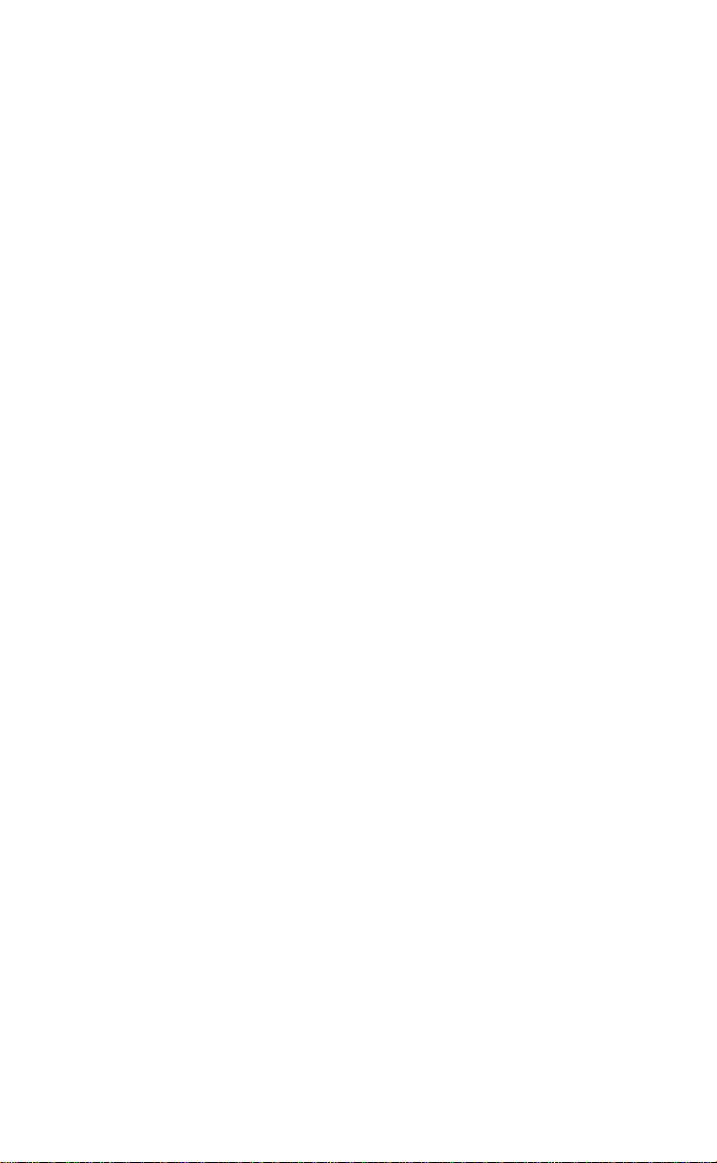
COVER
Page 2
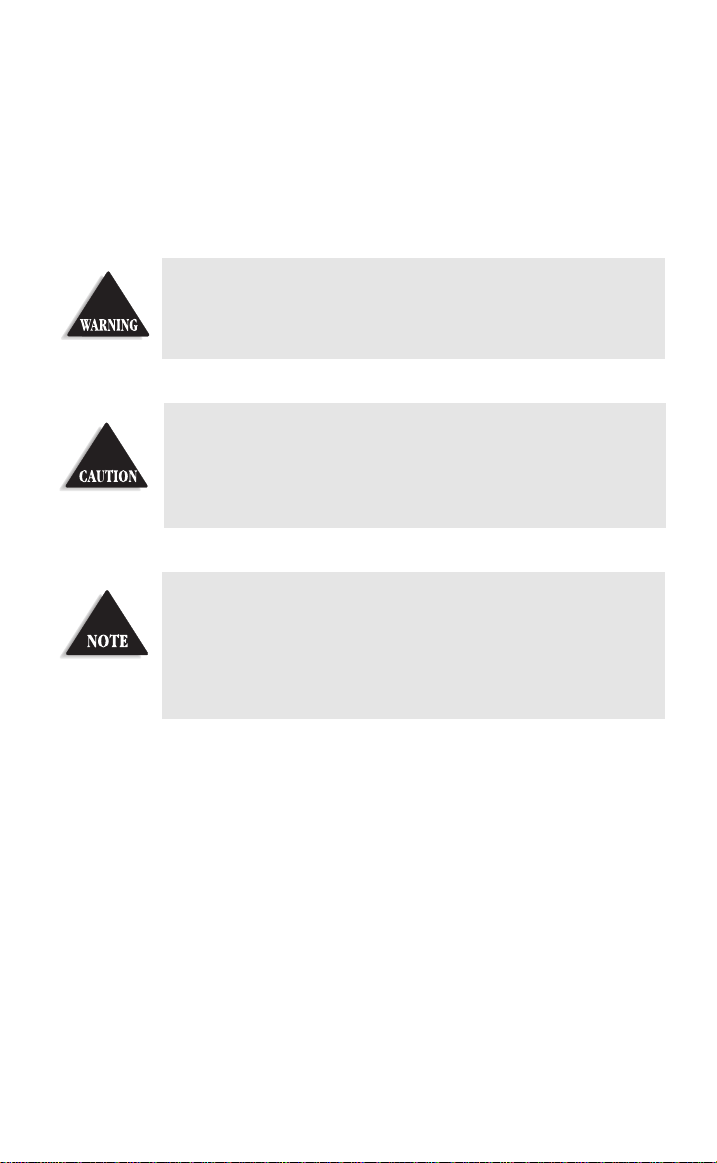
Precautions
Before you read anything else,
please observe the following:
Uniden DOES NOT represent this unit to be waterproof. To
reduce the risk of fire or electrical shock, DO NOT expose this
unit to rain or moisture.
Changes or modifications to this product not expressly approved
by Uniden, or operation of this product in any way other than as
detailed by this Reference Guide, could void your authority to
operate this product.
The installation, possession, or use of this scanning radio in a
motor vehicle may be prohibited, regulated, or require a permit in
certain states, cities, and/or local jurisdiction. Your local law
enforcement officials should be able to provide you this
information regarding the laws in your community.
Unidenand Bearcatare registered trademarks of Uniden America Corporation.
Page 3
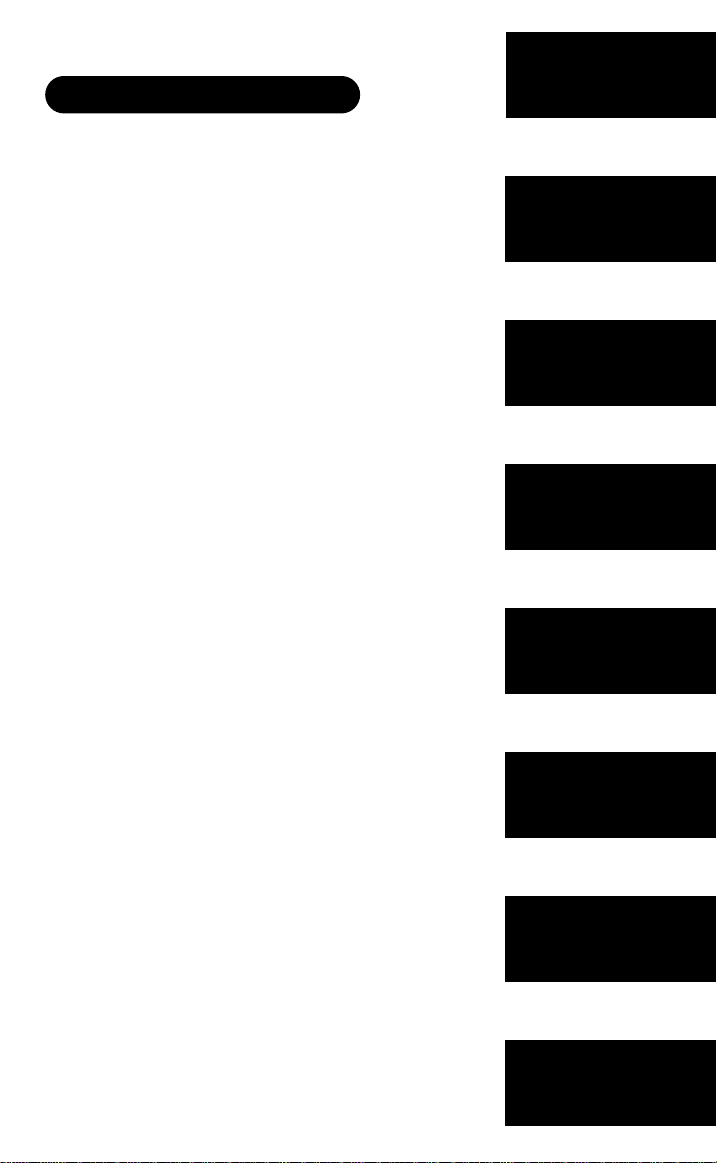
TABLE OF CONTENTS
Introduction . . . . . . . . . . . . . . . . . . . . . . . . . . . . . . . 1
About Scanning . . . . . . . . . . . . . . . . . . . . . . . . . . . . . . . . .1
Taking Proper Care of Your Scanner . . . . . . . . . . . . . . .2
Unpacking . . . . . . . . . . . . . . . . . . . . . . . . . . . . . . . . . . . . . .2
Getting Started . . . . . . . . . . . . . . . . . . . . . . . . . . . . . 3
Installing the BC244CLT . . . . . . . . . . . . . . . . . . . . . . . . .3
Operation . . . . . . . . . . . . . . . . . . . . . . . . . . . . . . . . . 4
Controls and Functions . . . . . . . . . . . . . . . . . . . . . . . . . .4
Scanning Overview . . . . . . . . . . . . . . . . . . . . . . . . . . . . . .6
Clock Set-Up . . . . . . . . . . . . . . . . . . . . . . . . . . . . . . . 7
Initial Clock Set-up . . . . . . . . . . . . . . . . . . . . . . . . . . . . . .7
Reset the Clock Time . . . . . . . . . . . . . . . . . . . . . . . . . . . .8
Set the Alarm Time . . . . . . . . . . . . . . . . . . . . . . . . . . . . . .9
Turn the Alarm On or Off . . . . . . . . . . . . . . . . . . . . . . .10
Introductionxx
Gettingxx
Startedxx
Operationxx
Using the Scanner . . . . . . . . . . . . . . . . . . . . . . . . . . 11
Set the Squelch . . . . . . . . . . . . . . . . . . . . . . . . . . . . . . . . .11
Programming Tips . . . . . . . . . . . . . . . . . . . . . . . . . . . . . .13
Programming Frequencies . . . . . . . . . . . . . . . . . . . . . . .14
Deleting a Stored Frequency . . . . . . . . . . . . . . . . . . . . .15
About Memory Back-up . . . . . . . . . . . . . . . . . . . . . . . . .16
Scanning Mode . . . . . . . . . . . . . . . . . . . . . . . . . . . . . . . .16
Manual Mode . . . . . . . . . . . . . . . . . . . . . . . . . . . . . . . . . .16
Direct Channel Access . . . . . . . . . . . . . . . . . . . . . . . . . .17
Weather Channel Scan . . . . . . . . . . . . . . . . . . . . . . . . . .18
Priority Scanning . . . . . . . . . . . . . . . . . . . . . . . . . . . . . . .19
Channel Lockout . . . . . . . . . . . . . . . . . . . . . . . . . . . . . . .20
About the Unit. . . . . . . . . . . . . . . . . . . . . . . . . . . . . 23
Helpful Hints . . . . . . . . . . . . . . . . . . . . . . . . . . . . . . . . . .23
Troubleshooting . . . . . . . . . . . . . . . . . . . . . . . . . . . 24
Technical Specifications . . . . . . . . . . . . . . . . . . . . . 26
One-Year Extended Warranty . . . . . . . . . . . . . . . . . 27
Clockxx
Set-Upxx
Using the x
Scannerx
About the x
Unitx
Troubleshootingspa
Specificationsxx
Page 4
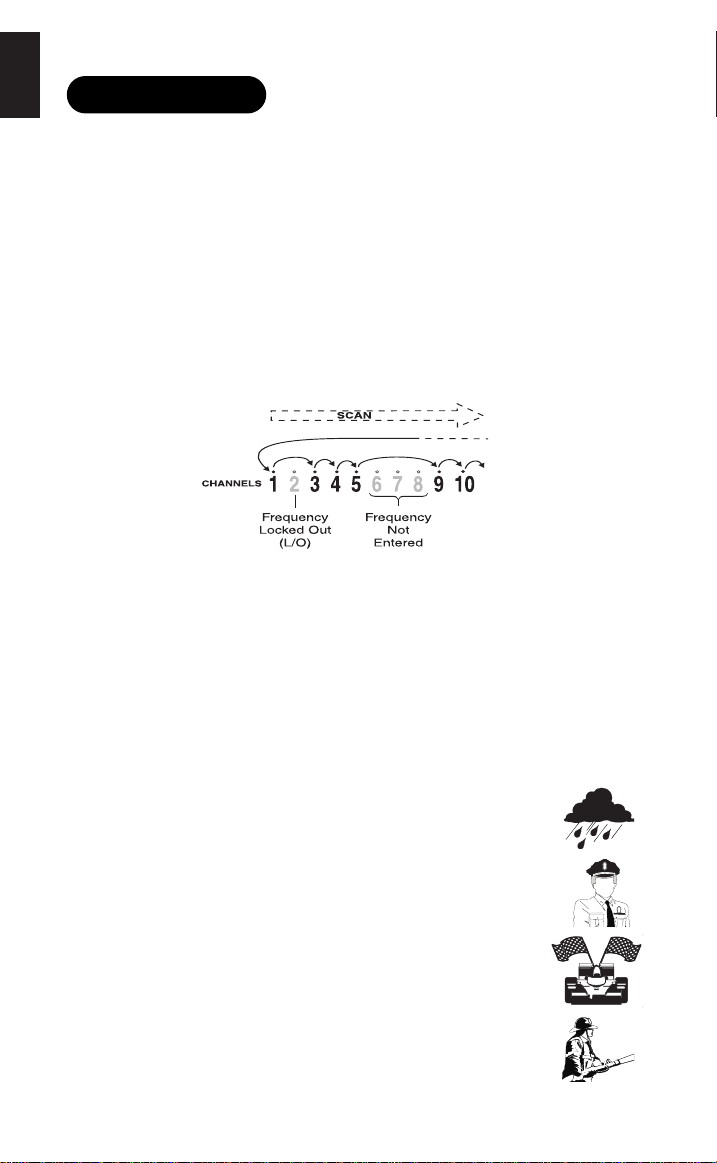
INTRODUCTION
About Scanning
Scanning Options
Scanning is easy and fun with the BC244CLT 30-Channel Base Scanner. You can
scan in 2 ways:
■
Scan channels you have programmed
■
Scan pre-programmed weather channels.
What is Scanning?
Unlike standard AM or FM radio stations, most 2-way communications do not
transmit continuously (see Types of Communication below).
The BC244CLT scans programmed channels at a rate of up to 12 channels per
second until it locates an active frequency. When the scanning stops on an active
frequency, it remains on that channel as long as the transmission continues.
When the transmission ends, the scanner stays on the channel for 2 more
seconds, waiting for a responding transmission. If no responding transmission is
detected, the scanning cycle resumes until another transmission is received.
Types of Communication
You can monitor communications such as:
■
Police and fire department (including rescue and paramedics)
■
NOAA weather broadcasts (7 pre-programmed channels)
■
Business/industrial radio
■
Motion picture and press relay
■
Aircraft
■
Auto racing frequencies
■
Utilities
■
Land transportation frequencies such as trucking firms, buses,
taxis, tow trucks, and railroads
■
Marine and amateur (ham radio) bands
■
And many more in the 29-54MHz, 137-174MHz, and
406-512MHz ranges
1
Page 5
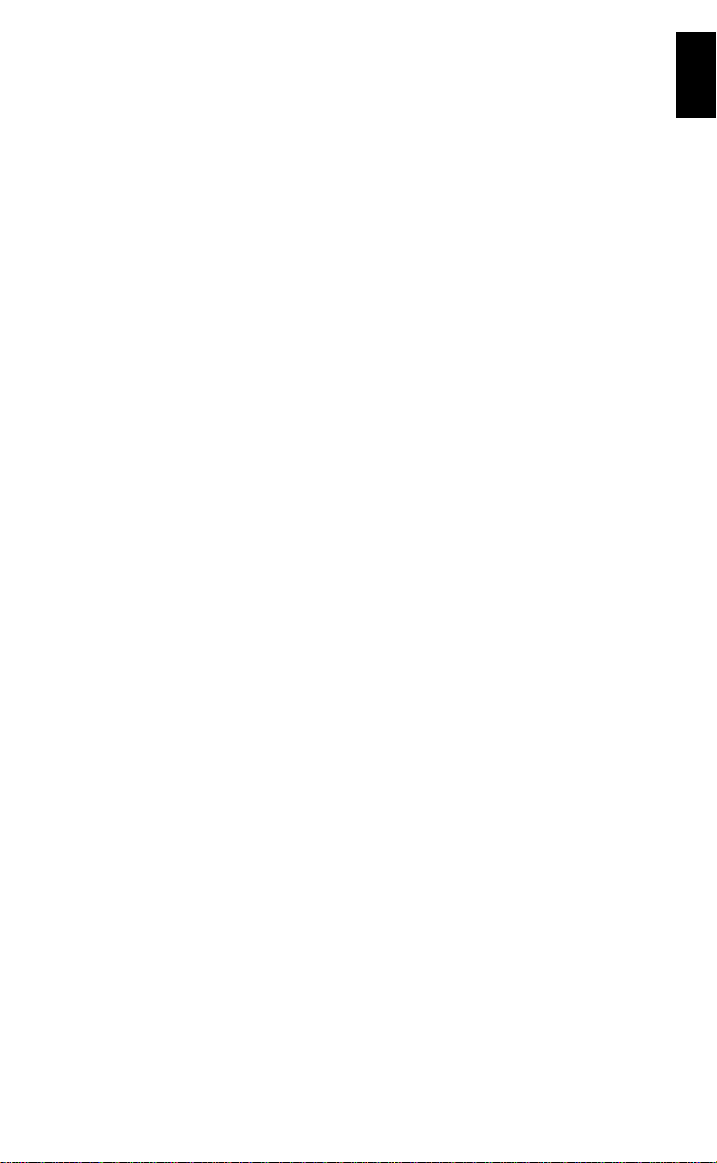
You must program a frequency into each channel you want to use. If you do not
have any known local frequencies to program, a Uniden representative should be
able to provide you with a few sample frequencies.
Where to Obtain More Information
The Bearcat Radio Club and other similar hobby clubs have publications,
information on computer bulletin boards, and contests for the radio enthusiast. See
the enclosed printed material for more information. Additional information is also
available through your local library.
Taking Proper Care of Your Scanner
■
Do not use the scanner in high-moisture environments such as the kitchen
or bathroom.
■
Avoid placing the unit in direct sunlight or near heating elements or vents.
■
Do not plug the scanner into an outlet controlled by a wall switch as
it could cause clock reset.
Unpacking
Carefully check the contents against this list:
■
BC244CLT Base Scanner
■
Telescopic Antenna
■
AC Adapter (Model AC-144U)
■
This Reference Guide
■
Registration Form
■
Frequency Directories Order Form and other printed information
☞
If any items are missing or damaged, contact the Uniden Parts
Department at (800) 554-3988. Hours are from 8:00a.m. to 5:00p.m.
Monday through Friday, Central Time. We may also be reached
at www.uniden.com.
☞
Complete and mail your Registration Form immediately.
☞
Read this Reference Guide thoroughly before operating the scanner.
2
Page 6
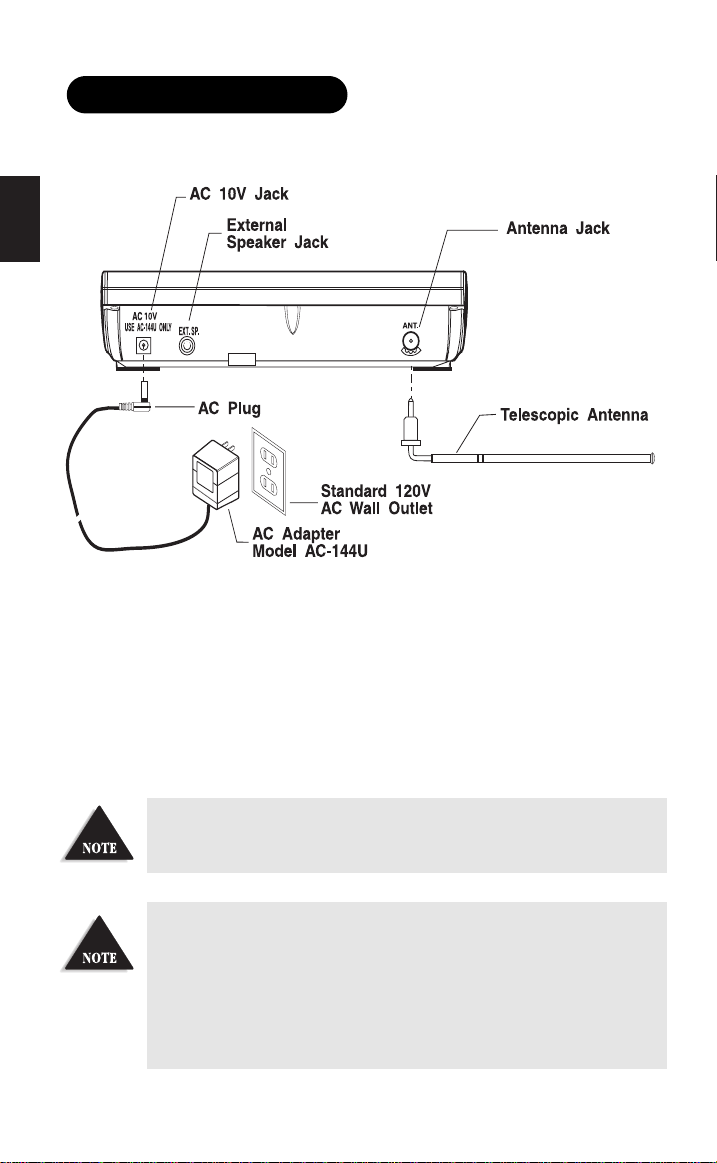
GETTING STARTED
Installing the BC244CLT
1. Insert the small plug at the end of the AC Adapter cord into the
the scanner.
2. Plug the AC Adapter into any standard 120VAC wall outlet. Do not plug into an
outlet controlled by a wall switch; it could cause clock reset.
3. Plug the Telescopic Antenna into the
height. For UHF frequencies, shortening the antenna may improve the reception.
4. Plug an optional external speaker (8-ohm) into the
If your scanner receives strong interference or electrical noise,
relocate the scanner or its antenna away from the source.
If you are operating the scanner in a fringe area or need to
improve reception, use an optional antenna designed for multiband coverage. (You can purchase this type of antenna at a
local electronics store.) If the optional antenna has no cable, use
a 50-70 ohm coaxial cable for lead-in. You may need a mating
plug for the optional antennas.
ANT.
jack. Extend the antenna to its full
EXT. SP.
3
AC 10V
jack.
jack on
Page 7

OPERATION
Controls and Functions
1. LCD Display Displays time, channel, frequency, and functions. (Page 6)
2. Numeric Keys Use to program a frequency into each channel for scanning. Also,
use for time entries and direct channel access with
3. Decimal Key Press to enter the decimal point in the frequency. Also, use for
clearing mistakes during entries by pressing twice.
4. EKey Enters the frequency or time setting into memory.
5.
TIME
Key Press to view and set time.
6
. LOCKOUT
7. t Key Steps down through the minutes in the clock mode, channels in
8.
SCAN
Key Prevents scanning of the displayed channel. The
indicator appears when the current channel is locked out.
Lockout is retained in memory. Press
the channel. Lockout is active only when the scanner stops on an
active channel or a channel selected in Manual Mode.
the manual mode, or frequency in the weather mode.
Key Press to start scanning.
LOCKOUT
MANUAL
L/O
again to unlock
key.
4
Page 8
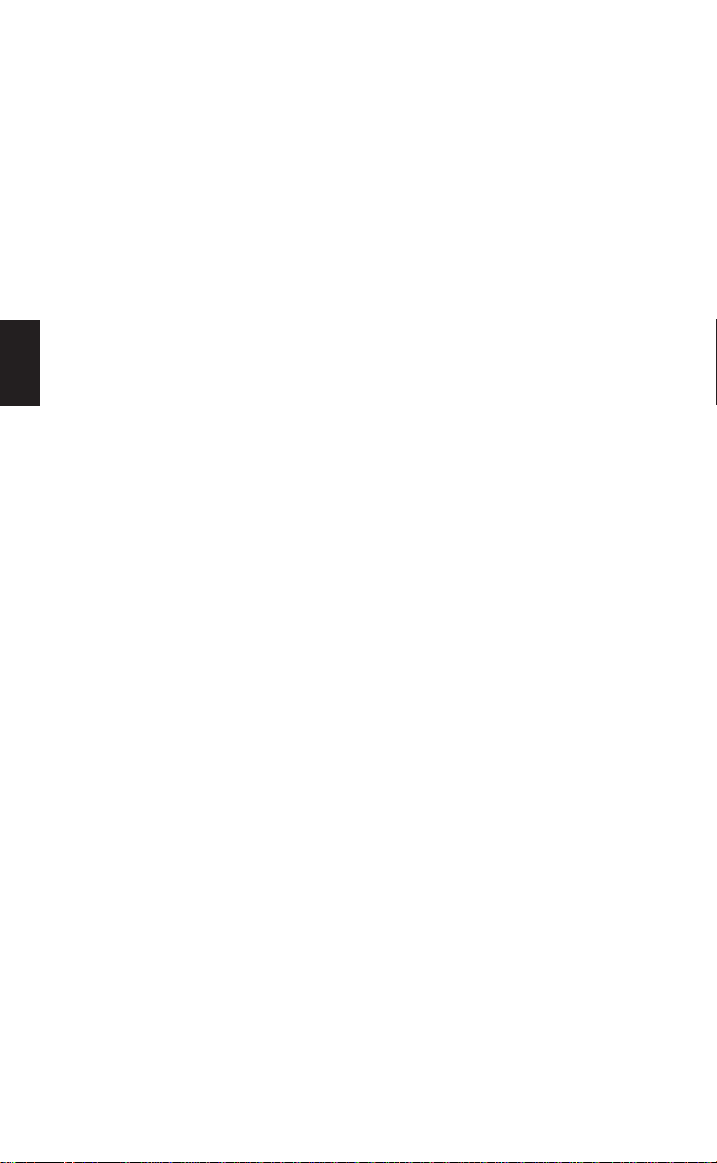
9.
ALARM
10
11.
12.
13. s Key Steps up through the minutes in the clock mode, channels in
14. WXKey Press to scan the local Weather Channels.
15.
16.
17.
Key Turns the alarm mode on or off.
AM/PM
Key Selects a.m. or p.m. while setting the clock time or alarm time.
PRIORITY
MANUAL
ON/OFF
VOLUME
SQUELCH
Key Turns Priority mode on or off. In Priority mode, the
scanner samples the designated Priority Channel every 2 seconds.
while in Scan or Manual Mode. If a transmission on the designated
Priority Channel is detected, the scanner monitors that channel
until no signal is present.
Key Stops scanning. Press
Also, use for direct channel access by first entering the channel
number and then pressing
the manual mode, or frequency in the weather mode.
Key Turns scanner on or off. Clock mode is still active when scanner is
turned off.
Turn clockwise to increase the volume. Turn counterclockwise to
decrease the volume.
Adjusts the squelch threshold. Or, use
factory setting.
MANUAL
MANUAL
again to step to the next channel.
to go directly to that channel.
AUTO
for the
5
Page 9
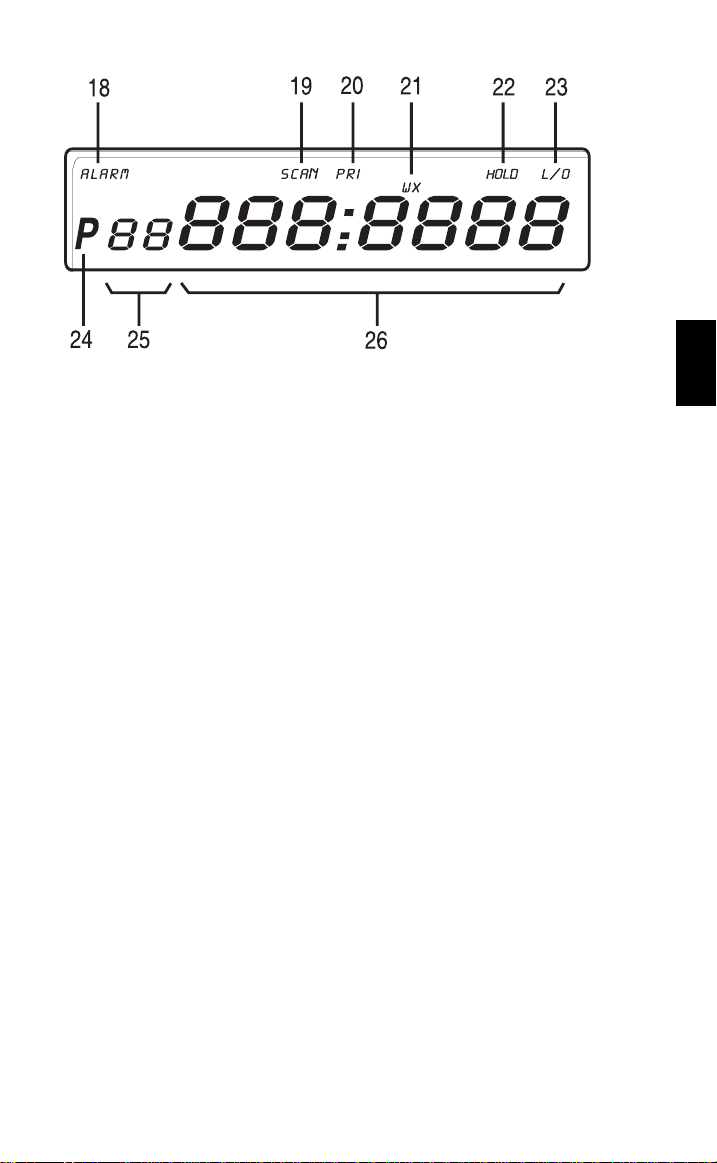
AALLAARRMM
18.
19.
20.
21.
22.
23.
24.
25. Channel Display Represents the current channel
26. Frequency/Time 7-digit display that shows the current frequency and
Indicator Appears when Alarm function is active.
SSCCAANN
Indicator Appears when in Scan Mode.
PPRRII
Indicator Displays when Priority function is active.
WWXX
Indicator Displays when in Weather Mode.
HHOOLLDD
Indicator Displays when in Manual Mode.
LL//OO
Indicator Appears when the current channel is locked out.
P
Indicator Appears next to the channel that has been assigned as
the current priority channel.
0011
through
Display time. Last digit shows AAfor a.m. and PPfor p.m.
3300
.
Scanning Overview
The BC244CLT has 30 memory channels. Each can be programmed to store one
frequency within the band of frequency coverage. (For a listing of frequency ranges
and bands, see Technical Specifications on page 26.)
When you press
activity (skipping channels that are locked out) at the rate of about 12 channels per
second. As the unit scans, the word
When the scanning stops on an active frequency, it remains on that channel as long
as the transmission continues. When the transmission ends, the scanner stays on
the channel for two more seconds, waiting for a responding transmission. If no
responding transmission is detected, the scanning cycle resumes.
SCAN
, the BC244CLT scans each programmed frequency for
SSCCAANN
moves across the display.
6
Page 10
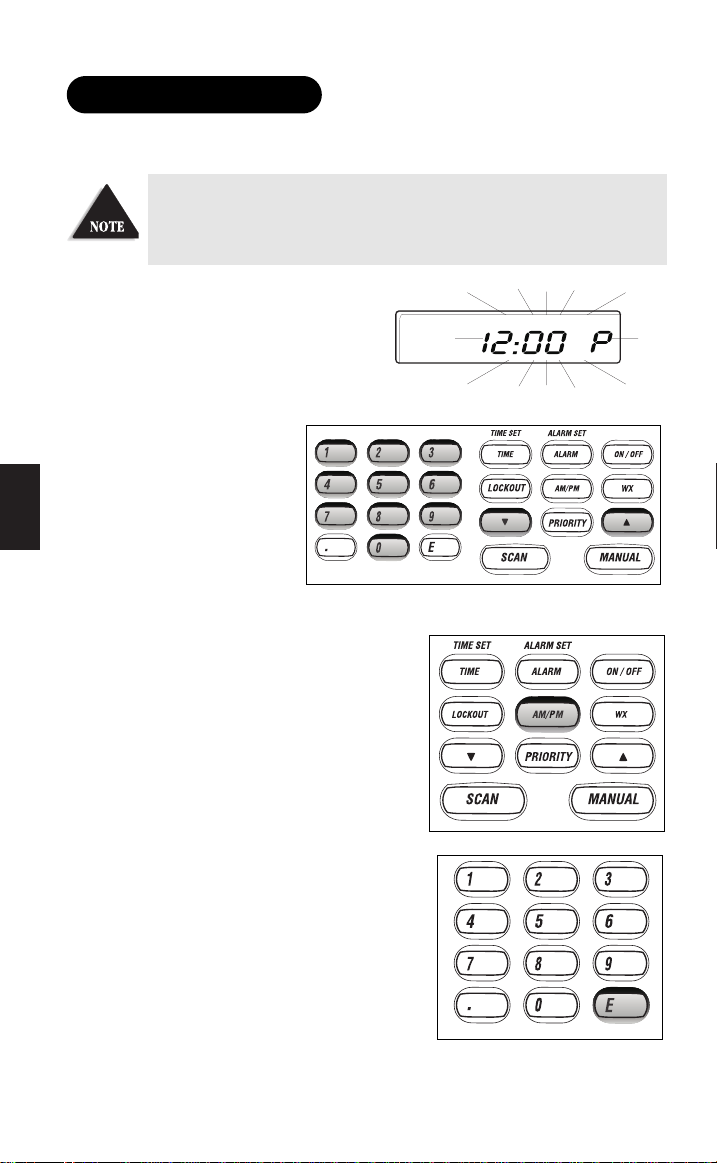
CLOCK SET-UP
Initial Clock Set-up
You may bypass the steps to set the clock. The scanner will function
as normal, but the clock and alarm features will not function. To
set up clock and alarm time, simply turn scanner off.
1. When power is initially applied, the
display flashes
short delay.
2. Enter the time directly by
pressing the numeric keys.
Enter the time by pressing the
s/tkeys.
1122::0000 PP
OR
after a
3. Press
4. Press Eto complete the entry. The display
AM/PM
to select the desired setting,
either a.m. or p.m.
stops flashing.
7
Page 11

Reset the Clock Time
1. After the scanner has been turned on, to reset
the clock time, simply press and hold the
SET
key. The display digits flash.
2. Enter the time directly by
pressing the numeric keys.
OR
Enter the time by pressing the
s/tkeys.
TIME
3. Press
AM/PM
to select the desired setting,
either a.m. or p.m.
4. Press Eto complete the entry. The display
stops flashing.
8
Page 12

Set the Alarm Time
1. After the clock time has been entered,
press and hold
indicated and
the display.
2. Enter the alarm time directly
by pressing the numeric keys.
Enter the time by pressing the
s/tkeys.
ALARM SET
AALLAA RRMM
OR
until the time
indicator flashes in
3. Press
AM/PM
to select the desired setting,
either a.m. or p.m.
4. Press Eto complete the entry.
9
Page 13

AALLAA RRMM
5.
6. The alarm time remains in the display for five seconds, then returns to
indicator and
time stop flashing, but
remain on.
current time.
Turn the Alarm On or Off
Press
ALARM
When the alarm is on, the
current alarm time is displayed. When the alarm
is off, only the current time displays.
When the alarm goes off, it will sound as a series of beeps gradually growing
louder. The alarm will continue for approximately 15 minutes, if no action is taken.
Snooze function
To silence the alarm, simply press any key. This silences the alarm for about nine
minutes. You can repeat this cycle for over an hour.
to toggle the alarm on or off.
AALLAA RRMM
indicator and
To turn the the alarm off after it has sounded, press
goes off and only the current time displays.
If you would like to listen to the scanner while waking up, turn
the scanner on. The snooze function continues to operate while
the scanner is turned on and in any mode.
10
ALARM
. The
AALLAA RRMM
indicator
Page 14

USING THE SCANNER
Set the Squelch
1. Turn
SQUELCH
the highest setting.
fully clockwise to
2. Press
3. Adjust the
ON/OFF
VOLUME
can hear a steady noise.
to turn on the scanner.
control until you
11
Page 15

4. Set the
as follows:
■
■
SQUELCH
Think of squelch as a gate. Turn
control to
AUTO
for the factory setting. Or, manually set squelch
SQUELCH
fully counter clockwise. This
raises the “Squelch Gate” so high that only very strong signals can
get through.
Turn
SQUELCH
fully clockwise until you hear a hiss. This lowers the
“Squelch Gate” so that everything gets through — noise, weak signals, and
strong signals.
■
Turn
SQUELCH
back counter clockwise until the hiss stops. Now the
“Squelch Gate” allows only strong signals through.
12
Page 16

5. The scanner automatically starts scanning.
If you have not programmed any channels
yet, press WXto hear your local
weather broadcast.
6. Adjust
VOLUME
to a comfortable
listening level.
Programming Tips
■
Program one frequency per channel.
■
Channel 1 is the location of the default priority channel. Program the most
important frequency, or the one of major interest, into Channel 1. You may
also select any other channel to be the priority channel.
■
To quickly program a series of channels, start with the lowest number
channel. For example, when you are programming five new frequencies into
Channels 4 through 8, start with Channel 4. After you complete the
programming in one channel (by pressing E), press
the next channel.
■
If you make an error during programming, or the frequency is out of range,
EE rr rroo rr
■
If you program the same frequency in two channels, the display will indicate
the channel with the duplicate frequency. If you want to have two of the
same frequencies on different channels, accept the entry by pressing Eagain.
■
During numeric entry, if you know that you pressed the wrong number,
press .(decimal point) until the entry is cancelled out. When the previous
frequency is displayed, you may re-enter the frequency.
■
Above 406MHz, the frequency steps are in 12.5kHz increments. To enter a
frequency such as 450.4875, press each of the seven digits in sequence.
AAllll LLoocc OOuutt
If
turn the scanner on, this indicates that all the channel
information has been manually erased. All channels are set to
0.0MHz. To clear this message, program the frequency and
channel information as desired.
appears on the frequency display.
appears in the display, when you first
MANUAL
to step up to
13
Page 17

Programming Frequencies
Before you can use your BC244CLT scanner, you must program the channels
(except weather frequencies). Follow these steps:
Example: Program 420.150 MHz into Channel 12.
1. Press
2. To select the channel (12),
MANUAL
press 1, then 2on the
numeric keypad. Then press
MANUAL
to stop scanning.
again.
3. Type in the frequency numbers, including the
decimal point, using the numeric keypad: 420.0150.
Channel digits flash as you make the entry.
14
Page 18

4. Press Eto complete the entry. The channel
digits stop flashing.
Deleting a Stored Frequency
If you want to delete a stored frequency, follow these steps:
Example: Delete the frequency in Channel 12.
1. Press
2. To select the channel (12),
3. Press0, then Eto complete the entry.
MANUAL
press 1, then 2on the
numeric keypad. Then press
MANUAL
The channel digits stop flashing.
to stop scanning.
again.
15
Page 19

4. The following
screen appears.
About Memory Back-up
Your BC244CLT has a convenient memory back-up system. In the event of a power
failure, the scanner will retain channel information for an indefinite amount of
time. Channel information is stored in non-volatile memory.
Scanning Mode
Press
SCAN
. (When the scanner is first
turned on, it is automatically in Scan mode.)
Scanning automatically stops on any active
channel, except those channels locked out.
Manual Mode
Press
MANUAL
The scanner remains on the displayed channel.
Press
MANUAL
desired, you can press
manually scan all 30 channels at one press per
channel. This method includes all of the
channels that are locked out. To scroll through
the channels more quickly, press and hold
MANUAL
any time to stop scanning.
to step up to the next channel. If
. Press
MANUAL
SCAN
to start scanning again.
repeatedly to
16
Page 20

Direct Channel Access
This feature allows you to instantly access a specific channel you want to monitor.
Example: Select Channel 4.
1. Press
2. Press4.
3. Press
MANUAL
MANUAL
to exit scan mode.
When you press 4, the display changes to 4 ,but the scanner
still monitors the previous channel.
again to successfully complete the direct access to Channel 4.
17
Page 21

Weather Channel Scan
The BC244CLT allows you to search from 7 pre-programmed NOAA channels for
your local NOAA weather channel.
Press WXto find the active weather channel
in your area. It is possible that your area is
covered by more than one weather station.
All weather channels transmit continuous broadcasts. Once the
Weather Scan stops on a transmission, it remains on that
channel. Weather Scan does not resume automatically. You
must press WXagain to resume weather scanning.
When you press WX, the BC244CLT immediately finds an active broadcast. If the
broadcast sounds weak and distant, press
In some parts of the country, you may not be able to monitor
weather broadcasts, such as in low-lying areas. Normally a
higher location improves the reception.
WX
again to look for a closer station.
To exit Weather Channel Scan mode, press
SCAN, MANUAL
, or
ON/OFF
Do not program a weather frequency into one of the 30
channels. Because weather channels transmit continuously, the
scanner remains on that channel, disrupting the scanning
cycle. The Weather Scan feature is provided specifically to avoid
this occurrence.
.
18
Page 22

Priority Scanning
Priority Scan is like a dual watch function. When you activate Priority Scan mode,
the scanner keeps track of the activity on the priority channel while scanning the
other channels. A constant
Priority Scan mode does not operate when the scanner is in
Weather mode.
Every two seconds, the scanner checks the priority channel for activity. If a signal is
found, the scanner remains on the priority channel until the transmission ends. If
the signal stops for more than two seconds, normal scan operation resumes.
To Set the Priority Channel
Your BC244CLT has a default Priority Channel, set at Channel 1. To change the
priority channel, determine the frequency most important to you and program it into
the desired channel location.
Example: To set Channel 5 as the priority channel.
PPRRII
appears on the display
1. Press
MANUAL
to exit the Scan Mode.
2. Select Channel 5 using the
s / t keys. Or, press
MANUAL
for direct channel
5
then
access.
19
Page 23

3. Press and hold
PPRRII
The
the display and Pindicator
appears to the left of the selected
channel.
To enter the Priority Scan Mode
When in Scan or Manual mode, press
the display.
To exit the Priority Scan Mode
Press
PRIORITY
PRIORITY
indicator appears in
again. The
until a beep sounds.
PPRRII
indicator goes out.
PRIORITY
. The
PPRRII
indicator appears in
Channel Lockout
You can lock out a channel so it is not scanned. Channel Lockout does not erase the
frequency from the channel. You can lock out up to 30 channels, including the
Priority channel. Lockout information is retained in the memory when the scanner
is turned off.
To Lock out a Channel
Example: Suppose you want to lock out Channel 2 because it stops on
transmissions you don't want to hear.
Press
LOCKOUT
Channel 2.
The scanner locks out Channel 2 and resumes
scanning.
when the scanner stops on
20
Page 24

In the Manual mode, press
LOCKOUT
to lock out the displayed channel. Pressing
LOCKOUT
does not advance to the next
channel in Manual mode.
LL//OO
appears in the display to indicate the
displayed channel is locked out.
Whenever you want to search for
channels that are locked out, press
MANUAL
repeatedly to go
through all 30 channels. If a
channel is locked out, the
LL//OO
indicator appears.
Restore a Locked Out Channel
To unlock a channel so that it can be monitored during scanning:
1. Press
out channel.
2. Press
channel. The
MANUAL
LOCKOUT
LL//OO
repeatedly to find the locked
again to unlock the displayed
indicator goes out.
21
Page 25

Restore all Locked Out Channels
To unlock all channels, you must be in Manual Mode.
1. Press
2. Press and hold
MANUAL.
sounds. The
LOCKOUT
LL//OO
indicator goes out on any
channel previously locked out.
until a beep
22
Page 26

ABOUT THE UNIT
Helpful Hints
General Use
■
Turn the scanner off before disconnecting the power.
■
Always write down the programmed frequencies in the event of scanner
memory loss.
■
If scanner memory is lost, simply reprogram each channel. The display shows
AAllll LLoocc OOuutt
■
Always press each keypad button firmly until you hear the entry tone for
that key.
Location
■
If your scanner receives strong interference or electrical noise, relocate the
scanner or its antenna away from the source of the noise. A higher elevation
may provide better reception. Also, try changing the length or the angle of
the antenna.
■
Avoid placing the unit in direct sunlight or near heating elements or vents.
■
Do not plug the scanner into an outlet controlled by a wall switch as it could
cause the clock to reset.
Cleaning
■
Disconnect the power to the unit before cleaning.
■
To prevent scratches, do not use abrasive cleaners or solvents. Be careful not
to rub the display window.
■
Do not use excessive amounts of water.
Repairs
■
Do not attempt any repair. The scanner contains no serviceable parts. Contact
the Uniden Customer Service Center or take it to a qualified repair
technician. (Page 25)
Birdies
■
Birdies are internally-generated signals inherent in the electronics of the
receiver. All radios are subject to receiving undesired signals or birdies. If your
scanner stops during Scan mode and no sound is heard, it may be receiving a
birdie. Press
when there has been a memory loss.
SCAN
to resume scanning.
23
Page 27

TROUBLESHOOTING
If your BC244CLT is not performing properly, try the following steps.
Problem Solution
■
Scanner won’t power up.
■
Poor reception.
■
Scan won’t start.
■
Check the connections at both ends of the
AC Adapter.
■
Turn on the wall switch of your room.
You could be using an outlet controlled by the
wall switch.
■
Move the AC Adapter to another wall outlet.
■
Check antenna connection.
■
Move the antenna.
■
If the programmed frequency is higher than
406MHz, a shorter antenna length may improve
the reception.
■
Relocate the scanner.
■
You may be in a fringe area. This could require
an optional multi-band antenna. Check with your
dealer or local electronics store.
■
Press the
■
Adjust the Squelch control.
SCAN
key again.
■
Check to see if 30 channels are locked out. If so,
unlock the channels as needed.
24
Page 28

Problem
Solution
■
Scan won’t stop.
■
Adjust squelch to the threshold (Page 11).
■
Check the antenna connection.
■
Check to see if many of the channels are locked
out. If so, the scanner has less chance of finding
an active channel.
■
Review each channel’s frequency to see if it is
correct and no memory has been lost.
■
It is possible that none of the programmed
frequencies are active at this time.
■
Weather Scan
won’t work.
■
Adjust squelch to the threshold (Page 11).
■
Check the antenna connection.
■
It is possible that there are no active stations
within range.
If you still cannot get satisfactory results and want additional information, or to
return the unit for service, please call the Uniden Parts and Service Division at the
number shown below.
At Uniden, we’ll take care of you!
If you need any assistance with this product, please call our Customer Hotline at:
1-800-297-1023
PLEASE DO NOT RETURN THIS PRODUCT TO THE PLACE OF PURCHASE.
Our Uniden representatives will be happy to help you with any matters regarding the
operation of this unit, available accessories, or any other related matters.
25
Page 29

TECHNICAL SPECIFICATIONS
Certified in accordance with FCC Rules and Regulations Part 15 Sub-part C as of
date of manufacture.
Band Coverage: 10 bands
Frequency Coverage: 29.0-29.7 MHz 10 Meter Amateur Band
29.7-50.0 MHz Low Band
50.0-54.0 MHz 6 Meter Amateur Band
137-144 MHz Military Land Mobile
144-148 MHz 2 Meter Amateur Band
148-174 MHz VHF High Band
Above bands in 5 kHz steps
406-420 MHz Federal Government
420-450 MHz 70cm Amateur Band
450-470 MHz UHF Standard Band
470-512 MHz UHF “T” Band
Above bands in 12.5kHz steps
Sensitivity (nominal) 0.3 µV 29-54 MHz
12dB SINAD: 0.4 µV 137-174 MHz
0.6 µV 406-512 MHz
Channels: 30
Scan Rate: Up to 12 channels per second
Audio Output (nominal): 0.85 W @ 10%THD
Power Requirements: 10 VAC using AC-144U AC Adapter
Antenna: Telescopic (included)
External Jacks: Antenna jack
External speaker
AC 10V power jack
Size: 8.07" (W) x 5.47" (D) x 2.87" (H)
Weight: 1 lb. 6 oz. (without antenna)
Features, specifications, and availability of optional accessories are all subject
to change without notice.
26
Page 30

ONE-YEAR EXTENDED WARRANTY
Important: Evidence of original purchase is required for
warranty service.
WARRANTOR: UNIDEN AMERICA CORPOR ATION (“Uniden”)
ELEMENTS OF WARRANTY: Uniden warrants, for one year, to the original retail
owner, this Uniden Product to be free from defects in materials and craftsmanship
with only the limitations or exclusions set out below.
WARRANTY DURATION: This warranty to the original user shall terminate and be of
no further effect 12 months after the date of original retail sale. The warranty is invalid
if the Product is (A) damaged or not maintained as reasonable or necessary, (B)
modified, altered, or used as part of any conversion kits, subassemblies, or any
configurations not sold by Uniden, (C) improperly installed, (D) serviced or repaired
by someone other than an authorized Uniden service center for a defect or
malfunction covered by this warranty, (E) used in any conjunction with equipment or
parts or as part of any system not manufactured by Uniden, or (F) installed or
programmed by anyone other than as detailed by the owner’s manual for this product.
STATEMENT OF REMEDY: In the event that the product does not conform to this
warranty at any time while this warranty is in effect, warrantor will either, at its option,
repair or replace the defective unit and return it to you without charge for parts,
service, or any other cost (except shipping and handling) incurred by warrantor or its
representatives in connection with the performance of this warranty. Warrantor, at its
option, may replace the unit with a new or refurbished unit. THE LIMITED
WARRANTY SET FORTH ABOVE IS THE SOLE AND ENTIRE WARRANTY
PERTAINING TO THE PRODUCT AND IS IN LIEU OF AND EXCLUDES ALL OTHER
WARRANTIES OF ANY NATURE WHATSOEVER, WHETHER EXPRESS, IMPLIED OR
ARISING BY OPERATION OF LAW, INCLUDING, BUT NOT LIMITED TO ANY
IMPLIED WARRANTIES OF MERCHANTABILITY OR FITNESS FOR A PARTICULAR
PURPOSE. THIS WARRANTY DOES NOT COVER OR PROVIDE FOR THE
REIMBURSEMENT OR PAYMENT OF INCIDENTAL OR CONSEQUENTIAL DAMAGES.
Some states do not allow this exclusion or limitation of incidental or consequential
damages so the above limitation or exclusion may not apply to you.
LEGAL REMEDIES: This warranty gives you specific legal rights, and you may also
have other rights which vary from state to state. This warranty is void outside the
United States of America.
PROCEDURE FOR OBTAINING PERFORMANCE OF WARRANTY: If, after
following the instructions in the owner’s manual you are certain that the Product is
defective, pack the Product carefully (preferably in its original packaging). The
Product should include all parts and accessories originally packaged with the Product.
Include evidence of original purchase and a note describing the defect that has
caused you to return it. The Product should be shipped freight prepaid, by traceable
means, to warrantor at:
Uniden America Corporation
Parts and Service Division
4700 Amon Carter Blvd
Fort Worth, TX 76155
(800) 297-1023, 8 a.m. to 5 p.m., Central Time, Monday through Friday
27
Page 31

BACK COVER
28
