Trendnet TV-IP420P Quick Start Guide

Quick Installation Guide
TV-IP420P(V1)
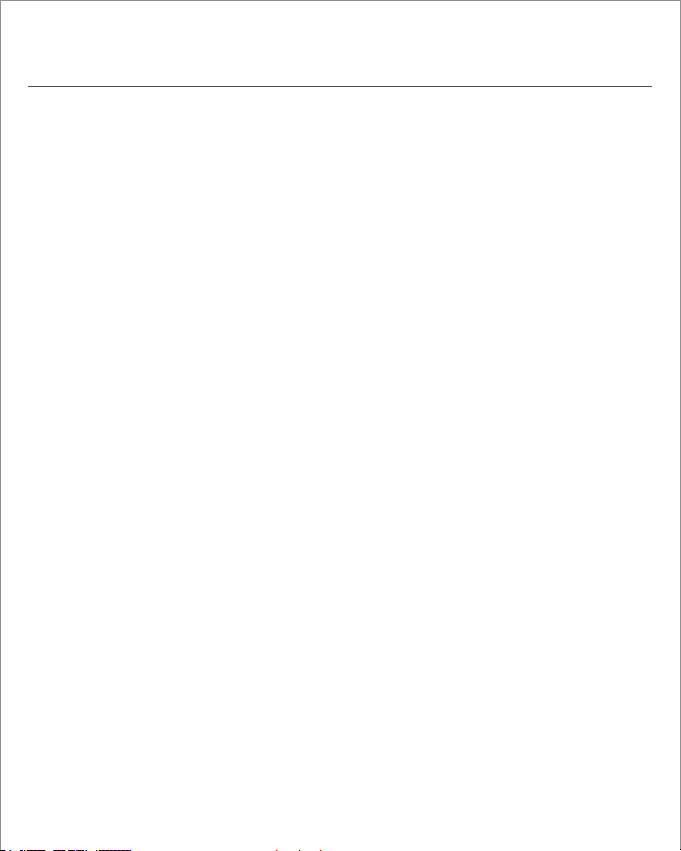
Table of Content
1 English
1. Before You Start
2. Hardware Installation and Configuration
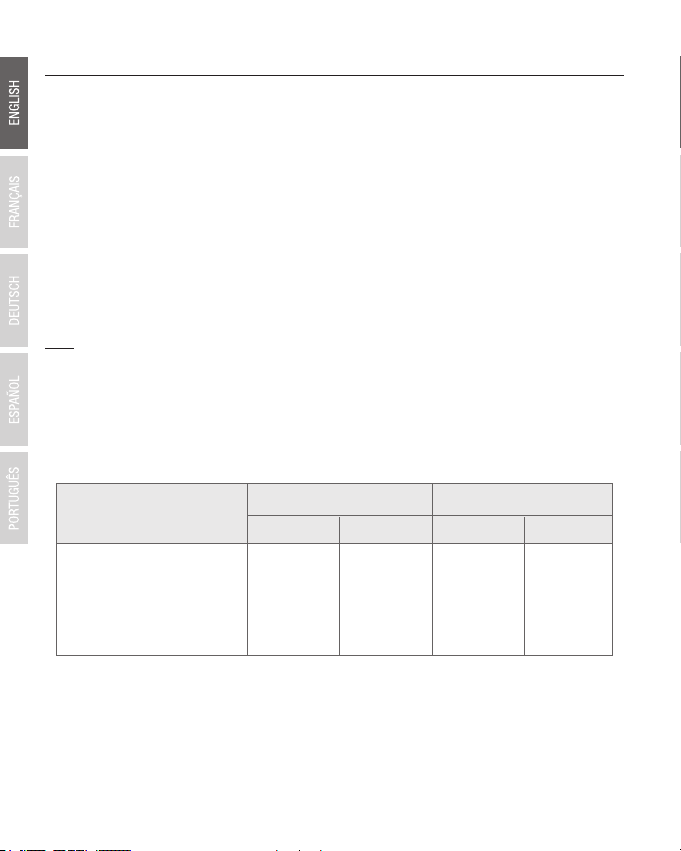
1. Before You Start
Supported Operating
Systems
1-8 Cameras
CPU CPU
9-32 Cameras
Memory Memory
Windows 10/
Windows 8.1/
Windows 8 /
Windows 7/
Windows Server 2008/ 2012
2 GHz 2 GHz2 GB RAM
or above
4 GB RAM
or above
Package Contents
Ÿ TV-IP420P
Ÿ CD-ROM (Utility and User's Guide)
Ÿ Quick Installation Guide
Ÿ Mounting kit
Minimum Requirements
Ÿ Power over Ethernet (PoE) switch (e.g. TPE-TG80g) or PoE Injector (e.g. TPE-113GI)
Ÿ A networked computer and web browser
Ÿ Wired network
Ÿ Network cable
Note:
Ÿ The TV-IP420P only works with Power over Ethernet (PoE) devices that follow the IEEE
802.3af standard.
Ÿ The TV-IP420P has a 5.5 mm barrel connector for an optional 12 V DC 1A power adapter.
Ÿ Optional Power Supply (not included).
TRENDnetVIEW Pro Requirements
1
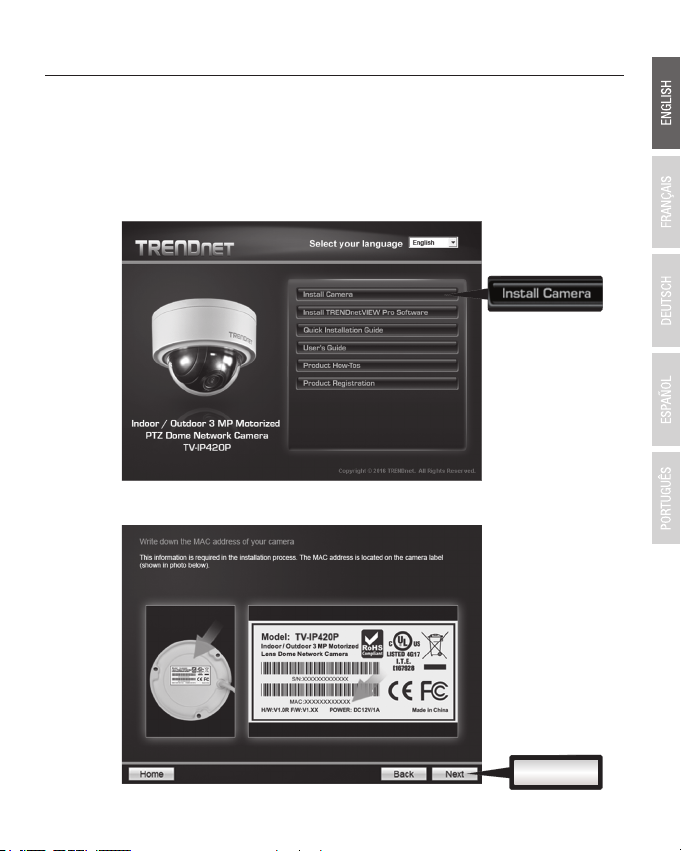
2. Hardware Installation and Configuration
Next
1. Do not install or mount the IP camera until after you complete the installation steps below.
Temporarily place the IP camera next to your computer.
2. Insert the CD-ROM into your CD-ROM drive.
3. Select language from the drop down menu.
4. Click Install Camera.
5. Write down the MAC address of your camera. Then click Next.
2
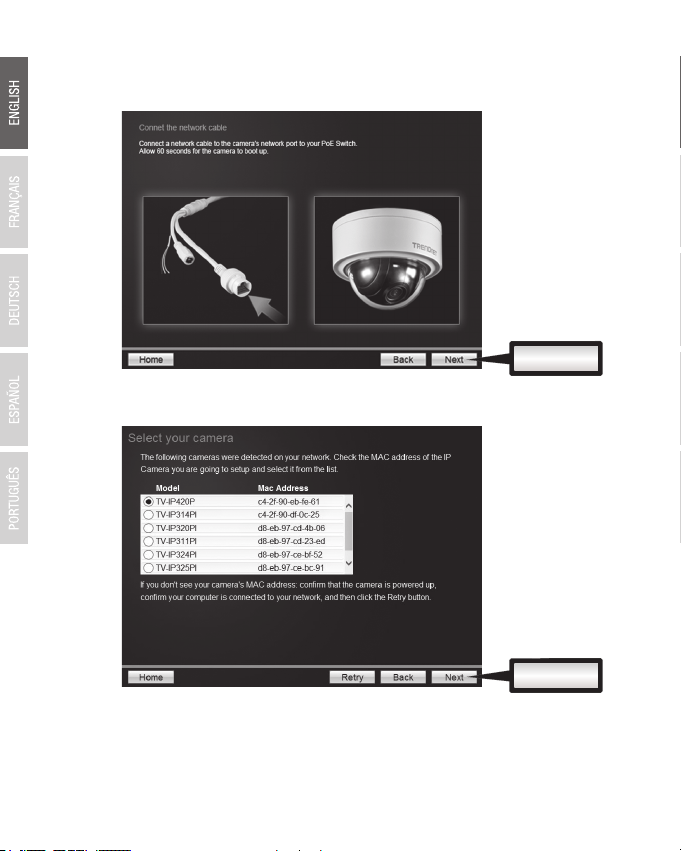
Next
Next
6. Connect a network cable from the camera's network port to your PoE source. Allow 60 seconds
for the camera to boot up. Then click Next.
7. Select your camera. Click Next and follow the instructions.
3
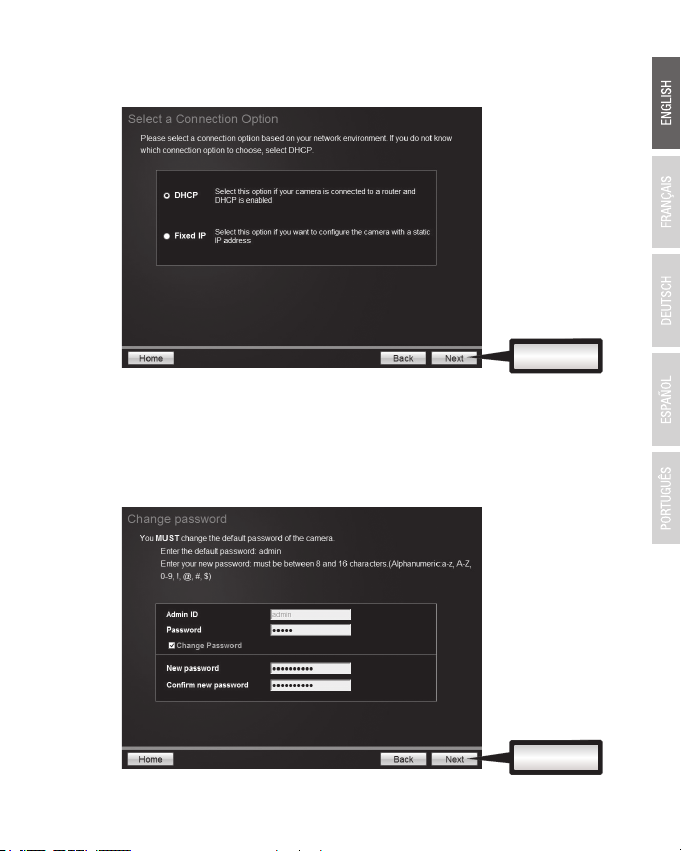
8. Select DHCP option to assign an IP by DHCP server, select “Fixed IP” to set IP address
Next
Next
manually. Click Next.
9. If you select “Fixed IP”, fill out the IP address, subnet mask, default gateway, and DNS server.
Please ensure that the IP address of the camera and the computer must be within the same
network. Click Next.
10. Select Change Password. Enter a new password, confirm the new password and then click
Next.
4
