Page 1
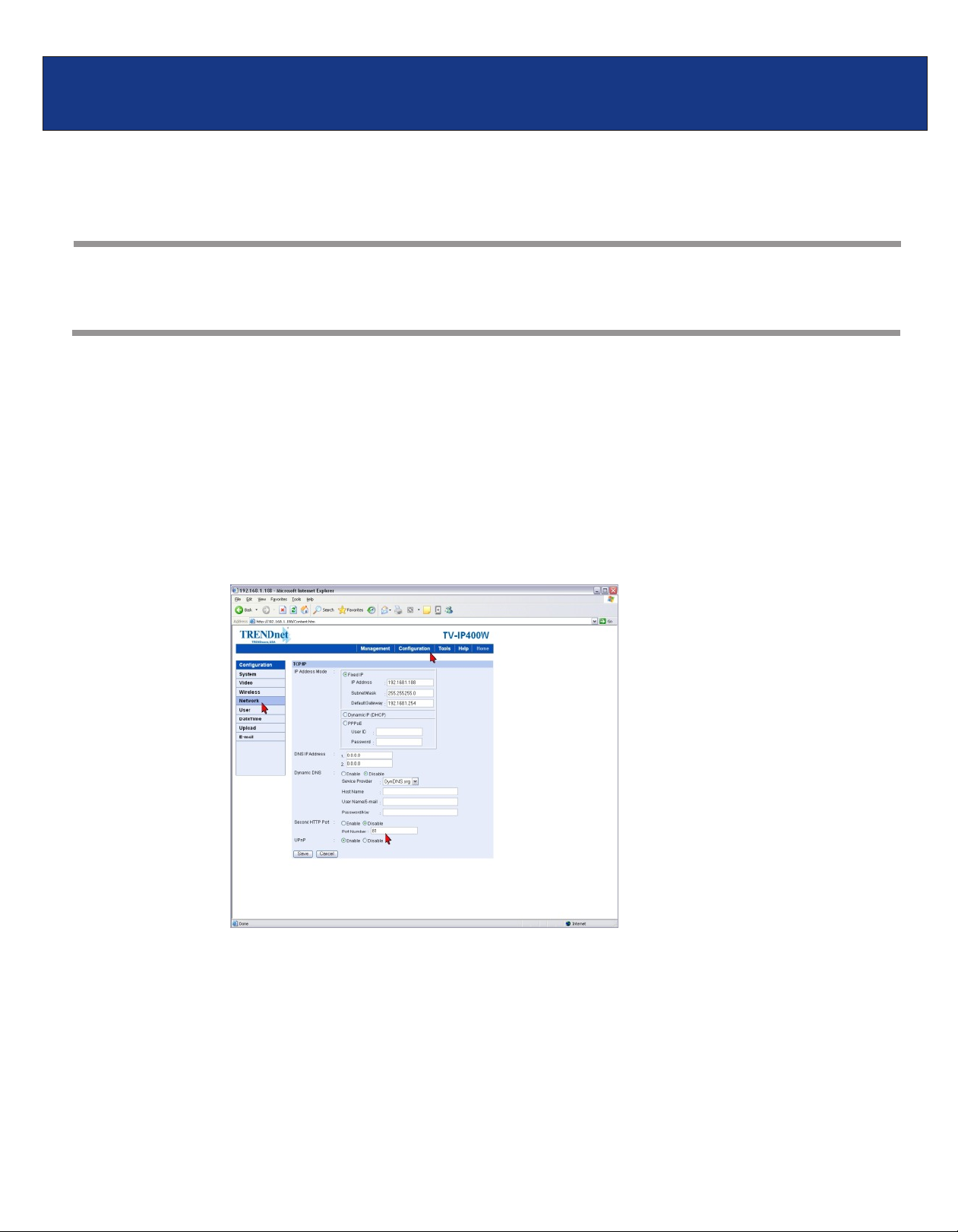
TV-IP400/TV-IP400W F.A.Q.
Q: How can I configure my TV-IP400 (w) through the web-based configuration?
Open your web browser and type the IP address of the TV-IP400 (w) in the address bar. The
A:
default IP address is 192.168.0.20.
Q: What is the default IP address of my TV-IP400 (w)?
The default IP address is 192.168.0.20
A:
Q: How can I view the TV-IP400 (w) remotely if it’s behind a router or firewall?
Each camera behind a firewall or router will need to forward the port that the camera is using. The
A:
default port is 80.
If you are installing multiple cameras you must change the port on the additional cameras.
Step 1. Open your web browser and type the IP address of the TV-IP400 (w) in the address bar.
The default IP address is 192.168.0.20.
Step 2. Click Configuration at the top of the page then click Network on the left hand side.
Step 3. Enable the Second HTTP Port and enter in the desired port for the camera in the Port
Number field.
Page 2
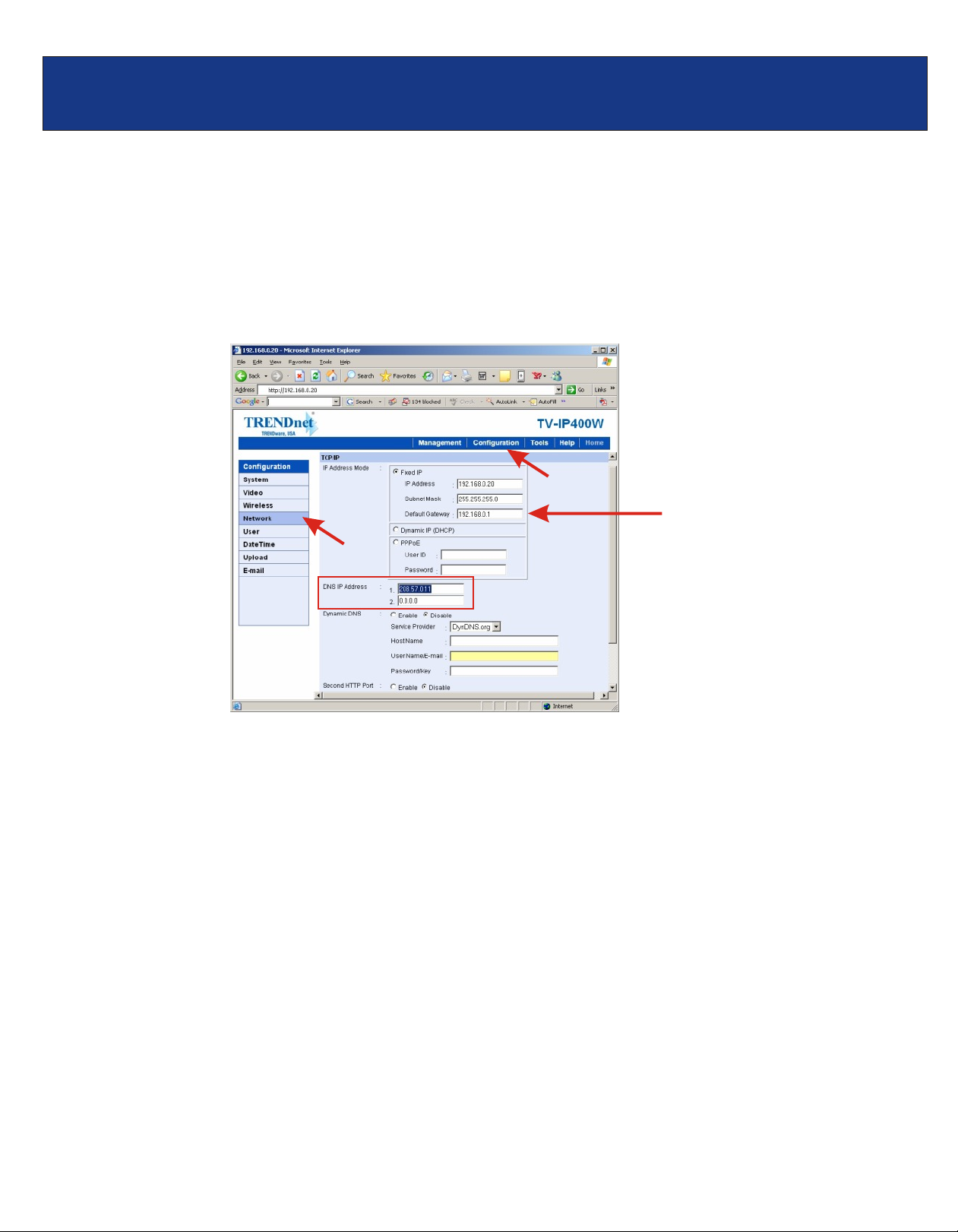
TV-IP400/TV-IP400W F.A.Q.
Note: If you are still unable to access the camera remotely please check the following.
a) Please make sure the proper gateway address is entered. This will be your router's LAN IP
Address.
b) Please make sure the proper DNS servers are entered. You can find this information on your
router's status page. If that information is not available on your router's status page please
contact your ISP for your DNS server addresses and enter them.
Router's LAN IP address
Page 3
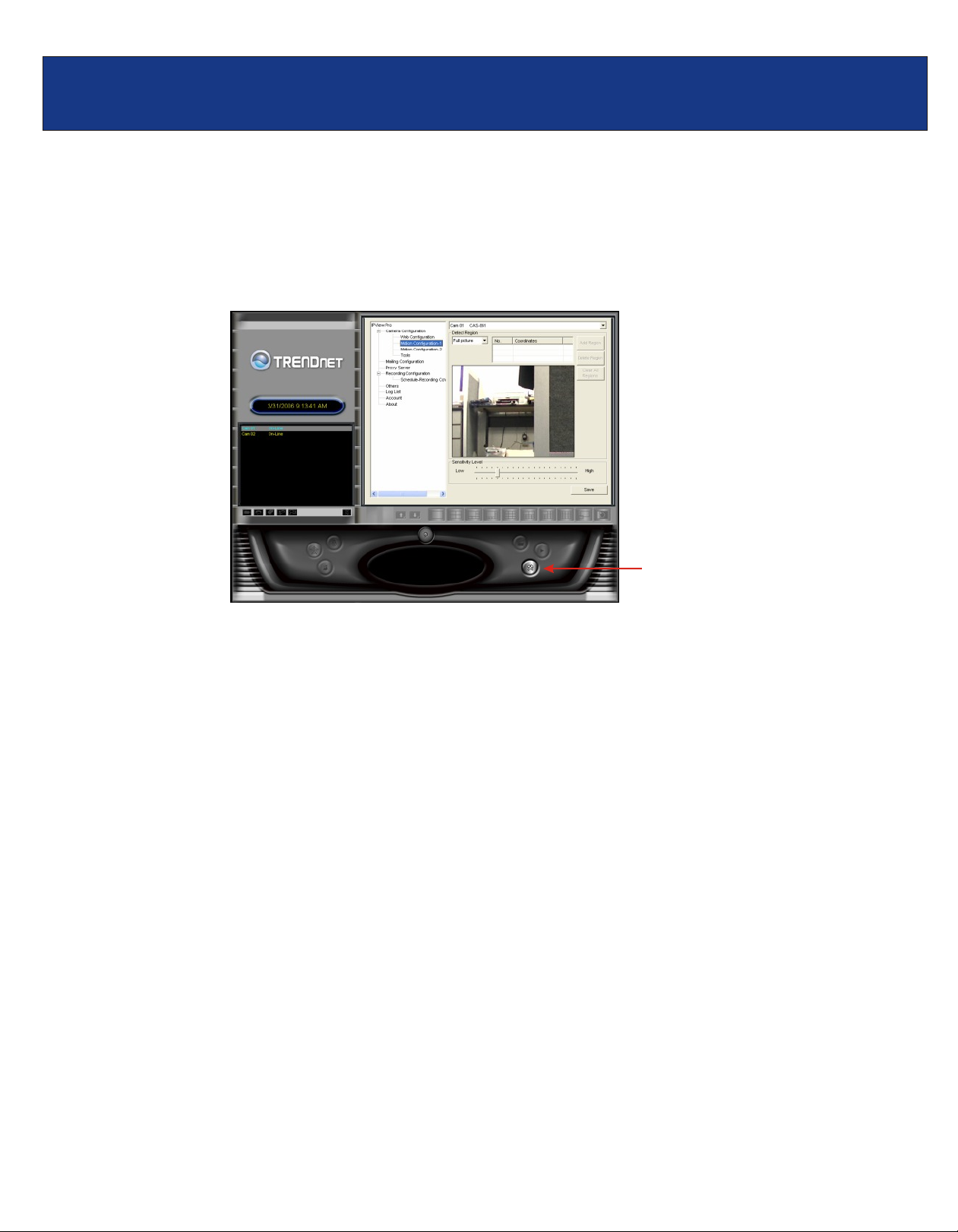
TV-IP400/TV-IP400W F.A.Q.
Q: How do I configure the camera to record motion?
Motion Configuration-1
A:
Step 1. Start the IPView Pro Program by going to Start>Programs>IPView Pro>IPView Pro.
Step 2. Click on “System Configuration”.
SYSTEM CONFIGURATION
Step 3. Motion Configuration-1
This setting provides the commands for motion detection control. Before configuring,
you should select one camera from the pull-down menu.
Step 4. Detect Region field:
• Full picture – When you select this option, the camera will monitor the whole area.
• Custom region – Click Add Region and then use your mouse to draw an area in the
view screen. When motion is detected within the area, the camera starts recording
automatically. You can set multiple areas in the view screen. Click Delete Region to r
remove the area selected. Click Clear All Regions to remove all areas in the view
screen.
Step 5. Sensitivity Level: Move the slide bar to adjust the sensitivity level for detecting motion to
record video.
Note: The Sensitivity rating determines the amount of motion in the created window(s) to activate
motion. Setting it too high or too low may produce unexpected results. .
Page 4
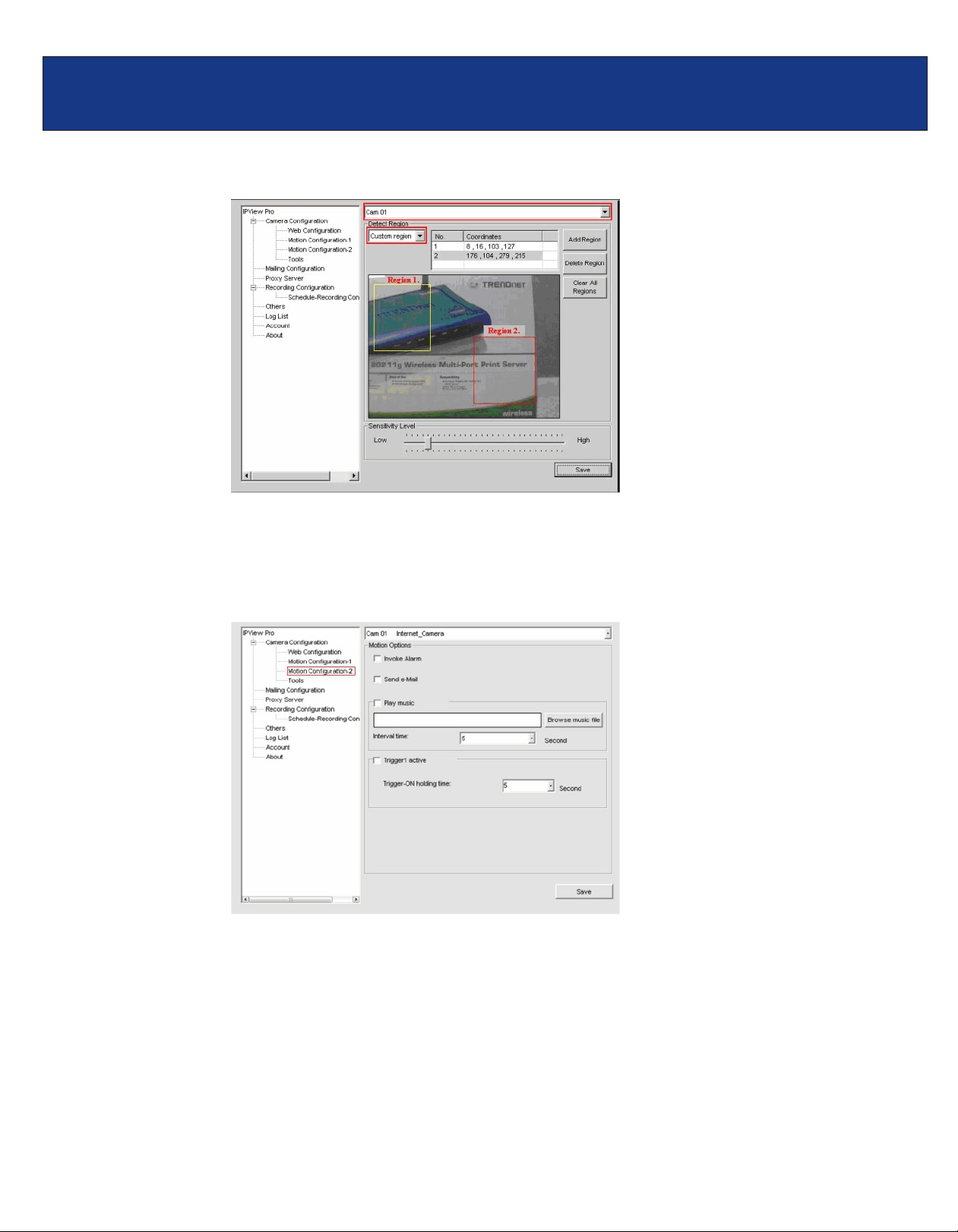
TV-IP400/TV-IP400W F.A.Q.
Step 5. Click "Save".
Motion Configuration-2
The Motion Configuration-2 setting allows you to configure the alarm and e-mail settings.
- Invoke Alarm: Select this option to enable an alarm when motion is detected by the system.
Note: Invoke Alarm requires that you have a trigger installed on the camera.
Page 5
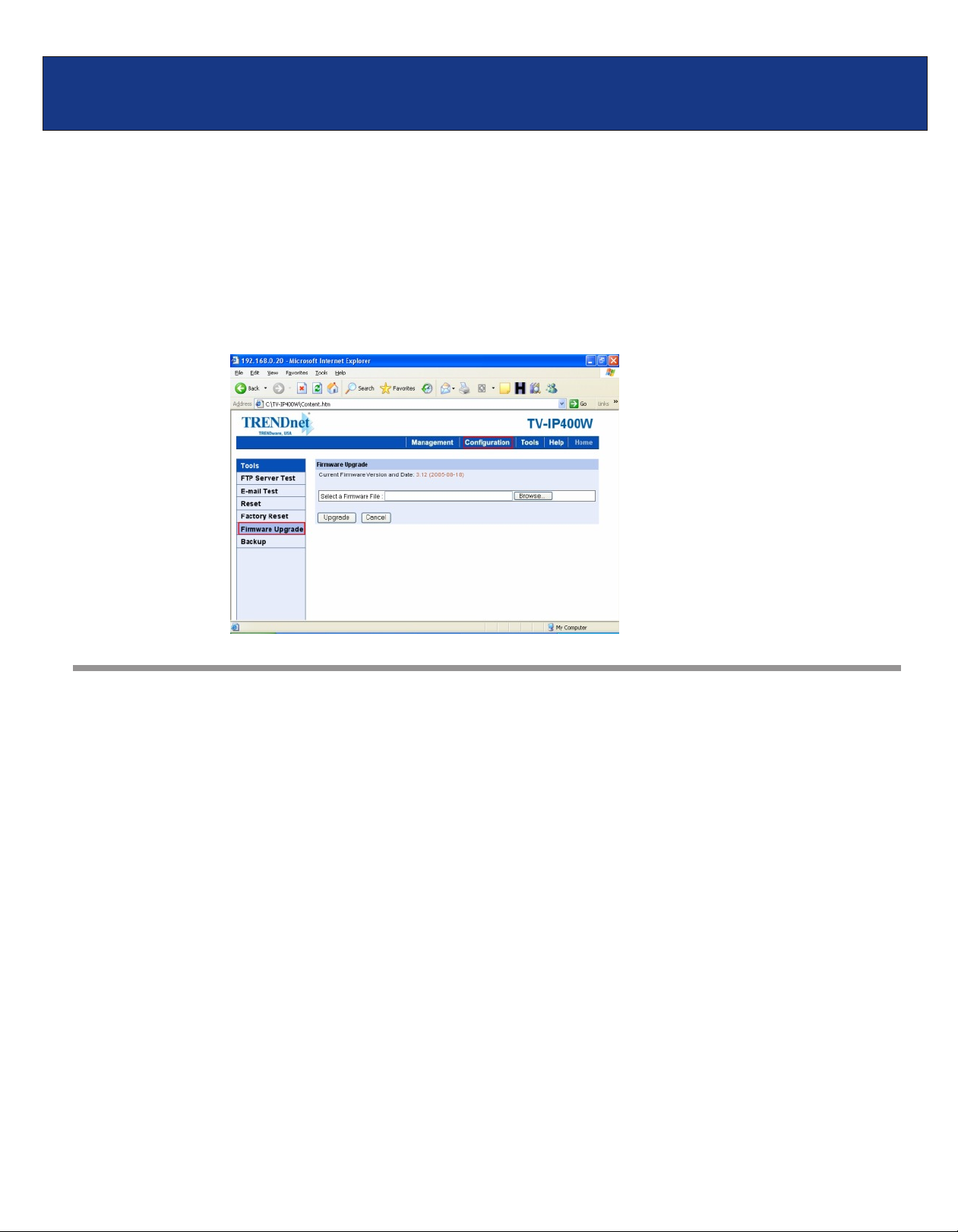
TV-IP400/TV-IP400W F.A.Q.
Q: How do I upgrade the firmware of my camera?
Step 1. Open your web browser and type the IP address of the TV-IP400 (w) in the address bar.
A:
The default IP address is 192.168.0.20.
Step 2. Click on “Configuration” on the top bar, then click the Firmware Upgrade on the left
hand side of the screen.
Step 3. Click Browse and locate the firmware file then click Upgrade.
Q: Can my TV-IP400 (w) series camera use Power over Ethernet?
No. However, with the use of a TRENDnet TPE-102S you could power the unit via PoE.
A:
Note: You must have a PoE injector for the TPE-102S. You could use either an existing PoE
switch or a TPE-101I.
Page 6

TV-IP400/TV-IP400W F.A.Q.
Q: How can I email snapshots based on motion from my camera?
Step 1. Start the IPView Pro Program by going to Start>Programs>IPView Pro>IPView Pro.
A:
Step 2. Click on the “System Configuration” button.
Step 3. Click on “Mailing Configuration” and input your mail settings.
SYSTEM CONFIGURATION
Step 4. Enter your mail settings and click “Save”.
Mail Server: Mail Server IP or Name.
Mail From: E-Mail Address of sender.
Mail To: E-Mail Address of receiver.
Subject: Can be any information to high light the message.
User Name: Enter the user name in this field.
Password: Enter the user password in this field to login receiver's mail server.
Interval Time: The time interval to send the next E-Mail.
Page 7

TV-IP400/TV-IP400W F.A.Q.
Q: How do I configure my TV-IP400 (w) series cameras to upload snapshots to an
FTP server?
A:
Step 1. Open your web browser and type the IP address of the TV-IP400 (w) in the address
bar. The default IP address is 192.168.0.20.
Step 2. Click on Configuration at the top of the page then click on Upload on the left hand side.
Enter your FTP server information and click “Save”.
Page 8

TV-IP400/TV-IP400W F.A.Q.
Note: For manual uploading view the image of the camera and click ON next to Upload Video.
Q: How do I view the TV-IP400 (w) image using IPView Pro?
A:
Step 1. Start the IPView Pro Program by going to Start>Programs>IPView Pro>IPView Pro
Step 2. Click the “System Configuration” button to enter the System Configuration.
SYSTEM CONFIGURATION
Page 9

TV-IP400/TV-IP400W F.A.Q.
If you are not sure of the camera's IP address, you can click “Search” to search the available
camera(s) within the network.
Step 3. Select the camera you want by highlighting it, and then click “Add Camera”.
Q: Which web browsers will allow me to view the video from a TV-IP400 (w)?
Internet Explorer (5.0 or above) or Netscape Navigator (6.0 or above)
A:
Q: How do I add user accounts to my TV-IP400 (w)?
A:
Step 1. Open your web browser and type the IP address of the TV-IP400 (w) in the address
bar. The default IP address is 192.168.0.20.
Step 2. Click on Configuration at the top of the page then click on User on the left hand side.
Enable the Access Control and enter in the desired usernames and passwords. Click
Add to add the user.
Page 10

TV-IP400/TV-IP400W F.A.Q.
Note: You can enable pan and tilt controls as well for individual users.
Q: How do I reset my TV-IP400 (w) back to factory defaults?
A:
Step 1. Locate the reset button on the back of the unit.
RESET BUTTON
Step 2. Disconnect the power supply.
Step 3. Press and hold in the reset button.
Step 4. While holding in the reset button; reconnect the power supply.
Step 5. Continue to hold in the reset button for approximately 10 seconds to restore the default
settings.
Page 11

TV-IP400/TV-IP400W F.A.Q.
Q: What do the LED’s on the front of the camera mean?
LED 1 Power LED
A:
The Power LED is positioned on the right side of the Internet Camera’s lens while facing the
Internet Camera. A steady light confirms that the Internet Camera is powered on.
LED 2 Link LED
The Link LED is positioned on the right side of the Internet Camera’s lens while facing the Internet
Camera. It is located right of the Power LED. A steady light confirms that the camera
has good connection to LAN connectivity. Depending on the data traffic the Link LED will begin to
flash to indicate that the Internet Camera is receiving/sending data from/to the network.
BLUE
ORANGE
LED 2
LED 1
Q: How do I set a password on my TV-IP400 (w)?
A:
Step 1. Open your web browser and type the IP address of the TV-IP400 (w) in the address
bar. The default IP address is 192.168.0.20.
Step 2. Click on “System Administration”.
Page 12

TV-IP400/TV-IP400W F.A.Q.
Step 3. Click Configuration at the top of the page then click System on the left hand side.
Enter in the desired username and password in the Admin ID and Admin Password
fields. Click Save.
Q: How do I connect my TV-IP400 (w) to my wireless network?
A:
Step 1. Open your web browser and type the IP address of the TV-IP400 (w) in the address
bar. The default IP address is 192.168.0.20.
Step 2. Click on “System Administration”.
Page 13

TV-IP400/TV-IP400W F.A.Q.
Step 3. Click Configuration at the top of the page then click Wireless on the left hand side.
Enter in your wireless settings to match your existing wireless access point then click
Save.
Q: How do I control the pan and tilt of the TV-IP400 (w)?
A:
From the web-based interface when viewing the image through Java or Active X, the controls are
on the left hand side.
Page 14

TV-IP400/TV-IP400W F.A.Q.
You can also control the pan and tilt through the IP View Pro application.
Q: I have setup 5 preset positions, when I click on “swing”, it just swings from
position 1 to position 5 and then stops. Isn’t the TV-IP400 (W) supposed to
continue to swing?
No. The Camera only swings through the positions once and then stops at the position where you
A:
click on the “swing” button. For example, if the camera is at Preset Position 3 when you click on
the “swing” button, the camera will swing through all the preset positions starting from Position 1.
After the camera went through all the preset positions, it will return back to Position 3, where the
camera started the “swing” action.
Q: I have setup two user accounts and enabled “Access Control” in TV-IP400 (W),
but in the TV-IP400 (W)’s configuration page, when I click on “Management” and
then click on “User” to view the “Active Users”, why is that there is nothing
listed? 3-24-2006
The “Active Users” list shows only the users who are “active”, with their web browser open and
A:
logged into the camera, viewing the camera’s images. The “Active Users” list does not keep the
Users’ history, so if the user closes the web browser, the name will disappear from the list (you will
need to click on “Refresh” to see the most current “Active Users”).
Q: I have Internet Explorer 6.0, I can access TV-IP400 (W)’s configuration page
using its IP address, but when I click on “View Video-Java Mode”, there is no
image from the Camera. What could be wrong?
Your Internet Explorer’s “Java Runtime” is probably outdated. Please open the browser, go to
A:
www.sun.com, and look for “Java Runtime”. Download and install the latest version.
