Trendnet TV-IP312W, TV-IP312 User Manual
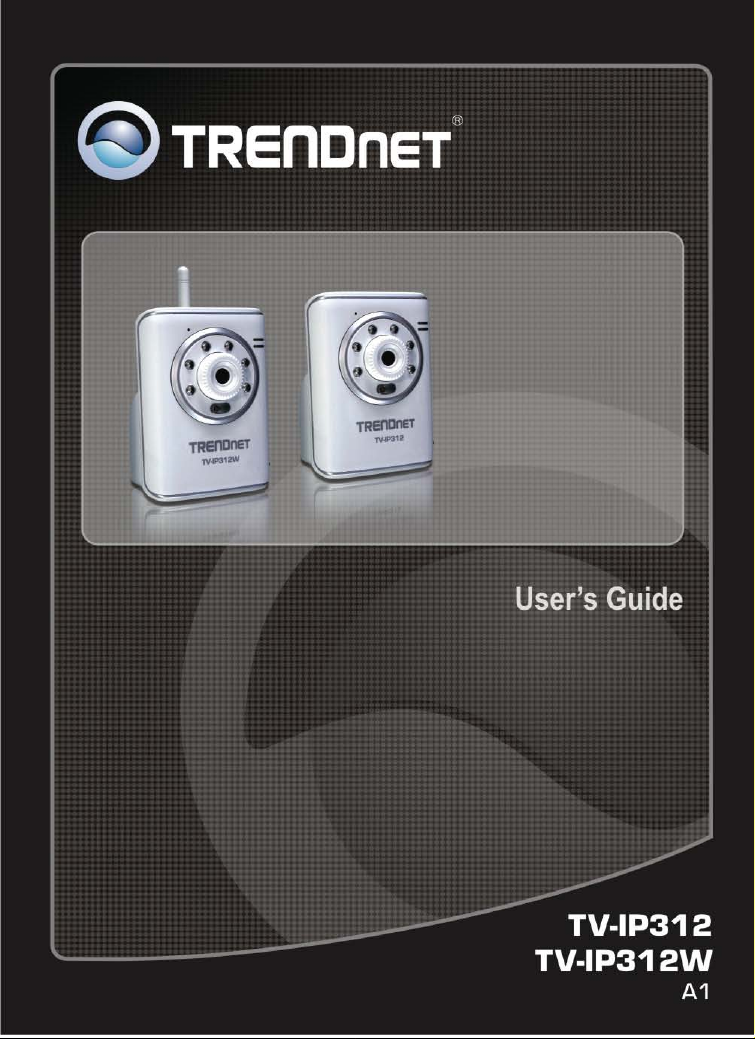
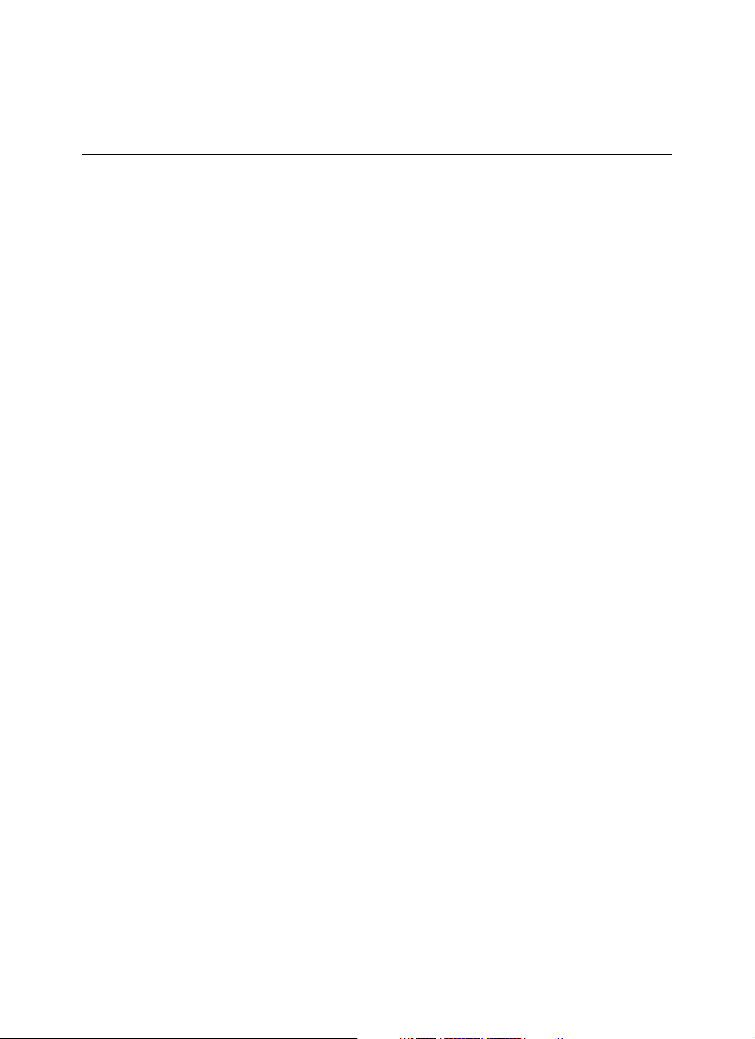
PREFACE
Thank you for purchasing the TV-IP312/TV-IP312W SecurView
Wire/Wireless Internet Camera Server or Day/Night Internet Camera
Server, a powerful dual-codec wireless network camera with the 2way audio function that provides the high-quality image and on-thespot audio via the Internet connection. The Infrared LEDs and light
sensor enable the camera to capture images even in the dark
environment. The camera can be installed as a standalone system
within your application environment easily and quickly, and supports
remote management function so that you can access and control it
using a Web browser on your computers.
This guide will provide you more information of instruction and
illustrations on how to use your camera, which includes:
Chapter 1 Introduction to Your Camera describes the features of
the camera. You will also know the components and
functions of the camera.
Chapter 2 Hardware Installation helps you install the camera
according to your application environment. You can use
this camera at home, at work, at any where you want.
Chapter 3 Accessing the Camera lets you start using your camera
without problem. The camera can be set up easily and
work within your network environment instantly.
Chapter 4 Configuring the Camera guides you through the
configuration of the camera using the web browser on
your PC.
Chapter 5 Using SecurView™ shows you the detail instructions on
operating SecurView™ software.
- 1 -
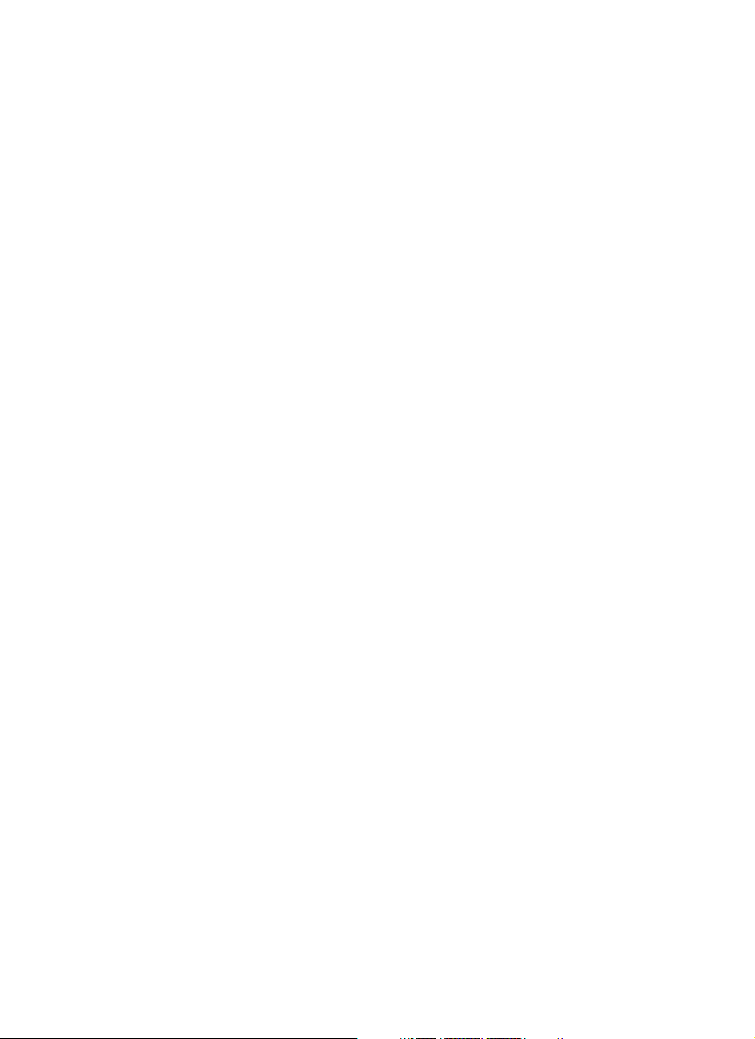
Chapter 6 Appendix provides the specification of the camera and
some useful information for using your camera.
NOTE The illustrations and configuration values in this guide are for
reference only. The actual settings depend on your practical
application of the camera.
- 2 -
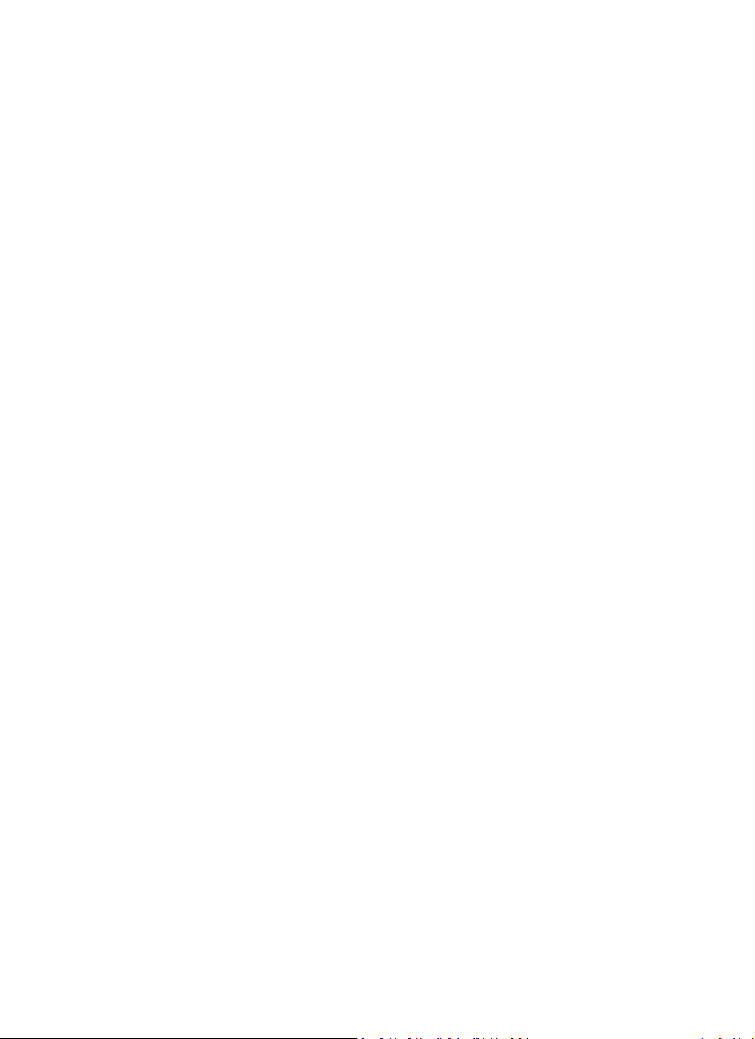
Contents
PREFACE ............................................................................ 1
CHAPTER 1........................................................................ 5
INTRODUCTION .............................................................. 5
1.1 CHECKING THE PACKAGE CONTENTS ........................................... 5
1.2 GETTING TO KNOW YOUR CAMERA ............................................. 6
1.3 FEATURES AND BENEFITS ......................................................... 10
1.4 SYSTEM REQUIREMENT ............................................................ 12
CHAPTER 2...................................................................... 13
HARDWARE INSTALLATION ..................................... 13
2.1 INSTALLING THE CAMERA STAND .............................................. 13
2.2 CONNECTING THE CAMERA TO LAN/WLAN .............................. 14
2.3 APPLICATIONS OF THE CAMERA ................................................ 15
CHAPTER 3...................................................................... 16
ACCESSING THE CAMERA ......................................... 16
3.1 USING IP SETUP ..................................................................... 16
3.2 ACCESSING TO THE CAMERA ..................................................... 21
3.3 CONFIGURING THE IP ADDRESS OF THE PC ................................. 24
CHAPTER 4...................................................................... 25
CONFIGURING THE CAMERA ................................... 25
4.1 USING THE WEB CONFIGURATION ............................................. 25
4.2 USING SMART WIZARD ............................................................ 26
4.3 BASIC SETUP .......................................................................... 31
4.4 NETWORK SETTINGS................................................................ 36
4.5 SETTING UP VIDEO & AUDIO..................................................... 44
4.6 EVENT SERVER CONFIGURATION ............................................... 49
4.7 MOTION DETECT .................................................................... 54
4.8 EVENT CONFIG ....................................................................... 56
4.9 TOOLS .................................................................................. 62
- 3 -
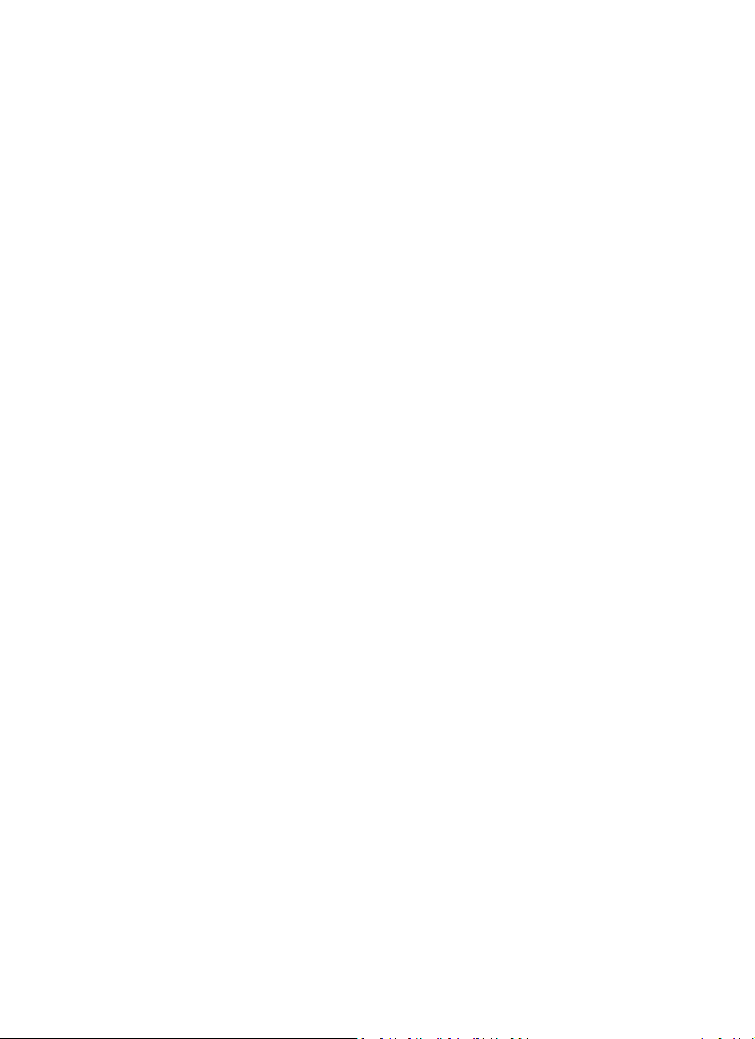
4.10 USB ..................................................................................... 64
4.11 INFORMATION ........................................................................ 66
CHAPTER 5...................................................................... 68
SECURVIEW™ SOFTWARE ......................................... 68
5.1 INSTALLATION ................................................................... 68
5.2 USING INSTALLATION ........................................................ 74
ITEM FEATURES ................................................................................ 75
TO ADD A CAMERA ........................................................................... 81
TO REMOVE A CAMERA ..................................................................... 84
TO LINK TO THE WEB PAGE OF THE CAMERA ......................................... 85
TO RECORD VIDEO ........................................................................... 86
TO CONFIGURE THE RECORDING SETTINGS ........................................... 92
TO PLAYBACK THE RECORDED VIDEO ................................................... 93
TO SET UP MOTION DETECTION OPTIONS ............................................. 94
ACCOUNT ....................................................................................... 96
OTHER ........................................................................................... 96
INFORMATION ................................................................................. 98
CHAPTER 6...................................................................... 99
APPENDIX ....................................................................... 99
A.1 SPECIFICATION ....................................................................... 99
A.2 GLOSSARY OF TERMS ....................................................... 101
- 4 -
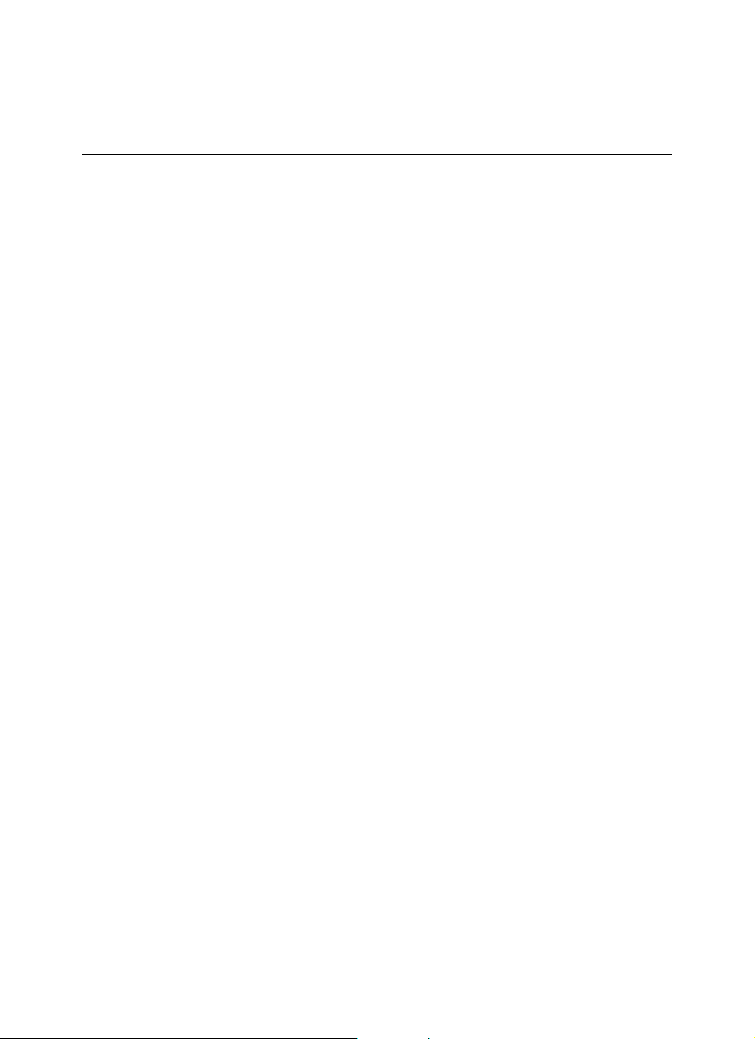
CHAPTER 1
INTRODUCTION
1.1 Checking the Package Contents
Please check the packaging contents. The packaging should include
the following:
TV-IP312/TV-IP312W
Multi-Language Quick Installation Guide
CD-ROM (Utility & User’s Guide)
Detachable External Antenna (for TV-IP312W only)
Camera Stand.
RJ-45 Ethernet Cable
AC Power Adapter (5VDC, 2.5A)
NOTE : If there is any item damage or missing, please contact your
local authorized deal for replacement.
- 5 -

1.2 Getting to Know Your Camera
TV-IP312 (Front/Back View)
- 6 -
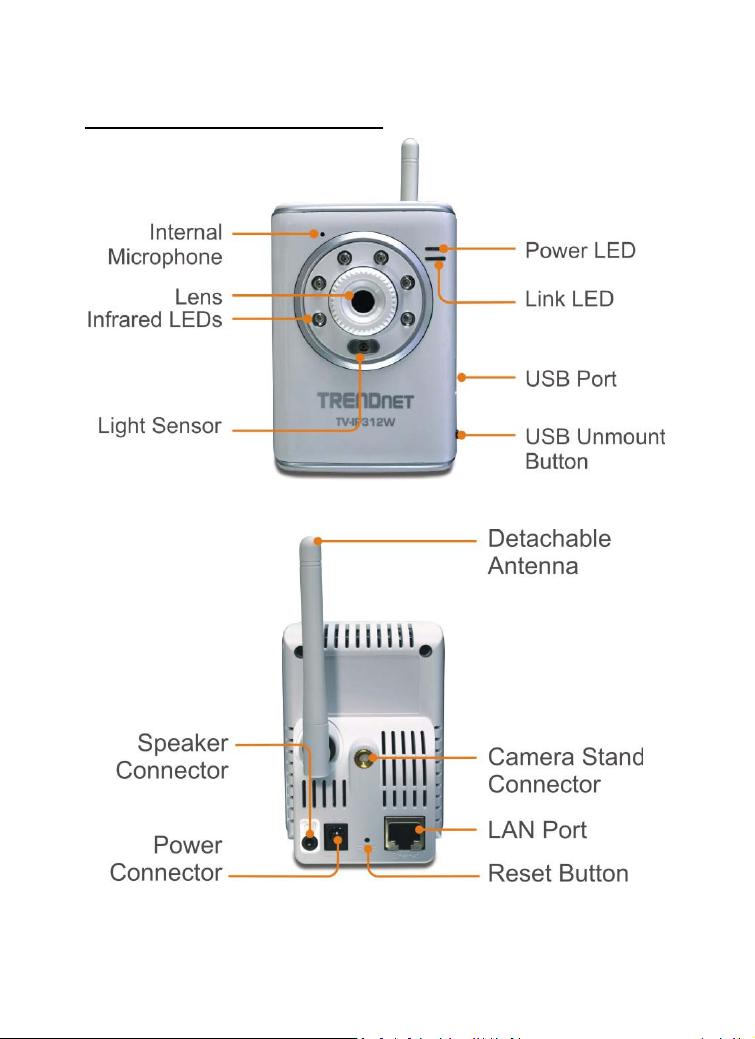
TV-IP312W (Front/Back View)
- 7 -
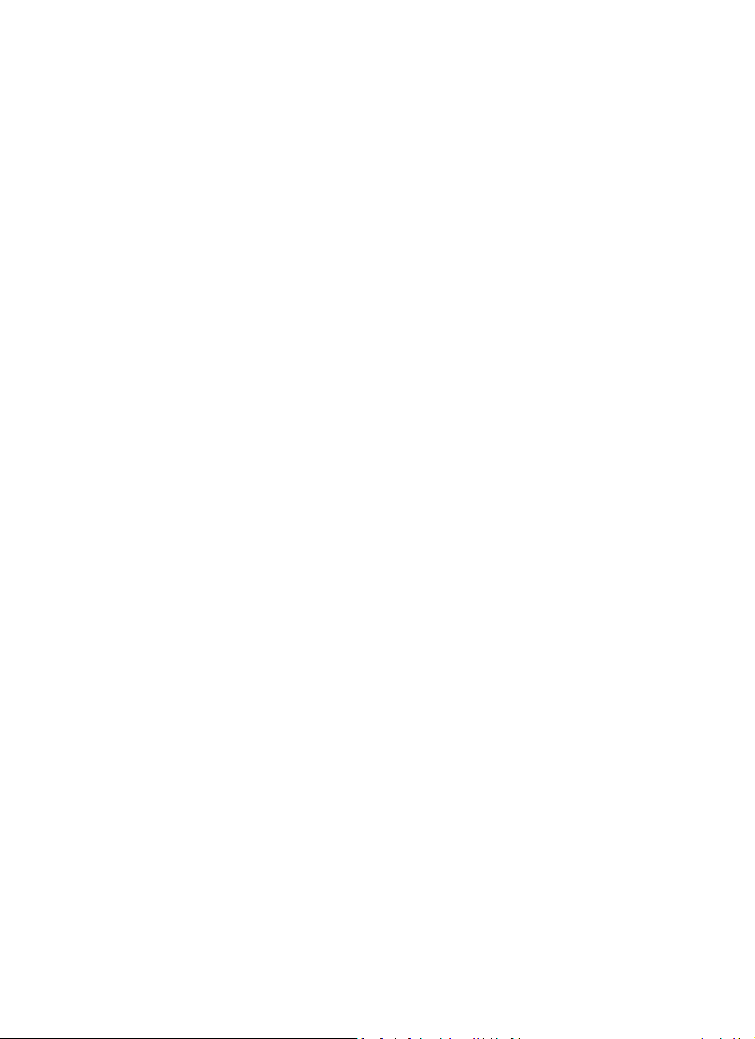
- Internal Microphone: It allows the camera to receive the sound
or voice.
- Infrared LEDs: It allows your camera to capture clear image in a
dark environment.
- Light Sensor: It is used to trigger on and off the Infrared LEDs
according the environmental light level.
- Power LED: A steady orange light indicates the camera is
powered on.
- Link LED: A flash green light indicates the camera’s network
connection correctly.
-
- Detachable Antenna (TV-IP312W only):
The detachable external antenna allows you to adjust its position
to obtain the maximum signal.
- USB Port: Connects an external USB Flash Drive, Hard Drive. It
provides the power distribution up to 500mA.
- USB Unmount Button: Removed the connected USB device
safely.
Pressing the Unmount button for four seconds, the Power LED
will start flashing. After the Power LED rsumes the steady orange
light, you can remove the USB device safely.
- Camera Stand Connection: Connects the camera with the
camera stand.
- 8 -
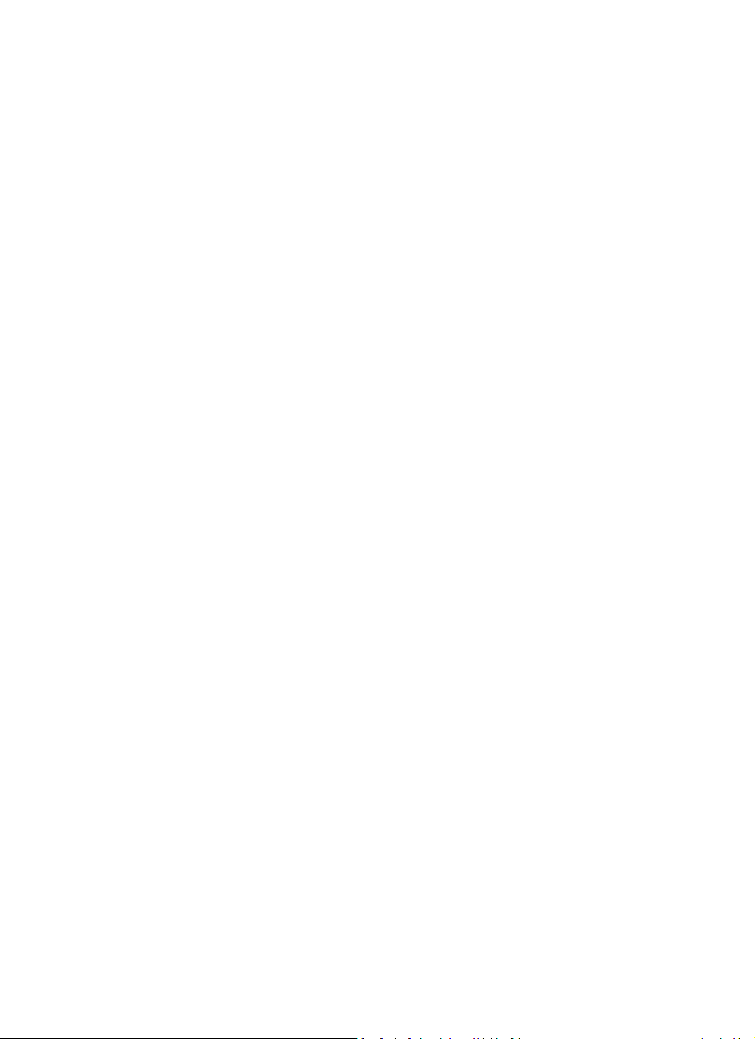
- Speaker Connector: Connects a external active speaker to the
camera.
- Power Connector: Connects the AC power adapter to supply
power to the camera.
- LAN Port: It is used to connect the network RJ-45 cable, which
supports the NWay protocol so that the camera can detect the
network speed automatically.
- Reset Button: Reset will be initiated when the reset button is
pressed once. The power LED begins to flash.
Factory Reset will be initiated when the reset button is pressed
continuously for three seconds or when Power LED begins to
light up. Release the reset button and the Power LED will begin to
flash.
- 9 -
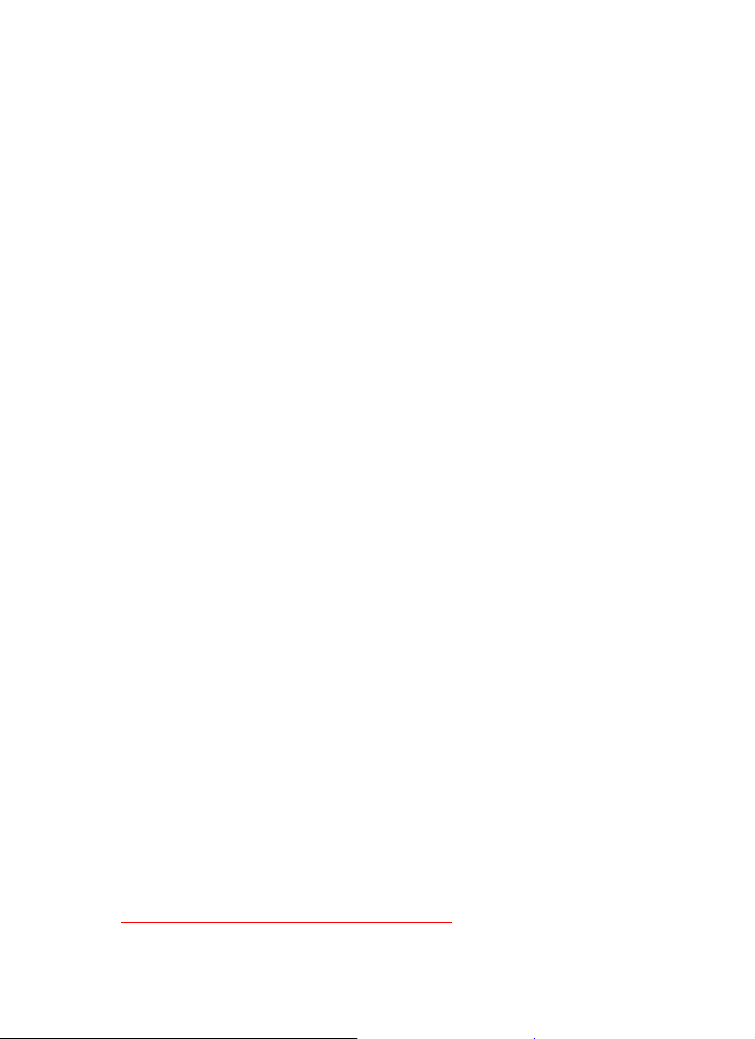
1.3 Features and Benefits
MPEG4/MJPEG Dual-codec Supported
The camera provides you with excellent images by the
MPEG4/MJPEG dual-codec selectable technology, allowing you to
adjust image size and quality, and bit rate according to the
networking environment.
2-way Audio Capability
The built-in microphone of the camera provides on-the-spot
audio via the Internet, allowing you to monitor the on-site voice.
In addition, you can connect an external speaker to the camera to
speak through the camera; the camera is embedded with an echo
cancellation processor to provide a better sound quality.
Day & Night Surveillance Supported
The six Infrared LEDs around the standard lens assembly enable
the camera to capture crystal clear images in the dark
environment or at night. When the Light Sensor detects the
environmental light level becomes low, the camera captures the
images in black & white mode using these infrared LEDs.
Supports Multiple Profiles
The camera supports multiple profiles simultaneously, so that you
can separately set up different image settings (such as image
quality and frame rate) for the three video types of the camera:
MPEG4, MJPEG, and 3GPP.
Supports RTSP
The camera supports RTSP (Real Time Streaming Protocol), which
is a technology that allows you to view streaming media via the
network. You can view the real-time video with the Quick Time
player or RealPlayer. To view the real-time streaming image on
your computer, open the Web browser and enter the RTSP link:
rtsp://(IP address of the camera)/mpeg4
- 10 -
.
