Page 1
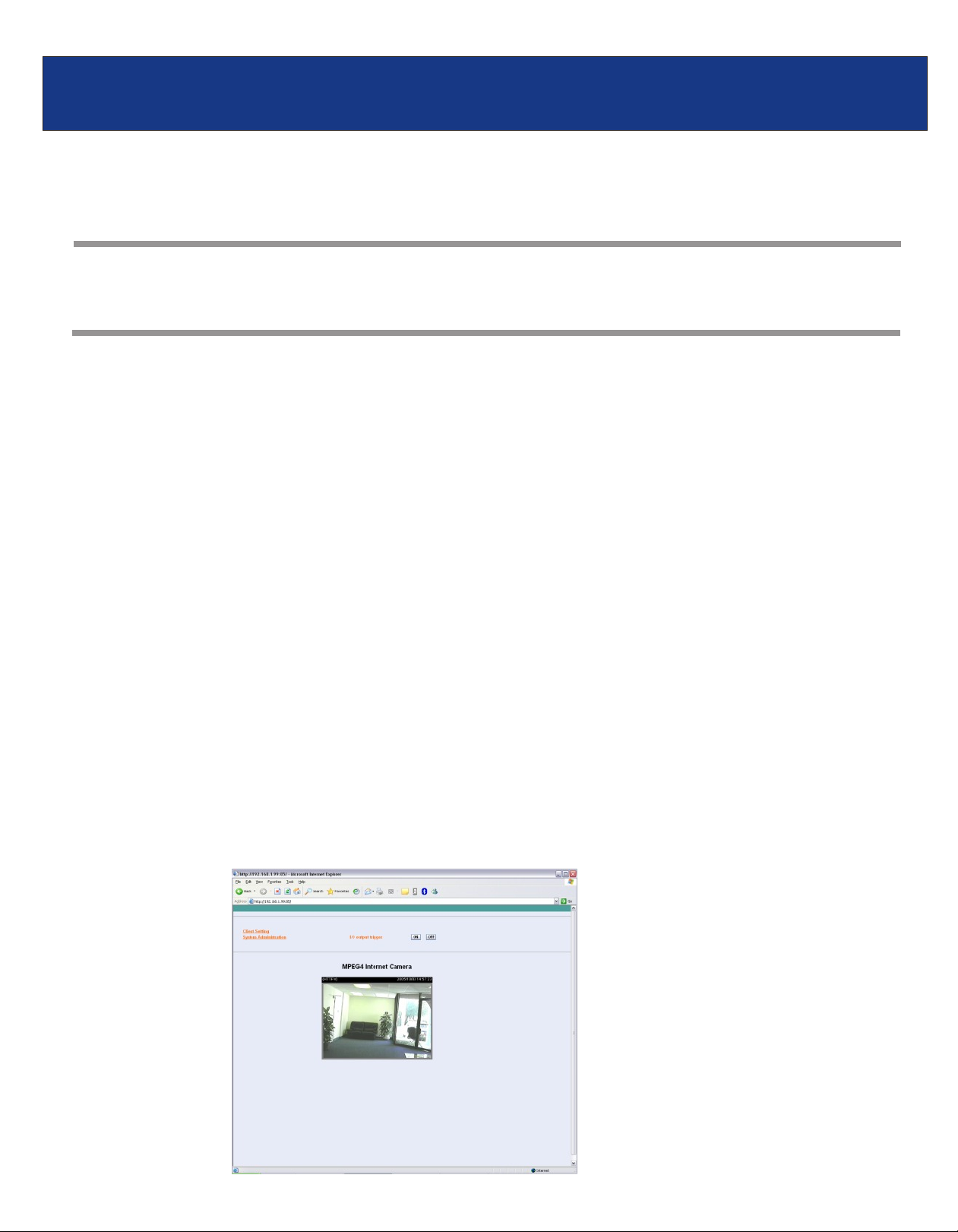
TV-IP300/TV-IP300W F.A.Q.
Q: How can I configure my TV-IP300 (w) through the web-based configuration?
Open your web browser and type the IP address of the TV-IP300 in the address bar. The default IP
A:
address is 192.168.0.30.
Q: What is the default IP address of my TV-IP300 (w)?
The default IP address is 192.168.0.30
A:
Q: How can I view the TV-IP300 (w) remotely if it’s behind a router or firewall?
Each camera behind a firewall or router will need one port forwarded for the video streaming. The
A:
four default ports are:
1. 80 (TCP) HTTP Port
2. 8481 (TCP/UDP) Control Channel Port
3. 8482 (TCP/UDP) Audio Channel Port
4. 8483 (TCP/UDP) Video Channel Port
If you are installing multiple cameras you must change the port on the additional cameras.
Camera 1 is using the default ports. Camera 2 must use different ports. For example:
1. 81 (TCP) HTTP Port
2. 8491 (TCP/UDP) Control Channel Port
3. 8492 (TCP/UDP) Audio Channel Port
4. 8493 (TCP/UDP) Video Channel Port
You can change the ports on the camera on the System tab in the web-configuration page.
Step 1. Open your web browser and type the IP address of the TV-IP300 (w) in the address
bar. The default IP address is 192.168.0.30.
Step 2. Click on “System Administration”.
Page 2
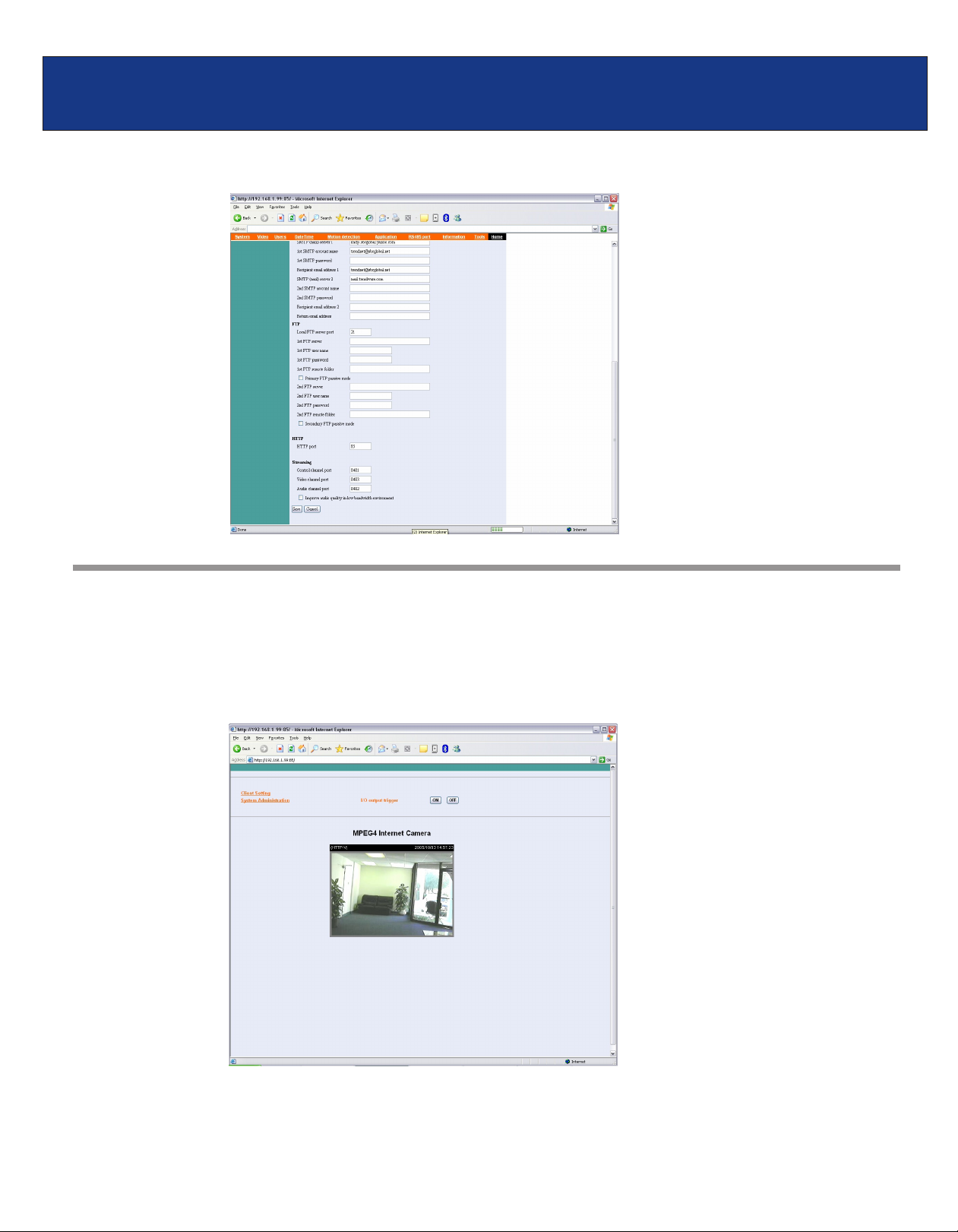
TV-IP300/TV-IP300W F.A.Q.
Step 3. Click on the “System" at the top of the page.
Q: How do I configure the camera to record motion?
Step 1. Open your web browser and type the IP address of the TV-IP300 (w) in the address bar.
A:
The default IP address is 192.168.0.30.
Step 2. Click on “System Configuration”.
Page 3
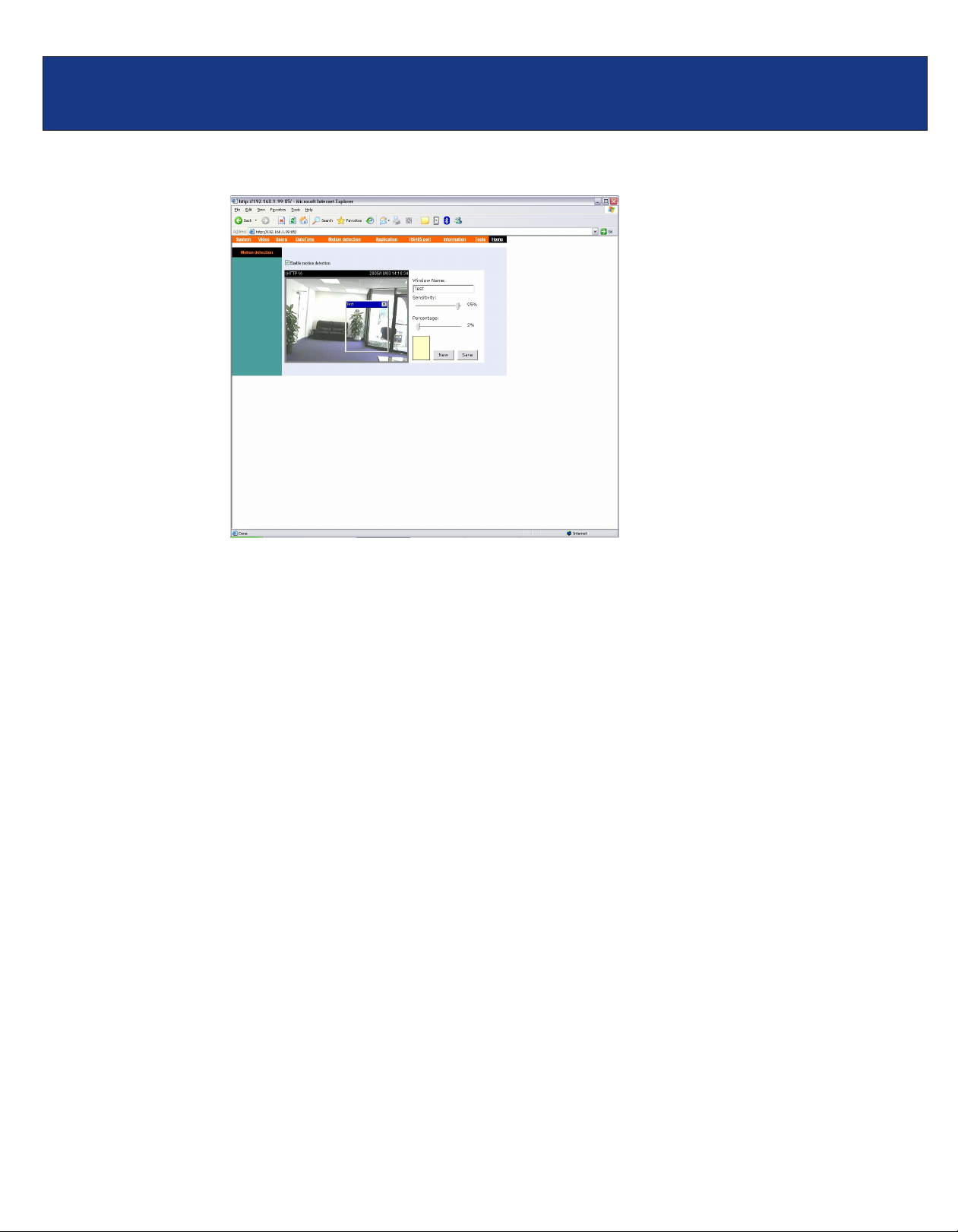
TV-IP300/TV-IP300W F.A.Q.
Step 3. Click on the “Motion Detection” link at the top of the page.
Step 4. Place a check mark in “Enable motion detection” and click “Save”.
Step 5. Click on “New” to define a motion detection area.
Step 6. Input a name in the “Window Name” field.
Step 7. Change the dimensions of the motion detection area to meet your requirements by
clicking and dragging the window.
Step 8. Adjust the Sensitivity and Percentage values to meet your requirements.
Step 9. Click “Save”.
Note: The Sensitivity rating determines the amount of motion in the created window to activate
motion. Setting it too high or too low may result in unexpected results.
Note: The Percentage rating determines the amount of space in the window that has to have
motion to activate motion detection.
Example: Sensitivity rating of 95% with a percentage of 2%. With these settings 2% of the
window must meet the 95% sensitivity rating to active motion detection.
Page 4
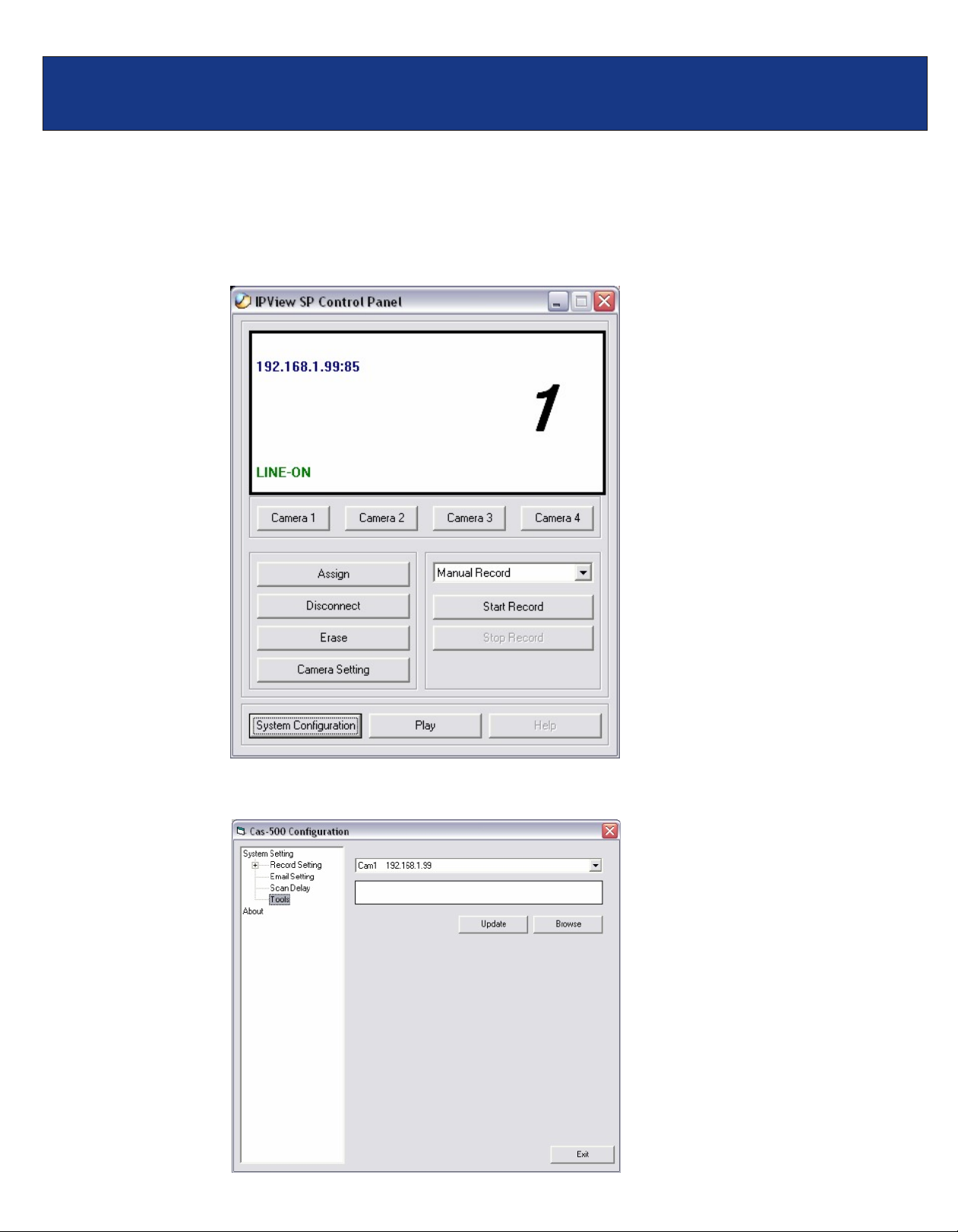
TV-IP300/TV-IP300W F.A.Q.
Q: How do I upgrade the firmware of my camera?
Step 1. Start the IPView SP application by clicking on Start>All Programs> IPViewSP> I
A:
PViewSP.
Step 2. Click on “System Administration”.
Step 3. Click “Tools”.
Page 5

TV-IP300/TV-IP300W F.A.Q.
Step 4. Click “Browse” and locate the firmware file and click open.
Step 5. Click “Update”.
Q: Can my TV-IP300 (w) series camera use Power over Ethernet?
No, it does not support Power over Ethernet.
A:
Page 6

TV-IP300/TV-IP300W F.A.Q.
Q: How can I email snapshots based on motion from my camera?
Step 1. Start the IPView Pro Program by going to Start>Programs>IPView Pro>IPView Pro.
A:
Step 2. Click on the “System Configuration” button.
Step 3. Click on the System link at the top of the page. Fill in the SMTP section and click
“Save”.
Note: The second SMTP server is a back up. It does not send emails to both addresses
simultaneously. If the first one fails it will attempt to send the email out to the second account.
Page 7

TV-IP300/TV-IP300W F.A.Q.
Step 4. Click on the “Application” link at the top of the page and place a check mark in “Send
snapshot image by email” next to the Motion detection section then click “Save”.
Q: How do I configure my TV-IP300 (w) series cameras to upload snapshots to an
FTP server?
A:
Step 1. Open your web browser and type the IP address of the TV-IP300 (w) in the address
bar. The default IP address is 192.168.0.30.
Step 2. Click on “System Administration”.
Page 8

TV-IP300/TV-IP300W F.A.Q.
Step 3. Click on “System” link at the top of the page. Fill in the FTP section and then click
“Save”.
Step 4. Click on the “Application” link at the top of the page. You can configure an FTP upload
on Motion Detection, on a Schedule or Manually. After you have configured the settings
click “Save”.
Page 9

TV-IP300/TV-IP300W F.A.Q.
Q: How do I view the TV-IP300 (w) image using IPView Pro?
A:
Step 1. Start the IPView SP Program by going to Start>Programs>IPView SP>IPView SP
Step 2. Click on “Camera 1".
Step 3. Enter the IP address, port and protocol. Also enter in the username and password if you
have assigned one to the camera. Click “Add”.
Page 10

TV-IP300/TV-IP300W F.A.Q.
Note: You can also add the camera by clicking on browse. Highlight the camera and click on
“Add”.
Q: Which web browsers will allow me to view the video from a TV-IP300 (w)?
Internet Explorer 5.0 and above.
A:
Requirements
Memory Size:128M (256 Recommended)
Pentium III, 450 MHz or above
VGA card resolution: 800 x 600 or above
Q: How do I add user accounts to my TV-IP300 (w)?
A:
Step 1. Open your web browser and type the IP address of the TV-IP300 (w) in the address
bar. The default IP address is 192.168.0.30.
Step 2. Click on “System Administration”.
Page 11

TV-IP300/TV-IP300W F.A.Q.
Step 3. Click on the “Users” link at the top of the page.
Step 4. Enter the desired username and password in the corresponding fields and click “Add”.
Q: How do I reset my TV-IP300 (w) back to factory defaults?
A:
Step 1. Locate the reset button on the back of the unit.
Step 2. Disconnect the power supply.
Step 3. Press and hold in the reset button.
Step 4. While holding in the reset button; reconnect the power supply.
Step 5. Continue to hold in the reset button for approximately 10 seconds to restore the default
settings.
Page 12

TV-IP300/TV-IP300W F.A.Q.
Q: What do the LED’s on the front of the camera mean?
LED (1) Link light.
A:
Steady light shows a good connection. The light will flash when sending or receiving data.
LED (2) Power light.
Steady light confirms that the camera is powered on.
Red
Blue
Q: How do I set a password on my TV-IP300 (w)?
A:
Step 1. Open your web browser and type the IP address of the TV-IP300 (w) in the address
bar. The default IP address is 192.168.0.30.
Step 2. Click on “System Administration”.
Page 13

TV-IP300/TV-IP300W F.A.Q.
Step 3. Click on the “System” link on the top of the screen.
Step 4 Enter a password into the admin password field then retype it to confirm it. Click
“Save”.
