Trendnet TV-IP262P User Manual

Megapixel PoE Dome Internet Camera
TV-IP262P
Quick Installation Guide (1)
TV-IP262P(V1.0R) / 05.21.2012
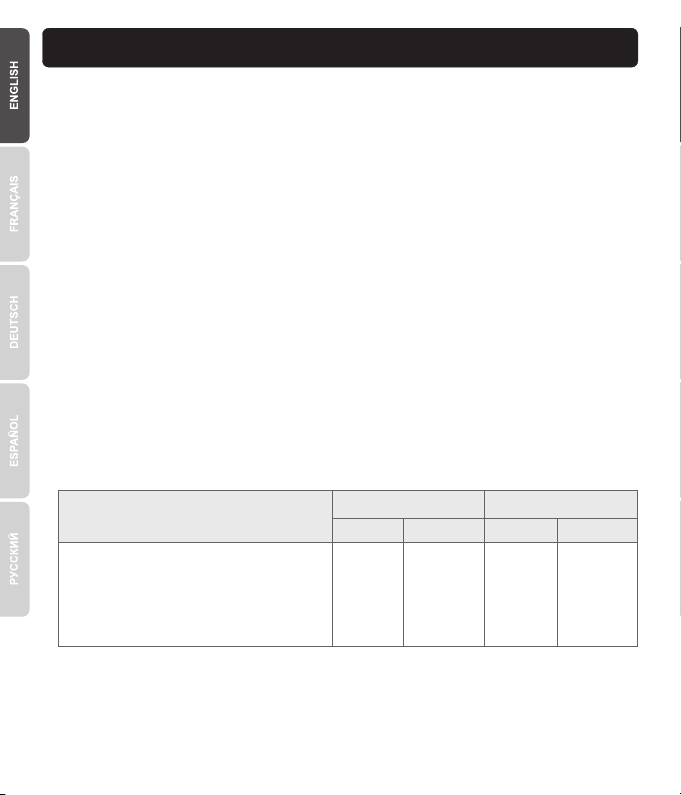
1. Before You Start
Supported Operating Systems
1-8 Cameras
CPU CPU
9-32 Cameras
Memory Memory
Windows 7 (32/64-bit) /
Windows Server 2008 /
Windows Vista (32/64-bit) /
Windows Server 2003 /
Windows XP (32/64-bit)
2GHz 2GHz2GB RAM
or above
4GB RAM
or above
Package Contents
TV-IP262P
CD-ROM (Utility and User's Guide)
Multi-Language Quick Installation Guide
Network cable (1.5 m / 5 ft.)
Mounting kit
Power adapter (12V DC, 1.25A)
Minimum Requirements
A computer with an Ethernet port and web browser
CD-ROM drive
Wired network (e.g. router or switch with DHCP server)
Power over Ethernet (PoE) switch (e.g. TPE-S80 optional)
PoE Injector (e.g. TPE-113GI optional)
Note:
1. The TV-IP262P works with Power over Ethernet (PoE) devices that follow the IEEE 802.3af
standard.
2. The lens must be manually positioned and focused.
SecurView Pro Requirements
1
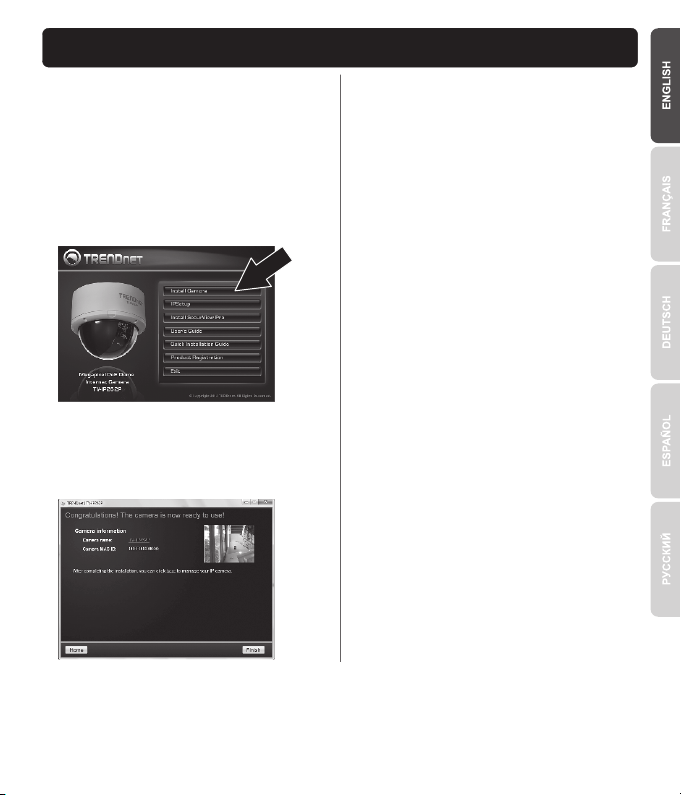
2. Hardware Installation and Configuration
1. Do not install or mount the IP camera until
after you complete the installation steps
below. Temporarily place the IP camera next
to your computer.
2. Insert the Utility CD-ROM into your CD-ROM
drive.
3. Click Install Camera and follow the
instructions.
4. Congratulations! Your camera is now
connected to your network. Click TV-IP262P
to confirm access to the management
interface.
5. Once the management interface has opened
in your web browser, save the link of the IP
address to your desktop for ease of access.
6. See the User's Guide for information
concerning advanced management functions.
7. Install the camera in your desired location. To
connect the IP camera to your network using
the PoE functionality, please use either of the
following methods:
2
