Page 1
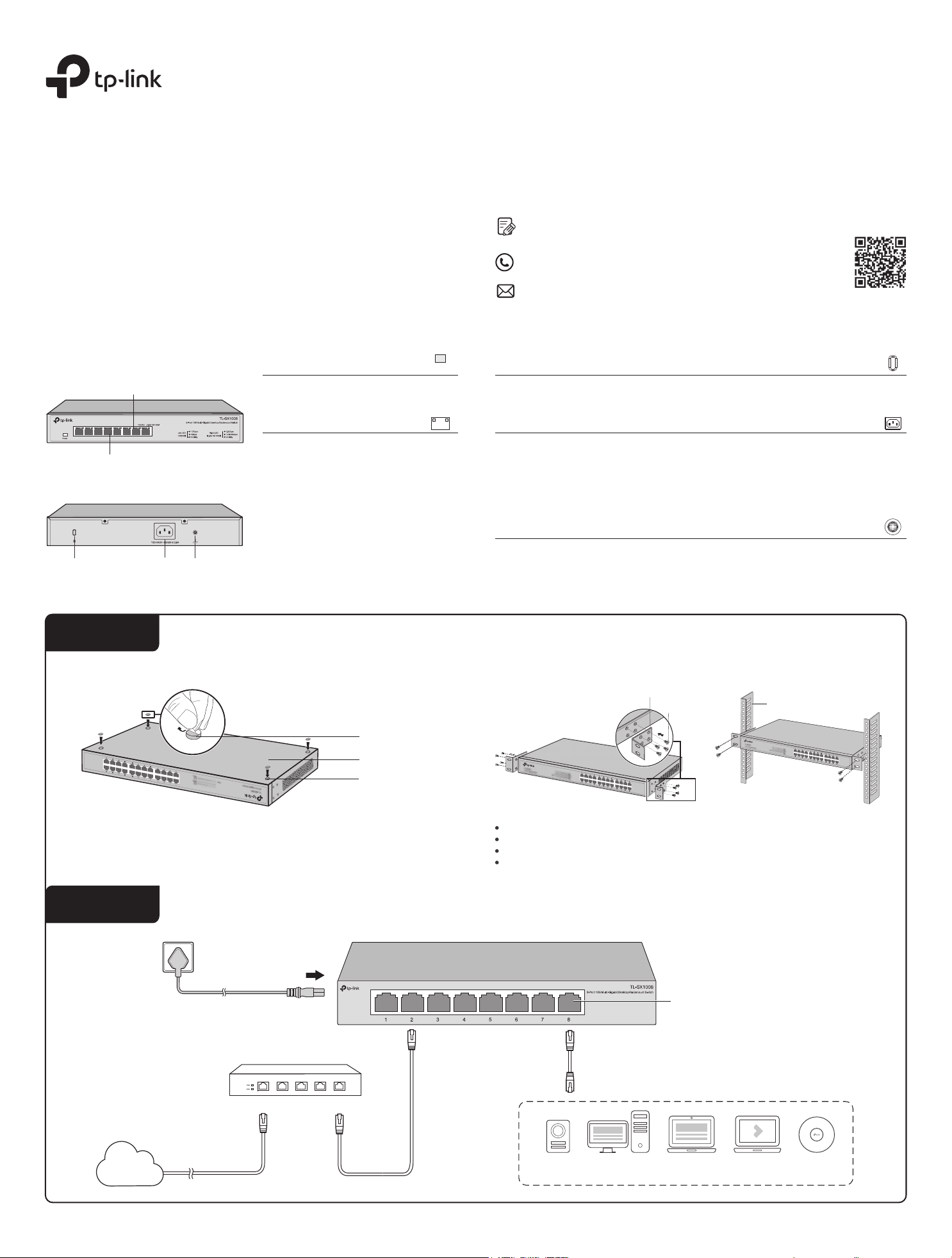
Installation Guide
8-Port 10G Multi-Gigabit Desktop/Rackmount Switch
Appearance
© 2020 TP-Link 7106508963 REV1.0.0
To ask questions, find answers, and communicate with TP-Link users or
engineers, please visit https://community.tp-link.com to join TP-Link
Community.
For technical support and other information, please visit
https://www.tp-link.com/support, or simply scan the QR code.
If you have any suggestions or needs on the product guides, welcome
to email techwriter@tp-link.com.cn.
Front Panel
LEDs
Power
On: Power on
O: Power o
Port LED
1 234 5 6 7 8
10 Gbps RJ45 Port
Rear Panel
Groun ding TerminalPower So cketKensin gton Secur ity Slot
Note: The images in this guide are only for example and may not reect your actual experience.
When one of the LED is on/ashing:
On: Connecting to a device but no activity.
Flashing: Transmitting or receiving data.
Left LED (10G/5G):
Green: Running at 10 Gbps.
Amber: Running at 5 Gbps.
Right LED (2.5G/1G/100M):
Green: Running at 2.5 Gbps.
Amber: Running at 100/1000 Mbps.
Power
Kensington Security Slot
Secure the lock (not provided) into the security slot to prevent the device from being stolen.
Power Socket
Plug the female connector of the power cord directly into the power socket and plug the
male connector into an AC outlet. Make sure that the voltage of the power supply meets
the requirement of the input voltage (100–240 V ~ 50/60 Hz).
Grounding Terminal
The switch already comes with lightning protection mechanism. You can also ground the
switch through the PE (Protecting Earth) cable of AC cord or with Ground Cable.
Installation
Method 1: Desktop Installation Method 2: Rack Installation
Rack-mounting Bracket
Screw
Rack
Connection
AC Power Cord
Feet
Bottom of the Device
Notch
Note:
Leave 5 to 10 cm gaps around the devices for air circulation.
Avoid placing heavy things on the device.
Place the device with its bottom facing downwards.
Mount devices in sequence from the bottom to top of the rack and ensure a certain clearance
between devices for the purpose of heat dissipation.
Ethernet Ports (1-8)
Router
LAN PortWAN Port
Internet
10G
NAS/Server
Workstation 2.5G
Gaming
Computer
8K Video
Wi-Fi 6 AP
Page 2
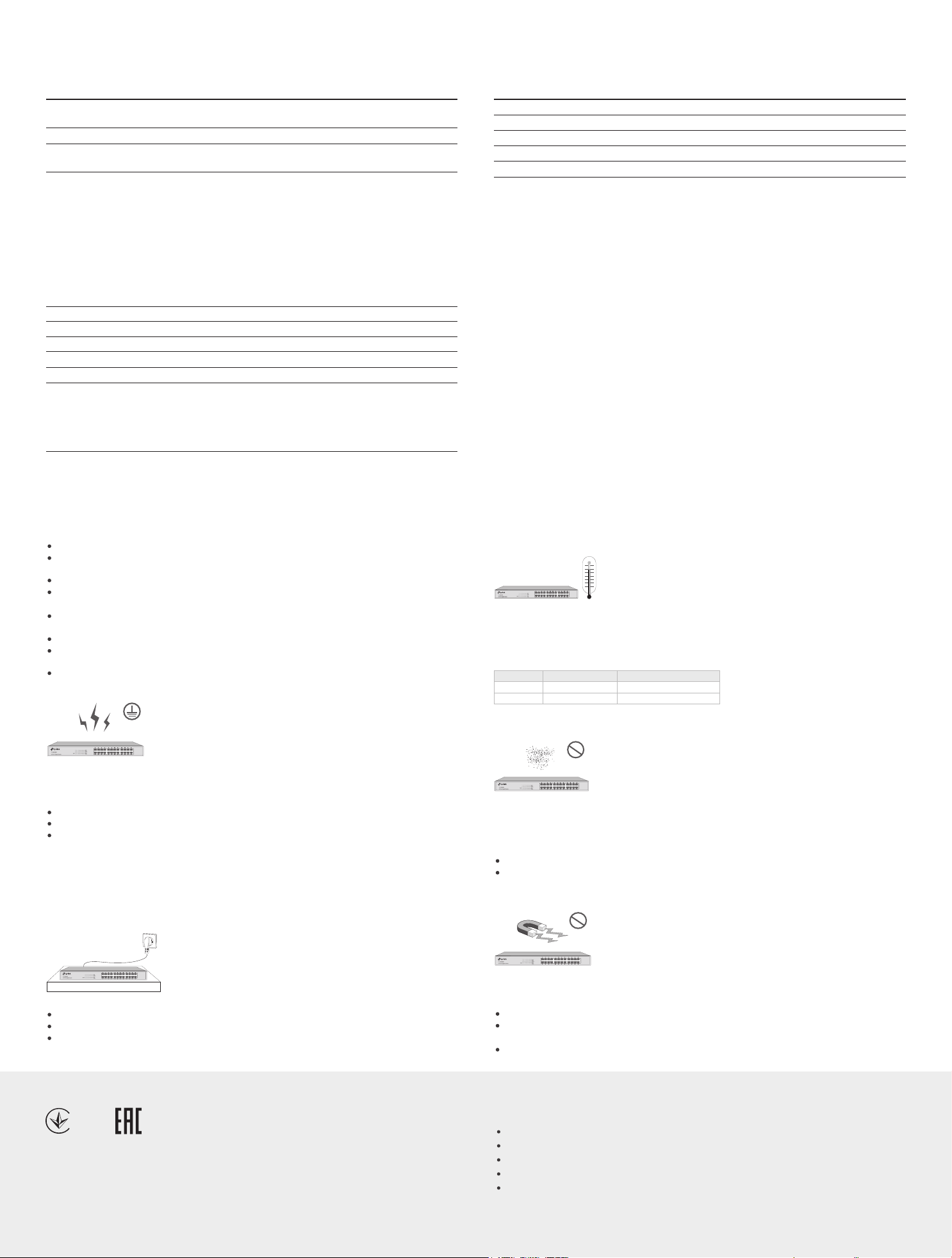
Specications
General Specications
Standard
Protocol
Interface
Network Media (Cable)
MAC Address Table
Switching Capacity
Transfer Method
MAC Address Learning
Advanced Feature
Frame Forwarding Rate
IEEE 802.3, IEEE 802.3u, IEEE 802.3ab, IEEE 802.3an, IEEE 802.3bz
IEEE 802.3x, IEEE802.1p
CSMA/CD
8 100M/1G/2.5G/5G/10G RJ45 Ports
Auto-Negotiation/Auto MDI/MDIX
100BASE-TX:
2-pair UTP/STP of Cat. 5 or above (maximum 100 m)
1000BASE-T:
4-pair UTP/STP of Cat. 5e or above (maximum 100 m)
2.5GBASE-T:
4-pair UTP/STP of Cat. 5e or above (maximum 100 m)
5GBASE-T:
4-pair UTP/STP of Cat. 5e or above (maximum 100 m)
10GBASE-T:
4-pair UTP of Cat 6 (maximum 55 m) or STP of Cat 6, 6a, 7 (maximum 100 m)
32K
160 Gbps
Store-and-Forward
Automatically learning, automatically aging
QoS (802.1p/DSCP), 802.3x ow control
100Base-TX: 148810 pps/port
1000Base-TX: 1488095 pps/port
2.5GBase-TX: 3720238 pps/port
5GBase-TX: 7440476 pps/port
10GBase-TX:14880952 pps/port
Environmental and Physical Specications
Certication
Operating Temperature
Storage Temperature
Operating Humidity
Storage Humidity
FCC, CE, RoHS
0˚C to 50˚C (32˚F to 122˚F)
-40˚C to 70˚C (-40˚F to 158˚F)
10% to 90%RH non-condensing
5% to 90%RH non-condensing
Safety Precautions
To avoid any device damage and bodily injury caused by improper use, you should observe the following
rules.
Keep the power o during the installation.
Wear an ESD-preventive wrist strap, and make sure that the wrist strap has a good skin contact and is
well grounded.
Use only the power cord provided with the switch.
Make sure that the supply voltage matches the specications indicated on the rear panel of the
switch.
Ensure that the switch is installed in a well-ventilated environment and its ventilation hole is not
blocked.
Do not open or remove the cover of the switch.
Before cleaning the device, cut o the power supply. Do not clean it by the waterish cloth, and never
use any other liquid cleaning method.
Place the device with its bottom surface downward.
Lightning Protection
Extremely high voltage currents can be produced instantly when lightning occurs and the air in the
electric discharge path can be instantly heated up to 20,000 °C. As this instant current is strong enough
to damage electronic devices, more eective lightning protection measures should be taken.
Ensure that the rack and the device are well earthed.
Make sure the power socket has a good contact with the ground.
Keep a reasonable cabling system and avoid induced lightning.
Use the signal SPD (Surge Protective Device) when wiring outdoor.
Note:
For detailed lightning protection measures, refer to the Lightning Protection Guide from the Related
Documents of our website: https://www.tp-link.com/us/conguration-guides/lightning_protection_guide.
Site Requirements
Temperature/Humidity
50°C
0°C
Keep the equipment room at an appropriate level of temperature and humidity. Too much or too little
humidity may lead to bad insulation, leakage of electricity, mechanical property changes, and corrosion.
High temperatures may accelerate aging of the insulation materials, signicantly shortening the service
life of the device. To nd out the best temperature and humidity conditions for the device, check the
following table.
Environ ment Temperature Humidit y
Operatin g 0 °C to 50 °C 10% to 90% RH Non-condens ing
Storage -40 °C to 70 °C 5% to 90%RH No n-condensing
Clearness
The dust accumulated on the switch can be absorbed by static electricity and result in poor contact of
metal contact points. Some measures have been taken for the device to prevent static electricity, but
too strong static electricity can cause deadly damage to the electronic elements on the internal circuit
board. To avoid the eect of static electricity on the operation of the switch, attach much importance to
the following items:
Dust the device regularly, and keep the indoor air clean.
Keep the device well grounded and ensure that the static electricity has been transferred.
Installation Site
When installing the device on a rack or a at workbench, attach much importance to the following items:
The rack or workbench is at, stable, and sturdy enough to support the weight of 5.5 kg at least.
The rack or workbench has a good ventilation system. The equipment room is well ventilated.
The rack is well grounded. Keep the device less than 1.5 meters away from the power socket.
EU Declaration of Conformity
TP-Link hereby declares that the device is in compliance with the essential requirements and other relevant provisions of
directives 2014/30/EU, 2014/35/EU, 2009/125/EC, 2011/65/EU and (EU)2015/863.
The original EU declaration of conformity may be found at https://www.tp-link.com/en/ce.
Electromagnetic Interference
Electronic elements including capacitance and inductance on the device can be aected by external
interferences, such as conducted emission by capacitance coupling, inductance coupling, and
impedance coupling. To decrease the interferences, make sure to take the following measures:
Use the power supply that can eectively lter interference from the power grid.
Keep the device far from high-frequency and strong-current devices such as radio transmitting
station.
Use electromagnetic shielding when necessary.
Safety Information
Keep the device away from water, re, humidity or hot environments.
Do not attempt to disassemble, repair, or modify the device. If you need service, please contact us.
Place the device with its bottom surface downward.
The plug on the power supply cord is used as the disconnect device, the socket-outlet shall be easily accessible.
Use only power supplies which are provided by manufacturer and in the origin packing of this product. If you have any
questions, please don’t hesitate to contact us.
