Page 1
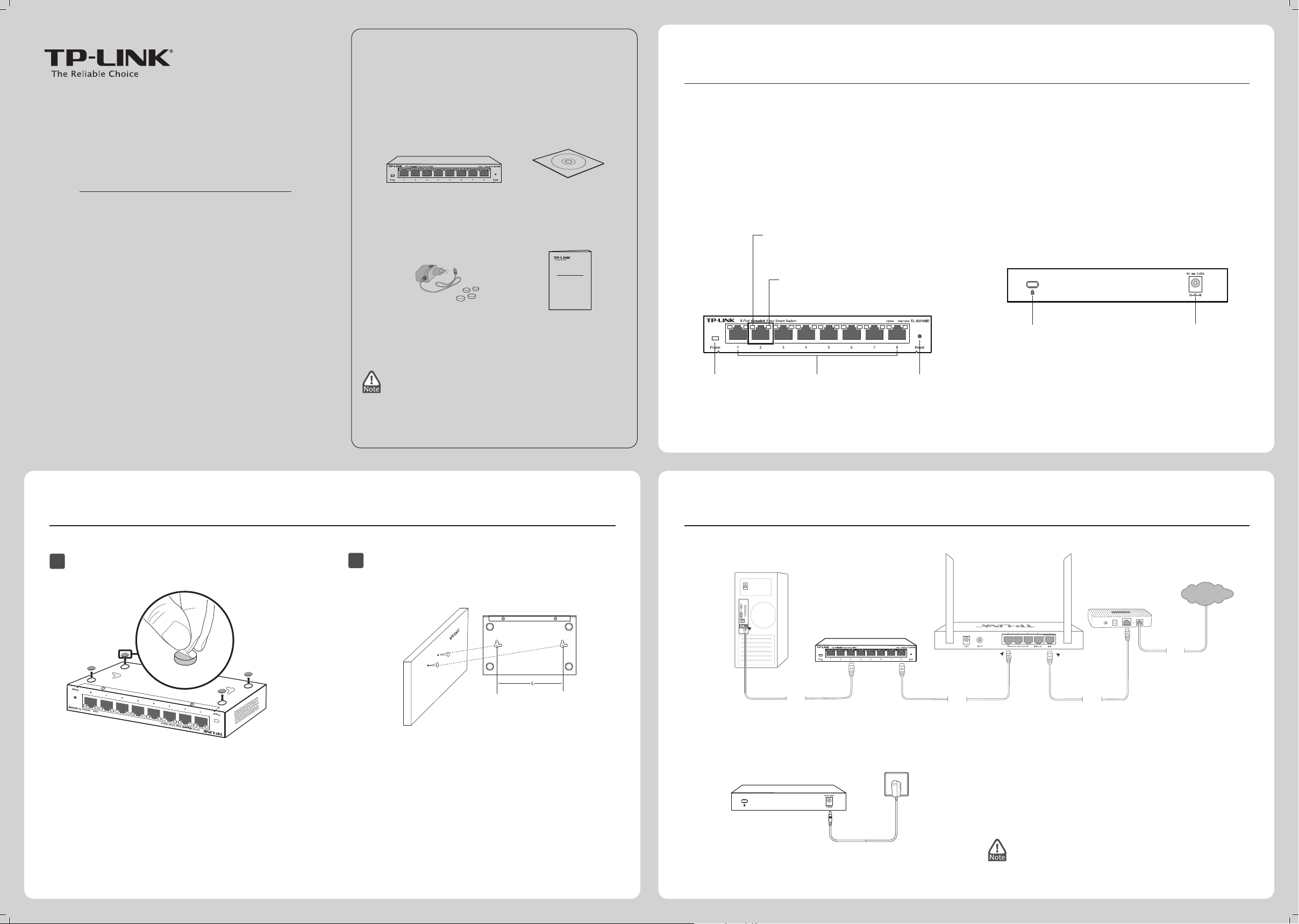
Overview of the Product
1
8-Port Gigabit Easy Smart Switch
MODEL NO. TL-SG108E
Package Contents
Installation Guide
IG
TL-SG108E
MODEL NO.
TL-SG108E
Installation Guide
8-Port Gigabit Easy Smart Switch
The TL-SG108E 8-Port Gigabit Easy Smart Switch is an ideal upgrade from an unmanaged switch, designed for Small and Medium Business networks
that require simple network management. Network administrators can eectively monitor trac via Port Mirroring, Loop Prevention and Cable Test
features. To optimize trac on your business network, it oers both port and tag based QoS to keep latency-sensitive trac moving smoothly and
jitter-free. Additionally, port-based, tag-based and MTU VLAN can improve security and meet more network segmentation requirements. Moreover,
with the innovative energy-ecient technology, they are eco-friendly solution for your business network.
Front Panel
Rear Panel
1. Make sure that the box contains the above items. If any of
the listed items are damaged or missing, please contact
your distributor.
2.
The switch or TL-SG108E mentioned in this User Guide
stands for TL-SG108E 8-Port
Gigabit Easy Smart
Switch
without any explanation.
Initialization
1. The Power LED indicator will light on all the time.
2.
After keeping o for several seconds, the rest of the LED
indicators will ash momentarily, and then work normally
after the initialization.
Powering on the switch, it will automatically initialize and its LED
indicators will respond as follows:
If the LED indicators don’t respond as described above,
please check the power supply and its connection.
Resource CD
Power LED
On: Power on
O: Power o
Ethernet Ports(1-8)
Reset Button
10/100M LED(Yellow)
On: Connected to a 10/100Mbps device
Flashing: Transimitting/receiving data
Kensington
Security Slot
Power Socket
Power Cord and Rubber Cushions
Installation
2
Connection
3
The switch can be either located on a desktop or mounted on a wall.
7106504641 REV1.0.0
1
Mounting the Switch on a Desk
2
Place the switch upside down on a at desk.
Step 1.
Remove the adhesive backing paper from the rubber
cushions.
Step 2.
Attach the supplied four rubber cushions to the
recessed areas on the bottom at each corner of the
switch.
Step 3.
Step 4.
Turn over the switch.
Mounting the Switch on a Wall
Bottom of the Switch
L=110mm
Drill two holes into the wall. Insert a screw into each hole
and leave a part of its head exposed.
Step 1.
Place the two wall-mounting slots over the screws and
slide the switch down to fasten it.
Step 2.
3
Connect equipment
Step 1.
Connect power
Step 2.
1000M LED(Green)
On: Connected to a 1000Mbps device
Flashing: Transimitting/receiving data
RJ45
Cable
TL-SG108E
Router
(TL-ER604W for example)
Cable
Cable
Modem
(
TD-8816
for example)
WAN
LAN
Internet
Line
Page 2
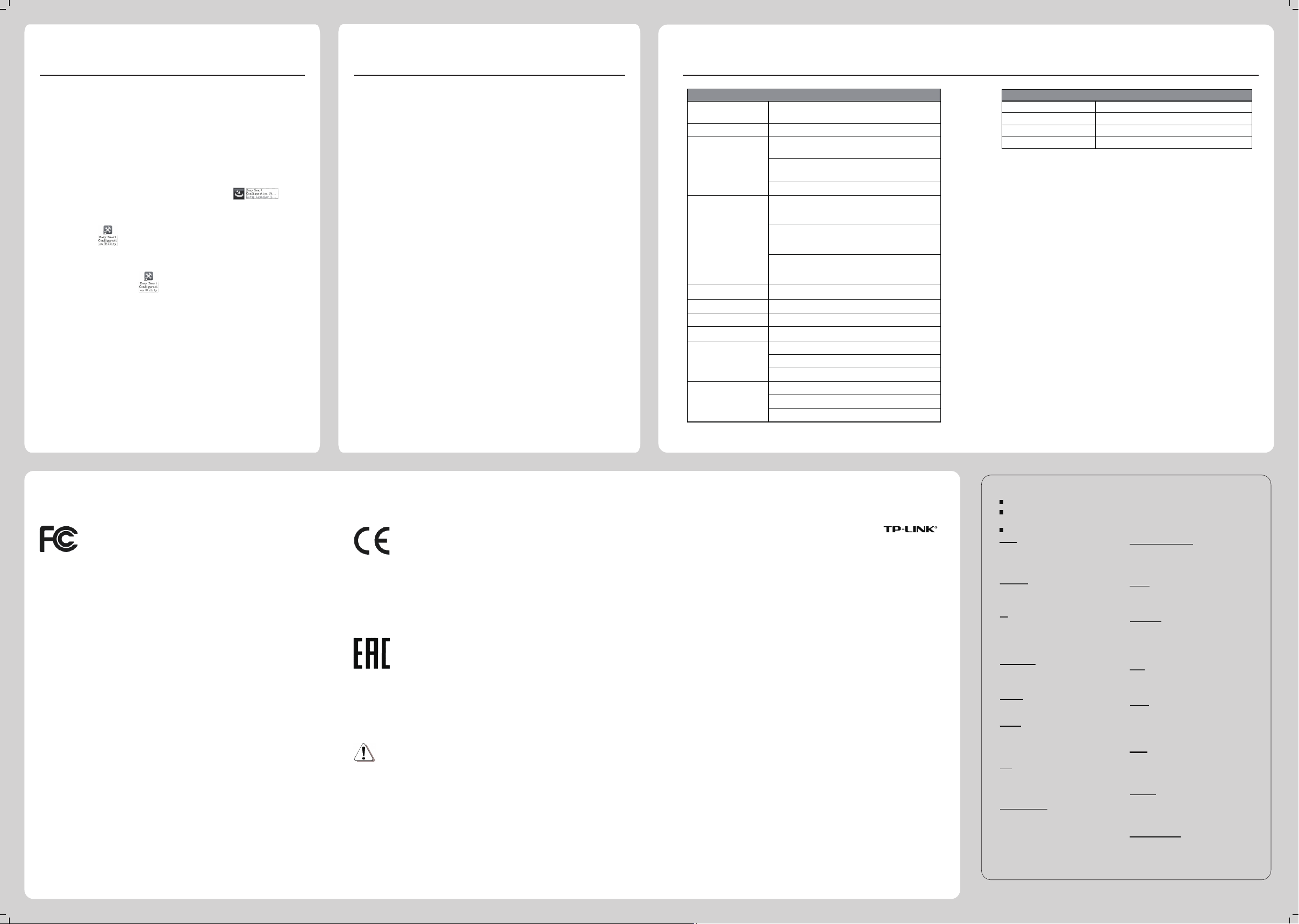
Technical Support
www.tp-link.com/en/support/faq
For all other technical support, please contact us by using the following details:
For more troubleshooting help, go to
To download the latest Firmware, Driver, Utility and User Guide, go to
http://www.tp-link.com/en/support/download/
Singapore
Tel: +86 755 2650 4400
Fee: Depending on rate of dierent carriers,
IDD.
E-mail: support@tp-link.com
Service time: 24hrs, 7 days a week
Tel: +65 6284 0493
Fee: Depending on rate of dierent carriers.
E-mail: support.sg@tp-link.com
Service time: 24hrs, 7 days a week
Tel: +44 (0) 845 147 0017
Fee: Landline: 1p-10.5p/min, depending on
the time of day. Mobile: 15p-40p/min,
depending on your mobile network.
E-mail: support.uk@tp-link.com
Service time: 24hrs, 7days a week
Germany / Austria
Tel: +49 1805 875 465 (German Service)
+49 1805 TPLINK
+43 820 820 360
Fee: Landline from Germany: 0.14EUR/min.
Landline from Austria: 0.20EUR/min.
E-mail: support.de@tp-link.com
Service Time: Monday to Friday, 09:00 to
12:30 and 13:30 to 18:00. GMT+1 or GMT+2
(DST in Germany)
* Except bank holidays in Hesse
USA / Canada
Toll Free: +1 866 225 8139
E-mail: support.usa@tp-link.com(USA)
support.usa@tp-link.com(Canada)
Service time: 24hrs, 7days a week
Malaysia
Toll Free: 1300 88 875 465
E-mail: support.my@tp-link.com
Service time: 24hrs, 7days a week
Russian Federation
Tel: 8 (499) 754 5560 (Moscow NO.)
8 (800) 250 5560 (Toll-free within RF)
E-mail: support.ru@tp-link.com
Service time: From 9:00 to 21:00 (Moscow time)
*Except weekends and holidays in RF
Tel: (+62 )021 6386 1936
Fee: Depending on rate of dierent carriers.
E-mail: support.id@tp-link.com
Service time: Sunday to Friday, 09:00 to
12:00, 13:00 to 18:00 *Except public holidays
Switzerland
Tel: +41 (0) 848 800 998 (German Service)
E-mail: support.ch@tp-link.com
Fee: 4-8 Rp/min, depending on rate of dierent
time
Service time: Monday to Friday, 09:00 to 12:30
and 13:30 to 18:00. GMT+ 1 or GMT+ 2 (DST)
Indonesia
Australia / New Zealand
Turkey
Tel: AU 1300 87 5465 (Depending on 1300 policy.)
NZ 0800 87 5465 (Toll Free)
E-mail: support.au@tp-link.com (Australia)
support.nz@tp-link.com (New Zealand)
Service time: 24hrs, 7 days a week
Tel: 0850 72 444 88(Turkish Service)
Fee: Depending on rate of dierent carriers.
E-mail: support.tr@tp-link.com
Service time: 9:00 to 21:00, 7days a week
Italy
Tel: +39 023 051 9020
Fee: Depending on rate of dierent carriers.
E-mail: support.it@tp-link.com
Service time: Monday to Friday,
09:00 to 13:00; 14:00 to 18:00
Tel: 0 800 505 508
Fee: Free for Landline; Mobile: Depending on
rate of dierent carriers
E-mail: support.ua@tp-link.com
Service time: Monday to Friday 10:00 to 22:00
Toll Free: 0800 608 9799 (Portuguese Service)
E-mail: suporte.br@tp-link.com
Service time: Monday to Friday, 9:00 to 20:00;
Saturday, 9:00 to15:00
Poland
Tel: +48 (0) 801 080 618
+48 223 606 363 (if calls from mobile phone)
Fee: Depending on rate of dierent carriers.
E-mail: support.pl@tp-link.com
Service time: Monday to Friday 9:00 to 17:00
GMT+1 or GMT+2 (DST)
France
Tel: 0820 800 860 (French service)
Email: support.fr @tp-link.com
Fee: 0.118 EUR/min from France
Service time: Monday to Friday, 9:00 to 18:00
*Except French Bank holidays
UK
Global
Ukraine
Brazil
www.tp-link.com
TP-LINK TECHNOLOGIES CO., LTD.
)
Environmental and Physical
Operating Temperature 0 ~40
℃
Storage Temperature -40 ~70℃(-40 ~158℉ )
Operating Humidity 10%~90% non-condensing
Storage Humidity
5%~90% non-condensing
Appendix 2: Specications
( 32 ~104℉
General
Standards
Protocol
Network Media(Cable)
Number of Ports
LED indicators
Transfer Method
MAC Address Learning
Frame Filter Rate
Frame Forward Rate
10Base-T:
UTP category 3, 4, 5 cable (maximum 100m)
EIA/TIA-568 100Ω STP (maximum 100m)
1000Base-T:
UTP category 5 cable (maximum 100m)
EIA/TIA-568 100Ω STP (maximum 100m)
100Base-TX:
UTP category 5, 5e cable (maximum 100m)
EIA/TIA-568 100Ω STP (maximum 100m)
automatically learning, automatically aging
CSMA/CD
8 10/100/1000Mbps Auto-Negotiation RJ45 ports
Power, 10/100Mbps LED, 1000Mbps LED
100Base-Tx: 148810pps/Port
10Base-T: 14881pps/Port
1000Base-T: 1488095pps/Port
Data Transfer Rate
10Base-T: 14881pps/Port
100Base-Tx: 148810pps/Port
1000Base-T: 1488095pps/Port
Store and Forward
Gigabit Ethernet: 2000Mbps (Full Duplex)
Ethernet: 10Mbps (Half Duplex)
20Mbps (Full Duplex)
Fast Ethernet: 100Mbps (Half Duplex)
200Mbps (Full Duplex)
Set up the Conguration Utility
4
The switch is plug and play. You can install a conguration utility to
select additional options to manage and customize the switch for
your network. The utility is provided on the resource CD, and
is only
supported on Windows now.
1.
Install the conguration utility
Insert the resource CD into a computer that is connected to the
switch.
Open the le folder and double click the icon . Then
follow the prompts to install the program. The switch conguration
utility is installed in the program directory of your computer and a
utility icon on your computer desktop.
2.
1.
Congure the switch
Double click the icon on your computer desktop.
The conguration utility home page displays a list of TP-LINK
Easy Smart Switches on the local network.
Double click the switch which you want to congure.
You are asked to enter the username and password for the switch.
The default username and password are both admin.
2.
Use the utility to congure the switch.
3.
For more details about how to install the utility and how to congure
the switch, see the
Easy Smart Conguration Utility User Guide
on the
resource CD.
Appendix 1: Troubleshooting
The Power LED is not lit
Q2.
Q1.
The Power LED should be lit up when the power system works
normally. If the Power LED is not lit, please check as follows:
The Link/Act LED is not lit when a device is
connected to the corresponding port
You are recommended to check the following items:
Make sure the AC power cord connected the switch with
power source properly.
1)
Make sure the voltage of the power supply meets the
requirement of the input voltage of the switch.
2)
Make sure the power source is ON.
3)
Make sure that the cable connectors are rmly plugged
into the switch and the device.
1)
Make sure the connected device is turned on and working
well.
2)
The cable must be less than 100 meters long (328 feet).
3)
This equipment has been tested and found to comply with the limits
for a Class A digital device, pursuant to part 15 of the FCC Rules. These
limits are designed to provide reasonable protection against harmful
interference when the equipment is operated in a commercial
environment. This equipment generates, uses, and can radiate radio
frequency energy and, if not installed and used in accordance with the
instruction manual, may cause harmful interference to radio
communications. Operation of this equipment in a residential area is
likely to cause harmful interference in which case the user will be
required to correct the interference at his own expense.
FCC STATEMENT
This device complies with part 15 of the FCC Rules. Operation is
subject to the following two conditions:
This device may not cause harmful interference.1)
This device must accept any interference received, including
interference that may cause undesired operation.
2)
Any changes or modications not expressly approved by the party
responsible for compliance could void the user’s authority to operate
the equipment.
CE Mark Warning
Cautions
This is a class A product. In a domestic environment, this product may
cause radio interference, in which case the user may be required to take
adequate measures.
SAFETY NOTICES
Do not use this product near water, for example, in a wet basement or
near a swimming pool.
Avoid using this product during an electrical storm. There may be a
remote risk of electric shock from lightning.
COPYRIGHT & TRADEMARKS
Specications are subject to change without notice. is
a registered trademark of TP-LINK TECHNOLOGIES CO., LTD. Other
brands and product names are trademarks or registered trademarks
of their respective holders.
No part of the specications may be reproduced in any form or by any
means or used to make any derivative such as translation,
transformation, or adaptation without permission from TP-LINK
TECHNOLOGIES CO., LTD. Copyright © 2014 TP-LINK TECHNOLOGIES
CO., LTD. All rights reserved.
http://www.tp-link.com
IEEE802.3, IEEE802.3u, IEEE802.3ab,
IEEE802.3x, IEEE802.1p, IEEE802.1q
