Page 1
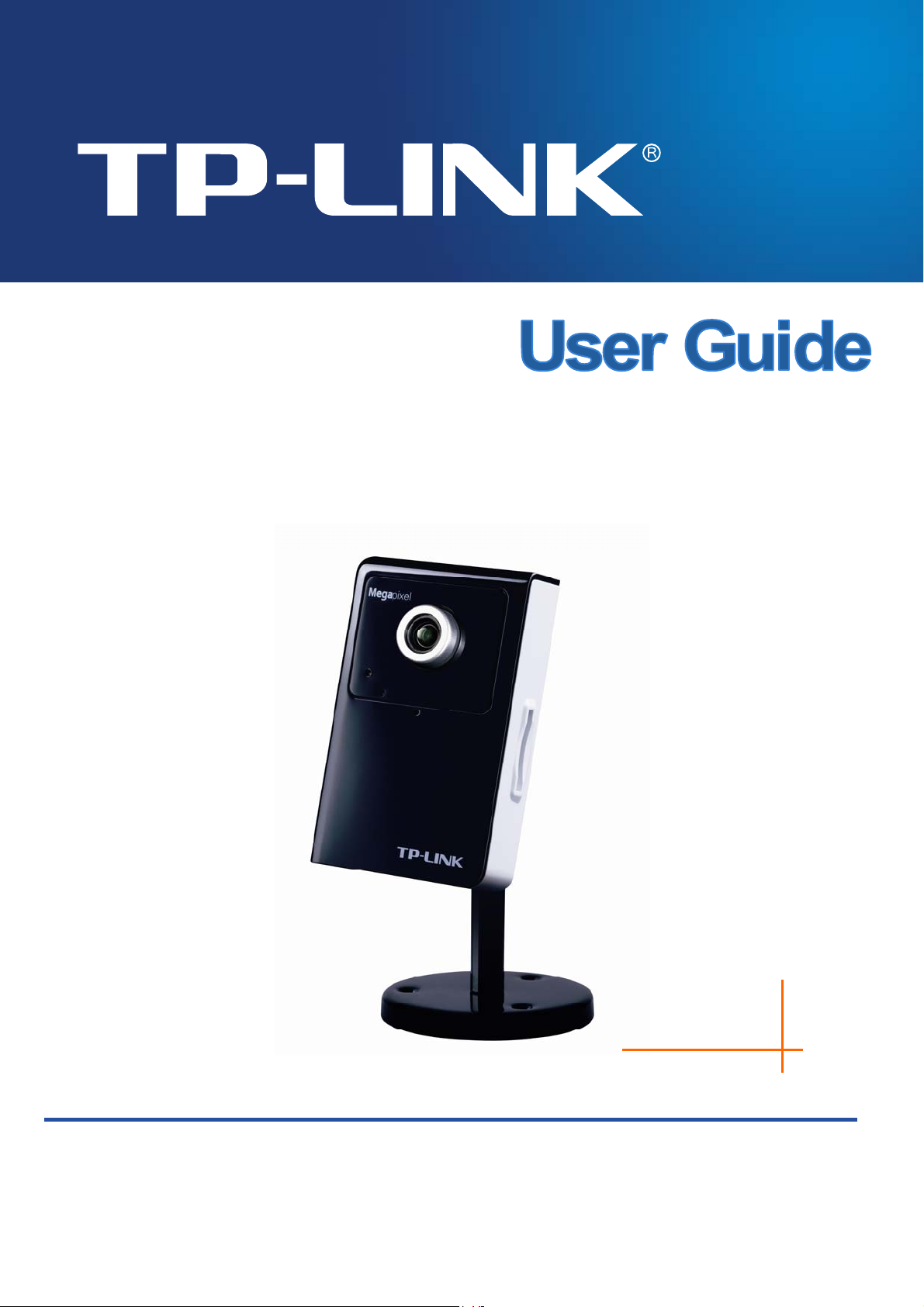
TL-SC3430N
Wireless N H.264 Megapixel Surveillance Camera
Rev: 1.0.0
1910010550
Page 2
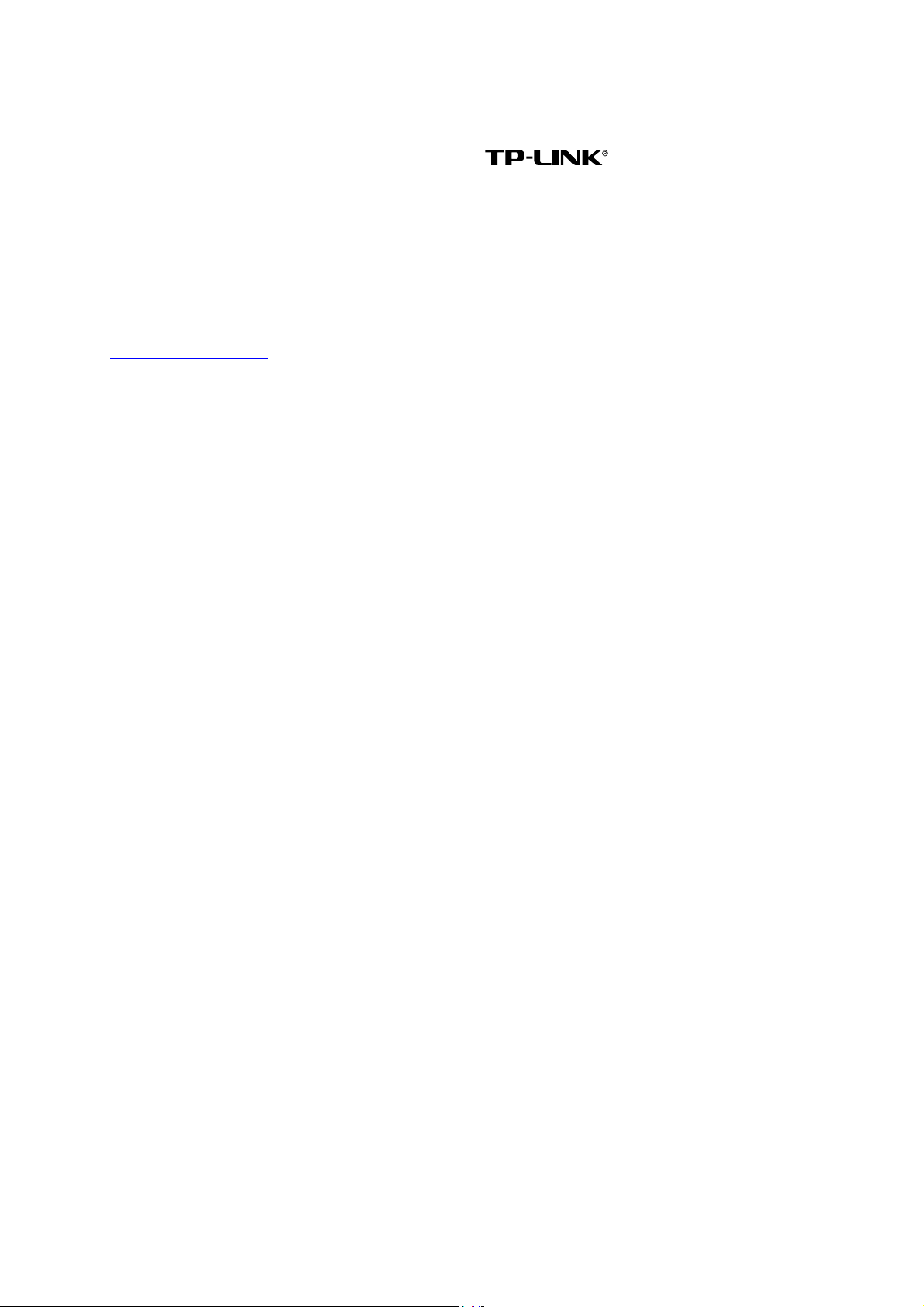
COPYRIGHT & TRADEMARKS
Specifications are subject to change without notice. is a registered trademark of
TP-LINK TECHNOLOGIES CO., LTD. Other brands and product names are trademarks or
registered trademarks of their respective holders.
No part of the specifications may be reproduced in any form or by any means or used to make any
derivative such as translation, transformation, or adaptation without permission from TP-LINK
TECHNOLOGIES CO., LTD. Copyright © 2012 TP-LINK TECHNOLOGIES CO., LTD.
All rights reserved.
http://www.tp-link.com
Page 3
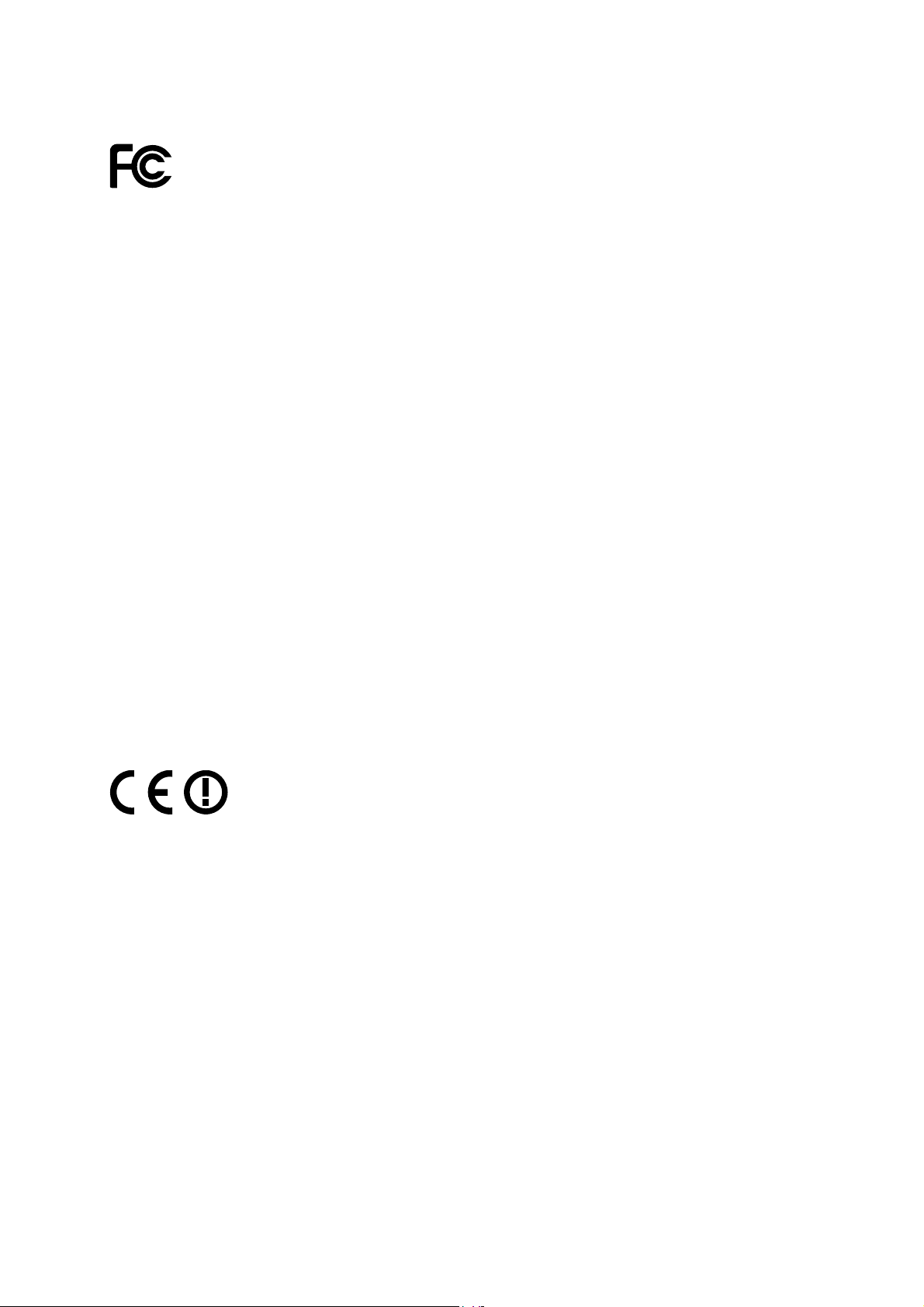
FCC STATEMENT
This equipment has been tested and found to comply with the limits for a Class B digital device,
pursuant to part 15 of the FCC Rules. These limits are designed to pro-vide reasonable protection
against harmful interference in a residential installation. This equipment generates, uses and can
radiate radio frequency energy and, if not in-stalled and used in accordance with the instructions,
may cause harmful interference to radio communications. However, there is no guarantee that
interference will not occur in a particular installation. If this equipment does cause harmful
interference to radio or television reception, which can be determined by turning the equipment off
and on, the user is encouraged to try to correct the interference by one or more of the following
measures:
Reorient or relocate the receiving antenna.
Increase the separation between the equipment and receiver.
Connect the equipment into an outlet on a circuit different from that to which the receiver is
connected.
Consult the dealer or an experienced radio/ TV technician for help.
This device complies with part 15 of the FCC Rules. Operation is subject to the following two
conditions:
This device may not cause harmful interference.
This device must accept any interference received, including interference that may cause
undesired operation.
Any changes or modifications not expressly approved by the party responsible for compliance
could void the user’s authority to operate the equipment.
CE Mark Warning
This is a class B product. In a domestic environment, this product may cause radio interference, in
which case the user may be required to take adequate measures.
Page 4
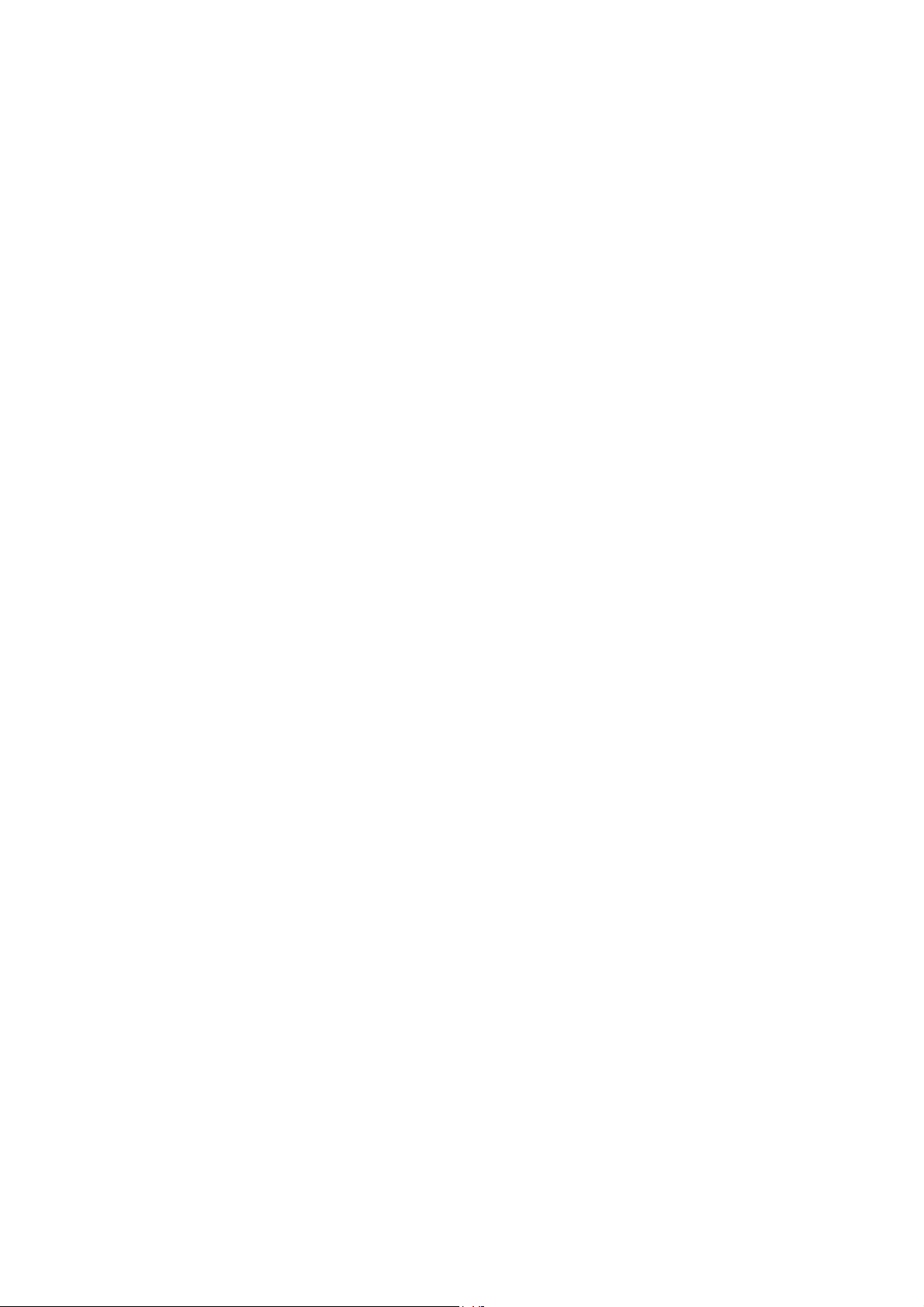
CONTENTS
Package Contents..............................................................................................................1
Chapter 1 Safety Instructions..........................................................................................2
Chapter 2 Minimum System Requirement & Product Feature......................................3
2.1 System Requirement ........................................................................................................ 3
2.2 Product Features .............................................................................................................. 3
2.3 Physical Overview ............................................................................................................ 4
2.4 Mount the Camera............................................................................................................ 6
2.5 Hardware Connection....................................................................................................... 7
Chapter 3 Using IP Camera via Web Browser................................................................9
3.1 Obtain the IP Address....................................................................................................... 9
3.2 Windows Web Browser....................................................................................................11
3.3 Mac Web Browser .......................................................................................................... 12
Chapter 4 Operating IP Camera via Mobile Phone ......................................................15
4.1 Mobile Phone Viewing .................................................................................................... 15
4.2 Using IP Camera via iPhone........................................................................................... 15
Chapter 5 Configuration of Main Menu ........................................................................17
5.1 Live View ........................................................................................................................ 17
5.2 Setting............................................................................................................................. 18
5.3 Client Setting .................................................................................................................. 19
5.4 Image Setup ................................................................................................................... 20
Chapter 6 Setting-Basic.................................................................................................21
6.1 System............................................................................................................................ 21
6.2 Camera ........................................................................................................................... 24
6.3 Network........................................................................................................................... 33
6.4 Security........................................................................................................................... 48
Chapter 7 Setting-Advanced .........................................................................................51
7.1 FTP Client....................................................................................................................... 51
7.2 SMTP.............................................................................................................................. 55
7.3 Network Storage............................................................................................................. 59
7.4 Memory Card .................................................................................................................. 64
7.5 HTTP event..................................................................................................................... 69
7.6 Schedule......................................................................................................................... 74
7.7 Alarm Buffer.................................................................................................................... 75
7.8 Motion Detection............................................................................................................. 76
7.9 Audio Detection .............................................................................................................. 76
7.10 System Log ............................................................................................................. 77
Appendix 79
A. Frame-rate and Bitrate Table – Help to set IP Camera with your network environment to
access Internet. ..................................................................................................................... 79
B. Storage Requirement Table - Help to set Recording Storage System............................... 84
C. System Requirement – Help to setup System .................................................................. 87
i
Page 5
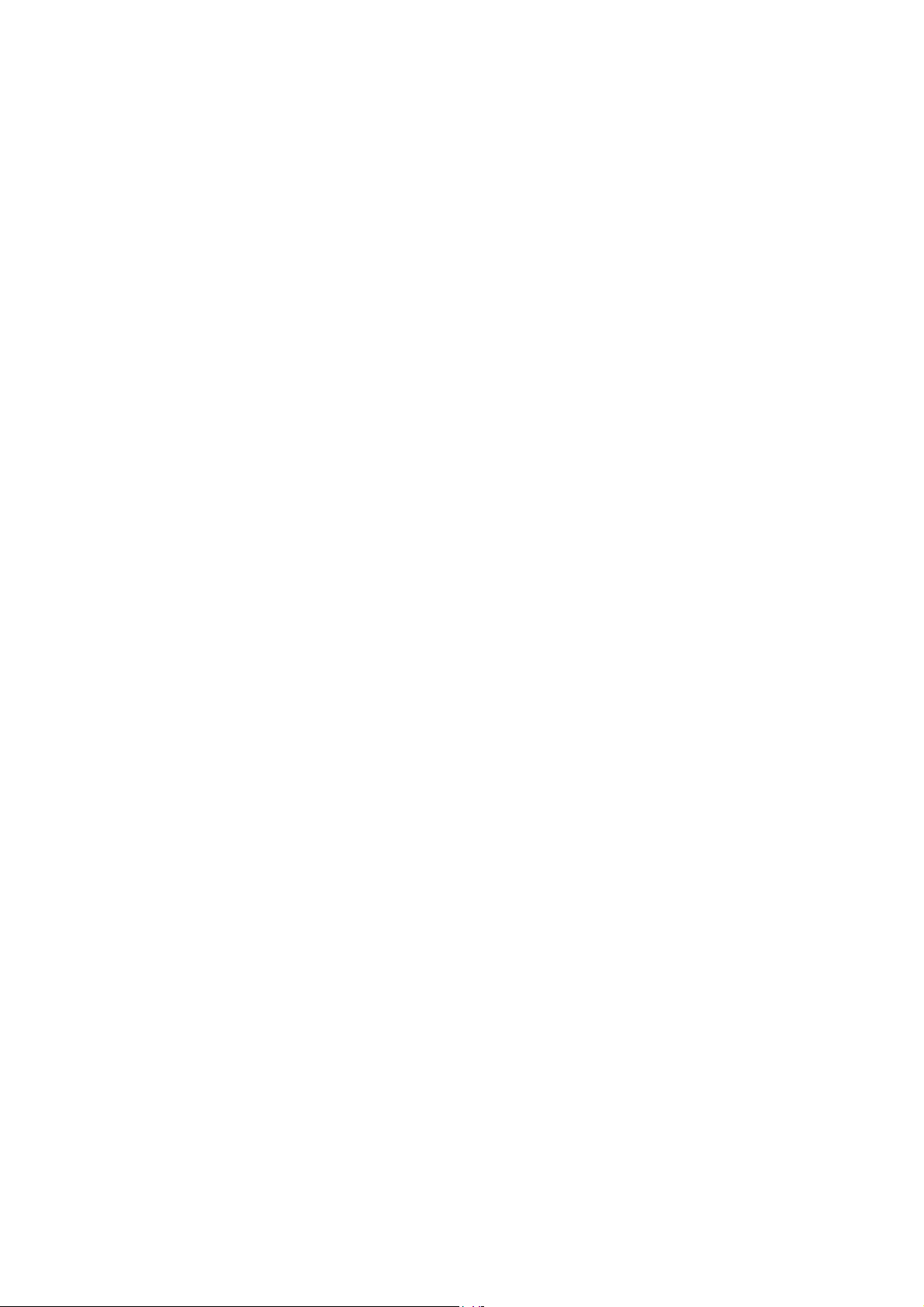
Europe – EU Declaration of Conformity.........................................................................89
Federal Communication Commission Interference Statement....................................92
ii
Page 6
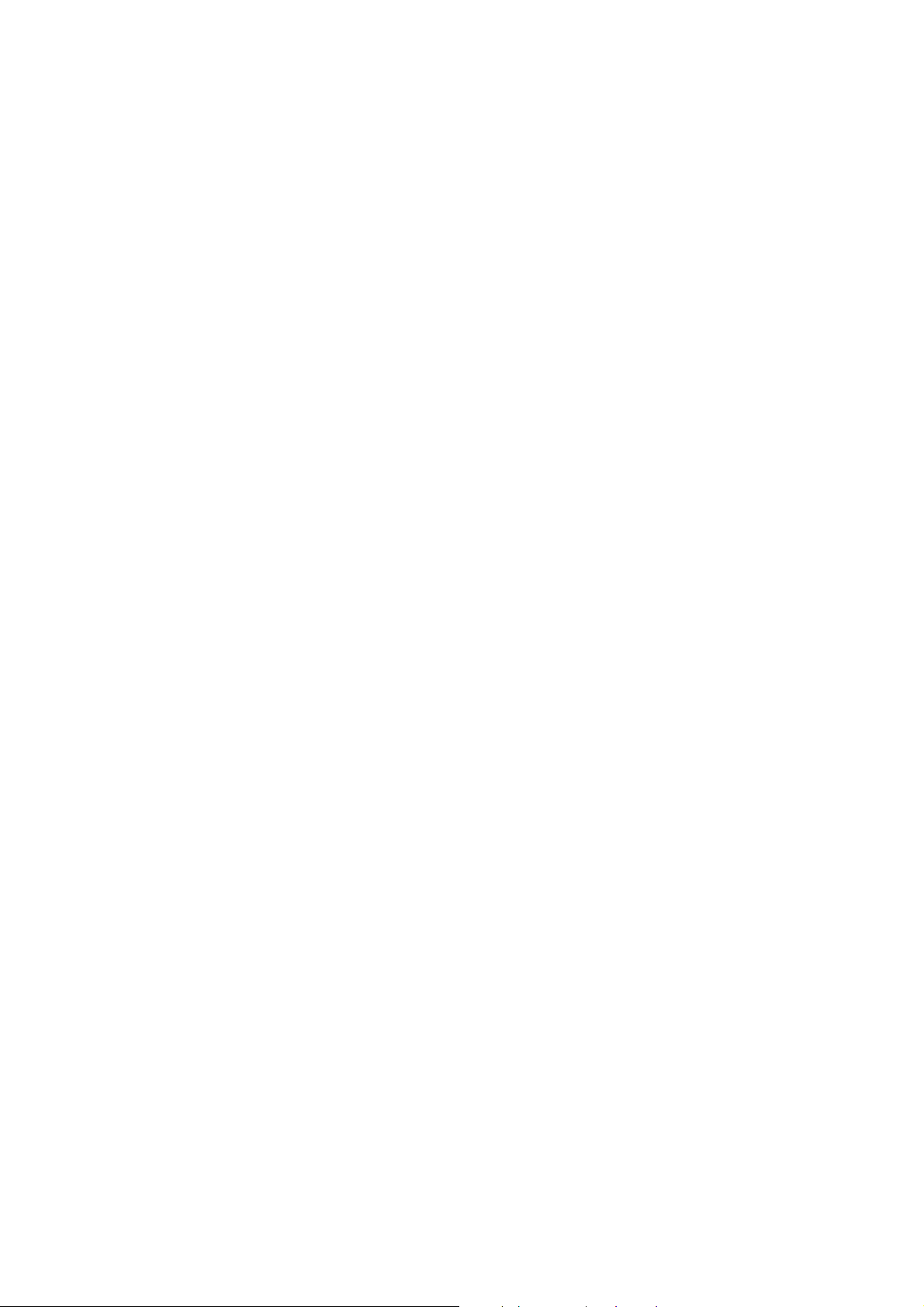
Package Contents
The following items should be found in your package:
¾ TL-SC3430N Wireless N H.264 Megapixel Surveillance Camera
¾ Power Adapter
¾ Mounting Bracket with three screws, a Lock Ring, a Brace and a Base Plate
¾ RJ45 Cable
¾ Quick Installation Guide
¾ Resource CD, including:
z This User Guide
z Application Guide
z Other helpful information
) Note:
Make sure that the package contains the above items. If any of the listed items is damaged or missing,
please contact your distributor.
1
Page 7
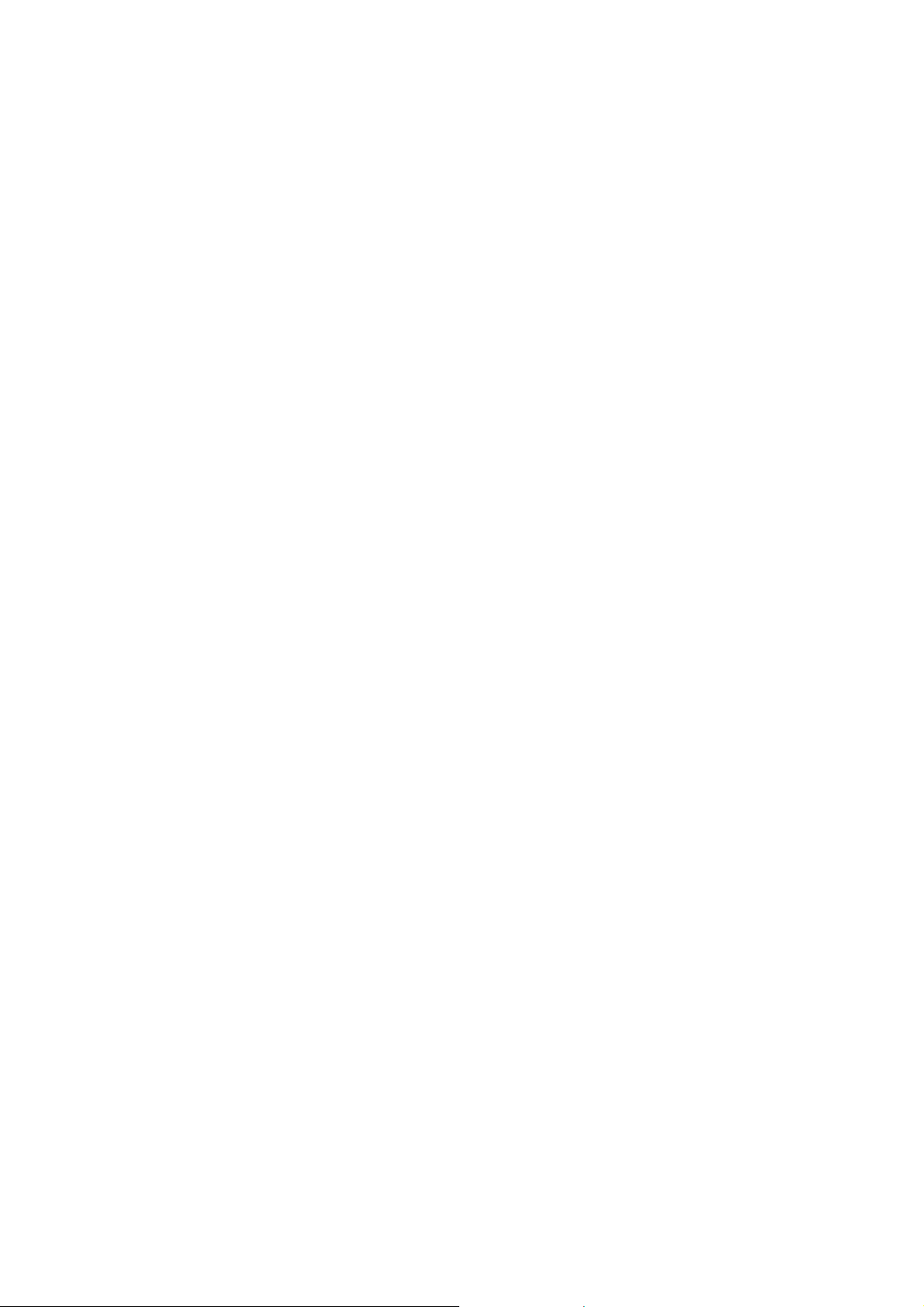
Chapter 1 Safety Instructions
¾ Before you use this product
This product has been designed with safety in mind. However, the electrical products can cause fires
which may lead to serious body injury if not used properly. To avoid such accidents, be sure to heed the
following.
¾ Legal Caution
Video and audio surveillance can be forbidden by laws that vary from country to country. Check the laws
in your local region before using this product for surveillance purposes.
¾ Don't open the housing of the product
Don't try to open the housing or remove the covers, for it may expose you to dangerous voltage or other
hazards.
¾ Don't use the accessories not recommend by the manufacturer
¾ Heed the safety precautions
Be sure to follow the general safety precautions and the “Operation Notice.”
¾ Operation Notice - Operating or storage location
Avoid operating or storing the Camera in the following locations:
• Extremely hot or cold places
(Operating temperature: 0 °C to + 40 °C [32 °F to 104°F] )
• Exposed to direct sunlight for a long time, or close to heating equipment (e.g., near heaters)
• Close to water (e.g.,near a bathtub, kitchen sink, laundry tub)
• Close to sources of strong magnetism
• Close to sources of powerful electromagnetic radiation, such as radios or TV transmitters
• Locations subject to strong vibration or shock
¾ In case of a breakdown
In case of system breakdown, discontinue use and contact your authorized dealer.
¾ In case of abnormal operation
• If the unit emits smoke or an unusual smell,
• If water or other foreign objects enter the cabinet, or
• If you drop the unit or damage the cabinet: 1. Disconnect the cable and the connecting cables.
2. Contact your authorized dealer or the store where you purchased the product.
¾ Transportation
When transporting the camera, repack it as originally packed at the factory or in materials of equal
quality.
¾ Ventilation
To prevent heat buildup, do not block air circulation around the device.
¾ Cleaning
• Use a soft, dry cloth to clean the external surfaces of the device. Stubborn stains can be
removed using a soft cloth dampened with a small quantity of detergent solution, then wipe
dry.
• Do not use volatile solvents such as alcohol, benzene or thinners as they may damage the
surface.
2
Page 8
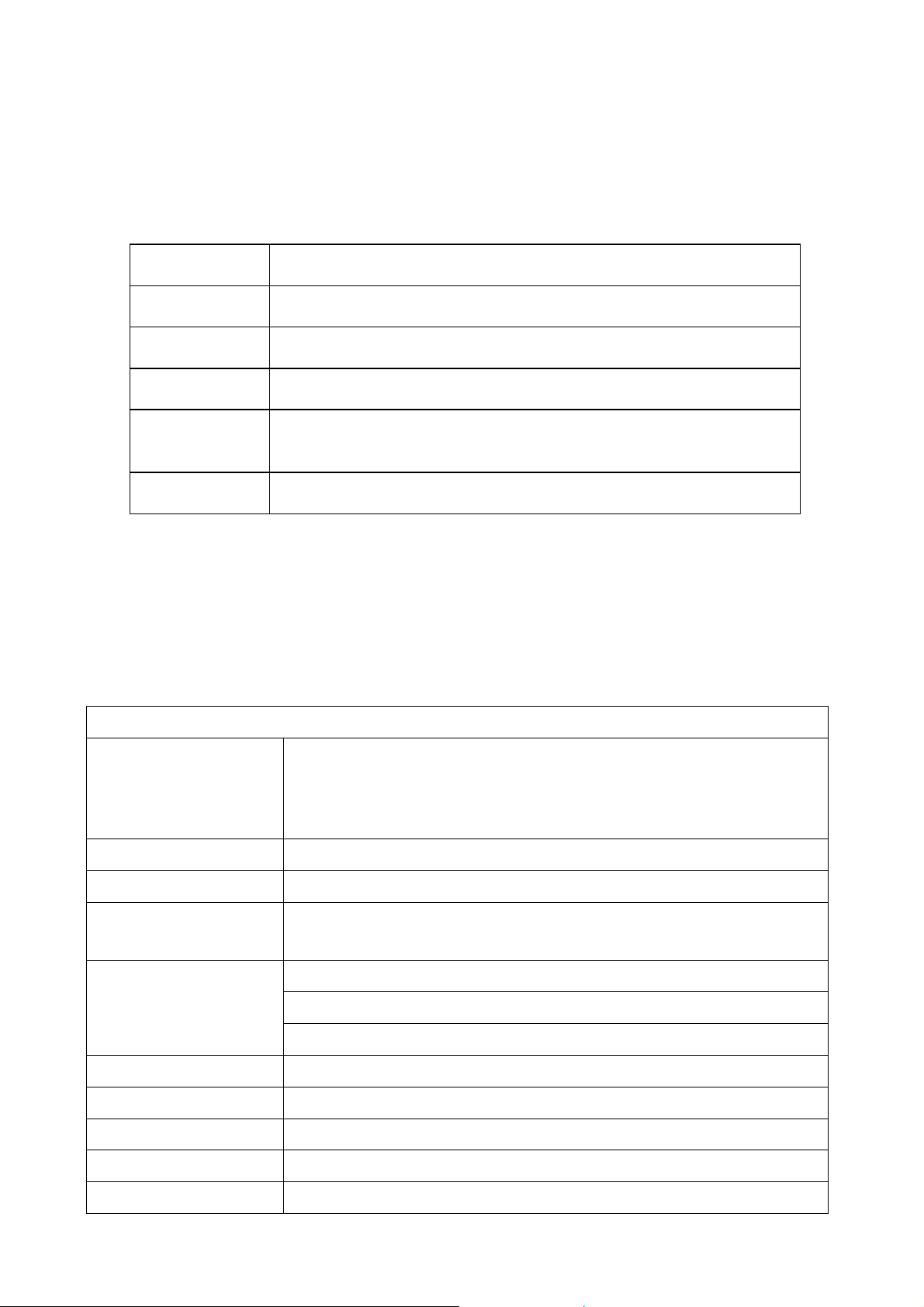
Chapter 2 Minimum System Requirement & Product Feature
2.1 System Requirement
For normal operation and viewing of the network camera, it’s recommended that your system meets
these minimum requirements for proper operation:
Item Requirements
CPU Pentium 4 2.8GHz (or equivalent AMD)
Graphic Card 256 MB RAM graphic cards(or equivalent on-board graphic cards)
RAM 1G
Operating
System
Web Browser Internet Explore 6 or higher
Note:
)
Please keep updating the latest Windows software and service package. (Ex: Net Framework, Windows
Media Player, Enhance ActiveX Security)
Windows 2000 / Windows 2003 / Windows XP / Windows Vista /
Windows 7
2.2 Product Features
These easy-to-follow instructions make it quick and simple for setup and operation, so you’ll also soon
be enjoying the benefits of these product features:
SYSTEM
H.264 / MPEG-4 / Motion JPEG:
Resolutions
Screen Resolution Higher than 1024 * 720 pixels
4 resolutions from 1280 x 1024 to 320 x 240 via API and configuration web
page
3GPP: 2 resolutions from 320 x 240 to 160 x120 via compatible cellphone.
Compressing format H.264 / MPEG-4 / Motion JPEG
Frame Rate
Image settings
Image snapshot Yes
Video Recording Yes
Full Screen Viewing Yes
Digital Zoom 10x digital
Audio Two-way (full / half duplex) with built-in microphone
Up to 15 fps at 1280 x 1024
Up to 30 fps at 640 x 480
Rotation: Mirror, Flip, Mirror Flip
Brightness / Contrast / Saturation / Sharpness/ Exposure
Overlay capabilities: time, date, text and privacy image
3
Page 9
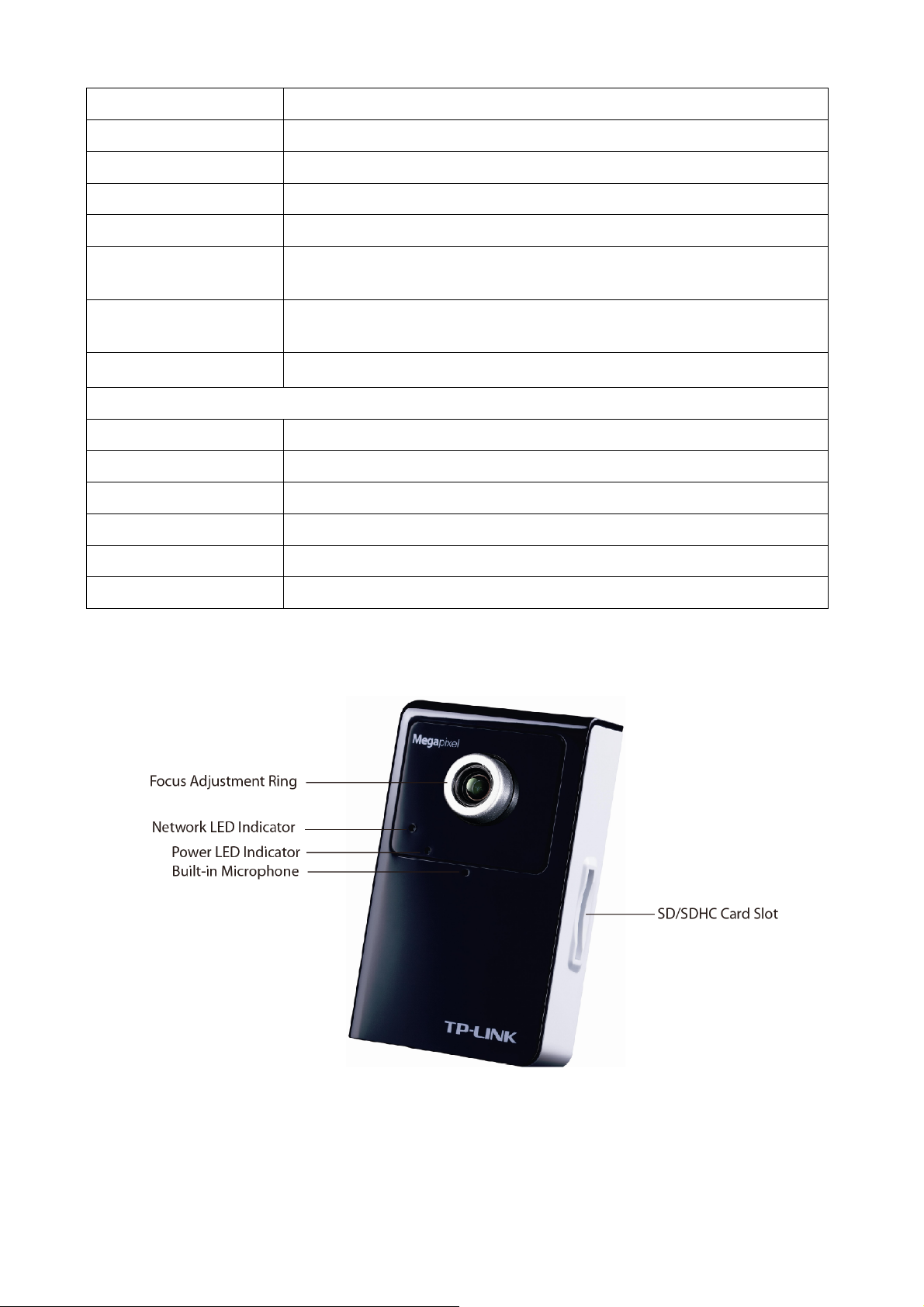
Audio compression: G.711 μ law, a law, and AMR
Mobile Phone Live View Through 2.5 WAP, 3GPP, 3G Streaming, and 3G Browser
Alarm Sending FTP Client / SMTP / Network Storage / Memory Card / HTTP event
Security Passward Protecton / HTTPS encryption / IP Filter
Alarm Buffer Recording image and audio file pre-and-post disconnection up to 5 sec.
Supported protocols
Simultaneous
Connection
Operating conditions
Lens F1.9, 4.5mm Megapixel board lens
Audio Output 1
Power 12V DC, 1A, Max 12W
Wireless IEEE 802.11b/g/n (for wireless model) Up to 150 Mbps
SD/SDHC Card Slot Supports SD/SDHC memory card
WPS 1 (Wi-Fi Protected Setup)
Bonjour, TCP/IP, DHCP, PPPoE, ARP, ICMP, FTP, SMTP, DNS, NTP,
UPnP, RTSP, RTP, HTTP, TCP, UDP, 3GPP/ISMA RTSP
Up to 10 users
0°C ~ 40 ℃ (32℉ ~ 104 ℉)
HARDWARE
2.3 Physical Overview
2.3.1 Front View
Focus Adjustment Ring: Adjust the focus ring to get a clear image.
Network LED Indicator: It lights up when the IP Camera is well connected to the network. It flashes
when there are data being transmitted.
Power LED Indicator
¾ Red: The IP Camera boots up.
¾ Blue: The IP Camera is working.
4
Page 10

Built-in Microphone: The location where the voice from your partner comes out.
SD/SDHC Card Slot: Supports SD/SDHC memory card.
2.3.2 Bottom view
¾ Power Connector: The power connector is where you connect the power adapter.
¾ RESET: Please take the following steps to reset the camera to its defaults.
Keep the camera powered on, then press and hold the Reset button for more than 15 seconds.
Afterwards release it, and the Camera will be restored to factory defaults after rebooting.
¾ Audio Out: The Audio Out port is where the speaker is connected.
¾ LAN (Network Connector): Through this port, you can connect the IP Camera to your computer or
the other Ethernet network devices.
¾ WPS: Press this button to quickly establish a connection between the Camera and the router
supporting WPS (Wi-Fi Protected Setup).
5
Page 11

Step 1. Press the WPS button on the router supporting WPS for 2 seconds.
Step 2. Press the WPS button on the Camera within 2 minutes.
¾ Lock Ring: It is used to adjust the angle of the Camera.
¾ Base Plate: It is used to support the Camera and can be fixed to a flat surface with the supplied
screws.
2.4 Mount the Camera
2.4.1 The Screw Size
There are three supplied screws for mounting the Camera. The length of the screws is 25±1 mm and
the diameter is 4±0.2 mm.
2.4.2 Wall and Ceiling Mount
1. Use the three supplied screws to fix the base plate to a flat surface.
2. Loosen the lock ring to adjust the desired angle of the Camera.
3. Tighten the lock ring.
There are two ways to mounting the Camera on the wall. See the following two pictures.
(1) Ceiling Mount
6
Page 12
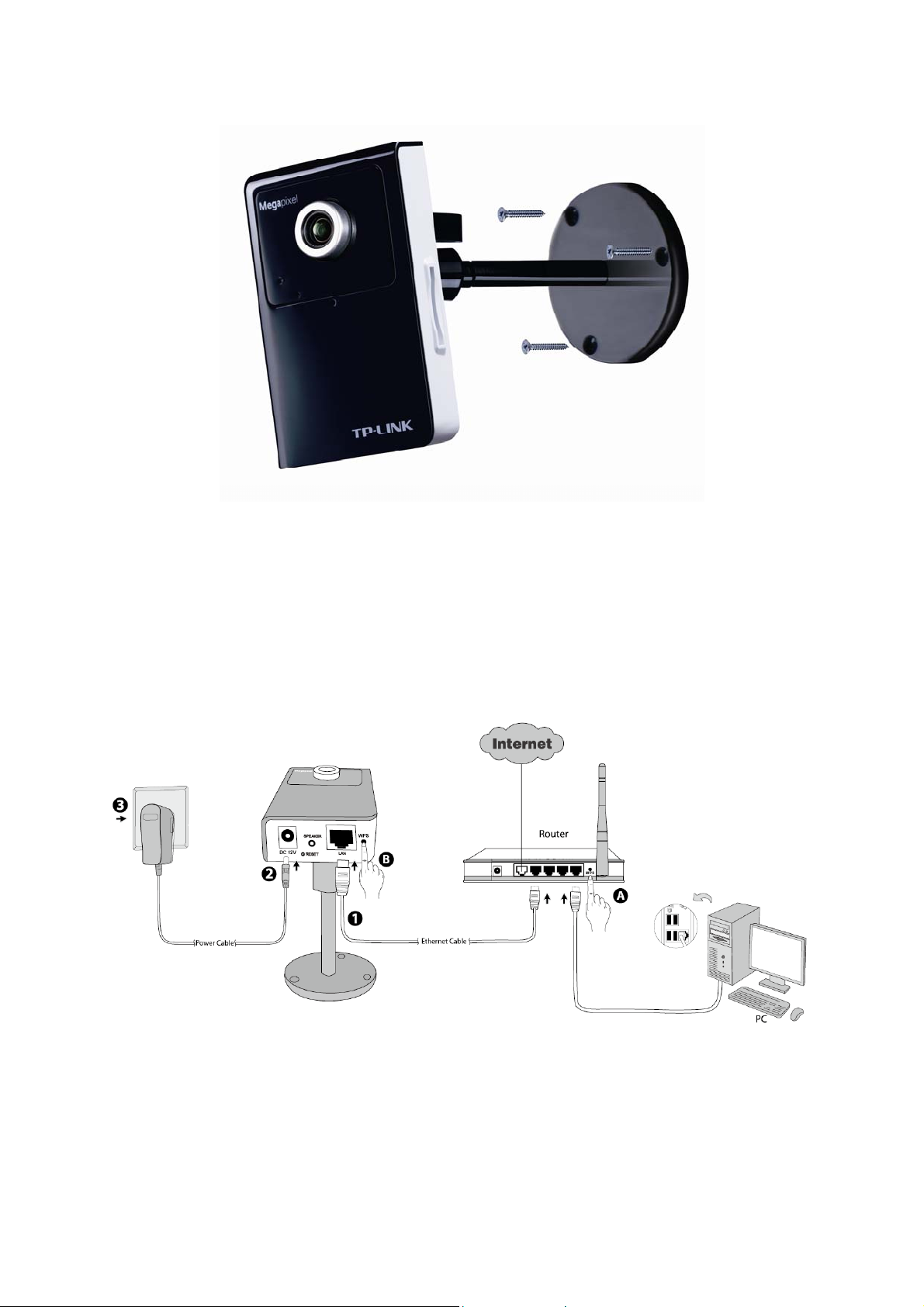
(2) Wall Mount
2.5 Hardware Connection
Before proceeding, confirm that your PC is connected to your router and can access the Internet. Make
sure that your router’s DHCP feature is enabled. If not, please refer to your router’s instruction to enable
it.
For TL-SC3430N, if your router supports WPS (Wi-Fi Protected Setup), you can also use WPS to setup
a wireless connection quickly. You can also choose Wired Connection.
Please connect the Camera according to the following steps.
2.5.1 Method 1: Wired Connection
1. Connect the Camera to the LAN network (Router or Switch) via Ethernet cable.
2. Connect the power adapter cord to the DC In jack.
3. Plug the power adapter into the power outlet.
7
Page 13
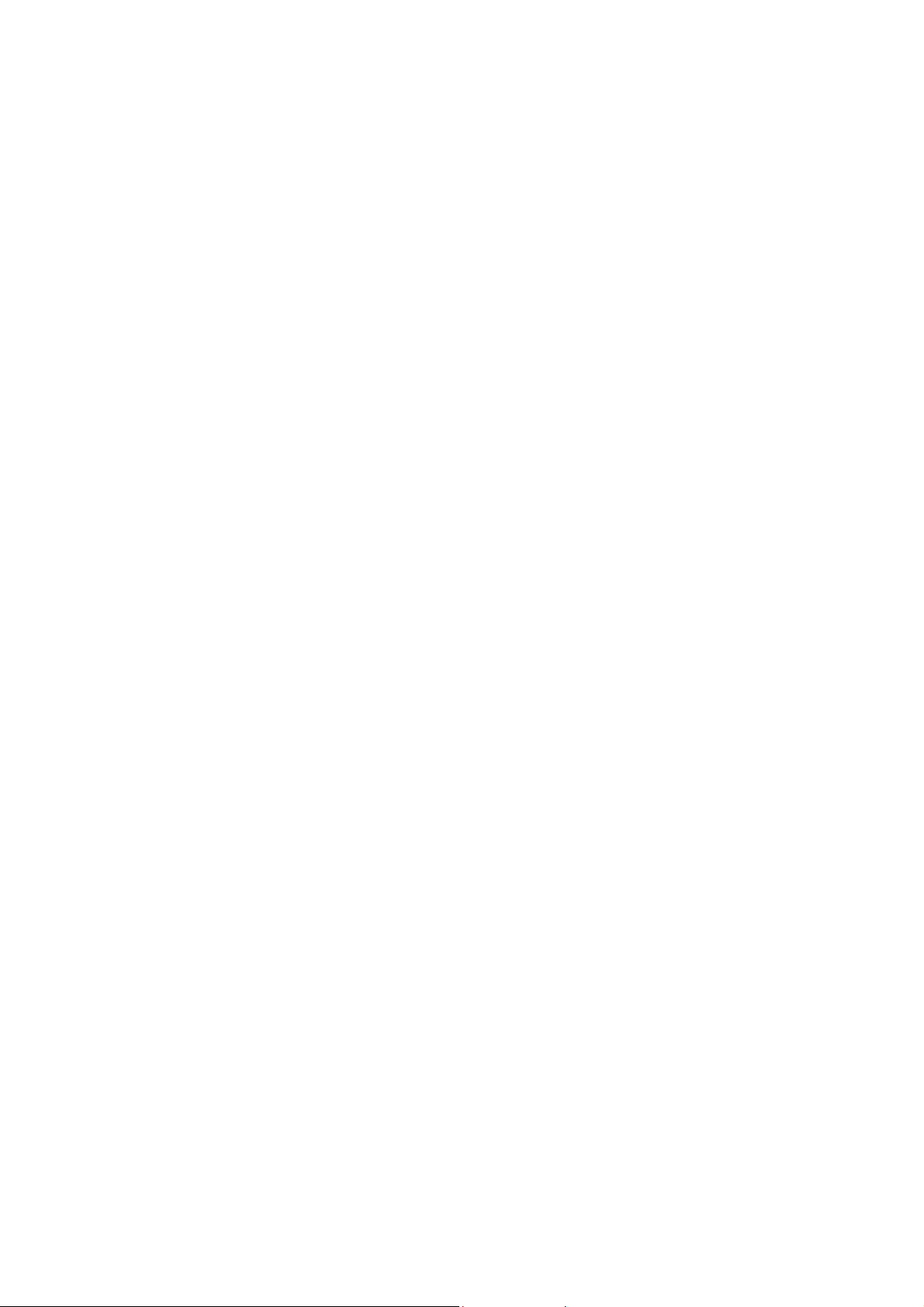
2.5.2 Method 2: WPS Connection
Power on the Camera and make sure that the Power LED is blue before WPS Connection. Then take
the following steps.
A. Press the WPS button on the router supporting WPS for 2 seconds.
B. Press the WPS button on the Camera within 2 minutes.
After you press the WPS button on the Camera, the Power LED will turn purple and flash, and when the
WPS Connection is established successfully, it will return blue.
8
Page 14
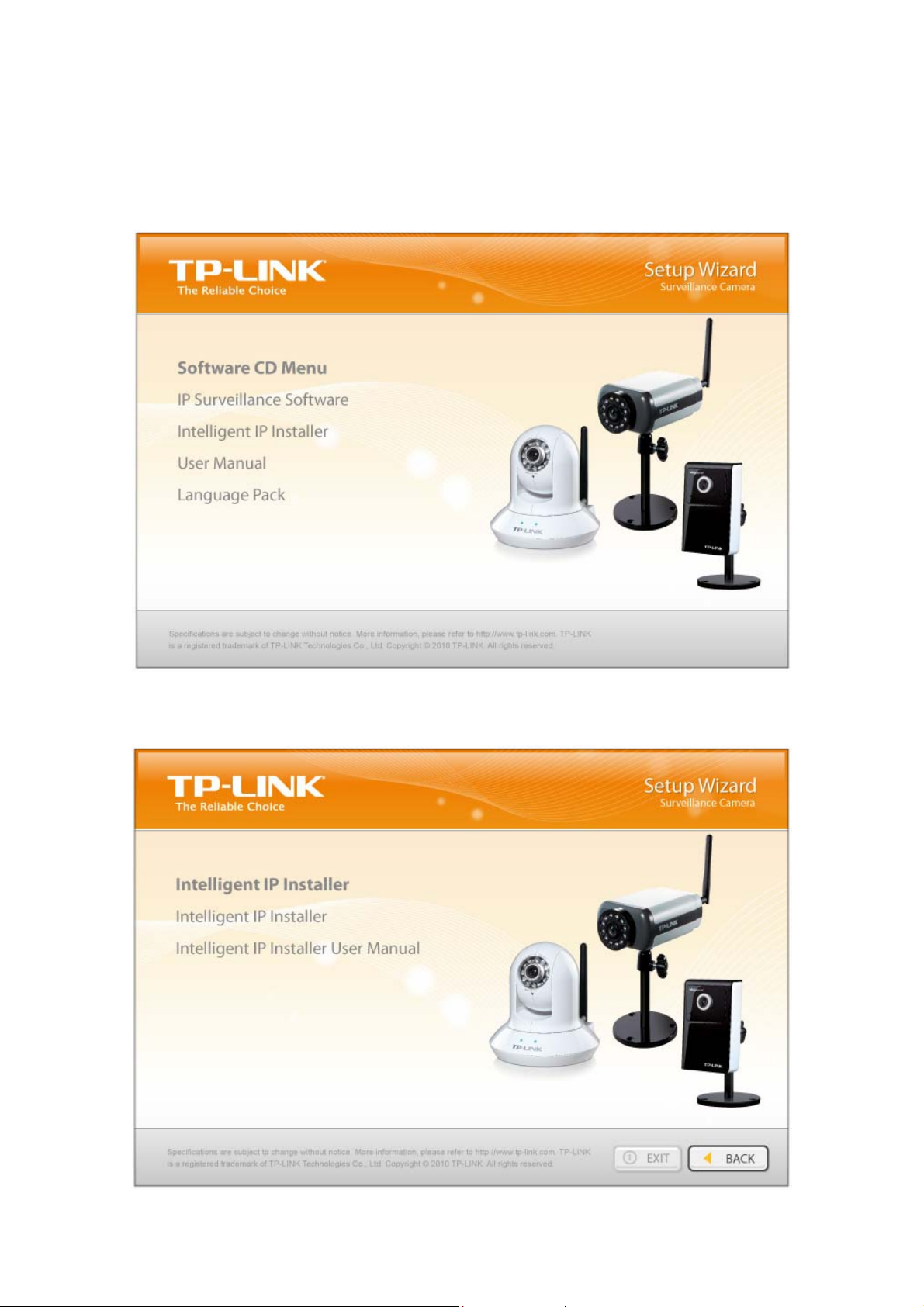
Chapter 3 Using IP Camera via Web Browser
3.1 Obtain the IP Address
1. Insert the provided CD into your CD-ROM driver. The Setup Wizard will automatically pop up on
your computer’s screen as shown in the figure below.
Figure 3-1
2. Choose the Intelligent IP Installer, and then the next screen appears. Click on Intelligent IP
Installer to begin the installation.
Figure 3-2
9
Page 15
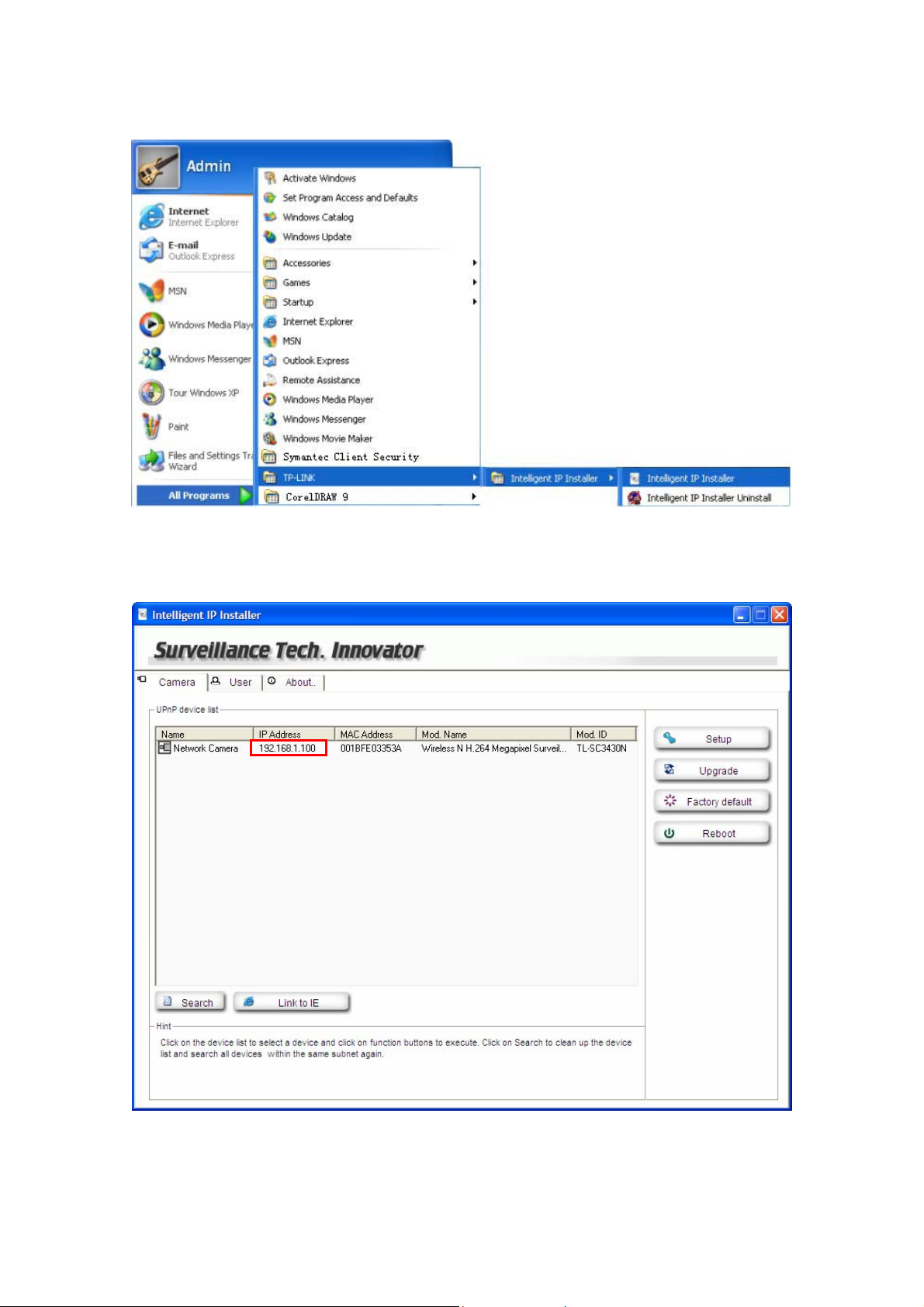
3. After the installation is finished, click Start > All Programs > TP-LINK >Intelligent IP Installer to
start using the program.
Figure 3-3
4. The following screen will then display. Click the Search button to search Network Cameras in the
network; it displays Network Cameras information including IP Address.
Figure 3-4
10
Page 16
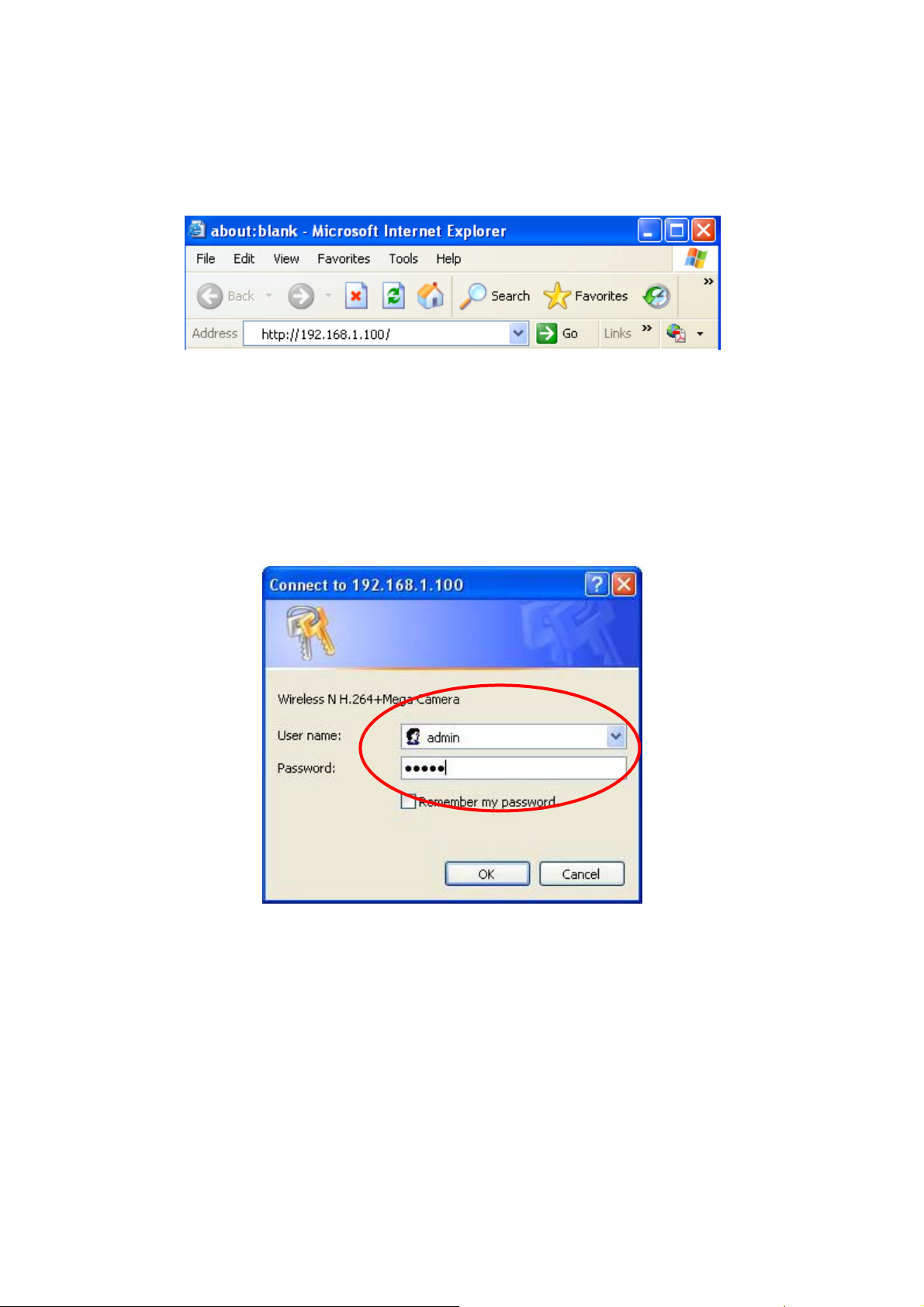
3.2 Windows Web Browser .2 Windows Web Browser
The configuration of browser is similar in Windows XP/Vista/7. Here we take IE browser in Windows XP
The configuration of browser is similar in Windows XP/Vista/7. Here we take IE browser in Windows XP
for example.
for example.
1 Click Link to IE button in Figure 3-4 directly. You can also launch your web browser and then enter
1 Click Link to IE button in Figure 3-4 directly. You can also launch your web browser and then enter
the IP address or host name of the IP camera in the Location / Address field of your browser.
the IP address or host name of the IP camera in the Location / Address field of your browser.
Note:
)
If you only want to view the video without accessing Setting screen, enter “http://<IP>/index2.htm” as
your web URL.
2 Use the default User name admin and default Password admin.
)
The default User name “admin” and the Password “admin” are set at the factory for the administrator.
You can change them in the Account Menu. (Please check “Setting → Basic → Security → Account”)
Note:
3 The monitor image will be displayed in your browser. In the far left side of main configuration are
Setting, Client Setting, and Image Setup.
11
Page 17
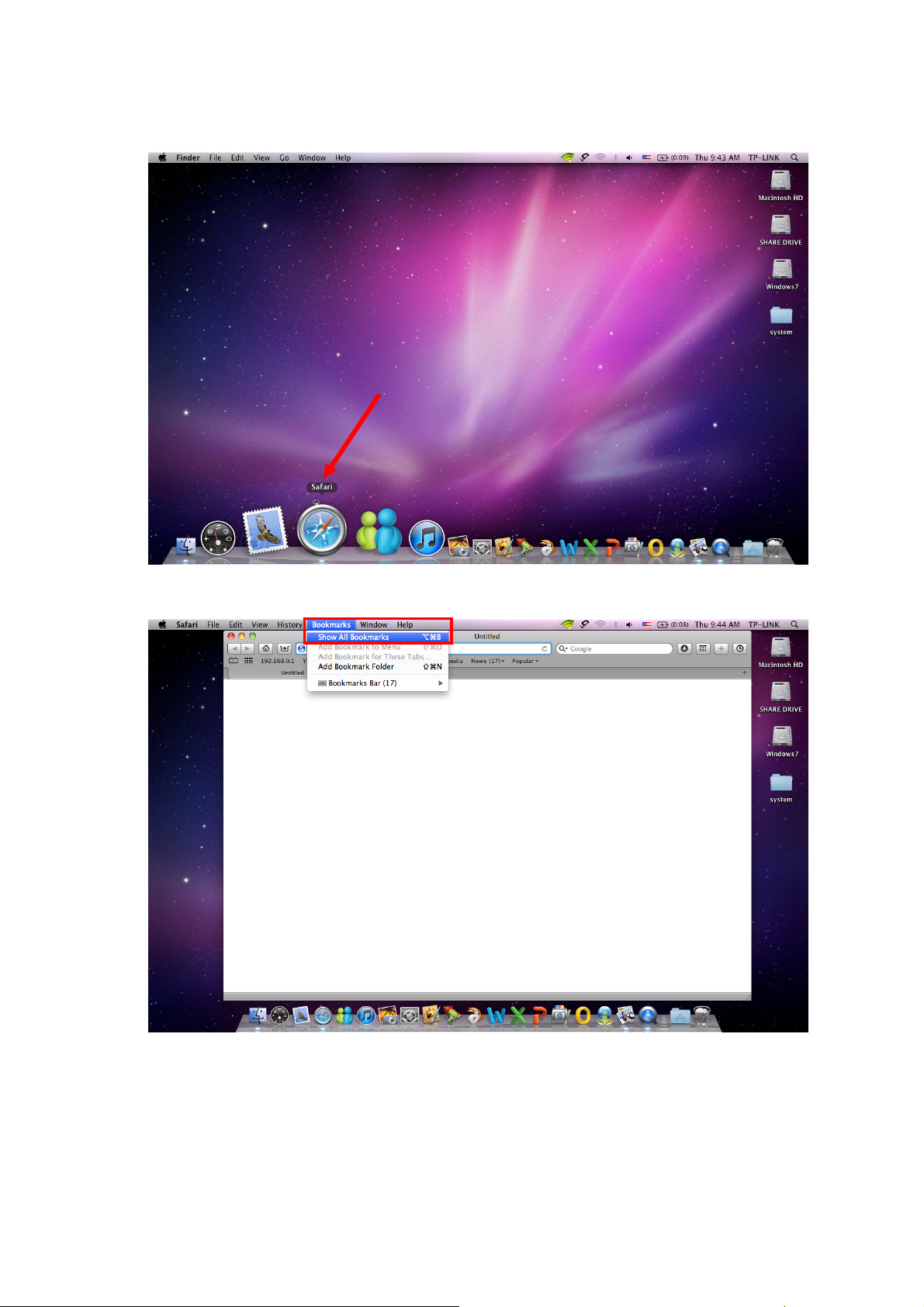
3.3 Mac Web Browser .3 Mac Web Browser
1 Click the Safari icon. 1 Click the Safari icon.
2 After the home page appears, click Bookmarks and then choose Show All Bookmarks.
12
Page 18
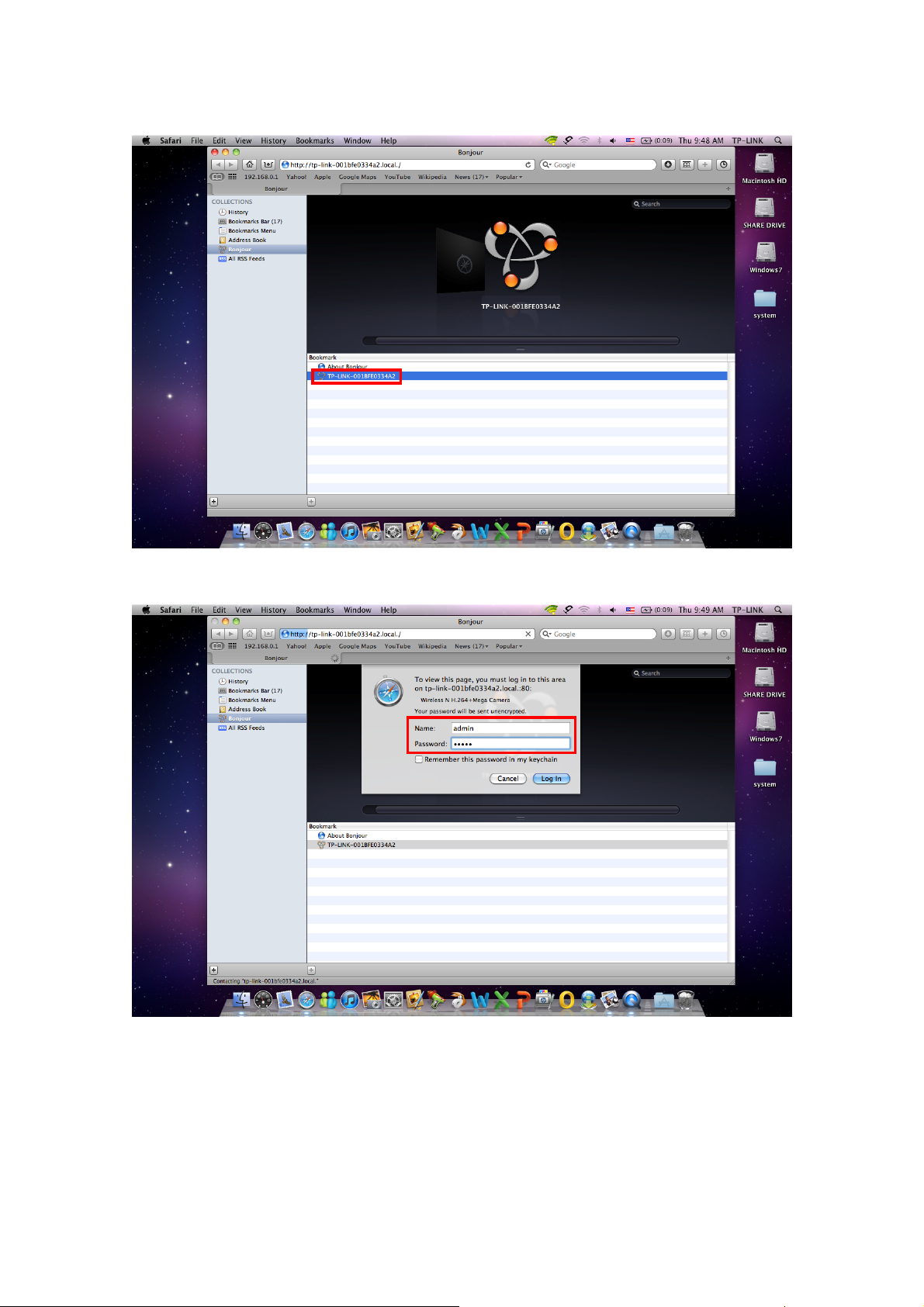
3 Click Bonjour on the left of the following screen. Double click the Mac address of the Camera in the
bookmark list. For example, TP-LINK-001BFE0334A2.
4 Enter the default Name admin and default Password admin. Click Log In.
Note:
)
The default user name “admin” and the password “admin”are set at the factory for the administrator. You
can change them in the Account Menu. (Please check “Setting → Basic → Security → Account”)
13
Page 19
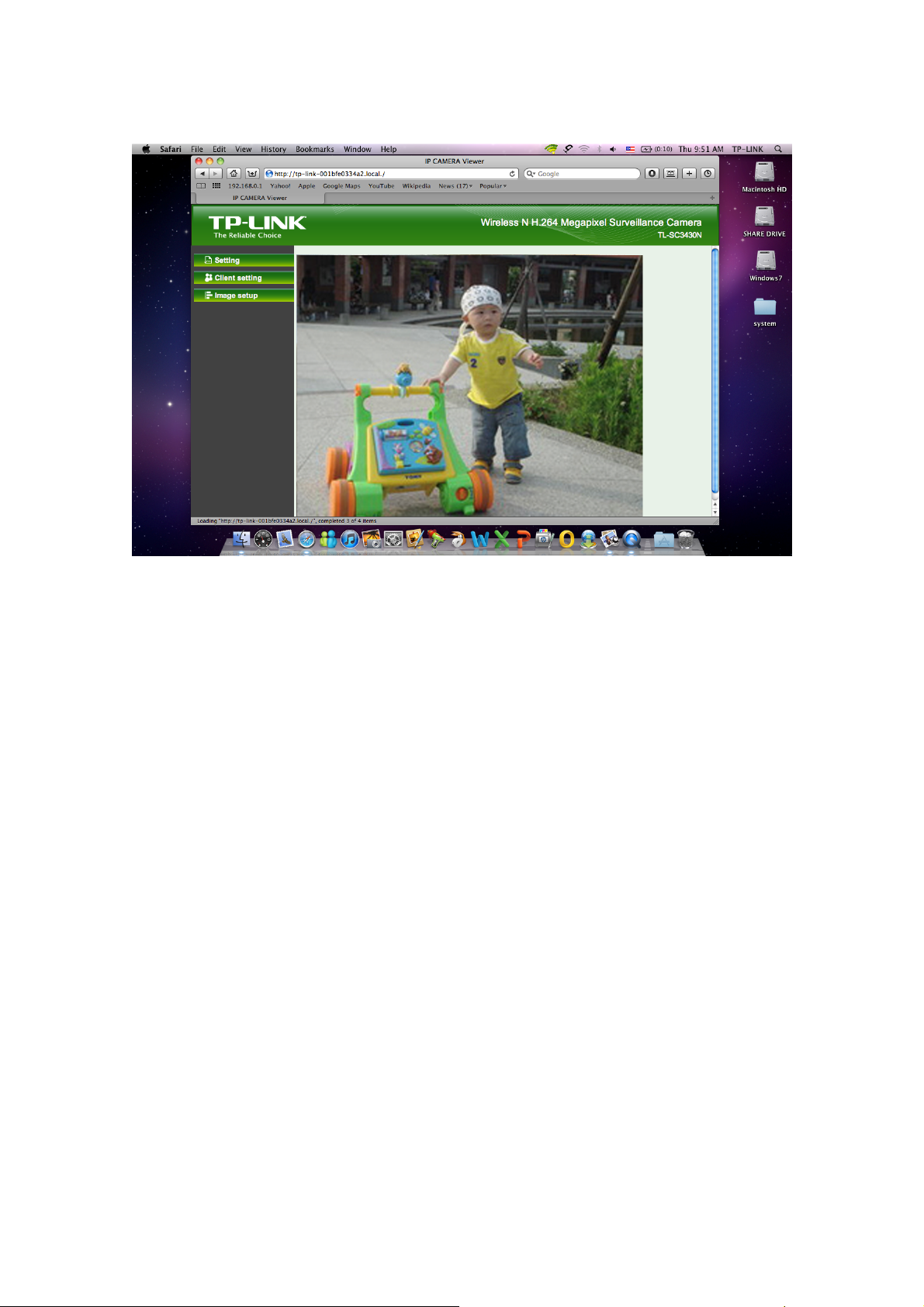
5 The monitor image will be displayed in your browser. In the far left side of main configuration are
Setting, Client Setting and Image Setup.
14
Page 20
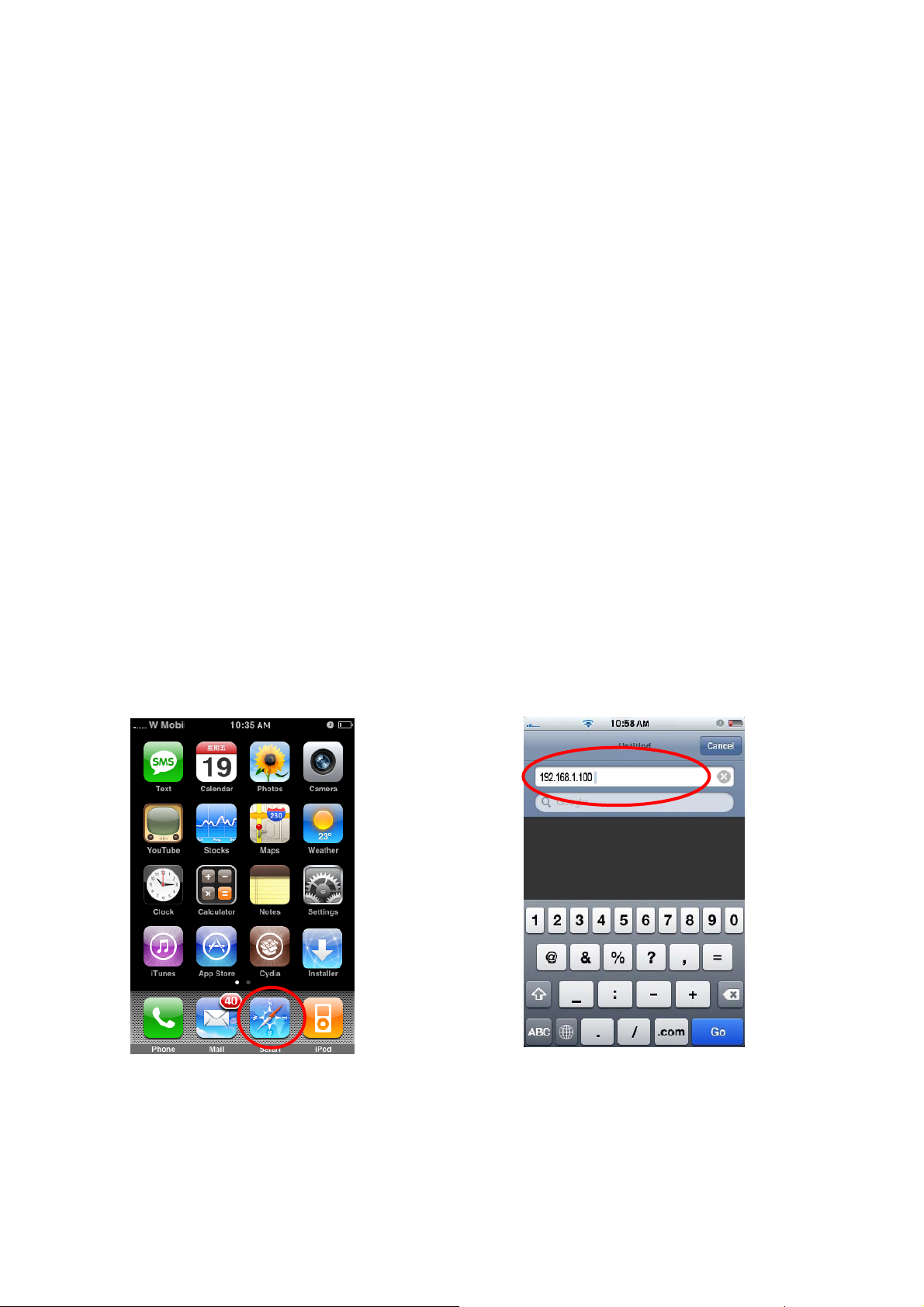
y
Chapter 4 Operating IP Camera via Mobile Phone
4.1 Mobile Phone Viewing
4.1.1 3G Mobile Phone Streaming Viewing
For 3G mobile phone viewing, type “rtsp://<IP>:<PORT>/video.3gp ” into your 3G Streaming Link. <IP>
is the Public IP address of your IP Camera; <PORT> is the RTSP port of your IP Camera (Default value
is 554.) Example: rtsp://100.10.10.1:554/video.3gp
Note:
)
You can also use RTSP clients (RealPlayer, VLC, QuickTime Player…etc.) to view RTSP streaming, just
type in “rtsp://<IP>:<PORT>/video.3gp” as the Player URL.
4.1.2 2.5G Mobile Phone WAP Viewing
For 2.5G mobile phone viewing, type “http://<IP>/mobile.wml” into your 2.5G WAP Browser. <IP> is the
Public IP address of your IP Camera.
4.1.3 2.5G Mobile Phone Browser Viewing
For 2.5G mobile phone viewing, type “http://<IP>/mobile.htm” into your 2.5G Web Browser. <IP> is the
Public IP address of your IP Camera.
4.2 Using IP Camera via iPhone
You can use TP-LINK Web User Interface via iPhone. Please follow the setting process below. Then you
can use TP-LINK Web UI via iPhone.
1. Select Safari function
2. Enter IP address in
our web link.
15
Page 21
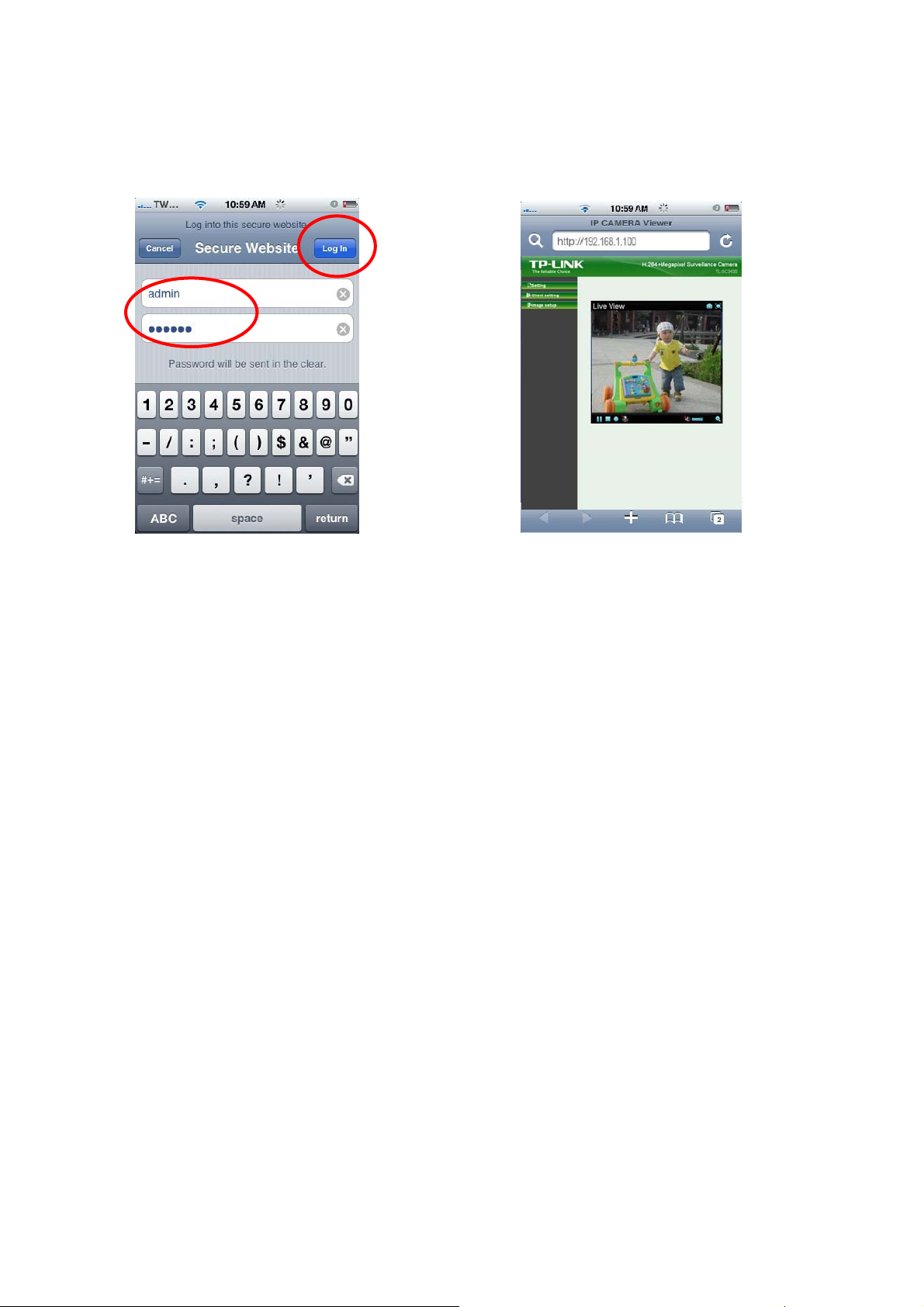
g
3. Enter name and password.
Default values are both admin.
Then click Lo
in
4. The TP-LINK User Interface and live
image will show up in the middle of the
screen.
Note:
)
not a real time video streaming. Therefore, the
recording feature is disabled.
It will show continuous snapshots
16
Page 22
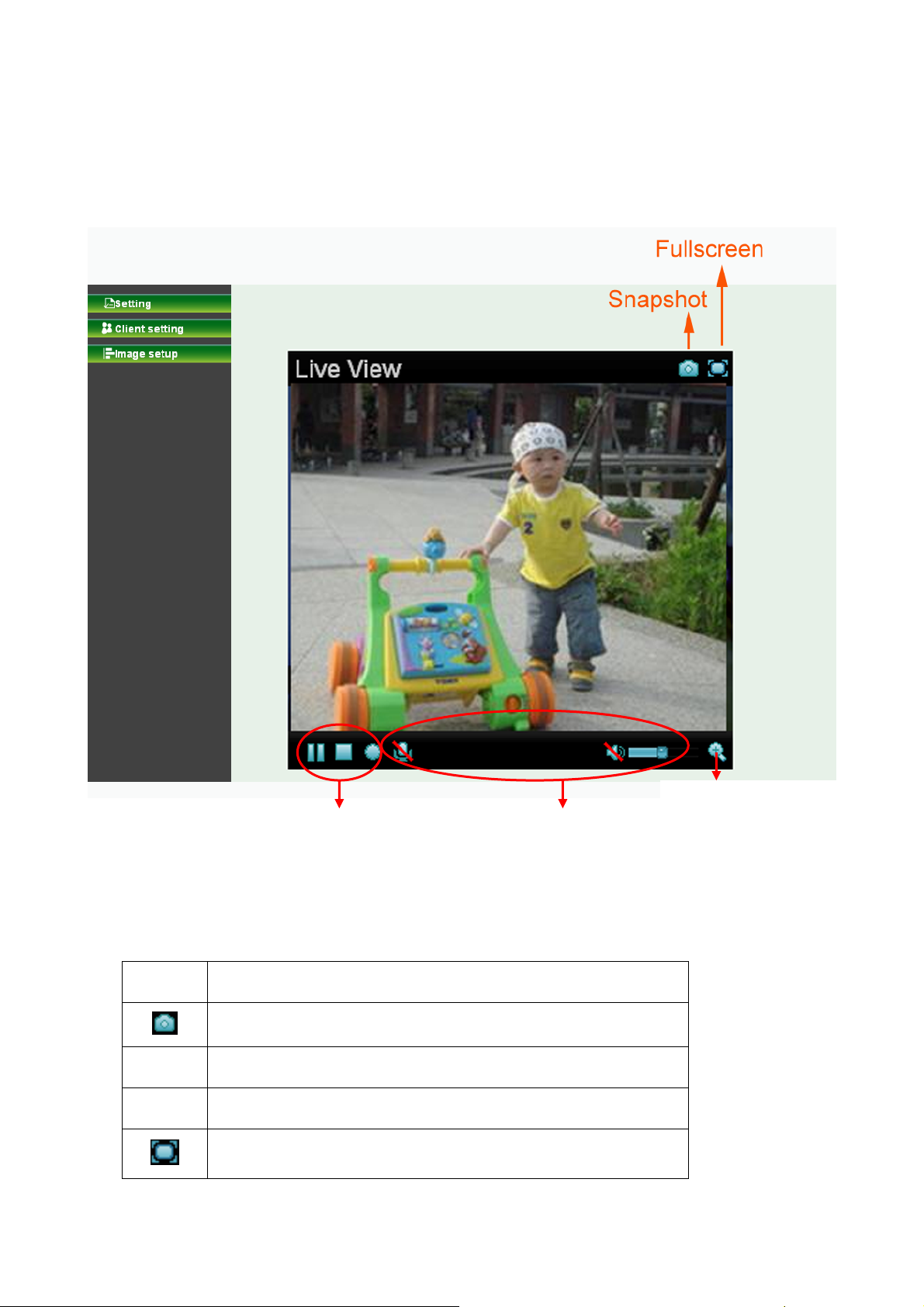
Chapter 5 Configuration of Main Menu
In the left side of main configuration are Setting, Client setting and Image setting.
In the right side, you can control Live View in your main Browser. The functions include: Snapshot,
Open digital zoom, Audio, and Video Play.
Open digital zoom
Video Play Audio Play
5.1 Live View
5.1.1 Snapshot
You can capture a still image shot by clicking the Camera icon and save it in the operating computer.
Symbols Meaning
a snapshot window appears after clicking the icon
Save Save the picture captured by snapshot into your computer
Close Return to the view screen
full Screen
17
Page 23
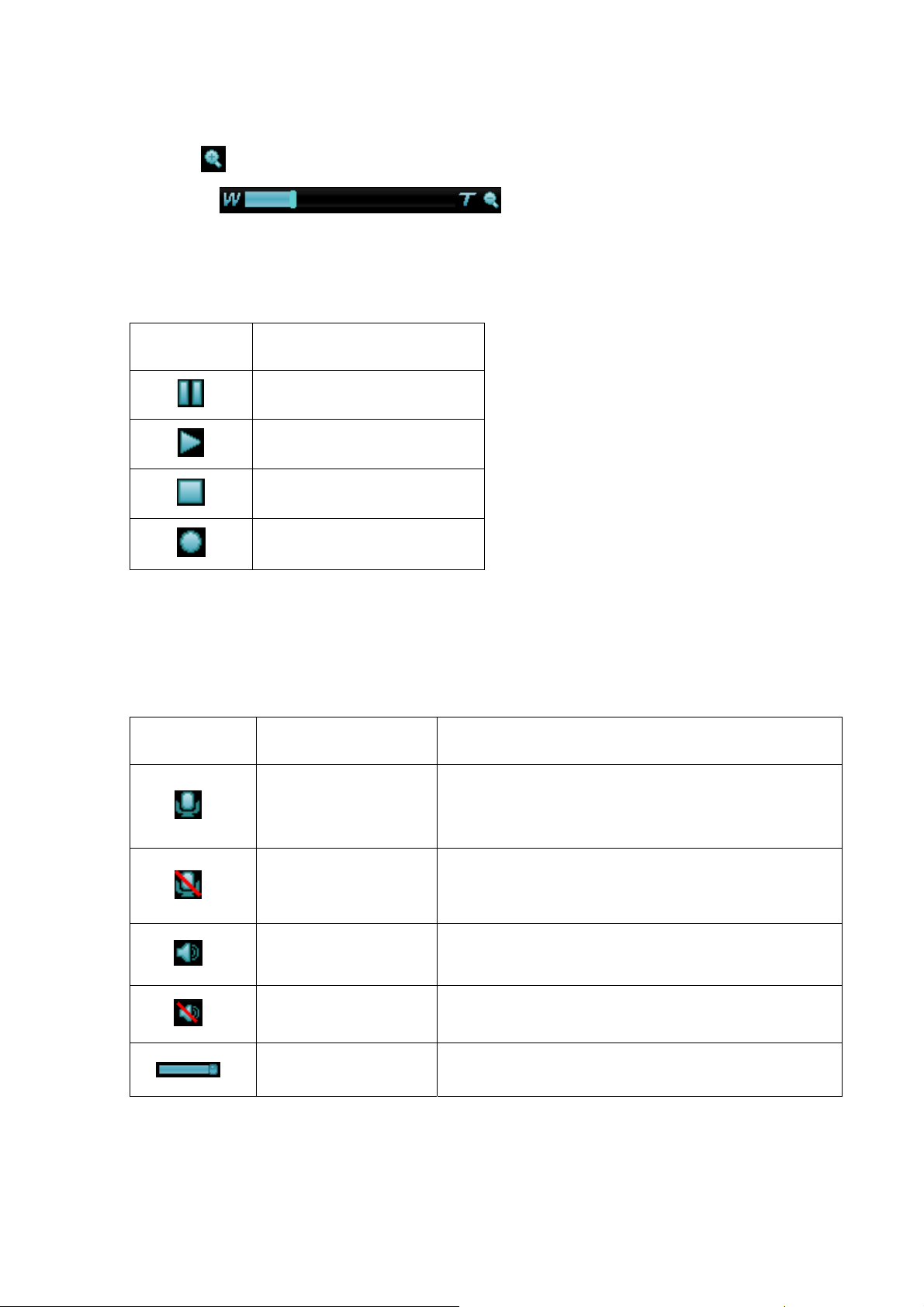
5.1.2 Digital zoom in / out the image via the monitor window
• Click to display the digital zoom in window.
• Pull the
showed on the above window.
• Use the left click of your mouse to move to anywhere in the window area.
to adjust the digital zoom range, and it will be
5.1.3 Video play buttons
Symbols Meaning
Pause the current video
Play the video
Stop the current video
Record the current video
) Note:
Concerning the recording storage requirement of your hard disk, please refer to the CHAPTER 9.
APPENDIX / B. Storage Requirement Table.
5.1.4 Audio buttons
Symbols Meaning Note
Speakers turned on
Speakers turned off
5.2 Setting
Mute off
Mute on
Volume control bar
mean the speakers of your computer are turned
on to transmit the sounds from the connected IP
camera(s)
mean the speakers of your computer are turned
off to transmit the sounds from the connected IP
camera(s)
mean you can broadcast to the connected IP
camera(s) via the Ethernet using your microphone
mean you can’t broadcast to the connected IP
camera(s) via the Ethernet using your microphone
mean you can adjust the sound volume by the
control bar
This function is only for the Administrator. Click “Setting” on the home page of web user interface to get
into the Basic and Advanced Settings menu.
18
Page 24
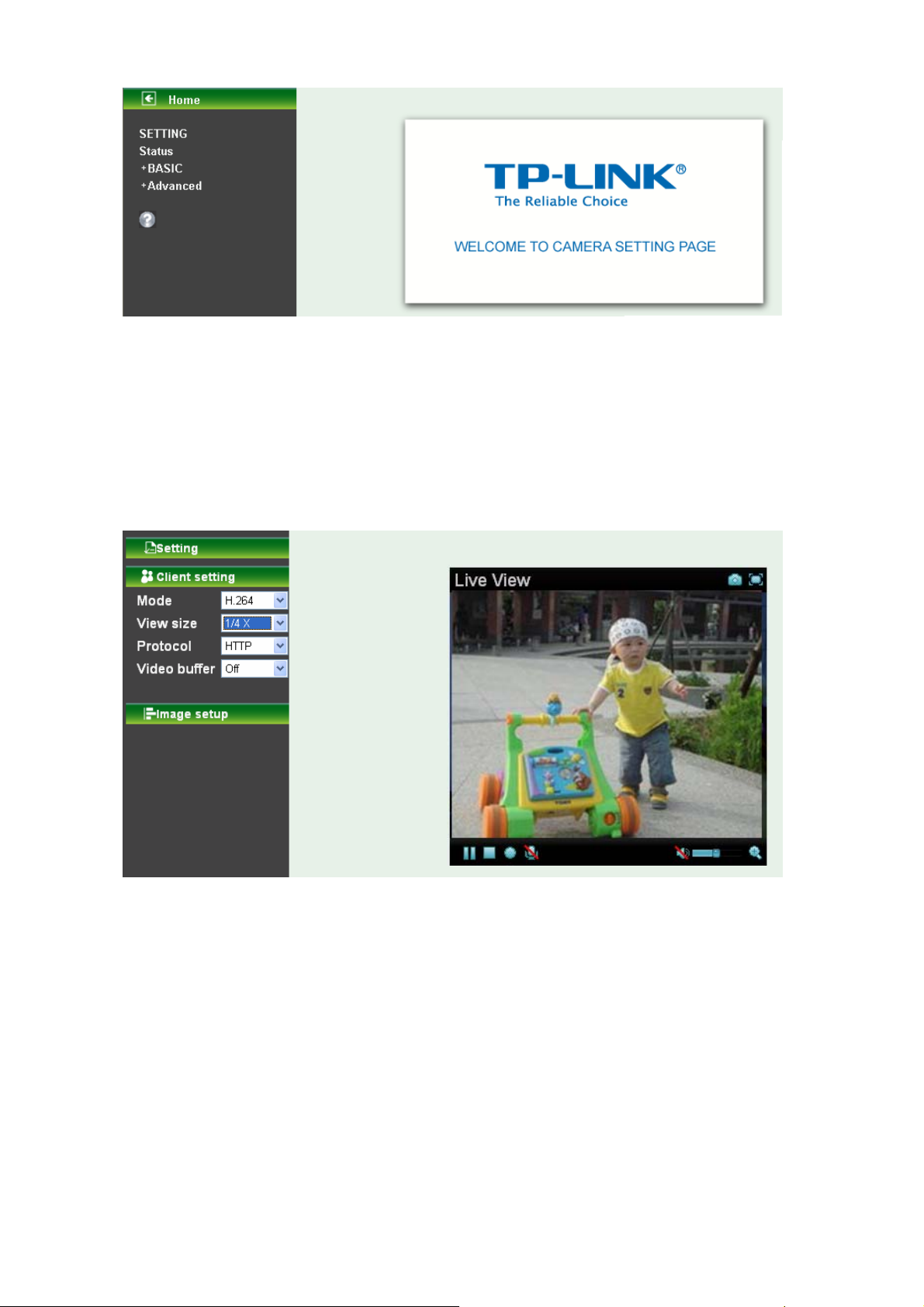
Click Basic folder, there are sub-folders including System, Camera, Network, and Security. Fore more
information, you can see Chapter 6.
Click Advanced folder, there are sub-folders including FTP Client, SMTP, Network Storage, Memory
Card, HTTP event, Schedule, Alarm buffer, Motion detection, Audio detection, and System Log.
Fore more information, please see Chapter 7.
5.3 Client Setting
This function is only for the client. Click this button to control Mode, View size, Protocol, and Video
buffer.
5.3.1 Mode
Click the pull-down box to choose video compression mode of LIVE VIEW among H.264, MPEG4, and
JPEG.
) Note:
As long as the operating system not able to afford loading under H.264 mode, please downgrade the
mode to MPEG-4 or MJPEG.
5.3.2 View Size
Select the desired view size of image resolution among 1/4X, 1/2X, and 1X.
5.3.3 Protocol
Select the transferring protocol among TCP, UDP, and HTTP.
19
Page 25
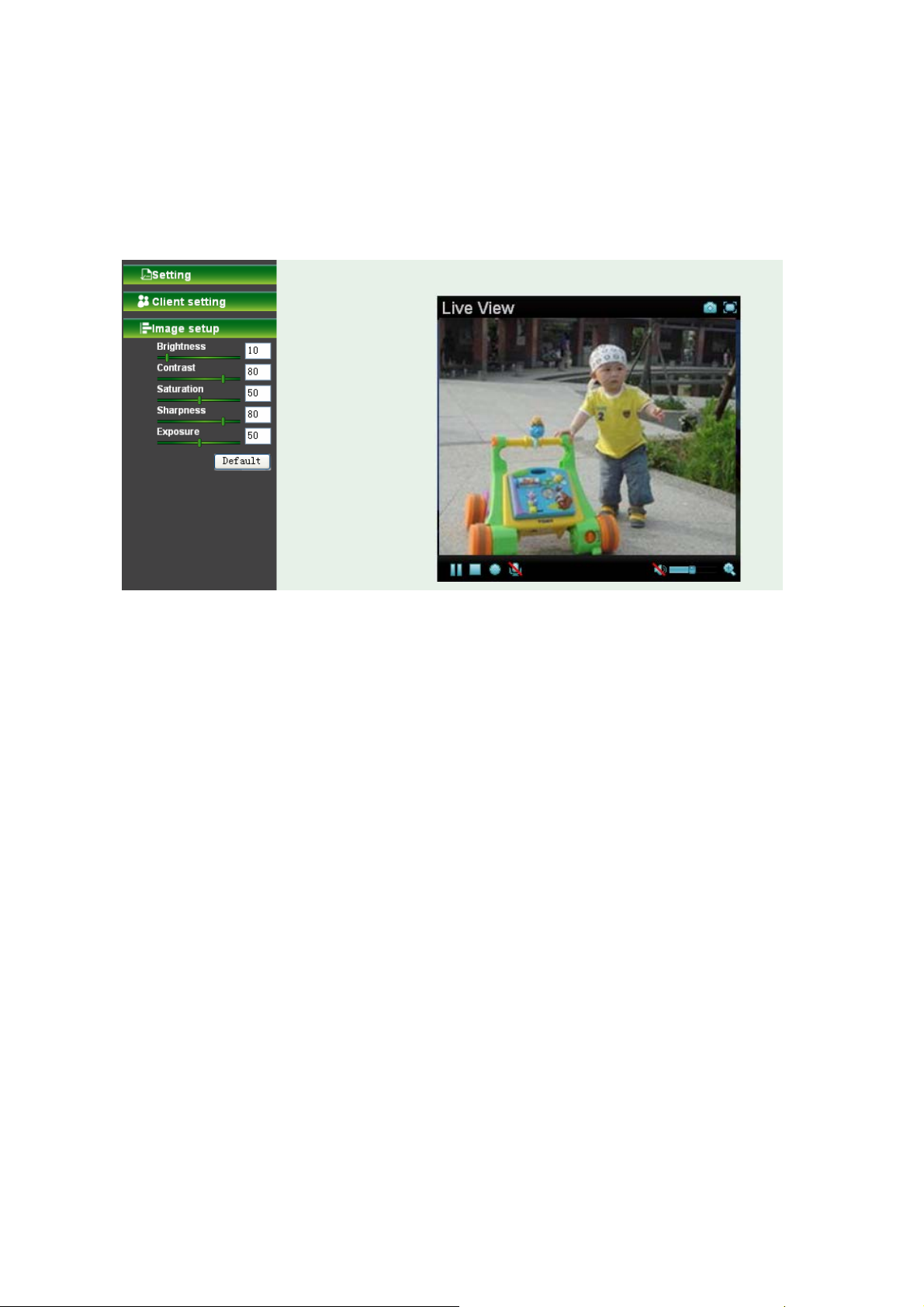
5.3.4 Video Buffer .3.4 Video Buffer
Turn the Video Buffer function On / Off. The Video Buffer function makes the streaming more smooth in
Turn the Video Buffer function On / Off. The Video Buffer function makes the streaming more smooth in
unsteady network environment, but might cause a little delay in live viewing.
unsteady network environment, but might cause a little delay in live viewing.
5.4 Image Setup 5.4 Image Setup
The tool bar can be adjusted to optimize video Brightness, Contrast, Saturation, Sharpness and
The tool bar can be adjusted to optimize video Brightness, Contrast, Saturation, Sharpness and
Exposure.
Exposure.
5.4.1 Brightness
The value range is 0~99. The higher value the brightness is, the brighter the image is.
5.4.2 Contrast
The value range is 0~99. The contrast is a measure of a display system, defined as the ratio of white to
black that the system is capable of producing. The higher value the contrast is, the more delicate of color
you can have.
5.4.3 Saturation
The value range is 0~99. The saturation of a color is determined by a combination of light intensity and
how much it is distributed across the spectrum of different wavelengths. The higher value the saturation
is, the more colorful the image will be
.
5.4.4 Sharpness
The value range is 0~99. It applies image processing techniques to adjust the sharpness of live view.
However, the higher the value is, more the noise is.
5.4.5 Exposure
The value range is 0~99. The higher value the exposure is, the brighter the image is.
5.4.6 Default
After the adjustment of all setting, you can still click Default to make the setting back to the original
setting.
20
Page 26
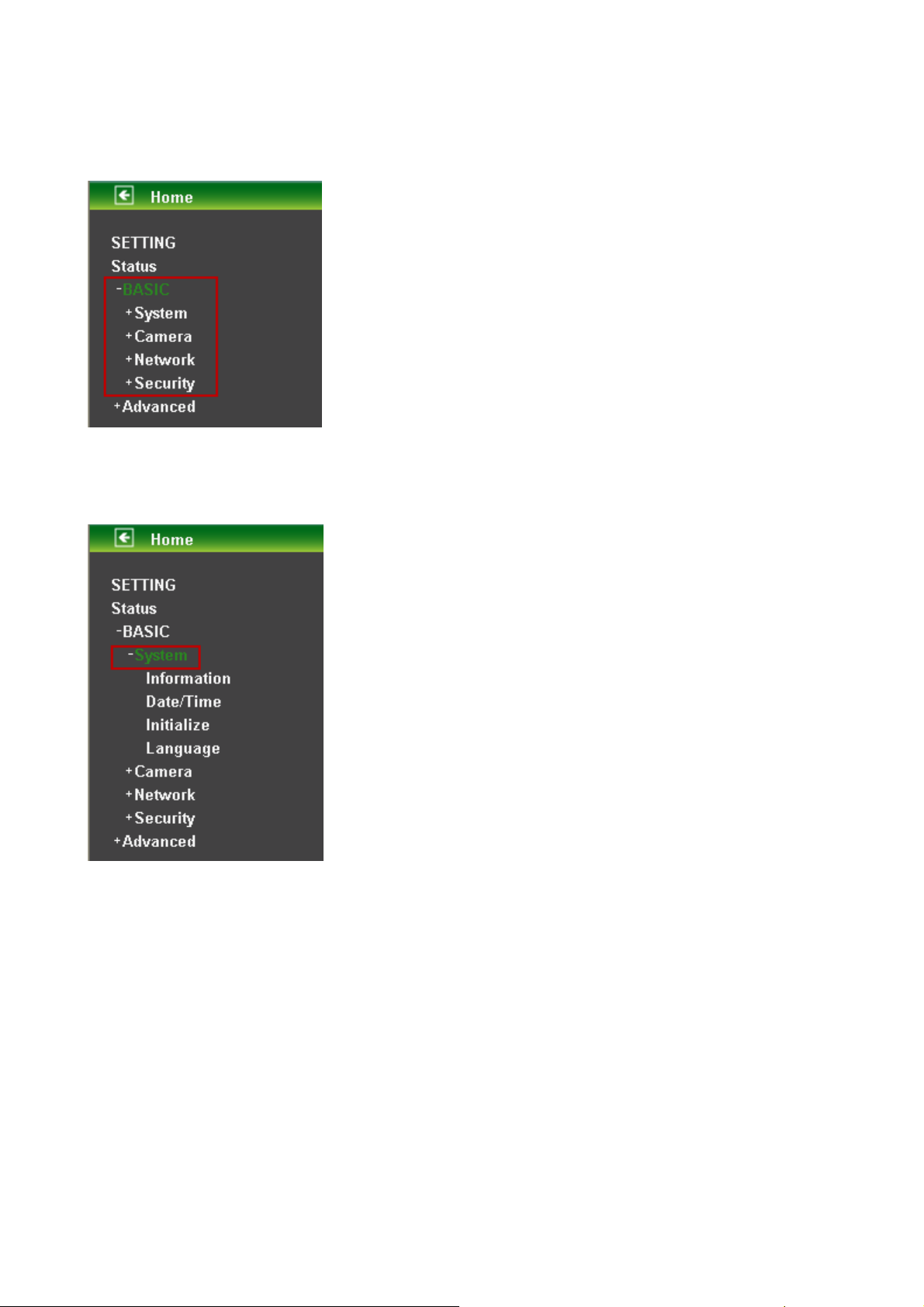
Chapter 6 Setting-Basic
Click the Basic folder to display the sub folders including System, Camera, Network, and Security.
6.1 System
Click the folder of System to display the sub-folders including Information, Date / Time, Initialize, and
Language.
6.1.1 Information
The Information screen provides the product factory information which includes Product Name,
Firmware Version.
21
Page 27
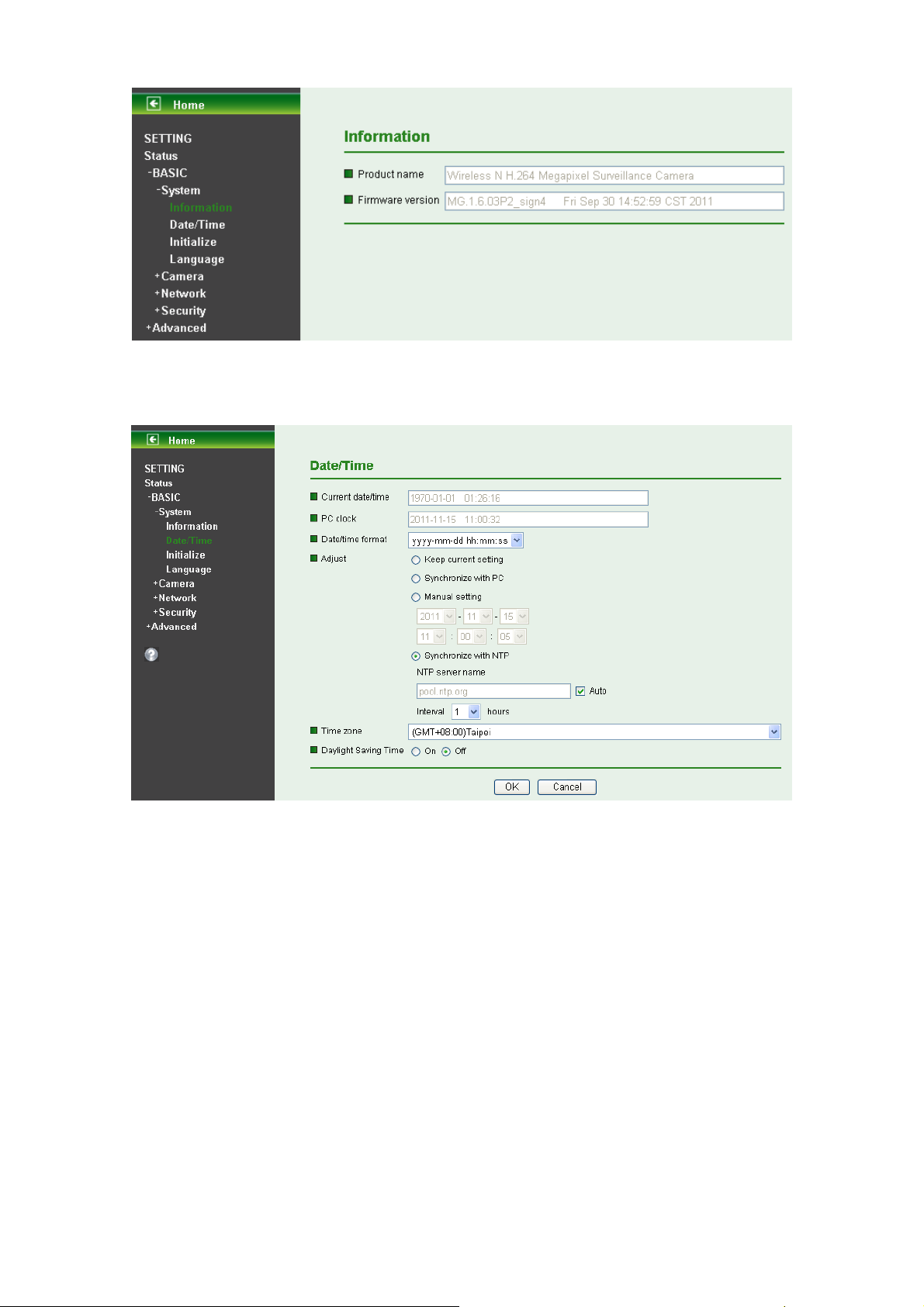
6.1.2 Date / Time
The Date/ Time screen displays all options of time setting.
¾ Current Date / Time: This displays the current date and time of this IP Camera.
¾ PC Clock: This displays the date and time of the monitoring PC clock.
¾ Date / Time Format: You can click the pull down box to select different time display formats.
) Note:
If you would like the Date / Time information shows on the Live View screen, please check “Setting →
Basic → Camera → General → Date / Time ” to execute the setting.
¾ Adjust: You can select one of those four adjusting modes for your IP Camera.
z Keep current setting: Select this mode to keep the current date and time of this IP
Camera.
z Synchronize: Select this mode to keep the date and time of this IP Camera is the same as
the monitoring PC.
z Manual setting: Select this mode to adjust manually the date and time of this IP Camera.
z Synchronize with NTP: Specify the NTP server name and the Refresh Interval to
synchronize the date and time of this IP Camera with those of the time server, known as the
NTP server.
¾ Time Zone: Select the Time Zone format of Greenwich Mean Time among different cities. The
22
Page 28
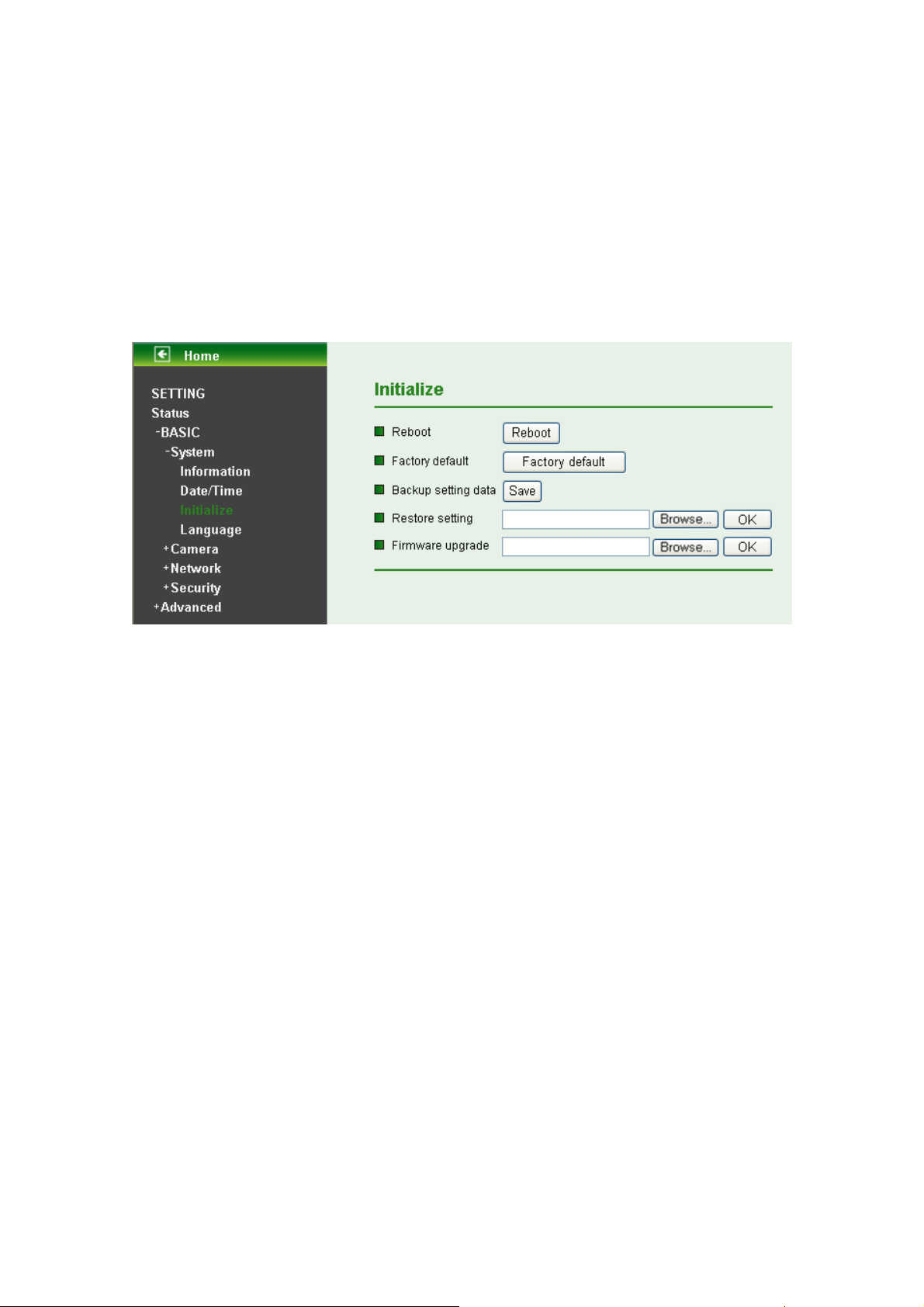
time display will be the same as the current date / time option.
¾ Daylight Saving Time: There are two modes to choose for setting up daylight saving time.
z By Date: Set the start and end time by select month, day, hour, and minute.
z By Week Number: Set the start and end time by select month, week, hour, and minute.
) Note:
The NTP server (Network Time Protocol) is the time server which is an Internet standard protocol built on
the top of TCP / IP. This assures accurate synchronization to the millisecond of computer clock times in a
network of computers.
6.1.3 Initialize
¾ Reboot: Click this button to reboot this IP Camera. A confirmation dialogue will appear and then
click “OK” to execute. It takes one minute to complete the reboot process.
¾ Factory Default: Click this button to recover this IP Camera to the factory default setting. A
confirmation dialogue will appear and then click “OK” to execute. The network indicator on this IP
Camera will start to blink. This IP Camera will reboot automatically after completing adjustments
to the default setting. Don't turn off this IP Camera until the device reboots.
¾ Backup Setting: You can save the setting data of this IP Camera into a file. Click “Save” and
follow the instructions on the browser to save the setting data file to the location you specified.
¾ Restore Setting: Download the saved setting data of this IP Camera. Click “Browse” and select
saved file. Click “OK” and this IP Camera is adjusted according to the loaded data and then
restarted.
¾ Firmware Update: Update the device software. Click “Browse” and select the file for updating. A
confirmation dialogue will appear. Click “OK” to start. This IP Camera will reboot upon completion.
) Note:
When updating the firmware version, please use the file specific for the model. Otherwise, some
problems may occur. Unless the updating completed, please don’t turn off the power or disconnect the
network.
23
Page 29
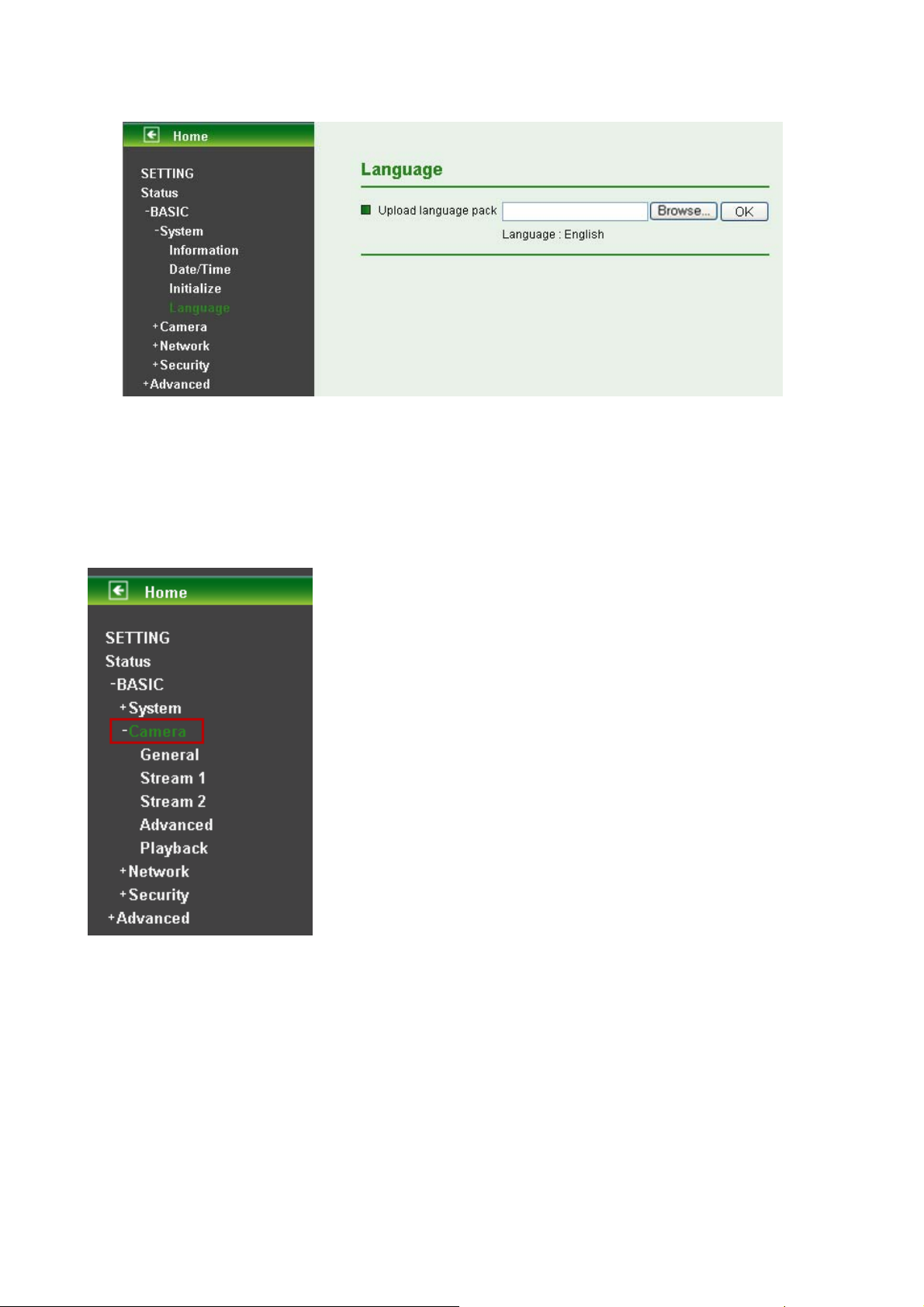
6.1.4 Language
¾ Upload Language Pack: Clicking “Browse” and selecting the file for updating, the present
language display of WEB User Interface could be changed. A confirmation dialogue will appear.
Click “OK”, then the update will be applied immediately. The default language is “English”.
6.2 Camera
Click the folder of Camera to display the sub folders including General, Stream 1, Stream 2, Advanced
and Playback.
24
Page 30
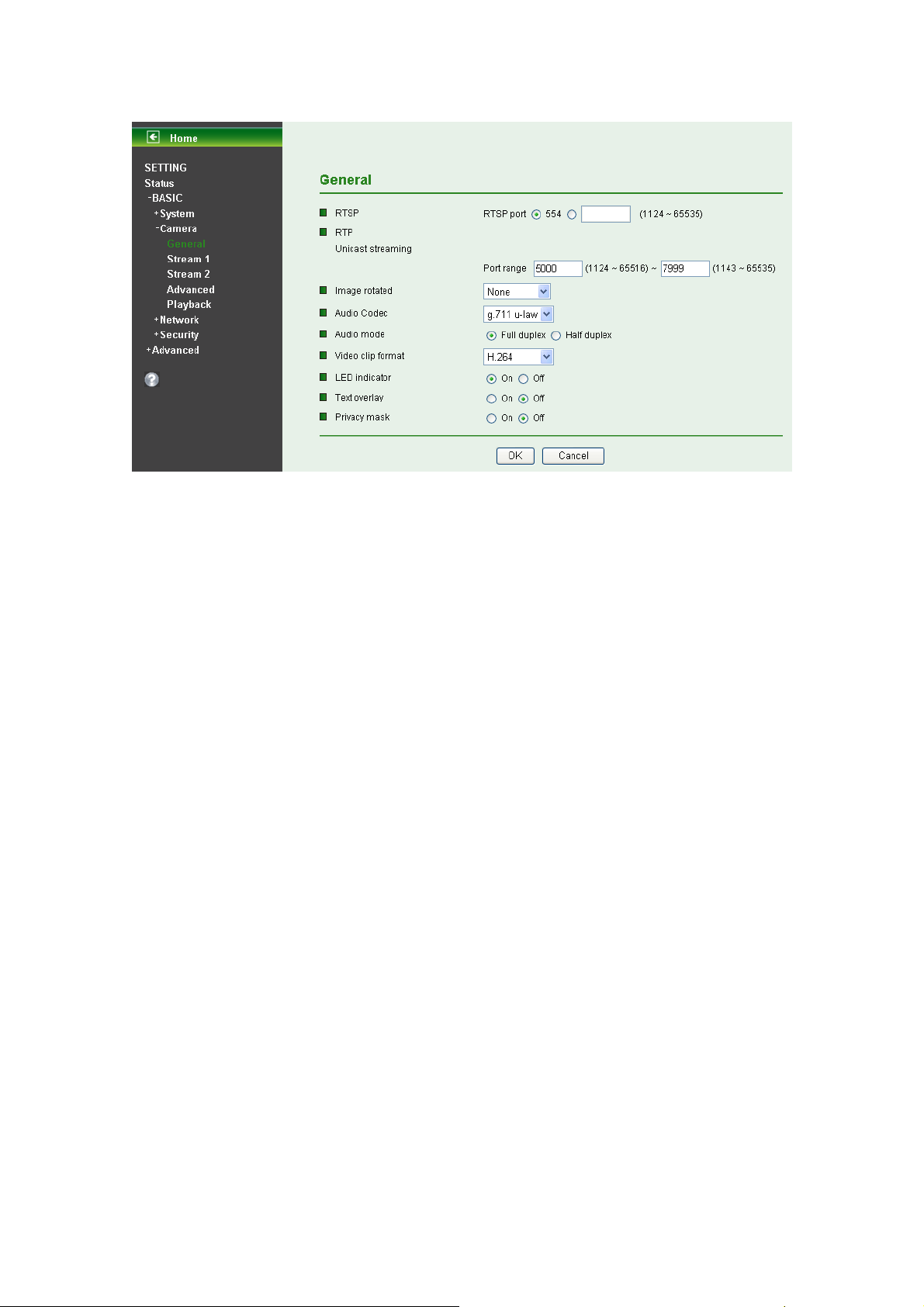
6.2.1 General
¾ RTSP: The default value is 554. If the IP Cameras connected with router and installed outside
are over 2 sets and all of them need support RTSP, please fill some value in the blank space in
the range from 1024 to 65535.
¾ RTP Unicast streaming: The default value of port range is 5000 ~ 7999 and can be changed
from 1024 to 65535.
) Note:
Under Unicast streaming mode, streaming video is delivered from the Camera to a single client device.
¾ Image rotated: Select the screen display “None”, “Flip”, “Mirror”, or “Mirror + Flip.”
¾ Audio Codec: Select one audio codec among G.711 U-law / G.711 A-law / AMR Audio / Off.
z G.711 U-law: one codec for “Computer Audio”, used in North America & Japan areas.
z G.711 A-law: another codec for “Computer Audio”, used in Europe and the rest of the world.
z AMR Audio: an audio codec of the third generation communication for MOBIL
z Off: Select Off, audio file won’t be transmitted by IP CAM.
¾ Audio Mode: You can select Full duplex or Half duplex.
z Full duplex: Select it for simultaneous communication in both direction between the
connected administrator and IP CAM. It means both parties can speak and be heard at the
same time.
z Half duplex: Select it for communication in both directions, but only one direction at a time
(not simultaneously). It means one party begins receiving a signal, it must wait for the
transmitter to stop transmitting, before replying. Therefore, once one party speak, he can’t
hear any voice from the other party, just like the communication by radio set.
¾ Video Clip Format: Select RECORDING compression format H.264 or MPEG-4.
z MPEG-4: MPEG-4 has the advantage of sending a lower volume of date per time unit
across the network (bit-rate) compared to Motion JPEG and therefore provides a relatively
high image quality at a lower bit-rate (bandwidth usage).
z H.264: H.264 provides higher compression rate than MPEG-4. Thus, H.264 can decrease
the bandwidth usage and further apply on 3G. However, H.264 will occupy more system
resources than MPEG-4. As long as the operating system appears operating difficulties
under H.264 format, please change to select MPEG-4.
¾ LED Indicator: The status of the LED indicatiors on the Camera. It’s turne on by default.
25
Page 31

¾ Text Overlay: Some information can be showed on the display screen, such as Date / Time and
user-defined text. And the background color can be chosen.
¾ Privacy Mask: A specific area of the video image can be covered.
6.2.2 Stream 1
¾ Viewer Authentication:
z On: If the viewer authentication is On, the users will be requested to key-in username and
password when using QuickTime Player to have live viewing.
z Off: If the viewer authentication is Off, you can have live viewing on computer by QuickTime
Player after entering “rtsp://ip:port/video.h264” on the URL column directly.
¾ Multicasting Streaming (if it’s on):
z Multicast Address: The multicast server address will appear automatically.
z Video / Audio Port: Specify the transmission port number of the video data, from 1124 to
65534.
z Time-To-Live: Set the maximum TTL that multicast can pass through.
) Note: Time-To-Live option determines the maximum length of time (measure as the number
of network routers that can be passed before data arrives at its destination or is dropped) within
which a multicast packet must reach its destination.
¾ Image Size: Specify the image size when the network camera transmits. Choose one among
1280 x 1024, 1280 x 720, 640 x 480, and 320 x 240.
¾ Frame Rate: Set the frame rate of H.264 image. Choose one value among 2, 3, 4, 5, 7, 10, 15,
26
Page 32

20, 25, and 30 fps. The unit “fps” stands for “frames per second”.
) Note:
The frame rate is up to 15 fps at 1280x1024, and up to 30 fps at 640x480. However, if you would
like choose frame rate over 15 fps, the IMAGE SIZE of H.264/MPEG-4/MJPEG setting page has to
been selected 320x240 or 640x480 at the same time.
¾ Quality:
z Auto: The quality and bitrate will be adjusted automatically according to the frame rate.
z Fixed Quality: Select the value of quality among Medium, Standard, Good, Detailed and
Excellent.
z Fixed Bitrate: Set the bitrate of H.264 image transmission for a line. Select one among
64Kbps, 128Kbps, 256Kbps, 384Kbps, 512Kbps, 768Kbps, 1Mbps, 1.5 Mbps, 2 Mbps, 3
Mbps, 4 Mbps, 5 Mbps, and 6 Mbps.
) Note:
Concerning how to select the suitable image quality for Fixed Quality or Fixed Bitrate, please refer
to the APPENDIX / A. Frame-rate & Bitrate Table.
¾ IP Interval: It’s the ratio of i-frame & p-frame. Select one among 1, 5, 10, 15, 30, 60, and 120.
The ratio smaller, the streaming smoother.
) Note:
1. The IP interval value means a ratio of “ P-frame / I-frame “ in a certain section of frame
sequences. The ratio lower, the live view clear. However, live view will lag if the bandwidth isn’t
big enough. In this situation, you have to choose another bigger IP interval value to solve the
problem.
2. If Video Clip Format of General Menu (go “Setting → Basic → Camera → General” ), which is
for recording compression, is chosen H.264, the IP interval option will appear “Auto”
automatically and can’t select. The limit is for avoiding damaging the recording quality of 5
seconds temporary-saved video recorded on FTP server.
6.2.3 Stream 2
There are three modes in Stream 2: MPEG4, MJPEG, and 3GPP.
I. MPEG4
27
Page 33

¾ Viewer Authentication:
z On: If the viewer authentication is On, the users will be requested to key-in username and
password when using QuickTime Player to have live viewing.
z Off: If the viewer authentication is Off, you can have live viewing on computer by QuickTime
Player after entering “rtsp://ip:port/video.mp4” on the URL column directly.
¾ Multicasting Streaming (if it’s on):
z Multicast Address: Specify the multicast server address.
z Video / Audio Port: Specify the transmission port number of the video data, from 1124 to
65534.
z Time-To-Live: Set the maximum TTL that multicast can pass through.
) Note:
Time-To-Live option determines the maximum length of time (measure as the number of network
routers that can be passed before data arrives at its destination or is dropped) within which a
multicast packet must reach its destination.
¾ Image Size: Specify the image size when the network camera transmits. Choose one among
1280 x 1024, 1280 x 720, 640 x 480, and 320 x 240.
¾ Frame Rate: Set the frame rate of the MPEG-4 image. Choose one from 2, 3, 4, 5, 7, 10, and 15
fps. The unit “fps” stands for “frames per second.”
) Note:
The frame rate is up to 15 fps at 1280x1024.
¾ Quality:
z Auto: The quality and bitratee will be adjusted automatically according to the frame rate.
28
Page 34

z Fixed Quality: Select the value of quality among Medium, Standard, Good, Detailed and
Excellent.
z Fixed Bitrate: Set the bitrate of MPEG-4 image transmission for a line. You can select one
value among 64Kbps, 128Kbps, 256Kbps, 384Kbps, 512Kbps, 768Kbps, 1Mbps, 1.5 Mbps,
2 Mbps, 3 Mbps, 4 Mbps, 5 Mbps, and 6 Mbps.
) Note:
Concerning how to select the suitable image quality for Fixed Quality or Fixed Bitrate, please refer
to the APPENDIX / A. Frame-rate & Bitrate Table.
¾ IP interval: It’s the ratio of i-frame & p-frame. You can select one among Auto, 5, 10, 15, 30, 60,
and 120. The ratio smaller, the streaming smoother.
) Note:
1. The IP interval value means a ratio of “P-frame / I-frame“ in a certain section of frame
sequences. The ratio lower, the live view clear. However, live view will lag if the bandwidth
isn’t big enough. In this situation, you have to choose another bigger IP interval value to solve
the problem.
2. If Video clip format of General Menu, which is for recording compression, is chosen MPEG-4,
the IP interval option will appear “Auto” automatically and can’t select. The limit is for avoiding
damaging the recording quality of 5 seconds temporary-saved video recorded on FTP server.
II. MJPEG
¾ Viewer Authentication:
z On: If the viewer authentication is On, the users will be requested to key-in username and
password when using QuickTime Player to have live viewing.
z Off: If the viewer authentication is Off, you can have live viewing on computer by QuickTime
Player after entering “rtsp://ip:port/video.mjpg” on the URL column directly.
¾ Multicasting streaming (if it’s on):
z Multicast Address: Specify the multicast server address.
29
Page 35

z Video / Audio Port: Specify the transmission port number of the video data, from 1124 to
65534.
z Time-To-Live: Set the maximum TTL that multicast can pass through.
) Note:
Time-To-Live option determines the maximum length of time (measure as the number of network
routers that can be passed before data arrives at its destination or is dropped) within which a
multicast packet must reach its destination.
¾ Image Size: Specify the image size when the network camera transmits. Choose among 1280 x
1024, 1280 x 720, 640 x 480, and 320 x 240.
¾ Frame Rate: Set the frame rate of the MJPEG image. Choose one among 1, 2, 3, 4, 5, 7, 10,
and 15 fps. The unit “fps” stands for “frames per second”.
) Note:
The frame rate is up to 15 fps at 1280x1024.
¾ Quality:
z Auto: The quality and bit rate will be adjusted automatically according to the frame rate.
z Fixed Quality: Select the value of quality among Medium, Standard, Good, Detailed and
Excellent.
) Note:
Concerning how to select the suitable image quality for Fixed Quality or Fixed Bitrate, please refer
to the APPENDIX / A. Frame-rate & Bitrate Table.
III. 3GPP
¾ Viewer Authentication:
30
Page 36

z On: If the viewer authentication is On, the users will be requested to key-in username and
password when using QuickTime Player to have live viewing.
z Off: If the viewer authentication is Off, you can have live viewing on computer by QuickTime
Player after entering “rtsp://ip:port/video.3gp” on the URL column directly.
¾ Image Size: Image size for 3GPP is 320 x 240 or 160 x 120.
¾ Frame Rate: Set the frame rate of the 3GPP image. Choose one between 5 or 10 fps.
¾ Quality:
z Auto: The quality and bit rate will be adjusted automatically according to the frame rate.
z Fixed Quality: This item here can’t be selected.
z Fixed Bitrate: Set the bitrate of 3GPP image transmission for a line. You can select one
among 256Kbps, 128Kbps, 64Kbps, 48Kbps, 32Kbps and 16Kbps.
¾ IP Interval: It’s the ratio of i-frame & p-frame. You can select one among Auto, 5, 10, 15, 30, 60,
and 120. The ratio smaller, the streaming smoother.
) Note:
The IP interval value means a RATIO of “P-frame / I-frame“ in a certain section of frame
sequences. The ratio lower, the live view clear. However, live view will lag if the bandwidth isn’t big
enough. In this situation, you have to choose another bigger IP interval value to solve the problem.
6.2.4 Advanced
¾ White Balance: Choose the white balance among Auto, Florescent, Incandescent, Sunny
and Cloudy.
¾ Lighting: The default setting of lighting environment is Auto. However, you may also choose 50
or 60 Hz upon the lighting environment of your country.
¾ Exposure Mode: Choose Auto, High Speed Mode, or Manual upon the capture environment.
31
Page 37

z Auto: Choose Auto and you have 3 options to adjust the exposure condition.
9 Back Light Compensate: Click it on and it helps avoid problems in situations where the
main subject ends up being too dark, such as when shooting people or other subjects in
front of a bright background.
9 Slow Shutter: Click it on and the range of shutter speed will be from 1/5 to 1/120 sec. It will
adjust the shutter speed automatically and helpful to capture the clear image when shooting
in a dark place.
z High Speed Mode: Choose High Speed Mode and the shutter speed will be close 1/120
sec. as far as possible to help to capture the motion image of sports or high-speed
phenomena.
z Manual: Choose Manual and you can select options, including Shutter Speed and Gain.
9 Shutter Speed: The default value is 1/30 sec. and you can select the value among 1/4, 1/6,
1/12, 1/30, 1/60, and 1/120 sec.
9 Gain: The default value is 2 and the value is adjustable among 0~9. It will influence the
brightness of the image. The more the value is, the brighter the image is. However, the
higher gain value might cause more noise.
6.2.5 Playback
Click the button of “Open Files” and select the video file recorded previous, and you can look for the
desired image. Then, you can have the live view in the screen. The function of each button is as below
illustration:
32
Page 38

p
Snapshot
Mirror/ Flip
Full Screen
Pause
Stop
Open Files
Increase S
Decrease Speed
eed
Mute on / Mute off
Volume
Open Digital Zoom
6.3 Network
Click the folder of Network to display the sub folders including Information, PPPoE, DDNS, UPnP,
Bonjour, IP Notification, Wireless and WPS.
33
Page 39

6.3.1 Information
Display the MAC address of the device.
¾ Obtain an IP address automatically (DHCP): If a DHCP server is installed on the network, to
select this while the IP address is assigned by the DHCP server.
¾ Obtain DNS server address automatically: Select this to obtain the address of DNS server
automatically.
34
Page 40

¾ Use the following IP address: Select this option when the fixed IP address is set.
z IP address: Enter the IP address of the device.
z Subnet mask: Enter the subnet mask.
z Default gateway: Enter the default gateway.
¾ Use the following DNS server address: Select this when you set the fixed address
as the IP
address of DNS server.
z Primary DNS server: Enter the IP address of the primary DNS server.
z Secondary DNS server: Enter the IP address of the secondary DNS server, if necessary.
¾ HTTP Port Number: Select 80 in general situations. If you want to use a port number other than
80, select the text box and enter a port number between 1024 and 65535.
z When you have set the HTTP port number to a number other than 80 on the Network
Setting screen in the Setup Program, access the device by typing the IP address of the
device on the web browser as follows: Example: when HTTP port number is set to 2000
http://192.168.1.100:2000/
) Note:
1) The IP Camera needs to be rebooted after it finishes changing the network setting completely.
2) If you connect the IP Camera with your computer directly, the default network domain of camera is
192.168.1.xx
6.3.2 PPPoE
If your ISP provides Dynamic IP with authentication by username and password, type all PPPoE
information in this part. When using the PPPoE function, you need to turn on the DDNS or IP Notification
function at same time.
35
Page 41

¾ IP Address: The IP address obtained at the PPPoE connecting with network.
¾ User ID: Enter the user ID for authentication necessary for PPPoE connections. Type it up to 64
characters.
¾ Password: Enter the password for authentication necessary for PPPoE connections. Type it up
to 32 characters.
¾ Re-type Password: Re-type the password to confirm.
¾ Obtain DNS server address automatically: Select this to obtain the address of DNS server
automatically.
¾ Use the following DNS server address: Select this when you set the fixed address as the IP
address of DNS server.
z Primary DNS server: Enter the IP address of the primary DNS server.
z Secondary DNS server: Enter the IP address of the secondary DNS server.
) Note:
1) PPPoE (Point-to-Point Protocol over Ethernet): PPPoE is a network protocol for encapsulating
36
Page 42

Point-to-Point Protocol frames insider Ethernet frames. PPPoE connection is used mainly with
ADSL service where individual users connect to the ADSL transceiver (modem) over Ethernet
work. It also widely used in XDSL (digital affiliate line such as ADSL, VDSL or SDSL)
2) The IP Camera needs to be rebooted after it finishes changing the network completely. For more
details, please refer to Section 6.1.3 Initialize,
3) The IP Camera with Intelligent IP Installer can’t be founded after PPPoE is active, but you can get
the IP address of the Camera by IP Notification function. For the details, please refer to Section
6.3.6 IP Notification.
4) If the IP Notification function is not configured to report the IP address of the Camera, you can
reset the Camera to its factory default settings by pressing the Reset button. Then the Camera can
be found by Intelligent IP Installer.
6.3.3 DDNS (Dynamic DNS)
DDNS is a system which allows the domain name data held in a name server to be updated in real time.
The most common use for DDNS is allowing an internet domain name to be assigned to a computer with
a varying / dynamic IP Address. This makes it possible for other sites on the internet to establish
connection to the machine without needing to track the IP Address themselves.
¾ Server Name: Choose the DDNS Server from the list.
¾ User ID: Enter the user ID for authentication necessary for DDNS connections. Type it up to 64
characters.
¾ Password: Enter the password for authentication necessary for DDNS connections. Type it up
to 32 characters.
¾ Re-type Password: Re-type the password to confirm.
¾ Host Name: Enter the host name that is registered to the DDNS server.
) Note:
How to apply DDNS username and Host name? You can apply DDNS username and Host name by
the following steps:
1. Login http://www.dyndns.org
, click the Creat Account.
37
Page 43

2. Input all information and follow step by step with DynDNS.
3. Login with new account and click Account → My Hosts → Add Host Services.
38
Page 44

4. Type domain in the Hostname field and select sub-domain.
5. After typing information, check your DDNS service
39
Page 45

6. Type your DDNS User ID, Password and Host name in Setting → Network → DDNS. After
completing setting, reboot IP Camera.
6.3.4 UPnP (Universal Plug and Play)
If you have a Router to access to internet and the Router supports UPnP IGD function, you need to turn
on the UPnP Port Forwarding function.
40
Page 46

¾ HTTP Port: Enter the HTTP port number and default HTTP port is 80.
¾ SSL Port: Enter the SSL port number and default SSL port is 443.
¾ RTSP Port: Enter the RTSP port, default value is 554 for computer view.
) Note:
UPnP (Universal Plug and Play): UPnP is a set of computer network protocol. It allows devices to
connect seamlessly and simplify the implementation of networks in the home and corporate
environments.
6.3.5 Bonjour
Bonjour, also known as zero-configuration networking, enables automatic discovery of computers,
devices, and services on IP networks. Bonjour uses industry standard IP protocols to allow devices to
automatically discover each other without the need to enter IP addresses or configure DNS servers.
41
Page 47

¾ Device Name: Enter Device Name you wish.
) Note:
How to use Bonjour in your Windows Browser UI? Please check the link below:
http://www.apple.com/support/downloads/bonjourforwindows.html
6.3.6 IP Notification
Once IP Notification is set to "On", the Camera will automatically send an e-mail notification to tell users
its updated network parameters if the network settings about IP address, network connection type, HTTP
port or wireless connection is changed or completed. (Some settings will take effect after rebooting.)
¾ Notify Type: You can select the notify type among DHCP, Static IP, and PPPoE. When the
network settings related to the chosen notify type are changed, an e-mail notification will be sent
to inform you of the updated network information of the Camera.
¾ SMTP Server Name: Type the SMTP server name up to 64 characters, or the IP address of the
SMTP server.
¾ SMTP Server Port: You can set port number from 1~65535 according to your mail server. The
default value is 25.
z Security setting: Tick SSL box if the mail server you use has security restriction.
) Note:
If you use g-mail as your mail server, you should set 25 as your port number and tick SSL box.
¾ Authentication: Select the authentication required when you send an email.
z Off: Select if no authentication is necessary when an email is sent.
z On: When authentication is necessary for sending an e-mail, there are three options: SMTP,
POP before SMTP or Both.
42
Page 48

z SMTP: Select if SMTP authentication is necessary for sending e-mail.
z POP before SMTP: Select if POP before SMTP authentication is necessary for sending e-mail.
9 POP server name: It is necessary when the POP before SMTP is selected in
Authentication. Type the POP (receiving mail) server name up to 64 characters, or type
the IP address of the POP server. This setting is necessary when the SMTP server which
sends e-mails performs authentication using the POP user account.
9 User name, Password: Type the user name and password of the user who has the mail
account. This setting is necessary when the SMTP server which sends e-mails performs
authentication.
¾ Recipient E-mail Address: Type the recipient e-Mail address up to 64 characters. You can specify
up to three recipient E-mail addresses.
¾ Administrator E-mail Address: Type the Administrator e-Mail address up to 64 characters. This
address is used for reply mail and sending system messages from the SMTP server.
¾ Subject: Type the subject/title of the e-Mail up to 64 characters. With respect to mail which is sent
according to the IP notification.
¾ Message: Type the text of the E-mail up to 384 characters. Default value provides network
information including IP, Port, MAC, Model, Firmware Version and Web Version.
6.3.7 Wireless
The wireless network has to be set up by using cable network connection. After setting the Camera
correctly, the wireless function can work without cable network connection. Wireless settings must be the
same as the access point or ad-hoc device. When changing the settings they should always be made
first in the Camera and then in the wireless access point. This ensures that the Camera is always
accessible when making changes.
43
Page 49

¾ Status of Wireless Networks
The list above is the result of network scan. The network currently linked to will be shown in blue. The
following information is provided.
z ESSID - The name of a wireless network (or ad-hoc device). If the same name occurs several
times this means that several access points for that network were found. The Camera cannot
be configured to only associate with one particular access point.
z Mode - Shows if the network type is Managed (access point or router) or Ad-Hoc (another
client).
z Security - Shows which type of security the network uses. See below for the security types
supported by the Camera.
z Channel - Shows the wireless channel currently in use.
z Signal strength - Shows the signal strength.
z Refresh: Click the Refresh button to rescan the existing wireless networks in the local area.
¾ Wireless Setting
These settings decide how the Camera is connected to the wireless network.
z MAC address – This displays the MAC address of the IP Camera.
z IP address – Displays the IP address of the IP Camera. It displays blank, 0.0.0.0 or an IP
Address. When it is blank, the Camera doesn’t establish physical link with access point. The
0.0.0.0 means that physical link is established, and that IP Camera is trying to get the IP
address. When it displays an IP address, users can use wireless network.
44
Page 50

z ESSID (ESSID is sometimes written as SSID) - This is the name of the wireless network to
which the Camera is ready to connect. The field accepts up to 32 alphanumeric characters. The
name must be exactly the same as that used in the wireless access point; otherwise, the
connection will not be established.
Leaving this field blank means the Camera will attempt to access the nearest unsecured
network. There are two methods to enter the ESSID field.
9 Method 1: Click the desired wireless network in the network list above, then the field will
display the ESSID of that network.
9 Method 2: Tick the box “Manual Setting” behind the field, then enter the ESSID.
z Mode – The Managed option means the Camera will attempt to connect to an access point.
The Ad-hoc option allows the Camera to connect to other wireless device clients.
z Authentication – The authentication of the wireless network. All the parameters for
authentication must be the same as that of the desired AP or Router. 64/128-bit WEP,
WPA-PSK and WPA2-PSK encryption security are supported by the Camera. Click the desired
wireless network in the network list above, the corresponding option will be selected as same
as that of the desired AP or Router automatically. Here we select the first item in the network list
above for example to introduce how to join in a wireless network.
Select the first item, the figure will display as shown below:
9 Encryption – Keep this option the same with that of network test.
9 Passphrase - Enter the desired AP/ Router’s password here.
9 Re-type – Enter the password above again to confirm it.
45
Page 51

9 Obtain an IP address automatically (DHCP) – If a DHCP server is installed and enabled
9 Use the following IP address - Select this when the fixed IP address is set.
9 Obtain DNS server address automatically - If you select Obtain an IP address
9 Use the following DNS server address - Select this when you set the fixed address as
6.3.8 WPS
on the network, to select this for the IP address can be assigned by the DHCP server.
IP address: Enter the IP address of the Camera, which must be in the same subnet
with that of the desired AP/ Router.
Subnet mask: Enter the subnet mask.
Default gateway: Enter the default gateway.
automatically (DHCP) above, this entry will display in the figure. Select this to obtain the
address of DNS server automatically.
the IP address of DNS server.
Primary DNS server: Enter the IP address of the primary DNS server.
Secondary DNS server: Enter the IP address of the secondary DNS server, if
necessary.
WPS (Wi-Fi Protected Setup) function allows you to add a new wireless device to an existing network
quickly.
If the router supports Wi-Fi Protected Setup (WPS) or Quick Setup Security (QSS), you can establish a
wireless connection between wireless IP Camera and router using either Push Button Configuration
(PBC) method or PIN method.
I. PBC (Push Button Configuration) method
1. Press the QSS button of the router.
2. Press the WPS button on the Camera in two minutes.
II. PIN method
1. Firstly, check PIN in the following screen. You can also click the Generate new PIN to get a
new PIN.
46
Page 52

2. Secondly, open the router’s Web-based Utility and click QSS link on the left of the main menu.
Then the following screen will appear. Click Add device. And then select Enter the new
device’s PIN and enter the PIN value of the Camera, click Connect.
47
Page 53

6.4 Security
Click the folder of Security to display the sub folders including Account, HTTPS, and IP Filter.
6.4.1 Account
The device fault account and password setting is “admin / admin”. That means everyone who knows IP
address can access the device including all configuration. It is necessary to assign a password if the
device is intended to be accessed by others.
¾ User Name: Set a user name between 4-16 characters.
¾ Password: Set a password between 4-16 characters.
¾ Re-type Password: Re-type the password to confirm.
¾ Viewer Mode: Set the user mode among Admin, Operator, and Viewer. Different viewer mode
has different limits of authority.
z The Admin mode has all authority of configuration.
z The Operator mode can not only view the Live View but also control the PTZ (only for PTZ
models).
48
Page 54

z The Viewer mode only can view the Live View.
¾ Viewer Authentication: Select whether the authentication is needed when users access to live
view.
z On: Authentication is required to let different users have different levels of permission to
access the Camera view.
z Off: Authentication is not required to access the Camera. Check Off and select one (among
Admin, Operator and Viewer) from the pull-down list as the permission, then all users can
view directly the video with the default permission without entering username and password.
* If you want to have a higher authority than the default, you can key in appropriate
username and password in the diag box that pops up when performing advanced operations
that are only allowed by the higher authority.
6.4.2 HTTPS
HTTPS is a URL scheme used to indicate a secure HTTP connection. It is syntactically identical to the
http:// scheme normally used for accessing resources using HTTP. Use an https://URL/ with a different
default TCP port (443) and an additional encryption/authentication layer between the HTTP and TCP.
You can use the IP Camera through HTTPS easily by using https:// instead of http://.
¾ Create & Install: Create a self-signed certificate for HTTPS to recognize.
¾ Installed Certificate: Display or remove the properties of the installed certificate.
¾ HTTPS Connection Policy: Set HTTPS connection policy for different level of users.
¾ To use the HTTPS encryption, please set up “Create self-signed certificate” for the first time
you use the HTTPS function, and then set up the connection policy for different users.
49
Page 55

) Note:
When enable HTTPS with RTSP on mode, the IP Camera only protect the setting such as username and
password and do not protect video and audio. When enable HTTPS with RTSP off mode, the IP Camera
will protect all setting including video and audio.
6.4.3 IP Filter
IP Filter provides the function of controlling the range of IP address, similar with firewall service. This
feature can only be applied to the users with the right of Operator or Viewer except the Admin users.
¾ IP Filter: Select if you would like to have IP filter function.
¾ Allow Range: The default range is from 0.0.0.0 to 255.255.255.255. Enter the “Start IP
address” and “End IP address” in the range, then you can add a new allow range in allow range
list.
¾ Allow Range List: Except the default range 0.0.0.0~255.255.255.255, the list allows to add four
more sets of allow range at most.
¾ Deny Range: You can define the deny range by entering “Start IP address” and “End IP
address”.
¾ Deny Range List: You can define not more than five sets of deny range in the list.
50
Page 56

Chapter 7 Setting-Advanced
Click the folder of Advanced to display the sub folders including FTP client, SMTP, Network storage,
Memory Card, HTTP event, Schedule, Alarm buffer, Motion detection, Audio detection, and
System Log.
7.1 FTP Client
Use this menu to set up for capturing and sending an image or video clip to an FTP server. By using FTP
client function, you can send files which has been shot and recorded linked with the external sensor
input or with the built-in motion detection function to FTP server. FTP client setting menu is composed of
three tabs: General, Alarm Sending and Periodical Sending.
51
Page 57

7.1.1 General
Select On when you use FTP function. The FTP client Setting screen appears.
Select Off, when you do not wish to use the FTP client function.
) Note:
The frame rate and operability on the main viewer may decrease while a file is being transmitted by the
FTP client function.
¾ Attached file Type: You can choose snapshot or video clip for alarm sending. Select
“Snapshot,” one snapshot will be transmitted to the specified FTP server while motion detection
/ audio detection triggered. Select “Video clip,” one 5-seconds video clip will be transmitted.
¾
¾ Name:
¾ FTP Server Name: Type the FTP server name to upload still images up to 64 characters, or the
IP address of the FTP server.
¾ User Name: Type the user name for the FTP server.
¾ Password: Type the password for the FTP server.
¾ Re-type Password: To confirm the password, type the same characters as you typed in the
Password box.
¾ Passive Mmode: Set whether you use the passive mode of FTP server or not when connecting
to FTP server. Select On to connect to FTP server using the passive mode.
¾ Test: After setting the FTP server information, you can tick the test key to test if the connection
between IP CAM and FTP server works.
7.1.2 Alarm Sending
Set to forward a snapshot or video clip file to the specified FTP server linked with the alarm detection by
52
Page 58

the external sensor input or by the built-in motion detection function. Select On to send the file to FTP
server linked with the alarm detection.
¾ Remote Path: Type the path to the destination in FTP server up to 64 characters.
¾ Image File Name: Type the file name you want to assign to the files when sending to the FTP
server. You can use up to 10 alphanumeric characters, - (hyphen) and _ (underline) for naming.
¾ Suffix: Select a suffix to add to the file name
z Date & time: The date & time suffix is added to the Image file name. The date/time suffix
consists of lower two-digits of year (2 digits), month (2 digits), date (2 digits), hour (2 digits),
minute (2 digits), second (2 digits), and consecutive number (2 digits), thus 14-digit number
is added to the file name.
z Sequence number: A consecutive number of 10 digits between 1 and 4294967295 and two
fixed digits 00 is added to the Image file name.
z Sequence number clear: Click Clear and the suffix of the sequence number returnsto 1.
¾ Alarm
z Motion Detection: Click it on for using Motion Detection function as a sensor. You can set
motion detection function at the motion detection function screen.
) Note:
You can set motion detection at motion detection screen. (Please go “Setting → Advanced
→Motion Detection → Setting”)
z Audio Detection: Click it on for using Audio Detection function as a sensor. You can set
audio detection function at the audio detection function screen.
) Note:
You can set audio detection at audio detection screen. (Please go “Setting → Advanced
53
Page 59

→Audio Detection → Setting”)
z Network Link Down: Click it on to receive a snapshot or a video clip while network link
down. If Attached File Type (go
clicked as video clip, you can use Alarm Buffer function as a sensor. It’s for recording
audio file in the IP CAM before and after disconnected network.
“Setting → Advanced → FTP Client → General”) was
) Note:
You can set alarm buffer at alarm buffer screen. (Please go “Setting → Advanced → Alarm
Buffer → Setting”)
¾ Effective Period: Set the period when the periodical sending is effective.
z Always: The periodical sending is always effective.
z Schedule: You can specify the period when the periodical sending is effective in the
Schedule setting in the other section.
) Note:
You can set schedule function at schedule screen. (Please go “Setting → Advanced →
Schedule → Setting”)
7.1.3 Periodical Sending
Select On, you can set to send an image file to FTP server periodically.
¾ Remote Path: Type the path to storage location of FTP server which you have authorized.
¾ Image File Name: Type the file name of snapshot or video clip up to 10 alphanumeric
characters, - (hyphen) and _ (under score).
¾ Suffix: Select a suffix to be added to the file name.
z None: The name of the sent file will be the Image file name.
z Date & time: The date & time suffix is added to the Image file name. The date & time suffix
consists of lower two-digits of year (2 digits), month (2 digits), date (2 digits), hour (2 digits),
minute (2 digits) and second (2 digits), and consecutive number (2 digits), thus 14-digit
54
Page 60

number is added to the file name.
z Sequence number: A consecutive number is added to the Image file name.
z Sequence number clear: Click Clear and the suffix of the sequence number returns to 1.
¾ Interval: Set the periodical sending is effective interval. Min value is 1 min and Max
value is 24 hour.
¾ Effective Period: Set the period when the periodical sending is effective.
z Always: The periodical sending is always effective.
z Schedule: You can specify the period when the periodical sending is effective in the
schedule setting in the other section. Please check “Setting → Advanced → Schedule
→Setting”.
) Note:
You can set schedule function at schedule screen. (Please go “Setting → Advanced → Schedule →
Setting”)
7.2 SMTP
Set the SMTP menu when you want to send an image or video clip via e-mail. By using Mail (SMTP)
function, you can send a mail with attached file which has been shot linked with the external sensor input
or with the built-in motion detection function. The file can also be sent periodically. E-Mail (SMTP) setting
menu is composed of three tabs, General, Alarm Sending and Periodical Sending.
7.2.1 General
Select On when you use the SMTP function. The common setting options are displayed below. Select
Off, if you do not wish to use the E-mail (SMTP) function.
) Note:
The Setting of general part will be the same as IP Notification. (Please check “Setting → Basic →
55
Page 61

Network → IP Notification”)
¾ SMTP Server Name: Type the SMTP server name up to 64 characters, or the IP address of the
SMTP server.
¾ SMTP Server Port: You can set port number from 1~65535 according to your mail server. The
default value is 25.
z Security setting: Tick SSL box if the mail server you use has security restriction.
) Note:
If you use g-mail as your mail server, you should set 25 as your port number and tick SSL box.
¾ Authentication: Select the authentication required when you send an email.
z Off: Select if no authentication is necessary when an email is sent.
z On: When authentication is necessary an e-mail is sent, select one of the authentication
methods from the followings.
¾ SMTP: Select if SMTP authentication is necessary for sending e-mail.
¾ POP Before SMTP: Select when POP before SMTP authentication is necessary for sending
e-mail.
) Note:
When you set to On, be sure to select either or both SMTP or / and POP before SMTP.
z POP server name: It is necessary when the POP before SMTP is selected in
Authentication. Type the POP (receiving mail) server name up to 64 characters, or type the
IP address of the POP server. This setting is necessary when the SMTP server which sends
e-mails performs authentication using the POP user account.
z User name, Password: Type the user name and Password of the user who has the mail
account. This setting is necessary when the SMTP server which sends e-mails performs
authentication.
¾ Recipient E-mail Address: Type the recipient e-Mail address up to 64 characters. You can
specify up to three recipient E-mail addresses.
¾ Administrator E-mail Address: Type the Administrator e-Mail address up to 64 characters.
56
Page 62

This address is used for reply mail and sending system messages from the SMTP server.
¾ Attached File Type: You can choose snapshot or video clip for alarm sending. Select
“Snapshot,” one snapshot will be transmitted to the administrator’s e-mail address while motion
detection / audio detection triggered. Select “Video Clip,” one 5-seconds video clip will be
transmitted.
¾ Subject: Type the subject/title of the e-Mail up to 64 characters. With respect to mail which is
sent according to the alarm detection when Alarm sending of the alarm tab is set to On, the
characters standing for the sensor type added to the subject.
¾ Message: Type the text of the E-mail up to 384 characters. (A line break is equivalent to 2
characters.)
¾ Test: After setting the SMPT server information, you can tick the test key to test if the connection
between IP CAM and the SMPT server works.
7.2.2 Alarm Sending
Set to send the mail with connection to the alarm detection by the external sensor input or by the built-in
motion detection function.
detection.
Select On to send the image file to SMTP server linked with the alarm
¾ Alarm Sending: Select On to set to send mail with connection to the alarm detection.
¾ File Attachment: Set whether an image file is attached to the mail sent or not. When On is
selected, the image file made by the settings below is attached. When Off is selected, only the
message is sent.
¾ Image File Name: Type the file name you want to assign to the file attached to a mail. You can
use up to 10 alphanumeric, - (hyphen) and _ (underscore) for naming.
¾ Suffix: Select a suffix to add to the file name
z None: The name of the sent file will be the Image file name.
57
Page 63

z Date & time: The date & time suffix is added to the Image file name. The date & time suffix
consists of lower two-digits of year (2 digits), month (2 digits), date (2 digits), hour (2 digits),
minute (2 digits) and second (2 digits), and consecutive number (2 digits), thus 14-digit
number is added to the file name.
z Sequence number: A consecutive number is added to the Image file name.
z Sequence number clear: Click Clear and the suffix of the sequence number returns to 1.
¾ Alarm
z Motion Detection: Click it on for using Motion Detection function as a sensor. You can set
motion detection function at the motion detection function screen.
) Note:
You can set motion detection at motion detection screen. (Please go “Setting → Advanced →
Motion Detection → Setting”)
z Audio Detection: Click it on for using Audio Detection function as a sensor. You can set
audio detection function at the audio detection function screen.
) Note:
You can set audio detection at audio detection screen. (Please go “Setting → Advanced
→Audio Detection → Setting”)
z Network Link Down: Click it on to receive a snapshot or a video clip while network link
down. If Attached File Type was clicked as video clip (go “Setting → Advanced → FTP
Client → General”
audio file in the IP CAM before and after disconnected network.
) , you can using Alarm buffer function as a sensor. It’s for recording
) Note:
You can set alarm buffer at alarm buffer screen. (Please go “Setting → Advanced → Alarm
Buffer → Setting”)
¾ Effective Period: Set the period when the periodical sending is effective.
z Always: The periodical sending is always effective.
z Schedule: You can specify the period when the periodical sending is effective in the
Schedule setting in the other section.
) Note:
You can set schedule function at schedule screen. (Please go “Setting → Advanced →
Schedule → Setting”)
7.2.3 Periodical Sending
You can set to send an image file by SMTP server periodically by selecting On to send the image file by
SMTP server linked with setting period.
58
Page 64

¾ Image File Name: Type the file name of the image sent by SMTP up to 10 alphanumeric
characters, - (hyphen) and _ (under score).
¾ Suffix: Select a suffix to be added to the file name sent by SMTP.
z Date & time: The date & time suffix is added to the Image file name. The date & time suffix
consists of lower two-digits of year (2 digits), month (2 digits), date (2 digits), hour (2 digits),
minute (2 digits) and second (2 digits), and consecutive number (2 digits), thus 14-digit
number is added to the file name.
z Sequence number: A consecutive number is added to the Image file name.
z Sequence number clear: Click Clear and the suffix of the sequence number returns to 1.
¾ Interval: Set the effective interval of periodical sending. Min value is 1 min and Max value is 24
hour.
¾ Effective Period: Set the period when the periodical sending is effective.
z Always: The periodical sending is always effective.
z Schedule: You can specify the period when the periodical sending is effective in the
schedule setting in the other section. Please check “Setting → Basic → Advanced →
Schedule → Setting.”
) Note:
You can set schedule function at schedule screen. (Please go “Setting → Advanced →
Schedule → Setting”)
7.3 Network Storage
Network storage provides the storage function for saving image files to the specified computer and folder
connected with the operating computer.
59
Page 65

7.3.1 General
Select On if you would like to use the network storage function. Then choose one protocol between
Windows network (SMB/CIFS) and Unix network (NFS).
¾ Protocol- Unix Network (NFS):
z Network storage location: Type the IP or name of specified computer and folder. For
example, //IP/folder name or // my_nas:/folder name.
¾ Protocol- Windows network (SMB/CIFS):
60
Page 66

z Network Storage Location: Type the IP or name of specified computer and folder. For
example, \\IP\folder name or \\my_nas:\folder name.
z Workgroup: Type the name of workgroup which the operating computer belongs.
z User Name: Type the name of workgroup. (If none, please leave it blank.)
z Password: Type the password for workgroup. (If none, please leave it blank.)
z Re-type password: Re-type password for workgroup.
) Note:
If the recording video file is assigned to be stored in a low-speed device (ex. low-speed USB storage
disk), there might be some problems to complete the storage.
How to set up the network sharing?
In the following description, we take Windows XP for example to explain how to set up the network
sharing. The detailed setup is different in various operation systems. If you have any trouble in setting
the network sharing, please ask the Technical Support of Microsoft for help.
You can create a simple Samba network sharing drive on your Windows PC by right-clicking a folder,
selecting Sharing and Security…, and selecting Share this folder. Enter a Share name you would like
to use for the folder, and then check the below box for Allow network users to change my files. After
completing the corresponding configurations of the Camera, you can click the Test button to test your
settings.
7.3.2 Alarm Sending
Set to transmit the snapshot or video clip file with connection to the alarm detection by the external
sensor input or by the built-in motion detection function.
location linked with the alarm detection.
Select On to send the file to network storage
61
Page 67

¾ Alarm Sending: Select On to set to send files with connection to the alarm detection to network
storage.
¾ Image File Name: Type the file name you want to assign to the file to attach a mail. You can use
up to 10 alphanumeric, - (hyphen) and _ (underscore) for naming.
¾ Suffix: Select a suffix to add to the file name
z Date & time: The date & time suffix is added to the Image file name. The date & time suffix
consists of lower two-digits of year (2 digits), month (2 digits), date (2 digits), hour (2 digits),
minute (2 digits) and second (2 digits), and consecutive number (2 digits), thus 14-digit
number is added to the file name.
z Sequence number: A consecutive number is added to the Image file name.
z Sequence number clear: Click Clear and the suffix of the sequence number returns to 1.
¾ Alarm:
z Motion Detection: Click it on for using Motion Detection function as a sensor. You can set
motion detection function at the motion detection function screen.
) Note:
You can set motion detection at motion detection screen. (Please go “Setting → Advanced →
Motion Detection → Setting”)
z Audio Detection: Click it on for using Audio Detection function as a sensor. You can set
audio detection function at the audio detection function screen.
) Note:
You can set audio detection at audio detection screen. (Please go “Setting → Advanced
→Audio Detection → Setting”)
z Network Link Down: Click it on to receive a video clip while network link down. It’s for
recording video file in the IP CAM before and after disconnected network.
62
Page 68

) Note:
You can set alarm buffer at alarm buffer screen. (Please go “Setting → Advanced → Alarm
Buffer → Setting”)
¾ Effective Period: Set the period when the periodical sending is effective.
z Always: The periodical sending is always effective.
z Schedule: You can specify the period when the periodical sending is effective in the
Schedule setting in the other section.
) Note:
You can set schedule function at schedule screen. (Please go “Setting → Advanced →
Schedule → Setting”)
7.3.3 Periodical recording
You can set up to transmit image files to the network storage location periodically by selecting On.
¾ Image file name: Type the file name you want to assign to the file transmitted to the network
storage location. You can use up to 10 alphanumeric, - (hyphen) and _ (underscore) for naming.
¾ Suffix: Select a suffix to add to the file name
z Date & Time: The date & time suffix is added to the Image file name. The date & time suffix
consists of lower two-digits of year (2 digits), month (2 digits), date (2 digits), hour (2 digits),
minute (2 digits) and second (2 digits), and consecutive number (2 digits), thus 14-digit
number is added to the file name.
z Sequence number: A consecutive number is added to the Image file name.
z Sequence number clear: Click Clear and the suffix of the sequence number returns to 1.
¾ File Size: The file size of image or video clip transmitted to the network storage location can’t
over 50MB.
¾ Cyclic Size: The total amount of files transmitted to the network storage location has to be in
the range from 100 to 1024000MB.
63
Page 69

¾ Recording Time: Set the period when the periodical recording is effective.
z Always: The periodical recording is always effective.
z Schedule: You can specify the period when the periodical recording is effective in the
Schedule setting in the other section.
) Note:
You can set schedule function at schedule screen. (Please go “Setting → Advanced →
Schedule → Setting”)
7.4 Memory Card
Memory card provides the storage function for saving image files. Memory Card setting menu is
composed of four tabs: General, Alarm Sending, Periodical Sending and Backup.
7.4.1 General
Click General, and the corresponding function page will display shown as the following figure. With the
memory card slotted in the SD Card Slot, select “On” when you want to use the memory card to save
images. Then click “OK” and the common setting options are displayed below. Select Off, if you do not
wish to use memory card. You can’t select On or Off if there is no memory card in the SD Card Slot.
64
Page 70

¾ Format: Click Execute to clear up the data in memory card.
¾ Card Status: The free space and capacity of memory card.
¾ Card staus notification: Select On to enable card status notification.
z SMTP server name: Type the SMTP server name using up to 64 characters, or the IP
address of the SMTP server.
z SMTP server port: You can set port number from 1~65535 according to your mail server.
The default value is 25.
z Authentication: Select the authentication required when you send an email.
9 Off: Select this function if no authentication is necessary for sending e-mail.
65
Page 71

9 On: If authentication is necessary for sending e-mail, select one of the authentication
methods from the followings.
SMTP: Select if SMTP authentication is necessary for sending e-mail.
POP Before SMTP: Select when POP before SMTP authentication is necessary for
sending e-mail.
z Recipient E-mail Address: Type the recipient e-Mail address using up to 64 characters.
You can specify up to three recipient E-mail addresses.
z Administrator E-mail Address: Type the Administrator e-mail address using up to 64
characters. This address is used for replying mail and sending system messages from the
SMTP server.
z Test: After setting the SMPT server information, you can tick the test key to test if the
connection between IP CAM and the SMPT server works.
¾ Overwrite: Select On to disable capacity warning and overwrite your memory card when free
space is not enough.
¾ File manager: Click “Execute” to manage your memory card.
7.4.2 Alarm sending
Set to transmit the snapshot or video clip file with connection to the alarm detection by the external
sensor input or by the built-in motion detection function. Select On to send the file to memory card
location linked with the alarm detection.
66
Page 72

¾ Alarm Sending: Select On to set to send files with connection to the alarm detection to memory
card.
¾ Image File Name: Type the file name you want to assign to the file to attach a mail. You can use
up to 10 alphanumeric, - (hyphen) and _ (underscore) for naming.
¾ Suffix: Select a suffix to add to the file name
z Date & time: The date & time suffix is added to the Image file name. The date & time suffix
consists of lower two-digits of year (2 digits), month (2 digits), date (2 digits), hour (2 digits),
minute (2 digits) and second (2 digits), and consecutive number (2 digits), thus 14-digit
number is added to the file name.
z Sequence number: A consecutive number is added to the Image file name.
z Sequence number clear: Click Clear and the suffix of the sequence number returns to 1.
¾ Alarm:
z Motion Detection: Click it on for using Motion Detection function as a sensor. You can set
motion detection function at the motion detection function screen.
) Note:
You can set motion detection at motion detection screen. (Please go “Setting → Advanced →
Motion Detection → Setting”)
z Audio Detection: Click it on for using Audio Detection function as a sensor. You can set
audio detection function at the audio detection function screen.
) Note:
You can set audio detection at audio detection screen. (Please go “Setting → Advanced
→Audio Detection → Setting”)
z Network Link Down: Click it on to receive a video clip while network link down. It’s for
recording video file in the IP CAM before and after disconnected network.
) Note:
You can set alarm buffer at alarm buffer screen. (Please go “Setting → Advanced → Alarm
Buffer → Setting”)
¾ Effective Period: Set the period when the periodical sending is effective.
z Always: The periodical sending is always effective.
z Schedule: You can specify the period when the periodical sending is effective in the
Schedule setting in the other section.
) Note:
You can set schedule function at schedule screen. (Please go “Setting → Advanced →
Schedule → Setting”)
7.4.3 Periodical sending
Select On, you can set to send an image file to memory card periodically.
67
Page 73

¾ Image File Name: Type the file name of the image sent by SMTP up to 10 alphanumeric
characters, - (hyphen) and _ (under score).
¾ Suffix: Select a suffix to be added to the file name sent by SMTP.
z Date & time: The date & time suffix is added to the Image file name. The date & time suffix
consists of lower two-digits of year (2 digits), month (2 digits), date (2 digits), hour (2 digits),
minute (2 digits) and second (2 digits), and consecutive number (2 digits), thus 14-digit
number is added to the file name.
z Sequence number: A consecutive number is added to the Image file name.
z Sequence number clear: Click Clear and the suffix of the sequence number returns to 1.
¾ File Size: The file size of image or video clip transmitted to the network storage location can’t
over 50MB.
¾ Recording Time: Set the period when the periodical recording is effective.
z Always: The periodical recording is always effective.
z Schedule: You can specify the period when the periodical recording is effective in the
Schedule setting in the other section.
) Note:
You can set schedule function at schedule screen. (Please go “Setting → Advanced →
Schedule → Setting”)
7.4.4 Backup
The Backup feature can save images to memory card when FTP server or network storage is shut down.
68
Page 74

¾ FTP server shutdown: Backup files to memory card when FTP server is shut down.
¾ Network storage shutdown: Backup images to memory card when network storage is shut
down.
7.5 HTTP event
Use this menu to set up for capturing and sending images to an HTTP server. By using HTTP client
function, you can send the image file and audio file which has been shot and recorded linked with the
built-in motion detection function to HTTP server. HTTP client setting menu is composed of two items,
General and Alarm sending.
69
Page 75

7.5.1 General
Select On when you use the HTTP function. The common setting options are displayed below. Select
Off, if you do not wish to use the HTTP function.
¾ HTTP event: Set up the HTTP server URL, port, User ID, Password and Proxy Server settings.
For example: URL: 192.168.1.107/cgi-bin/operator/ptzset.
) Note:
1. The setting of URL should be the same as CGI.
2. The example above is for reference only. For more details, please refer to SDK in the
subdirectory of the IP Camera product on our website http://www.tp-link.com
70
.
Page 76

7.5.2 Alarm sending
Set to send the mail with connection to the alarm detection by the built-in motion detection function.
Select On to send the image and audio file to HTTP server linked with the alarm detection.
Alarm sending: Select On to set to send mail with connection to the alarm detection.
¾ Alarm
z Motion Detection: Click it for using Motion Detection function as a sensor. You can set motion
detection function on the motion detection function page.
71
Page 77

Note:
)
You can set motion detection on motion detection page. (Please go to “Setting → Advanced
→Motion detection → Setting”) Motion Detection works only when the MPEG4 function is On.
72
Page 78

z Parameter: the parameter of CGI (defined in Setting → Advanced → HTTP event → General
→ URL) is from your target device. For example, move=down.
z Message: message will show up in the form of Message = PTZ down. If your target device didn’t
support the parameter of message, you can’t see the message. So you can just take the
message as a note. For example: PTZ down.
z Audio detection: Click it for using Audio Detection function as a sensor. You can set audio
detection function on the audio detection function page.
73
Page 79

z Parameter: the parameter of CGI (defined in Setting → Advanced → HTTP event → General
→ URL) is from your target device. For example, move=down.
z Message: message will show up in the form of Message = PTZ down. If your target device didn’t
support the parameter of message, you can’t see the message. So you can just take the
message as a note. For example: PTZ down.
¾ Effective period: Set the period when the periodical sending is effective.
z Always: The periodical sending is always effective.
z Schedule: You can specify the period when the periodical sending is effective in the Schedule
setting in the other section.
Note:
)
You can set schedule function on Schedule page. (Please go to “Setting → Advanced → Schedule →
Setting”)
7.6 Schedule
Click Schedule on the Advanced mode menu, the Schedule setting menu appears. This is the same
74
Page 80

menu as the setting menu which is displayed when you click Schedule to set Effective period and
Schedule in FTP client, e-Mail (SMTP), Record, and Alarm out setting menu setting menu.
¾ Schedule Selection: Select the list box to specify the schedule you want to set.
z FTP -Alarm / FTP – Periodical / E-mail (SMTP) -Alarm / E-mail (SMTP) –Periodical /
Record –Alarm / Record –Periodical / Memory Card – Alarm / Memory Card – Periodical /
HTTP event - Alarm
¾ Mon (Monday) to Sun (Sunday): The time period on the right of the checked day is the
effective period of the schedule.
¾ Start Time, End Time: Specify the Start Time and the End Time.
¾ Use the same time schedule every day: When this is checked, the Start Time and End Time
set to Mon (Monday) are applied to all days. In this case, the Start Time and End Time of the
other days than Mon (Monday) cannot be input.
7.7 Alarm Buffer
When you click Alarm Buffer on the Advanced mode menu, the Alarm buffer setting menu appears. You
can set in this menu to enable alarm buffer function connected with FTP Client, SMTP, and Network
Storage.
75
Page 81

Use alarm buffer function for recording audio and video file in the IP Camera before and after
disconnected network. After re-connecting, these files will transmit to FTP client, SMTP, and Network
storage. You can set the pre-alarm and post-alarm period up to 5 seconds in Alarm Buffer function
screen.
7.8 Motion Detection
There are three Motion Detection functions as sensors to set for different detecting zones. Each one has
Threshold and Sensitivity inputs which you can adjust to specific zone sequentially. Motion Detection
function can support to FTP Client, SMTP, and Network Storage.
¾ Threshold: It means the extent which the alarm will be triggered. The default value is 50 and
the value range is 0~100. The larger the value, the higher the threshold.
¾ Sensitivity: It means that how often the sensor will scan the image different. The higher
sensitivity it is and the more frequently it scans. The default value is 50 and the value range is
0~100. The larger the value, the higher the sensitivity.
z Motion Detection 1: Click it on for using Motion Detection 1 function as a sensor. You can
adjust and move the detecting zone by using mouse.
z Motion Detection 2: Click it on for using Motion Detection 2 function as a sensor. You can
adjust and move the detecting zone by using mouse.
z Motion Detection 3: Click it on for using Motion Detection 3 function as a sensor. You can
adjust and move the detecting zone by using mouse.
7.9 Audio Detection
The Audio detection has Threshold and Sensitivity inputs which you can adjust sequentially. Audio
Detection function can support to FTP Client, SMTP, Network Storage, and HTTP Event.
76
Page 82

Click it on for using Audio Detection function as a sensor. You can set audio detection function at the
audio detection function screen.
¾ Threshold: It means the extent which the alarm will be triggered. The default value is 50 and
the value range is 0~100. The larger the value, the higher the threshold.
¾ Sensitivity: It means that how often the sensor will scan the image different. The higher
sensitivity it is and the more frequently it scans. The default value is 5 and the value range is
1~10. The larger the value, the higher the sensitivity.
7.10 System Log
The System Log function allows users to review any changes and events happened. The system starts
logging automatically after started.
77
Page 83

¾ Enable Remote Log: Enables user to send the log data to a specified log server.
78
Page 84

Appendix
A. Frame-rate and Bitrate Table – Help to set IP Camera with your network
environment to access Internet.
Base on your network upload environment to choose the suitable Image-Quality setting. For example, if
the network environment is ADSL 256Kb (upload) / 2Mb (download), the most fluent Image-Quality
needs to set up under 256Kb situation.
A.1 Mega Mode
A.1.1. H.264 @ 15fps / kbps
Quality 1280*1024 1280*720 640*480 320*240
Excellent 1500 1200 180 50
Detailed 400 250 100 30
Good 250 100 80 20
Standard 100 60 50 15
Medium 80 50 40 10
A.1.2. H.264 @ 10fps / kbps
Quality 1280*1024 1280*720 640*480 320*240
Excellent 1000 800 120 30
Detailed 280 100 70 20
Good 170 70 55 15
Standard 70 40 30 10
Medium 55 30 20 8
A.1.3. H.264 / kbps, fps
Image-Size Bitrate Setting
1280*1024 6144 15 6300 15
1280*1024 6144 10 6300 10
1280*1024 2048 15 2200 15
1280*1024 2048 10 2200 10
1280*1024 512 15 550 15
1280*1024 512 10 550 10
1280*720 6144 15 6300 15
1280*720 6144 10 6300 10
1280*720 2048 15 2200 15
1280*720 2048 10 2200 10
1280*720 512 15 550 15
1280*720 512 10 550 10
640*480 6144 15 6300 15
640*480 6144 10 6300 10
640*480 2048 15 2200 15
640*480 2048 10 2200 10
640*480 512 15 550 15
640*480 512 10 550 15
320*240 6144 15 5100 15
Frame-Rate
Setting
Current Bitrate
Current
Frame-Rate
79
Page 85

320*240 6144 10 3600 10
320*240
320*240 2048 10 2200 10
320*240 512 15 550 15
320*240 512 10 550 10
A.1.4. MPEG 4@ 15fps / kbps
Quality 1280*1024 1280*720 640*480 320*240
Excellent 2700 2000 300 100
Detailed 1100 800 200 80
Good 500 350 150 60
Standard 350 250 100 40
Medium 300 200 80 35
A.1.5. MPEG4@ 10fps / kbps
Quality 1280*1024 1280*720 640*480 320*240
Excellent 1800 1400 200 80
Detailed 800 550 120 60
Good 350 250 100 40
Standard 250 180 80 30
Medium 200 140 60 25
A.1.6. MPEG4 / kbps, fps
Image-Size Quality Setting
1280*1024 6144 15 5500 13
1280*1024 6144 10 6300 10
1280*1024 2048 15 2200 15
1280*1024 2048 10 2200 10
1280*1024 512 15 550 15
1280*1024 512 10 550 10
1280*720 6144 15 6300 15
1280*720 6144 10 6300 10
1280*720 2048 15 2200 15
1280*720 2048 10 2200 10
1280*720 512 15 550 15
1280*720 512 10 550 10
640*480 6144 15 6300 15
640*480 6144 10 6300 10
640*480 2048 15 2200 15
640*480 2048 10 2200 10
640*480 512 15 550 15
640*480 512 10 550 10
320*240 6144 15 2200 15
320*240 6144 10 1800 10
320*240
320*240 2048 10 1800 10
320*240 512 15 550 15
320*240 512 10 550 10
2048 15 2200 15
Frame-Rate
Setting
Current Bitrate
Current
Frame-Rate
2048 15 2200 15
80
Page 86

A.1.7. MJPEG @ 15fps / kbps
Quality 1280*1024 1280*720 640*480 320*240
Excellent 22000 16000 6000 2200
Detailed 12000 7000 3000 1200
Good 7000 5000 2500 1000
Standard 5500 4000 2000 800
Medium 4000 3000 1200 500
A.1.8. MJPEG@ 10fps / kbps
Quality 1280*1024 1280*720 640*480 320*240
Excellent 15000 11000 4000 1500
Detailed 8000 5000 2000 800
Good 5000 3500 1800 700
Standard 4000 3000 1500 600
Medium 3000 2000 800 350
A.1.9. MJPEG / kbps, fps
Image-Size Quality Setting
1280*1024 Excellent 15 22000 15
1280*1024 Excellent 10 15000 10
1280*1024 Good 15 7000 15
1280*1024 Good 10 5000 10
1280*1024 Medium 15 4000 15
1280*1024 Medium 10 3000 10
1280*720 Excellent 15 16000 15
1280*720 Excellent 10 11000 10
1280*720 Good 15 5000 15
1280*720 Good 10 3500 10
1280*720 Medium 15 3000 15
1280*720 Medium 10 2000 10
640*480 Excellent 15 6000 15
640*480 Excellent 10 4000 10
640*480 Good 15 2500 15
640*480 Good 10 1800 10
640*480 Medium 15 1200 15
640*480 Medium 10 800 10
320*240 Excellent 15 2200 15
320*240 Excellent 10 1500 10
320*240
320*240 Good 10 700 10
320*240 Medium 15 500 15
320*240 Medium 10 350 10
Frame-Rate
Setting
Good 15 1000 15
Current Bitrate
Current
Frame-Rate
81
Page 87

A.2 VGA Mode
A.2.1 H.264 @ 30fps / kbps
Quality 640*480 320*240
Excellent 600 60
Detailed 120 40
Good 60 30
Standard 50 25
Medium 40 20
A.2.2 H.264@15 fps / kbps
Quality 640*480 320*240
Excellent 400 40
Detailed 80 30
Good 40 25
Standard 30 20
Medium 25 15
A.2.3 H.264 / kbps, fps
Image-Size Bitrate Setting
640*480 6144 30 6300 30
640*480 6144 15 6300 15
640*480 2048 30 2200 30
640*480 2048 15 2200 15
640*480
640*480 512 15 550 15
320*240 6144 30 6300 30
320*240 6144 15 5500 15
320*240
320*240 2048 15 2200 15
320*240 512 30 550 30
320*240 512 15 550 15
Frame-Rate
Setting
512 30 550 30
2048 30 2200 30
Current Bitrate
Current
Frame-Rate
A.2.4 MPEG4 @ 30fps / kbps
Quality 640*480 320*240
Excellent 1000 120
Detailed 400 80
Good 200 60
Standard 150 50
Medium 120 40
A.2.5 MPEG4@ 15fps / kbps
Quality 640*480 320*240
Excellent 600 80
Detailed 250 50
Good 150 40
Standard 100 30
Medium 80 20
82
Page 88

A.2.6 MPEG4 / kbps, fps
Image-Size Bitrate Setting
640*480 6144 30 6300 30
640*480 6144 15 6300 15
640*480 2048 30 2200 30
640*480 2048 15 2200 15
640*480 512 30 550 30
640*480 512 15 550 15
320*240 6144 30 5100 30
320*240 6144 15 2800 15
320*240
320*240 2048 15 2200 15
320*240 512 30 550 30
320*240 512 15 550 15
A.2.7 MJPEG @ 30fps / kbps
Quality 640*480 320*240
Excellent 13000 4500
Detailed 6500 2500
Good 5000 2000
Standard 4000 1600
Medium 2500 1000
A.2.8 MJPEG@ 15fps / kbps
Quality 640*480 320*240
Excellent 7000 2500
Detailed 3500 1500
Good 2800 1200
Standard 2100 1000
Medium 1400 700
A.2.9 MJPEG / kbps, fps
Image-Size Bitrate Setting
640*480 Excellent 30 13000 30
640*480 Excellent 15 7000 15
640*480 Good 30 5000 30
640*480 Good 15 2800 15
640*480 Medium 30 2500 30
640*480 Medium 15 1400 15
320*240 Excellent 30 4500 30
320*240 Excellent 15 2500 15
320*240
320*240 Good 15 1200 15
320*240 Medium 30 1000 30
320*240 Medium 15 700 15
Frame-Rate
Setting
Current Bitrate
Current
Frame-Rate
2048 30 2200 30
Frame-Rate
Setting
Current Bitrate
Current
Frame-Rate
Good 30 2000 30
83
Page 89

B. Storage Requirement Table - Help to set Recording Storage System.
Please refer to the following table to find out the capability for recording into your hard disk.
B.1 Mega Mode
B.1.1 H.264 Storage Requirement GB / channel / day @ 15fps
Quality 1280*1024 1280*720 640*480 320*240
Excellent 50 45 10 4.2
Detailed 16.6 13 8.3 2.5
Good 13 8.3 6.7 1.7
Standard 8.3 5 4.2 1.3
Medium 6.7 4.2 3.4 1
B.1.2 H.264 Storage Requirement GB / channel / day @ 10fps
Quality 1280*1024 1280*720 640*480 320*240
Excellent 45 22.5 6.7 2.5
Detailed 12.5 8.3 5.9 1.7
Good 8.3 5.9 4.6 1.3
Standard 5.9 3.4 2.5 1.3
Medium 4.5 2.5 2.1 0.7
B.1.3 MPEG4 Storage Requirement GB / channel / day
Image-Size Bitrate Setting Frame-Rate Setting Storage Requirement
1280*1024 6144 15 522.9
1280*1024 6144 10 522.9
1280*1024 2048 15 182.6
1280*1024 2048 10 182.6
1280*1024 512 15 45.7
1280*1024 512 10 45.7
1280*720 6144 15 522.9
1280*720 6144 10 522.9
1280*720 2048 15 182.6
1280*720 2048 10 182.6
1280*720 512 15 45.7
1280*720 512 10 45.7
640*480 6144 15 522.9
640*480 6144 10 522.9
640*480 2048 15 182.6
640*480 2048 10 182.6
640*480 512 15 45.7
640*480 512 10 45.7
320*240 6144 15 423.3
320*240 6144 10 298.8
320*240
320*240 2048 10 182.6
320*240 512 15 45.7
320*240 512 10 45.7
2048 15 182.6
84
Page 90

B.1.4 MPEG4 Storage Requirement GB / channel / day @ 15fps
Quality 1280*1024 1280*720 640*480 320*240
Excellent 133 83 25 8.3
Detailed 58.1 42 17 6.7
Good 42 25 12.5 5
Standard 30 21 8.3 3.4
Medium 25 17 6.7 3
B.1.5 MPEG4 Storage Requirement GB / channel / day @ 10fps
Quality 1280*1024 1280*720 640*480 320*240
Excellent 92 58.1 17 6.7
Detailed 42 30 10 5
Good 30 17 8.3 3.4
Standard 21 12.5 6.7 2.5
Medium 17 10 5 2
B.1.6 MPEG4 Storage Requirement GB / channel / day
Image-Size Quality Setting Frame-Rate Setting Storage Requirement
1280*1024 6144 15 431.6
1280*1024 6144 10 522.9
1280*1024 2048 15 182.6
1280*1024 2048 10 182.6
1280*1024 512 15 45.7
1280*1024 512 10 45.7
1280*720 6144 15 522.9
1280*720 6144 10 522.9
1280*720 2048 15 182.6
1280*720 2048 10 182.6
1280*720 512 15 45.7
1280*720 512 10 45.7
640*480 6144 15 522.9
640*480 6144 10 522.9
640*480 2048 15 182.6
640*480 2048 10 182.6
640*480 512 15 45.7
640*480 512 10 45.7
320*240 6144 15 182.6
320*240 6144 10 149.4
320*240
320*240 2048 10 149.4
320*240 512 15 45.7
320*240 512 10 45.7
2048 15 182.6
B.2 VGA Mode
B.2.1. H.264 Storage Requirement GB / channel / day @ 30fps
Quality 640*480 320*240
Excellent 21 5
Detailed 10 3.4
Good 5 2.5
85
Page 91

Standard 4.2 2.1
Medium 3.4 1.7
B.2.2. H.264 Storage Requirement GB / channel / day @ 15fps
Quality 640*480 320*240
Excellent 12.5 3.4
Detailed 6.7 2.5
Good 3.4 2.1
Standard 2.5 1.7
Medium 2.1 1.3
B.2.3. H.264 Storage Requirement GB / channel / day
Image-Size Bitrate Setting
Frame-Rate
Setting
Current Bitrate
640*480 6144 30 6300 522.9
640*480 6144 15 6300 522.9
640*480 2048 30 2200 182.6
640*480 2048 15 2200 182.6
640*480
512 30 550
640*480 512 15 550 45.7
320*240 6144 30 6300 522.9
320*240 6144 15 5500 456.5
320*240
2048 30 2200 182.6
320*240 2048 15 2200 182.6
320*240 512 30 550 45.7
320*240 512 15 550 45.7
B.2.4. MPEG4 Storage Requirement GB / channel / day @ 30fps
Quality 640*480 320*240
Excellent 50 10
Detailed 25 6.7
Good 16.7 5
Standard 12.5 4.2
Medium 10 3.4
B.2.5. MPEG4 Storage Requirement GB / channel / day @ 15fps
Quality 640*480 320*240
Excellent 33.2 6.7
Detailed 16.7 4.2
Good 12.5 3.4
Standard 8.3 2.5
Medium 6.7 1.7
B.2.6. MJPEG Storage Requirement GB / channel / day
Image-Size Bitrate Setting
Frame-Rate
Setting
Current Bitrate
640*480 6144 30 6300 522.9
640*480 6144 15 6300 522.9
640*480 2048 30 2200 182.6
Storage
Requirement
45.7
Storage
Requirement
86
Page 92

640*480 2048 15 2200 182.6
640*480 512 30 550 45.7
640*480 512 15 550 45.7
320*240 6144 30 5100 423.3
320*240 6144 15 2800 232.4
320*240
320*240 2048 15 2200 182.6
320*240 512 30 550 45.7
320*240 512 15 550 45.7
2048 30 2200 182.6
C. System Requirement – Help to setup System
C.1. 16 Channel IP Camera with CIF Performance
Equipment Configuration
Software: MainConsole Version 2.6.4 Professional
CPU: Intel Core 2 Quad Q6600 @ 2400 MHz
Memory: 1024 MB (2 x 512 DDR2-SDRAM )
Ethernet: Marvell Yukon 88E8052 PCI-E ASF Gigabit Ethernet
Controller
Hard Disk: ST3250620A (250 GB)
Graphic card: ATI Technologies Inc Radeon X1300 Series
Operating System: Windows XP Professional SP2
Results from Test with a Resolution of 352×240
320x240 Quality Frame Rate CPU Load Bandwidth
16 IP camera Good 20 65% 40~50 Mbps
16 IP camera Excellent 20 67% 40~50 Mbps
C.2. 16 Channel IP Camera with D1 Performance
Equipment Configuration
Software: MainConsole Version 2.6.4 Professional
CPU: AMD Athlon 64*2 @3600+MHz
Memory: 2048 MB (2 x 1024 DDR2-SDRAM )
Ethernet: VIA Rhine II Fast Ethernet Adapter
Hard Disk: ST3250620A (250 GB)
Graphic card: ATI Technologies Inc EAX1600 Series
Operating
System:
Windows XP Professional SP2 x64
87
Page 93

Results from Test with a Resolution of 704×480 CCD IPCamera
704x480 Quality Frame Rate CPU Load Bandwidth
16 IP camera Excellent 30 95% 15~20 Mbps
Results from Test with a Resolution of 640×480 CMOS IPCamera
640x480 Quality Frame Rate CPU Load Bandwidth
16 IP camera Excellent 30 95% 10~15 Mbps
88
Page 94

Europe – EU Declaration of Conformity
This device complies with the essential requirements of the R&TTE Directive 1999/5/EC. The following
test methods have been applied in order to prove presumption of conformity with the essential
requirements of the R&TTE Directive 1999/5/EC:
Clause Description
EN 60950-1: 2001 Safety of Information Technology Equipment
EN 50392: 2004
EN 300 328 V1.6.1
(2004-11)
EN 301 489-17 V1.2.1
(2002-08) and EN 301
489-1 V1.5.1 (2004-11)
Generic standard to demonstrate the compliance of electronic and electrical
apparatus with the basic restrictions related to human exposure to
electromagnetic fields (0 Hz - 300 GHz)
Electromagnetic compatibility and Radio spectrum Matters (ERM); Wideband
transmission systems; Data transmission equipment operating in the 2,4 GHz
ISM band and using wide band modulation techniques; Harmonized EN
covering essential requirements under article 3.2 of the R&TTE Directive
Electromagnetic compatibility and Radio spectrum Matters (ERM);
ElectroMagnetic Compatibility (EMC) standard for radio equipment and
services; Part 17: Specific conditions for 2,4 GHz wideband transmission
systems and 5 GHz high performance RLAN equipment
This device is a 2.4 GHz wideband transmission system (transceiver), intended for use in all EU member
states and EFTA countries, except in France and Italy where restrictive use applies.
In Italy the end-user should apply for a license at the national spectrum authorities in order to obtain
authorization to use the device for setting up outdoor radio links and/or for supplying public access to
telecommunications and/or network services.
This device may not be used for setting up outdoor radio links in France and in some areas the RF
output power may be limited to 10 mW EIRP in the frequency range of 2454 – 2483.5 MHz. For detailed
information the end-user should contact the national spectrum authority in France.
Česky
[Czech]
Dansk
[Danish]
Deutsch
[German]
[Jméno výrobce] tímto prohlašuje, že tento [typ zařízení] je ve shodě se základními
požadavky a dalšími příslušnými ustanoveními směrnice 1999/5/ES.
Undertegnede [fabrikantens navn] erklærer herved, at følgende udstyr [udstyrets
typebetegnelse] overholder de væsentlige krav og øvrige relevante krav i direktiv
1999/5/EF.
Hiermit erklärt [Name des Herstellers], dass sich das Gerät [Gerätetyp] in
Übereinstimmung mit den grundlegenden Anforderungen und den übrigen
einschlägigen Bestimmungen der Richtlinie 1999/5/EG befindet.
Eesti
[Estonian]
English Hereby, [name of manufacturer], declares that this [type of equipment] is in
Käesolevaga kinnitab [tootja nimi = name of manufacturer] seadme [seadme tüüp =
type of equipment] vastavust direktiivi 1999/5/EÜ põhinõuetele ja nimetatud
direktiivist tulenevatele teistele asjakohastele sätetele.
compliance with the essential requirements and other relevant provisions of Directive
1999/5/EC.
89
Page 95

Español
[Spanish]
Ελληνική
[Greek]
Français
[French]
Italiano
[Italian]
Latviski
[Latvian]
Lietuvių
[Lithuanian]
Por medio de la presente [nombre del fabricante] declara que el [clase de equipo]
cumple con los requisitos esenciales y cualesquiera otras disposiciones aplicables o
exigibles de la Directiva 1999/5/CE.
ΜΕ ΤΗΝ ΠΑΡΟΥΣΑ [name of manufacturer] ΔΗΛΩΝΕΙ ΟΤΙ [type of equipment]
ΣΥΜΜΟΡΦΩΝΕΤΑΙ ΠΡΟΣ ΤΙΣ ΟΥΣΙΩΔΕΙΣ ΑΠΑΙΤΗΣΕΙΣ ΚΑΙ ΤΙΣ ΛΟΙΠΕΣ
ΣΧΕΤΙΚΕΣ ΔΙΑΤΑΞΕΙΣ ΤΗΣ ΟΔΗΓΙΑΣ 1999/5/ΕΚ.
Par la présente [nom du fabricant] déclare que l'appareil [type d'appareil] est
conforme aux exigences essentielles et aux autres dispositions pertinentes de la
directive 1999/5/CE.
Con la presente [nome del costruttore] dichiara che questo [tipo di apparecchio] è
conforme ai requisiti essenziali ed alle altre disposizioni pertinenti stabilite dalla
direttiva 1999/5/CE.
Ar šo [name of manufacturer / izgatavotāja nosaukums] deklarē, ka [type of
equipment / iekārtas tips] atbilst Direktīvas 1999/5/EK būtiskajām prasībām un citiem
ar to saistītajiem noteikumiem.
Šiuo [manufacturer name] deklaruoja, kad šis [equipment type] atitinka esminius
reikalavimus ir kitas 1999/5/EB Direktyvos nuostatas.
Nederlands
[Dutch]
Malti
[Maltese]
Magyar
[Hungarian]
Polski
[Polish]
Português
[Portuguese]
Slovensko
[Slovenian]
Slovensky
[Slovak]
Hierbij verklaart [naam van de fabrikant] dat het toestel [type van toestel] in
overeenstemming is met de essentiële eisen en de andere relevante bepalingen van
richtlijn 1999/5/EG.
Hawnhekk, [isem tal-manifattur], jiddikjara li dan [il-mudel tal-prodott] jikkonforma
mal-ħtiġijiet essenzjali u ma provvedimenti oħrajn relevanti li hemm fid-Dirrettiva
1999/5/EC.
Alulírott, [gyártó neve] nyilatkozom, hogy a [... típus] megfelel a vonatkozó alapvetõ
követelményeknek és az 1999/5/EC irányelv egyéb elõírásainak.
Niniejszym [nazwa producenta] oświadcza, że [nazwa wyrobu] jest zgodny z
zasadniczymi wymogami oraz pozostałymi stosownymi postanowieniami Dyrektywy
1999/5/EC.
[Nome do fabricante] declara que este [tipo de equipamento] está conforme com os
requisitos essenciais e outras disposições da Directiva 1999/5/CE.
[Ime proizvajalca] izjavlja, da je ta [tip opreme] v skladu z bistvenimi zahtevami in
ostalimi relevantnimi določili direktive 1999/5/ES.
[Meno výrobcu] týmto vyhlasuje, že [typ zariadenia] spĺňa základné požiadavky a
všetky príslušné ustanovenia Smernice 1999/5/ES.
Suomi
[Finnish]
[Valmistaja = manufacturer] vakuuttaa täten että [type of equipment = laitteen
tyyppimerkintä] tyyppinen laite on direktiivin 1999/5/EY oleellisten vaatimusten ja sitä
koskevien direktiivin muiden ehtojen mukainen.
90
Page 96

Svenska
[Swedish]
Härmed intygar [företag] att denna [utrustningstyp] står I överensstämmelse med de
väsentliga egenskapskrav och övriga relevanta bestämmelser som framgår av
direktiv 1999/5/EG.
91
Page 97

Federal Communication Commission Interference Statement
This equipment has been tested and found to comply with the limits for a Class B digital device, pursuant
to Part 15 of the FCC Rules. These limits are designed to provide reasonable protection against
harmful interference in a residential installation. This equipment generates, uses and can radiate radio
frequency energy and, if not installed and used in accordance with the instructions, may cause harmful
interference to radio communications. However, there is no guarantee that interference will not occur in
a particular installation. If this equipment does cause harmful interference to radio or television
reception, which can be determined by turning the equipment off and on, the user is encouraged to try to
correct the interference by one of the following measures:
• Reorient or relocate the receiving antenna.
• Increase the separation between the equipment and receiver.
• Connect the equipment into an outlet on a circuit different from that to which the receiver is
connected.
• Consult the dealer or an experienced radio/TV technician for help.
This device complies with Part 15 of the FCC Rules. Operation is subject to the following two conditions:
(1) This device may not cause harmful interference, and
(2) this device must accept any interference received, including interference that may cause
undesired operation.
FCC Caution:
Any changes or modifications not expressly approved by the party responsible for compliance could void
the user's authority to operate this equipment.
IMPORTANT NOTE:
FCC Radiation Exposure Statement:
This equipment complies with FCC radiation exposure limits set forth for an uncontrolled environment.
This equipment should be installed and operated with minimum distance 20cm between the radiator &
your body.
This transmitter must not be co-located or operating in conjunction with any other antenna or transmitter.
92
