TP-Link KL110, KL110B, KL130, KL130B, KL125 Manual
...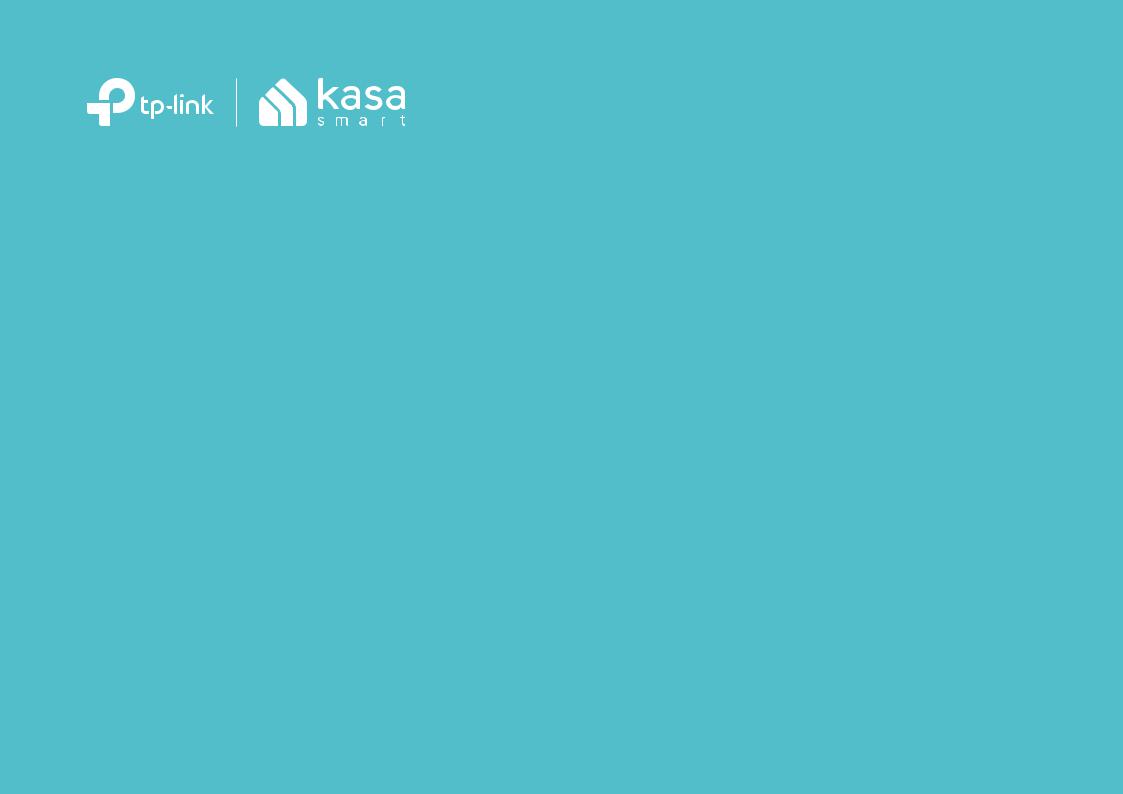
User Guide
Kasa Smart Light Bulb
KL110 / KL110B / KL130 / KL130B / KL125 / KL135
1910013016 REV3.0.0
© 2021 TP-Link
Contents
About This Guide······························································1 Introduction·········································································2 Set Up Your Smart Bulb················································4 Setup Using Amazon Frustration-Free Setup··5 Main Device Control·······················································8 Configure Your Smart Bulb··········································9
Create Scenes································································13 Schedule A Scene························································15 Auto-Off Timer································································16
Reset Your Smart Bulb················································17 Works with Kasa·····························································18 Authentication·································································19

About This Guide
This guide provides a brief introduction to smart bulb and the Kasa Smart app, as well as regulatory information.
Features available in smart bulb may vary by model and software version. Smart bulb availability may also vary by region or ISP. All images, steps, and descriptions in this guide are only examples and may not reflect your actual smart bulb experience.
Conventions
In this guide, the following convention is used:
Convention |
Description |
Teal |
Key information appears in teal, including management page text such as menus, items, buttons and so on. |
Underline |
Hyperlinks are in teal and underlined. You can click to redirect to a website. |
Support
•Specific product information can be found on the product page at https://www.tp-link.com.
•A Technical Community is provided for you to discuss our products at https://community.tp-link.com.
•Our Technical Support contact information can be found at the Help center of the Kasa Smart app and the Contact Technical Support page at https://www.tp-link.com/support.
•Videos about how to configure the smart bulb features can be found on the Setup Videos page at https://www.tp-link.com/support/setup-video/#smart-bulbs.
1

Introduction
The Smart Bulb is part of the Kasa smart home family of products, including plugs, switches, cameras and more. You can adjust brightness, track energy consumption, set schedules and timers and set an alarm that wakes you naturally by simulating the sunrise. Group lights together to control your smart bulbs more easily and create your own scenes.
Turn your home into a true smart home with Kasa Smart. You can also control multiple smart home devices with the Kasa Smart app or use your voice for added convenience. With Kasa, your home is never more than a few taps away.
•No Hub Required - The smart bulb screws in just like an ordinary bulb. Simply download the Kasa Smart app, connect to Wi-Fi and enjoy. No need for a hub or extra equipment.
•Scheduling - Set your smart bulb to turn on or off while you are home or away.
•Energy Saving - Reduce power usage without compromising on light quality.
•Voice Control - Use simple voice commands with Alexa, Google Assistant or SmartThings.
•Remote Control - Set up the smart bulb easily and control from anywhere with the free Kasa Smart app.
KL110 (Dimmable ) |
KL130 (Multicolor) |
KL125 (Multicolor) |
|
|
|
A dimming range from 1%-100%, lighting for |
A wide range of colors and adjustable |
A wide range of colors and adjustable |
any occasion |
brightness (2500K~9000K) |
brightness (2500K~6500K) |
2

KL110B (Dimmable ) |
KL130B (Multicolor) |
KL135 (Multicolor) |
|
|
|
|
|
A dimming range from 1%-100%, lighting for |
A wide range of colors and adjustable |
A wide range of colors and adjustable |
|
brightness (2500K~9000K). |
|||
any occasion |
brightness (2500K~9000K) |
||
FFS (Frustration-Free Setup) supported. |
|||
|
|
3
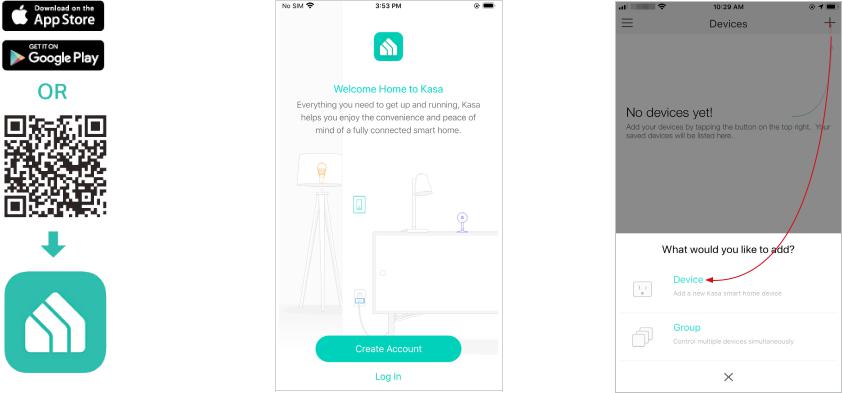
Set Up Your Smart Bulb
Follow the steps below to set up your smart bulb via the Kasa Smart app.
1. Download Kasa Smart App
Go to Google Play or the App Store or scan the QR code below to download and install the Kasa Smart app.
2. Log In to Kasa Smart App
Open the app and use your TP-Link ID to log in. If you don’t have a TP-Link ID, tap Create Account and the app will guide you through the rest.
3. Add Your Devices
Tap the + button in the app and select Device to add your new Kasa smart bulb. Follow app instructions to complete the setup.
4

Setup Using Amazon Frustration-Free Setup
What is Amazon Frustration-Free Setup (FFS)?
Amazon Frustration-Free Setup can help connect and set up your Kasa smart bulb in fewer steps, without having to remember and re-enter your Wi-Fi password on each device.
To use this feature, confirm the following:
●The new Kasa smart bulb supports Amazon FFS (Currently only model KL135 supports Amazon FFS).
●You have an Amazon FFS enabled Alexa device or router.
●You have saved your Wi-Fi information to Amazon by using Alexa echo.
●Your Kasa smart bulb and router are on the same network as your Alexa echo.
LED Indications during Amazon Frustration-Free Setup
LED |
Status |
|
Solid white |
Ready for setup or working properly |
|
Blinking red, green and blue once in |
FFS setup in progress |
|
sequence and then remain solid white |
||
|
||
Blinking white three times |
FFS setup failed and you can set up the |
|
bulb from app manually |
||
|
5
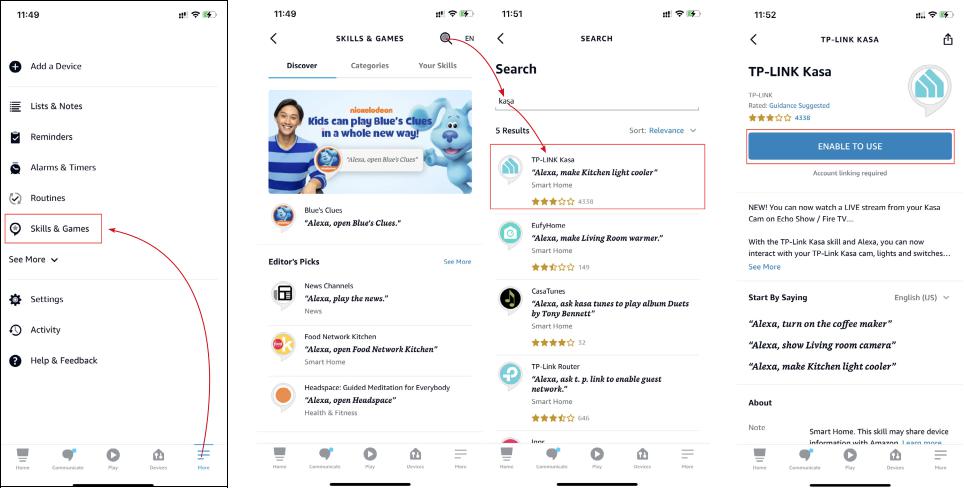
How to use Amazon Frustration-Free Setup with Kasa bulbs
1. Open the Amazon Alexa app. Then go to More > Skills & Games.
2. Enter Kasa in the search bar and choose TP-LINK Kasa. |
|
3. Tap the ENABLE TO USE button. |
|
|
|
|
|
|
|
|
|
|
|
|
|
6
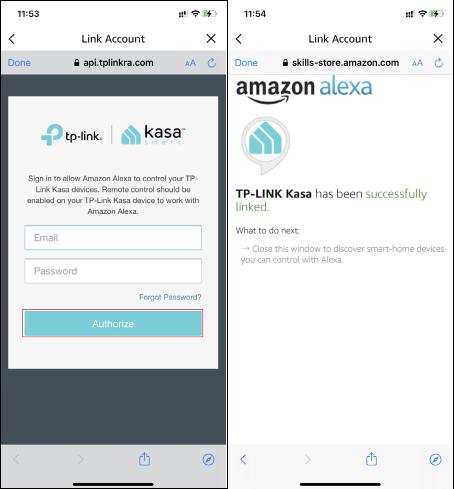
4. Log in with your TP-Link ID that has bound to your Kasa smart bulb, and then tap Authorize. After authorized successfully, the message TPLINK Kasa has been successfully linked will come up.
5. Plug in your Kasa smart bulb and the setup will complete automatically in two minutes.
For setting up more Kasa smart bulbs, just plug in and enjoy!
Done!
If this new smart bulb displays on the Home page in the Kasa Smart app, it indicates this bulb has been successfully associated with your Amazon account and joined your Wi-Fi network automatically.
If this new smart bulb does not display on the Home page in the Kasa Smart app, try setting it up manually via the Kasa Smart app by following Set Up Your Smart Bulb.
7
