Toyota Aygo 2014 Owners Manual
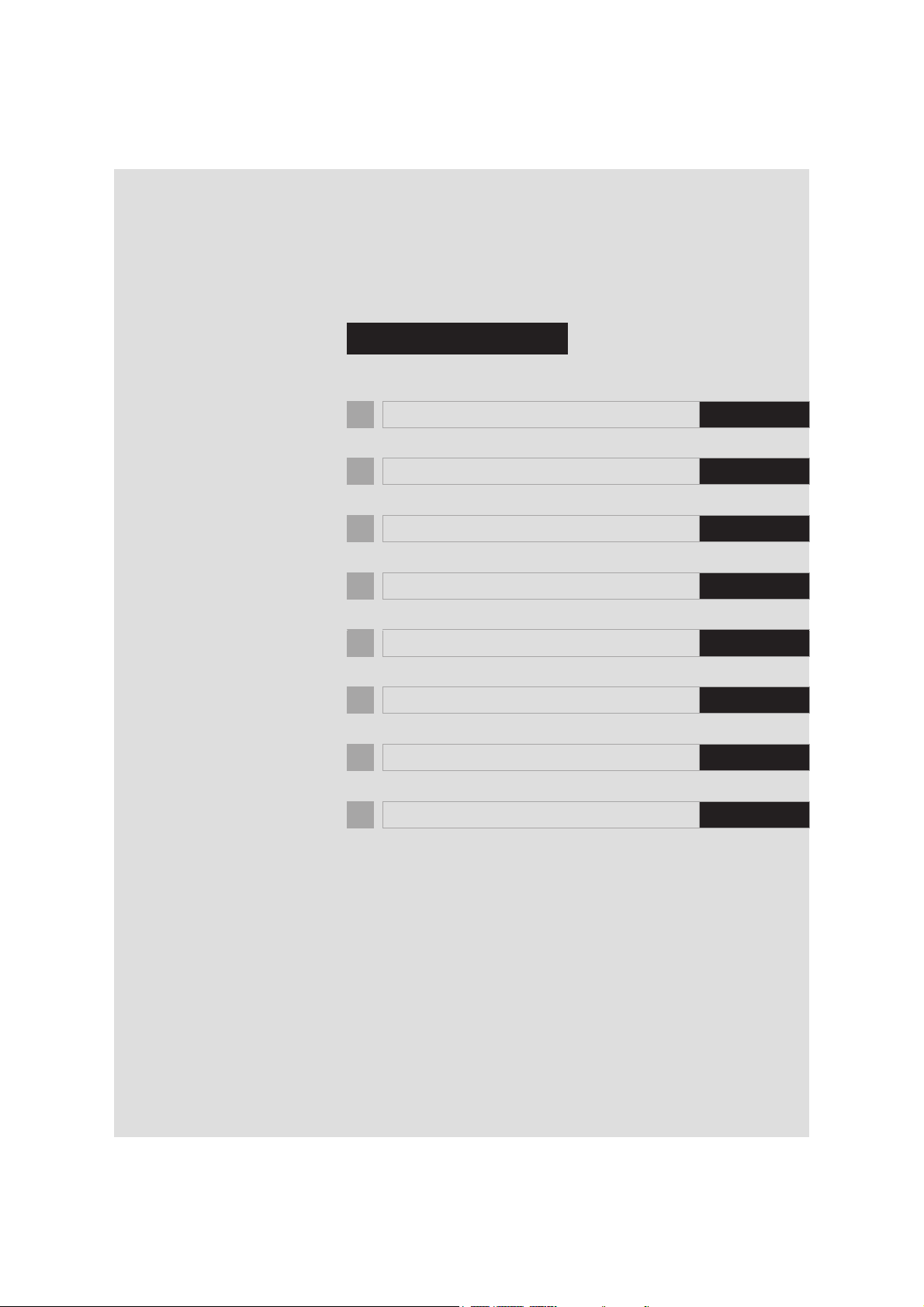
TABLE OF CONTENTS
1 QUICK GUIDE 9
2 BASIC FUNCTION 15
3 AUDIO/VISUAL SYSTEM 43
4 TELEPHONE 79
5 APPLICATION 119
6 CAR INFORMATION 123
7 REAR VIEW MONITOR SYSTEM 127
Aygo_DA_RC1_OM99L23E_EE
INDEX 133
1
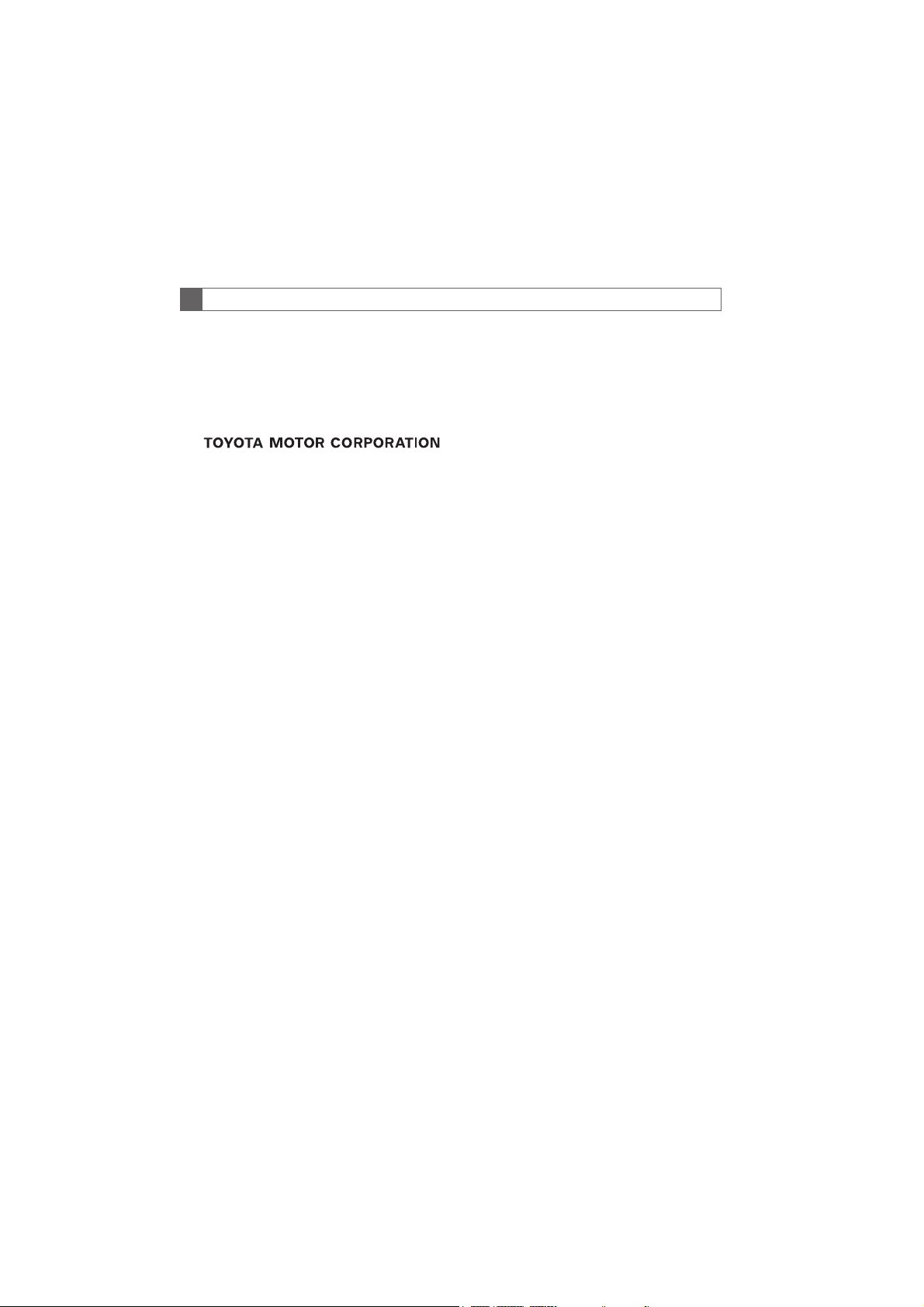
Introduction
MULTIMEDIA OWNER’S MANUAL
This manual explains the operation of the Multimedia System. Please read this
manual carefully to ensure proper use. Keep this manual in your vehicle at all
times.
Please be aware that the content of this manual may be different from the multimedia system in some cases, such as when the system’s software is updated.
2
Aygo_DA_RC1_OM99L23E_EE
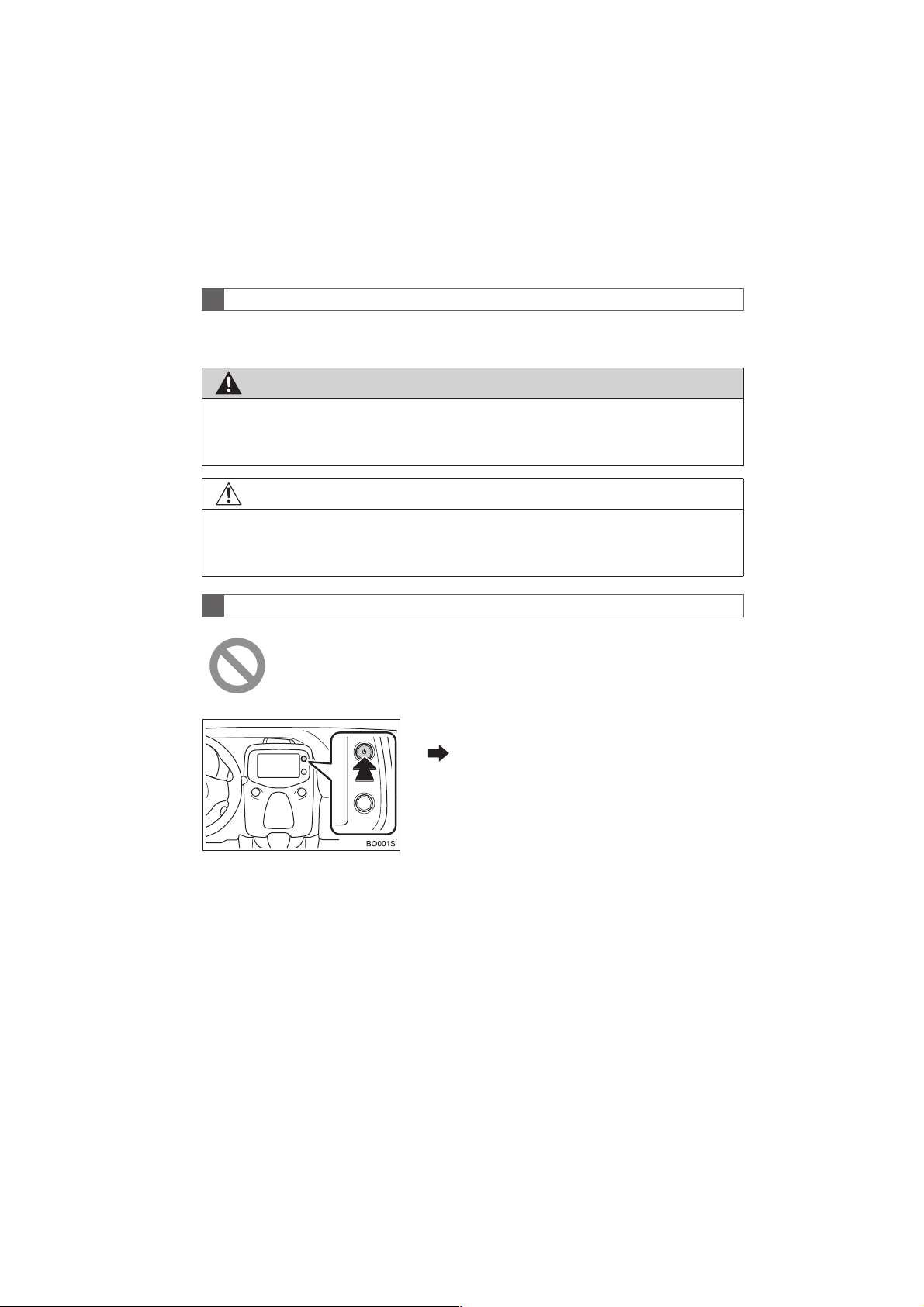
IMPORTANT INFORMATION ABOUT THIS MANUAL
For safety reasons, this manual indicates items requiring particular attention
with the following marks.
WARNING
● This is a warning against anything which may cause injury to people if the warning is
ignored. You are informed about what you must or must not do in order to reduce the risk
of injury to yourself and others.
NOTICE
● This is a warning against anything which may cause damage to the vehicle or its equip-
ment if the warning is ignored. You are informed about what you must or must not do in
order to avoid or reduce the risk of damage to your vehicle and its equipment.
SYMBOLS USED IN ILLUSTRATIONS
Safety symbol
The symbol of a circle with a slash through it means “Do not”, “Do not do
this”, or “Do not let this happen.”
Arrows indicating operations
Aygo_DA_RC1_OM99L23E_EE
Indicates the action (pushing, turning,
etc.) used to operate switches and other
devices.
3
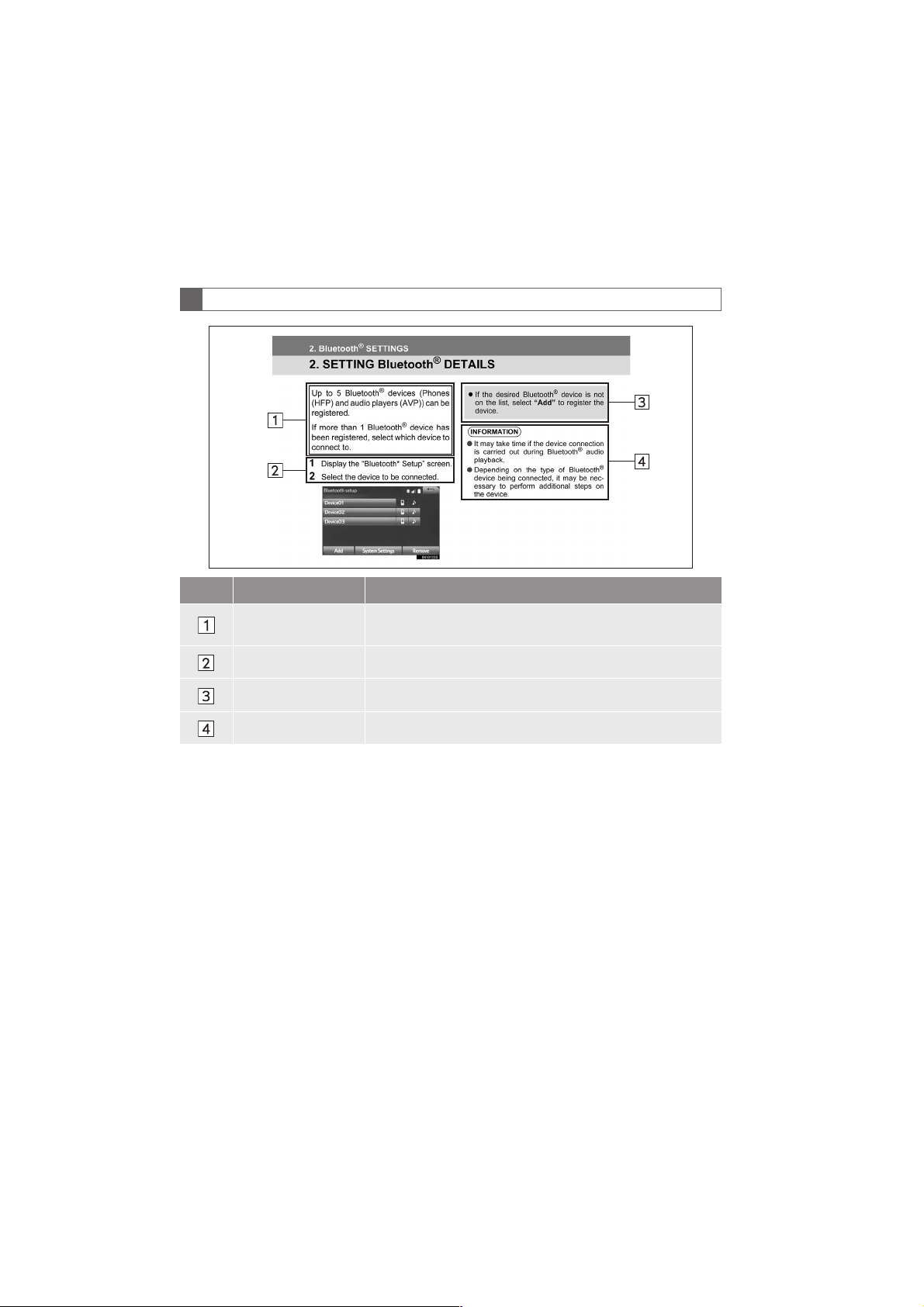
HOW TO READ THIS MANUAL
No. Name Description
Operational
Outlines
Main Operations The steps of an operation are explained.
Related Operations A main operation’s supplementary operations are described.
Information Useful information for the user is described.
An outline of the operation is explained.
4
Aygo_DA_RC1_OM99L23E_EE
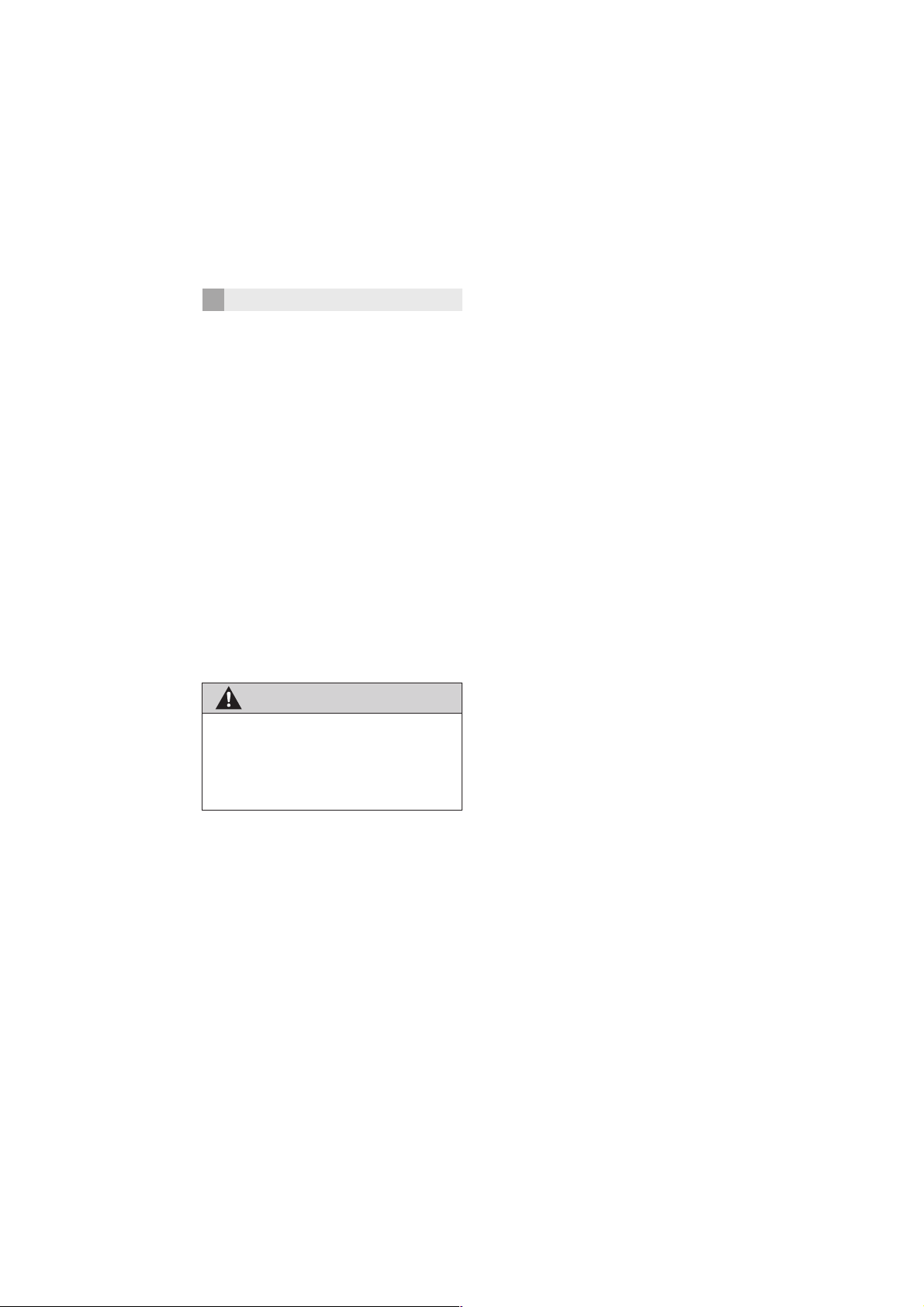
SAFETY INSTRUCTION
To use this system in the safest possible
manner, follow all the safety tips shown
below.
Do not use any feature of this system to
the extent it becomes a distraction and
prevents safe driving. The first priority
while driving should always be the safe operation of the vehicle. While driving, be
sure to observe all traffic regulations.
Prior to the actual use of this system, learn
how to use it and become thoroughly familiar with it. Read the entire Multimedia
Owner’s Manual to make sure you understand the system. Do not allow other people to use this system until they have read
and understood the instructions in this
manual.
For your safety, some functions may become inoperable when driving. Unavailable screen buttons are dimmed.
WARNING
● Exercise extreme caution if operating
the multimedia system while driving.
Insufficient attention to the road, traffic
or weather conditions may cause an
accident.
Aygo_DA_RC1_OM99L23E_EE
5
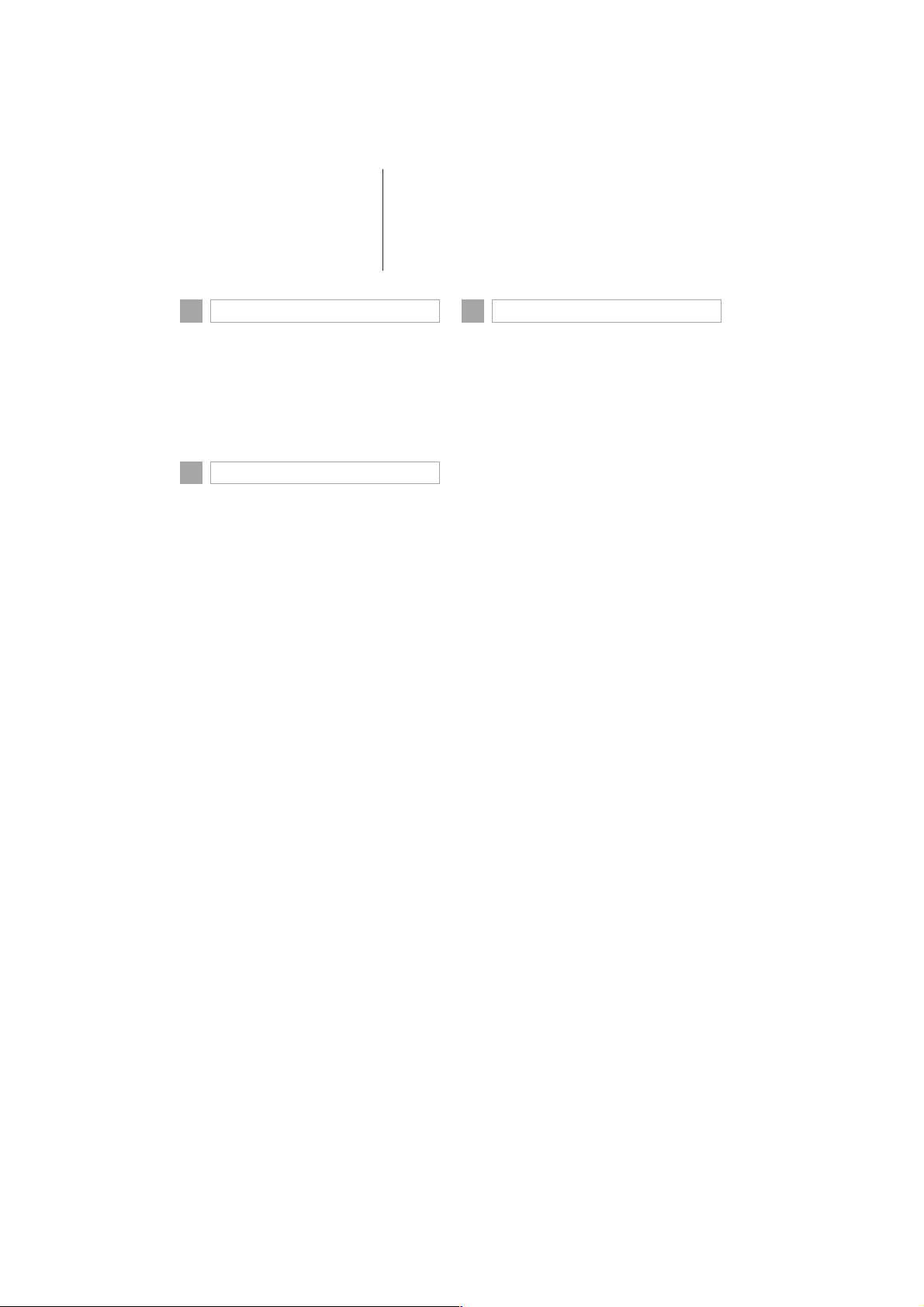
TABLE OF CONTENTS
QUICK GUIDE
1
1. BASIC FUNCTION ...........................10
CONTROLS OVERVIEW....................... 10
“Menu” SCREEN .................................... 11
“Setup” SCREEN.................................... 12
STATUS BAR......................................... 13
2 BASIC FUNCTION
1. BASIC INFORMATION BEFORE
OPERATION ...................................16
INITIAL SCREEN ................................... 16
TOUCH SCREEN OPERATION ............ 17
TOUCH SCREEN GESTURES.............. 18
ENTERING LETTERS AND NUMBERS/
LIST SCREEN OPERATION............... 19
SCREEN ADJUSTMENT ....................... 21
2. Bluetooth® SETTINGS ....................23
REGISTERING/CONNECTING
Bluetooth
SETTING Bluetooth
3. OTHER SETTINGS...........................37
GENERAL SETTINGS ........................... 37
®
DEVICE ............................. 23
®
DETAILS ............. 29
AUDIO/VISUAL SYSTEM
3
1. BASIC OPERATION........................ 44
QUICK REFERENCE ............................. 44
SOME BASICS.......................................45
2. MEDIA OPERATION........................ 48
RADIO .................................................... 48
USB AUDIO............................................ 54
iPod......................................................... 57
Bluetooth
A/V ............................................................. 65
®
AUDIO ..................................61
3. AUDIO/VISUAL REMOTE
CONTROLS.................................... 67
STEERING SWITCHES ......................... 67
4. SETUP.............................................. 69
AUDIO SETTINGS ................................. 69
5. TIPS FOR OPERATING
THE AUDIO/VISUAL SYSTEM ...... 72
OPERATING INFORMATION ................72
6
Aygo_DA_RC1_OM99L23E_EE
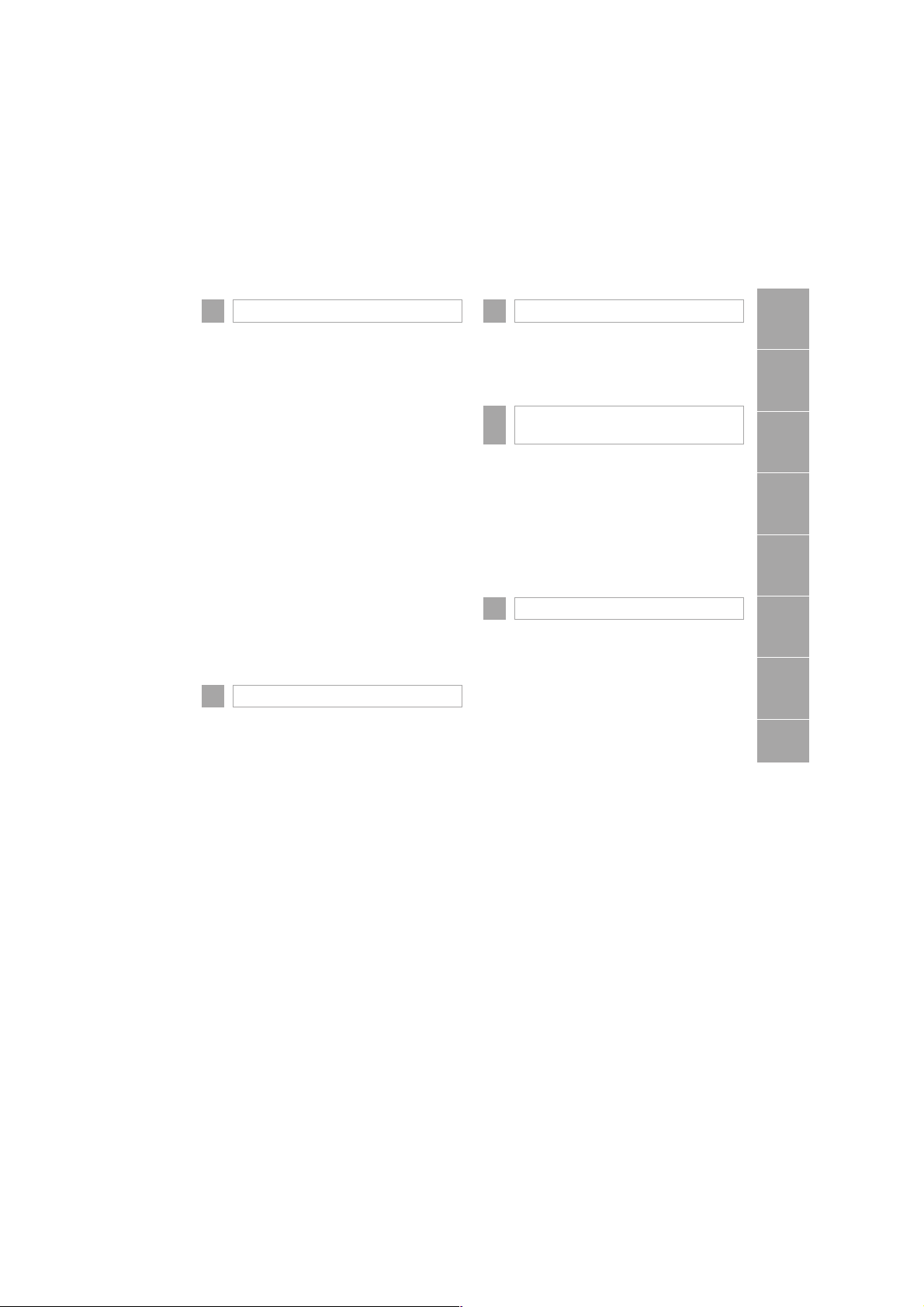
TELEPHONE
4
CAR INFORMATION
6
1
1. TELEPHONE OPERATION
(HANDS-FREE SYSTEM
FOR CELLULAR PHONES) .......... 80
QUICK REFERENCE .............................80
SOME BASICS .......................................81
CALLING ON THE Bluetooth
PHONE.................................................84
RECEIVING ON THE Bluetooth
PHONE.................................................89
TALKING ON THE Bluetooth
PHONE.................................................90
®
Bluetooth
FUNCTION...........................................93
PHONE MESSAGE
®
®
®
2. SETUP ............................................. 98
TELEPHONE SETTINGS .......................98
3. WHAT TO DO IF... ......................... 112
TROUBLESHOOTING..........................112
5 APPLICATION
1. APPLICATION ............................... 120
APPLICATION ......................................120
MirrorLink™ MODE............................... 121
iPhone APPS MODE ............................122
1. CAR INFORMATION...................... 124
FUEL CONSUMPTION ........................ 124
REAR VIEW MONITOR
7
SYSTEM
1. REAR VIEW MONITOR
SYSTEM .......................................128
REAR VIEW MONITOR SYSTEM ....... 128
REAR VIEW MONITOR SYSTEM
PRECAUTIONS ................................. 130
THINGS YOU SHOULD KNOW ........... 132
INDEX
ALPHABETICAL INDEX.................... 134
2
3
4
5
6
7
Aygo_DA_RC1_OM99L23E_EE
7
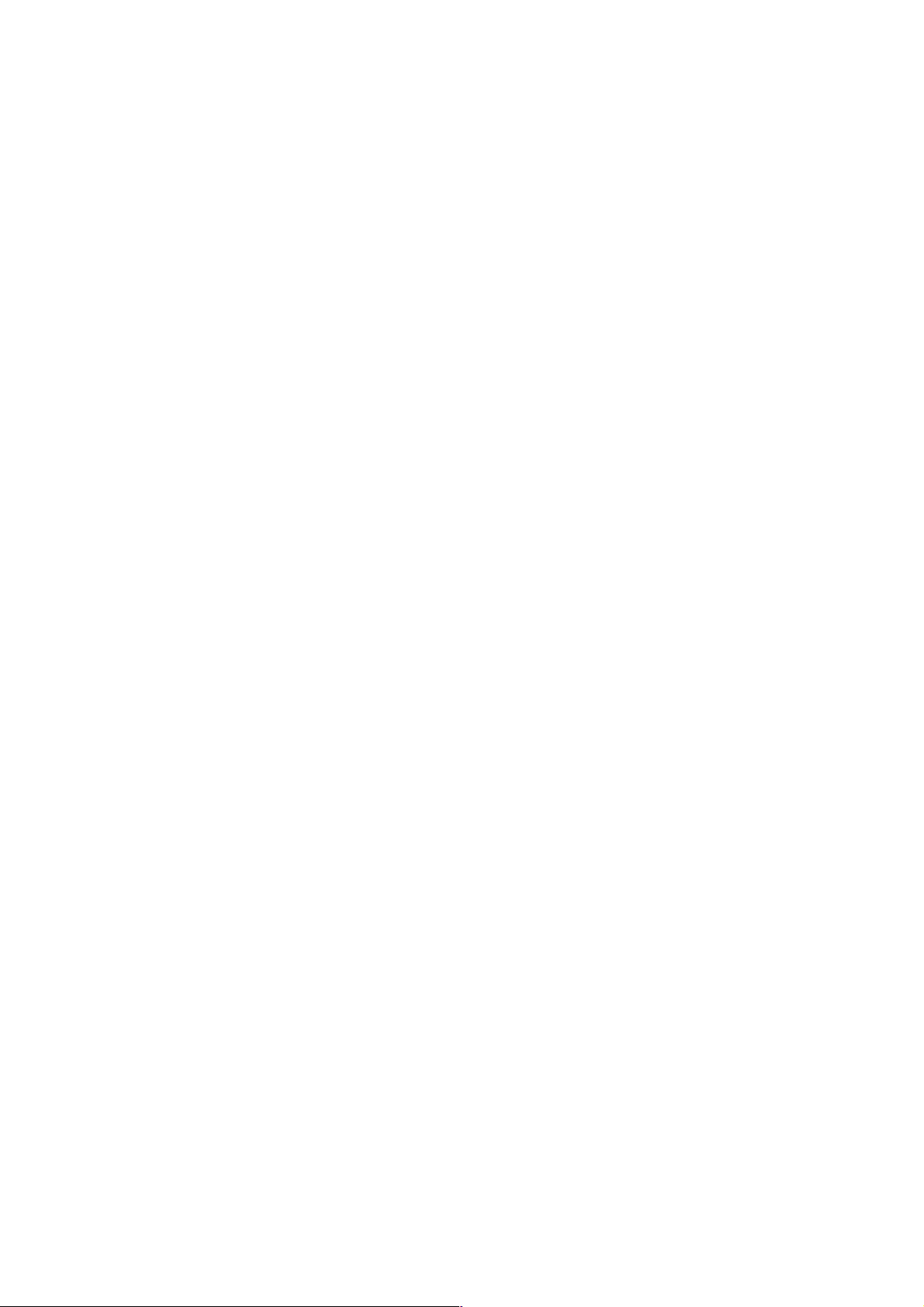
8
Aygo_DA_RC1_OM99L23E_EE
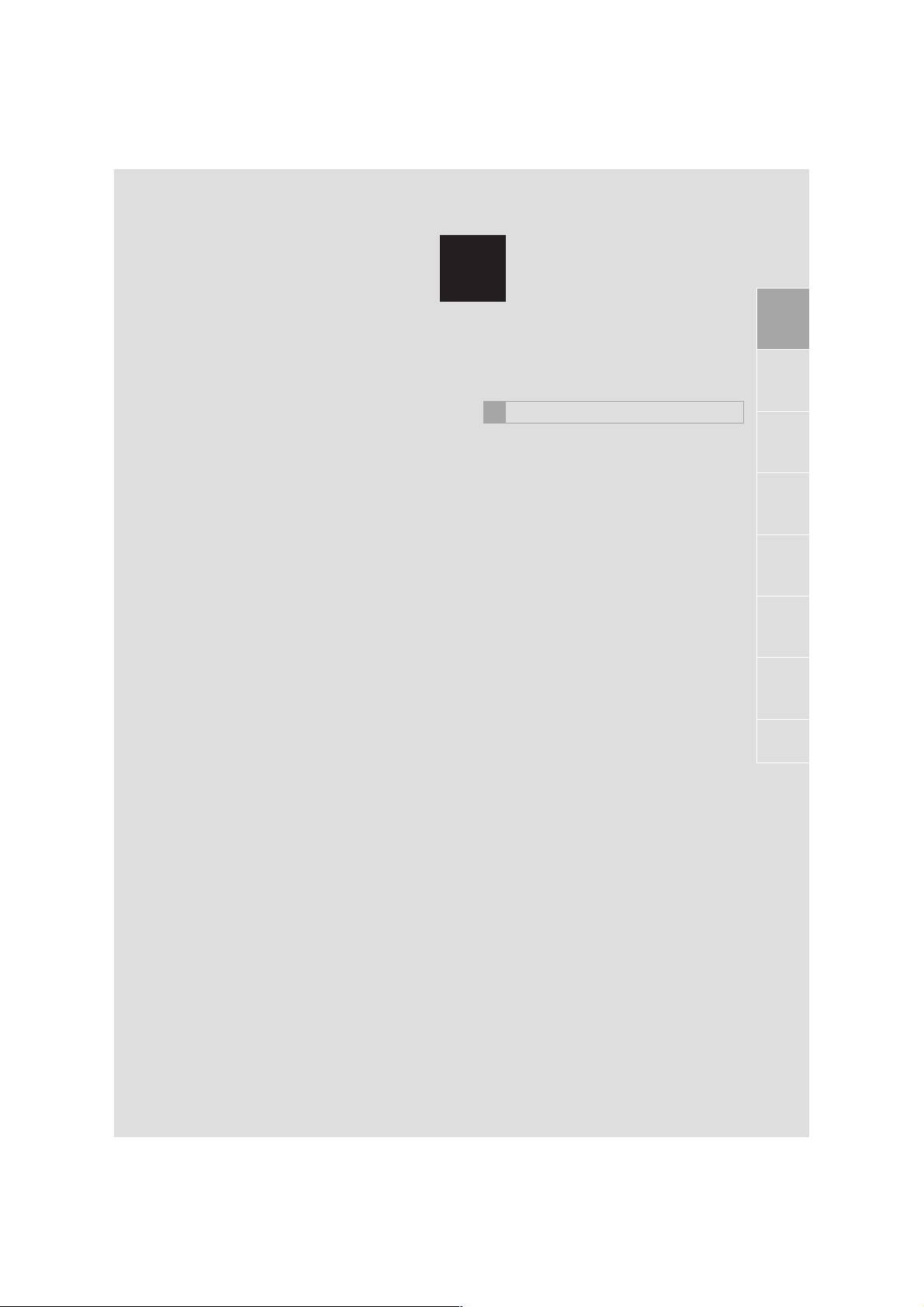
1
QUICK GUIDE
1 BASIC FUNCTION
1. CONTROLS OVERVIEW................ 10
2. “Menu” SCREEN ........................... 11
3. “Setup” SCREEN...........................12
4. STATUS BAR ................................. 13
Bluetooth® STATUS INDICATIONS...... 14
1
2
3
4
5
6
7
Aygo_DA_RC1_OM99L23E_EE
9
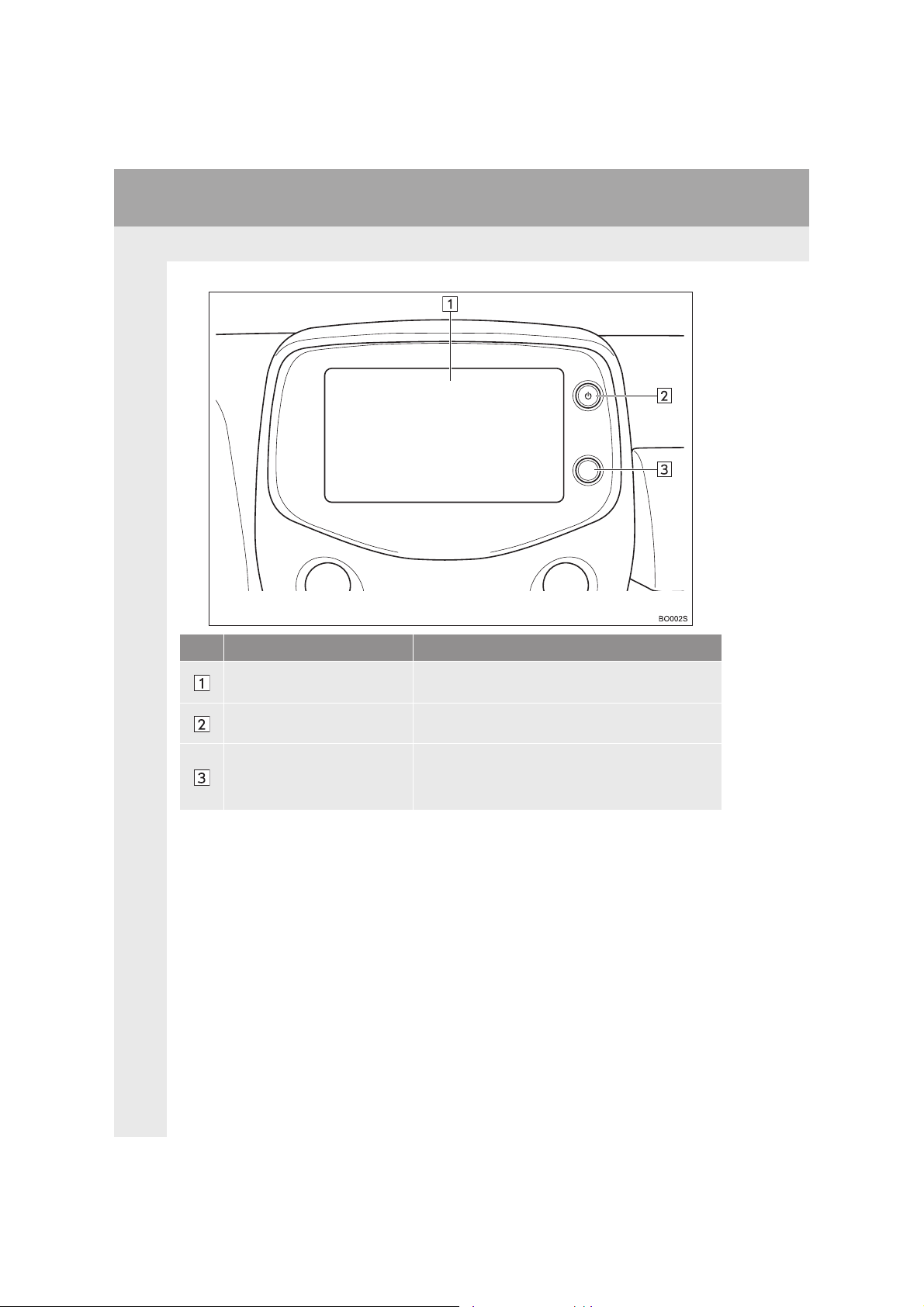
1. BASIC FUNCTION
1. CONTROLS OVERVIEW
No. Name Function
10
Touch screen display
Power/Volume knob
Menu/Select knob
Touch the screen using a finger to control the selected function.
• Press to turn audio system on and off.
• Turn to adjust the volume.
• Press to display the “Menu” screen.
• Press to switch between “Menu” screen and audio
screen.
• Turn to select radio station, tracks, and files.
Aygo_DA_RC1_OM99L23E_EE
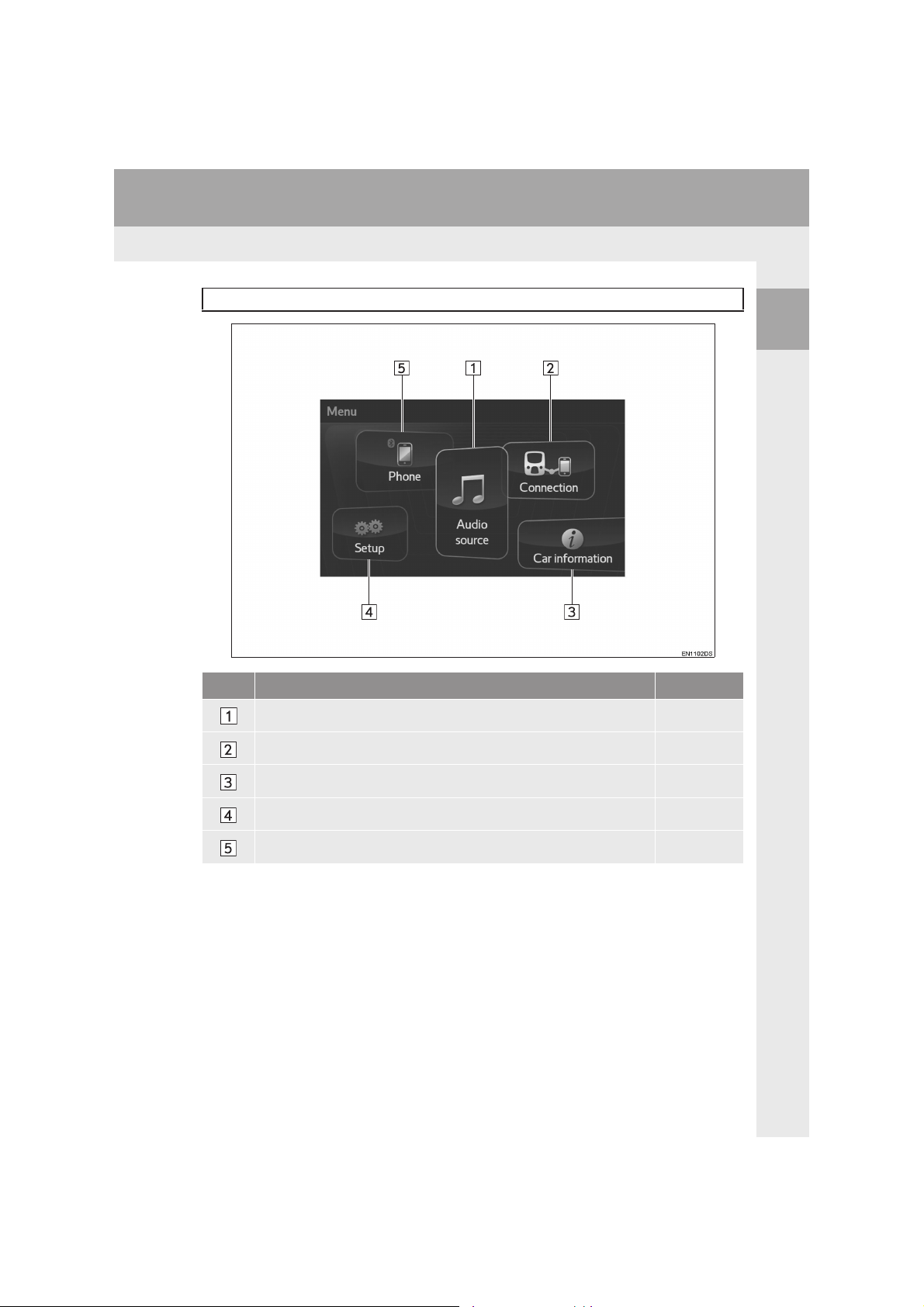
1. BASIC FUNCTION
2. “Menu” SCREEN
Press the Menu/Select knob to display the “Menu” screen.
1
QUICK GUIDE
No. Function Page
Select to display the “Select audio source” screen. 46
Select to display the MirrorLink™/iPhone apps screen. 120
Select to display the fuel consumption screen. 124
Select to display the “Setup” screen. 12
Select to display the hands-free operation screen. 80
11
Aygo_DA_RC1_OM99L23E_EE
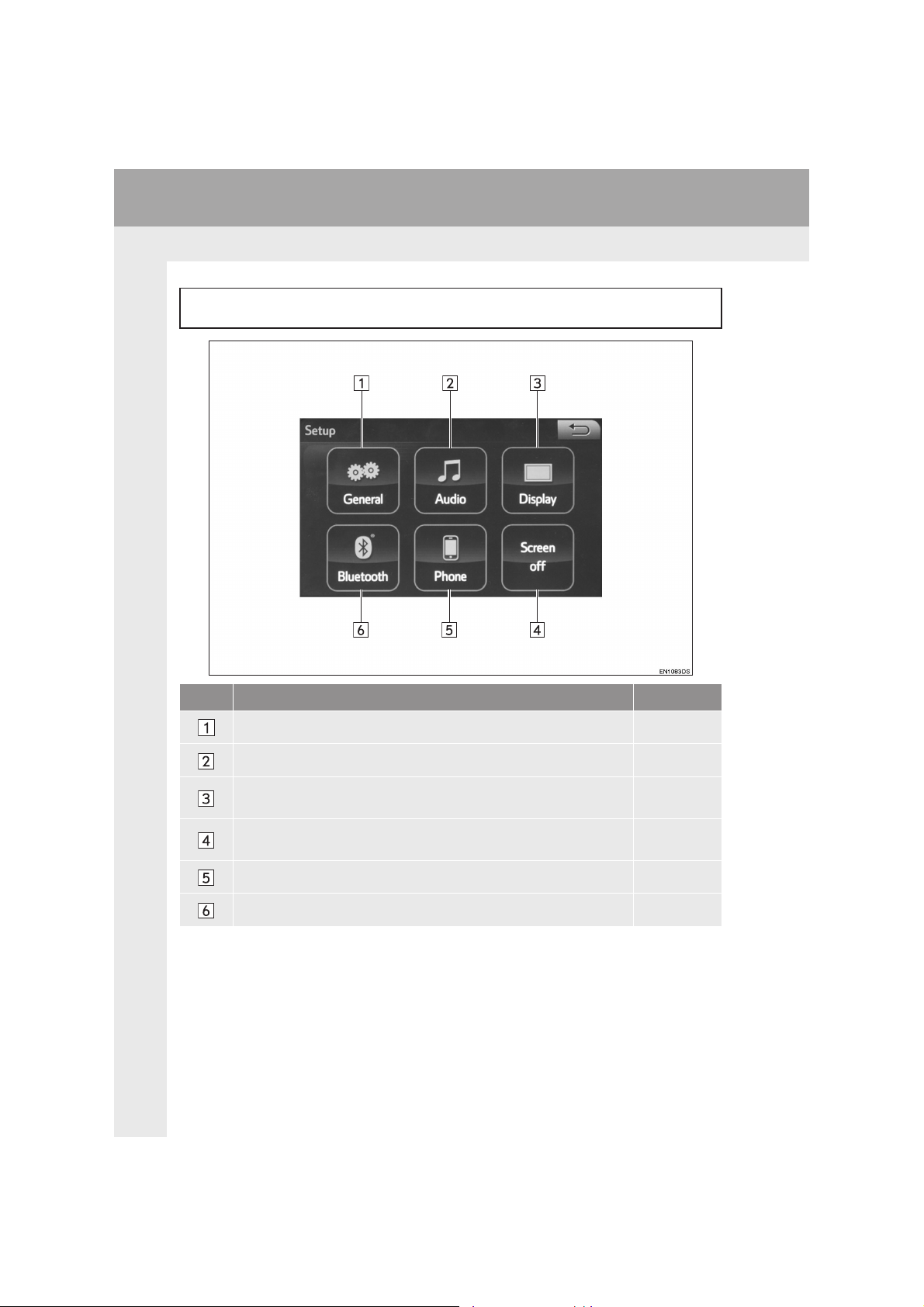
1. BASIC FUNCTION
3. “Setup” SCREEN
The items shown on the “Setup” screen can be set. Select “Setup” on the “Menu”
screen to display the “Setup” screen.
No. Function Page
Select to change the selected language, operation sound, etc. 37
Select to set the sound and external media settings. 69
Select to adjust the contrast, brightness, tone and colour of the
screens.
Select to turn the screen off. To turn it on, touch the screen or press
the Menu/Select knob.
Select to set the telephone sound, contacts settings, etc. 98
Select to set Bluetooth® phones and Bluetooth® audio devices. 29
12
21
—
Aygo_DA_RC1_OM99L23E_EE
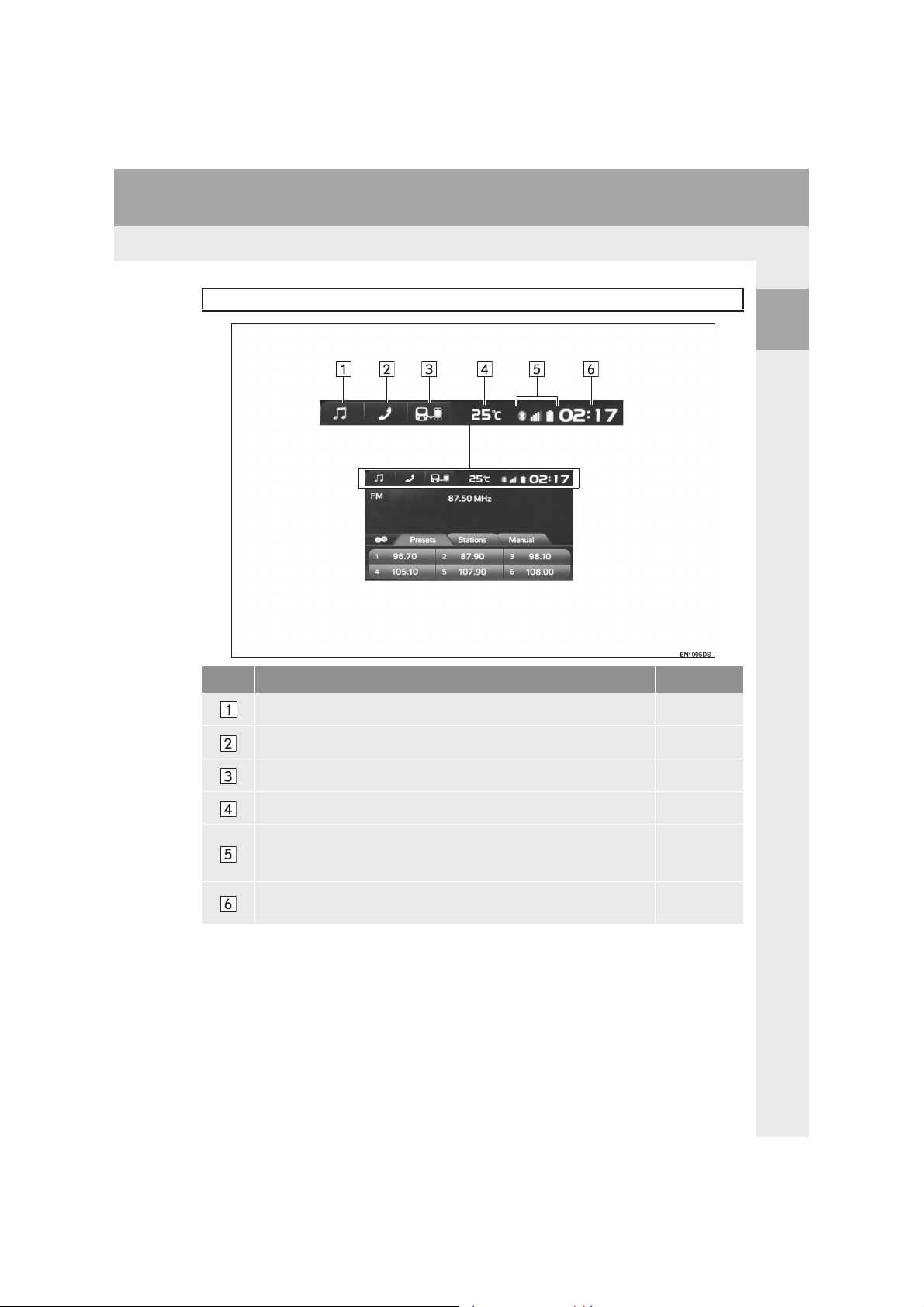
1. BASIC FUNCTION
4. STATUS BAR
Status bar is displayed on the top of audio screen, car information screen, etc.
1
QUICK GUIDE
No. Function Page
Select to display the “Select audio source” screen. 46
Select to display the hands-free operation screen. 80
Select to display the MirrorLink™/iPhone apps screen. 120
Displays the outside temperature. —
Displays the Bluetooth® status indications.
When the indications are touched, the Bluetooth
played.
Displays the clock.
When the clock is touched, the clock adjusting screen is displayed.
®
setting screen is dis-
14
38
13
Aygo_DA_RC1_OM99L23E_EE
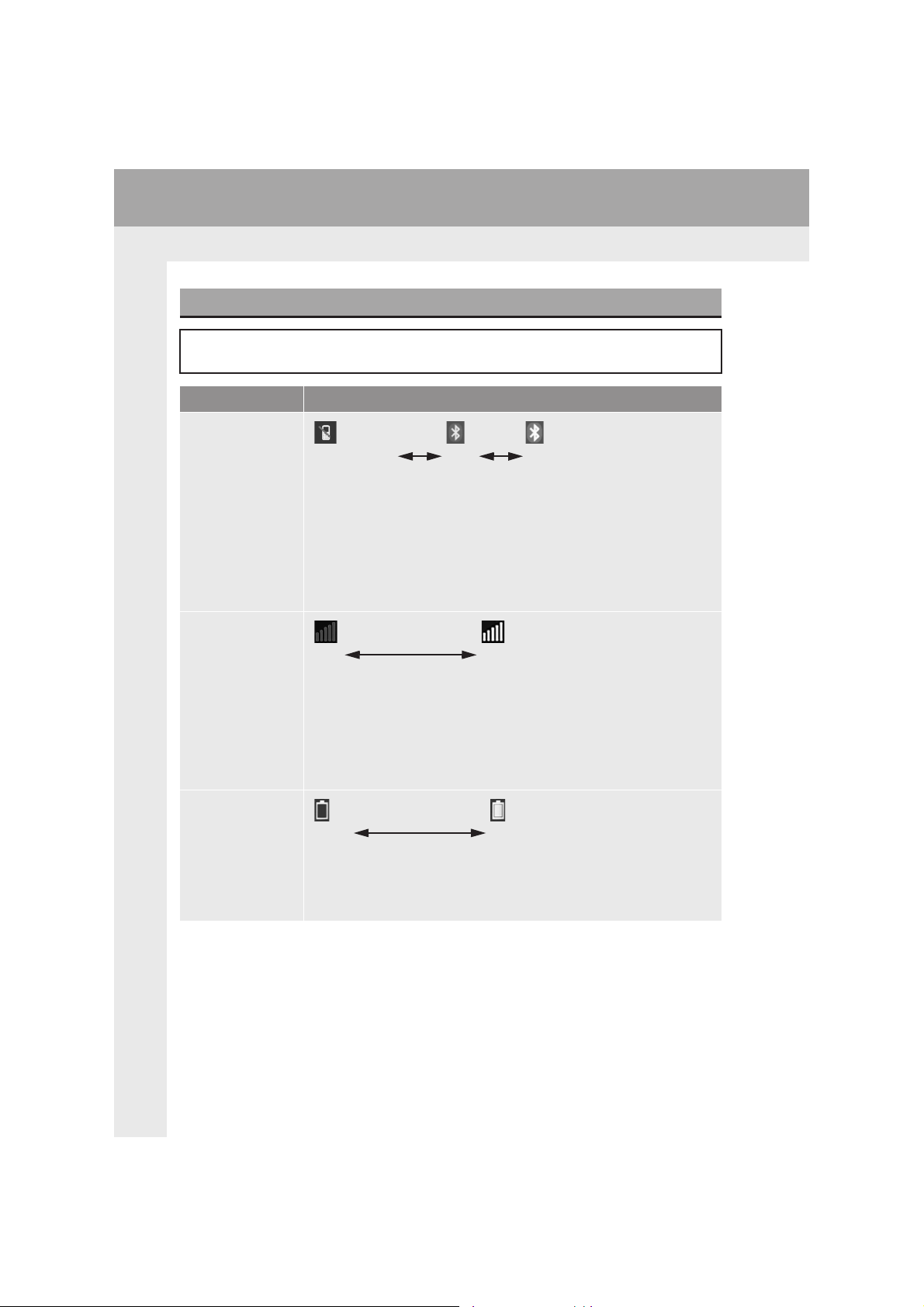
1. BASIC FUNCTION
Bluetooth® STATUS INDICATIONS
The status of the Bluetooth® connection, as well as the level of reception and the
amount of cellular phone battery charge left, are displayed on the status bar.
Indicators Conditions
(Gray) (Blue)
The status of the
Bluetooth
®
con-
nection
The level of reception
No connection Poor Good
• An antenna for the Bluetooth
panel. The status of the Bluetooth
system may not function when a Bluetooth
ing conditions and/or places:
The cellular phone is obstructed by certain objects (such as when it is
behind the seat; or in the glove box or console box).
The cellular phone is touching or is covered with metal objects.
• Leave the Bluetooth
Bluetooth
®
connection is good.
®
Poor Excellent
• The level of reception does not always correspond with the level displayed on the cellular phone. The level of reception may not be displayed depending on the telephone you have.
When the cellular phone is out of the service area or in a place inaccessible by radio waves, “No service” is displayed.
• “Rm” is displayed when receiving in a roaming area. While roaming,
“Rm” is displayed in this icon.
• The receiving area may not be displayed depending on the type of telephone you have.
®
connection is built into the instrument
®
connection may deteriorate and the
®
phone is used in the follow-
phone in a place where the condition of the
The amount of battery charge left
Empty Full
• The amount displayed does not always correspond with the amount
displayed on the Bluetooth
The amount of battery charge left may not be displayed depending on
the type of the Bluetooth
This system does not have a charging function.
14
Aygo_DA_RC1_OM99L23E_EE
®
device.
®
device connected.
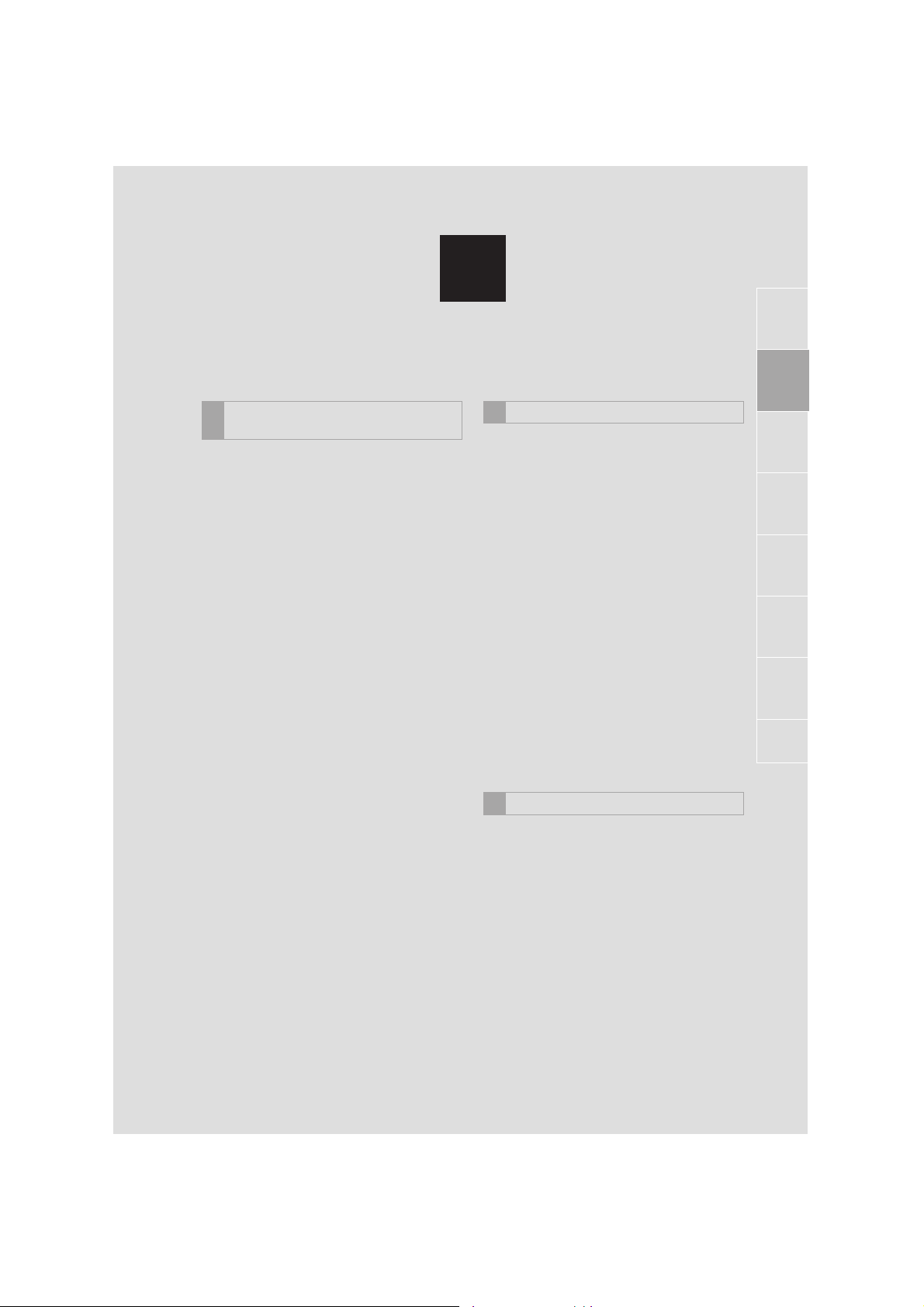
2
BASIC FUNCTION
BASIC INFORMATION BEFORE
1
OPERATION
1. INITIAL SCREEN ........................... 16
2. TOUCH SCREEN OPERATION..... 17
3. TOUCH SCREEN GESTURES ...... 18
4. ENTERING LETTERS AND
NUMBERS/LIST SCREEN
OPERATION ................................ 19
ENTERING LETTERS AND
NUMBERS .......................................... 19
LIST SCREEN ....................................... 19
5. SCREEN ADJUSTMENT ............... 21
2 Bluetooth
1. REGISTERING/CONNECTING
Bluetooth
REGISTERING A Bluetooth® PHONE
FOR THE FIRST TIME ....................... 23
REGISTERING A Bluetooth
PLAYER FOR THE FIRST TIME ........ 25
PROFILES............................................. 26
®
SETTINGS
®
DEVICE..................... 23
®
AUDIO
2. SETTING Bluetooth® DETAILS ....29
“Bluetooth* setup” SCREEN.................. 29
REGISTERING A Bluetooth
DEVICE .............................................. 30
DELETING A Bluetooth
CONNECTING A Bluetooth
DEVICE .............................................. 32
EDITING THE Bluetooth
INFORMATION................................... 34
“System settings” SCREEN................... 35
®
®
DEVICE ........ 31
®
®
DEVICE
1
2
3
4
5
6
7
Aygo_DA_RC1_OM99L23E_EE
OTHER SETTINGS
3
1. GENERAL SETTINGS.................... 37
GENERAL SETTINGS SCREEN .......... 37
*: Bluetooth is a registered trademark of Bluetooth SIG, Inc.
15
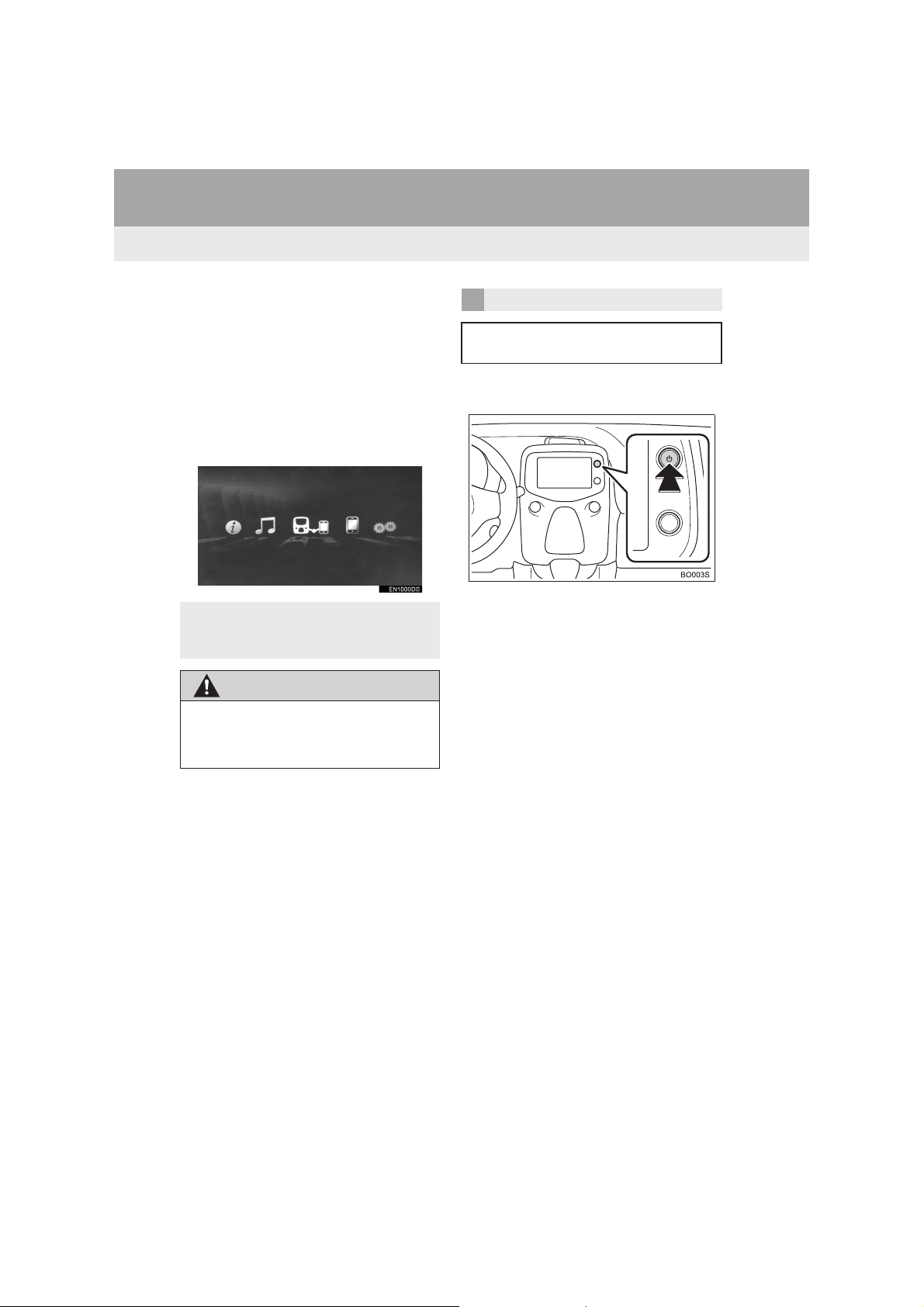
1. BASIC INFORMATION BEFORE OPERATION
1. INITIAL SCREEN
1 When the engine switch is in ACCES-
SORY or IGNITION ON mode, the initial screen will be displayed and the
system will begin operating. (Vehicles
with a smart entry & start system)
When the engine switch is in the “ACC”
or “ON” position, the initial screen will
be displayed and the system will begin
operating. (Vehicles without a smart
entry & start system)
z Images shown on the initial screen can
be changed to suit individual preferences. (→P. 3 9 )
WARNING
● When the vehicle is stopped with the
engine running, always apply the parking brake for safety.
RESTARTING THE SYSTEM
When system response is extremely
slow, the system can be restarted.
1 Press and hold the Power/Volume
knob for 3 seconds or more.
16
Aygo_DA_RC1_OM99L23E_EE
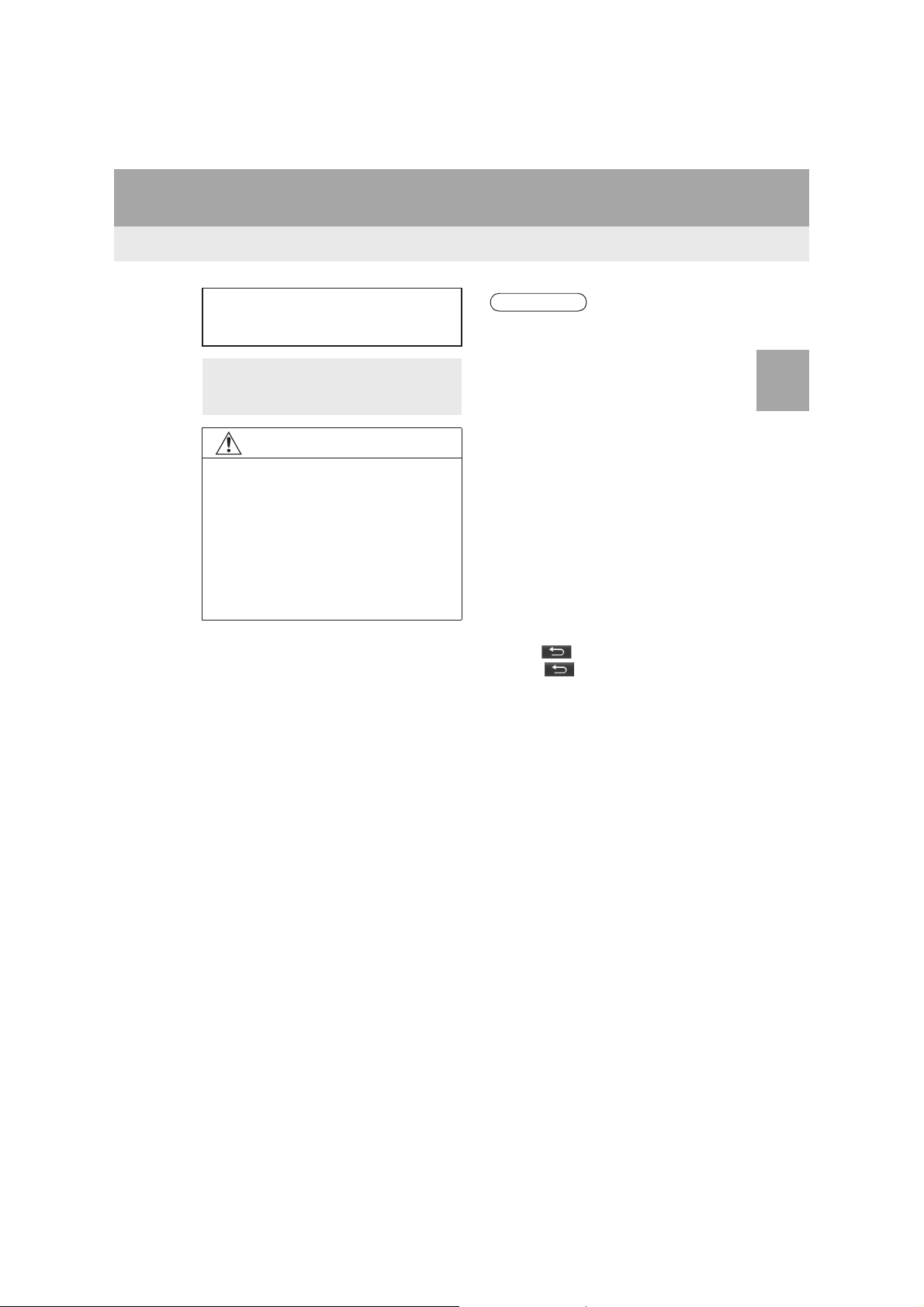
1. BASIC INFORMATION BEFORE OPERATION
2. TOUCH SCREEN OPERATION
This system is operated mainly by the
buttons on the screen. (Referred to as
screen buttons in this manual.)
z When a screen button is touched, a
beep sounds. (To set the beep sound,
see page 37.)
NOTICE
● To prevent damaging the screen, lightly
touch the screen buttons with your finger.
● Do not use objects other than your finger
to touch the screen.
● Wipe off fingerprints using a glass clean-
ing cloth. Do not use chemical cleaners
to clean the screen, as they may damage the touch screen.
INFORMATION
● If the system does not respond to touch-
ing a screen button, move your finger
away from the screen and then touch it
again.
● Dimmed screen buttons cannot be oper-
ated.
● The displayed image may become
darker and moving images may be
slightly distorted when the screen is
cold.
● In extremely cold conditions, the data
input by a user may be deleted. Also,
the screen buttons may be harder than
usual to depress.
● When you look at the screen through
polarized material such as polarized
sunglasses, the screen may be dark and
hard to see. If so, look at the screen
from different angles, adjust the screen
settings on the “Display settings” screen
or take off your sunglasses.
● When is displayed on the screen,
select to return to the previous
screen.
2
BASIC FUNCTION
Aygo_DA_RC1_OM99L23E_EE
17
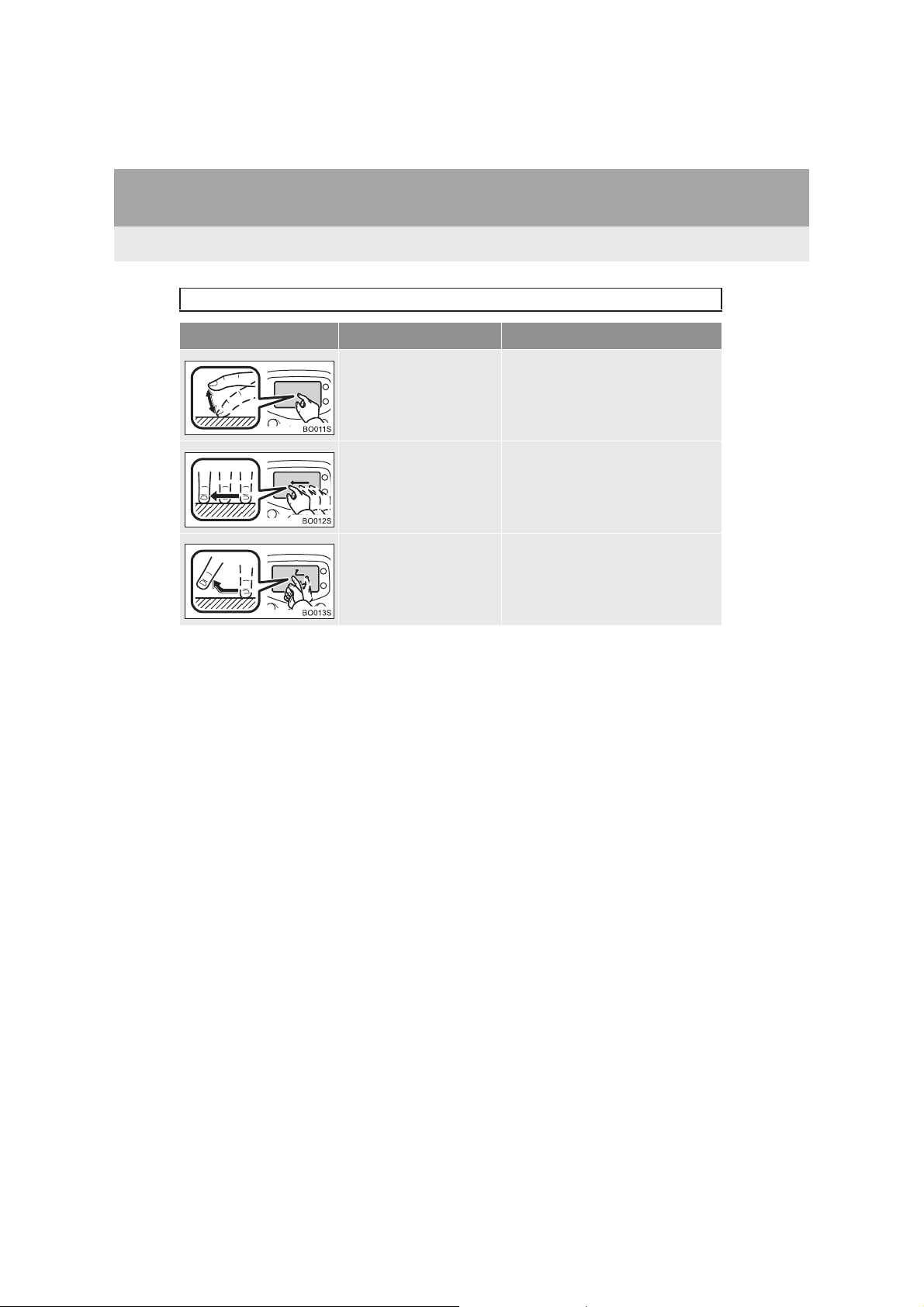
1. BASIC INFORMATION BEFORE OPERATION
3. TOUCH SCREEN GESTURES
Operations are performed by touching the touch screen directly with your finger.
Operation method Outline Main use
Touch
Quickly touch and release
once.
Drag*
Touch the screen with
your finger, and move the
screen to the desired position.
Flick*
Quickly move the screen
by flicking with your finger.
Changing and selecting various settings.
Scrolling the lists.
Moving the list screen.
*: The above operations may not be performed on all screens. Also if the vehicle
reaches a high altitude, it may become hard to perform the above operations.
18
Aygo_DA_RC1_OM99L23E_EE
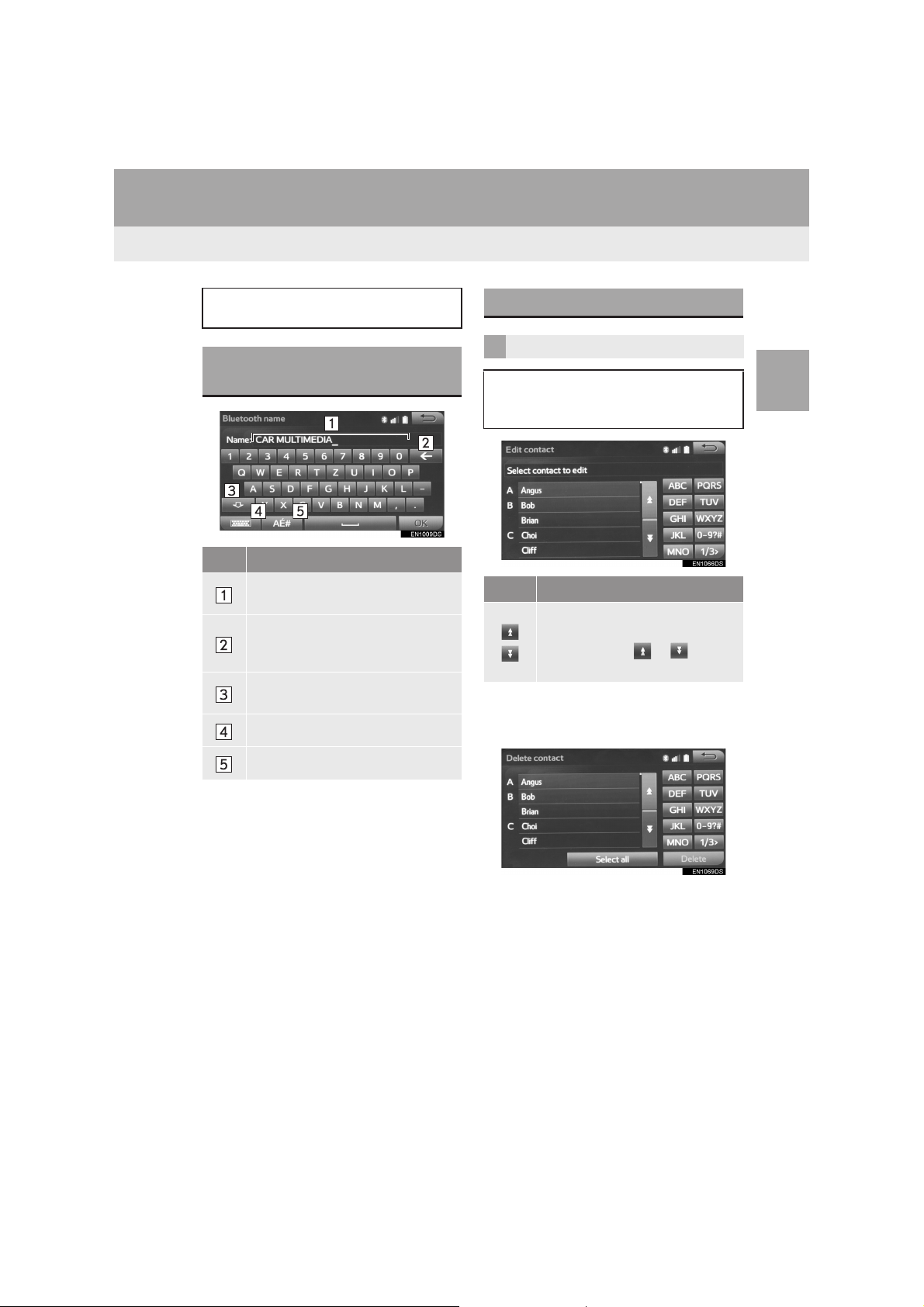
1. BASIC INFORMATION BEFORE OPERATION
4. ENTERING LETTERS AND NUMBERS/LIST SCREEN OPERATION
When entering data, letters and numbers can be entered via the screen.
ENTERING LETTERS AND
NUMBERS
No. Function
Text field. Entered character(s) will
be displayed.
Select to erase one character. Select and hold to continue erasing
characters.
Select to enter characters in lower
case or in upper case.
Select to change keyboard types.
LIST SCREEN
LIST SCREEN OPERATION
When a list is displayed, use the appropriate screen button to scroll through
the list.
Icon Function
Select to skip to the next or previous page.
Select and hold or to scroll
through the displayed list.
■SELECTING ALL ITEMS
1 Select “Select all”.
2
BASIC FUNCTION
Select to display other symbols.
Aygo_DA_RC1_OM99L23E_EE
“Unselect all”: Unselect all items in the
list.
19
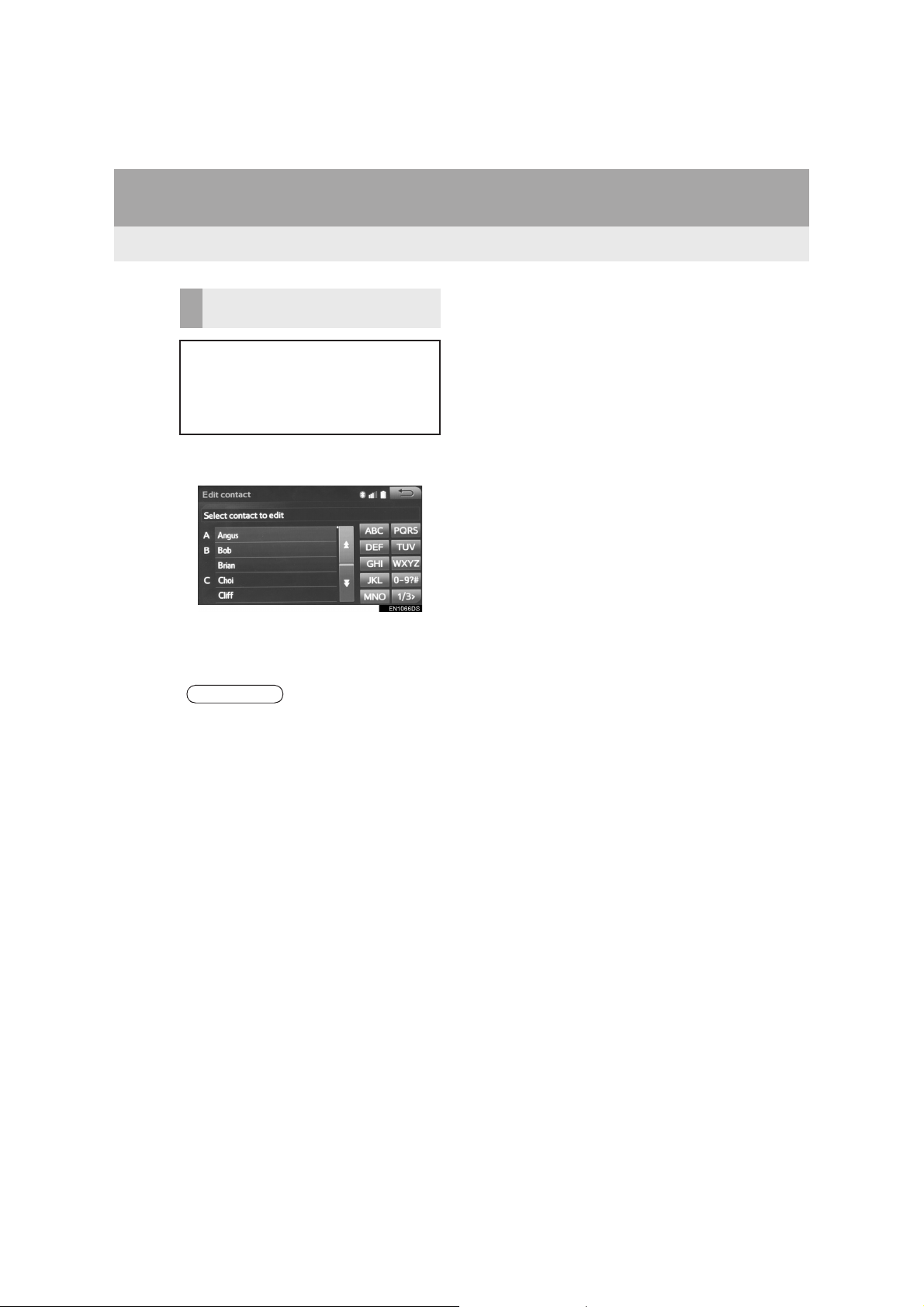
1. BASIC INFORMATION BEFORE OPERATION
CHARACTER JUMP BUTTONS
IN LISTS
Some lists contain character screen
buttons, “ABC”, “DEF” etc., which allow a direct jump to list entries that begin with the same letter as the
character screen button.
1 Select the desired character jump but-
tons.
z The screen page can be changed on the
specific letter entry screen.
“1/3>”: Select to change characters.
INFORMATION
● Every time the same character screen
button is selected, the list starting with
the subsequent character is displayed.
20
Aygo_DA_RC1_OM99L23E_EE
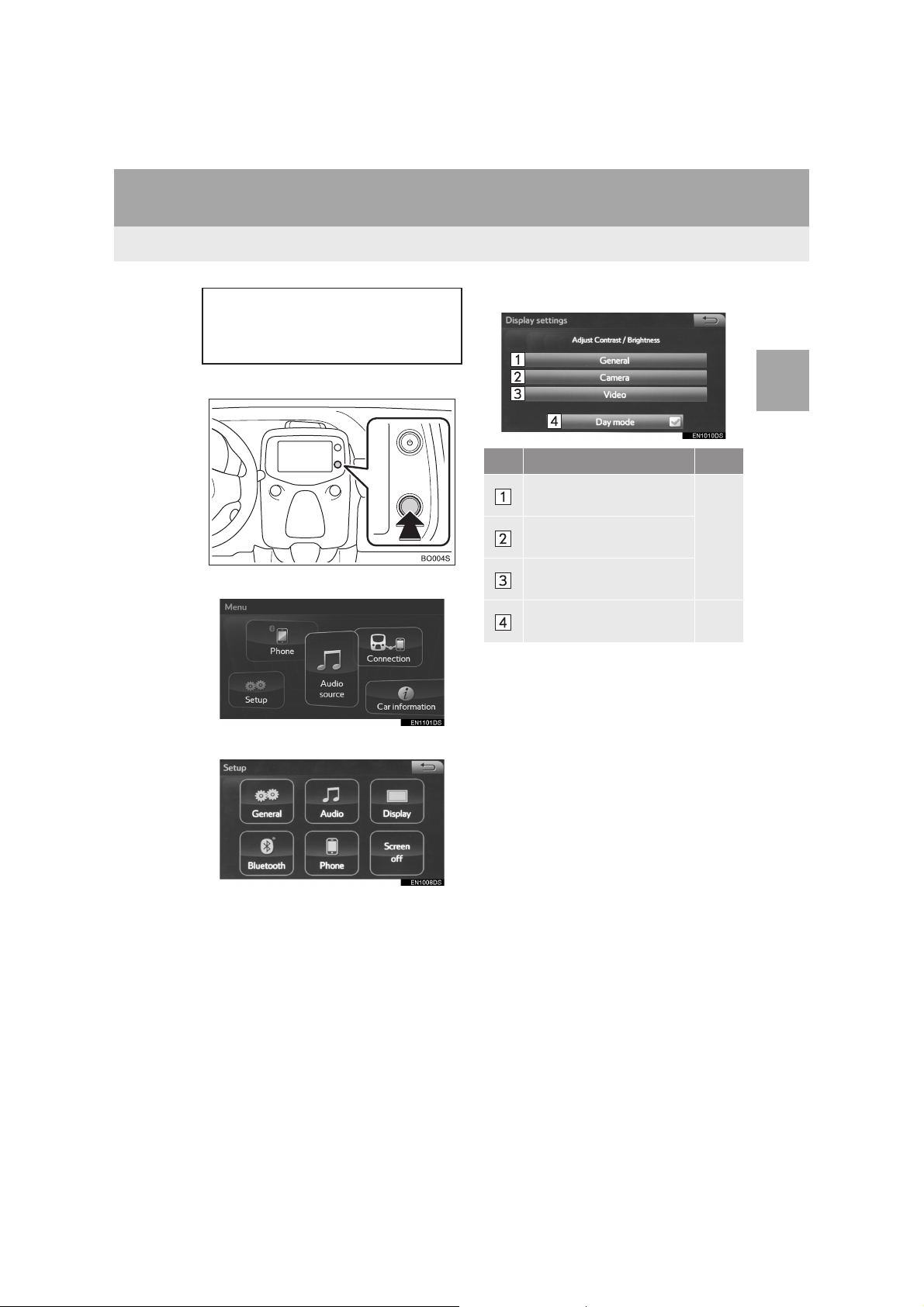
1. BASIC INFORMATION BEFORE OPERATION
5. SCREEN ADJUSTMENT
The brightness, contrast, tone and
colour of the screen can be adjusted,
and/or changed to either day or night
mode.
1 Press the Menu/Select knob.
2 Select “Setup”.
3 Select “Display”.
4 Select the items to be set.
No. Function Page
Select to adjust the screen
display.
Select to adjust the camera
display.
Select to adjust the video
display.
Select to turn day mode on/
off.
2
BASIC FUNCTION
22
22
Aygo_DA_RC1_OM99L23E_EE
21
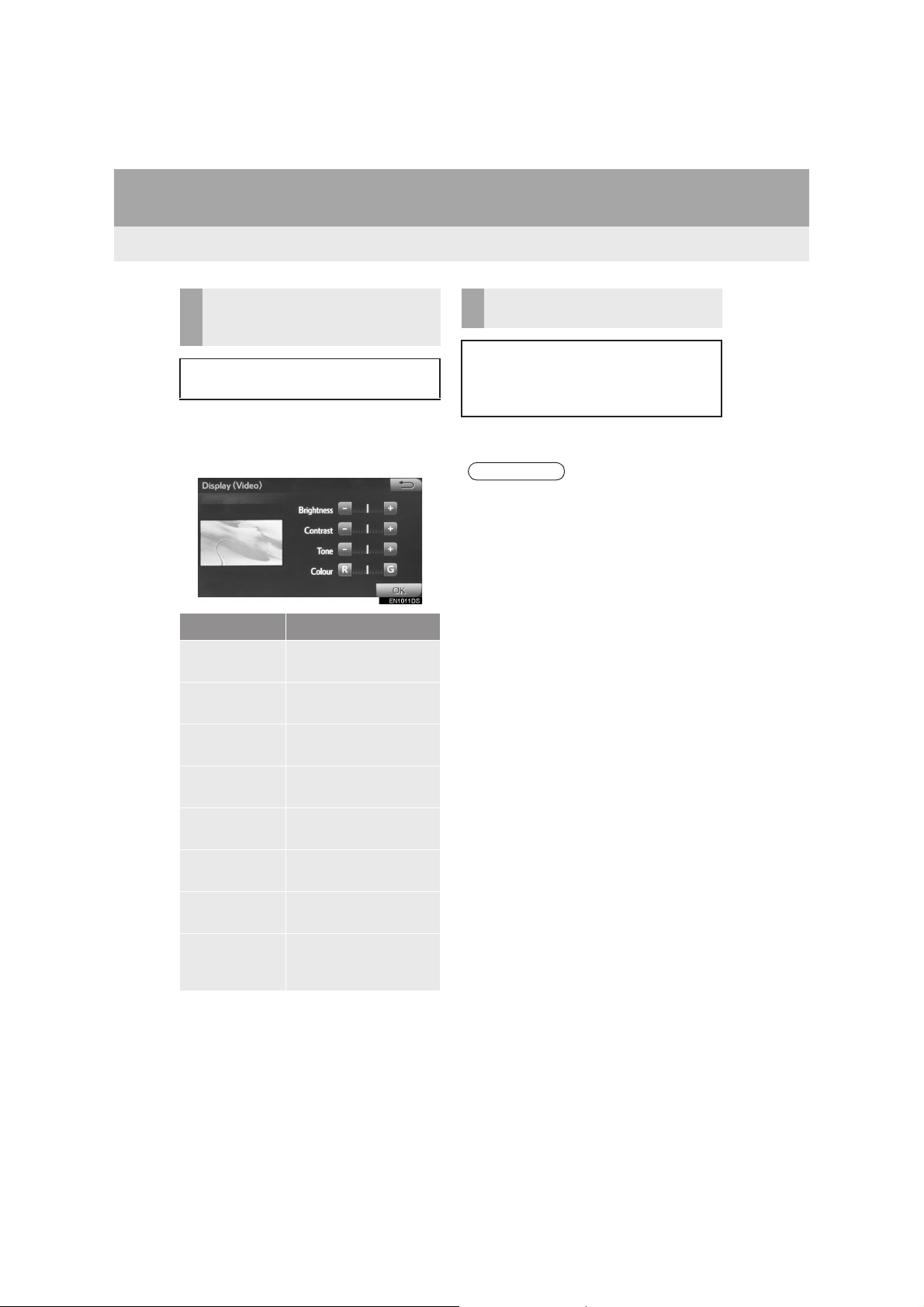
1. BASIC INFORMATION BEFORE OPERATION
BRIGHTNESS, CONTRAST,
TONE AND COLOUR
ADJUSTMENT
The brightness, contrast, tone and
colour of the screen can be adjusted.
1 Select “General”, “Camera” or
“Video”.
2 Select the desired item.
Screen button Function
“Brightness” “+”
“Brightness” “-”
“Contrast” “+”
“Contrast” “-”
“Tone” “+”
“Tone” “-”
“Colour” “R”
“Colour” “G”
Select to brighten the
screen.
Select to darken the
screen.
Select to strengthen the
contrast of the screen.
Select to weaken the
contrast of the screen.
Select to strengthen the
tone of the screen.
Select to weaken the
tone of the screen.
Select to strengthen the
red colour of the screen.
Select to strengthen the
green colour of the
screen.
CHANGING BETWEEN DAY
AND NIGHT MODE
Depending on the position of the headlight switch, the screen changes to day
or night mode. This feature is available
when the headlight is switched on.
1 Select “Day mode”.
INFORMATION
● If the screen is set to day mode with the
headlight switch turned on, this condition
is memorized even with the engine
turned off.
z “Tone” and “Colour” can be adjusted on
only the “Display (Video)” screen.
22
Aygo_DA_RC1_OM99L23E_EE
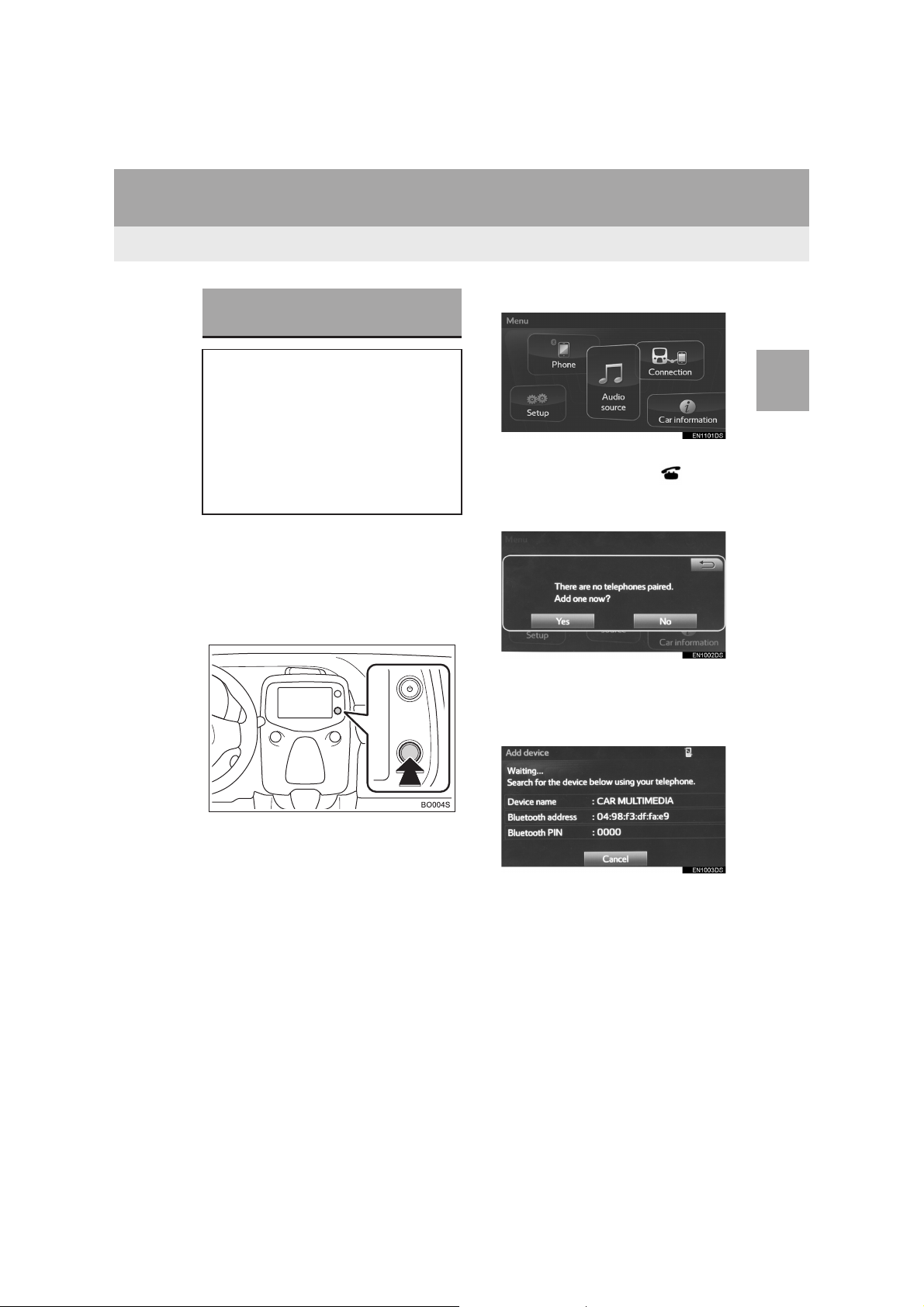
2. Bluetooth® SETTINGS
1. REGISTERING/CONNECTING Bluetooth® DEVICE
REGISTERING A Bluetooth®
PHONE FOR THE FIRST TIME
To use the hands-free system, it is
necessary to register a Bluetooth
®
phone with the system.
Once the telephone has been registered, it is possible to use the handsfree system.
For details about registering a
Bluetooth
1 Turn the Bluetooth
z This function is not available when
Bluetooth
lular phone is set to off.
®
device: →P.30
®
connection setting
of your cellular phone on.
®
connection setting of your cel-
2 Press the Menu/Select knob.
3 Select “Phone”.
z Operations up to this point can also be
performed by pressing the switch on
the steering wheel.
4 Select “Yes” to register a telephone.
5 When this screen is displayed, search
for the device name displayed on this
screen on the screen of your
Bluetooth
®
device.
2
BASIC FUNCTION
Aygo_DA_RC1_OM99L23E_EE
z For details about operating the Bluetooth
device, see the manual that comes with it.
z To cancel the registration, select “Can-
cel”.
23
®
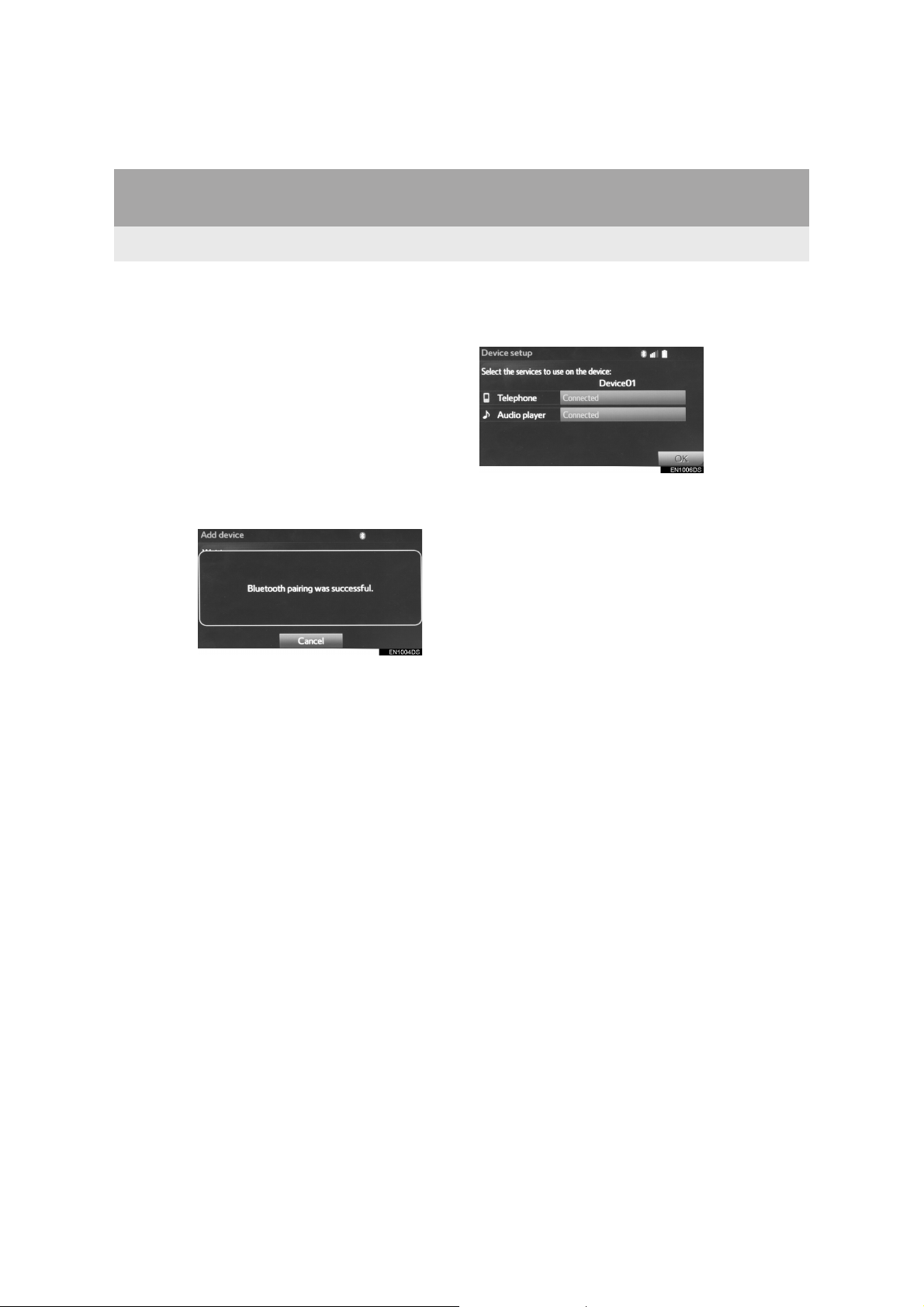
2. Bluetooth® SETTINGS
6 Register the Bluetooth
®
device using
your Bluetooth® device.
z A PIN-code is not required for SSP
(Secure Simple Pairing) compatible
Bluetooth
type of Bluetooth® device being con-
nected, a message confirming registration may be displayed on the Bluetooth
device’s screen. Respond and operate the
Bluetooth
mation message.
®
devices. Depending on the
®
device according to the confir-
7 Check that the following screen is dis-
played when registration is complete.
z The system waits for connection requests
coming from the registered device.
®
z At this stage, the Bluetooth
not yet available.
functions are
8 Select “OK” when the connection sta-
tus changes from “Connection waiting...” to “Connected”.
®
z If an error message is displayed, follow
the guidance on the screen to try again.
24
Aygo_DA_RC1_OM99L23E_EE
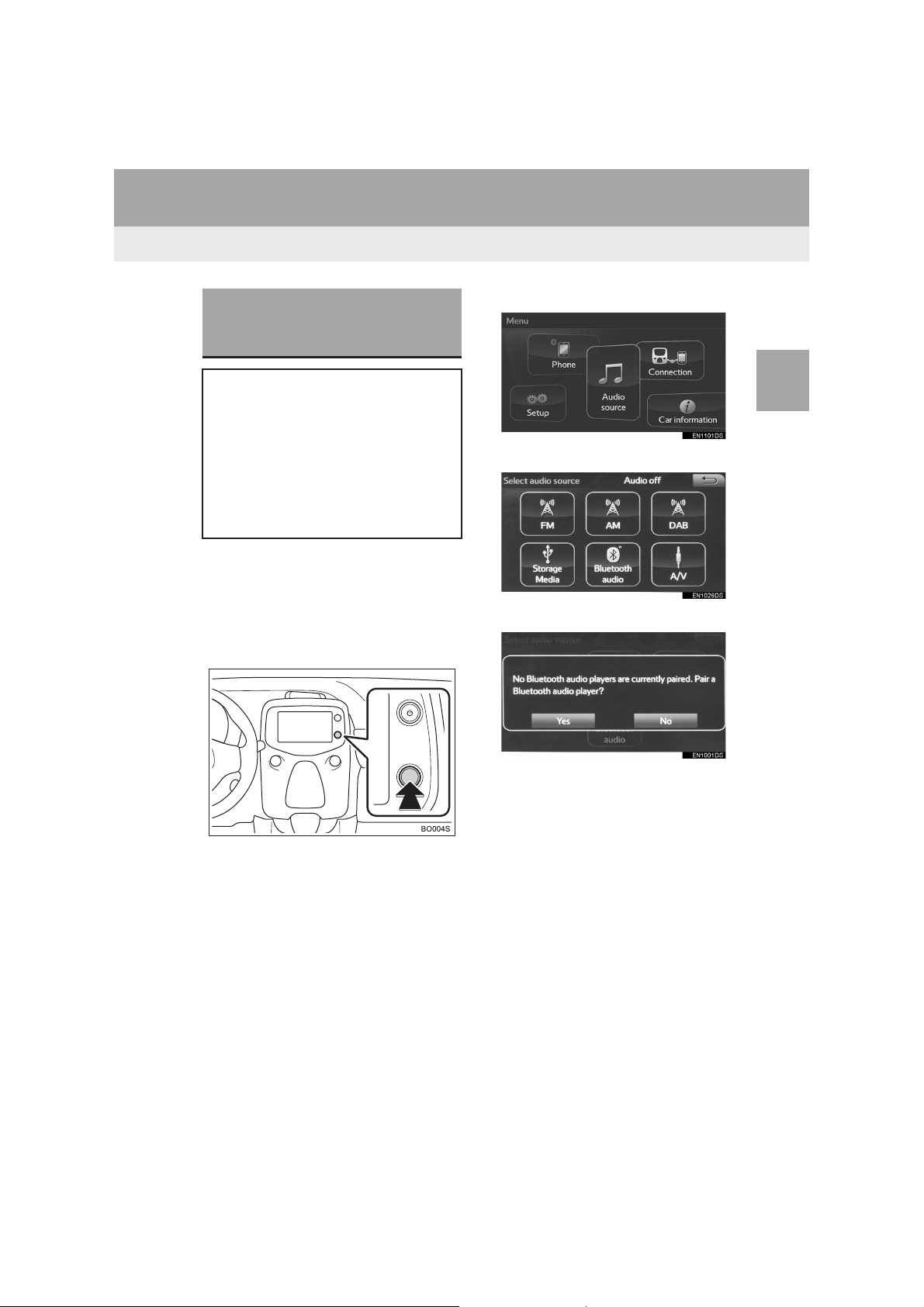
2. Bluetooth® SETTINGS
REGISTERING A Bluetooth®
AUDIO PLAYER FOR THE
FIRST TIME
To use the Bluetooth® audio, it is necessary to register an audio player with
the system.
Once the player has been registered, it
is possible to use the Bluetooth
dio.
For details about registering a
Bluetooth
1 Turn the Bluetooth
z This function is not available when the
Bluetooth® connection setting of your
audio player is set to off.
®
device: →P.30
®
connection setting
of your audio player on.
®
au-
2 Press the Menu/Select knob.
3 Select “Audio source”.
2
BASIC FUNCTION
4 Select “Bluetooth* audio”.
5 Select “Yes”.
Aygo_DA_RC1_OM99L23E_EE
6 Follow the steps in “REGISTERING A
Bluetooth® DEVICE” from step 3.
(→P.30)
*: Bluetooth is a registered trademark of
Bluetooth SIG, Inc.
25
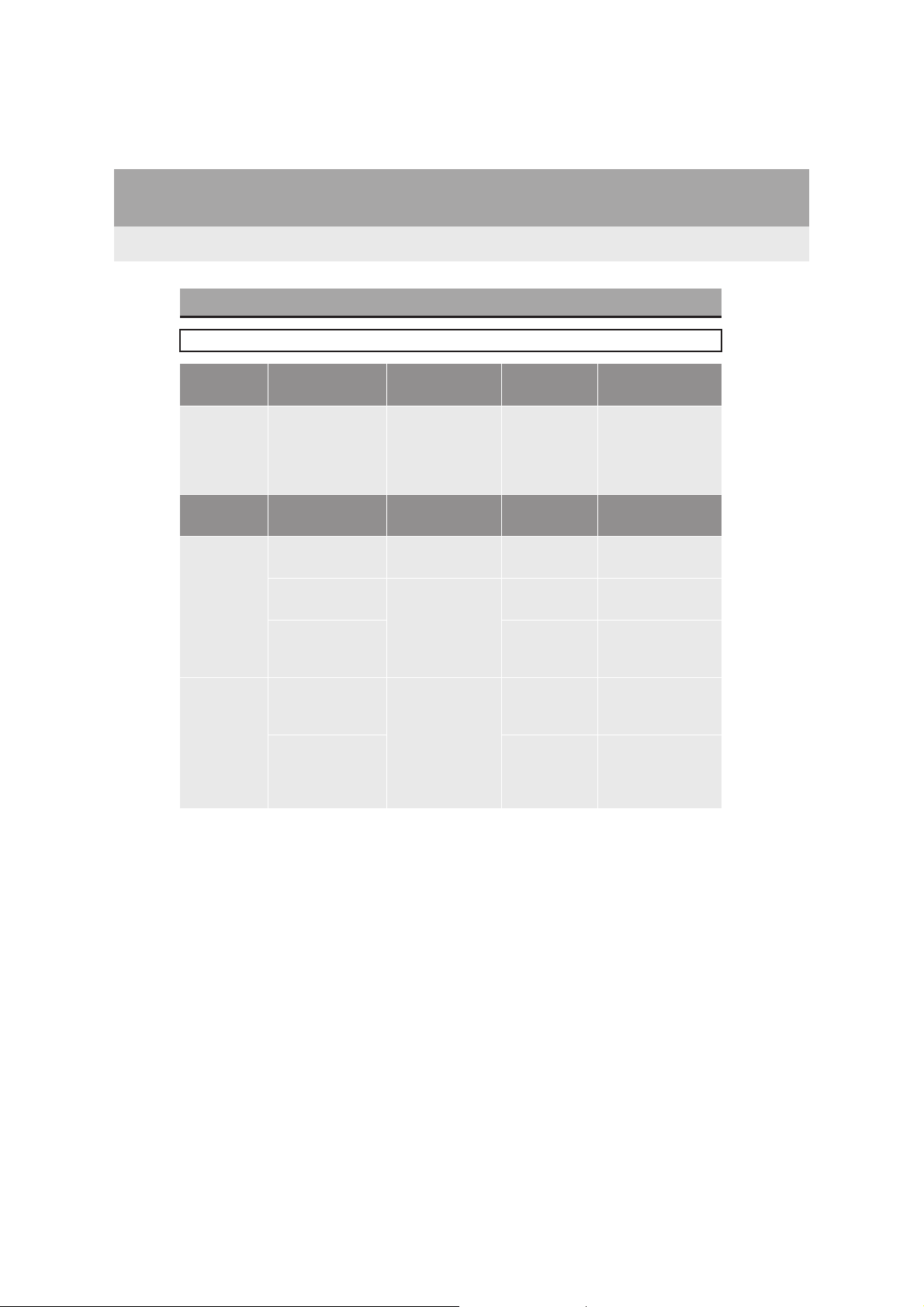
2. Bluetooth® SETTINGS
PROFILES
This system supports the following services.
Bluetooth®
device
Bluetooth
phone/
Bluetooth
audio
player
Bluetooth®
device
Bluetooth
phone
Bluetooth
audio
player
®
Bluetooth®
®
Specification
HFP (Hands-Free
Profile)
OPP (Object Push
®
Profile)
PBAP (Phone
Book Access
Profile)
A2DP (Advanced
Audio Distribution
Profile)
®
AVRCP
(Audio/Video
Remote Control
Profile)
Spec. Function Requirements Recommendations
Registering a
Bluetooth
®
Ver. 2.0 Ver. 3.0+ED R
device
Profile Function Requirements Recommendations
Hands-free
system
Ver. 1.0 Ve r. 1 .6
Ver. 1.1 Ve r. 1 .2
Transferring the
contacts
Ver. 1.0 Ve r. 1 .1
Ver. 1.0 Ve r. 1 .2
Bluetooth® audio
system
Ver. 1.0 Ve r. 1 .4
26
Aygo_DA_RC1_OM99L23E_EE
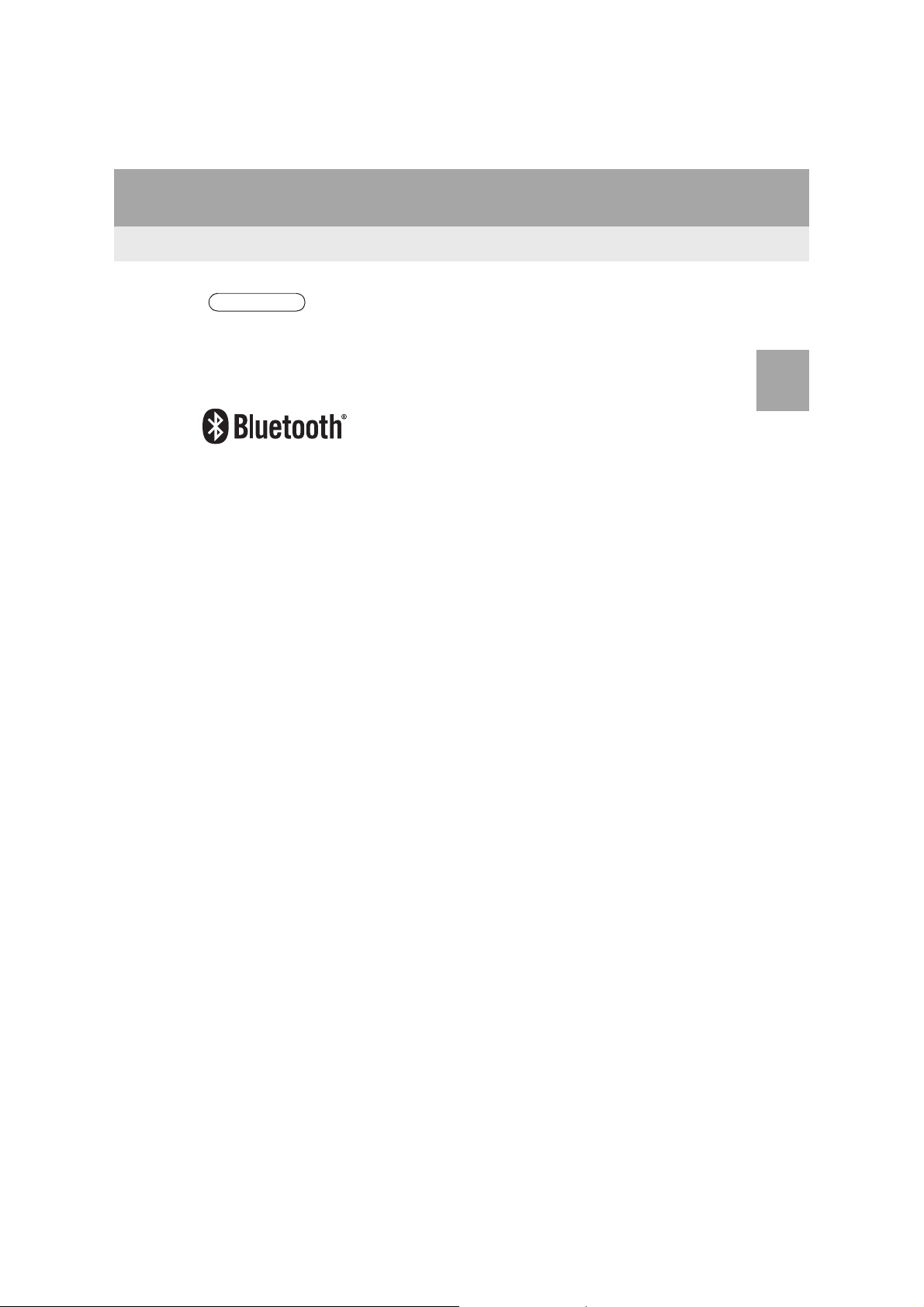
2. Bluetooth® SETTINGS
INFORMATION
● If your cellular phone does not support HFP, registering the Bluetooth® phone or using
OPP, or PBAP profiles individually will not be possible.
● If the connected Bluetooth® device version is older than recommended or incompatible,
the Bluetooth
®
device function may not work properly.
Bluetooth is a registered trademark of Bluetooth SIG, Inc.
2
BASIC FUNCTION
Aygo_DA_RC1_OM99L23E_EE
27
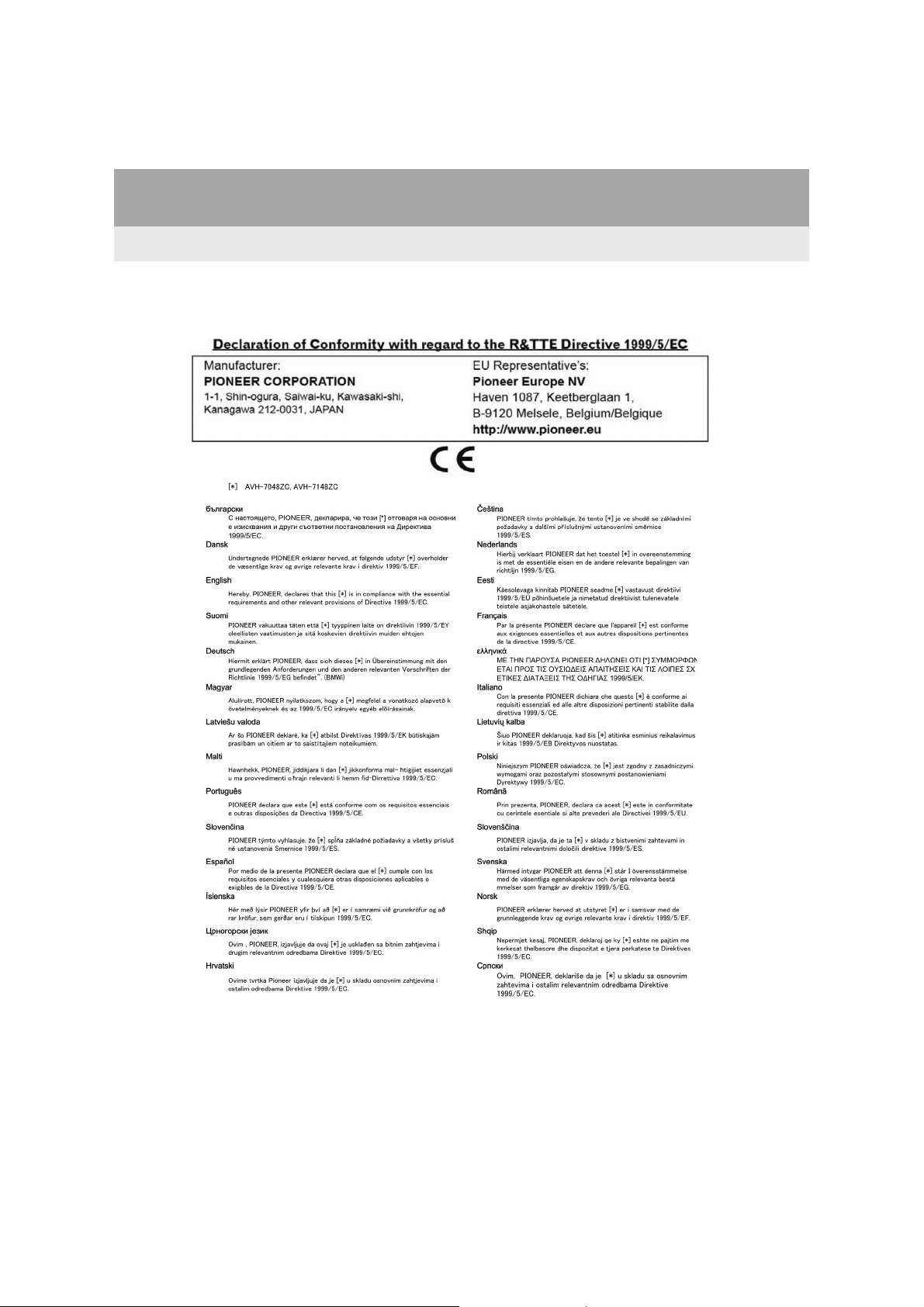
2. Bluetooth® SETTINGS
Certification
28
Aygo_DA_RC1_OM99L23E_EE
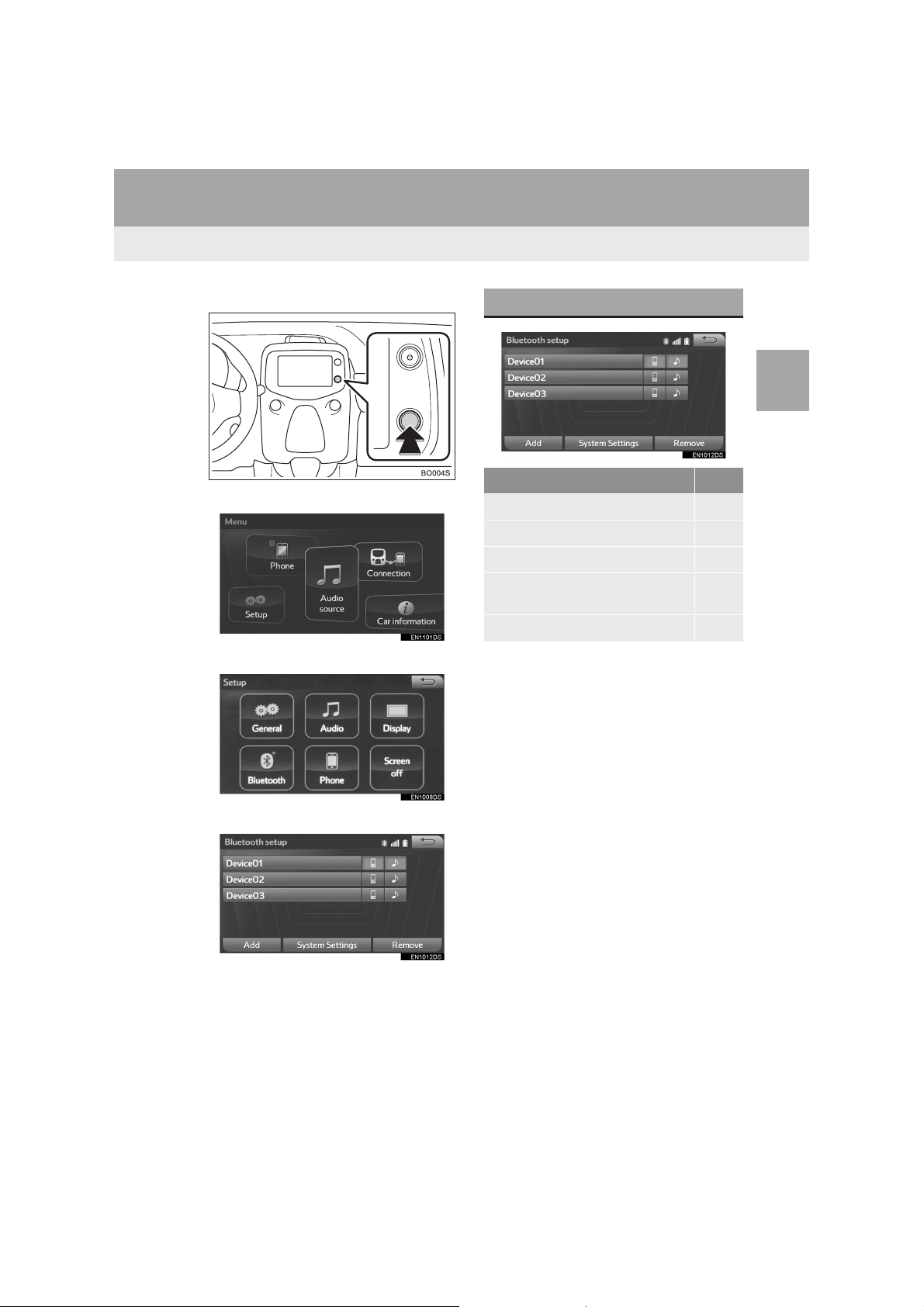
2. Bluetooth® SETTINGS
2. SETTING Bluetooth® DETAILS
1 Press the Menu/Select knob.
2 Select “Setup”.
3 Select “Bluetooth*”.
“Bluetooth* setup” SCREEN
Function Page
Registering a Bluetooth® device 30
Deleting a Bluetooth® device 31
Connecting a Bluetooth® device 32
Editing the Bluetooth® device information
Bluetooth® system settings 35
*: Bluetooth is a registered trademark of
Bluetooth SIG, Inc.
34
2
BASIC FUNCTION
4 Select the desired item to be set.
Aygo_DA_RC1_OM99L23E_EE
29
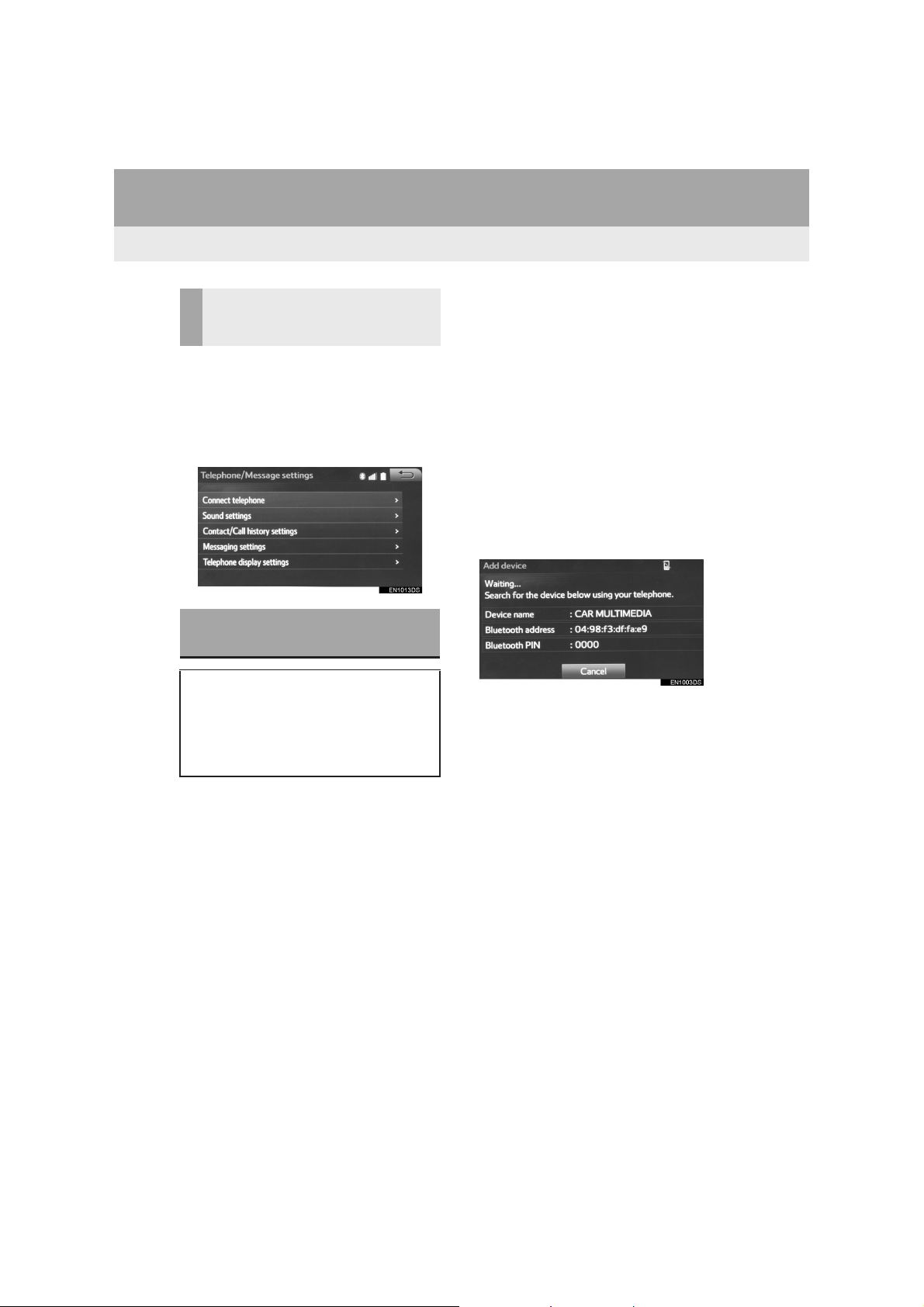
2. Bluetooth® SETTINGS
DISPLAYING THE “Bluetooth*
setup” SCREEN IN A
DIFFERENT WAY
1 Press the Menu/Select knob.
2 Select “Setup”.
3 Select “Phone”.
4 Select “Connect telephone”.
REGISTERING A Bluetooth®
DEVICE
Up to 5 Bluetooth® devices can be registered.
®
Bluetooth
and audio players (AVP) can be registered simultaneously.
compatible phones (HFP)
1 Display the “Bluetooth* setup” screen.
(→P.29)
2 Select “Add”.
®
XWhen another Bluetooth
nected
z To disconnect the Bluetooth® device,
select “Yes”.
XWhen 5 Bluetooth® devices have al-
ready been registered
z A registered device needs to be replaced.
Select “Yes”, and select the device to be
replaced.
device is con-
3 When this screen is displayed, search
for the device name displayed on this
screen on the screen of your
Bluetooth® device.
z For details about operating the Bluetooth
device, see the manual that comes with it.
z To cancel the registration, select “Can-
cel”.
*: Bluetooth is a registered trademark of
Bluetooth SIG, Inc.
®
30
Aygo_DA_RC1_OM99L23E_EE
