Toshiba satellite c650d, satellite c655d Service Manual

Toshiba Personal Computer
Satellite C650D/C655D
(PSC16x/PSC17x)
Maintenance Manual
TOSHIBA CORPORATION
S/ No
Satellite/Satellite Pro/C650D/C655D Maintenance Manual

Copyright
© 2010 by Toshiba Corporation. All rights reserved. Under the copyright laws, this manual cannot be reproduced in any form without the prior written permission of Toshiba. No patent liability is assumed with respect to the use of the information contained herein.
Toshiba Satellite/Satellite Pro/C650D/C655D Maintenance Manual
First edition April of 2010
Disclaimer
The information presented in this manual has been reviewed and validated for accuracy. The included set of instructions and descriptions are accurate for the Satellite/Satellite Pro/C650D/C655D at the time of this manual's production. However, succeeding computers and manuals are subject to change without notice. Therefore, Toshiba assumes no liability for damages incurred directly or indirectly from errors, omissions, or discrepancies between any succeeding product and this manual.
Trademarks
AMD is registered trademarks of AMD Corporation.
IBM, IBM PC/XT, PC/AT, PS/2 and OS/2 are registered trademarks of IBM Corporation. Windows 7 home edition are registered trademarks of Microsoft Corporation.
Sound Blaster and Pro are trademarks of Creative Technology Ltd. UNIX is a registered trademark of X/Open Company Ltd. NetWare are registered trademarks of Novell, Inc.
All other properties are trademarks or registered trademarks of their respective holders.
ii |
Satellite/Satellite Pro/C650D/C655D Maintenance Manual |
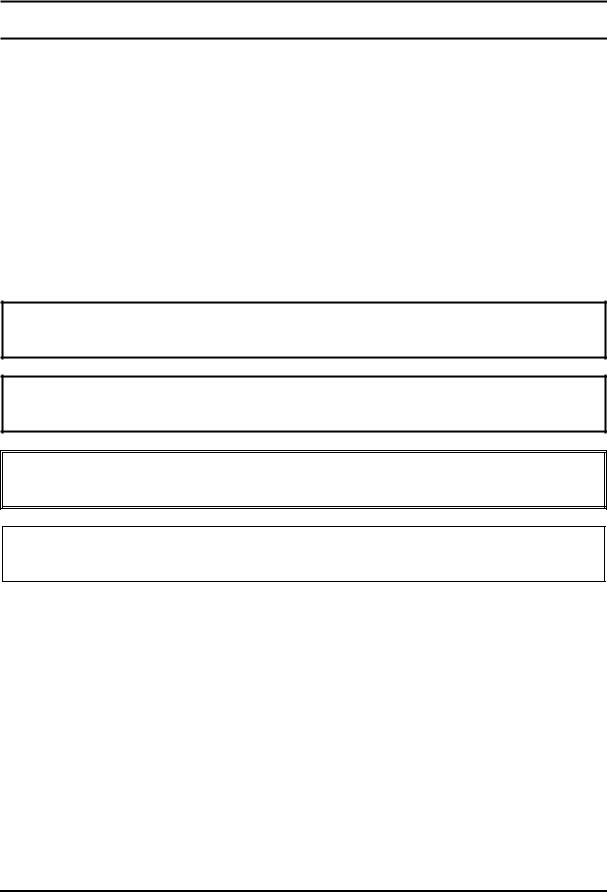
Preface
This maintenance manual describes how to perform hardware service maintenance for the Toshiba Personal Computer Satellite/Satellite Pro/C650D/C655D , referred to as Satellite/Satellite Pro/C650D/C655D in this manual.
The procedures described in this manual are intended to help service technicians isolate faulty Field Replaceable Units (FRUs) and replace them in the field.
SAFETY PRECAUTIONS
Four types of messages are used in this manual to bring important information to your attention. Each of these messages will be italicized and identified as shown below.
DANGER: “Danger” indicates the existence of a hazard that could result in death or serious bodily injury, if the safety instruction is not observed.
WARNING: “Warning” indicates the existence of a hazard that could result in bodily injury, if the safety instruction is not observed.
CAUTION: “Caution” indicates the existence of a hazard that could result in property damage, if the safety instruction is not observed.
NOTE: “Note” contains general information that relates to your safe maintenance service.
Improper repair of the computer may result in safety hazards. Toshiba requires service technicians and authorized dealers or service providers to ensure the following safety precautions are adhered to strictly.
Be sure to fasten screws securely with the right screwdriver. If a screw is not fully fastened, it could come loose, creating a danger of a short circuit, which could cause overheating, smoke or fire.
If you replace the battery pack, RTC battery or backup battery, be sure to use only the same model battery or an equivalent battery recommended by Toshiba. Installation of the wrong battery can cause the battery to explode.
Satellite/Satellite Pro/C650D/C655D Maintenance Manual |
iii |

The manual is divided into the following parts:
Chapter 1 Hardware Overview describes the Satellite/Satellite
Pro/C650D/C655D system unit and each FRU.
Chapter 2 Troubleshooting Procedures explains how to diagnose and resolve FRU problems.
Chapter 3 Test and Diagnostics describes how to perform test and diagnostic operations for maintenance service.
Chapter 4 Replacement Procedures describes the removal and replacement of the FRUs.
Appendices The appendices describe the following:
Handling the LCD module
Board layout
Keyboard scan/character codes
Key layout
iv |
Satellite/Satellite Pro/C650D/C655D Maintenance Manual |

Conventions
This manual uses the following formats to describe, identify, and highlight terms and operating procedures.
Acronyms
On the first appearance and whenever necessary for clarification acronyms are enclosed in parentheses following their definition. For example:
Read Only Memory (ROM)
Keys
Keys are used in the text to describe many operations. The key top symbol as it appears on the keyboard is printed in boldface type.
Key operation
Some operations require you to simultaneously use two or more keys. We identify such operations by the key top symbols separated by a plus (+) sign. For example, Ctrl + Pause (Break) means you must hold down Ctrl and at the same time press Pause (Break). If three keys are used, hold down the first two and at the same time press the third.
User input
Text that you are instructed to type in is shown in the boldface type below:
DISKCOPY A: B:
The display
Text generated by the XXXXX that appears on its display is presented in the type face below:
Format complete
System transferred
Satellite/Satellite Pro/C650D/C655D Maintenance Manual |
v |

Table of Contents
Chapter 1 |
Hardware Overview |
|
|
1.1 |
Features................................................................................................................................ |
|
3 |
1.2 |
System Unit Components .................................................................................................... |
9 |
|
1.3 |
2.5-inch HDD..................................................................................................................... |
|
14 |
1.4 |
DVD Super Multi (+-R Double Layer).............................................................................. |
15 |
|
1.5 |
Power Supply..................................................................................................................... |
|
16 |
1.6 |
Batteries ............................................................................................................................. |
|
17 |
|
1.6.1 |
Main Battery........................................................................................... |
17 |
|
1.6.2 |
Battery Charging Control....................................................................... |
17 |
|
1.6.3 |
One time RTC Battery............................................................................ |
18 |
Chapter 2 |
Troubleshooting |
|
||
2.1 |
Outline |
.................................................................................................................... |
|
2-1 |
2.2 |
Basic Flowchart...................................................................................................... |
2-2 |
||
2.3 |
Power Supply ......................................................................................................... |
2-6 |
||
|
Procedure ...........................................................................1 Power Icon Check |
2-6 |
||
|
Procedure ...........................................................................2 Connection Check |
2-7 |
||
|
Procedure ........................................................................3 Replacement Check |
2-7 |
||
2.4 |
System .........................................................................................................Board |
2-8 |
||
|
Procedure ...............................................................................1 Message Check |
2-8 |
||
|
Procedure .......................................................................2 Test Program Check |
2-9 |
||
|
Procedure ........................................................................3 Replacement Check |
2-9 |
||
2.5 |
HDD ..................................................................................................................... |
|
|
2-10 |
|
Procedure .............................................................................1 Message Check |
2-10 |
||
|
Procedure .............................................................................2 |
Partition Check |
2-10 |
|
|
Procedure ................................................................................3 |
Format Check |
2-11 |
|
|
Procedure .....................................................................4 |
Test Program Check |
2-11 |
|
|
Procedure ..................................5 |
Connector Check and Replacement Check |
2-13 |
|
|
|
|
|
|
vi |
|
|
Satellite/Satellite Pro/C650D/C655D Maintenance Manual |
|

2.6 |
Keyboard .............................................................................................................. |
2-14 |
|
Procedure 1 Test Program Check ..................................................................... |
2-14 |
|
Procedure 2 Connector Check and Replacement Check................................... |
2-14 |
2.7 |
Display ................................................................................................................. |
2-15 |
|
Procedure 1 External Monitor Check ............................................................... |
2-15 |
|
Procedure 2 Test Program Check ..................................................................... |
2-15 |
|
Procedure 3 Connector Check and Replacement Check................................... |
2-15 |
2.8 |
ODD (Optical Disk Drive) ................................................................................... |
2-17 |
|
Procedure 1 ODD Cleaning Check ................................................................... |
2-17 |
|
Procedure 2 Test Program Check ..................................................................... |
2-17 |
|
Procedure 3 Connector Check and Replacement Check................................... |
2-17 |
2.9 |
LAN...................................................................................................................... |
2-19 |
|
Procedure 1 Test Program Check ..................................................................... |
2-19 |
|
Procedure 2 Connector Check and Replacement Check................................... |
2-19 |
2.10 |
Audio Test ............................................................................................................ |
2-20 |
|
Procedure 1 Test Program Check ..................................................................... |
2-20 |
|
Procedure 2 Connector Check and Replacement Check................................... |
2-20 |
2.11 |
Cooling Module.................................................................................................... |
2-21 |
|
Procedure 1 Test Program Check ..................................................................... |
2-21 |
|
Procedure 2 Connector Check and Replacement Check................................... |
2-21 |
Chapter 3 |
Diagnostic Programs |
|
|
3.1 |
General |
...................................................................................................................... |
1 |
3.2 |
Quick Start................................................................................................................. |
3 |
|
|
3.2.1 ............................................................................................... |
Quick Test |
3 |
|
3.2.2 .................................................................................. |
Customization Test |
3 |
|
3.2.3 .............................................................................. |
Keyboard Layout test |
7 |
|
3.2.4 ....................................................................................... |
Audio Play Test |
8 |
|
3.2.5 .................................................................................. |
Audio Record Test |
8 |
|
3.2.6 ................................................................................................ |
DMI Read |
9 |
|
3.2.7 ............................................................................................... |
DMI Write |
9 |
Satellite/Satellite Pro/C650D/C655D Maintenance Manual |
vii |
|
3.2.8 |
System Information ................................................................................ |
10 |
|
3.2.9 |
View Logs .............................................................................................. |
12 |
|
3.2.10 |
Exit to Free DOS ................................................................................... |
12 |
|
3.2.11 |
The Diagnostics Screen Explanation ...................................................... |
12 |
3.3 |
Options |
..................................................................................................................... |
16 |
|
3.3.1 ................................................................................................ |
Overview |
16 |
|
3.3.2 ............................................................ |
Batch Parameters Configuration |
17 |
|
3.3.3 ........................................................... |
Item’s Parameters Configuration |
19 |
|
3.3.4 ........................................................................... |
Load Batch Parameters |
20 |
|
3.3.5 ........................................................................... |
Save Batch Parameters |
21 |
|
3.3.6 ......................................................................... |
LOG Parameters Setting |
21 |
|
3.3.7 .............................................................................. |
Specify LOG Viewer |
22 |
|
3.3.8 ................................................................................... |
Display LOG File |
23 |
|
3.3.9 ........................................................................................... |
LOG Viewer |
23 |
|
3.3.10 ................................................................................... |
LOG File Sample |
25 |
3.4 |
Subtests..................................................................................................................... |
|
26 |
3.5 |
System Test .............................................................................................................. |
29 |
|
3.6 |
Memory ............................................................................................................Test |
34 |
|
3.7 |
Storage...................................................................................................................... |
|
40 |
3.8 |
Video ........................................................................................................................ |
|
44 |
3.9 |
Communication ........................................................................................(COMM) |
52 |
|
3.10 |
Peripheral ................................................................................................................. |
53 |
|
3.11 |
Error Codes .....................................................................................and description |
56 |
|
3.12 |
Quick Test ...................................................................................................Item List |
i |
|
Chapter 4 |
Replacement Procedures |
|
|
4.1 |
General ................................................................................................................... |
|
4-1 |
|
Safety ................................................................................................Precautions |
4-2 |
|
|
Safety ................................................................................................Precautions |
4-2 |
|
|
Before ................................................................................................You Begin |
4-4 |
|
|
Disassembly ......................................................................................Procedures |
4-5 |
|
|
Assembly ...........................................................................................Procedures |
4-5 |
|
|
|
|
|
viii |
|
Satellite/Satellite Pro/C650D/C655D |
Maintenance Manual |
|
Tools and Equipment ........................................................................................... |
4-6 |
|
|
Screw Tightening Torque .................................................................................... |
4-6 |
|
|
Colors of Screw Shanks ....................................................................................... |
4-7 |
|
|
Symbols of Screws on the Computer Body ......................................................... |
4-7 |
|
|
Symbol examples ................................................................................................. |
4-7 |
|
4.2 |
Battery Pack/PC card/Bridge Media ...................................................................... |
4-8 |
|
|
4.2.1 |
Battery Pack ......................................................................................... |
4-8 |
|
Removing the Battery Pack ................................................................................. |
4-8 |
|
|
Installing the Battery Pack................................................................................... |
4-9 |
|
|
4.2.2 |
PC Card .............................................................................................. |
4-10 |
|
Removing the PC Card ...................................................................................... |
4-10 |
|
|
Installing the PC Card........................................................................................ |
4-10 |
|
4.3 |
Memory Module................................................................................................... |
4-11 |
|
|
Removing the Memory Module......................................................................... |
4-11 |
|
|
Installing the Memory Module .......................................................................... |
4-12 |
|
4.4 |
HDD ..................................................................................................................... |
|
4-13 |
|
Removing the HDD ........................................................................................... |
4-13 |
|
|
Installing the HDD............................................................................................. |
4-15 |
|
4.5 |
ODD Bay Module ................................................................................................ |
4-16 |
|
|
Removing the ODD Bay Module ...................................................................... |
4-16 |
|
|
Installing the ODD Bay Module........................................................................ |
4-17 |
|
|
Disassembling the ODD Drive .......................................................................... |
4-18 |
|
|
Assembling the ODD Drive............................................................................... |
4-18 |
|
4.6 |
Keyboard and RTC battery .................................................................................. |
4-19 |
|
|
Removing Keyboard and RTC battery .............................................................. |
4-19 |
|
|
Installing the Keyboard and RTC battery .......................................................... |
4-20 |
|
4.7 |
Wireless LAN Card.............................................................................................. |
4-21 |
|
|
Removing the Wireless LAN Card .................................................................... |
4-21 |
|
|
Installing the Wireless LAN Card...................................................................... |
4-22 |
|
4.8 |
Top Cover............................................................................................................. |
|
4-23 |
|
Removing the Top Cover................................................................................... |
4-23 |
|
|
Installing the Top Cover .................................................................................... |
4-24 |
|
|
|
||
Satellite/Satellite Pro/C650D/C655D Maintenance Manual |
ix |
||
4.9 |
Display Assembly ................................................................................................ |
4-25 |
|
Removing the Display Assembly....................................................................... |
4-25 |
|
Installing the Display Assembly ........................................................................ |
4-27 |
4.10 |
System Board ....................................................................................................... |
4-28 |
|
Removing the System Board ............................................................................. |
4-28 |
|
Installing the System Board............................................................................... |
4-29 |
4.11 |
CPU Cooling Module and Fan ............................................................................. |
4-30 |
|
Remove the CPU cooling module and Fan........................................................ |
4-30 |
|
Installing the CPU Cooling Module and Fan..................................................... |
4-33 |
4.12 |
CPU ...................................................................................................................... |
4-34 |
|
Removing the CPU ............................................................................................ |
4-34 |
|
Installing the CPU.............................................................................................. |
4-35 |
4.13 |
Display Mask........................................................................................................ |
4-37 |
|
Removing the Display Mask.............................................................................. |
4-37 |
|
Installing the Display Mask ............................................................................... |
4-37 |
4.14 |
FL Inverter Board................................................................................................. |
4-38 |
|
Removing the FL Inverter Board....................................................................... |
4-38 |
|
Installing the FL Inverter Board ........................................................................ |
4-39 |
4.15 |
LCD Module (CCFL panel) ................................................................................. |
4-40 |
|
Removing the LCD module ............................................................................... |
4-40 |
|
Installing the LCD Module ................................................................................ |
4-42 |
4.16 |
LED Module (LED panel).................................................................................... |
4-43 |
|
Removing the LED module ............................................................................... |
4-43 |
|
Installing the LED Module ................................................................................ |
4-45 |
4.17 |
CCD Board and MIC............................................................................................ |
4-46 |
|
Removing the CCD Board and MIC.................................................................. |
4-46 |
|
Installing the CCD Board and MIC ................................................................... |
4-47 |
4.18 |
Power Button Board ............................................................................................. |
4-48 |
|
Removing the Power Button Board ................................................................... |
4-48 |
|
Installing the Power Button Board..................................................................... |
4-49 |
4.19 |
Speakers ............................................................................................................... |
4-50 |
|
Removing the Speakers ..................................................................................... |
4-50 |
|
|
|
x |
Satellite/Satellite Pro/C650D/C655D |
Maintenance Manual |

|
Installing the Speakers ....................................................................................... |
4-51 |
4.20 |
Touchpad Bracket ................................................................................................ |
4-52 |
|
Removing the Touchpad Bracket ...................................................................... |
4-52 |
|
Installing the Touchpad bracket......................................................................... |
4-53 |
Satellite/Satellite Pro/C650D/C655D Maintenance Manual |
xi |

Appendices |
|
|
Appendix A Handling the LCD Module ........................................................................... |
A-1 |
|
Appendix B |
Board Layout ................................................................................................. |
B-1 |
Appendix C |
Keyboard Scan/Character Codes ................................................................... |
C-1 |
Appendix D |
Key Layout.................................................................................................... |
D-1 |
xii |
Satellite/Satellite Pro/C650D/C655D Maintenance Manual |
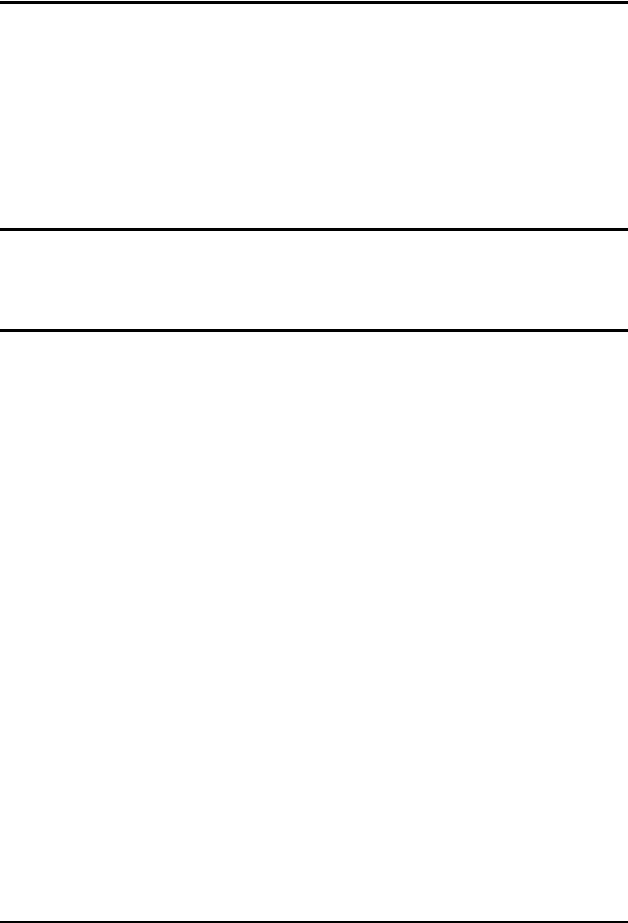
Chapter 1
Hardware Overview
i |
Satellite/Satellite Pro/C650D/C655D |
Maintenance Manual |
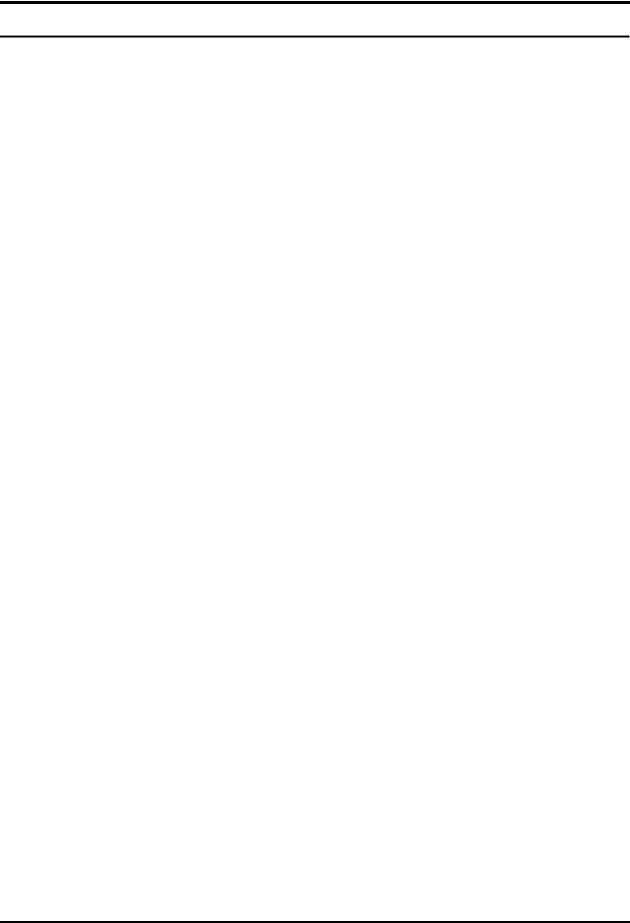
1 Hardware Overview
Chapter 1 |
Contents |
|
|
1.1 |
Features ............................................................................................................................... |
|
3 |
1.2 |
System Unit Components .................................................................................................... |
9 |
|
1.3 |
2.5-inch HDD .................................................................................................................... |
|
14 |
1.4 |
DVD Super Multi (+-R Double Layer) ............................................................................. |
15 |
|
1.5 |
Power Supply .................................................................................................................... |
|
16 |
1.6 |
Batteries............................................................................................................................. |
|
17 |
|
1.6.1 |
Main Battery .......................................................................................... |
17 |
|
1.6.2 |
Battery Charging Control....................................................................... |
17 |
|
1.6.3 One time RTC Battery ........................................................................... |
18 |
|
Figures |
|
|
Figure 1-1 ID Parts Description Placement |
............................................................................... 6 |
|
Figure 1-2 Computer Block Diagram........................................................................................ |
7 |
|
Figure 1-3 |
System Board Configurations.................................................................................. |
8 |
Figure 1-4 |
System Unit Block Diagram.................................................................................... |
9 |
Figure 1-5 SATA HDD ........................................................................................................... |
14 |
|
Figure 1-6 |
DVD Super Multi Drive ........................................................................................ |
15 |
Tables |
|
|
Table 1-1 HDD Specifications ................................................................................................ |
14 |
|
Table 1-2 |
DVD Super Multi Drive Specifications.................................................................. |
15 |
Table 1-3 |
Battery Specifications ............................................................................................. |
17 |
Table 1-4 |
Quick/Normal Charging Time ................................................................................ |
17 |
ii |
Satellite/Satellite Pro/C650D/C655D Maintenance Manual |

0B1.1 Features |
1 Hardware Overview |
1.1 Features
Toshiba Satellite C650D/C655D and Satellite Pro C650D/C655D is a full size notebook PC based on the mobile AMD Danube Processor, providing high-speed processing capabilities and advanced features. The computer employs a Lithium Ion battery that allows it to be batteryoperated for a longer period of time. The display uses 15.6-inch WXGA HD LCD panel, at a resolution of 1366x768. The UFCPGA Socket supports BTO/CTO for the CPU so that the system can be designed to suit your needs.
The computer has the following features:
Processor
CPU is mobile AMD Danube Processor:
AMD AthlonII Dual Core Processor
P320(2.10G) Hz
AMD Sempron Processor
N120(2.20G) Hz
Host Bridge System Controller
System Controller: AMD RS880M + AMD SB820M.
Graphics
AMD RS880M integrated graphics.
Memory
The computer has two SO-DIMM slots, which come standard with DDR3-1066MHz (PC3-8500) memory module.DDR3 is driven at 1.5V. It accepts BTO/CTO for your memory requirements. It can incorporate up to 8.0GB of main memory.
Using the following sizes of memory modules:
y1024 MB (128M×64) / DDR3-1066MHz
y2048 MB (256M×64) / DDR3-1066MHz
y4096 MB (512M×64) / DDR3-1066MHz
Satellite/Satellite Pro/C650D/C655D Maintenance Manual |
3 |

1 Hardware Overview |
0B1.1 Features |
Hard Disk Drive (HDD)
The computer accommodates 2.5-inch 9.5mm height Serial ATA HDD with following storage capacities:
y250 GB (9.5mm thick) SATA (5,400rpm)
y320 GB (9.5mm thick) SATA (5,400rpm)
y500 GB (9.5mm thick) SATA (5,400rpm)
ODD
The computer accommodates a fixed 12.7mm ODD with one of following types:
yTray Type DVD Super Multi +-R Double Layer drive
yTray Type DVD Super Multi +-R Double Layer with Label Flash™ drive
Display
LCD displays come in the following types at resolution 1366x768:
y15.6” WXGA HD 1366x768 CSV CCFL display
y15.6” WXGA HD 1366x768 CSV LED display
On-Board LAN
The internal LAN supports 10/100Mbit Ethernet, enabling connection to a LAN at up to 100Mbps. It supports Wake-up on LAN from S3/S4/S5 and PXE boot support. This internal LAN has RJ45 jack to directly accommodate a LAN cable.
Wireless LAN
The internal Mini Card slot supports IEEE802.11bg (Russia only) / IEEE802.11bgn (WW) cards. The Antenna has two wires dual band.
4 |
Satellite/Satellite Pro/C650D/C655D Maintenance Manual |

0B1.1 Features |
1 Hardware Overview |
Sound System
CONEX CX20671 integrated audio controller supports multimedia. The sound system contains the following:
yStereo speakers
yHeadphone jack
yInternal microphone
yExternal microphone jack
Keyboard
30 kinds’ countries keyboard, which is Toshiba A4 with numeric keypad flat one.
Toshiba Touch Pad
Normal Gesture Touch Pad (w/ 2 mechanical buttons)
USB Port
The computer has two USB 2.0 ports. It is supported to daisy-chain a maximum of 127 USB devices. The serial data transfer rate is 480Mbps, 12Mbps and 1.5Mbps. These ports support PnP installation and hot plugging.
RGB External Monitor Port
A 15-pin external monitor port is provided, through which the computer automatically recognizes an external VESA DDC 2B compatible monitor.
Bridge Media Slot
This slot is for your memory card requirements like SD/SDXC/SD-HC and MMC Cards to provide memory card read on your computer.
Battery
The computer has a removable 3/6 Cell Lithium Ion battery pack and a onetime RTC battery (non-rechargeable)
Satellite/Satellite Pro/C650D/C655D Maintenance Manual |
5 |
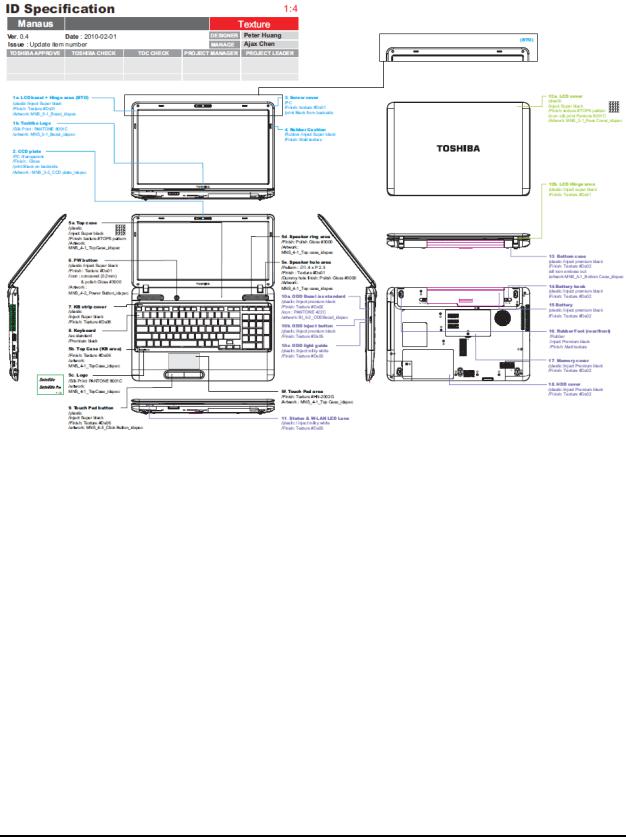
1 Hardware Overview |
0B1.1 Features |
Figures 1-1/1-2/1-3 and 1-4 show the computer and its system unit configuration, respectively.
Figure 1-1 ID Parts Description Placement
6 |
Satellite/Satellite Pro/C650D/C655D Maintenance Manual |
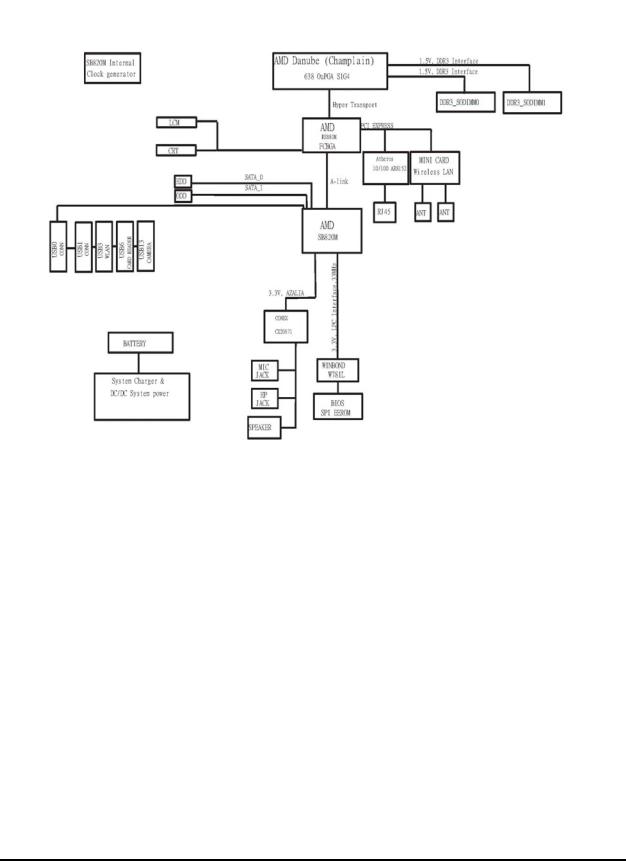
0B1.1 Features |
1 Hardware Overview |
Figure 1-2 Computer Block Diagram
Satellite/Satellite Pro/C650D/C655D Maintenance Manual |
7 |

1 Hardware Overview |
0B1.1 Features |
Figure 1-3 System Board Configurations
8 |
Satellite/Satellite Pro/C650D/C655D Maintenance Manual |

1B1.2 System Unit Components |
1 Hardware Overview |
1.2 System Unit Components
Figure 1-4 is Block Diagram of the System Unit.
Figure 1-4 System Unit Block Diagram
Satellite/Satellite Pro/C650D/C655D Maintenance Manual |
9 |

1 Hardware Overview |
1B1.2 System Unit Components |
The system unit of the computer consists of the following components:
Processor: Mobile AMD Danube Processor.
yAMD AthlonII Dule Core Processor
−Core Speed: 2.10 GHz
−System Bus: 1600 MHz
−On-Die Level 2 Cache: 512KB
yAMD Sempron Processor
−Core Speed: 2.20 GHz
−System Bus: 1600 MHz
−On-Die Level 2 Cache: 512KB
Memory: Two expansion memory slots are provided. They can hold 1.0/2.0/4.0 GB memory modules available as options to grow up to 8.0GB.
yPC3-8500 (1066MHz) DDR3 SDRAM supported
y1024/2048/4096MB modules supported
−1024 MB (128M x 64)
−2048 MB (256M x 64)
−4096 MB (512M x 64)
yDDR3 1.5 volt operation
yNo parity bit
y64-bit data transfer
BIOS ROM (Flash EEPROM)
y8Mb x 1 chip (2048KB flash parts)
−NvStorage Size : 56K
−NvStorage Free Space : 55K
−FV00 Size : 1416K
−FV00 Free Space : 2650K
−FV01 Size : 28K
−FV01 Free Space : 16K
−FV02 Size : 52K
−FV02 Free Space : 16K
−FV03 Size : 344K
−FV03 Free Space : 85K
System Controller
10 |
Satellite/Satellite Pro/C650D/C655D Maintenance Manual |

1B1.2 System Unit Components |
1 Hardware Overview |
yNorth Bridge: AMD RS880M
−CPU Interface and Control
−ATI Hyper Memory Support
−PCI Express* Graphics (PEG) Interface
−Integrated Display Interface Support
−Internal Graphics Features
−Direct Media Interface (DMI)
−Power Management
−Security and Manageability
−Serial ATA Interface
ySouth Bridge: AMD SB820M
−Direct Media Interface (DMI)
−PCI Express* Interface
−Serial ATA (SATA) Controller
−Advanced Host Controller Interface (AHCI)
−Intel Matrix Storage Technology
−PCI Bus Interface
−Interrupt controller
−Low Pin Count (LPC) Interface
−Serial Peripheral Interface (SPI)
−Compatibility Modules
−Advanced Programmable Interrupt Controller (APIC)
−Universal Serial Bus (USB) Controller
−LAN Controller
−RTC
−GPIO
−Enhanced Power Management
−Intel I/O Virtualization (VT-d) Support
−System Management Bus (SMBus 2.0)
−Intel High Definition Audio Controller
−Enhanced DMA Controller
Card Bus Controller
yRealtek RTS5138
−Memory Card Reader Controller
Audio Controller
CONEX CX20671 integrated audio controller supports multimedia. The sound system features contain the following:
y 24-bit, two pairs of independent DACs and three pairs of independent ADCs
Satellite/Satellite Pro/C650D/C655D Maintenance Manual |
11 |

1 Hardware Overview |
1B1.2 System Unit Components |
yIntegrated 2 WRMS (per channel) class-D stereo speaker amplifier with Spread Spectrum and 10-kV ESD withstand capability
yDigital Microphone interface with internal MIC boost supporting up to two multiplexed digital element array microphones
yInternal microphone boost
−Digital: 0, 12, 24, 36, 48 dB
−Analog: 0, 10, 20, 30, 40 dB
yIndependent sampling rate for DAC and ADC; supports audio formats ranging from 16bit, 44.1 kHz to 24-bit, 192 kHz
yPop Shield: pops and clicks reduction circuitry, including class-D speaker outputs
yJack sense detects up to four jacks using only one sense pin
yDigital Mixer
ySupports 32-bit/64-bit Windows OS and Linux
KBC/EC (Keyboard Controller/Embedded Controller)
A KBC Winbond W781L chip is used to serve as KBC/EC and Super IO: y KBC
−Scan controller function
−Interface controller function
y EC
−Power supply sequence control
−Overheat shutdown support
−LED control
−Beep control
−Device ON/OFF
−Cooling fan speed control
−Universal I/O port
−Battery capacity check
−Flash memory reprogramming function
−EC access interface
−I2C communication control
Battery EEPROM
y24C02 equivalent (128 words x 16 bits, I2C interface) integrated in battery pack
−Storing records of battery use
12 |
Satellite/Satellite Pro/C650D/C655D Maintenance Manual |

1B1.2 System Unit Components |
1 Hardware Overview |
Clock Generator
ySB820M Internal Clock Generator
−Generating the clock signal required for the system
LAN Controller
yATHEROS_AR8152 - 10/100Mbit
−IEEE 802.3 10BASE-T/100BASE-TX compliant physical layer interface
−IEEE 802.3u Auto-Negotiation support
−Digital Adaptive Equalization control
−10BASE-T auto-polarity correction
−LAN Connect interface
−Automatic detection of “unplugged mode”
−Remote boot (PXE 2.1)
−Smart power down when link is not detected
Wireless LAN Controller
ySupport following 2 kinds of mini PCI wireless LAN cards
−IEEE 802.11bg
−IEEE 802.11bgn
yData Rate
−IEEE 802.11bg: Standard 54M bps
−IEEE 802.11bgn: Standard 54M bps
yFrequency Channel
−IEEE802.11bg: 2.4GHz
−IEEE802.11bgn: 2.4GHz
Satellite/Satellite Pro/C650D/C655D Maintenance Manual |
13 |
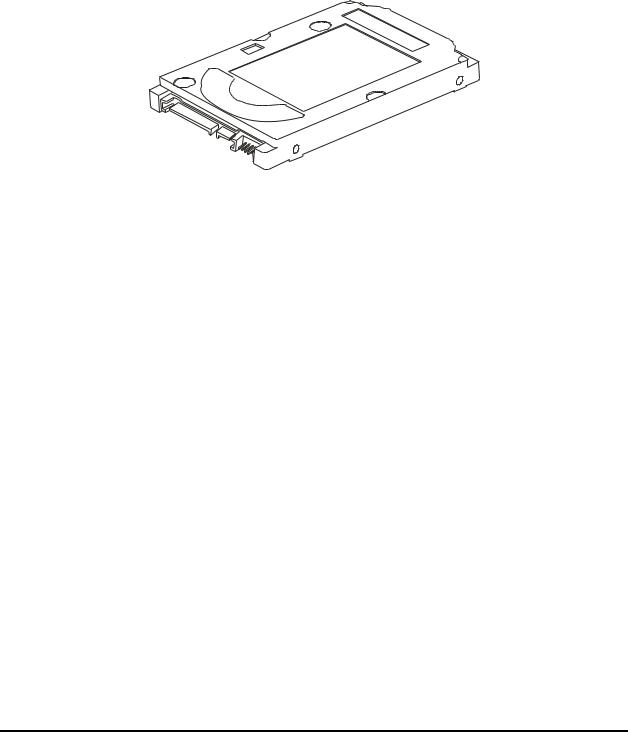
1 Hardware Overview |
2B1.3 2.5-inch HDD |
1.3 2.5-inch HDD
The computer contains an extremely low-profile, lightweight and high-performance HDD. The HDD incorporates 9.5 mm height magnetic disk and mini-Winchester type magnetic heads. The HDD interface conforms to Serial ATA. Storage capacities supported are 250, 320 & 500 GB.
The HDD is shown in Figure 1-5 and some of its specifications are listed in Table 1-1.
Figure 1-5 SATA HDD
Item |
|
Specifications |
|
|
|
|
|
Capacity (GB) |
250 GB |
320 GB |
500 GB |
|
|
|
|
Rotational Speed (RPM) |
5400 rpm |
5400 rpm |
5400 rpm |
|
|
|
|
Height |
9.5 mm |
9.5 mm |
9.5 mm |
|
|
|
|
User Data Sectors |
488,397,168 |
625,142,448 |
976,773,168 |
|
|
|
|
Bytes / Sector |
512 |
512 |
512 |
|
|
|
|
Table 1-1 HDD Specifications
14 |
Satellite/Satellite Pro/C650D/C655D Maintenance Manual |
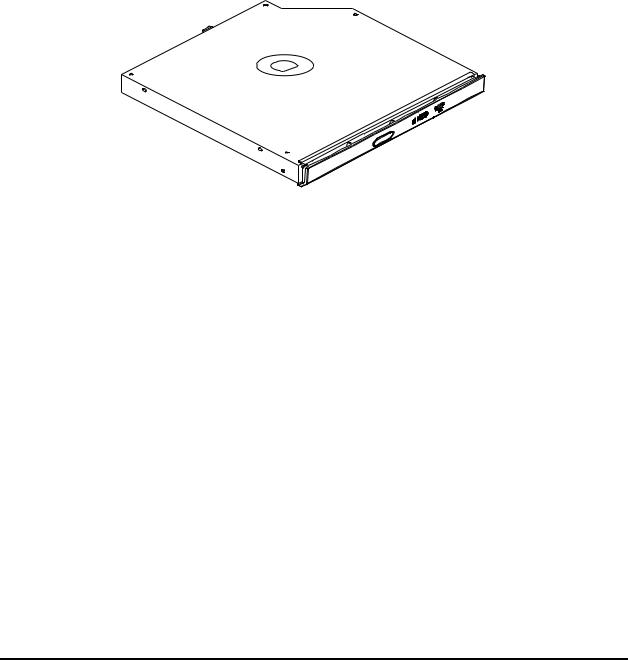
3B1.4 DVD Super Multi (+-R Double Layer) |
1 Hardware Overview |
1.4 DVD Super Multi (+-R Double Layer)
The DVD Super Multi drive accepts 12-cm (4.72-inch) and 8-cm (3.15-inch) discs. At maximum, the drive can play back a DVD at 8x speed, read CD-ROM at 24x speed, and write CD-R at 24x speed, CD-RW at 4x speed, US CD-RW at 24x speed, High Speed CD-RW at 10x speed, DVD-R at 8x speed, DVD-RW at 6x speed, DVD+R at 8x speed, DVD+R (Double Layer) at 6x speed, DVD-R (Double Layer) at 6x speed, DVD+RW at 8x speed and DVD-RAM at 5x speed.
DVD Super Multi Drive is shown in Figure 1-6 and its specifications are listed in Table 1-2.
Figure 1-6 DVD Super Multi Drive
Table 1-2 DVD Super Multi Drive Specifications
Item |
DVD-ROM mode |
|
CD-ROM mode |
|
|
|
|
Data Transfer Rate |
33.3 (U-DMA transfer mode 2) |
|
|
(Mbytes/s) |
16.7 (PIO mode 4, Multiword DMA mode 2) |
|
|
|
|
||
Access Time (ms) |
|
|
|
Average Random |
130 ms |
|
130 ms |
Access |
|
||
|
|
|
|
Data Buffer Size |
2MB |
|
|
(Mbytes) |
|
||
|
|
|
|
Formats Supported |
DVD: |
|
|
|
DVD-VIDEO, DVD-ROM, DVD-R, DVD-RW, DVD-RAM, |
||
|
DVD+R, DVD+-R (Double Layer), DVD+RW. |
||
|
CD: |
|
|
|
CD-DA, CD-ROM, CD-R, CD-RW, CD-ROMXA, Photo CD (Multi- |
||
|
Session), Video CD, CD-Extra (CD+), CD-Text. |
||
|
|
|
|
Satellite/Satellite Pro/C650D/C655D Maintenance Manual |
15 |

1 Hardware Overview |
4B1.5 Power Supply |
1.5 Power Supply
The power supply unit provides many different voltages for the system board and performs the following functions:
1. Power input monitor
yChecks whether the DC power supply (AC adapter) is connected to the computer.
yChecks whether the battery pack is connected to the computer.
yMonitors the DC power supply input voltage (AC Adapter output voltage).
2.Power supply's internal control
yTurns on and off the battery pack charging power supply.
yIssues a charging current instruction to the PWM control IC of the battery pack charging power supply.
yControls the supply of DC power supply input (AC Adapter output) to the power supply unit.
yControls the supply of power to the system block (load/logic circuit side).
yControls forced shutdown if the power supply malfunctions.
3.Logic circuit control
yInstructs the gate array to enable/disable tuning the power on.
yControls power-on/off operation.
4.Status display
yTurns on the Power LED (in Green).
yBattery indicator (in Green or Amber).
5.External interface
yPerforms communication through the I2C bus (via the internal EC/KBC).
yTransfers the power supply operation mode.
6.Output monitor
yMonitors the voltage output to the system block (load/logic circuit side).
yMonitors the voltage, over voltage, input/output current of the battery pack.
yMonitors the internal temperature of the battery pack.
yMonitors the supply voltage from the AC adapter.
16 |
Satellite/Satellite Pro/C650D/C655D Maintenance Manual |

5B1.6 Batteries |
1 Hardware Overview |
1.6 Batteries
The computer has the following 2 types of battery:
Main Battery Pack
Real Time Clock (RTC) Battery
Table 1-3 lists the specifications of these batteries.
Table 1-3 Battery Specifications
Battery Type |
Material |
Output voltage |
Capacity |
||
|
|
|
|
|
|
|
3 Cell |
Lithium Ion |
10.8 V |
2000 mAh |
|
Main Battery Pack |
|
|
|
|
|
6 Cell |
Lithium Ion |
10.8 V |
4400 mAh |
||
|
|||||
|
|
|
|
|
|
RTC Battery |
Lithium Ion |
3.0 V |
220 mAh |
||
|
|
|
|
|
|
1.6.1Main Battery
The main battery pack serves as the computer's main power source when the AC adapter is not attached. The main battery maintains the state of the computer so that it can resume it.
1.6.2Battery Charging Control
Battery charging is controlled by MAXIM MAX17435ETG+. When AC adapter and battery pack are attached to the computer, MAX17435ETG+ controls the charge on/off state and detects a full charge.
Battery Charge
When the AC adapter is attached, the battery is charged by off-state charge when the system is powered off or by on-state charge when it is powered on.
Table 1-4 Quick/Normal Charging Time
Satellite/Satellite Pro/C650D/C655D Maintenance Manual |
17 |
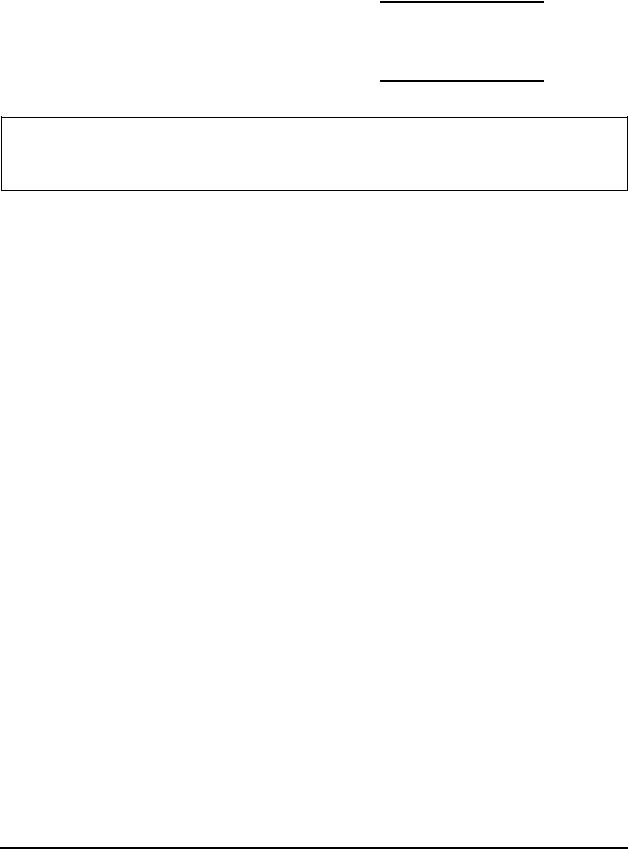
1 Hardware Overview |
5B1.6 Batteries |
State |
|
Charge Time |
|
|
|
|
|
Off-State Charge |
3/6 Cell |
|
About 4 hours max |
|
|
|
|
On-State Charge |
3/6 Cell |
|
About 4~10 hours max |
|
|
|
|
NOTE: The time required for normal charge depends on the power consumption by the system. Using the fluorescent lamp and frequently accessing the disk consume much power and lengthen the charge time.
Any of the following cases stops battery charge:
1.The battery becomes fully charged.
2.The AC adapter or battery pack is removed.
3.The battery or AC adapter voltage is abnormal.
Detection of full charge
A full charge is detected only when the battery is being charged by quick or normal charge. A full charge is detected when either of the following conditions is met:
1.The current in the battery charging circuit drops below the predetermined value.
2.The charging time exceeds the fixed limit.
1.6.3One time RTC Battery
The RTC battery provides power to keep the current date, time and other system information in memory while the computer is turned off.
One time RTC battery is replaceable for service, it is located under keyboard.
18 |
Satellite/Satellite Pro/C650D/C655D Maintenance Manual |
