Toshiba 32L310U20 User Manual
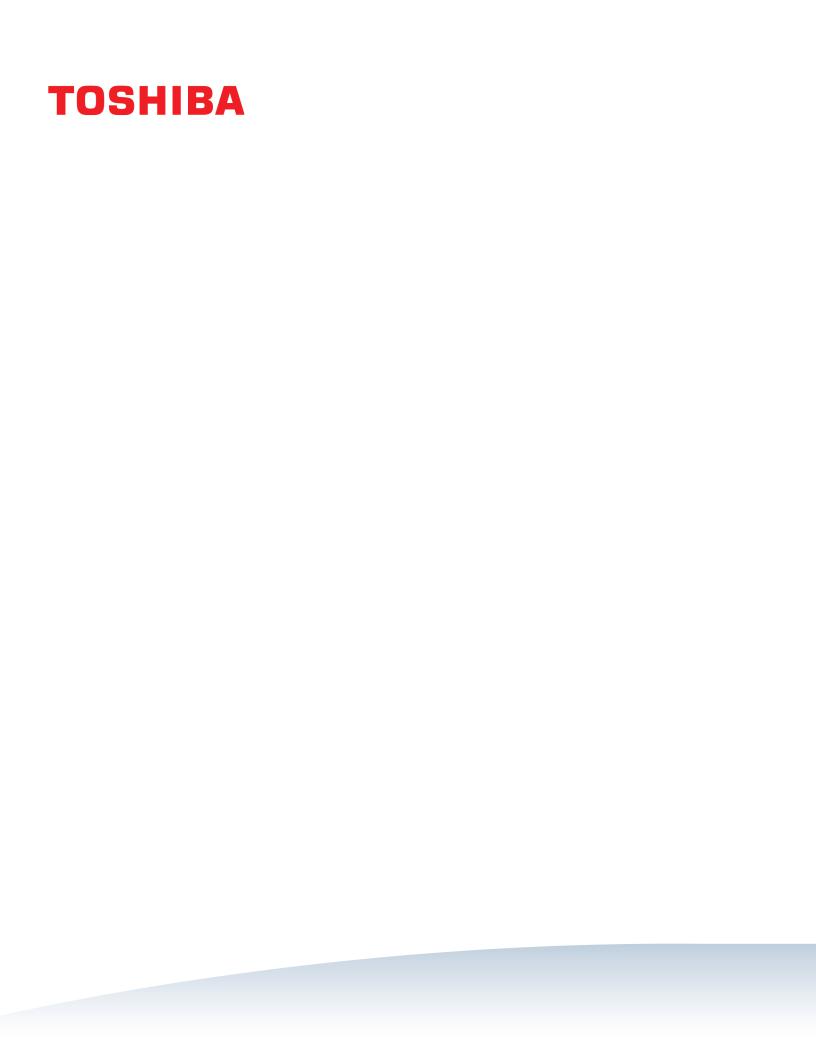
32" 720p 60Hz LED TV
32L310U20
Before using your new product, please read these instructions to prevent any damage.

Contents
CHILD SAFETY . . . . . . . . . . . . . . . . . . . . . . . . . . . . . . . . . . . . . . . . . . . . . . . . . . . . . . . . . . . . . . . 5 Important Safety Instructions . . . . . . . . . . . . . . . . . . . . . . . . . . . . . . . . . . . . . . . . . . . . . . . . 6
WARNING . . . . . . . . . . . . . . . . . . . . . . . . . . . . . . . . . . . . . . . . . . . . . . . . . . . . . . . . . . . . . . . . . . . . . . . . . . 6 CAUTION . . . . . . . . . . . . . . . . . . . . . . . . . . . . . . . . . . . . . . . . . . . . . . . . . . . . . . . . . . . . . . . . . . . . . . . . . . 7
Introduction . . . . . . . . . . . . . . . . . . . . . . . . . . . . . . . . . . . . . . . . . . . . . . . . . . . . . . . . . . . . . . . . . 9
HDMI®CEC Control . . . . . . . . . . . . . . . . . . . . . . . . . . . . . . . . . . . . . . . . . . . . . . . . . . . . . . . . . . . . . . . . . 9 DTS® TruSurround® . . . . . . . . . . . . . . . . . . . . . . . . . . . . . . . . . . . . . . . . . . . . . . . . . . . . . . . . . . . . . . . . 9 GameTimer™ . . . . . . . . . . . . . . . . . . . . . . . . . . . . . . . . . . . . . . . . . . . . . . . . . . . . . . . . . . . . . . . . . . . . . . . 9 Audio accessibility . . . . . . . . . . . . . . . . . . . . . . . . . . . . . . . . . . . . . . . . . . . . . . . . . . . . . . . . . . . . . . . . . 9
TV components . . . . . . . . . . . . . . . . . . . . . . . . . . . . . . . . . . . . . . . . . . . . . . . . . . . . . . . . . . . . . 9
TV front . . . . . . . . . . . . . . . . . . . . . . . . . . . . . . . . . . . . . . . . . . . . . . . . . . . . . . . . . . . . . . . . . . . . . . . . . . . . 9 Jacks and buttons . . . . . . . . . . . . . . . . . . . . . . . . . . . . . . . . . . . . . . . . . . . . . . . . . . . . . . . . . . . . . . . . 10 Remote control . . . . . . . . . . . . . . . . . . . . . . . . . . . . . . . . . . . . . . . . . . . . . . . . . . . . . . . . . . . . . . . . . . . 11
Connecting a cable or satellite box . . . . . . . . . . . . . . . . . . . . . . . . . . . . . . . . . . . . . . . . . . 12
HDMI (best) . . . . . . . . . . . . . . . . . . . . . . . . . . . . . . . . . . . . . . . . . . . . . . . . . . . . . . . . . . . . . . . . . . . . . . 12 DVI (same as HDMI but requires an audio connection) . . . . . . . . . . . . . . . . . . . . . . . . . . . . . 12 AV (good) . . . . . . . . . . . . . . . . . . . . . . . . . . . . . . . . . . . . . . . . . . . . . . . . . . . . . . . . . . . . . . . . . . . . . . . . 13 Coaxial (good). . . . . . . . . . . . . . . . . . . . . . . . . . . . . . . . . . . . . . . . . . . . . . . . . . . . . . . . . . . . . . . . . . . . 13
Connecting an antenna or cable TV (no box) . . . . . . . . . . . . . . . . . . . . . . . . . . . . . . . . . 14 Connecting a DVD or Blu-ray player . . . . . . . . . . . . . . . . . . . . . . . . . . . . . . . . . . . . . . . . . 15
HDMI (best) . . . . . . . . . . . . . . . . . . . . . . . . . . . . . . . . . . . . . . . . . . . . . . . . . . . . . . . . . . . . . . . . . . . . . . 15
AV (good) . . . . . . . . . . . . . . . . . . . . . . . . . . . . . . . . . . . . . . . . . . . . . . . . . . . . . . . . . . . . . . . . . . . . . . . . 15
Connecting a game console . . . . . . . . . . . . . . . . . . . . . . . . . . . . . . . . . . . . . . . . . . . . . . . . 16
HDMI (best) . . . . . . . . . . . . . . . . . . . . . . . . . . . . . . . . . . . . . . . . . . . . . . . . . . . . . . . . . . . . . . . . . . . . . . 16 AV (good) . . . . . . . . . . . . . . . . . . . . . . . . . . . . . . . . . . . . . . . . . . . . . . . . . . . . . . . . . . . . . . . . . . . . . . . . 16
Connecting a computer . . . . . . . . . . . . . . . . . . . . . . . . . . . . . . . . . . . . . . . . . . . . . . . . . . . . . 17
HDMI (best) . . . . . . . . . . . . . . . . . . . . . . . . . . . . . . . . . . . . . . . . . . . . . . . . . . . . . . . . . . . . . . . . . . . . . . 17 DVI (same as HDMI but requires an audio connection) . . . . . . . . . . . . . . . . . . . . . . . . . . . . . 17
Connecting a USB flash drive . . . . . . . . . . . . . . . . . . . . . . . . . . . . . . . . . . . . . . . . . . . . . . . . 18 Connecting headphones . . . . . . . . . . . . . . . . . . . . . . . . . . . . . . . . . . . . . . . . . . . . . . . . . . . . 18 Connecting external speakers or a sound bar . . . . . . . . . . . . . . . . . . . . . . . . . . . . . . . . 19
Digital audio . . . . . . . . . . . . . . . . . . . . . . . . . . . . . . . . . . . . . . . . . . . . . . . . . . . . . . . . . . . . . . . . . . . . . 19 Analog audio. . . . . . . . . . . . . . . . . . . . . . . . . . . . . . . . . . . . . . . . . . . . . . . . . . . . . . . . . . . . . . . . . . . . . 20
Connecting power . . . . . . . . . . . . . . . . . . . . . . . . . . . . . . . . . . . . . . . . . . . . . . . . . . . . . . . . . . 20
2 |
www.tv.toshiba.com |

Contents
Using the remote control . . . . . . . . . . . . . . . . . . . . . . . . . . . . . . . . . . . . . . . . . . . . . . . . . . . 21
Installing remote control batteries . . . . . . . . . . . . . . . . . . . . . . . . . . . . . . . . . . . . . . . . . . . . . . . . . 21 Programming universal remote controls . . . . . . . . . . . . . . . . . . . . . . . . . . . . . . . . . . . . . . . . . . . 21
Turning on your TV for the first time . . . . . . . . . . . . . . . . . . . . . . . . . . . . . . . . . . . . . . . . . 23 Using the one-touch function button . . . . . . . . . . . . . . . . . . . . . . . . . . . . . . . . . . . . . . . 24 Setting up the ANT / CABLE IN jack . . . . . . . . . . . . . . . . . . . . . . . . . . . . . . . . . . . . . . . . . . 25 Understanding the basics . . . . . . . . . . . . . . . . . . . . . . . . . . . . . . . . . . . . . . . . . . . . . . . . . . . 25
Turning your TV on or off . . . . . . . . . . . . . . . . . . . . . . . . . . . . . . . . . . . . . . . . . . . . . . . . . . . . . . . . . . 25 Selecting the video input source . . . . . . . . . . . . . . . . . . . . . . . . . . . . . . . . . . . . . . . . . . . . . . . . . . . 26 On-screen menu overview . . . . . . . . . . . . . . . . . . . . . . . . . . . . . . . . . . . . . . . . . . . . . . . . . . . . . . . . 26 Navigating the menus . . . . . . . . . . . . . . . . . . . . . . . . . . . . . . . . . . . . . . . . . . . . . . . . . . . . . . . . . . . . . 28 Adjusting the volume . . . . . . . . . . . . . . . . . . . . . . . . . . . . . . . . . . . . . . . . . . . . . . . . . . . . . . . . . . . . . 28 Selecting a channel . . . . . . . . . . . . . . . . . . . . . . . . . . . . . . . . . . . . . . . . . . . . . . . . . . . . . . . . . . . . . . . 28 Viewing channel information . . . . . . . . . . . . . . . . . . . . . . . . . . . . . . . . . . . . . . . . . . . . . . . . . . . . . . 29
Controlling CEC-compatible devices . . . . . . . . . . . . . . . . . . . . . . . . . . . . . . . . . . . . . . . . 29
Turning HDMI-CEC Control on or off . . . . . . . . . . . . . . . . . . . . . . . . . . . . . . . . . . . . . . . . . . . . . . . 30 Turning TV Auto Power on or off . . . . . . . . . . . . . . . . . . . . . . . . . . . . . . . . . . . . . . . . . . . . . . . . . . . 30 Turning Auto Standby on or off . . . . . . . . . . . . . . . . . . . . . . . . . . . . . . . . . . . . . . . . . . . . . . . . . . . . 31 Turning Amplifier Control on or off . . . . . . . . . . . . . . . . . . . . . . . . . . . . . . . . . . . . . . . . . . . . . . . . 31 Using the TV remote to control CEC-compatible devices . . . . . . . . . . . . . . . . . . . . . . . . . . . . 32 Using the TV menu to control CEC-compatible devices . . . . . . . . . . . . . . . . . . . . . . . . . . . . . 32
Viewing photos on a USB flash drive . . . . . . . . . . . . . . . . . . . . . . . . . . . . . . . . . . . . . . . . |
33 |
Supported photo file formats . . . . . . . . . . . . . . . . . . . . . . . . . . . . . . . . . . . . . . . . . . . . . . . . . . . . . . |
33 |
Manually opening the Photo viewer . . . . . . . . . . . . . . . . . . . . . . . . . . . . . . . . . . . . . . . . . . . . . . . |
33 |
Viewing photos . . . . . . . . . . . . . . . . . . . . . . . . . . . . . . . . . . . . . . . . . . . . . . . . . . . . . . . . . . . . . . . . . . . |
33 |
Viewing photos in a slideshow . . . . . . . . . . . . . . . . . . . . . . . . . . . . . . . . . . . . . . . . . . . . . . . . . . . . |
34 |
Adjusting accessibility settings . . . . . . . . . . . . . . . . . . . . . . . . . . . . . . . . . . . . . . . . . . . . . . 34 Adjusting the picture . . . . . . . . . . . . . . . . . . . . . . . . . . . . . . . . . . . . . . . . . . . . . . . . . . . . . . . 35
Adjusting the TV picture . . . . . . . . . . . . . . . . . . . . . . . . . . . . . . . . . . . . . . . . . . . . . . . . . . . . . . . . . . . 35 Adjusting the picture size . . . . . . . . . . . . . . . . . . . . . . . . . . . . . . . . . . . . . . . . . . . . . . . . . . . . . . . . . 36 Scrolling the TheaterWide™ picture . . . . . . . . . . . . . . . . . . . . . . . . . . . . . . . . . . . . . . . . . . . . . . . . 38 Automatically adjusting the aspect ratio . . . . . . . . . . . . . . . . . . . . . . . . . . . . . . . . . . . . . . . . . . . 38 Using the 4:3 Stretch . . . . . . . . . . . . . . . . . . . . . . . . . . . . . . . . . . . . . . . . . . . . . . . . . . . . . . . . . . . . . . 39 Freezing the picture . . . . . . . . . . . . . . . . . . . . . . . . . . . . . . . . . . . . . . . . . . . . . . . . . . . . . . . . . . . . . . . 39
Adjusting the sound . . . . . . . . . . . . . . . . . . . . . . . . . . . . . . . . . . . . . . . . . . . . . . . . . . . . . . . . 39
Adjusting sound settings . . . . . . . . . . . . . . . . . . . . . . . . . . . . . . . . . . . . . . . . . . . . . . . . . . . . . . . . . . 39 Playing TV audio only . . . . . . . . . . . . . . . . . . . . . . . . . . . . . . . . . . . . . . . . . . . . . . . . . . . . . . . . . . . . . 41
Changing channel settings . . . . . . . . . . . . . . . . . . . . . . . . . . . . . . . . . . . . . . . . . . . . . . . . . . 41
Automatically scanning for channels . . . . . . . . . . . . . . . . . . . . . . . . . . . . . . . . . . . . . . . . . . . . . . . 41 Manually adding channels to the channel list . . . . . . . . . . . . . . . . . . . . . . . . . . . . . . . . . . . . . . 42 Hiding channels . . . . . . . . . . . . . . . . . . . . . . . . . . . . . . . . . . . . . . . . . . . . . . . . . . . . . . . . . . . . . . . . . . 43
www.tv.toshiba.com |
3 |

Contents
Setting up the Favorites list . . . . . . . . . . . . . . . . . . . . . . . . . . . . . . . . . . . . . . . . . . . . . . . . . . . . . . . . 43 Tuning to a favorite channel using the menus . . . . . . . . . . . . . . . . . . . . . . . . . . . . . . . . . . . . . . 43 Tuning to a favorite channel using the FAV button . . . . . . . . . . . . . . . . . . . . . . . . . . . . . . . . . 44 Deleting a favorite channel using the FAV button . . . . . . . . . . . . . . . . . . . . . . . . . . . . . . . . . . 44
Setting parental controls . . . . . . . . . . . . . . . . . . . . . . . . . . . . . . . . . . . . . . . . . . . . . . . . . . . . 44
Setting a new PIN . . . . . . . . . . . . . . . . . . . . . . . . . . . . . . . . . . . . . . . . . . . . . . . . . . . . . . . . . . . . . . . . . 45 Changing or deleting the PIN . . . . . . . . . . . . . . . . . . . . . . . . . . . . . . . . . . . . . . . . . . . . . . . . . . . . . . 45 Blocking TV programs and movies (for USA region) . . . . . . . . . . . . . . . . . . . . . . . . . . . . . . . . 46 Downloading rating information (for USA region) . . . . . . . . . . . . . . . . . . . . . . . . . . . . . . . . . . 47 Temporarily unlocking programs . . . . . . . . . . . . . . . . . . . . . . . . . . . . . . . . . . . . . . . . . . . . . . . . . . 48 Locking video inputs . . . . . . . . . . . . . . . . . . . . . . . . . . . . . . . . . . . . . . . . . . . . . . . . . . . . . . . . . . . . . . 48 Locking channels . . . . . . . . . . . . . . . . . . . . . . . . . . . . . . . . . . . . . . . . . . . . . . . . . . . . . . . . . . . . . . . . . 49 Setting the GameTimer™ . . . . . . . . . . . . . . . . . . . . . . . . . . . . . . . . . . . . . . . . . . . . . . . . . . . . . . . . . . 49
Using closed captioning . . . . . . . . . . . . . . . . . . . . . . . . . . . . . . . . . . . . . . . . . . . . . . . . . . . . 50
Turning closed captioning on or off . . . . . . . . . . . . . . . . . . . . . . . . . . . . . . . . . . . . . . . . . . . . . . . . 50 Selecting the analog closed captioning mode . . . . . . . . . . . . . . . . . . . . . . . . . . . . . . . . . . . . . . 50 Selecting the closed captioning mode with the C.CAPTION button . . . . . . . . . . . . . . . . . 51 Customizing digital closed captioning settings . . . . . . . . . . . . . . . . . . . . . . . . . . . . . . . . . . . . . 51
Adjusting time settings . . . . . . . . . . . . . . . . . . . . . . . . . . . . . . . . . . . . . . . . . . . . . . . . . . . . . 52
Setting the time zone and Daylight Saving Time status . . . . . . . . . . . . . . . . . . . . . . . . . . . . . 52 Setting the sleep timer . . . . . . . . . . . . . . . . . . . . . . . . . . . . . . . . . . . . . . . . . . . . . . . . . . . . . . . . . . . . 52
Adjusting menu settings . . . . . . . . . . . . . . . . . . . . . . . . . . . . . . . . . . . . . . . . . . . . . . . . . . . . 53
Selecting the menu language . . . . . . . . . . . . . . . . . . . . . . . . . . . . . . . . . . . . . . . . . . . . . . . . . . . . . 53 Labeling a video input source . . . . . . . . . . . . . . . . . . . . . . . . . . . . . . . . . . . . . . . . . . . . . . . . . . . . . 53
Maintaining . . . . . . . . . . . . . . . . . . . . . . . . . . . . . . . . . . . . . . . . . . . . . . . . . . . . . . . . . . . . . . . . 54
Cleaning the TV cabinet . . . . . . . . . . . . . . . . . . . . . . . . . . . . . . . . . . . . . . . . . . . . . . . . . . . . . . . . . . . 54 Cleaning the TV screen . . . . . . . . . . . . . . . . . . . . . . . . . . . . . . . . . . . . . . . . . . . . . . . . . . . . . . . . . . . . 54
Troubleshooting . . . . . . . . . . . . . . . . . . . . . . . . . . . . . . . . . . . . . . . . . . . . . . . . . . . . . . . . . . . . 54
Viewing support information . . . . . . . . . . . . . . . . . . . . . . . . . . . . . . . . . . . . . . . . . . . . . . . . . . . . . . 54 Testing the TV speakers . . . . . . . . . . . . . . . . . . . . . . . . . . . . . . . . . . . . . . . . . . . . . . . . . . . . . . . . . . . 55 Restoring settings to the defaults . . . . . . . . . . . . . . . . . . . . . . . . . . . . . . . . . . . . . . . . . . . . . . . . . . 55 Turning off the automatic power-off feature . . . . . . . . . . . . . . . . . . . . . . . . . . . . . . . . . . . . . . . 56 Video and audio . . . . . . . . . . . . . . . . . . . . . . . . . . . . . . . . . . . . . . . . . . . . . . . . . . . . . . . . . . . . . . . . . . 56 Remote control . . . . . . . . . . . . . . . . . . . . . . . . . . . . . . . . . . . . . . . . . . . . . . . . . . . . . . . . . . . . . . . . . . . 58 General . . . . . . . . . . . . . . . . . . . . . . . . . . . . . . . . . . . . . . . . . . . . . . . . . . . . . . . . . . . . . . . . . . . . . . . . . . . 59 CEC-compatible devices . . . . . . . . . . . . . . . . . . . . . . . . . . . . . . . . . . . . . . . . . . . . . . . . . . . . . . . . . . . 60
Specifications . . . . . . . . . . . . . . . . . . . . . . . . . . . . . . . . . . . . . . . . . . . . . . . . . . . . . . . . . . . . . . 62 Legal notices . . . . . . . . . . . . . . . . . . . . . . . . . . . . . . . . . . . . . . . . . . . . . . . . . . . . . . . . . . . . . . . 63 One-year limited warranty - Toshiba Televisions . . . . . . . . . . . . . . . . . . . . . . . . . . . . . 64
4 |
www.tv.toshiba.com |

CHILD SAFETY
PROPER TELEVISION PLACEMENT MATTERS
THE CONSUMER ELECTRONICS INDUSTRY CARES
•Manufacturers, retailers, and the rest of the consumer electronics industry are committed to making home entertainment safe and enjoyable.
•As you enjoy your television, please note that all televisions - new and old - must be supported on proper stands or installed according to the manufacturer's recommendations. Televisions that are inappropriately situated on dressers, bookcases, shelves, desks, speakers, chests, carts, etc., may fall over, resulting in injury.
TUNE IN TO SAFETY
•ALWAYS follow the manufacturer’s recommendations for the safe installation of your television.
•ALWAYS read and follow all instructions for proper use of your television.
•NEVER allow children to climb on or play on the television or the furniture on which the television is placed.
•NEVER place the television on furniture that can easily be used as steps, such as a chest of drawers.
•ALWAYS install the television where it cannot be pushed, pulled over, or knocked down.
•ALWAYS route cords and cables connected to the television so that they cannot be tripped over, pulled, or grabbed.
WALL OR CEILING MOUNT YOUR TELEVISION
•ALWAYS contact your retailer about professional installation if you have any doubts about your ability to safely mount your television.
•ALWAYS use a mount that has been recommended by the television manufacturer and has a safety certification by an independent laboratory (such as UL, CSA, ETL).
•ALWAYS follow all instructions supplied by the television and mount manufacturers.
•ALWAYS make sure that the wall or ceiling where you are mounting the television is appropriate. Some mounts are not designed to be mounted to walls and ceilings with steel studs or cinder block construction. If you are unsure, contact a professional installer.
•Televisions can be heavy. A minimum of two people is required for a wall or ceiling mount installation.
MOVING AN OLDER TELEVISION TO A NEW PLACE IN YOUR
HOME
•Many new television buyers move their older CRT televisions into a secondary room after the purchase of a flat-panel television. Special care should be made in the placement of older CRT televisions.
•ALWAYS place your older CRT television on furniture that is sturdy and appropriate for its size and weight.
•NEVER place your older CRT television on a dresser where children may be tempted to use the drawers to climb.
•ALWAYS make sure your older CRT television does not hang over the edge of your furniture.
5
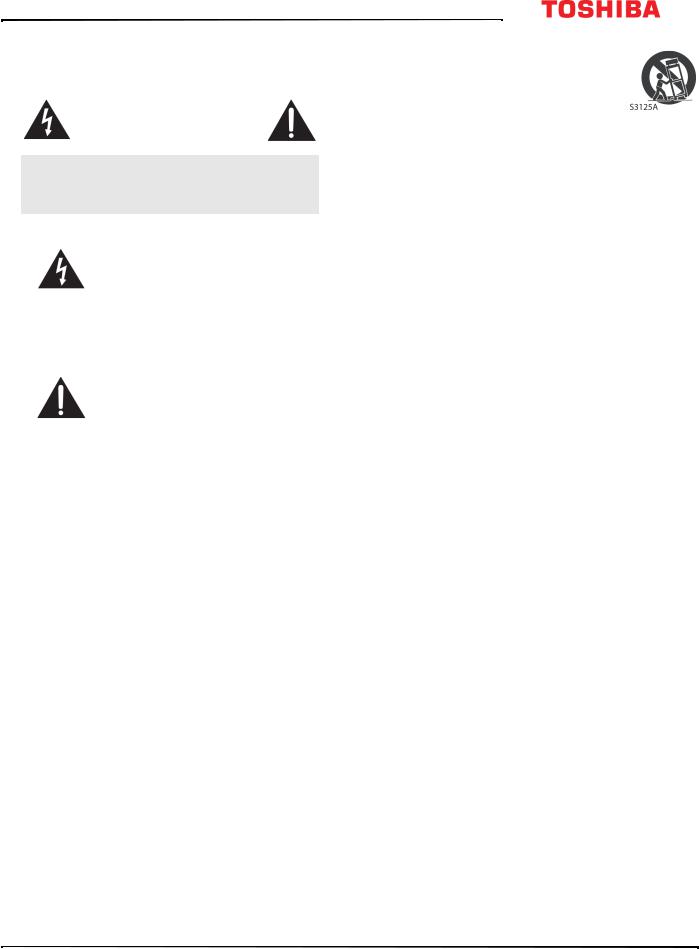
32L310U20
Important Safety Instructions
CAUTION
RISK OF ELECTRIC SHOCK
DO NOT OPEN
CAUTION: TO REDUCE THE RISK OF ELECTRIC SHOCK, DO NOT REMOVE COVER (OR BACK). NO USER-SERVICEABLE PARTS INSIDE. REFER SERVICING TO QUALIFIED SERVICE PERSONNEL.
The lightning flash with arrowhead symbol within an equilateral triangle is intended to alert the user to the presence of uninsulated “hazardous voltage” within the product's enclosure, which may be of sufficient magnitude to induce a risk of electric shock to persons.
The exclamation point within an equilateral triangle is intended to alert the user to the presence of important operating and maintenance (servicing) instructions in the literature accompanying the appliance.
1 Read these instructions.
2 Keep these instructions.
3 Heed all warnings.
4 Follow all instructions.
5 Do not use this apparatus near water.
6 Clean only with a dry cloth.
7Do not block any ventilation openings. Install in accordance with the manufacturer's instructions.
8Do not install near any heat sources such as radiators, heat registers, stoves, or other apparatus (including amplifiers) that produce heat.
9Do not defeat the safety purpose of the polarized or grounding-type plug. A polarized plug has two blades with one wider than the other. A grounding type plug has two blades and a third grounding prong. The wide blade or the third prong is provided for your safety. If the provided plug does not fit into your outlet, consult an electrician for replacement of the obsolete outlet.
10Protect the power cord from being walked on or pinched particularly at plugs, power outlets, and the point where they exit from the apparatus.
11Only use attachments/accessories specified by the manufacturer.
12Use only with the cart, stand, tripod, bracket, or table specified by the manufacturer, or sold with the apparatus. When a cart is used, use caution when moving the cart/apparatus combination to avoid injury from tip-over.
13Unplug this apparatus during lightning storms or when unused for long periods of time.
14Refer all servicing to qualified service personnel. Servicing is required when the apparatus has been damaged in any way, such as if power-supply cord or plug is damaged, liquid has been spilled or objects have fallen into the apparatus, the apparatus has been exposed to rain or moisture, does not operate normally, or has been dropped.
15The wall plug is the disconnecting device. The plug must remain readily operable.
16Remote control batteries should not be exposed to excessive heat such as sunshine, fire, or the like.
17The apparatus should not be exposed to dripping or splashing, and no objects filled with liquids, such as vases, should be placed on the apparatus.
18Your TV has four VESA mounting holes on the back. If you attach a wall-mount bracket or TV stand to the back of your TV, the bracket or stand must be securely attached using all four holes.
If you do not use all four mounting holes, your TV may fall and cause property damage or personal injury. See the documentation that came with your wall mount or TV stand for complete mounting instructions.
WARNING
Electric shock hazard
To reduce the risk of fire or electric shock, do not remove any cover or expose the device to rain or moisture. No user-serviceable parts are inside. Refer servicing to qualified service technicians.
Lightning
For added protection for your device receiver during a lightning storm, or when it is left unattended and unused for long periods of time, unplug it from the power outlet and disconnect any antenna or cable system. This helps prevent property damage and personal injury from lightning and power line surges.
Power lines
An outside antenna system should not be located in the vicinity of overhead power lines or other electric light or power circuits, or where it can fall into such power lines or circuits. When installing an outside antenna system, take extreme care to keep from touching such power lines or circuits as contact with them might be fatal.
6 |
www.tv.toshiba.com |

Handling the LCD panel
•Your TV’s screen is made of glass. Do not drop your TV or hit, jolt, or press hard against the LCD panel. If the screen breaks, be careful of broken glass.
•If the LCD panel is broken, make absolutely sure that you do not touch the liquid in the panel. This may cause skin inflammation.
•If the liquid gets in your mouth, immediately gargle, rinse, and consult with your doctor. Also, if the liquid gets in your eyes or touches your skin, consult with your doctor after rinsing for at least 15 minutes or longer in clean water.
Replacement parts
When replacement parts are required, make sure that the service technician uses replacement parts specified by the manufacturer that have the same characteristics as the original part. Unauthorized substitutions may result in fire, electric shock, personal injury, or other hazards.
Safety check
After completing any service or repair to this device, ask the service technician to perform routine safety checks to determine that your TV is in correct operating condition.
Power source
Operate your TV only from the type of power source indicated on the marking label. If you are not sure of the type of power supplied to your home, consult an electrician or your local power company.
Servicing
These servicing instructions are for use by qualified service personnel only. To reduce the risk of electric shock, do not perform any servicing other than that contained in the operating instructions unless you are qualified to do so.
CAUTION
Damage requiring service
Unplug this TV from the power outlet and refer servicing to qualified service personnel under the following conditions:
•When the power supply cord or plug is damaged or frayed.
•If liquid has been spilled or objects have fallen into your TV.
•If your TV has been exposed to rain or water.
•If your TV does not operate normally by following the operating instructions. Adjust only those controls covered by the operating instructions because incorrect adjustment of other controls may result in damage and will often require extensive work by a qualified technician to restore your TV to its normal operation.
•If your TV has been dropped or damaged in any way.
•When your TV exhibits a distinct change in performance.
Outdoor antenna grounding
If an outside antenna or cable system is connected to your TV, make sure that the antenna or cable system is grounded to provide some protection against voltage surges and built-up static charges. Article 810 of the National Electrical Code, ANSI/NFPA No. 70, provides information with respect to correct grounding of the mast and supporting structure, grounding of the lead-in wire to an antenna discharge unit, size of grounding conductors, location of the antenna-discharge unit, connection to grounding electrodes, and requirements for the grounding electrode.
1 Antenna lead-in wire
2 Grounding clamp
Antenna discharge 3 unit
Grounding 4 conductors
5 Ground clamps
Power service
6 grounding electrode system
Electric service 7 equipment
Note to CATV system installer
Article 820 of the National Electrical Code, ANSI/NFPA No. 40 provides guidance for correct grounding. Specifically, it states that the cable ground must be connected to the grounding system of the building as close to the point of cable entry as practical.
Condensation
Moisture will form on the TV if the TV is brought from cool surroundings into a warm room or if the temperature of the room rises suddenly. When this happens, the TV's performance may be impaired. To prevent this, let the TV stand in its new surroundings for about an hour before switching it on, or make sure that the room temperature rises gradually.
Condensation may also form during the summer if the TV is exposed to the breeze from an air conditioner. In such cases, change the location of the TV.
Mobile telephone warning
To avoid interference with your TV picture and sound, operating problems, or even damage, keep your cordless and cellular telephones away from the TV.
www.tv.toshiba.com |
7 |

32L310U20
End of life directives
Your TV may contain materials that are regulated for environmental reasons. Your TV also contains materials that can be recycled and reused. To help protect the environment, contact your local authorities for information about disposal or recycling and about finding a recycler in your area before you dispose of your TV.
Non-active pixels
The LCD panel contains almost 3 million thin film transistors, which provide exceptionally sharp video quality. Occasionally, a few non-active pixels may appear on the screen as a fixed blue, green, or red point. These non-active pixels do not adversely affect the performance of your TV, and are not considered defects.
8 |
www.tv.toshiba.com |

32" 720p 60Hz LED TV
32" 720p 60Hz LED TV
Introduction
Congratulations on your purchase of a high-quality Toshiba product. Your 32L310U20 represents the state of the art in LED TV design and is designed for reliable and trouble-free performance.
HDMI®CEC Control
Enjoy the benefit of having HDMI CEC-compatible products plug and play! No setup is needed! CEC technology lets different devices discover and communicate with each other. (See page 29 for instructions on how to use HDMI® CEC Control.)
DTS® TruSurround®
DTS TruSurround delivers clear, crisp, and natural sound while providing deep enveloping bass.
GameTimer™
Use the GameTimer™ to set a time limit for playing a video game (from 30 to 120 minutes). When the GameTimer expires, your TV locks out the input source for the video game device.
Audio accessibility
Your TV provides audio descriptions of menus and some remote control functions. Depending on the broadcaster, audio narration of key elements in programs may also be available. (See page 34 for instructions on how to turn on audio narration.)
TV components
This section covers basic information for:
•TV front
•Jacks and buttons
•Remote control
TV front
You can find these items on the front of your TV.
Item |
Description |
Remote control sensor |
Receives signals from the remote control. Do not block. |
|
Turns off when your TV is on. Lights red when your TV is off (standby mode). |
Power indicator |
|
|
|
www.tv.toshiba.com |
9 |

32L310U20
Jacks and buttons
Your TV may have any of the following items:
Item |
Description |
Power/Function
Digital OPTICAL output jack
Headphone jack
OR
AUDIO OUT jack
Antenna/Cable in jack
Analog video and audio (AV) jacks
USB
HDMI
HDMI/ARC
Function
Power—Press to turn on your TV when your TV is off (in standby mode). Press and hold to turn off your TV when your TV is on.
Warning: When your TV is off, power still flows through it. To completely disconnect power, unplug the power cord.
Function—Quickly press and release to open the Function menu. Short press one or more times to highlight the option you want. Press and hold (or wait for 10 seconds) to select the highlighted option. See Using the one-touch function button on page 24.
Connect a sound bar, digital speaker system, or home theater system to this jack to listen to TV audio through external speakers. See Digital audio on page 19.
On some TVs the headphone jack and audio out jack are combined into one jack.
Connect headphones, a sound bar, analog speaker system, or a home theater system to this jack to listen to TV audio through external speakers. See Connecting headphones on page 18 or Analog audio on page 20.
Connect an antenna or cable TV to this jack. See Coaxial (good) on page 13 or Connecting an antenna or cable TV (no box) on page 14.
Connect the video and audio for an AV device to these jacks. See AV (good) on page 13, 15, or 16.
Connect a USB flash drive to this jack to view compatible JPEG picture files. See Connecting a USB flash drive on page 18 and Viewing photos on a USB flash drive on page 33.
Connect an HDMI device to this jack. See HDMI (best) on page 12, 15, or 16, or Connecting a computer on page 17.
Connect an ARC-enabled home theater receiver to this jack. OR
Connect an HDMI device to this jack. See HDMI (best) on page 12, 15, or 16, or Connecting a computer on page 17.
Cautions
•Check the jacks for position and type before making any connections.
•Loose connections can cause poor audio or video quality. Make sure that all connections are tight and secure.
•The external audio/video equipment shown may be different from your equipment. If you have questions, refer to the documentation that came with your equipment.
•Always unplug the power cord when connecting external equipment.
10 |
www.tv.toshiba.com |
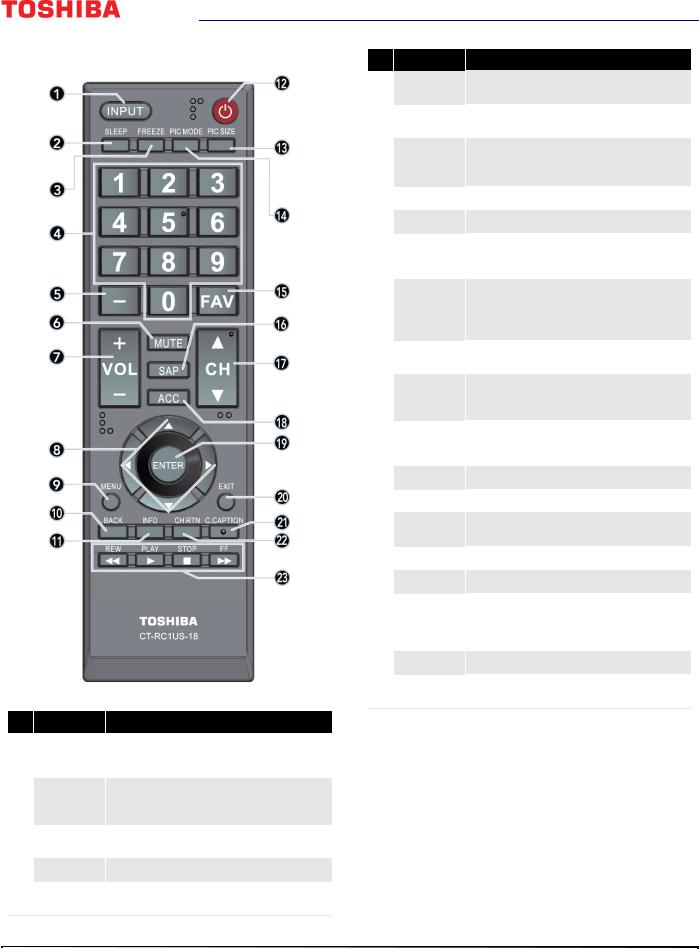
32" 720p 60Hz LED TV
Remote control
#Button
1INPUT
2SLEEP
3FREEZE
4Numbers
5—
Press to...
Open the Input Selection list. Press or to select the video input source, then press ENTER. See Selecting the video input source on page 26.
Set the sleep timer. You can select 5, 10, 15, 30, 60, 90, 120, 150, 180, and 240 min. See Setting the sleep timer on page 52.
Freeze the picture. Press again to un-freeze the picture. See Freezing the picture on page 39.
Enter channel numbers and PINs.
Enter a digital sub-channel number. See Selecting a channel on page 28.
#Button
6MUTE
7VOL+/–
8
9MENU
10BACK
11INFO
12 (power)
(power)
13PIC SIZE
14PIC MODE
15FAV
16SAP
17CH/CH
18ACC
19ENTER
20EXIT
21C.CAPTION
22CH RTN
23Media Controls
Press to...
Mute the sound or un-mute the sound. See Adjusting the volume on page 28.
Increase or decrease the volume. See Adjusting the volume on page 28.
TV—Navigate in on-screen TV menus and to adjust settings.
USB—Control a photo slideshow.
Open the on-screen menu.
Return to the previous menu level.
Display TV status information, such as the channel number, channel name (if available), or signal source. See Viewing channel information on page 29.
Turn your TV on or off (standby mode). When your TV is off, the power indicator lights red.
Warning: When your TV is off, power still flows through it. To disconnect power, unplug the power cord.
Change how the picture looks on the screen (aspect ratio). See Adjusting the picture size on page 36.
Select the picture mode. You can select Dynamic,
Standard, Natural, Movie, Game, or PC. See the Picture Mode option in Adjusting the TV picture on page 35.
Open the Favorite Channel Setup screen. See Setting up the Favorites list on page 43 and Tuning to a favorite channel using the FAV button on page 44.
Select a secondary audio program, if available
Change TV channels. See Selecting a channel on page 28.
Open the Accessibility menu. See Adjusting accessibility settings on page 34.
Confirm selections or changes in on-screen menus.
Close the on-screen TV menu.
Turn closed captioning on or off. Select the language (like English) to turn on closed captioning or Off to turn off closed captioning. See Turning closed captioning on or off on page 50.
Return to the previous channel or source.
Control HDMI CEC-compatible devices. See Controlling CEC-compatible devices on page 29.
www.tv.toshiba.com |
11 |

32L310U20
Connecting a cable or satellite box
Many cable or satellite TV boxes have more than one connection type. To get the best video, you should use the best connection type available. See Jacks and buttons on page 10.
You can connect a cable or satellite box using:
•HDMI (best)
•DVI (same as HDMI but requires an audio connection)
•AV (good)
•Coaxial (good)
HDMI (best)
HDMI jack |
Cable or satellite box |
Cable wall jack |
|
|
Coaxial |
HDMI Cable |
|
cable |
1 Make sure that your TV’s power cord is unplugged and all connected equipment is turned off.
2 Connect a coaxial cable (not provided) to the cable wall jack and to the cable-in jack on the cable or satellite box.
3Connect an HDMI cable (not provided) to one of the HDMI jacks on your TV and to the HDMI out jack on the cable or satellite box.
4 Plug your TV’s power cord into a power outlet, turn on your TV, then turn on the cable or satellite box.
5Press INPUT to open the Input Selection list, select the HDMI jack you connected the cable or satellite box to, then press ENTER.
Note
An HDMI cable carries both audio and video. You do not need to use any audio cables.
DVI (same as HDMI but requires an audio connection)
Note
Your TV supports DVI video only. To add sound for a DVI connection, connect external speakers or a sound bar to the cable or satellite box.
|
HDMI-DVI |
|
|
HDMI jack |
adapter |
Cable or satellite box |
Cable wall jack |
|
|
|
Coaxial |
|
HDMI Cable |
|
cable |
|
|
|
1 Make sure that your TV’s power cord is unplugged and all connected equipment is turned off.
2 Connect the incoming cable from the cable wall jack to the cable-in jack on the cable or satellite box.
3Connect an HDMI-DVI adapter (not provided) to one end of an HDMI cable (not provided), then connect the adapter to the DVI jack on the cable or satellite box.
4 Connect the other end of the cable to one of the HDMI jacks on your TV.
5 Plug your TV’s power cord into a power outlet, turn on your TV, then turn on the cable or satellite box.
6Press INPUT to open the Input Selection list, select the HDMI jack you connected the cable or satellite box to, then press ENTER.
12 |
www.tv.toshiba.com |

32" 720p 60Hz LED TV
AV (good)
Note
Cables are often color-coded to match color-coded jacks.
Video and audio jacks |
Cable or satellite box |
Cable wall jack |
|
Coaxial |
AV cable |
cable |
1 Make sure that your TV’s power cord is unplugged and all connected equipment is turned off.
2 Connect a coaxial cable (not provided) to the cable wall jack and to the cable-in jack on the cable or satellite box. 3 Connect an AV cable (not provided) to the AV jacks on your TV and to the AV out jacks on the cable or satellite box.
Important
When you connect the audio using the AV jacks, the audio output is analog.
4 Plug your TV’s power cord into a power outlet, turn on your TV, then turn on the cable or satellite box. 5 Press INPUT to open the Input Selection list, select AV, then press ENTER.
Coaxial (good)
Antenna/cable jack |
Cable or satellite box |
Cable wall jack |
|
|
Coaxial |
Coaxial cable |
|
cable |
1 Make sure that your TV’s power cord is unplugged and all connected equipment is turned off.
2 Connect the coaxial cable to the cable wall jack and to the cable-in jack on the cable or satellite box.
3Connect a coaxial cable (not provided) to the antenna/cable jack on your TV and to the coaxial out jack on the cable or satellite box.
4 Plug your TV’s power cord into a power outlet, turn on your TV, then turn on the cable or satellite box. 5 Press INPUT to open the Input Selection list, select ANT / CABLE, then press ENTER.
6If you cannot tune to channels you know exist, scan for channels. See the Auto Channel Search option in Automatically scanning for channels on page 41.
www.tv.toshiba.com |
13 |

32L310U20
Connecting an antenna or cable TV (no box)
Antenna/cable |
Antenna or cable TV (no box) |
jack |
Coaxial cable
1 Make sure that your TV’s power cord is unplugged and all connected equipment is turned off.
2Connect a coaxial cable (not provided) to the antenna/cable jack on your TV and to the antenna or cable TV wall jack.
3 Plug your TV’s power cord into a power outlet, then turn on your TV.
4 Press INPUT to open the Input Selection list, select ANT / CABLE, then press ENTER.
5If you cannot tune to channels you know exist, scan for channels. See the Auto Channel Search option in Automatically scanning for channels on page 41.
Notes
•Use a coaxial cable to eliminate interference and noise from radio waves.
•If the antenna is not installed correctly, contact qualified service personnel to correct the problem.
•If the signal level for a channel is weak, the picture may be distorted. Adjust the antenna or use a highly directional outdoor or set-top antenna with a built-in amplifier.
•If the picture quality is good on some channels and poor on others, the problem may be caused by a poor or weak signal from the broadcaster or cable TV provider.
•If you connect to cable TV without a set-top box and experience poor picture quality, you may need to install a set-top box to improve signal reception and picture quality. Contact your cable TV provider about upgrading to a set-top box.
•Many high-definition (HD) channels upscale standard-definition (SD) content. The picture displayed on your TV is still displayed as SD, thus the picture quality will not be as clear or crisp as it would be if the content was originally recorded in HD.
14 |
www.tv.toshiba.com |
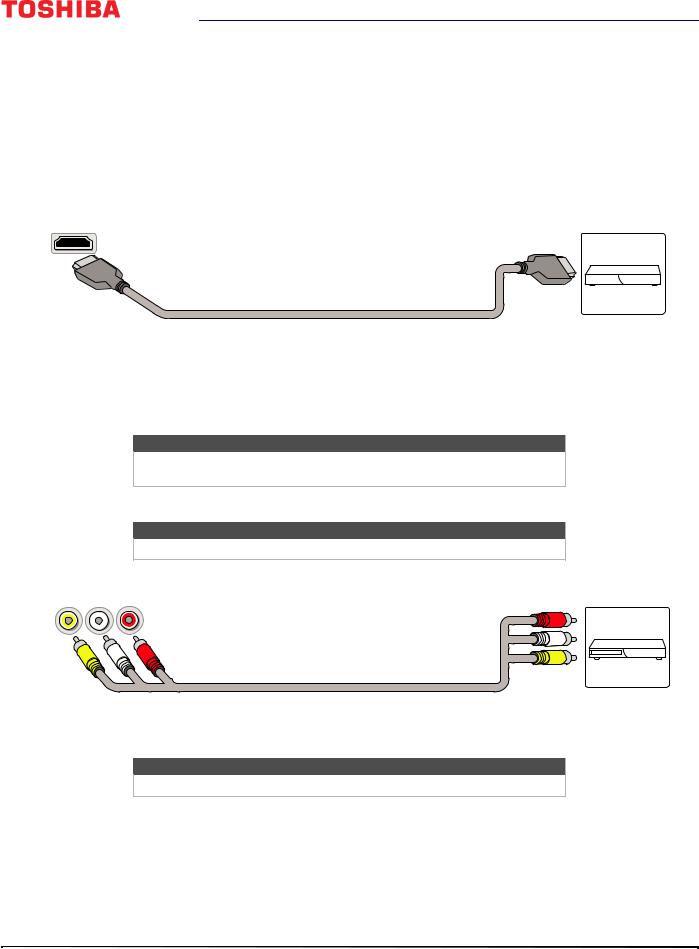
32" 720p 60Hz LED TV
Connecting a DVD or Blu-ray player
Many DVD or Blu-ray players have more than one connection type. To get the best video, you should use the best connection type available. See Jacks and buttons on page 10.
You can connect a DVD or Blu-ray player using:
• HDMI (best)
• AV (good)
HDMI (best)
|
|
|
|
|
|
|
DVD or Blu-ray |
||||
HDMI jack |
|
|
|
|
|
|
player |
||||
|
|
|
|
|
|
|
|
|
|
|
|
|
|
|
|
|
|
|
|
|
|
|
|
|
|
|
|
|
|
|
|
|
|
|
|
|
|
|
|
|
|
|
|
|
|
|
|
HDMI cable
1 Make sure that your TV’s power cord is unplugged and the DVD or Blu-ray player is turned off.
2Connect an HDMI cable (not provided) to one of the HDMI jacks on your TV and to the HDMI out jack on the DVD or Blu-ray player.
3 Plug your TV’s power cord into a power outlet, then turn on your TV and DVD or Blu-ray player.
4 Press INPUT to open the Input Selection list, select the HDMI jack you connected the player to, then press ENTER.
Note
An HDMI cable carries both audio and video. You do not need to use any audio cables.
AV (good)
Note
Cables are often color-coded to match color-coded jacks.
Video and audio jacks
AV cable
DVD or Blu-ray player
1 Make sure that your TV’s power cord is unplugged and the DVD or Blu-ray player is turned off.
2 Connect an AV cable (not provided) to the AV jacks on your TV and to the AV out jacks on the DVD or Blu-ray player.
Important
When you connect the audio using the AV jacks, the audio output is analog.
3 Plug your TV’s power cord into a power outlet, then turn on your TV and DVD or Blu-ray player.
4 If needed, set the player to the correct output mode. See the documentation that came with the player. 5 Press INPUT to open the Input Selection list, select AV, then press ENTER.
www.tv.toshiba.com |
15 |

32L310U20
Connecting a game console
You can connect a game console using:
•HDMI (best)
•AV (good)
HDMI (best)
HDMI jack |
|
|
|
|
Game console |
||
|
|
|
|
|
|
|
|
|
|
|
|
|
|
|
|
|
|
|
|
|
|
|
|
|
|
|
|
|
|
|
|
HDMI cable
1 Make sure that your TV’s power cord is unplugged and the game console is turned off.
2Connect an HDMI cable (not provided) to one of the HDMI jacks on your TV and to the HDMI out jack on the game console.
3 Plug your TV’s power cord into a power outlet, then turn on your TV.
4Turn on the game console, then set it to the correct output mode. See the documentation that came with the console.
5 Press INPUT to open the Input Selection list, select the HDMI jack you connected the console to, then press ENTER.
Note
An HDMI cable carries both audio and video. You do not need to use any audio cables.
AV (good)
Note
Cables are often color-coded to match color-coded jacks.
Video and audio jacks |
Game console |
Console-specific AV cable
1 Make sure that your TV’s power cord is unplugged and the game console is turned off.
2 Connect the console-specific AV cable to the AV jacks on your TV and to the AV jack(s) on the game console.
Important
•Some older game consoles come with a special AV cable. See the documentation that came with your game console or check the manufacturer’s website.
•When you connect the audio using the AV jacks, the audio output is analog.
3 Plug your TV’s power cord into a power outlet, then turn on your TV.
4Turn on the game console, then set it to the correct output mode. See the documentation that came with the console.
5 Press INPUT to open the Input Selection list, select AV, then press ENTER.
16 |
www.tv.toshiba.com |

32" 720p 60Hz LED TV
Connecting a computer
You can connect a computer using:
•HDMI (best)
•DVI (same as HDMI but requires an audio connection)
HDMI (best)
HDMI jack |
|
|
|
|
Computer |
||
|
|
|
|
|
|
|
|
|
|
|
|
|
|
|
|
|
|
|
|
|
|
|
|
|
|
|
|
|
|
|
|
HDMI cable
1 Make sure that your TV’s power cord is unplugged and the computer is turned off.
2Connect an HDMI cable (not provided) to one of the HDMI jacks on your TV and to the HDMI out jack on the computer.
3 Plug your TV’s power cord into a power outlet, then turn on your TV and the computer.
4 Press INPUT to open the Input Selection list, select the HDMI jack you connected the computer to, then press ENTER. 5 Adjust the display properties on the computer, if necessary.
DVI (same as HDMI but requires an audio connection)
Note
Your TV supports DVI video only. To add sound for a DVI connection, connect external speakers or a sound bar to the computer.
HDMI jack |
HDMI-DVI |
Computer |
|||
adapter |
|||||
|
|
|
|
|
|
|
|
|
|
|
|
HDMI cable
1 Make sure that your TV’s power cord is unplugged and the computer is turned off.
2Connect an HDMI-DVI adapter (not provided) to one end of an HDMI cable (not provided), then connect the adapter to the DVI jack on the computer.
3 Connect the other end of the cable to one of the HDMI jacks on the side of your TV.
4 Plug your TV’s power cord into a power outlet, then turn on your TV and the computer.
5 Press INPUT to open the Input Selection list, select the HDMI jack you connected the computer to, then press ENTER. 6 Adjust the display properties on the computer, if necessary.
www.tv.toshiba.com |
17 |

32L310U20
Connecting a USB flash drive
USB port
USB flash drive
• Plug a USB flash drive into the USB port on your TV.
Caution
Do not remove the USB flash drive or turn off the TV while using the USB flash drive. You may lose data or damage the USB flash drive.
Note
For information about supported file types, see Supported photo file formats on page 33.
Connecting headphones
If the TV Speakers option on the Sound menu is set to Auto or Off, the TV speakers are muted when you connect headphones.
Warning
Loud noise can damage your hearing. When using headphones, use the lowest volume setting on your headphones that still lets you hear the sound.
Headphone/Audio out jack
1 Make sure that your TV is turned on, then connect the headphones to the headphone jack on your TV.
2 In the screen that opens, press or to highlight Headphones / Audio Out Variable, then press ENTER.
18 |
www.tv.toshiba.com |

32" 720p 60Hz LED TV
Connecting external speakers or a sound bar
You can connect external speakers or a sound bar using:
•Digital audio
•Analog audio
Digital audio
Depending on the model, your TV may have a digital optical or digital coaxial audio jack.
Digital optical |
Digital optical audio cable |
|
Digital speaker system |
|||||
audio jack |
|
|
|
|
|
|
||
|
|
|
|
|
|
|
||
|
|
|
|
|
|
|
|
|
|
|
|
|
|
|
|
|
|
|
|
|
|
|
|
|
|
|
|
|
|
|
|
|
|
|
|
|
|
|
|
|
|
|
|
|
|
|
|
|
|
|
|
|
|
|
|
|
|
|
|
|
|
|
Sound bar
1 Make sure that your TV’s power cord is unplugged and the digital speaker system or sound bar is turned off.
2Connect a digital optical audio cable (not provided) to the digital output jack on your TV and to the audio in jack on the digital speaker system or sound bar.
3 Plug your TV’s power cord into a power outlet, then turn on your TV.
4Turn on the digital speaker system or sound bar, then set it to the correct source. See the documentation that came with the digital speaker system or sound bar.
5On your TV’s Sound menu, highlight Digital Audio Output, then press ENTER. Highlight Audio Format, then press ENTER. Press or to select PCM or Auto, then press ENTER. See the Digital Audio Output option in Adjusting sound settings on page 39.
Important
If the Voice Guide is turned on, the TV Speakers option can only be set to
Auto and the Audio Format option can only be set to PCM.
www.tv.toshiba.com |
19 |

32L310U20
Analog audio
Note
If the TV Speakers option on the Sound menu is set to Auto or Off, the TV speakers are muted when you connect an analog sound system or sound bar.
Audio out jack |
Analog speaker system |
||||
|
|
|
|
|
|
|
|
|
|
|
|
|
|
|
|
|
|
Audio cable
Sound bar
1 Make sure that your TV’s power cord is unplugged and the analog speaker system or sound bar is turned off.
2Connect an audio cable (not provided) to the audio out jack on your TV and to the audio in jacks on the analog speaker system or sound bar.
3 Plug your TV’s power cord into a power outlet, then turn on your TV.
4 In the screen that opens, press or to highlight Audio Output Fixed, then press ENTER.
5Turn on the analog speaker system or sound bar, then set it to the correct source. For more information, see the documentation that came with the analog speaker system or sound bar.
Connecting power
1 If your power cord is not permanently connected to your TV, connect it to the power connector on your TV. 2 Connect the power cord to a power outlet.
Cautions
•Your TV should only be operated from the power source indicated on the label.
•Always unplug the power cord from the power outlet when you will not be using your TV for an extended period of time.
•If the power cord is permanently attached to your TV, do not try to unplug it from your TV.
20 |
www.tv.toshiba.com |
