TOSHIBA 32WLG66, 37WLG66 User Manual [fr]

TOSHIBA
WLG66/67
Series
Owner's manual
Manuel de l'utilisateur
Bedienungsanleitung
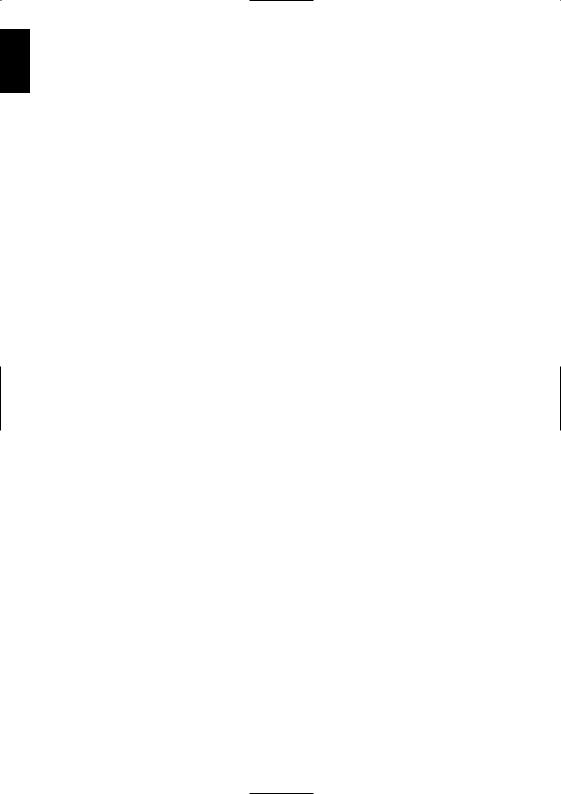
English
Contents
SETTING UP |
|
Safety precautions – Some do’s and don’ts for you to be aware of |
3 |
Installation and important information |
4 |
The remote control – an at-a-glance guide |
5 |
Connecting external equipment – a guide to connecting external equipment to the back of the television |
6 |
Connecting a computer – connecting a computer to the back of the television |
7 |
Controls and input connections – switching on the television, standby, using the controls on the television, |
|
headphone socket, connecting equipment to the side input sockets |
8 |
TUNING THE TELEVISION |
|
DIGITAL – tuning the television for the first time |
9 |
DIGITAL – auto tuning |
10 |
DIGITAL – programme sorting, manual tuning |
11 |
ANALOGUE – tuning analogue mode for the first time, language, country |
12 |
ANALOGUE – manual tune, broadcast system |
13 |
ANALOGUE – auto tune |
14 |
ANALOGUE – programme skip, sorting programme positions |
15 |
CONTROLS AND FEATURES |
|
General controls – changing programme position |
16 |
Stereo and bilingual transmissions – stereo/mono or dual language broadcasts |
16 |
Time display (analogue only) |
16 |
Sound controls – volume, sound mute, bass/treble/balance |
16 |
Sound controls – bass boost, dual (analogue only), stable sound® |
17 |
SRS WOW™ sound effects – SRS 3D, FOCUS and TruBass |
17 |
Widescreen viewing |
18 |
Picture controls – picture position (analogue only), back light |
20 |
Picture controls – picture preferences (contrast, brightness, colour, tint, sharpness), black stretch, |
|
MPEG noise reduction (MPEG NR), digital noise reduction (DNR), colour temperature |
21 |
Picture controls – 3D colour management, base colour adjustment, cinema mode, antenna amplifier |
22 |
Picture controls – automatic format (widescreen), blue screen, side panel adjustment, |
|
picture still |
23 |
Panel lock – disabling the buttons on the television |
23 |
DIGITAL – programme timer |
24 |
Sleep timer |
24 |
DIGITAL – on-screen information and programme guide |
25 |
DIGITAL settings – parental controls (setting the PIN, mode) |
26 |
DIGITAL settings – favourite programmes, locked programmes, encrypted programmes |
27 |
DIGITAL settings – audio languages, subtitles, reset TV, common interface |
28 |
DIGITAL settings – software upgrade (version, auto upgrade, searching for new software) |
29 |
PC settings – picture position, clock phase, sampling clock, reset |
30 |
Input selection and AV connections – input and output sockets for connected equipment, |
|
analogue switch off |
31 |
TEXT SERVICES |
|
ANALOGUE text – setting up, general information, Auto. and LIST modes |
33 |
ANALOGUE text – control buttons |
34 |
PROBLEM SOLVING |
|
Questions and Answers – answers to some of the more common queries including |
|
manual fine tuning and colour system |
35 |
INFORMATION |
|
Specifications and Accessories – technical information about the television, supplied accessories |
38 |
2
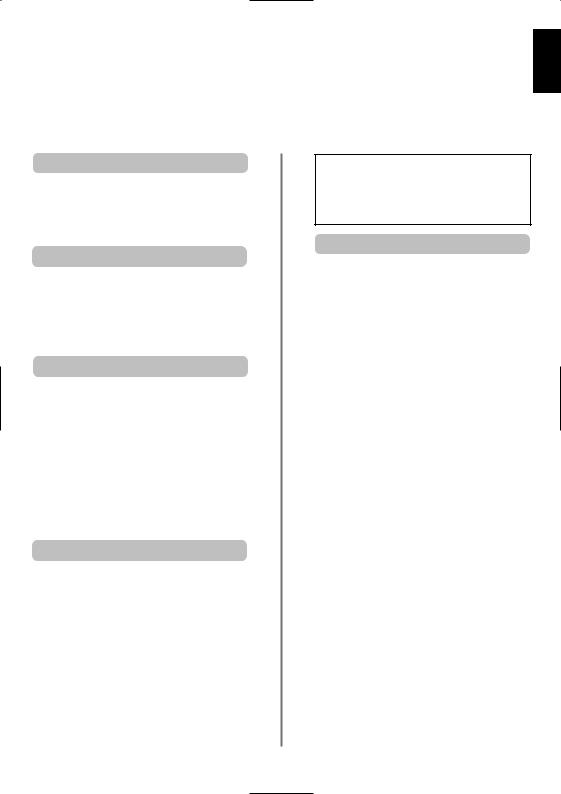
Safety Precautions
This equipment has been designed and manufactured to meet international safety standards but, like any electrical equipment, care must be taken to obtain the best results and for safety to be assured. Please read the points below for your own safety. They are of a general nature, intended to help with all electronic consumer products and some points may not apply to the goods you have just purchased.
English
Air Circulation
Heat Damage
Mains Supply
Do
DO NOT REMOVE ANY FIXED COVERS AS THIS WILL EXPOSE DANGEROUS AND 'LIVE' PARTS.
THE MAINS PLUG IS USED AS A DISCONNECTING DEVICE AND THEREFORE SHOULD BE READILY OPERABLE.
ventilation openings of the equipment with items such as newspapers, tablecloths, curtains, etc. Overheating will cause damage and shorten the life of the equipment.
DO NOT allow electrical equipment to be exposed to dripping or splashing or objects filled with liquids, such as vases, to be placed on the equipment.
DO NOT place hot objects or naked flame sources, such as lighted candles or nightlights on, or close to equipment. High temperatures can melt plastic and lead to fires.
DO NOT use makeshift stands and NEVER fix legs with wood screws. To ensure complete safety, always fit the manufacturers’ approved stand, bracket or legs with the fixings provided according to the instructions.
DO NOT listen to headphones at high volume, as such use can permanently damage your hearing.
DO NOT leave equipment switched on when it is unattended, unless it is specifically stated that it is designed for unattended operation or has a standby mode. Switch off by withdrawing the plug, make sure your family know how to do this. Special arrangements may need to be made for people with disabilities.
DO NOT continue to operate the equipment if you are in any doubt about it working normally, or it is damaged in any way – switch off, withdraw the mains plug and consult your dealer.
ABOVE ALL – NEVER let anyone, especially children, push or hit the screen, push anything into holes, slots or any other openings in the case.
NEVER guess or take chances with electrical equipment of any kind – it is better to be safe than sorry.
3
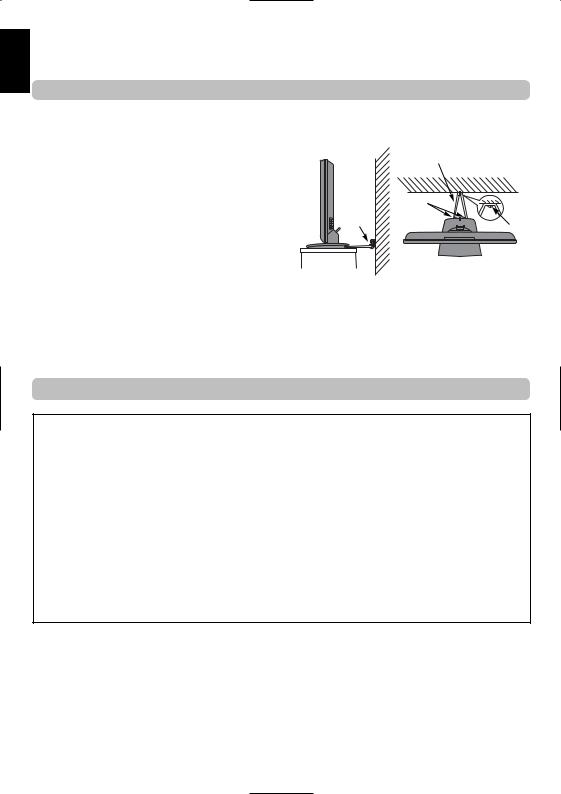
English
Installation and important information
Where to install
Locate the television away from direct sunlight and strong lights, soft, indirect lighting is recommended for comfortable viewing. Use curtains or blinds to prevent direct sunlight falling on the screen.
Place on a sturdy platform, the mounting surface should be flat and steady. It should then be secured to the wall with a sturdy tie using the clip on the back of the stand, or secured to the platform using the fixing strap located underneath the table top stand, this will prevent it from falling over.
The LCD display panels are manufactured using an extremely high level of precision technology, however sometimes some parts of the screen may be missing picture elements or have luminous spots. This is not a sign of a malfunction.
|
Sturdy tie |
|
(as short as possible) |
|
Clip |
Clip |
Clip |
|
Side View |
Top View |
Make sure the television is located in a position where it cannot be pushed or hit by objects, as pressure will break or damage the screen, and that small items cannot be inserted into slots or openings in the case.
Please take note
EXCLUSION CLAUSE
Toshiba shall under no circumstances be liable for loss and/or damage to the product caused by:
i)fire;
ii)earthquake;
iii)accidental damage;
iv)intentional misuse of the product;
v)use of the product in improper conditions;
vi)loss and/or damage caused to the product whilst in the possession of a third party;
vii)any damage or loss caused as a result of the owner’s failure and/or neglect to follow the instructions set out in the owner’s manual;
viii)any loss or damage caused directly as a result of misuse or malfunction of the product when used simultaneously with associated equipment;
Furthermore, under no circumstances shall Toshiba be liable for any consequential loss and/or damage including but not limited to the following, loss of profit, interruption of business, the loss of recorded data whether caused during normal operation or misuse of the product.
If stationary images generated by text services, channel identification logos, computer displays, video games, on screen menus, etc. are left on the television screen for any length of time they could become conspicuous, it is always advisable to reduce both the brightness and contrast settings.
4
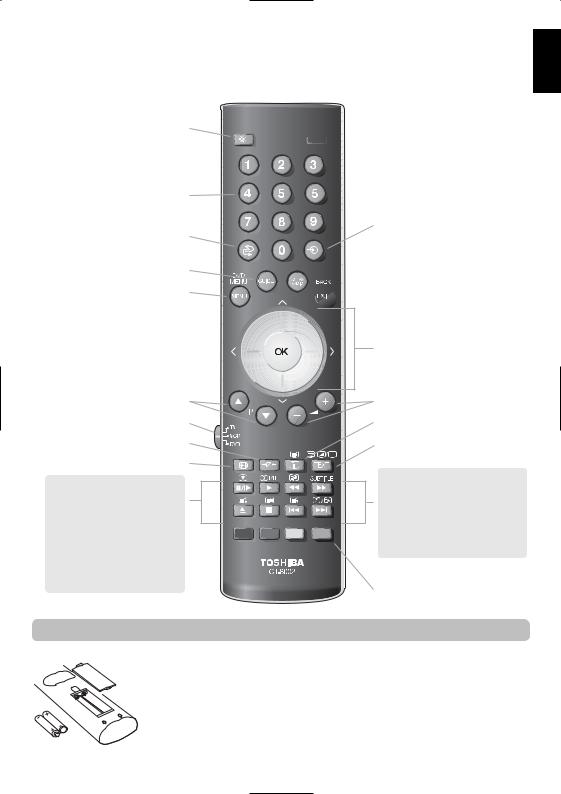
The remote controlUP
Simple at-a-glance reference of your remote control.
English
To mute the sound
When using a TOSHIBA VCR or DVD: pressm/llrto PAUSE/STEP
press rto PLAY press qto REWIND
presssto FAST FORWARD presswto EJECT
presspto STOP
press lqto SKIP-REWIND presssl to SKIP-FORWARD

 For On/Standby mode
For On/Standby mode
To select input from external sources
To switch between TV, Radio and Favourite

 programmes when in digital mode
programmes when in digital mode 

 To exit Menus
To exit Menus
When using menus the arrows move the cursor on the screen up, down, left or right. OK to confirm your selection
When in TV mode: u Still picture
OI/II Stereo/bilingual transmissions SUBTITLE Digital Subtitles
8/9 Time display
When using the Programme Guide: lq – 24 hours
sl + 24 hours
Inserting batteries and effective range of the remote
5
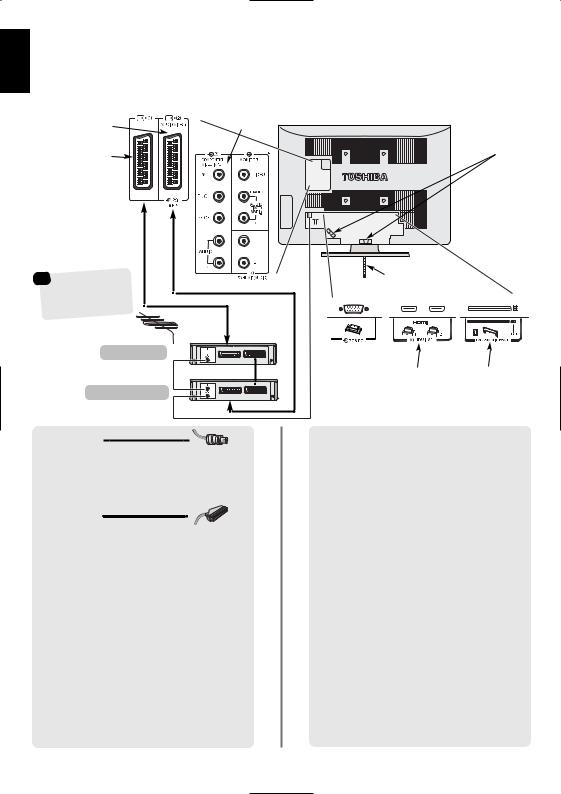
English
Connecting external equipment
Before connecting any external equipment, turn off all main power switches. If there is no switch remove the mains plug from the wall socket.
|
COMPONENT |
SCART 2 (EXT2) |
VIDEO (EXT3) |
|
|
SCART 1 (EXT1) |
CABLE HOLDER |
|
|
|
|
FIXING STRAP |
|
|
|
|
any other |
. |
|
|
|
|
|
|
compatible |
decoder |
|
|
|
|
|
|
decoder* 




































 MEDIA
MEDIA






 REC.
REC.
TV
HDMI™ INPUT SOCKETS COMMON INTERFACE
The Common Interface is for a Conditional Access Module (CAM). There is access for two CAMs. Contact a service provider.
Aerial cables:
Connect the aerial to the socket on the rear of the television. If you use a decoder* and/or a media recorder it is essential that the aerial cable is connected through the decoder and/or through the media recorder to the television.
SCART leads:
Connect the video recorder IN/OUT socket to the television. Connect the decoder TV socket to the television. Connect the media recorder SAT socket to the decoder MEDIA REC. socket.
Before running Auto tuning put your decoder and media recorder to Standby.
The phono sockets alongside the COMPONENT VIDEO INPUT sockets will accept L and R audio signals.
In addition there is a fixed/variable external audio ouput which enables the connection of a suitable Hi-Fi unit. Make sure the Speaker option in the Sound menu is set to Off. The variable option is altered by using the sound controls.
HDMI™ (High-Definition Multimedia Interface) is for use with a DVD, decoder or electrical equipment with digital audio and video output.
It is designed for best performance with 1080i highdefinition video signals but will also accept and display 480i, 480p, 576i, 576p and 720p signals.
PLEASE NOTE: Although this television is able to connect to HDMI equipment it is possible that some equipment may not operate correctly.
A wide variety of external equipment can be connected to the back of the television, therefore the relevant owners manuals for all additional equipment must be referred to.
We recommend SCART 1 for a decoder and SCART 2 for a media recorder.
If connecting S-VIDEO equipment, set the INPUT for
EXT2. See page 31.
If the television automatically switches over to monitor external equipment, return to normal television by pressing the desired programme position button. To recall external equipment, press Bto select between
DTV, EXT1, EXT2, EXT3(C), HDMI1, HDMI2, PC, or ATV.
The cable holder can be used for aerial, media recorder and audio cables. Do not use the cable holder as a handle and make sure all cables are removed before moving the television.
HDMI, the HDMI logo, and High-Definition Multimedia Interface are trademarks or registered trademarks of HDMI Licensing, LLC.
6
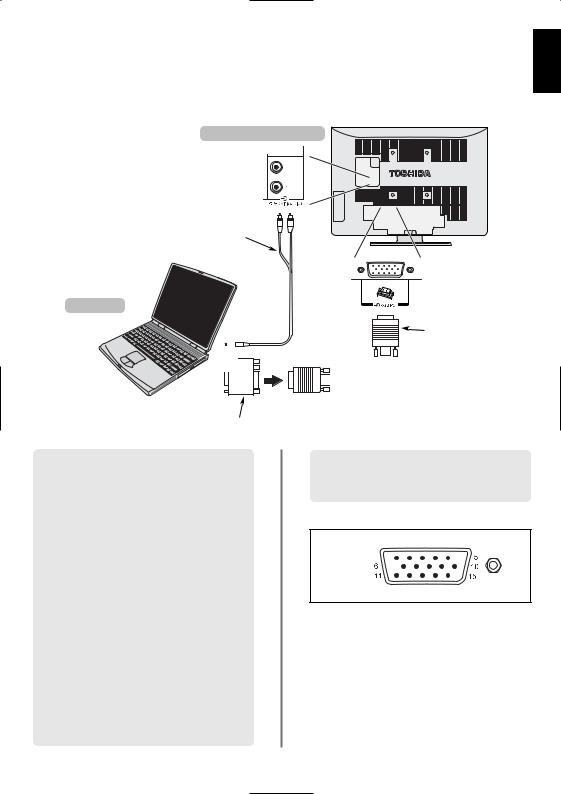
Connecting a computer
Before connecting any external equipment, turn off all main power switches. If there is no switch remove the mains plug from the wall socket.
your television
English
Connect the PC cable from the computer to the PC terminal on the back of the television.
Connect the audio cable to the PC/HDMI1 Audio socket on the back of the television. Select PC from the
PC/HDMI1 audio options in the AV connection menu located in the SET UP menu.
Press the Bto select PC mode.
The following signals can be displayed:
VGA: 640 x 480/60 Hz (VESA)
SVGA: 800 x 600/60 Hz (VESA)
XGA: 1024 x 768/60 Hz (VESA)
SXGA: 1280 x 1024/60 Hz (VESA)
IMPORTANT NOTE: SXGA will display but it will not be to VESA standard.
PLEASE NOTE:
Some PC models cannot be connected to this television.
An adaptor is not needed for computers with a DOS/V compatible mini D-sub 15 pin terminal.
A band may appear at the edges of the screen or parts of the picture may be obscured. This is due to scaling of the picture by the set, it is not a malfunction.
Mini D-sub
15 pin connector


 RGB PC cable
RGB PC cable
(not supplied)
(not supplied)
When PC input mode is selected some of the television’s features will be unavailable e.g. Manual setting in the SET UP menu, Colour, Tint, DNR and Black Stretch in the Picture settings menu.
Signal information for Mini D-sub 15 pin connector
Pin assignment for RGB/PC terminal 
Pin. No. |
Signal name |
Pin No. |
Signal name |
|
|
|
|
1 |
R |
9 |
NC |
|
|
|
|
2 |
G |
10 |
Ground |
|
|
|
|
3 |
B |
11 |
NC |
|
|
|
|
4 |
NC (not connected) |
12 |
NC |
5 |
NC |
13 |
H-sync |
6 |
Ground |
14 |
V-sync |
|
|
|
|
7 |
Ground |
15 |
NC |
|
|
|
|
8 |
Ground |
|
|
|
|
|
|
7

English
Controls and input connections
A wide variety of external equipment can be connected to the input sockets on the side of the television.
Whilst all the necessary adjustments and controls for the television are made using the remote control, the buttons on the television may be used for some functions.
INPUT 3 (EXT3)
GREEN LED – Active standby
RED LED – Power on
Switching on
Using the remote control
Press the MENU button on the remote control to see the menus.
In digital mode the menu bar at the top of the screens will show three different topics shown in symbols. As each symbol is selected by pressing the Sor Rbutton on the remote control, its respective options will appear below.
In analogue mode the menu appears as a list of five topics. As each symbol is selected by pressing the Sor Rbutton on the remote control, its respective options will appear below.
will take over (back) if
connections used at the time.
To use the options press the P remote control to move up and OK, Sor Rto select the required screen instructions. The functions described in detail throughout the
Using the controls
To alter the volume press — j
To alter the programme position
Press MENU and S, R, Q or P and picture options.
When connecting sound equipment to EXT3, connect the audio output of the equipmentto thephono sockets on the television.
To select the Input, press Buntil the display shows EXT3 as described on page 31. The television will automatically sense the type of signal.
Please always refer to the owner’s manual of the equipment to be connected for full details.
Please note: Inserting the headphone plug will mute the sound from all speakers.
8
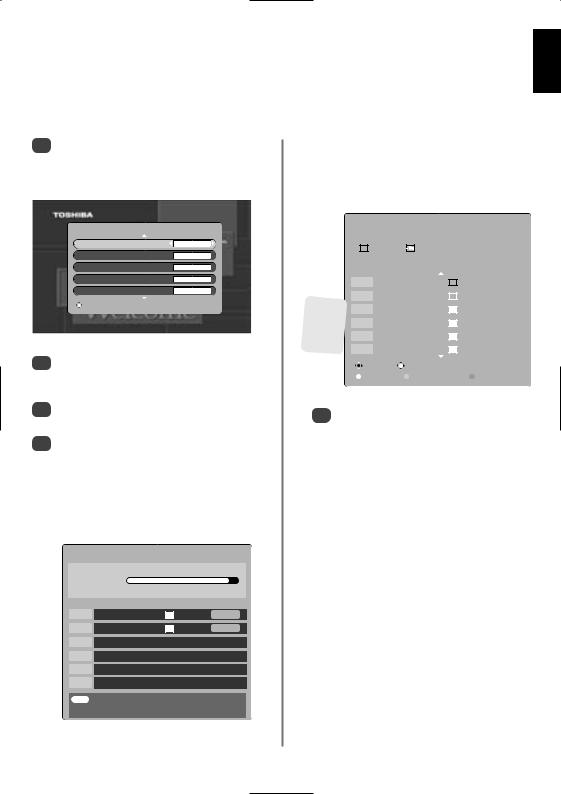
Tuning the television for the first time
Before switching on the television put your decoder and media recorder to Standby if they are connected and ensure the aerial is connected. To set up the television use the buttons on the remote control as detailed on page 5.
1Press the power-on button, the LOCAL OPTIONS screen will appear. This screen will appear the first time that the television is switched on and each time the television is reset.
|
|
|
|
|
|
|
|
|
|
|
|
|
|
|
|
|
|
|
|
|
|
|
|
|
|
|
|
|
|
|
|
|
|
|
|
|
|
|
|
2 |
Press Q to highlight Country |
S R |
|||||
|
select. The television will now tune the stations for |
||||||
your country.
3Using Q highlight Language, then Sor Rto select.
4Press OK to start tuning.
The AUTO TUNING screen will appear and the television will start to search for available stations. The progress bar will move along the line.
You must allow the television to complete the search.
AUTO TUNING
Progress
Prog. |
Name |
Type U/VHF |
Quality |
70 |
CBBC Channel |
34 |
GOOD |
87 |
Community |
21 |
POOR |
When the search is complete the television will automatically select programme one.
The AUTO TUNING screen will display the total number of services found.
AUTO TUNING
|
|
|
|
|
|
86 programmes found |
|
||||
|
|
|
|
55 TV |
|
|
24 Radio |
|
|
|
|
|
|
|
|
|
Press OK to watch programme |
|
|||||
|
Prog. |
|
Name |
|
|
Type U/VHF |
Quality |
||||
|
|
|
|
|
|
|
|
|
|
|
|
|
1 |
|
BBC ONE |
|
|
34 |
GOOD |
||||
|
|
|
|
||||||||
|
|
|
|
|
|
|
|
|
|
|
|
|
|
|
|
|
|
|
|
|
|
|
|
Different |
2 |
|
BBC TWO |
|
|
34 |
GOOD |
||||
|
|
|
|
|
|
|
|
|
|
|
|
3 |
|
ITV1 |
|
|
|
31 |
GOOD |
||||
Channel |
|
|
|
|
|||||||
|
|
|
|
|
|
|
|
|
|
|
|
numbers |
4 |
|
Channel 4 |
|
31 |
POOR |
|||||
may be |
|
|
|
|
|
|
|
|
|
|
|
5 |
|
five |
|
|
|
48 |
GOOD |
||||
displayed |
|
|
|
|
|||||||
|
|
|
|
|
|
|
|
|
|
|
|
6 |
|
ITV2 |
|
|
|
31 |
POOR |
||||
|
|
|
|
|
|
|
|
|
|
|
|
|
|
|
Change |
|
|
|
|
|
|
||
|
|
|
Page Up |
|
Page Down |
|
Sort |
|
|||
|
|
|
|
|
|
|
|
|
|
|
|
EXIT Cancel
English
9
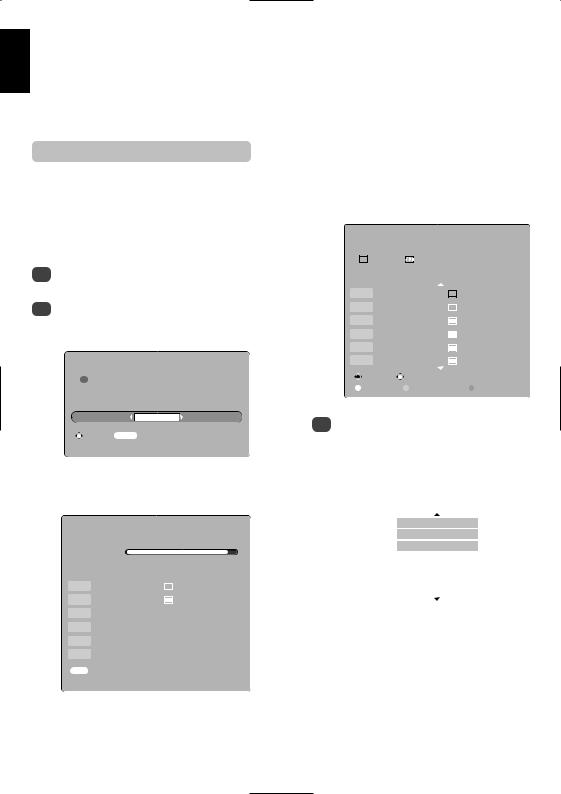
English
Digital – auto tuning
NOTE: As new services are broadcast it will be necessary to re-tune the television in order to view them.
|
|
|
Auto tuning |
|
|
|
|
|
|
|
|
|
the television to complete |
|||||||||
|
|
|
|
|
|
|
|
|
|
|
|
|
|
|
|
|
|
|
||||
|
Auto tuning will completely re-tune |
|
|
When the search is complete the AUTO |
||||||||||||||||||
|
|
|
TUNING screen will display the total number of |
|||||||||||||||||||
the television and can be used to up date the channel list. |
services found. |
|
|
|
|
|
|
|||||||||||||||
It is recommended that Auto tuning is run |
|
|
|
|
|
|
|
|
|
|
|
|
|
|
||||||||
periodically to ensure that all new services are |
|
|
|
|
|
|
|
AUTO TUNING |
|
|
||||||||||||
added. All current programmes and settings, i.e. |
|
|
|
|
|
|
|
|
|
|||||||||||||
favourites and locked programmes, will be lost. |
|
|
|
|
|
|
|
|
|
|
|
|
|
|
||||||||
|
|
|
|
|
|
86 programmes found |
|
|
||||||||||||||
|
|
|
|
|
|
|
|
|
|
|
|
|
|
|
|
|
||||||
|
|
|
|
|
|
|
|
|
|
|
|
|
55 TV |
|
|
24 Radio |
|
|
|
|
|
|
|
|
|
|
|
|
|
|
|
|
|
|
|
|
|
|
|
|
|
|
|||
1 |
|
|
|
|
|
|
|
|
|
|
|
|
|
Press OK to watch programme |
|
|
||||||
|
|
|
|
|
|
|
|
|
Prog. |
|
Name |
|
|
Type U/VHF |
Quality |
|||||||
|
|
|
|
|
|
|
|
|
|
|
|
|
||||||||||
|
|
|
|
|
|
|
|
|
|
|
|
|
|
|
|
|
|
|
|
|
|
|
2 |
|
|
|
|
|
|
|
|
1 |
|
BBC ONE |
|
|
34 |
|
GOOD |
|
|||||
|
|
|
|
|
|
|
|
|
|
|
|
|||||||||||
|
|
|
|
|
|
|
|
|
|
|
|
|
|
|
|
|
|
|
|
|
|
|
|
|
|
|
|
|
|
|
|
|
|
|
|
|
|
|
|
|
|
|
|
|
|
|
|
|
|
|
|
|
|
|
2 |
|
BBC TWO |
|
|
34 |
|
GOOD |
|
|||||
|
|
|
|
|
|
|
|
|
|
|
|
|
|
|
|
|
|
|
|
|
|
|
|
|
|
|
|
|
|
|
|
3 |
|
ITV1 |
|
|
|
31 |
|
GOOD |
|
||||
|
|
|
|
|
|
|
|
|
|
|
|
|
|
|
|
|
|
|
|
|
|
|
|
|
|
|
|
|
|
|
|
4 |
|
Channel 4 |
|
31 |
|
POOR |
|
||||||
|
|
|
|
|
|
|
|
|
|
|
|
|
|
|
|
|
|
|
|
|
|
|
|
|
|
|
|
|
|
|
|
5 |
|
five |
|
|
|
48 |
|
GOOD |
|
||||
|
|
|
|
|
|
|
|
|
|
|
|
|
|
|
|
|
|
|
|
|
|
|
|
|
|
WARNING |
|
|
6 |
|
ITV2 |
|
|
|
31 |
|
POOR |
|
|||||||
|
|
|
|
|
|
|
|
|
|
|
|
|
|
|
|
|
|
|
|
|
|
|
|
! All previous digital programmes and |
|
|
|
|
Change |
|
|
|
|
|
|
|
|
||||||||
|
|
|
|
|
Page Up |
|
Page Down |
|
Sort |
|
|
|||||||||||
|
|
settings will be deleted. |
|
|
|
|
|
|
|
|
|
|||||||||||
|
|
Continue? |
|
|
|
|
|
|
|
|
|
|
|
|
|
|
|
|
|
|
|
|
|
|
|
|
Yes |
|
|
3 |
|
|
|
|
|
|
|
|
|
the list to select a |
|||||
|
|
|
|
|
|
|
|
|
|
|
|
|
|
|
|
|
|
|||||
|
Select MENU Cancel |
|
|
|
|
|
|
|
|
|
|
|
to view. |
|
|
|||||||
|
|
|
|
|
|
|
|
|
At any time by pressing and holding Ba list |
|||||||||||||
|
|
|
|
|
|
|
|
|
will appear on screen showing modes and all |
|||||||||||||
The television will start to search for all available |
stored external equipment. Use P and Q to |
|||||||||||||||||||||
highlight and OK to select. |
|
|
|
|
|
|||||||||||||||||
stations. |
|
|
|
|
|
|
|
|
|
|
||||||||||||
|
|
|
|
|
|
|
|
|
|
|
|
|
|
|
|
|
|
|
||||
|
|
|
|
|
|
|
|
|
|
|
|
|
|
|
|
|
|
|||||
|
|
|
AUTO TUNING |
|
|
|
|
|
|
|
|
B3C |
|
|
|
|
|
|||||
|
|
|
|
|
|
|
|
|
|
|
|
|
|
|
B2 |
|
|
|
|
|
||
|
Progress |
|
|
|
|
|
|
|
|
|
|
|
B1 |
|
|
|
|
|
||||
|
|
|
|
|
|
|
|
|
|
|
|
DTV |
|
|
|
|
|
|||||
|
|
|
|
|
|
|
|
|
|
|
|
|
|
|
|
|
|
|
|
|||
|
|
|
|
|
|
|
|
|
|
|
|
|
|
|
ATV |
|
|
|
|
|
||
|
Prog. |
|
Name |
Type U/VHF |
Quality |
|
|
|
|
|
|
|
|
|
|
|
||||||
|
|
|
|
|
|
|
|
PC |
|
|
|
|
|
|
||||||||
|
|
|
|
|
|
|
|
|
|
|
|
|
|
|
|
|
|
|
|
|
||
70 |
|
CBBC Channel |
|
|
34 |
GOOD |
|
|
|
|
|
|
|
HDMI2 |
|
|
|
|
|
|||
87 |
|
Community |
21 |
POOR |
|
|
|
|
|
|
|
|
|
|
|
|
|
|
|
|||
|
|
|
|
|
|
|
|
|
When DTV mode is selected pressing B |
|||||||||||||
|
|
|
|
|
|
|
|
|
||||||||||||||
|
|
|
|
|
|
|
|
|
||||||||||||||
|
|
|
|
|
|
|
|
|
||||||||||||||
|
|
|
|
|
|
|
|
|
||||||||||||||
|
|
|
|
|
|
|
|
|
repeatedly will scroll through all connected |
|||||||||||||
|
|
|
|
|
|
|
|
|
||||||||||||||
|
|
|
|
|
|
|
|
|
equipment and the last channel being viewed in |
|||||||||||||
|
|
|
|
|
|
|
|
|
||||||||||||||
|
|
|
|
|
|
|
|
|
DTV mode. |
|
|
|
|
|
|
|
|
|||||
|
EXIT |
Cancel |
|
|
|
|
|
|
|
|
|
|
|
|
|
|
|
|
|
|
|
|
|
|
|
|
|
|
|
|
|
|
|
|
|
|
|
|
|
|
|
|
|
|
|
|
|
|
|
|
|
|
|
|
|
|
|
|
|
|
|
|
|
|
|
|
|
|
10

Digital – programme sorting, manual tuning
NOTE: When the television is switched off the mode being viewed at the time will automatically be selected when the television is switched back on.
Programme sorting
The station order may be changed to suit personal preference.
|
SETUP MENU |
TV Setup |
OK |
Languages |
OK |
Auto tuning |
OK |
Manual tuning |
OK |
Programmes |
OK |
MENU Back |
EXIT Watch TV |
3
Q
move and press R.
The selected station will be moved to the right of the screen.
PROGRAMMES
Prog. Name
1

 BBC ONE
BBC ONE
2

 BBC TWO
BBC TWO
3

 ITV1
ITV1
4

 Channel 4
Channel 4
5 |
five |
6 |
ITV2 |
Sort |
Store MENU Back EXIT Watch TV |
Page Up |
Page Down |
4Use Q or P to move through the list to your preferred position. As you do so the other stations will move to make room.
5Press S to store your move. Repeat as necessary, then press EXIT.
1Select Manual tuning from the SETUP MENU and press OK.
2Enter the multiplex number using the number buttons and then press OK. The television will automatically search for that multiplex.
When the multiplex is found any channels not currently on the programme list will be added and the programme information at the top of the screen will be updated.
3Repeat as necessary. Press EXIT to finish.
English
11

English
Tuning Analogue mode for the first time
The Quick Setup feature will tune all analogue channels currently available in the area. To put the television into ATV mode press and hold Bthen use P or Q to highlight ATV. Press OK to select.
1Select ATV mode. The Quick Setup screen will appear.
Quick Setup |
|
Select your language. |
|
Language |
English |
EXIT Watch TV |
OK Next |
Using S or Rselect your Language, then press
OK.
Then press S or Rto select your Country.
To start Auto tuning press OK.
Auto tuning
Searching
Channel : C22 |
Station : BBC1 |
EXIT Stop
5The search will begin for all available stations. The slide bar will move along the line as the search progresses.
You must allow the television to complete the search.
When the search is complete the television will automatically select programme position 1 and the Manual tuning screen will appear.
Manual tuning
Prog. |
Channel |
Station |
1 |
C22 |
BBC1 |
2 |
C28 |
BBC2 |
3 |
C25 |
ITV |
4 |
C32 |
CH4 |
5 C69
C69
6

 C69
C69
OK Select |
Sort |
MENU Back |
EXIT Watch TV |
the list to select a to view.
The station order may be changed using the
Manual tuning screen (see the analogue
‘Sorting programme positions’ section).
At any time by pressing and holding Ba list will appear on screen showing modes and all stored external equipment. Use P and Q to highlight and OK to select.
B2
B1
DTV
ATV
PC
HDMI2
HDMI1
When ATV mode is selected pressing B repeatedly will scroll through all connected equipment and the last channel being viewed in ATV mode.
12
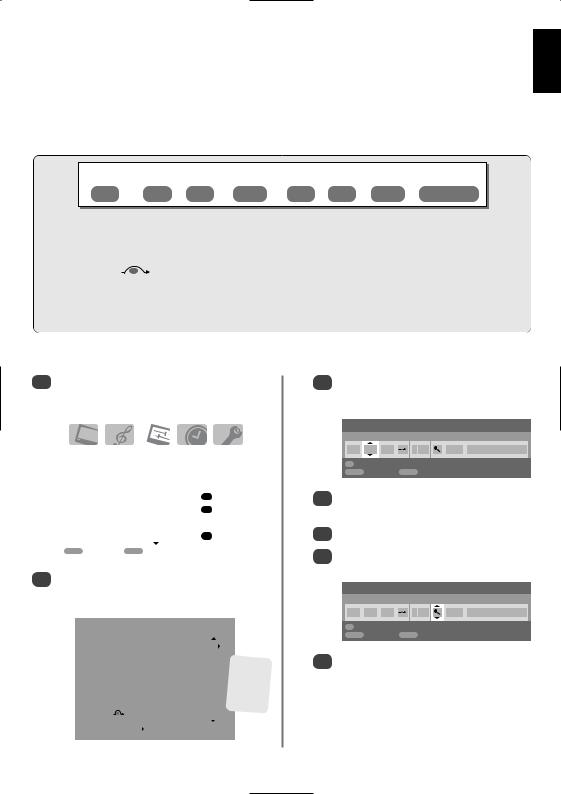
Analogue – manual tune
The television can be tuned-in manually using Manual tuning. For example: if the television cannot be connected to a media recorder/decoder with a SCART lead or to tune-in a station on another System.
Use and Rto move across the screen and select any of these Manual Tune options.
Programme System |
Colour |
Programme |
Channel Search Manual fine |
Station |
|
system |
skip |
tuning |
|
Programme: The number to be pressed on the remote control.
System: Specific to certain areas.
Colour system: Factory set to Auto, should only be changed if problems are experienced, i.e. NTSC input from
|
external source. |
rogramme skip: |
means nothing has been stored or the facility to skip the channel is ON. See page 15. |
Channel: The channel number on which a station is being broadcast.
Search: Search up and down for a signal.
fine tuning: Only used if interference/weak signal is experienced. See page 35.
Station: Station identification. Use the P or Q and Sor Rbuttons to enter up to seven characters.
To allocate a programme position on the television for a decoder and media recorder: turn the decoder on, insert a pre-recorded film in the media recorder and press PLAY, then manually tune.
1
OK to select.
|
|
|
|
|
|
|
|
|
|
|
|
|
|
|
|
|
|
|
|
|
|
|
SET UP |
1/2 |
|
||||
|
Language |
|
|
|
|
|
|
|
English |
|
|
|||
|
Country |
|
|
|
|
|
|
|
UK |
|
|
|||
|
Auto tuning |
|
|
|
OK |
|
||||||||
|
Manual tuning |
|
|
|
OK |
|
||||||||
|
Antenna Amplifier |
|
|
|
On |
|
|
|||||||
|
AV connection |
|
|
|
OK |
|
||||||||
|
|
|
|
|
|
|
|
|
|
|||||
|
MENU Back |
EXIT |
Watch TV |
|
|
|
|
|
||||||
2 |
Use P or Q to highlight the programme |
|||||||||||||
|
position required e.g. we suggest P |
0 for |
||||||||||||
|
a media recorder. |
|
|
|
|
|
|
|
||||||
|
|
|
|
|
|
|
|
|
|
|
|
|
|
|
|
|
|
|
|
|
|
Manual tuning |
|
|
|
|
|
||
|
|
Prog. |
|
Channel |
Station |
|
|
|
|
|
||||
|
|
0 |
|
|
|
|
C60 |
|
|
|
|
|
|
|
|
|
|
|
|
|
|
|
|
|
|
|
|
|
|
|
|
1 |
|
|
|
|
C22 |
BBC1 |
|
|
Different |
|||
|
|
|
|
|
|
|
|
|
|
|
|
|||
|
|
2 |
|
|
|
|
C28 |
BBC2 |
|
|
Channel |
|||
|
|
|
|
|
|
|
|
|
|
|
|
numbers |
||
|
|
3 |
|
|
|
|
C25 |
ITV |
|
|
||||
|
|
|
|
|
|
|
may be |
|||||||
|
|
|
|
|
|
|
|
|
|
|
||||
|
|
4 |
|
|
|
|
C32 |
CH4 |
|
displayed |
||||
|
|
|
|
|
|
|
|
|
|
|
|
|
|
|
|
|
5 |
|
|
|
|
C69 |
|
|
|
|
|
|
|
|
|
|
|
|
|
|
|
|
|
|
|
|
||
|
|
OK Select |
|
Sort |
|
|
|
|
|
|||||
|
|
MENU |
Back |
|
EXIT Watch TV |
|
|
|
|
|
||||
|
|
|
|
|
|
|
|
|
||||||
3Press OK to select. If the programme is skipped, Programme skip must be removed before storing.
Manual tuning
System
0 |
I |
A |
C 60 |
0 |
OK |
Store |
|
|
|
MENU Back |
|
EXIT Watch TV |
|
|
Press R to select System and use P or Q to change if required.
5Then press R to select Search.
6Press P or Q to begin the search. The search symbol will flash.
Manual tuning
Search: Up
0 |
I |
A |
C 60 |
0 |
OK |
Store |
|
|
|
MENU Back |
|
EXIT Watch TV |
|
|
show on the television, if it is not press P or Q again to
restart the search.
English
13
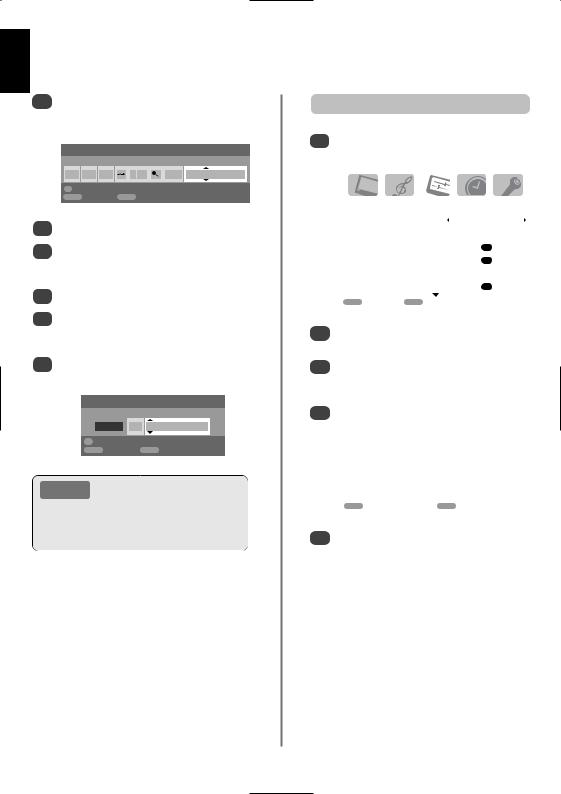
English
Analogue – manual tune continued, Auto tune
8When your media recorder signal is found, press R to move along to Station. With P, Q, S and
put in the required characters, e.g. VCR.
Manual tuning
Station
0 |
I |
A |
C 60 |
0 |
V C R |
OK |
Store |
|
|
|
|
MENU Back |
|
EXIT Watch TV |
|
|
|
9 Press OK to store.
want of
channels and select the next number to tune.
Press EXIT when you have finished.
To name external equipment, e.g. DVD on EXT2, press Bto select EXT2, then select Manual setting from the SET UP menu.
Press Rto select Label then using P, Q, S and R put in the required characters. Press OK.
Manual setting
Label
EXT2 |
A D V |
D |
OK Store |
|
|
MENU Back |
EXIT |
Watch TV |
entry
PLEASE NOTE known. tuning screen in Step 3. Enter the
number, the System, then C for channels or S for cable channels
number. Press OK to store.
Using Auto tuning
1To set up the television using Auto tuning, press MENU and use S or R to select the SET UP menu.
|
|
|
|
|
|
SET UP |
1/2 |
||
Language |
|
|
English |
|
|
|
|
|
|
Country |
|
|
UK |
|
Auto tuning |
|
|
OK |
|
Manual tuning |
|
|
OK |
|
Antenna Amplifier |
|
|
On |
|
AV connection |
|
|
OK |
|
|
|
|
|
|
MENU Back |
EXIT Watch TV |
|
|
|
2Press Q to highlight Language and S or R to select.
3Using Q highlight Country, then S or R to select. The television will now tune the stations for your country.
4Press Q to highlight Auto tuning, then press OK.
|
|
Auto tuning |
|
! |
|
|
Press EXIT for no change. |
|
|
Press OK to start Auto tune. |
|
|
|
|
|
MENU Back |
EXIT Watch TV |
5 |
To start Auto tuning press OK. |
|
|
|
|
You must allow the television to complete the search.
When the search is complete the television will automatically select programme position 1. This may not be a clear picture, so the station order can be changed (see 'Sorting programme positions' section).
14
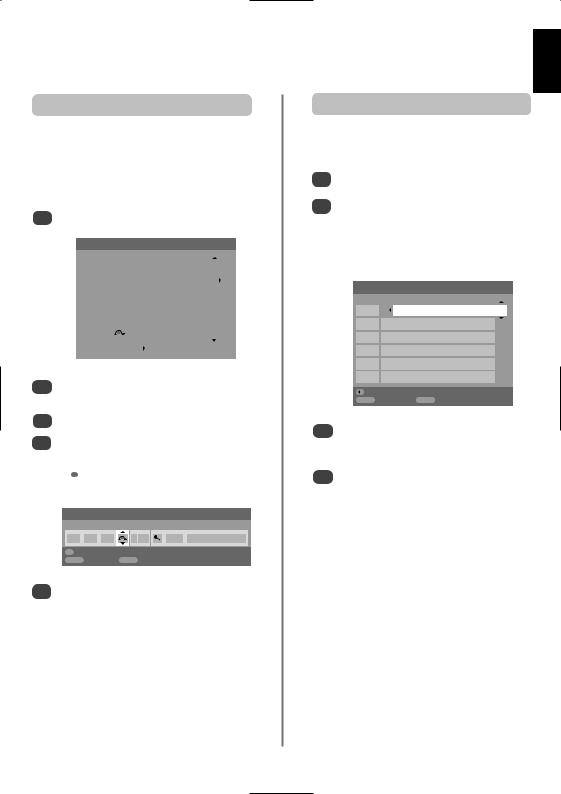
Analogue – programme skip, sorting programme positions
Programme skip
Manual tuning
|
Prog. |
Channel |
Station |
|
|||
|
0 |
|
|
|
C60 |
VCR |
|
|
|
|
|
|
|
|
|
|
1 |
|
|
|
C22 |
BBC1 |
|
|
|
|
|
|
|
|
|
|
2 |
|
|
|
C28 |
BBC2 |
|
|
|
|
|
|
|
|
|
|
3 |
|
|
|
C25 |
ITV |
|
|
|
|
|
|
|
|
|
|
4 |
|
|
|
C32 |
CH4 |
|
|
|
|
|
|
|
|
|
|
5 |
|
|
|
C69 |
|
|
|
|
|
|
|
|||
|
OK Select |
|
Sort |
|
|||
|
MENU Back |
|
EXIT |
Watch TV |
|
||
2
3Rto select Programme skip.
4P or Q to turn Programme skip on. OK.


 on the screen indicates a skipped programme position.
on the screen indicates a skipped programme position.
Manual tuning
Programme skip : On
1 |
I |
A |
C 22 |
0 |
B B C 1 |
OK |
Store |
|
|
|
|
MENU Back |
|
EXIT Watch TV |
|
|
|
5Press MENU and repeat from Step 2 or press
EXIT.
Each programme position has to be individually selected. To turn Programme skip off, repeat the procedure for each position.
Skipped programme positions cannot be selected by Pfand P eor by the controls on the television, but can still be accessed by the number buttons on the remote control.
Sorting programme positions
1tuning from the SET UP menu.
2With the list of stations now showing use Q or P to highlight the station you want to move and press R.
The selected station will be moved to the right of the screen.
Manual tuning
Prog. |
Channel |
Station |
1 |
C22 |
BBC1 |
2 |
C28 |
BBC2 |
3 |
C25 |
ITV |
4 |
C32 |
CH4 |
5

 C69
C69
6

 C69
C69
Store |
|
MENU Back |
EXIT Watch TV |
3Use Q or P to move through the list to your preferred position. As you do so the other stations will move to make room.
4Press S to store your move.
Repeat as necessary, then press EXIT.
English
15
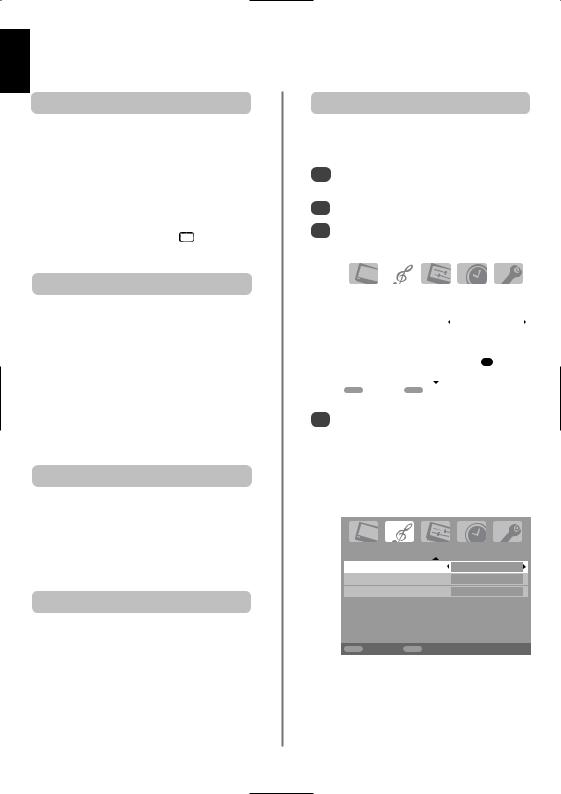
English
General controls, stereo/bilingual transmissions, time display, sound controls
Selecting programme positions |
|
|
Bass, Treble and Balance |
|||
|
|
The sound controls are accessible in digital and |
||||
|
analogue modes, as are most of the televisions features. |
|||||
|
1 |
|
|
press MENU and using Q |
||
|
|
|
setup then press OK. |
|||
|
|
|
|
|||
|
2 |
|
Use Sor Rto select SOUND. |
|||
|
|
|
|
|
|
|
i+ |
3 |
|
In analogue mode, press MENU and Sor Rto |
|||
|
select SOUND. |
|||||
|
|
|||||
Stereo and Bilingual transmissions |
|
|
|
|
|
|
|
|
|
|
|
|
|
|
|
|
|
1/2 |
||
|
|
|
Dual |
|
Dual 1 |
|
|
|
|
Bass |
|
0 |
|
|
|
|
|
|
|
|
|
|
|
Treble |
|
0 |
|
|
|
|
Balance |
|
0 |
|
|
|
|
WOW |
|
OK |
|
|
|
|
Stable sound |
|
On |
|
|
|
|
|
|
|
|
|
|
|
MENU Back |
EXIT Watch TV |
||
|
4 |
|
|
|
|
|
|
|
|
|
|
|
|
|
|
|
|
|
|
|
SOUND |
2/2 |
Speaker |
Off |
Bass boost |
On |
Bass boost level |
70 |
MENU Back |
EXIT Watch TV |
Sound Mute
Press konce to turn the sound off and again to cancel.
16

Sound controls continued, SRS WOW™ sound stable sound®
Bass boost
Bass boost enhances the depth of the sound. The difference will only be noticeable on sound with a strong bass.
Bass
S R
Then press Q to highlight Bass boost level and using S or Radjust to suit your preference.
SOUND |
2/2 |
Speaker |
On |
Bass boost |
On |
Bass boost level |
70 |
MENU Back |
EXIT Watch TV |
the television’s speakers. If mono sound is broadcast only TruBass will be available.
SRS 3D gives a rich sound experience, FOCUS the sound and gives the effect of it coming
the centre of the television, TruBass enhances the lower bass frequencies.
1Press MENU and select the SOUND menu.
2Use P or Q to highlight WOW then press OK.
|
WOW |
||
|
|
|
|
SRS 3D |
|
Off |
|
|
|
|
|
FOCUS |
|
Off |
|
TruBass |
|
Off |
|
|
|
|
|
MENU Back |
EXIT Watch TV |
||
WOW, SRS and |
symbol are trademarks of SRS Labs, Inc. |
||
 WOW technology•is incorporated under license from SRS Labs, Inc.
WOW technology•is incorporated under license from SRS Labs, Inc.
3Press Q to highlight SRS 3D and using S or Rselect between On or Off.
4Then press Q to highlight FOCUS and press S or Rto select between On or Off.
5Highlight TruBass and use S or Rto select Off, Low or High to suit your preference.
NOTE: This feature is not available through headphones.
Dual – analogue only
If a programme or film is being broadcast with a soundtrack in more than one language, the DUAL feature allows selection between them.
1Select the SOUND menu.
2Use Q to highlight Dual then press S or Rto choose between Dual 1 or Dual 2.
|
|
|
|
|
|
SOUND |
1/2 |
||
Dual |
|
|
Dual 1 |
|
Bass |
|
|
0 |
|
Treble |
|
|
0 |
|
Balance |
|
|
0 |
|
WOW |
|
|
OK |
|
Stable sound |
|
|
On |
|
|
|
|
|
|
|
|
|
|
|
MENU Back |
EXIT Watch TV |
|
|
|
English
17

English
Widescreen viewing
Depending on the type of broadcast being transmitted, programmes can be viewed in a number of formats. Press the {button repeatedly to select between Exact Scan, Wide, Super Live 2, Cinema 2, 4:3,
Super Live 1, Cinema 1, Subtitle and 14:9.
SUPER LIVE 1
This setting will enlarge a 4:3 image to fit the screen by stretching the image horizontally and vertically, holding the correct proportions at the centre of the image. Some distortion may occur.
SUPER LIVE 2
If a ‘side panel format’ signal is being received this setting will enlarge the image to fit the screen by stretching the image horizontally and vertically, holding the correct proportions at the centre of the image. Some distortion
may occur.
CINEMA 1
When watching ‘letterbox format’ films/video tapes, this setting will eliminate or reduce the black bars at the top and bottom of the screen by zooming in and selecting the image without distortion.
CINEMA 2
When watching ‘all sides panel format’ films/video tapes, this setting will eliminate or reduce the black bars at all sides of the screen by zooming in and selecting the image without distortion.
When subtitles are included on a
SUBTITLE letterbox format broadcast, this setting will raise the picture to ensure that all
the text is displayed.
SUBTITLE
18

Widescreen viewing continued
14:9 |
Use this setting when watching a 14:9 |
|
broadcast. |
||
|
Use this setting when watching a widescreen DVD, widescreen video tape or a 16:9 broadcast
WIDE (when available). Due to the range of widescreen formats (16:9, 14:9,
20:9 etc.) black bars may be visible on the top and bottom of the screen.
4:3 |
Use this setting to view a true 4:3 |
|
broadcast. |
||
|
1080i MODELS |
|
|
only |
|
watching |
||
|
|
||
|
|
|
|
|
|
|
. |
|
|
1080i |
source |
|
|
|
Use this setting when 1080i source, it will
EXACT SCAN as transmitted without cropping the picture.
Press and hold the {button and a list of all the widescreen formats will appear on screen. Use P and Q to highlight the required format and OK to select.
Exact Scan
Wide
Super Live 2
Cinema 2
4:3
Super Live 1
Cinema 1
Subtitle
14:9
Using the special functions to change the size of the displayed image (i.e. changing the height/width ratio) for the purposes of public display or commercial gain may infringe on copyright laws.
English
19

English
Picture controls
Most of the picture controls and functions are available in both digital and analogue modes. To access the the required menus when in digital mode: press MENU and using Q select TV setup, press OK then S or R to select the desired menu. PLEASE NOTE: features not available in digital mode will be greyed out. To access the required menus when in analogue mode: press MENU and use S or R to select the desired menu.
Picture position – analogue only
The picture position may be adjusted to suit personal preference and can be particularly useful for external inputs.
1
|
SET UP |
Picture position |
OK |
Quick Setup |
OK |
MENU Back EXIT Watch TV
2 |
the options available for the |
|
that has been selected. |
||
|
3Press P and Q to select an option, then S or R to adjust the settings.
The options alter depending on the widescreen format chosen and when viewing connected equipment.
In Cinema 2:
|
Picture position |
Horizontal position |
0 |
Vertical position |
0 |
Reset |
OK |
Back light
1 |
|
|
|
select |
|||
|
|
|
|
|
|
|
|
|
|
|
|
|
|
|
|
|
|
|
PICTURE |
|
|
|
|
|
Picture settings |
|
|
|
OK |
||
|
|
|
|
|
|
||
|
3D Colour management |
|
|
Off |
|
||
|
Base colour adjustment |
|
|
|
|
|
|
|
Cinema mode |
|
|
|
On |
|
|
|
|
|
|
|
|
|
|
|
MENU Back |
EXIT |
Watch TV |
|
|
|
|
2 |
|
|
menu press |
Q |
to select |
||
3 |
Press S or R to adjust. |
|
|
|
|||
|
|
|
|
|
|
|
|
|
|
|
|
|
|
|
|
|
|
Picture settings |
|
1/2 |
|||
|
|
|
|
|
|
|
|
|
Back light |
|
|
|
100 |
|
|
|
|
|
|
|
|
|
|
|
Contrast |
|
|
|
100 |
|
|
|
Brightness |
|
|
|
50 |
|
|
|
Colour |
|
|
|
50 |
|
|
|
Tint |
|
|
|
0 |
|
|
|
Sharpness |
|
|
|
0 |
|
|
|
|
|
|
|
|
|
|
|
MENU Back |
EXIT |
Watch TV |
|
|
|
|
|
|
|
|
|
|
|
|
MENU Back |
EXIT Watch TV |
20
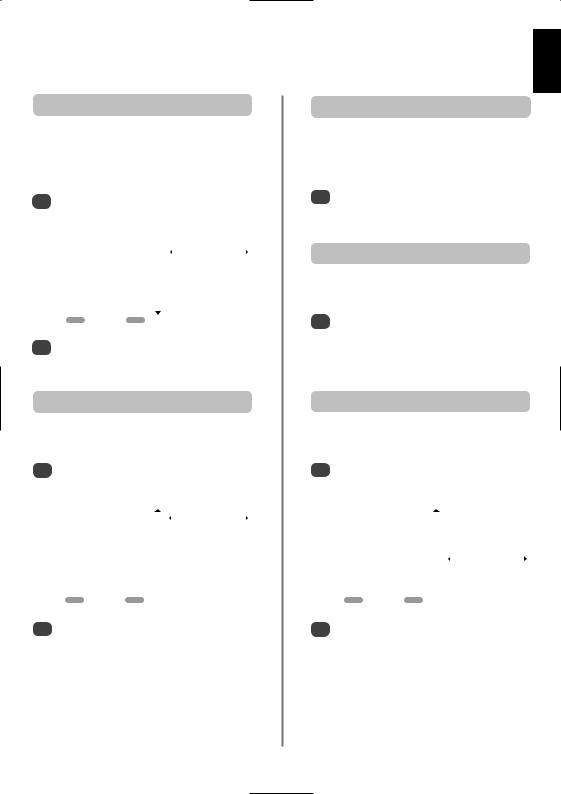
Picture controls continued
Picture preferences
1
|
Picture settings |
1/2 |
||
|
|
|
|
|
Back light |
|
|
100 |
|
Contrast |
|
|
100 |
|
|
|
|
|
|
Brightness |
|
|
50 |
|
Colour |
|
|
50 |
|
Tint |
|
|
0 |
|
Sharpness |
|
|
0 |
|
|
|
|
|
|
MENU Back |
EXIT Watch TV |
|
|
|
2
Black stretch
1In the Picture settings menu press Q until Black Stretch is highlighted.
|
Picture settings |
2/2 |
||
|
|
|
|
|
Black stretch |
|
|
On |
|
|
|
|
|
|
MPEG NR |
|
|
Low |
|
DNR |
|
|
Auto. |
|
Colour Temperature |
|
|
Normal |
|
|
|
|
|
|
MENU Back |
EXIT Watch TV |
|
|
|
2Press S or R to select between Onand Off. The effect depends on the broadcast and is most noticeable on dark colours.
MPEG NR – Noise Reduction
1 |
NR from the Picture settings |
|
S or R to select a setting to suit your |
||
|
||
|
preference. |
DNR – Digital Noise Reduction
1 |
from the Picture settings menu. Use |
|
adjust. The differences may not always |
||
S R |
be noticeable (for the best result use lower settings as picture quality can be lost if the setting is too high).
Colour temperature
1 |
|
|
|
Q |
until |
|
|
|
|
|
|
|
|
|
|
|
|
. |
|
|
|
|
|
|
|
|
|
|
|
Picture settings |
|
2/2 |
||
|
|
|
|
|
|
|
|
Black stretch |
|
|
On |
|
|
|
MPEG NR |
|
|
Low |
|
|
|
DNR |
|
|
Auto. |
|
|
|
|
|
|
|
||
|
Colour Temperature |
|
|
Normal |
|
|
|
|
|
|
|
|
|
|
MENU Back |
EXIT Watch TV |
|
|
|
|
2Press S or R to select between Normal, Warm and Cool to suit your preference.
English
21
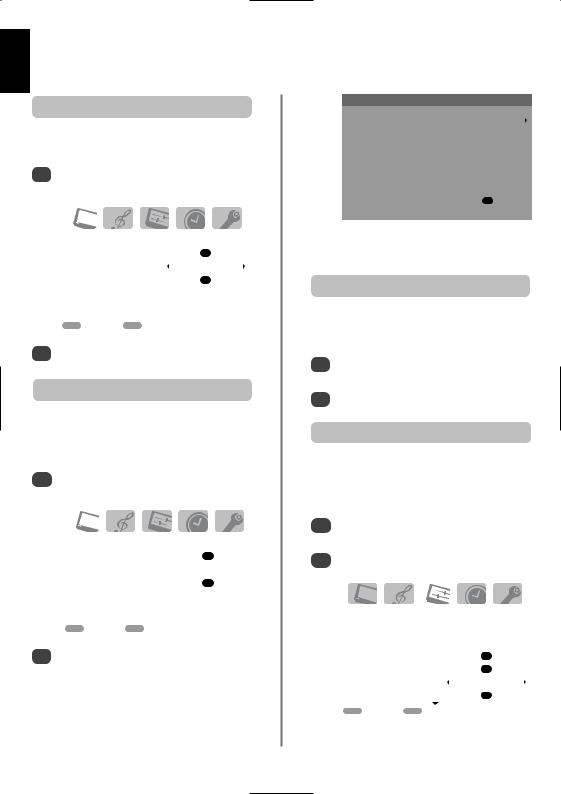
English
Picture controls continued
3D Colour management
1 |
|
|
|
select 3D Colour |
||
|
|
|
|
|
|
|
|
|
|
|
|
|
|
|
|
|
PICTURE |
|
||
|
Picture settings |
|
|
OK |
|
|
|
3D Colour management |
|
On |
|
|
|
|
|
|
|
|
|
|
|
Base colour adjustment |
|
OK |
|
||
|
Cinema mode |
|
|
On |
|
|
|
|
|
|
|
|
|
|
MENU Back |
EXIT |
Watch TV |
|
||
2 |
Press S or R to select On or Off. |
|||||
Base colour adjustment
1
|
|
|
|
|
|
|
|
|
PICTURE |
||
|
Picture settings |
|
|
OK |
|
|
3D Colour management |
|
On |
|
|
|
Base colour adjustment |
|
OK |
||
|
Cinema mode |
|
|
On |
|
|
|
|
|
|
|
|
MENU Back |
EXIT |
Watch TV |
||
2 |
|
select an option, then R to |
|||
Base colour adjustment
|
|
Hue |
Saturation |
Brightness |
|
|
Red |
+2 |
+6 |
+4 |
|
|
|
|
|
|
|
|
|
|
|
|
|
|
Green |
0 |
0 |
0 |
|
|
|
|
|
|
|
|
Blue |
0 |
0 |
0 |
|
|
|
|
|
|
|
|
Yellow |
0 |
0 |
0 |
|
|
|
|
|
|
|
|
Magenta |
0 |
0 |
0 |
|
|
|
|
|
|
|
|
Cyan |
0 |
0 |
0 |
|
|
Reset |
|
OK |
|
|
|
|
|
|
|
MENU Back |
EXIT Watch TV |
|
|
To return to the original factory |
select |
|||
Reset and press OK. |
|
|
||
Cinema mode
1 |
select Cinema |
2 |
Press S or R to select On or Off. |
|
Antenna amplifier |
1
2
|
|
|
|
|
|
SET UP |
1/2 |
||
Language |
|
|
English |
|
Country |
|
|
UK |
|
Auto tuning |
|
|
OK |
|
Manual tuning |
|
|
OK |
|
Antenna Amplifier |
|
|
On |
|
|
|
|
|
|
AV connection |
|
|
OK |
|
|
|
|
|
|
MENU Back |
EXIT Watch TV |
|
|
|
22

Picture controls continued, panel lock
Automatic format (Widescreen)
When this television receives a true Widescreen picture and Auto format is On, it will automatically be displayed in Widescreen format, irrespective of the
television’s previous setting.
1 |
or R to select the |
2 |
Auto format, then S or R |
Blue screen
Blue screen is selected the screen will turn blue and sound will be muted when no signal is received.
1In the FUNCTION menu press Q to highlight
Blue screen.
|
|
|
|
|
FUNCTION |
||
Teletext |
|
Auto. |
|
Panel lock |
|
Off |
|
Auto format |
|
On |
|
Blue screen |
|
On |
|
|
|
|
|
Side Panel |
|
1 |
|
|
|
|
|
MENU Back |
EXIT Watch TV |
||
Press S or Rto select On or Off.
Side panel adjustment
Picture still
|
|
Panel lock |
||
1 |
|
|
select Panel lock |
|
|
|
Sor R. |
||
|
|
|
||
|
|
|
|
|
|
|
|
|
|
|
|
FUNCTION |
||
|
Teletext |
|
Auto. |
|
|
Panel lock |
|
On |
|
|
|
|
|
|
|
Auto format |
|
On |
|
|
Blue screen |
|
On |
|
|
Side Panel |
|
1 |
|
|
|
|
|
|
|
MENU Back |
EXIT Watch TV |
||
When Panel lock is On, a reminder will appear when the buttons on the television are pressed. If the standby button is pressed the television will switch off and can only be brought out of standby by using the remote control.
English
23

English
The timers
Programme timer – digital only
1Press MENU and S or R to select the TIMER MENU.
TIMER MENU
Programme timers |
OK |
MENU Back EXIT Watch TV
2select Programme timers, then press
.
3Press Q to select the first programme to be timed, then press OK. The SET TIMER menu will now appear on screen.
4Press P and Q to go through the list adding the details of the programme to be timed by using
the number buttons and S and R to make selections.
 12:18 Fri, 13 Jan.
12:18 Fri, 13 Jan.
SET TIMER
Programme |
BBC ONE |
1 |
|
Date |
Fri, 13 Jan. 2006 |
13/01 |
|
Start Time |
|
|
13.00 |
End Time |
|
|
13.15 |
Repeat |
|
|
ONCE |
Auto-start VCR |
|
|
NO |
Subtitles |
|
|
NONE |
Audio Language |
|
ENGLISH |
|
0 - 9 Enter Number |
Save Timer |
MENU Cancel |
|
5 |
OK |
start VCR: If your Toshiba media recorder is AV link compatible setting this feature to YES will auto start/stop
.
PLEASE NOTE: When a timed programme is about to information screen will appear offering the option
or cancelling the programme. The menus and channels will not be available during the timed
programme unless the programme timer is cancelled.
Sleep timer
1Press MENU and S or R to select the TIMER menu.
TIMER
Sleep timer |
01:30 |
MENU Back |
EXIT Watch TV |
2Press Q to select the Sleep timer. Use the number buttons to set the required time. For example, to switch the television off in one and a
half hours enter 01:30, or press S or R to increase/decrease in steps of 10 minutes.
3Press EXIT to finish.
24
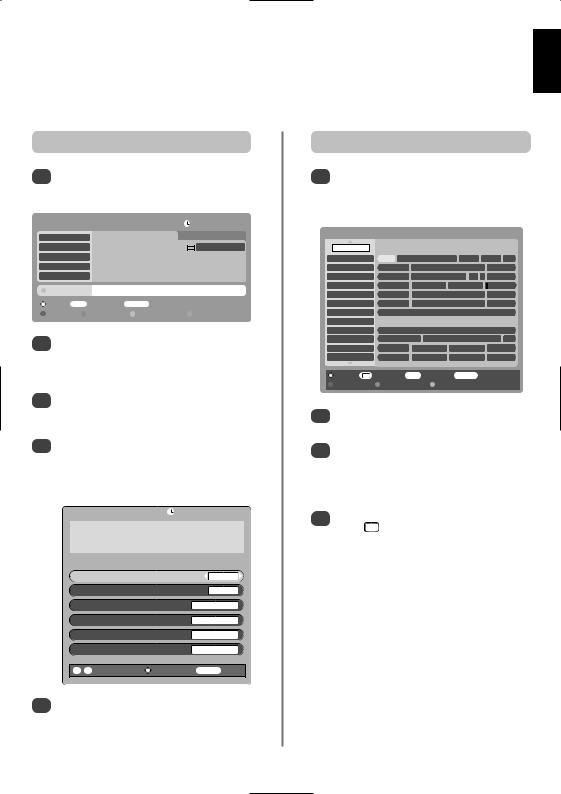
Digital on-screen information and Programme Guide
When viewing in digital mode, the on-screen information and programme guide give access to programme details for all available channels.
English
|
|
Information |
||||
|
|
|
|
|
||
1 |
|
|
|
i+ |
|
|
|
|
|
12:14 Fri, 13 Jan. |
|||
|
|
|
|
|
||
|
ALL PROGS |
|
|
|||
BBC ONE |
11:30 |
Bargain Hunt |
x12:15 Cash in the Attic |
|||
|
|
|
|
|
||
BBC TWO |
1 minute left |
|
I/II … ENTERTAINMENT |
|||
ITV1 |
A bargain bought at Peterborough Fair makes double |
|||||
Channel 4 |
its money at auction. [S] Then BBC News and Weather |
|||||
five |
|
|
|
|
|
|
|
Showing also |
Bobinogs starting in 5 minutes on CBeebies… |
||||
|
|
|
|
|
||
|
Tune EXIT |
Watch TV |
TV/FAV |
Change progs |
||
|
|
|
|
|
|
|
2 |
of the other channels |
|
and Q to scroll up and down |
||
|
||
|
channel list. As the channel is selected details of |
|
|
programme currently being broadcast will appear |
3Pressing the YELLOW button will activate Showing also, giving details of programmes which have started on other channels.
4To record the following programme, with the
|
|
12:18 Fri, 13 Jan. |
BBC News |
|
|
001 |
BBC ONE |
13:00-13:28 Fri, 13 Jan. |
|
|
SET TIMER |
Start Time |
01:25 |
|
End Time |
02:55 |
|
Repeat |
ONCE |
|
Auto-start VCR |
NO |
|
Subtitles |
NONE |
|
Audio Language |
ENGLISH |
|
0 - 9 |
Enter Number |
|
Guide
1 |
GUIDE, the |
|
of the |
||
|
||
|
channel and programme currently being viewed. |
|
|
This may take a few moments to appear. |
Bargain Hunt
ALL PROGS
BBC ONE
BBC TWO ITV1 Channel 4 five
ITV2
BBC THREE 8
BBC FOUR
ITV3
Sky Travel
UKTV History
 12.18 Fri, 13 Jan.
12.18 Fri, 13 Jan.
|
Friday |
|
|
|
12:00 |
12:30 |
13:00 |
13:30 |
|
Barga Cash in the Attic |
BBC Ne Spotli Neig |
|||
The Daily Po |
Working Lunch |
|
World Prof |
|
This Mornin |
ITV News |
We It |
Today Wit |
|
News at No |
Whats in |
Cheers |
|
The Way |
|
||||
Home and A |
Brainteaser |
|
Born to S |
|
Judge Judy |
The Jeremy Kyle Show |
Airline |
||
This is BBC THREE |
|
|
|
|
This is BBC FOUR |
|
|
|
|
Kojak |
Quincy |
|
|
Quin |
Canaries on |
Douglas Che |
Floyd Around |
Beauty Sch |
|
What the St |
What the Vi |
Fred Dibnah' |
Fred Dibna |
|
Record |
i+ More info EXIT Watch TV TV/FAV Change progs |
i+
PROGRAMME TIMERS menu.
NOTE: Recording can be set from both the information screen and guide. In order for the recording operation to work the media recorder must be AV link compatible.
25

English
Digital settings – parental control
In order to prevent viewing of unsuitable films and programmes, channels and menus can be locked. These can then only be accessed with a security code PIN when in digital mode.
Setting the PIN
1 |
Press MENU and R to select the FEATURE MENU. |
||
|
|
FEATURE MENU |
|
|
Parental Control |
OK |
|
|
Favourite and Locked Programmes |
OK |
|
|
Favourites |
|
ALL PROGS |
|
Common Interface Slots |
NO MODULE |
|
|
Software Upgrade |
OK |
|
|
MENU Back |
EXIT Watch TV |
|
2 |
Use Q to select Parental Control then press OK. |
||
3 |
|
|
|
|
|
PARENTAL CONTROL |
|
|
Mode |
|
|
|
Parental Rating |
NONE |
|
|
Censor if no data? |
|
|
|
Change Pin |
|
OK |
|
MENU Back |
EXIT Watch TV |
|
4Using the number buttons enter a four digit number, when these have been entered the screen will ask you to confirm them by entering them again.
|
CHANGE PIN |
New PIN |
* * * * |
Confirm PIN |
– – – – |
0 - 9 Enter PIN |
MENU Back EXIT Watch TV |
5
Mode
being retuned or the settings being overridden.
1In the PARENTAL CONTROL menu press Q to select Mode.
PARENTAL CONTROL
Mode |
ON |
Parental Rating |
NONE |
Censor if no data? |
OFF |
Change Pin |
OK |
MENU Back EXIT |
Watch TV |
choose between ON, OFF, LOCK OCK INSTALL.
When menus that have been locked are now selected they will only become available when the PIN is entered.
PLEASE NOTE:
Parental Rating – Use S or R to choose between PG, 12, 16, 18, TOTAL and NONE.
26

Digital settings – favourite programmes, locked programmes, encrypted programmes
Selecting favourite programmes
1From the FEATURE MENU press Q to select
Favourite and Locked Programmes .
FAVOURITE AND LOCKED PROGRAMMES |
||||||||||||
|
|
Favourite List 1: No |
|
|
|
|
|
|
|
|||
1 |
|
BBC ONE |
|
|
|
|
|
|
|
|
|
|
|
|
|
|
|
|
|
|
|
|
|
||
2 |
|
BBC TWO |
|
|
|
|
|
|
|
|
|
|
|
|
|
|
|
|
|
|
|
|
|
||
|
|
|
|
|
|
|
|
|
|
|
||
7 |
|
BBC THREE |
|
|
|
|
|
|
|
|
|
|
|
|
|
|
|
|
|
|
|
|
|
||
10 |
|
BBC FOUR |
|
|
|
|
|
|
|
|
|
|
|
|
|
|
|
|
|
|
|
|
|
||
|
|
|
|
|
|
|
|
|
|
|
||
30 |
|
CBBC Channel |
|
|
|
|
|
|
|
|
|
|
|
|
|
|
|
|
|
|
|
|
|
||
|
|
|
|
|
|
|
|
|
|
|
||
31 |
|
CBeebies |
|
|
|
|
|
|
|
|
|
|
|
|
|
|
|
|
|
|
|
|
|
||
|
|
|
|
|
|
|
|
|
|
|
||
Select |
MENU Back |
|
|
|
|
|
|
|
|
|
|
|
Page Up |
Page Down |
Select all |
|
Deselect all |
||||||||
2
3
4
FEATURE MENU
Parental Control |
OK |
Favourite and Locked Programmes |
OK |
Favourites |
FAV-1 |
Common Interface Slots |
NO MODULE |
Software Upgrade |
OK |
MENU Back EXIT Watch TV |
|
5
Using the fP ebuttons will now only access those channels in Favourite List 1 when FAV-1 is selected.
Locking programmes
1From the FEATURE MENU press Q to select
Favourite and Locked Programmes.
2 |
Locked |
|
3Use P and Q to go through the list of channels pressing OK to select the ones required, a padlock will appear in the box.
FAVOURITE AND LOCKED PROGRAMMES |
|
|
||||||||||
|
|
Locked Programme: Yes |
|
|
|
|
|
|
||||
1 |
|
BBC ONE |
|
|
|
|
|
|
|
|
|
|
|
|
|
|
|
|
|
|
|
|
|
||
2 |
|
BBC TWO |
|
|
|
|
|
|
|
|
|
|
|
|
|
|
|
|
|
|
|
|
|
||
|
|
|
|
|
|
|
|
|
|
|
||
7 |
|
BBC THREE |
|
|
|
|
|
|
|
|
|
|
|
|
|
|
|
|
|
|
|
|
|
||
|
|
|
|
|
|
|
|
|
|
|
||
10 |
|
BBC FOUR |
|
|
|
|
|
|
|
|
|
|
|
|
|
|
|
|
|
|
|
|
|
||
|
|
|
|
|
|
|
|
|
|
|
||
30 |
|
CBBC Channel |
|
|
|
|
|
|
|
|
|
|
|
|
|
|
|
|
|
|
|
|
|
||
|
|
|
|
|
|
|
|
|
|
|
||
31 |
|
CBeebies |
|
|
|
|
|
|
|
|
|
|
|
|
|
|
|
|
|
|
|
|
|
||
|
|
|
|
|
|
|
|
|
|
|
||
Deselect |
MENU Back |
|
|
|
|
|
|
|
|
|
|
|
Page Up |
Page Down |
Lock all |
Unlock all |
|
|
|||||||
4
5
1
2
NOTE: CAMs (Conditional Access Modules) are available from service providers (see 'Common Interface' section).
English
27

English
Digital settings – audio languages, subtitles, reset tv, common interface
Audio languages
1
|
SETUP MENU |
TV Setup |
OK |
Local options |
OK |
Auto tuning |
OK |
Manual tuning |
OK |
Programmes |
OK |
MENU Back |
EXIT Watch TV |
2 |
Pre |
then press P or Q to highlight Audio |
|
|
Language. |
|
|
3 |
Use |
to select an option. |
|
|
|
|
|
|
|
LOCAL OPTIONS |
|
|
Country |
FRANCE |
|
|
Language |
ENGLISH |
|
|
Audio Language |
ENGLISH |
|
|
Subtitles |
OFF |
|
|
Local Time Settings |
11.19 |
|
|
MENU Back EXIT |
Watch TV |
|
NOTE: If more than one soundtrack is available, use OI/II to select between them.
Subtitles
From the LOCAL OPTIONS menu press Q to select Subtitles.
Use S or R to select an option.
Reset TV
1
will appear warning lost, press OK to
will appear, press will then auto tune.
interface
1Insert the CAM and card into the Common Interface Slot, following the instructions provided with the CAM. A box will appear on screen to confirm that the CAM is loaded.
2From the FEATURE MENU press P or Q to select Common Interface Slots.
FEATURE MENU
Parental Control |
OK |
Favourite and Locked Programmes |
OK |
Favourites |
ALL PROGS |
Common Interface Slots |
NO MODULE |
Software Upgrade |
OK |
MENU Back EXIT Watch TV |
|
3Details of the CAM should now be available. Use OK to select it. If two CAMs are inserted use
S or R to select between the two.
28
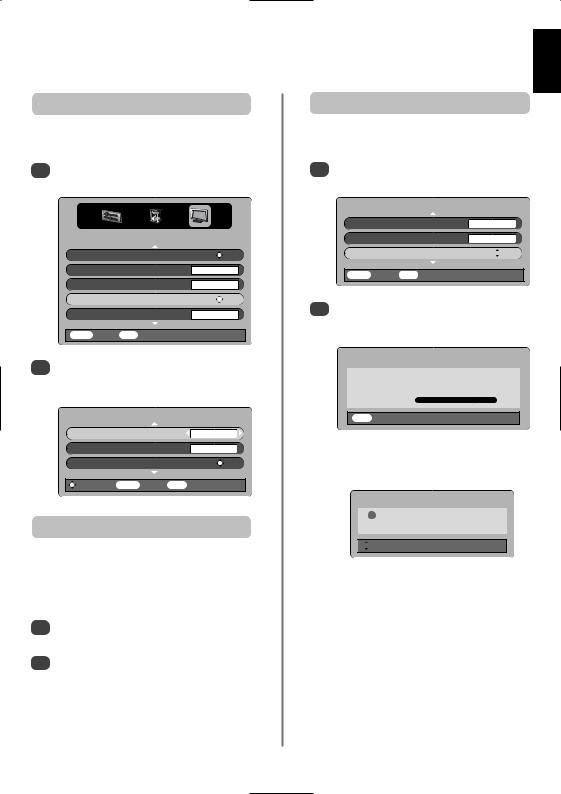
Digital settings – software upgrade
Version
1From the FEATURE MENU press P or Q to select Software upgrade. Press OK.
FEATURE MENU
Favourite and Locked Programmes |
OK |
Favourites |
ALL PROGS |
Common Interface Slots |
NO MODULE |
Software Upgrade |
OK |
Encrypted Programmes |
OFF |
MENU Back EXIT Watch TV |
|
2Press P or Q to select Version. Use S select. When the software has been updated will be a choice of two versions available.
SOFTWARE UPGRADE
Version |
2.4 |
Auto upgrade |
ON |
Search for New Software |
OK |
0 Continue MENU Back |
EXIT Watch TV |
Auto Upgrade
1In the SOFTWARE UPGRADE menu press P or
Q to select Auto upgrade.
2Use S or R to select ON or OFF.
Searching for new software
1In the SOFTWARE UPGRADE menu press P or
Q to select Search for New Software.
UPGRADE
2.4
OFF

 OK
OK
NO UPGRADE AVAILABLE
!There is no upgrade available at this time.


 Continue
Continue
English
29
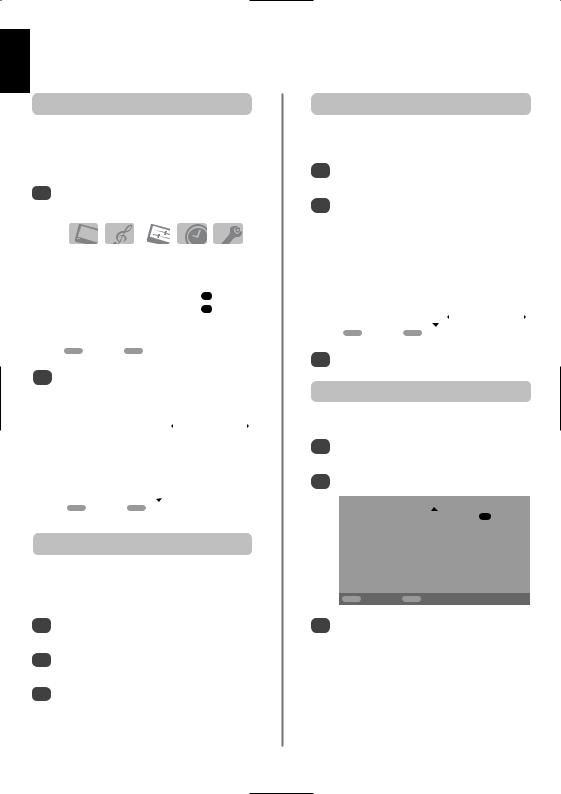
English
PC settings – picture position, clock phase, sampling clock, reset
Picture position
Connect the PC (as shown in the ‘Connecting a PC’ section) and ensure that a picture is showing on the television screen. The picture position may now be adjusted to suit personal preference.
1 |
|
|
select PC Setting |
|
|
|
|
|
|
|
|
|
|
|
|
|
|
|
|
|
|
|
|
|
|
|
|
|
|
|
SET UP |
|
|
|
|
Language |
|
|
English |
|
|
|
Country |
|
|
UK |
|
|
|
AV connection |
|
|
OK |
|
|
|
PC Setting |
|
|
OK |
|
|
|
|
|
|
|
|
|
|
MENU Back |
EXIT |
Watch TV |
|
|
|
2 |
S R |
|
|
an option, |
|
|
|
|
|
|
|
|
|
|
|
|
|
|
|
|
|
|
PC Settings |
1/2 |
|||
|
|
|
|
|
|
|
|
|
|
|
|
|
|
|
Horizontal position |
|
|
0 |
|
|
|
|
|
|
|
|
|
|
Horizontal width |
|
|
– 5 |
|
|
|
Vertical position |
|
|
0 |
|
|
|
Vertical height |
|
|
– 5 |
|
|
|
Clock phase |
|
|
0 |
|
|
|
Sampling clock |
|
|
0 |
|
|
|
|
|
|
|
|
|
|
MENU Back |
EXIT |
Watch TV |
|
|
|
Clock phase
1
2Press OK to select, then Q to highlight Clock phase.
Use S or R to adjust until the picture clears.
1 SET UP menu press until PC Setting is
Q
.
2Press OK to select, then Q to highlight Sampling clock.
|
|
|
PC Settings |
1/2 |
||
|
|
|
|
|
|
|
|
|
Horizontal position |
|
|
0 |
|
|
|
Horizontal width |
|
|
– 5 |
|
|
|
Vertical position |
|
|
0 |
|
|
|
Vertical height |
|
|
– 5 |
|
|
|
Clock phase |
|
|
0 |
|
|
|
Sampling clock |
|
|
0 |
|
|
|
|
|
|
|
|
|
|
|
|
|
|
|
|
|
MENU Back |
EXIT Watch TV |
|
|
|
3 |
Use S or R to adjust until the picture clears. |
|||||
|
|
|
Reset |
|
|
|
1 |
|
|
|
|
is |
|
2 |
Press OK to select, then Q to highlight Reset. |
|||||
|
|
|
|
|
|
|
|
|
|
PC Settings |
2/2 |
|
|
|
|
|
|
|
|
|
|
|
Reset |
|
|
OK |
|
|
|
|
|
|
|
|
MENU Back |
EXIT Watch TV |
3 Press OK. |
|
30
