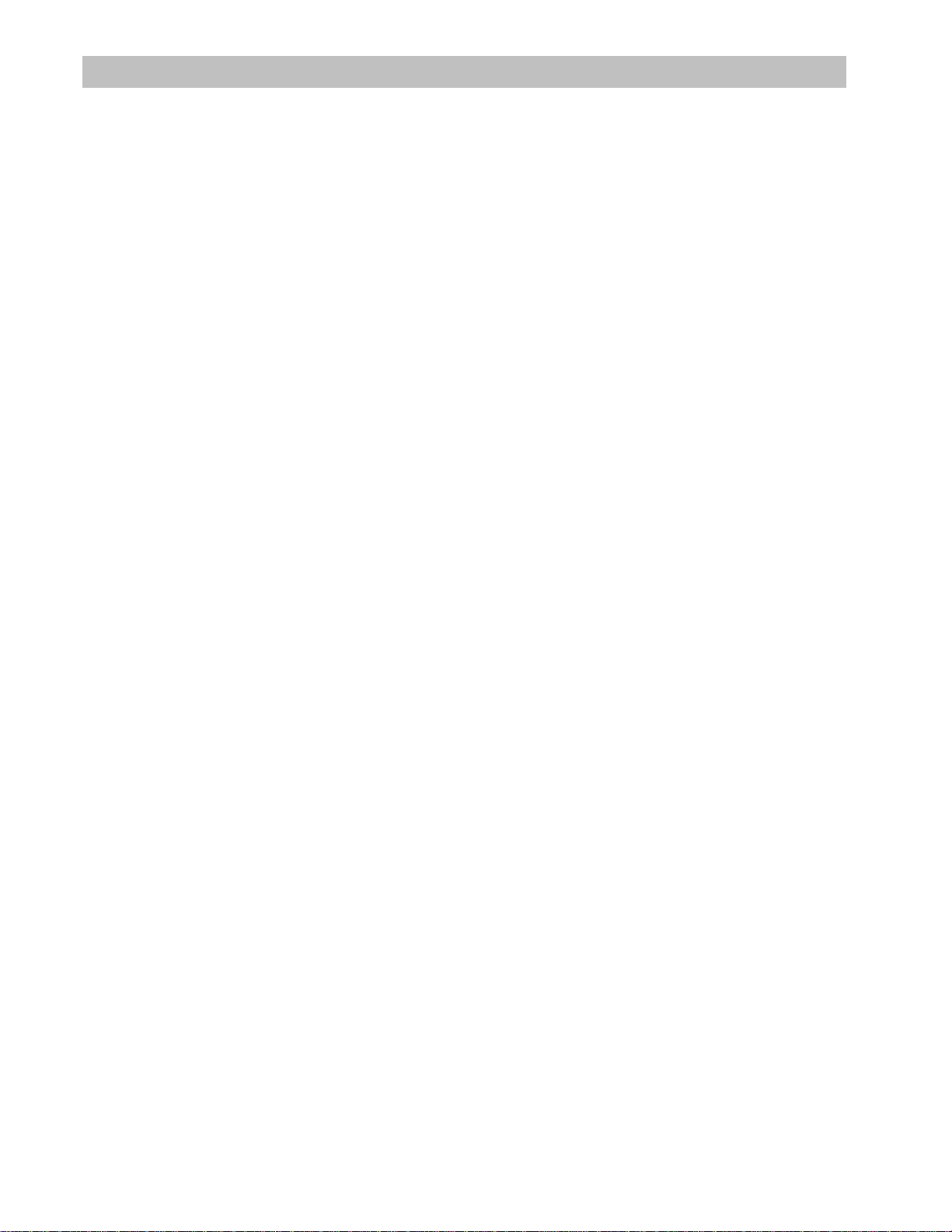
TI-86 Financial Functions
Loading and Installing Finance Features on Your TI-86...............................2
Loading the Finance Features into TI-86 Memory..............................................................................2
Installing the Finance Features for Use...............................................................................................2
Displaying the FIN (Finance) Menu..................................................................................................... 3
The FIN Menu.....................................................................................................................................3
Uninstalling the Finance Features.......................................................................................................3
Deleting the Finance Program from TI-86 Memory ............................................................................ 3
The TVM (Time-Value-of-Money) Variables................................................... 4
FIN VARS (Finance Variables) Menu...................................................................................................4
Setting the Payment Format...........................................................................4
Payment Format Editor....................................................................................................................... 4
Entering Cash Inflows and Cash Outflows..........................................................................................4
Using the TVM (Time-Value-of-Money) Solver.............................................. 5
FIN TVM Solver Menu.........................................................................................................................5
Solving for an Unknown TVM Variable (Payment Amount)................................................................5
Financing a Car...................................................................................................................................6
Computing Compound Interest........................................................................................................... 6
Using the Financial Functions.......................................................................... 7
Entering Cash Inflows and Cash Outflows..........................................................................................7
FIN FUNC (Financial Functions) Menu................................................................................................ 7
Calculating Time-Value-of-Money......................................................................................................7
Calculating Cash Flows.......................................................................................................................8
Calculating Amortization.................................................................................................................... 9
Amortization Example: Calculating an Outstanding Loan Balance................................................... 10
Calculating Interest Conversion........................................................................................................ 11
Finding Days Between Dates............................................................................................................ 11
Defining the Payment Method..........................................................................................................11
Menu Map for Financial Functions ............................................................... 12
MATH Menu (where FIN is automatically placed).............................................................................12
(MATH) FIN (Financial) Menu...........................................................................................................12
FIN TVM (Time-Value-of-Money) Solver Menu................................................................................. 12
FIN FUNC (Financial Functions) Menu.............................................................................................. 12
FIN VARS (Financial Variables) Menu...............................................................................................12
FIN FORMT (Financial Format) Menu................................................................................................12
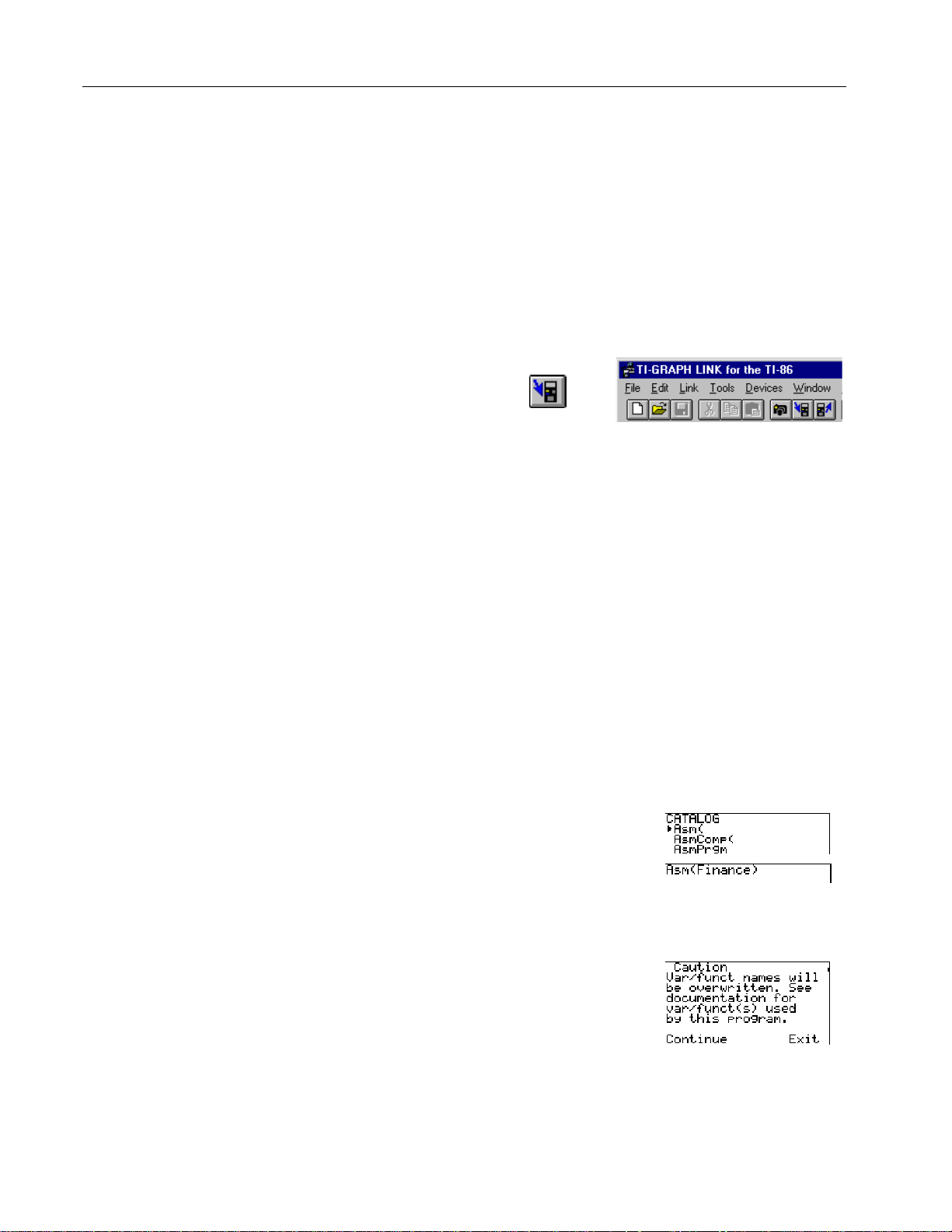
Assembly Language Programming: Financial Functions
t
Loading and Installing Finance Features on Your TI-86
To load the financial features onto your TI-86, you need a computer and the TI-86
Graph Link software and cable. You also need to download the finance program
file from the Internet and save it on your computer.
Loading the Finance Features into TI-86 Memory
When sending a program
from your computer to the
TI-86, the calculator must no
be in Receive mode. The
Receive mode is used when
sending programs or data
from one calculator to
another.
The executable file
associated with the assembly
language program (
appears on the
menu, but you need
NAMES
not do anything with it.
finexe
PRGM
)
1
Start the TI-86 Graph Link on
your computer.
2
Turn on your TI-86 and display
the home screen.
3
Click on the Send button on the
TI-86 Graph Link toolbar to
display the Send dialog box.
4
Specify the finance program file
as the file you want to send.
5
Send the program to the TI-86.
The program and its associated
executable file become items on
PRGM NAMES
the
6
Exit Graph Link
2
(WLink86.exe)
^
- l
finance1.86g
menu.
For assembly language
programs that must be
installed, up to three can be
installed at a time (although
the TI-86 can store as many
as permitted by memory). To
install a fourth, you must first
uninstall (page 3) one of the
others.
The variables that will be
overwritten are listed on the
FIN FUNC
menus (page 12).
and
FIN VARS
Installing the Finance Features for Use
Use the assembly language program
Finance
to install the finance features directly
into the TI-86’s built-in functions and menus. After installation, the finance
features are available each time you turn on the calculator. You do not need to
reinstall them each time. When you run assembly language programs that do not
install themselves into the - Π/ menu, their features are lost when you
turn off the calculator.
All examples assume that
on your TI-86. The position of
Finance
FIN
is the only assembly language program installed
on the
MATH
menu may vary, depending on how
many other assembly language programs are installed.
from the
CATALOG
PRGM
Finance
- w &
#
(move 4 to
Asm(
b
)
8 &
Financ
(select
E
)
b
Select
Asm(
from the
1
to paste it to a blank line on the
home screen.
Select
NAMES
Financ
menu to paste
2
to the home screen as an
argument.
3
Run the installation program.
Caution:
If you have values
stored to variables used by the
finance features, they will be
overwritten. To save your
values, press * to exit and then
store them to different variables.
Then repeat this installation.
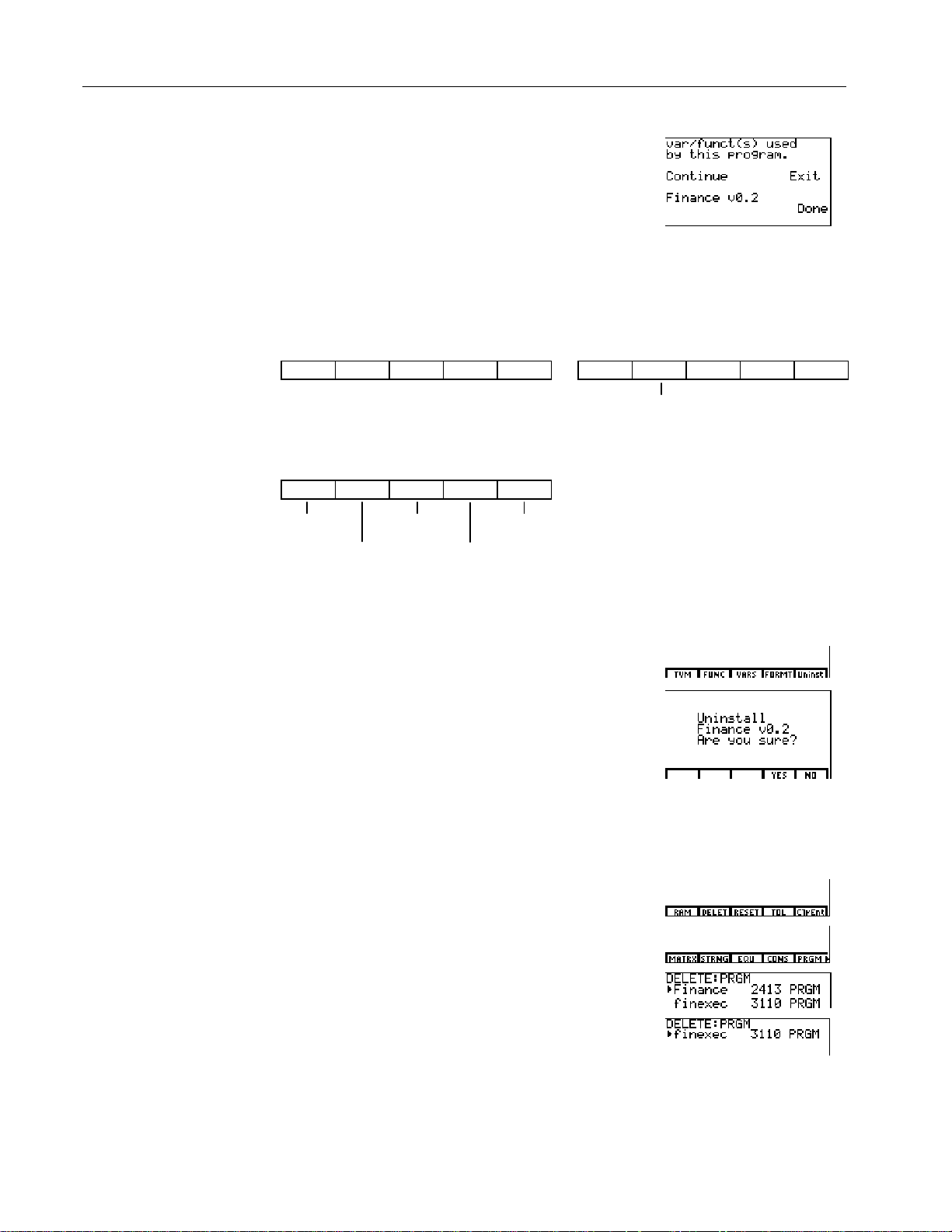
Assembly Language Programming: Financial Functions
s
n
3
If other assembly language
programs are installed,
may be in a menu cell other
- Π/
than
'
FIN
.
4
Continue the installation. (Your
&
version number may differ from
the one shown in the example.)
5
Display the home screen.
:
Displaying the FIN (Finance) Menu - Π/
When you install the financial program on your TI-86 and activate it,
the last item on the
NUM PROB ANGLE HYP MISC 4 INTER FIN
MATH
menu.
Finance Menu
The FIN Menu - Π/ '
TVM FUNC VARS FORMT Uninst
TVM Finance Uninstall
Solver Variables Menu Instruction
Functions Menu Format Editor
Financial Payment
FIN
becomes
When you uninstall the
finance features, the finance
assembly language program
Finance
(
in memory, but the
is removed from the
menu.
Deleting the program does
not delete the variables
associated with the program.
and
finexec
) remain
FIN
optio
MATH
Uninstalling the Finance Features
Uninst
FIN
menu, and then
.
Yes
from the
- Π/ '
*
)
FIN
1
Display the
select
2
If you are sure you want to
uninstall, select
confirmation menu. The
menu is removed and the home
screen is displayed. (Your
version number may differ from
the one shown in the example.)
Deleting the Finance Program from TI-86 Memory
Select
DELET
from the
1
menu.
2
3
4
PRGM
Select
DELET
from the
menu.
Move the selection cursor to
Finance
, and then delete it.
Move the selection cursor to
finexec
, and then delete it.
MEM
MEM
- ™ '
/ *
#
(as needed)
b
#
(as needed)
b
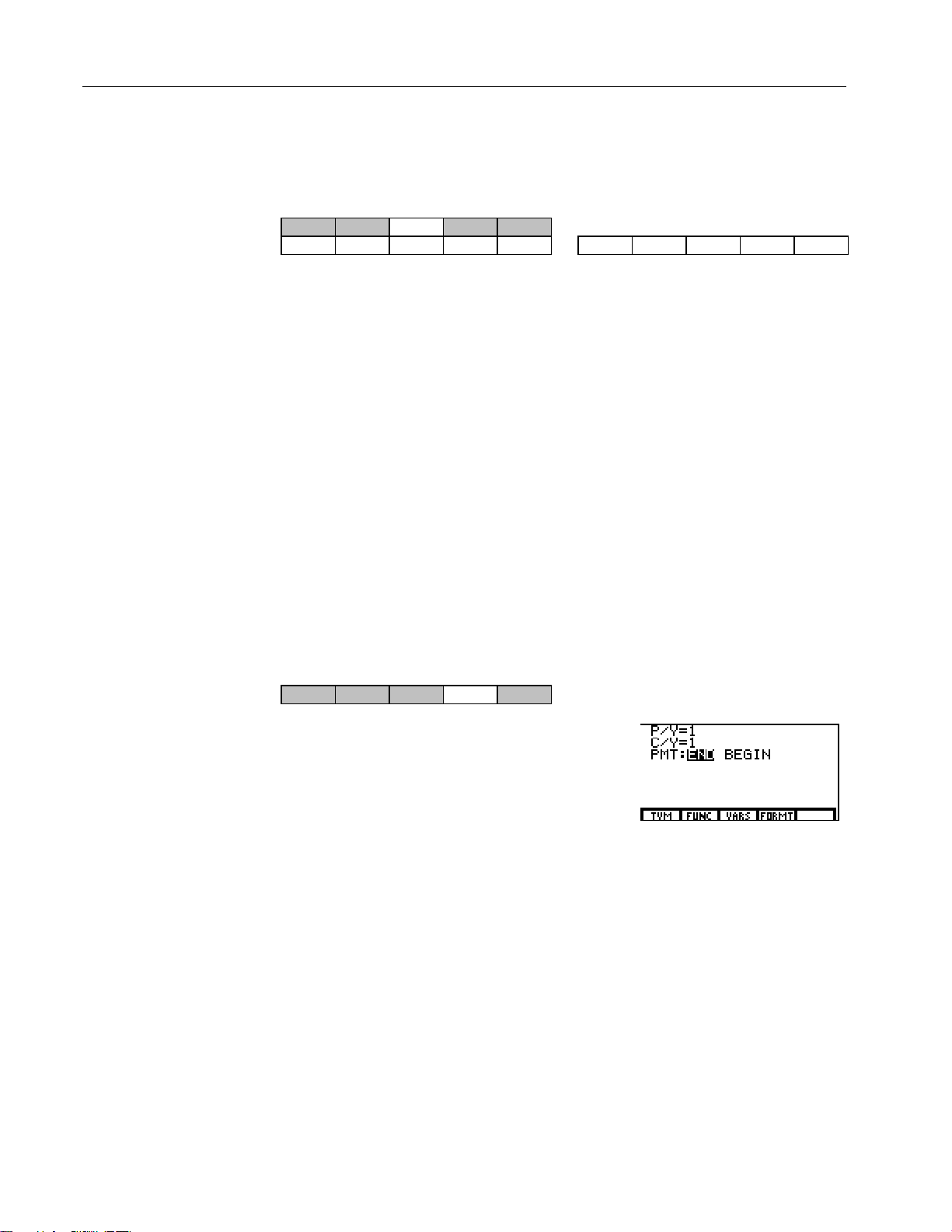
Assembly Language Programming: Financial Functions
The TVM (Time-Value-of-Money) Variables
FIN VARS (Finance Variables) Menu - Π/ ' (
TVM FUNC VARS FORMT Uninst
ç
I PV PMT FV
4
4
PY CY
Prompts that correspond to
some TVM variables are
shown in parentheses.
Number of payment periods
N
Interest rate (
I
Present value of loan or lease
PV
Payment amount
PMT
I%=
)
Future value of loan or lease
FV
Payments per year (
PY
Compounding periods per year(
CY
P/Y=
)
C/Y=
♦ When you enter a value at prompts in the payment format editor (page 4) or
the TVM Solver (page 5), the corresponding variable values are updated.
♦ When you solve for a TVM variable using the TVM Solver, the corresponding
variable value is updated.
♦ When you enter numbers as arguments for a TVM function, the corresponding
variable values are not updated.
♦ When you solve for a TVM variable using a TVM function, the corresponding
variable value is not updated.
Setting the Payment Format
Payment Format Editor - Π/ ' )
TVM FUNC VARS FORMT Uninst
)
You also can change a
setting by storing a value to
or CY or by executing
PY
pEnd
or
pBegin
(page 11).
The payment format settings define the number
of payments per year (
compounding periods per year (
), the number of
P/Y
C/Y
), and
whether the payments are received at the end or
beginning of each period (
PMT:END BEGIN
).
The payment format editor to the right shows
the defaults. To change payments per year or compounding periods per year, enter a
new value. To change the payment due setting, move the cursor onto
END
or
BEGIN
and then press b.
Entering Cash Inflows and Cash Outflows
When using the financial functions, you must enter cash inflows (cash received) as
positive numbers and cash outflows (cash paid) as negative numbers. The financial
functions follow this convention when computing and displaying answers.
,

Assembly Language Programming: Financial Functions
e
Using the TVM (Time-Value-of-Money) Solver
FIN TVM Solver Menu - Π/ ' &
TVM FUNC VARS FORMT SOLVE
The TVM Solver displays prompts for the five
time-value-of-money (TVM) variables.
To solve for an unknown variable, enter the four
known variable values, move the cursor to the
When the TVM Solver is
displayed,
on the
Uninst
SOLVE
FIN
replaces
menu.
unknown variable prompt, and then select
(*) from the
FIN
displayed on the TVM Solver are stored to corresponding TVM variables.
Solving for an Unknown TVM Variable (Payment Amount)
You want to buy a $100,000 house with a 30-year mortgage. If the annual
percentage rate (APR) is 18%, what are the monthly payments?
5
SOLVE
TVM Solver menu. Values
Enter cash inflows as positiv
numbers and cash outflows
as negative numbers.
You cannot leave a variable
blank. If you do not have a
value, set it to zero.
1
Set the fixed-decimal mode to 2
decimal places to display all
numbers as dollars and cents.
2
Select
to display the
3
Select
from the
FIN
FORMT
MATH
FIN
menu.
from the
menu to display the payment
format editor. Set 12 payments
per year, 12 compounding
periods per year, and payments
received at the end of each
payment period.
4
Display the TVM Solver and
enter the known values for four
TVM variables. The
value of
N
360 was derived from 30 (years)
M
12 (months).
5
Move the cursor to the
TVM variable.
6
Select
SOLVE
to compute the
answer. A small square is
displayed next to the solution
variable. The answer is stored to
the corresponding TVM variable.
FIN
PMT
menu
- m #
" " " b
- Π/ '
)
12
# 12
#
b
# 18
# #
#
0
&
360
100000
b
$
*

Assembly Language Programming: Financial Functions
Financing a Car
You have found a car you would like to buy. The car costs $9,000. You can afford
payments of $250 per month for four years. What annual percentage rate (APR)
will make it possible for you to afford the car?
6
PMT
P/Y, C/Y
to 0 and
When you change
changes automatically.
As you enter a value at any
TVM Solver prompt, the
corresponding TVM variable
value is updated.
Because there are no
payments when you solve
compound interest problems,
you must set
P/Y
to 1.
set
The decimal mode is fixed at
2
from the previous example.
1
Set the fixed-decimal mode to 2
decimal places to display all
- m #
" " " b
numbers as dollars and cents.
2
Display the payment format
editor. Set payments per year
- Π/ '
12
)
# #
b
and compounding periods per
year to 12. Set payment due at
the end of each period.
3
Display the TVM Solver. Enter
48 monthly payments, present
value of $9,000, payment amount
48
&
# a
b
# #
250
#
9000
0
of L$250 (negation indicates
cash outflow), and future value
of $0. The
derived from 4 (years)
N
value (48) was
M
12 (months).
4
Move the cursor to
rate) and then select
=
æ
(interest
SOLVE
$ $ $ *
from the TVM Solver menu. A
small square is displayed next to
the solution. The solution value
is stored to the TVM variable
I
.
Computing Compound Interest
At what annual interest rate, compounded monthly, will $1,250 accumulate to
$2,000 in 7 years?
1
Display the payment format
editor. Set payments per year to
1 and compounding periods per
year to 12. Set payment due at
the end of each period.
2
Display the TVM Solver. Enter 7
annual payments, present value
of L$1,250 (negation indicates
cash outflow), payment amount
of $0, and future value of $2,000.
- Π/ '
1
)
# 12
#
b
&
#
7
# # a
0
#
2000
1250
b
3
Move the cursor to
rate) and then select
æ
SOLVE
from the TVM Solver menu. A
small square is displayed next to
the solution. The solution value
is stored to the TVM variable
=
(interest
I
.
$ $ $ *

Assembly Language Programming: Financial Functions
Using the Financial Functions
Entering Cash Inflows and Cash Outflows
When using the financial functions, you must enter cash inflows (cash received) as
positive numbers and cash outflows (cash paid) as negative numbers. The financial
functions follow this convention when computing and displaying answers.
FIN FUNC (Financial Functions) Menu - Π/ '
TVM FUNC VARS FORMT Uninst
tvmN tvmI tvmPV tvmP tvmFV
Calculating Time-Value-of-Money
The first five items on the
functions. You can use them to analyze financial instruments, such as annuities,
loans, mortgages, leases, and savings, on the home screen or in a program.
All arguments and
punctuation inside the
brackets are optional.
To store a value to a TVM
variable, use the TVM Solver
X
or use
variable on the
menu.
and any TVM
[ ]
FIN VARS
tvmN [(æ,PV,
tvmI [(N,PV,
tvmPV [(N,æ,
tvmP [(N,æ,PV,FV,
tvmFV [(N,æ,PV,
Each TVM function takes zero to six arguments. Each argument must be a real
number or a TVM variable. The values that you specify as arguments for these
functions are not stored to the TVM variables.
PMT,FV,P/Y,C/Y
PMT,FV,P/Y,C/Y
PMT,FV,P/Y,C/Y
P/Y,C/Y
PMT,P/Y,C/Y
4
npv irr bal
4
nom eff dbd pBegin pEnd
FIN FUNC
] Computes the number of payment periods
)
] Computes the annual interest rate
)
] Computes the present value
)
] Computes the amount of each payment
)
] Computes the future value
)
menu are the time-value-of-money (TVM)
G
prn
7
G
int
If you enter less than six arguments, you must enter arguments in the order of the
syntax, up to the last argument you want to enter. The program substitutes a
previously stored TVM variable value for each subsequent unspecified argument.
If you enter any arguments with a TVM function, you must place the argument or
arguments in parentheses. The following examples show some ways to use the
TVM functions.

Assembly Language Programming: Financial Functions
Assume these values are stored to the TVM variables in the payment format editor and TVM Solver.
8
When you execute a TVM
function on the home screen
with no specified arguments,
the TVM function (
the example) uses stored TVM
variable values.
You can enter arguments
directly on the home screen.
Remember, neither the answer
nor the arguments are stored to
the TVM variables.
If you prefer, you can store
values to the TVM variables on
the home screen.
tvmPMT
in
To change an argument without
changing the value stored to a
TVM variable, enter arguments
up to the argument you want to
change. In the example, the
interest rate is changed to
To store an answer to the
appropriate TVM variable, use
X
and the
When you execute a TVM
function (
example), it uses the newly
stored TVM variable values.
FIN VARS
tvmPV
menu.
in the
Calculating Cash Flows
The next
FIN FUNC
menu items are cash flow functions. Use them to analyze the
value of money over equal time periods. You can enter unequal cash flows. You
can enter cash inflows or outflows.
9.5
.
npv(
interestRate,cashFlow0
cashFlowList[,cashFlowFrequency]
irr(
cashFlow0,cashFlowList
,
cashFlowFrequency]
[
,
Returns the sum of the present values for the
)
cash inflows and outflows
Returns the interest rate at which the net
)
present value of the cash flows is equal to 0
♦ interestRate is the rate by which to discount the cash flows (the cost of
money) over one period.
♦ cashFlow0 is the initial cash flow at time 0; it must be a real number.
♦ cashFlowList is a list of cash flow amounts after the initial cash flow cashFlow0.
♦ cashFlowFrequency is a list in which each element specifies the frequency of
occurrence for a grouped (consecutive) cash flow amount, which is the
corresponding element of cashFlowList. The default is 1; if you enter values,
they must be positive integers <10,000.

Assembly Language Programming: Financial Functions
The uneven cash flow below is expressed in lists. cashFlowFrequency indicates
that the first element in cashFlowList (
L
3000
(
) occurs once (1), and the third element (
2000 2000 2000 4000 4000
2000
) occurs twice (2), the second element
4000
) occurs twice (2).
9
CF
0
cashFlow0 =
cashFlowList =
cashFlowFrequency =
6
I% =
cashFlow0 =
cashFlowList =
2000
{2000,L3000,4000}
{2,1,2}
CF
0
L
2000
L
2000
L
{L2000,1000, L2500,0,5000,3000}
cashFlowFrequency =
2000
N/A
CF
CF
1
1
CF
2
1000 5000 3000
CF
2
L
2500
CF
3
L
3000
CF
CF
3
0
CF
4
4
CF
CF
5
5
CF
6
roundValue
internal precision used to
calculate the balance.
effectiveRate, nominalRate
and
must be real numbers;
compoundingPeriods
be > 0.
bal(
stored values for
PMT
to these variables before
computing the principal.
specifies the
compoundingPeriods
must
G
Prn(
,
. You must store values
, and
G
Int(
, PV, and
æ
use
Calculating Amortization
Items eight, nine, and ten are the amortization functions. Use them to calculate
balance, sum of principal, and sum of interest for an amortization schedule.
bal(
nPayment[,roundValue]
,
G
Prn(
paymentA,paymentB
,
roundValue]
[
G
Int(
paymentA,paymentB
,
roundValue]
[
)
)
)
Computes the balance for an amortization schedule;
nPayment (the number of the payment at which to
calculate a balance) must be a positive integer
<10,000
Computes the sum of the principal during a specified
period for an amortization schedule; paymentA (the
starting payment) and paymentB (the ending
payment in the range) must be positive integers
<10,000
Computes the sum of the interest during a specified
period for an amortization schedule; paymentA (the
starting payment) and paymentB (the ending
payment in the range) must be positive integers
<10,000

Assembly Language Programming: Financial Functions
Amortization Example: Calculating an Outstanding Loan Balance
You want to buy a home with a 30-year mortgage at 8 percent annual percentage
rate (APR). Monthly payments are $800. Calculate the outstanding loan balance
after each payment and display the results in a graph and in the table.
10
A stat plot is turned on if it is
highlighted with a box.
1
Display the mode screen and set
the fixed-decimal setting to
in dollars and cents. Also, set
Param
graphing mode.
2
Display the payment format
editor, and then set payments
and compounding periods per
year to 12, to be received at the
end of each period.
3
Display the TVM Solver, and
then enter the known TVM
variable values:
N=360 PMT=L800
I=8 FV=0
4
Move the cursor to the
prompt and solve for the present
value of the loan. A small square
specifies the solution.
5
Display the parametric equation
editor. Turn off all stat plots.
PV=
- m #
2
, as
" " " b
# # # " "
b
- Π/ '
12
)
&
a
800
360
# #
# 8 #
# 0
b
#
b
$ $ *
6 &
is on, press $,
(if a plot
"
to highlight it, and
b
; then #)
6
7
xt1
Define
as t and
Display the window variable
yt1
editor, and then enter these
window variable values as
shown.
8
Draw the graph and activate the
trace cursor. Explore the graph
of the outstanding balance over
time.
9
Enter a value for
t
to view the
balance at a specific time.
as
bal(t)
& # - Œ
.
/ ' ' /
( - & E
6 '
12
#
# 0 #
50
#
# 0
125000
*
)
! "
24
b
#
0
#
#
10000
360
360

Assembly Language Programming: Financial Functions
J
Display the table setup editor,
and then enter these values:
TblStart=0@Tbl=12
Indpnt: Auto
K
Display the table of outstanding
balances, where
time and
at that point in time.
yt1
represents balance
Calculating Interest Conversion
Use the interest conversion functions
annual effective rate to a nominal rate (
effective rate (
effectiveRate,compoundingPeriods
nom(
nominalRate,compoundingPeriods
eff(
eff
).
xt1
represents
7 '
0
# 12 #
&
nom
and
nom
)
)
b
eff
to convert interest rates from an
), or from a nominal rate to an annual
Computes the nominal interest rate
Computes the effective interest rate
11
Dates must fall between the
years 1950 and 2049.
On the payment format
PMT:END BEGIN
editor’s
END
select
annuity or select
set annuity due.
to set ordinary
BEGIN
line,
to
Finding Days Between Dates
dbd
Use the date function
to calculate the number of days between two dates
using the actual-day-count method. dateA and dateB can be numbers or lists of
numbers within the range of the dates on the standard calendar.
dateA,dateB
dbd(
)
Calculates the number of days between dates; enter dateA and
dateB in either of two formats: MM.DDYY (for U.S.) or DDMM.YY
(for Europe)
Defining the Payment Method
pEnd
and
pBegin
specify a transaction as an ordinary annuity or an annuity due.
Executing either instruction sets the payment method for subsequent financial
calculations. The current setting is displayed in the payment format editor
(page 4).
pBegin
pEnd
Specifies an annuity due, where payments occur at the beginning
of each payment period (Most leases are in this category.)
Specifies an ordinary annuity, where payments occur at the end
of each payment period (Most loans are in this category;
Pmt_End
is the default.)

Assembly Language Programming: Financial Functions
Menu Map for Financial Functions
MATH Menu (where FIN is automatically placed) - Œ
12
NUM PROB ANGLE HYP MISC
4
INTER FIN
(MATH) FIN (Financial) Menu - Π/ '
TVM FUNC VARS FORMT Uninst
FIN TVM (Time-Value-of-Money) Solver Menu - Π/ ' &
TVM FUNC VARS FORMT SOLVE
FIN FUNC (Financial Functions) Menu - Π/ ' '
TVM FUNC VARS FORMT Uninst
tvmN tvmI tvmPV tvmP tvmFV
4
npv irr bal
4
nom eff dbd pBegin pEnd
G
prn
G
int
FIN VARS (Financial Variables) Menu - Π/ ' (
TVM FUNC VARS FORMT Uninst
ç
I PV PMT FV
4
PY CY
FIN FORMT (Financial Format) Menu - Π/ ' )
TVM FUNC VARS FORMT
