Page 1
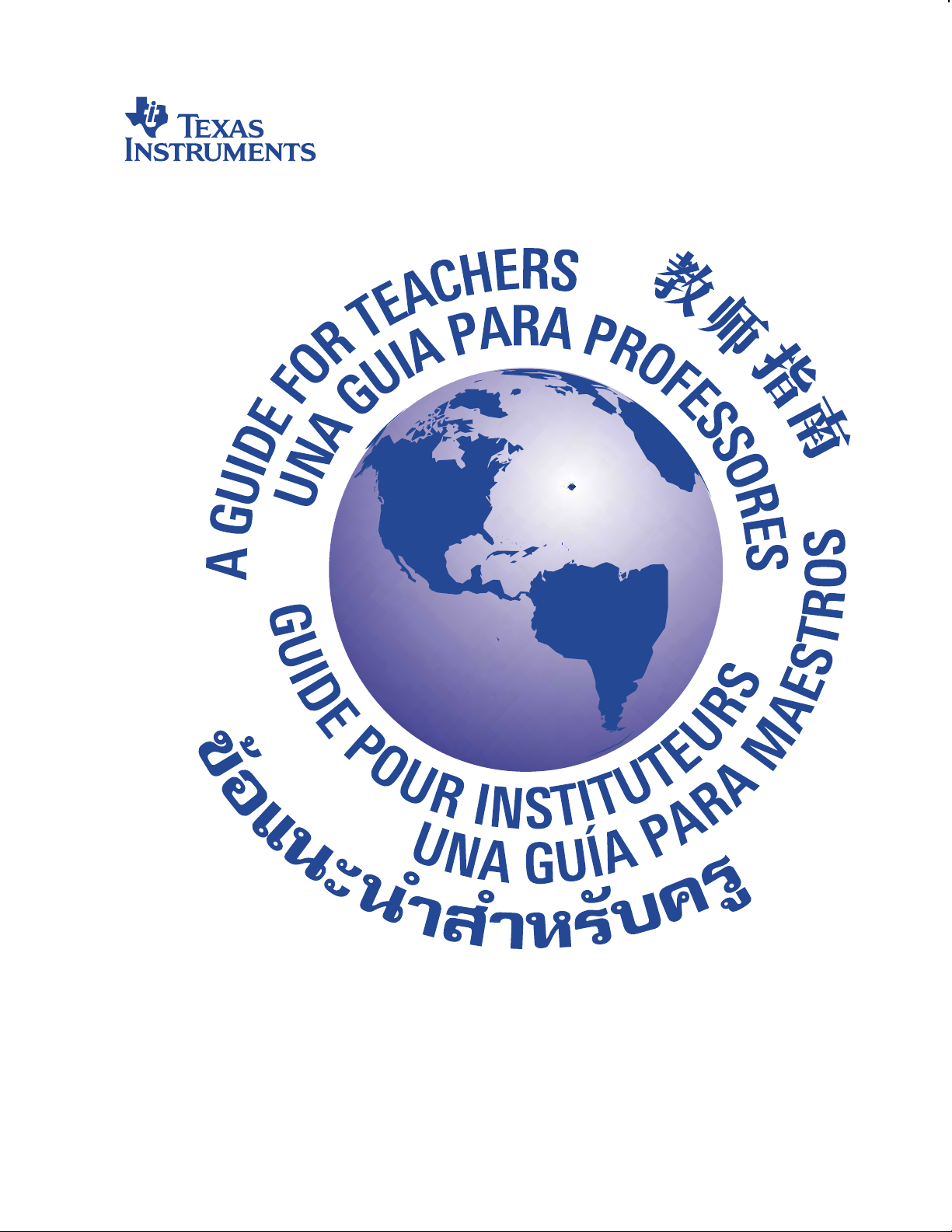
TI-15
A Guide for Teachers
Page 2

TI.15
:
A Guide for Teachers
Developed by
Texas Instruments Incorporated
Activities developed by
Jane Schielack
Page 3
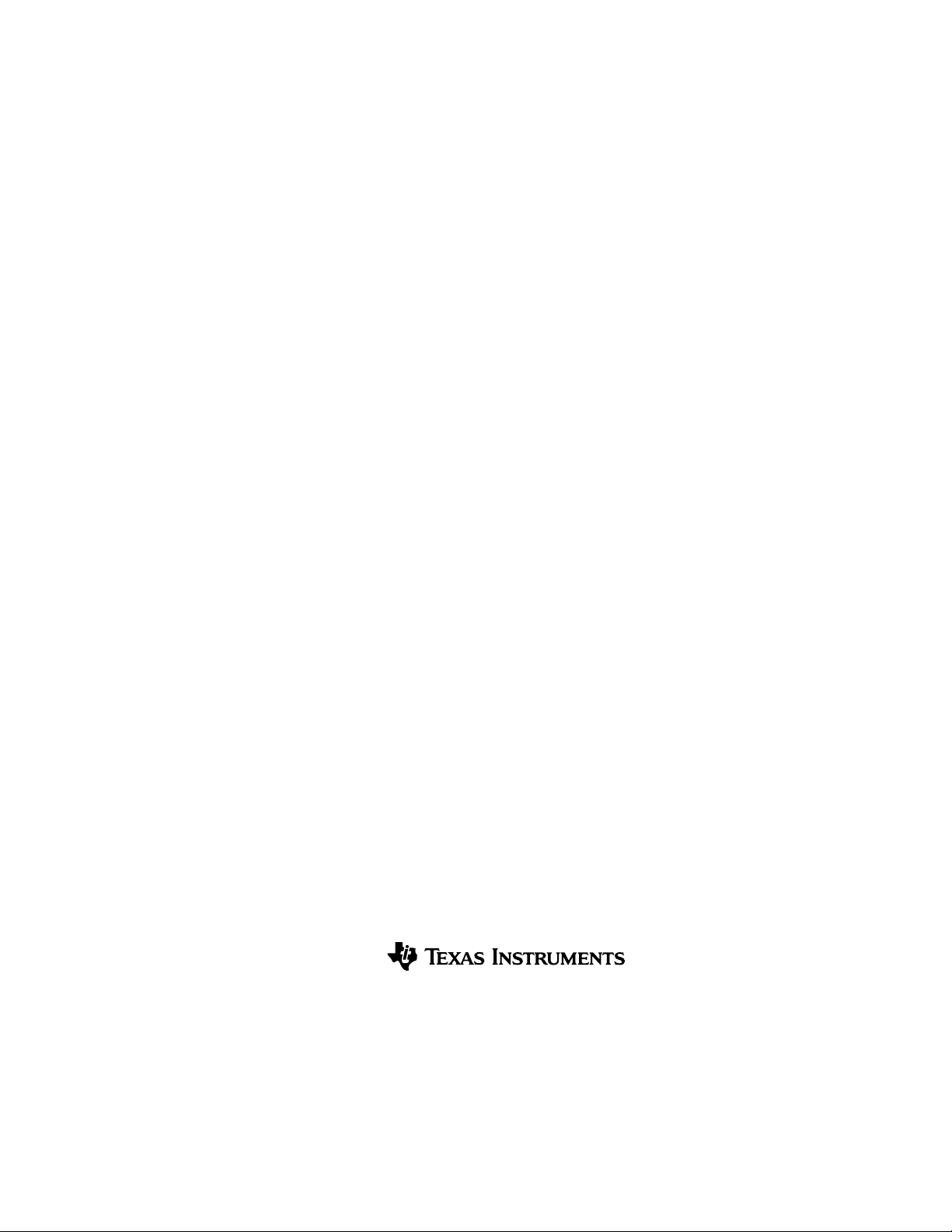
About the Author
Jane Schielack is an Associate Professor of Mathematics Education in the Department of Mathematics at
Texas A&M University. She developed the
the examples in the
How to Use the TI-15
Activities
section of this guide.
section and assisted in evaluating the appropriateness of
Important Notice Regarding Book Materials
Texas Instruments makes no warranty, either expressed or implied, including but not limited to any implied
warranties of merchantability and fitness for a particular purpose, regarding any programs or book materials
and makes such materials available
anyone for special, collateral, incidental, or consequential damages in connection with or arising out of the
purchase or use of these materials, and the sole and exclusive liability of Texas Instruments, regardless of the
form of action, shall not exceed the purchase price of this book. Moreover, Texas Instruments shall not be
liable for any claim of any kind whatsoever against the use of these materials by any other party.
Note
: Using calculators other than the TIN15 may produce results different from those described in these
materials.
solely
on an “as-is” basis. In no event shall Texas Instruments be liable to
Permission to Reprint or Photocopy
Permission is hereby granted to teachers to reprint or photocopy in classroom, workshop, or seminar
quantities the pages or sheets in this book that carry a Texas Instruments copyright notice. These pages are
designed to be reproduced by teachers for use in classes, workshops, or seminars, provided each copy made
shows the copyright notice. Such copies may not be sold, and further distribution is expressly prohibited.
Except as authorized above, prior written permission must be obtained from Texas Instruments Incorporated
to reproduce or transmit this work or portions thereof in any other form or by any other electronic or
mechanical means, including any information storage or retrieval system, unless expressly permitted by
federal copyright law.
Send inquiries to this address:
Texas Instruments Incorporated
7800 Banner Drive, M/S 3918
Dallas, TX 75251
Attention: Manager, Business Services
If you request photocopies of all or portions of this book from others, you must include this page (with the
permission statement above) to the supplier of the photocopying services.
www.ti.com/calc
ti-cares@ti.com
Copyright © 2000 Texas Instruments Incorporated.
Except for the specific rights granted herein, all rights are reserved.
Printed in the United States of America.
Automatic Power Down, APD, and EOS are trademarks of Texas Instruments Incorporated.
Page 4
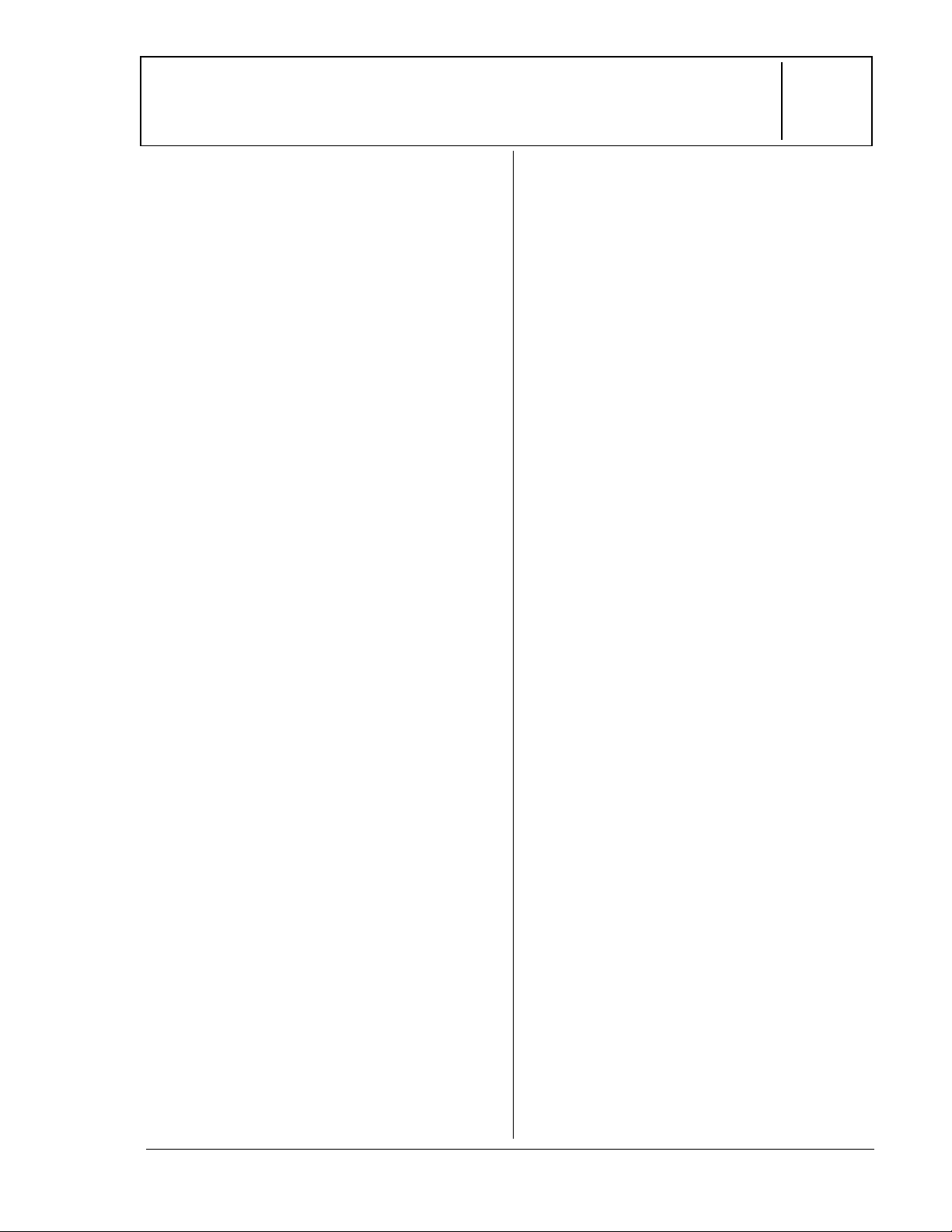
Table of Contents
CHAPTER PAGE
About the Teacher Guide
About the TI-15
........................................... vi
........................... v
Activities................................................ 1
Patterns in Percent ....................................2
The ª Key
Fraction Forms ........................................... 6
Auto and Manual Mode
Comparing Costs........................................11
Division with quotient/remainder,
fraction, or decimal result
Number Shorthand ...................................15
Scientific Notation
Related Procedures..................................20
Constant operations
In the Range............................................... 24
Rounding
CHAPTER PAGE
How to Use the TI-15
12 Problem Solving: Auto Mode............ 94
13 Problem Solving: Manual Mode ......100
14 Place Value..........................................106
Appendix A ................................................A-1
Quick Reference to Keys
Appendix B.................................................B-1
Display Indicators
Appendix C ............................................... C-1
Error Messages
Appendix D ...............................................D-1
Support, Service, and Warranty
(continued)
The Value of Place Value ..........................29
Place value
What’s the Problem?................................34
Number sentences, Problem solving
How to Use the TI.15....................... 38
1 Display, Scrolling, Order of
Operations, Parentheses..................39
2 Clearing and Correcting..................... 42
3 Mode Menus.........................................45
4 Basic Operations................................48
5 Constant Operations.........................55
6 Whole Numbers and Decimals..........63
7 Memory .................................................68
8 Fractions ............................................... 71
9 Percent ................................................. 80
10 Pi.............................................................84
11 Powers and Square Roots ............... 88
© 2000 T
EXAS INSTRUMENTS INCORPORATED
TI-15: A Guide for Teachers
iii
Page 5
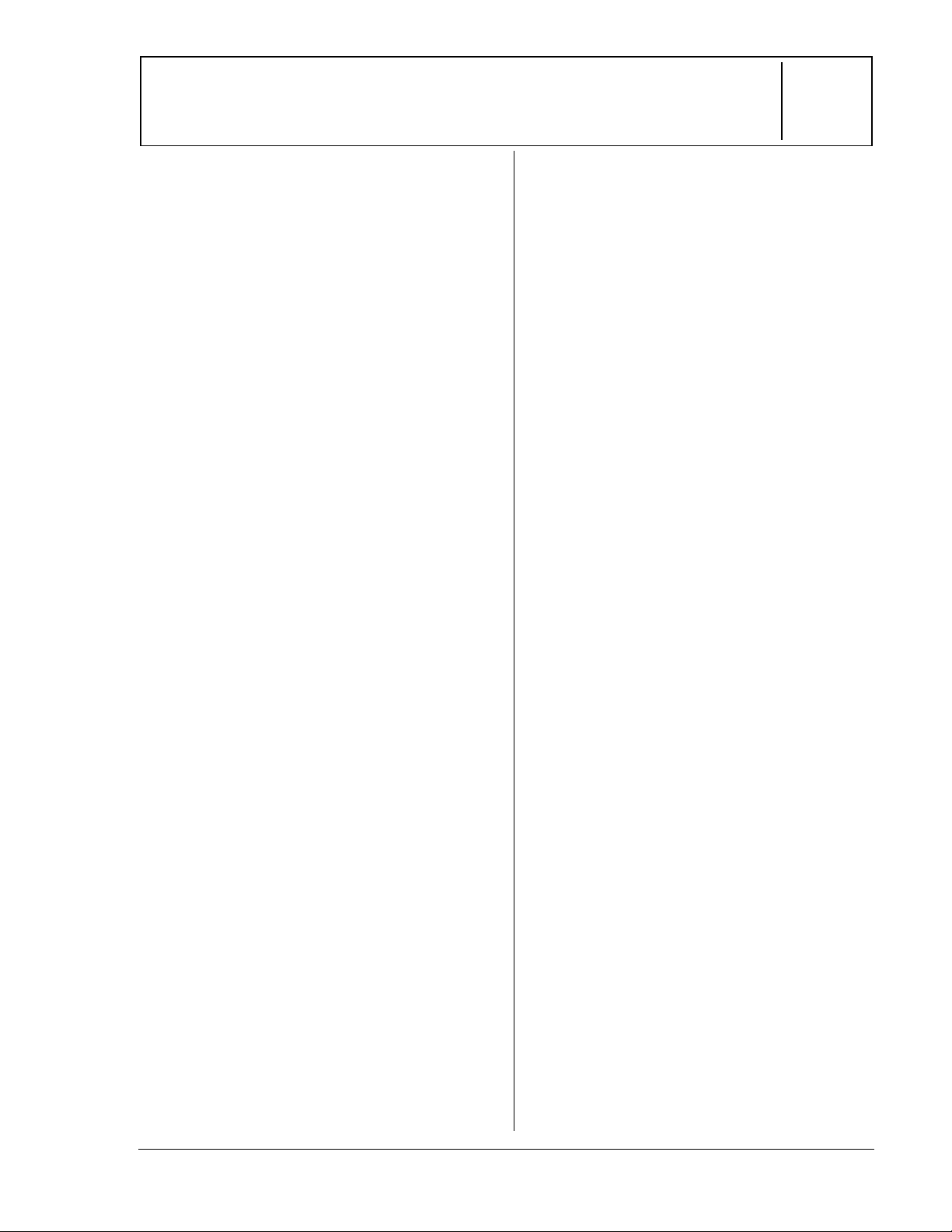
About the Teacher Guide
How the Teacher Guide is Organized
This guide consists of two sections:
and
How to Use the TI-15
section is a collection of activities for
integrating the TI-15 into mathematics
instruction.
to help you teach students how to use the
calculator.
How To Use the TI-15
. The
Activities
Activities
is designed
Activities
The activities are designed to be teacherdirected. They are intended to help develop
mathematical concepts while incorporating
the TI-15 as a teaching tool. Each activity is
self-contained and includes the following:
An overview of the mathematical purpose
•
of the activity.
The mathematical concepts being
•
developed.
The materials needed to perform the
•
activity.
A student activity sheet.
•
How to Use the TI.15
This section contains examples on
transparency masters. Chapters are
numbered and include the following:
An introductory page describing the
•
calculator keys presented in the examples,
the location of those keys on the TI-15, and
any pertinent notes about their functions.
Transparency masters following the
•
introductory page provide examples of
practical applications of the key(s) being
discussed. The key(s) being discussed are
shown in black on an illustration of the
TI-15 keyboard.
Things to Keep in Mind
While many of the examples on the
•
transparency masters may be used to
develop mathematical concepts, they
were not designed specifically for that
purpose.
For maximum flexibility, each example and
•
activity is independent of the others.
Select the transparency master that
emphasizes the key your students need
to use to develop the mathematical
concepts you are teaching. Select an
appropriate activity for the
mathematical concept you are teaching.
If an example does not seem
•
appropriate for your curriculum or
grade level, use it to teach the function
of a key (or keys), and then provide
relevant examples of your own.
To ensure that everyone starts at the
•
same point, have students reset the
calculator by pressing − and
simultaneously or by pressing
selecting RESET, selecting Y (yes), and
then pressing
<
.
”
‡
,
How to Order Additional Teacher Guides
To place an order or to request additional
information about Texas Instruments (TI)
calculators, call our toll-free number:
1-800-TI-CARES (1-800-842-2737)
Or use our e-mail address:
ti-cares@ti.com
Or visit the TI calculator home page:
http://www.ti.com/calc
© 2000 T
EXAS INSTRUMENTS INCORPORATED
TI-15: A Guide for Teachers
iv
Page 6
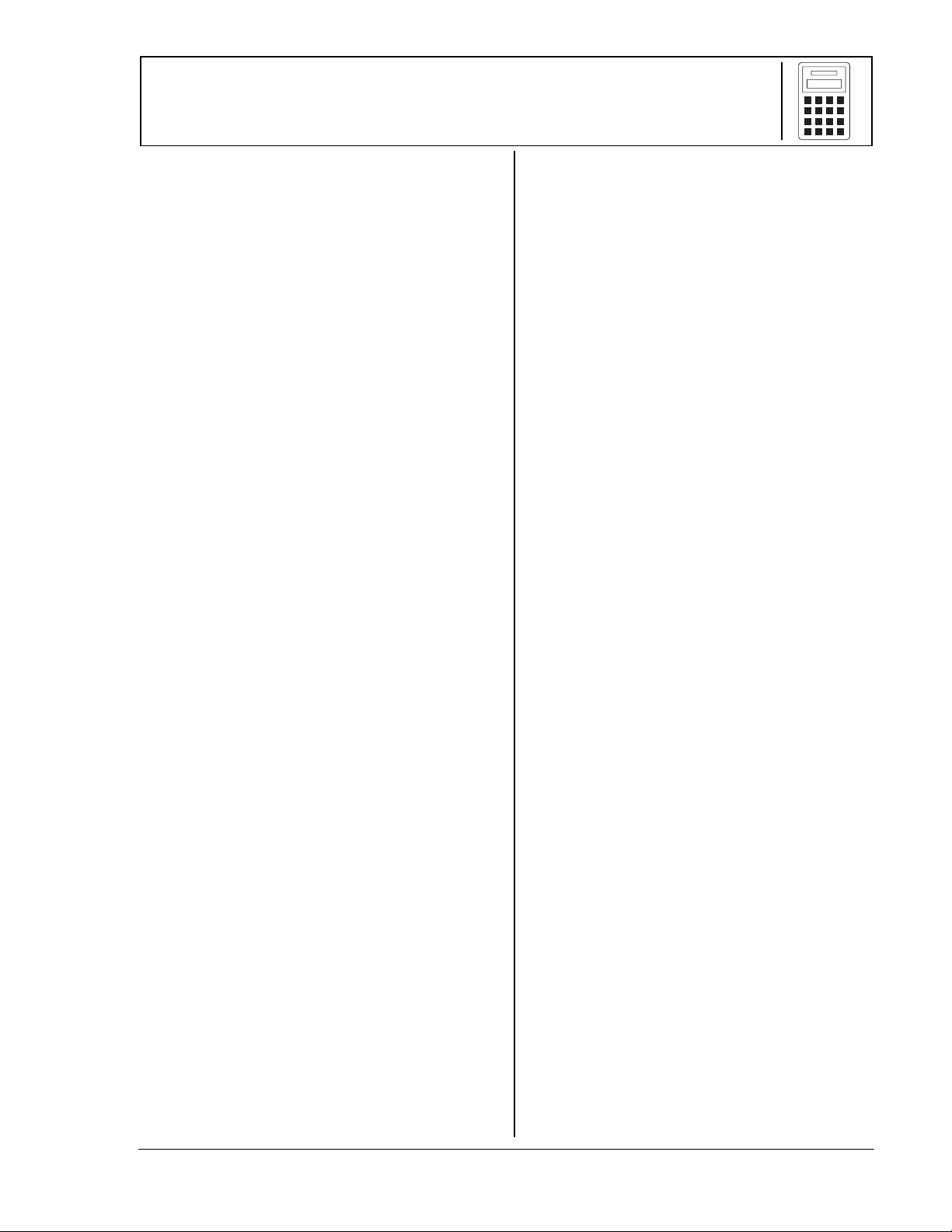
About the TI.15
Two-Line Display
The first line displays an entry of up to 11
characters. Entries begin on the top left. If
the entry will not fit on the first line, it will
wrap to the second line. When space permits,
both the entry and the result will appear on
the first line.
The second line displays up to 11 characters. If
the entry is too long to fit on the first line, it
will wrap to the second line. If both entry and
result will not fit on the first line, the result is
displayed right-justified on the second line.
Results longer than 10 digits are displayed in
scientific notation.
If an entry will not fit on two lines, it will
continue to wrap; you can view the beginning
of the entry by scrolling up. In this case, only
the result will appear when you press
®
.
Display Indicators
Refer to Appendix B for a list of the display
indicators.
Error Messages
Refer to Appendix C for a listing of the error
messages.
Order of Operations
The TI-15 uses the Equation Operating
System (EOSé) to evaluate expressions. The
operation priorities are listed on the
transparency master in Chapter 1,
Scrolling, Order of Operations, and Parentheses
Because operations inside parentheses are
performed first, you can use X or Y to
change the order of operations and, therefore,
change the result.
Display,
Menus
Two keys on the TI-15 display menus:
and
Press $ or # to move down or up through
the menu list. Press ! or " to move the
cursor and underline a menu item. To return
to the previous screen without selecting the
item, press ”. To select a menu item, press
®
Previous Entries
After an expression is evaluated, use
and $ to scroll through previous entries
and results, which are stored in the TI-15
history.
.
¢
while the item is underlined.
# $
Problem Solving (‹)
The Problem Solving tool has three features
that students can use to challenge
themselves with basic math operations or
place value.
Problem Solving (Auto Mode) provides a set
of electronic exercises to challenge the
student’s skills in addition, subtraction,
multiplication, and division. Students can
select mode, level of difficulty, and type of
operation.
Problem Solving (Manual Mode) lets
students compose their own problems,
which may include missing elements or
inequalities.
Problem Solving (Place Value) lets students
.
display the place value of a specific digit, or
display the number of ones, tens, hundreds,
thousands, tenths, hundredths, or
thousandths in a given number.
‡
#
© 2000 T
EXAS INSTRUMENTS INCORPORATED
TI-15: A Guide for Teachers
v
Page 7
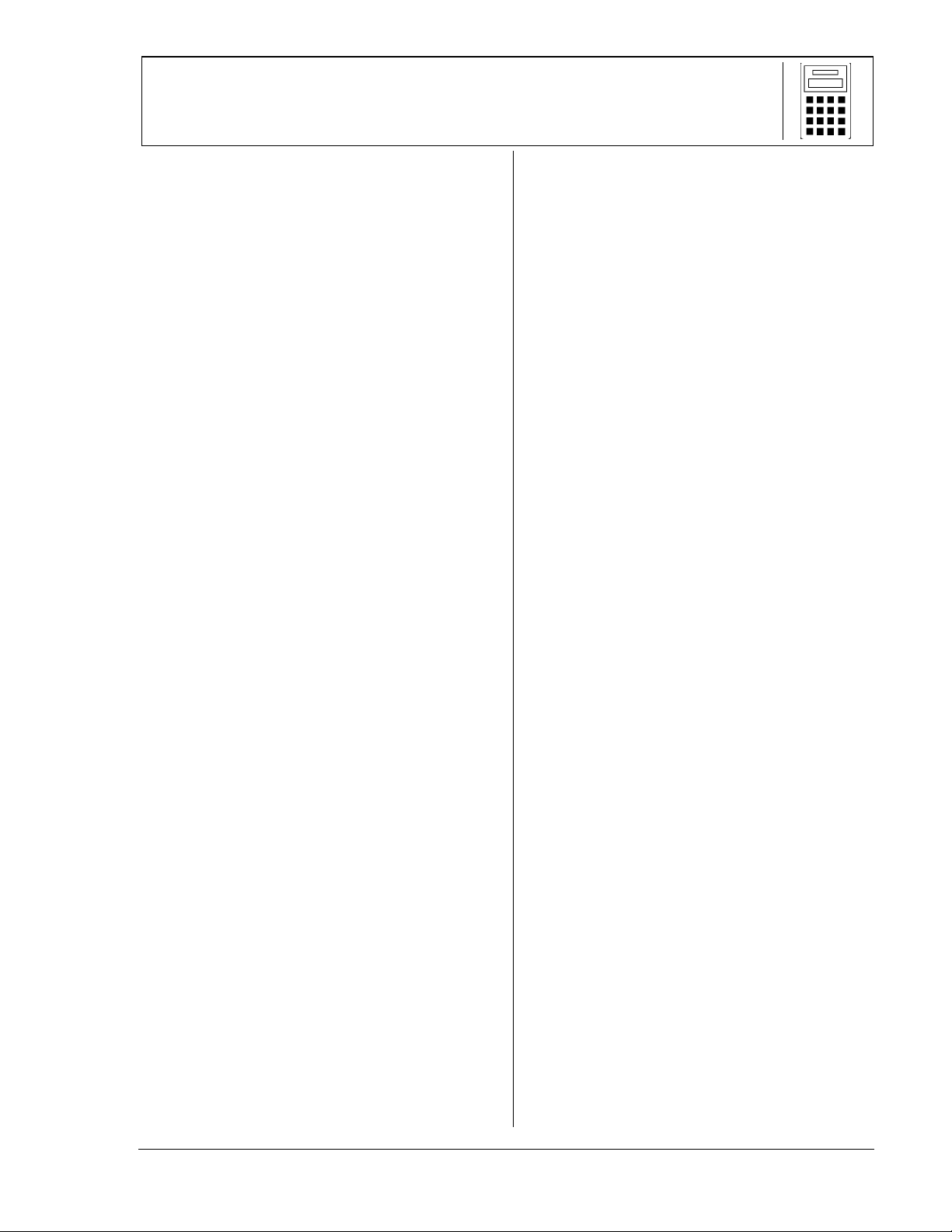
About the TI.15
(Continued)
Resetting the TI.15
Pressing − and ” simultaneously or
pressing
(yes), and then pressing
calculator.
Resetting the calculator:
Returns settings to their defaults:
•
Standard notation (floating decimal),
mixed numbers, manual simplification,
Problem Solving Auto mode, and Difficulty
Level 1 (addition) in Problem Solving.
Clears pending operations, entries in
•
history, and constants (stored
operations).
, selecting RESET, selecting
‡
resets the
®
Automatic Power DownTM (APDTM)
Y
If the TI-15 remains inactive for about
5 minutes, Automatic Power Down (APD)
turns it off automatically. Press − after
APD. The display, pending operations,
settings, and memory are retained.
© 2000 T
EXAS INSTRUMENTS INCORPORATED
TI-15: A Guide for Teachers
vi
Page 8
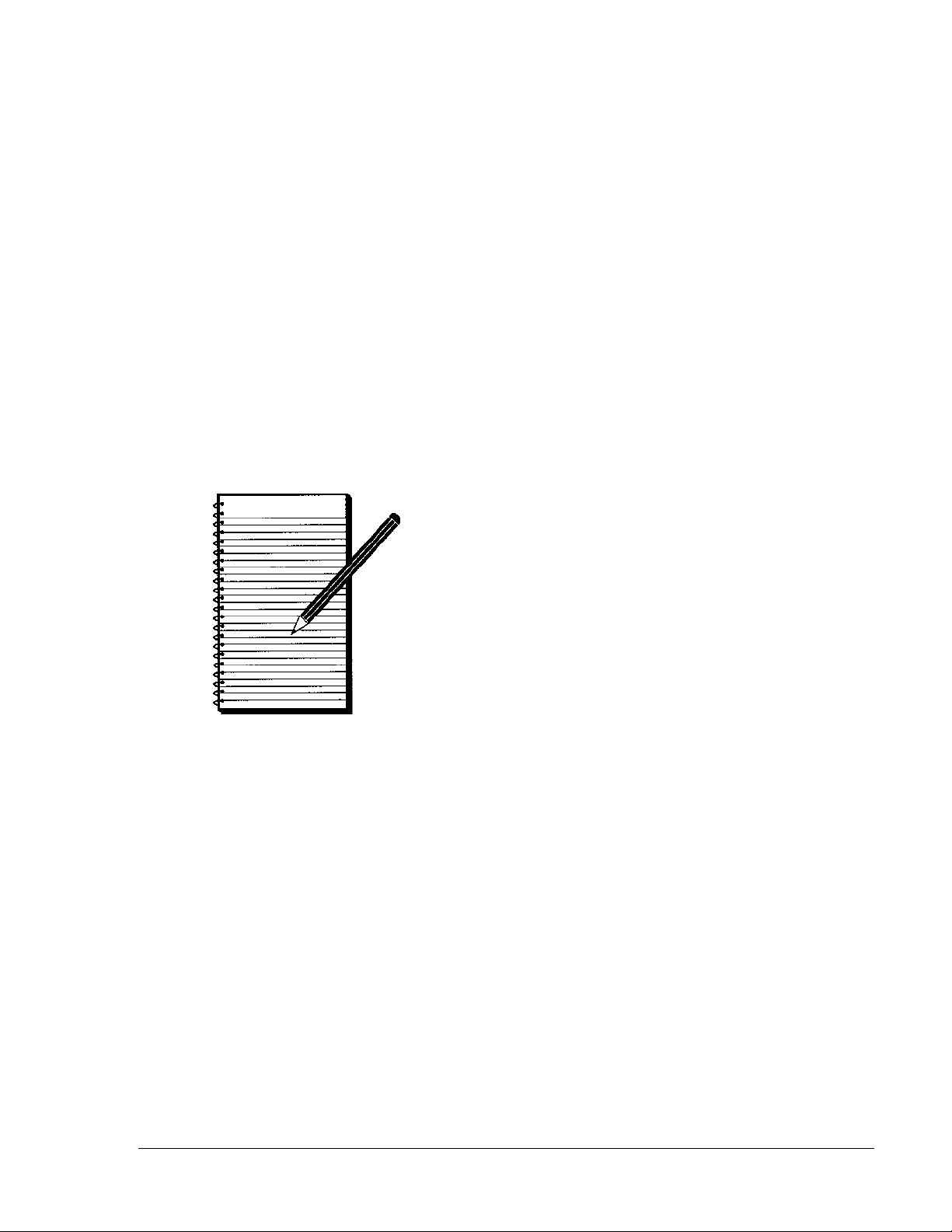
Activities
Patterns in Percent 2
Fraction Forms 6
Comparing Costs 11
Number Shorthand 15
Related Procedures 20
In the Range 24
The Value of Place Value 29
What’s the Problem? 34
© 2000 T
EXAS INSTRUMENTS INCORPORATED
TI-15: A Guide for Teachers
1
Page 9
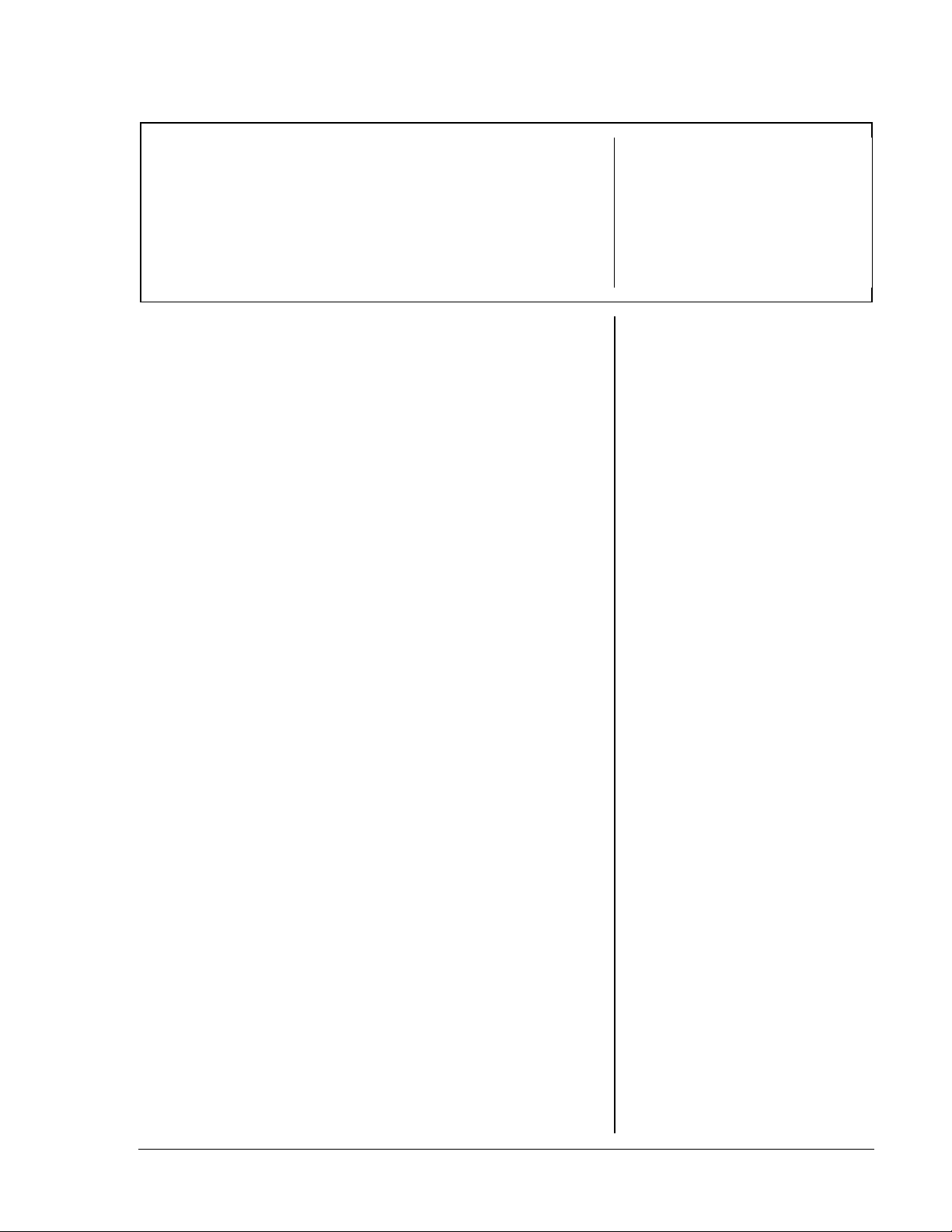
Patterns in Percent
Grades 4 - 6
Overview
Students will use the ª key to collect data about
percentages of a given number. They will organize the
data and look for patterns in percents. (For
example, 10% of 20 is twice as much as 5% of 20.)
Introduction
1. After students use manipulatives to develop the
meaning of percent (1% = 1 part out of 100 parts),
have them explore what happens when they
press ª on the calculator.
2. Present the following scenario to students:
Metropolis East (M.E.) and Metropolis West
(M.W.) are neighboring cities. The sales tax in
M.E. is 10%, but the sales tax in M.W. is only
5%. Collect data and display your results for
each percent in a table to compare the amounts
of money you would pay for tax on various
items in each city.
3. Have students make conjectures about percent
based on the patterns they observe. Students can
then use manipulatives to verify their
conjectures.
Examples:
•
Students may observe that for every item, 10%
of its price is twice as much as 5% of its price.
•
Students may observe that it is easy to
estimate 10% of a whole number by using
place value and looking at the digits to the
right of the ones place.
Math Concepts
• multiplication
• equivalent
fractions,
decimals, and
percents
³
When a student enters
ª
6
a
, the TI-15
displays 6%. Then,
when the student
presses ®, the
display changes to
6%= 0.06
6% is another way to
write 0.06 or 6/100.
³
You will need to show
students how to use
multiplication on the
TI-15 to express the
percent of a given
quantity. For example,
to show 10% of $20:
1. Enter 10.
2. Press ª V.
3. Enter 20; press ®.
Students can verify the
calculator display of
by using manipulatives
to show 10% of $20 =
$2.
Materials
• TI-15
• pencil
• student
activity
(page 4)
to show that
2
Collecting and Organizing Data
To guide students in organizing their data to bring
out patterns, ask questions such as:
How could you organize your data to compare
•
the 5% tax rate to the 10% tax rate?
Why would it be useful to keep 5% in the left-
•
hand column of one table all the way down and
just change the total quantity?
© 2000 T
EXAS INSTRUMENTS INCORPORATED
TI-15: A Guide for Teachers
2
Page 10
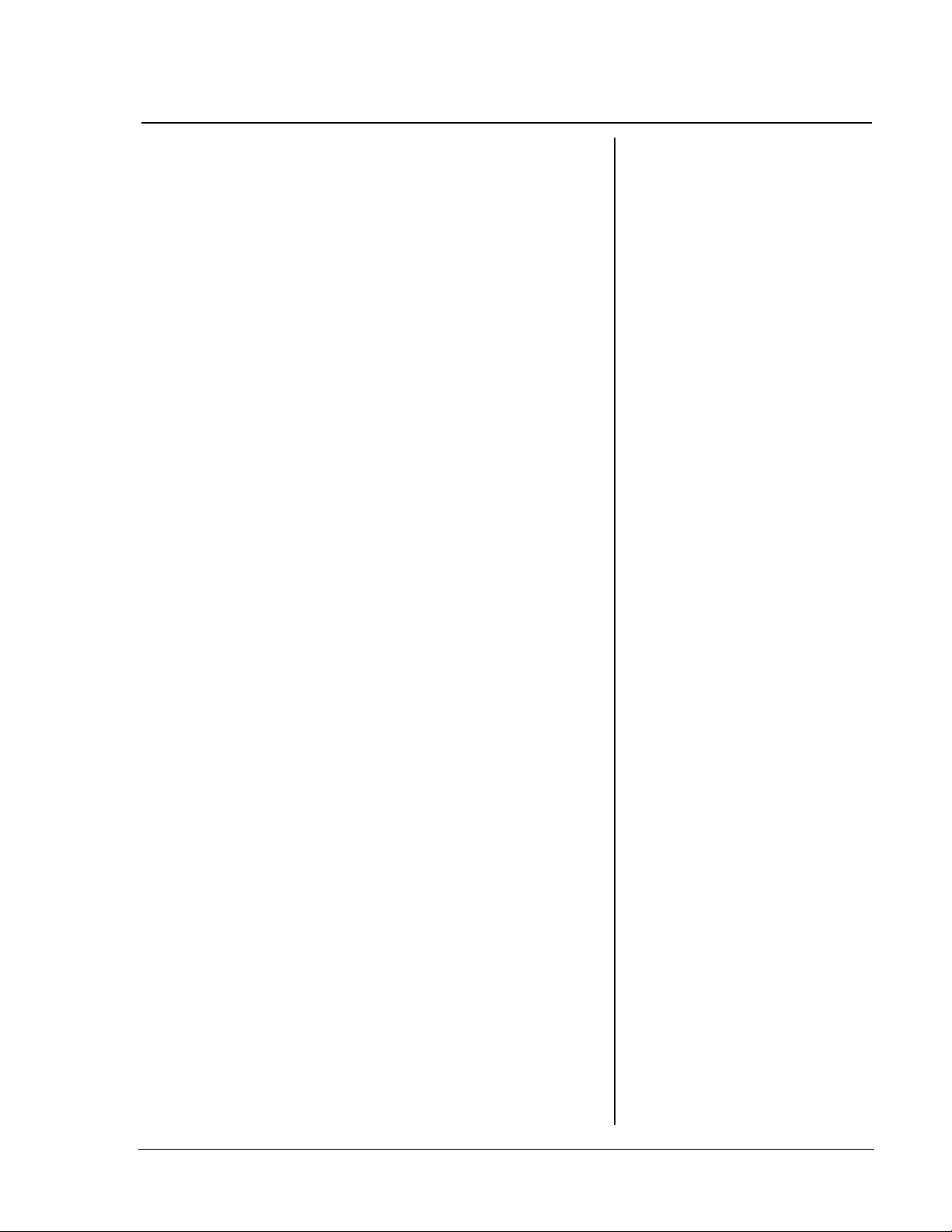
Patterns in Percent
How can you make a similar table for 10% to
•
compare your data?
What do you think would happen if you order
•
the total quantity amounts from least to
greatest?
How else might you organize your data to
•
compare the two tax rates and find patterns in
the percents?
(Continued)
Analyzing Data and Drawing Conclusions
To focus students’ attention on looking for patterns
in their data, ask questions such as:
How are the percentages (amounts of tax) in
•
your 5% table like the amounts in the 10% table?
How does 5% of a $20 item compare to 5% of a
•
$10 item?
How does 10% of a $20 item compare to 10% of
•
a $10 item?
How does 10% of the cost of an item compare to
•
the total cost of the item?
What conjectures can you make about finding
•
10% of a number?
What conjectures can you make about finding
•
5% of a number?
How can you use manipulatives to test your
•
conjectures?
Continuing the Investigation
Students can create other percent scenarios to
investigate patterns in percents. For example, ask
students:
What happens if you increase the sales tax by
•
one percentage point each day?
How does the tax on a $20 item change each
•
day?
•
•
© 2000 T
How does the tax on a $40 item change each
day?
How do the taxes on the 2 items compare?
EXAS INSTRUMENTS INCORPORATED
TI-15: A Guide for Teachers
3
Page 11
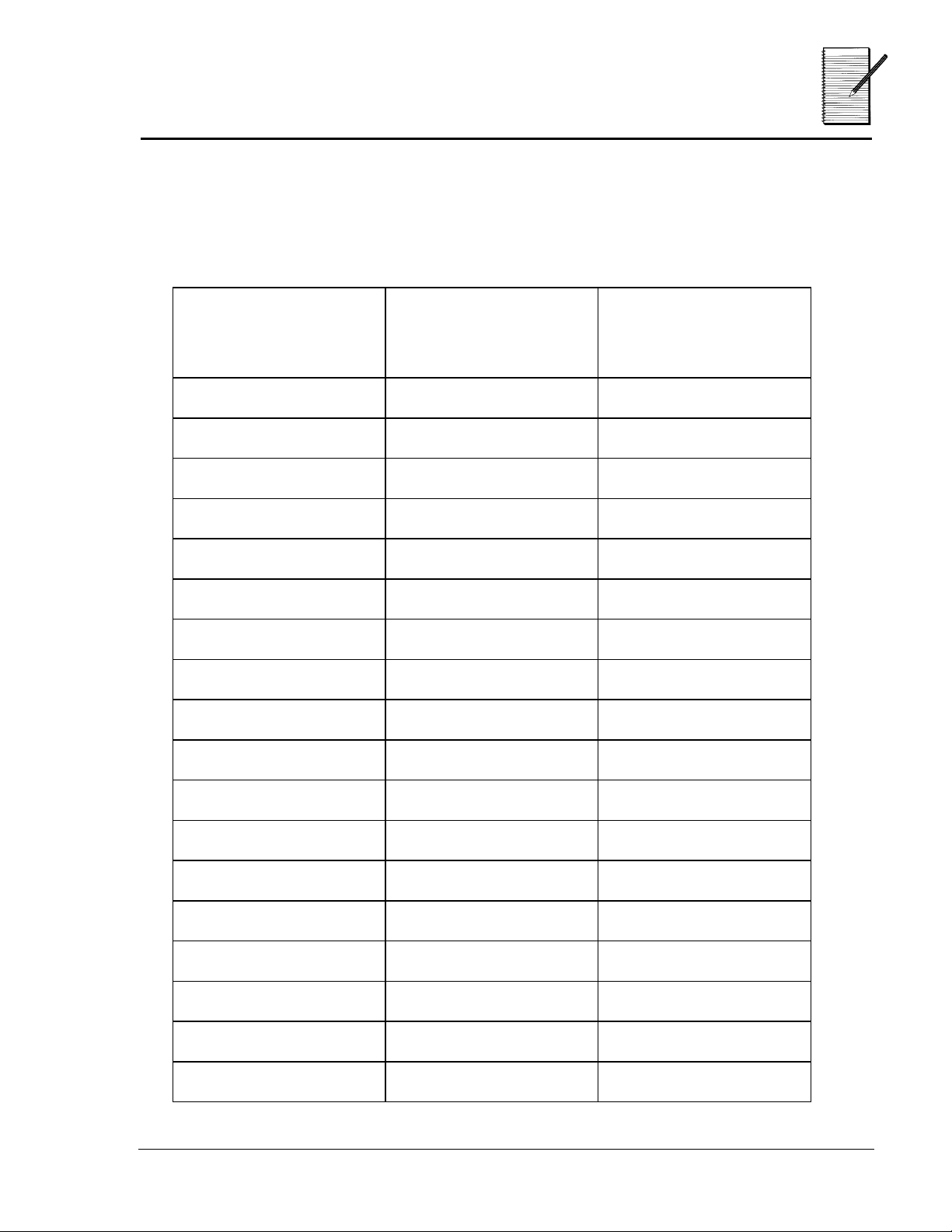
Name ___________________________
Patterns in Percent
Date ___________________________
Collecting and Organizing Data
Use your calculator to collect data about percent, organize it in the
table below, and then look for patterns.
Cost of Item Amount of Tax in
Metropolis West
Tax Rate: ____%
Amount of Tax in
Metropolis East
Tax Rate: ____%
© 2000 T
EXAS INSTRUMENTS INCORPORATED
TI-15: A Guide for Teachers
4
Page 12
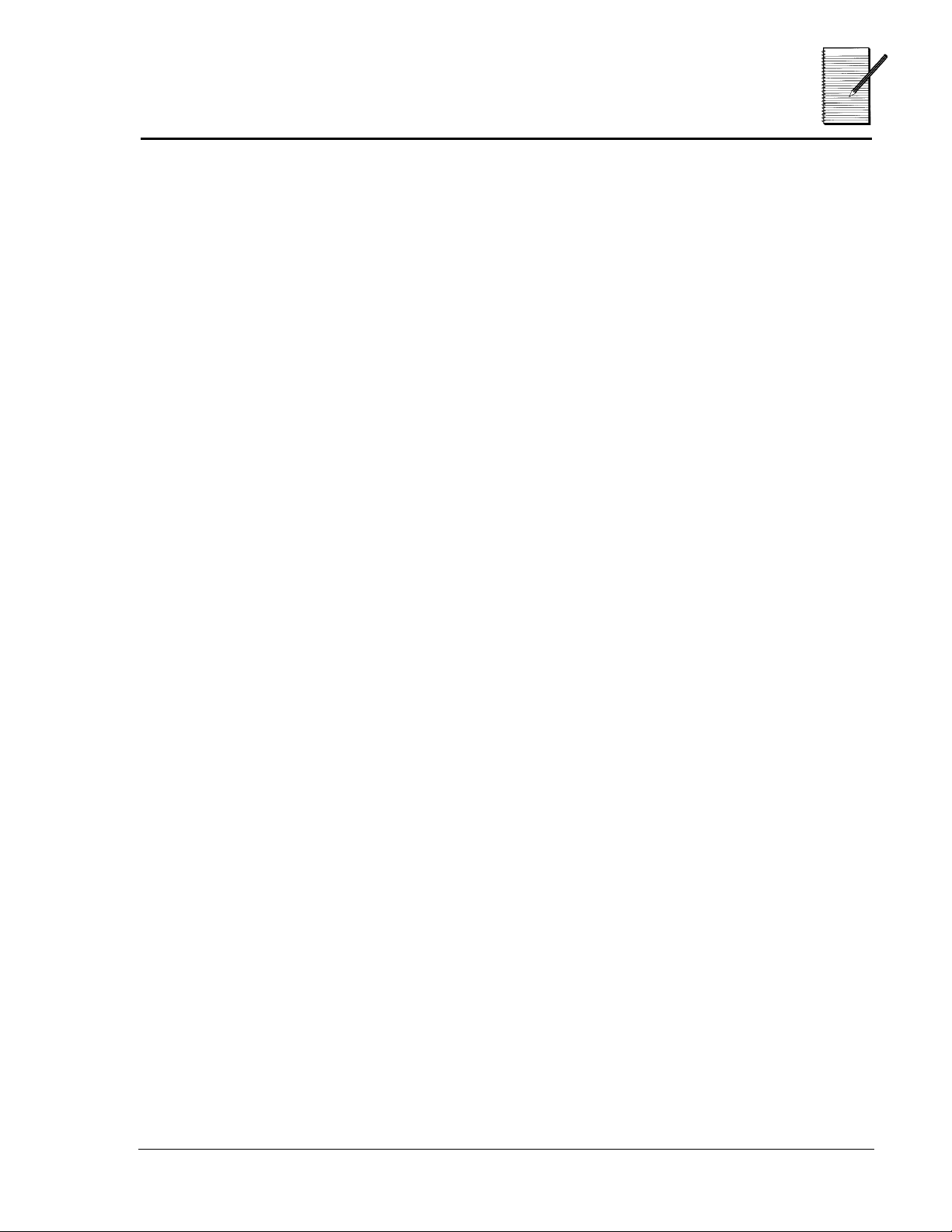
Name ___________________________
Patterns in Percent
Date ___________________________
Analyzing Data and Drawing Conclusions
1. What patterns do you see in your tables?
__________________________________________________________________________
__________________________________________________________________________
__________________________________________________________________________
2. What conjectures can you make from these patterns?
__________________________________________________________________________
__________________________________________________________________________
3. Repeat the activity with a different percent in the left column and
compare your results.
__________________________________________________________________________
__________________________________________________________________________
4. Repeat the activity, changing the percents in the left column while
keeping the total quantity constant. Now what patterns do you see?
What conjectures can you make?
__________________________________________________________________________
__________________________________________________________________________
__________________________________________________________________________
__________________________________________________________________________
© 2000 T
EXAS INSTRUMENTS INCORPORATED
TI-15: A Guide for Teachers
5
Page 13
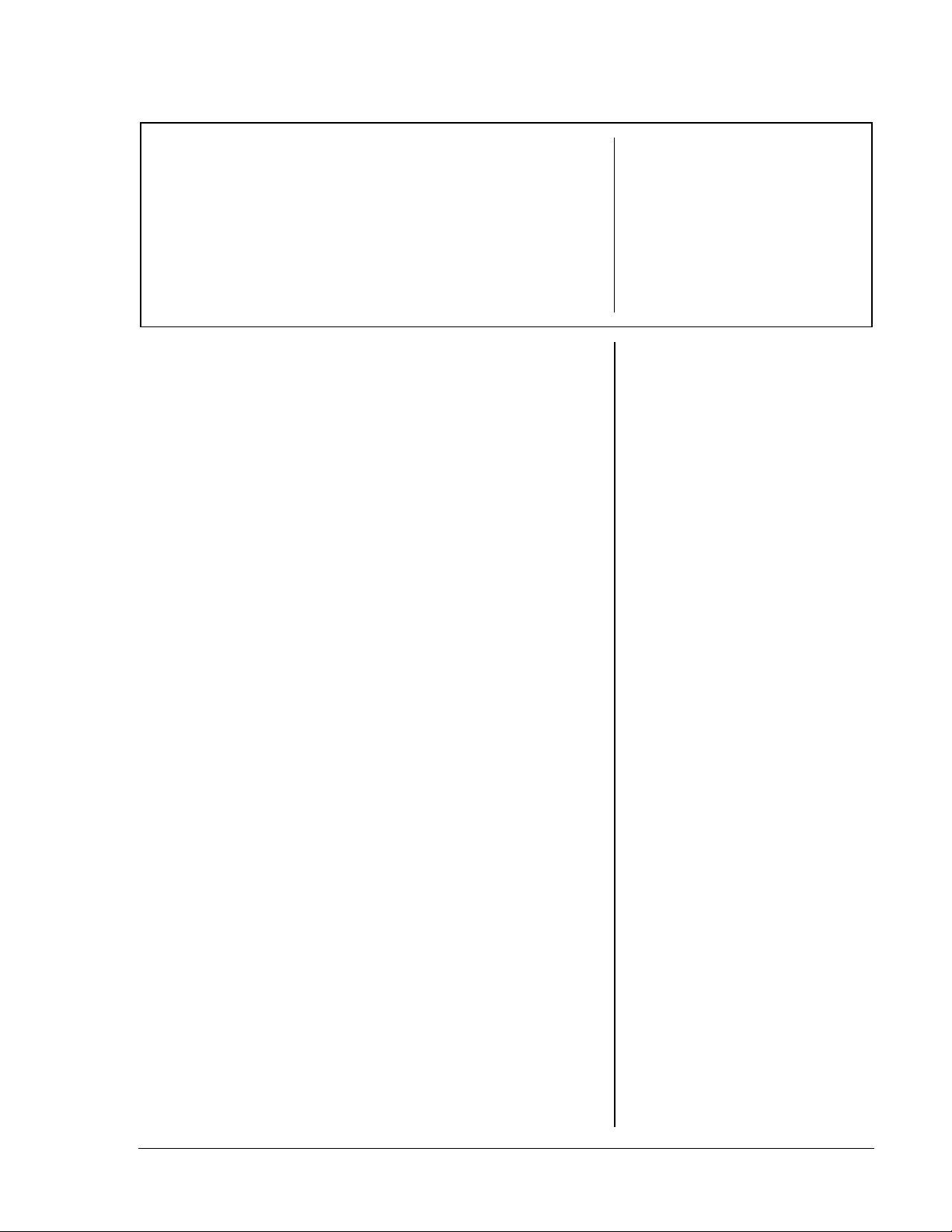
Fraction Forms
Grades 4 - 6
Overview
Students will compare the results of using division
to create fractions under the different mode
settings for fraction display and make
generalizations from the patterns they observe.
Introduction
1. Present students with a problem such as:
In a small cafe, there are 6 cups of sugar left in
the pantry to put into 4 sugar bowls. If you
want them all to contain the same amount of
sugar, how much sugar goes into each sugar
bowl?
2. Have students present their solutions to the
problem. Encourage them to find as many ways
to represent the solution as possible.
Math Concepts
• division
• multiplication
• common
factors
• equivalent
fractions
Refer to page 45 for
detailed information
about mode settings on
the TI-15.
Materials
• TI-15
• pencil
• student
activity
(page 9)
Examples:
•
By thinking of using a ¼ cup scoop to fill the
bowls, each bowl would receive 6 scoops, or
6
/4 cups of sugar.
•
By thinking of separating each cup into half
cups, there would be 12 half cups, and each
bowl would receive 3 half cups, or
3
/2 cups of
sugar.
•
If a 1-cup measuring cup was used first, each
bowl would receive 1 cup of sugar, then the
last two cups could be divided into eight
2
fourths to give 1
•
The last two cups could be divided into 4
halves to give 1
/4 cups per bowl.
1
/2 cups per bowl.
3. Have students identify the operation and record
the equation that they could use with the
calculator to represent the action in the situation
(6 cups ÷ 4 bowls = number of cups per bowl).
Division can be
represented by 6 P 4 or
6/4 (entered on the
calculator as 6 4 ¥).
In this activity, the
fraction representation
is used.
© 2000 T
EXAS INSTRUMENTS INCORPORATED
TI-15: A Guide for Teachers
6
Page 14
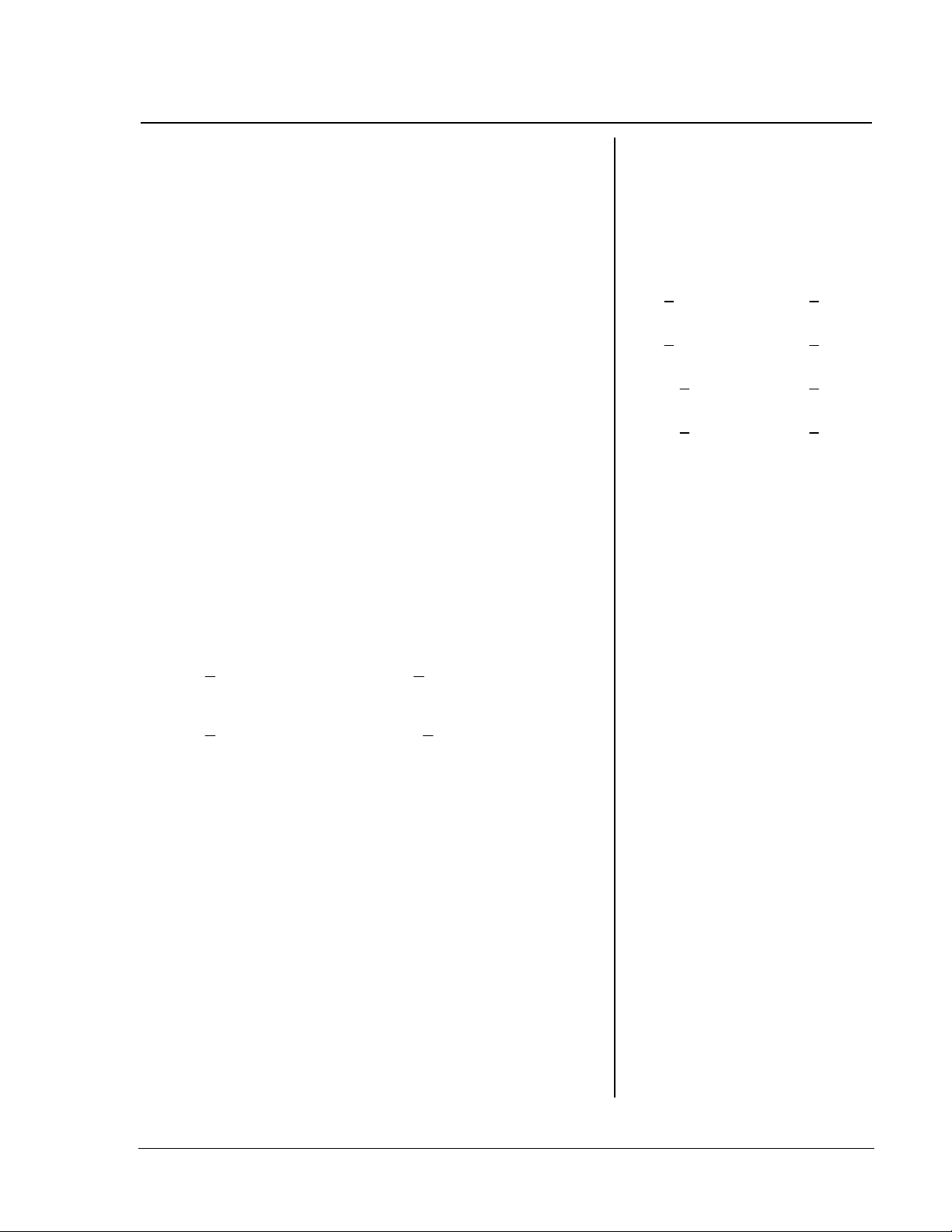
Fraction Forms
(Continued)
4. Have students enter the division to show the
quotients in fraction form, and record the
resulting displays.
5. Have students explore the quotient with the
different combinations of settings and discuss
the different displays that occur. If necessary,
have them use manipulatives to connect the
meanings of the four different fraction forms.
6. Have students, working in groups of four, choose
a denominator and record the different fraction
forms on the activity sheet provided.
7. Have students share their results, look for
patterns, and make generalizations.
Collecting and Organizing Data
To guide students in creating data that will exhibit
patterns in the fraction quotients, ask questions such as:
What denominator did you choose to explore
•
with? Why?
For example, for 6 ÷ 4
as a fraction, enter
6 4 ¥. The displays
in the different modes
will look like the
following:
n
man
d
n
auto
d
n
U
man 1
d
n
U
auto 1
d
6
4
3
2
2
4
1
2
What denominators do you get with the settings
•
n
? With the settings
man
d
What denominators do you get with the settings
•
n
d
What denominator are you going to choose to
•
? With the settings
auto
U
U
n
d
n
d
man
auto
?
?
explore with next?
Example:
After exploring with denominators of 2 and 3,
you might suggest exploring with a denominator
of 6 and comparing results.
How can you organize your results to look for
•
patterns?
Example:
Continuing to increase the numerators by 1 each
time.
© 2000 T
EXAS INSTRUMENTS INCORPORATED
TI-15: A Guide for Teachers
7
Page 15
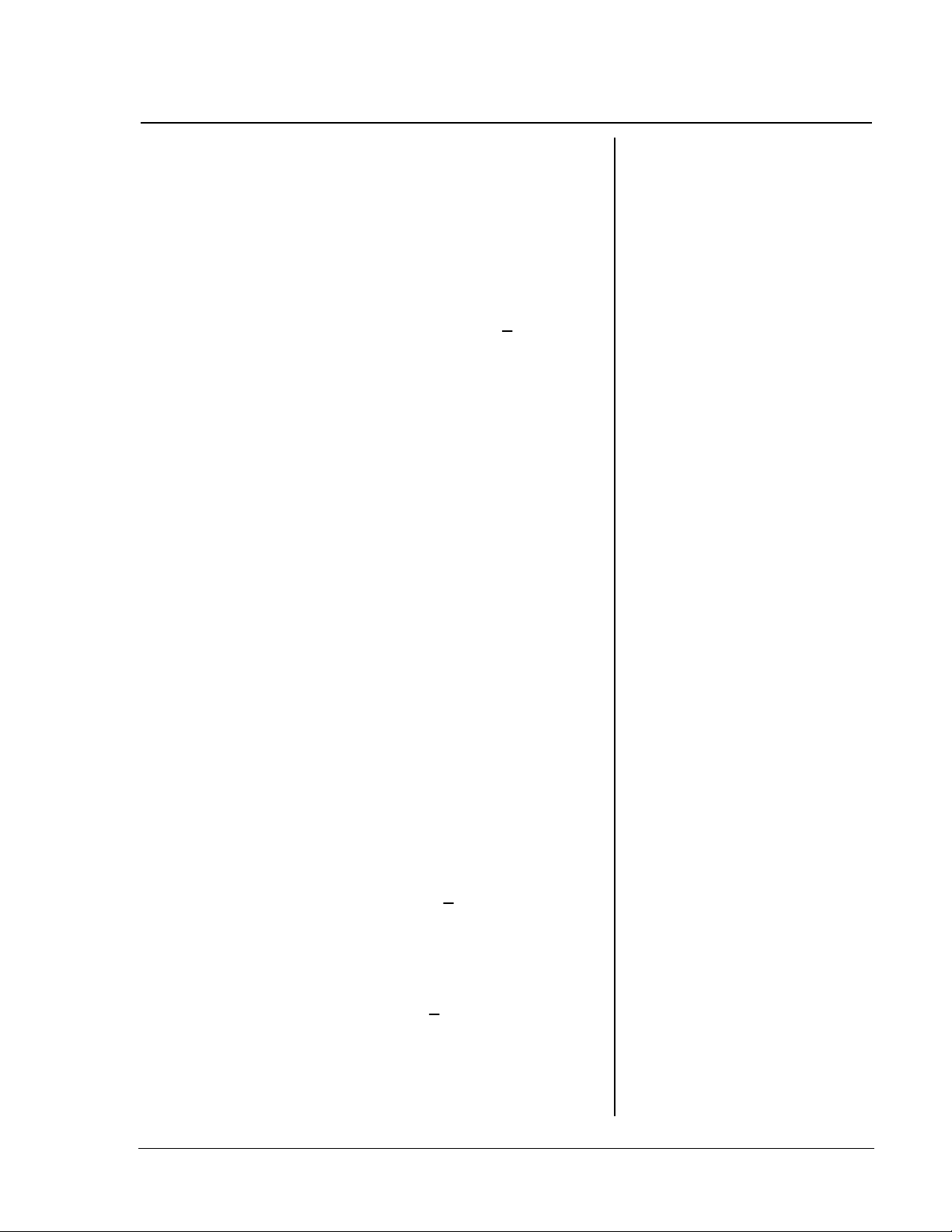
Fraction Forms
(Continued)
Analyzing Data and Drawing Conclusions
To focus students’ attention on the patterns in their
fractions and the relationship of these patterns to the
denominators, ask questions such as:
What patterns do you see in your results?
•
Example:
n
When a denominator of 4 is used in the
column, every fourth number is a whole number.
How do the results of using a denominator of 2
•
compare with the results of using a
denominator of 4?
How does a denominator of 5 compare to a
•
denominator of 10?
Which other denominators seem to be related?
•
Example:
auto
d
The pattern using a divisor of 6 is related to the
patterns for 2 and 3.)
What pattern do you see in the related
•
denominators?
Example:
They are related as factors and multiples.
Continuing the Investigation
Have students brainstorm situations in which they
would prefer to use each of the combinations of
settings of fraction forms.
Example:
•
When working with probabilities that may
need to be added, using the
would keep the denominators of the
probabilities all the same and make mental
addition easier.
•
In a situation where estimated results are
close enough, using the
would make it easier to see quickly the whole
number component of the result and whether
the additional fraction part was more or less
½.
than
U
n
man
d
n
auto
d
settings
settings
© 2000 T
EXAS INSTRUMENTS INCORPORATED
TI-15: A Guide for Teachers
8
Page 16
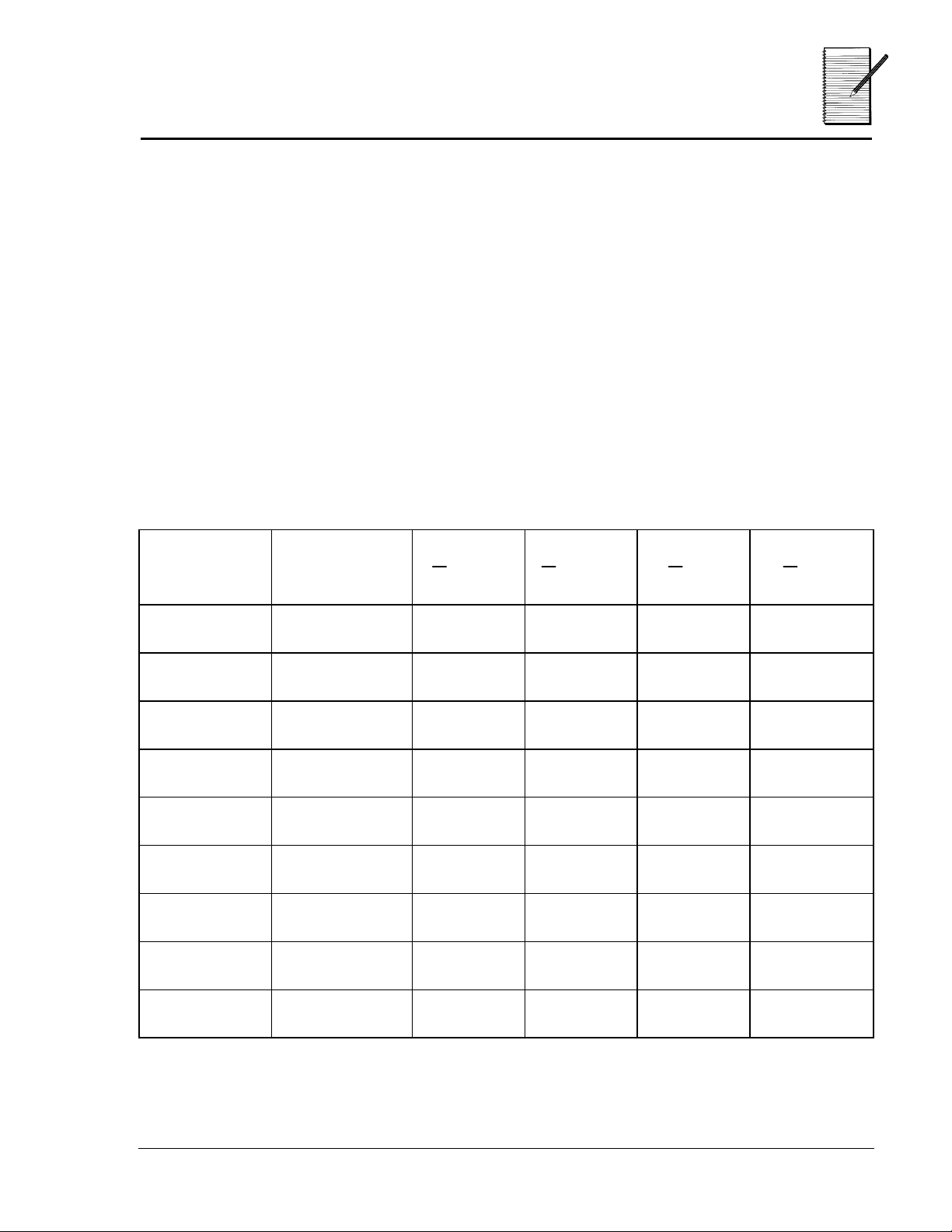
Name ___________________________
Fraction Forms
Date ___________________________
Collecting and Organizing Data
1. Have each person in your group set his/her calculator to one of the
following combinations of modes for fraction display. (Each person
should choose a different setting.)
improper/manual simp
•
improper/auto simp
•
mixed number/manual simp
•
mixed number/auto simp
•
2. Select a denominator: __________________
3. Use this denominator with several numerators and record each
person’s results in the table below.
Numerator Denominator
n
Man
d
n
Auto U
d
n
Man U
d
n
d
Auto
0
2
3
4
1
© 2000 T
EXAS INSTRUMENTS INCORPORATED
TI-15: A Guide for Teachers
9
Page 17
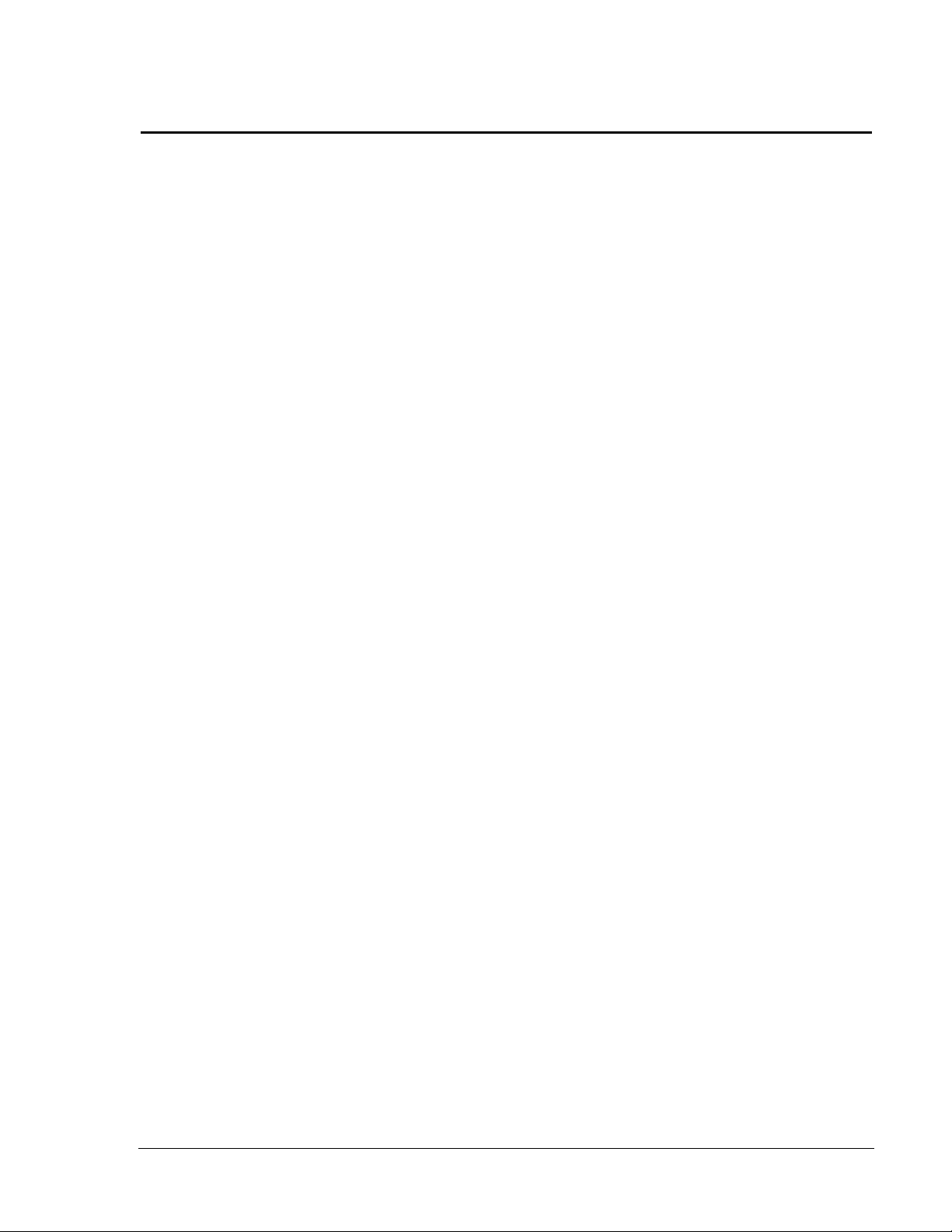
Fraction Forms
(Continued)
Analyzing Data and Drawing Conclusions
1. What patterns do you see?
__________________________________________________________________________
__________________________________________________________________________
__________________________________________________________________________
2. What generalizations can you make?
__________________________________________________________________________
__________________________________________________________________________
__________________________________________________________________________
3. Try the activity again with a different denominator and compare your
results with the two denominators.
__________________________________________________________________________
__________________________________________________________________________
__________________________________________________________________________
© 2000 T
EXAS INSTRUMENTS INCORPORATED
TI-15: A Guide for Teachers
10
Page 18
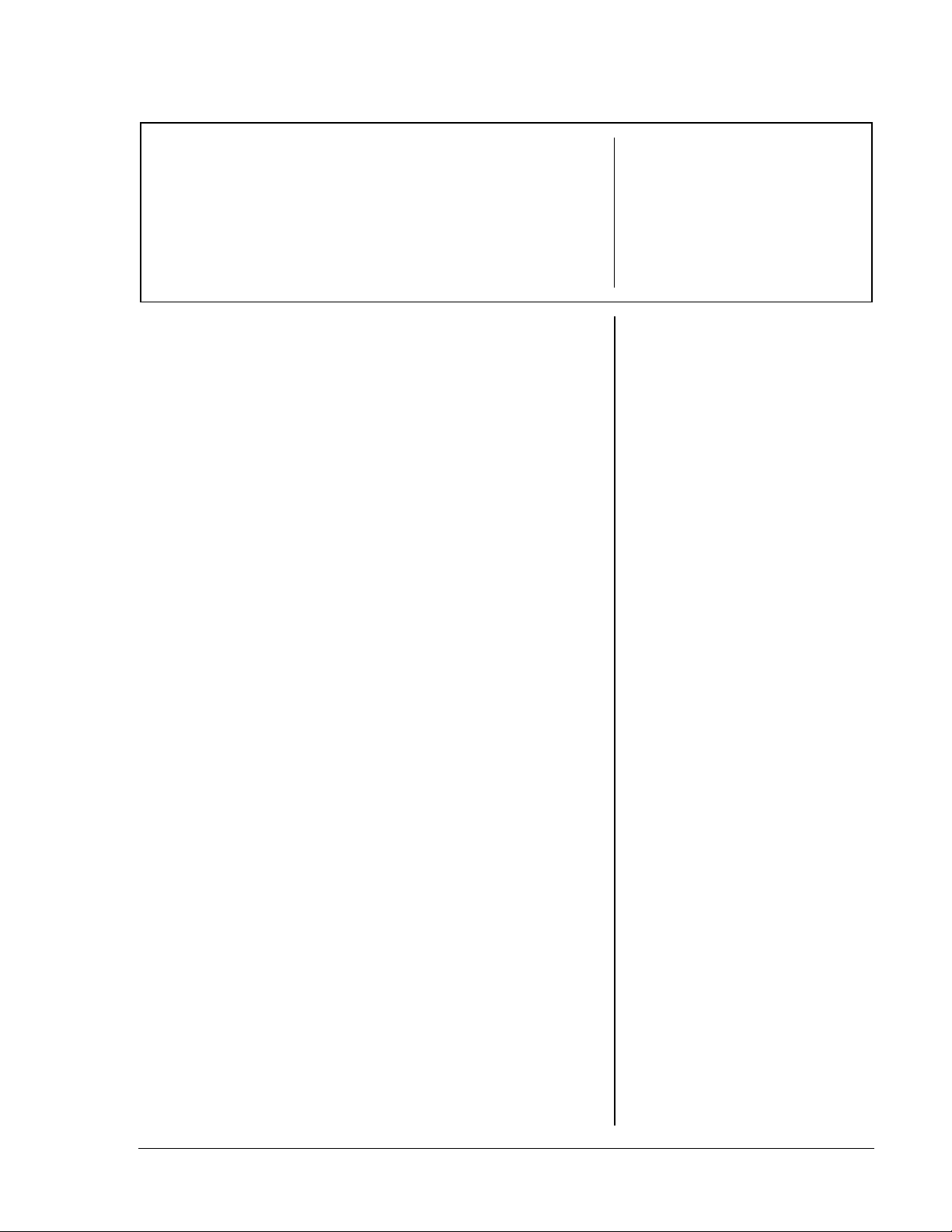
Comparing Costs
Grades 3 - 5
Overview
Students will solve a problem using division with an
integer quotient and remainder, division with the
quotient in fraction form, and division with the
quotient in decimal form and compare the results.
Introduction
1. Introduce the following problem:
The maintenance department has determined
that it will cost $.40 per square yard to
maintain the district’s soccer field each year.
The soccer field is 80 yards wide and 110 yards
long. The six schools that play on the field have
decided to split the cost evenly. How much
should each school contribute to the soccer field
maintenance fund this year?
2. Have students use the calculator to solve this
problem in three ways:
•
Finding an integer quotient and remainder.
•
Finding the quotient in fraction form.
•
Finding the quotient in decimal form.
Collecting and Organizing Data
Students should record their procedures and results
on the Student Activity page. To help them focus on
their thinking, ask questions such as
:
Math Concepts
• division
• multiplication
• fractions
• decimals
To display an integer
quotient with a
remainder, use the
key.
To display a quotient in
fraction form, press
" ®
then use the W key.
To display a quotient in
decimal form, press
‡ ! ®
then use the W key.
to select
Materials
• TI-15
• pencil
• student
activity
(page 14)
£
‡
n/d,
to select
.
,
•
© 2000 T
What did you enter into the calculator to solve
the problem?
Example:
80
A student may have entered
determine the area of the soccer field, then
0.40
entered V
cost, then W
school in fraction or decimal form.
EXAS INSTRUMENTS INCORPORATED
®
to find the total maintenance
6
®
to find the cost for each
V
110
® to
TI-15: A Guide for Teachers
11
Page 19
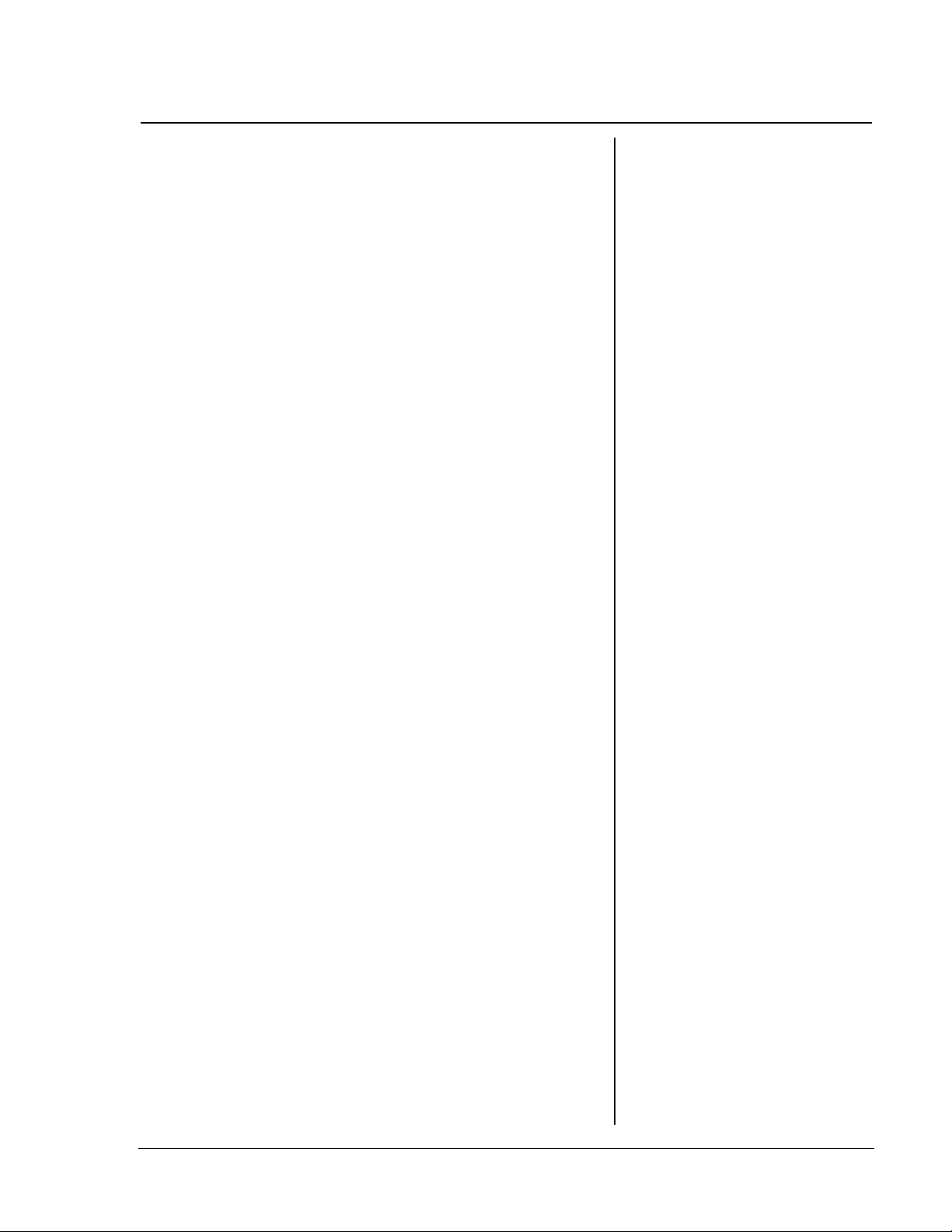
Comparing Costs
Could you have solved the problem more
•
efficiently? How?
Example:
A student may see that 80 x 110 could be done
mentally, and the key presses could be simplified
8800
to
How are your procedures alike for each type of
•
solution?
Examples:
They all involve finding how many square yards
in the soccer field; they all involve multiplication
and division.
How are they different?
•
You use different keys to tell the calculator in
what form you want the answer displayed.
V .
4
W
6
®
.
(Continued)
Analyzing Data and Drawing Conclusions
To guide students in the analysis of their data, ask
questions such as:
How are your solutions in the three forms
•
alike?
They all have a whole number component of 586.
How are your three solutions different?
•
The remainder form just tells how many dollars
are left over. The fraction and decimal forms tell
how much more than $586 each school has to
pay.
© 2000 T
EXAS INSTRUMENTS INCORPORATED
TI-15: A Guide for Teachers
12
Page 20
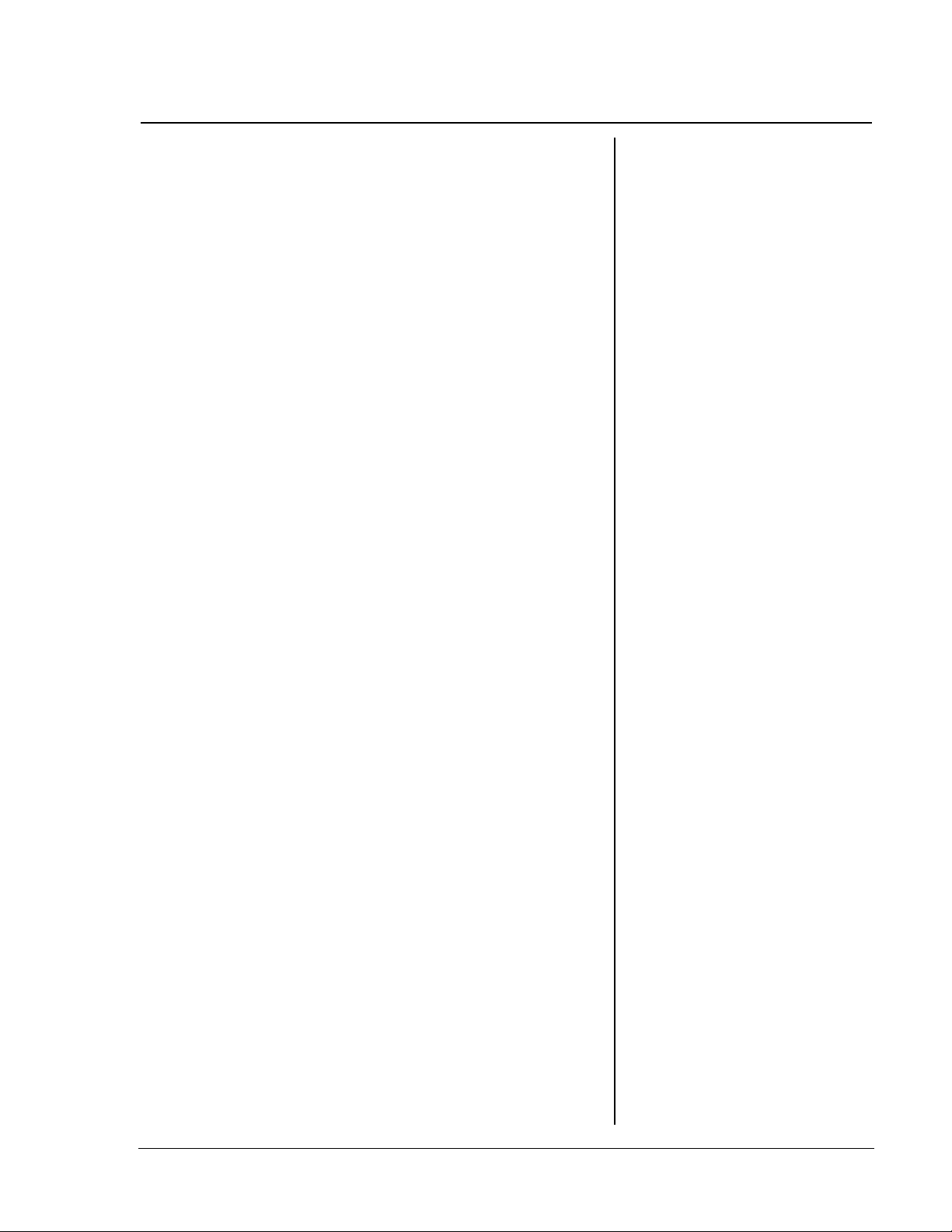
Comparing Costs
What happens if you multiply each solution by
•
6 to check it?
(Continued)
For the remainder form, you have to multiply
586 x 6 and then add 4 to get the total cost of
$3520. You can multiply 586
form to get $3520. If you enter
press ®, you get
3520
2
/3 x 6 in fraction
586.666667 x 6
, but that doesn’t make
sense because 6 x 7 doesn’t end in a 0!
If you enter
586.66667
, then fix the decimal
quotient to hundredths since it is money, and
then find 586.67 x 6, you
still
get 3520.00, which
still doesn’t make sense because 6 x 7 = 42. If you
clear the calculator and enter
press ® , then the display reads
586.67 x 6
3520.02
, and
does make sense.
As a school, which form of the quotient would
•
you want to use?
Responses may vary. Some students may want to
use the decimal form, since it is the closest to the
representation of money. Some students may
want to use the integer quotient and remainder
form and suggest that the Central Office pay the
$4.00 remainder.
and
, which
When you fix
586.666667 to 2
decimal places, and
then multiply by 6, the
calculator “remembers”
the original number and
uses it as the factor.
The product rounded to
the nearest hundredth,
using the original factor,
is 3520.00. When you
enter 586.67, the
calculator uses this
number for the factor,
showing the actual
product of 3520.02.
Although the fraction form of the quotient
describes the exact quantity that each school
should pay, most students will recognize, by
comparing it to the decimal form, that the
fraction form is not easily translated into money.
© 2000 T
EXAS INSTRUMENTS INCORPORATED
TI-15: A Guide for Teachers
13
Page 21
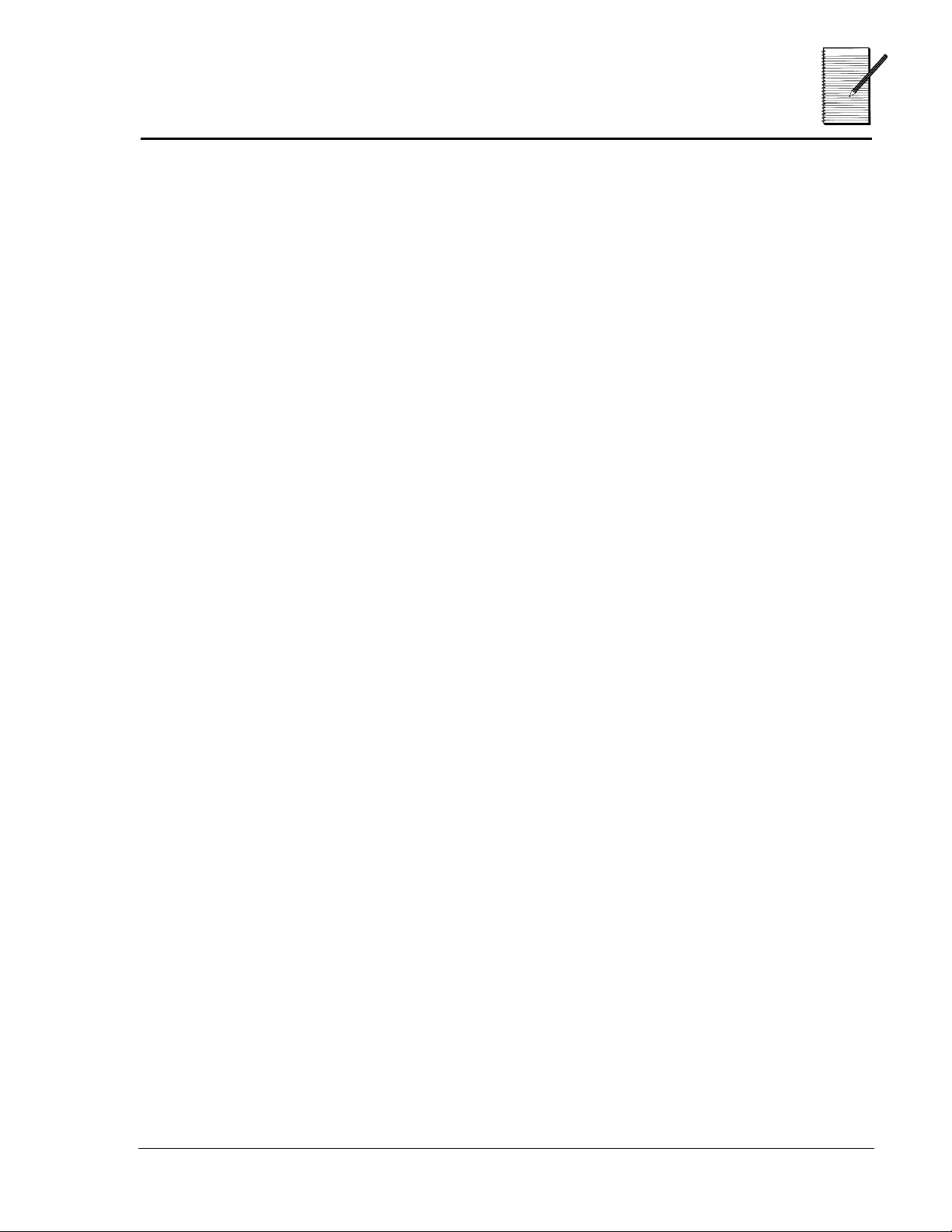
Name ___________________________
Comparing Costs
Date ___________________________
Collecting and Organizing Data
The Maintenance department has determined that it will cost $4.00 per
square yard to maintain the district’s soccer field each year. The soccer field is
80 yards wide and 110 yards long. The 6 schools that play on the field have
decided to split the cost evenly. How much should each school contribute to
the soccer field maintenance fund this year?
1. Use division with an integer quotient and remainder:
2. Use division with a quotient in fraction form:
3. Use division with a quotient in decimal form:
Analyzing Data and Drawing Conclusions
Write a short paragraph comparing the three solutions.
© 2000 T
EXAS INSTRUMENTS INCORPORATED
TI-15: A Guide for Teachers
14
Page 22
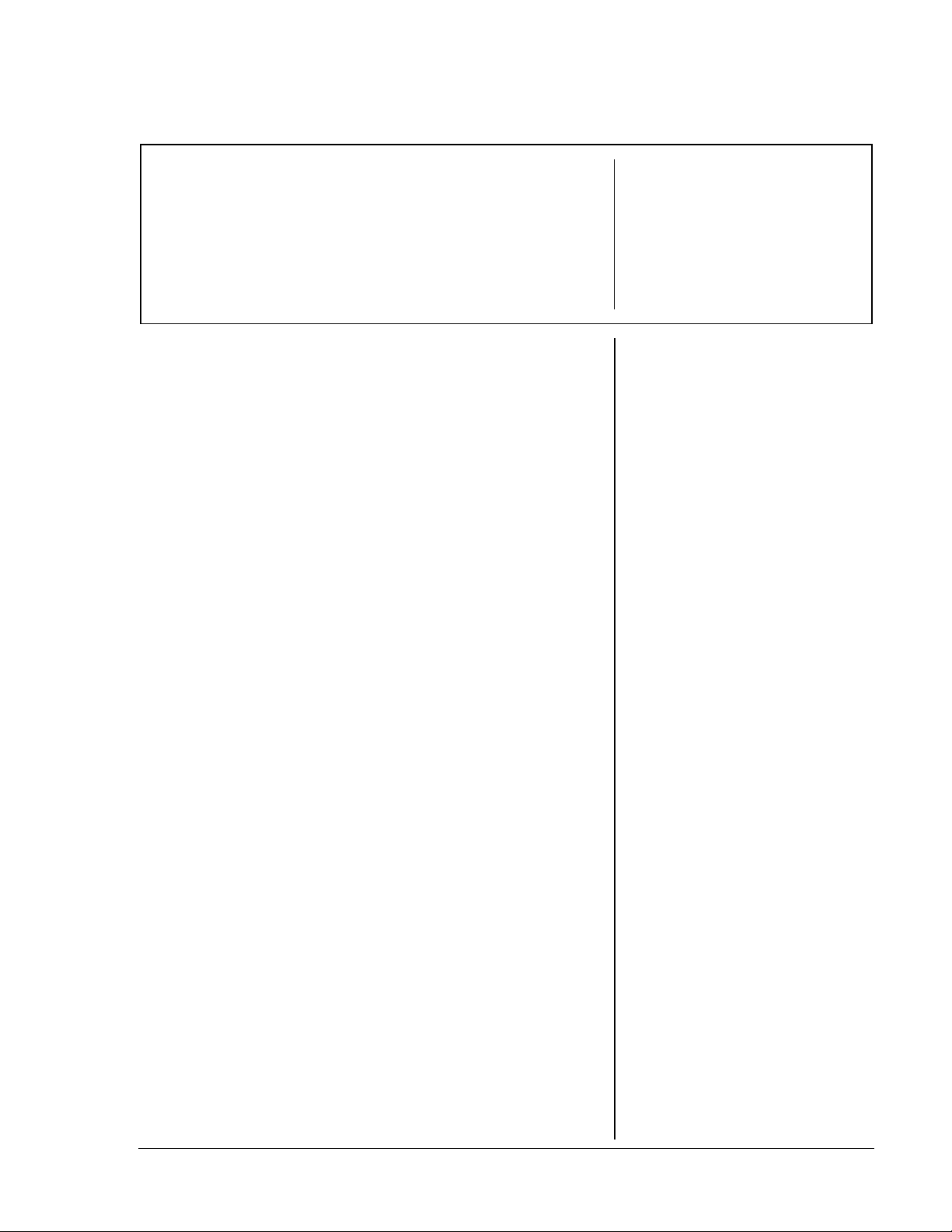
Number Shorthand: Scientific Notation
Grades 5 - 6
Overview
Students will use patterns created on the
calculator with the constant operation (› or
to develop an understanding of scientific notation.
Introduction
1. Have students review the pattern created when
using 10 as a factor.
Example:
1 x 10 = 10
2 x 10 = 20
3 x 10 = 30
10 x 10 = 100
2. Ask students:
Based on this pattern, what do you think
happens when we multiply by 10 over and over
again?
œ
Math Concepts
• multiplication
)
• powers of 10
• exponents
Materials
• TI-15
• pencil
• student
activity
(page 18)
3. After students share their conjectures, have them
use › to test their conjectures. As students
press ›, have them record the resulting
displays on the Student Activity page.
4. When students reach the point where the lefthand counter is no longer displayed, ask them
what they think has happened to the calculator.
(The product has become so large that there is
not room to display both the product and the
counter, so the counter has been dropped.)
Have students continue to record the counter
data, even though it no longer shows on the
calculator.
5. When the left-hand counter reappears, have
students describe what has happened to the
display of the product. (It has been replaced with
a right-hand display of scientific notation: for
example,
1x10^11.
)
To multiply repeatedly
by 10, enter:
› V
1.
This “programs” the
constant operation.
2. Enter 1 as the
starting factor.
3. Press ›.
When you press › the
first time, the calculator
performs the operation
1 x 10 and the display
shows:
1x10
110
The 1 represents using
x 10
one time.
10
›
© 2000 T
EXAS INSTRUMENTS INCORPORATED
TI-15: A Guide for Teachers
15
Page 23
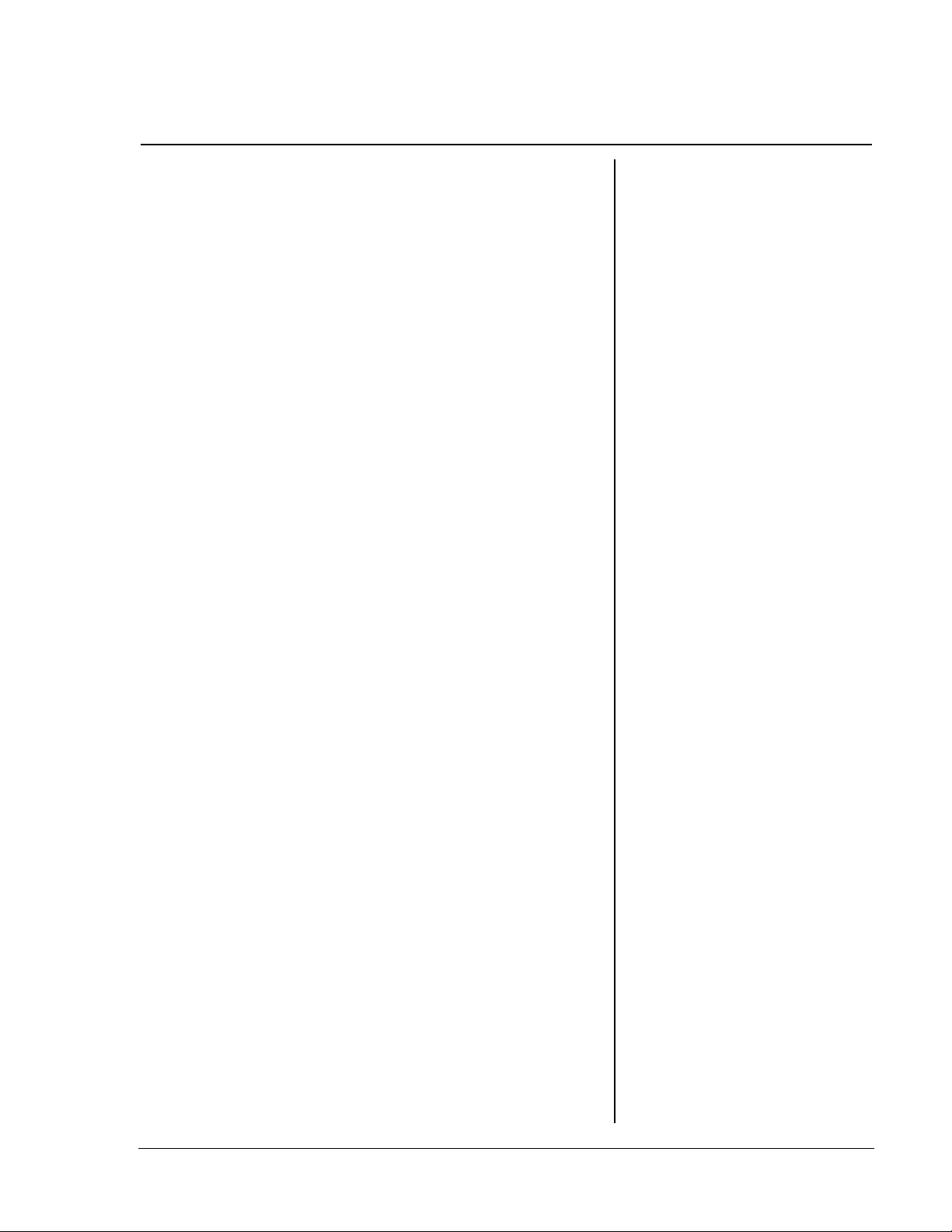
Number Shorthand: Scientific Notation
(Continued)
6. Have students continue to press › and record
the results.
7. Have students analyze their data and make some
conclusions about the scientific notation display.
For example,
1 x 10 x 10 x 10 x 10 x 10 x 10 x 10 x 10 x 10 x 10 x 10
Explain to students that exponential or scientific
notation is a shorthand for repeated factors:
11
1 x 10
8. Have students continue to explore the use of
scientific notation to represent repeated
multiplication by 10 with other starting factors.
(For example, using 2 as the starting factor, the
display
eleven times, or 2 x 10
.
1x10^11
2x10^11
represents the product:
represents multiplying 2 by 10
11
.
Collecting and Organizing Data
To focus students’ attention on the relevant changes
in the calculator’s display, ask questions such as:
What does the display
•
When did the counter on the left disappear? Why
•
do you think that happened?
3 1000
mean?
.
•
•
© 2000 T
When did the counter on the left reappear? What
else has changed?
The product looks different. It changed from
1000000000 to 1x10^10.
What do the displays look like after this change
takes place?
The 1x10 stays the same, but the right-hand
number (the exponent) goes up one each time
›
is pressed, and it matches the left-hand
counter.
EXAS INSTRUMENTS INCORPORATED
TI-15: A Guide for Teachers
16
Page 24
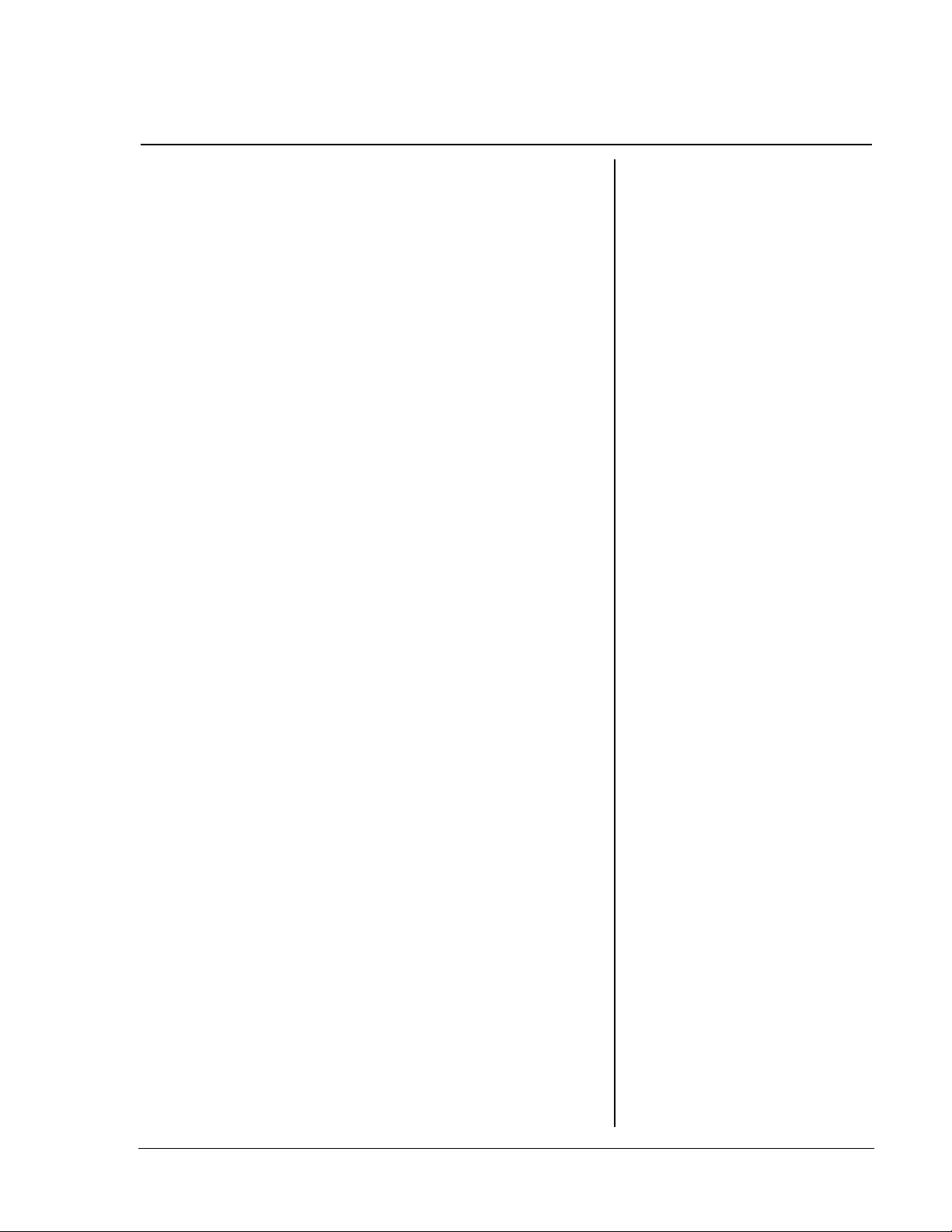
Number Shorthand: Scientific Notation
(Continued)
Analyzing Data and Drawing Conclusions
To focus students’ attention on the connection
between the repeated factors of 10 and the scientific
notation display, ask questions such as:
What patterns do you see in your products
•
before the counter disappears?
They all have a 1 followed by the same number of
zeroes as factors of 10 that were used in the
product.
If you continued this pattern, what would the
•
product be at the point where the display of the
product changed? How is the product related to
the new display?
For example,
product should be 100,000,000,000. The display
1x10^11
What happens if you use 2 as the starting factor
•
and multiply by 10 repeatedly?
The displays are the same, except the first
number in all the products is 2. The display
2x10^11
1x10^11
represents the product 1 x 1011.
represents the product 2 x 1011.
is in the place where the
Continuing the Investigation
Students can use other powers of 10 as the repeating
factor, record the results in the table, and look for
patterns. For example, using 100 as the repeating
factor causes the exponent part of the scientific
notation display to increase by 2 every time › is
pressed.
Students can use a starting factor of 10 or greater,
record the results in the table, and look for patterns.
For example, using 12 as the starting factor soon
results in a display like
exponent part of the display is one more than the
number of times 10 has been used as a factor.
12 1.2 x10^13
, where the
© 2000 T
EXAS INSTRUMENTS INCORPORATED
TI-15: A Guide for Teachers
17
Page 25
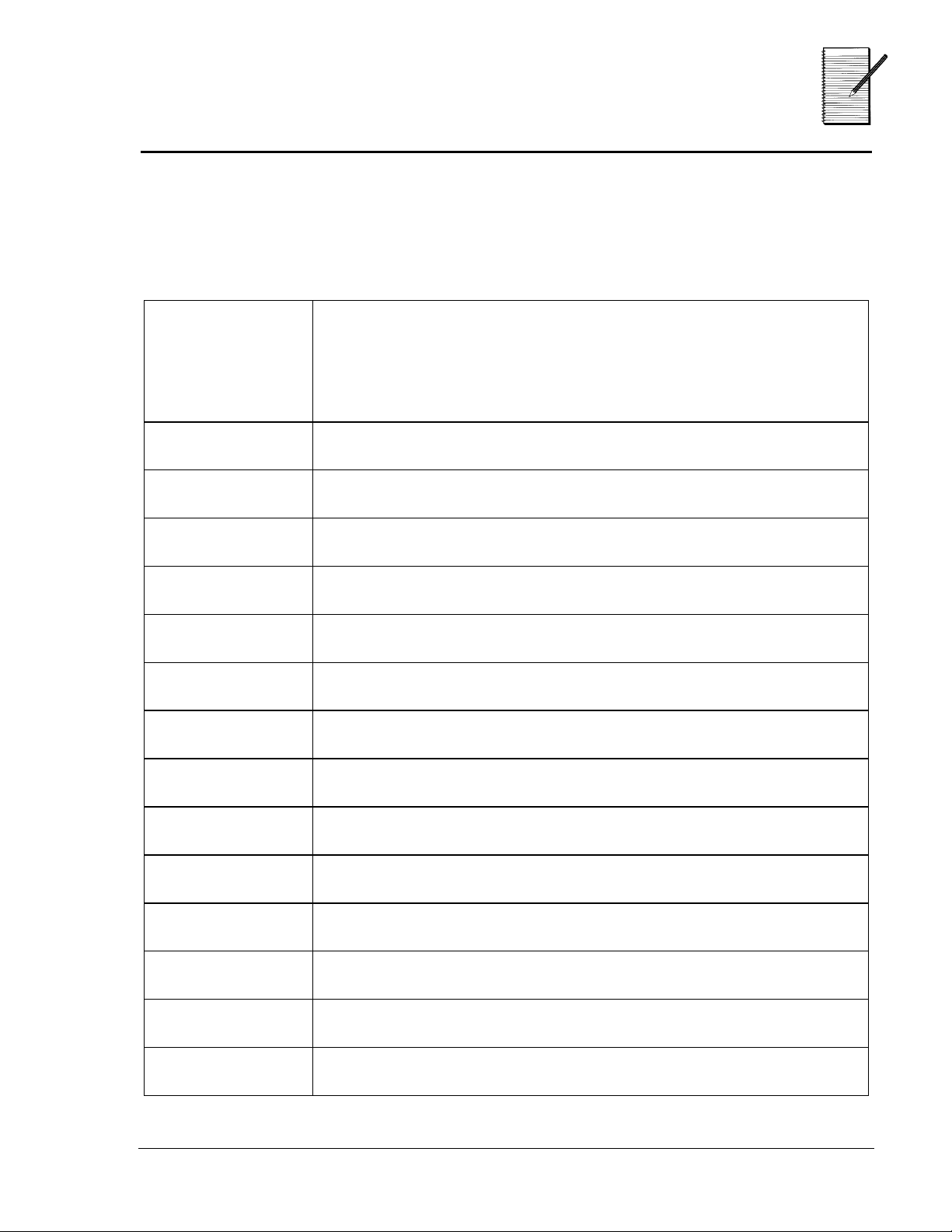
Number Shorthand:
Name ___________________________
Date ___________________________
Scientific Notation
Collecting and Organizing Data
Program the constant operation feature on your calculator to multiply by
10. Record the results in the table below for each time you press ›.
Number of
Times
___
Used as a
Factor
0 (starting factor)
1
Display
2
3
4
© 2000 T
EXAS INSTRUMENTS INCORPORATED
TI-15: A Guide for Teachers
18
Page 26
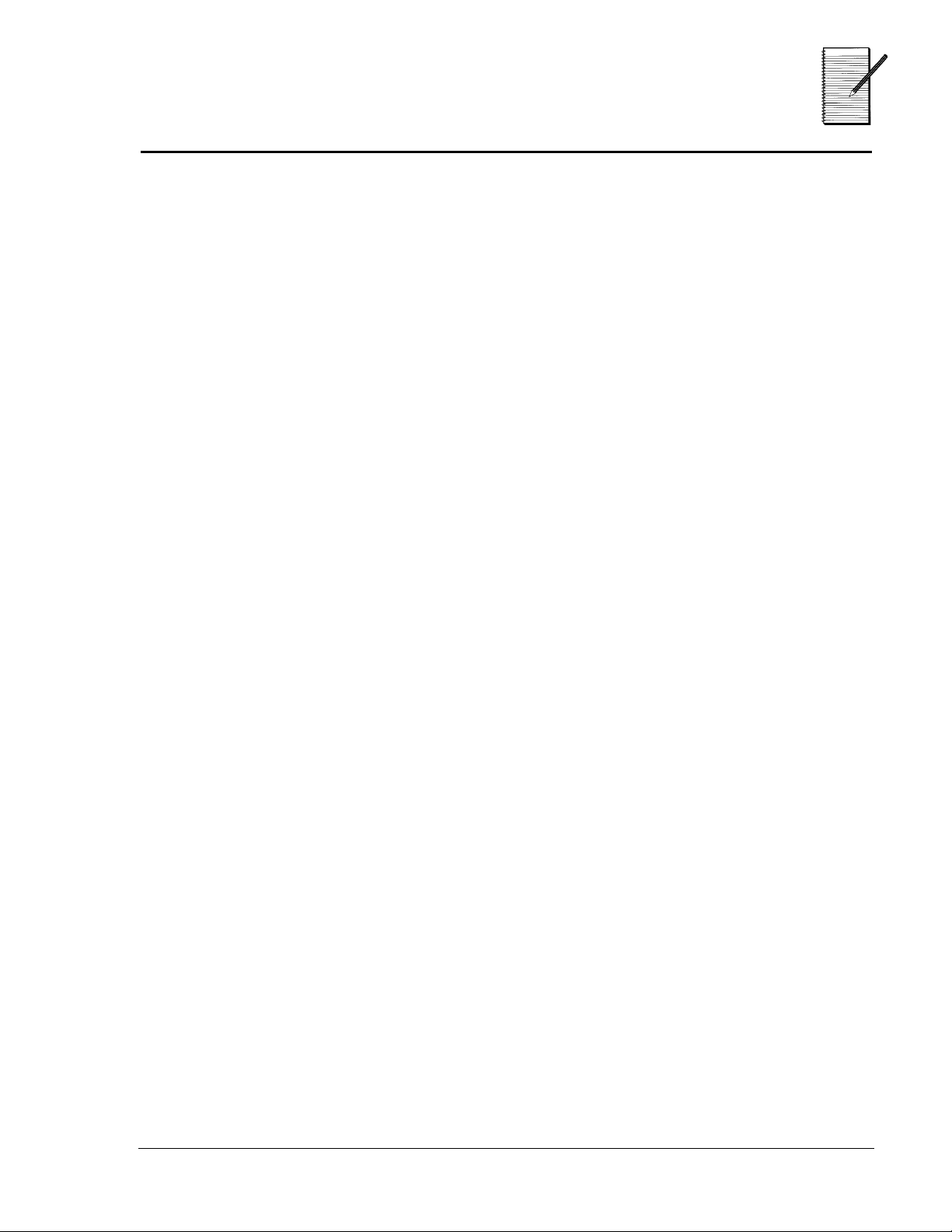
Number Shorthand:
Name ___________________________
Date ___________________________
Scientific Notation
Analyzing Data and Drawing Conclusions
1. What patterns do you see?
__________________________________________________________________________
__________________________________________________________________________
__________________________________________________________________________
2. What does it mean when the right-hand display changes?
(For example,
__________________________________________________________________________
1x10^15
.)
__________________________________________________________________________
__________________________________________________________________________
3. Try the activity again with another multiple of 10 and compare your
results.
__________________________________________________________________________
__________________________________________________________________________
__________________________________________________________________________
© 2000 T
EXAS INSTRUMENTS INCORPORATED
TI-15: A Guide for Teachers
19
Page 27
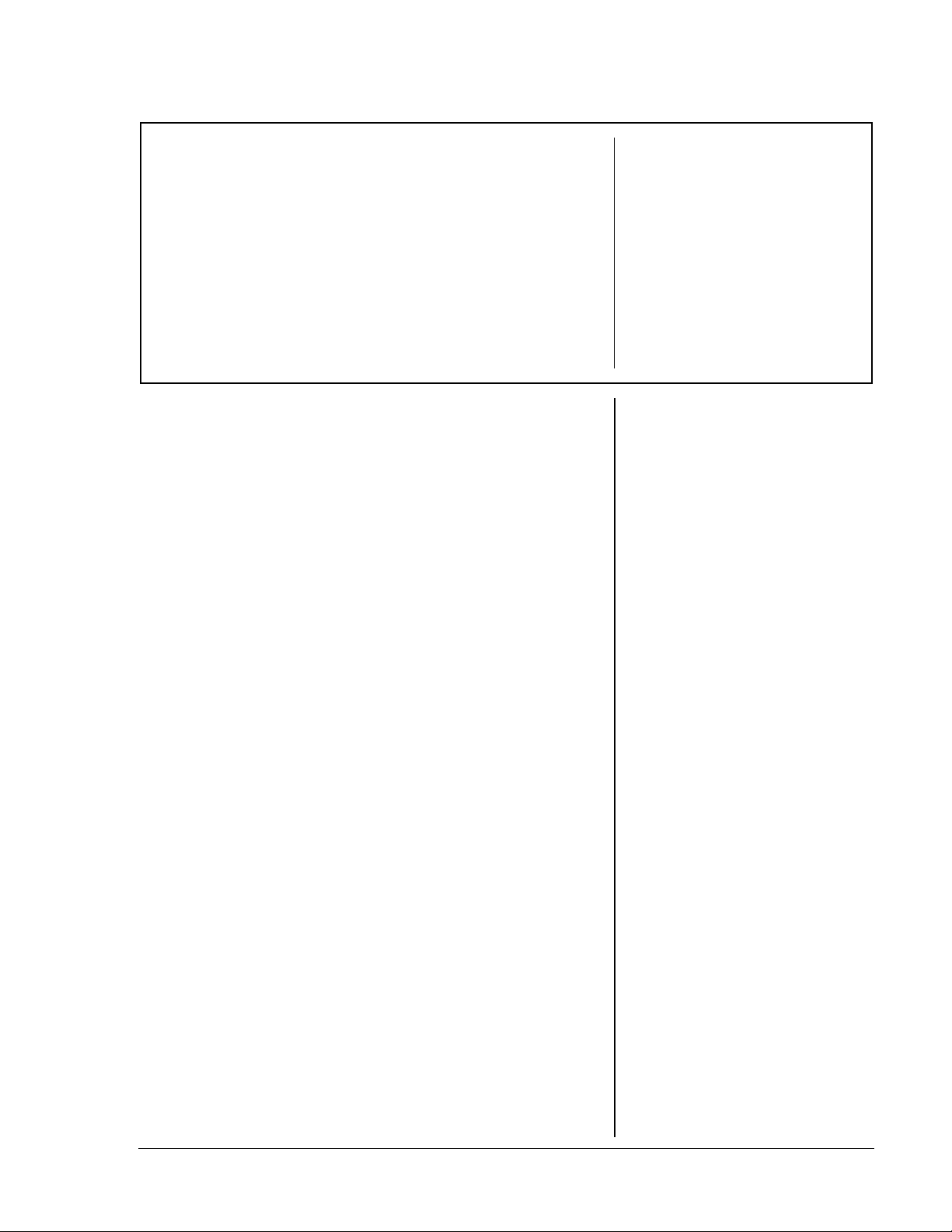
Related Procedures
Grades 2 - 6
Overview
Students will use the two constant operations (
and œ) to compare the results of different
mathematical procedures and determine how they
are related.
Introduction
1. Have students program › with +2 and
with -2.
2. Have students enter
, and read the output (
›
adding 2 once to 8 gives 10).
3. Have students press œ to apply the second
constant operation to the output of the first
constant operation, and then read the output
1 8
(
, which means subtracting 2 once from 10
gives 8).
4. Have students continue this process with various
numbers as their first input. Discuss their results.
(Pressing › and then œ always gets you back
to the first input number, which means › and
are inverse procedures.)
œ
5. Challenge students to find more pairs of
procedures for › and œ that will follow the
same pattern and record their investigations
using the
Related Procedures
page.
8
on their calculators, press
1 10
, which means
student activity
œ
›
Math Concepts
• whole numbers
• addition,
subtraction,
multiplication,
division
• fractions
(Grades 5-6)
• decimals
(Grades 5-6)
³
To use › and œ:
1. Press › (or œ).
2. Enter the operation
and the number (for
example, T 2).
3. Press › (or œ).
4. Enter the number to
which you want to
apply the constant
operation.
5. Press › (or œ).
The display will have
1
a
on the left and the
result on the right. If
you press › (or œ)
again, the calculator
will apply the constant
operation to the
previous output and
display a
indicating the
constant operation
has been applied
twice to the original
input.
Materials
• TI-15
• pencil
• student
activity
(page 23)
2
at the left,
© 2000 T
EXAS INSTRUMENTS INCORPORATED
TI-15: A Guide for Teachers
20
Page 28
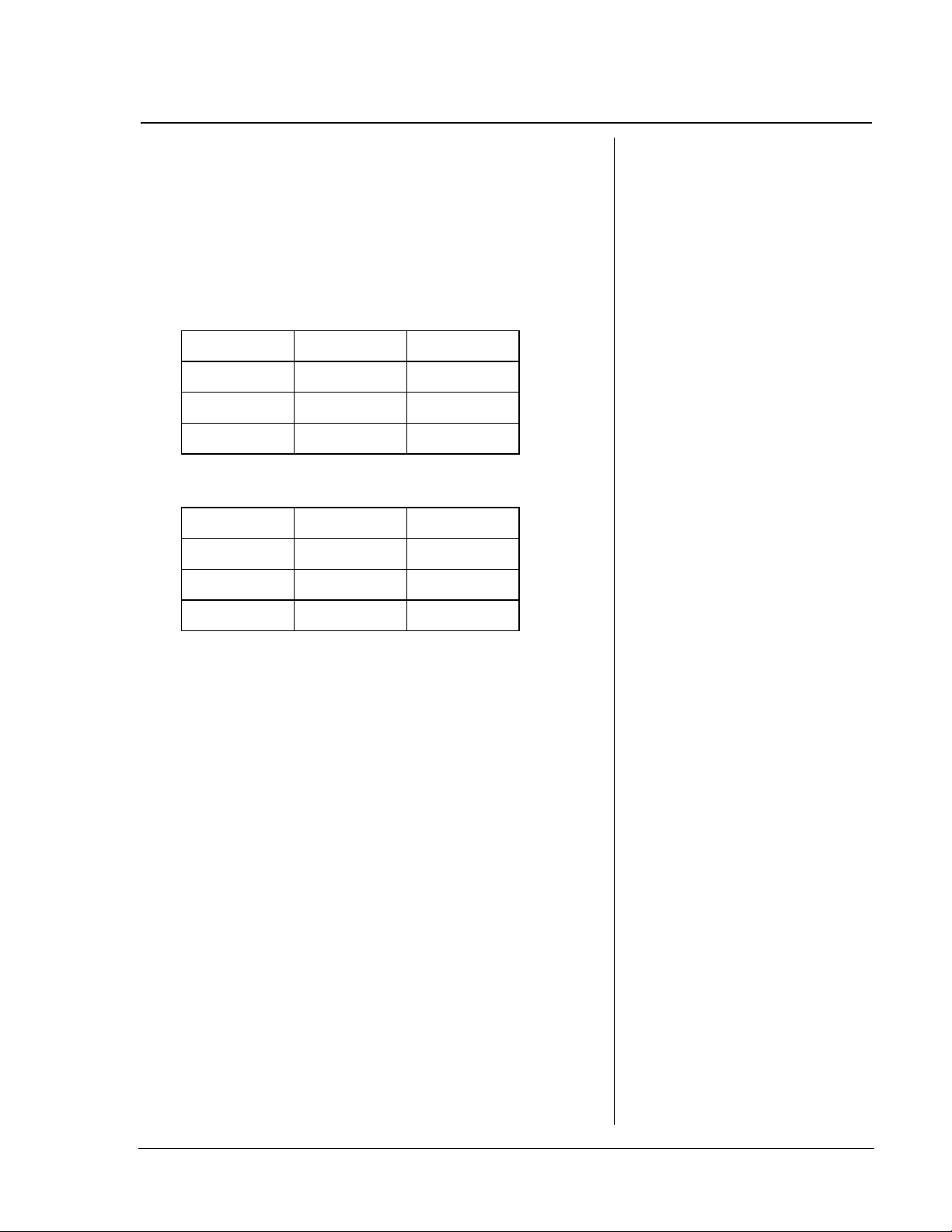
Related Procedures
Collecting and Organizing Data
As students use › and œ, have them record their
results in the appropriate tables on the Student
Activity page. For example, if a student is exploring
the relationship between
look something like this:
x 2
and
÷ 2
, the tables might
(Continued)
Table for
Table for
›
Input Procedure Output
1x22
2x24
3x26
œ
Input Procedure Output
2
4
6
P
21
P
22
P
23
Analyzing Data and Drawing Conclusions
Ask students:
What patterns do you see in your data?
•
Are the procedures inverses of each other? How
•
do you know?
If the output number for › is used as the input
number for œ and gives an output number
equal to the original input number for ›, then
the procedures may be inverses of each other, as
in
x 2
and
÷ 2
.
³
To recognize the
equivalent procedures,
students may need to
use the Ÿ key to
change outputs from
decimal to fraction form
or vice versa.
•
•
© 2000 T
Does the pattern work with special numbers like
1 and 0? With fractions and decimals? With
positive and negative integers?
What happens if you use
?
›
EXAS INSTRUMENTS INCORPORATED
first, and then
œ
TI-15: A Guide for Teachers
21
Page 29
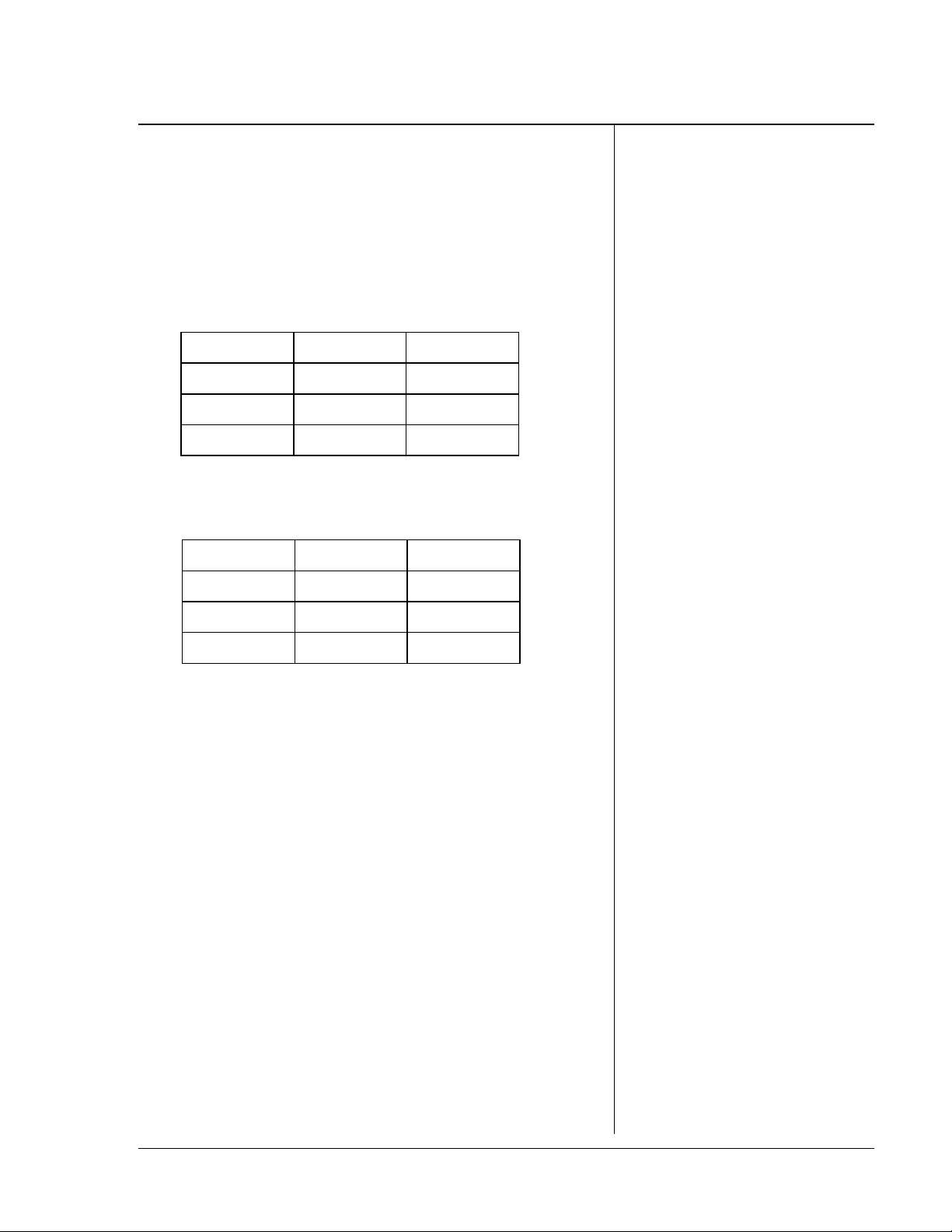
Related Procedures
Continuing the Investigation
Older students can investigate equivalent
procedures, such as dividing by a number and
multiplying by its reciprocal. For example, if a
student is exploring the relationship between
÷ 2
and
, the tables might look something like this:
(Continued)
x ½
Table for
Table for
›
Input Procedure Output
1x½½
2x½1
3 x½ 1.5 = 1½
œ
Input Procedure Output
1
2
3
P
2 0.5 = 5/
P
21
P
2 1.5 = 15/
10 =
10 =
½
1½
© 2000 T
EXAS INSTRUMENTS INCORPORATED
TI-15: A Guide for Teachers
22
Page 30
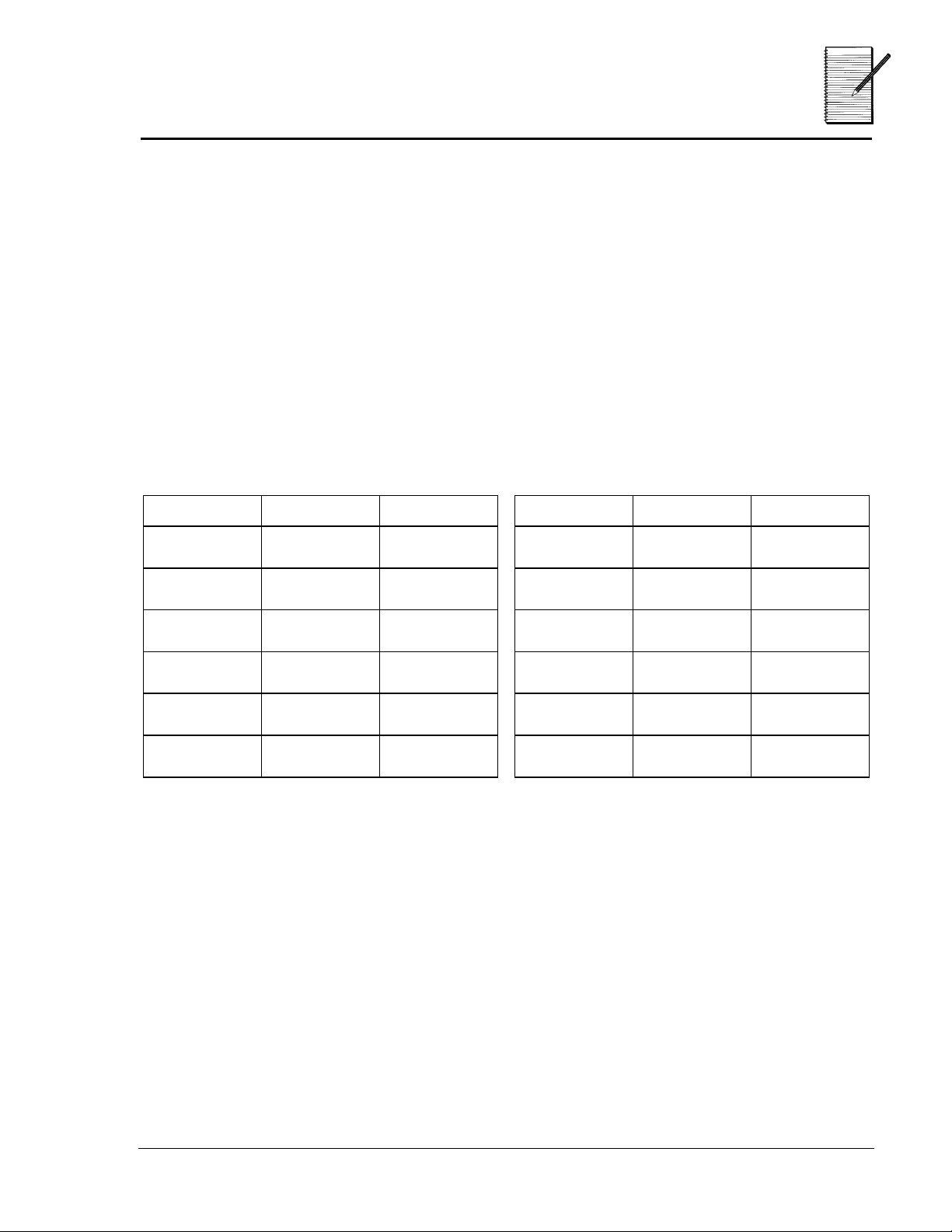
Name ___________________________
Related Procedures
Date ___________________________
Collecting and Organizing Data
1. Choose a procedure for › (for example,
2. Choose a procedure for
(for example,
œ
3. Select an input number to apply the procedure to and record both the
input and output numbers in the appropriate table.
4. Use the tables below to record and compare your results using
and
.
œ
Table for
›
Input Procedure Output Input Procedure Output
).
x ½
).
÷ 2
Table for
›
œ
Analyzing Data and Drawing Conclusions
5. How do the two procedures compare?
__________________________________________________________________________
6. What patterns do you see?
__________________________________________________________________________
7. Are the two procedures related? Explain.
__________________________________________________________________________
© 2000 T
EXAS INSTRUMENTS INCORPORATED
TI-15: A Guide for Teachers
23
Page 31

In the Range
Grades 3 - 6
Overview
Students will interpret the rounding involved in
measuring to identify the possible range of a given
measurement.
Introduction
1. Have students measure the length of a table or
desk in the room and record the measurement to
the nearest millimeter, for example, 1357 mm.
Discuss how measurements in millimeters can be
recorded as 1357 mm or as thousandths of
meters, 1.357 m. Note that the measurement was
rounded to 1357 mm because it fell somewhere
between ½ of a millimeter less than 1357 mm
(1356.5 mm) and ½ of a millimeter more than
1357 mm (1357.5 mm).
Math Concepts
• rounding whole
numbers
• rounding
decimals
• measurement
with metric
units (length,
mass, capacity)
Materials
• TI-15
• pencil
• meter sticks
or metric
measuring
tapes
• student
activity
(p.27)
1356.5 1357 1357.5
2. Have students then use rounding to record the
same measurement to the nearest centimeter
(136 cm or 1.36 m).
3. Enter the original measurement on the calculator
as 1.357 and fix the display at two decimal
places.
4. Have students fix the display at one decimal
place. Ask:
What does this number represent?
(The
measurement rounded to the nearest tenth of a
meter, or the measurement rounded to 14
decimeters.)
© 2000 T
EXAS INSTRUMENTS INCORPORATED
³
To fix the display at 2
decimal places, press
Š ™ ®
³
Have students discuss
how the display of
matches their rounding
of the measurement to
136 cm.
TI-15: A Guide for Teachers
.
1.36
24
Page 32

In the Range
(Continued)
5. Have students fix the display to no decimal
(The
1
. Ask:
places. press Š and then “ to display
What does this number represent?
measurement rounded to the nearest meter.)
6. Introduce the
entering a number on the calculator with three
decimal places to represent a measurement in
millimeters; for example, 2.531. Then display the
number rounded to the nearest whole number
(3). Show this display to students.
7. Tell students that this number represents the
measurement of a length of board to the nearest
meter. Ask students:
What could its measurement be if it had been
measured to the nearest decimeter?
(2.5 m to 3.5 m)
8. Round the original number to the nearest tenth
(2.5). Ask students:
Does this lie within the range we identified?
In the Range
game by secretly
³
To round to the nearest
whole number, press
Š “ ®
³
To round to the nearest
tenth, press Š ˜ ®.
.
9. Repeat for measuring to the nearest centimeter
(hundredths) and millimeter (thousandths). (The
range for centimeters would be 2.45 to 2.55, with
2.53 lying within that range; and the range for
millimeters would be 2.525 to 2.535, with 2.531
lying within that range.)
10. Have students work in pairs to play the game and
record their observations on their student
activity pages.
© 2000 T
EXAS INSTRUMENTS INCORPORATED
TI-15: A Guide for Teachers
25
Page 33

In the Range
(Continued)
Collecting and Organizing Data
As students are playing the game, focus their
attention on the patterns that are developing by
asking questions such as:
When you record a measurement, why is
•
rounding always involved?
When you read a measurement, what interval
•
should that measurement always indicate to
you?
(½ a unit less or ½ a unit more
How would this interval look on a number line
•
(or meter stick)?
How is ½ represented in the metric system?
•
How are you deciding how to represent the
•
range of possible measurements? What patterns
are you using?
)
Analyzing Data and Drawing Conclusions
To guide students in the analysis of their data, ask
questions such as:
What range is indicated by every measurement?
•
What patterns did you use in identifying the
•
range of possible measurements?
How would you use these patterns to round
•
256.0295 to the nearest tenth?
Continuing the Investigation
Have students replace the units of length with units
of mass (grams, centigrams) or capacity (liters,
milliliters) to notice the same patterns.
Have students discuss why this decimal place-value
approach with the calculator does not work for
measurements in yards, feet, and inches. Have them
identify what range a measurement would lie in if it
was measured to the nearest yard, nearest foot, and
nearest inch. (For example, 2 yards would lie
between 1 yard and 18 inches and 2 yards and 18
inches.)
© 2000 T
EXAS INSTRUMENTS INCORPORATED
TI-15: A Guide for Teachers
26
Page 34

Name ___________________________
In the Range
Date ___________________________
Collecting and Organizing Data
Have your partner secretly enter a measurement with three decimals places
into the calculator, and then fix the number to be rounded to the nearest whole
number. Now look at the display and answer the following questions:
1. What is the measurement to the nearest meter? _________________
a. What could be the range of the measurement if it had been
measured to the nearest tenth of a meter (decimeters)?
_______________________________________________________________________
b. Set Š to the nearest tenth (˜).
What is the measurement to the nearest tenth? _______________
Is that within the range you identified? ______________________
2. What is the measurement to the nearest tenth of a meter? ________
a. What could be the range of the measurement if it had been
measured to the nearest hundredth of a meter (centimeters)?
_______________________________________________________________________
b. Set Š to the nearest hundredth (
™
).
What is the measurement to the nearest hundredth? __________
Is that within the range you identified? ______________________
3. What is the measurement to the nearest hundredth of a meter? ___
a. What could be the range of the measurement if it had been
measured to the nearest thousandth of a meter (millimeters)?
_______________________________________________________________________
b. Set Š to the nearest thousandth (
š
).
© 2000 T
What is the measurement to the nearest thousandth? _________
Is that within the range you identified? ______________________
EXAS INSTRUMENTS INCORPORATED
TI-15: A Guide for Teachers
27
Page 35

Name ___________________________
In the Range
Date ___________________________
Analyzing Data and Drawing Conclusions
Identify three measurements to the nearest millimeter that would be:
a. 10 m when rounded to the nearest meter. ___________________
b. 9.0 m when rounded to the nearest tenth of a meter (decimeter).
_______________________________________________________________________
c. 9.05 m when rounded to the nearest hundredth of a meter
(centimeter).
_______________________________________________________________________
© 2000 T
EXAS INSTRUMENTS INCORPORATED
TI-15: A Guide for Teachers
28
Page 36

The Value of Place Value
Grades 2 - 6
Overview
Students will build their flexibility in using numbers
by exploring the connections between the number
symbols and their representations with base-ten
materials.
Introduction
1. Read
2. Give each group of students a large pile of units
3. Tell students you have run out of unit pieces and
4. Have students explore the answer to this
5. Have students compare their solutions with the
Counting On Frank
by Rod Clement.
Discuss some other kinds of questions that a
person could ask about how many objects fit in
or on other objects.
(over 300) from the base-ten materials, and tell
them that this is how many jelly beans fit into a
jar that you filled. Ask them to count the “jelly
beans,” and observe the techniques they use
(counting one at a time, making groups of 10,
etc.).
then ask:
How many rods (groups of 10) would I need to
use to make a pile of jelly beans the same size
as yours?
problem with their units or apply their
knowledge of place value. Then show them how
to explore the answer using the calculator.
base-ten materials to the calculator display.
(They can make 31 tens rods from the 314 units,
with 4 units left over.)
‡
mode to
1
– .
is used to
31
í
Materials
• TI-15
• pencil
•
• base-ten
• student
.
, meaning
Math Concepts
Grades 2 - 4
• whole number
place value
(through
thousands)
• money
Grades 4 - 6
• decimal place
value (through
thousandths)
• metric units
(meters,
decimeters,
centimeters)
³
To use the Place Value
feature for this activity:
1. Press ‹
2. Press " ® to select
MAN
(Manual).
3. Press $ ® to set the
Place Value
11
–.
This lets you find
out how many ones,
tens, hundreds, etc.,
are in a number. (The
mode –
find what digit is in the
ones, tens, hundreds,
etc., place.)
³
To explore answers to
this problem on the
calculator:
1. Press ‹.
2. Enter the number of
units (for example,
314).
3. Press Œ ’ to see the
display. (Using 314, the
display is
there are 31 tens in
314.)
Counting
on Frank
by Rod
Clement
materials
activity
(pages 32
and 33)
© 2000 T
EXAS INSTRUMENTS INCORPORATED
TI-15: A Guide for Teachers
29
Page 37

The Value of Place Value
Collecting and Organizing Data
Have students use their base-ten materials and the
calculator to continue the exploration with other
numbers, identifying how many hundreds and
thousands (and 0.1s and 0.01s for older students).
Encourage exploration with questions such as:
How many hundreds are in 120? 2478? 3056?
•
How many tens are in 120? 2478? 3056?
•
How many units (ones) are in 120? 2478?
•
3056?
What numbers can you find that have 12 units?
•
12 tens? 12 hundreds?
What numbers can you find that have 60 units?
•
60 tens? 60 hundreds?
Analyzing Data and Drawing Conclusions
Have students use the table on
Value
Student Activity page to record their findings
and identify the patterns they see. To help them
focus on the patterns, ask questions such as:
The Value of Place
(Continued)
³
Students can use the
11
Place Value
– .
mode to test their
conjectures. For
example, if they think
1602 has 160
hundreds, they enter
1602
, press Œ ‘, and
íí
16
see
then use the base-ten
materials to see why
there are only 16
hundreds in 1602. (If
students use the –
mode to find what digit
is in the hundreds
place, they will see
displayed to show that 6
is the digit in the
hundreds place.
. They can
1
– .
íí
í
6
How does the number of tens in 1314 compare
•
to the number 1314? How about 567? 2457?
4089, etc.?
If you cover the digit in the units place, you see
how many tens are in a number.
How does the number of hundreds in 1314
•
compare to the number 1314? How about 567?
in 2457? in 4089, etc.?
If you cover the digits to the right of the
hundreds place, you see how many hundreds are
in a number.
How does the display on the calculator compare
•
to what you can do with the base-ten materials?
If the calculator shows 31_, for 316, I should be
able to make 31 tens rods out of the 316 units I
have.
© 2000 T
EXAS INSTRUMENTS INCORPORATED
TI-15: A Guide for Teachers
30
Page 38

The Value of Place Value
Continuing the Investigation
Connect the place-value patterns to money. For
example, ask students:
If each one of your “jelly beans” costs a penny,
•
how many pennies would you spend for 1,314
jelly beans?
1,314 pennies.
How many dimes (tens) would you spend?
•
131 dimes and 4 more pennies.
How many dollars (hundreds)?
•
13 dollars, plus 14 more pennies, or 1 dime and 4
pennies.
Older students can record the money (and enter it
into the calculator) in decimal form, 13.14. Then they
can use the calculator to connect dimes to one tenth
(0.1) of a dollar ($13.14 has 131 dimes or tenths) and
pennies to one hundredth (0.01) of a dollar ($13.14
has 1314 pennies or hundredths).
(Continued)
For older students, connect the place-value patterns
to conversions between metric units. For example, a
measurement of 324 centimeters can also be
recorded as 32.4 decimeters (or rounded to 32 dm)
because 1 dm = 10 cm, or it can be recorded as 3.25
meters (or rounded to 3 m), because 1 m = 100 cm.
© 2000 T
EXAS INSTRUMENTS INCORPORATED
TI-15: A Guide for Teachers
31
Page 39

The Value of Place
Name ___________________________
Date ___________________________
Value, Part A
Collecting and Organizing Data
1. Use your base-ten materials and your calculator to explore how many
tens, hundreds, and thousands are in a number. Record your
observations in the table. What patterns do you see?
Number Number of
Thousands
Number of
Hundreds
Number of
Tens
Analyzing Data and Drawing Conclusions: Patterns
2. Write 5 numbers that have 15 tens.
__________________________________________________________________________
3. Write 5 numbers that have 32 hundreds.
__________________________________________________________________________
4. Write 5 numbers that have 120 tens.
__________________________________________________________________________
© 2000 T
EXAS INSTRUMENTS INCORPORATED
TI-15: A Guide for Teachers
32
Page 40

The Value of Place
Name ___________________________
Date ___________________________
Value, Part B
Collecting and Organizing Data
1. Use your base-ten materials and your calculator to explore how many
tenths, hundredths, and thousandths are in a number. Record your
observations in the table. What patterns do you see?
Number Number of
Tenths
Number of
Hundredths
Number of
Thousandths
Analyzing Data and Drawing Conclusions: Patterns
2. Write 5 numbers that have 15 tenths.
__________________________________________________________________________
3. Write 5 numbers that have 32 hundredths.
__________________________________________________________________________
4. Write 5 numbers that have 120 tenths.
__________________________________________________________________________
© 2000 T
EXAS INSTRUMENTS INCORPORATED
TI-15: A Guide for Teachers
33
Page 41

What’s the Problem?
Grades 2 - 5
Overview
Students will connect number sentences to problem
situations and use addition, subtraction,
multiplication, and division to solve the problems.
Introduction
1. On a sentence strip or on the overhead, display a
number sentence such as “8 + 2 = ?” Have
students brainstorm situations and related
questions that this number sentence could be
representing. For example, “If I bought eight
postcards on my vacation and I had two
postcards already at home, how many postcards
do I have now?”
2. If necessary, have students act out the situation
with counters and determine that the value of “?”
is 10.
3. Demonstrate how to display this equation on the
calculator, and how to tell the calculator what
the value of ? is.
Math Concepts
• addition,
subtraction
• multiplication,
division (Grades
3 - 5)
• number sentences
(equations)
• inequalities
(Grades 3 - 5)
³
To display this equation
on the calculator, put
the calculator in
Problem Solving mode
by pressing the ‹ key.
Then enter the equation
8 + 2 = ?
®
display (
how many whole
number solutions there
are to the equation.
To test your solution to
the equation, enter the
value of 10 and press
®
display
and press
. The calculator
1 SOL
. The calculator will
YES
Materials
• TI-15
• counters
• pencil
• student
activity
(page 37)
) tells
.
4. Now display an equation such as ? - 10 = 5. Have
students brainstorm situations and related
questions that this number sentence could be
representing. For example, “I had some money in
my pocket, and I spent 10 cents of it. I only have
5 cents left. How much money did I have in my
pocket to begin with?” Have students practice
the keystrokes necessary to display this equation
and test the value they determine for “?”.
5. Over a period of time, continue to introduce
students to different types of number sentences
to explore. For example, ? - 8 < 5 (which has 13
whole number solutions) and ? x ? = 24 (which
has 8 solutions of whole number factor pairs)
and ? x 4 = 2 (which has no whole number
solution).
© 2000 T
EXAS INSTRUMENTS INCORPORATED
³
If an incorrect value is
tested for ?, the
calculator will display
NO
and provide a hint.
For example, if a
student tests 5 for the
equation
calculator displays NO,
then shows
and then returns to the
original equation.
TI-15: A Guide for Teachers
? - 10= 5
5 - 10 < 5
, the
,
34
Page 42

What’s the Problem?
Collecting and Organizing Data
As an ongoing activity, have students work in pairs
and use the
sheet to create problem-solving cards. Have one
partner create an addition, subtraction,
multiplication, or division number sentence, using
the “?” and record it in the top box and on the
calculator. If possible, the other partner creates a
situation and question to go with the number
sentence and records it in the bottom box. The two
boxes can be glued or taped to opposite sides of an
index card.
Have students work together with the calculator to
explore how many whole number solutions the
equation has and test what the solutions are. Provide
ideas for exploration by asking questions such as:
What actions could be happening in your story
•
to go with addition (subtraction,
multiplication, or division)?
What’s The Problem?
Student Activity
(Continued)
How could you use these counters to act out this
•
number sentence?
What could this number in the number sentence
•
represent in your story?
What could the question mark in the number
•
sentence represent in your story?
Can you make a story for a number sentence
•
that begins with a question mark?
Analyzing Data and Drawing Conclusions
To focus students’ thinking on the relationships
between their stories and the numbers and
operations in their number sentences, ask questions
such as:
How would using a different number here
•
change your story?
How would using a greater than or less than
•
symbol instead of an equal sign in the number
sentence change your story?
•
© 2000 T
How would using a different operation in your
number sentence change your story?
EXAS INSTRUMENTS INCORPORATED
TI-15: A Guide for Teachers
35
Page 43

What’s the Problem?
Continuing the Investigation
•
Have partners create stories and trade them.
Each partner can then write a number sentence
to go with the other partner’s story.
•
Have students sort the number sentences they
have made into categories: e.g., those with 0
whole number solutions, those with one whole
number solution, those with two whole number
solutions, those with infinite whole number
solutions.
•
Have students try to find an equation or
inequality with exactly 0 whole number
solutions, exactly 1 whole number solution,
exactly 2 whole number solutions, more than 5
whole number solutions, etc.
(Continued)
© 2000 T
EXAS INSTRUMENTS INCORPORATED
TI-15: A Guide for Teachers
36
Page 44

Name ___________________________
What’s the Problem?
Date ___________________________
Write a number sentence using an operation and the “?”
Write a story that describes a situation and asks a question that can
be represented by the number sentence.
© 2000 T
EXAS INSTRUMENTS INCORPORATED
TI-15: A Guide for Teachers
37
Page 45

How to Use
the TI.15
Display, Scrolling, Order of
Operations, Parentheses 39
Clearing and Correcting 42
Mode Menus 45
Basic Operations 48
Constant Operations 55
Whole Numbers and Decimals 63
Memory 68
Fractions 7 1
Percent 80
Pi 84
Powers and Square Roots 88
Problem Solving: Auto Mode 94
Problem Solving: Manual Mode 100
Place Value 106
© 2000 T
EXAS INSTRUMENTS INCORPORATED
TI-15: A Guide for Teachers
38
Page 46

Display, Scrolling, Order of Operations, and Parentheses
1
Keys
1.
2.
3.
opens a parenthetical expression.
X
You can have as many as 8
parentheses at one time.
closes a parenthetical expression.
Y
and " move the cursor left and
!
right.
and $ move the cursor up and
#
down through previous entries and
results.
Notes
The examples on the transparency
•
masters assume all default
settings.
The EOSTM transparency master
•
demonstrates the order in which
the TI-15 completes calculations.
When using parentheses, if you
•
press
Syn Error
Operations inside parentheses are
•
performed first. Use X or Y to
change the order of operations
and, therefore, change the result.
Example:
The first and second lines display
•
entries up to 11 characters plus a
3
decimal point, a negative sign, and
a 2-digit positive or negative
exponent. Entries begin on the left
and scroll to the right. An entry will
always wrap at the operator.
before pressing Y,
®
is displayed.
1 + 2 x 3 = 7
(1 + 2) x 3 = 9
© 2000 T
EXAS INSTRUMENTS INCORPORATED
Results are displayed right-
•
justified. If a whole problem will not
1
2
fit on the first line, the result will
display on the second line.
TI-15: A Guide for Teachers
39
Page 47

Equation Operating System
Priority Functions
EOS
1 (first)
2
3
4
5
6
7
X Y
¢
¨ ¬
M
V W
T U
¦ Ÿ
8 (last)
®
Because operations inside
parentheses are performed first,
you can use X
Y
to change the
order of operations and,
therefore, change the result.
© 2000 T
EXAS INSTRUMENTS INCORPORATED
TI-15: A Guide for Teachers
40
Page 48

Order of Operations
1 + 2 x 3 =
Press Display
1
T
2
V
3
1Û2Ý3Ú 7
®
(1 + 2) x 3 =
Press Display
Add
T
Multiply
V
Parentheses
X Y
X
V
1
3
2
T
®
Y
Å1Û2ÆÝ3Ú 9
© 2000 T
EXAS INSTRUMENTS INCORPORATED
TI-15: A Guide for Teachers
41
Page 49

Clearing and Correcting
2
Keys
1.
2.
turns the calculator on and off.
−
clears the last digit you entered,
w
allowing you to correct an entry
without re-entering the entire
number.
3.
clears the last entry, all pending
”
operations, and any error conditions.
You can then enter a new number
and continue your calculation.
Notes
The examples on the transparency
•
masters assume all default
settings.
Pressing − and ” simultaneously
•
resets the calculator. Resetting
the calculator:
−
Returns settings to their
defaults.
−
Clears memory and constants.
Pressing ” does not affect the
•
mode settings, memory, or
constants.
1
© 2000 T
EXAS INSTRUMENTS INCORPORATED
3
2
TI-15: A Guide for Teachers
42
Page 50

Clearing entries
1. Enter 335 + 10.
2. Clear the entry and pending
operation.
3. Enter 335 N 9.
4. Complete the calculation.
Press Display
335
T
10
335Û10á
”
(clear the entry)
á
Clear
”
335
U
9
®
Note:
the history.
”
clears the screen, but not
335Ü9
335Ü9Ú 326
© 2000 T
EXAS INSTRUMENTS INCORPORATED
TI-15: A Guide for Teachers
43
Page 51

Correcting entry errors using
w
1. Enter 1569 + 3.
2. Change the 9 to an 8.
3. Add 3.
4. Complete the calculation.
Press Display
1569
w w w
3
T
T
3
1569Û3á
8
1568á
1568Û3á
Backspace
w
®
1568Û3Ú 1571
© 2000 T
EXAS INSTRUMENTS INCORPORATED
TI-15: A Guide for Teachers
44
Page 52

Mode Menus
Keys
See the tables on the next two pages for details about
each mode setting option.
1.
displays the Calculator Mode
‡
menu, from which you can select the
following options:
2.
‹ ‡
displays the Problem
Solving Mode menu, from which you
can select the following options:
Setting Options
3
Setting Options
Division (P)
Constants (Op)
Clear
RESET
2
.
+1 ?
Op 1 Op 2
NY
n/d
Mode
Level of difficulty
Operation
Display option
3.
displays the Fractions menu,
¢
Auto Man
1 2 3
+ – x P ?
11-. 1-.
from which you can select the
following options:
Setting Options
Display
Simplify
1
Notes
The examples on the transparency
•
U n/d
Man Auto
n/d
masters assume all default
settings.
You must be in Problem Solving
•
3
(‹) to see its menu when you
press
. Otherwise, you will see
‡
the Calculator Mode menu.
© 2000 T
EXAS INSTRUMENTS INCORPORATED
Press
•
Calculator Mode menu, ‹
to display the
‡
‡
display the Problem Solving Mode
menu, or
to display the
¢
Fractions Mode menu. Press
after you make your selection, then
press
‡
or
again to exit
¢
the menu.
TI-15: A Guide for Teachers
to
®
45
Page 53

Mode Menus
(Continued)
Calculator Mode Menu
Setting Option Explanation Example
3
Division (Þ)
Constant Operations
(OP)
Clear OP1 When selected, clears Op1
Reset N No; does not reset the calculator.
.
n/d Displays division results as a fraction
+1 Shows the constant operation on the
? Hides the constant operation
OP2 When selected, clears Op2
Y Yes; resets the calculator.
Displays division results as a decimal .75
display
1x5
15
15
Problem Solving Mode Menu
Setting SubMenu Option Example
3
4
Auto
Manual Display option
© 2000 T
EXAS INSTRUMENTS INCORPORATED
Level of
difficulty
Operation
(for Problem
Solving Place
Value only)
1 2 3
+ – x P ?
divide, find the operation)
(Displays the number of ones,
11-.
tens, hundreds, or thousands)
(Displays the digit that is in the
1-.
ones, tens, hundreds, or thousands
place)
(add, subtract, multiply,
TI-15: A Guide for Teachers
1234
For ‘:
12_ _
1234
For ‘:
_ 2 _ _
46
Page 54

Mode Menus
(Continued)
3
Fractions Menu
Setting Option Explanation Example
Display
Simplify Man Allows manual simplification
U n/d
n/d Displays results as improper fractions
Displays results as mixed numbers
1
7
4
6
=
8
3
4
3
4
Auto Automatically simplifies to most
reduced form of fraction
3
4
© 2000 T
EXAS INSTRUMENTS INCORPORATED
TI-15: A Guide for Teachers
47
Page 55

Basic Operations
4
Keys
1.
2.
3.
4.
adds.
T
subtracts.
U
multiplies.
V
divides. The result may be
W
displayed as a decimal or fraction
depending on the mode setting you
have selected.
5.
divides a whole number by a
£
whole number and displays the result
as a quotient and remainder.
6.
completes the operation.
®
7. M lets you enter a negative number.
Notes
The examples on the transparency
•
masters assume all default
settings.
The result of Integer Divide
•
£
always appears as quotient and
remainder (__ r __).
The maximum number of digits for
•
quotient or remainder (r) is 5.
Quotient, remainder, and the
character cannot total more than
10 characters.
If you use the result of integer
•
division in another calculation, only
the quotient is used. The remainder
is dropped.
All numbers used with
•
£
must
be positive whole numbers.
r
If you attempt to divide by 0, an
•
error message is displayed.
T, U, V, W, ®
•
, and
£
work
with the built-in constants.
5
4
3
2
1
6
7
© 2000 T
EXAS INSTRUMENTS INCORPORATED
TI-15: A Guide for Teachers
48
Page 56

Basic operations
Add, Subtract
2 + 54 N 6 =
Press Display
2
6
3 x 4 P 2 =
Press Display
54
T
®
U
2Û54Ü6Ú 50
T U
Multiply, Divide
V W
Equals
®
3
V
®
© 2000 T
4
EXAS INSTRUMENTS INCORPORATED
W
2
3Ý4P2Ú 6
TI-15: A Guide for Teachers
49
Page 57

Entering negative numbers
The temperature in Utah was N3° C
at 6:00 a.m. By 10:00 a.m., the
temperature had risen 12° C. What
was the temperature at 10:00 a.m.?
Press Display
M
3
T
12
3Û12Ú 9
Ü
®
Negative
M
© 2000 T
EXAS INSTRUMENTS INCORPORATED
TI-15: A Guide for Teachers
50
Page 58

Division with remainders
Chris has 27 pieces of gum.
He wants to share the pieces evenly
among himself and 5 friends. How
many pieces will each person get?
How many pieces will be left over?
Press Display
27
£
6
27Þ
6Ú 4½3
®
Integer Divide
£
© 2000 T
EXAS INSTRUMENTS INCORPORATED
TI-15: A Guide for Teachers
51
Page 59

Division with decimal result
Set the division display option to
decimal and divide 27 by 6.
Press Display
‡ ®
Ù
ê
»Ä¸
/
‡
á
27
W
6
®
27Þ
6 Ú 4Ù5
Divide
W
© 2000 T
EXAS INSTRUMENTS INCORPORATED
TI-15: A Guide for Teachers
52
Page 60

Division with fractional result
ê
Set the division display option to
fraction and divide 27 by 6.
Press Display
‡" ®
»Ä¸
êêêê
n
P
d
n
P
d
/
‡
27
W
6
®
Ù
á
27Þ
6Ú 4 êê
Divide
W
5
¤®
10
n
P
d
5 1
4 êêê
4êê
10 2
© 2000 T
EXAS INSTRUMENTS INCORPORATED
TI-15: A Guide for Teachers
53
Page 61

Calculating equivalent units of time
Sara ran 2 kilometers in 450
seconds. Convert her time to
minutes and seconds.
450 seconds = ? minutes
? seconds
Press Display
450
£
60
450Þ60Ú 7½30
®
Integer Divide
£
© 2000 T
EXAS INSTRUMENTS INCORPORATED
TI-15: A Guide for Teachers
54
Page 62

Constant Operations
Keys
5
1.
lets you define or execute
›
operation 1.
2.
lets you define or execute
œ
constant operation 2.
Notes
The examples on the transparency
•
masters assume all default settings.
The constant memory is set in
•
conjunction with › and
œ
when
you perform a calculation that uses
T, U, V, W, £
, and ¨.
The constant function works with
•
whole numbers, decimals, and
fractions.
When you use › or
•
œ
, a
counter appears at the left and
the total appears on the second
line at the right of the display. The
counter shows how many times the
constant has been repeated. If the
number at the right exceeds 6
digits, the counter will not be
shown. The counter returns to 0
after it reaches 99.
When you use
•
£
with the
constant function, subsequent
calculations are performed with
the quotient portion of the result.
The remainder is dropped.
You can clear a stored constant
•
by resetting the calculator
(pressing − and
”
simultaneously) or by pressing
1
2
, pressing $ to scroll to the
‡
CLEAR menu, selecting OP1 (or
OP2) and pressing
by itself does not clear the
−
. Pressing
®
constant function.
© 2000 T
EXAS INSTRUMENTS INCORPORATED
TI-15: A Guide for Teachers
55
Page 63

Addition as “counting on”
There are 4 frogs in a pond. If 3
more frogs jump into the pond 1 at
a time, how many frogs will be in the
pond?
Press Display
› T
(stores
1
›
Û1
Op1
Constant
Operations
›
Add
T
operation)
4
(initialize u s i n g 4 )
›
(add 1 one at a
time)
›
›
Op1
4
Op1
4Û1
15
Op1
5Û1
26
Op1
6Û1
37
© 2000 T
EXAS INSTRUMENTS INCORPORATED
TI-15: A Guide for Teachers
56
Page 64

Multiplication as “repeated addition”
Maria put new tile in her kitchen.
She made 4 rows with 5 tiles in
each row. Use repeated addition to
find how many tiles she used.
Before you begin, set the calculator
to hide the constant operation.
Constant
Operations
›
Press Display
‡$"
(hide constant
operation)
+1 Ã
‡
á+
› T
(store the
operation)
5
›
Û5
Op1
Op1
0
0á
(initialize u s i n g 0 )
êê
¼Á
Continued
© 2000 T
EXAS INSTRUMENTS INCORPORATED
TI-15: A Guide for Teachers
57
Page 65

Multiplication as “repeated addition”
Continued
Press Display
›
›
›
›
Op1
1 5
Op1
210
Op1
315
Op1
420
© 2000 T
EXAS INSTRUMENTS INCORPORATED
TI-15: A Guide for Teachers
58
Page 66

Powers as “repeated multiplication”
Use this formula and repeated
multiplication to find the volume of
a cube with a base of 5 meters.
V = l x w x h = 5 x 5 x 5 = 5
Press Display
› V
(store the
5
›
Ý5
Op1
3
Constant
Operations
›
Multiply
V
operation)
1
(initialize u s i n g 1 )
›
›
›
Op1
1á
Op1
1Ý5
15
Op1
5Ý5
225
Op1
25Ý5
3 125
© 2000 T
EXAS INSTRUMENTS INCORPORATED
TI-15: A Guide for Teachers
59
Page 67

Using
¨
as a constant
Use this formula to find the volume
of each cube.
V = base
Press Display
› ¨
3
›
3
Op1
É3
Constant
Operations
›
Powers
¨
2
3
4
›
Op1
2É3
18
Op1
›
3É3
127
Op1
›
4É3
164
© 2000 T
EXAS INSTRUMENTS INCORPORATED
TI-15: A Guide for Teachers
60
Page 68

Using OP 1 and OP 2 together
Ming received 5 stickers for each
household job she completed. She gave
her brother 2 stickers for helping with
each job. If they completed 3 jobs, how
many stickers does she have?
Press Display
› T
œ U
5
2
›
Û5
Ü2
Op1
Op1 Op2
œ
0
Op1 Op2
0á
Constant
Operations
›
œ
›
œ
›œ
›œ
© 2000 T
EXAS INSTRUMENTS INCORPORATED
Op1 Op2
0Û5
15
Op1 Op2
5Ü2
13
Op1 Op2
8Ü2
16
Op1 Op2
11Ü2
19
TI-15: A Guide for Teachers
61
Page 69

Clearing constant operations
Before entering a new operation in
OP1 or OP2, you must clear the
current values.
Press Display
‡
Ù ßĸ
ê
Þ
$ $
¼ÁÏ ¼Á2
êêêê
ç
Mode Menu
‡
®
(clears OP1)
¼ÁÏ ¼Á2
êêêê
" ®
(clears OP2)
¼ÁÏ ¼Á2
‡
(exits Mode menu)
Note: Pressing
constant operations.
á
”
does not clear
ç
êêêê
ç
© 2000 T
EXAS INSTRUMENTS INCORPORATED
TI-15: A Guide for Teachers
62
Page 70

Whole Numbers and Decimals
7
Keys
6
1.
2.
enters a decimal point.
r
sets the number of decimal
Š
places in conjunction with the Place
Value keys (3 through 9 on the
illustration below). Only the
displayed result is rounded; the
internally stored value is not
rounded. The calculated value is
padded with trailing zeros if needed.
3.
Š
rounds results to the
nearest thousand.
4. Š
rounds results to the
‘
nearest hundred.
5. Š ’ rounds results to the
nearest ten.
6. Š “ rounds results to the
nearest one.
7.
Š ˜
rounds results to the
nearest tenth.
8. Š
rounds results to the
™
nearest hundredth.
9. Š
rounds results to the
š
nearest thousandth.
Š r
removes the fixed-decimal
setting.
You must press Š before a Place
Value key each time you want to
change the number of places for
rounding.
Notes
The examples on the transparency
•
masters assume all default
settings.
The calculator automatically
•
2
3
4
5
6
1
8
9
© 2000 T
EXAS INSTRUMENTS INCORPORATED
rounds the result to the number of
decimal places selected. (Only the
displayed value is rounded. The
internally stored value is not
rounded.)
TI-15: A Guide for Teachers
63
Page 71

Whole Numbers and Decimals
6
Notes
•
•
•
•
•
(Continued)
All results are displayed to the fixed
setting until you either clear the
setting by pressing Š r or reset
the calculator.
You can set 0 through 3 decimal
places.
If students are puzzled when they
round .555 to the nearest whole
number, for example, and the result
is 1, you may need to remind them of
the rules of rounding.
You can use r to enter decimal
numbers regardless of the fixed
decimal setting.
You must press
takes effect.
®
before FIX
You can apply the FIX setting to an
•
individual value or to the result of an
operation.
© 2000 T
EXAS INSTRUMENTS INCORPORATED
TI-15: A Guide for Teachers
64
Page 72

Setting the number of decimal places
Round 12.345 to the hundredth’s
place, the tenth’s place, the
thousandth’s place, and then
cancel the Fix setting.
Press Display
12
®
r
345
12Ù345Ú
12Ù345
Fix
Š ™
12Ù345Ú 12Ù35
Fix
Š ˜
12Ù345Ú 12Ù3
Fix decimal
Š
Š š
To cancel Fix:
Š r
Fix
12Ù345Ú
12Ù345
12Ù345Ú
12Ù345
© 2000 T
EXAS INSTRUMENTS INCORPORATED
TI-15: A Guide for Teachers
65
Page 73

Addition with money
José bought ice cream for $3.50,
cookies for $2.75, and a large soda
for $.99. How much did he spend?
Press Display
Fix
Š ™ ®
3
2
r
50
r
75
r
99
T
T
®
3Ù50Û2Ù75
ÛÙ99Ú 7Ù24
Fix
Fix decimal
Š
© 2000 T
EXAS INSTRUMENTS INCORPORATED
TI-15: A Guide for Teachers
66
Page 74

Converting decimals to fractions
Convert the decimal .5 to a
fraction, and then view the decimal
again after the conversion.
Press Display
5
r
Ÿ
®
ÙÓÚ ØÙÓ
n
N
&
d
D
ÙÓÚ Ó
ííí
ÏØ
Fix decimal
Š
Ÿ
(Return to
decimal)
ØÙÓ
© 2000 T
EXAS INSTRUMENTS INCORPORATED
TI-15: A Guide for Teachers
67
Page 75

Memory
Keys
7
1.
z
z ®
z T
z U
z V
z W
functions as shown below:
Stores displayed value
over value in memory.
Adds displayed value to
memory.
Subtracts displayed
value from value in memory.
Multiplies displayed
value by value in memory.
Divides value in memory
by the displayed value.
z £
Performs integer division
on value in memory using
the displayed value. Only
the quotient is stored
and displayed.
2.
|
recalls the contents of
memory to the display. When
pressed twice, it clears the
memory.
Notes
The examples on the transparency
•
masters assume all default settings.
Results are stored to memory and
•
not displayed. The display remains
the same.
You can store integers, fractions,
•
and decimals in memory.
© 2000 T
EXAS INSTRUMENTS INCORPORATED
•
is displayed anytime a value
M
other than 0 is in memory.
To clear the memory, press
•
|
twice.
1
2
TI-15: A Guide for Teachers
68
Page 76

Using memory to add products
Hamburgers 2 $1.19 =
Milk shakes 3 $1.25 =
Coupon for each
milk shake 3 $.20 =
Total cost =
Press Display
2
V
1
r
19
2Ý1Ù19Ú 2Ù38
®
z ®
M
2Ý1Ù19Ú 2Ù38
3
V
1
r
25
3Ý1Ù25Ú 3Ù75
M
®
Store to Memory
z
Memory Recall
|
z T
Add milk shakes
(
to memory.)
3
V r
20
®
z U
Deduct coupon
(
from memory.)
|
Recall the total
(
cost.)
© 2000 T
EXAS INSTRUMENTS INCORPORATED
M
3Ý1Ù25Ú 3Ù75
M
3ÝÙ20Ú 0Ù6
M
3ÝÙ20Ú 0Ù6
M
5Ù53
TI-15: A Guide for Teachers
69
Page 77

Using memory to find averages
Dai has test scores of 96 and 85.
He has weekly scores of 87 and 98.
Find the average for each group of
scores and the average of his
averages together.
Press Display
96
T
85
96Û85Ú 181
®
2
W
®
181Þ2Ú 90Ù5
Store to Memory
z
Add
T
Memory Recall
|
z ®
87
T
98
®
2
W
®
T |
®
2
W
®
M
181Þ2Ú 90Ù5
M
87Û98Ú 185
M
185Þ2Ú 92Ù5
M
92Ù5Û90Ù5Ú
183
M
183Þ2Ú 91Ù5
© 2000 T
EXAS INSTRUMENTS INCORPORATED
TI-15: A Guide for Teachers
70
Page 78

Fractions
Keys
8
1.
displays a menu of mode
¢
settings from which you can select
how the fraction results will be
displayed. You select 2 items.
U n/d
(default) displays mixed
number results.
displays fraction results.
n/d
(default) displays unsimplified
Man
fraction results so you can simplify
them manually (step-by-step).
Auto
displays fraction results
simplified to lowest terms.
2.
lets you enter the whole-
number part of a mixed number.
3.
lets you enter the numerator of
a fraction.
4. ¥ lets you enter the denominator
of a fraction.
5.
¦
changes a mixed number to
a fraction and vice versa.
6.
simplifies a fraction using the
¤
lowest common prime factor. If you
want to choose the factor (instead
of letting the calculator choose it),
press
integer), and then press
, enter the factor (an
¤
®
.
You must be in Manual mode to
use this function.
7.
changes a fraction to its
Ÿ
decimal equivalent and vice versa.
3
2
6
4
© 2000 T
EXAS INSTRUMENTS INCORPORATED
8.
displays the factor (divisor)
§
used to simplify the last fraction
result. You must be in Manual
5
1
8
7
mode to use this function.
Notes
The examples on the transparency
•
masters assume all default
settings.
TI-15: A Guide for Teachers
71
Page 79

Fractions
Notes (continued)
8
Dividing a fraction by a fraction
•
gives fractional results regardless of
the division setting (decimal or
fraction).
•
The
mode settings provide 4
¢
possible display options for
computational results displayed in
fraction form. For example, for
6 ÷ 4, the displays would look like
this:
manual simp/improper (n/d):
auto simp/improper (n/d):
manual simp/mixed number:
(U n/d)
auto simp/mixed number:
When you multiply or divide
•
fractions and decimals, the result
is displayed as a decimal. A
decimal cannot be converted to a
fraction if the result would overflow
the display.
Clearing with w in fractions
•
occurs from right bottom to left
top. If you accidentally press
¥
(the denominator key) after
entering the numerator, without
6
4
3
2
2
1
4
1
1
2
entering a numeral for the
denominator first, using w will not
correct that error. You will need to
clear and begin the entry again.
If the decimal place is set to 0, the
•
decimal equivalent for a fraction
will not be displayed.
(U n/d)
You can enter the denominator or
•
numerator first.
For operations, you can enter 1 to
•
1000 for the denominator. For
conversions to decimal, you can
enter 1 to 100,000,000 for the
denominator.
© 2000 T
EXAS INSTRUMENTS INCORPORATED
TI-15: A Guide for Teachers
72
Page 80

Adding mixed numbers
r
3
A baby girl weighed 4
8
pounds at
/
birth. In the next 6 months, she
3
gains 2
4
pounds. How much does
/
she weigh?
Press Display
4
3
T
8
¥
3
ííí
4
8
Û
Numerator Key
Denominator Key
¥
Unit Key
Mixed to Imprope
Conversion
¦
2
4
¥ ®
¦
© 2000 T
EXAS INSTRUMENTS INCORPORATED
3
3 3 1
+
84 8
=
íííííí
2
ííí
74
57
ннннн
8
TI-15: A Guide for Teachers
73
Page 81

Simplifying fractions
Method 1: The calculator chooses
a common factor
18
Simplify
.
24
Press Display
18
(Enter the
fraction.)
24
18
ннннн
24
¤
18 S
(Prepare to simplify.)
®
(Simplify the
fraction.)
ннннн
à¾á
24
N
n
&
D
d
18 9
ннннн
à¾
íííí
24 12
Numerator Key
Denominator Key
¥
Simplify
¤
Factorial
§
§
(Optional: Check
factor. You must be
in Manual mode.)
§
(Return to the
fraction.)
¤ ®
(Continue
simplifying.)
© 2000 T
EXAS INSTRUMENTS INCORPORATED
2
N
n
&
D
d
9
íííí
12
9 3
íííí
à¾
ííí
12 4
TI-15: A Guide for Teachers
74
Page 82

Simplifying fractions
Method 2: You choose a common
factor
18
Simplify
.
24
Press Display
18
(Enter the
fraction.)
24
18
íííí
24
á
¤
18
íííí
Prepare to
(
simply.)
à¾
24
6
18
íííí
(Enter a common
factor.)
à¾Ôá
24
Numerator Key
Denominator Key
¥
Simplify
¤
®
(Simplify the
fraction.)
© 2000 T
EXAS INSTRUMENTS INCORPORATED
18 3
à¾Ô
24 4
ííííííí
TI-15: A Guide for Teachers
75
Page 83

Converting fractions to decimals
5
Convert the fraction
10
to a
decimal, and then view the original
Numerator Key
fraction after the conversion.
Press Display
5
10
®
55
íííí
Ú
10 10
Ÿ
Ÿ
(Return to
fraction.)
N
D
N
D
&
&
n
d
íííí
0Ù5
n
d
íííí
10
Denominator Key
¥
Fraction to
Decimal
Ÿ
5
(Return
Ÿ
to decimal.)
© 2000 T
EXAS INSTRUMENTS INCORPORATED
0Ù5
TI-15: A Guide for Teachers
76
Page 84

Converting decimals to fractions
Convert the decimal .5 to a
fraction, and then view the decimal
again after the conversion.
Press Display
5
r
Ÿ
Ÿ
®
(Return
Ù5Ú 0Ù5
N
n
&
D
d
Ù5Ú 5
íííí
10
Numerator Key
Denominator Key
¥
Fraction to
Decimal
Ÿ
to decimal.)
0Ù5
© 2000 T
EXAS INSTRUMENTS INCORPORATED
TI-15: A Guide for Teachers
77
Page 85

Converting between fractions and mixed numbers
6
Convert the improper fraction
4
to
Numerator Key
a mixed number.
Denominator Key
Press Display
¥
¢
¿ »Ä¸ »Д¸
кккккк
Fraction Modes
$
¢
6
®
¤ ®
¦
4
èæ
êêêê
62
Ú
44
2 1
ííí
1
à¾
4 2
1
1
ííííííí
íííí
3
íííí
2
¢
© 2000 T
EXAS INSTRUMENTS INCORPORATED
TI-15: A Guide for Teachers
78
Page 86

Comparing fractions and decimals
Linda swims 20 laps in 5.72
minutes. Juan swims 20 laps in 5¾
minutes. Who swims faster?
Compare the time as decimals and
fractions.
To compare the times as decimals:
Press Display
5
4
®
3
33
=
ííí
5
ííí
5
44
Ÿ
Numerator Key
Denominator Key
¥
5Ù75
N
n
&
D
5
d
нннннн
Ÿ
75
100
Continue to compare as fractions:
5
Ÿ
r
72
®
5Ù72Ú 5Ù72
N
n
&
D
d
72
ннннн
5
100
© 2000 T
EXAS INSTRUMENTS INCORPORATED
TI-15: A Guide for Teachers
79
Page 87

Percent
9
Keys
1.
y
2.
ª
converts to a percent.
enters a percent.
Notes
The examples on the transparency
•
masters assume all default
settings.
1
2
© 2000 T
EXAS INSTRUMENTS INCORPORATED
TI-15: A Guide for Teachers
80
Page 88

Converting with percent
Convert 25% to a decimal.
Press Display
25
ª ®
25ãÚ 0Ù25
25
Convert
to a percent.
100
Press Display
25
¥ y ®
100
25
íííí
100
àã 25ã
Percent
ª
Convert to
Percent
y
Convert 3 to a percent.
Press Display
3
y ®
3àã 300ã
© 2000 T
EXAS INSTRUMENTS INCORPORATED
TI-15: A Guide for Teachers
81
Page 89

Converting with fractions, decimals, and percent
Convert 25% to a fraction, simplify
to lowest terms, and then convert
the fraction to a decimal.
Press Display
25
ª ®
25ãÚ 0Ù25
N/D"n/d
Ÿ
25
нннннн
100
N/D"n/d
¤ ®
25 5
нннннн
à¾
100 20
íííí
Percent
ª
Fraction to
Decimal
Ÿ
¤ ®
Ÿ
y
N/D"n/d
5
ííí
à
¾
20 4
0Ù25
0Ù25àã 25ã
1
ííí
© 2000 T
EXAS INSTRUMENTS INCORPORATED
TI-15: A Guide for Teachers
82
Page 90

Calculating tips
The Chen family went to a
restaurant for dinner. Their bill was
$31.67. How much was the tip if
they left 15% of their bill? How much
was the total including the tip?
Press Display
31.67
®
31Ù67Ú 31Ù67
Fix
Š ™
31Ù67Ú 31Ù67
Percent
ª
Convert to
Percent
y
15
V
®
31.67
4.75
®
ª
Fix
31Ù67Ý15ãÚ
4Ù75
T
31Ù67Û4Ù75Ú
36Ù42
© 2000 T
EXAS INSTRUMENTS INCORPORATED
TI-15: A Guide for Teachers
83
Page 91

Pi
10
Keys
1.
©
enters p.
Notes
The examples on the transparency
•
masters assume all default
settings.
Internally, pi is stored to 13 digits
•
(3.141592653590). Only 9 decimal
places are displayed.
To convert from p to a decimal
•
value, press
places are displayed.
. Nine decimal
Ÿ
1
© 2000 T
EXAS INSTRUMENTS INCORPORATED
TI-15: A Guide for Teachers
84
Page 92

Using pi to find circumference
Use this formula to
find the amount of
border you need to
buy if you want to put
a circular border
around a tree at a
distance of 3 meters
from the tree.
C = 2pr = 2 x p x 3
Press Display
Pi
©
2
V ©
3
V
Ÿ
2Ýß
®
2ÝßÝ3Ú Ôß
18Ù84955592
© 2000 T
EXAS INSTRUMENTS INCORPORATED
TI-15: A Guide for Teachers
85
Page 93

Using pi to find area
Use this formula to find how much
of the lawn would be covered by a
sprinkler with a radius of 12 meters.
A = pr
2 =
p
x 12
2
12 m
Pi
©
Press Display
© V
ßÝ
12
¨
2
ЯЭПРЙР
®
ЯЭПРЙРЪS 144Я
Ÿ
452Ù3893421
© 2000 T
EXAS INSTRUMENTS INCORPORATED
TI-15: A Guide for Teachers
86
Page 94

Using pi to find volume
Use this formula to find how much
space a ball occupies.
3
p
r
4
V =
3
5 cm
Pi
©
Press Display
4
V © V
ÒÝßÝ
5
W
¨
3
3
ТЭЯЭУЙС
ТЭЯЭУЙСЮС
®
ТЭЯЭУЙСЮСЪ
523Ù5987756
© 2000 T
EXAS INSTRUMENTS INCORPORATED
TI-15: A Guide for Teachers
87
Page 95

Powers and Square Roots
11
Keys
1.
2.
lets you specify a power for the
¨
value entered. When you press
the value is displayed if it is within
the range of the calculator.
calculates the square root of
¬
positive values, including fractions.
®
,
Notes
The examples on the transparency
•
masters assume all default
settings.
2
© 2000 T
EXAS INSTRUMENTS INCORPORATED
1
TI-15: A Guide for Teachers
88
Page 96

Finding the area of a square
Use this formula to find the size of
the tarpaulin needed to cover the
entire baseball infield.
A = x
2
= 90
2
Powers
¨
Press Display
90
¨
2
ЧШЙРЪ 8100
®
© 2000 T
EXAS INSTRUMENTS INCORPORATED
TI-15: A Guide for Teachers
89
Page 97

Finding the square root
Use this formula to find the length
of the side of a square clubhouse if
36 square meters of carpet would
cover the floor.
L =
x = 36
36 m
of carpet
2
Square Root
¬
Press Display
¬
36
Y
âÅ36ÆÚ 6
®
© 2000 T
EXAS INSTRUMENTS INCORPORATED
TI-15: A Guide for Teachers
90
Page 98

Calculating powers
Fold a piece of paper in half, in half
again, and so on until it is not
possible to physically fold it in half
again. How many sections are there
after ten folds?
Press Display
Powers
¨
2
¨
10
®
2ÉÏØÚ 1024
© 2000 T
EXAS INSTRUMENTS INCORPORATED
TI-15: A Guide for Teachers
91
Page 99

Calculating negative powers
Find the standard numerals for the
following powers:
-3
=
2
-3
-2
.2
(1/2)
Press Display
2
¨ M
3
=
-3
=
-3
=
2ÉÜÑÚ ШЩПРУ
®
Powers
¨
Negative
M
2
M
3
M
2
r
®
1
3
®
¨
®
¨ M
2
¨ M
3
Ü
2ЙЬСЪ ЬШЩПРУ
Ù2ÉÜÑÚ ÏÐÓ
1.
ê ÉÜÑÚ Ö
2
© 2000 T
EXAS INSTRUMENTS INCORPORATED
TI-15: A Guide for Teachers
92
Page 100

Using powers of 10
1.3 x 103 = ?
Press Display
Powers
¨
1
r
10
1
r
10
®
3
¨
3
V
3
V
¨ M
®
1.3 x 10
3
1Щ3ЭПШЙСЪ
1300
3
L
= ?
1Щ3ЭПШЙЬСЪ
0Ù0013
© 2000 T
EXAS INSTRUMENTS INCORPORATED
TI-15: A Guide for Teachers
93
