Page 1

5 Commonwealth Ave
Woburn, MA 01801
Phone 781-665-1400
Toll Free 1-800-517-8431
Visit us at www.TestEquipmentDepot.com
testo 300 Smoke Edition / testo 300 Pro - Combustion Analyzer
Instruction manual
Page 2
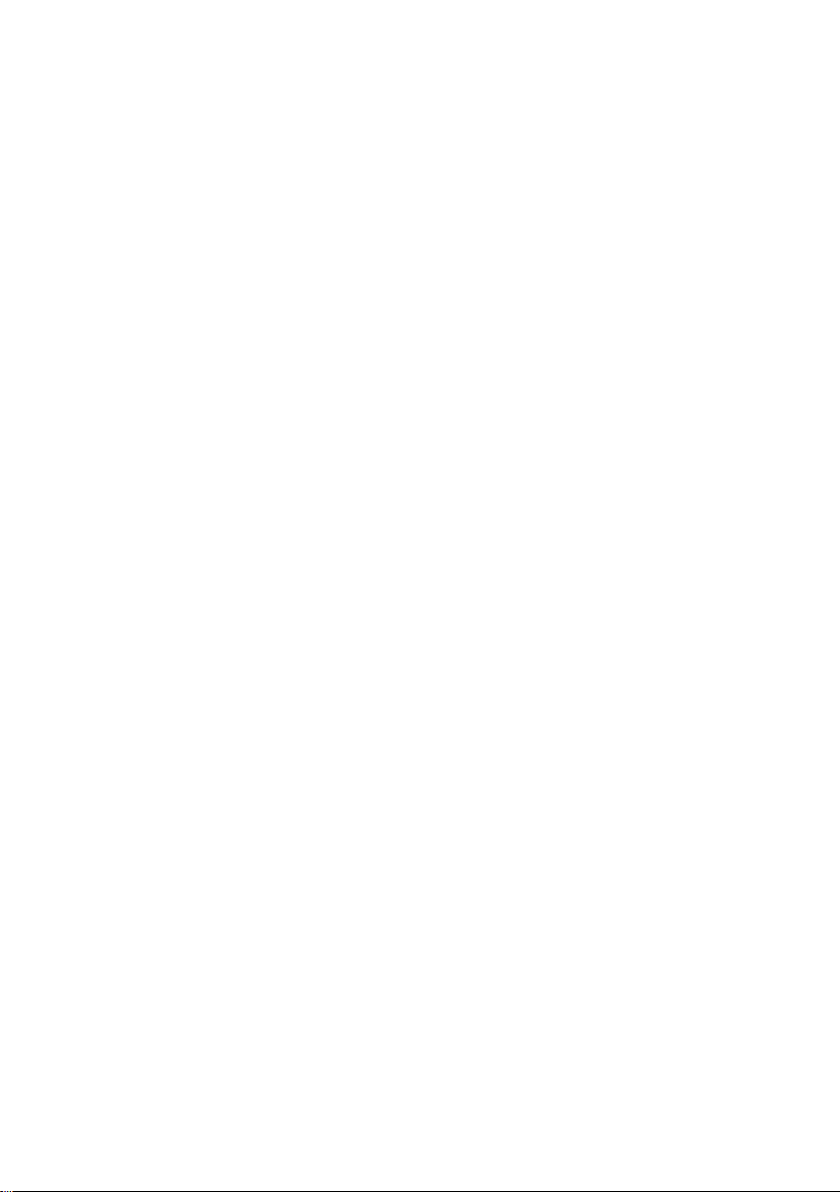
Page 3

Contents
Contents
1 About this document ................................................................................... 7
1.1 Symbols ................................................................................................. 7
1.2 Warning notices ...................................................................................... 7
2 Safety and disposal ..................................................................................... 8
3 Product-specific safety instructions .......................................................... 8
4 Authorizations and certification ................................................................. 8
5 Specifications ............................................................................................... 9
6 Product description ................................................................................... 10
6.1 Front view ............................................................................................. 10
6.2 Rear view ............................................................................................. 11
6.3 Connections ......................................................................................... 11
6.4 Compact flue gas probe ....................................................................... 12
6.5 Modular flue gas probe ......................................................................... 12
7 First steps ................................................................................................... 13
7.1 Commissioning ..................................................................................... 13
7.2 Power supply / Battery ......................................................................... 13
7.2.1 Charge battery ....................................................................... 13
7.2.2 Power Supply (AC) operation ................................................ 14
7.3 Touchscreen operating concept ........................................................... 14
7.4 Keypad ................................................................................................. 15
7.5 Switch instrument on and off ................................................................ 16
7.6 Connect probes .................................................................................... 17
8 Using the product ...................................................................................... 18
8.1 User interface ....................................................................................... 18
8.1.1 Main measurement display - List ........................................... 19
8.1.2 Main measurement display - Graphics .................................. 20
8.1.3 Main measurement display - Hot Spot ................................... 21
8.2 Overview of main menu ( ) ............................................................. 22
8.2.1 Customer / Measuring site (point) .......................................... 23
8.2.2 Tests ...................................................................................... 26
8.2.3 Saved reports ........................................................................ 27
8.2.4 Gas path check ...................................................................... 29
Page 4

Contents
8.2.5 Device settings ...................................................................... 29
8.2.5.1 Country version and language ............................. 29
8.2.5.2 Wi-Fi ..................................................................... 31
8.2.5.3 Date/Time ............................................................. 32
8.2.5.4 My company address ........................................... 34
8.2.5.5 Bluetooth .............................................................. 35
8.2.5.6 Hotspot ................................................................. 35
8.2.5.7 Display Brightness ............................................... 35
8.2.5.8 CO/NO sensor protect .......................................... 36
8.2.5.9 O2 Reference ....................................................... 36
8.2.5.10 Alarm limits ........................................................... 36
8.2.6 Sensor Diagnosis .................................................................. 37
8.2.7 Error List ............................................................................... 37
8.2.8 Device Information ................................................................ 37
8.2.9 Server Information................................................................. 37
8.2.10 E-mail .................................................................................... 37
8.2.11 My Apps ................................................................................ 39
8.2.12 Help ....................................................................................... 40
8.2.12.1 Please register your testo 300 .............................. 40
8.2.12.2 Tutorial ................................................................. 40
8.2.12.3 Setup Wizard ........................................................ 40
8.2.12.4 Update via USB .................................................... 41
9 Performing the measurement ................................................................... 42
9.1 Prepare for measurement .................................................................... 42
9.2 Zeroing phases .................................................................................... 42
9.3 Carry out gas path check ..................................................................... 43
9.4 Use of flue gas probe ........................................................................... 43
9.5 Overview of measurement types ( ) ............................................ 44
9.6 Overview of options ( ) ................................................................. 45
9.6.1 Configure measurement displa y ........................................... 46
9.6.2 Flue Gas Analysis ................................................................. 48
9.6.3 Draft-Measurement ............................................................... 49
9.6.4 CO Air free ............................................................................ 50
Page 5
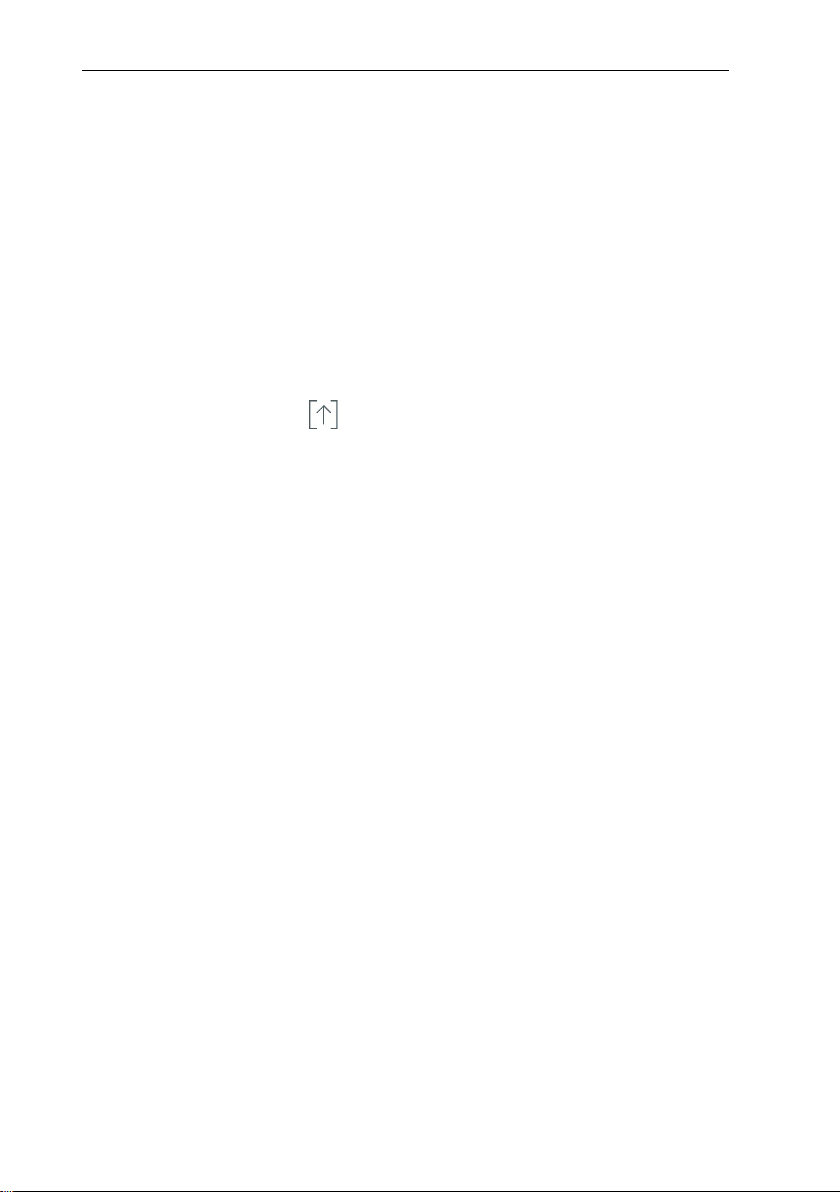
Contents
9.6.5 Smoke Number ...................................................................... 50
9.6.6 Differential pressure ............................................................... 51
9.6.7 Differential temperature ......................................................... 51
9.6.8 O2 air (EU regulation) ............................................................ 52
9.6.9 Clock Meter ........................................................................... 52
9.6.10 Oil flow calculation ................................................................. 53
9.6.11 CO Ambient ........................................................................... 53
9.6.12 Pipe Commissioning (EU regulation) ..................................... 54
9.6.13 Pressure Drop test (EU regulation) ........................................ 55
9.6.14 Pretest (EU regulation) .......................................................... 57
9.7 Overview of tests ( ) ...................................................................... 58
9.7.1 Print values ............................................................................ 58
9.7.2 Save ...................................................................................... 59
9.7.3 Finish test .............................................................................. 59
10 Maintenance ............................................................................................... 62
10.1 Service ................................................................................................. 62
10.2 Calibration ............................................................................................ 62
10.3 Check instrument status ....................................................................... 62
10.3.1 Sensor diagnosis ................................................................... 62
10.3.2 Error list ................................................................................. 62
10.4 Clean the measuring instrument .......................................................... 63
10.5 Drain condensate trap .......................................................................... 63
10.6 Open the measuring instrument ........................................................... 65
10.7 Replace sensors ................................................................................... 66
10.7.1 Replace O2 sensor ................................................................ 67
10.7.2 Change CO, CO H2 and NO sensor ...................................... 68
10.8 Clean modular flue gas probe .............................................................. 69
10.9 Replace the probe module ................................................................... 69
10.10 Check/replace particle filter ............................................................... 69
10.11 Replace thermocouple ...................................................................... 71
11 Techni cal data ............................................................................................ 72
11.1 Contact and support ............................................................................. 73
Page 6

Page 7

1 About this document
Note: basic or additional information
…
Result of an action
Requirement
Risk of death!
Indicates possible serious injury.
Indicates possible minor injury .
CAUTION
Indicates possible damage to equipment.
1 About this document
• The instruction manual is an integral part on the instrument.
• Keep this documentation to hand so that you can refer to it when necessary.
• Please read this instruction manual carefully and familiarize yoursel f with the
product before use.
• Hand this instruction manual on to any other users of the product.
• Pay attention to the safety instructions and warning advice in order to
prevent injury and damage to the produc t.
1.1 Symbols
Display Explanation
1
Action: several steps, the sequence must be followed.
2
1.2 Warning notices
Always pay attention to any information marked with the following warning
notices along with warning pict ograms. Implement the specified precautionary
measures!
DANGER
WARNING
CAUTION
7
Page 8
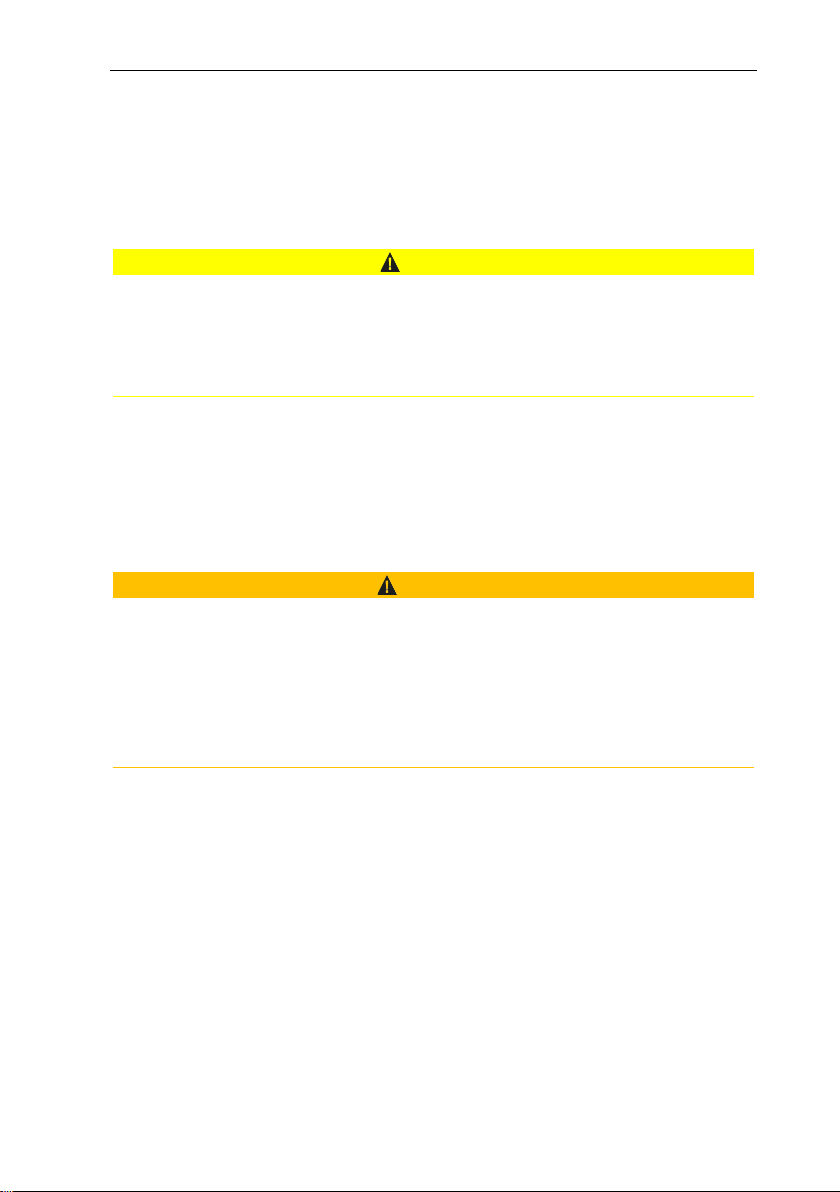
2 Safety and disposal
-
Dangerous mixture of gases
Danger of explosion!
-
-
2 Safety and disposal
Take the testo information document into account (accompanies the product).
3 Product-specific safety instructions
CAUTION
The condensate may be acidic.
Risk of burns to the hands!
Wear acid-resistant safety gloves, glasses and overalls to empty the
condensate.
• Make sure that the condensate has been fully emptied out of the condensate
trap before the measuring instrument i s stored for a long time.
• Before disposing of the product, the condensate trap must be emptied and
the condensate in the crude gas tube dis posed of in a suitable container.
• When testing a gas pipe, pay attent ion to the following:
WARNING
Make sure there are no leaks between the sampling point and the measuring
instrument.
Do not smoke or use open flames during the measurement.
4 Authorizations and certification
Please find the current country approvals in the Approval and Certification
document which is enclosed with the product.
8
Page 9

5 Specifications
5 Specifications
The testo 300 is a measuring instrument for flue gas analysis on applications,
such as
• residential, commercial and industrial applications (oil, gas, wood, coal)
• low-temperature and condensing boilers
• boilers, furnaces and gas heaters.
Using the instrument, these system s can be adjusted and checked for
applicable limit values.
The instrument has been verified as a sh ort-term measuring instrument and
should not be used as a safety (alarm) device.
The following tasks can also be performed using the instrument:
• Checking the O
ensure optimum operation.
• Draft measurement.
• Measuring the gas flow pressure in gas heaters.
• Measuring and optimizing the f low and return temperatures of heating
systems.
• Measuring the CO concentration in the am bient air.
A NO
filter for the CO sensor can be order ed as a spare part to replace a used
x
filter.
, CO and CO2, NO, NOx values in combustion plants to
2
9
Page 10

6 Product description
1
USB interface/
power connection
4
User interface
2
Gas outlet
5
Condensate trap
3
On/Off button
6
Connections
6 Product description
6.1 Front view
10
Page 11
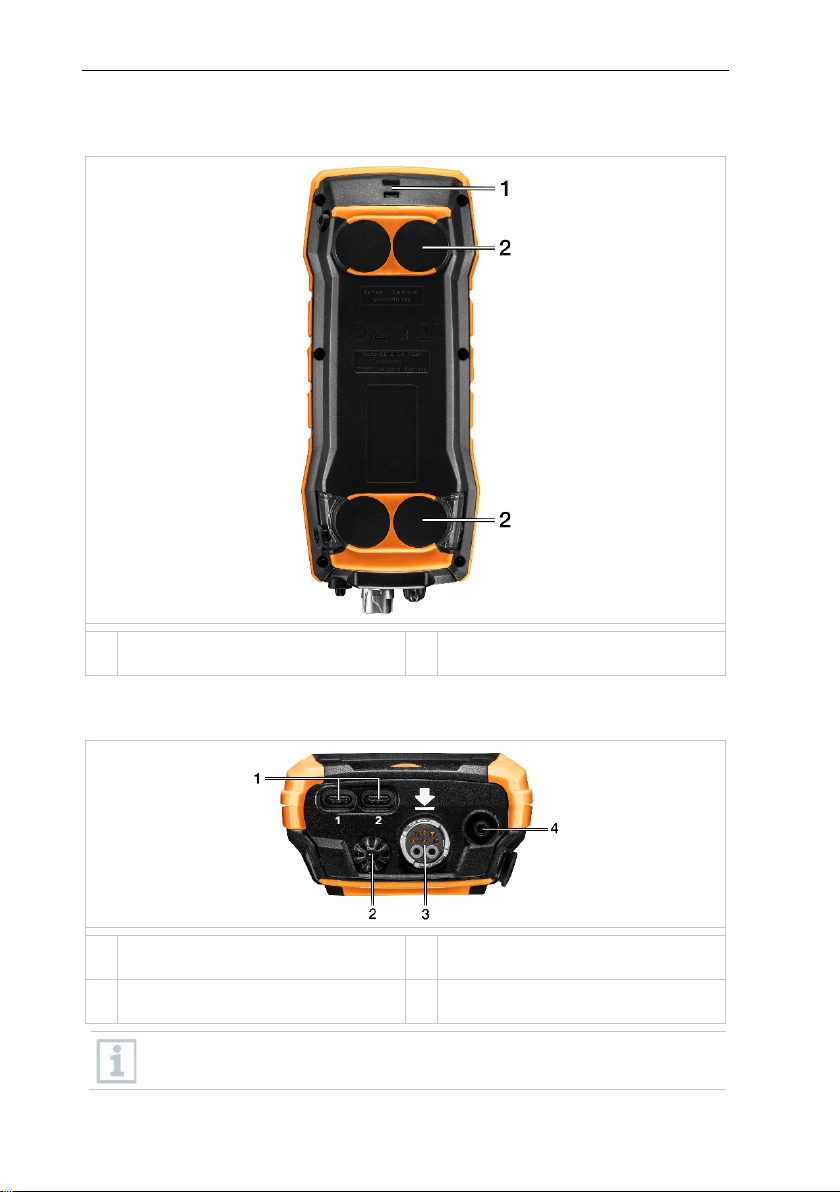
6.2 Rear view
1
Attachment point for carrying
strap
2
Magnets
1
Probe connections for additional
probes
3
Flue gas socket
2
Integrated ambient air probe
4
Differential pressure
measurement connection
There must be no more than one extens ion lead (0554 1202)
6 Product description
6.3 Connections
connected between flue gas socket and flue gas probe.
11
Page 12
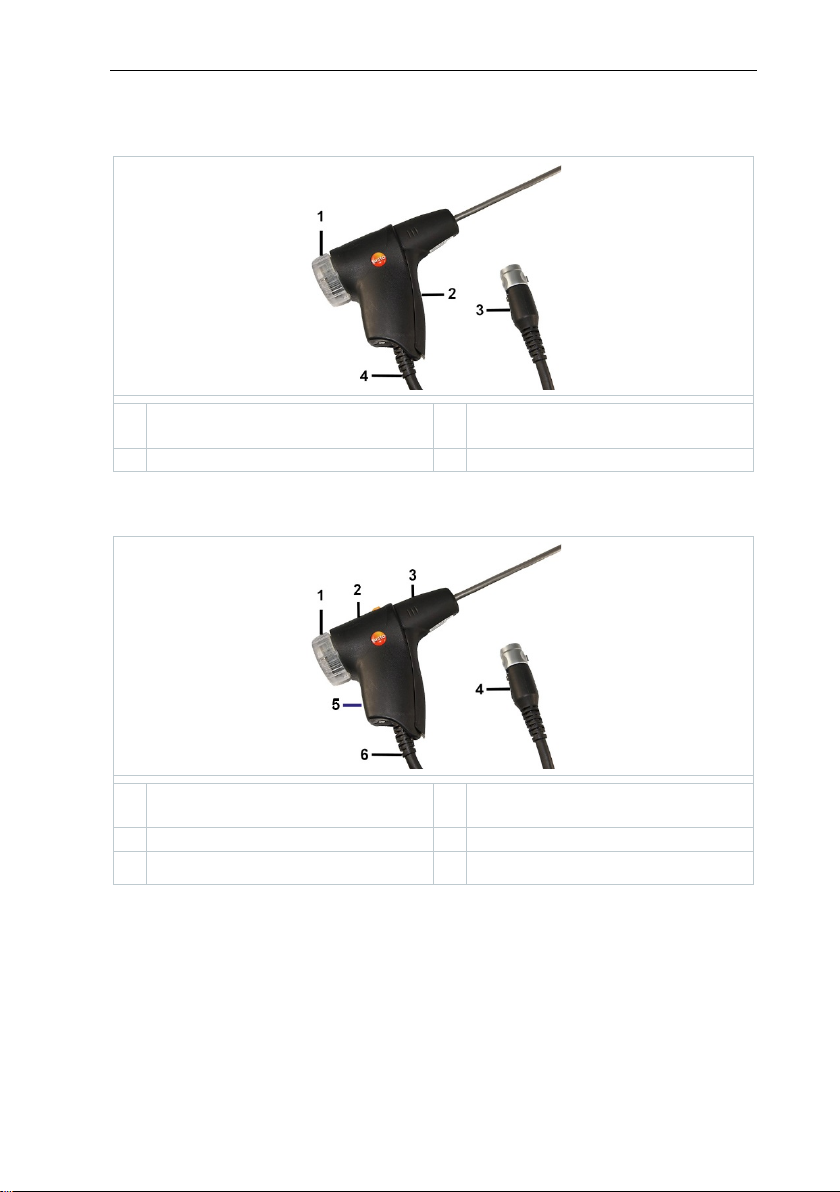
6 Product description
window and particle filter
instrument
2
Probe handle
4
Connection cable
Removable filter chamber with
window and particle filter
Connector plug for measuring
instrument
2
Lock release
5
Probe handle
6.4 Compact flue gas probe
1 Removable filter chamber with
6.5 Modular flue gas probe
1
3 Connector plug for measuring
4
3 Probe module 6 Connection cable
12
Page 13
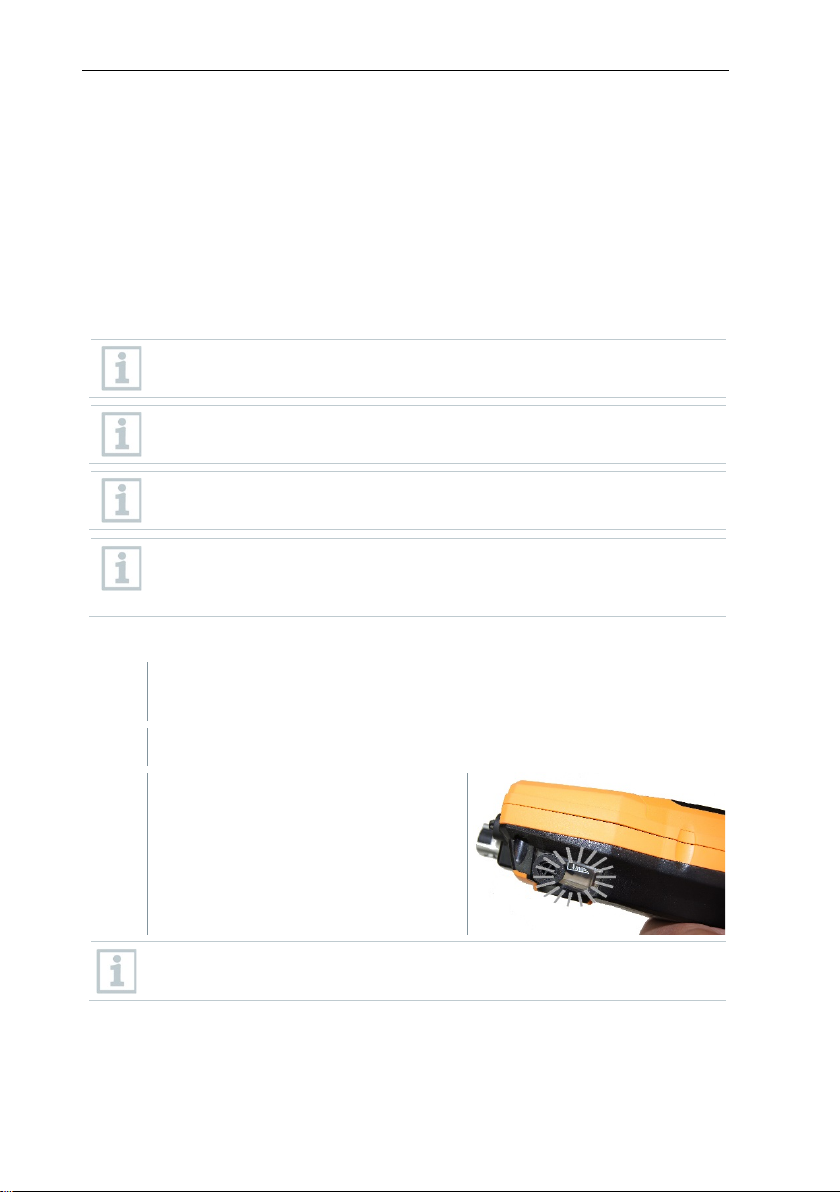
7 First steps
, the measuring instrument is automatically powered via the
Storage conditions for the ener gy storage unit:
1
Connect the instrument plug of the power supply to the power supply
2
Connect the power plug of the power supply to an outlet.
If the battery has discharged completely, the charging time at room
7 First steps
7.1 Commissioning
Take the information in the testo information document (included with the
product) into account for this.
7.2 Power supply / Battery
The measuring instrument is supplied with a rechargeable battery.
Fully charge the battery before use.
If plugged in
power supply.
Only charge the battery at an ambient temperature of 32 to 95°F.
• Ambient temperature from 50 to 68°F
• Charge level of 50 to 80%
7.2.1 Charge battery
socket on the measuring instrument.
The charging process starts. LED i n
the condensate trap flashes red.
The charging process stops
automatically when battery is fully
charged. LED in the condensate trap
has a continuous red light.
temperature is approx. 5-6 hrs.
13
Page 14
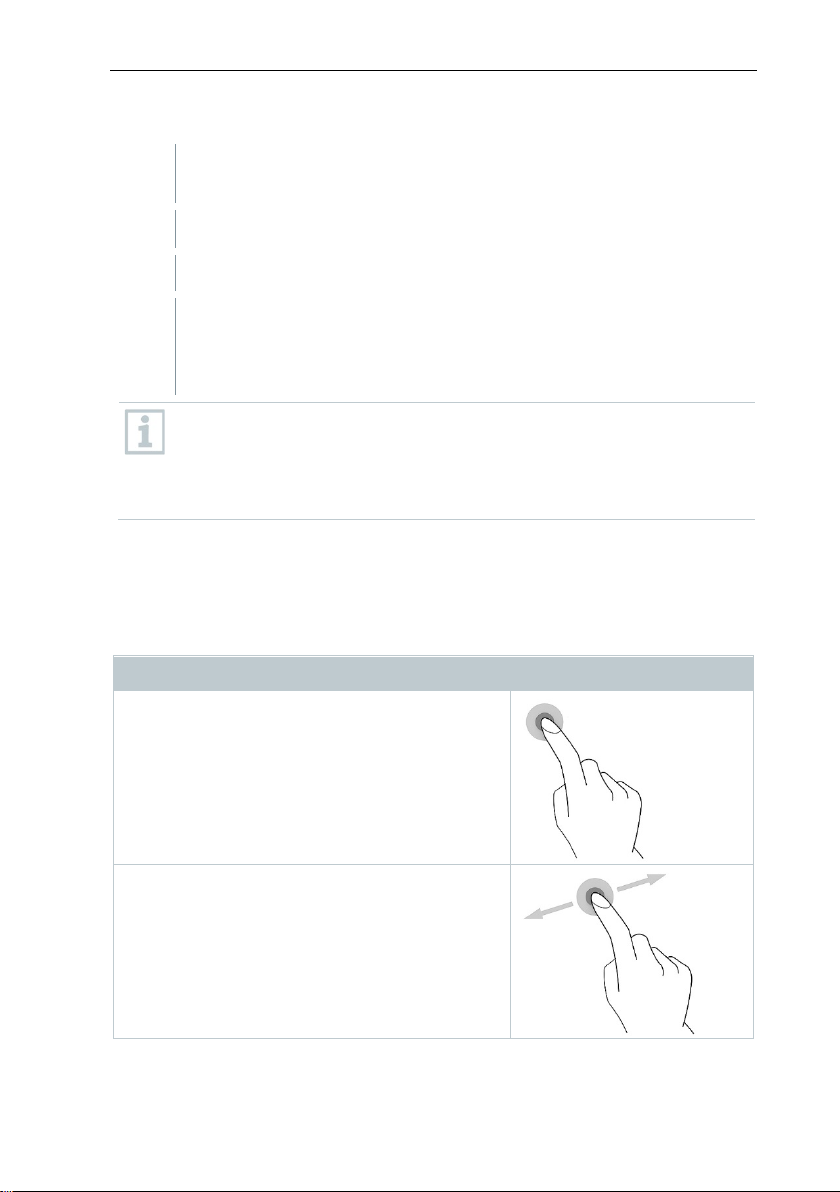
7 First steps
1
Connect the instrument plug of the power supply to the power supply
2
Connect the power plug of the power supply to an outlet.
Tapping
Swiping
7.2.2 Power Supply (AC) operation
socket on the measuring instrument.
The measuring instrument is po wered vi a the power supply.
If the instrument is turned off and a power plug is inserted, the
charging process will start autom atically. Switching the measuring
instrument on stops the charging of t he battery and the measuring
instrument is powered via the power supply.
For longer measurements involving AC operation, Testo recommends
using a combustion air temperat ure probe with connection cable. Selfheating of the instrument during AC operation may influence the
combustion air temperature measurement using a mini ambient air
probe.
7.3 Touchscreen operating concept
Familiarize yourself with the touchscreen operating concept before yo u us e the
measuring instrument.
Actions are mostly performed by:
Description
To open applications, select menu symbols,
press buttons on the display or enter characters
with the keypad, in each case tap thes e with a
finger.
Swipe to the right or left on the display to show
further views, e.g. to switch from the list view to
the graphic view.
14
Page 15
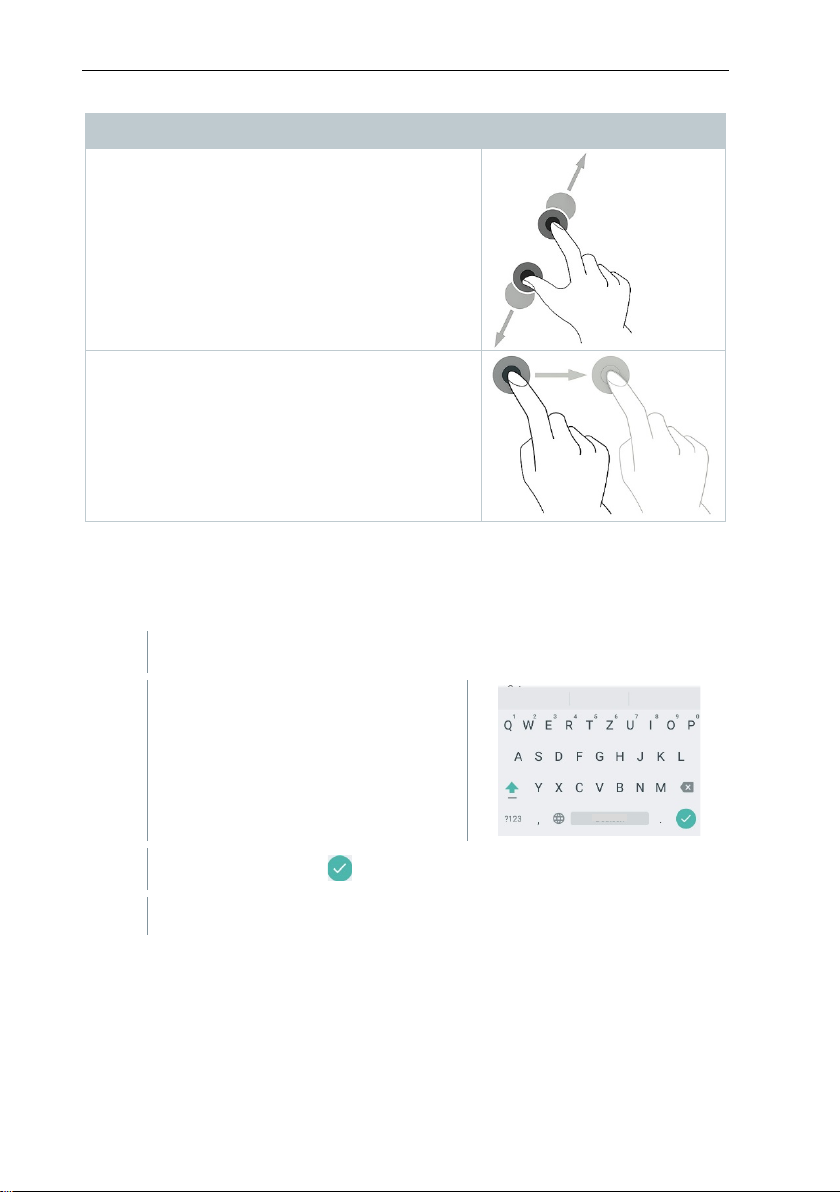
7 First steps
Zooming
1
Enter value: tap the required value
2
Confirm entry: Press .
3
Description
To make a section of the display larger or
smaller, touch the display with two fingers and
move them apart or together.
Dragging
You can move an element by touching it,
holding it and dragging it to the requi r ed
position.
Example: Changing the display sequ ence of the
measurement parameters.
7.4 Keypad
Some functions require values ( figures, numerical value, unit, charact ers) to be
entered. The values are entered via a k eypad.
Input field is enabled (flashing cur sor)
on the display (figures, numerical
value, unit, characters).
Repeat steps as required.
15
Page 16

7 First steps
Instrument
Press the button for
Instrument is turned on.
The tutorial demonstrates the general operation and the most important
button is pressed again.
Instrument
Press the button for
Selection: [OK] Instrument is turned off
with [Cancel].
Unsaved readings are lost when the measuring instrument is turned off.
7.5 Switch instrument on and off
Current
status
off
Instrument
on
on
Action Function
a long time (> 3 s)
When the measuring instrument is st arted for the first time, the setup
wizard guides you through the following setting parameters step by
step:
- Country version (basis of calculations)
- Language
- Wi-Fi
- Date and Time
- Own company address
- E-mail account*
- Product registration
A tutorial can be started after the setup wizard.
functions of the measuring instrument using examples.
Press the button
briefly (< 1 s)
a long time (> 1 s)
Instrument is turned to standb y mode.
The instrument is re-activated when the
or cancel the instrument being turned off
*Note: If you don’t have your Email server information available you can skip
this step.
16
Page 17

7.6 Connect probes
Instrument is turned on.
1
There must be no more than one extension line (0554 1201) between
Instrument is turned on.
1
Insert the connector plug of the
Flue gas probes
Insert the connector plug into the fl ue
gas socket and lock it in place by
turning it slightly clockwise (ba yonet
lock).
measuring instrument and flue gas probe.
Temperature adapter
7 First steps
probe into the probe socket.
System recognizes the probe (info is displayed).
When an external “ext.” probe is used, the display will show “ext.”.
17
Page 18

8 Using the product
1 Measurement types
2
3 Main menu
4
Fuels
5 Select Customer/Measuring site
Select reading display type:
•
•
•
7
Stop measurement
8 Using the product
8.1 User interface
Status bar
Open
6
8
9
18
List
Graphics
Hot Spot
Edit measurement data
Start measurement
Pause measurement
Options
selection list
Page 19

Further symbols on the user interface (without numbering)
One level back
One level back
Refresh measurement
One level back
Cancel process
Print values
Save report
8 Using the product
8.1.1 Main measurement display - List
The measurement units and the number and order of the measurement
parameters displayed in the Main me as urement display – List, can be changed,
Save and send report
see section Configure measurement display.
Only those parameters shown in the reading display appear in the saved
measurement and on the report printouts.
The settings only apply to the measurement type currently enabled.
19
Page 20

8 Using the product
1
Call up function: Graphics
2
Tap on to open selection list for measurement parameters/units.
3
Select desired measurement data / units.
8.1.2 Main measurement display - Graphics
In the Main measurement display - Graphics, the reading progression can be
displayed as a line diagram.
A maximum of 4 measurement parameters can be set at any one time. Only
those measurement parameters c an be displayed that are available in the Main
measurement display - Graphics.
The measurement parameters can be adjusted if necessary:
Measurement view is enabled.
Selection is accepted automatically.
20
Page 21

8 Using the product
1
Call up function: Hot Spot
2
3
Perform zeroing.
4
Align the flue gas probe in the flue so
8.1.3 Main measurement display - Hot Spot
Search for hot spot:
Measurement view is enabled.
Start search:
that the probe tip is in the hot spot
(area of the highest flue gas
temperature Max Tstack).
- Grey value/grey pointer: Displ ay
of current flue gas temperature
- Orange value/orange pointer:
Display of maximum flue gas
temperature
- Reset values/pointer:
The measurement starts automatical ly after zeroing.
21
Page 22

8 Using the product
Create, edit and delete customer and system
information.
possible).
Saved reports
Call up and delete measurement repor t.
Gas path check
For flawless operation of the measuring
recommended.
Device Settings
Settings
- Alarm limits
Sensor Diagnosis
Overview of the sensors installed and their
condition.
Error List
Show error reports
8.2 Overview of main menu ( )
Main menu Description
Customer / Measuring site
Tests Call up, delete and send measurements that
have been performed (various formats
22
instrument, regular tightness testing of
measurement systems (measuring
instrument + flue gas probe) is
- Country version and language
- Wi-Fi
- Date & Time
- My company address
- Bluetooth®
- Hotspot
- Display brightness
- CO sensor protect
- NO2 addition
- O2 reference
Page 23

Main menu Description
Device information
Information
Server information
Information about the available server
E-Mail
Set up e-mail account and the e-mail
account can be displayed.
My App s
- File manager
Help
Aids
- Update via USB
1
- Device name
- Serial number
- Last service date
- Free memory
- Operating hours
- Operating hours since last service
- Software version
- Firmware version
- Firmware date
Additional applications
- Alarm clock
- E-Mail
- Gallery
- Browser
- Calendar
- Pocket calculator
- QuickSupport
8 Using the product
8.2.1 Customer / Measuring site (point)
Create, edit and copy Customer / Meas ur i ng site information.
Customer / Measuring site can be deleted.
Call up function: | Customer / Measuring site
Customer / Measuring site menu is displayed.
- Device Registration
- Tutorial
- Setup Wizard
- Help Online
- Testo Website
23
Page 24

8 Using the product
View/edit existing data about
Customer / Measuring site
Create new Customer / Measuring
site
1
Tap Search operating field.
2
Enter search test using the text edit or.
Via the search text, only the Customer / Measuring site is
3
1
Tap + New Customer / Measuring sit e .
2
Tap the required input field.
3
Enter the information via the keypad.
The following functions are availa ble:
1 Search 3
2
Search
Text cursor flashes.
displayed that contains characteristics of the search text.
Confirm search result: press .
Create new customer
Customer input screen is opened.
Keypad appears.
24
Page 25

4
Confirm each input with .
5
Save.
To be able to select a customer, at least one measuring site must be
A customer is created.
1
Tap Measuring site button.
2
Tap + New measuring site operating f i eld.
3
Enter data.
input field is a required field and must be
4
5
Save.
1
Tap customer.
2
Input fields can be edited.
The Customer/Company Name input field i s a required field and must
be filled in.
Customer is created.
created and selected!
Create new measuring site
Measuring site parameters menu is opened.
The Name of measuring site
filled in.
Confirm each input with .
An additional button (>) appears in some input fields.
These buttons contain a selection of parameters which are adopted in
the input field by tapping on them.
8 Using the product
Edit customer
Customer input screen is opened.
25
Page 26

8 Using the product
Customer input screen is open.
1
Tap Measuring site button.
2
Select Measuring site.
3
Edit data.
4
Save.
1
2
Select customer.
3
Open measuring site.
4
Measurements for the selected
Edit measuring site
8.2.2 Tests
Call up function: | Tests
Tests menu is displayed.
customer / measuring site can be
viewed and deleted .
More options for selected
measurement :
Print readings
Save report
Save and send report
The following information can be sel ec ted / added to create a report.
26
Page 27

Category Description
Format and print
Sweeps in Germany).
Comments and pictures
Select measurements
are identified with .
5
Back to the measurement menu: tap .
1
1
Tap required report.
Select output format(s):
- CSV (comma separated text file, e.g. for
Microsoft
- PDF
- ZIV 2.00 (XML file, complying wit h the
regulations of the Guild of Master Chimney
®
Excel)
8 Using the product
Customer data
Enter / add contact details.
Enter comments and Add (opens the Gallery).
Pictures are only included when output is in PDF
format.
All saved measurements are displa yed in one of
the following time categories, depending on the
creation date: Today, Yesterday or Older.
The measurements selected to creat e the report
Signature
Sign report.
Back to the main menu: tap
or
8.2.3 Saved reports
The measurement reports that have been created are stored under Saved
reports. These can be brought up again, sent or deleted.
Call up function: | Saved reports.
The OI File Manager folder is opened, and the av ailable reports are
Open report
displayed.
Report is displayed as a PDF.
27
Page 28

8 Using the product
1
Touch required report for >2 sec.
2
If necessary, mark more reports b y tappi ng.
3
1
Touch report for >2 sec.
2
If necessary, mark more reports by tapping
3
4
Tap Send.
5
Send report by e-mail.
1
2
Tap Settings.
3
Disable in ascending order under sort settings.
Delete report(s)
Report is marked.
Delete report(s): tap .
Send report(s)
Report is marked.
Tap symbol.
Sort report(s)
Tap symbol.
The latest reports are displayed first.
28
Page 29

8 Using the product
1
2
Place the black sealing cap on the tip of the flue gas probe.
gas paths are not leaking, and the measurement is ended.
3
4
1
8.2.4 Gas path check
Regular tightness testing of measur ement systems (measuring instrument + flue
gas probe) is recommended.
Call up function: | Gas path check
8.2.5 Device settings
8.2.5.1 Country version and language
Set up your measuring instrument count ry-specifically.
The country version configurat i on affects the measurement parameters, fuel s ,
fuel parameters and the bases of and for mulas for calculations that are enabled.
The country version configurat i on affects the user interface languages that can
be enabled.
Gas path check starts automatically.
The pump flow is displayed. If the fl ow rate is less than 0.02 l/min, the
Remove the sealing cap from the prob e tip.
Back to the main menu: tap .
Call up function: | Device Settings | Country and Language
29
Page 30

8 Using the product
1
Tap Country version (basis of calculations) selection field.
2
Select country version.
3
Tap Next.
Country & language settings menu
1
Tap Language selection field.
2
The instrument is reconfigured to the selected language.
1
Set country version
Set language
The available country versions ar e di s played.
The query Change country version? is displayed.
Configuration of the country version can be ended by
cancelling. The display goes b ac k to Device Settings.
The selected country version is conf igured (this may take a few
minutes). The Device Settings menu is then displayed.
Restart the measuring instrument to complete its configuration.
The available languages for the selected country version are
displayed.
Select Language and tap .
Back to the main menu: tap and .
30
Page 31

8 Using the product
1
2
Tap Wi-Fi selection field.
3
Enable Wi-Fi: tap Off button or move grey point to t he r i ght.
4
Select Wi-Fi router or Wi-Fi hotspot.
5
Tap Connect.
6
It may be necessary to enter the password for the selected Wi-Fi.
further options. Save entry.
Saved networks
Advanced
is disabled in standby mode and enabled aga in once you quit
8.2.5.2 Wi-Fi
A radio link, such as a Wi-Fi, is not needed for performing
measurements.
Set up a connection to a Wi-Fi router or a Wi-Fi hotspot. The connection allows
sending of measurement reports b y e-mail.
Call up function: | Device Settings | Wi-Fi.
Further entries via button
Instrument switches to On. The point changes to green.
Display of all available Wi-Fi routers or Wi-Fi hotspots in t he vicinity.
Connection is set up and shown by Connected.
Category Description
Add network Enter network name using the keypad,
set security standard and if necessary enter
Display of saved networks.
Refresh
Updating the display of available networks.
Further Wi-Fi settings are displayed.
The Wi-Fi
standby mode. The enabling process may take a few seconds.
31
Page 32

8 Using the product
1
2
8.2.5.3 Date/Time
You can set the date, time and time zone in the Date/Time menu. You can
choose between the 24 hr or AM/PM formats for the time.
If the Wi-Fi has already been enabled, the Date/Time pr ovided by the
network is automatically set.
Call up function: | Device
Settings | Date/Time.
Various setting options are displa yed. Depending on your
requirements, you can
• Enable ( ) / disable( ) selection fiel ds by tapping
• Open other selection fields
• Enter parameters using the keypad
• Set 24 hr or AM/PM format: 24 hr ( ) / AM/PM ( )
Back to the Device Settings menu: Tap | | .
32
Page 33

Set Date/Time manually
1
Tap Date/Time.
2
Tap Autom. Date/Time.
3
Select Off.
4
Tap Set Date.
5
Select date via the calendar and confirm with OK.
8 Using the product
Autom. Date/Time is disabled. The pop-up window closes
automatically.
33
Page 34

8 Using the product
6
Tap Set Time.
7
Tap hour and set.
8
Tap minute, set and confirm with OK.
9
1
Tap Time Zone.
2
Tap Autom. Time Zone and disable ( ).
3
Tap Select time zone.
1
Select desired time zone.
2
1
Call up function: | Device Settings | My company address
2
Tap the required input field.
3
Enter the information via the keypad.
4
5
Back to the Device Settings menu: tap .
Back to the Device Settings menu: tap | | .
Set time zone manually
Back to the Device Settings menu: tap | | .
8.2.5.4 My company address
Enter own company address. This information will be shown on the reports.
Contact information input screen is opened.
Keypad appears.
Confirm each input with ✓.
34
Page 35

8 Using the product
1
Call up function: | Device Settings | Bluetooth®
2
Enable/disable Bluetooth by tapping the selection fie ld.
3
Back to the Device Settings menu: Tap .
2
3
Back to the Device Settings menu: tap .
1
Tap Hotspot settings.
2
Select Wi-Fi Hotspot.
3
Tap Set up Wi-Fi Hotspot.
4
Edit network name and password.
5
Tap Save.
6
Back to the Device Settings menu: tap .
2
Adjust the display brightness using the slide control.
3
Back to the Device Settings menu: tap .
8.2.5.5 Bluetooth
Enable Bluetooth to print out or trans m i t measurement data.
8.2.5.6 Hotspot
Enable a hotspot to be able to transmit readings to software / industry software.
The interface must also be available in the software / industry software.
Call up function: | Device Settings | Hotspot
1
By tapping the selection field, enable ( )/disable ( ) Hotspot.
Edit hotspot name and password
8.2.5.7 Display Brightness
Call up function: | Device Settings | Display brightness
1
35
Page 36

8 Using the product
1
Call up function: | Device Settings | Sensor Protection
2
Enter the alarm limit value via the keyp ad.
3
1
Call up function: | Device settings | O2 Reference
2
Enter the value via the keypad.
3
4
Tap [OK].
1
Call up function: | Device Settings | Alarm limits
2
Tap directly on the value in the relevant input field.
8.2.5.8 CO/NO sensor protect
Limit values can be set to protect t he C O/NO sensors against overload. Sensor
protect is enabled if these are exceeded:
• Fresh air dilution if exceeded (onl y for instruments with the "Dilution" opti on)
• Shutdown if exceeded again
When dilution is enabled, the CO and C O undiluted values are
displayed in a blue font. A “*” is shown on the printout after the name of
both values to indicate dilution .
CO input screen: Set Sensor Setting is opened.
Confirm input with .
The limit values must be set to 0 ppm to disable sensor protect.
8.2.5.9 O2 Reference
The O2 reference value can be set.
O2 Reference input screen is opened.
Confirm input with .
8.2.5.10 Alarm limits
Alarm limits can be set for the CO Ambient measurement type. An audible
alarm signal is triggered when the alar m l imit is reached.
36
Alarm limits input screen is opened.
Page 37

8 Using the product
3
Enter the value via the keypad.
4
5
Tap [OK].
1
Call up function: | Sensor Diagnosis
1
Call up function: | Error List
1
Call up function: | Device Information
1
Call up function: | Server Information
1
Call up function: | E-Mail
2
Enter e-mail address.
3
Enter password.
4
Set account options, such as s ynchr onization interval
Confirm each input with ✓.
Keypad appears.
8.2.6 Sensor Diagnosis
Overview of the sensors fitted and t heir condition.
8.2.7 Error List
Call up error reports.
8.2.8 Device Information
Call up device information.
8.2.9 Server Information
Information about the available server.
8.2.10 E-mail
Set up e-mail account
An e-mail account must be set up in order to be able to send reports as
e-mails. A Wi-Fi connection must be available to set the ac c ount up.
37
Page 38

8 Using the product
5
Entry of account name (optional) a nd name which appears with the
sent e-mails.
If the system does not accept the e-mail address and password
1.
E-Mail.
2.
Enter e-mail address.
3.
Select Manual set-up.
Personal account type (IMAP)
6.
Enter/change server, port and secur ity type.
your account provider or on the Int er net.
7.
[Next]
your account provider or on the Int er net.
9.
[Next]
10.
Set account options, such as synchr onization interval.
11.
[Next]
with the sent e-mails.
13.
[Next]
The inbox of the e-mail account is opened.
combination, but you are certain it i s correct, check the following
possible solutions:
• Open e-mail client, e.g. gmail, on a PC and check e-mail reception.
The provider may have sent a security e-mail which has to be
confirmed before the e-mail account on the testo 300 is accepted.
• Enable IMAP account
To do this, call up your e-mail account on the PC. You will find the
setting for the common e-mail providers, e.g. yahoo, under settings
- POP/IMAP. Account-specific information about the enabl i ng of the
IMAP account is supplied by the relevant provider. Find out about
this from the relevant provider or on the Internet.
• Manual set-up of the e-mail account
Call up function: |
4. Select
5. Enter password.
(recommended).
This information is e-mail account specific and is supplied
by your e-mail account provider. Find out about this from
8. Enter/change smtp ser ver, port and security type.
This information is e-mail account specific and is supplied
by your e-mail account provider. Find out about this from
12. Entry of account name (optional) and name which appears
The inbox of the e-mail account is opened.
38
Page 39

Call up e-mail account
1
Call up function: | E-Mail
2
3
Enter the e-mail address via the keyp ad.
4
Fill in subject and create text.
mail using the paper
5
1
Call up function: | My Apps
Inbox menu is opened.
Create e-mail: tap .
Compose menu and the keypad is opened.
If required, additional files can be attached to the eclip symbol.
Send e-mail: tap .
E-mail is sent.
8.2.11 My Apps
Additional applications
8 Using the product
Available Apps are displayed.
Symbol Name
Alarm clock
Gallery
Browser
Calendar
Calculator
Quick Support
39
Page 40

8 Using the product
1
Call up function: | Help | Please register your testo 300
1
Call up function: | Help | Tutorial
1
Call up function: | Help | Setup Wizard
2
The following settings can be made:
Country version and language
8.2.5.2
Wi-Fi
8.2.5.2
Contact information
8.2.5.4 (Own company address)
E-Mail
8.2.10
3
Next >
4
If necessary, tap start tutorial or end setup.
8.2.12 Help
8.2.12.1 Please register your testo 300
Testo would like to offer you the best p ossible customer service. Register your
instrument so that, when you call, our employees in Customer Service have all
the information they need available at all times, so that they can quickly provide
you with further assistance.
Register at: https://testo.com/register
You will find the information you need for registration on the sticker on the back
of the instrument.
Follow the instructions on the dis play.
Registration gives you the foll owing advantages:
• 1 year's additional warranty for free
• Always get the latest information from testo
8.2.12.2 Tutorial
The tutorial provides you with an over view of and an introduction to the
operation and functions of the instr ument.
8.2.12.3 Setup Wizard
Function Section
Time 8.2.5.3
Registration 8.2.11.1 (Device Registration)
Setup is complete.
40
Page 41

8 Using the product
1
Call up function: | Help | Update via USB
2
Confirm info with OK.
3
Insert the connecting cable (0449 0 134) into the USB port on the
measuring instrument, then connec t it to the PC.
4
Copy the new instrument software file (t300.zip) to the identified
Length of the copying process: approx. 10 – 15 minutes
5
Disconnect the connecting cable from the measuring instrument.
Once the instrument software has been updated (duration approx. 1.5
use again.
8.2.12.4 Update via USB
You will find the current instrument software (firmware) on the Testo home page
www.testo.com under the product -specific downloads.
Firmware update is started.
Your PC identifies the measuring instrument as a removable medium.
removable medium.
hrs), the measuring instrument will automatically reboot and is ready for
41
Page 42

9 Performing the measurement
1
Check the condensate trap fill level and if necessary empty trap, see
2
Check the particle filter of the flue gas probe for contamination and
testo 300 without option of probe zeroing in the flue gas:
zeroing phase
(30 sec).
>
testo 300 without option of probe zeroing in the flue gas:
(depressurized, not closed).
9 Performing the measurement
9.1 Prepare for measurement
Section 10.5 Empty condensate trap.
replace it in good time. If necessary, see Section 10.10 Check/replace
particle filter.
9.2 Zeroing phases
Measuring the combustion air temperature (Tamb)
If no external combustion air temperature probe is connected, the combustion
air temperature is measured via t he integrated temperature probe.
Gas zeroing
The gas sensors are automatically zeroed after the instrument is turned on.
The flue gas probe must be in fresh air during the zeroing phase (30
sec)!
testo 300 with option of probe zeroing in the flue gas:
The flue gas probe can be in the flue gas duct during the
Start zeroing of the gas sensors manually: | Zeroing Gas Sensors
Draft/pressure zeroing
The pressure sensors are zeroed whe n a pressure measuring function is called
up.
The flue gas probe must be in fresh air during the zeroing phase! The
instrument must not be pressurize d dur ing zeroing!
testo 300 with option of probe zeroing in the flue gas:
The flue gas probe can be in the flue gas duct during the zeroing
phase. The pressure socket of the i ns trument must be free
42
Page 43

9 Performing the measurement
Regularly check the measurement system (measuring instrument + flue
>
>
The thermocouple of the flue gas
>
The thermocouple must be freely
The tip of the probe is in the hot spot of the flue gas.
1
Select Hot Spot.
2
Start hot spot search: tap .
3
Perform zeroing. Please follow the instructions.
9.3 Carry out gas path check
gas probe) for leaks.
Too high an O2 value may be an indicator of a leaking measurement system.
| Gas path check.
9.4 Use of flue gas probe
Check thermocouple before use
probe must not be touching the probe
cage.
Bend the thermocouple back if
necessary.
Align flue gas probe
exposed to the flue gas flow.
Align the probe by turning it as
required.
Search for hot spot
43
Page 44

9 Performing the measurement
4
Align the flue gas probe in the flue
Orange value/orange pointer: Dis play of maximum flue gas temperature
>
Reset values/pointer: .
5
Measurement types
Flue Gas Analysis
Draft
CO Air free
Smoke Number
Differential pressure
gas duct so that the probe tip is in
the hot spot (area of the highest f lue
gas temperature Max Tstack).
9.5 Overview of measurement types ( )
Grey value/grey pointer: Displ ay of current flue gas temperature
End hot spot search: tap .
44
Page 45

9 Performing the measurement
Measurement types
Differential temperature
O2 Air
Clock Meter
Oil flow calculation
CO Ambient
Pipe Commissioning
Pressure Drop test
Pretest
Options
Description
Config. Measurem. display
Add, delete ( ), measurement parameters,
Unit).
Zeroing Gas Sensors
Manually zeroing gas sensors.
9.6 Overview of options ( )
display sequences ( ) and edit units (c li c k on
Menu is only available for measurements
with gas sensors.
45
Page 46

9 Performing the measurement
1
Call up function: | Options | Config. measurem. Display
2
Measurement parameter
- Accept changes: tap Confirm.
Tstack
Flue gas temperature
9.6.1 Configure measurement display
Edit Display menu is opened.
- Add: tap Add to open selection list of measurement parameters.
- Delete: tap on .
- Edit unit: tap on the measurement parameter you want to edit. Tap
- Change position in the list: Press and hold and drag to the
Selection list (example: Country version USA)
The overview of measurement parameter s (available selection depends on the
chosen measurement type, fuel set and the sensors available in the measuring
instrument):
Display Measurement parameter
Tamb Combustion air temperature
Tinst. Instrument temperature
Pump Pump performance
O2 Oxygen
on the required measurement unit in the selection list that has been
opened.
required position.
46
Page 47

9 Performing the measurement
Display Measurement parameter
CO2 Carbon dioxide
Eff net Efficiency without consideration of the heat value range
Eff Efficiency with consideration of the calorific value range
CO Carbon monoxide
Draft Flue draft
CO AF Undiluted carbon monoxide
cCO Corrected CO for environmental regulation
ExAir Excess Air
CO amb Ambient carbon monoxide
ΔT Differential temperature
Dew Pt Flue gas dewpoint temperature
Δp Differential pressure
NO Nitrogen monoxide
NOx Nitrogen oxides
O2ref Oxygen reference
Smoke 1
Smoke 2
Smoke 3
Smoke
number Ø
Only those measurement parameters and units that are enabled in the
reading display appear in the readi ng display, in the saved
measurement tests and on the report printouts.
The settings only apply to the measurement type currently enabled.
47
Page 48

9 Performing the measurement
1
2
measurement parameter is enabled in the reading display, a
9.6.2 Flue Gas Analysis
To maintain the measuring accuracy of the instrument, the correct fuel
must be selected or configured.
Tap (Fuels)
> Select fuel.
To achieve usable measurement results, the test time of a flue gas
measurement should be at least 3 mi nutes and the measuring
instrument should display stable readings.
If a separate CO Air free measurement has not yet been performed,
this value is calculated using the readings from the flue gas probe and
continuously updated.
Call up function: | Flue Gas Analysis
Start measurement: Tap .
Zeroing takes place.
Readings are displayed.
If the Draft
draft measurement is automatically started in parallel to the flue gas
measurement. In the List measurement data view, the parallel draft
measurement can be stopped/restar ted. This draft measurement is
performed separately to a measurement of the Draft measurement
type.
48
Page 49

For the draft measurement, the minus connection for differential
3
4
A flue gas probe must be connected.
1
2
3
pressure measurement must be free ( am bient pressure, not closed).
Tap on the draft reading display or next to it.
End measurement: tap .
9.6.3 Draft-Measurement
Call up function: | Draft-Measurement
9 Performing the measurement
The minus connection for differential pressure measurements must be
clear (ambient pressure, not closed).
Start measurement: tap .
Zeroing takes place. Please follow the instructions.
Reading is displayed.
End measurement: tap .
49
Page 50

9 Performing the measurement
A multi-hole probe (0554 5762) must be connected.
1
2
3
The Smoke Number and Oil depos. parameters are only available for
1
2
Tap required value.
3
Enter value.
4
5
9.6.4 CO Air free
Call up function: | CO Air free
Start measurement: tap .
Reading is displayed.
End measurement: tap .
9.6.5 Smoke Number
oil fuels. The values calculated by a smoke tester can be entered.
Edit values
All values that can be modified have a dotted underlining.
Call up function: | Smoke Number
Keypad appears.
Confirm entry: tap ✓.
Reset readings: tap .
50
Page 51

9 Performing the measurement
The gas pressure kit (0554 1203) must be connected.
For an instrument with no dilution option: The minus connection for
1
2
Tap Differential pressure.
3
4
The differential temperature kit (0554 1208) or two external temperature
1
2
3
9.6.6 Differential pressure
WARNING
Dangerous mixture of gases!
Danger of explosion!
- Make sure there are no leaks between the sampling point and the
measuring instrument.
- Do not smoke or use naked flames during the measurement.
differential pressure measurem ent must be depressurized at the start of
the measurement (ambient pressur e, instrument not connected to
system being checked), since the pres s ure sensor is zeroed.
Call up function: | Differential pressure
Start measurement: tap .
Zeroing the pressure sensor.
Reading is displayed.
End measurement: tap .
9.6.7 Differential temperature
probes must be connected.
Call up function: | Differential temperature
Start measurement: tap .
The readings and the calculated diff erential temperature ΔT (T1 - T2)
are displayed.
End measurement: tap .
51
Page 52

9 Performing the measurement
An O2 dual wall clearance probe (0632 1260) m ust be connected.
1
2
4
1
2
Set the gas amount to watch for at the gas meter.
3
Set the heating value of the burnt gas.
4
5
9.6.8 O2 air (EU regulation)
Call up function: | O2 air
Start measurement: tap .
Reading is displayed.
End measurement: tap .
9.6.9 Clock Meter
The function is only available if the chosen fuel is a gas.
The gas burner capacity is calculate d by means of the gas amount consumed.
To this end, a gas amount is input, and its consumption read out at the gas
meter.
Call up function: | Clock Meter
Start measurement: tap .
The test time is displayed.
When the set gas amount is reached: tap .
The calculated gas flow and the gas bur ner capacity (in BTU/h) are
displayed.
Edit values
All values that can be modified have a dotted underlining.
52
Page 53

9 Performing the measurement
1
2
Set oil flow rate of the oil nozzle and oil pressure.
• Cigarette smoke influences the measurement by more than 50 ppm.
An ambient CO probe (0632 1272) must be connected.
1
2
3
9.6.10 Oil flow calculation
The function is only available if the chosen fuel is an oil.
This function is used to calculate the capacity of the burner from the set oil
pressure and the oil flow rate of the oil nozzle.
Call up function: | Oil flow calculation
The calculated oil burner energy is dis played (in BTU/h).
Edit values
All values that can be modified have a dotted underlining.
9.6.11 CO Ambient
The breath of a smoker influences the measurement by about 5
ppm.
• When using an ambient CO probe, note that:
The direction of flow of the gas influences the accuracy of
measurement. Frontal flow onto t he sensor leads to higher
readings. The best measurement r es ul ts are achieved when the
probe is moved gently backwards and f orwards.
• When using the ambient CO probe and the flue gas probe, note
that:
The probe must be in the fresh air (CO-free) during the zeroing
phase.
Call up function: | CO Ambient
Start measurement: tap .
Reading is displayed.
End measurement: tap .
53
Page 54

9 Performing the measurement
- Pipe volume > 200 l: Adjustment time 60 min, test time 30 min.
>
Connect the connector plug of the hose pressure connection kit (0554
The pressure socket of the instrument must be free (depressurized, not
Pressure zeroing has been performed.
1
2
Set parameters or enter values.
3
Pressurize the system.
4
9.6.12 Pipe Commissioning (EU regulation)
The pipe commissioning (using air or inert gas such as CO2 or N2) is a tightness
test for pipes, including fitting s , but without gas appliances and the relevant
regulating and safety devices. T he pipe commissioning is performed after a load
test has been successfully complet ed on newly laid gas pipes, or after
renovation of existing gas pipes, and is used for the acceptance of these pipes.
It shows up even the smallest leaks in gas pipes.
According to DVGW TRGI 2008 and ÖVG W G10, the stabilization time
and test time depend on the pipe volume.
- Pipe volume < 100 l: Adjustment time 10 min, test time 10 min.
- Pipe volume > 100 l to < 200 l: Adjustm ent time 30 min, test time
20 min.
1203) to the pressure test kit (0554 1213). Insert the pressure adapter
into the flue gas socket and lock b y sli ghtly turning it clockwise (bayonet
fitting).
Performing the measurement
closed).
Call up function: | Pipe Commissioning
All values that can be modified have a dotted underlining.
Once the pressure has built up, a stabilization time specified by DVGWTRGI 2008 should be observed to ensure that any possible pressure
fluctuations are not recorded in t he measurement as well. The relevant
standard provides more detailed inf ormation.
Start stabilization time: tap . If applicable, follow instructions.
Reading is displayed.
54
Page 55

9 Performing the measurement
5
The measuring value result can be assessed.
6
Conclude measurement: tap Next.
7
>
Insert the connector plug of the hose pressure connection kit (0554
The pressure socket of the instrument must be free (depressurized, not
1
Stabilization time is finished.
End stabilization time early: tap .
Measuring time starts.
The readings are automatically saved and displayed after the
measurement has been completed.
If applicable, repeat measurement : tap .
9.6.13 Pressure Drop test (EU regulation)
This measurement is performed to test the serviceability of an existing g as pipe
system (in contrast to the load test and pipe commissioning) and is used to
check the actual condition of the pipes . The pipe system may be in operation or
disused.
Adhere to DVGW-TRGI 2008, worksheet G624!
Absolute pressure (parameter of the measuring location) must be
entered to obtain correct readings. If this is not known, it is advisable to
use the value 966 hPa (corresponds to 1013 hPa barom. 400 m above
sea level).
1203) into the flue gas socket and loc k it in place by turning it slightly
clockwise (bayonet fitting).
Performing the measurement
closed).
Pressure zeroing has been performed.
Call up function: | Pressure Drop test
55
Page 56

9 Performing the measurement
2
Set parameters or enter values.
Three circle diameters and three pipe lengths can be entered, which
calculated by adding these three part ial volumes.
3
Pressurize the system.
4
5
6
The measuring value result can be asses sed.
7
Conclude measurement: tap Next.
8
All values that can be modified have a dotted underlining.
are then used to calculate three parti al volumes. The pipe volume is
Start stabilization time: tap . If applicable, follow instructions.
Reading is displayed.
Stabilization time is finished.
End stabilization time early: tap .
End measurement: tap .
Measuring time starts.
The readings are automatically saved and displayed after the
measurement has been completed.
If applicable, repeat measurement : tap .
56
Page 57

9.6.14 Pretest (EU regulation)
>
Insert the connector plug of the hose connection kit (0554 1203) into
The pressure socket of the instrument must be free (depressurized, not
Pressure zeroing has been performed.
1
2
Set parameters or enter values.
3
4
The measuring value result can be assessed.
5
Conclude measurement: tap Next.
6
the flue gas socket and lock it in place by turning it slightly clockwise
(bayonet fitting).
Performing the measurement
closed).
Call up function: | Pretest
All values that can be modified have a dotted underlining.
Start stabilization time: tap . If applicable, follow instructions.
Reading is displayed.
Stabilization time is finished.
9 Performing the measurement
End stabilization time early: tap .
Measuring time starts.
The readings are automatically saved and displayed after the
measurement has been completed.
If applicable, repeat measurement : tap .
57
Page 58

9 Performing the measurement
Tests
Feature
Print values
Print out measuring values via Bluet ooth®.
values can be retrieved in the main me nu.
Finish test
Create, save and send measurement repor t,
Saved reports can be retrieved in the main menu.
9.7 Overview of tests ( )
Save Save measuring values, including selec ted
customers / measuring sites. Saved m easuring
including
- Own company data
- Format and print
- Customer data
- Comments and pictures
- Select measurements
- Signature
9.7.1 Print values
The current readings are printed via a Bluetooth® printer (accessories: Testo
printer 0554 0621).
Carry out print text settings
Print text settings can be performed and the reading printout can be
supplemented with individual cr eator information (header: company addr ess;
footer: name of technician), se e S ec tion 8.2.5.4 My company address.
58
Page 59

9 Performing the measurement
The printer is turned on and within wireless rang e.
1
2
Tap Print values.
1
2
Tap Save.
1
Print current readings
Tap .
Tests menu is opened.
The test is created and sent to the printer.
The test is printed.
9.7.2 Save
The measurement data from the last measurement performed of each
measurement type are saved on the measuring instrument.
Measurements that have been performed can be saved to back up the
measurement data and for the subsequent creation of a report:
Tap .
Tests menu is opened.
The measurement test is saved.
Only saved readings can be further processed at a later stage for a
report.
The readings are automatically saved for the following measurement
types:
• Pipe Commissioning
• Pressure Drop test
• Pretest
9.7.3 Finish test
Tap .
Tests menu is opened.
59
Page 60

9 Performing the measurement
2
Tap Finish test.
3
Enter/select log data:
Format and print
Germany’).
Customer data
Enter contact details
Comments and pictures
Enter comments and add pictures.
Select measurements
.
Signature
Tap Sign Report and sign.
Abort, Reset and Save
Options for Tests are opened.
Category Description
Select output format(s):
- CSV (comma separated text file,
e.g. for Microsoft
- PDF
- ZIV (XML file, complying with the
regulations of the ‘Federal
Association of Chimney Sweeps in
All saved measurements are displa yed
in one of the following time categories,
depending on the creation date:
Today, Yesterday or Older.
The measurements selected to creat e
the report are identified with .
Recently saved measurements for
these customers are automatically
identified.
To display saved readings to check
them:
.
To delete individual measurement:
.
To delete all measurements of a tim e
category:
Tap next to the time category
name.
To select/deselect a measurement for
the report:
®
Excel),
60
Options:
Page 61

4
Print values: tap .
Save and send report: tap .
To save readings: tap .
9 Performing the measurement
61
Page 62

10 Maintenance
10 Maintenance
10.1 Service
Testo recommends an annual check of the testo 300 which can be
performed by a service center authorized by Test o. Please contac t
Fr d
10.2 Calibration
10.3 Check instrument status
10.3.1 Sensor diagnosis
The status of the sensors can be displaye d.
To replace expended sensors, see Section "Replace sensors".
Call up function: | Sensor Diagnosis
10.3.2 Error list
Instrument errors that have not yet been cleared can be displayed.
Call up function: | Error list
Testo at http://www.testo.com for more information.
The measuring instrument is supplied with a calibration protocol as
standard. Testo recommends calibration of the measuring instrument
once every 12 months. This can be performed by Tes to or another
certified service center. Ple ase contact Testo at http://www.testo.com
for more information.
Sensor diagnosis is displayed.
A sensor can recover. It is therefore possibl e for the sensor status
display to change from not OK to OK.
Error list is displayed if there are errors present.
62
Page 63

10 Maintenance
>
If the housing of the measuring instrum ent is dirty, clean it with a damp
10.4 Clean the measuring instrument
cloth.
Use distilled water, or alternat ively mild solvents, such as isopropanol,
to clean the flue gas analyzer.
CAUTION
Improper use of isopropanol!
Irritation of the eyes and sensitive mucous membranes! Fumes have a
slight narcotic effect!
- If using isopropanol, please refer to the instruc tion leaflet for the product.
- When using it, please ensure that there is adequate ventilation.
ATTENTION
Leaking solvents and degreasers!
Damage to the instrument and senso rs!
- Do not store solvents and degreasers, such as isopropanol, in the case.
ATTENTION
Strong or harsh alcohol or brake cleaner!
Damage to the instrument!
- Do not use any strong or harsh alcohol or brake cleaner .
10.5 Drain condensate trap
The fill level of the condensate trap can be read from the markings. Hold the
instrument horizontally or vertically to check the fill level.
63
Page 64

10 Maintenance
1
2
Let the condensate drain out.
3
- Wipe off any drops still on the condensate outlet with a cloth and close
CAUTION
Weak mix of acids in the condensate!
Minor injuries!
- Avoid skin contact.
- Make sure that the condensate does not run over the housing.
CAUTION
Condensate entering the gas path!
Damage to sensors and flue gas pump!
- Do not empty condensate trap while the flue gas pump is in operation.
Open the condensate outlet on the
condensate trap.
the condensate outlet.
The condensate outlet must be completely closed, otherwise incorrect
measurements could occur due to infil tration of external air.
64
Page 65

10 Maintenance
The measuring instrument must not be connected to a mains socket via
1
2
Using a torx screwdriver (size T 10),
ATTENTION
3
Unlock the operating module in the
4
Remove the operating module.
10.6 Open the measuring instrument
Only open the measuring instrument when this is required for maintenance
purposes (replacing gas sensor s ).
the mains unit. The measuring instrument must be turned off.
When opening/assembling the instrument, take care not to lose any
screws that have been removed. It is advisable to place a cloth on the
work surface.
Place the instrument on its front so that the back is facing upwards.
remove both housing screws on the
top of the instrument.
The instrument may be damaged by incorrect removal of the housing
screws!
- Only remove the two housing screws on the top of the inst rument. The
other four screws must be left as the y are.
direction of the arrow.
65
Page 66

10 Maintenance
5
Place the instrument on its front again.
6
Remove the remaining four screws on the back of the instrument.
7
Lift off the back of the instrument.
Perform in reverse order to assembl e. Please note:
- Make sure that hoses and lines do not get jammed.
2
CO sensor type
When retrofitting a sensor, the associated measurement parameter/unit
Assembly
- Lay hoses and lines in the guides intended for this purpose.
10.7 Replace sensors
A slot bridge (0192 1552) must be inser ted in slots which are not
equipped with a sensor. Used sensors must be disposed of according
Available slots:
to local regulations!
1 NO sensor type 3 O2 sensor type
66
must be enabled in the reading displa y.
Page 67

Measuring instrument is open, see Section Open measuring
instrument.
1
Unlock retaining bracket and open
2
Remove faulty sensor from the slot.
3
Insert new sensor in the slot.
4
5
Close the measuring instrument.
10.7.1 Replace O2 sensor
out.
Make sure that the socket on the
sensor circuit board is correctly
connected to the contact plug.
10 Maintenance
Close the retaining bracket with an au di ble "click".
After replacing an O2 sensor, wait for an acclimatization time of 15 min
to elapse before using the instrument.
When replacing an O2 sensor and when there is an interruption of the
power supply for more than 10 hours, we recommend an
acclimatization time of 1 hour for c ompliance with measuring accuracy.
67
Page 68

10 Maintenance
Measuring instrument is open, s ee S ec tion Open measuring
instrument.
1
Remove faulty sensor and hose
2
Remove hose connections from the
3
4
Fit new sensor into the slot and at the s ame time fit the hose
5
10.7.2 Change CO, CO H2 and NO sensor
connections from the slot.
faulty sensor/bridge.
For NO sensor: Remove auxiliary circuit board.
Do not remove the auxiliary circuit board of the NO sensor until
immediately before installation. Do not leave the sensor without
auxiliary circuit board for long er than 15 minutes.
Fit the hose connections onto the new sensor.
connections onto the gas path connections.
Make sure that the socket on the sensor circuit board is
correctly connected to the contac t plug.
Close the measuring instrument.
68
Page 69

10.8 Clean modular flue gas probe
Disconnect flue gas probe from t he measuring instrument.
1
Release probe catch by pressing the ke y on the probe handle and
2
Blow compressed air through flue gas
3
Fit probe module onto the probe hand l e and click into place.
Disconnect the flue gas probe from the measuring instrument.
1
Press the key on the top of the probe
2
Fit new probe module and click into place.
remove probe module.
ducts of the probe module and probe
handle (see illustration).
Do not use a
brush!
10.9 Replace the probe module
handle and remove the probe module.
10 Maintenance
10.10 Check/replace particle filter
Check particle filter
• Particle filters of the modular flue gas probe must be checked regularly for
contamination: check visually by looking through the window of the filter
chamber.
• If there is visible contamination or inadequate pump flow, replace the filter.
69
Page 70

10 Maintenance
1
Open filter chamber: turn slightl y
2
3
4
Attach the filter chamber and lock it:
Replace particle filter
The filter chamber may contain condensate. This is not a malfunction
and will not cause incorrect readings.
counter-clockwise.
Remove filter chamber.
Remove filter plate and replace it
with a new one (0554 3385).
turn slightly clockwise.
70
Page 71

10.11 Replace thermocouple
1
Release probe catch by pressing the ke y on the probe handle and
2
Remove thermocouple plug-in head
and pull thermocouple out of the probe
3
Insert new thermocouple into the pro be shaft until the plug-in head
4
Fit probe module onto the probe handle and click into place.
remove probe module.
from the socket using a screwdriver
shaft.
clicks into place.
10 Maintenance
71
Page 72

11 Technical data
Temperature measuring instrument
-40 to +2192°F
Draft measurement
-4.01 to +16.06 inH2O
Pressure measurement
-40.15 to 80.29 inH2O
O2 measurement
0 to 21 vol.%
CO measurement
0 to 4000 ppm
Option: CO measurement
(H2-compensated)
0 to 8000 ppm
extension
Option: CO measurement
0 to 30000 ppm
NO measurement
0 to 3000 ppm
Efficiency testing (Eta)
0 to 120%
Flue gas losses
0 to 99.9%
CO2 determination (calculation from O2)
Display range 0 to CO
2 max.
Ambient CO measurement (internal/ flue
gas probe)
0 to 2000 ppm
CO probe)
load
Lifetime CO-sensor
up to 72 months, depending on the
load
Lifetime NO-sensor
up to 72 months, depending on the
load
Storage temperature
-4 to +122°F
Operating temperature
23 to +113°F
Charging temperature
32 to +113°F
Energy storage unit
3.6 V/3.5 Ah
Mains unit
5 V / 1 A
Humidity application range
15 to 90% RH, non-condensing
11 Technical data
Feature Value
Option: CO measurement with activated
0 to 15000 ppm
fresh air dilution/measuring range
(H2-compensated) with activated fresh
air dilution/measuring range e xt ension
Ambient CO measurement (external with
0 to 500 ppm
Lifetime O2-sensor up to 72 months, depending on the
General technical data
Feature Value
72
Page 73

11 Technical data
Power supply
Energy storage unit, USB mains
unit
Energy storage unit service life
10 hrs
Lifetime energy storage
> 1000 charging cycles
Protection class
IP 40
Memory
1 million measuring values
5.0" touch display,
HD 1280x720 pixels
Weight
Approx. 800 g
W: 3.86 inch
TÜV-tested according to 1st German
Federal Immission Control Ordinance
(BImSchV) EN 50379, Parts 1-3
Feature Value
Display
Dimensions L: 9.6 inch (including probe
connection)
H: 2.3 inch
Certification
11.1 Contact and support
If you have any questions or need further information, please contact your
dealer or Testo Customer Service. For contact details, please visit
www.testo.com/service-contact.
73
Page 74

Page 75

Page 76

0970 3010 en-US 01
