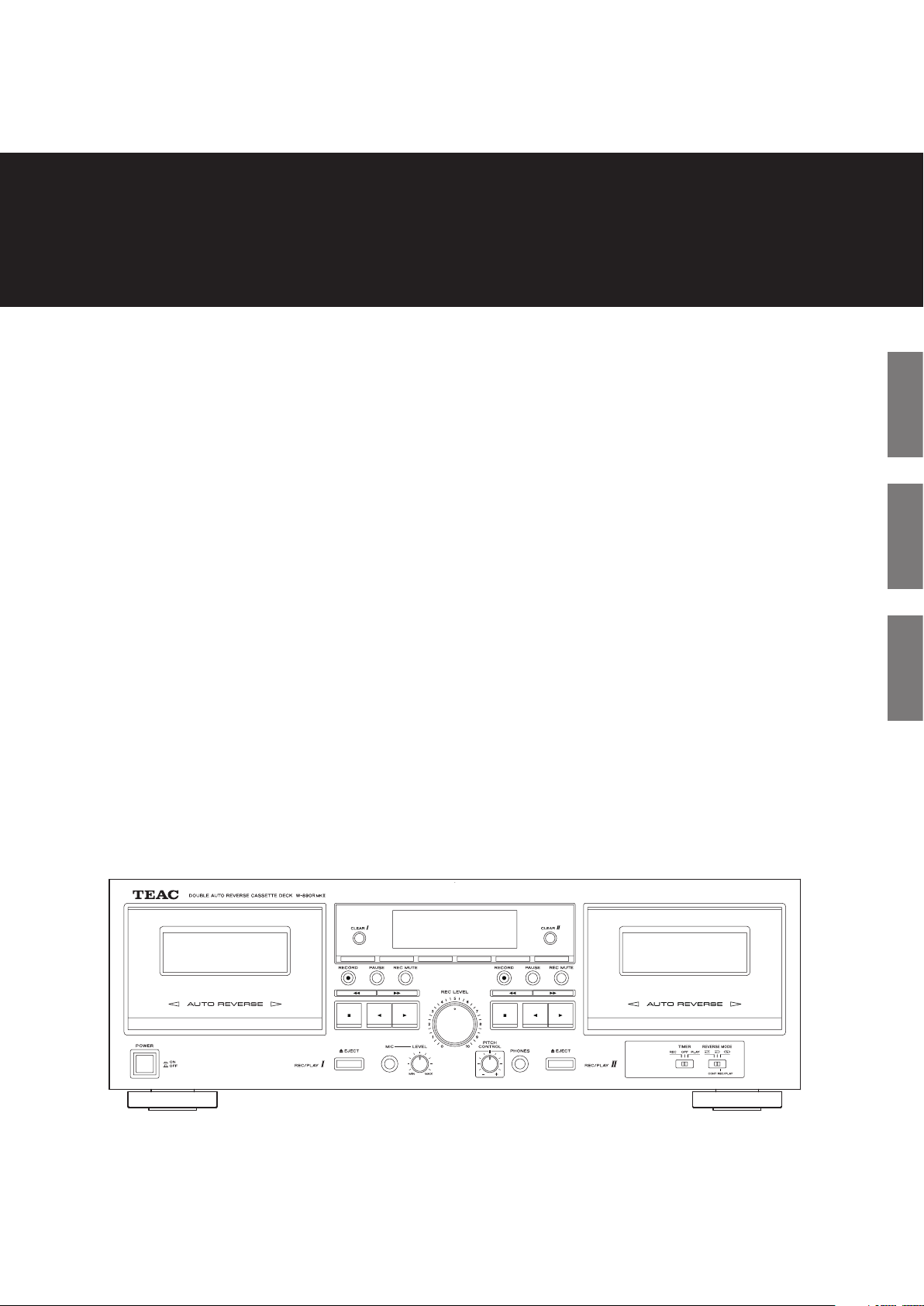
Z
D01217850A
W-8 90RMK"
Double Auto Reverse Cassette Deck
OWNER'S MANUAL
MODE D’EMPLOI
MANUAL DEL USUARIO
ENGLISH FRANÇAIS ESPAÑOL
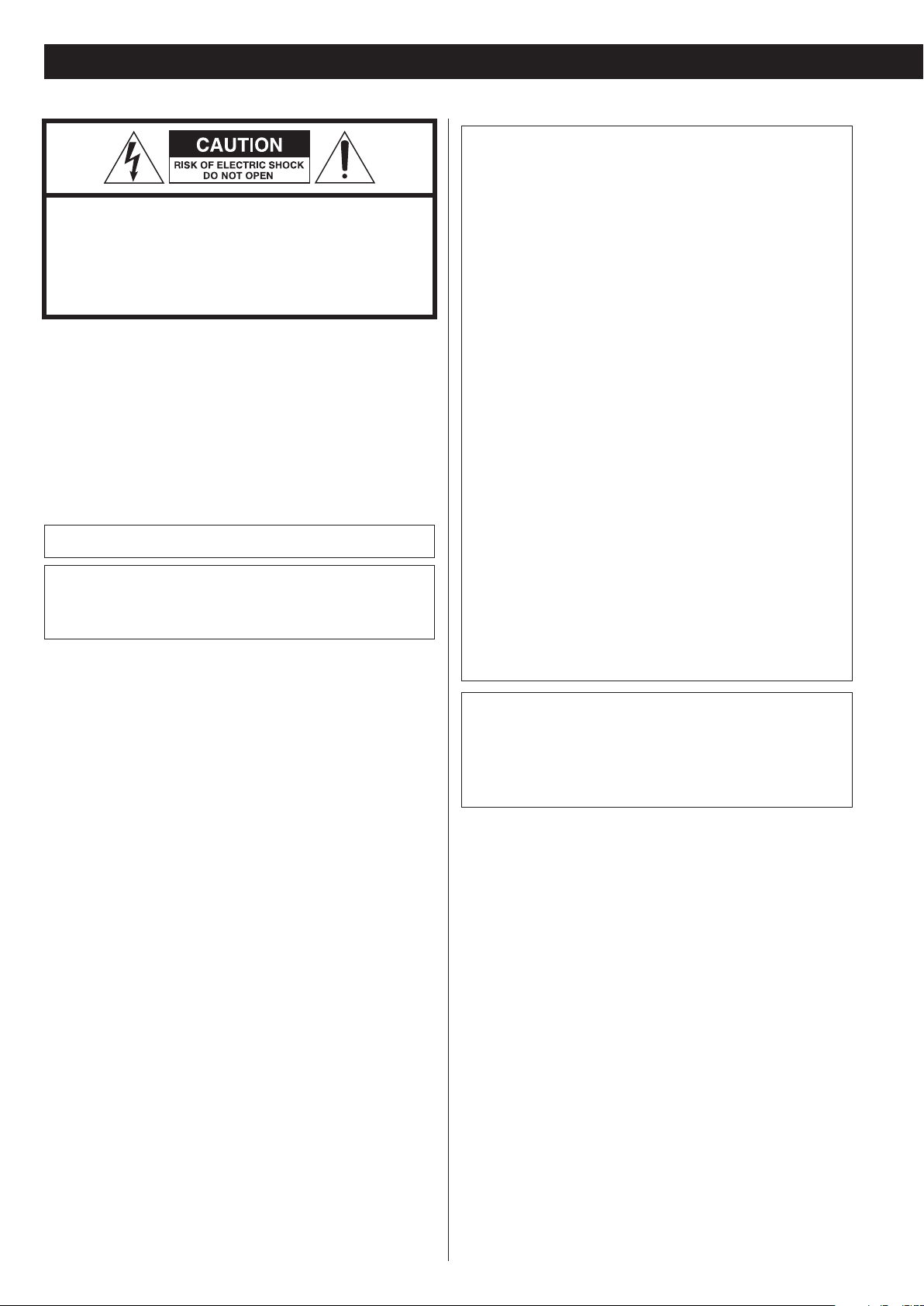
IMPORTANT SAFETY INSTRUCTIONS
CAUTION: TO REDUCE THE RISK OF ELECTRIC
SHOCK, DO NOT REMOVE COVER (OR BACK).
NO USER-SERVICEABLE PARTS INSIDE.
REFER SERVICING TO QUALIFIED SERVICE
PERSONNEL.
The lightning flash with arrowhead in an equilateral
triangle is intended to alert the user to the presence of
M
V
WARNING: TO PREVENT FIRE OR SHOCK HAZARD,
DO NOT EXPOSE THIS APPLIANCE TO RAIN OR
MOISTURE.
CAUTION
uninsulated “dangerous voltage” within the product’s
enclosure that could be of sufficient magnitude to constitute a risk of electric shock to persons.
The exclamation point in an equilateral triangle is
intended to alert the user to the presence of important
operating and maintenance (servicing) instructions in
the literature accompanying the appliance.
IN USA/CANADA, USE ONLY ON 120 V SUPPLY.
Model for USA
This device complies with part 15 of the FCC Rules. Operation is
subject to the following two conditions: (1) This device may not
cause harmful interference, and (2) this device must accept any
interference received, including interference that may cause undesired operation.
CAUTION
Changes or modifications to this equipment not expressly
approved by TEAC CORPORATION for compliance will void the
user’s warranty.
This equipment has been tested and found to comply with the
limits for a Class B digital device, pursuant to Part 15 of the FCC
Rules. These limits are designed to provide reasonable protection
against harmful interference in a residential installation. This equipment generates, uses, and can radiate radio frequency energy and,
if not installed and used in accordance with the instructions, may
cause harmful interference to radio communications. However,
there is no guarantee that interference will not occur in a particular
installation. If this equipment does cause harmful interference to
radio or television reception, which can be determined by turning
the equipment off and on, the user is encouraged to try to correct
the interference by one or more of the following measures:
• Reorient or relocate the equipment and/or the receiving antenna.
• Increase the separation between the equipment and receiver.
• Connect the equipment into an outlet on a circuit different from
that to which the receiver is connected.
• Consult the dealer or an experienced radio/TV technician for help.
o DO NOT REMOVE THE EXTERNAL CASES OR CABINETS TO EXPOSE
THE ELECTRONICS. NO USER SERVICEABLE PARTS ARE INSIDE.
o IF YOU ARE EXPERIENCING PROBLEMS WITH THIS PRODUCT,
CONTACT THE STORE WHERE YOU PURCHASED THE UNIT FOR A
SERVICE REFERRAL. DO NOT USE THE PRODUCT UNTIL IT HAS BEEN
REPAIRED.
o USE OF CONTROLS OR ADJUSTMENTS OR PERFORMANCE OF
PROCEDURES OTHER THAN THOSE SPECIFIED HEREIN MAY RESULT
IN HAZARDOUS RADIATION EXPOSURE.
Model for Canada
Industry Canada’s Compliance Statement:
This Class B digital apparatus complies with Canadian ICES-003.
Cet appareil numérique de la classe B est conforme à la norme
NMB-003 du Canada.
2
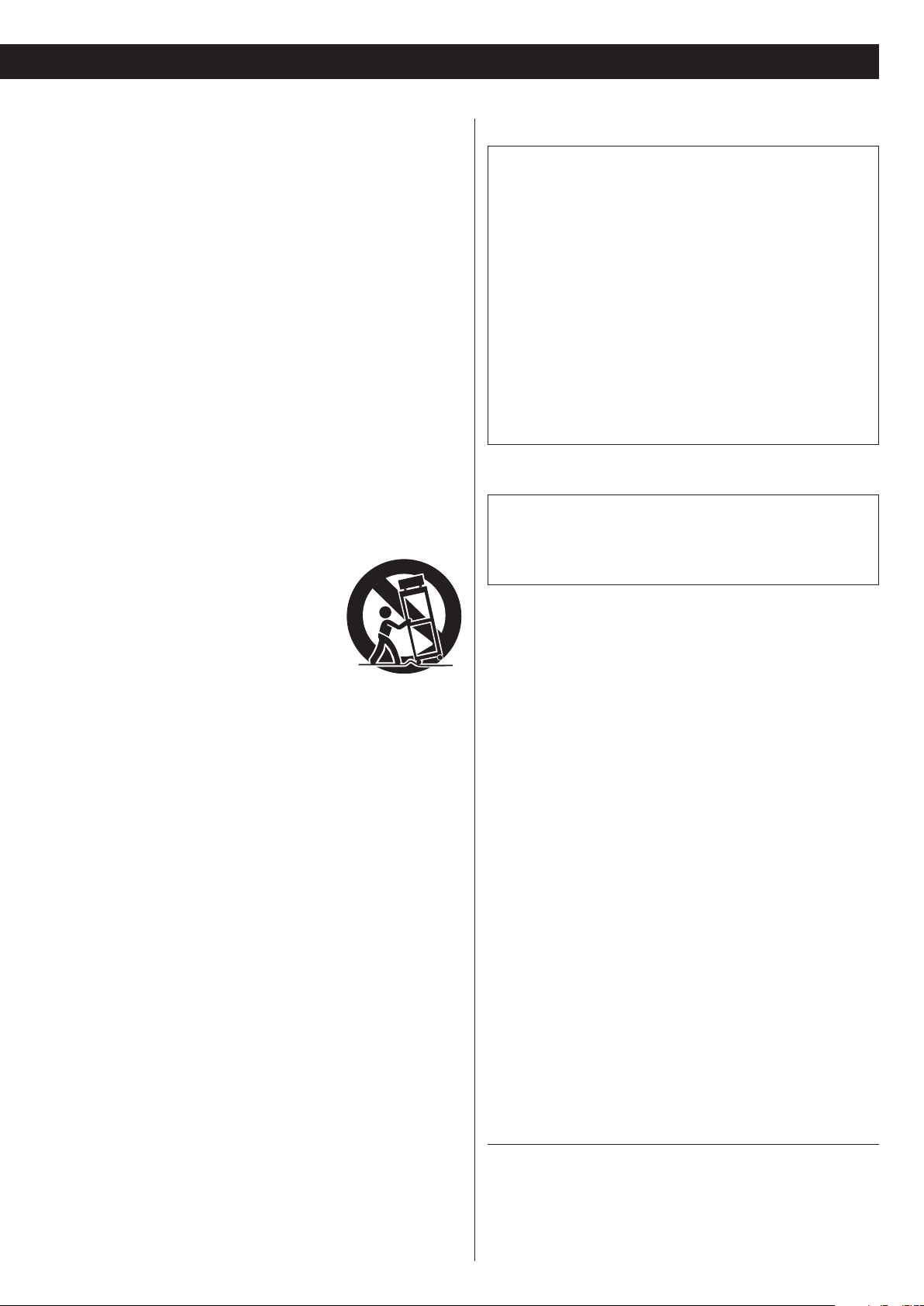
1) Read these instructions.
2) Keep these instructions.
3) Heed all warnings.
4) Follow all instructions.
5) Do not use this apparatus near water.
6) Clean only with dry cloth.
7) Do not block any ventilation openings. Install in accordance with
the manufacturer's instructions.
8) Do not install near any heat sources such as radiators, heat registers, stoves, or other apparatus (including amplifiers) that produce
heat.
9) Do not defeat the safety purpose of the polarized or groundingtype plug. A polarized plug has two blades with one wider than
the other. A grounding type plug has two blades and a third
grounding prong. The wide blade or the third prong are provided
for your safety. If the provided plug does not fit into your outlet,
consult an electrician for replacement of the obsolete outlet.
10) Protect the power cord from being walked on or pinched particularly at plugs, convenience receptacles, and the point where they
exit from the apparatus.
11) Only use attachments/accessories specified by the manufacturer.
12) Use only with the cart, stand, tripod,
bracket, or table specified by the manufacturer, or sold with the apparatus. When a
cart is used, use caution when moving the
cart/apparatus combination to avoid injury
from tip-over.
13) Unplug this apparatus during lightning
storms or when unused for long periods of time.
14) Refer all servicing to qualified service personnel. Servicing is
required when the apparatus has been damaged in any way, such
as power-supply cord or plug is damaged, liquid has been spilled
or objects have fallen into the apparatus, the apparatus has been
exposed to rain or moisture, does not operate normally, or has
been dropped.
o The apparatus draws nominal non-operating power from the
AC outlet with its POWER or STANDBY/ON switch not in the ON
position.
o The mains plug is used as the disconnect device, the discon-
nect device shall remain readily operable.
o Caution should be taken when using earphones or headphones
with the product because excessive sound pressure (volume)
from earphones or headphones can cause hearing loss.
CAUTION
o Do not expose this apparatus to drips or splashes.
o Do not place any objects filled with liquids, such as vases, on
the apparatus.
o Do not install this apparatus in a confined space such as a book
case or similar unit.
o The apparatus should be located close enough to the AC outlet
so that you can easily reach the power cord plug at any time.
o If the product uses batteries (including a battery pack or
installed batteries), they should not be exposed to sunshine, fire
or excessive heat.
o CAUTION for products that use replaceable lithium batteries:
there is danger of explosion if a battery is replaced with an
incorrect type of battery. Replace only with the same or equivalent type.
WARNING
Products with Class ! construction are equipped with a power
supply cord that has a grounding plug. The cord of such a product
must be plugged into an AC outlet that has a protective grounding connection.
Company names and product names in this document are the trademarks or registered trademarks of their respective owners.
3
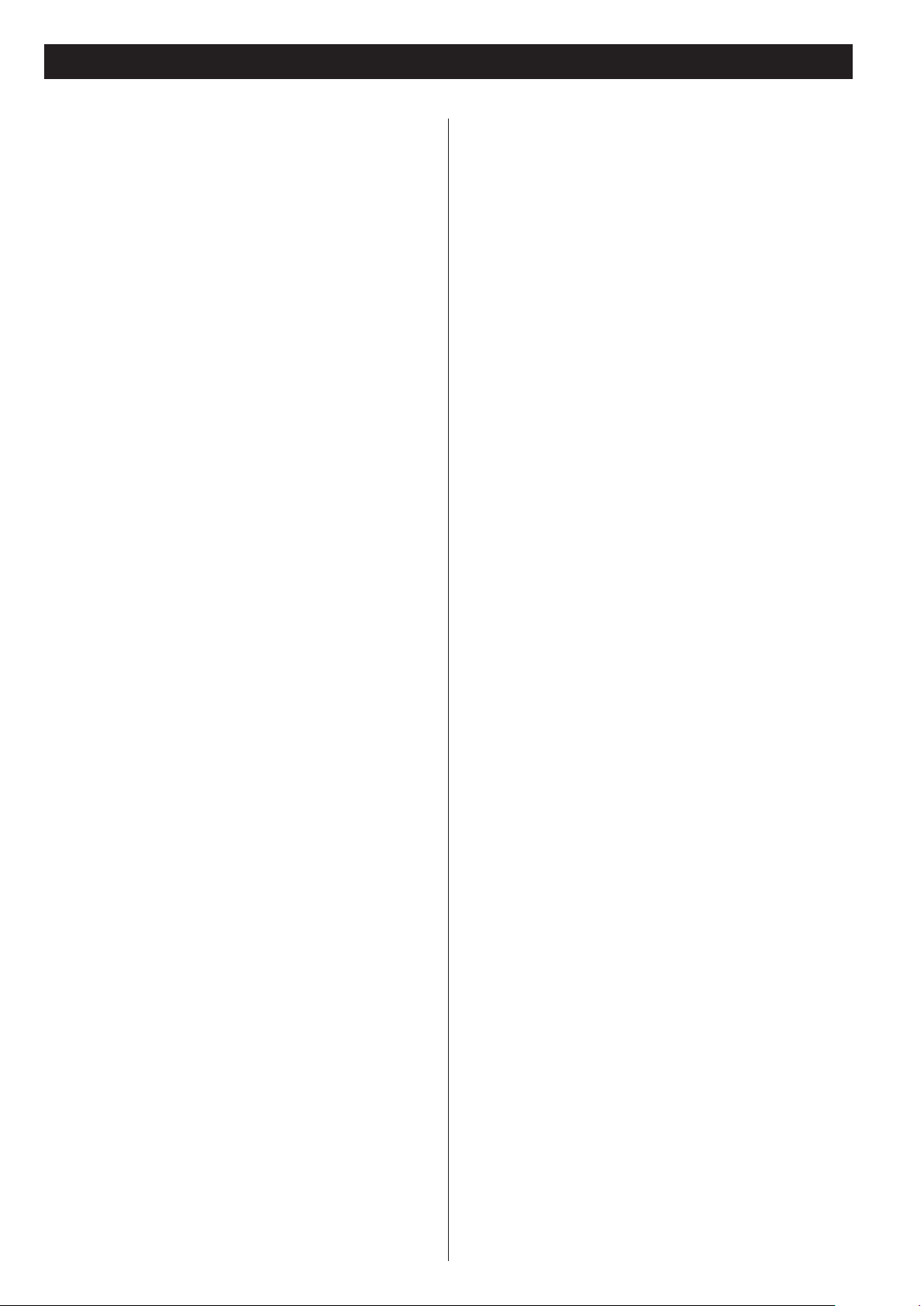
IMPORTANT SAFETY INSTRUCTIONS (continued)
Q Precautions concerning batteries
Misuse of batteries could cause them to rupture or leak leading
to fire, injury or the staining of nearby things. Please read and
observe the following precautions carefully.
o Be sure to insert the batteries with correct positive (+) and
negative (_) orientations.
o Use batteries of the same type. Never use different types of bat-
teries together.
o If the remote control is not used for a long time (more than a
month), remove the batteries to prevent them from leaking.
o If the batteries leak, wipe away the leakage inside the battery
compartment and replace the batteries with new ones.
o Do not use batteries of types other than those specified. Do not
mix new batteries with old ones or use different types of batteries together.
o Do not heat or disassemble batteries. Never throw batteries into
fire or water.
o Do not carry or store batteries with other metallic objects. The
batteries could short circuit, leak or explode.
o Never recharge a battery unless it is confirmed to be a
rechargeable type.
4
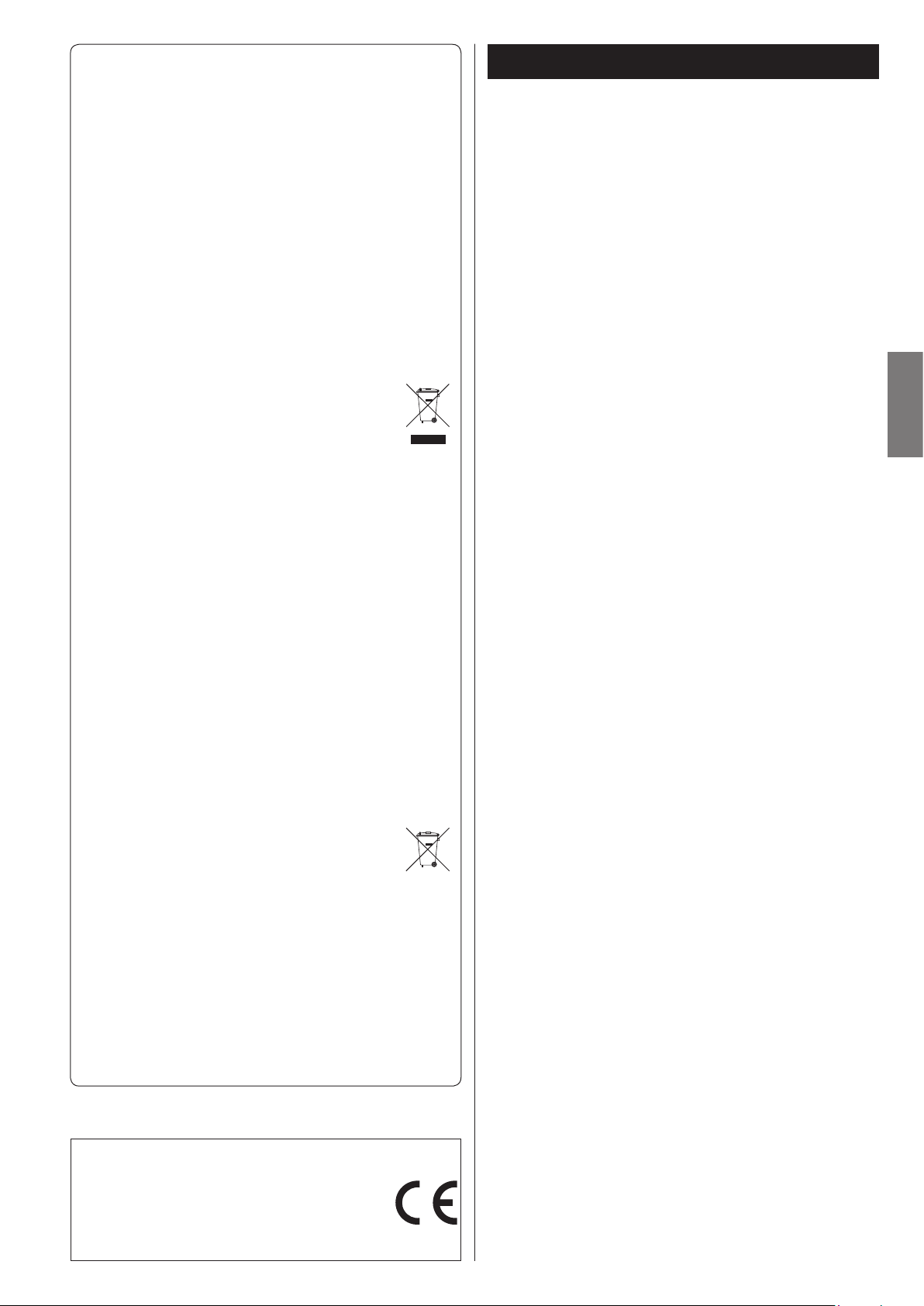
For European Customers
Pb, Hg, Cd
Contents
Disposal of electrical and electronic
equipment
(a) All electrical and electronic equipment should be disposed of
separately from the municipal waste stream via collection facilities designated by the government or local authorities.
(b) By disposing of electrical and electronic equipment correctly,
you will help save valuable resources and prevent any potential
negative effects on human health and the environment.
(c) Improper disposal of waste electrical and electronic equipment
can have serious effects on the environment and human health
because of the presence of hazardous substances in the
equipment.
(d) The Waste Electrical and Electronic Equipment (WEEE)
symbol, which shows a wheeled bin that has been
crossed out, indicates that electrical and electronic
equipment must be collected and disposed of separately from household waste.
(e) Return and collection systems are available to end users. For
more detailed information about the disposal of old electrical and electronic equipment, please contact your city office,
waste disposal service or the shop where you purchased the
equipment.
Disposal of batteries and/or accumulators
(a) Waste batteries and/or accumulators should be disposed of
separately from the municipal waste stream via collection facilities designated by the government or local authorities.
(b) By disposing of waste batteries and/or accumulators correctly,
you will help save valuable resources and prevent any potential
negative effects on human health and the environment.
(c) Improper disposal of waste batteries and/or accumulators can
have serious effects on the environment and human health
because of the presence of hazardous substances in them.
(d) The WEEE symbol, which shows a wheeled bin that
has been crossed out, indicates that batteries and/or
accumulators must be collected and disposed of separately from household waste.
If a battery or accumulator contains more than the specified
values of lead (Pb), mercury (Hg), and/or cadmium (Cd) as
defined in the Battery Directive (2006/66/EC), then the chemical symbols for those elements will be indicated beneath the
WEEE symbol.
(e) Return and collection systems are available to end users. For
more detailed information about the disposal of waste batteries
and/or accumulators, please contact your city office, waste disposal service or the shop where you purchased them.
Thank you for choosing TEAC. Read this manual carefully to
get the best performance from this unit.
IMPORTANT SAFETY INSTRUCTIONS ...........................2
Introduction ..................................................6
Supplied accessories ........................................6
About this manual ..........................................6
Product registration ........................................6
Precautions and notes for placement and use ...............6
About cassette tapes .......................................6
Cassette tapes that you should not use ...................6
Automatic tape type detection function ..................7
Tape slack ................................................7
Accidental erasure prevention tabs ........................7
Maintenance ...............................................7
Features of the W-890RMKII ...................................8
Connections ................................................8
Display .....................................................9
Front panel ................................................10
Remote Control Unit ....................................... 11
Using the Remote Control Unit .............................11
Cautions when using the remote control unit ............11
Loading batteries into the remote control unit ...........11
Playback .....................................................12
Playback I (either TAPE I or TAPE II) ........................12
Playback II (either TAPE I or TAPE II) .......................13
Continuous playback ......................................14
RTZ I ( TAPE I only) .........................................14
A-B Repeat playback .......................................14
Recording ...................................................15
Recording (either TAPE I or TAPE II) ........................15
To erase recordings ........................................16
Quick record start ..........................................16
Recording silence ..........................................16
Mic mixing recording ......................................17
Adjusting mix recording level ............................17
Continuous recording ......................................18
Parallel recording ..........................................19
Dubbing (from TAPE I to TAPE II) ..........................19
Editing during dubbing (only at normal speed) .............20
Synchro reverse dubbing (from TAPE I to TAPE II) ...................21
Timer-Controlled Playback and Recording ....................22
Timer-Controlled Playback .................................22
Timer-controlled recording ................................22
Connections with a timer ..................................23
Troubleshooting .............................................24
Specifications ................................................25
ENGLISH
DECLARATION OF CONFORMITY
We, TEAC AUDIO EUROPE, Liegnitzer Straße 6, 82194
Gröbenzell, Germany declare in own responsibility, the
TEAC product described in this manual is in compliance with the corresponding technical standards.
5
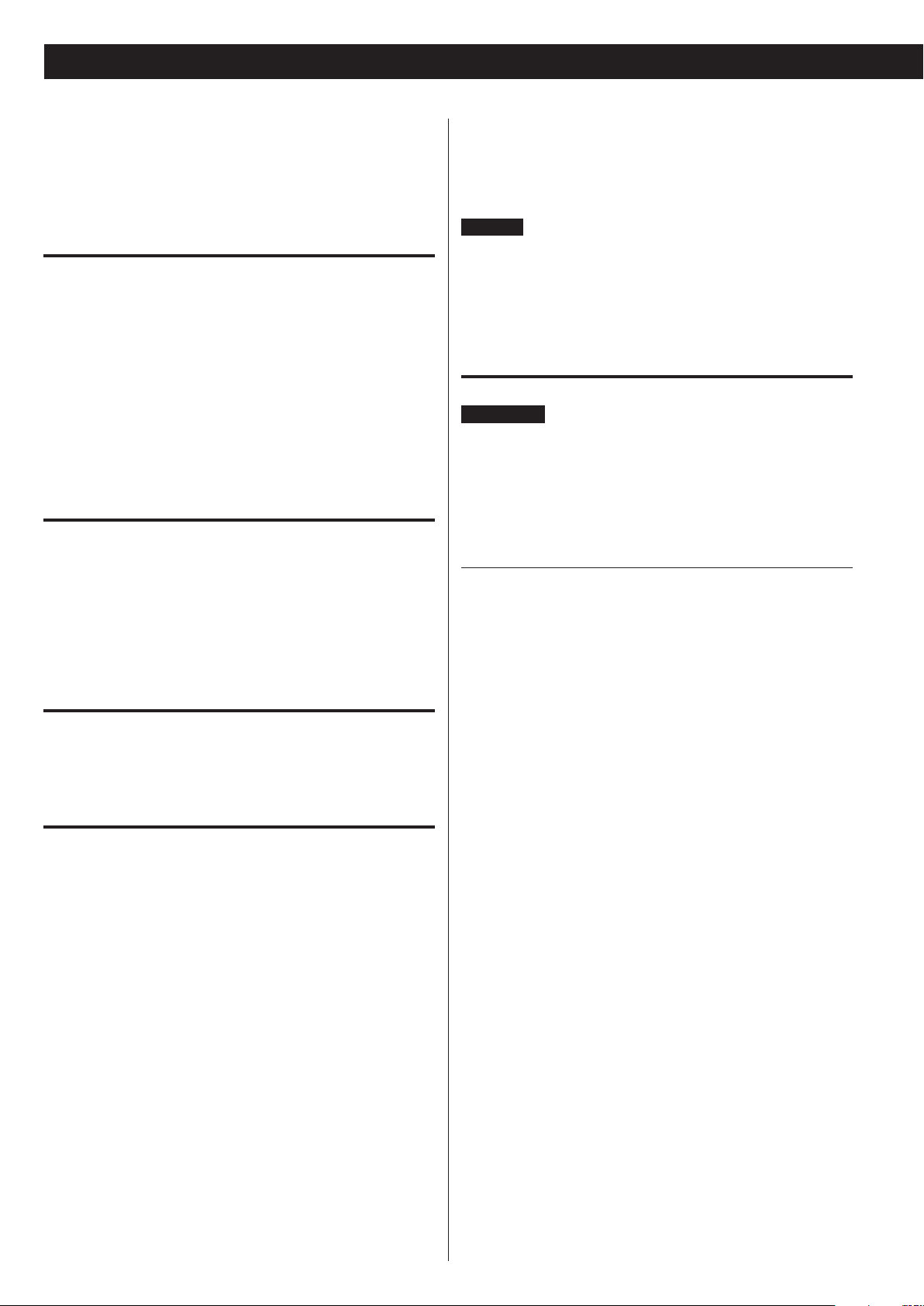
Introduction
Before connecting and using the unit, please take time to read this
manual thoroughly to ensure you understand how to properly set
up and connect the W-890RMKII, as well as the operation of its many
useful and convenient functions. After you have finished reading this
manual, please keep it in a safe place for future reference
Supplied accessories
In addition to this manual, the W-890RMKII has been packed with the
following:
Remote control unit (RC-1277) × 1
Batteries (AA) for remote control unit × 2
Stereo RCA pin cables × 2
Owner’s manual (this document) × 1
Warranty × 1 (for customers in the USA and Canada only)
o See page 71 for information about the warranty in Europe and
other countries or areas.
Contact your TEAC supplier if any of these items are missing.
About this manual
In this manual, we use the following conventions:
o The names of keys and controls are given in the following typeface:
EJECT.
o When the alphanumeric portion of the display shows a message,
this is shown in the following typeface: CP01.
o If a preset indicator in the display (i.e. one which cannot change,
but is either on or off) is shown, this is shown as follows: PARALLEL.
Product registration
Customers in the USA, please visit the following TEAC website to
register your TEAC product online:
http://audio.teac.com/support/registration/
o When removing the power plug from the wall outlet, always pull
directory on the plug, never yank the cord.
o The voltage selector on the rear panel is only available on units
for the North American market. Please set this to match your local
supply. If you are in any doubt in this matter, consult an electrician.
NOTE
When transporting the unit, always use the original packing
materials. For this reason, we strongly recommend that you save all
the packing materials that came with the W-890RMKII, in case you
need to transport it in the future. In addition, when transporting
the unit, you should tape the cassette decks closed, using an
adhesive tape that will not spoil the finish of the unit.
About cassette tapes
CAUTION
o Do not open the cassette or pull the tape out of the cassette.
o Do not touch the tape surface.
o Do not use or store the tape in a humid or dusty place.
o Keep the tape away from any magnetic sources, such as speak-
ers or TVs, otherwise noise may be produced during playback or
important recordings may be erased.
Cassette tapes that you should not use
Poor performance, errors, or malfunctions may result if you use any of
the tapes described below. Some of these tapes may also cause tape
clog problems that can damage the tape transport mechanism.
Cassettes that are imperfectly shaped
Do not use a deformed cassette or one that has unstable tape
movement or makes a strange sound during fast-forward or rewind.
Long play tapes
Tapes that are longer than 90 minutes are very thin and stretch easily,
so using them can result in wow and flutter. In addition, long tapes
can become tangled in the equipment, so please use caution with
them.
Precautions and notes for placement and use
The W-890RMKII may be used in most areas, but to maintain top
performance, and prolong operating life, observe the following notes,
precautions and environmental conditions:
o Avoid exposing it to extremes of temperature and humidity and
avoid mechanical shocks and vibration.
o Keep the unit away from strong magnetic fields (TV sets, computer
monitors, large electric motors, etc.).
o The nominal temperature should be between 5°C and 35°C (41°F
and 95°F).
o Relative humidity should be 30 to 90 percent.
o As the unit may become hot during operation, always leave suf-
ficient space above the unit for ventilation. Do not install this unit
in a confined space such as a bookcase, and do not put anything
on top of the unit.
o Avoid installing this unit on top of any heat-generating electrical
device such as a power amplifier.
o Make sure that the unit is mounted in a level position for correct
operation.
o Do not open the sealed cabinet as this might result in damage
to the circuitry or electrical shocks. If a foreign object should get
inside the unit, contact your supplier.
6
Endless tapes
Do not use these tapes because they can easily get tangled in the
tape transport mechanism.
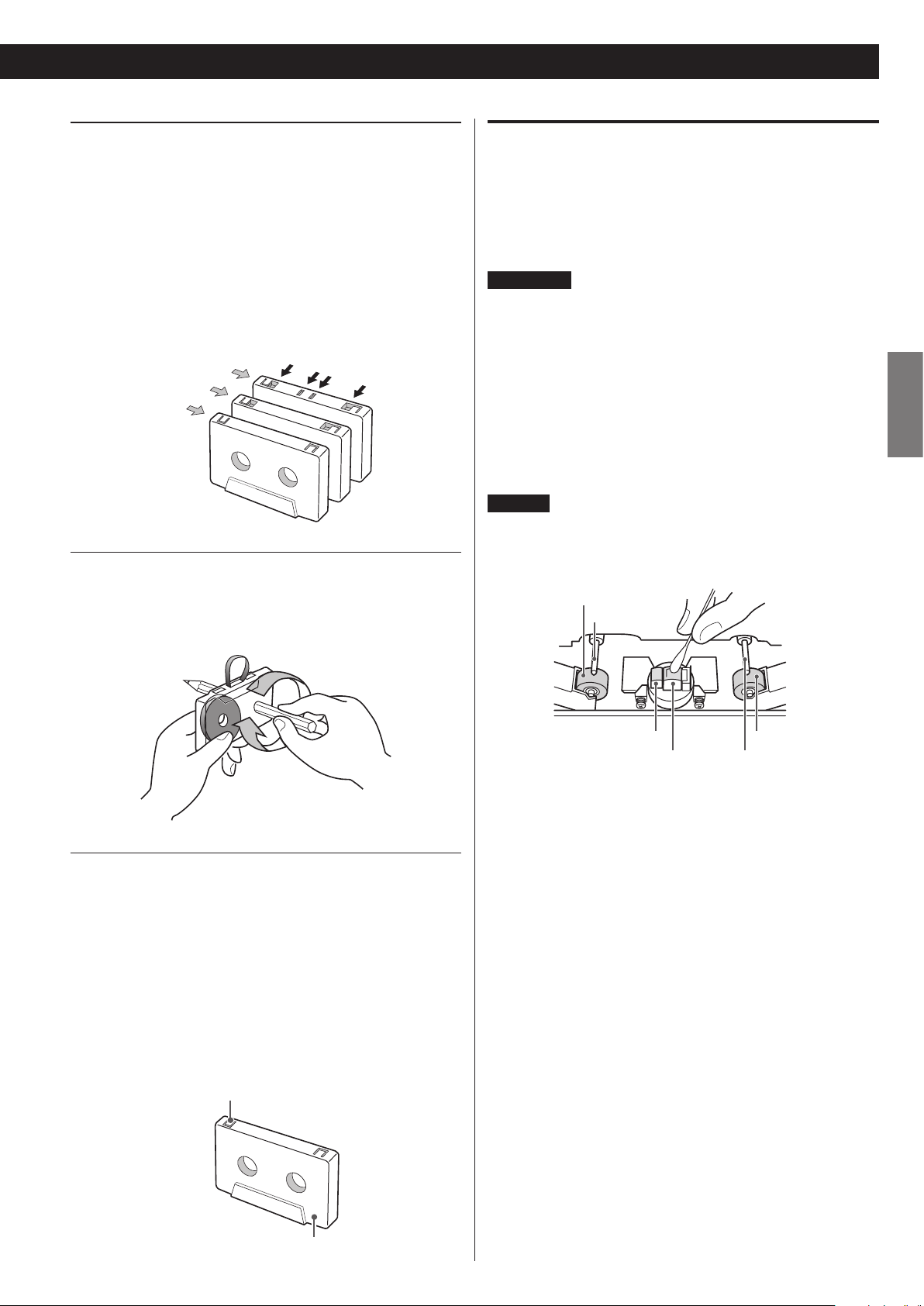
Automatic tape type detection function
Metal
Automatic tape type detection holes
High position
Accidental erasure prevention
tab f
Side “A”
Capstan
Pinch roller
Pinch roller
Record/playback head
This cassette deck can detect what type of tape is being used based
on the detection holes in the cassette shell. Be sure to use cassettes
with detection holes.
With this cassette deck, you can play back normal (Type I), high
position (Type II) and metal (Type IV) tapes. For recording, use normal
(Type I) or high position (Type II) tapes.
Each deck (TAPE I and TAPE II) is equipped with its own auto tape
type detection function, so you can use different types of tape at the
same time.
Maintenance
If the surface of the deck becomes soiled, wipe it clean with a dry, soft
cloth. Never use volatile cleaners like thinners or alcohol because they
will damage the surface finish.
Do not allow the deck to remain in contact with rubber or vinyl
products for a long period of time, as these could damage the surface
finish.
CAUTION
For safety, always unplug the power cord before performing any
maintenance.
(
Type IV
(
(
Type
Type
I
Normal
Tape slack
Slack can cause the tape to get tangled in the capstan or other
rotating parts. To prevent this, take up all tape slack using a pencil or
the like inserted into the reel hole.
)
II
)
)
o Cleaning the heads
If the head section gets dirty, the recording quality will deteriorate,
resulting in degraded playback sound or “drops” in sound. Also,
if the tape transport path gets dirty, the tape may get entangled
in the rotating parts. It is therefore recommended that the heads,
pinch rollers and capstans be cleaned regularly at intervals of
10-hour use with a cotton swab moistened with a commercially
available, appropriate cleaning liquid.
NOTE
Do not make a recording or play back tape when the tape
transport path is wet with cleaning liquid, as this could cause the
tape to jam or clog.
Capstan
Erase head
ENGLISH
Accidental erasure prevention tabs
Tabs on top of the cassette shell allow you to prevent important
recordings from being erased by mistake. There are two tabs on each
cassette shell: one for side “A” and the other for side “B”.
Once these tabs have been removed using a screwdriver or the
like, there is absolutely no chance of the recording function being
activated.
To record on a cassette whose tab has been broken off, stick a piece
of adhesive tape over the hole. Be careful not to block the tape type
detection holes.
or side “A”
7
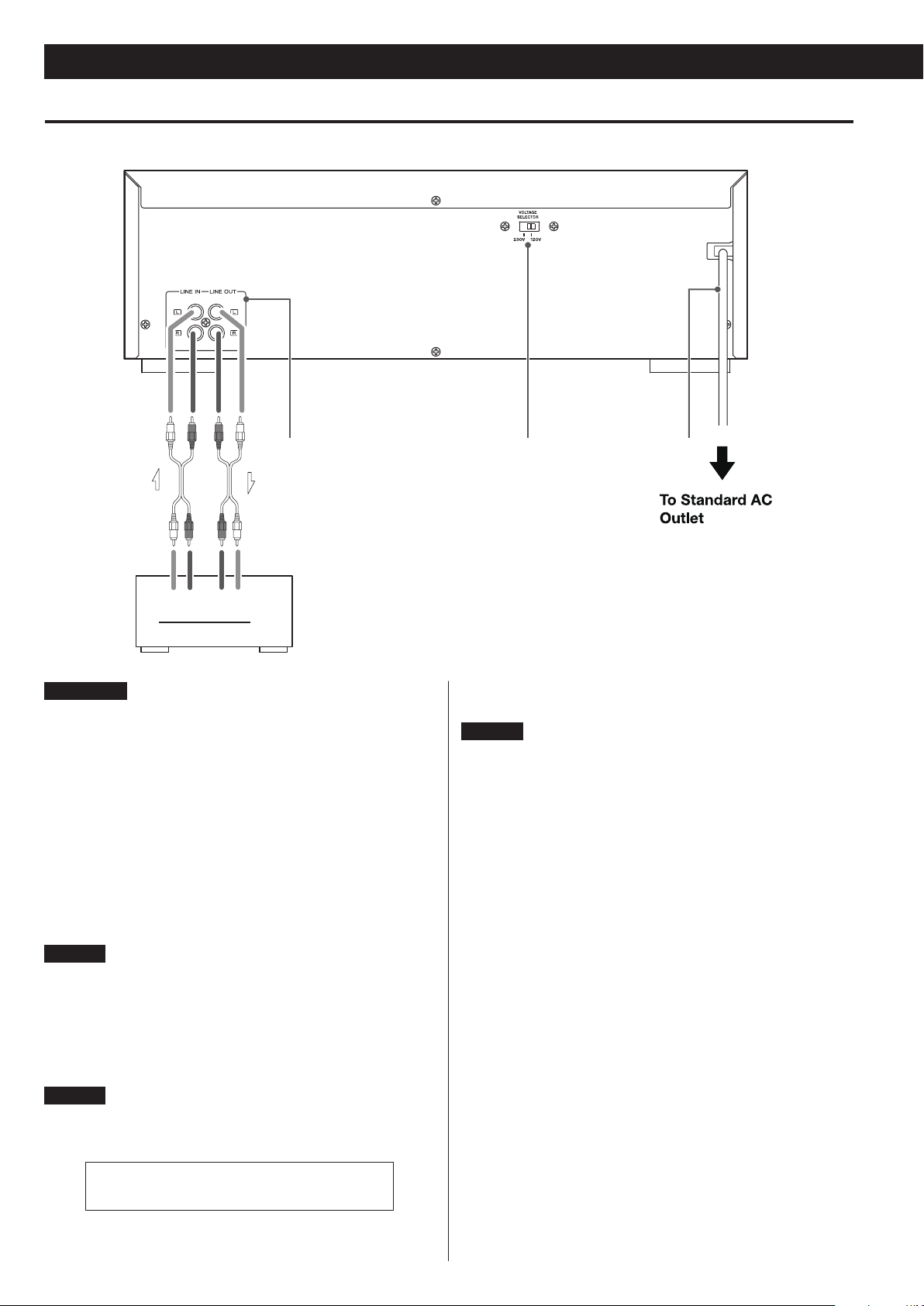
Connections
23
Features of the W-890RMKII
1
LLRR
PLAYREC
TAPE
CAUTION
o Plug the power cord into an AC outlet only after having made all
other connections.
o Read the instructions of each component you intend to use with
this unit.
1 LINE IN and LINE OUT jacks
LINE IN:
Connect these to the LINE OUT jacks of the amplifier or the output
jacks of the CD player or other device.
LINE OUT:
Connect these to the TAPE/MD/CD-R, AUX or other input jacks of
the amplifier.
Refer to the above connection diagram.
NOTE
Plugs must be firmly inserted into the corresponding jacks. Do not
bundle the RCA cables together with the power cord and speaker
cables. Doing so will degrade sound quality or generate noise.
Amplier
3 AC power cord
Plug this AC power cord into an AC wall socket.
NOTE
o Hold the power plug when plugging or unplugging the power
cord. Never pull or yank on the power cord.
o Unplug the power cord when you are not going to use the unit for
some time.
2 VOLTAGE SELECTOR
Switches the voltage to either 230 V or 120 V.
NOTE
o The voltage selector is not available on units for some
markets.
IN USA/CANADA
USE ONLY ON 120V SUPPLY
8
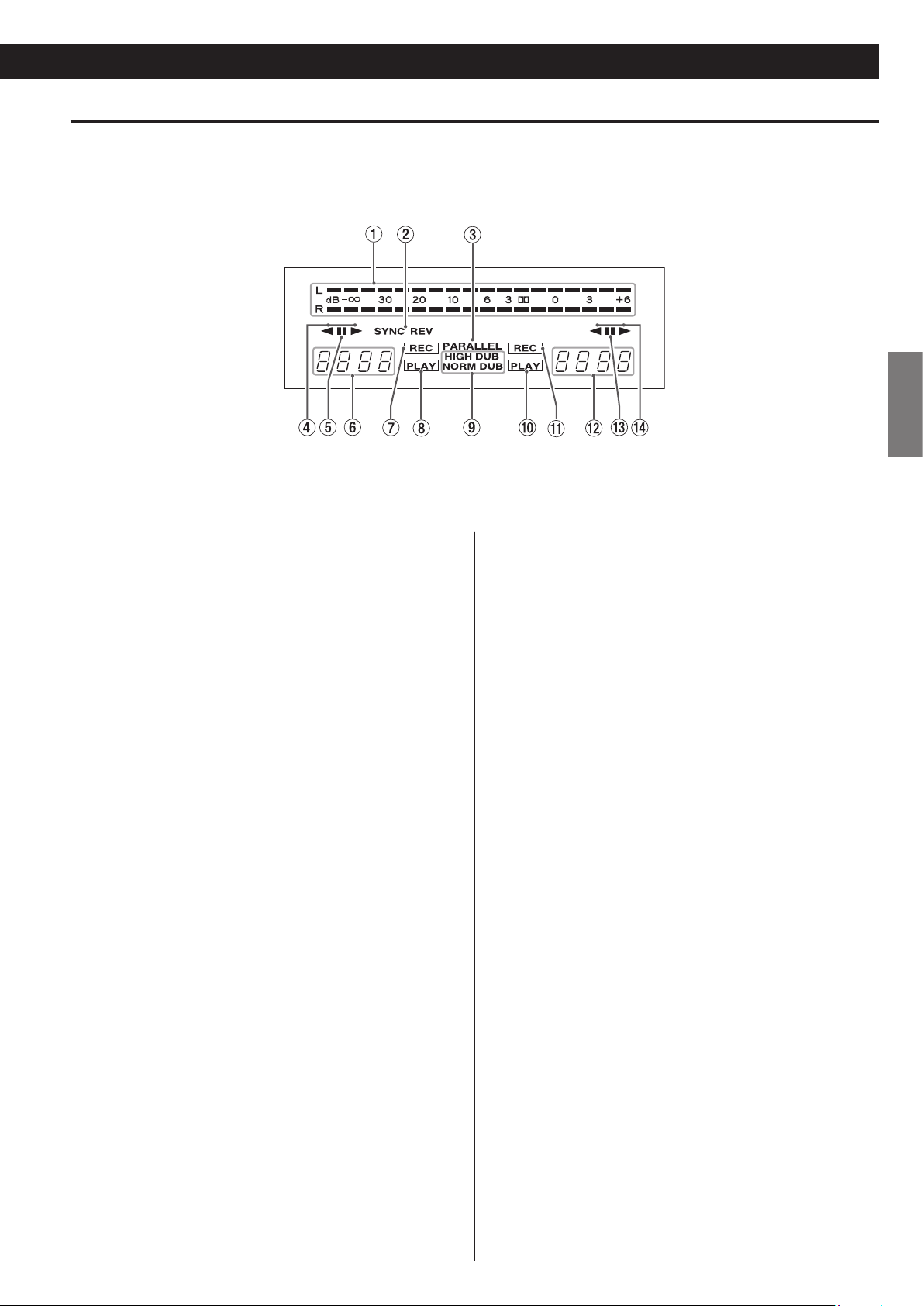
Display
ENGLISH
1 Peak level meter
This shows recording and playback levels.
2 SYNC REV
This indicator lights when the synchro reverse dubbing function is
switched on.
3 PARALLEL
This indicator lights to indicate parallel recording is taking place.
4 Playback/recording direction indicator of TAPE I deck
5 Pause indicator
This indicator lights when the TAPE I deck is temporarily stopped.
6 Tape counter of TAPE I deck
The tape counter indicates the relative position of the tape. You
can reset the counter to zero whenever you want.
When an A-B repeat operation is on, RE is shown.
7 Record indicator
This indicator lights when the TAPE I deck is in record mode.
8 Play indicator
This indicator lights when the TAPE I deck is in play mode.
9 Dubbing indicator
NORMAL DUB lights during normal speed dubbing, and HIGH DUB
lights during high speed dubbing.
0 Play indicator
This indicator lights when the TAPE II deck is in play mode.
q Record indicator
This indicator lights when the TAPE II deck is in record mode.
w Tape counter of TAPE II deck
The tape counter indicates the relative position of the tape. You
can reset the counter to zero whenever you want.
When an A-B repeat operation is on, RE is shown.
e Pause indicator
This indicator lights when the TAPE II deck is temporarily stopped.
r Playback/recording direction indicator of TAPE II deck
9
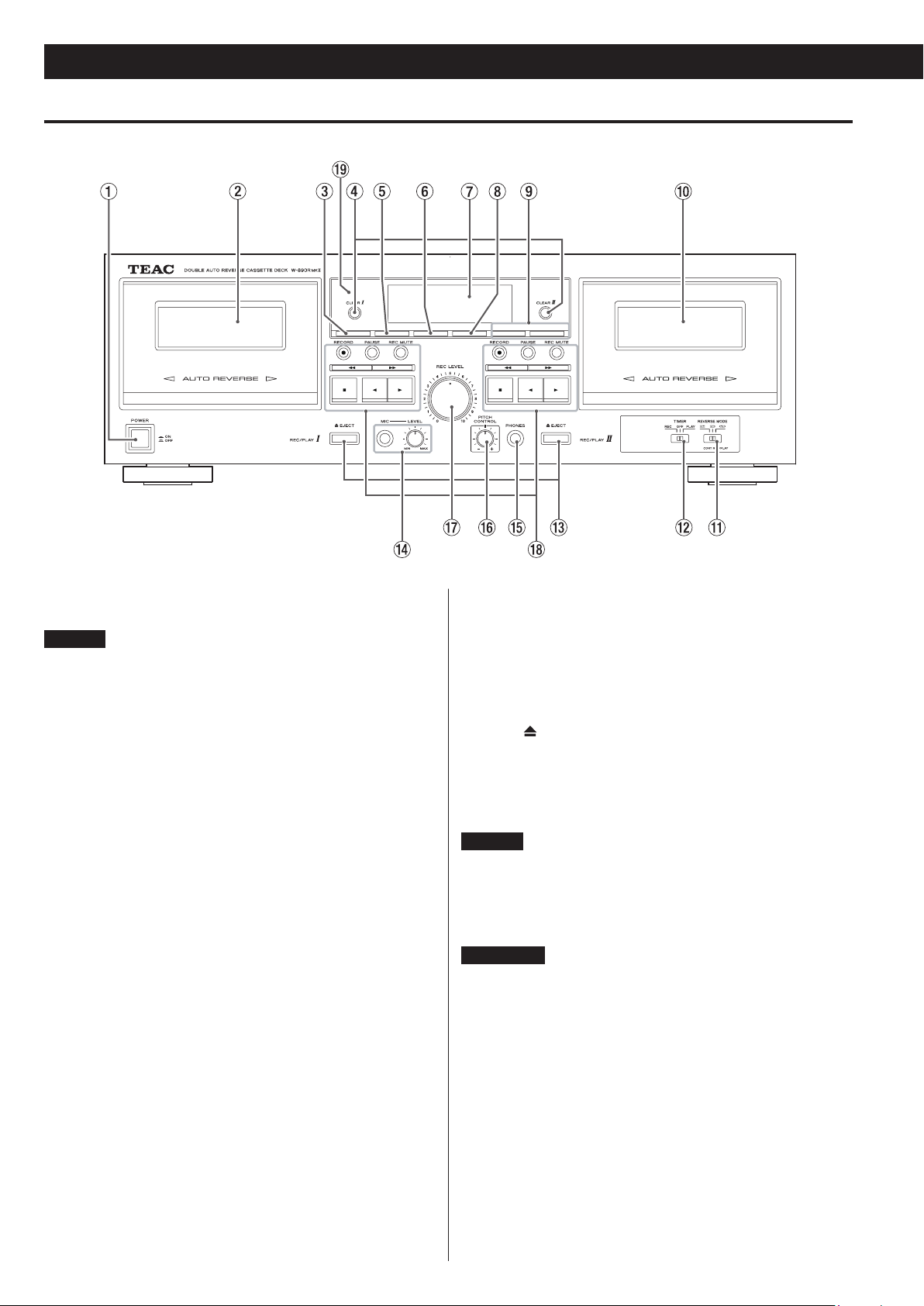
Front panel
Features of the W-890RMKII (continued)
1 POWER switch
This switches the unit power between off and on.
NOTE
The apparatus draws nominal non-operating power from the AC
outlet with its POWER in the off position.
2 TAPE I compartment
3 RTZ key (TAPE I only)
This key returns the tape to the counter zero point.
4 COUNTER RESET keys (CLEAR I, II)
Pressing these keys reset the tape counter readings for TAPE I and
TAPE II, respectively.
5 Synchro reverse key (SYNC REVERSE)
Pressing this key activates the synchro reverse dubbing function.
6 REPEAT key
This allows repeat playback of a selected section of the tape.
7 Display
This shows tape counters, level meters, etc.
8 Parallel record key (PARALLEL REC)
This key lets you simultaneously record on both decks.
9 Dubbing start key (DUB START)
This key is used when copying the contents of a tape from TAPE I
to TAPE II, either at normal or high speed.
0 TAPE II compartment
q Reverse mode switch (REV MODE)
This switch is used to switch between reverse modes.
w TIMER switch
This switch is provided for use with a commercially available
audio timer, to allow timer controlled recording or playback.
Normally, leave this switch to the OFF position.
e EJECT ( ) keys
Pressing these keys opens the TAPE I and TAPE II compartments.
r MIC jack and level control
Insert your microphone into this jack and use the knob to adjust
the level of mic input.
NOTE
The MIC jack is mono. You cannot use a stereo microphone with
this cassette deck.
t Headphones jack (PHONES)
Plug your headphones into this jack.
WARNING
There is no level control for the headphones output. Beware that
sudden loud sounds may occur depending on recorded material.
You should avoid prolonged exposure to high volume sound as
this can damage your hearing.
y PITCH CONTROL
This control is used to vary the playback speed.
During dubbing, the pitch control does not work.
u REC LEVEL
This control is used to adjust the recording level.
10
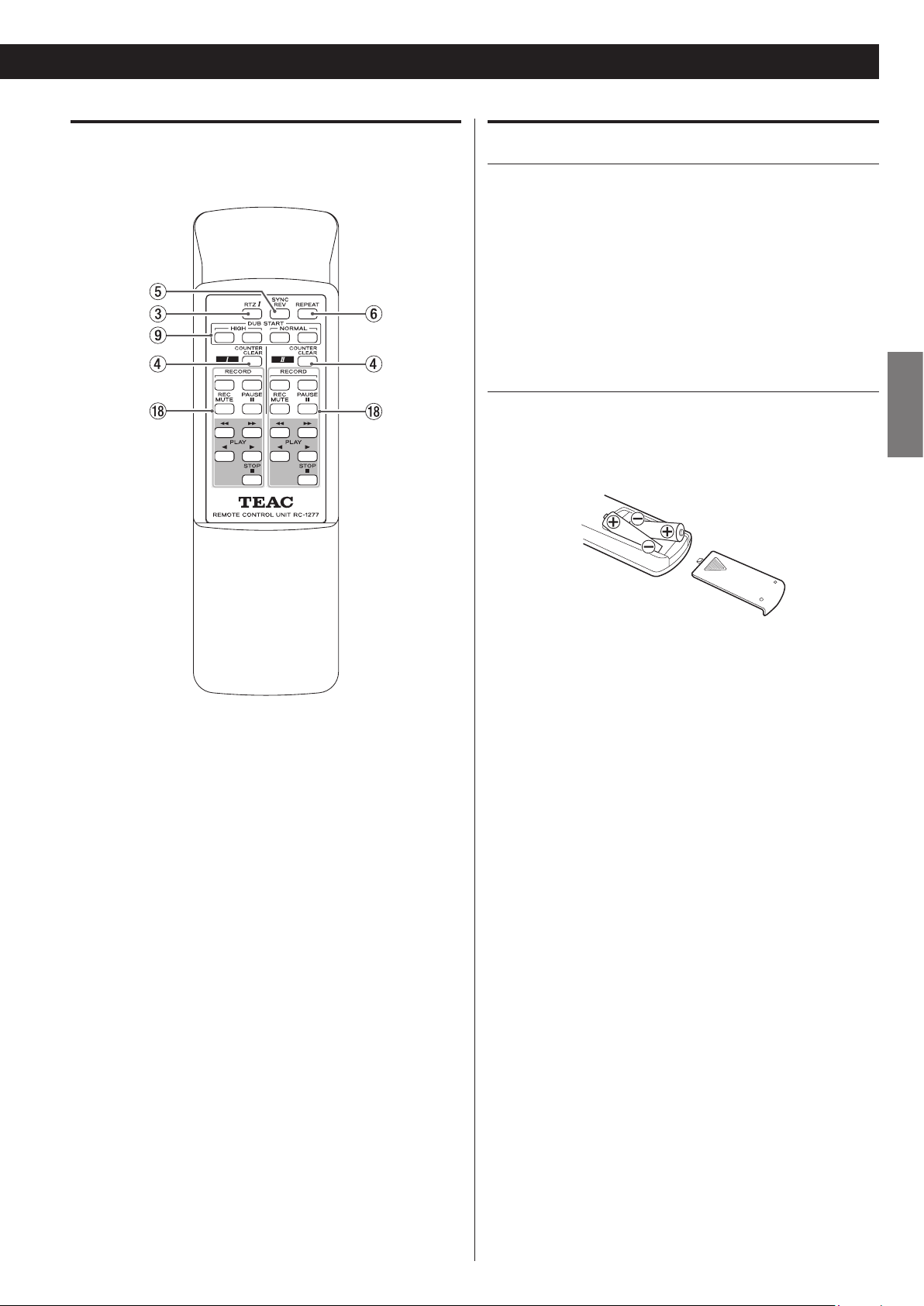
Remote Control Unit
Using the Remote Control Unit
Cautions when using the remote control unit
o Point the remote control unit at the remote sensor of the cassette
deck and operate the remote control unit at a distance of no more
than 5 meters. Do not place objects between the remote control
unit and remote sensor.
o Direct sunlight or very bright light will reduce the sensitivity of the
remote sensor. If this is the case, use the control buttons on the
cassette deck instead of the remote buttons.
o It is possible that other infrared-ray-sensitive equipment nearby
may malfunction when you operate the remote control.
ENGLISH
Loading batteries into the remote control unit
Remove the lid of the battery compartment, load two “AA” sized
batteries in the indicated directions, and then replace the lid. When
inserting batteries, be sure to observe proper polarity (+ and −).
i Tape transport control keys
RECORD (K) key
Pressing this key shifts the corresponding deck to record-pause
mode.
PAUSE (J) key
Pressing this key temporarily stops playback or recording.
Recording mute (REC MUTE) key
This key is for creating the 4-second blank space.
m/, key
Fast-forward/Rewind
STOP (H) key
Stop of playback/record.
PL AY (h / y) key
Reverse side play/Forward side play.
o Remote sensor
When operating the remote control unit, point it towards here.
If you have to put the remote control unit quite close to the remote
sensor or if any remote buttons do not work, then the batteries are no
longer fit for use and must be replaced. Be sure to always replace both
batteries at once.
11
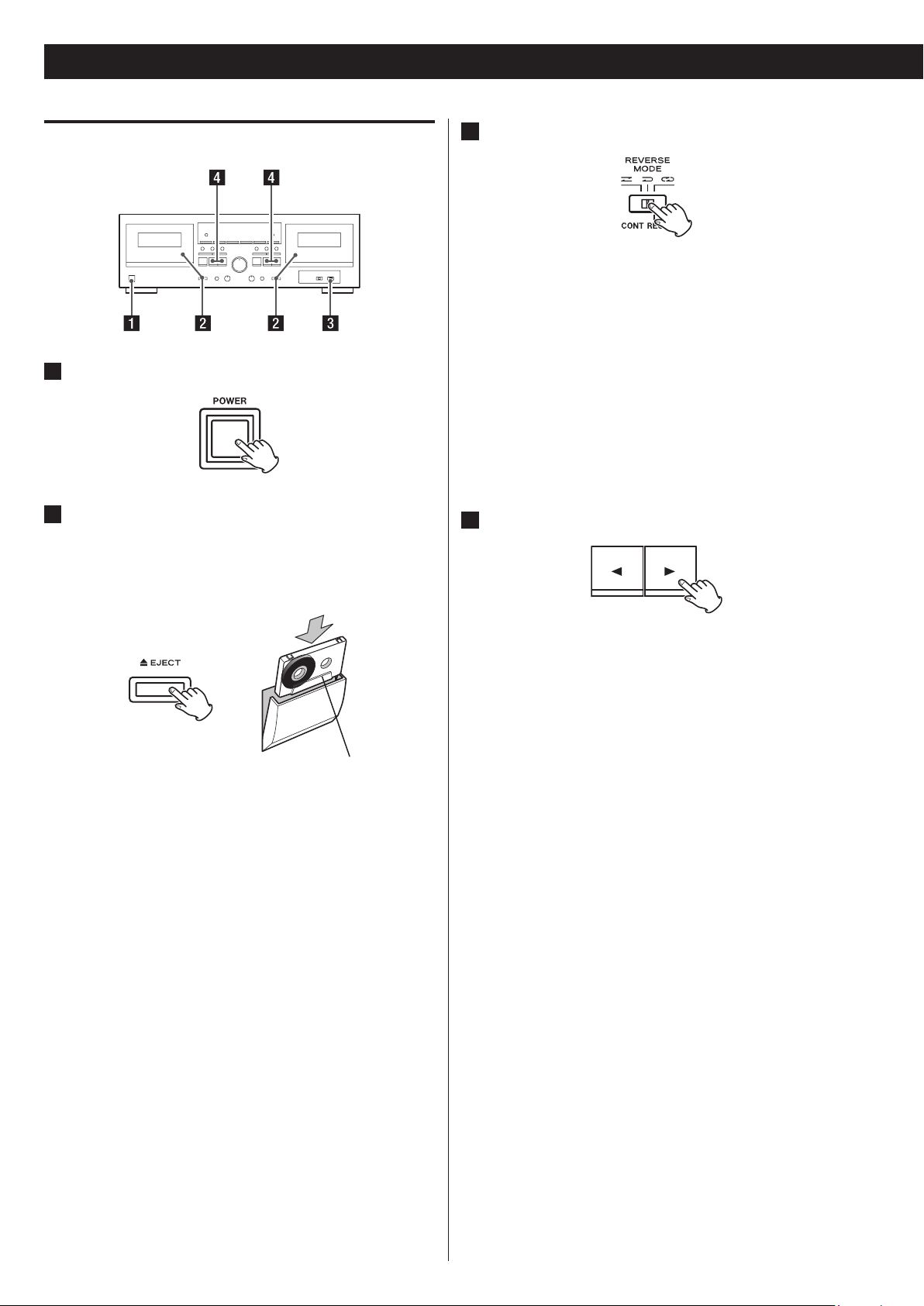
Playback I (either TAPE I or TAPE II)
1
Switch on the POWER.
Playback
3
Select a reverse mode setting using the REV MODE switch.
You have a choice of three settings:
7: One way mode
Set the switch to this position to playback only one side.
j: Two way mode
Set the switch to this position to play back both sides
of the tape in one session. When playback reaches the
end of side “A”, the playback direction is automatically
reversed, and playback continues on side “B”.
p: Repeat mode
Set the switch to this position. Both sides of the tape are
played back as many as 5 times.
If a tape is in both the TAPE I and TAPE II compartments,
the TAPE I and TAPE II decks continuously play the tapes.
2
Load a pre-recorded tape into the TAPE I or II deck.
Press the EJECT key (L) to open the cassette compartment.
Insert the cassette tape with its open edge facing down, the
desired side facing you. Then, close the cassette compartment by
pushing on its front part.
Side “A” facing you
This cassette deck can play back normal (Type I), high position
(Type II) and metal (Type IV) tapes.
For the sake of simplicity, we refer to the tape side facing you as
Side “A” and to the tape side facing away as Side “B”. When you
insert a cassette with Sides “A” and “B” reversed, Side “A” should
read Side “B” and Side “B” should read Side “A”.
4
Press the PLAY (h or y) key.
Pressing the y key starts playback from side “A”.
Pressing the h key starts playback from side “B”.
12
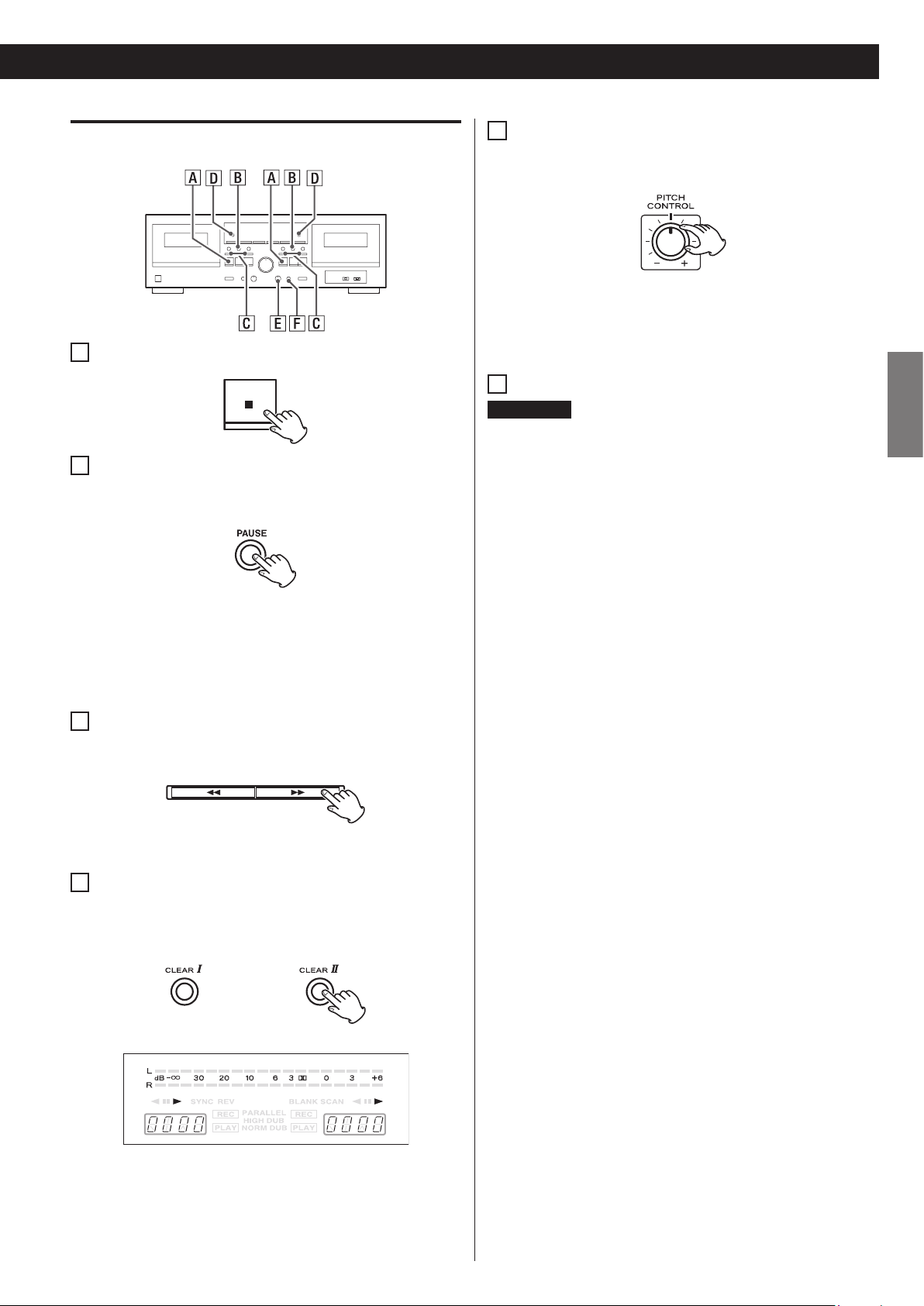
Playback II (either TAPE I or TAPE II)
A
To stop playback, press the STOP (H) key.
B
To stop playback temporarily, press the PAUSE key. To
resume playback, press the PAUSE key again, or press the
PL AY (h or y) key.
E
Pitch control (TAPE I deck only)
This control varies the pitch of the music during playback (This
control does not work during recording or dubbing).
Turning the PITCH CONTROL knob clockwise increases the
playback speed and raises the pitch up to +10%.
Turning the PITCH CONTROL knob counterclockwise reduces
the playback speed and lowers the pitch by a maximum of −10%.
F
To listen through headphones
WARNING
There is no level control for the headphones output. Beware that
sudden loud sounds may occur depending on recorded material.
You should avoid prolonged exposure to high volume sound as
this can damage your hearing.
Plug your headphones into the PHONES jack, and put on the
headphones.
ENGLISH
While playback is paused, pressing the PLAY key whose direction
is opposite to the indicator (h or y) on the display, will switch
the playback direction. This does not release the pause function.
Press PAUSE or the same play key (h or y) again to start
playback on the other side of the tape.
C
Fast forward/Rewind
Press the m or , key while in stop mode to fast wind the
tape.
To stop the fast winding tape, press the STOP (H) key.
D
Tape counter
Press the COUNTER RESET key to reset the tape counter to
0000. You can use this function for easy relocation of any
desired point on the tape.
Plugging into the PHONES jack does not disable the line
outputs.
13
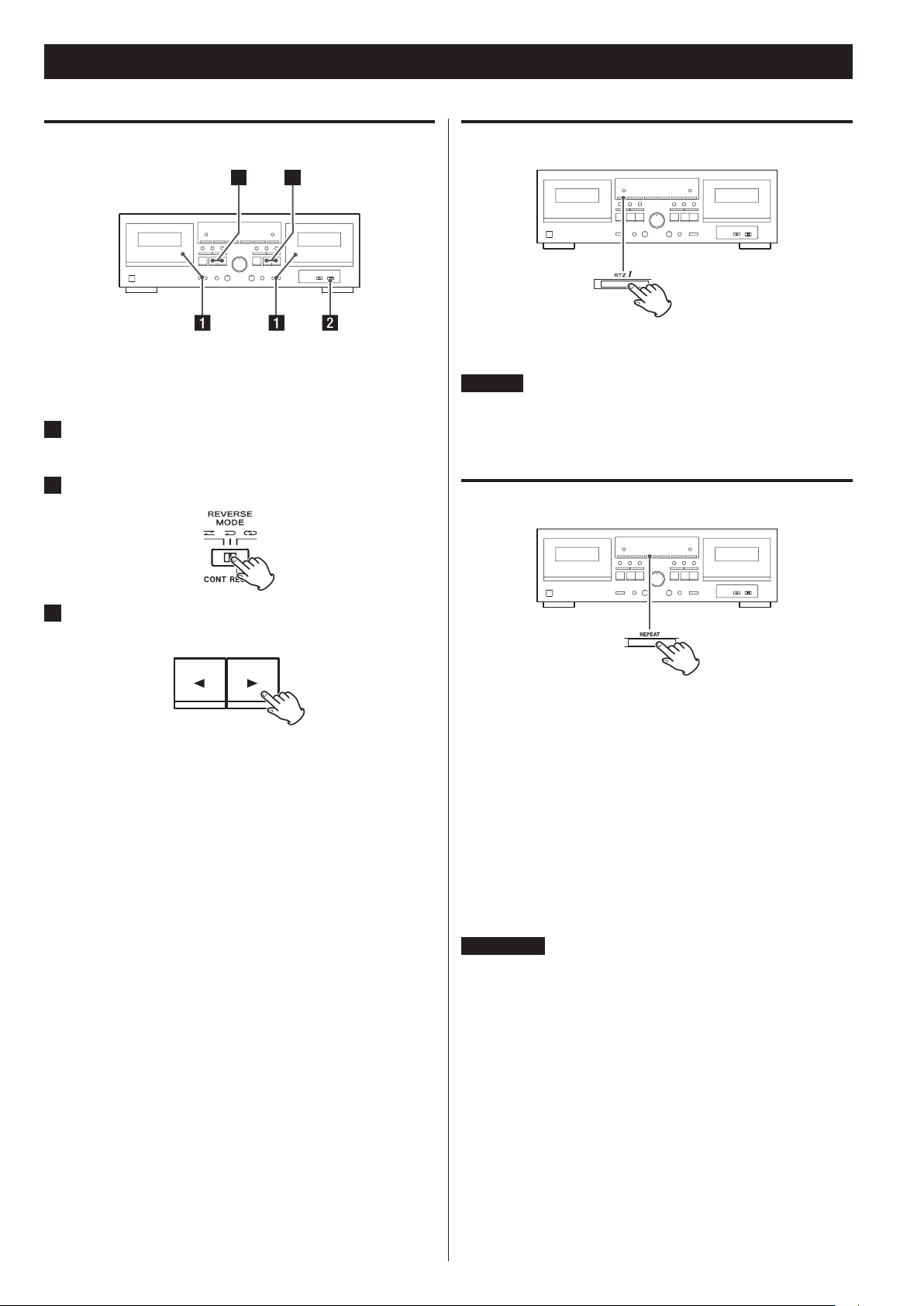
Playback (continued)
Continuous playback
Continuous playback can be performed between TAPE I and
TAPE II. When one tape is played back to the end, the other tape
automatically starts playback, in a relay fashion.
1
Load pre-recorded tapes into the TAPE I and TAPE II
compartments.
2
Set the REV MODE switch to the p (CONT PLAY) position.
RTZ I (TAPE I only)
When you press the RTZ I key, the TAPE I deck fast-forwards or
rewinds the tape until the counter reads 0000, and then stops.
NOTE
o RTZ (Return-to-zero) only works on TAPE I.
o If the counter position is too close to the 0000 mark (greater than
9994 or less than 0005), the RTZ function cannot be used.
A-B Repeat playback
3
Press the PLAY (h or y) key of the deck you want to start
first.
You can start continuous playback from either TAPE I or TAPE II.
Playback cycles through four tape sides as follows, and will
continue as many as 5 times when you start the playback from
Side “A” on TAPE I, or until you stop the operation.
TAPE I Side“A” w Side “B”
2 x
TAPE II Side “B” s Side “A”
1. During playback, press the REPEAT key at the point where
you want to start the repeat playback interval (A point).
RE 01 appears on the display when this point is set.
2. Next, press the REPEAT key at the point where you want
to end the repeat playback interval (B point). RE02
appears on the display.
The tape automatically rewinds to the A point where
playback restarts. When the B point is reached, playback
stops temporarily, the tape rewinds again to the A point,
and playback continues to repeat.
3. Press the STOP (H) key to end repeat playback.
CAUTION
o During repeat playback, only the REPEAT and STOP keys can be
used.
o This function cannot be used for durations of less than 10 counts
on the tape counter between the starting and end points.
o Only intervals in the current playback direction can be repeated.
o Repeat playback stops automatically after 20 repetitions.
14
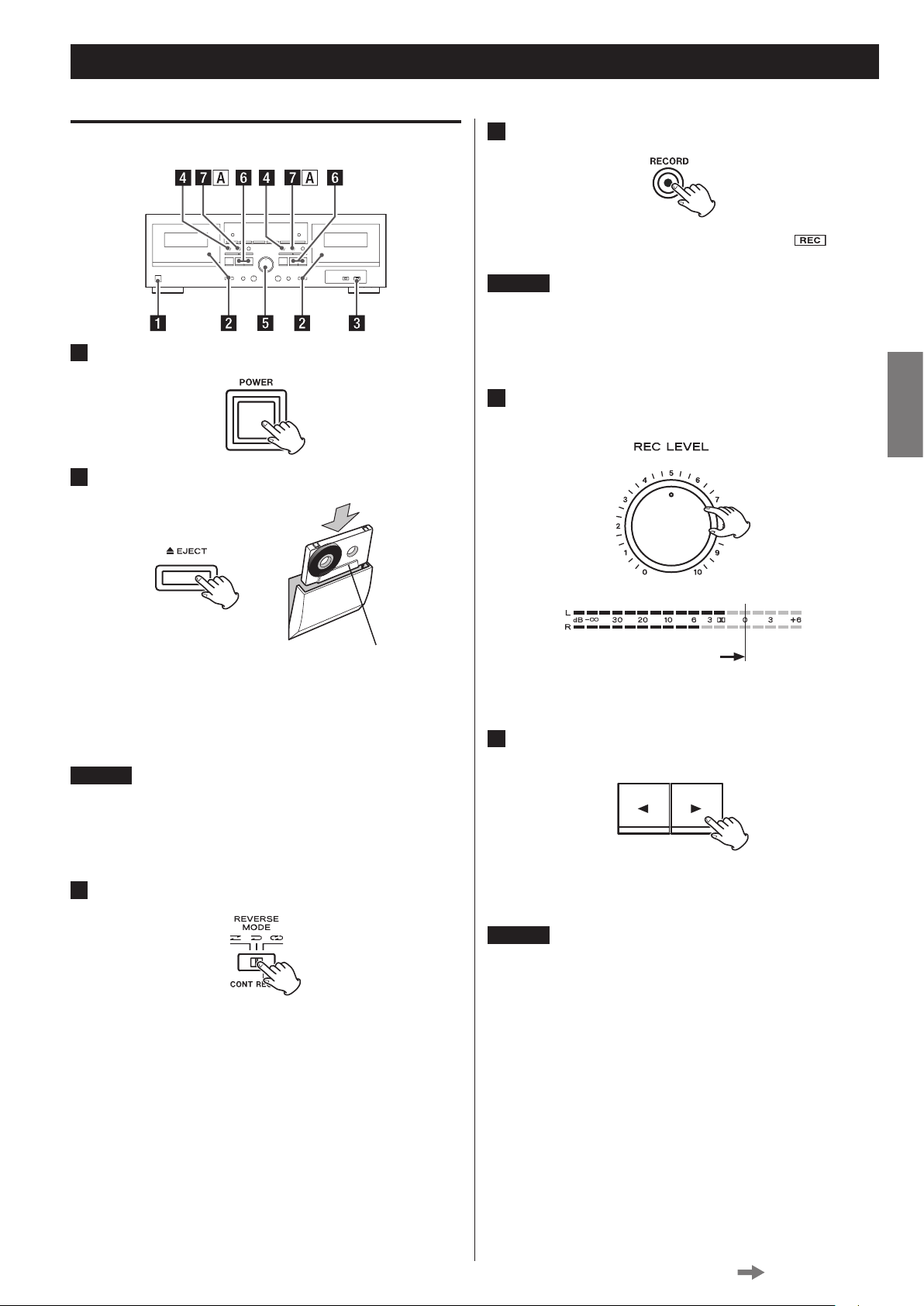
Recording (either TAPE I or TAPE II)
1
Turn on the power.
2
Load a tape for recording.
Recording
4
Press the RECORD (K) key.
The deck enters the record-pause mode. J and will light
on the display.
NOTE
o If you want to record using the remote control unit, press the two
RECORD keys on the remote control unit at the same time.
o To stop recording while the deck is in the record-pause mode,
press the STOP key (H).
5
Adjust the recording level.
ENGLISH
Side “A” facing you
Press the EJECT (L) key to open the cassette compartment.
Insert the cassette tape with its open edge facing down, side “A”
facing you. Then close the cassette compartment by pushing in
the cassette door until it clicks shut.
NOTE
o If the erasure prevention tabs of the loaded cassette tape have
been broken off, stick a piece of adhesive tape over the hole(s).
o With this cassette deck you can use normal (Type I) and high posi-
tion (Type II) tapes for recording.
3
Set the REV MODE switch.
7 : Set to this position to record on one side only.
j : Set to this position to record on both sides.
Start playback of your recording source and set the REC LEVEL
control knob so that the level meter indicates “0 dB” at peaks.
6
Set the recording direction. (To record on only one side of
the tape)
Recording is made in the direction indicated by the play/record
direction indicator (h / y). To change this direction, press the
opposite direction PLAY (h or y) key.
NOTE
Make sure that the arrow on the key (h / y) you are going
to press points in the opposite direction of the arrow on the
indicator (h / y) shown on the display. Failure to follow this
instruction causes the deck to start recording in an unintended
direction.
Continued on the next page
15
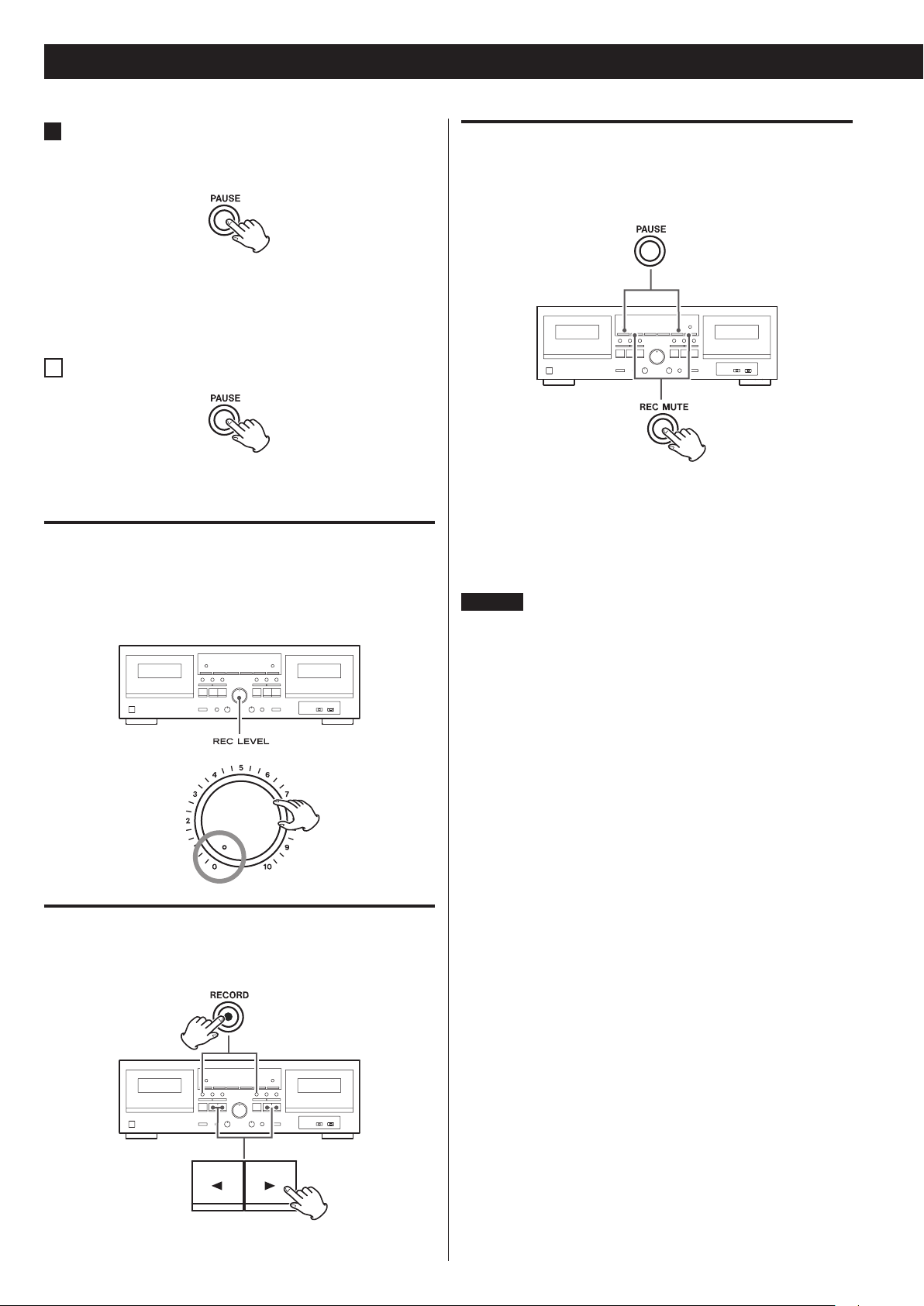
Recording (continued)
7
When everything is ready, start recording by pressing the
PAUSE key or the PLAY key whose arrow points in the
same direction as the indicator.
To record on both tape sides, set the REV MODE switch to j
or p and press the forward PLAY (y) key. If you press the
reverse PL AY (h) key, recording will be done only on side “B”.
To stop recording, press the STOP (H) key.
A
To stop recording temporarily
Recording silence
When you press the REC MUTE key during recording, the unit records
no signal for about 4 seconds and then enters the record-pause
mode. To resume recording, press the PAUSE key.
Press the PAUSE key to stop recording temporarily.
A second press of the key resumes recording.
To erase recordings
When you make a recording, the tape is overwritten (previous
recording is erased). To erase a tape without making a new recording,
set the REC LEVEL control to the minimum (0) position and press the
RECORD (K) key followed by the PLAY (h or y) key.
Quick record start
Press the RECORD (K) key and press the PLAY (h or y) key
corresponding to the direction you want the tape to run.
To create a blank of more than 4 seconds long
Hold down the REC MUTE key for the desired length of time.
When you release the key, the deck enters the record-pause mode.
To create a blank of less than 4 seconds long
Press the PAUSE key within 3 seconds of pressing the REC MUTE
key.
NOTE
If you press the REC MUTE key when the deck is in the recordpause mode, no signal is recorded for about 4 seconds, and then
the deck shifts back to the record-pause mode.
16
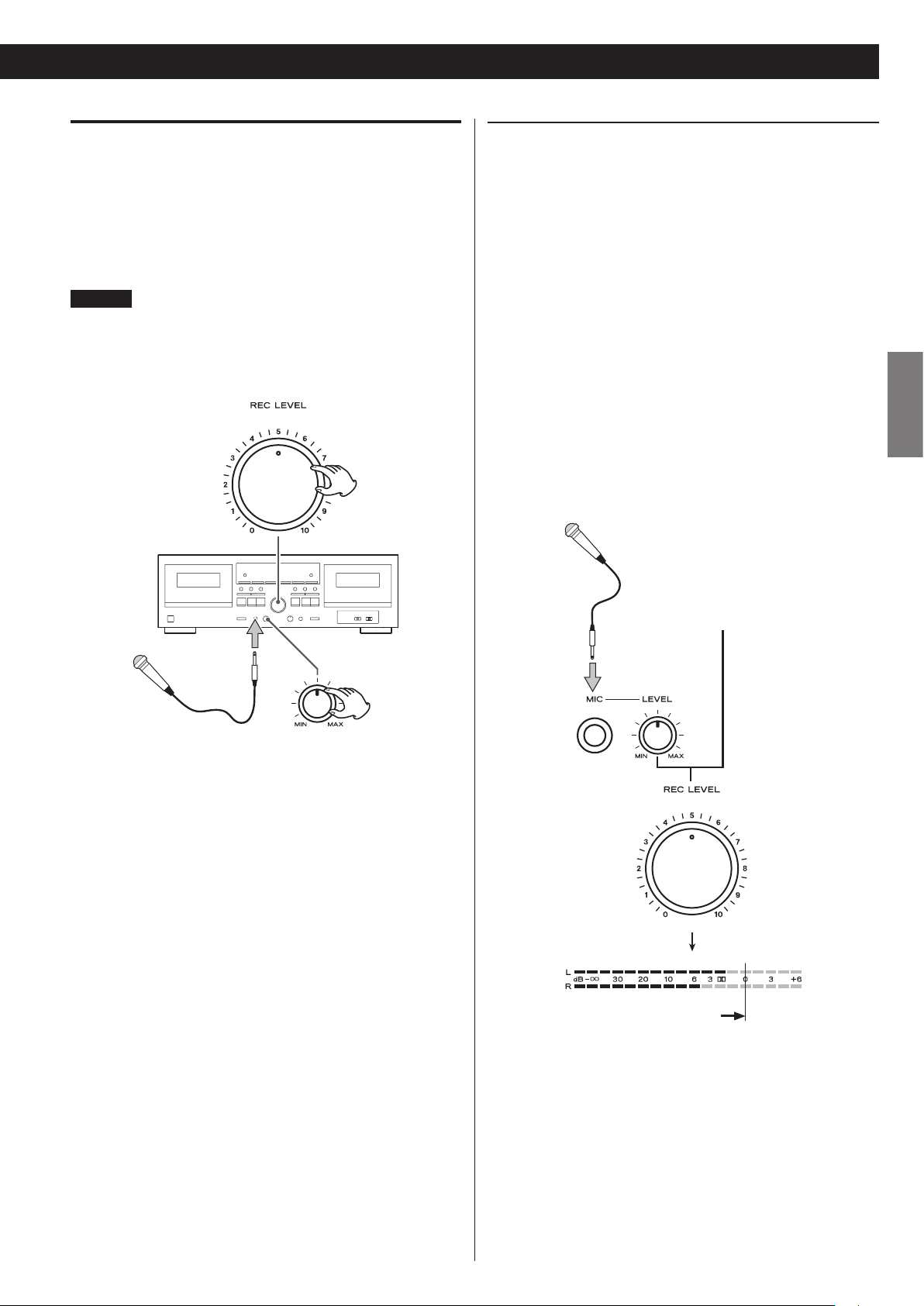
Mic mixing recording
This function allows you to record your voice and another audio
source together on a cassette tape.
The mic sound is fed into both the Left and Right channels so it is
located in the center of the stereo image.
You have the choice of either selecting the audio source you want on
the amplifier connected to the LINE IN jacks of the deck, or plugging
the desired source directly into the deck’s LINE IN jacks.
NOTE
o To prevent feedback (howling), disable the speaker outputs from
the amplifier. Use headphones to monitor recording.
o This cassette deck is not compatible with stereo mics. Always use a
mono mic.
Adjusting mix recording level
To record a mix of voice and another audio source, you need to adjust
the mic input level and then fine tune the overall recording level.
1. Plug your microphone into the MIC jack on the front panel.
2. Start playing the audio source, switch the deck into the
record-pause mode (by pressing the RECORD (K) key), and
temporarily adjust the REC LEVEL control to a relatively low
level.
3. Speak into the mic and adjust the MIC level control to get
the optimum balance between your voice and the other
source.
4. Fine tune the overall recording level using the REC LEVEL
control so that the level meter reads 0 dB at peaks.
5. When everything is ready, start recording as instructed
earlier in this manual.
ENGLISH
Adjustment of
mic input level
Audio source
Adjustment of overall
recording level
17
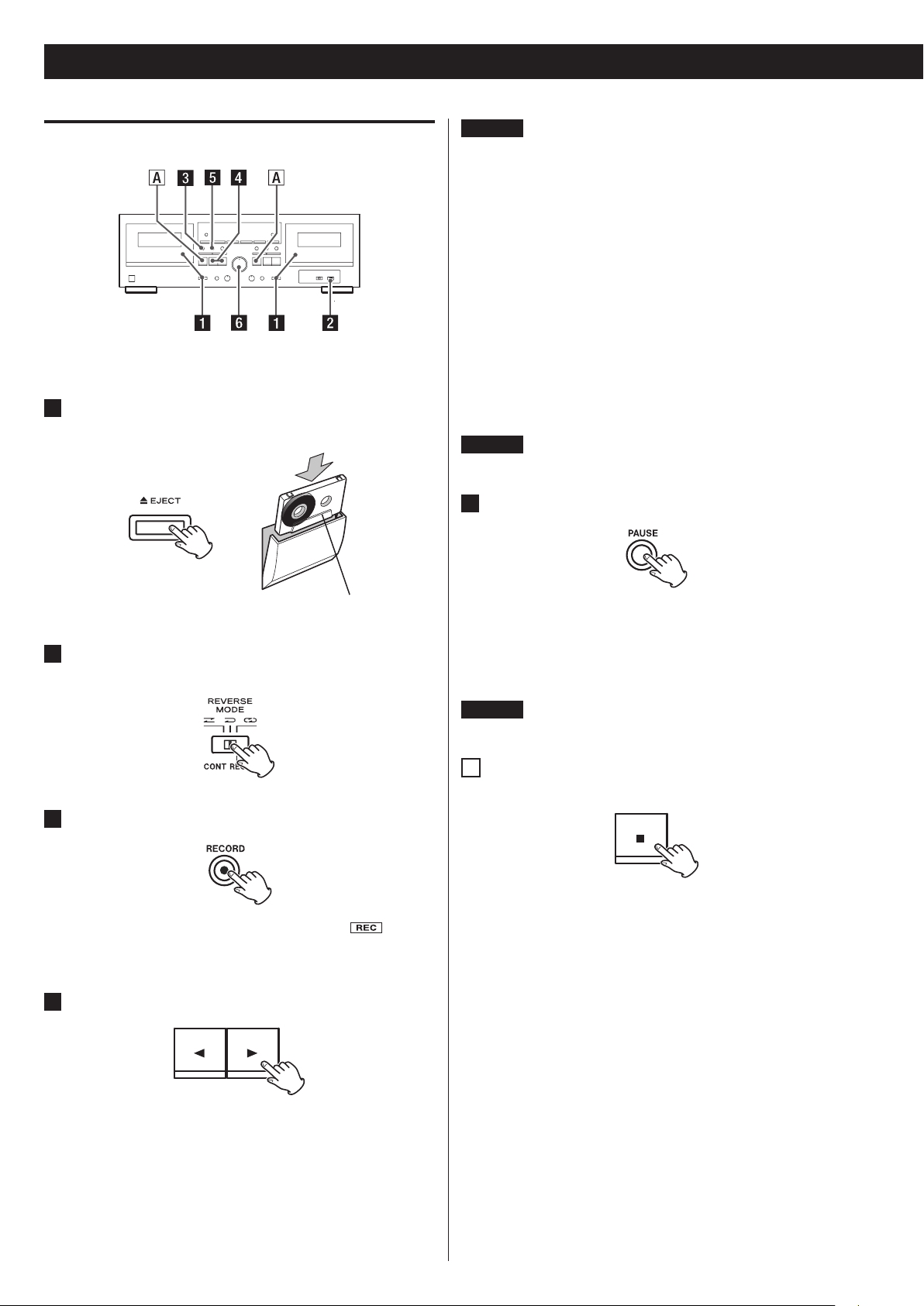
Recording (continued)
Continuous recording
This function allows you to make uninterrupted recordings on both
sides of two tapes.
1
Load cassette tapes for recording into the TAPE I and
TAPE II compartments.
NOTE
Be careful not to press the PL AY (h or y) key whose arrow
points in the same direction as the indicator. Doing so will start
recording.
Recording is done in this order:
TAPE I Side “A”
x
Side “B”
x
TAPE II Sid e “A”
x
Side “B”
You can start recording from side “B” of TAPE I. But if you do so,
side “A” of this tape is not recorded: when recording reaches the
end of side “B”, the TAPE II deck starts recording.
NOTE
The TAPE II deck always starts recording from side “A”.
5
Start recording.
Side “A” facing you
2
Set the REV MODE switch to the p (CONT REC/PLAY)
position.
3
Press the TAPE I deck’s RECORD (K) key.
The deck enters the record-pause mode. J and will light
on the display. Now adjust the recording level and any other
settings, as required.
4
Check the recording direction.
Recording starts when you press the PAUSE key or the PLAY
(h or y) key whose arrow points in the same direction as the
indicator on the TAPE I deck.
When recording is finished on the TAPE I deck, the TAPE II deck
automatically starts recording.
NOTE
The transition from TAPE I to TAPE II takes several seconds.
A
To stop recording
Press the STOP (H) key of the deck which is currently recording.
If an indicator is lit which points in the direction opposite to
the one desired, change the direction by pressing the opposite
direction PLAY (h or y) key.
18
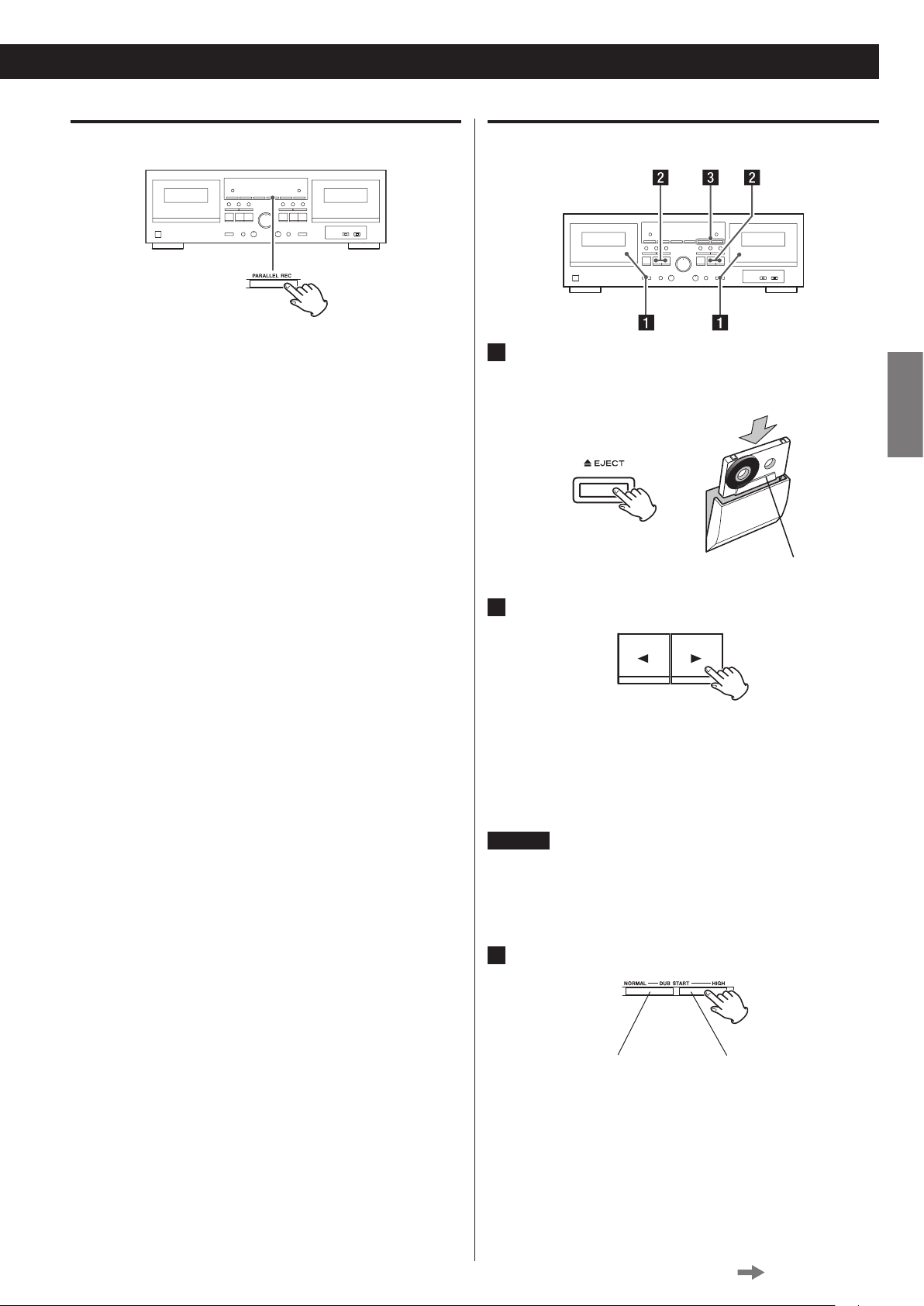
Parallel recording
Dubbing (from TAPE I to TAPE II)
This function allows you to record the same material simultaneously
on both TAPE I and TAPE II.
Load tapes into both decks and press the PARALLEL REC key to start
recording.
Before starting recording, check and correct the following by
performing steps 1 – 6 on page 15 such as Record direction,
Reverse mode setting, Recording level, etc.
When everything is ready, get back into stop mode if the deck is in
another mode.
During parallel recording, the PARALLEL indicator is lit on the display.
During parallel recording, only the following keys work:
TAPE I deck : STOP (H)
TAPE II deck : PAUSE, REC MUTE, STOP (H)
Pressing the STOP (H) key on either deck stops both tapes at once.
1
Insert a cassette tape for playback into the TAPE I
compartment and a cassette tape for recording into the
TAPE II compartment.
Side “A” facing you
2
Set the tape transport direction on both decks.
If the play/record direction indicator (h / y) on the display
points in the direction opposite to the one desired, press the
PAUSE key followed by the PLAY (h or y) key corresponding
to the desired direction.
After changing the tape transport direction, be sure to press the
STOP (H) key to get out of the pause mode.
NOTE
o Be careful not to press the PLAY (h or y) key whose arrow
points in the same direction as the indicator. Doing so will start
playback.
o Set the REV MODE switch as required.
ENGLISH
3
Press either DUB START key to start dubbing.
normal speed high-speed
dubbing start dubbing start
For normal speed dubbing, press the NORMAL key. For highspeed dubbing, press the HIGH key.
Continued on the next page
19
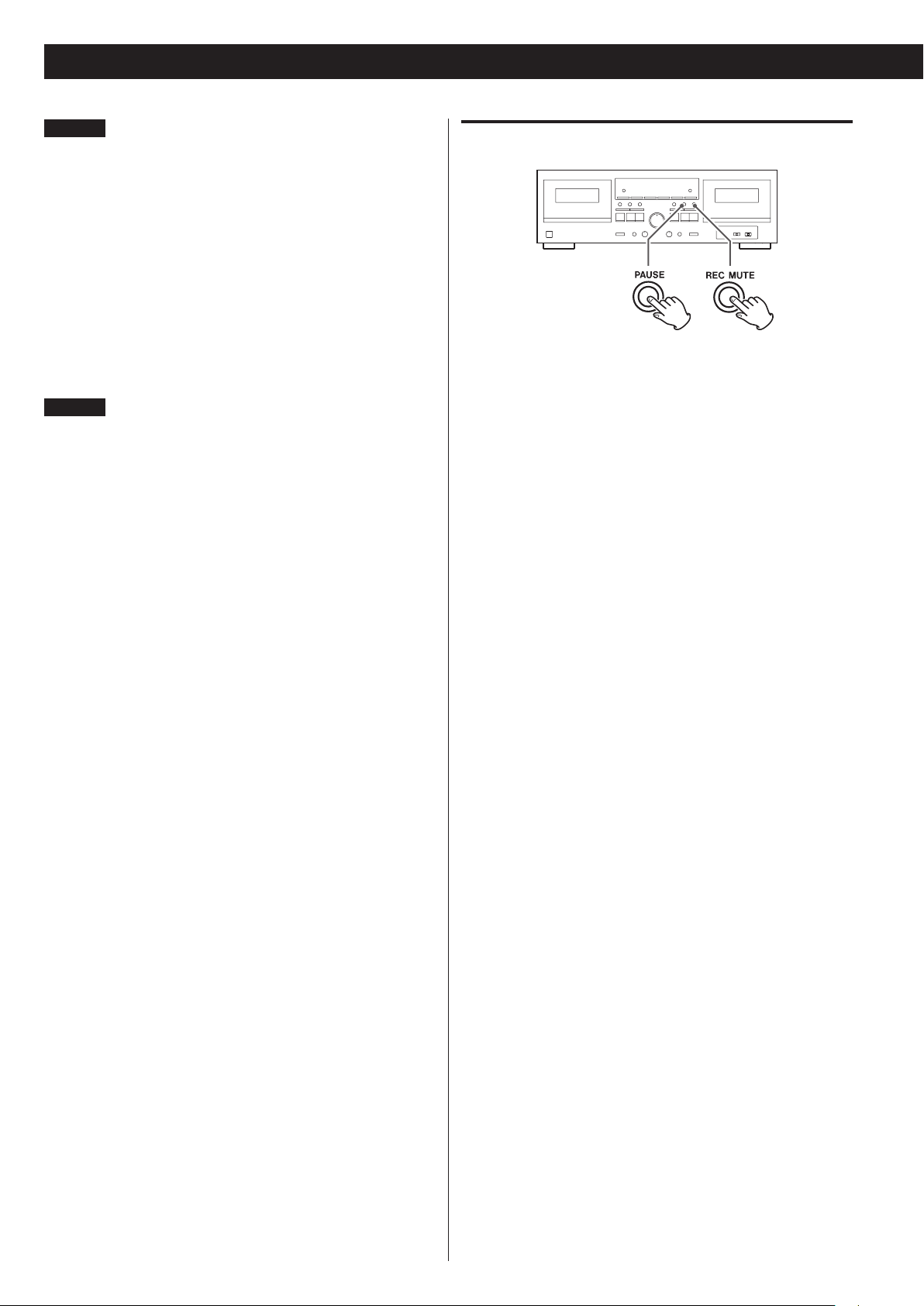
Recording (continued)
NOTE
High-speed dubbing makes a copy at approximately two times
the normal speed. We recommend normal speed dubbing for
best audio quality.
During dubbing, either the NORM DUB or HIGH DUB indicator lights
steadily on the display.
During normal speed dubbing, only the following keys work:
TAEP I deck : STOP (H)
TAPE II deck : PAUSE, REC MUTE, STOP (H)
During high-speed dubbing, only the STOP (H) key works.
Neither DUB START key works immediately after the tape is fastforwarded or rewound to the end. Wait for 5 seconds or more
before pressing the key.
NOTE
o During dubbing, the pitch control does not work.
o Recording level adjustment is not necessary for dubbing, as
the recording level is set to the level of the pre-recorded tape.
Operating the REC LEVEL control, before or after starting dubbing,
has no effect at all.
o If a nearby television set is switched on during high-speed dub-
bing, a high-pitched interference noise may be recorded on the
tape. To avoid this, either perform dubbing at normal speed, or
turn off the television.
o If you want to start dubbing using the remote control unit, press
the two DUB START keys (NORMAL keys or HIGH keys), for either
normal or high speed dubbing, on the remote control unit at the
same time.
Editing during dubbing (only at normal speed)
You can prevent unwanted songs or unnecessarily long blanks from
being dubbed, or you can create blanks between songs.
1. At the desired point during dubbing, press the PAUSE key
on the TAPE I deck. The TAPE II deck only enters the pause
mode, allowing you to let unwanted songs go by.
To create a 4-second blank between songs, press the REC MUTE
key on the TAPE II deck. The TAPE II deck temporarily stops after
recording no signal for 4 seconds.
The TAPE I deck continues playback when the TAPE II deck is in
pause mode.
2. To resume dubbing, press the PAUSE key on the TAPE II
deck.
20
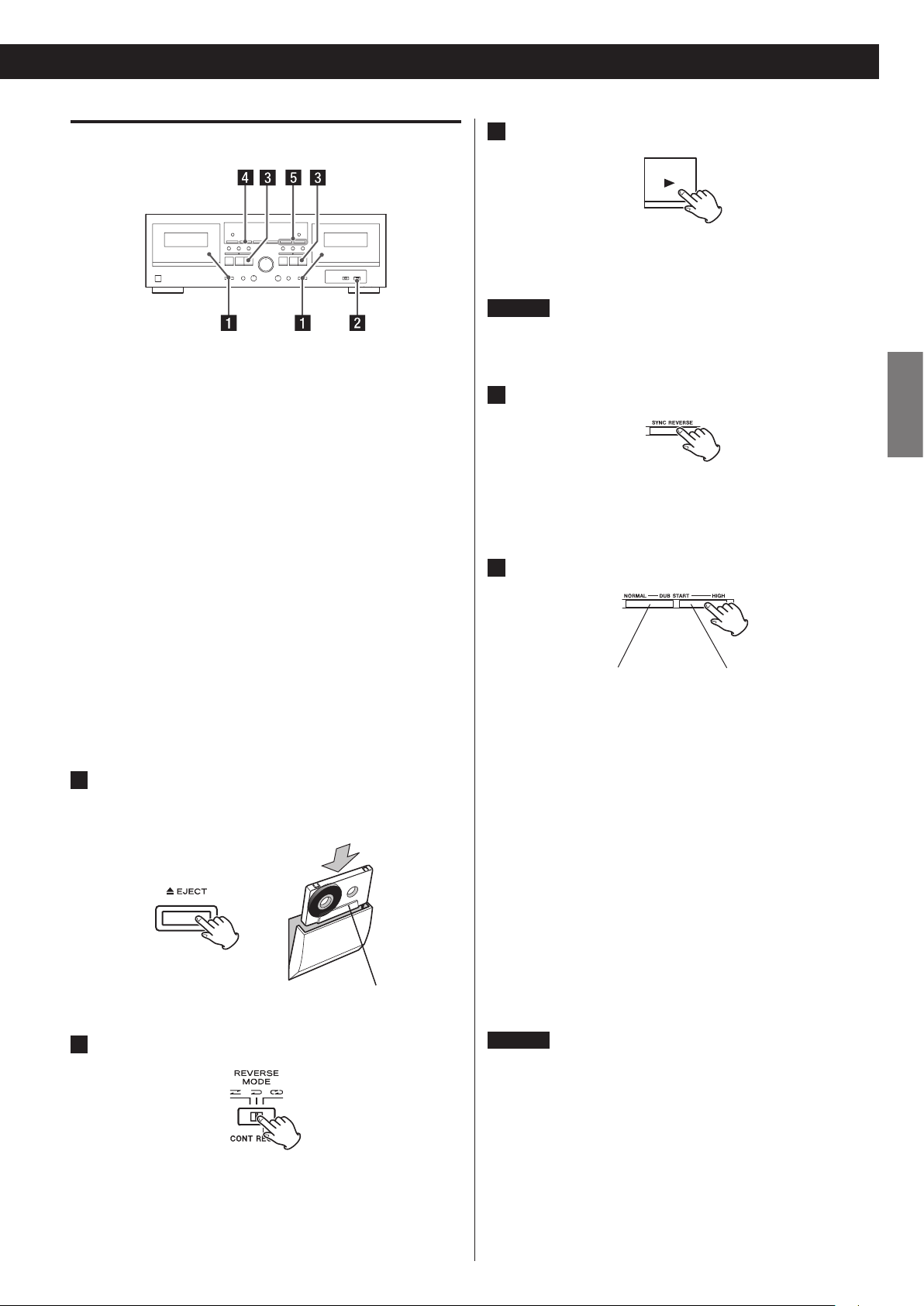
Synchro reverse dubbing (from TAPE I to TAPE II)
When you use this dubbing function and a shorter tape reaches the
end of side “A”, it momentarily stops until the other tape reaches the
end of side “A”. Then both tapes automatically switch over to side “B”
and recording and playback re-start simultaneously.
If TAPE I is shorter than TAPE II
When TAPE I reaches the end of side “A”, TAPE I stops and TAPE II
enters the “blank recording” mode.
When TAPE II reaches the end, both TAPE I and II are reversed
simultaneously. TAPE I starts playback and TAPE II resumes
recording.
When TAPE I reaches the end of side “B”, both TAPE I and II stop
simultaneously.
3
Check the recording direction of both decks.
If the reverse direction indicator (h) lights on the display, press
the PAUSE key followed by the forward PLAY (y) key. Then, be
sure to press the STOP (H) key to get out of the pause mode.
NOTE
o Be careful not to press the PLAY (h or y) key whose arrow
points in the same direction as the indicator. Doing so will start
playback.
4
Press the SYNC REVERSE key.
The SYNC REV indicator will light on the display.
The SYNC REVERSE key does not work if the reverse mode is
set to any positions other than j or if the transport direction of
both decks is set to reverse (h).
5
Press either DUB START key to start dubbing.
ENGLISH
If TAPE II is shorter than TAPE I
When TAPE II reaches the end of side “A”, TAPE II enters the record-
pause mode, while TAPE I continues playback.
When TAPE I reaches the end, both TAPE I and II are reversed
simultaneously. TAPE I starts playback and TAPE II resumes
recording.
When TAPE II reaches the end of side “B”, both TAPE I and II stop
simultaneously.
1
Insert a cassette tape for playback into the TAPE I
compartment and a cassette tape for recording into the
TAPE II compartment.
Side “A” facing you
2
Set the REV MODE switch to the two-way (j) position.
normal speed high-speed
dubbing start dubbing start
For normal speed dubbing, press the NORMAL key. For highspeed dubbing, press the HIGH key.
High-speed dubbing makes a copy at approximately two times
the normal speed. We recommend normal speed dubbing for
best audio quality.
During dubbing, either the NORM DUB or HIGH DUB indicator lights
steadily on the display.
During normal speed dubbing, only the following keys work:
TAPE I deck : STOP (H)
TAPE II deck : PAUSE, REC MUTE, STOP (H)
During high-speed dubbing, only the STOP (H) key works.
Pressing the STOP (H) key on either deck stops both tapes at
once.
Neither DUB START key works immediately after the tape is fastforwarded or rewound to the end. Wait for 5 seconds or more
before pressing the key.
NOTE
o During dubbing, the pitch control does not work.
o Recording level adjustment is not necessary for dubbing, as
the recording level is set to the level of the pre-recorded tape.
Operating the REC LEVEL control, before or after starting dubbing,
has no effect at all.
o If a nearby television set is switched on during high-speed dub-
bing, a high-pitched interference noise may be recorded on the
tape. To avoid this, either perform dubbing at normal speed, or
turn off the television.
21
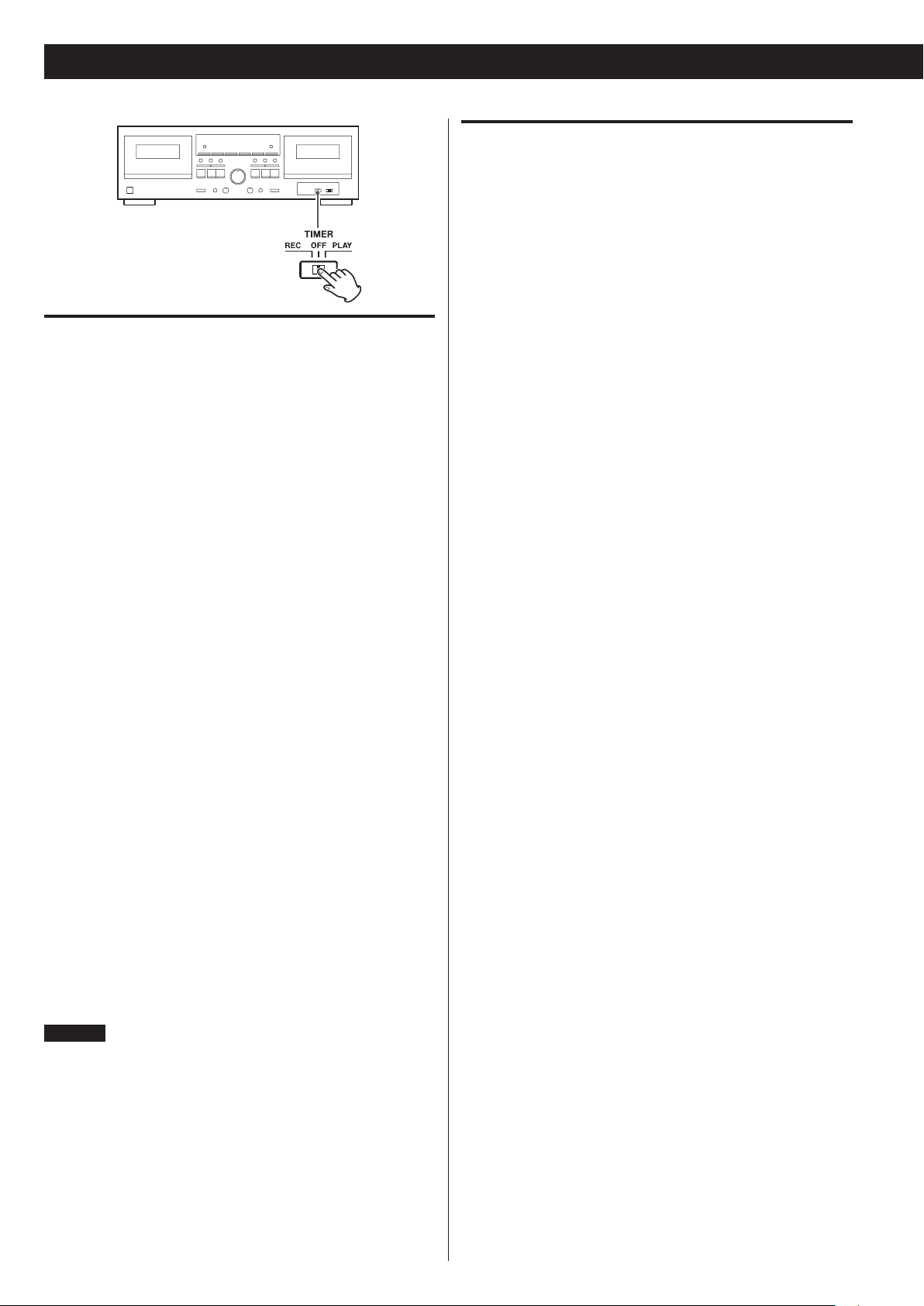
Timer-Controlled Playback and Recording
Timer-controlled recording
(Example: Recording a broadcast program)
1. Connect this unit and stereo system to a commercially
available audio timer.
2. Set the power switch of all components to ON.
3. Load a recordable cassette tape(s) in TAPE I or II (or both
decks for continuous recording).
Timer-Controlled Playback
1. Connect this unit and stereo system to a commercially
available audio timer.
2. Set the power switch of all components to ON.
3. Load a prerecorded cassette tape in TAPE I or II.
You can also insert tapes into both decks. In this case, TAPE
I starts first.
4. Set the REV MODE switch to the required position.
If you set the REV MODE switch to 7:
a tape deck plays only Side “A” of the tape.
o If a tape is in both the TAPE I and TAPE II compartments, the TAPE I
deck plays Side “A” of the tape and then stops.
If a tape is in the TAPE II compartment only, the TAPE II deck
plays Side “A” of the tape.
If you set the REV MODE switch to j:
a tape deck continuously plays both sides of the tape.
When the tape deck reaches the end of Side “A” in playback mode,
it automatically reverses the tape and continues to play Side “B”.
o If a tape is in both the TAPE I and TAPE II compartments, the TAPE I
deck plays both sides of the tape and then stops.
If a tape is in the TAPE II compartment only, the TAPE II deck
plays both sides of the tape.
4. Set the REV MODE switch to the required position.
If you set the REV MODE switch to 7:
a tape deck records on only Side “A” of the tape.
o If a tape is in both the TAPE I and TAPE II compartments, the
TAPE I deck records on Side “A” of the tape and then stops.
If a tape is in the TAPE II compartment only, the TAPE II deck
records on Side “A” of the tape.
If you set the REV MODE switch to j:
a tape deck continuously records on both sides of the tape.
When the tape deck reaches the end of Side “A” in record mode,
it automatically reverses the tape and continues to record on Side
“B ”.
o If a tape is in both the TAPE I and TAPE II compartments, the
TAPE I deck records on both sides of the tape and then stops.
If a tape is in the TAPE II compartment only, the TAPE II deck
records on both sides of the tape.
If you set the REV MODE switch to p (continuous recording):
insert a tape into both the TAPE I and TAPE II compartments. The
TAPE I and TAPE II decks continuously record on the tapes.
If you set the REV MODE switch to p:
both sides of a tape are continuously played for up to five times.
5. Set the TIMER switch to the PLAY position.
6. Set the audio timer to the required start (power on) and
stop (power off) times. When this setting is completed, the
power to all components will be switched off.
When a preset start time is reached, power will be supplied and
playback will start automatically.
Playback always starts from side “A”.
NOTE
o If you directly connect the deck’s AC power cord to the AC outlet,
playback automatically starts by simply pressing on the POWER
switch of this deck when you set the TIMER switch to the PLAY
position. When you do not use the timer, set the TIMER switch to
the OFF position.
22

5. Tune in a broadcasting station to be recorded.
6. Press the RECORD (K) key of the deck to be recorded to
set the deck to the record-pause mode.
7. Adjust the recording level.
8. Set the TIMER switch to the REC position.
9. Set the audio timer to the required start (power on) and
stop (power off) times. When this setting is completed,
the power to all components will be switched off.
Connections with a timer
Connecting a commercially available timer to your audio setup lets
you wake up to your favorite cassette tape, or start recording at
specified times.
Refer to the illustration below, and connect your audio components.
When the preset start time is reached, power will be supplied
and recording will start automatically.
Recording always starts from side “A”.
CAUTION
If you directly connect the deck’s AC power cord to the AC outlet,
recording automatically starts by simply pressing on the POWER
switch of this deck when you set the TIMER switch to the REC
position. When you do not use the timer for a while, be sure
to set the TIMER switch back to the OFF position to prevent
accidental erasure of your important tape.
ENGLISH
23

Troubleshooting
If you think that there is anything wrong with this cassette deck,
make the checks listed below before contacting a repair service. In
some cases the problem may lie with another component. Check all
components.
If the problem cannot be solved with any of the following checks,
contact your dealer for help.
Cannot switch on the power
e Check the connection to the AC power supply. Check and make
sure the AC source is not a switched outlet and that, if it is, the
switch is turned on. Make sure there is power to the AC outlet by
plugging another item such as a lamp or fan into the outlet.
No sound
e Check the connection to the amplifier.
e Check the amplifier settings.
Noisy playback
e Keep away from equipment that generates a magnetic field, such
as a TV or microwave oven.
Transport control keys do not work.
e Load a cassette tape if not loaded.
e If a cassette tape is loaded, reinsert it.
The cassette compartment does not close.
e The cassette is not properly loaded. Reinsert it.
Poor sound quality
e Clean the heads.
Playback speed seems somewhat fast or slow.
e Check the pitch control setting.
Auto reverse does not occur.
e Set the REV MODE switch to j or p.
e If the REV MODE switch is set to j, start playback from the
tape side facing you (side “A”).
Synchro reverse dubbing is not possible.
e Set the REV MODE switch to the j position.
e Load cassettes into both decks.
e Set the tape transport direction to y on both decks.
Continuous play/record is not possible.
e Set the REV MODE switch to the p position.
e Load cassettes into both decks.
e To make a continuous recording, start with TAPE I .
NOTE
This cassette deck operates on a delicate microcomputer and
there may be occasions when the deck does not function as
expected because of external noise or interference. Problems
you encounter on such occasions may be cured by turning off
the power, waiting for 1 minute or more, then turning the power
back on.
Cannot record
e If the erasure prevention tabs on top of the cassette are broken
off, cover the holes using pieces of adhesive tape.
e Check the connection to the amplifier and to the source
equipment.
e Set the amplifier input/output selectors correctly.
e Check the recording level setting.
24

Specifications
Tra ck System ........................... 4-track, 2-channel stereo
Heads Construction .......Record/playback head × 1 (each deck)
Erase head × 1 (each deck)
Tape Speed ..........................................4.8 cm/sec
9.5 cm/sec (high-speed dubbing mode)
Pitch Control ................................................12%
Fast Winding Time .............approximately 160 sec (C-60 tape)
Motor .................................DC servo motor (capstan)
Wow and Flutter ..................................0.25% (WRMS)
Frequency Response (Overall)
High position tape (Type II) ..........30 Hz–15 kHz (+0.3/−3 dB)
30 Hz–17 kHz (+0.3/−12 dB)
Normal tape (Type I) ................. 30 Hz–14 kHz (+0.3/−3 dB)
30 Hz–17 kHz (+0.3/−12 dB)
Signal to Noise Ratio (Overall) ............................. 58 dB
(at maximum recording level input, A-Weight)
Line input jacks (RCA)
Reference input level ......................................0.28 V
Input impedance ......................................... 50 kΩ
Mic input jack (standard mono jack)
Reference input level ....................................0.38 mV
Input impedance .........................................47 k Ω
Line output jacks (RCA)
Reference output level: ....................................0.46 V
Load impedance: ................................50 kΩ or higher
Included Accessories
Remote control unit (RC-1277) ................................× 1
Batteries (AA) for remote control unit .........................× 2
Stereo RCA pin cables .......................................× 2
Owner’s manual (this document) .............................× 1
Warranty (for customers in the USA and Canada only) .........× 1
o Design and specifications are subject to change without notice.
o Weight and dimensions are approximate.
o Illustrations may differ slightly from production models.
ENGLISH
Headphones Output (stereo 1/4” Phone jack) ....... 2 mW / 32 Ω
Power Requirements ...............U.S.A./Canada AC 120 V, 60 Hz
U.K./Europe AC 230 V, 50 Hz
Power Consumption .......................................22 W
Dimensions (including protruding parts)
435 (W) × 145 (H) × 286 (D) mm
(17 1/8” × 5 11/16” × 11 1/4”)
Weight ..........................................4.3 kg (9 1/2 lb)
25

INSTRUCTIONS DE SÉCURITÉ IMPORTANTES
o N’exposez pas cet l’appareil à des ruissellements d’eau ou des
éclaboussures.
o Ne placez pas d’objet rempli de liquide sur l’appareil, comme par
exemple un vase.
o N’installez pas cet appareil dans un espace confiné comme une
bibliothèque ou un meuble similaire.
o L’appareil tire un courant nominal de veille de la prise secteur
quand son interrupteur POWER ou STANDBY/ON n’est pas en position ON.
o L’appareil doit être placé suffisamment près de la prise de courant
pour que vous puissiez à tout moment atteindre facilement la fiche
du cordon d’alimentation
o La fiche secteur est utilisée comme dispositif de déconnexion et
doit donc toujours rester disponible.
o Les produits ayant une construction de Classe ! sont équipés d’un
cordon d’alimentation avec une fiche de terre. Le cordon de ces
produits doit être branché dans une prise de terre.
o Si le produit utilise des batteries (y compris un pack d’accus ou des
piles), elles ne doivent pas être exposées au soleil, au feu ou à une
chaleur excessive.
o PRÉCAUTION pour les produits utilisant des batteries au lithium
remplaçables: Il existe un danger d’explosion en cas de remplacement par un type de batterie incorrect. Remplacez-les uniquement
par un type identique ou équivalent.
o Des précautions doivent être prises pour l’emploi d’écouteurs ou
d’un casque avec le produit car une pression acoustique (volume)
excessive dans les écouteurs ou dans le casque peut provoquer
une perte d’audition.
Q Précautions concernant les piles
Un mauvais emploi des piles peut entraîner leur rupture ou leur
fuite, avec pour conséquence un incendie, des blessures ou la
salissure des objets proches. Veuillez lire et suivre attentivement
les précautions suivantes.
o Veillez à insérer les piles avec leurs pôles positif (+) et négatif
(_) correctement orientés.
o Utilisez des piles du même type. N’utilisez jamais des types de
pile différents ensemble.
o Si la télécommande doit rester inutilisée durant une période
prolongée (plus d’un mois), retirez ses piles pour éviter qu’elles
ne coulent.
o Si les piles coulent, essuyez le liquide dans le compartiment des
piles et remplacez les piles par des neuves.
o N’utilisez pas de piles d’un type autre que ceux spécifiés. Ne
mélangez pas des piles neuves avec des anciennes et n’utilisez
pas ensemble des types de pile différents.
o Ne chauffez pas et ne démontez pas les piles. Ne jetez jamais
les piles dans un feu ou dans de l’eau.
o Ne conservez et ne transportez pas les piles avec d’autres objets
métalliques. Les piles pourraient entrer en court-circuit, couler
ou exploser.
o Ne rechargez jamais une batterie sans avoir vérifié qu’elle peut
l’être.
26

Pour les consommateurs européens
Pb, Hg, Cd
Sommaire
Mise au rebut des équipements électriques et
électroniques
(a) Tout équipement électrique et électronique doit être traité sépa-
rément de la collecte municipale d'ordures ménagères dans des
points de collecte désignés par le gouvernement ou les autorités
locales.
(b) En vous débarrassant correctement des équipements électriques
et électroniques, vous contribuerez à la sauvegarde de précieuses
ressources et à la prévention de potentiels effets négatifs sur la
santé humaine et l'environnement.
(c) Le traitement incorrect des déchets d'équipements électriques et
électroniques peut avoir des effets graves sur l'environnement et la
santé humaine en raison de la présence de substances dangereuses dans les équipements.
(d) Le symbole de déchets d'équipements électriques et
électroniques (DEEE), qui représente une poubelle sur
roues barrée d'une croix, indique que l'équipement
électrique et électronique doit être collecté et traité séparément des déchets ménagers.
(e) Des systèmes de retour et de collecte sont disponibles pour l'uti-
lisateur final. Pour des informations plus détaillées sur la mise au
rebut des vieux équipements électriques et électroniques, veuillez
contacter votre mairie, le service d'ordures ménagères ou le magasin dans lequel vous avez acquis l'équipement.
Mise au rebut des piles et/ou accumulateurs
(a) Les piles et/ou accumulateurs hors d'usage doivent être traités
séparément de la collecte municipale d'ordures ménagères dans
des points de collecte désignés par le gouvernement ou les autorités locales.
(b) En vous débarrassant correctement des piles et/ou accumulateurs
hors d'usage, vous contribuerez à la sauvegarde de précieuses ressources et à la prévention de potentiels effets négatifs sur la santé
humaine et l'environnement.
(c) Le traitement incorrect des piles et/ou accumulateurs hors d'usage
peut avoir des effets graves sur l'environnement et la santé
humaine car ils contiennent des substances dangereuses.
(d) Le symbole de déchets d'équipements électriques et
électroniques (DEEE), qui représente une poubelle sur
roues barrée d'une croix, indique que les piles et/ou accumulateurs doivent être collectés et traités séparément des
déchets ménagers.
Si une pile ou un accumulateur contient plus que les valeurs spécifiées de plomb (Pb), mercure (Hg) et/ou cadmium (Cd) telles que
définies dans la directive sur les batteries (2006/66/EC), alors les
symboles chimiques de ces éléments seront indiqués sous le symbole DEEE.
(e) Des systèmes de retour et de collecte sont disponibles pour l'uti-
lisateur final. Pour des informations plus détaillées sur la mise au
rebut des piles et/ou accumulateurs, veuillez contacter votre mairie, le service d'ordures ménagères ou le magasin dans lequel vous
les avez achetés.
DÉCLARATION DE CONFORMITÉ
Nous vous remercions d’avoir choisi ce produit TEAC. Lisez ce manuel
avec attention pour tirer les meilleures performances de cet appareil.
INSTRUCTIONS DE SÉCURITÉ IMPORTANTES .................... 26
Introduction ....................................................28
Accessoires fournis ........................................... 28
À propos de ce manuel ...................................... 28
Précautions et notes concernant l’emplacement et l’emploi .. 28
À propos des cassettes ....................................... 28
Cassettes que vous ne devez pas utiliser ................... 28
Fonction de détection automatique de type de bande ....29
Bande détendue. . . . . . . . . . . . . . . . . . . . . . . . . . . . . . . . . . . . . . . . . . . 29
Languettes de protection contre l’effacement accidentel .. 29
Entretien ..................................................... 29
Description de la W-890RMKII .................................. 30
Connexions .................................................. 30
Écran .........................................................31
Face avant ...................................................32
Télécommande .............................................. 33
Instructions pour l’utilisation de la télécommande ............ 33
Emploi de la télécommande ............................... 33
Chargement des piles dans la télécommande .............. 33
Lecture ......................................................... 34
Lecture I (avec TAPE I ou TAPE II) ............................ 34
Lecture II (avec TAPE I ou TAPE II) ........................... 35
Lecture continue (enchaînée) ................................ 36
RTZ I (TAPE I uniquement) ................................... 36
Lecture en boucle ...........................................36
Enregistrement ................................................. 37
Enregistrement (avec TAPE I ou TAPE II) .....................37
Pour effacer les enregistrements ............................. 38
Lancement rapide de l’enregistrement ....................... 38
Enregistrement de silence ....................................38
Enregistrement avec mixage du micro .......................39
Réglage du niveau d’enregistrement de mixage ........... 39
Enregistrement continu (enchaîné) ...........................40
Enregistrement en parallèle ...................................41
Copie (de TAPE I à TAPE II) ....................................41
Montage durant la copie (seulement à vitesse normale) ......42
Copie avec retournement synchronisé
(de TAPE I à TAPE II) .........................................43
Lecture et enregistrement avec minuterie (Timer) ..............44
Lecture ......................................................44
Enregistrement piloté par minuterie ..........................44
Connexions à une minuterie ................................. 45
Guide de dépannage ...........................................46
Caractéristiques ................................................47
FRANÇAIS
Nous, TEAC AUDIO EUROPE, Liegnitzer Straße 6,
82194 Gröbenzell, Allemagne, déclarons sous notre
propre responsabilité que le produit TEAC décrit
dans ce mode d'emploi est conforme aux normes techniques lui
correspondant.
27

Introduction
Avant de brancher et d’utiliser la W-890RMKII, veuillez prendre le
temps de lire ce manuel dans sa totalité pour vous assurer une bonne
compréhension de son installation et de son branchement, ainsi
que de l’utilisation de ses nombreuses fonctions pratiques. Après
avoir lu ce manuel, veuillez le garder en lieu sûr pour vous y référer
ultérieurement.
Accessoires fournis
En plus de ce manuel, la W-890RMKII est livrée avec :
Télécommande (RC-1277) × 1
Piles (AA) pour télécommande × 2
Câbles RCA/cinch stéréo × 2
Mode d’emploi (ce document) × 1
Garantie × 1 (pour les utilisateurs aux États-Unis et au Canada
uniquement)
o Voir page 71 pour des informations sur la garantie en Europe et
dans d’autres pays ou régions.
Contactez votre revendeur TEAC si l’un de ces éléments manque.
À propos de ce manuel
Dans ce manuel, nous utilisons les conventions suivantes :
< Les noms des touches et commandes sont représentés avec les
caractères suivants : EJECT.
< Quand la partie alphanumérique de l’afficheur présente un
message, celui-ci est représenté avec les caractères suivants :
CP01.
< Si un indicateur pré-programmé dans l’afficheur (c’est-à-dire ne
pouvant pas changer mais pouvant être activé ou non) apparaît, il
est représenté comme suit : PARALLEL.
< Le sélecteur de tension n'est présent que sur la face arrière des
unités destinées au marché nord-américain. Veuillez le régler en
fonction de la tension de votre réseau électrique. En cas de doute
dans ce domaine, consultez un électricien.
NOTE
Lors du transport de l’unité, utilisez toujours les éléments
d’emballage d’origine. Pour cette raison, nous vous recommandons
fortement de conserver tous les éléments d’emballage livrés avec
la W-890RMKII, au cas où vous devriez la transporter dans le futur.
De plus, quand vous transportez l’unité, vous devez bloquer le
compartiment cassette en position fermée par de l’adhésif, en
choisissant un adhésif qui n’altère pas la finition de l’unité.
À propos des cassettes
PRÉCAUTIONS
< N’ouvrez pas la cassette et n’en sortez pas la bande.
< Ne touchez pas la surface de la bande.
< N’utilisez pas et ne conservez pas la bande dans un lieu humide ou
poussiéreux.
< Éloignez la bande de toute source magnétique telle que haut-
parleur ou téléviseur, sinon du bruit peut être produit durant la
lecture ou des enregistrements importants peuvent même être
effacés.
Cassettes que vous ne devez pas utiliser
De mauvaises performances, des erreurs ou des mauvais
fonctionnements peuvent découler de l’emploi d’un des types
de bande décrits ci-dessous. Certaines de ces bandes peuvent
également entraîner des bourrages, risquant d’endommager le
mécanisme de défilement des bandes.
Précautions et notes concernant l’emplacement et l’emploi
La W-890RMKII peut être utilisée dans la plupart des lieux, mais pour
conserver des performances optimales et prolonger sa durée de vie,
respectez les notes, précautions et considérations environnementales
suivantes :
< Évitez de l’exposer à des températures et humidité extrêmes et
épargnez-lui des chocs mécaniques et vibrations.
< Conservez l’unité à distance de forts champs magnétiques
(téléviseurs, moniteurs informatiques, gros moteurs électriques
etc.).
< La température nominale doit être comprise entre 5 et 35 °C.
< L’humidité relative doit être comprise entre 30 et 90 %.
< Comme l’unité peut chauffer durant son utilisation, un espace
suffisant au-dessus d’elle est nécessaire. N’installez pas cette unité
dans un espace confiné comme une bibliothèque, et ne posez rien
sur le dessus de l’unité.
< Évitez d’installer cette unité au dessus d’un dispositif électrique
produisant de la chaleur comme un amplificateur de puissance.
< Assurez-vous que l’unité est placée à plat pour fonctionnement
correct.
< N’ouvrez pas le boîtier car cela pourrait endommager les circuits
internes ou causer des chocs électriques. Si un objet étranger vient
à pénétrer dans l’unité, contactez votre revendeur.
< Lorsque vous retirez la fiche d’alimentation de la prise murale,
saisissez toujours directement la fiche, ne tirez jamais sur le cordon.
Cassettes de forme imparfaite
N’utilisez pas des cassettes déformées ou ayant un défilement de
bande instable ou produisant un bruit étrange durant l’avance et le
retour rapides.
Bandes longue durée
Les bandes durant plus de 90 minutes sont très minces et s’étirent
facilement, donc leur emploi peut entraîner du pleurage et du
scintillement. De plus, ces bandes longues s’enroulent et se coincent
facilement dans le mécanisme de l’équipement, aussi veuillez les
utiliser avec précaution.
Bandes sans fin
N’utilisez pas ces bandes car elles peuvent facilement être prises dans
le mécanisme de défilement de bande.
28

Fonction de détection automatique de type de bande
Orices de détection automatique de type de bande
No
Languette de protection contre
l’
”
Face “A”
Galet presseur
Tête d'enregistrement/lecture
ur
Cette platine cassette peut détecter le type de bande utilisé en se
référant aux orifices de détection de la cassette. Veuillez utiliser des
cassettes à orifices de détection.
Avec cette platine cassette, vous pouvez lire des bandes normales
(Type I), à polarisation élevée (Type II) et métal (Type IV). Pour
l’enregistrement, utilisez des bandes normales (Type I) ou à
polarisation élevée (Type II).
Chaque platine (TAPE I et TAPE II) est équipée de sa propre fonction
de détection de type de bande, aussi pouvez-vous utiliser deux types
de bande différents en même temps.
Métal (Type IV)
Polarisation
élevée (Type II)
rmal (Type I)
Bande détendue
Une bande détendue peut se coincer dans le cabestan ou dans
d’autres pièces mobiles. Pour empêcher cela, tendez la bande en
l’enroulant à l’aide d’un crayon ou objet similaire inséré dans le trou de
la bobine.
Entretien
Si la surface de la platine est sale, nettoyez-la avec un chiffon sec et
doux. N’utilisez jamais de nettoyant volatile comme des diluants ou
de l’alcool car ils endommageraient la finition de la surface.
Ne laissez pas la platine entrer en contact prolongé avec des produits
en caoutchouc ou en vinyle car ils pourraient endommager la finition.
PRÉCAUTIONS
Par sécurité, débranchez toujours le cordon d’alimentation avant
tout entretien.
< Nettoyage des têtes
Si la section des têtes est sale, la qualité d’enregistrement en
souffrira, entraînant une reproduction dégradée ou des “sauts”
dans le son. De même, si le passage de défilement de bande est
sale, la bande peut se retrouver coincée dans les pièces mobiles.
Il est par conséquent recommandé de nettoyer régulièrement
les têtes, les galets presseurs et les cabestans toutes les 10 heures
d’emploi à l’aide d’un coton-tige humidifié avec un liquide de
nettoyage approprié disponible dans le commerce.
NOTE
N’enregistrez et ne reproduisez pas une bande alors que
le passage de défilement de la bande est encore humide du
liquide de nettoyage, car cela pourrait entraîner un collage ou un
bourrage de la bande.
Cabestan
FRANÇAIS
Languettes de protection contre l’effacement accidentel
Les languettes placées sur le dessus de la cassette vous permettent
d’éviter d’effacer par erreur des enregistrements importants. Il y a
deux languettes sur chaque cassette : une pour la face “A” et une pour
la face “B”.
Une fois que ces languettes ont été cassées à l’aide d’un tournevis ou
équivalent, la fonction d’enregistrement ne peut plus être utilisée sur
cette cassette.
Pour enregistrer sur une cassette dont les languettes ont été cassées,
collez un morceau d’adhésif pour obturer le trou. Veillez à ne pas
bloquer les orifices de détection automatique de détection de type
de bande.
effacement accidentel de la face “A
Tête d'effacement
Galet presse
Cabestan
29

Connexions
23
Description de la W-890RMKII
1
Vers une prise d’alimentation
standard
LLRR
PLAYREC
TAPE
PRÉCAUTIONS
< Branchez le cordon d’alimentation dans une prise secteur
seulement après avoir fait toutes les autres connexions.
< Lisez les instructions de chaque élément que vous envisagez
d’utiliser avec votre appareil.
1 Entrées (INPUT) et sorties (OUTPUT) analogiques
LINE IN:
Reliez ces entrées de niveau ligne aux prises de sortie ligne (LINE
OUT) de l’amplificateur ou aux prises de sortie d’un lecteur de CD
ou autre appareil.
LINE OUT:
Reliez ces sorties de niveau ligne aux prises d’entrée TAPE/MD/
CD-R, AUX ou autre de l’amplificateur.
Référez-vous au schéma de connexion ci-dessus.
NOTE
Les fiches doivent être fermement insérées dans les prises
correspondantes. Ne regroupez pas les câbles cinch (RCA) avec le
cordon d’alimentation et les câbles d’enceinte. Cela dégraderait la
qualité sonore ou produirait des parasites.
Amplicateur
3 Cordon d’alimentation secteur
Branchez ce cordon d’alimentation à une prise secteur.
NOTE
< Saisissez la fiche du cordon d’alimentation pour le brancher ou le
débrancher. Ne tirez jamais sur le cordon lui-même.
< Débranchez le cordon d’alimentation quand l’appareil doit rester
inutilisé durant une période prolongée.
2 Sélecteur de tension
Sélectionne la tension entre 230 V et 120 V.
NOTE
< Le sélecteur de tension n’est pas disponible sur les unités
destinées à certains marchés.
AUX USA/AU CANADA, N'UTILISEZ QUE LE
RÉGLAGE D'ALIMENTATION DE 120 V
30

Écran
FRANÇAIS
1 Crête-mètre
Affiche les niveaux d'enregistrement et de lecture.
2 SYNC REV
Ce témoin s'allume quand la fonction de copie avec retournement
synchronisé est activée.
3 PARALLEL
Ce témoin s'allume pour indiquer que l'enregistrement parallèle
est en service.
4 Témoin de direction de lecture/enregistrement de la
platine TAPE I
5 Témoin de pause
Ce témoin s'allume quand la platine TAPE I est temporairement
stoppée.
6 Compteur de bande de la platine TAPE I
Le compteur de bande indique la position relative de la bande.
Vous pouvez ramener le compteur à 0 quand vous le désirez.
Quand une opération de lecture en boucle A-B est en service, RE
s'affiche.
7 Témoin d'enregistrement
Ce témoin s'allume quand la platine TAPE I est en mode
d'enregistrement.
9 Témoin de copie
NORMAL DUB s'allume durant la copie à vitesse normale, et HIGH DUB
s'allume durant la copie à haute vitesse.
0 Témoin de lecture
Ce témoin s'allume quand la platine TAPE II est en mode de
lecture.
q Témoin d'enregistrement
Ce témoin s'allume quand la platine TAPE II est en mode
d'enregistrement.
w Compteur de bande de la platine TAPE II
Le compteur de bande indique la position relative de la bande.
Vous pouvez ramener le compteur à 0 quand vous le désirez.
Quand une opération de lecture en boucle A-B est en service, RE
s'affiche.
e Témoin de pause
Ce témoin s'allume quand la platine TAPE II est temporairement
stoppée.
r Témoin de direction de lecture/enregistrement de la
platine TAPE II
8 Témoin de lecture
Ce témoin s'allume quand la platine TAPE I est en mode de lecture.
31

Face avant
Description de la W-890RMKII (suite)
1 Commutateur POWER
Ce commutateur fait alterner l’alimentation de l’unité entre veille et
mise en service.
NOTE
L’appareil tire une tension non fonctionnelle nominale de la prise
secteur quand son commutateur POWER n’est pas enclenché.
2 Compartiment TAPE I
3 Touche RTZ (TAPE I uniquement)
Cette touche ramène la bande au point zéro du compteur.
4 Touches COUNTER RESET (CLEAR I, II)
Appuyer sur ces touches réinitialise le compteur de bande
respectivement pour TAPE I et TAPE II.
5 Touche de retournement synchronisé (SYNC REV)
6 Touche REPEAT
Permet la lecture en boucle d’une section sélectionnée de la
bande.
7 Écran
Affiche les compteurs de bande, les indicateurs de niveau, etc.
8 Touche d’enregistrement parallèle (PARALLEL REC)
Cette touche vous permet d’enregistrer simultanément sur les
deux cassettes.
9 Touche de début de copie (DUB START)
Cette touche sert à copier le contenu d’une bande de TAPE I dans
TAPE II, à vitesse normale ou haute.
w Sélecteur TIMER
Ce sélecteur sert à l’emploi avec une minuterie audio du commerce,
pour permettre l’enregistrement ou la lecture pilotés par minuterie.
Normalement, laissez ce sélecteur sur OFF.
e Touches EJECT (L)
Appuyer sur ces touches ouvre les compartiments TAPE I et TAPE II.
r Prise MIC et commande de niveau
Insérez votre microphone dans cette prise et utilisez la commande
pour régler le niveau de l’entrée micro.
NOTE
La prise MIC est mono. Vous ne pouvez pas utiliser un microphone
stéréo avec cette platine cassette.
t Prise casque (PHONES)
Branchez votre casque à cette prise.
AVERTISSEMENT
La sortie casque n'a pas de commande de niveau. Sachez que
des sons forts et soudains peuvent être produits, en fonction de
l'enregistrement. Vous devez éviter une exposition prolongée à
un haut niveau de volume sonore car cela pourrait endommager
votre audition.
y PITCH CONTROL
Cette commande fait varier la vitesse de lecture.
Durant la copie, la commande de vitesse est inopérante.
u REC LEVEL
Cette commande règle le niveau d’enregistrement.
0 Compartiment TAPE II
q Sélecteur de mode Reverse (REV MODE)
Ce sélecteur détermine le mode de retournement (Reverse).
32

Télécommande
Instructions pour l’utilisation de la télécommande
Emploi de la télécommande
< Dirigez la télécommande directement vers le détecteur infrarouge
du magnétocassette et manipulez la télécommande à une distance
inférieure à 5 m. Veillez à ce qu’il n’y ait pas d’obstacles entre la
télécommande et le détecteur infrarouge.
< La lumière du soleil directe ou un fort éclairage peut empêcher le
détecteur infrarouge de fonctionner comme prévu. Dans ce cas,
utilisez les touches de commande du magnétocassette lui-même
à la place de la télécommande.
< S’il y a d’autres appareils sensibles au rayon infrarouge tout près, ils
peuvent mal fonctionner quand vous manipulez la télécommande.
Chargement des piles dans la télécommande
Enlevez le couvercle du compartiment à piles, insérez deux piles de
type AA en respectant la polarité (+ et −), et replacez le couvercle.
FRANÇAIS
i Touches de commande de défilement de bande
Touche RECORD (K)
Appuyer sur cette touche fait passer la platine correspondante en
mode pause d’enregistrement.
Touche PAUSE
Appuyer sur cette touche arrête temporairement la lecture ou
l’enregistrement.
Touche de coupure d’enregistrement (REC MUTE)
Cette touche sert à créer un espace (blanc) de 4 secondes.
Touche m/,
Avance/retour rapide
Touche STOP (H)
Arrêt de lecture/enregistrement
Touche PLAY (h / y)
Lecture inversée/lecture normale
o Capteur de télécommande
Quand vous utilisez la télécommande, pointez-la vers ce capteur.
Les piles ne sont plus bonnes et doivent être remplacées si vous êtes
forcé de mettre la télécommande tout près du détecteur infrarouge
ou si aucun bouton de la télécommande ne fonctionne. Soyez sûr de
remplacer les deux piles à la fois.
33

Lecture I (avec TAPE I ou TAPE II)
1
Enclenchez le commutateur POWER.
2
Chargez une cassette pré-enregistrée dans la platine
TAPE I ou II.
Appuyez sur la touche EJECT (L) pour ouvrir le compartiment
de la cassette. Insérez la cassette avec sa tranche ouverte en bas,
la face désirée vers vous. Ensuite, fermez le compartiment de la
cassette en appuyant sur son capot.
Lecture
3
4
Sélectionnez le réglage de mode de retournement (Reverse)
avec le sélecteur REV MODE.
Vous avez un choix de trois réglages :
7: Mode unidirectionnel
Réglez ainsi le sélecteur pour ne lire qu’un seul côté.
j: Mode bidirectionnel
Réglez ainsi le sélecteur pour reproduire à la suite les deux
faces d’une cassette. Quand la lecture atteint la fin de
la face “A”, la direction de lecture est automatiquement
inversée et la lecture se poursuit sur la face “B” .
p: Mode de lecture en boucle
Réglez le sélecteur dans cette position. Les deux côtés de
la cassette seront lus 5 fois.
Si les platines TAPE I et TAPE II contiennent chacune une
cassette, ces dernières seront lues tour à tour.
Appuyez sur la touche PLAY (h ou y).
Face “A” vers vous
Cette platine cassette peut reproduire des bandes normales
(Type I), à polarisation élevée (Type II) et métal (Type IV).
Pour plus de simplicité, nous appellerons face “A” la face tournée
vers vous et face “B” l’autre face. Quand vous insérez une cassette
dont les faces “A” et “B” sont inversées, lisez face “A” à la place de
face “B” et face “B” à la place de face “A”.
Appuyer sur la touche y lance la lecture depuis la face “A”.
Appuyer sur la touche h lance la lecture depuis la face “B”.
34

Lecture II (avec TAPE I ou TAPE II)
A
Pour stopper la lecture, appuyez sur la touche STOP (H).
B
Pour interrompre temporairement la lecture, appuyez sur
la touche PAUSE. Pour reprendre la lecture, appuyez à
nouveau sur la touche PAUSE ou sur la touche PLAY (h ou
y).
E
Pitch control (TAPE I seulement)
Cette commande fait varier la hauteur de la musique durant la
lecture en faisant varier la vitesse de lecture (elle ne fonctionne
pas durant l’enregistrement ou la copie).
Tourner la commande PITCH CONTROL dans le sens horaire
augmente la vitesse de lecture et donc la hauteur de jusqu’à
+10 %.
Tourner la commande PITCH CONTROL dans le sens anti-
horaire diminue la vitesse de lecture et donc la hauteur de
jusqu’à −10 %.
F
Pour écouter au casque
AVERTISSEMENT
Il n’y a pas de commande de niveau pour la sortie casque. Sachez
que des sons puissants soudains peuvent survenir selon ce qui
est enregistré. Vous devez éviter une exposition prolongée à
des sons de haut volume car cela pourrait endommager votre
audition.
FRANÇAIS
Quand la lecture est en pause, appuyer sur la touche PLAY dont
la direction est opposée à celle du témoin (h ou y) de l’écran
change la direction de lecture. Cela ne libère pas pour autant la
pause. Appuyez à nouveau sur PAUSE ou sur la même touche
de lecture (h ou y) pour lancer la lecture sur l’autre côté de la
bande.
C
Avance/retour rapide
Appuyez sur la touche m ou , depuis le mode d’arrêt pour
faire défiler rapidement la bande.
Pour stopper le défilement rapide, appuyez sur la touche STOP
(H).
D
Compteur de bande
Appuyez sur la touche COUNTER RESET pour ramener le
compteur de bande à 0000. Vous pouvez utiliser cette fonction
pour repérer rapidement n’importe quel point sur la bande.
Branchez votre casque en prise PHONES puis mettez le casque.
Brancher le casque en prise PHONES ne désactive pas les sorties
ligne (ANALOG).
35

Lecture (suite)
Lecture continue (enchaînée)
La lecture continue peut s’accomplir par l’enchaînement des platines
TAPE I et TAPE II. Quand une bande est terminée d’un côté, la lecture
de l’autre bande démarre automatiquement en relais.
1
Chargez des cassettes pré-enregistrées dans les
compartiments TAPE I et TAPE II.
2
Réglez le sélecteur REV MODE sur la position p (lecture
continue).
RTZ I (TAPE I uniquement)
Quand vous appuyez sur la touche RTZ I, la cassette de la platine
TAPE I passe en avance ou retour rapide jusqu’à ce que le compteur
indique 0000, puis s’arrête.
NOTE
< RTZ (retour à zéro) ne fonctionne qu’avec TAPE I.
< Si la position du compteur de bande est trop proche de 0000
(supérieure à 9994 ou inférieure à 0005), la fonction RTZ de retour à
zéro ne peut pas être employée.
Lecture en boucle
3
Appuyez sur la touche PLAY (h ou y) de la platine que
vous désirez faire démarrer en premier.
Vous pouvez lancer la lecture continue depuis TAPE I ou TAPE II.
La lecture passe en revue les 4 faces des cassettes comme suit,
et se poursuivra jusqu’à 5 fois lorsque vous lancerez la lecture
depuis le côté “A” de TAPE I ou jusqu’à ce que vous stoppiez
l’opération.
TAPE I face “A” w face “B”
2 x
TAPE II face “B” s fa ce “A”
1. Durant la lecture, appuyez sur la touche REPEAT à l’endroit
où vous voulez faire démarrer l’intervalle lu en boucle
(point A). RE01 apparaît dans l’écran lorsque ce point est
défini.
2. Ensuite, appuyez sur la touche REPEAT à l’endroit où vous
voulez voir se terminer l’intervalle lu en boucle (point B).
RE02 apparaît à l’écran.
La bande se rembobine automatiquement jusqu’au point
A, auquel la lecture reprend. Quand le point B est atteint,
la lecture s’arrête temporairement, la bande est à nouveau
rembobinée jusqu’au point A et la lecture continue de se
répéter en boucle.
3. Appuyez sur la touche STOP (H) pour arrêter la lecture en
boucle.
PRÉCAUTIONS
< Durant la lecture en boucle, seules les touches REPEAT et STOP
peuvent être utilisées.
< Cette fonction ne peut pas être utilisée pour des intervalles faisant
moins de 10 unités de compteur de bande entre les points de
début et de fin de zone lue en boucle.
< Seuls les intervalles dans la direction de lecture actuelle peuvent
être répétés.
< La lecture en boucle s’arrête automatiquement après 20 répétitions.
36

Enregistrement
Enregistrement (avec TAPE I ou TAPE II)
1
Mettez sous tension.
2
Chargez une cassette à enregistrer.
4
Appuyez sur la touche RECORD (K).
La platine passe en mode pause d’enregistrement. J et
s’allument à l’écran.
NOTE
< Si vous voulez enregistrer à l’aide de la télécommande, appuyez
en même temps sur les deux touches RECORD de celle-ci.
< Pour arrêter l’enregistrement alors que la platine est en pause
d’enregistrement, appuyez sur la touche STOP (H).
5
Réglez le niveau d’enregistrement.
FRANÇAIS
Face “A” vers vous
Appuyez sur la touche EJECT (L) pour ouvrir le compartiment
de la cassette. Insérez la cassette avec sa tranche ouverte en bas,
la face désirée vers vous. Ensuite, fermez le compartiment de la
cassette en appuyant sur son capot jusqu’à ce qu’il clique en se
fermant.
NOTE
< Si les languettes empêchant l’effacement de la cassette chargée
sont cassées, collez un morceau d’adhésif pour obturer les trous.
< Avec cette platine cassette, vous pouvez utiliser des bandes
normales (Type I) et à polarisation élevée (Type II) pour
l’enregistrement.
3
Réglez le sélecteur REV MODE.
7 : Choisissez cette position pour n’enregistrer que d’un côté.
j : Choisissez cette position pour enregistrer des deux cotés.
Lancez la lecture de votre source enregistrée et réglez la
commande de niveau d’enregistrement REC LEVEL pour que
l’indicateur de niveau affiche “0 dB” sur les crêtes.
6
Choisissez la direction d’enregistrement (pour n’enregistrer
que sur une face de la cassette).
L’enregistrement se fait dans la direction indiquée par le témoin
de direction de lecture/enregistrement (h / y). Pour changer
cette direction, appuyez sur la touche PLAY (h ou y) de
direction opposée.
NOTE
Assurez-vous que la flèche de la touche (h / y) sur laquelle
vous allez appuyer pointe bien dans la direction opposée à celle
de la flèche de l’indicateur (h / y) affiché dans l’écran. Sinon, la
platine lancera l’enregistrement dans la mauvaise direction.
Suite à la prochaine page
37

Enregistrement (suite)
7
Quand tout est prêt, lancez l’enregistrement en appuyant
sur la touche PAUSE ou la touche PLAY dont la flèche
pointe dans la même direction que le témoin.
Pour enregistrer sur les deux côtés de la cassette, réglez le
sélecteur REV MODE sur j ou p et appuyez sur la touche
de lecture vers l’avant PL AY(y). Si vous appuyez sur la touche de
lecture inversée PLAY (h), l’enregistrement ne se fera que sur la
fa ce “B”.
Pour stopper l’enregistrement, appuyez sur la touche STOP (H).
A
Pour stopper temporairement l’enregistrement
Lancement rapide de l’enregistrement
Appuyez sur la touche RECORD (K) et appuyez sur la touche PLAY
(h ou y) correspondant à la direction de défilement désirée pour la
cassette.
Appuyez sur la touche PAUSE pour stopper temporairement
l’enregistrement.
Une seconde pression de la touche fera reprendre l’enregistrement.
Pour effacer les enregistrements
Quand vous faites un enregistrement, la bande est écrasée
(l’enregistrement précédent est effacé). Pour effacer une bande sans
pour autant faire un nouvel enregistrement, réglez la commande REC
LEVEL au minimum (0) et appuyez sur la touche RECORD (K) puis
sur la touche PLAY (h ou y).
Enregistrement de silence
Quand vous appuyez sur la touche REC MUTE durant l’enregistrement,
l’unité n’enregistre aucun signal durant environ 4 secondes puis passe
en mode pause d’enregistrement. Pour reprendre l’enregistrement,
appuyez sur la touche PAUSE.
< Pour créer un blanc de plus de 4 secondes de long
Maintenez enfoncée la touche REC MUTE durant le temps de
blanc désiré. Quand vous relâchez la touche, la platine passe en
mode de pause d’enregistrement.
< Pour créer un blanc de moins de 4 secondes de long
Appuyez sur la touche PAUSE dans les trois secondes suivant
l’enfoncement de la touche REC MUTE.
38
NOTE
Si vous appuyez sur REC MUTE alors que la platine est en mode
de pause d’enregistrement, un enregistrement de 4 secondes
sans signal se fait puis la platine revient en mode de pause
d’enregistrement.

Enregistrement avec mixage du micro
Cette fonction vous permet d’enregistrer votre voix et une autre
source audio sur une même cassette.
Le son du micro est envoyé sur les canaux gauche et droit afin d’être
placé au centre de l’image stéréo.
Vous avez le choix de sélectionner la source audio voulue sur
l’amplificateur connecté aux prises d’entrée LINE IN de la cassette ou
de brancher la source désirée directement aux prises d’entrée LINE IN
sur la cassette.
NOTE
< Pour éviter une réinjection du signal (effet larsen), coupez la sortie
pour enceintes de l’amplificateur. Utilisez un casque pour contrôler
l’enregistrement.
< Cette platine cassette n’est pas compatible avec les micros stéréo
Utilisez toujours un micro mono.
Réglage du niveau d’enregistrement de mixage
Pour enregistrer un mixage de voix et d’une autre source audio,
vous devez régler le niveau d’entrée du micro, puis affiner le niveau
d’enregistrement global.
1. Branchez votre microphone dans la prise MIC de la face
avant.
2. Lancez la lecture de la source audio, faites passer la platine
en mode pause d’enregistrement (en appuyant sur la touche
RECORD (K)), et réglez temporairement la commande de
niveau d’enregistrement assez bas.
3. Parlez dans le micro et réglez la commande de niveau MIC
pour obtenir une balance optimale entre votre voix et
l’autre source.
4. Affinez le niveau d’enregistrement global à l’aide de la
commande de niveau d’enregistrement REC LEVEL afin que
l’indicateur de niveau atteigne 0 dB sur les crêtes.
5. Quand tout est prêt, lancez l’enregistrement comme
indiqué précédemment dans ce manuel.
FRANÇAIS
Réglage du
niveau d'entrée
du micro
Source audio
Réglage du niveau
d'enregistrement
général
39

Enregistrement (suite)
Enregistrement continu (enchaîné)
Cette fonction vous permet de faire des enregistrements
ininterrompus sur les deux côtés des deux cassettes.
1
Chargez les cassettes à enregistrer dans les compartiments
TAPE I et TAPE II .
Face “A” vers vous
NOTE
Veillez à ne pas appuyer sur la touche PLAY (h ou y) dont la
flèche pointe dans la même direction que le témoin affiché. Cela
lancerait l’enregistrement.
L’enregistrement se fait dans cet ordre :
TAPE I Face “A”
x
Face “B”
x
TAPE II Fa ce “A”
x
Face “B”
Vous pouvez lancer l’enregistrement depuis la face “B” de
la cassette de TAPE I . Mais si vous faites cela, la face “A” de
cette cassette n’est pas enregistrée : quand l’enregistrement
atteint la fin de la face “B”, c’est la platine TAPE II qui commence
l’enregistrement.
NOTE
La platine TAPE II commence toujours l'enregistrement depuis la
fa ce “A”.
5
Lancez l’enregistrement.
2
Réglez le sélecteur REV MODE en position p
(enregistrement/lecture continu).
3
Appuyez sur la touche RECORD (K) de la platine TAPE I.
La platine passe en mode de pause d’enregistrement.
J et s’allument à l’écran. Réglez maintenant le niveau
d’enregistrement et les autres paramètres si nécessaire.
4
Contrôlez la direction d’enregistrement.
L’enregistrement commence quand vous appuyez sur la touche
PAUSE ou sur la touche PLAY (h ou y) dont la flèche pointe
dans la même direction que le témoin de la platine TAPE I.
Quand l’enregistrement est terminé sur la platine TAPE I, la
platine TAPE II commence automatiquement le sien.
NOTE
La transition entre TAPE I et TAPE II prend quelques secondes.
A
Pour stopper l’enregistrement
Appuyez sur la touche STOP (H) de la platine qui enregistre
actuellement.
Si un témoin est allumé et qu’il pointe dans la direction opposée
à celle désiré, changez cette direction en appuyant sur la touche
PL AY (h ou y) de direction opposée .
40

Enregistrement en parallèle
Copie (de TAPE I à TAPE II)
Cette fonction vous permet d’enregistrer le même programme
simultanément sur les cassettes de TAPE I et TAPE II.
Chargez des cassettes dans les deux platines et appuyez sur la touche
PARALLEL REC pour lancer l’enregistrement.
Avant de lancer l’enregistrement, vérifiez et corrigez les réglages
suivants (direction d’enregistrement, réglage de mode de
retournement, niveau d’enregistrement etc) en accomplissant les
étapes 1-6 de la page 37.
Quand tout est prêt, revenez en mode d’arrêt si la platine est dans un
autre mode.
Durant l’enregistrement en parallèle, le témoin PARALLEL s’allume à
l’écran.
Durant l’enregistrement en parallèle, seules les touches suivantes
fonctionnent :
Platine TAPE I : STOP (H)
Platine TAPE II : PAUSE, REC MUTE, STOP (H)
Appuyer sur la touche STOP (H) de l’une des cassettes stoppe d’un
coup les deux cassettes.
1
Insérez une cassette à reproduire dans le compartiment
TAPE I et une cassette à enregistrer dans le compartiment
TAPE II.
Face “A” vers vous
2
Réglez la direction de défilement de la cassette sur les
deux platines.
Si le témoin de direction de lecture/enregistrement (h / y)
pointe à l’écran dans la direction opposée de celle désirée,
appuyez sur la touche PAUSE puis sur la touche PLAY (h ou y)
correspondante à la direction désirée.
Après avoir changé la direction de défilement de bande, veillez à
appuyer sur la touche STOP (H) pour sortir du mode pause.
FRANÇAIS
NOTE
< Veillez à ne pas appuyer sur la touche PLAY (h ou y) dont la
flèche pointe dans la même direction que le témoin affiché. Cela
lancerait la lecture.
< Réglez le sélecteur REV MODE selon vos besoins.
3
Appuyez sur l’une des touches DUB START pour lancer la
copie.
vitesse normale haute vitesse
Pour une copie à vitesse normale, appuyez sur la touche
NORMAL. Pour une copie à haute vitesse, appuyez sur la touche
HIGH.
Suite à la prochaine page
41

Enregistrement (suite)
NOTE
La copie à haute vitesse s’effectue à environ deux fois la vitesse
normale. Nous vous recommandons une copie à vitesse normale
pour la meilleure qualité audio.
Durant la copie, le témoin NORM DUB ou HIGH DUB s’allume fixement
à l’écran.
Durant la copie à vitesse normale, seules les touches suivantes
fonctionnent :
Platine TAPE I : STOP (H)
Platine TAPE II : PAUSE, REC MUTE, STOP (H)
Durant la copie à haute vitesse, seule la touche STOP (H)
fonctionne.
Aucune des deux touches DUB START ne fonctionne
immédiatement après que la bande ait défilé rapidement ou ait
été rembobinée. Attendez 5 secondes ou plus avant d’appuyer
sur la touche.
NOTE
< Durant la copie, la commande de hauteur (Pitch control) ne
fonctionne pas.
< Le réglage du niveau d’enregistrement n’est pas nécessaire
pour la copie car le niveau d’enregistrement est fixé sur celui
de la bande pré-enregistrée. Bouger la commande de niveau
d’enregistrement REC LEVEL avant et après le démarrage de la
copie n’a pas d’effet.
< Si un téléviseur proche est mis en service durant la copie à
haute vitesse, un parasite aigu peut être enregistré sur la bande.
Pour éviter cela, faites la copie à vitesse normale ou éteignez le
téléviseur.
< Si vous voulez lancer la copie à l’aide de la télécommande,
appuyez en même temps sur ses deux touches DUB START
(touches NORMAL ou touches HIGH), pour respectivement une
copie à vitesse normale ou une copie à haute vitesse.
Montage durant la copie (seulement à vitesse normale)
Vous pouvez empêcher la copie de morceaux indésirables ou de
longs blancs inutiles, ou vous pouvez créer des blancs entre les
morceaux.
1. Au point voulu durant la copie, appuyez sur la touche
PAUSE de la platine TAPE II. Celle-ci passe seule en mode
pause, permettant de laisser se poursuivre les morceaux à
ne pas copier.
Pour créer un blanc de 4 secondes entre les morceaux, appuyez
sur la touche REC MUTE de la platine TAPE II. Celle-ci s’arrête
temporairement après un enregistrement de 4 secondes sans
signal.
La platine TAPE I continue sa lecture alors que la platine TAPE II est
en pause.
2. Pour reprendre la copie, appuyez sur la touche PAUSE de la
platine TAPE II.
42

Copie avec retournement synchronisé (de TAPE I à TAPE II)
Quand vous utilisez cette fonction de copie et qu’une bande plus
courte atteint la fin de la face “A”, elle s’arrête momentanément
le temps que l’autre bande atteigne la fin de sa face “A”. Puis les
deux bandes reprennent automatiquement sur la face “B” et
l’enregistrement et la lecture redémarrent simultanément.
Si TAPE I est plus courte que TAPE II
Quand TAPE I atteint la fin de la face “A”, TAPE I s’arrête et TAPE II
enregistre du blanc.
Quand TAPE II atteint la fin de la face, TAPE I et TAPE II
s’inversent simultanément. TAPE I lance la lecture TAPE II reprend
l’enregistrement.
Quand TAPE I atteint la fin de la face “B”, TAPE I et TAPE II s’arrêtent
simultanément.
Si le témoin de direction inverse (h) s’allume à l’écran, appuyez
sur la touche PAUSE puis sur la touche de lecture avant PL AY
(y). Puis appuyez sur le bouton STOP (H) pour sortir du mode
pause.
NOTE
< Veillez à ne pas appuyer sur la touche PLAY (h ou y) dont la
flèche pointe dans la même direction que le témoin affiché. Cela
lancerait la lecture.
4
Appuyez sur la touche SYNC REVERSE.
Le témoin SYNC REV s’allume à l’écran.
La touche SYNC REVERSE ne fonctionne pas si le mode de
retournement n’est pas réglé sur j ou si les deux platines n’ont
pas leur direction de transport inversée (h).
5
Appuyez sur l’une des touches DUB START pour lancer la
copie.
à vitesse normale à haute vitesse
FRANÇAIS
Si TAPE II est plus courte que TAPE I
Quand TAPE II atteint la fin de la face “A”, TAPE II passe en mode de
pause d’enregistrement tandis que TAPE I continue la lecture.
Quand TAPE I atteint la fin de sa face, TAPE I et II s’inversent simul-
tanément. TAPE I lance la lecture TAPE II reprend l’enregistrement.
Quand TAPE II atteint la fin de la face “B”, TAPE I et TAPE II
s’arrêtent simultanément.
1
Insérez une cassette à reproduire dans le compartiment
TAPE I et une à enregistrer dans le compartiment TAPE II.
Face “A” vers vous
2
Réglez le sélecteur REV MODE en position bidirection-
nelle (j).
3
Vérifiez le sens d’enregistrement des 2 platines.
Pour une copie à vitesse normale, appuyez sur la touche
NORMAL. Pour une copie à haute vitesse, appuyez sur la touche
HIGH.
La copie à haute vitesse s’effectue à environ deux fois la vitesse
normale. Nous vous recommandons la vitesse normale pour la
meilleure qualité audio.
Durant la copie, le témoin NORM DUB ou HIGH DUB s’allume fixement
à l’écran.
Durant la copie à vitesse normale, seules les touches suivantes
fonctionnent:
Platine TAPE I : STOP (H)
Platine TAPE II : PAUSE, REC MUTE, STOP (H)
Durant la copie à haute vitesse, seule la touche STOP (H)
fonctionne.
Appuyer sur la touche STOP (H) de l’une des platines stoppe les
deux cassettes d’un coup.
Aucune des deux touches DUB START ne fonctionne
immédiatement après que la bande ait défilé rapidement ou ait
été rembobinée. Attendez 5 secondes ou plus avant d’appuyer
sur la touche.
NOTE
< Durant la copie, la commande de hauteur (Pitch control) est
inopérante.
< Le réglage du niveau d’enregistrement n’est pas nécessaire
pour la copie car le niveau d’enregistrement est fixé sur celui
de la bande pré-enregistrée. Bouger la commande de niveau
d’enregistrement REC LEVEL avant et après le démarrage de la
copie n’a pas d’effet.
< Si un téléviseur proche est mis en service durant la copie à
haute vitesse, un parasite aigu peut être enregistré sur la bande.
Pour éviter cela, faites la copie à vitesse normale ou éteignez le
téléviseur.
43

Lecture et enregistrement avec minuterie (Timer)
Lecture
1. Reliez cet appareil et le système stéréo à une minuterie
audio du commerce.
2. Réglez l’interrupteur POWER de tous les éléments sur ON.
3. Chargez une cassette pré-enregistrée dans TAPE I ou TAPE II.
Vous pouvez aussi insérer des cassettes dans les deux
platines.
4. Réglez le sélecteur REV MODE sur la position requise.
Si vous réglez le sélecteur REV MODE sur 7:
La platine ne lit que la face “A” de la cassette.
< Si les platines TAPE I et TAPE II contiennent chacune une
cassette, la platine TAPE I lit la face “A” de la cassette puis s’arrête.
Si seule la platine TAPE II contient une cassette, la platine TAPE II
lit la face “A” de la cassette.
Si vous réglez le sélecteur REV MODE sur j:
La platine lit à la suite les deux faces de la cassette.
Quand la platine atteint la fin de la face “A” en mode de lecture, elle
s’inverse automatiquement et continue de lire la face “B”.
< Si les platines TAPE I et TAPE II contiennent chacune une
cassette, la platine TAPE I lit les deux faces de la cassette puis
s’arrête.
Si seule la platine TAPE II contient une cassette, la platine TAPE II
lit les deux faces de la cassette.
démarrera en premier.
TAPE I
Enregistrement piloté par minuterie
(Exemple: Enregistrement d’un programme diffusé)
1. Reliez cet appareil et le système stéréo à une minuterie
audio du commerce.
2. Réglez l’interrupteur POWER de tous les éléments sur ON.
3. Chargez une cassette enregistrable dans TAPE I ou II
(ou dans les deux platines pour un enregistrement en
continu).
4. Réglez le sélecteur REV MODE en position requise.
Si vous réglez le sélecteur REV MODE sur 7:
La platine n’enregistre que sur la face “A” de la cassette.
< Si les platines TAPE I et TAPE II contiennent chacune une
cassette, la platine TAPE I enregistre sur la face "A" de la
cassette puis s’arrête.
Si seule la platine TAPE II contient une cassette, la platine TAPE
II enregistre sur la face "A" de la cassette.
Si vous réglez le sélecteur REV MODE sur j:
La platine enregistre à la suite sur les deux faces de la cassette.
Quand la platine atteint la fin de la face “A” en mode
d’enregistrement, elle s’inverse automatiquement et continue
d’enregistrer sur la face “B”.
< Si les platines TAPE I et TAPE II contiennent chacune une
cassette, la platine TAPE I enregistre sur les deux faces de la
cassette puis s’arrête.
Si seule la platine TAPE II contient une cassette, la platine TAPE
II enregistre sur les deux faces de la cassette.
Si vous réglez le sélecteur REV MODE sur p (enregistrement
en continu) :
Insérez une cassette dans chacune des platines TAPE I et TAPE II.
Les platines TAPE I et TAPE II enregistreront en continu sur les
cassettes.
Si vous réglez le sélecteur REV MODE sur p:
Les deux faces de la cassette sont lues tour à tour jusqu’à cinq fois.
5. Réglez le sélecteur TIMER en position PLAY.
6. Réglez la minuterie audio sur l’heure voulue de démarrage
(allumage) et d’arrêt (extinction). Quand ce réglage est
terminé, l’alimentation de tous les éléments sera coupée.
Quand l’heure de démarrage réglée est atteinte, les éléments sont
mis sous tension et la lecture démarre automatiquement.
La lecture commence toujours depuis la face “A”.
NOTE
Si vous connectez directement le cordon d’alimentation secteur de
la platine à la prise secteur, la lecture démarre automatiquement
par simple pression du commutateur POWER de cette platine
quand vous réglez le commutateur TIMER en position PLAY.
Quand vous n’utilisez pas la minuterie, réglez le commutateur
TIMER en position OFF.
44

5. Réglez la station de l’émission à enregistrer.
Prise secteur
Source audio (pour
faire un enregistrement
contrôlé par minuterie
d'un programme radio
réglez votre syntoniseur
(tuner) comme désir
Amplicateur (réglez
le sélec
sor
bonnes positions
6. Appuyez sur la touche RECORD (K) de la platine devant
enregistrer pour la faire passer en mode de pause
d’enregistrement.
7. Réglez le niveau d’enregistrement
8. Réglez le sélecteur TIMER en position REC.
9. Réglez la minuterie audio sur les heures désirées de
démarrage (mise sous tension) et arrêt (extinction).
Quand ce réglage est terminé, l’alimentation de tous les
éléments sera coupée.
Quand l’heure de démarrage réglée est atteinte, les éléments sont
mis sous tension et l’enregistrement démarre automatiquement.
L’enregistrement commence toujours depuis la face “A”.
PRÉCAUTIONS
Si vous connectez directement le cordon d’alimentation
secteur de la platine à la prise secteur, l’enregistrement démarre
automatiquement par simple pression du commutateur POWER
de cette platine quand vous réglez le commutateur TIMER en
position REC. Quand vous n’utilisez pas la minuterie, veillez à
ramener le commutateur TIMER sur la position OFF pour éviter
un effacement accidentel d’une bande importante.
Connexions à une minuterie
Connecter une minuterie du commerce à votre configuration audio
vous permet de vous faire réveiller par votre cassette favorite ou de
lancer un enregistrement à une heure donnée.
Référez-vous à l’illustration ci-dessous et branchez vos éléments
audio.
Minuterie
,
é.)
teur d'entrée/
tie et autres sur les
.)
FRANÇAIS
Trajet du signal
A la
lecture
A
l’enregistrement
45

Guide de dépannage
Si vous pensez que quelque chose ne fonctionne pas dans la platine
cassette, vérifiez les points suivants avant de contacter le service
après-vente. Dans certains cas, le problème peut être dû à un autre
élément. Vérifiez tous les éléments.
Si le problème ne peut pas être résolu après les vérifications suivantes,
contactez votre revendeur pour obtenir de l’aide.
Impossible de mettre sous tension
e Vérifiez la connexion au secteur. Contrôlez et assurez-vous
que la prise secteur n'a pas d'interrupteur et, si elle en a un,
qu'elle est en service. Vérifiez qu'il y a du courant dans la prise
en débranchant un autre appareil comme une lampe ou un
ventilateur.
Pas de son
e Vérifiez le branchement à l'amplificateur.
e Vérifiez les réglages de l'amplificateur.
Le son est parasité
e Éloignez l'appareil des équipements produisant un champ
magnétique, tels que téléviseur ou four à micro-ondes.
Les touches de commande de défilement ne fonctionnent pas.
e Chargez une cassette s'il n'y en a pas.
e Si une cassette est chargée, ré-insérez-la.
Le compartiment cassette ne se ferme pas.
e La cassette n'est pas correctement chargée. Ré-insérez-la.
La vitesse de lecture semble un peu rapide ou lente
e Vérifiez le réglage de vitesse Pitch Control.
La fonction de retournement Auto reverse n’agit pas
e Réglez le sélecteur REV MODE sur j ou p.
e Si le sélecteur REV MODE est réglé sur j, lancez la lecture
depuis le côté de la cassette vous faisant face (face “A”).
La copie avec retournement synchronisé n’est pas possible
e Réglez le sélecteur REV MODE en position j.
e Chargez des cassettes dans les deux platines.
e Réglez la direction de défilement de bande sur y pour les deux
platines.
Impossible de lire/enregistrer en continu
e Réglez le sélecteur REV MODE en position p.
e Chargez des cassettes dans les deux platines.
e Pour faire un enregistrement continu, démarrez par TAPE I.
NOTE
Cette platine cassette fonctionne à partir d’un micro-ordinateur
délicat et il peut se produire qu’elle ne fonctionne pas comme
espéré en raison de bruits ou d’interférences externes. Les
problèmes rencontrés dans de tels cas peuvent être solutionnés
en éteignant l’appareil, en attendant une minute ou plus puis en
le rallumant.
Mauvaise qualité sonore
e Nettoyez les têtes.
Impossible d’enregistrer
e Si les languettes de protection contre l'effacement sur le dessus
de la cassette sont cassées, bouchez les orifices à l'aide de
morceaux d'adhésif.
e Vérifiez les branchements de l'amplificateur et de l'équipement
source.
e Réglez correctement les sélecteurs d'entrée/sortie de
l'amplificateur.
e Contrôlez le réglage de niveau d'enregistrement.
46

Caractéristiques
Système de pistes ...................... 4 pistes, 2 canaux stéréo
Structure des têtes
Tête d'enregistrement/lecture × 1 (chaque platine)
Tête d'effacement × 1 (chaque platine)
Vitesse de bande ....................................... 4,8 cm/s
9,5 cm/s (mode de copie haute vitesse)
Contrôle de hauteur (Pitch Control) ........................ ±12%
Durée de rembobinage ...... rapide environ 160 s (cassette C-60)
Moteur .......................... Servo-moteur CC (à cabestans)
Pleurage et scintillement ......................... 0,25% (WRMS)
Réponse en fréquence (globale)
Bande à polarisation élevée (Type II) ... 30 Hz-15 kHz (+0,3/−3 dB)
30 Hz-17 kHz (+0,3/−12 dB)
Bande normale (Type I) .............. 30 Hz-14 kHz (+0,3/−3 dB)
30 Hz-17 kHz (+0,3/−12 dB)
Rapport signal/bruit (global) .............................. 58 dB
(entrée au niveau d’enregistrement maximal, pondération A)
Prises d’entrée ligne (cinch/RCA)
Niveau d’entrée de référence ..............................0,28 V
Impédance d’entrée .......................................50 kΩ
Prise d’entrée micro (jack mono standard)
Niveau d’entrée de référence ............................0,38 mV
Impédance d'entrée ......................................47 kΩ
Accessoires fournis
Télécommande (RC-1277) .....................................× 1
Piles (AA) pour télécommande ...............................× 2
Câbles RCA/cinch stéréo .....................................× 2
Mode d’emploi (ce document) .................................× 1
Garantie
(pour les utilisateurs aux États-Unis et au Canada uniquement). . × 1
< Caractéristiques techniques et aspect sont sujets à changements
sans préavis.
< Le poids et les dimensions sont des valeurs approchées.
< Les illustrations de ce mode d’emploi peuvent légèrement différer
des modèles de production.
FRANÇAIS
Prises de sortie ligne (cinch/RCA)
Niveau de sortie de référence ............................. 0,46 V
Impédance de charge ............................50 kΩ ou plus
Sortie casque (jack 6,35 mm stéréo) ...................2 mW/32 Ω
Alimentation électrique ........... U.S.A./Canada CA 120 V, 60 Hz
R.U./Europe CA 230 V, 50 Hz
Consommation électrique. . . . . . . . . . . . . . . . . . . . . . . . . . . . . . . . . 22 W
Dimensions (hors tout) ............ 435 (L) × 145 (H) × 286 (P) mm
Poids ..................................................... 4,3 kg
47

INSTRUCCIONES DE SEGURIDAD IMPORTANTES
o No exponga este aparato a salpicaduras ni goteras.
o No coloque objetos que contengan líquidos, como por ejemplo
jarrones, sobre el aparato.
o No instale este aparato en lugares cerrados tales como estanterías
o similares.
o Este aparato libera corriente nominal no válida para el funciona-
miento a través de la toma de corriente, aún cuando el interruptor
de encendido y activación (POWER o STANDBY/ON) no esté en la
posición de encendido (ON).
o Este aparato debe situarse lo suficientemente cerca de una toma
de electricidad como para poder alcanzar fácilmente el cable de
corriente en cualquier momento.
o El enchufe que se conecta a la red es el dispositivo de desco-
nexión, por lo que deberá permanecer siempre en prefecto estado
de uso.
o Los productos con construcción de Clase ! están equipados con
un cable de alimentación que tiene conexión de tierra. El cable de
estos productos deberá conectarse a una toma de corriente que
tenga conexión de protección de tierra.
o Si el producto utiliza pilas (esto incluye las baterías incorporadas y
los “packs”), se evitará su exposición directa al sol, al fuego o a cualquier otra fuente de calor excesivo.
o PRECAUCIÓN con los productos que emplean baterías de litio
reemplazables: existe peligro de explosión si la batería se reemplaza por otra de tipo incorrecto. Reemplácela sólo por otra igual o
de tipo equivalente.
o Deberá llevar cuidado si utiliza auriculares con este producto, ya
que una excesiva presión sonora (volumen) procedente de los mismos puede causar perdidas de audición.
Q Precauciones con respecto a las pilas
Un mal uso de las pilas puede hacer que se rompan o que tengan
fugas y ello causar fuego, lesiones u oxidación en los objetos
cercanos. Por favor, lea y observe las siguientes precauciones
cuidadosamente.
o Asegúrese de introducir las pilas con la correcta orientación de
los polos positivo (+) y negativo (_).
o Use pilas del mismo tipo. Nunca utilice juntas pilas de tipos
diferentes.
o Si no va a utilizar el mando a distancia durante mucho tiempo
(más de un mes), quite las pilas para evitar que se sulfaten y
tengan fugas.
o Si las pilas presentan fugas, limpie el líquido que haya caído en
el compartimento y sustituya las pilas por otras nuevas.
o No utilice pilas que no sean del tipo especificado. No mezcle
pilas nuevas con viejas ni utilice juntas pilas de tipos distintos.
o No caliente ni desarme las pilas. Nunca tire pilas al fuego ni al
agua.
o No transporte ni almacene pilas con otros objetos metálicos.
Las pilas podrían producir cortocircuitos, perder líquido o
explotar.
o Nunca recargue una pila si no está completamente seguro de
que es una pila recargable.
48

Para consumidores europeos
Pb, Hg, Cd
Deshacerse de aparatos eléctricos y electrónicos
Índice
(a) Todos los aparatos eléctricos y electrónicos deben eliminarse
separados del resto de basura común y únicamente en los
“puntos limpios” o bajo los procedimientos especificados por el
gobierno o autoridades municipales locales.
(b) Con la eliminación correcta de los equipos eléctricos
y electrónicos estará ayudando a conservar recursos muy
valiosos y a evitar los posibles efectos negativos en la salud
humana y en el medio ambiente.
(c) La eliminación incorrecta de los equipos eléctricos y
electrónicos puede producir efectos muy dañinos en el medio
ambiente y en la salud humana a causa de las sustancias
peligrosas que pueden encontrarse en estos equipos..
(d) El símbolo de Eliminación de Aparatos Eléctricos y
Electrónicos (WEEE en inglés), identificado por un
cubo de basura con ruedas tachado, indica que los
equipos eléctricos y electrónicos deben ser eliminados
de forma totalmente independiente con respecto a la basura
doméstica.
(e) Existen sistemas para la eliminación y recogida de este tipo
de aparatos a disposición del usuario final. Si necesita más
información sobre cómo deshacerse de aparatos eléctricos
y electrónicos antiguos, póngase en contacto con su
Ayuntamiento, con la empresa del servicio de recogida de
residuos o con el comercio donde se adquirieron.
Deshacerse de pilas y/o acumuladores
(a) Las pilas y/o acumuladores gastados deben ser eliminados
separados del resto de basura común y únicamente en los
“puntos de recogida” o bajo los procedimientos especificados
por el gobierno o autoridades municipales locales.
(b) Con la eliminación correcta de pilas y/o acumuladores
gastados ayuda a conservar recursos valiosos y a evitar efectos
negativos en la salud humana y medio ambiente.
(c) La eliminación incorrecta de las pilas y/o acumuladores
gastados puede producir efectos muy dañinos en el medio
ambiente y en la salud humana con motivo de las sustancias
peligrosas que pueden encontrarse en estos equipos.
(d) El símbolo WEEE, identificado por un cubo de
basura con ruedas tachado, indica que las pilas y/o
acumuladores gastados deben eliminarse de forma
totalmente independiente de la basura doméstica.
Si una pila o un acumulador contienen más cantidad de
los valores especificados de plomo (Pb), mercurio (Hg), y/o
cadmio (Cd) según está definido en la Directiva relativa a
las pilas (2006/66/EC), entonces los símbolos químicos
correspondientes a estos elementos estarán indicados debajo
del símbolo WEEE.
(e) Existen sistemas para la eliminación y recogida a disposición
del usuario final. Si necesita más información sobre cómo
eliminar pilas y/o acumuladores gastados, póngase en
contacto con su Ayuntamiento, con la empresa del servicio de
recogida de residuos o con el comercio donde se adquirieron.
Gracias por elegir este producto TEAC. Lea este manual con
atención para obtener el mejor rendimiento de esta unidad.
INSTRUCCIONES DE SEGURIDAD IMPORTANTES ................. 48
Introducción ...................................................50
Accesorios suministrados ....................................50
Acerca de este manual ....................................... 50
Precauciones y advertencias sobre ubicación y uso ...........50
Acerca de las cintas de cassette .............................. 50
Cintas de cassette que no se deben utilizar ................50
Función de detección automática de tipo de cinta ..........51
Tensión de la cinta ..........................................51
Pestañas de prevención contra el borrado accidental .......51
Mantenimiento ...............................................51
Características del W-890RMKII .................................52
Conexiones .................................................. 52
Pantalla ...................................................... 53
Panel frontal .................................................54
Mando a distancia ...........................................55
Utilización del mando a distancia ............................ 55
Precauciones durante el uso del mando a distancia ........ 55
Colocación de las pilas en el mando a distancia ............ 55
Reproducción ..................................................56
Reproducción I (tanto en TAPE I como en TAPE II) ........... 56
Reproducción II (tanto en TAPE I como TAPE II) .............57
Reproducción continua ......................................58
RTZ I (Solo TAPE I) ........................................... 58
Reproducción repetida A-B ..................................58
Grabación ...................................................... 59
Grabación (tanto en TAPE I como en TAPE II) ................ 59
Para borrar las grabaciones ...................................60
Inicio rápido de grabación ................................... 60
Grabación de un silencio ..................................... 60
Grabación con mezcla de micro ...............................61
Ajuste del nivel de mezcla de grabación ....................61
Grabación continua .......................................... 62
Grabación en paralelo. . . . . . . . . . . . . . . . . . . . . . . . . . . . . . . . . . . . . . . . 63
Duplicación (de TAPE I a TAPE II) ............................ 63
Edición durante la duplicación (solo a velocidad normal) .....64
Duplicación inversa sincronizada (de TAPE I a TAPE II) ....... 65
Reproducción y grabación con temporizador ...................66
Reproducción ................................................66
Grabación con temporizador .................................66
Conexiones con un temporizador ............................ 67
Solución de posibles fallos ...................................... 68
Especificaciones ................................................ 69
ESPAÑOL
DECLARACIÓN DE CONFORMIDAD
TEAC AUDIO EUROPE, Liegnitzer Straße 6, 82194
Gröbenzell, Alemania, declara bajo su plena
responsabilidad que el producto TEAC descrito en
este manual cumple con las normas técnicas correspondientes.
49

Introducción
Antes de conectar y empezar a usar esta unidad, dedique unos minutos a
leer este manual completamente para asegurarse de que entiende cómo
configurar y conectar correctamente el W-890RMKII, así como del uso de
sus múltiples funciones. Una vez que haya leído este manual, guárdelo en
un lugar seguro para cualquier consulta en el futuro
.
Accesorios suministrados
Además de este manual, dentro del embalaje del W-890RMKII
encontrará lo siguiente:
Mando a distancia (RC-1277) × 1
Pilas (AA) para el mando a distancia × 2
Cables estéreo con conectores RCA × 2
Manual del usuario (este documento) × 1
Garantía × 1 (solo para usuarios de EE. UU. y Canadá)
o Consulte la página 71 para obtener información sobre la garantía
en Europa y otros países o zonas geográficas.
Póngase en contacto con su distribuidor TEAC en caso de que falte
cualquiera de los accesorios anteriores.
Acerca de este manual
En este manual utilizaremos los siguientes convencionalismos:
< Los nombres de las teclas y controles aparecerán en el siguiente
formato de letras: EJECT.
< Cuando en la sección alfanumérica de la pantalla aparezca un
mensaje, se muestra con el siguiente formato: CP01.
< Para los indicadores prefijados que pueden aparecer en la pantalla
(es decir, los que no se pueden cambiar pero pueden activarse o
desactivarse), se utiliza este formato: PARALLEL.
Precauciones y advertencias sobre ubicación y uso
Puede usar el W-890RMKII en la mayoría de emplazamientos, pero
para mantener el máximo rendimiento y alargar la vida útil, tenga en
cuenta las siguientes advertencias, precauciones y limitaciones de uso:
< Evite exponer esta unidad a temperaturas extremas o altos niveles
de humedad y evite los golpes y fuertes vibraciones mecánicas.
< Mantenga esta unidad lejos de fuertes campos magnéticos
(televisores, monitores de ordenador, grandes motores eléctricos,
etc.).
< La temperatura operativa nominal debe estar entre 5º y 35° C.
< La humedad relativa debe estar entre el 30 y el 90 %.
< Dado que la unidad puede calentarse durante su funcionamiento
normal, deje siempre un espacio suficiente encima de ella para
su ventilación. No instale este aparato dentro de un lugar cerrado,
como por ejemplo dentro de una librería, ni coloque ningún
objeto encima de ella.
< Evite instalar esta unidad encima de cualquier aparato eléctrico
que genere calor, como un amplificador o una etapa de potencia.
< Para un correcto funcionamiento, asegúrese de que esta unidad
esté estable y horizontal.
< No abra la carcasa ya que eso puede dar lugar a averías en los
circuitos o descargas eléctricas. Si se introduce cualquier objeto
dentro de este aparato, póngase en contacto con el distribuidor.
< Cuando quite el enchufe de la toma de electricidad, siempre tire
del enchufe y no del cable.
< El selector de voltaje del panel posterior solo está disponible en
las unidades destinadas al mercado norteamericano. Ajústelo de
acuerdo al voltaje eléctrico del lugar donde se encuentre. En caso
de duda, consulte a un electricista.
NOTA
Cuando transporte la unidad, utilice siempre los materiales del
embalaje original. Por ese motivo, le recomendamos que guarde
todos los materiales del embalaje original que viene con el
W-890RMKII, por si en el futuro tiene que transportar esta unidad.
Además, cuando vaya a transportar esta unidad, coloque una cinta
adhesiva (celo u otro producto que no dañe el acabado) sobre las
puertas de las pletinas para cerrarlas y así evitar que se abran.
Acerca de las cintas de cassette
CUIDADO
< No abra las cintas de cassette ni saque la cinta.
< No toque la superficie de la cinta.
< No utilice ni almacene las cintas en un lugar muy húmedo o muy
sucio.
< Almacene las cintas lejos de campos magnéticos como altavoces o
TV, ya que en caso contrario se pueden producir ruidos durante la
reproducción o borrarse algunas grabaciones.
Cintas de cassette que no se deben utilizar
Si utiliza alguna de las cintas que describimos a continuación, puede
observar problemas de bajo rendimiento, errores o daños. Algunas de
estas cintas pueden incluso llegar a enredarse en el mecanismo de la
unidad dando lugar a averías importantes.
Cassettes deformados
No utilice cintas deformadas o aquellas cuyo movimiento no sea
estable o que produzcan ruidos extraños durante el rebobinado o
avance rápido.
Cintas de larga duración
No utilice cintas de duración superior a los 90 minutos. Este tipo de
cintas son muy finas y pueden llegar a enredarse o engancharse
fácilmente en el mecanismo de transporte de la cinta.
Cintas sin fin
No utilice este tipo de cintas dado que pueden engancharse con
suma facilidad en el mecanismo de transporte.
50

Función de detección automática de tipo de cinta
Agujeros de detecció
automática de cinta
Normal
Pestaña de protección contra
el borrado de la cara
cara “A”
Rodillo de tiro
Cabezal de repr./grabación
tiro
Esta unidad puede detectar el tipo de cinta que está siendo usada en
base a los agujeros de detección de la carcasa de la cinta. Asegúrese
de usar cintas de cassette que tengan agujeros de detección.
Con esta pletina de cassette se pueden reproducir cintas normales
(Tipo I), de tipo “High Position” (Tipo II) y de metal (Tipo IV). Para grabar,
utilice cintas normales (Tipo I) o de tipo “High Position” (Tipo II).
Cada pletina (TAPE I y TAPE II) está equipada con su propia función
de detección, por lo que puede usar cintas de distinto tipo en cada
pletina simultáneamente.
Mantenimiento
Si la superficie de la unidad está sucia, límpiela con un trapo suave y
seco. No utilice nunca productos volátiles como disolventes o alcohol,
dado que pueden dañar el acabado de la unidad.
No permita que la unidad esté en contacto con productos de goma o
vinilo durante mucho tiempo ya que pueden dañar el acabado de la
superficie.
CUIDADO
Para mayor seguridad, desconecte el cable de corriente antes de
cualquier mantenimiento.
Metal
High
Position
(
Tipo
(
Tipo
I
(
Tipo IV
II
)
)
n
)
Tensión de la cinta
La poca tensión de bobinado puede hacer que la cinta se enrede en
el cabrestante o en otras partes giratorias. Para evitar este problema,
ajuste la tensión de la cinta insertando un boli o similar en el agujero
del carrete.
< Limpieza de los cabezales
Si la sección de cabezales está sucia, la calidad de la grabación
se verá deteriorada, lo que producirá una degradación en la
reproducción o “cortes” en el sonido. Además, si el recorrido
de transporte de la cinta se ensucia, correrá el riesgo de que la
cinta se enganche en alguna de las partes giratorias. Por ello, le
recomendamos que limpie regularmente los cabezales, rodillos y
cabrestantes cada 10 horas de uso con un bastoncillo de algodón
empapado en un líquido limpiador adecuado para ello, de los que
se venden en establecimientos comerciales.
NOTA
No realice ninguna grabación o reproducción con el recorrido de
la cinta todavía húmedo por el líquido limpiador, ya que eso podría
hacer que la cinta se quedase pegada o atascada.
Cabrestante
Cabezal de borrado
R. de
Cabrestante
ESPAÑOL
Pestañas de prevención contra el borrado accidental
Las pestañas que están en la parte superior de la carcasa de la cinta
permiten evitar el borrado accidental de grabaciones importantes. En
cada carcasa hay dos pestañas: una para la cara “A” y otra para la cara
“B ”.
Una vez que rompa estas pestañas usando un destornillador o similar,
será absolutamente imposible activar la función de grabación.
Para grabar en una cinta cuyas pestañas estén rotas, coloque un trozo
de cinta adhesiva tapando el agujero. Tenga cuidado de no tapar los
agujeros de detección.
“A”
51

Conexiones
Características del W-890RMKII
A una toma
de corriente
LLRR
PLAYREC
TAPE
CUIDADO
< Conecte el cable de alimentación a una toma de corriente solo
después de que haya hecho todas las conexiones.
< Lea las instrucciones de cada aparato que utilice con esta unidad.
1 Terminales LINE IN y LINE OUT
LINE IN (entrada de línea):
Conecte estos terminales a los terminales LINE OUT del
amplificador o a los terminales de salida del reproductor de CD u
otro dispositivo.
LINE OUT (salida de línea):
Conecte estos terminales a los terminales TAPE/MD/CD-R, AUX u
otros terminales de entrada del amplificador.
Consulte el diagrama de conexiones más arriba.
NOTA
Introduzca de forma firme los conectores en los terminales
correspondientes. No agrupe los cables RCA con el de alimentación y
con los cables de altavoces, ya que el hacer eso reduciría la calidad del
sonido y/o generaría ruidos.
Amplicador
2 SELECTOR DE VOLTAJE
Le permite cambiar el voltaje entre 230 V y 120 V.
NOTA
< El selector de voltaje no se incluye en las unidades de todos los
mercados.
EN ESTADOS UNIDOS/CANADÁ
UTILICE SOLO TOMAS DE CORRIENTE DE 120V
3 Cable de alimentación
Conéctelo en una toma de corriente eléctrica.
NOTA
< Cuando conecte/desconecte el cable de alimentación, sujete
siempre por el enchufe. Nunca tire del cable.
< Cuando no vaya a usar esta unidad durante un periodo de tiempo
largo, desconéctela de la corriente.
52

Pantalla
1 Medidor de nivel de picos
Indica los niveles de grabación y reproducción.
2 SYNC REV
Este indicador se encenderá cuando esté activada la función de
duplicación inversa sincronizada.
3 PARALLEL
Indica que está teniendo lugar una grabación en paralelo.
4 Indicador de dirección de reproducción/grabación de la
pletina TAPE I
5 Indicador de pausa
Se enciende cuando la pletina TAPE I está detenida temporalmente (en pausa).
6 Contador de cinta de la pletina TAPE I
Indica la posición relativa de la cinta. Siempre que quiera, puede
reinicializar el contador y ponerlo a cero.
Cuando esté activa una operación de repetición A-B, aquí
aparecerá la indicación RE.
7 Indicador de grabación (REC)
Se enciende cuando la pletina TAPE I está en el modo de
grabación.
8 Indicador de reproducción (PLAY)
Se enciende cuando la pletina TAPE I está en el modo de
reproducción.
9 Indicador de duplicación
Se encenderá la indicación NORMAL DUB cuando la duplicación
tenga lugar a velocidad normal, mientras que cuando se realice a
doble velocidad se iluminará la indicación HIGH DUB.
0 Indicador de reproducción (PLAY)
Se enciende cuando la pletina TAPE II está en el modo de
reproducción.
q Indicador de grabación (REC)
Se enciende cuando la pletina TAPE II está en el modo de
grabación.
w Contador de cinta de la pletina TAPE II
Indica la posición relativa de la cinta. Siempre que quiera puede
reinicializar el contador y ponerlo a cero.
Cuando esté activa una operación de repetición A-B, aquí
aparecerá la indicación RE.
e Indicador de pausa
Se enciende cuando la pletina TAPE II está detenida temporalmente (en pausa).
r Indicador de dirección de reproducción/grabación de la
pletina TAPE II
ESPAÑOL
53

Panel frontal
Características del W-890RMKII (continuación)
1 Interruptor POWER
Hace que esta unidad cambie entre los estados de apagado (off) y
encendido (on).
NOTA
Este aparato recibe corriente nominal no operativa de la toma de
corriente incluso cuando este interruptor está en la posición OFF.
2 Compartimento de pletina TAPE I
3 Tecla RTZ (solo TAPE I)
Hace que la cinta vuelva al punto cero del contador.
4 Teclas COUNTER RESET (CLEAR I, II)
La pulsación de estas teclas reinicia la lectura del contador de cinta
de TAPE I y TAPE II, respectivamente.
5 Tecla de sincronización inversa (SYNC REVERSE)
Al pulsar esta techa se activa la función de duplicación inversa
sincronizada.
6 Tecla REPEAT
Permite la reproducción repetida de una sección concreta de la
cinta.
7 Pantalla
Muestra contadores de cinta, medidores, etc.
8 Tecla de grabación en paralelo (PARALLEL REC)
Esta tecla permite grabar simultáneamente en ambas pletinas a la
vez.
9 Tecla de inicio de duplicación (DUB START)
Se utiliza durante la copia del contenido de una cinta desde TAPE I
a TAPE II, tanto si es a velocidad normal como a alta velocidad.
0 Compartimento de pletina TAPE II
q Interruptor de modo inverso (REV MODE)
Se utiliza para cambiar entre los modos del sistema inverso.
w Interruptor TIMER
Se incluye para poder utilizar con esta unidad un temporizador
de audio de los que se pueden adquirir en establecimientos
comerciales, para la ejecución de una grabación o reproducción
controlada por temporizador.
Normalmente, deje este interruptor en OFF (desactivado).
e Teclas EJECT ( )
La pulsación de estas teclas hace que se abran los compartimentos
de la pletina TAPE I y TAPE II.
r Terminal MIC y control de nivel
Introduzca un micrófono en este terminal de entrada y utilice el
control giratorio que está al lado para ajustar el nivel de entrada
del mismo.
NOTA
El terminal MIC es mono. No puede utilizar micros estéreo con esta
pletina.
t Terminal de salida de auriculares (PHONES)
Conecte en este terminal unos auriculares estéreo.
PRECAUCIÓN
La salida de auriculares no tiene control de nivel. Lleve cuidado
porque pueden producirse ruidos repentinos a alto volumen,
dependiendo del material grabado. Evite una exposición
prolongada a sonidos con volumen alto, ya que esto puede
causarle daños auditivos.
y PITCH CONTROL
Este control se utiliza para modificar la velocidad de reproducción.
Durante la duplicación, este control no funciona.
54
u REC LEVEL
Se utiliza para ajustar el nivel de grabación.

Mando a distancia Utilización del mando a distancia
Precauciones durante el uso del mando a distancia
< Apunte con el mando a distancia hacia el sensor remoto de la
pletina de cassette y utilícelo a una distancia de no más de 5
metros. No coloque objetos entre el mando a distancia y el sensor
remoto.
< La luz directa del sol o la luz muy intensa reducirán la sensibilidad
del sensor remoto. Si éste es el caso, use los botones de control
de la pletina de cassette en lugar de los botones del mando a
distancia.
< Es posible que otros equipos cercanos sensibles a los rayos
infrarrojos puedan funcionar mal cuando se utilice el mando a
distancia.
Colocación de las pilas en el mando a distancia
Quite la tapa del compartimiento de las pilas, cargue dos pilas tipo
“AA” en las direcciones indicadas y vuelva a colocar la tapa. Cuando
introduzca las pilas, asegúrese de observar la polaridad correcta (+ y −).
i Teclas de control del transporte de cinta
Tecla RECORD (K)
Pulse esta tecla para que la pletina que corresponda quede en el
modo de espera de grabación.
Tec la PAUSE
Pulse esta tecla para detener temporalmente la grabación o
reproducción.
Tecla de silenciamiento de grabación (REC MUTE)
Esta tecla crea el espacio en blanco de 4 segundos.
Tec la m/,
Rebobinado/avance rápido
Tecla STOP (H)
Parada de reproducción/grabación
Tecla PLAY (h / y)
Reproducción en sentido inverso/directo
o Sensor remoto
Cuando utilice el mando a distancia, diríjalo hacia aquí.
ESPAÑOL
Si tiene que acercar demasiado el mando a distancia al sensor remoto,
o si cualquier botón del mando no funciona, entonces las pilas están
demasiado gastadas para un buen funcionamiento y deben ser
reemplazadas. Asegúrese siempre de reemplazar ambas pilas a la vez.
55

Reproducción
Reproducción I (tanto en TAPE I como en TAPE II)
1
Pulse el interruptor POWER.
2
Introduzca una cinta pregrabada en la pletina TAPE I o II.
Pulse la tecla EJECT (L) para abrir la puerta del compartimento
de la cinta. Introduzca el cassette con el lado abierto hacia abajo
y con la cara que quiera reproducir hacia usted. Cierre la puerta
del compartimento empujando su frontal.
3
Seleccione un ajuste para el modo inverso utilizando el
interruptor REV MODE.
Puede elegir entre tres ajustes:
u : modo unidireccional
Coloque el interruptor en esta posición para que se
reproduzca solo una cara.
j : modo bidireccional
Ajuste el interruptor a esta posición para reproducir
ambas caras de la cinta en una sesión. Cuando se llegue
al final de la cara “A”, el sentido de la reproducción se
invierte automáticamente y la reproducción continúa en
la cara “B”.
p : modo de repetición
Coloque el interruptor en esta posición y las dos caras
de la cinta serán reproducidas de forma continua hasta 5
veces.
Si hay una cinta introducida tanto en la pletina TAPE I
como en TAPE II, las dos cintas serán reproducidas de
forma consecutiva y continua.
4
Pulse la tecla PLAY (h o y).
Cara “A” hacia usted
Esta pletina puede reproducir cintas normales (Tipo I), de tipo
“High Position” (Tipo II) y de metal (Tipo IV).
Para simplificar las cosas, nos referiremos a la cara de la cinta que
mira hacia usted como cara “A” y a la otro lado como cara “B”.
Cuando introduzca una cinta con las caras “A” y “B” invertidas, la
cara “A” será la cara “B” y viceversa.
Al pulsar la tecla y la reproducción empezará desde la cara “A”.
Al pulsar la tecla h la reproducción empezará desde la cara “B”.
56

Reproducción II (tanto en TAPE I como TAPE II)
A
Para detener la reproducción, pulse la tecla STOP (H).
B
Para detener la reproducción temporalmente, pulse la
tecla PAUSE. Para que se reanude la reproducción desde
ese punto, pulse de nuevo la tecla PAUSE, o pulse PLAY
(h o y).
E
Control de velocidad de reproducción (PITCH CONTROL)
(solo pletina TAPE I)
Este control modificar la velocidad de la música durante la
reproducción (y por tanto, el tono de afinación de la misma). Este
control no funciona durante la grabación ni en la duplicación.
Gire el mando PITCH CONTROL hacia la derecha para aumentar
la velocidad de reproducción y hacer que el tono aumente hasta
un +10%. De la misma forma, si gira este control a la izquierda, la
velocidad de reproducción disminuirá y el tono se reducirá hasta
un máximo de −10%.
F
Para escuchar el sonido a través de auriculares
PRECAUCION
No hay ningún control de nivel para la salida de auriculares.
Tenga en cuenta que se pueden producir cambios bruscos en el
nivel de volumen del sonido dependiendo del material grabado.
Evite una exposición prolongada a niveles elevados de volumen,
ya que eso podría producirle daños auditivos.
Mientras esté detenida la reproducción, al pulsar la tecla PLAY
de la dirección contraria a la del indicador en pantalla (h o y),
se invertirá el sentido de la reproducción. Esto no desactivará la
función de pausa. Pulse PAUSE o la misma tecla de reproducción
(h o y) de nuevo para que comience la reproducción en la otra
cara de la cinta.
C
Avance/rebobinado rápido
Pulse la tecla m o , mientras la unidad está detenida para
realizar un bobinado rápido de la cinta.
Para detener el bobinado rápido de la cinta, pulse la tecla STOP
(H).
D
Contador de cinta
Pulse la tecla COUNTER RESET para reiniciar el contador de cinta
a 0000. Puede usar esta función para una fácil localización de
cualquier punto que quiera en la cinta.
Conecte sus auriculares al terminal PHONES y póngaselos en los
oídos.
ESPAÑOL
La conexión de un conector en el terminal PHONES no desactiva
las salidas de línea.
57

Reproducción (continuación)
Reproducción continua
Puede realizar un proceso de reproducción continua entre las pletinas
TAPE I y TAPE II. Cuando una de las cintas llegue al final, la otra pletina
comenzará automáticamente la reproducción.
1
Cargue unas cintas pregrabadas en los compartimentos
de ambas pletinas.
2
Ajuste el interruptor REV MODE en la posición p (CONT
PL AY).
RTZ I (Solo TAPE I)
Cuando pulse la tecla RTZ I, la pletina TAPE I realizará un avance
rápido o rebobinado de la cinta hasta que el contador llegue a
0000 y después se detendrá.
NOTA
< RTZ (Retorno a cero) solo funciona en TAPE I.
< Si la posición del contador está demasiado cerca de la marca 0000
(por encima de 9994 o por debajo de 0005), no podrá usar la
función RTZ.
Reproducción repetida A-B
3
Pulse la tecla PLAY (h o y) de la pletina en la que quiera
que comience primero la reproducción.
Puede dar comienzo a la reproducción continua desde
cualquiera de las dos pletinas.
La reproducción irá pasando cíclicamente por las cuatro caras de
las cintas de la forma que se ilustra a continuación y continuará
hasta 5 veces cuando comience la reproducción desde la cara “A”
de la PLETINA I, o hasta que detenga la operación.
TAPE I Cara“A” w Cara “B”
2 x
TAPE II Cara “B” s Cara “A”
1. Durante la reproducción, pulse la tecla REPEAT en el punto
que quiera que sea el comienzo del intervalo de repetición
(punto A). En la pantalla aparecerá R E01 cuando este
punto haya quedado memorizado.
2. Después, vuelva a pulsar la tecla REPEAT una vez que llegue
al punto que quiera que sea el final del intervalo a repetir
(punto B). En la pantalla aparecerá RE02.
La cinta será rebobinada automáticamente hasta el punto
A en cuanto se reinicie la reproducción. Tan pronto como
la unidad llegue al punto B, la reproducción se detendrá
temporalmente y la cinta volverá de nuevo al punto A,
realizándose de nuevo la reproducción repetida.
3. Pulse la tecla STOP (H) cuando quiera detener la reproducción
repetida.
CUIDADO
< Durante la reproducción repetida, solo estarán operativas las teclas
REPEAT y STOP.
< No puede usar esta función en intervalos en los que entre el punto
inicial y final no hayan transcurrido más de 10 dígitos del contador
de cinta.
< Solo podrán ser repetidos intervalos creados en el sentido de
reproducción activo en ese momento.
< Si no lo hace manualmente antes, la reproducción repetida se
detiene de forma automática tras 20 repeticiones.
58

Grabación
Grabación (tanto en TAPE I como en TAPE II)
1
Encienda la unidad.
2
Introduzca la cinta que se va a grabar.
4
Pulse la tecla RECORD (K)
La pletina activará el modo de espera de grabación. En pantalla
se iluminarán las indicaciones J y .
NOTA
< Si quiere grabar usando el mando a distancia, pulse a la vez las
dos teclas RECORD de dicho mando.
< Para detener la grabación mientras la pletina está en el modo de
espera o pausa de grabación, pulse la tecla STOP (H).
5
Ajuste el nivel de grabación.
Cara “A” hacia usted
Pulse la tecla EJECT (L) para abrir el compartimento de cinta.
Introduzca la cinta de cassette con el lado abierto hacia abajo
y la cara “A” hacia usted. Cierre después el compartimento
empujando la puerta hasta que haga clic.
NOTA
< Si las pestañas de protección contra grabación de la cinta
introducida están rotas, coloque cinta adhesiva para tapar los
agujeros.
< Para la grabación puede usar cintas normales (Tipo I) y de tipo
“High Position” (Tipo II).
3
Ajuste el interruptor REV MODE.
7 : Póngalo en esta posición para grabar solo en una cara.
j : Póngalo en esta posición para grabar en ambas caras.
Inicie la reproducción de la fuente que vaya a grabar y ajuste el
control REC LEVEL de forma que el medidor de nivel le indique
“0 dB” en los picos.
6
Ajuste el sentido de la grabación (para grabar solo en una
cara de la cinta).
La grabación se hará en el sentido indicado por el indicador de
dirección de reproducción/grabación (h/y). Para cambiar esta
dirección, pulse la tecla de reproducción PLAY opuesta (h o y).
NOTA
Asegúrese de que la indicación de flecha de la tecla (h / y)
que va a pulsar apunte en el sentido opuesto al de la flecha (h
/ y) que aparece en pantalla. Si no se hace así, provocará que la
pletina comience la grabación en el sentido erróneo.
ESPAÑOL
Continúa en la página siguiente
59

Grabación (continuación)
7
Cuando todo esté listo, inicie la grabación pulsando la
tecla PAUSE o la tecla de reproducción cuya flecha apunte
en el mismo sentido que el indicador.
Para grabar en las dos caras de la cinta, ajuste el interruptor REV
MODE en j o p y pulse la tecla PLAY (y). Si pulsa la tecla
de reproducción al revés (h), la grabación se realizará solo en la
cara “B”.
Para detener la grabación, pulse la tecla STOP (H).
A
Para detener temporalmente la grabación
Grabación de un silencio
Cuando pulse la tecla REC MUTE durante la grabación, la unidad
realizará una grabación sin señal durante unos 4 segundos, tras lo que
la unidad activará el modo de espera de grabación. Para continuar
con la grabación, pulse la tecla PAUSE.
Pulse la tecla PAUSE para activar una pausa en la grabación.
Una segunda pulsación sobre esta misma tecla hará que la
grabación se reanude desde ese punto.
Para borrar las grabaciones
Cuando realiza una grabación, se sobreescribe en la cinta (las
grabaciones anteriores son borradas). Para borrar una cinta sin realizar
una nueva grabación encima, ajuste el control REC LEVEL al mínimo
(0) y pulse la tecla RECORD (K) seguida de la tecla PL AY (h o y).
< Para crear un espacio en blanco de más de 4 segundos
Mantenga pulsada la tecla REC MUTE durante el tiempo que
quiera que dure el espacio. Cuando la deje de pulsar, la pletina
activará el modo de espera de grabación.
< Para crear un espacio en blanco de menos de 4 segundos
Pulse la tecla PAUSE en los 3 segundos siguientes a haber pulsado
la tecla REC MUTE.
NOTA
Si pulsa la tecla REC MUTE cuando la pletina está en el modo de
espera de grabación, no se grabará ninguna señal durante unos
4 segundos y la pletina volverá de nuevo al modo de espera de
grabación.
Inicio rápido de grabación
Pulse la tecla RECORD (K) y la tecla PL AY (h o y) correspondiente
al sentido en el que quiera que sea grabada la cinta.
60

Grabación con mezcla de micro
Esta función le permite grabar su voz y otra fuente audio a la vez en
una cinta de cassette.
El sonido del micro se envía tanto al canal izquierdo como al derecho
y queda colocado en el centro de la imagen estéreo.
Tiene la opción de conectar la fuente audio que quiera en un
amplificador conectado a los terminales LINE IN de la pletina, o
conectar la fuente directamente a dichos terminales LINE IN.
NOTA
< Para evitar un problema de realimentación o acople (pitidos),
desactive las salidas de altavoz del amplificador. Utilice unos
auriculares para monitorizar la grabación.
< Esta pletina no es compatible con micros estéreo. Utilice siempre
micrófonos mono con ella.
Ajuste del nivel de mezcla de grabación
Para grabar una mezcla entre el sonido de su voz y el de otra fuente
de audio, deberá ajustar el nivel de entrada del micro y después
retocar el nivel global de grabación.
1. Conecte el micrófono al terminal MIC del panel frontal.
2. Inicie la reproducción de la fuente de audio, active el modo
de espera de grabación en la pletina pulsando la tecla
RECORD (K), y ajuste temporalmente el control REC LEVEL
a un nivel relativamente bajo.
3. Hable o cante en el micro y ajuste el control de nivel MIC
hasta conseguir el balance óptimo entre su voz y la otra
fuente de señal.
4. Retoque el nivel global de grabación usando el control REC
LEVEL hasta que el medidor de nivel le dé una indicación de
0 dB en los picos.
5. Cuando ya esté todo listo, inicie la grabación como le
hemos mostrado antes.
Ajuste de nivel
de entrada de
micro
ESPAÑOL
Fuente de audio
Ajuste de nivel global
de grabación
61

Grabación (continuación)
Grabación continua
Esta función permite hacer una grabación ininterrumpida en ambas
cara de las dos cintas.
1
Introduzca las cintas que se van a grabar en los
compartimentos de las pletinas TAPE I y TAPE II.
NOTA
Tenga cuidado de no pulsar la tecla PLAY (h o y) cuya flecha
apunte en el mismo sentido que el indicador. El hacerlo iniciaría
la grabación.
La grabación se realizará en este orden:
TAPE I Cara “A”
x
Cara “B”
x
TAPE II Cara “A”
x
Cara “B”
Puede iniciar la grabación desde la cara “B” de TAPE I, pero
si lo hace, la cara “A” de esa cinta no será grabada: cuando
la grabación llegue al final de la cara “B”, la pletina TAPE II
comenzará con su grabación.
NOTA
La pletina TAPE II siempre comienza la grabación desde la cara
“A”.
5
Ponga en marcha la grabación.
Cara “A” hacia usted
2
Ajuste el interruptor REV MODE en la posición p (CONT
RE C/PLAY).
3
Pulse la tecla RECORD (K) de la pletina TAPE I.
La pletina activará el modo de espera de grabación. En la pantalla
se iluminarán las indicaciones J y . Ajuste entonces el nivel
de grabación y el resto de opciones que quiera usar.
4
Compruebe el sentido de la grabación.
La grabación comenzará en cuanto pulse la tecla PAUSE o la
tecla PLAY (h o y) cuya flecha apunte en el mismo sentido
que el indicador de la pletina TAPE I.
Cuando la grabación haya terminado en la pletina TAPE I, TAPE II
comenzará la grabación de forma automática.
NOTA
La transición TAPE I - TAPE II tarda varios segundos.
A
Para detener la grabación
Pulse la tecla STOP (H) de la pletina que esté en ese momento
en grabación.
Si está encendido un piloto que apunta en el sentido opuesto al
deseado, cambie el sentido pulsando la tecla de reproducción
PL AY (h o y) contraria.
62

Grabación en paralelo
Duplicación (de TAPE I a TAPE II)
Esta función permite grabar simultáneamente el mismo material en
ambas pletinas.
Introduzca una cinta en cada pletina y pulse la tecla PARALLEL REC
para iniciar la grabación.
Antes de hacer que empiece la grabación, compruebe el sentido
de grabación, ajuste del modo inverso, nivel de grabación, etc.,
realizando los pasos 1–6 de la página 59.
Cuando ya esté listo todo, vuelva al modo de parada si la pletina está
en otro modo distinto.
Durante la grabación en paralelo, el indicador PARALLEL estará
encendido en la pantalla y solo estarán operativas las teclas siguientes:
Pletina TAPE I : STOP (H)
Pletina TAPE II : PAUSE, REC MUTE, STOP (H)
Pulsando la tecla STOP (H) en cualquiera de las pletinas hará que
ambas cintas se detengan a la vez.
1
Introduzca la cinta que se va a reproducir en el comparti-
mento de TAPE I y la cinta en la que se va a grabar en el
compartimento de TAPE II.
Cara “A” hacia usted
2
Ajuste el sentido de transporte de la cinta en ambas
pletinas.
Si el indicador de dirección de reproducción/grabación de
la pantalla (h/y) apunta en el sentido opuesto al deseado,
pulse la tecla PAUSE seguida de la tecla PL AY (h o y)
correspondiente al sentido que quiera.
Una vez que haya cambiado la dirección del transporte de la
cinta, asegúrese de pulsar la tecla STOP (H) para salir del modo
de pausa.
NOTA
< Tenga cuidado de no pulsar la tecla PLAY (h o y) cuya flecha
apunte en el mismo sentido que el indicador. Si lo hace, iniciará la
grabación.
< Ajuste el interruptor REV MODE según se requiera.
ESPAÑOL
3
Pulse cualquiera de las teclas DUB START para que
comience la duplicación.
velocidad normal alta velocidad
Para una duplicación a velocidad normal, pulse la tecla
NORMAL. Para hacerlo a alta velocidad, pulse la tecla HIGH.
Continúa en la página siguiente
63

Grabación (continuación)
NOTA
La duplicación a alta velocidad produce una copia
aproximadamente al doble de velocidad que la normal. Se
recomienda utilizar la velocidad normal para la máxima calidad
de audio.
Durante la duplicación, el indicador NORM DUB (duplicación
normal) o el indicador HIGH DUB (duplicación a alta velocidad),
según corresponda, quedará iluminado fijo en pantalla.
Durante la duplicación a velocidad normal solo estarán
operativas estas teclas:
Pletina TAPE I : STOP (H)
Pletina TAPE II : PAUSE, REC MUTE, STOP (H)
Durante la duplicación a alta velocidad solo estará operativa la
tecla STOP (H).
Inmediatamente después de que haya rebobinado hacia delante
o atrás una cinta hasta el final, no funcionará ninguna de las
teclas DUB START. Espere unos 5 segundos o más antes de
pulsarla.
NOTA
< Durante la duplicación, el control de tono no funciona.
< El ajuste de nivel de grabación no es necesario para la
duplicación, dado que ese nivel se ajusta al nivel de la cinta
pregrabada. El uso del control REC LEVEL, antes o después de
iniciar la duplicación, no produce ningún efecto.
< Si enciende una TV que esté cerca de esta unidad durante
la duplicación a alta velocidad, es posible que se grabe una
interferencia muy aguda en la cinta. Para evitar esto, realice una
duplicación a velocidad normal o apague la televisión.
< Si quiere iniciar la duplicación usando el mando a distancia, pulse
a la vez en el mando a distancia las dos teclas DUB START (teclas
NORMAL o HIGH), para una duplicación a velocidad normal o a
alta velocidad.
Edición durante la duplicación (solo a velocidad normal)
Si lo desea, puede evitar la duplicación de canciones que no quiera
grabar o de espacios excesivamente largos, y también puede crear
espacios en blanco entre las canciones.
1. En el punto que quiera de la duplicación, pulse la tecla
PAUSE en la pletina TAPE II. Únicamente esa pletina entrará
en el modo de espera de grabación, dejando que pase la
canción no deseada.
Para crear un espacio en blanco de 4 segundos entre las canciones,
pulse la tecla REC MUTE en la pletina TAPE II, que se detendrá
temporalmente después de hacer una grabación sin señal de 4
segundos.
La pletina TAPE I continúa con la reproducción aunque TAPE II
esté en el modo de pausa.
2. Para seguir con la duplicación, pulse la tecla PAUSE en la
pletina TAPE II.
64

Duplicación inversa sincronizada (de TAPE I a TAPE II)
Cuando use esta función de duplicación y una cinta más corta llegue
al final de la cara “A”, quedará parada temporalmente hasta que la
otra cinta llegue también al final de su cara “A”. Después, ambas
cintas cambiarán automáticamente a la cara “B” y la grabación y
reproducción se reiniciarán a la vez.
3
Compruebe el sentido de grabación de las pletinas.
Si el indicador de dirección inversa (h) se enciende en pantalla,
pulse la tecla PAUSE seguida de la tecla PLAY (y). Después,
asegúrese de pulsar STOP (H) para salir del modo de pausa.
NOTA
< Tenga cuidado de no pulsar la tecla PLAY (h o y) cuya flecha
apunte en el mismo sentido que el indicador. El hacerlo iniciaría
la reproducción.
4
Pulse la tecla SYNC REVERSE.
Si la cinta de TAPE I es más corta que TAPE II
Cuando TAPE I llegue al final de su cara “A”, TAPE I se detendrá y
TAPE II entrará en el modo de “grabación de espacio en blanco”.
Cuando TAPE II llegue al final, TAPE I y II cambiarán a la vez a la
otra cara. La pletina TAPE I comenzará la reproducción y TAPE II
continuará con la grabación.
Cuando TAPE I llegue al final de la cara “B”, ambas pletinas se
detendrán a la vez.
Si la cinta de TAPE II es más corta que TAPE I
Cuando TAPE II llegue al final de la cara “A”, TAPE II activará el
modo de espera de grabación, mientras TAPE I sigue con la
reproducción. Cuando la pletina TAPE I llegue al final, tanto TAPE
I como II cambiarán el sentido de la marcha (dirección inversa)
a la vez. La pletina TAPE I comenzará la reproducción y TAPE II
continuará con la grabación.
Cuando TAPE II llegue al final de la cara “B”, ambas pletinas se
detendrán simultáneamente.
1
Introduzca la cinta de cassette que se va a reproducir en el
compartimento de TAPE I y la que se va a grabar en el
compartimento de la pletina TAPE II.
Cara “A” hacia usted
2
Ajuste el interruptor REV MODE a la posición de doble
sentido (j).
El indicador SYNC REV se iluminará en pantalla.
La tecla SYNC REVERSE no funciona si el modo inverso está
puesto en cualquier posición distinta a j, o si el sentido del
transporte de ambas pletinas está puesto en sentido inverso (h).
5
Pulse cualquiera de las teclas DUB START para iniciar la
duplicación.
velocidad normal alta velocidad
Para una duplicación a velocidad normal, pulse la tecla
NORMAL. Para hacerlo a alta velocidad, pulse la tecla HIGH.
La duplicación a doble velocidad crea una copia en
aproximadamente la mitad de tiempo que con la velocidad
normal. Para la máxima calidad de sonido le recomendamos que
use la duplicación normal.
Durante la duplicación, el indicador NORM DUB o HIGH DUB quedará
iluminado fijo en pantalla.
Durante la duplicación a velocidad normal, solo estarán
operativas las teclas siguientes:
Pletina TAPE I : STOP (H)
Pletina TAPE II : PAUSE, REC MUTE, STOP (H)
Durante la duplicación a alta velocidad solo estará operativa la
tecla STOP (H).
No funcionará ninguna de las teclas DUB START justo después
de rebobinar una cinta hasta el final. Espere unos 5 segundos.
NOTA
< Durante la duplicación, el control de velocidad de reproducción
(PITCH CONTROL) no funciona.
< El ajuste de nivel de grabación no es necesario para la
duplicación, dado que ese nivel se ajusta al nivel de la cinta
pregrabada. El uso del control REC LEVEL, antes o después de
iniciar la duplicación, no produce ningún efecto.
< Si enciende una TV que esté cerca de esta unidad durante
la duplicación a alta velocidad, es posible que se grabe una
interferencia muy aguda en la cinta. Para evitar esto, realice la
duplicación a velocidad normal o apague la televisión.
ESPAÑOL
65

Reproducción y grabación con temporizador
Reproducción
1. Conecte esta unidad y el sistema estéreo a un temporizador
de audio de los que se pueden adquirir en establecimientos
comerciales.
2. Ajuste el interruptor de encendido de todas las unidades en
ON (encendidas).
3. Introduzca una cinta de audio pregrabada en la pletina
TAPE I o II.
También puede introducir cintas en las dos pletinas a la vez. En ese
caso, TAPE I empezará primero.
4. Ajuste el interruptor REV MODE en la posición adecuada.
Si pone el interruptor REV MODE en 7:
Una de las pletinas reproducirá solo la cara “A” de la cinta.
< Si hay una cinta introducida tanto en la pletina TAPE I como en
la TAPE II, la pletina TAPE I reproducirá la cara “A” de la cinta y se
detendrá.
Si hay una cinta introducida solo en la pletina TAPE II, esta
pletina TAPE II reproducirá la cara “A” de la cinta.
Si pone el interruptor REV MODE en j:
Una de las pletinas reproducirá de forma continua ambas caras de
la cinta.
Cuando la pletina llegue al final de la cara “A” en el modo de
reproducción, automáticamente cambiará el sentido de marcha de
la cinta y seguirá con la reproducción de la cara “B”.
< Si hay una cinta introducida tanto en la pletina TAPE I como en
la TAPE II, la pletina TAPE I reproducirá las dos caras de la cinta y
se detendrá.
Si hay una cinta introducida solo en la pletina TAPE II, dicha
pletina TAPE II reproducirá ambas caras de la cinta.
Grabación con temporizador
(Ejemplo: grabación de un programa de radio)
1. Conecte esta unidad y el resto de su equipo audio a
un temporizador de los que se pueden adquirir en
establecimientos comerciales.
2. Ajuste el interruptor POWER de todas las unidades del
sistema en ON (encendidas).
3. Introduzca una cinta grabable en TAPE I o II (o en ambas
para una grabación continua).
4. Ajuste el interruptor REV MODE en la posición adecuada.
Si pone el interruptor REV MODE en 7:
Una de las pletinas grabará solo en la cara “A” de la cinta.
< Si hay una cinta introducida tanto en la pletina TAPE I como en
la TAPE II, la pletina TAPE I grabará la cara “A” de la cinta y se
detendrá.
Si hay una cinta introducida solo en la pletina TAPE II, esta
pletina TAPE II grabará la cara “A” de la cinta.
Si pone el interruptor REV MODE en j:
Una de las pletinas grabará de forma continua ambas caras de la
cinta.
Cuando la pletina llegue al final de la cara “A” en el modo de
grabación, automáticamente cambiará el sentido de marcha de
la cinta y seguirá con la grabación de la cara “B”.
< Si hay una cinta introducida tanto en la pletina TAPE I como en
la TAPE II, la pletina TAPE I grabará las dos caras de la cinta y se
detendrá.
Si hay una cinta introducida solo en la pletina TAPE II, dicha
pletina TAPE II grabará ambas caras de la cinta.
Si pone el interruptor REV MODE en p (grabación continua):
Introduzca cinta tanto en la pletina TAPE I como en TAPE II.
Ambas pletinas grabarán de forma continua en las cintas.
Si pone el interruptor REV MODE en p:
Las dos caras de la cinta se reproducirán un máximo de 5 veces.
5. Ponga el interruptor TIMER en la posición PLAY.
6. Ajuste en el temporizador de audio los puntos de inicio
(encendido) y parada (apagado) que quiera. Cuando haya
terminado dicho ajuste, todos los aparatos se apagarán.
Cuando llegue la hora de inicio fijada, las unidades se encenderán
y comenzará automáticamente la reproducción.
La reproducción siempre empieza en la cara “A”.
NOTA
Si conecta directamente el cable de alimentación de la pletina
a la toma de corriente, la reproducción comenzará de forma
automática con solo pulsar el interruptor POWER de esta unidad si
el interruptor TIMER está puesto en la posición PLAY. Cuando no
use el temporizador, deje el interruptor TIMER en la posición OFF.
66

Toma de
F
(P
controlada por
temporizador de un
programa de radio
ajuste el sintonizador de
la f
5. Sintonice la emisora que vaya a grabar.
6. Pulse la tecla RECORD (K) de la pletina en la que vaya a
grabar para activar en ella el modo de espera de grabación.
7. Ajuste el nivel de grabación.
8. Coloque el interruptor TIMER en REC.
9. Ajuste los puntos de inicio (encendido) y parada (apagado)
que quiera en el temporizador de audio. Cuando haya
terminado dicho ajuste, todos los aparatos se apagarán.
Cuando se llegue al punto de inicio fijado, las unidades se
encenderán y comenzará automáticamente la grabación.
La grabación siempre empieza en la cara “A”.
CUIDADO
Si conecta directamente el cable de alimentación de la pletina
a la toma de corriente, la grabación comenzará de forma
automática con solo pulsar el interruptor POWER de esta unidad
si el interruptor TIMER está puesto en la posición REC. Cuando
no use el temporizador, asegúrese de dejar el interruptor TIMER
en la posición OFF para evitar un borrado accidental de sus
grabaciones.
Conexiones con un temporizador
La conexión de un temporizador de audio de los que se pueden
adquirir en establecimientos comerciales a su equipo de audio le
permite despertarse con su cinta favorita o realizar una grabación a
una hora concreta.
Basándose en la siguiente ilustración, conecte los distintos
componentes de su sistema audio.
corriente
Temporizador
uente de audio
ara realizar una grabación
,
orma adecuada.)
Amplicador
(Ajuste los selectores
de entrada/salida y
el resto en las
posiciones adecuadas.)
ESPAÑOL
Flujo de señal
En el momento
de la
reproducción
En el
momento de
la grabación
67

Solución de posibles fallos
Si piensa que hay algún problema en esta pletina de cassette,
asegúrese de comprobar primero los puntos siguientes antes de
ponerse en contacto con el servicio técnico. En algunos casos el
problema puede ser causado por otro aparato. Compruebe todos los
componentes del equipo.
Si después de comprobar estos puntos no puede resolver el
problema, póngase en contacto con el distribuidor donde adquirió
la unidad.
No puede encender la unidad
e Compruebe la conexión a la corriente. Asegúrese de que la toma
de electricidad no tiene un interruptor de activación y, si lo tiene,
compruebe que está activado. Asegúrese que hay corriente en la
toma conectando otro aparato, como por ejemplo una lámpara o
un ventilador.
No hay sonido
e Compruebe la conexión con el amplificador.
e Verifique los ajustes del amplificador.
Ruidos durante la reproducción
e Mantenga este aparato alejado de unidades que generen
campos magnéticos como TV o microondas.
Los controles de transporte no funcionan.
e Introduzca una cinta de cassette si no hay ninguna.
e Si ya hay una cinta cargada, sáquela y vuelva a introducirla.
El compartimento del cassette no se cierra.
e La cinta no ha sido introducida correctamente. Vuélvala a insertar.
Sonido de baja calidad
e Limpie los cabezales.
La velocidad de reproducción parece algo más lenta o rápida
de lo normal
e Compruebe el ajuste del control de velocidad de reproducción
(PITCH CONTROL).
El proceso de reproducción inversa automática no se produce
e Ponga el interruptor REV MODE en j o p.
e Si el interruptor REV MODE está en j, inicie la reproducción
desde la cara de la cinta que quede hacia usted (cara “A”).
No es posible realizar una duplicación inversa sincronizada.
e Ponga el interruptor REV MODE en la posición j.
e Introduzca una cinta en cada pletina.
e Ponga la dirección del transporte de cinta en y en ambas
pletinas.
No es posible la grabación/reproducción continua
e Ponga el interruptor REV MODE en la posición p.
e Introduzca una cinta en cada pletina.
e Para realizar una grabación continua, empiece desde la pletina
TAPE I .
NOTA
Esta pletina funciona con un microprocesador muy delicado y
puede que haya ocasiones en las que la unidad no funcione de
la forma esperada debido a ruidos o interferencias exteriores.
Los problemas con los que se pueda encontrar en ese tipo de
situaciones pueden ser solucionados simplemente apagando
la unidad, esperando un minuto o algo más y volviéndola a
encender.
No es posible grabar
e Si las pestañas de protección contra grabación de la parte de
arriba de la cinta están rotas, tape los agujeros con unos trozos de
cinta adhesiva.
e Compruebe la conexión con el amplificador y con el equipo
fuente de sonido.
e Ajuste correctamente los selectores de entrada/salida del
amplificador.
e Compruebe el ajuste del nivel de grabación.
68

Especificaciones
Sistema de pistas ......................4 pistas, 2 canales estéreo
Distribución de cabezales
Cabezal grabación/reproducción × 1 (cada pletina)
Cabezal de borrado × 1 (cada pletina)
Velocidad de cinta ...................................4.8 cm/seg.
9.5 cm/seg. (modo de duplicación a alta velocidad)
Control de velocidad de reproducción (PITCH CONTROL) .....12%
Tiempo de bobinado rápido
aproximadamente 160 seg (para una cinta C-60)
Motor .............................Motor servo CC (cabrestante)
Lloro y centelleo ..................................0.25% (WRMS)
Respuesta de frecuencia (global)
Cinta de tipo “High Position” (Tipo II) ..30 Hz-15 kHz (+0.3/−3 dB)
30 Hz-17 kHz (+0.3/−12 dB)
Cinta normal (Tipo I) ..................30 Hz-14 kHz (+0.3/−3 dB)
30 Hz-17 kHz (+0.3/−12 dB)
Relación señal-ruido (global) ............................. 58 dB
(con nivel de entrada de grabación al máximo, ponderado A)
Terminales de entrada de línea (RCA)
Nivel de entrada de referencia .............................0.28 V
Impedancia de entrada. . . . . . . . . . . . . . . . . . . . . . . . . . . . . . . . . . . . 50 kΩ
Terminal de entrada de micro (Mic) (jack mono estándar)
Nivel de entrada de referencia ...........................0.38 mV
Impedancia de entrada. . . . . . . . . . . . . . . . . . . . . . . . . . . . . . . . . . . . 47 kΩ
Accesorios incluidos
Mando a distancia (RC-1277) ................................. × 1
Pilas (AA) para el mando a distancia ......................... × 2
Cables estéreo con conectores RCA ......................... × 2
Manual del usuario (este documento) ........................ × 1
Garantía (solo para usuarios de EE. UU. y Canadá) ............. × 1
< El diseño y las especificaciones están sujetos a cambios sin previo
aviso.
< El peso y las dimensiones son aproximados.
< Las ilustraciones pueden diferir ligeramente de los modelos de
producción.
Terminales de salida de línea (RCA)
Nivel de salida de referencia: ..............................0.46 V
Impedancia de carga: ...........................50 kΩ o superior
Salida de auriculares (jack 6,3 mm estéreo) ............2 mW/32 Ω
Alimentación .....................EE.UU./Canadá 120 V CA, 60 Hz
Reino Unido/Europa 230 V CA, 50 Hz
Consumo ..................................................22 W
Dimensiones (incluyendo salientes)
435 (largo) × 145 (ancho) × 286 (profundo) mm
Peso ...................................................... 4.3 kg
ESPAÑOL
69

70

WARRANTY/GARANTIE/GARANTÍA
Europe/Europa
This product is subject to the legal warranty regulations of the
country of purchase. In case of a defect or a problem, please contact the dealer where you bought the product.
Ce produit est sujet aux réglementations concernant la garantie
légale dans le pays d’achat. En cas de défaut ou de problème,
veuillez contacter le revendeur chez qui vous avez acheté le
produit.
Las condiciones de garantía de este aparato están sujetas a las
disposiciones legales sobre garantía del país en el que ha sido
adquirido. En caso de garantía, debe dirigirse al establecimiento
donde adquirió el aparato.
In other countries/areas
This warranty gives you specific legal rights, and you may also have
other rights that vary by country, state or province.
If you have a warranty claim or request, please contact the dealer
where you bought the product.
该保证书赋予了顾客特定的合法权利,并且因国家,州或省
等地域的不同,顾客可能拥有其他权利。如需申请或要求保
修,请与购买本产品的销售店进行联系。
71

Z
TEAC CORPORATION
TEAC AMERICA, INC. 7733 Telegraph Road, Montebello, California 90640 U.S.A. Phone: +1-323-726-0303
TEAC AUDIO EUROPE Liegnitzer Straße 6, 82194 Gröbenzell, Germany Phone: +49-8142-4208-141
This device has a serial number located on its rear panel. Please record the serial number
and retain it for your records.
Model name: W-890RMKII Serial number:
1-47 Ochiai, Tama-shi, Tokyo 206-8530 Japan Phone: +81-42-356-9156
0414.MA-2025A
