Page 1
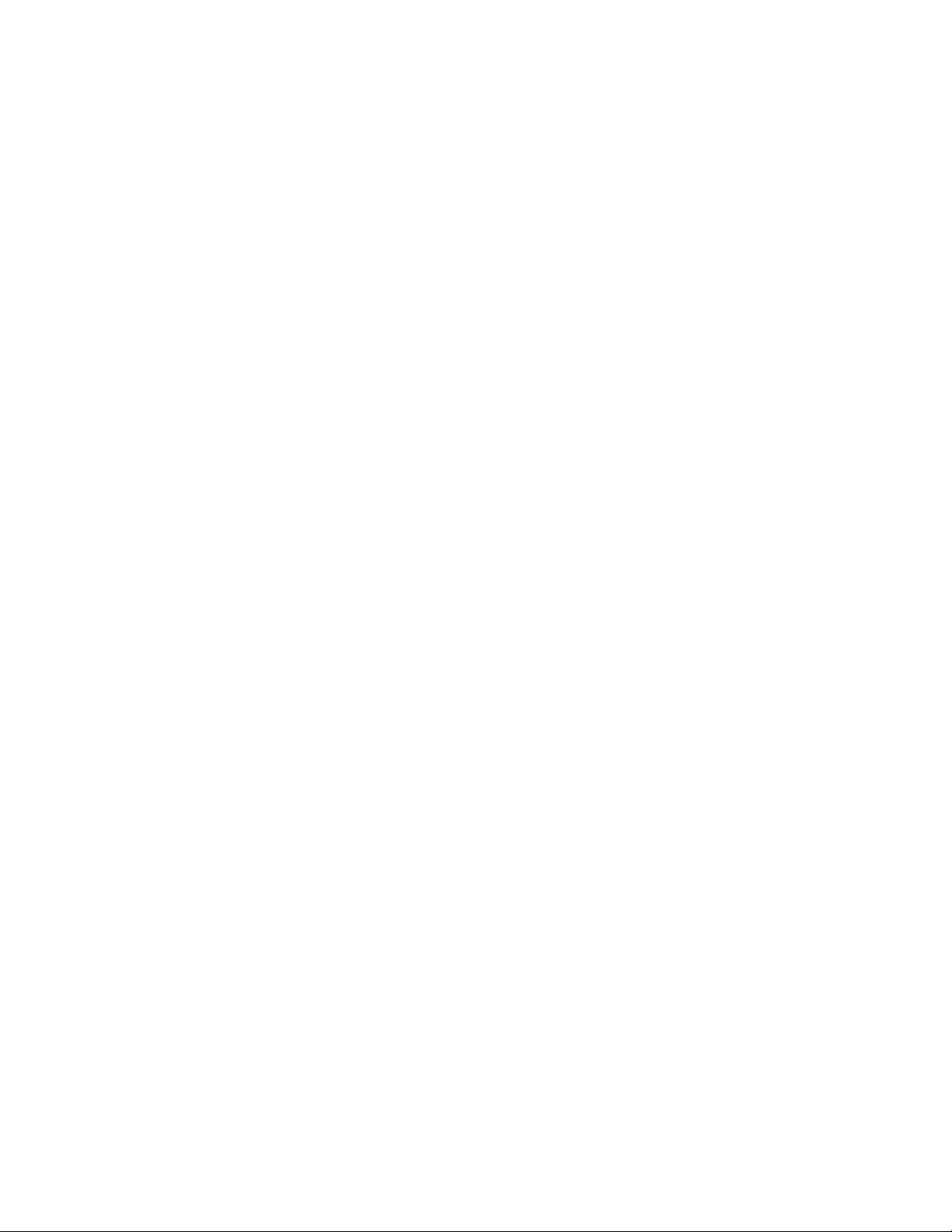
GIGASTUDIO 3 - Frequently Asked Que stions
General:
What are the minimum system requirements to run GigaStudio 3 Orchestra?
The performan ce of this system depends largely on how ful l your start up drive is. T h e best way
to increase the polyphony of this system would be an additional hard drive just for your
samples:
• Wind o w s XP SP1
• Pentium® 4 1.7GHz processor or AMD 2100 XP processor (SSE-compatible processors
required for GigaPulse™)
• 512MB RAM
• DVD-ROM drive
• 1024 x 76 8 monitor res olution
• 100MB application hard drive space
• MIDI interface
• GSIF-compatible sound card or ReWire-compati ble hos t applicat io n
What are the recommended system requirements to run GigaStudio 3 Orchestra?
This system should g et you 2 00+ voi c es of po lyphon y and several instances of Gi g a P ulse (your
mileage may vary due to several factors):
• Wind o w s XP SP1
• Pentium® 4 2.8GHz processor or AMD 3200 XP processor (SSE-compatible processors
required for GigaPulse™)
• 1GB R AM
• DVD-ROM drive
• 1024 x 76 8 monitor res olution
• 1GB application hard drive space
• Dedicated sample drive with many free gigabytes or sample storage space; 7200 RPM with
8MB cache , 8.9 ms seek tim e
• MIDI interface
• GSIF-compatible sound card or ReWire-compati ble hos t applicat ion t o p
Will a computer with a Pentium 3 processor be able to run GigaStudio 3?
It will open, but you probably won't be able to run GigaPulse and polyphony performance will
be limited. Also, you might not be able to open some of the larger sound libraries included with
GigaStudio.
Page 1 of 11
Page 2
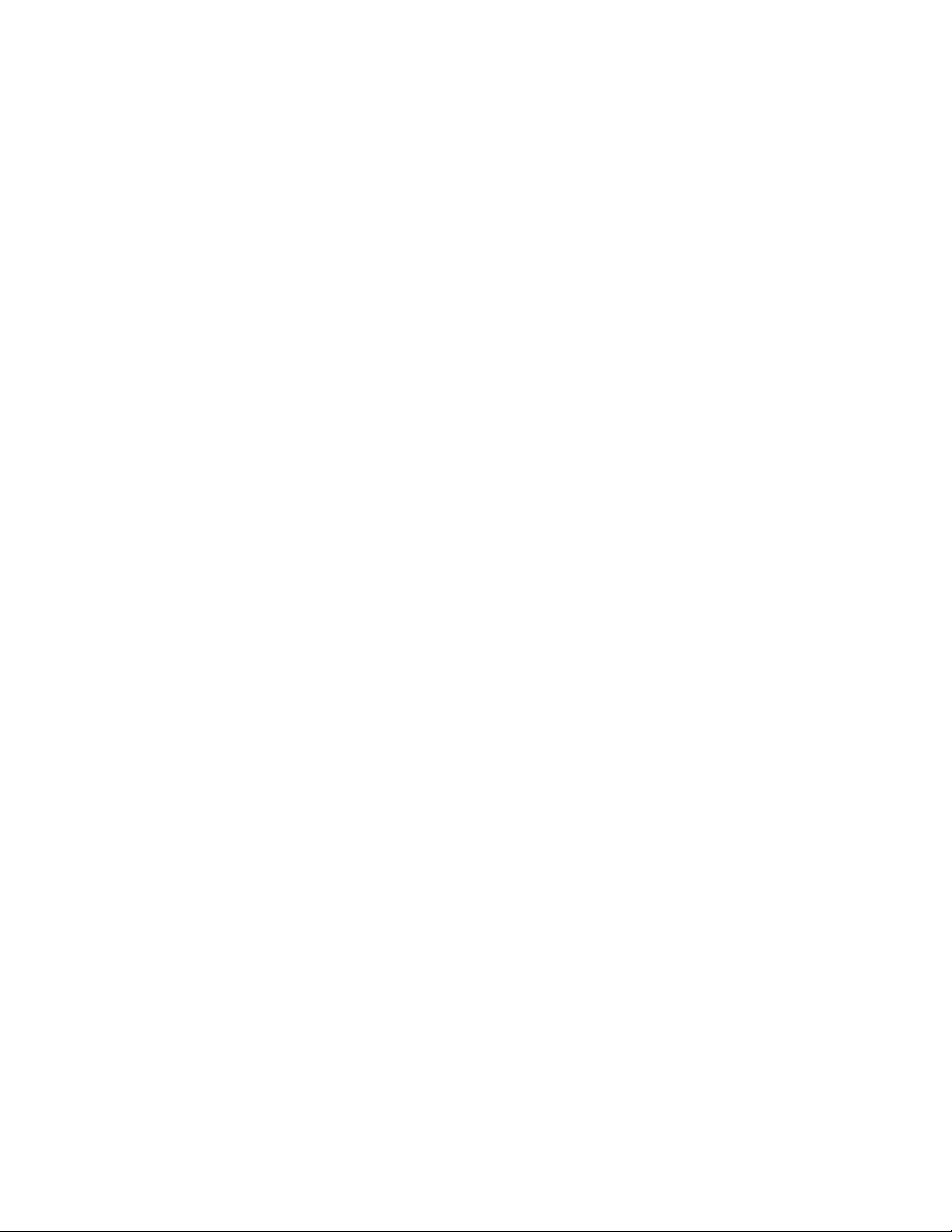
What about Athlon processors, which ones can I use with GigaStudio 3?
GS3 will work fine with AMD processors so long as they support SSE processing. The Athlon XP
line does support SSE processin g. If you are using a processor of a differen t cl ass, please
check the AMD website to see if your AMD processo r su pports SS E processing.
Can I run GigaStudio 3 with Windows 2000?
It may open and run, but this operating system is not supported by TASCAM.
Any more tips to get more performance with GigaStudio 3?
You'll see higher polyphony counts when you use 16-bit samples than with 24-bit samples.
Higher sampling rates (96kHz) will also make your system run with less polyphony. Longer
reverb con vo lu tion impulses will be less efficient than short ones ; so you mig ht be able to use
five room imp u lses but four hall im pulses.
How about the ultimate GS3 system? What if I want to get crazy polyphony and
multiple Gig aP ul se insta nc e s?
The limiti ng facto r for pol yphony is har d dri ve speed , so you'll get the bes t perfor mance with a
RAID array for your drives. The below system was tested with over 600 voices of polyphony
(using 16-b i t samples), o f cours e your mileag e m a y vary.
• Wind o w s XP SP1
• P4 3GHz or faster
• 2GB R AM
• DVD-ROM drive
• 1024 x 768 monitor r es olution
• Two-drive RAID using 10,000 RPM SATA drives
• MIDI interface
• GSIF 2-compatible sound card or ReWire-compatible host application top
What is t he b e st co n figurati o n fo r Windo ws XP and Gig aSt ud i o ?
The best “recipe” for setting up Windows XP for GigaStudio or any serious audio work is to:
1. A fresh install of Windows XP
2. Verify in “Device Manager” that all devices (AGP, PCI, FW, USB etc…) are happy. (No
“yello w exc lamation marks” or “ot her device” cate g orie s.)
3. When at all possible verify that in “Device Manager” “View/Resources by type/Interrupt
requ est (IRQ)” t hat your audio card is s itting on its own I RQ number and that this number is
not assigned to any other devi ces.
4. Now it is recommended that you turn off any services or programs in Windows that run in
the back ground. TASCAM Recommends the following XP tweaks:
Page 2 of 11
Page 3
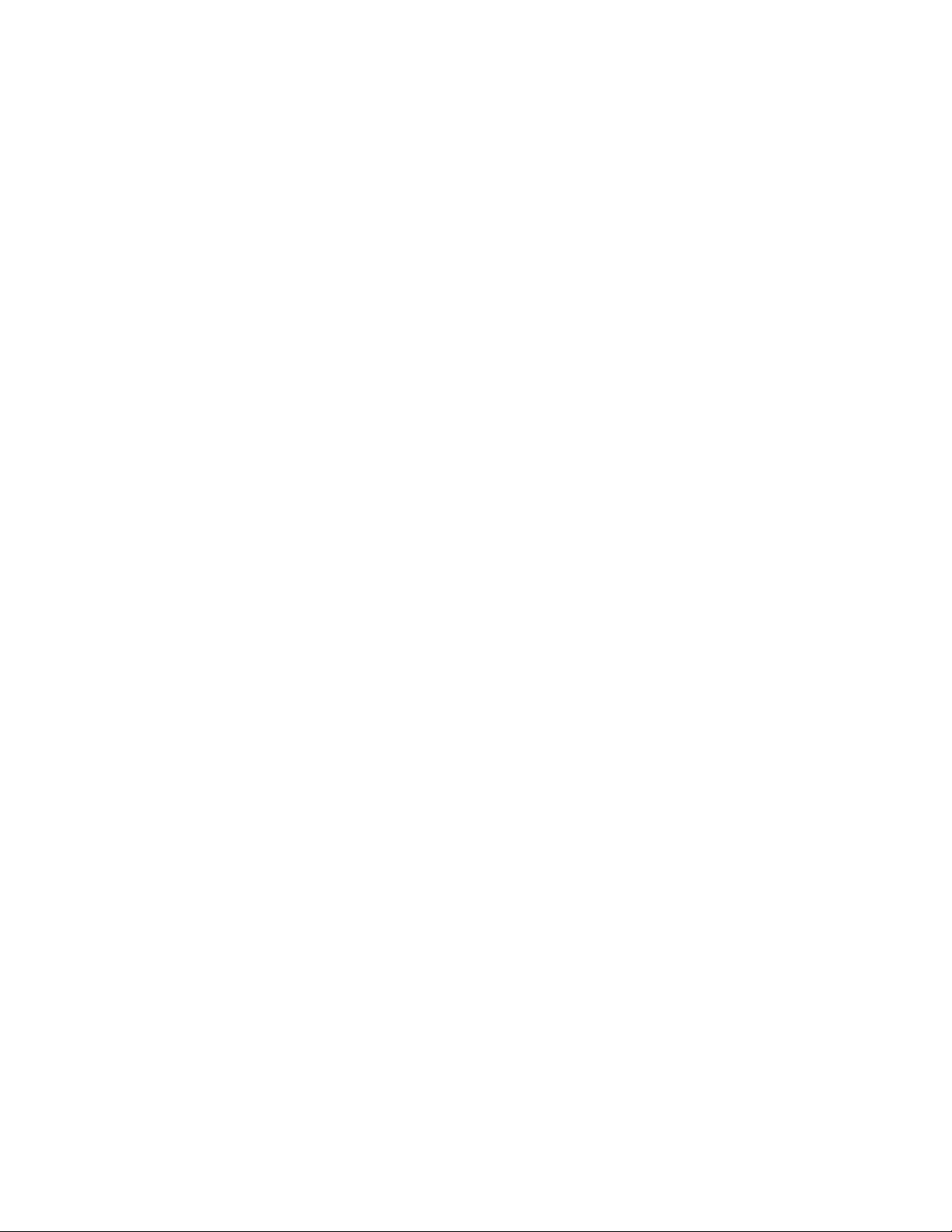
For consistency, before carrying out the tuning tips suggested below, switch to classic view in
the con t rol panel as well as for t h e start menu .
* Start > Control Panel > "Switc h to Cl a ssic View".
* Start > Contro l Panel > Ta s kba r and S tar t Menu > S tart Men u Tab > Class ic Start Menu
* Switch off Desktop Background Image
Right Click Desktop > Properties > Desktop Tab > Background None
* Disable Screen Saver
Right Click Deskto p > Properti es > Screen Saver > None
* Switch off Power Schemes
Start > Settings > Control Panel > Power Options > Always On > Set: Turn off monitor and
turn off hard discs to Never
* Disable Automatic Desktop Cleanup
Start > Settings > Control Panel > Display > Desktop > Customize Desktop > Untick "Run
Desktop Cleanup Wizard every 60 days
* Disable Hide Inactive Icons
Start > Settings > Taskb a r a nd Start Menu > Taskbar TAB > Unche c k " Hide Inact ive Icons"
* Set Visual Effects to “Best Performance”
Start > Settings > Control P a ne l > System > Advanced > Perf ormance Settings > Visual
Effects Tab > Adjust for best performance
* Disable Remote Assistance
Start > Settings > Control Panel> System > Remote > Untick Allow remote assistance
invita tions to be sent fro m this co m p uter
* Disable Automatic Updates
Start > Se ttings > Control Panel> Syst em > Automatic Upd a tes > Turn off auto matic
updating. I want to upd ate my computer ma nually
* Disable System Restore
Start > Settings > Control Panel> System > System Restore Tab. Tick the "Turn off System
Restore on all Drives"
* Disable Internet Synchronize Time
Start > Settings > Cont r ol Panel > Date a nd Time > Interne t Time > Untick "A utomatic ally
synchronize with interne t time server"
* Disable Windows Sounds
Start > Settings > Control Panel > Sounds and Audio Devices > Sounds Tab > Sound Scheme
to None.
Page 3 of 11
Page 4
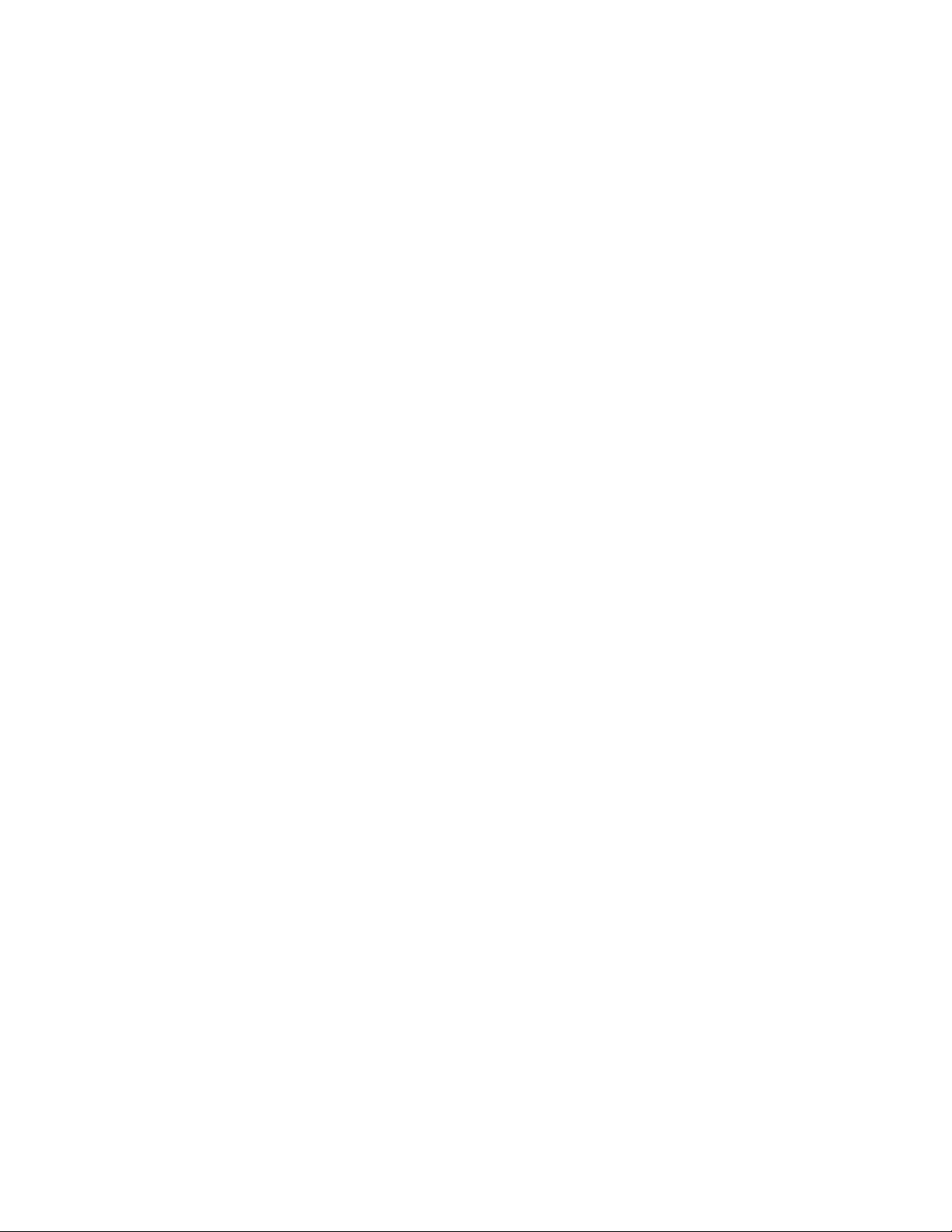
* Disable Fast User Switching
Start > Settings > Control Panel > User Accounts > Change the way users log on or off >
Untick Use Fast User Switching
These are the tweaks that we use on our systems here at TASCAM and they have proven
effective through the beta testing cycle of GS3 as a good starting point. Our Value Added
Retailers (VARs) take system tweaks to the next level by fine tuning these tweaks to get every
last ounce of power out of a PC. They are you best sour ce for a gli tc h free co m pute r cr eativity.
A good resource to learn more about these tweaks and how they affect your operating system
can be found at: http://www.musicxp.net/tuning_tips.php
How do I connect my Mac running my sequencer to the PC that I am running Giga
on?
Think of your PC running Giga as you would any hardware sampler or synthesizer (as far as
connecting it) . I f you are using a contro ller ke yboard, that would go to the MIDI i n on the Mac,
The MIDI out of your Mac would go to the MIDI in of your Gigastudio PC. (So you will need a
MIDI interface on your Mac and one on the PC).
If yo u are recordi ng your audio on y our Mac then you w ould just brin g the aud i o outs of the
GSIF compatible audio card on the PC to the inputs of the audio card on your Mac. Simple as
that!
*Note: Make sur e if you a re co nn ecti ng yo ur aud io ca rds with D igita l connections that yo u s et
up the word clock properly. Check with your audio card manufacture for proper word clock
settings.
GigaStudioInterFace (GSIF):
What is GSIF 2?
This is TAS CAM 's new hardware comp atibility specificatio n, or driver, for sou n d c ar ds . GSIF 2 is
an update of GSIF that adds both kernel level midi and audio input into GigaStudio. GSIF 2
allows you to route audio from your sound cards inputs into GigaStudio for either real time
processing or recording. The kernel level midi input means that from midi trigger to audio
output will be even faster than before. When purchasing a sound card for the computer that
will run GigaStudio, make sure it's GSIF compatible.
I alread y have a G S I F c a rd. Do I n e ed t o b u y a ne w GS IF 2 sound card to u se
GigaSt ud i o 3 ?
No, GigaStudio 3 runs great with GSIF 1 cards, you just won't be able to take advantage of the
kernel level midi or audio input. However, most manufacturers who make GSIF 1 cards are
updating them to GSIF 2. Check the Hardware Compatibility page to see if your GSIF card is
GSIF 2 compatible yet.
Page 4 of 11
Page 5

How do I set up G S IF 2 M I D I wi t h Gi g a St udio 3? Do I need a G SIF 2 M ID I I nt e rf a ce ?
GSIF2 Kernel-Level MIDI can only be used with a combination audio/MIDI interface. If your
audio interface has a MIDI input and output and it is GSIF2 compatible, GSIF2 MIDI is
permitted. If you use a different audio card than the one with your MIDI I/O as your
GigaSt udio audio interface, the n GSIF2 MID I won't work. For exampl e, if you h ave a GS IF2
audio card as you r audio i nterface, an d a PCI-822 audio/ MIDI i nterface that yo u wan t to use
for MIDI on ly, you won't be a bl e to enable GSIF2 MI D I on the P C I-822. If you set the PCI-822
as your audio and MIDI interface, then you'll be able to use GSIF2 MIDI.
My audio card doesn’t support the GSIF driver, can I still run Gigastudio 3?
Yes we have now added Rewire 2 support to GS3. So if you are running a host application that
supports Rewire 2 on the same computer as Gi ga, yo u c an simply Rewire the outputs of Giga
into th e h ost app l ication in puts a nd use any car d that you r host app lication supports .
If you are running Giga on a dedicated PC with no other Rewire host application then you will
need an audio card that supports either a GSIF 1 or 2 driver.
My audio card only suppo rt s GSIF 1 d riv e rs at this tim e n ot GS IF 2, Ca n I still us e it
with GS3 ?
Yes GSIF 1 will work great for you. The older GSIF 1 driver spec was only capable o f kerne l
level audio outpu t. The enhancements that come with GSIF 2 are kernel leve l midi and audio
input to GigaStudio. With GSIF 2 audio input you can process incoming audio with VST or NFX
effects in our DSP station (audio mixe r) and with kernel level midi you will experience a faster
response time from midi trigger to audio output or better feel when playing GigaStudio.
I have a GSIF 2 comp at ib le c ard b ut it do es not hav e MI D I on it, I use a sep ar at e
MIDI interface. Will I still be able to take advantage of the kernel level low latency
MIDI?
At this time only audio cards with GSIF 2 support that have MIDI ports built in will have this
feature.
My audio card is not on your GSIF compatible list, but I am pretty sure it is GSIF
comp ati b l e. How can I k n o w fo r sure?
If your card is not our list it may have came out after the last time our list was updated. The
only way to be sure is to check with card manufacture and see if they indeed support the GSIF
drive.
Can you guys (Tascam) write a GSIF driver for my audio card?
Th is has to be done by t h e audio card manufact urer.
GigaStudio File Formats:
How come when I save a performance (GSP) It does not save all of the settings I
made?
Whe n you do a Save as in Gig astudio 3 t h e “Save as” box will appear, In th at box (besides
choosing the path of where you want to save) you will have two choices “Save entire
Gigastudio environment” or “Use Customized Performance”. If you have “Use Customized
Perform a nce” checked you may have cer tain settings unc hecked so that they will no t sa ve.
Page 5 of 11
Page 6

What is the difference between .GSP and .GSI?
A performance file (.GSP) is a map of every Instrument loaded, every kno b,f ader, and slider
setting, every audio effect,and GigaPulse setting, as well as the size and arrangement of the
various graphical componets displayed.
A .GSI doesn’t save the whole envi ro nmen t it jus t s aves the ins tru me nts lo aded alo n g with
mixer settings.
A good example of using this would be when you are stacking instruments. Lets say you stack
a bunch of different drum libr aries on to one channel in GS3 , Y ou may have the snare from one
library, and the kick from another and so on, You then route them to different DSP channels
and set up this great custom drum set. You can then save it as a .GSI so that you can open it
up and use it in other perfor mance s (.GSP ). When you save a s a .GSP you c an’t open int o
other.GSP’s.
Page 61 of the GS3 users manual goes into further detail.
GigaPulse:
What is the difference between GigaPulse SP, included with GS3 Solo Ensemble and
Orchestra, and GigaPulse Pro which is only included with GS3 Orchestra?
GigaPulse SP allows you to play back libraries (.gig files) that have embedded GigaPulse
impulses, like the piano body resonance in GigaPiano 2. GigaPulse SP will allow you to adjust
the basic settings (Input Level, Mic Level, Perspective, Wet/Dry Mix, Pre-Delay as well as
en able and disable a n y o f the 7 m ics) and choo se any li brar y-specific pre sets. Gi gaPu lse Pro
adds the ability to add GigaPulse convolution to your own instruments to use it as a reverb
plug-in with the reverb convolution impulses inclu ded with GigaStudio. In addition GigaPulse
Pro allows you to record your own impulses or embed an impulse into a GigaStudio instrument.
I can’t fi nd th e G iga Pulse Pro pl ug- i n a m I mi s sing som ething ?
It is only in GS3 Orchestra that you have to option to insert the GigaPulse Pro plug in on any
audio channel that you want in the DSP mixer. If you have Ensemble or Solo GigaPulse SP will
only show up on Instruments that have GigaPulse encoded into the .gig file. Such as the
GigaPiano II, NDB Cathedral GigaPulse Module.gig and if you expand the LSAD Demo Pool.gig
you will notice 3 instruments Room Color – Big and Beefy, Room Color – Thunderous, Room
Color – Small and Tight that if loaded in Ensemble and Solo will invoke GigaPulse SP.
Registration:
How do I register Gigastudio if my computer is not online?
Copy the “registration.html” file located in C:\Program Files\Tascam\Gstudio directory to a
flash drive or any other portable medium. Take that file to your on-line computer and open
“registrati on .html” this w ill take you dir e ctly to the registration page with al l of your
inform ation pre-fill ed out. All you have to do then is cl ick the submit butto n an d check yo ur
email for the unlock code.
Page 6 of 11
Page 7

What is a Coupon Code and what is the difference between it and a CD-key?
If you purchase a Competitive upgrade or Educational version of GigaStudio you will receive a
Coupon code. You will need to go to the website
http://www.tascamgiga.com/registration/index.php enter your coupon code. Look to the
bottom section of this web page and select either “Competi tive Upgr ade” or “Educati o nal
Version” from the drop down list. Once selected you will be taken to the appropriate page
where you can fill out the info and then submit it. You will then be e-mailed a CD-Key and you
can then register GigaStudio using your new CD-Key. You will no longer need the coupon co
I regist e red but I nev e r re c e iv e d a Reg i strat io n Ke y by e- m ail .
Make sure that the info you used to register has no mistakes. Please take a moment to verify
the CD Key (make sure that you do not use the letter “O” it is always a 0 with Giga), e-mail
address, and all other information that you sent us. If all the info is correct you can e-mail us
your Reg.txt custser@tascam.com and we will register you manually. This file can be located
on your computer - (C:\Program Files\Tascam\GSampler\register).
I can’t fi nd my C D-Key in th e Gigastudio Pack aging anywhe r e.
If you purchased Gigastudio as an upgrade from us, the CD Key would have been in the
conformation email that was sent to yo u im mediately afte r your pur cha s e." If it was not you
may want to contact the sales department. (323)278-8584 or by emailing us at
tascamsales@teac.com.
If you purchased a Retail version from a dealer the CD key should be located on the inside of
the DVD or CD case.
If you have a Coupon code then see Coupon code FAQ
I purchased an older version of Gigastudio, Can I upgrade to GS3 without installing
or registering?
You do n e ed to register but yo u D O N OT need to install the olde r version first. If you g o to our
Registration page on our website http://www.tascamgiga.com/re gistra tio n /in dex.ph p and click
on the button “R eg ister without install ing Gstudio” you w ill be abl e to regi st er your CD-Key to
your name. Once you have completed this you can then go ahead wi th the upgrade to GS3 (I t
may take 24 hours after you register before you can purchase the upgrade).
Do I need to do the Registration backup when prompted to do so?
Yes, This wa y if yo u ever n eed to Re-install Gigastudio you do not have to re- regis ter. All you
have to do is hit the “Restore Now” button after you re-install and launch Giga.
The CDK e y wa s r egister ed to a nother u s er
If the registration failed because the CDKey was registered to another user, the registration
system has determined that the CDKey you are using was previously registered to another
FirstName/LastName.
Reasons for this might be:
1. You did not use the same name the first time you regis tered. For example 'Thomas James
Jones' will be preceived as a different person than 'T.J. Jones' or 'Tommy Jones'. If you think
this is your pr o b lem :
• Regenerate the Registration Number with the likely name that you used last time.
To do this,
Page 7 of 11
Page 8

a. Restart GigaStudio and enter the Registration Wizard,
Select the 'Back' button until you get to the 'User Information' Pane,
Double check the s pelling and completeness of the 4 items lis ted above,
b. Select the 'Next' button until you get to 'Registration Choices' pane. If you use
the t op butt on (aut omatic regis trat i on), yo u s hould not have a ny pro blem. If you use
any other method to register, be sure to use the EXACT information presented in the
registrati o n.txt file presented.
2. Contact registration support. They will be able to look up the CDKey and determine the
name associated with the CDKey an d ente r your prefe rre d Name.
3. You purchased a previously registered copy of GigaStudio. The End User License
Agreement that must be agreed to states th at you are purchasing a non-transferrable license
to use GigaStudi o. This means that GigaStudio cannot b e reso ld. Yo u sh ould return the
GigaStudio to the place of purchase and ask for an unused copy.
Invalid CDK ey (v alid f or mat )
If the reg istrati o n fa iled because the CDKey invalid, but the for mat was valid, the registr ation
system recieved an unauthorized CDKey. Reasons for this might be:
* There is a simple typo in the CDKey . Dou ble check the v alue wi th the CDKey Sticker on
your GigaStudio Jewel Case or on the inside cover of your manual. Pay careful attention to
simila r lo oking characters U/ V, Z/2, 0/o , L/1/i. NOTE: This va l ue is case-in sensitive; al l no n AlphaNumeric characters are nonignored (the 'o' character is automatically changed to '0'
(zer o) and 'i ' i s automatically changed to '1' ( one).
Invalid CDKey (inv alid f orm at )
If the registration failed because the CDKey invalid, and the format was invalid, you probably
have missed or added a charcter. The valid Registratio n Number Format is:
* 12 alpha numeric characters (for example: 712R-3C4D89YZ)
The letters 'O' and 'I' are not used. The 'o' character is automatically changed to '0' (zero)
and 'i' is automatically changed to '1' (one).
Any non-AlphaNumeric ch a rcters are ignored (spaces, dashes, underscores, punc tuation,
etc.)
* This CDKey is case-insensitive
Invalid Registration Number (valid format)
If the reg istrati on failed beca use the Regist ration Number invalid, but th e format was valid, the
registra ti o n system has de termined that the Number you provided was not the expected value .
Reasons for this might be:
1. There is a simple typo in the registratio n number. Double check the value provided by
GigaS tu d i o . P a y ca reful a ttentio n to similar look i n g ch aract ers U/V, Z/2, 0/o, L/1/i. NOTE: This
value is case-insensitive; all non-AlphaNumeric c haracters are non ign o red (the ' o' ch arac t er is
automatically changed to '0' (zero) and 'i' is automatically changed to '1' (one).
Page 8 of 11
Page 9

On the 'Registration Choices' page, if you used the Top Button (register automatically),
this should not happen - contact registrati on suppor t. On the 'Registrat io n Choices ' page, if you
used the Middle Button (regis ter via the web), double check the registatrati o n number in the
file displayed by windows notepad (displayed at the same time as the web page is displayed use the 'Alt-Tab' keys to bring this window to the top). On the 'Registration Choices' page, if
you used the Bottom Button (re gister offline), double check the registatrati o n number in the
file displayed by by windows notepad (when you click on the blue link). Alternatively, check the
C:\Pr ogram Files\NemeSys \GigaStudi o\registration.txt file .
2. The combination of:
* First Name, Last Name, Company , and
* CDKey
provided are not the same as those you used to generate the registration number. To
resolve this:
* Restart GigaStudio and enter the Registration Wizard,
Select the 'Back' button until you get to the 'User Information' Pane,
Doubl e check t he spelling and co m p lete ness of th e 4 item s list ed ab ove,
* Selec t the 'Next' button until you get to 'Registration Choices' pane. If you use the top
button (automatic registration), you should not have any problem. If you use any other
method to register, be sure to use the EXACT information presented in the registration.txt file
presented.
Invalid Registration Number (invalid format)
If the registration failed because the Registration Number was invalid, and the format was
invalid, you probably have missed or added a character. The valid Registration Number Format
is:
1. 12 alpha numeric characters (for example: A1B2-3C4D-89YZ)
The letters 'O' and 'I' are not used. The 'o' character is automatically changed to '0' (zero)
and 'i' is automatically changed to '1' (one).
Any non-AlphaNumeric ch a rcters are ignored (spaces, dashes, underscores, punc tuation,
etc.)
2. This Registration Number is case-insensitive
Registered too many times
To prevent mass piracy , the automate d re gi stration mechanism only al lows a small number of
registrations. If your CDKey is being used to register a GigaStudio past this limit, we request
that you register using registration support.
I received a Reg ist r ati on Key fro m TASCAM, but Gig aStudio wo n't acce p t it
Most often, this is due to generating the Registration Number on one machine (and getting a
Registration Key for that Registration Number), then attempting to use that Key on another
machine (or after a reinstallation on the same machine). The machine that rejects the
Registrati on Key most likely has been set up using a different FirstName, LastName, Company,
and/or CDKey. To resolve this,
Page 9 of 11
Page 10

1. Restart GigaStudio and enter the Registration Wizard,
Select the 'Back' button until you get to the 'User Information' Pane,
Double check the spelling and completeness of the FirstName, LastName, Company, and
CDKey,
Select the 'Next' button until you get to 'Registration Choices' pane. If you use the top
button (automatic registration), you should not have any problem. If you use any other
method to register, be sure to use the EXACT information presented in the registration.txt file
presented.
2. NOTE: the registration.txt file should generate the same Registration Number as is on the
email you received with the Registration Key.
License Transfer Process:
* Readme
* Giga Transfer Section One
* Giga Transfer Section Two
Troubleshooting:
I am getting a lot of Pops and clicks, How can I fix this?
The first thing to look at is the buffer setting in your audio card control panel, the lower the
audio buffer setting, the greater the ch ance of pops and click s. Keep in mind that the higher
you set the buffer setting the more latency you will experience. You may want to start with a
setting of about 256 and adjust accordingly for your system.
The other issue may be the hard drive. First make sure you have a second drive just for the
.gi g samples to be st reamed from and tha t y our drive meets our spec (72 0 0 rpm or a b ov e and
a seek time of 8.9 ms or better).
The ne x t thin g to look at is how the drive is conn e cted to the com puter, If you are using IDE
drives make sure that you don’t have the drive slaved to anything or have anything slaved
from it. The drive must be on its own IDE buss set as a master .
The Ideal set up with two IDE drives and a DVD-Rom would be set up like this, The system
(boot drive) would have the DVD-Rom slaved from it and the Second drive with your .gig
samples on it would be on the seco nd IDE buss set as a master.
One more thing to look at if it’s not these two issues, would be word clock. Check with your
audio car d manuf acture to make sure you have the pr o per word clo ck setting.
Her e is t est t o narrow down your problem betw een t he audio car d o r Hard drive.
Use the audio capture in Giga to record the sound that you hear the clicks and pops on. When
you play it back if the pops and clicks are there then it is your HD, if they aren’t then it has to
do with your sound card driver.
Page 10 of 11
Page 11

GigaPulse components do not work with Larry Seyer's Acoustic Drum library in GS3
Ensemble and/or Solo, how can I fix this?
The reason for this is that you ar e miss in g a couple mic model components requir ed for
GigaPulse to locate all of the impulses that Larry uses with his library. To fix this, download the
zip file and installation instructions docu me nt and follow the instructio ns.
Installation Instructions.doc
MicModels.zip
*All specifications subject to change without notice.
Page 11 of 11
