Page 1
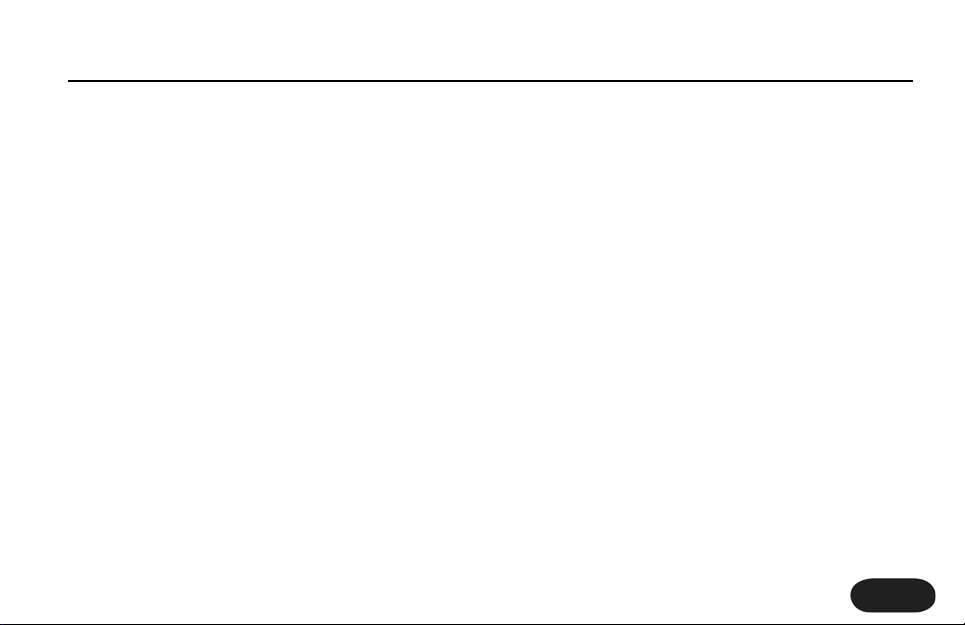
Overview
This document discusses the new features in Version 1.1
of VoiceTone Synth which include:
o Chromatic scale added to HardTune
o Natural pitch correction style added to HardTune
o Dry lead voice latency significantly reduced
o Transducer sonic improvements
o MIDI patch change over USB
o Style selection process modified
More detail on these features follows the installation and
preset backup procedure below.
Important: Before Installing the Update
If you have edited user presets and you want to keep
them, you must back them up using the VoiceSupport
application before installing the update. If you do not
backup your presets they will be lost.This holds true for
your Setup menu settings as well. Both of these data
types can be easily backed up and restored using
VoiceSupport and this procedure is detailed following.
Backing Up User Presets and Setup
You will need the VoiceSupport application that came
on the CD with your Synth. If you need to install without
the CD, VoiceSupport is available on the TC-Helicon
website on the Products page.
1. Connect the USB cable from your computer to
Synth.
4. Run VoiceSupport.The blue icon at top right of the
application should light and the text should read
VoiceTone Synth. If not, power cycle Synth and
rerun the application.
5. Click the
BACKUP tab. In the upper portion of this
tab,
Backup | Presets and Data
you can pick the
location folder and the type of backup you would
like.
6. Press the Backup button to send your presets
and/or setup data to your computer. These will be
VoiceTone Synth Manual Addendum 2
1
Page 2
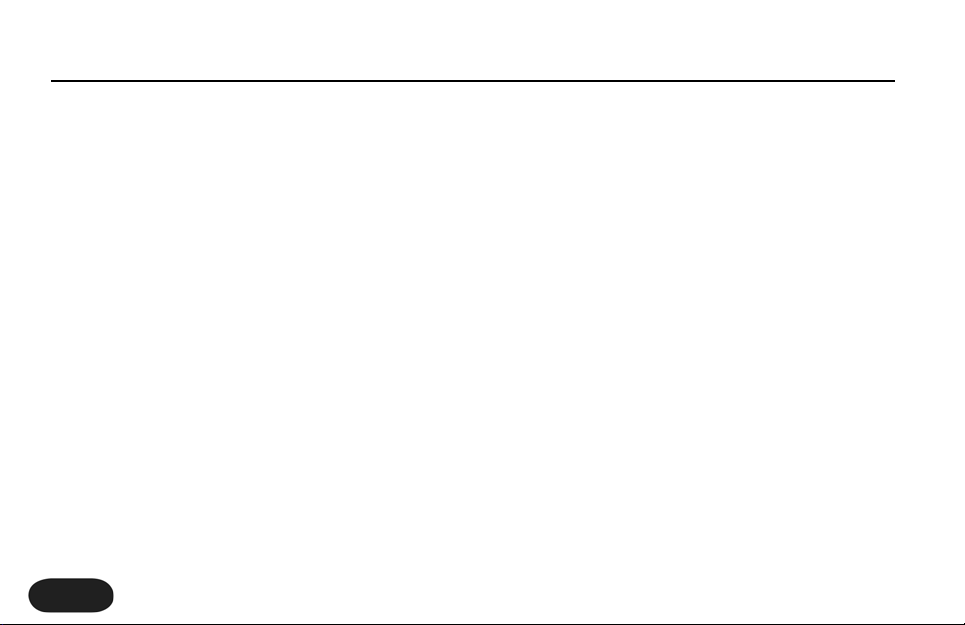
saved in the folder you selected and you can move
on to the firmware update.
Installing the Firmware Update
As with the last procedure, you will need the
VoiceSupport application installed on your computer.
1. Connect the USB cable from your computer to
Synth.
2. Ensure your computer is connected to the internet
and run VoiceSupport. The blue icon at top right of
the application should light and the text should
read VoiceTone Synth. If not, power cycle Synth and
rerun the application.
3. Click the
DOWNLOAD tab in VoiceSupport.
4. Click on the highlighted text “VoiceTone Synth
1.1.00...”
5. Click Yes in the Software Update window.The
update will complete automatically and when it's
done,VoiceSupport will show a success message
after Synth restarts. After restarting, it will initialize
all presets and system settings to default settings.
Restoring User Presets and Setup
Now that you’ve updated the firmware, you can
proceed with restoring your user presets and setup.
1. Close VoiceSupport and run it again
2. Click the
BACKUP
tab
3. In the lower Restore area, select Presets
4. Click Browse and locate the folder in which you
saved your user presets and setup.
4. Press the
RESTORE button.
5. Repeat from #3 onward to restore your setup
data.
VoiceTone Synth Manual Addendum 2
2
Page 3

Details
Chromatic scale added to HardTune
The chromatic scale allows you to use HardTune and/or
the Vocoder sounds without having to know and enter
the correct key and scale. A chromatic scale contains all
12 Western scale tones in contrast to C Major for
example that has 7 scale tones. Note that, while the user
interface will allow you to cycle through keys, when the
scale is set to chromatic, key is irrelevant.
To select the chromatic scale:
1. Tap either the Major or Minor buttons until both
their respective LEDs are off.
Natural pitch correction style added to
HardTune
Now you can have softer attack as a HardTune option
for more transparent pitch correction.
To select the natural pitch correction style:
1. Hold the HardTune button on any of the
HardTune selections e.g. Uni.The button will flash
and either a 1 or 2 will flash in the display.
2. Tap the HardTune button to cycle between style 1
(classic HardTune) and 2 (natural correction style).
3. Store if required by holding the Preset button
Dry Lead Voice latency reduced
When the effects are off (On button is not lit), the delay
between singing and hearing your voice aka latency, has
been reduced.There is no adjustment required for this.
Transducer improvements
MegaPh 1 and MegaPh 2 have been slightly modified to
prevent noise buildup. Some balancing of Transducer
style levels was also done.
MIDI patch change and channel select over USB
You are now able to change presets remotely with a
computer by sending MIDI patch change messages over
VoiceTone Synth Manual Addendum 2
3
Page 4

USB. The default MIDI channel is set to 1 but you can
choose any other channel up to 16 by sending a system
exclusive (sysex) command from your MIDI application.
To change presets on MIDI channel 1 via USB/MIDI:
1. Assemble the required components: Computer
with USB, Synth, USB cable, MIDI application e.g.
Cubase, Logic, MIDI Ox etc.
2. Connect the USB cable between your computer
and VoiceTone Synth.
3. Run the MIDI application and confirm Synth is
selected as a MIDI output device in a track and
that the track is set to transmit on MIDI channel 1.
4. Select a preset number from 1 to 10 with the
controls of the track so that it is transmitted to
Synth.
To change the MIDI receive channel on Synth:
1. You will need a computer application capable of
editing and sending MIDI system exclusive
messages.
2. Copy and paste the following text, known as a
sysex string, into the sysex entry line in your
application:
F0 00 01 38 00 58 22 00 0D 00 00 00 CCF7
3. Where the letters CC are in the string enter the
MIDI channel you would like Synth to receive
according to the following Hex table. Note that 0
is zero, not the letter O.
1=01, 2=02, 3=03, 4=04, 5=05, 6=06, 7=07, 8=08,
9=09, 10=0A, 11=0B, 12=0C, 13=0D, 14=0E,
15=0F, 16=10.
4. Send this string to Synth via the application.
5. Configure the track sending the program change
message to transmit on the channel you have just
selected.
The receive channel remains during power cycles so you
needn’t send it every time you power up.
VoiceTone Synth Manual Addendum 2
4
Page 5

Style selection process modified
Previously, when you held the HardTune or Vocoder
buttons to access the alternate styles, tapping would
automatically advance through the banks. Now, if you are
browsing styles in the Synth 1 bank for example, you will
no longer exit the bank after style 5 but instead will cycle
through only those styles in the selected bank.
VoiceTone Synth Manual Addendum 2
5
