Page 1

USER’S MANUAL
Page 2
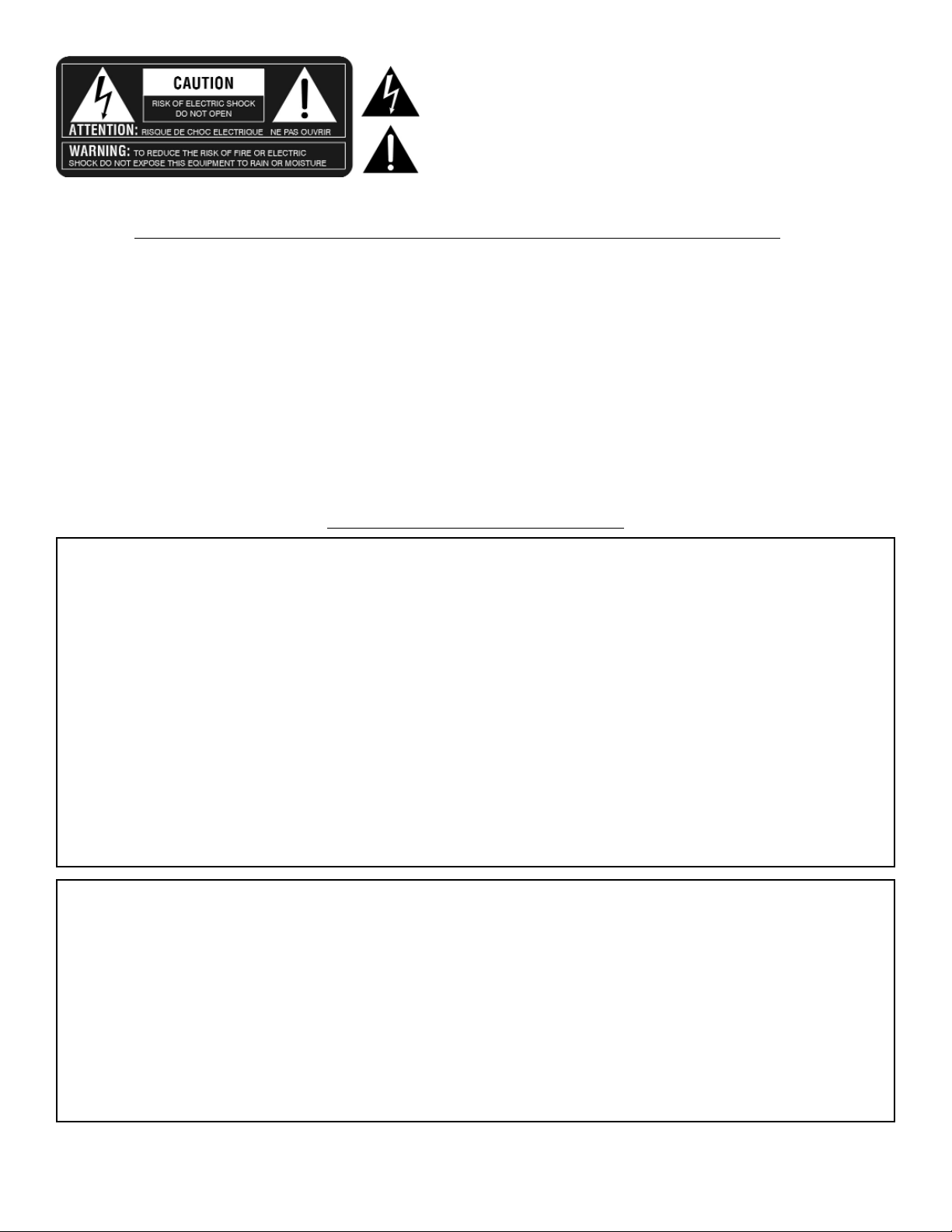
THE LIGHTNING FLASH WITH ARROWHEAD SYMBOL, WITHIN AN EQUILATERAL TRIANGLE, IS INTENDED TO ALERT THE USER TO THE PRESENCE OF UNINSULATED ‘DANGEROUS VOLTAGE’ WITHIN THE PRODUCT’S ENCLOSURE THAT MAY BE OF SUFFICIENT MAGNITUDE TO CONSTITUTE A RISK OF ELECTRIC SHOCK TO PERSONS.
THE EXCLAMATION POINT WITHIN AN EQUILATERAL TRIANGLE IS INTENDED TO
ALERT THE USER TO THE PRESENCE OF IMPORTANT OPERATING AND MAINTENANCE
(SERVICING) INSTRUCTIONS IN THE LITERATURE ACCOMPANYING THE PRODUCT.
INSTRUCTIONS PERTAINING TO A RISK OF FIRE, ELECTRIC SHOCK, OR INJURY TO PERSON
IMPORTANT SAFETY INSTRUCTIONS: READ AND SAVE THESE INSTRUCTIONS
WARNING - WHEN USING ELECTRICAL PRODUCTS, BASIC PRECAUTIONS SHOULD ALWAYS BE TAKEN, INCLUDING THE FOLLOWING:
1. READ ALL THE INSTRUCTIONS BEFORE USING THE PRODUCT.
2. DO NOT USE THIS PRODUCT NEAR WATER - FOR EXAMPLE NEAR A BATHTUB,
WASHBOWL, KITCHEN SINK, IN A WET BASEMENT, OR NEAR A SWIMMING POOL.
3. THIS PRODUCT SHOULD BE USED ONLY WITH A CART OR STAND THAT IS
RECOMMENDED BY THE MANUFACTURER.
4. THIS PRODUCT, EITHER ALONE OR IN COMBINATION WITH AN AMPLIFIER AND
HEADPHONES OR SPEAKERS, MAY BE CAPABLE OF PRODUCING SOUND LEVELS THAT
COULD CAUSE PERMANENT HEARING LOSS. DO NOT OPERATE FOR LONG PERIOD OF
TIME AT HIGH VOLUME OR AT AN UNCOMFORTABLE LEVEL. IF YOU EXPERIENCE ANY
HEARING LOSS OR RINGING IN THE EARS, CONSULT AN AUDIOLOGIST.
5. THIS PRODUCT SHOULD BE LOCATED WITH SUFFICIENT AIR SPACE FOR PROPER
VENTILATION.
6. THE PRODUCT SHOULD BE LOCATED AWAY FROM HEAT SOURCES SUCH AS
RADIATORS, HEAT REGISTERS, OR OTHER HEAT PRODUCING PRODUCTS.
7. CLEAN ONLY WITH A DAMP CLOTH. BEFORE CLEANING THE UNIT, TURN OFF THE
POWER AND UNPLUG THE POWER CORD FROM THE OUTLET.
8. THE POWER SUPPLY CORD OF THE PRODUCT SHOULD BE UNPLUGGED FROM THE
WALL OUTLET DURING LIGHTNING STORMS OR WHEN LEFT UNUSED FOR A LONG PERIODS OF TIME.
9. DO NOT DEFEAT THE SAFETY PURPOSE OF THE POLARIZED OR GROUNDING-TYPE
PLUG. A POLARIZED PLUG HAS TWO BLADES WITH ONE WIDER THAN THE OTHER. A
GROUNDING TYPE PLUG HAS TWO BLADES AND A THIRD GROUNDING PRONG. THE
WIDE BLADE OR THE THIRD PRONG ARE PROVIDED FOR YOUR SAFETY. IF THE PROVIDED PLUG DOES NOT FIT INTO YOUR OUTLET, CONSULT AN ELECTRICIAN FOR REPLACEMENT OF THE OBSOLETE OUTLET.
10. PROTECT THE POWER CORD FROM BEING WALKED ON OR PINCHED PARTICULARLY
AT PLUGS, CONVENIENCE RECEPTACLES, AND THE POINT WHERE THEY EXIT FROM THE
APPLIANCE.
11. USE ONLY WITH ATTACHMENTS/ACCESSORIES SPECIFIED BY THE MANUFACTURER.
12. THE PRODUCT SHOULD BE SERVICED BY QUALIFIED SERVICE PERSONNEL WHEN:
A. THE POWER SUPPLY CORD OR THE PLUG HAS BEEN DAMAGED; OR
B. OBJECTS HAVE FALLEN, OR LIQUIDS HAS BEEN SPILLED INTO THE PRODUCT; OR
C. THE PRODUCT HAS BEEN EXPOSED TO RAIN; OR
D. THE PRODUCT DOES NOT APPEAR TO BE OPERATE NORMALLY OR EXHIBITS A
MARKED CHANGE IN PERFORMANCE; OR
E. THE PRODUCT HAS BEEN DROPPED, OR THE ENCLOSURE DAMAGED.
13. DO NOT ATTEMPT TO SERVICE THE PRODUCT BEYOND WHAT HAS BEEN DESCRIBED
IN THE USER MAINTENANCE INSTRUCTIONS. ALL OTHER SERVICING SHOULD BE
REFERRED TO QUALIFIED SERVICE PERSONNEL.
DECLARATION OF CONFORMITY
TC-HELICON (TC-IVL VENTURES INC.), A JOINT VENTURE BETWEEN IVL TECHNOLOGIES
LTD AND TC ELECTRONIC., HEREBY DECLARES ON THEIR OWN RESPONSIBILITY THAT
THE FOLLOWING PRODUCT:
VOICEPRISM VOCAL FORMANT| PITCH PROCESSOR
THAT IS COVERED BY THIS DECLARATION AND MARKED CE-LABEL CONFORMS WITH
THE FOLLOWING STANDARDS AS AMENDED BY CE MARKING DIRECTIVE 93/68/EEC:
LOW VOLTAGE DIRECTIVE, 73/23/EEC
• EN 60065 SAFETY REQUIREMENTS FOR MAINS OPERATED ELECTRONIC AND RELATED
APPARATUS FOR HOUSEHOLD AND SIMILAR GENERAL USE
• UL 6500: SECOND EDITION: STANDARD FOR AUDIO/VIDEO AND MUSICAL INSTRUMENT
APPARATUS FOR HOUSEHOLD, COMMERCIAL, AND SIMILAR USE
• CAN/CSA E60065-00: AUDIO, VIDEO AND SIMILAR ELECTRONIC APPARATUS - SAFETY
REQUIREMENTS
EMC DIRECTIVE, 89/336/EEC
• EN 55103 1/2: PRODUCT FAMILY STANDARD FOR AUDIO, VIDEO, AUDIO-VISUAL AND
ENTERTAINMENT LIGHTNING.
• EN 55022: CLASS B RADIATED AND CONDUCTED EMISSIONS
• EN61000-4-3 RADIATED IMMUNITY
• EN61000-4-6 CONDUCTED IMMUNITY
• EN61000-4-4 EFT/BURST IMMUNITY
• EN61000-4-2 ESD IMMUNITY
• EN61000-4-11 VOLTAGE DIPS/INTERRUPTIONS
• EN61000-4-5 SURGE IMMUNITY
ISSUED IN VICTORIA, SEPTEMBER 15, 2000 BY FRED SPECKEEN, CHIEF EXECUTIVE
OFFICER.
EUROPEAN CONTACT:
TC ELECTRONIC A/S,
SINDALSVEJ 34, DK8240 RISSKOV, DENMARK
TEL: +45 87427000, FAX: +45 87427010
WEB: HTTP://WWW.TCELECTRONIC.COM
PRODUCT SAFETY AND CONFORMITY
IVL PART NUMBER: SUP0065R1.4
IMPORTANT:
FOR CUSTOMERS IN THE UK
THE WIRES IN THIS MAINS LEAD ARE COLOURED IN ACCORDANCE WITH THE FOLLOWING CODE:
BLUE: NEUTRAL
BROWN: LIVE
AS THE COLOURS OF THE WIRES IN THE MAINS LEAD OF THIS APPARATUS MAY NOT
CORRESPOND WITH THE COLOURED MARKINGS IDENTIFYING THE TERMINALS IN YOUR
PLUG, PROCEED AS FOLLOWS. THE WIRE WHICH IS COLOURED BLUE MUST BE CONNECTED TO THE TERMINAL WHICH IS MARKED WITH THE LETTER N OR COLOURED
BLACK. THE WIRE WHICH IS COLOURED BROWN MUST BE CONNECTED TO THE TERMINAL WHICH IS MARKED WITH THE LETTER L OR COLOURED RED. UNDER NO CIRCUMSTANCES MUST EITHER OF THE ABOVE WIRES BE CONNECTED TO THE EARTH TERMINAL OF THE THREE PIN PLUG.
FOR CUSTOMERS IN CANADA
THIS CLASS B DIGITAL APPARATUS MEETS ALL REQUIREMENTS OF THE CANADIAN
INTERFERENCE-CAUSING EQUIPMENT REGULATIONS.
CET APPAREIL NUMERIQUE DE LA CLASSE B RESPECTE TOUTES LES EXIGENCES DU
REGLEMENT SURE LE MATERIEL BROUILLER DU CANADA.
THIS EQUIPMENT HAS BEEN TESTED AND FOUND TO COMPLY WITH THE LIMITS FOR A
CLASS B DIGITAL DEVICE, PURSUANT TO PART 15 OF THE FCC RULES.
THESE LIMITS ARE DESIGNED TO PROVIDE REASONABLE PROTECTION AGAINST
HARMFUL INTERFERENCE IN A RESIDENTIAL INSTALLATION.
THIS EQUIPMENT GENERATES, USES AND CAN RADIATE RADIO FREQUENCY ENERGY
AND, IF NOT INSTALLED AND USED IN ACCORDANCE WITH THE INSTRUCTIONS, MAY
CAUSE HARMFUL INTERFERENCE TO RADIO COMMUNICATIONS. HOWEVER, THERE IS
NO GUARANTEE THAT INTERFERENCE WILL NOT OCCUR IN A PARTICULAR INSTALLATION.
IF THIS EQUIPMENT DOES CAUSE HARMFUL INTERFERENCE TO RADIO OR TELEVISION
RECEPTION, WHICH CAN BE DETERMINED BY TURNING THE EQUIPMENT ON AND OFF,
THE USER IS ENCOURAGED TO TRY TO CORRECT THE INTERFERENCE BY ONE OR
MORE OF THE FOLLOWING MEASURES:
• REORIENT OR RELOCATE THE RECEIVING ANTENNA.
• INCREASE THE SEPARATION BETWEEN THE EQUIPMENT AND THE RECEIVER.
• CONNECT THE EQUIPMENT INTO AN OUTLET ON A CIRCUIT DIFFERENT FROM THAT TO
WHICH THE RECEIVER IS CONNECTED.
• CONSULT A QUALIFIED DEALER OR AN EXPERIENCED RADIO / TV TECHNICIAN FOR
HELP.
THE USER MAY FIND THE FOLLOWING BOOKLET, PREPARED BY THE FEDERAL
COMMUNICATIONS COMMISSION, HELPFUL: “HOW TO IDENTIFY AND RESOLVE
RADIO/TV INTERFERENCE PROBLEMS.”
THIS BOOKLET IS AVAILABLE FROM THE US GOVERNMENT PRINTING OFFICE,
WASHINGTON, DC 20402, USA. STOCK NO. 004-000-0034-4.
CAUTION:
YOU ARE CAUTIONED THAT ANY CHANGE OR MODIFICATIONS NOT EXPRESSLY
APPROVED IN THIS MANUAL COULD VOID YOUR WARRANTY.
Page 3
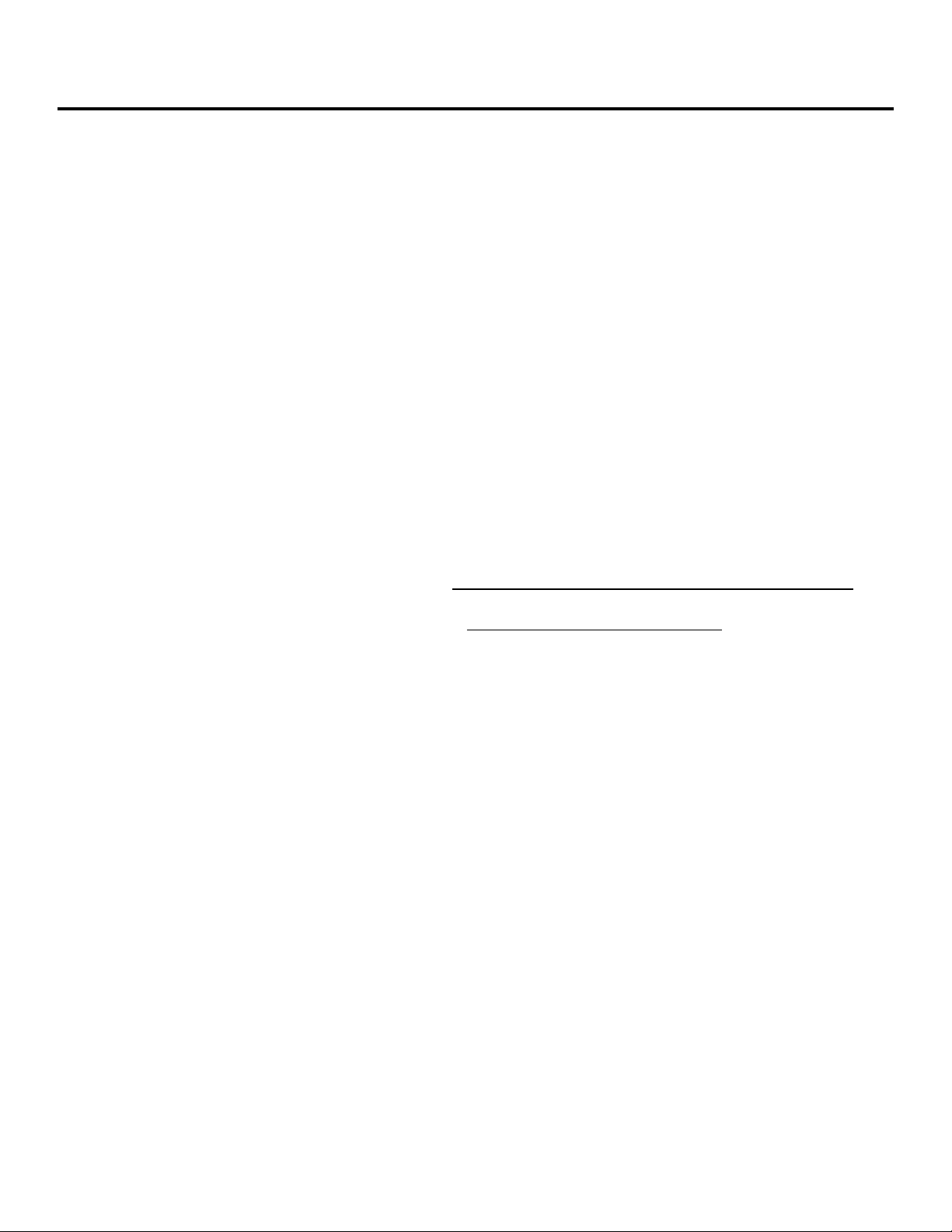
3
VoicePrism User Manual Introduction
INTRODUCTION
Thank you for choosing VoicePrism! This complete voice channel system has a great
selection of the traditional voice processing tools plus some new features our gurus
dreamed up, such as:
•configurable compression and EQ effects block.
•four voice harmony which lets you tweak the human characteristics of each individual voice.
•lead voice doubling over and above the four voice harmony.
•two separate blocks of effects, including Flanger, Reverb, Chorus, and Delays.
You can view, edit and save these to a preset using our intuitive user interface, with
relevant information and user controls helpfully displayed on the large LCD screen.
We have also pre-programmed 128 presets to help get you started and show the
range of what VoicePrism can do.
We have tried to organize this manual for quick reference, based on VoicePrism’s
user interface. The table of contents will help you decide where to start reading, the
index provides a listing of key words, and there is a glossary to explain the more
technical terms for the neophytes.
Text conventions are simple:
Bold, all capitals:
FRONT PANEL BUTTON AND KNOB CONTROL NAMES.
Underlines, all capitals:
MENUS (ACCESSED BY PRESSING THE FRONT PANEL BUTTONS).
Italic, all capitals:
CONFIGURABLE PARAMETERS (ASSIGNED TO THE SOFTKNOBS).
Underline, small capitals:
PARAMETER SETTINGS (TWIST SOFTKNOBS TO MODIFY).
Page 4
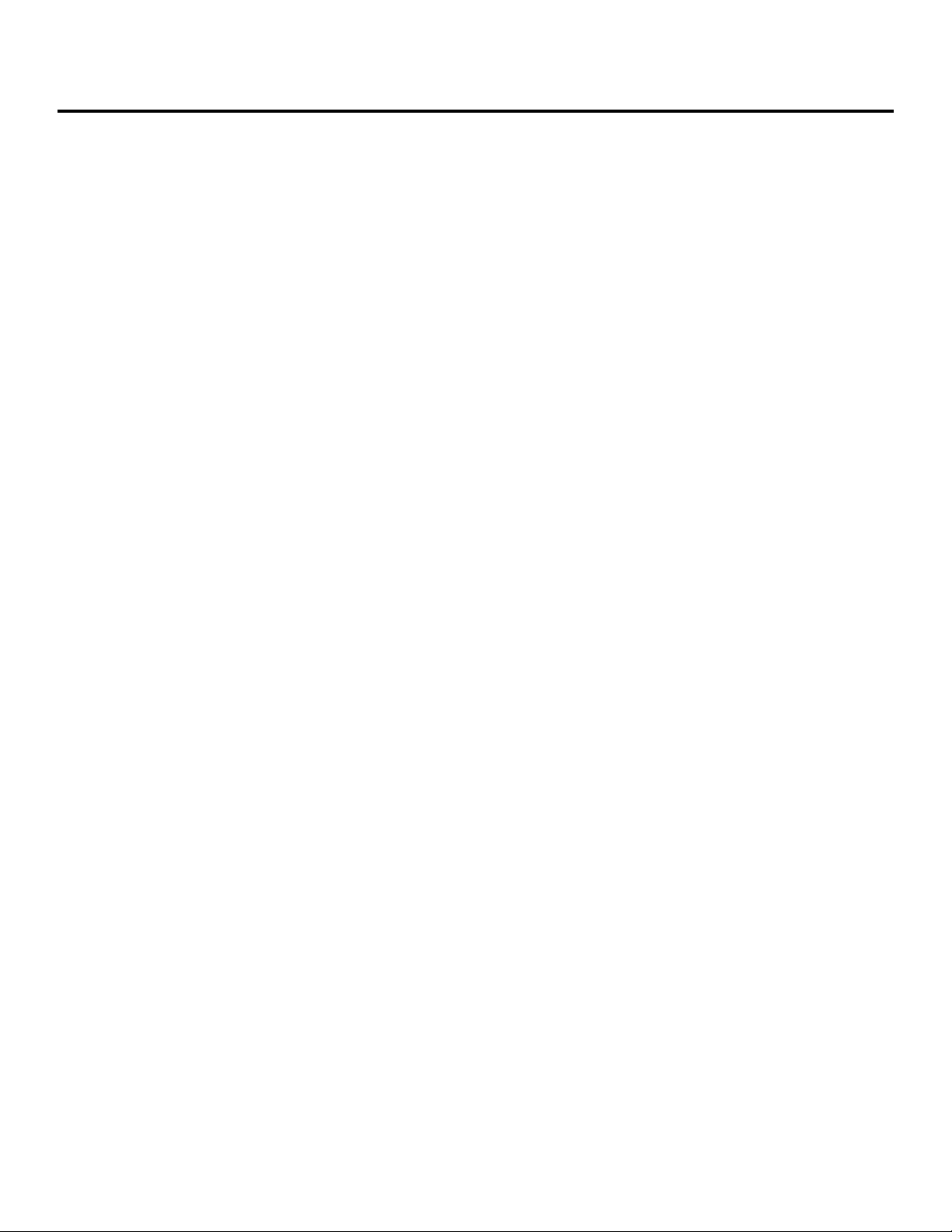
VoicePrism User Manual
4
Table of Contents
TABLE OF CONTENTS
INTRODUCTION . . . . . . . . . . . . . . . . . . . . . . . . . . . . . . . . . . . . . . . . . . . . . . . .3
TABLE OF CONTENTS . . . . . . . . . . . . . . . . . . . . . . . . . . . . . . . . . . . . . . . . . . . .4
USER INTERFACE . . . . . . . . . . . . . . . . . . . . . . . . . . . . . . . . . . . . . . . . . . . . . . .6
FRONT PANEL . . . . . . . . . . . . . . . . . . . . . . . . . . . . . . . . . . . . . . . . . . . . . . . . . . . .6
BACK PANEL . . . . . . . . . . . . . . . . . . . . . . . . . . . . . . . . . . . . . . . . . . . . . . . . . . . . . .8
PRESET SCREEN . . . . . . . . . . . . . . . . . . . . . . . . . . . . . . . . . . . . . . . . . . . . . . . .9
VOCALS BUTTON . . . . . . . . . . . . . . . . . . . . . . . . . . . . . . . . . . . . . . . . . . . . . . . . . .11
LEAD . . . . . . . . . . . . . . . . . . . . . . . . . . . . . . . . . . . . . . . . . . . . . . . . . . . . . . . . . . . . . . . . . . . . . . . . . . . .11
HARMONY . . . . . . . . . . . . . . . . . . . . . . . . . . . . . . . . . . . . . . . . . . . . . . . . . . . . . . . . . . . . . . . . . . . . . . .11
STYLE . . . . . . . . . . . . . . . . . . . . . . . . . . . . . . . . . . . . . . . . . . . . . . . . . . . . . . . . . . . . . . . . . . . . . . . . . . .12
SETUP . . . . . . . . . . . . . . . . . . . . . . . . . . . . . . . . . . . . . . . . . . . . . . . . . . . . . . . . . . . . . . . . . . . . . . . . . . .12
MODE . . . . . . . . . . . . . . . . . . . . . . . . . . . . . . . . . . . . . . . . . . . . . . . . . . . . . . . . . . . . . . . . . . . . . . . . . . .13
No Vocals . . . . . . . . . . . . . . . . . . . . . . . . . . . . . . . . . . . . . . . . . . . . . . . . . . . . . . . .13
Smooth Shift . . . . . . . . . . . . . . . . . . . . . . . . . . . . . . . . . . . . . . . . . . . . . . . . . . . . . . .13
Stepped Shift . . . . . . . . . . . . . . . . . . . . . . . . . . . . . . . . . . . . . . . . . . . . . . . . . . . . . .13
Chordal . . . . . . . . . . . . . . . . . . . . . . . . . . . . . . . . . . . . . . . . . . . . . . . . . . . . . . . . . .13
Smooth Scale . . . . . . . . . . . . . . . . . . . . . . . . . . . . . . . . . . . . . . . . . . . . . . . . . . . . .14
Step Scale . . . . . . . . . . . . . . . . . . . . . . . . . . . . . . . . . . . . . . . . . . . . . . . . . . . . . . . .14
Notes . . . . . . . . . . . . . . . . . . . . . . . . . . . . . . . . . . . . . . . . . . . . . . . . . . . . . . . . . . . .14
Notes 4CH . . . . . . . . . . . . . . . . . . . . . . . . . . . . . . . . . . . . . . . . . . . . . . . . . . . . . . . .14
EFFECTS BUTTON . . . . . . . . . . . . . . . . . . . . . . . . . . . . . . . . . . . . . . . . . . . . . . . . .15
FX1/ FX2 . . . . . . . . . . . . . . . . . . . . . . . . . . . . . . . . . . . . . . . . . . . . . . . . . . . . . . . . . . . . . . . . . . . . . . . . .15
Chorus . . . . . . . . . . . . . . . . . . . . . . . . . . . . . . . . . . . . . . . . . . . . . . . . . . . . . . . . . . .15
Flanger . . . . . . . . . . . . . . . . . . . . . . . . . . . . . . . . . . . . . . . . . . . . . . . . . . . . . . . . . . .15
Mono Delay . . . . . . . . . . . . . . . . . . . . . . . . . . . . . . . . . . . . . . . . . . . . . . . . . . . . . . .15
Stereo Delay . . . . . . . . . . . . . . . . . . . . . . . . . . . . . . . . . . . . . . . . . . . . . . . . . . . . . . .16
Ping Pong Delay . . . . . . . . . . . . . . . . . . . . . . . . . . . . . . . . . . . . . . . . . . . . . . . . . . . .16
Mono Tape Delay . . . . . . . . . . . . . . . . . . . . . . . . . . . . . . . . . . . . . . . . . . . . . . . . . . .16
Stereo Tape Delay . . . . . . . . . . . . . . . . . . . . . . . . . . . . . . . . . . . . . . . . . . . . . . . . . . .16
Ping Pong Tape Delay . . . . . . . . . . . . . . . . . . . . . . . . . . . . . . . . . . . . . . . . . . . . . . . .16
Studio Reverb . . . . . . . . . . . . . . . . . . . . . . . . . . . . . . . . . . . . . . . . . . . . . . . . . . . . .17
Chamber Reverb . . . . . . . . . . . . . . . . . . . . . . . . . . . . . . . . . . . . . . . . . . . . . . . . . . .17
Club Reverb . . . . . . . . . . . . . . . . . . . . . . . . . . . . . . . . . . . . . . . . . . . . . . . . . . . . . . .17
Hall Reverb . . . . . . . . . . . . . . . . . . . . . . . . . . . . . . . . . . . . . . . . . . . . . . . . . . . . . . . .17
Arena Reverb . . . . . . . . . . . . . . . . . . . . . . . . . . . . . . . . . . . . . . . . . . . . . . . . . . . . . .17
FX1 AND FX2 INPUTS . . . . . . . . . . . . . . . . . . . . . . . . . . . . . . . . . . . . . . . . . . . . . . . . . . . . . . . . . . . . . .18
COMPRESSOR/EQ BUTTON . . . . . . . . . . . . . . . . . . . . . . . . . . . . . . . . . . . . . . . . .19
ASSIGN . . . . . . . . . . . . . . . . . . . . . . . . . . . . . . . . . . . . . . . . . . . . . . . . . . . . . . . . . . . . . . . . . . . . . . . . . .19
EQ1/EQ2 . . . . . . . . . . . . . . . . . . . . . . . . . . . . . . . . . . . . . . . . . . . . . . . . . . . . . . . . . . . . . . . . . . . . . . . . .19
Low Shelf . . . . . . . . . . . . . . . . . . . . . . . . . . . . . . . . . . . . . . . . . . . . . . . . . . . . . . . . .19
Band Boost/Cut . . . . . . . . . . . . . . . . . . . . . . . . . . . . . . . . . . . . . . . . . . . . . . . . . . . .19
High Shelf . . . . . . . . . . . . . . . . . . . . . . . . . . . . . . . . . . . . . . . . . . . . . . . . . . . . . . . . .20
Low Pass . . . . . . . . . . . . . . . . . . . . . . . . . . . . . . . . . . . . . . . . . . . . . . . . . . . . . . . . .20
COMPRESSOR . . . . . . . . . . . . . . . . . . . . . . . . . . . . . . . . . . . . . . . . . . . . . . . . . . . . . . . . . . . . . . . . . . . .20
NOISE GATE . . . . . . . . . . . . . . . . . . . . . . . . . . . . . . . . . . . . . . . . . . . . . . . . . . . . . . . . . . . . . . . . . . . . . .21
MIX BUTTON . . . . . . . . . . . . . . . . . . . . . . . . . . . . . . . . . . . . . . . . . . . . . . . . . . . . . .22
MAIN MIX . . . . . . . . . . . . . . . . . . . . . . . . . . . . . . . . . . . . . . . . . . . . . . . . . . . . . . . . . . . . . . . . . . . . . . . .22
VOICE MIX . . . . . . . . . . . . . . . . . . . . . . . . . . . . . . . . . . . . . . . . . . . . . . . . . . . . . . . . . . . . . . . . . . . . . . .22
STEP BUTTON . . . . . . . . . . . . . . . . . . . . . . . . . . . . . . . . . . . . . . . . . . . . . . . . . . . .23
BROWSER BUTTONS . . . . . . . . . . . . . . . . . . . . . . . . . . . . . . . . . . . . . . . . . . . . . . .24
OTHER BUTTONS . . . . . . . . . . . . . . . . . . . . . . . . . . . . . . . . . . . . . . . . . . . . . . .25
BYPASS BUTTON . . . . . . . . . . . . . . . . . . . . . . . . . . . . . . . . . . . . . . . . . . . . . . . . . .25
HARMONY BUTTON . . . . . . . . . . . . . . . . . . . . . . . . . . . . . . . . . . . . . . . . . . . . . . . .25
Page 5
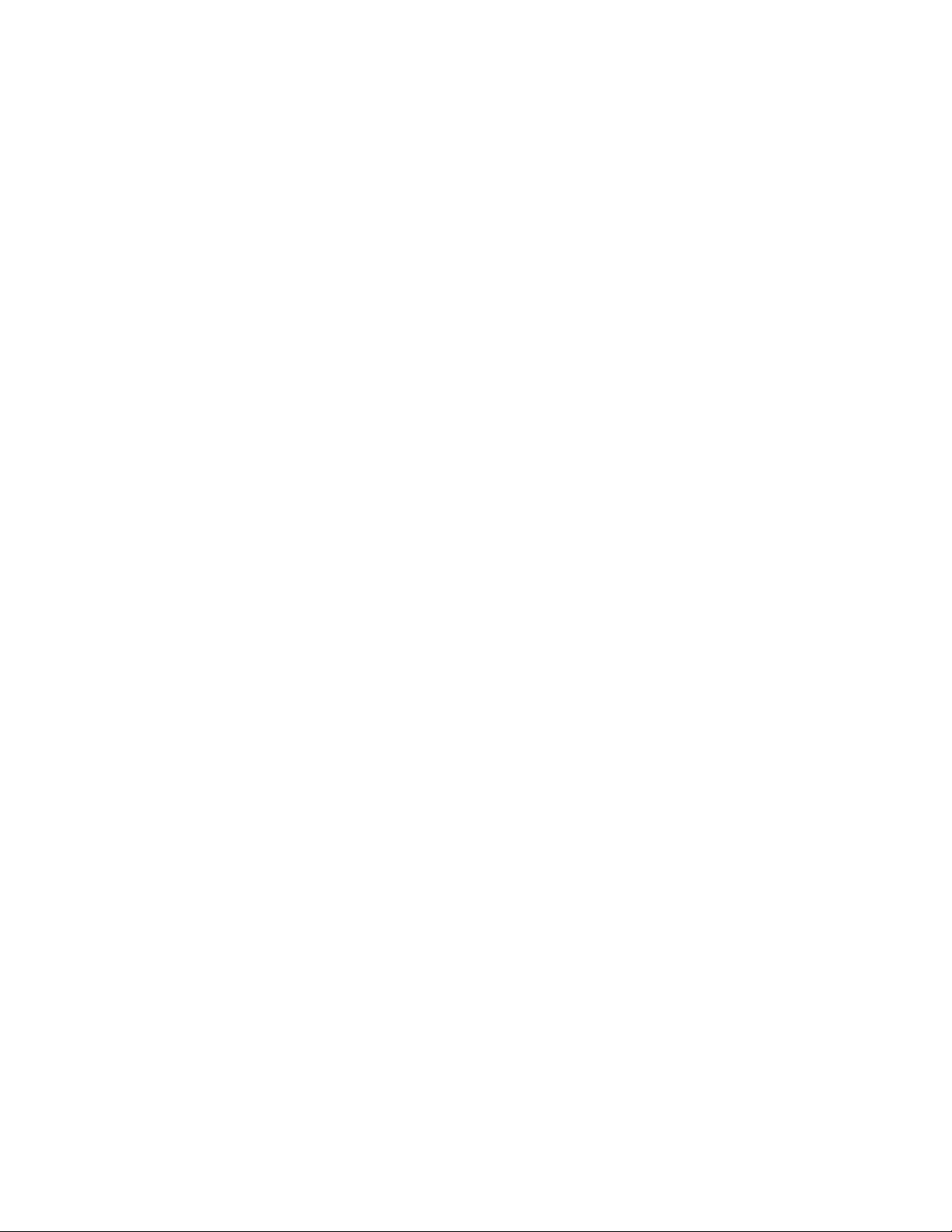
5
VoicePrism User Manual Table of Contents
UTILITY BUTTON . . . . . . . . . . . . . . . . . . . . . . . . . . . . . . . . . . . . . . . . . . . . . . . . . .26
MIDI CONFIGURATION . . . . . . . . . . . . . . . . . . . . . . . . . . . . . . . . . . . . . . . . . . . . . . . . . . . . . . . . . . . . .26
PREFERENCES . . . . . . . . . . . . . . . . . . . . . . . . . . . . . . . . . . . . . . . . . . . . . . . . . . . . . . . . . . . . . . . . . . .26
AUDIO . . . . . . . . . . . . . . . . . . . . . . . . . . . . . . . . . . . . . . . . . . . . . . . . . . . . . . . . . . . . . . . . . . . . . . . . . . .27
FOOTSWITCH . . . . . . . . . . . . . . . . . . . . . . . . . . . . . . . . . . . . . . . . . . . . . . . . . . . . . . . . . . . . . . . . . . . . .27
GLOBAL . . . . . . . . . . . . . . . . . . . . . . . . . . . . . . . . . . . . . . . . . . . . . . . . . . . . . . . . . . . . . . . . . . . . . . . . .28
MIDI DUMP . . . . . . . . . . . . . . . . . . . . . . . . . . . . . . . . . . . . . . . . . . . . . . . . . . . . . . . . . . . . . . . . . . . . . . .28
RESTORE/ERASE . . . . . . . . . . . . . . . . . . . . . . . . . . . . . . . . . . . . . . . . . . . . . . . . . . . . . . . . . . . . . . . . . .28
VERSION . . . . . . . . . . . . . . . . . . . . . . . . . . . . . . . . . . . . . . . . . . . . . . . . . . . . . . . . . . . . . . . . . . . . . . . . .28
UPGRADE . . . . . . . . . . . . . . . . . . . . . . . . . . . . . . . . . . . . . . . . . . . . . . . . . . . . . . . . . . . . . . . . . . . . . . . .28
HELP BUTTON . . . . . . . . . . . . . . . . . . . . . . . . . . . . . . . . . . . . . . . . . . . . . . . . . . . .29
48V BUTTON . . . . . . . . . . . . . . . . . . . . . . . . . . . . . . . . . . . . . . . . . . . . . . . . . . . . . .29
MIC ON BUTTON . . . . . . . . . . . . . . . . . . . . . . . . . . . . . . . . . . . . . . . . . . . . . . . . . .29
PREVIEW BUTTON . . . . . . . . . . . . . . . . . . . . . . . . . . . . . . . . . . . . . . . . . . . . . . . . .29
STORE BUTTON . . . . . . . . . . . . . . . . . . . . . . . . . . . . . . . . . . . . . . . . . . . . . . . . . . .30
STORE . . . . . . . . . . . . . . . . . . . . . . . . . . . . . . . . . . . . . . . . . . . . . . . . . . . . . . . . . . . . . . . . . . . . . . . . . . .30
PARAMETERS COPY . . . . . . . . . . . . . . . . . . . . . . . . . . . . . . . . . . . . . . . . . . . . . . . . . . . . . . . . . . . . . . . .30
WRAP-UP . . . . . . . . . . . . . . . . . . . . . . . . . . . . . . . . . . . . . . . . . . . . . . . . . . . . . .31
APPENDIX A: HARMONY . . . . . . . . . . . . . . . . . . . . . . . . . . . . . . . . . . . . . . . . .A-1
“NONE” . . . . . . . . . . . . . . . . . . . . . . . . . . . . . . . . . . . . . . . . . . . . . . . . . . . . . . . . . . . . . . . . . . . . . . . . . .A-1
“NOTES” (MANUAL) HARMONY MODES . . . . . . . . . . . . . . . . . . . . . . . . . . . . . . . . . . . . . . . . . . . . . . .A-1
“SHIFT” HARMONY MODES . . . . . . . . . . . . . . . . . . . . . . . . . . . . . . . . . . . . . . . . . . . . . . . . . . . . . . . . .A-2
“CHORDAL” (CHORD) HARMONY MODE . . . . . . . . . . . . . . . . . . . . . . . . . . . . . . . . . . . . . . . . . . . . . . .A-3
“SCALIC” (SCALE) HARMONY MODES . . . . . . . . . . . . . . . . . . . . . . . . . . . . . . . . . . . . . . . . . . . . . . . .A-4
DIATONIC AND CHROMATIC: EXPLAINED . . . . . . . . . . . . . . . . . . . . . . . . . . . . . . . . . . . . . . . . . . . . . .A-6
APPENDIX B: MIDI . . . . . . . . . . . . . . . . . . . . . . . . . . . . . . . . . . . . . . . . . . . . . .B-1
VOICEPRISM MIDI SPECIFICATIONS . . . . . . . . . . . . . . . . . . . . . . . . . . . . . . . . . . .B-1
MIDI IMPLEMENTATION . . . . . . . . . . . . . . . . . . . . . . . . . . . . . . . . . . . . . . . . . . . . .B-2
APPENDIX C: INDEX . . . . . . . . . . . . . . . . . . . . . . . . . . . . . . . . . . . . . . . . . . . . .C-1
APPENDIX D: GLOSSARY . . . . . . . . . . . . . . . . . . . . . . . . . . . . . . . . . . . . . . . . .D-1
APPENDIX E: TECHNICAL SPECIFICATIONS . . . . . . . . . . . . . . . . . . . . . . . . . .E-1
Page 6
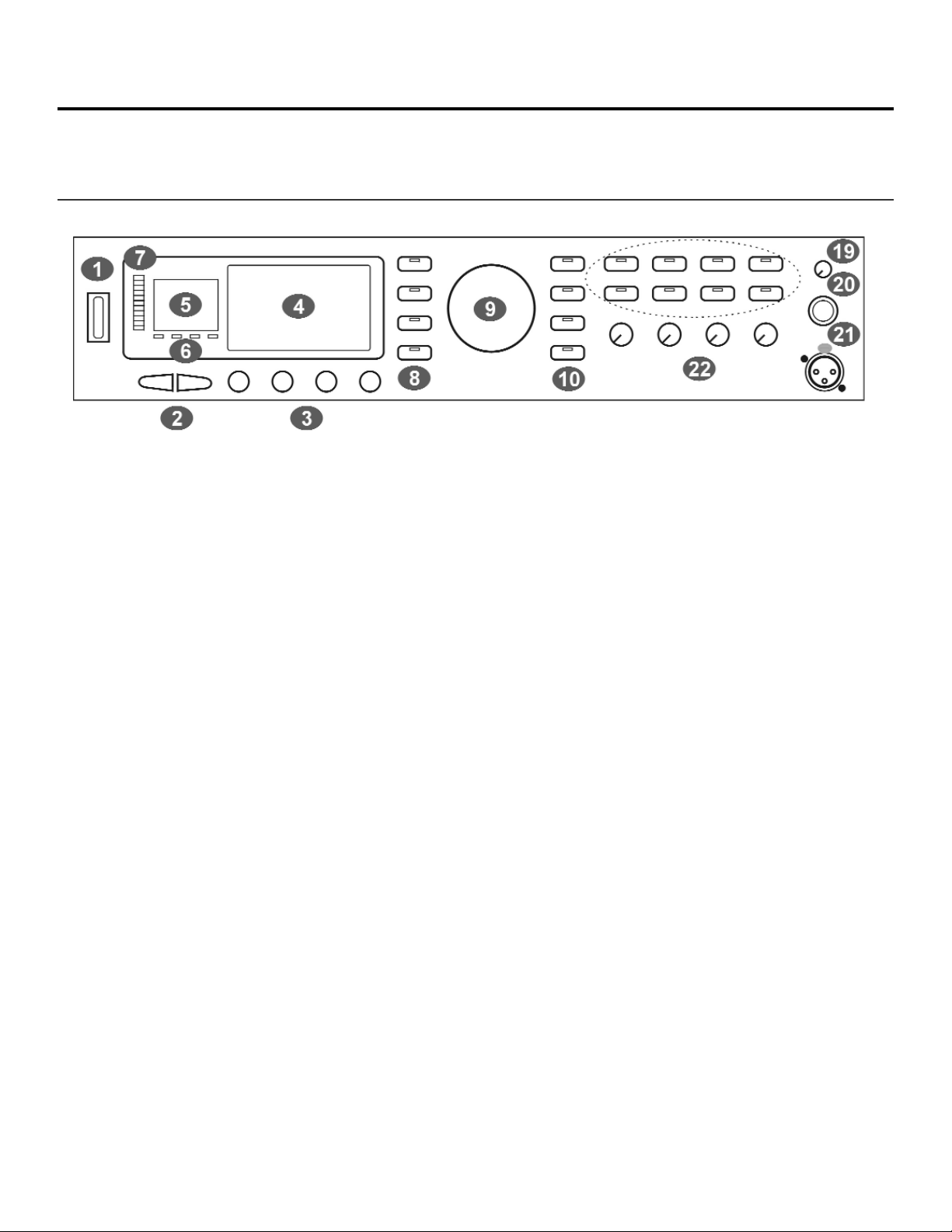
VoicePrism User Manual
6
Front Panel
USER INTERFACE
FRONT PANEL
1
1 Power Switch: this turns VoicePrism On/Off as indicated by front panel illumination. When turned
Off, the VoicePrism is not completely disconnected from the mains. VoicePrism starts up with your
last settings and preset.
2
2 Tab Arrows: these scroll forward or back one menu page or preset. You’ll find them especially
useful for navigating the multi-page menus.
3
3 Softknobs: the softknob names and current settings are displayed on the LCD; they will
change depending on your menu. Turning the softknobs will modify their settings. Pushing
the softknob until it clicks will access the softknob submenu (if available). In the softknob
submenu, twisting the associated softknob will scroll you through the list of parameters -clicking again selects the highlighted parameter and kicks you out of the submenu. In the
top level preset window, clicking the softknobs brings up a shortcut menu of factory preset
configurations.
4
4 LCD Display: the most informative part of VoicePrism, at the highest level this shows preset
information in addition to the softknob libraries and controls. Elsewhere, the LCD provides
menus where you can view your editable features, particularly the softknob menus (by clicking the softknobs) and the softknob settings.
5
5 Numeric Display: displays the current preset number. A “delta dot” in the bottom right corner
shows that the preset or step sequence has been changed but not saved.
6
6 Input Indicators: these light up for the following input types.
LOCK: illuminates to indicate pitch tracking.
MIDI: lights up when MIDI messages are received.
44.1: digital input received at 44.1kHz, for use with the upgrade card.
48: digital input received at 48kHz for use with the upgrade card.
7
7 Input Level LED Bar: the LED’s illuminate to indicate the input volume level, from -30dB to
0dB. The red Ovf LED illuminates to indicate the level is too high and is being digitally clipped.
8
8 Edit Buttons: these 5 buttons jump you directly to your multi-page edit menus. Each button
has its own section later in the manual that describes its menu screens and adjustable
parameters, thus only a very brief description is given here.
VOCALS: accesses the editing screens for vocals.
EFFECTS: accesses the editing screens for the two separate post effects blocks.
Page 7
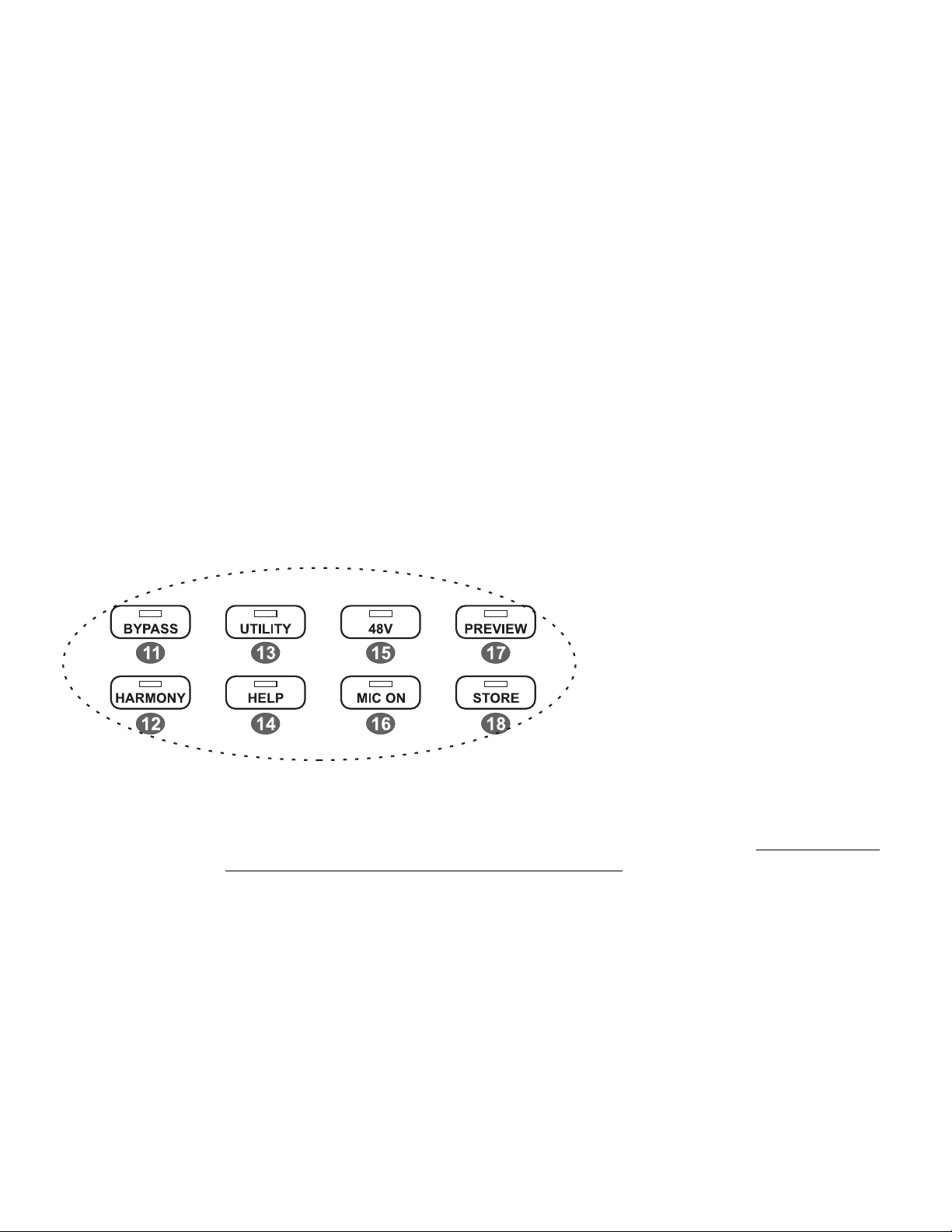
7
VoicePrism User Manual Front Panel
COMP/EQ: accesses the compressor, EQ and gate editing screens.
MIX: accesses the editing screens to set mix levels within that particular preset. The LEVEL
knobs located on the front panel are for altering the levels globally (for all presets).
STEP: allows you to create an ordered group of presets that you can step through either
manually or by footswitch.
9
9
Data Wheel: at the highest level this scrolls through the available presets.
10
10 Browser Buttons: these allow you to view presets of a single harmony type. This is a great
feature if you know you want a particular type of preset, but don’t know exactly which one.
SHIFT: fixed interval, pitch-shifting presets.
SCALE: presets using intelligent key and scale-based shifting.
MANUAL: requires a MIDI keyboard to create harmony.
CHORDS: also requires a keyboard, has intelligence that interprets chords and follows your
lead voice.
EFFECTS: presets without harmony voices.
11
11
BYPASS
: while this button is illuminated all VoicePrism processing is bypassed.
12
12 HARMONY: this button turns all harmonies On/Off without affecting the rest of your mix.
13
13
UTILITY
: accesses screens to edit MIDI parameters, audio preferences, footswitch configura-
tion, and other useful features.
14
14 HELP: accesses a context sensitive help-screen on
the LCD. Use the data wheel to scroll through the
entire help message, the tab arrows to
change topics. Pressing
HELP again makes
the message go away.
15
15 48V: turns phantom power On/Off.
16
16 MIC ON: switches the active input from
the back panel
LINE IN to the front panel MIC
input.
17
17 PREVIEW: can be set in UTILITY to initiate a demonstra-
tion of VoicePrism using an internal audio file, or to provide a cue note based on current
preset information.
18
18 STORE: accesses a menu that lets you rename, modify and store presets. No preset editing
will be saved unless you go through the storing process.
19
19 Headphone Level Knob: controls headphone audio level.
20
20 Headphone Jack: plug your stereo headphones in here. The amplifier will work with a wide
variety of headphones.
21
21 MIC: plug your balanced microphone in here. If you need phantom power, press the 48V
button.
22
22
LEVEL KNOBS: The LEVEL knobs set global adjustments of LEAD, HARMONY, EFFECTS and
INPUT, as opposed to the MIX button which allow you to save unique mix settings within
each preset.
Page 8
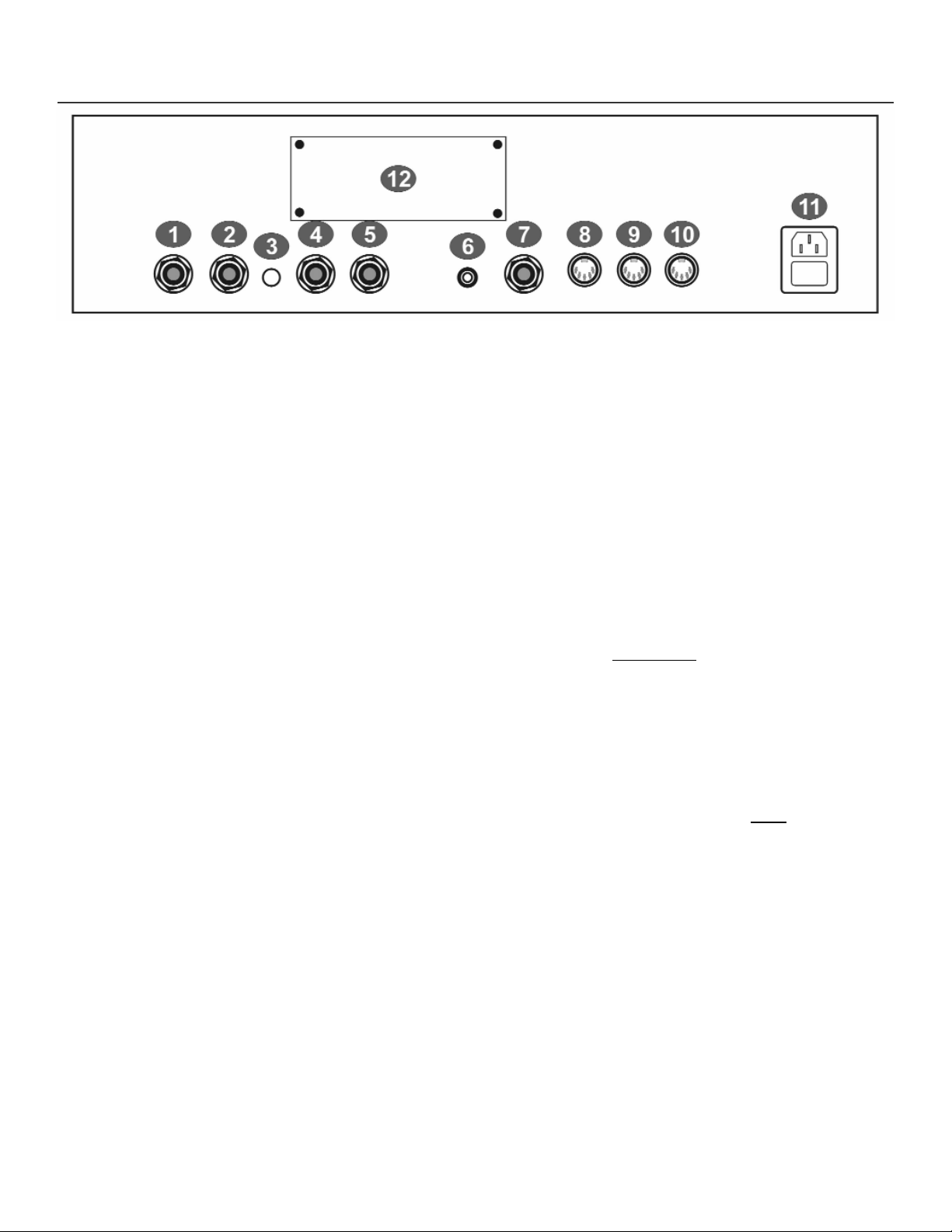
VoicePrism User Manual
8
Back Panel
BACK PANEL
1
1 Line Input: TRS balanced audio input connects your line level audio input to VoicePrism
through a 1/4” jack. Line Input is the default audio input; the front panel microphone is the
audio input when the
MIC ON button is illuminated.
2
2 Aux In: a TRS balanced auxiliary input for audio signals passing through VoicePrism’s effects
processors. This is not used to create harmonies and does not have an input level adjustment or input level metering, but is dependent on the In Gain switch setting of +4dBu or
-10dBV
3
3 In Gain: configures VoicePrism’s line audio and aux input sensitivity, +4dBu in the out posi-
tion or -10dBV when pressed in.
4
4 Left Out: TRS balanced audio output. Use this for mono output.
5
5 Right Out: TRS balanced audio output.
6
6 Digital Output: S/PDIF format digital output, 44.1kHz standard.
7
7 Footswitch: VoicePrism can be configured to use a 1 or 3 button footswitch. You can set the
number of buttons and assign button functions in the
FOOTSWITCH menu, accessed by push-
ing the
UTILITY button.
8
8 MIDI In: connect the MIDI Out of your keyboard or sequencer here to send MIDI to
VoicePrism. VoicePrism defaults to receiving on MIDI channel one. For details regarding
MIDI parameters please read the
UTILITY section of this manual.
9
9 MIDI Thru: transmits a copy of any information received by MIDI In for convenience in daisy-
chaining your MIDI devices.
10
10 MIDI Out: used to transmit user selected MIDI dumps. Refer to
UTILITY, MIDI menus for
further information
11
11 Power Entry: use the standard IEC connector power cord supplied with your unit and plug
in.
12
12 TC/Helicon VoicePrism Plus Expansion Card: this little piece of real estate is reserved for an
upgrade card and provides a brief description of some of its cool features just to whet your
appetite.
Page 9
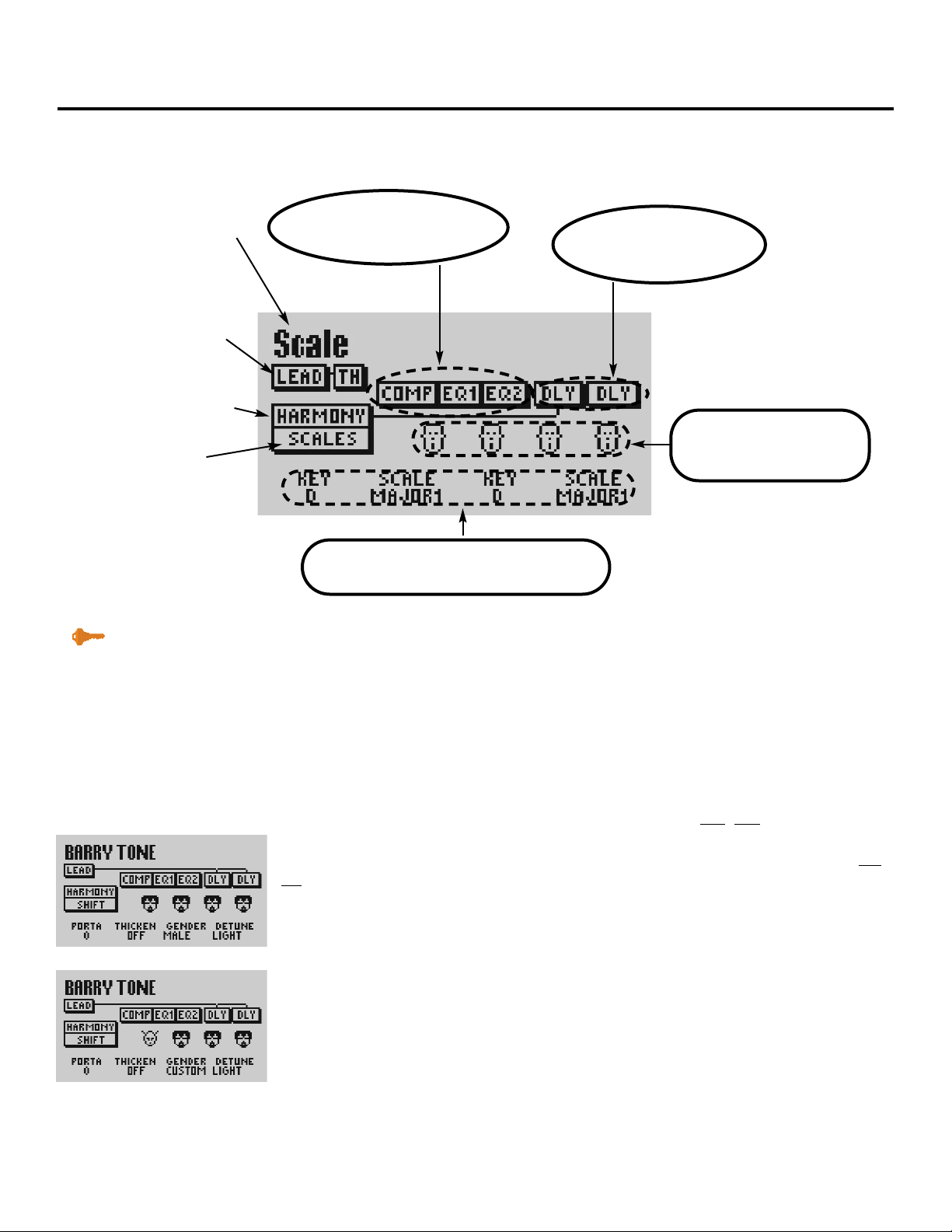
9
VoicePrism User Manual Preset Screen
PRESET SCREEN
This is the top level display, showing important information about the current preset.
Editing is made quicker and easier because you can access factory libraries of configurations for pre-effects, harmonies and post-effects with the softknobs. Detailed
editing is possible, of course, and is described under the manual sections for each
edit button.
You can reassign the softknobs to different parameters too! Push to click the softknob
in order to view the submenu, twist to scroll through your choices and click again to
make your selection. The LCD will show the updated softknob parameter, twisting
the softknob will modify the setting.
Consider the left-hand screenshot as an illustrative example. The third softknob is set
to control the
GENDER parameter and the current setting is MALE. MALE is a particular
library configuration of the harmony voices, in this case, four big guys. If you go into
the editable parameters and change the settings the
GENDER parameter will read CUS-
TOM, to warn you that you are no longer using a factory library setting.
You can use these libraries to jump from a flange effect to a chorus effect, a mid
range boost to a low band cut and waffle between different scoops, genders, vibratos
and more with the mere push-click and twist of a softknob.
Preset Name:
to rename and save a
preset use
STORE.
Lead:
shows audio path for lead
voice.
Harmony:
shows audio path for
harmony voices.
Softknob Identifiers:
Twist the softknob to change the parameter value,
push and twist to change the parameter.
Comp/EQ:
Modify the compressor, EQ blocks
and their inputs with
COMP/EQ,
page 23
Effects:
Set effects and inputs to each
effects block using
EFFECTS
,
page 19
Scales:
this preset uses Scalic
harmony.
Harmony Heads:
Indicate number of harmony
voices and their gender. Modify
using
VOCALS, page 15
Key Point:
softknob parameter assignments
can be matched to what you
change in that preset.
Page 10
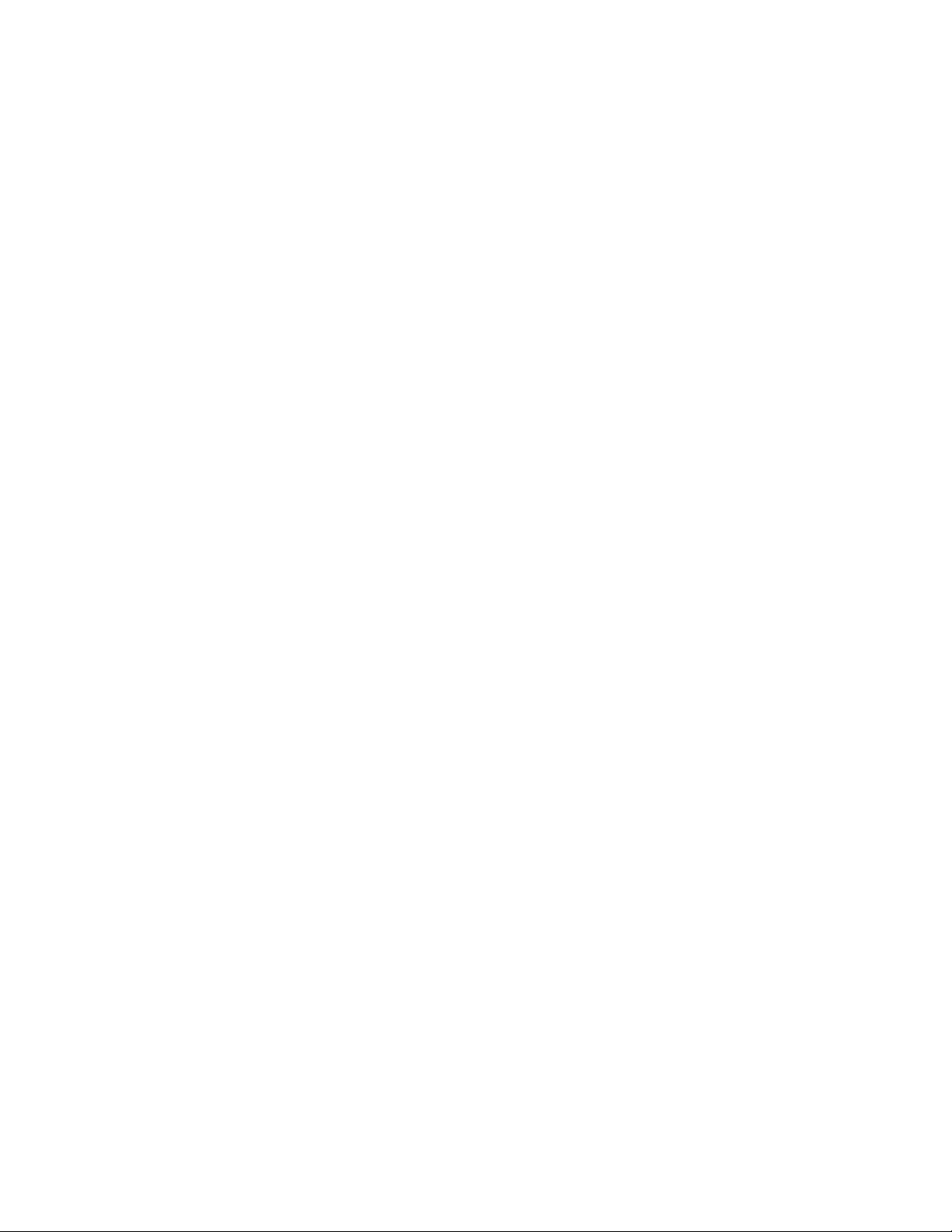
VoicePrism User Manual
Your potential softknob parameters are:
NONE: renders your softknob useless to stop anyone from accidentally changing
parameters. The LCD is blank where the softknob name would be.
KEY/ROOT: modifies the preset key in Scale harmony mode or the root in Chordal
mode.
SCALE/CHORD: changes the preset scale in Scalic harmony mode or the chord in
Chordal mode.
PORTA: alters the Portamento setting.
THICKEN: controls Thickening loudness (the level of the doubled lead voice).
The following are parameter libraries, each containing factory standard settings:
GENDER DETUNE VIBRATO SCOOP TIMING
FX
1 LIB FX
2 LIB EQ
1 LIB EQ2 LIB COMP/NG
10
Preset Screen
Page 11
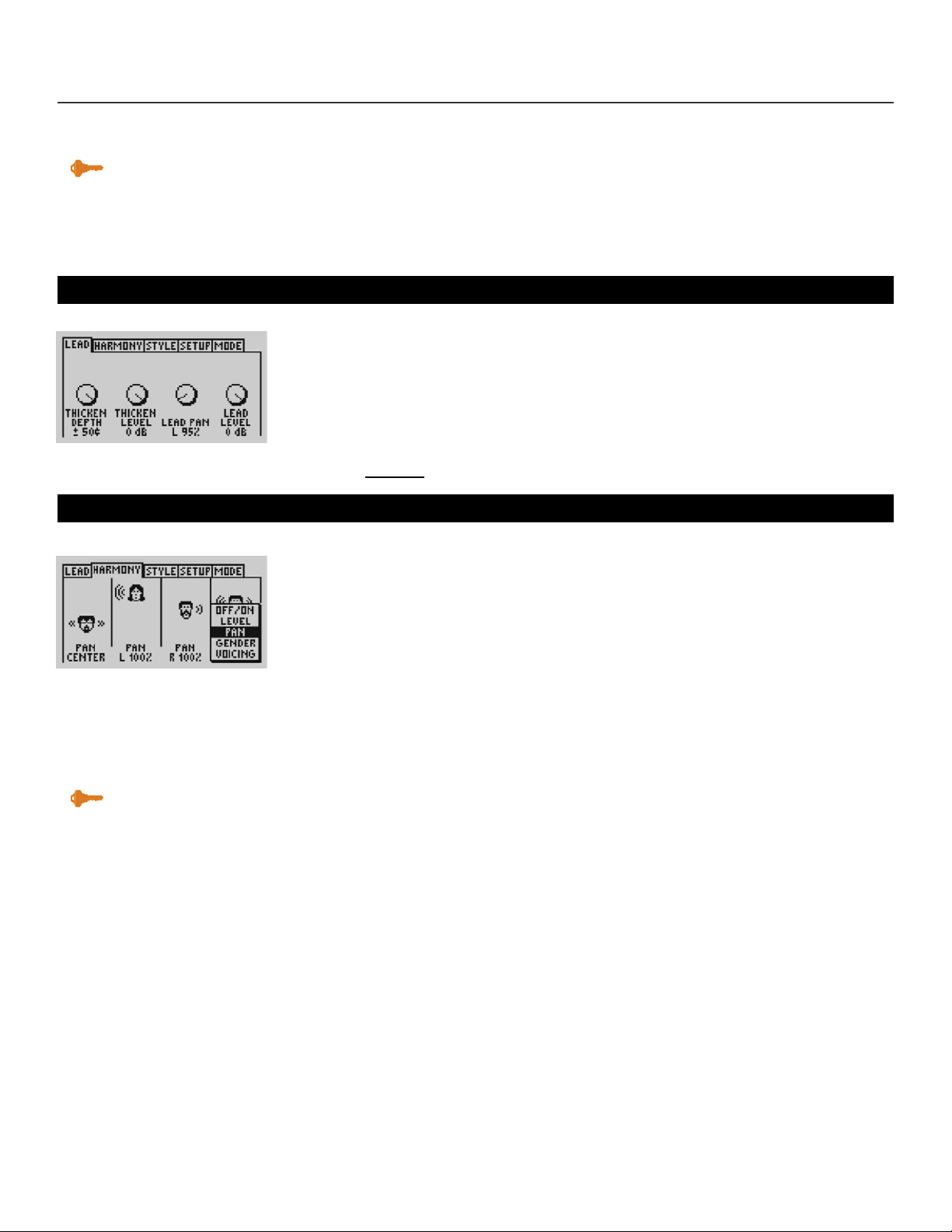
11
VoicePrism User Manual Vocals: Lead & Harmony
VOCALS BUTTON
This is the heart of VoicePrism, where you can fatten up your voice and create gorgeous harmonies without having to placate a backup group or multitrack your voice.
We have already programmed a sizable quantity of presets, available at the spin of
the data wheel. You can use these as they are, or edit them to suit yourself. You
access the following menus by pressing
VOCALS and paging left and right with the
tab arrows.
LEAD
Twisting the softknobs will change the settings for the lead voice. No submenus are
available, so pressing the softknobs does nothing.
THICKEN DEPTH (0 - ± 50cents): modifies the lead voice to make it sound fuller.
THICKEN LEVEL: (OFF - 0dB): sets the loudness of the detuned lead voice.
LEAD PAN (100%Left - 100%Right): sets the lead voice pan.
LEAD LEVEL (OFF - 0dB): sets the level of the lead voice. This is reflected in the set-
tings of the
MAIN MIX menu accessed by the MIX button (page 26).
HARMONY
Here is where you configure the harmony settings for each harmony voice. The softknob under each harmony head tweaks the selected parameter for that harmony
voice. Press any of the softknobs to view the submenu of harmony voice parameters, as shown in the graphic to the left. Twisting the same softknob scrolls up and
down the list, click again to select.
ON
/OFF
: twisting the softknob will turn its affiliated harmony voice on or off .
LEVEL (Off - 0dB): sets the loudness of the associated harmony voice. This is reflect-
ed in the settings of the menus accessed by the
MIX button (page 24).
PAN (100% left - 100% right): shifts the location of the voice in relation to the left and
right speakers.
GENDER (-50 Male - +50 Female): changes the gender of the associated harmony
voice, with the current setting indicated by the head icon shown above the softknob.
Scroll through the range and watch the heads change -- it’s fun!
VOICING (-2 Octaves - +2 Octaves, or -24 - +24 for Shift presets): spin the softknob
and watch the voice head move vertically to indicate its pitch relative to the lead
voice. Voicing only applies to certain harmony modes, and is different in each
mode.The exact harmony setting is shown on the LCD just above the softknobs.
Key Point:
your modifications will be lost if
you change the current preset, or
power off the machine before
saving
Key Point:
0dB is maximum volume.
Page 12
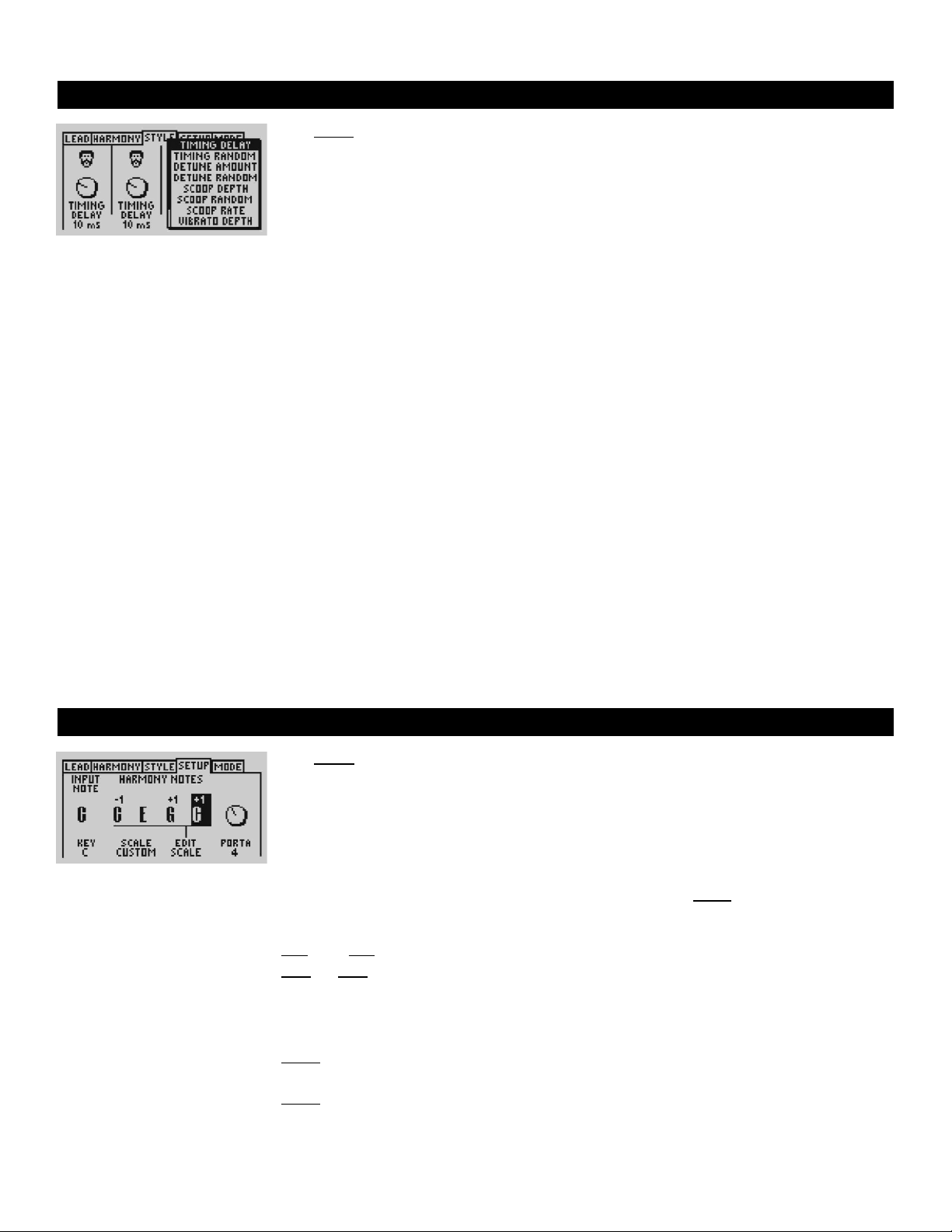
VoicePrism User Manual
STYLE
The STYLE
menu lets you tweak the “humanizing” characteristics of your harmony
voices to give them individuality. Pressing any of the softknobs accesses the
STYLE
parameter lists, where you can select the parameter you want to alter.
TIMING DELAY (1 - 40ms): turn the softknobs to change the delay timing for each har-
mony voice. This allows you to stagger when the harmony voices join the lead
voice, the same way real voices are not perfectly synchronized.
TIMING RANDOM (On/Off): assigns random delay values to each of the four voices
each time a new note is sung. The delay amount will be between 0ms and the
TIM-
ING DELAY you have selected.
DETUNE AMOUNT (+50, -50cents): use the softknobs to set the detune (variance) of
each harmony voice. This gives a more realistic sound, as actual voices are never
perfectly on pitch.
DETUNE RANDOM (On/Off): assigns a random detune value to each of the four voices
each time a new note is sung. The detune amount will be between 0cents and the
DETUNE AMOUNT you have selected.
SCOOP DEPTH (0 - 900cents): singers often start a note below the final pitch, then rise
into it. The softknobs assign the scoop depth for each harmony voice, or the starting
offset (in cents) of the harmony voice from the correct pitch.
SCOOP RANDOM (0 - 100%): sets how often notes will have scooping applied
SCOOP RATE (Slow (0) - Fast (10)): sets how quickly the harmony voice corrects pitch
from its initial pitch offset.
VIBRATO DEPTH (0, ±100cents): the softknobs set the vibrato depth for the harmony
voices in cents.
VIBRATO DELAY(0 - 2.5sec): determines when vibrato is applied from the beginning of
a new note.
VIBRATO RATE (None (0Hz), 12.7Hz): allows you to set the vibrato rate for each voice
in 0.1Hz increments.
SETUP
The SETUP menu allows you to set the musical attributes of the current preset, giving
you different adjustable parameters depending on the harmony mode you have set.
The exception is
PORTAMENTO, which is available in every harmony mode.
The display shows you the harmony notes that are assigned to the input pitch displayed. You can edit these harmony notes (see below). The ±1 and ±2 above the
harmony pitch notes show if the note is offset one or two octaves. No changes will
be saved unless you go through the
STORE process. The MODE section gives further
details on the adjustable parameters.
SHIFT: in a SHIFT preset the only variable parameter is PORTAMENTO.
SCALE: in SCALE presets you can choose from several scales or define the exact harmony
notes for each note you sing with the
EDIT SCALE softknob to create custom harmo-
ny. Click
EDIT SCALE to toggle through the pitch notes, twist to change the high-
lighted note.
MANUAL: for harmonies pitched to incoming MIDI, you can modify the ATTACK TIME and
RELEASE TIME and toggle VELOCITY sensitivity On/Off.
CHORDS: in chordal harmony presets you can alter the key (e.g. “A”) and chord type
(e.g. “major”).
12
Vocals: Style & Setup
Page 13
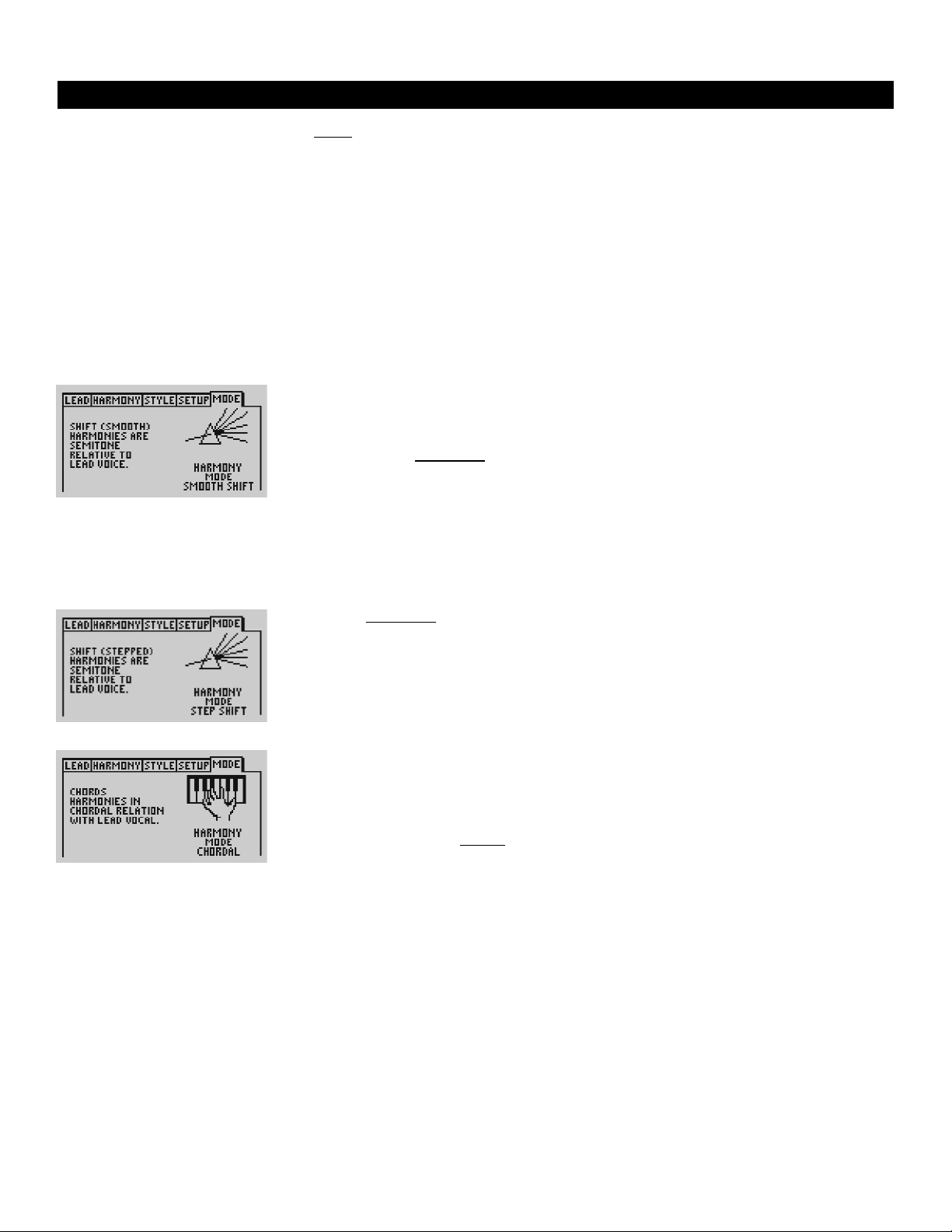
MODE
The
MODE Menu tab allows you to change the harmony modes in a particular preset.
Harmony and harmony modes are described in greater and more educational detail
in Appendix A: Harmony. In this menu you can scroll through your possible harmony modes by turning any of the softknobs or the data wheel. Your harmony mode
selections are:
No Vocals
Just what it says. COMP/EQ, MIX and FX controls are valid, but you have no harmony voices.
Smooth Shift
Shifts chromatic harmonies in semitones relative to the lead voice. This mode doesn’t make use of VoicePrism’s intelligent harmony features. Presets using Shift harmony contain unison and fixed semitone interval harmonies: they do not require key or
scale information.
SMOOTH SHIFT is so named because it allows harmony notes to follow
the lead voice smoothly between semitones.
Great for thickening up a vocal (live, recorded, group or solo) by adding slightly
detuned unison for a richer lead and octave above and below for stronger octave
doubling.
Stepped Shift
Identical to SMOOTH SHIFT, except that the harmony notes snap to the next semitone
instead of smoothly graduating between semitones. Thus your harmonies will be in
pitch, even when your lead voice is not.
Provides pitch corrected shifted (fixed interval) harmonies.
Chordal
Chordal harmonies follow your voice to stay in tune with the chord currently being
played on your keyboard. To create harmonies you must input your song’s chords
as they occur via a MIDI keyboard or other controller. Each chord consists of a
chord root and type; for example an A major 7th chord has “A” as the root and
“major 7th” as the type.
CHORDAL mode is handy when you want to play a keyboard
and sing without worrying too much about which harmony note goes where, as
VoicePrism does all of the theoretical work for you.
Furnishes continuous harmony support on the input chord and intelligently shifts the
harmony intervals to stay within range of the lead voice melody.
13
VoicePrism User Manual Vocals: Smooth Shift, Stepped Shift, Chordal
Page 14
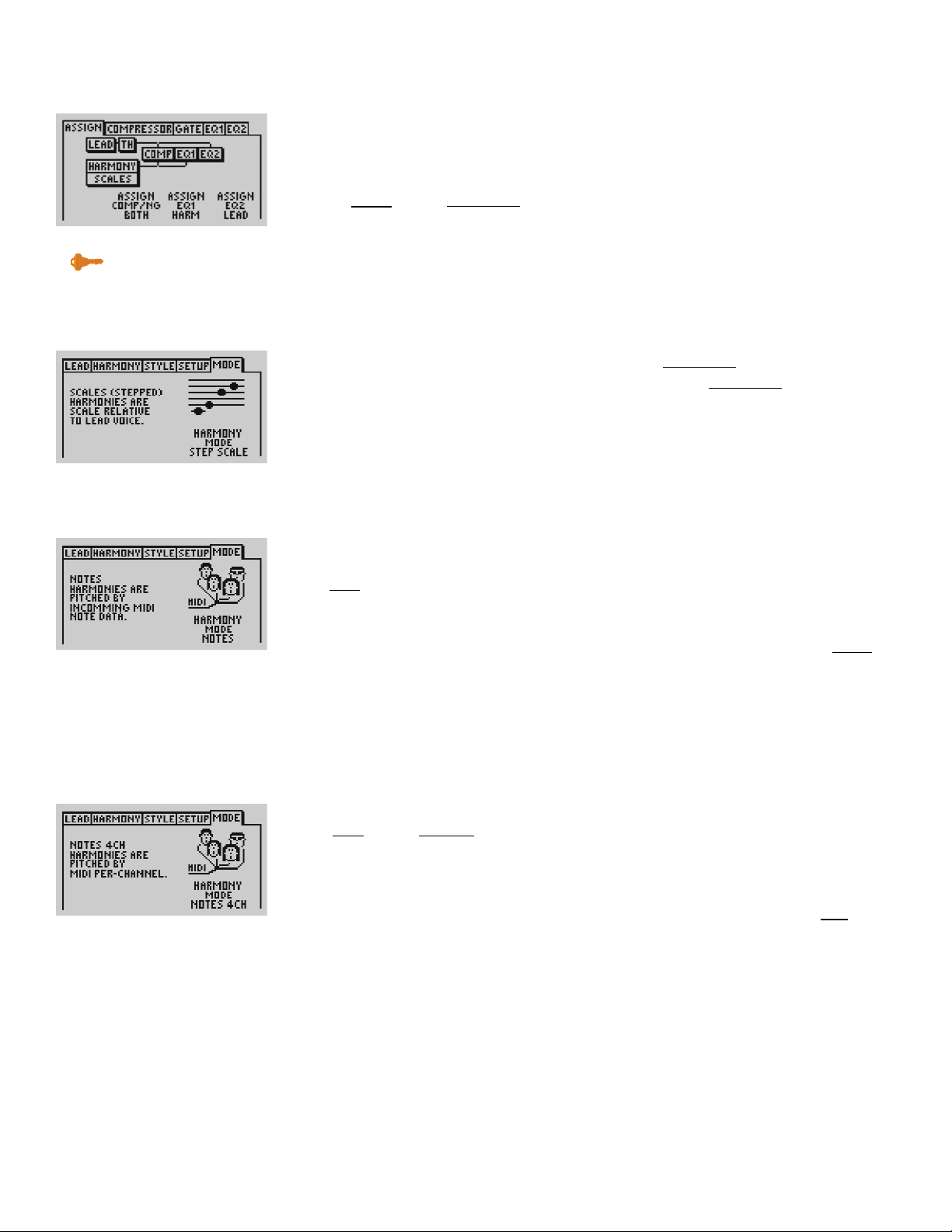
VoicePrism User Manual
Smooth Scale
Scalic harmonies require key and scale information to be input at the beginning of
the song in order to create harmonies. Western songs are usually crafted around a
single scale, which is completely described by its key ( “A”) and the scale (“minor”).
You can customize your scale to create different harmony notes for each input note
using the
SETUP menu. SMOOTH SCALE is so named because it allows harmony notes to
follow “in between” bends through semitones, creating a natural, Blues-style delivery.
This is the harmony mode where VoicePrism will make you shine, but a bit of effort
is required to pick out the correct key and scale.
Step Scale
The harmonies are based on key and scale, same as
SMOOTH SCALE, but are pitch cor-
rected. Instead of gliding gradually from note to note, as in
SMOOTH SCALE, the harmony
voices will move to the next correct note based on the pitch of the lead voice. This
means your harmony voices will always be on pitch, even when your lead voice is
between semitones.
Provides pitch-corrected scalic harmonies.
Notes/Manual
Harmony pitches are determined by incoming MIDI notes. You can sing or talk, and
as long as a MIDI note is held down, your vocal will be mimicked, pitched at those
notes.
NOTES mode allows you to be very creative at producing harmonies. Harmony
voices can change pitches while you sing a held note or vice versa. You can also sing
an ascending arpeggio with harmonies descending. You can make the harmony
voices sound more natural by adjusting
AT TACK , RELEASE and VELOCITY in the SETUP
menu. For details on how to set up MIDI channels, do MIDI dumps and so on, read
the
UTILITY section or press the UTILITY button and toggle to the MIDI menu tabs.
MIDI CC’s are listed in Appendix B: MIDI.
Creates harmonies based on a single MIDI channel.
Notes/Manual 4CH
Each harmony voice is controlled by a single note on a single MIDI channel. A variation of
NOTES
mode, NOTES 4CH overcomes the automatic voice allocation that causes
panned voices to jump back and forth in the stereo field when playing chords. When
you want ultimate control of your harmonies to weave melodies and countermelodies around your lead voice, this is the harmony mode of choice. For 4 channel
mode, VoicePrism uses your selected input MIDI channel (
UTILITY button, MIDI
menu) and the next 3 consecutive channels, wrapping at 16. For example, if your
selected channel is 15, then in 4 channel mode it will use channels 15, 16, 1, 2. Be
cautious; dedicated MIDI channels, like channel 10 for drums, can be inadvertently
assigned as a harmony voice channel if you select 7, 8, 9 or 10 as your MIDI input
channel.
Gives each harmony voice a separate channel for MIDI control.
14
Key Point:
if you don’t find that the scales we have created fit your needs, you can create your own
custom scales on the vocal setup page.
Vocals: Smooth Scale, Step Scale, Notes, Notes 4CH
Page 15

15
VoicePrism User Manual Effects: Chorus, Flanger, Delay
EFFECTS BUTTON
As with the VOCALS button, the EFFECTS button allows you to modify two posteffects blocks (FX for short). You can select effects and adjust their parameters in the
menu tabs for FX1 and FX2. The input menu tabs allow you to set lead, harmony or
auxiliary inputs to different effects or send FX1 as an input to FX2. The effects path
and effects are displayed on the LCD as part of the preset information.
FX1/ FX2
These menu tabs let you select an effect from a list of possible effects and modify its
parameters. Click any of the softknobs to display the effects list, or scroll through the
effects using the data wheel. Effects and their adjustable parameters are listed
below, note that Reverbs are only available through the FX2
menu.
Chorus
The Chorus effect is created by a short delay that modulates the input audio to produce variations in pitch. These pitch changes are blended back into the original
sound to make a single instrument sound like there are actually several identical
instruments being played simultaneously.
Applications range from instrumental to vocal - usually to obtain a thickened, more
textured sound.
DEPTH (0ms - 10ms): adjusts modulation depth in milliseconds. Also known as intensity.
RATE (0.05Hz - 5Hz): modifies the modulation speed of the Chorus.
Flanger
The flanger effect is produced by creating a short delay which is modulated to produce variations in pitch - the difference between chorus and flanging is the feedback
of the flanger and the duration of the modulated delay.
Flanging has that characteristic "whooshing" sound, similar to a jet plane flying overhead.
DEPTH (0ms - 10ms): adjusts the modulation depth or intensity of the flanger.
RATE (0.05Hz - 5Hz): the modulation speed of the flanger.
REGEN (0% - 99%): short for “regeneration”, controls the feedback amount of the
flanger.
Mono Delay
An effect that delays the signal for a specific time.
Mono Delay is used to produce various echo-like effects.
D
ELAY (0ms - 399ms): sets the delay time.
R
EGEN (0 - 99%): sets the number of echoes heard after the original sound. At 99%
you will hear a continuous loop that will build to bizarre levels.
Key Point:
FX tend to sound “wetter”
through headphones.
Key Point:
be careful using flange heavily in live
performances -- it can cause feedback.
Key Point:
try to pick vocal effects that are complimentary to those of the instruments.
Page 16

VoicePrism User Manual
16
Effects: Delay
Stereo Delay
The stereo delay effect creates two separate delays; one in the left channel and one
in the right.
Stereo delay allows for greater delay control in each channel of the stereo mix.
L
EFT DELAY (0 - 199ms): sets the delay time of the left channel.
L
EFT REGEN (0 - 99%): adjusts the feedback of the left channel.
R
IGHT DELAY
(0 - 199ms): sets the delay time of the right channel.
R
IGHT R
EGEN
(0 - 99%): adjusts the feedback of the right channel.
Ping Pong Delay
As the name implies, ping-pong delay produces an echo which bounces between the
left and right channels of a stereo signal.
Ping pong delay is used as a particular "back and forth" effect on instruments &
vocals.
LEFT DELAY (0 - 199ms): sets the left delay time.
RIGHT OFFSET (0 - 199ms): sets the right delay time.
REGEN (0 - 99%): sets the regeneration amount from left to right.
Mono Tape Delay
Before digital audio technology, time delay was achieved by feeding the signal from
the playback head of a tape recorder to its own record head.
Tape delay is used to re-create this particular style of effect on instruments or vocals.
DELAY (0ms - 799ms): sets the delay time.
REGEN (0 - 99%): sets the regeneration amount.
Stereo Tape Delay
This variant of the classic tape delay produces this effect through both stereo channels, with separate time and feedback for each channel.
Stereo tape delay allows broader control of the effect to attain more complex delay
variations.
LEFT DELAY (0 - 399ms): sets the delay time of the left channel.
LEFT REGEN (0 - 99%): adjusts the feedback of the left channel.
RIGHT DELAY (0 - 399ms): sets the delay time of the right channel.
RIGHT REGEN (0 - 99%): adjusts the feedback of the right channel.
Ping Pong Tape Delay
An effect produced when the sound produced by tape delay reverberating alternately between left & right channels of the stereo field.
Like Ping Pong Delay - but with longer delay times and rolled off high end to mimic
the classic tape delay sound.
LEFT DELAY (0 - 399ms): sets the delay time of the left channel.
RIGHT OFFSET (0 - 399ms): sets the delay time of the right channel.
REGEN (0 - 99%): sets the amount of regeneration.
Key Point:
Be careful of your relative level settings
when adding FX. It's a good practice to
listen to the modified sound on its own
AND within the mix.
Page 17

Studio Reverb
Gives your sound the feel of a small, bright room where the higher frequencies are
highlighted, useful for increasing clarity in live spaces where those high frequencies
get lost.
Small, bright room, best used with a short delay.
PRE-DELAY (0 - 199ms): sets the length of time before the reverb begins.
DECAY TIME (0.1 - 1sec): sets the decay (audible echo) duration.
HIGH DAMP (0 - 9): attenuates undesirable high frequencies.
ROLLOFF (500Hz - flat): helps get rid of booming, mid-range tones.
Chamber Reverb
A larger version of the studio, this reverb works well for medium tempo songs.
Larger bright room for medium tempo songs.
PRE-DELAY (0 - 199ms): sets the length of time before the reverb begins.
DECAY TIME (0.2 - 2sec): sets the decay (audible echo) duration.
HIGH DAMP (0 - 9): attenuates undesirable high frequencies.
ROLLOFF (500Hz - flat): helps get rid of booming, mid-range tones.
Club Reverb
Sounds like the acoustics you would get in a club, without the cover charge.
Imitates the reverb you’d get playing live at a club.
PRE
-DELAY
(0 - 199ms): sets the length of time before the reverb begins.
DECAY TIME (0.5 - 3sec): sets the decay (audible echo) duration.
HIGH DAMP (0 - 9): attenuates undesirable high frequencies.
ROLLOFF (500Hz - flat): helps get rid of booming, mid-range tones.
Hall Reverb
Provides the natural reverberations you would get in a performance hall, good for
slower songs and a long delay time setting.
Provides concert hall acoustics.
PRE-DELAY (0 - 199ms): sets the length of time before the reverb begins.
DECAY TIME (1.5 - 4sec): sets the decay (audible echo) duration.
HIGH DAMP (0 - 9): attenuates undesirable high frequencies.
ROLLOFF (500Hz - flat): helps get rid of booming, mid-range tones.
Arena Reverb
Provides large, canyon-type reverberations for a “spacey” texture.
Gives your audio that big-arena feel.
PRE-DELAY (0 - 199ms): sets the length of time before the reverb begins.
DECAY TIME (2 - 20sec): sets the decay (audible echo) time.
HIGH DAMP (0 - 9): attenuates undesirable high frequencies.
ROLLOFF (500Hz - flat): helps get rid of booming, mid-range tones.
17
VoicePrism User Manual Effects: Reverb
Key Point:
check your reverb levels by listening and
then abruptly shutting the reverb off. This
gives you a better idea of how much
effect you’re adding
Key Point:
reverb effects are only
available in FX2.
Page 18

VoicePrism User Manual
FX1 AND FX2 INPUTS
This menu allows you to choose which input is routed to each of the two FX blocks.
Use the tab keys to go back and forth between the two menus and the softknobs to
set the input voices and levels to FX1 and FX2. The
FX2 INPUTS menu has an addi-
tional level which allows you to set the output of FX1 as an input to FX2. When the
level is set to anything other than off, the audio path sketch on the preset will show a
line from that voice to that effect. If you have an auxiliary source you can set its relative wet levels in these menu tabs as well.
The level setting range is the same for all input sources: Off, -30dB to 0db.
Please note that output levels can be adjusted in the pages under the
MIX button.
18
Effects: FX1 and FX2 Inputs
Key Point:
to get any effect sounds, the input
levels must be configured properly.
Page 19

19
VoicePrism User Manual Compressor/EQ: Assign, EQ1/EQ2
COMPRESSOR/EQ BUTTON
The COMP/EQ button accesses the menus related to the compressor/gate, equalizers,
and the input assignments thereof. These dynamics processors help clean up your
audio signal by smoothing volume levels, cutting unwanted frequencies and removing background noise.
ASSIGN
The lead and harmony voices and auxiliary input can be assigned to combinations
of the one compressor/gate and the two EQ’s, reflected in the displayed audio path.
Twisting the softknobs allows you to assign either the lead voice, the harmony voice
or none of the voices to the dynamics.
COMP/NG can take one or both voices, or no
voices; the EQ’s can take one voice each. The voice assignment changes are reflected in the audio path diagram shown on the LCD.
EQ1/EQ2
These menus set the filter type and parameters for each of the EQ’s. Turning the
data wheel or clicking the softknobs will scroll you through the different types of filters, twisting the softknobs will alter the parameters shown on the LCD screen.
High Pass
Also called a low-cut filter, this removes frequencies below a selected cutoff point.
Useful for eliminating rumble.
FREQUENCY (80Hz - 16.3kHz): sets the cutoff frequency of the high pass filter
Low Shelf
The EQ response rises or falls from the cutoff frequency until reaching the shelf frequency, after which the curve remains flat.
Good for applying bass boost.
FREQUENCY (80Hz - 16.3kHz): sets the cutoff frequency of the low shelf filter
GAIN/CUT (-12dB - 12dB): sets the gain or the cut of the shelf
Band Boost/Cut
Isolates a band of frequencies without altering upper or lower frequencies, enabling
you to boost or cut the selected range.
Useful for “notching out” problem frequencies.
FREQUENCY (80Hz - 16.3kHz): sets the cutoff frequency
GAIN/CUT (-12dB - 12dB): sets the gain or attenuation of the selected frequencies
“
Q” (.1 - 10): sets the width (range) around the selected frequency to make a band
Key Point:
when working with both EQ’s in series
use complimentary settings to avoid
boosting a frequency you’re cutting
somewhere else.
Key Point:
infinitesimal increases in EQ and compressor levels can produce dramatic results.
Page 20
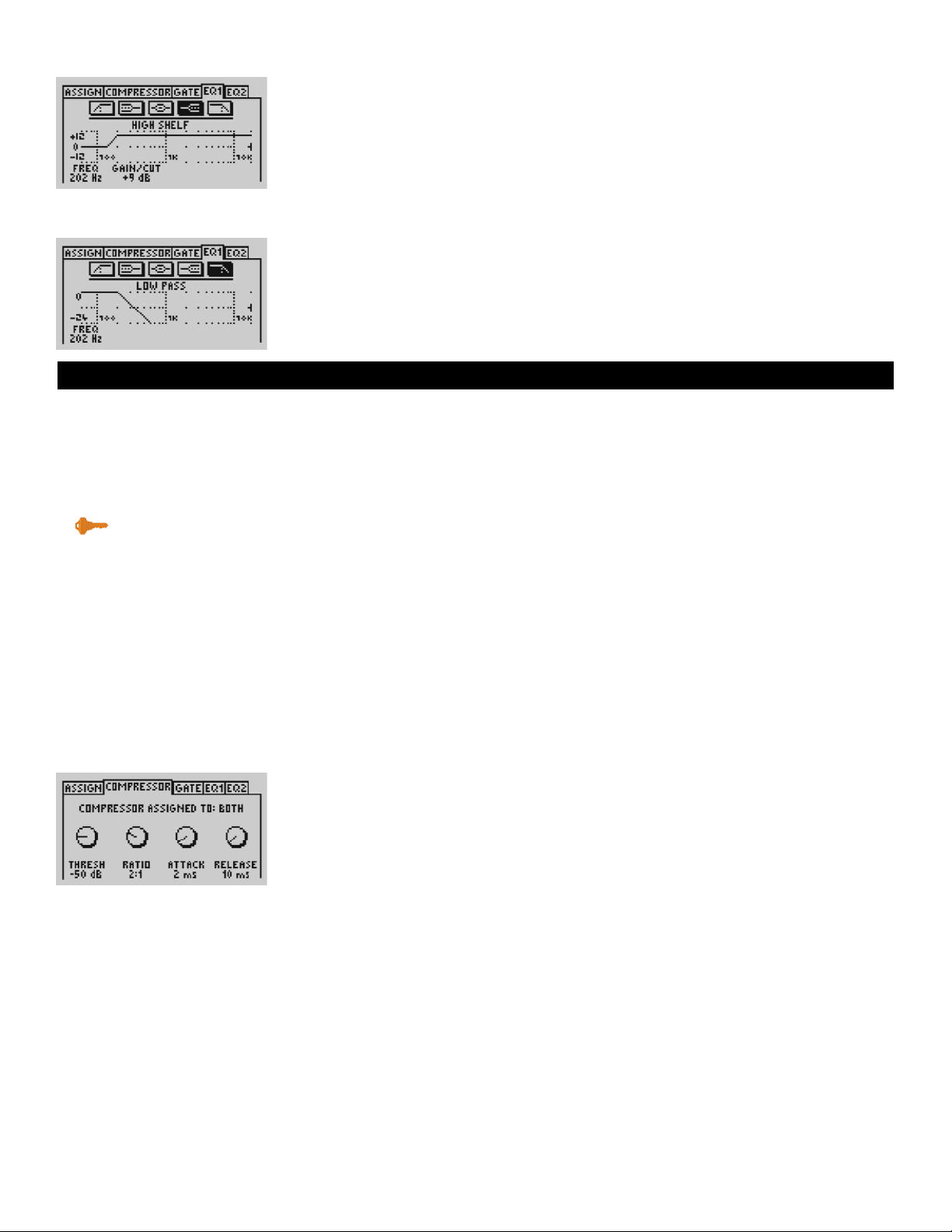
VoicePrism User Manual
20
Compressor/EQ: EQ1/EQ2, Compressor
High Shelf
Opposite to low shelf, the EQ response begins to rise or fall from the cutoff frequency until reaching the shelf frequency, at which point the curve becomes flat.
Nice for adding that high frequency “sheen”.
FREQUENCY (80Hz - 16.3kHz): sets the cutoff frequency
GAIN/CUT (-12dB - 12dB): sets the gain or the cut of the shelf
Low Pass
Also known as high-cut, this filter kills everything above your selected frequency.
Removes unwanted high end from voice/instruments.
FREQUENCY (80Hz - 16.3kHz): sets the cutoff frequency of the high pass filter
COMPRESSOR
Compression helps keep your vocals “in the pocket” of your mix, attenuating the
louder parts so they don’t drown out the quieter portions: sort of like a sonic shock
absorber that smooths out the bumps in your sound. This can be a useful studio tool
for leveling out small volume changes while recording tracks, such as when the
singer is moving relative to the microphone. Once recorded, compression can be
used as a mixing tool to balance multiple tracks or adjust the dynamic range of a single track.
Compressors attenuate the loudness of your signal over a specific threshold level by
a desired ratio. For example, if you set your threshold to -20dB and the ratio to 2:1,
an input signal of -16dB (4dB over the threshold) would be reduced to a -18dB output(2 dB over the threshold). Higher ratios (10:1, 20:1) put a hard limit on your signal, keeping the level very close to your threshold.
Attack and release control the compressor’s response in terms of the time it takes for
the compressor to ramp up to full activation or ramp down to deactivate. A longer
response time helps promote a smooth, flowing sound, while a shorter duration will
shift faster to accommodate quick level changes. The attack time is usually shorter
than the release time.
The LCD displays the voices assigned to the compressor (lead, harmony, both or
none) as well as the softknob controls.
THRESHOLD (-60dB - 0dB): sets the level at which the compressor will start compressing.
RATIO (1:1 - 20:1): controls attenuation ratio for the compressor. (1:1 = no attenuation)
ATTACK RATE (1ms - 40ms): sets the duration to ramp up to full activation.
RELEASE RATE (1ms - 3000ms): sets the duration to ramp down to deactivation.
Key Point:
you’ll need to reduce your levels in
the mix screen once you’ve applied
compression, as the compressor
increases your volume.
Page 21

NOISE GATE
The noise gate works by cutting any sound below your set threshold level, an example would be the removal of hiss from high compressor settings. Like the compressor, this effect is not instantaneous and the duration needed to ramp up or ramp
down is set using the attack and release controls. The
AT TACK is the time needed to
restore the signal once the level is above the threshold:
RELEASE is the time required
for the removal of a a sound below the threshold.
The LCD displays the voices assigned to the gate (lead, harmony, none or both) and
the softknob controls.
THRESHOLD (-70dB - 0dB): controls the level below which all sounds are removed.
AT TACK (1ms - 40ms): sets how long it takes for the sound to fall silent.
RELEASE (10ms - 3000ms): sets how long it takes for the sound to reappear.
21
VoicePrism User Manual Compressor/EQ: Noise Gate
Page 22

VoicePrism User Manual
22
Mix: Main Mix, Voice Mix
MIX BUTTON
The menus under the mix button set the mix levels for the current preset. So if there
is a particular preset where you want to have the lead voice up close while the harmonies sing in the background, you can set it here and save it in that preset. This is
a great way to set your levels if you intend to use the preset in
STEP mode. Like
every other change, your modifications will be lost unless you go through the
STORE
function to save the altered preset.
MAIN MIX
This menu allows you to set the levels for the lead voice, the combined harmony
voices and the output from the effect blocks.
LEAD LEVEL (Off, -30dB - 0db):sets the level of your lead voice.
HARMONY LEVEL (Off, -30dB - 0dB): sets the level of your combined harmony voices.
EFFECT 1 LEVEL (Off, -30dB - 0dB): sets level for effect block 1.
EFFECT 2 LEVEL (Off, -30dB - 0dB): sets level for effect block 2.
VOICE MIX
This is where you can set levels for your individual harmony voices with the softknobs. Click the softknob to set the voice On/Off. If the
VOICE is
ON, twisting the soft-
knob sets the
LEVEL, ranging from
OFF to 0
DB. Be aware that
VOICE ON
/OFF is different
from
LEVEL ON
/OFF, as a harmony voice set to OFF can still have a
LEVEL assigned to it.
The little faces above each knob give a visual indicator of the voice’s gender characteristics while the curved lines show relative loudness and panning.
Page 23
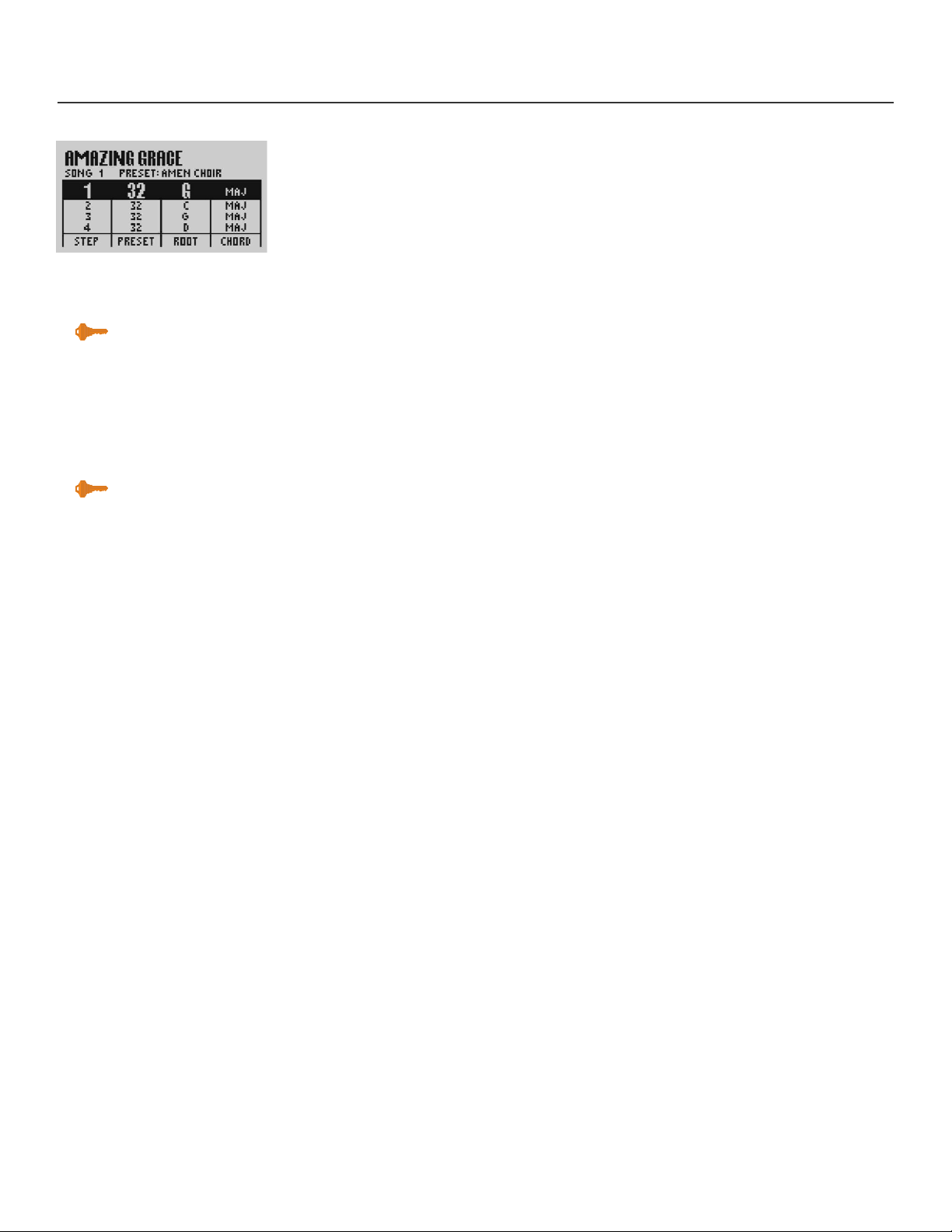
23
VoicePrism User Manual Step Button
STEP BUTTON
The step feature allows you to control your VoicePrism with a footswitch. This is
helpful if you do not use a MIDI sequencer during performances. You can pre-program a sequence of events and step forwards and backwards through them as needed.
This feature also allows you to remain in one preset throughout a sequence of
footswitch steps while changing only the musical information, i.e. chord root and
type in chordal presets and key and scale in scalic presets.
Step mode is best used with a three button footswitch. This will allow you to step forward and back in the sequence as well as muting the harmonies or bypassing when
necessary.
To create a sequence of steps, first load a blank song using the data wheel. You add
new steps by pressing any softknob and selecting Insert. This creates a new line on
which you can set a preset to load at that step.
Turning the softknob below the Preset parameter selects presets. Notice that additional softknob parameters become visible in certain presets; this is because the
VoicePrism recognizes the type of preset and allows you to change the musical information required for your song. Adjust the musical information softknobs to create a
number of chords to step through in a Chordal preset or to introduce key changes in
a Scale preset.
Once you have created a number of steps you can use the Step softknob to locate
and edit individual steps that require further editing or deletion. Make sure to press
Store periodically during the process to save the sequence you've created.
Key Point:
configure your footswitch buttons in
the menu under the utility button.
Key Point:
a delta dot appears in the bottom
right corner of the numerical display
to indicate if you’ve modified but not
saved the step sequence.
Page 24

VoicePrism User Manual
BROWSER BUTTONS
The browser buttons allow you to isolate only those presets that fall within one harmony mode. This is very useful when you require only a scale preset, for example,
and you don’t want to select all the intermediate manual, chordal, shift and effects
presets during your search. The browser is activated when one of the harmony style
LED’s in the browser row is lit. When you turn the data wheel, the numbers in the
numeric preset display will not increment sequentially, but rather will jump, skipping
those presets which aren’t applicable.
SHIFT: fixed interval, pitch shifting presets.
SCALE: presets using intelligent key and scale-based shifting.
MANUAL (Notes): presets that require a MIDI keyboard or controller to create harmony.
CHORDS: for presets that intelligently interpret chord information from a MIDI key-
board or controller to create harmonies that follow your lead voice.
EFFECTS: for presets without harmony voices.
24
Browser Buttons
Page 25

25
VoicePrism User Manual Bypass, Harmony
OTHER BUTTONS
These buttons are located on the front panel of the VoicePrism: BYPASS, HARMONY,
UTILITY, HELP, 48V, MIC ON, PREVIEW and STORE.
BYPASS BUTTON
Pressing BYPASS bypasses the unit so that your input signal goes around all
VoicePrism’s processing stages to the outputs.
HARMONY BUTTON
This turns the harmonies Off/On without altering the lead voice or any dynamics
(like pitch, compressor, equalizer and effects blocks).
Page 26

VoicePrism User Manual
UTILITY BUTTON
The UTILITY button gives you access to menus relating to the different VoicePrism
utilities. This is where you set your MIDI channels, configure your footswitch, adjust
your LCD contrast, modify your audio parameters and much more.
MIDI CONFIGURATION
This menu tab is where you can set your basic MIDI preferences with the softknobs.
MIDI CHAN (1-16): set the MIDI In channel VoicePrism will “listen” to for keyboard
and preset input. Initially defaults to MIDI channel 1.
SYSEX FILTER (Off/On): activates the SysEx filter. Turning the SysEx filter
ON will cause
VoicePrism to ignore any incoming MIDI SysEx messages.
BEND RANGE (None - ±12 semitones): Sets how high or low your voice will be shifted
when moving the pitch bend wheel on your keyboard.
PREFERENCES
Here is where you can configure your VoicePrism to your own personal taste.
LCD CONTRAST (1-8): Increasing the setting with the softknob increases the level of
contrast.
CHORDS MODE (Latch/Moment): For presets using the chordal harmony mode, if you
want harmony notes only when MIDI notes are being received, select moment
(momentary). Selecting latch allows harmonies to continue after MIDI notes end.
PREVIEW MODE (Cue/Demo): Select
DEMO if you want to put VoicePrism through its
paces with a stored audio file when you press the
PREVIEW button. We created this
function so you can hear VoicePrism do its thing without having to sing in front of
an entire storeful of people. Selecting
CUE will cause VoicePrism to give you a cue
note for the selected preset when you press the
PREVIEW button.
BYPASS MODE (Stage/Studio): Chose
STAGE, and your dry input will be at the same vol-
ume level as your wet (processed) sound (when the
LEVEL KNOBS are at unity
gain). When VoicePrism is bypassed with the
STUDIO setting you will get the best quali-
ty dry output possible. CAUTION: There is a significant volume increase between
STUDIO and STAGE settings.
26
Utility: Global, MIDI Configuration, Preferences
Page 27

AUDIO
The
AUDIO menu allows you to set the following overall audio processing parameters:
ESS SENSITIVITY (Min, 1-9, Max): this raises and lowers the frequency threshold at
which an “ess” sound is passed dry or harmonized. At high settings, “ess” sounds
will be pitch shifted, potentially causing a grainy “ess” sound but also yielding superior pitch tracking. At low settings, your “ess’es” will sound natural, but at the risk of
tracking errors on some voices.
ESS SENSITIVITY is best left at 5
(default) unless you
have experience tracking errors.
ANTI-FEEDBACK (0 - 100%): tweak this setting to silence unwanted sibilants, especially
from vocals. It works by lowering the level of the high frequencies that initially create
the “sss” sound.
BASS REJECT (0% - 100%): reduces the effect of low frequency leakage into the
microphone. Tweak this if your bass player is a little to loud and causing weird triggering effects.
TUNING (440H
Z) (-64c - +63c): sets the offset from the tuning frequency of 440Hz, or
the “A” note just above middle “C” (“C”, for those of you wondering, is 261.63Hz).
Use this to change VoicePrism’s 440Hz reference to match a piano that has shifted
pitch but is still in tune relative to itself. This feature is also helpful when working
with tracks recorded using guitars tuned by ear, rather than by machine, allowing
you to match the guitar’s more liberal interpretation of the reference A note.
FOOTSWITCH
You can configure the buttons for a one or three button footswitch by twisting the
softknob under the button description. VoicePrism is factory configured for a one
button footswitch, the Right button which is initially set to
MUT MO and the Left and
Middle buttons are set to
NONE. If you change from a single button footswitch to a
three button footswitch, you can set useful functions to the Left and Middle buttons;
if you go back to a one button footswitch, remember to set the Left and Middle buttons back to
NONE. Warning: if the Left and Middle buttons are not set to NONE with a
one button footswitch, pressing the footswitch button will cause VoicePrism to
behave unpredictably.
A more detailed description of each setting is shown on the LCD. Configuration
choices are:
NONE: pressing the footswitch button does nothing. For a one button footswitch the
Middle and Left buttons must be set to
NONE.
MUTE MO : Harmony Mute (Momentary) - activates the harmony voices only while
the button is pressed.
MUTE LC : Harmony Mute (Latched) - mutes the harmonies until the button is
pressed again.
BYP MO : Bypass (Momentary) - bypasses VoicePrism while the button is pressed.
BYP LC: Bypassed (Latched) - bypasses VoicePrism until the button is pressed again.
SONG + : Next Song Step - increments to the next preset defined within a song.
SONG - : Previous Song Step - decrements to the previous preset defined within a
song
PRESET
+ : Next Preset - increments numerically to the next preset (Preset 25 to
Preset 26)
PRESET - : Previous Preset - decrements numerically to the previous preset (Preset 26
to Preset 25)
27
VoicePrism User Manual Utility: Audio, Footswitch
Page 28

VoicePrism User Manual
28
GLOBAL
GLOBAL
mode allows you to retain a single set of dynamics, EQ and effect types
while you load different vocal harmony presets. This is useful when you are satisfied
with the effect processing in the current preset but you want to change harmony
modes or humanizing styles that are saved with different presets. When
GLOBAL
mode is turned ON the FX lock icon will appear in the upper right hand corner of all
presets to show that the dynamics, EQ and effect types of the preset are overridden
by the effects of the
GLOBAL PRESET. Choosing a GLOBAL PRESET applies only the
above mentioned features (dynamics, Eq and effects) of that preset to all presets.
MIDI DUMP
Use the softknobs to set MIDI dump parameters. You can also send dumped information back to the unit in order to restore previously dumped presets or songs.
DUMP PRESET: twist the softknob to select individual or all presets for dumping.
DUMP SONG: turn the softknob to select individual or all songs to be dumped.
Clicking the softknob brings up a menu allowing you to either
CANCEL or EXECUTE
the
MIDI dump. Twist the softknob to highlight your choice and click to select.
RESTORE/ERASE
Use the softknobs to select presets and songs to be restored to factory settings. This
is also where you can delete step mode sequences.
Clicking the softknob brings up a menu allowing you to either
CANCEL or EXECUTE the
MIDI dump. Twist the softknob to highlight an individual selection or choose all and
click to confirm.
VERSION
Displays the current version of the software including details regarding its creators
and contributors.
UPGRADE
This gives the controls needed to input the three digit code that will upgrade your
software in the future. Full instructions will be supplied with any software upgrade.
Utility: Global, MIDI Dump, Restore/Erase, Version, Upgrade
Page 29

HELP BUTTON
Pressing this button displays context sensitive help on the LCD. Use the data wheel
to scroll the text. Pressing
HELP again will remove the help window. Pressing the left
and right tab arrows will move you between help topics.
48V BUTTON
Turns 48V, phantom power, On/Off. Phantom power provides electrical power to
your condenser microphones through a standard microphone audio cable. There is
a brief (two second) delay when phantom power is engaged. Most condenser microphones are designed to take +48VDC phantom power, but be sure to confirm the
requirements for your device before using it with VoicePrism.
Phantom power is usually safe to use with dynamic microphones but unbalanced
microphones and other electronic equipment can short out and get damaged, so
please check the manufacturer’s specifications.
MIC ON BUTTON
When this button is lit the microphone input is your lead voice audio source, otherwise the line input from the 1/4” jacks on the back is the default audio source. Push
MIC ON when your microphone is turned on and everything should be working but
for some reason you just aren’t getting an audio input.
PREVIEW BUTTON
PREVIEW has two completely separate functions, depending on what mode you’ve
selected under
PREVIEW MODE in the PREFERENCES menu tab, which you access by
pressing the
UTILITY button. If demo is selected, pressing the preview button will
play a short vocal demonstration that shows off VoicePrism’s features. The LCD
shows the preset name, a short description of the preset and a sound clip. These
audio samples are provided so you can hear and tour VoicePrism without having to
sing into it yourself.
Selecting
CUE and pressing PREVIEW will provide a starting note that is sensitive to the
key or root chord of the current preset.
UTILITY button -- PREFERENCES menu tab -- PREVIEW MODE softknob -- select CUE/DEMO.
29
VoicePrism User Manual Help, 48V, Mic On, Preview,
Key Point:
your cue note can come on at full
volume, depending on your Level
and Input knob settings.
Page 30

VoicePrism User Manual
30
Store: Store, Parameters Copy
STORE BUTTON
Pressing the STORE button gives you two menu tabs, STORE and PARAMETERS COPY.
STORE
This menu provides the controls needed to rename, select the storage location and
to store presets, or songs if you’re in step mode.
STORE TO: Click the softknob to store the preset, which automatically defaults to the
current preset. Twisting this softknob or the data wheel alters the storage preset number while the preset name is displayed on the LCD.
CURSOR: Twisting the softknob moves the cursor through the letters of the name.
LETTER: Turn the softknob to change the currently highlighted letter, clicking the soft-
knob moves the cursor to the next letter.
EDIT: Toggles between INSERT and DELETE. INSERT puts a blank space into the highlighted
location, which you can modify using the
LETTER softknob, DELETE removes the high-
lighted letter or space.
COPY PARAMETERS
COPY
PARAMETERS
is a useful, time saving feature when you want to copy customized
EQ, dynamics, vocal, effect or mix settings from another preset to the current preset.
Use the softknobs to change the preset parameter from its default (the current preset)
to the preset whose settings you want to copy. This menu is live; any alterations will
be instantaneously implemented and the audio will change accordingly, but no
change is permanent unless saved.
VOCALS SOURCE: Takes all the VOCALS information, meaning all those settings you
access by pushing the
VOCALS button, from the preset shown and configures the
current preset
VOCALS identically.
DYNAMICS SOURCE: Takes information involving COMP/EQ from the preset shown and
applies it to the current preset.
EFFECTS SOURCE: Takes all information regarding EFFECTS from the listed preset and
copies it to the current preset.
MIX SOURCE: Takes the MIX settings from the listed preset and applies them to the cur-
rent preset.
Key Point:
press the Store To softknob
to store the preset.
Page 31

31
VoicePrism User Manual Wrap-Up
WRAP-UP
Thank you for purchasing VoicePrism, and we hope that this manual has been a
useful tool in helping you get the most from our product. Our goal is to continue to
provide you with revolutionary voice processing products.
The TC-Helicon VoicePrism Plus Expansion Card will soon be available for assembly
into your VoicePrism unit. It will feature:
• IVL VocalModeling|Lead Voice Processing
• TC Electronic | Comp/EQ and Effects
• 24bit AES/EBU | S/PDIF Digital I/O
Bookmark our website at www.tchelicon.com and check it often to learn more about
the VoicePrism Expansion Card and other upcoming products. You will also find a
growing number of audio clips, FAQ’s and a host of other helpful information.
Get free stuff! Send us an audio file or recording of your interesting and unique
VoicePrism output. Every month we select our favourites, and send t-shirts or other
TC-Helicon merchandise to those creative individuals as well as putting anything
particularly good up on our website for all to enjoy. We are always looking for beta
testers and other advisors, so please feel free to introduce yourself and make comments.
TC-Helicon Vocal Technologies
www.tc-helicon.com
info@tc-helicon.com
Page 32

Page 33

A-1
Appendix A: HarmonyVoicePrism User Manual
APPENDIX A: HARMONY
Here's where we can go into a little more depth about harmonies, for those of you
who would like to pick up a few extra tips on how to sound better or just impress
people at cocktail parties. We've tried to keep it practical, with a bit more of a
description of VoicePrism's harmony types.
VoicePrism has eight different harmony modes, which simplify into five unique
methods of creating harmony. Once we get into describing the more complex harmony modes, we’ll be showing you examples based on the C major scale. If you are
unfamiliar with this scale we’ve shown C major here.
“NONE”
No harmony voices, just compressor, EQ and effects. Not really harmony but we've
mentioned it for the sake of completeness.
“NOTES” (MANUAL) HARMONY MODES
You provide VoicePrism with MIDI note information to determine the pitch of the
harmony voices. A copy of the input audio is then shifted to that pitch. VoicePrism
has two “Manual/Notes” harmony modes, single and 4 channel (
NOTES4CH). NOTES4CH
allows you to send 4 channels of MIDI information, one for each individual harmony
voice. This is the most direct and flexible way of creating harmonies, allowing you to
weave complex melodies and counter harmonies irrespective of your lead vocal.
Page 34

Appendix A: Harmony VoicePrism User Manual
“SHIFT” HARMONY MODES
Also known as “Fixed Interval”, this takes the pitch of your lead voice and creates
harmonies a set number of semitones away, based on that pitch. The method of creating harmonies, using a fixed number of semitones relative to an input note or
pitch, is called chromatic harmony, the theory of which we'll go into later. We consider shifting to be non-intelligent harmony because VoicePrism is not set to any particular key or scale. These are pure, parallel harmonies. The most common shift harmony voices are the 5th (7 semitones) and octave (12 semitones), ranging from two
octaves below the input to two octaves above the input pitch.
VoicePrism has two harmony modes based on this type of harmony,
STEPPED SHIFT and
SMOOTH SHIFT. SMOOTH SHIFT allows the harmony voices to follow your input pitch, errors
and all, whereas
STEPPED SHIFT jumps to the next appropriate semitone, kind of like pitch
correction on the shifted voice.
A-2
The C Major scale, showing
third above chromatic scale harmony, as used in VoicePrism’s
SMOOTH
SHIFT and STEPPED
SHIFT harmo-
ny modes.
Black = lead
Gray = harmony
Page 35

“CHORDAL” (CHORD) HARMONY MODE
Chordal harmonies take your chord information to create intelligent, diatonic harmonies based on your voice. To make “Chordal” harmonies, VoicePrism requires
you to input different chord information via MIDI for every chord in the song. Chord
information consists of the chord root, which determines the octave setting, and the
chord type, which sets the 3rd, 5th and sometimes 7th above voices (or the 4th, 6th
and sometimes 8th below voices). Chordal harmonies are “intelligent” because they
decipher the chord you’re playing and the note you’re singing to produce musically
pleasing harmony.
The subsequent illustration shows the harmony notes for the C major scale with a
voicing selection of a C major chord and a single “third above” harmony voice.
Root: C 3rd: E 5th: G
You might have noticed that the harmony notes cover more than one input note, or
that each input note didn't have a unique harmony note. For instance, C and D both
have E as the 3rd above, E and F share G, and so on. This gives a more stepped
sound to the harmony as the changes are both greater in magnitude and less frequent than the previously discussed shift type harmonies, for instance.
The following lists the chords for an input note of “C”:
A-3
Appendix A: HarmonyVoicePrism User Manual
The C Major scale, showing third
above diatonic chordal harmony,
as used in VoicePrism’s
CHORDS
harmony mode.
Black = lead
Gray = harmony
Maj C E G
Maj6 C E G A
Maj7 C E G B
Maj7sus4 C F G B
Min C Eb G
Min6 C Eb G A
Min7 C Eb G Bb
Min7b5 C Eb Gb Bb
Dim C Eb Gb
Dim7 C Eb Gb Bbb (equivalent to A)
Dom7, C E G Bb
Dom7b5, C E Gb Bb
Aug C E G#
Aug7 C E G# Bb
Sus C F G
Sus2 C D G
Sus7 C F G Bb
Page 36

VoicePrism User Manual
“SCALIC” (SCALE) HARMONY MODES
“Scalic” harmonies use key and scale information to create musically correct, diatonic harmonies. Most popular music uses a single scale, so you only have to input
the information at the beginning of your song. “Scalic” harmonies are more dynamic than the chordal harmonies because there are unique harmony notes for each
input note. The subsequent illustration shows the harmony notes for the C major
scale with a voicing selection of a C major scale and a single “third above” harmony
voice.
You can see that the “Scalic” harmonies are intelligent and closely follow your lead
voice for a tighter sound.
VoicePrism has two harmony modes based on this type of harmony,
STEPPED SCALE and
SMOOTH SCALE. SMOOTH SCALE allows the harmony voices to follow your input pitch, errors
and all, whereas
STEPPED SCALE jumps to the next scalic harmony note, kind of like pitch
correction on the harmony voice.
VoicePrism has five preprogrammed scales: three major, three minor and one custom. Use the following process if you truly want to create a custom scale, to view the
harmony notes for each and every input and harmony note for your custom harmony scale:
1. Select a scalic preset.
2. Press
VOCALS
3. Tab over to the
SETUP
menu
4. Click the
EDIT SCALE softknob until you have selected the input note.
5. Twist the
EDIT SCALE softknob to scroll through the different input notes.
You'll see the harmony notes change as the input note changes. This is also where
you can modify the scale for any incorrect harmony voices, provided you know the
input note. In the beginning it might be better to try all the scales to see if one of the
other factory scales might work.
It is also tricky to pick out the key in some songs. An example is “Sweet Home
Alabama”. Listening, you might think this song is in the key of “D”, as that’s the first
chord, but the harmonies actually work best in the key of “G” -- try running the song
through VoicePrism to hear for yourself.
Setting the scale can also take a bit of practice: for songs centered around the third
or root of the scale it might not sound like there’s any noticeable differences between
the three major or three minor scales. This is because your song doesn’t hit any of
the scale’s altered notes. A melody centered around the fifth of the scale, (such as B
in the key of E), highlights the differences between the scales. Try the “Sha Lala Lala
...La Tee Daa” chorus of Van Morrison’s “Brown Eyed Girl” (key: E, scale: major,
3rd above voicing) with each major scale to hear the audible difference between
them. For the minor scales, Santana’s “Evil Ways” (key: G, scale: minor, 3rd above
voicing) highlights the differences between the three minor scales.
A-4
Appendix A: Harmony
The C Major scale, showing third
above diatonic scalic harmony,
as used in VoicePrism’s
STEPPED
SCALE and
SMOOTH SCALE harmony
modes.
Black = lead
Gray = harmony
Page 37

The following table illustrates the third and fifth above for a given input note to illustrate the differences between the six different scales. “nc” means no change, in that
the harmony voice will simply keep on its previous pitch until the lead voice pitch
changes to a non “nc” note. For complete voicing information see our website at
www.tc-helicon.com
A-5
Appendix A: HarmonyVoicePrism User Manual
Lead Voice C C# D Eb E F F# G G# A Bb B
MAJ1 3rd Above E nc F nc G A nc B nc C D D
5th Above G nc A nc B C nc D nc E F F
MAJ2 3rd above E nc F nc G A nc C nc C D D
5th above G nc A nc C C nc E nc E F F
MAJ3 3rd above E nc F nc G A nc Bb nc C D D
5th above G nc A nc Bb C nc D nc E F F
MIN1 3rd above Eb nc F G nc Ab nc Bb C nc D nc
5th above G nc Ab Bb nc C nc D Eb nc F nc
MIN2 3rd above Eb nc F G nc A nc Bb C C D nc
5th above G nc A Bb nc C nc D Eb Eb F nc
MIN3 3rd above Eb nc F G nc Ab nc B C C D D
5th above G nc Ab B nc C nc D Eb Eb F F
Page 38
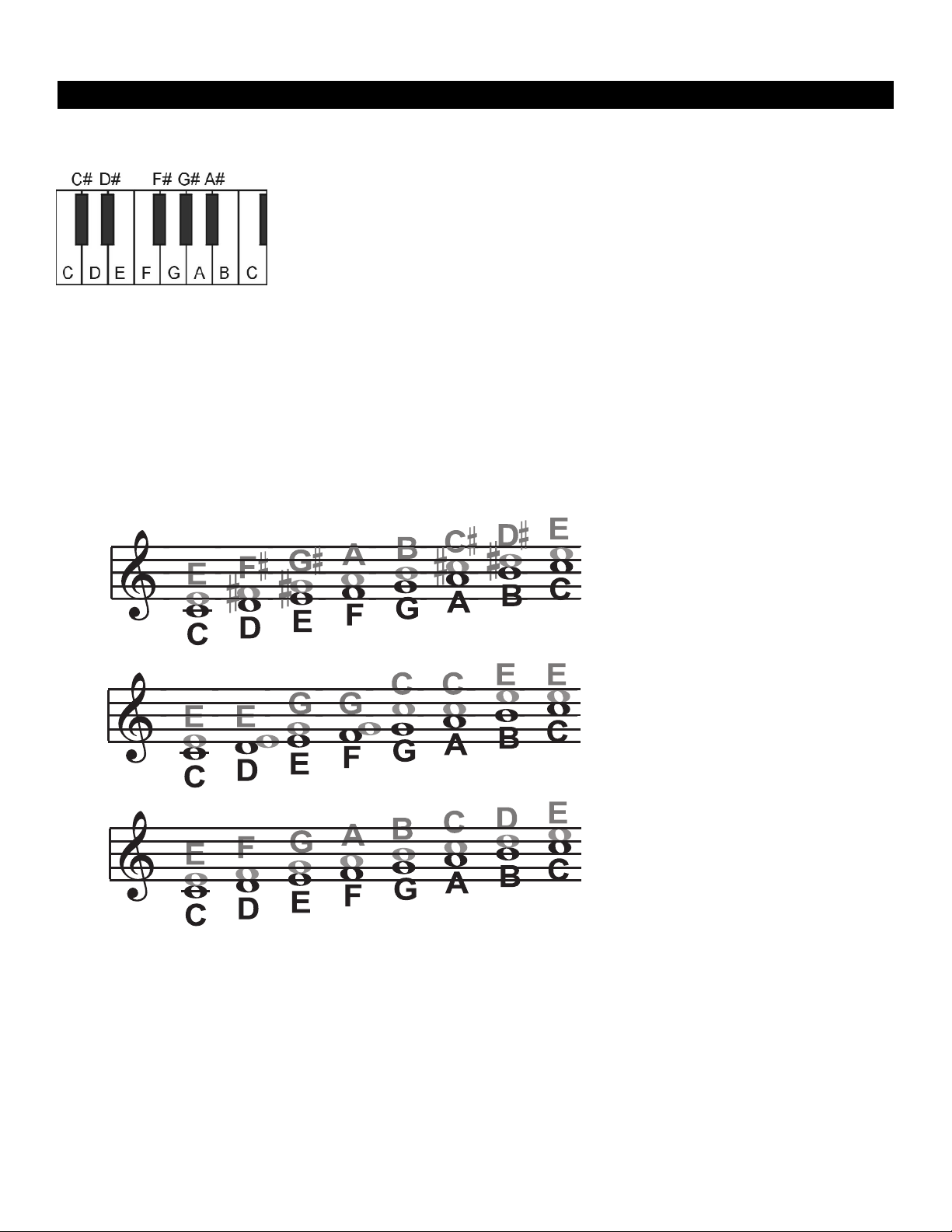
Diatonic and Chromatic VoicePrism User Manual
DIATONIC AND CHROMATIC: EXPLAINED
We've described scalic and chordal harmonies as diatonic, and shift harmonies as
chromatic; but what do those words mean?
Look at a piano keyboard. Between middle "C" and the next "C" there are twelve
keys - 7 white keys and 5 black keys. Each of those keys are pitched one semitone
apart for a total of, you guessed it, 12 semitones. The chromatic scale uses all twelve
semitone notes opposed to the diatonic scales. Thus there is only one chromatic
scale, but 12 each of the major, minor, etc. diatonic scales (C major, C# major, D
major, etc). Most of us have grown up hearing the traditional "doh ray me fah so la
tee doh" diatonic scale, so that harmonies based on the diatonic scale sound correct.
What does this mean, harmony-wise?
Diatonic scale harmonies can only use notes within specified scale or chord, so a
“third above” harmony voice actually varies between 3 and four semitones above
the lead note where the chromatic harmony would stay exactly 4 semitones (a major
3rd) above each note.
To recap: we have three different harmony modes that use chromatic or diatonic
scales.
Shifting, which uses the chromatic, 12
semitone scale, changes the input
pitch by a fixed number of semitones.
Chordal, which uses the root, third,
fifth and sometimes seventh of the
many diatonic scales, pitches the harmony voice to the closest note contained within the chord.
Scalic, which uses one of many diatonic scales, pitches the harmony
voice to the nearest note contained
within the scale.
Theory aside, the best way to get great sound is to experiment with all of
VoicePrism's possible harmony modes. Not only will you develop a intuitive sonic
sense of what works best where, but by investigating different permutations and
combinations you could discover some delightful sounds you might otherwise have
missed.
Go forth. Create harmony. Have fun.
A-6
Page 39

B-1
Appendix B: MIDIVoicePrism User Manual
APPENDIX B: MIDI
VOICEPRISM MIDI SPECIFICATIONS
Vibrato Depth parameter setting CC# 1 0-127 Scaling factor which is applied to the current
Vibrato Depth value. A value of 0 corresponds to a
scale factor of 0%, while a value of 127 corresponds
to a scale factor of 100%.
Detune parameter setting CC# 3 0-127 Scaling factor which is applied to the current
Detune Amount value.
Harmony Voice Level parameter setting CC# 12 0-127 Mapped to modifier
Lead Voice Level parameter setting CC# 13 0-127 Override same as harmony level
Effect 1 Level parameter setting CC# 14 0-127 Override as per other levels
Effect 2 Level parameter setting CC# 15 0-127 Override as per other levels
Scale Select parameter setting CC# 16 0-6 Selects library scale (0-5) or Custom scale (6).
Song Step Forward none CC# 17 0-63=off; 64-127 Forward 1 step
Song Step Backward none CC# 18 0-63=off; 64-127 Backward 1 step
Thickener Depth parameter setting CC# 19 0-50 Overrides Thickener intensity until program
change is received.
Vibrato Rate parameter setting CC# 20 0-127 Overrides Vibrato Rate until program change
is received.
Scale Mode Set Key On/Off off CC# 21 0-63=off; 64-127=on - Enables chord recognition
for Scale type and key: A major or minor chord
played in octave 1, 2, or 3 sets scale to Major or
Minor 1,2 and 3. A major or minor scale in any
other octave sets the scale to Custom.
Song Select CC# 22 0-49 = selects song number (if in song mode).
Damper Pedal off CC# 64 Harmony Hold. Damper message will sustain last
chord in before note off message.
Harmony Key / Scale select / Notes none Note Numbers Chords mode - notes would trigger chord recogni-
tion. Scalic mode - if Scale Mode Set key is on the
notes would trigger chord recognition for scale type
and keyNotes - trigger appropriate voices.
Pitch Bend 0 Pitch Bender User must be able to select range in MIDI Utilities
Window from +/- 0 to +/- 12 this is a Global control
Program Change Program Change 0-127
MIDI Channel parameter setting none 1-16 Global MIDI channel for all presets, CC's and
note information
Dump Program none none MIDI Utility Function
Dump Song none none MIDI Utility Function
Dump All none none MIDI Utility Function
Load Program none none Loads program into selected preset but does not
write it in until the user saves the preset.
Load Song none none Loads song into selected song but does not write it
until the user saves the song.
Load All none none MIDI Utility Function
Load OS none none MIDI Utility Function
Name Default Value MIDI Message(Default*) Range of Values
Page 40

Appendix B: MIDI VoicePrism User Manual
B-2
MIDI IMPLEMENTATION
Basic Channel Default 1 1 memorized
Changed 1-16 1-16 memorized
Mode Default X Mode 3
Messages X X
Altered ********
Note Number true Voice X 0-127 Chord Root and type,Key and Scale
24-96 Notes mode
Velocity Note ON X O
Note Off X X
After Touch Polyphonic (Key's) X X
Monophonic(Channel) X X
Pitch Bender X O Up to +/- 12 semitones (configurable)
Control Change 1 X O Vibrato Depth
3 X O Detune
12 X O Harmony Level
13 X O Lead Level
14 X O Effect 1 Level
15 X O Effect 2 Level
16 X O Key & Harmony Select
17 X O Song Step Forward
18 X O Song Step Backward
19 X O Thickener Depth
20 X O Vibrato Rate
21 X O Scale mode Set Key
22 X O Song Select
64 X O Harmony Hold (Damper)
Program Change X 0-127 Presets
System Exclusive Parameter Edit X O All parameters accessible
Group Edit O O All or part of a preset
Preset Save O O All or part of a preset
Song Save O O All or part of a preset
System Common Song Position X X
Song Select X X
Tune Request X X
System Real Time Clock X X
Commands X X
Aux Messages Local On/Off X X
All notes Off O O
Active Sensing X X
System Reset X X
Function Transmitted Recognized Remarks
Notes: Manufacturer Identifier for TC-Helicon: 00h 01h 38h Device Identifier for VoicePrism: 01h
Mode 1: OMNI ON, POLY
Mode 3: OMNI OFF, POLY
Mode 2: OMNI ON, MONO
Mode 4: OMNI OFF, MONO
O : YES
X : NO
Page 41

APPENDIX C: INDEX
C-1
Appendix C: IndexVoicePrism User Manual
48V 7, 29
A
Arena Reverb 17
Assign 19
B
Band Boost/Cut 19
Bypass Button 7, 25
Bypass Mode 26
C
Chamber Reverb 17
Chordal 13, A-3
Chords 7, 26
Chorus 15
Chromatic A-6
Club Reverb 17
Compressor 20
Compressor/EQ 7, 9, 19
Copy Parameters 30
Custom Harmony 12, A-4
D
Delay 15, 16
Detune 12
Diatonic A-6
E
Effects 6, 7, 9, 15
EQ1/EQ2 19
F
Flanger 15
Footswitch 27
FX1/FX2 15, 18
G
Gender 11
H
Hall Reverb 17
Harmony 9, 11, 25, A-1
Help 7, 29
High Pass 19
High Shelf 20
L
LCD Contrast 26
Lead 11
Level Knobs 7
Lock 6
Low Pass 20
Low Shelf 19
M
Main Mix 22
Manual 7
Mic On 7, 29
MIDI Configuration 26
MIDI Implementation B-2
MIDI Specifications B-1
Mix Button 7, 22
Mode 13
Mono Delay 15
Mono Tape Delay 16
N
Noise Gate 21
Notes/Manual 14, A-1
Notes/Manual 4CH 14
O
Ovf LED 6
P
Ping Pong Delay 16
Ping Pong Tape Delay 16
Preferences 26
Preset 9
Preview 7, 29
Preview Mode 26
R
Restore/Erase 28
Reverb 17
S
Scale 7
Scalic A-4
Scoop 12
Setup 12
Shift 7, 13, A-2
Smooth Scale 14
Softknobs 6, 9, 10
Step 7, 23
Step Scale 14
Stereo Delay 16
Stereo Tape Delay 16
Store 7, 30
Studio Reverb 17
Style 12
SysEx Filter 26
T
Tape Delay 16
Threshold 21
Timing 12
Page 42

Appendix C: Index VoicePrism User Manual
C-2
U
Upgrade 28
Utility 7, 26
V
Version 28
Vibrato 12
Vocals 6, 11
Voice Mix 22
Page 43

APPENDIX D: GLOSSARY
Attenuate: to decrease the loudness of a signal, or parts of a signal
Cents: one one-hundredth (1/100) of a semitone
Chromatic: a scale that uses all 12 semitones
Compressor: an audio utility that attenuates any sound over a specified threshold level
Condenser Mic.: a type of microphone that requires electrical power. If using a condenser micro-
phone, activate the 48V front panel button to provide phantom power
Decibel (dB): the unit for a ratio of two amounts of power using a logarithmic scale
dBu: decibels referenced to 0.775 VRMS
dBV: decibels referenced to 1 VRMS - to convert dBV to dBu, add 2.2dB
Decrement: to decrease by one (see "Increment")
Detune: to make slightly out of tune, usually measured in "cents" or one-hundredth of a semi-
tone
Diatonic: an octave-spanning, eight-note scale
Dry: unaffected sound (audio signal has not been changed)
Dynamic Mic.: performance quality microphones that do not require external power
Effects (FX): anything that changes the audio signal from one sound to another (alters the signal
from "dry" to wet)
Ess: See “sibilant”
EQ: equalization: an audio utility that uses filters to change the frequency response of the
unit
Flange: an effect that creates a short, modulated delay that makes a characteristic "whoosh-
ing" sound, similar to a jet airplane passing overhead.
Formant: group of harmonics that define the characteristics inherent to a note. (to fabricate an
insect)
Frequency: The pitch of an audio signal. 440Hz is the pitch for "A"
Gate: noise gate: an audio utility that removes sounds below a specified threshold.
Harmony: notes pitched above or below the melody in a musically pleasing fashion
Increment: to increase by one. (see "Decrement")
Latch: a toggle switch which stays on until it is toggled off, opposite of "Momentary"
LCD: Liquid Crystal Display
Melody: a rhythmic succession of single tones organized as an aesthetic whole
MIDI: Musical Instrument Digital Interface
Modulate: to change the frequency or pitch
D-1
Appendix D: GlossaryVoicePrism User Manual
Page 44

Appendix D: Glossary VoicePrism User Manual
Momentary: a toggle switch which is only on while pressed
Ovf (Overflow): a condition that introduces distortion into an audio signal
Pan: relative loudness in stereo left and right channels that provides the spatial location of
the sound. (Also: a Greek god of pastures, flocks, and shepherds usually represented
as having the legs, horns, and ears of a goat)
Parameter: can be adjusted to different settings to affect your sound
Phantom Power: toggled On/Off by the 48V button, this provides power for your condenser micro-
phone
Ping Pong: describes a sound that “bounces” between the left and right channel of a stereo mix.
Pitch: see "Frequency"
Pitch Recognition: an algorithm that recognizes the absolute musical pitch of an audio input
Portamento: carrying on the tone from note to note without gaps.
Preset: a stored collection of parameters
Regeneration: feedback, repetition of sound
Reverb: echo
Scoop: bending up to the correct pitch from a pitch below
Semitone: the smallest difference between each whole note (e.g. from C to C#)
Sibilant: the non-voiced portion of speech i.e. "sssst" sounds
SysEx: System Exclusive: a method of communicating with MIDI devices, unique to each
manufacturer
Thicken: creates a double-tracking effect, usually accomplished by doubling with a slight pitch
offset
Timing: rhythm, meter, beat -- whatever you stamp your feet to ( also: leaving just before the
check comes, arriving just after your buddies return from the liquor store).
TRS: acronym -- tip/ring/sleeve, a balanced, 1/4" connector
Vibrato: fluctuation of pitch: tremolo
Wet: affected sound (usually referring to the amount of Reverb)
D-2
Page 45

APPENDIX E: TECHNICAL SPECIFICATIONS
Digital Output
Connector: RCA Phono (S/PDIF)
Format: 24 bit
Sample Rates: 44.1kHz
Frequency Response @ Digital Out: 20Hz - 20kHz
Analog Inputs
Connectors: XLR Balanced (pin 2 hot), TRS 1/4”
Impedance (Bal/Unbalanced - Line): 28 kOhms
Max. Input Level Line: +21dBu
A to D Conversion: 24 bits, 100dB dynamic range (A-weighted), 44.1kHz sampling rate.
Dynamic Range: -100dB (A-weighted)
THD: 0.0026% @ 1kHz (A-weighted)
Frequency Response: 10Hz - 12kHz ±0.8dB, -2dB @ 20kHz
Crosstalk: -105dB @ 1kHz
Analog Outputs
Connectors: TRS 1/4”
Impedance: 60 Ohms
Max. Output Level: +21 dBu
D to A Conversion: 24 bits, 100dB dynamic range (A-weighted), 44.1kHz sampling rate
Analog Through
Dynamic Range: -100dB (A-weighted)
THD: 0.007% @ 1kHz
Frequency Response: 10Hz - 12kHz ±0.8dB, -2dB @ 20kHz
Crosstalk: -105dB @ 1kHz
EMC Complies with: EN 55103 1/2, ENS 5022 Class B, EN61000-4-2/3/4/5/6/11
Safety Certified to: EN 60065, CAN/CSA E60065-00, UL 6500
Environment Max. Operating Temperature: 50 degree Celsius (122 degrees Fahrenheit)
Min. Storage Temperature: -25 degrees Celsius (-13 degrees Fahrenheit)
Control Interface MIDI: In/Out/Thru: 5 Pin DIN
GPI, Pedal: 1/4” Stereo Jack
Power
Mains Voltage: 100 to 240 VAC, 50 to 60 Hz
Power Consumption: 40W
Fuses: 250V 500mA Slow Blow (North America and Japan)
250V 500mA Time Lag (Europe and United Kingdom)
General
Finish: Powdercoat Electro Galvanized Steel, ABS Plastic Bezel, Knobs and Buttons.
Display: 128 x 64 Graphics LCD
Dimensions: 19” x 3.5” x 8.2” (483mm x 89mm x 208mm)
Weight: 7.8 lb (3.54kg)
Warranty Parts and Labour: 1 year
E-1
Technical SpecificationsVoicePrism User Manual
Page 46

TC Electronic A/S | Sindalsvej 34 | 8240 Risskov | Denmark | Phone: +45 8742 7000 | Fax: +45 8742 7010 | Info@tcelectronic.com
TC Electronic Inc. | 742-A Hampshire road | Westlake Village | CA 91361 USA | Phone: (805) 373 1828 | Fax: (805) 379 2648
www.TC-Helicon.com
Sep/00. Prod. No: 606100211
