Page 1
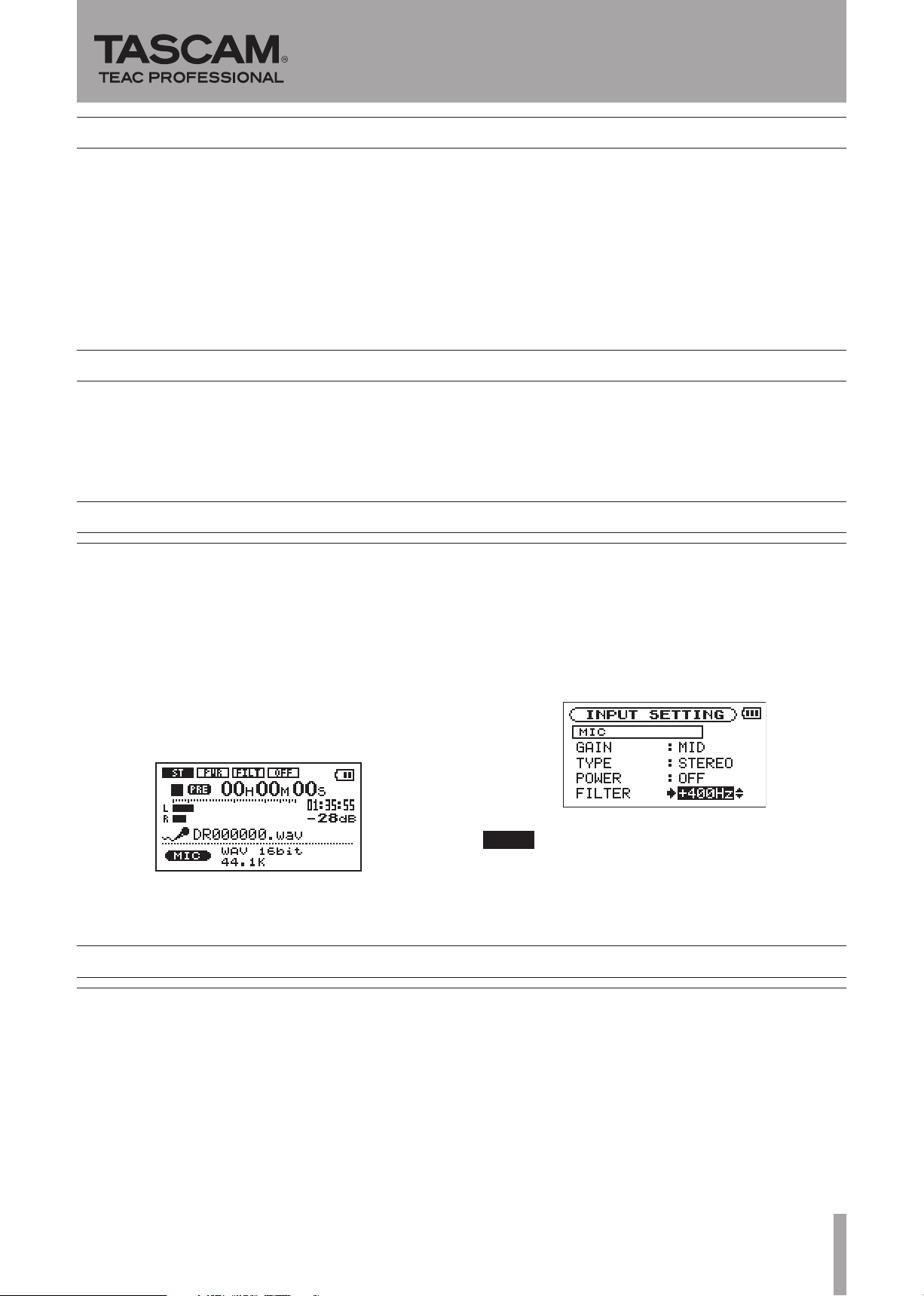
DR-07
NOTE
Contents
Updates ................................................................ 1
New function ........................................................ 1
V1.02 addition ..........................................................................1
Maintenance items .............................................. 1
V1.01 changes ..........................................................................1
Confirmation of firmware version ...................... 2
Firmware update procedures .............................. 2
Updates
Always use the most recent rmware for this device. Please
visit the TASCAM web site at http://www.tascam.com to
check for the latest rmware.
Release Notes
New function
V1.02 addition
A new filter function has been added for the purpose
•
of enhancing the sound quality of the mic inputs.
This new function allows you to boost sound
frequencies of 400 Hz and below. By using this
function, you can record low frequencies with greater
richness. The following changes have been made with
the addition of this function.
The “•
LCF
” icon (third from left) at the top of the
Record Screen has been changed to “
FILT
.”
On the I•
(LOW CUT FILTER) item has been changed to
“
On the •
item setting parameters now include
-40Hz, -80Hz
The –40Hz, –80Hz and –120Hz still function as before,
cutting frequencies below 40, 80 and 120 Hz, respectively.
NPUT SETTING
FILTER
.”
INPUT SETTING
and
screen, the “
screen, the “
-120Hz
LOW CUT
OFF, +400Hz
.
FILTER
”
”
,
Maintenance items
V1.01 changes
A bug that caused the LINE input level to be fixed •
and prevented REC LE VEL volume changes when level
control was set to “
A bug that caused “•
when recording an MP3 file at 48-kHz sampling
frequency has been fixed.
D01073620B
AUTO
” has been fixed.
Write Timeout
” to appear
A bug that prevented recording from continuing •
correctly after using the track increment function when
PRE REC was set to ON has been fixed.
A bug that prevented recording an MP3 file from •
continuing correctly after pausing and resuming
recording has been fixed.
TASCAM DR-07 1
Page 2
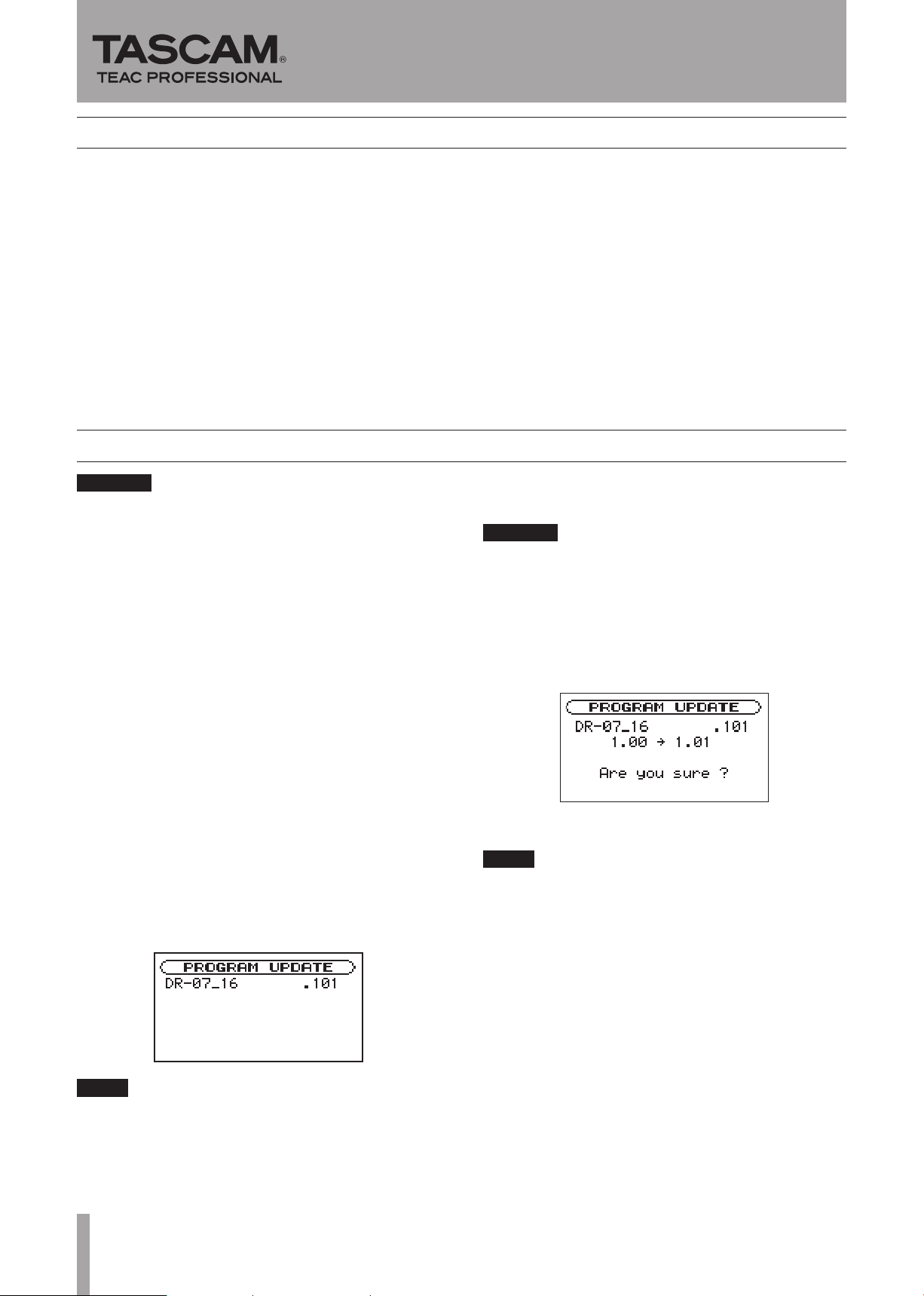
CAUTION
NOTE
CAUTION
NOTE
Confirmation of firmware version
Conrm the rmware version of your DR-07 before
conducting a rmware update.
1 Turn the unit’s power ON.
DR-07
Release Notes
2 Press the MENU key to open the
select "
INFORMATION
" and press the ¥/π key.
MENU
screen,
3 Turn the wheel right to confirm the "System
Ver." displayed at the bottom.
You do not need to update the unit’s rmware if the version
shown is the same as or newer than the version that you
intend to use for the update.
Firmware update procedures
When you updated the firmware, make sure that the
batteries have enough remaining power or use an optional
AC adaptor (PS-P520). The program has been set so that
the update will not be conducted if battery power is
insufficient.
1 Download the most recent firmware from the
TASCAM web site (http://www.tascam.com).
2 Turn the unit’s power ON and use the included
USB cable to connect it with a computer. This
unit will be recognized as an external drive
(external storage device) by the computer.
The screen shown is an example. The actual display •
differs.
If this screen does not appear, turn the power OFF. Then
while pressing and holding both the MENU and ¥/π
keys, turn the unit’s power ON again. Continue to press
and hold the MENU and ¥/π keys firmly until this screen
appears.
6 Select the firmware (highlight the item) then
press ¥/π. The following screen appears.
3 Copy the downloaded firmware to the
UTILITY folder on the DR-07.
4 After copying has completed, disconnect the
unit from the computer following the correct
procedures, remove the USB cable. The unit
automatically restarts. Then, turn its power
OF F.
5 While pressing and holding both the MENU and
¥/π keys, turn the unit power ON.
The unit starts up in update mode, and the update le
appears on the screen.
This screen shows a list of the firmware update files •
inside the UTILITY folder of the unit. Also, the screen
shows the firmware copied at Step 3 above. “No Update
File” appears if there is no update file in the UTILITY
fo lder.
The current version appears on the left and the updated
version appears on the right.
The screen shown is an example. The actual display •
differs.
7 Press the ¥/π key to start the update.
8 When the update is complete, the power turns
OFF automatically. Turn the power ON again.
9 Follow the “Confirmation of firmware version”
instructions above to check that the “System
Vers.” is now the most recent version of the
firmware.
This completes the procedure for updating this unit.
10 Connect to a computer with USB and delete
the firmware update from the unit’s UTILITY
fo lder.
2 TASCAM DR-07
