Page 1
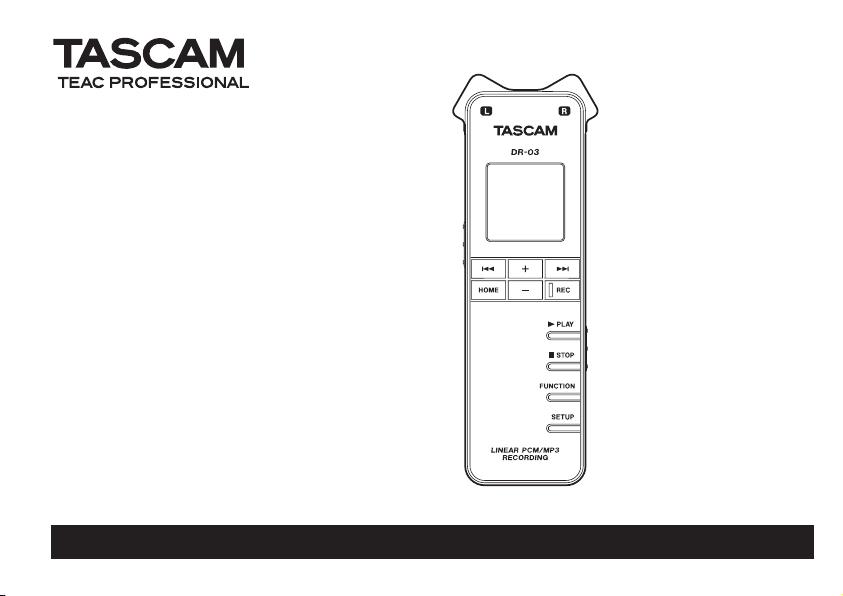
DR-03
Linear PCM Recorder
This device has a serial
number located on the
bottom panel. Please record it
and retain it for your records.
Serial number:
__________________
OWNER’S MANUAL
D01132820A
Page 2
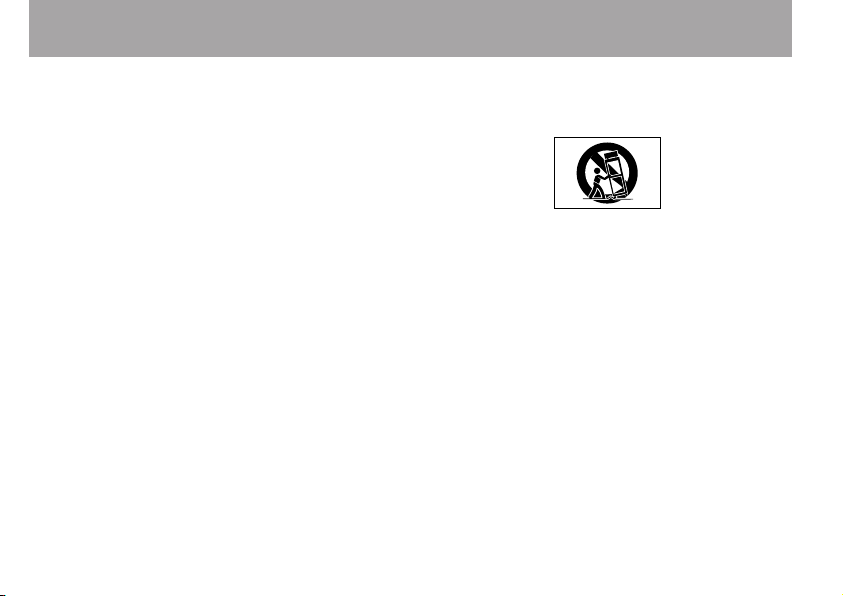
IMPORTANT SAFETY INSTRUCTIONS
1 Read these instructions.
2 Keep these instructions.
3 Heed all warnings.
4 Follow all instructions.
5 Do not use this apparatus near water.
6 Clean only with dry cloth.
7 Do not block any venti latio n ope nin gs . Instal l in
accordance with the manufacturer’s instructions.
8 Do not install near any heat sources such as radiators,
heat registers, stoves, or other apparatus (including
amplifiers) that produce heat.
9 Do not defeat the safety purpose of the polarized or
grounding-type plug. A polarized plug has two blades
with one wider than the other. A grounding type plug
has two blades and a third grounding prong. The wide
blade or the third prong are provided for your safety. If
the provided plug does not fit into your outlet, consult
an electrician for replacement of the obsolete outlet.
10 P ro tect the po wer cor d from being wal ked on or
pinched particularly at plugs, convenience receptacles,
and the point where they exit from the apparatus.
11 Only use attachments/accessories specified by the
manufacturer.
1 2 Use only with the cart, st an d, tripod, bra cket, or
table specified by the manufacturer, or sold with the
2 TASCAM DR-03
apparatus. When a cart is used, use caution when
moving the cart/apparatus combination to avoid injury
from tip-over.
13 Unplug this apparatus during lightning storms or when
unused for long periods of time.
14 Refer all servicing to qualified service per so nn el .
Servicing is required when the apparatus has been
damaged in any way, such as power-supply cord or
plug is damaged, liquid has been spilled or objects
have fallen into the apparatus, the apparatus has been
exposed to rain or moisture, does not operate normally,
or has been dropped.
Do not expose this apparatus to drips or splashes.
•
Do not place any objects filled with liquids, such as
•
vases, on the apparatus.
If the product uses batteries (including a battery pack
•
or installed batteries), they should not be exposed to
sunshine, fire or excessive heat.
Page 3
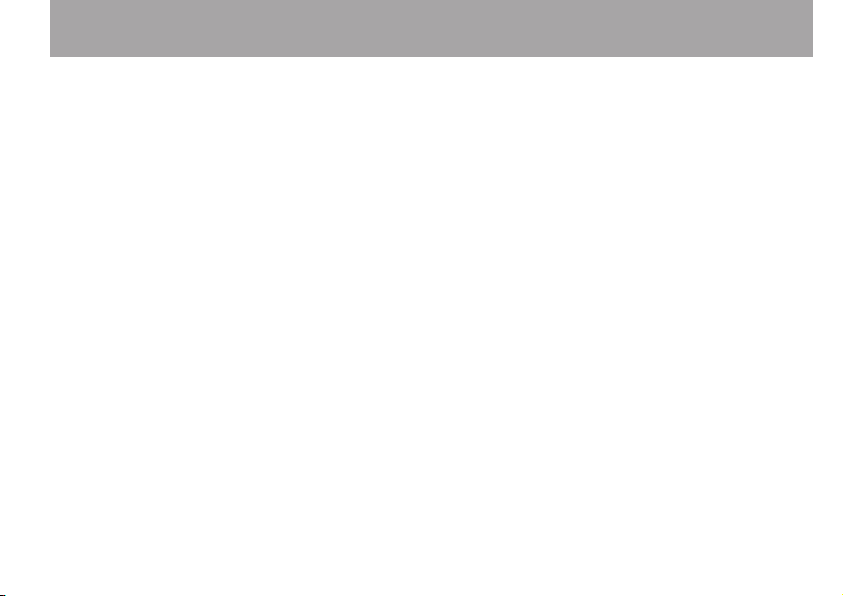
IMPORTANT SAFETY INSTRUCTIONS
CAUTION for products that use replac eable lithium
•
batteries: there is danger of explosion if a battery is
replaced with an inc or rect type of battery. Replace
only with the same or equivalent type.
Caution sh ou ld be take n when using earphones or
•
headphones with the product because excessive
sound pressure (volume) from earphones or headphones can cause hearing loss.
Cautions about Batteries
This product uses batteries. Misuse of batteries could
cause a leak, rupture or other trouble. Always abide by
the following precautions when using batteries.
Never recharge non-rechargeable batteries. The
•
batteries could rupture or leak, causing fire or injury.
When installing batteries, pay attention to the polar-
•
ity indications (plus/minus (+/–) orientation), and
install them correctly in the battery compartment as
indicated. Putting them in backward could make the
batteries rupture or leak, causing fire, injury or stains
around them.
When you store or dispose of batteries, isolate their termi-
•
nals with insulation tape or something like that to prevent
them from contacting other batteries or metallic objects.
When t hr owing us ed batter ie s away, f ol low th e
•
disposal instructions indicated on the batteries and the
local disposal laws.
Do not use batteries other than those specified. Do not
•
mix and use new and old batteries or different types of
batteries together. The batteries could rupture or leak,
causing fire, injury or stains around them.
Do not carry or store batteries together with small
•
metal objects. The batteries could short, causing leak,
rupture or other trouble.
Do not heat or disassemble batteries. Do not put them
•
in fire or water. Batteries could rupture or leak, causing
fire, injury or stains around them.
If the battery fluid leaks, wipe away any fluid on the
•
battery case before inserting new batteries. If the
batter y fluid gets in an eye , it could cause loss of
eyesight. If fluid does enter an eye, wash it out thoroughly with clean water without rubbing the eye and
then consult a doctor immediately. If the fluid gets on a
person’s body or clothing, it could cause skin injuries
or burns. If this should happen, wash it off with clean
water and then consult a doctor immediately.
The un it powe r should be off when you in st all and
•
replace batteries.
Remove the batteries if you do not plan to use the unit
•
for a long time. Batteries could rupture or leak, caus-
ing fire, injur y or stains around them. If the battery fluid
leaks, wipe away any fluid on the battery compartment
before inserting new batteries.
TASCAM DR-03 3
Page 4
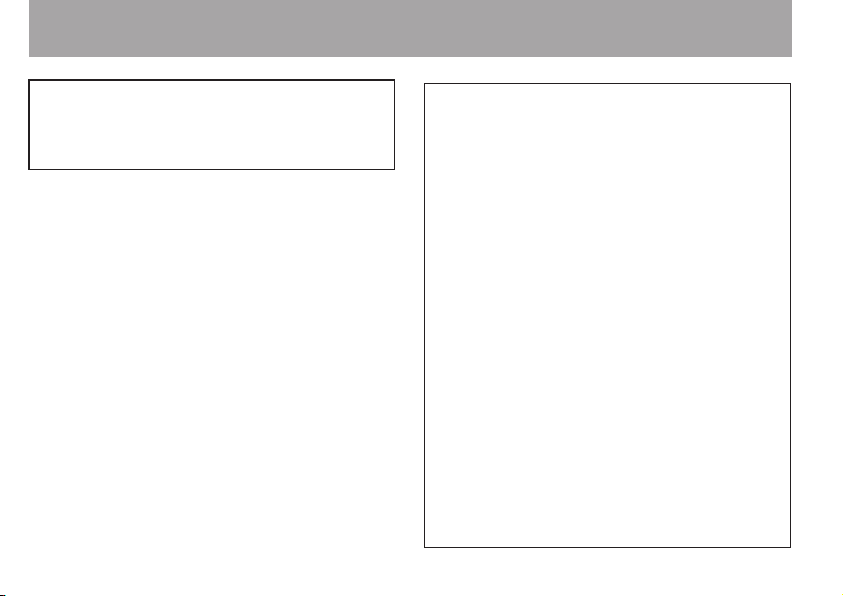
IMPORTANT SAFETY INSTRUCTIONS
THIS CLASS B DIGITAL APPARATUS COMPLIES WITH
CANADIAN ICES-003.
CET APPAREIL NUMÉRIQUE DE LA CLASSE B EST
CONFORME À LA NORME NMB-003 DU CANADA.
4 TASCAM DR-03
FOR U.S.A .
TO THE USER
This equipment has been tested and found to c omp ly
with the limits for a Class B digital device, pursuant to
Part 15 of the FC C Ru le s. The se limits are desi gn ed
to p rov ide reas ona ble prot e cti on again s t ha rmf ul
interference in a residential installation. This equipment
generates, uses, and can radiate radio frequency energy
and, if not install ed and used in acc ordance with the
instruction manual, may cause harmful interfere nce to
radio communications. However, there is no guarantee
that interference will not occur in a particular installation.
If this equipm ent does cause harmful inter ference to
radio or television reception, which can be determined
by turni ng th e equ ipmen t off an d on, the us er is
encouraged to try to correct the interference by one or
more of the following measures.
a) Reorient or relocate the receiving antenna.
b) Increase the separation between the equipment and
receiver.
c) Conne ct the equipm ent into an ou tlet on a ci rc uit
different from that to which the receiver is connected.
d) Con sult the d eal er or an exp erie nce d rad io / T V
technician for help.
CAUTION
Changes or m od if ic ations to this e quipment n ot
expressly approve d by TEAC CORPOR ATION for
compliance cou ld void the user's authorit y to operate
this equipment.
Page 5

IMPORTANT SAFETY INSTRUCTIONS
TASCAM DR-03 5
Page 6
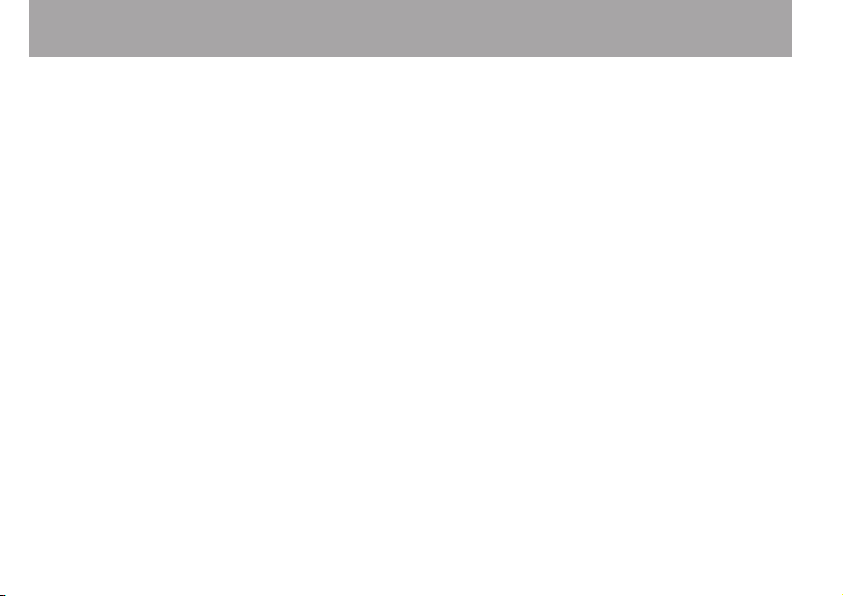
Table of Contents
Quick Start Guide .........................................9
1 – Introduction ..........................................11
Features ....................................................................11
Product components .................................................12
Conventions used in this manual ..............................13
Intellectual property rights ........................................ 13
About microSD cards ................................................. 15
Precautions for placement......................................... 16
Beware of condensation ............................................ 16
Cleaning the unit....................................................... 16
2 – Names and functions of parts ............. 17
Top panel .................................................................. 17
Left side panel ........................................................... 20
Right side panel ........................................................21
Bottom panel ............................................................22
Home Screen ............................................................. 23
Recording Screen ......................................................26
Menu structure .......................................................... 27
FUNCTION menu .................................................27
SETUP menu ........................................................ 27
Menu operation basics .............................................. 28
3 – Preparations .........................................30
6 TASCAM DR-03
Preparing the power .................................................30
About the power supply ......................................30
Using AAA batteries ............................................ 30
Using USB bus power .......................................... 30
Turning the power on and off ....................................31
Turning the power on .......................................... 32
Turning the power off ..........................................32
Inserting and removing microSD cards ...................... 33
Inserting a card ...................................................33
Ejecting a card ..................................................... 33
Preparing a microSD card for use ..............................34
Setting the date and time.......................................... 34
Using the built-in speaker to monitor playback ......... 36
Connecting monitoring equipment............................ 37
Preventing accidental operation with the hold
function ..................................................................... 38
Using the stand .........................................................38
4 – Recording ..............................................39
Making recording settings......................................... 39
Setting the recording quality ............................... 39
Setting the built-in stereo microphone for input . 41
Setting external input .......................................... 41
Reducing low-frequency noise when recording ... 43
Page 7
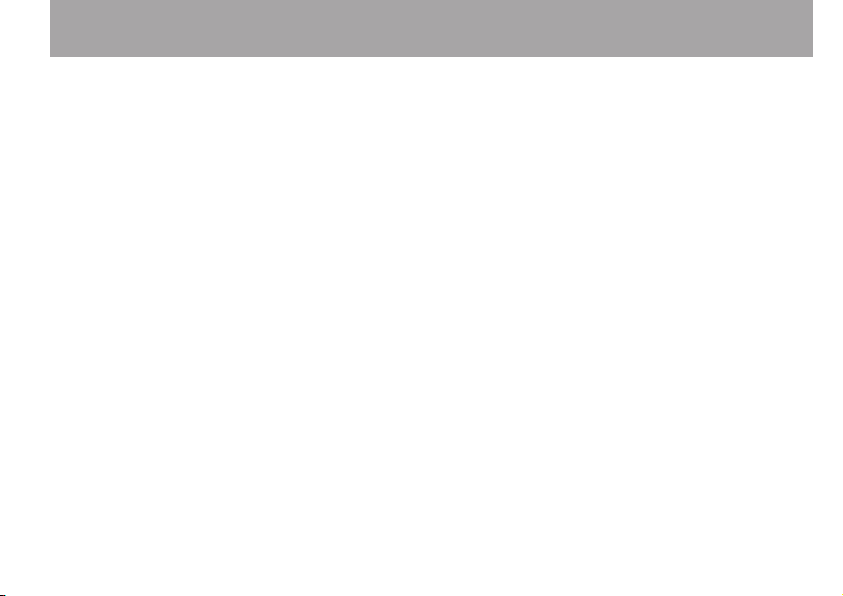
Table of Contents
Setting the recording quality when recording
(REC EQ) .............................................................. 44
Automatically starting and pausing recording ..... 46
Set the folder where recorded files are saved ..... 48
Creating new folders ...........................................49
Placement and connections ...................................... 50
Recording with the built-in microphone ..............50
Recording with an external microphone.............. 51
Recording with an external device (MIC/EXT. IN) 51
Adjusting the input level ........................................... 51
Using the auto gain control function ................... 51
Setting the recording level manually ...................52
Recording .................................................................. 53
Starting a new file while continuing to record ....54
Manually starting a new file during recording ....54
Using timer recording .......................................... 55
Recording the moment before pushing REC
(PRE REC) ............................................................ 57
Recording formats and times ..............................58
5 – File and folder operations
(FILE/FOLDER screen) ........................... 59
Navigating the FILE/FOLDER screen ..........................59
Icons shown on the FILE/FOLDER screen ................... 60
File operations ........................................................... 60
Folder operations ...................................................... 62
Selecting a folder for recording and playback .....62
Creating a new folder.......................................... 62
Splitting files ............................................................. 63
Erasing files ............................................................... 64
6 – Playback ............................................... 66
Playing a file .............................................................66
Stopping playback ............................................... 66
Searching backward and forward ........................ 66
Jumping back a few seconds during playback ..... 66
Adjusting the playback volume ................................. 67
Set the playback and repeat areas ............................ 68
Using the FILE/FOLDER screen to set a folder as the
playback area ............................................................ 69
Playlist....................................................................... 70
Adding files to the Playlist................................... 71
Editing the Playlist .............................................. 72
Selecting a file for playback (skipping) ...................... 74
Repeating playback of an interval ............................. 75
Enhancing sound quality during playback ................. 77
Changing the playback speed ...................................78
7 – Connecting with a Computer .............. 81
TASCAM DR-03 7
Page 8
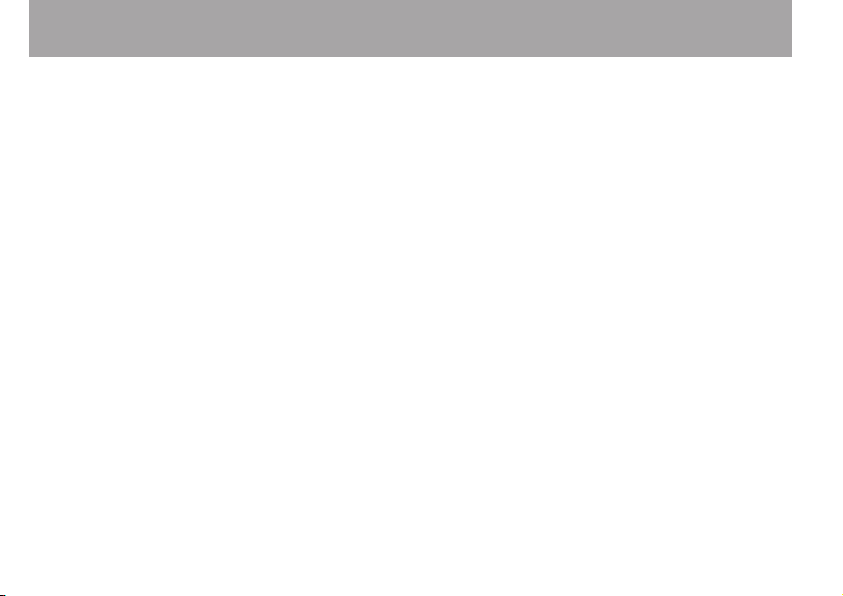
Table of Contents
Connecting to a computer by USB ............................ 81
Copying files to a computer ......................................82
Copying files from a computer .................................. 83
Ending the connection with a computer.................... 83
8 – Various Settings and Information
Display .................................................. 84
Other settings ........................................................... 84
Using the auto power off function ......................84
Setting the backlight ........................................... 85
Setting the battery type ....................................... 86
Using the stealth mode ....................................... 88
Setting the contrast ............................................. 89
Reformatting the microSD card ........................... 90
Initializing unit settings ............................................. 93
Viewing unit, card and file information ............... 94
9 – Messages ..............................................96
10 – Troubleshooting ...............................100
11 – Specifications ....................................102
Recording media and formats ................................. 102
Input and output ..................................................... 102
Audio input and output ..................................... 102
Audio performance .................................................103
8 TASCAM DR-03
Requirements for connected computers ..................103
Other specifications................................................. 104
Dimensional drawings ............................................. 105
Page 9
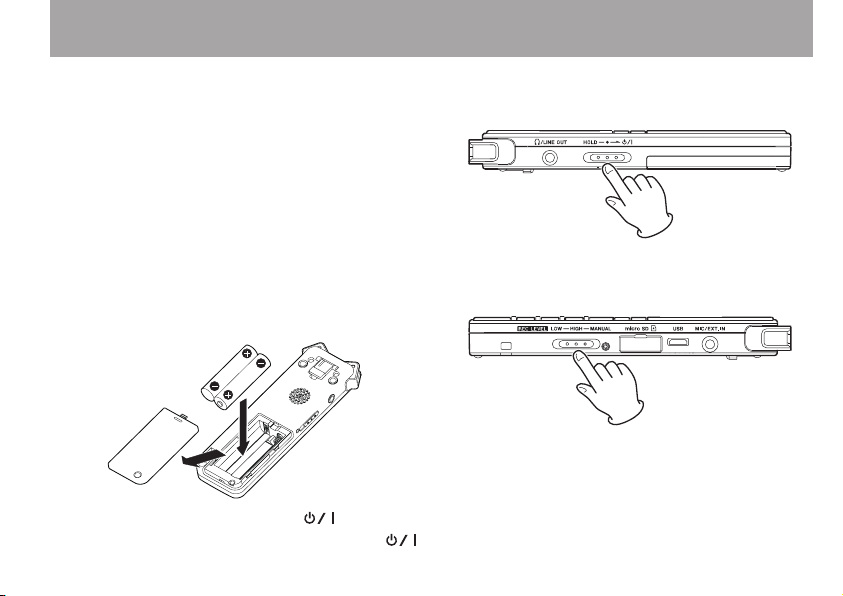
Quick Start Guide
In this guide, we will show you how to record and
playback using this unit.
When the unit is shipped from the factory, a
microSD card has already been installed and
the recording format has been set to 16-bit, 44.1
kHz PCM. You can change the recording format
to increase the quality of recording further or to
make longer recording possible. For details, see
“Setting the recording quality” on page 39.
1 Insert batteries into the battery compartment
on the back of the unit. Align them with the
+/– indications in the compartment.
2 Turn the power ON. Slide the /
switch on the left side of the unit toward
HOLD
until the unit starts up. Release the switch
when the unit starts.
3 Set the REC LEVEL switch on the right side
of the unit to LOW.
If the volume of the sound source is low,
setting this switch to HIGH might improve
the recording. Moreover, when recording
music, setting the recording level manually
could improve the recording quality even
TASCAM DR-03 9
Page 10
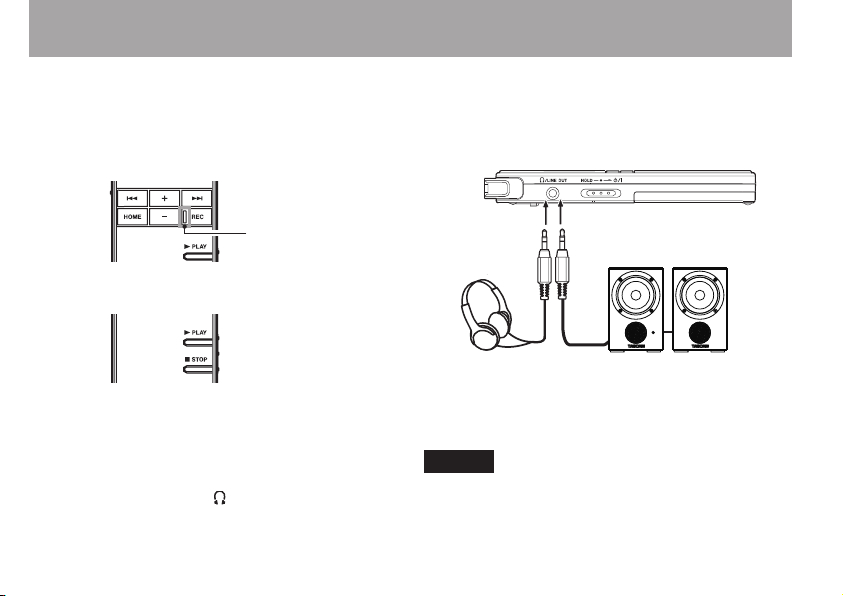
REC indicator
Powered monitor speakers or
amplier and speakers
Headphones
Quick Start Guide
more. For details, see “Adjusting the input
level” on page 51.
4 Press the REC key to start recording. The
REC indicator lights during recording.
5 Press the STOP key to stop recording.
6 Press the PL AY key to play back the
recording that you just made.
To listen using headphones or an
amplification system with speakers, connect
the equipment to the /LINE OUT jack on the
left side of the unit.
10 TASCAM DR-0 3
To listen using the unit’s built-in speaker,
turn the speaker ON. For details, see “Using
the built-in speaker to monitor playback” on
page 36.
7 Use the + and – keys to adjust the playback
volume.
8 Press the STOP key to stop playback.
NOTE
If you have multiple recordings, use the Â
and ¯ keys to select the file that you want to
playback.
Page 11
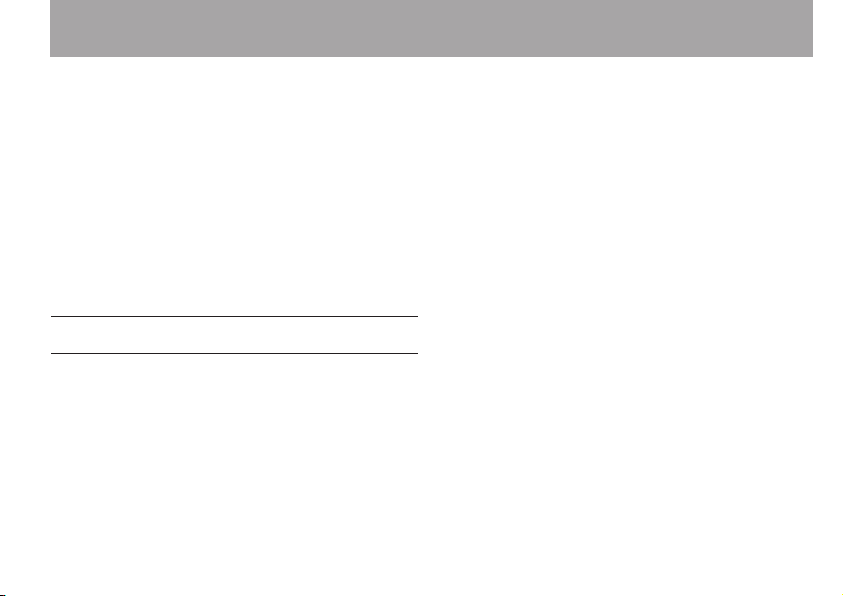
1 – Introduction
Thank you very much for purchasing the
TASCAM DR-03 Linear PCM Recorder. We hope
that you will enjoy using this recorder for many
years to come. Please read this Owner’s Manual
carefully in order to maximize your use of all the
unit’s features.
Please keep a copy of this manual in a safe place
for future reference. You can also download a
digital copy of this manual from our website
(www.tascam.com).
Features
24-bit, 48-kHz linear PCM and MP3 recording
•
Built-in high-performance stereo microphone
•
Built-in speaker
•
Playback speed can be adjusted in a range from
•
half to double without changing pitch
Automatic starting and stopping possible in
•
response to input signals
File splitting manually possible (PCM files
•
only)
Auto gain control and sound enhancement
•
during recording (REC EQ function)
Manual recording level adjustment possible in
•
addition to two levels of automatic gain control
Noise cancellation and sound quality
•
enhancement during playback (PLAY EQ
function)
Stand for tabletop recording
•
Pre-record function allows recording the 2
•
seconds before the record button was pressed
Interval repeat playback (A-B repeat)
•
Stereo mini-jack for external input (supports
•
mics that require plug-in power)
Can be powered by 2 AAA batteries or USB
•
bus power
Timer recording
•
Jump back playback function can be set to
•
1–10, 20 or 30 seconds
USB 2.0 jack (Micro USB)
•
TASCAM DR-03 11
Page 12
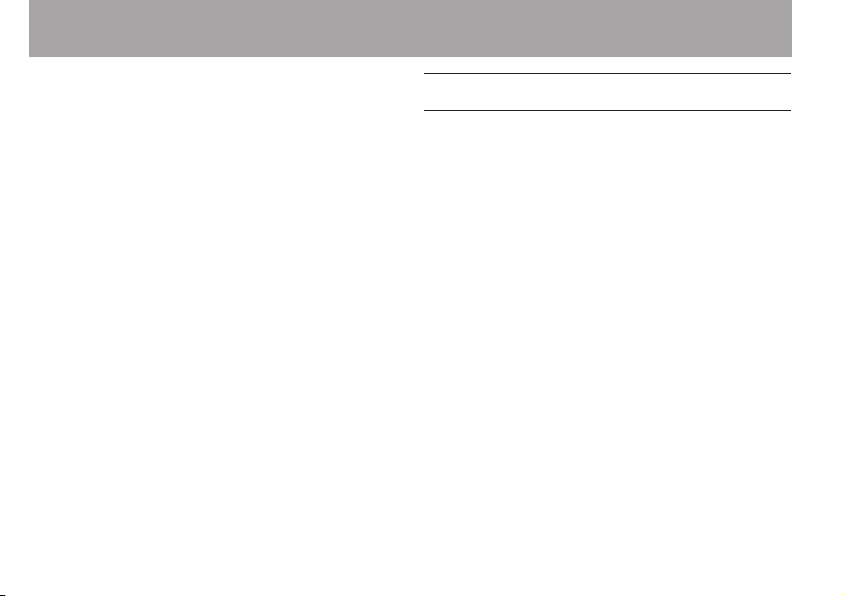
1 – Introduction
microSD/microSDHC cards used as recording
•
media
96 x 96 pixel LCD with backlight
•
Playlist function allows files to be added to a
•
list for playback
12 TASCAM DR-0 3
Product components
This product includes the following.
Main unit• ..........................................................1
microSD card installed in unit• .........................1
AAA alkaline batteries• .....................................2
Micro USB cable (80 cm)• ................................ 1
Warranty card• ...................................................1
Owner’s Manual (this document)• ....................1
Please open the packaging carefully to avoid
damaging the unit. Save the box and packaging
materials for shipping at a future date.
Please contact the store where you purchased
this unit or TASCAM if any of these accessories
are missing or have been damaged during
transportation.
Page 13
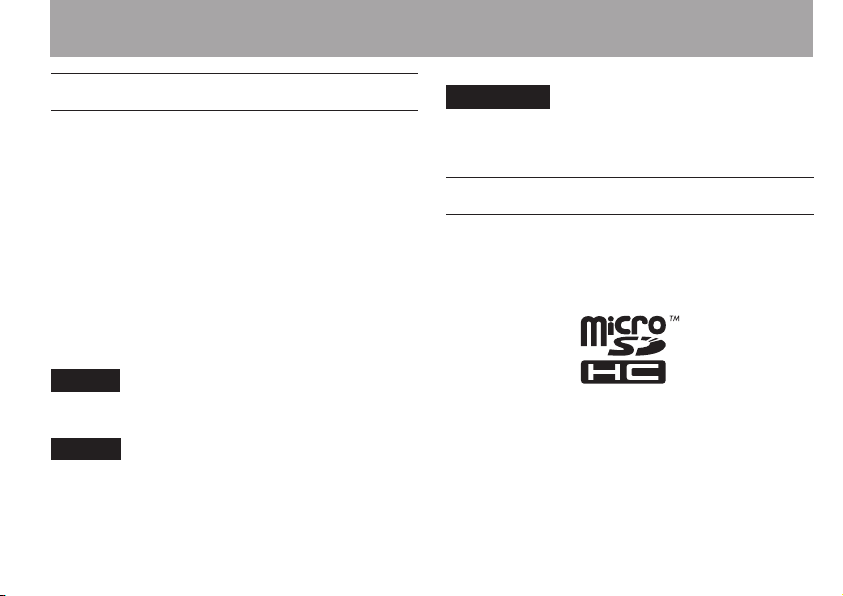
1 – Introduction
Conventions used in this manual
The following conventions are used in this
manual.
Keys, jacks and other parts of this unit and
•
other equipment are indicated in a bold font
like this: HOME key.
Characters that appear on the display are shown
•
like this:
“microSD memory card” is sometimes abbre-
•
viated as “microSD card.”
Additional information is provided as necessary
•
as tips, notes and cautions.
TIP
These are hints about how the unit can be used.
NOTE
These provide additional explanations and special
situations, for example.
ON
CAUTION
These instructions should be followed to avoid injury,
damage to equipment or loss of data.
Intellectual property rights
TASCAM is a trademark of TEAC Corporation,
•
registered in the U.S. and other countries.
microSDHC Logo is a trademark of SD-3C,
•
LLC.
Microsoft, Windows, Windows XP, Windows
•
Vista, and Windows 7 are either registered
trademarks or trademarks of Microsoft
Corporation in the United States and/or other
countries.
TASCAM DR-03 13
Page 14
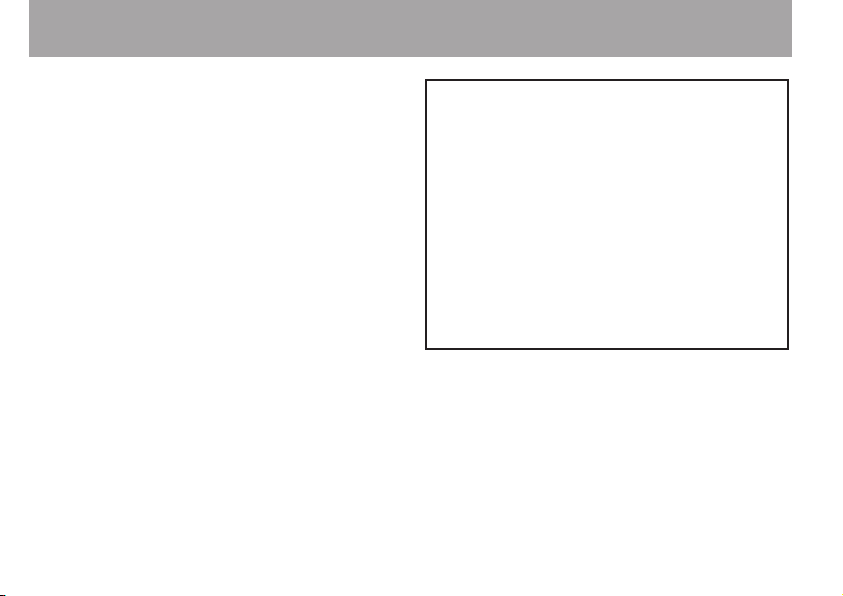
1 – Introduction
Apple, Macintosh, iMac, Mac OS and Mac OS
•
X are trademarks of Apple Inc.
MPEG Layer-3 audio coding technology
•
licensed from Fraunhofer IIS and Thomson.
Supply of this product does not convey a
license nor imply any right to distribute
MPEG Layer-3 compliant content created
with this product in revenue-generating
broadcast systems (terrestrial, satellite, cable
and/or other distribution channels), streaming
applications (via Internet, intranets and/or
other networks), other content distribution
systems (pay-audio or audio-on-demand
applications and the like) or on physical
media (compact discs, digital versatile discs,
semiconductor chips, hard drives, memory
cards and the like). An independent license for
such use is required. For details, please visit
http://mp3licensing.com.
Other company names, product names and
•
logos in this document are the trademarks
or registered trademarks of their respective
owners.
14 TASCAM DR- 03
Any data, including, but not limited to
information, described herein are intended only
as illustrations of such data and/or information
and not as the specications for such data and/
or information. TEAC Corporation disclaims
any warranty that any use of such data and/or
information shall be free from infringement of
any third party’s intellectual property rights or
other proprietary rights, and further, assumes
no liability of whatsoever nature in the event
of any such infringement, or arising from or
connected with or related to the use of such
data and/or information.
Page 15
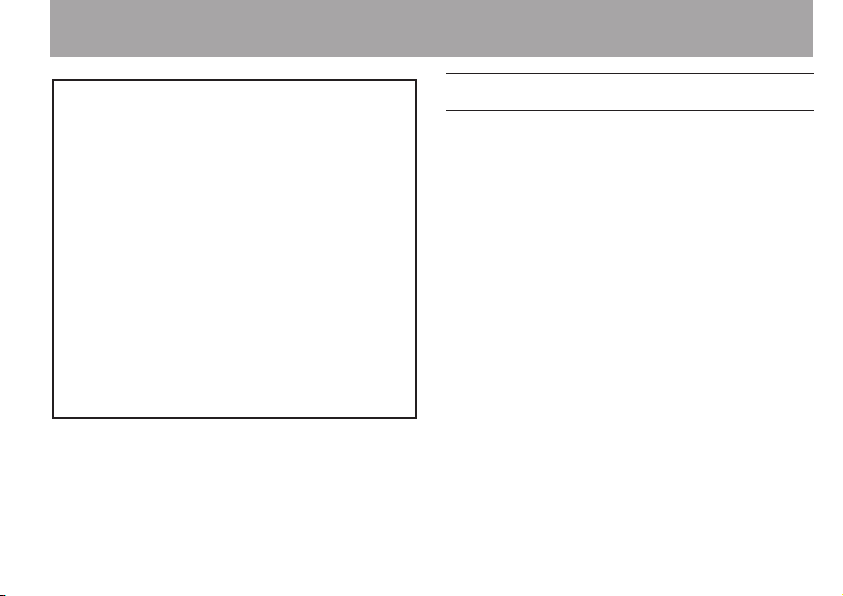
1 – Introduction
This product is designed to help you record
and reproduce sound works to which you own
the copyright, or where you have obtained
permission from the copyright holder or
the rightful licensor. Unless you own the
copyright, or have obtained the appropriate
permission from the copyright holder or the
rightful licensor, your unauthorized recording,
reproduction or distribution thereof may result
in severe criminal penalties under copyright
laws and international copyright treaties. If
you are uncertain about your rights, contact
your legal advisor. Under no circumstances
will TEAC Corporation be responsible for the
consequences of any illegal copying performed
using the recorder.
About microSD cards
This unit uses microSD cards for recording and
playback. microSD cards that are 64 MB - 2 GB
and microSDHC cards that are 4 GB - 32 GB in
size can be used. A list of microSD cards that have
been tested with this unit can be found on the
TASCAM web site (www.tascam.com).
Precautions for use ª
microSD cards are delicate media. In order to
avoid damaging a card or the card slot, please take
the following precautions when handling them.
Do not leave them in extremely hot or cold
•
places.
Do not leave them in extremely humid places.
•
Do not let them get wet.
•
Do not put things on top of them or twist them.
•
Do not hit them.
•
TASCAM DR-03 15
Page 16
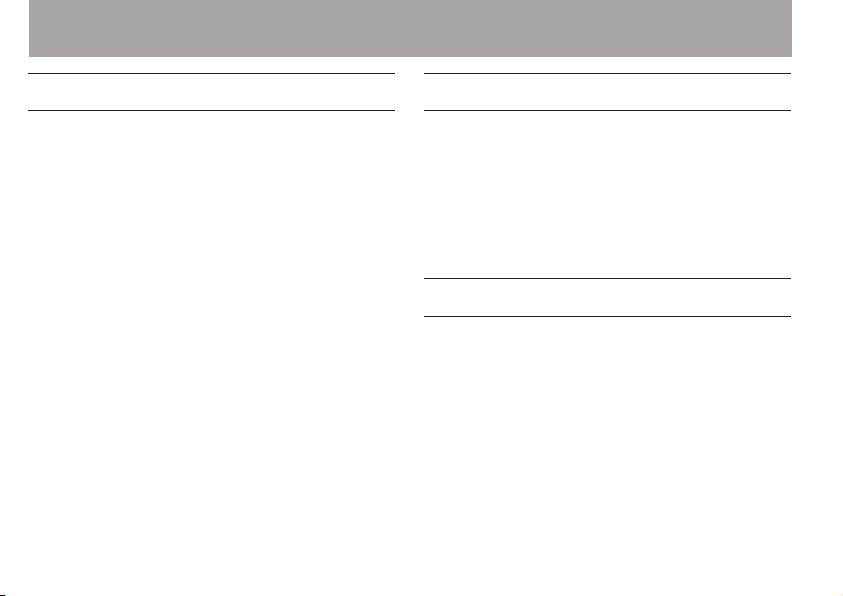
1 – Introduction
Precautions for placement
The environmental temperature operation range
•
of this unit is 0–40° C (32–104° F).
Do not install in the following types of places.
•
Doing so could degrade the sound quality and/
or cause malfunctions.
Places with significant vibrations or that are
•
otherwise unstable
Near windows or other places exposed to
•
direct sunlight
Near heaters or other extremely hot places
•
Extremely cold places
•
Places with bad ventilation or high humidity
•
16 TASCAM DR-0 3
Beware of condensation
If the unit is moved from a cold to a warm place,
or used after a sudden temperature change, there
is a danger of condensation; vapor in the air could
condense on the internal mechanism, making
correct operation impossible. To prevent this, or if
this occurs, let the unit sit for one or two hours at
the new room temperature before using.
Cleaning the unit
Use a dry soft cloth to wipe the unit clean. Do not
clean the unit with a chemically treated cloth or
substances such as benzene, thinner and alcohol
because they might cause damage to the surface of
the unit.
Page 17
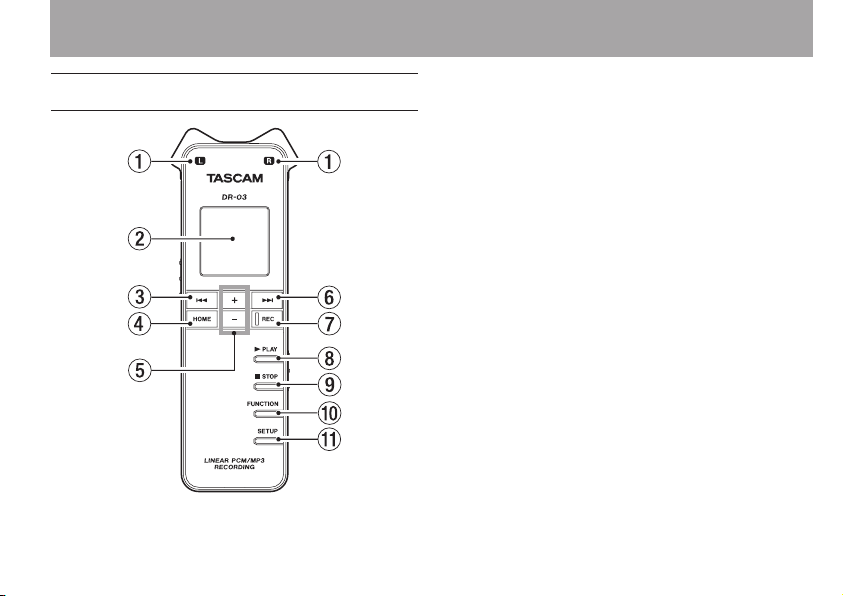
2 – Names and functions of parts
Top panel
1 Built-in stereo microphone
This is a stereo electret condenser
microphone. When a separate microphone
or other external device is connected to the
MIC/EXT. IN jack on the right panel, the
input from that exter nal microphone/device
input is given priority, and the built-in stereo
microphone is disabled.
2 Display
This shows various types of information.
3 Â key
Press this key during playback or when
paused during playback to return to the
beginning of the recording.
Press this key when stopped at the beginning
of a recording to skip to the previous
recording.
Press and hold to search backward.
Press when a menu screen is open to return to
the previous screen.
On the
FILE/FOLDER
up a level.
screen, press to move
TASCAM DR-03 17
Page 18
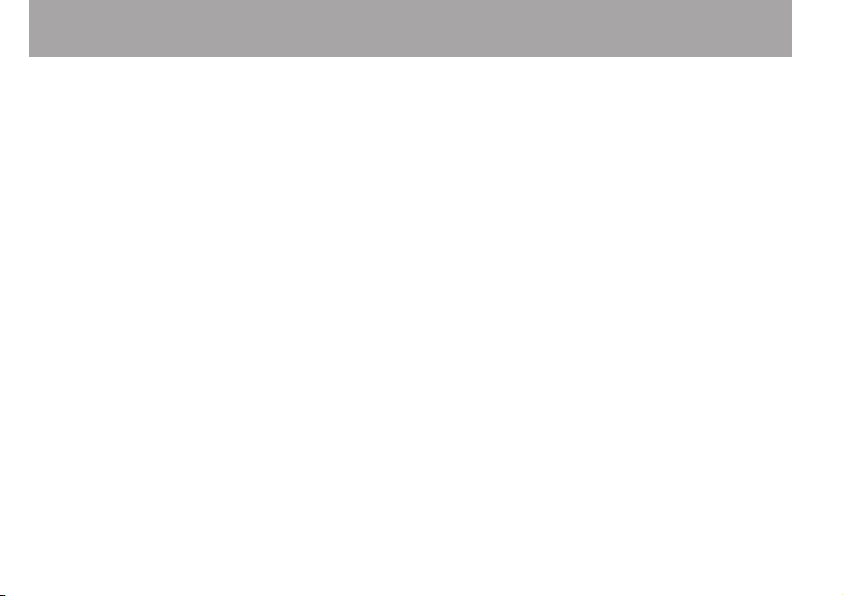
2 – Names and functions of parts
This operates as a function key on some
menus. (The function is shown at the bottom
of the screen.)
When in record standby, this key adjusts the
recording level.
4 HOME keys
Press to open the Home Screen.
When the Home Screen is open, press to
return to the previous screen.
5 +/– keys
Use these to adjust the output level during
playback.
When a setting screen is open, use these keys
to select files, folders and other items, to turn
functions ON and OFF, and to set split points
in files.
These operate as function keys on some
menus. (The functions are shown at the
bottom of the screen.)
18 TASCAM DR-0 3
6 ¯ key
During playback and when stopped, press this
key to skip to the next file. Press and hold to
search forward. When a menu screen is open,
press this key to open menus and folders, as
well as to move between setting items and
confirm setting values.
This operates as a function key on some
menus. (The function is shown at the bottom
of the screen.)
When in record standby, this key adjusts the
recording level.
7 REC key and indicator
Press when stopped to start recording if
the recording level setting switch is set to
HIGH or LOW (see item 17 below). The REC
indicator lights.
Press when stopped to start recording standby
if the recording level setting switch is set to
MANUAL. The REC indicator blinks when in
recording standby. Press when in recording
standby to start recording. Press and hold
Page 19
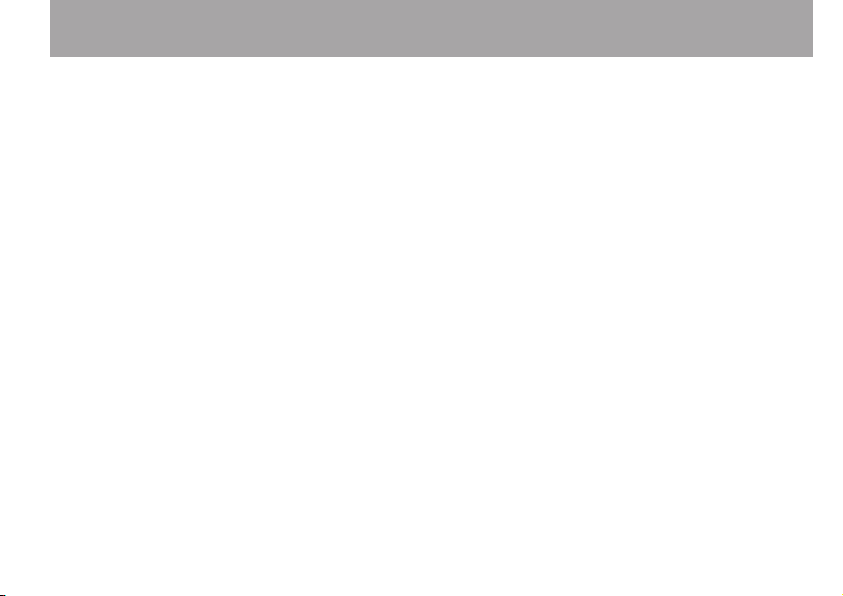
when stopped to start pre-record standby.
Press during recording to create a new track
and continue recording without interruption
(track increment).
8Á PLAY key
Press when stopped to start playback. Press
during playback to jump back a few seconds
and continue playback.
9 ª STOP key
Press to end recording standby or stop
playback or recording at the current position.
0 FUNCTION key
Press when the Home Screen is open to open
the Function menu. Press when the Function
menu is open to open the Home Screen.
q SETUP key
Press when the Home Screen is open to open
the Setup menu. Press when the Setup menu
is open to open the Home Screen.
2 – Names and functions of parts
TASCAM DR-03 19
Page 20
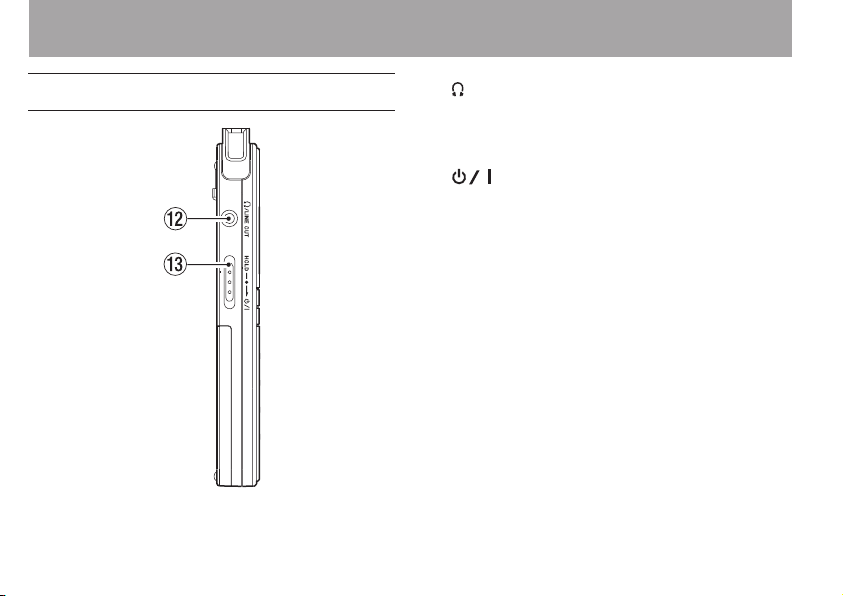
2 – Names and functions of parts
Left side panel
20 TASCAM DR-03
w /LINE OUT jack
Connect headphones or the line input jack of
an external device using a stereo mini-jack
cable.
e /HOLD switch
Turn the power ON/OFF. Set the switch to the
HOLD position to activate the hold function,
which prevents accidental operation. When
set to HOLD, none of the keys can be used.
Page 21
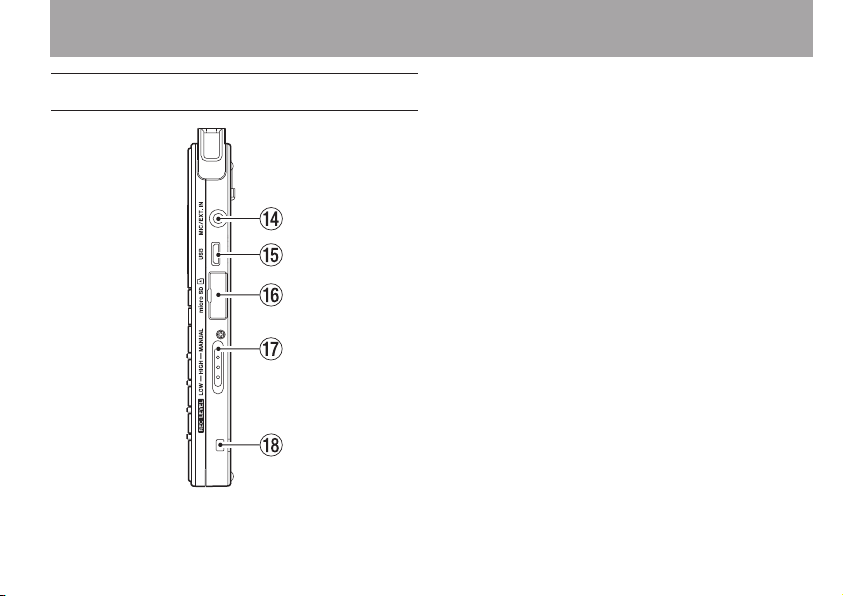
2 – Names and functions of parts
Right side panel
r MIC/EXT. IN jack
This stereo mini-jack is an external
microphone/device input jack that can provide
plug-in power to mics that need it.
t Micro USB port
Use the included Micro USB cable to connect
this USB port to a computer.
y microSD card slot
Insert a microSD card here.
u REC LEVEL switch
Use to set the recording level. When set to
LOW or HIGH, the auto gain control function
is activated, and the unit’s recording level
is adjusted automatically. When set to
MANUAL, use the ¯ and  keys on the
top panel to set the recording level manually.
iStrap holder
Attach a strap here.
TASCAM DR-03 21
Page 22

2 – Names and functions of parts
Bottom panel
22 TASCAM DR-03
o Stand
Use this stand to raise the unit slightly when
recording on a tabletop.
p Mono speaker
Use this speaker for monitoring.
Sound is not output by this speaker when
recording or in recording standby, when
headphones or a monitoring system is
connected to the unit, or when the speaker has
been turned OFF in the unit settings.
a Battery compartment cover
s Battery compartment
Put 2 AAA batteries into this compartment to
power the unit.
Page 23
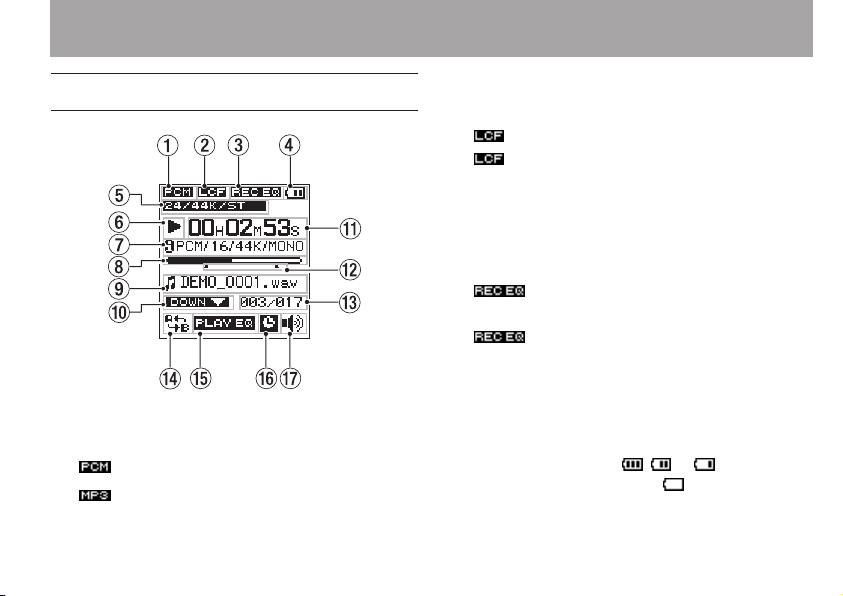
2 – Names and functions of parts
Home Screen
1 File format
This shows the recording file format.
: PCM format
: MP3 format
2 Low-cut filter status
Shows the low cut filter status is shown here.
indicator shown: Low-cut filter ON
indicator not shown: Low-cut filter OFF
3 Status of sound quality enhancement during
recording
This shows the status of the sound quality
enhancement function that can be used when
recording.
indicator shown: Sound quality
enhancement during recording is ON
indicator not shown: Sound quality
enhancement during recording is OFF
4 Power supply status
A battery icon appears when the unit is
operating on battery power. The amount of
remaining battery charge is indicated by
the number of bars ( , or ). When
there are no bars, and the icon blinks, the
batteries are almost dead and the unit’s power
will automatically change to off soon.
TASCAM DR-03 23
Page 24
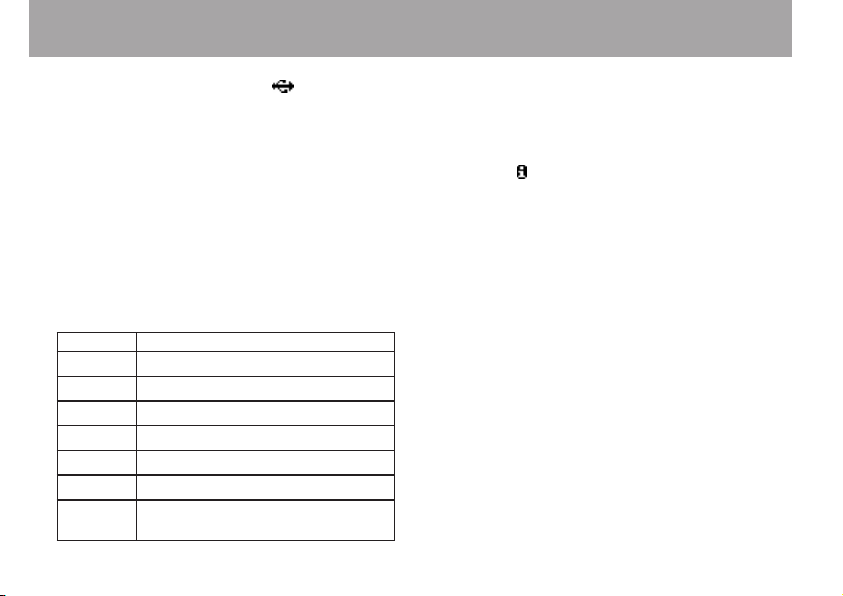
2 – Names and functions of parts
When using USB bus power, is shown.
5 File mode display
This shows the recording file format.
PCM
: Shows the quantization bit rate,
sampling frequency and whether stereo or
monaural.
MP3
: Shows the bit-rate and whether stereo or
monaural.
6 Recorder operation status
The recorder operation status is indicated by
one of the following icons.
Icon Meaning
ª
Stopped
π
Paused
Á
Playing back
Ô
¯
Â
24 TASCAM DR-03
Searching forward
Searching backward
Skipping to the start of the next le
Skipping to the start of the current
or previous le
7 Playback file format
This shows the format of the currently
selected file. Information about the file
format of the currently selected file is shown
after the icon. When stopped, the possible
recording time of the card is shown.
8 Playback position bar
This bar shows the current playback position.
As playback progresses, the bar extends from
the left.
9 File information
The name of the file being played back or tag
information is shown. If an MP3 file has ID3
tag information, it is shown.
0 Playback speed status
One of the following icons is shown
depending on whether the playback speed
function is ON or OFF and the playback
speed setting.
Page 25
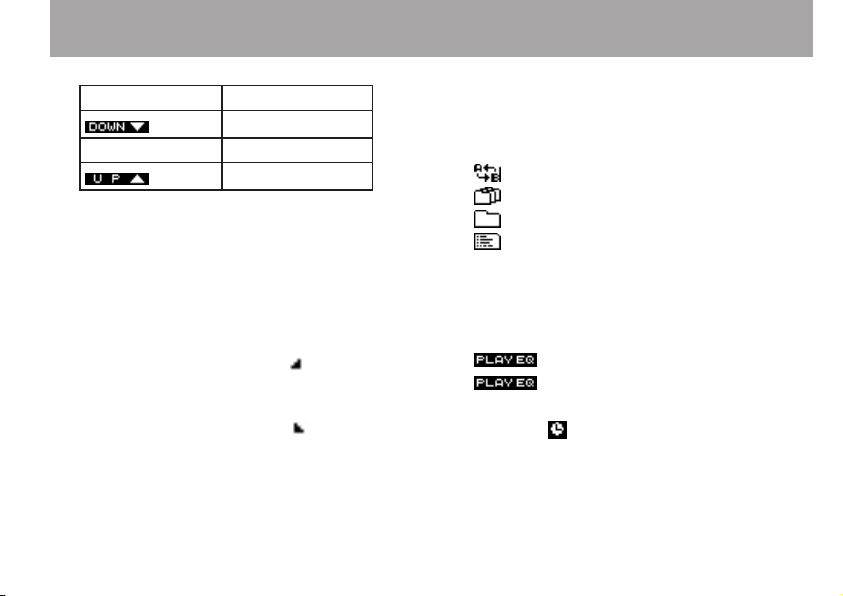
2 – Names and functions of parts
Display Meaning
50–90%
No indicator 100%
110–200%
q Elapsed time
This shows the elapsed time of the file being
played (hours: minutes: seconds).
w Repeat playback A (starting) and B (ending)
point status
This shows this setting status of starting and
ending points for A-B repeat playback.
When a starting point is set, is shown
below the playback position bar at the
corresponding position.
When an ending point is set, is shown
below the playback position bar at the
corresponding position.
e Playback file number/total number of files
The total number of files in the playback area
and the current file number are shown
r Repeat playback and playback area setting
status
One of the following icons is shown
depending on the setting.
: A-B repeat playback
: Playback area set to ALL file
: Playback area set to FOLDER
: Playback area set to PLAYLIST
t Status of sound quality enhancement during
playback
The status of the sound quality enhancement
function during playback is shown.
indicator shown: ON
indicator not shown: OFF
y Timer setting status
This icon appears when the timer is set for
recording.
TASCAM DR-03 25
Page 26
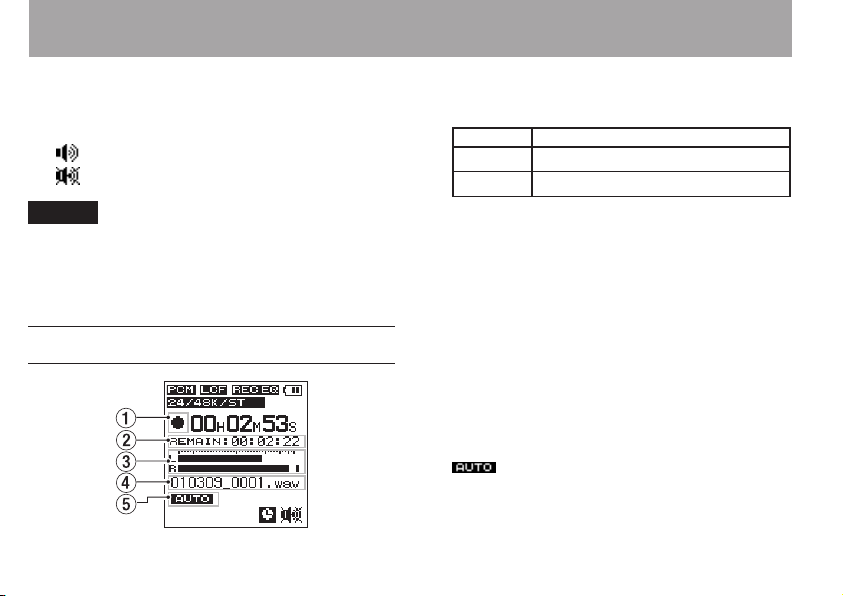
2 – Names and functions of parts
u Built-in speaker setting status
This shows whether the built-in speaker is
ON or OFF.
: The speaker is set to ON.
: The speaker is set to OFF.
NOTE
Even if the
output from the speaker when recording or in
recording standby, or when headphones or a monitoring system is connected.
SPEAKER
setting is ON, no sound is
Recording Screen
26 TASCAM DR-03
1 Recorder operation status
This icon shows the recorder operation status.
Icon Meaning
ª
Stopped or in standby
–
Recording
2 Remaining recording time
This shows the remaining recording time,
which depends on the remaining card
capacity and the
ENCODING
setting.
3 Level meters
This shows the input sound levels.
4 File name
The name that is automatically given to the
file being recorded is shown
5 Auto record function status
When the auto record function is ON, the
icon appears.
Page 27
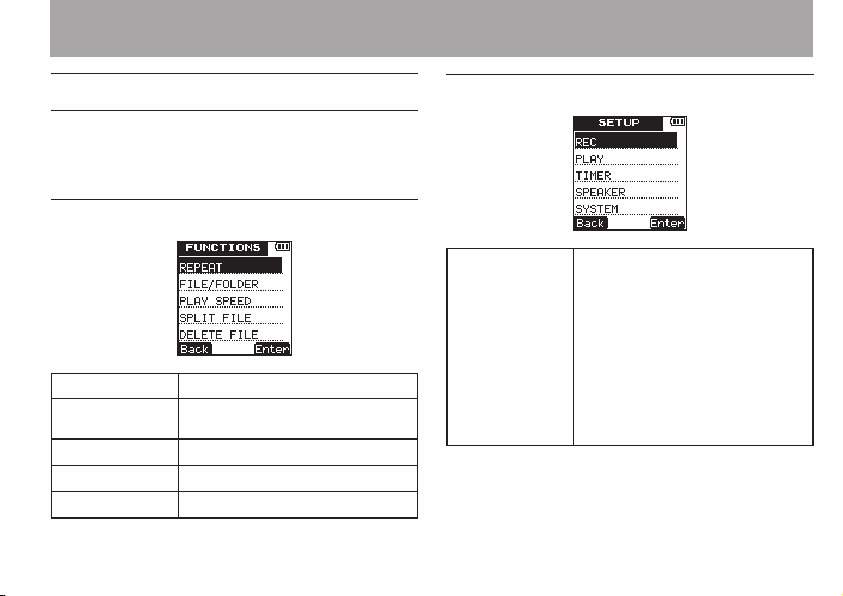
2 – Names and functions of parts
Menu structure
Press the FUNCTION key to open the
menu, and press the SETUP key to open the
SETUP
menu. Their menu items are as follows.
FUNCTIONS menu
REPEAT
FILE/FOLDER
PLAY SPEED
SPLIT FILE
DELETE FILE
Enable A-B repeat playback.
Work with les and folders on the
card.
Set the playback speed.
Divide les.
Delete les.
FUNCTIONS
SETUP menu
REC
Make the following settings
related to recording.
ENCODING (recording quality)•
EXT. INPUT (switch to external •
input)
LOW CUT (low-cut lter)•
REC EQ (recording quality •
adjustment settings)
AUTO REC (automatic recording •
settings)
TASCAM DR-03 27
Page 28
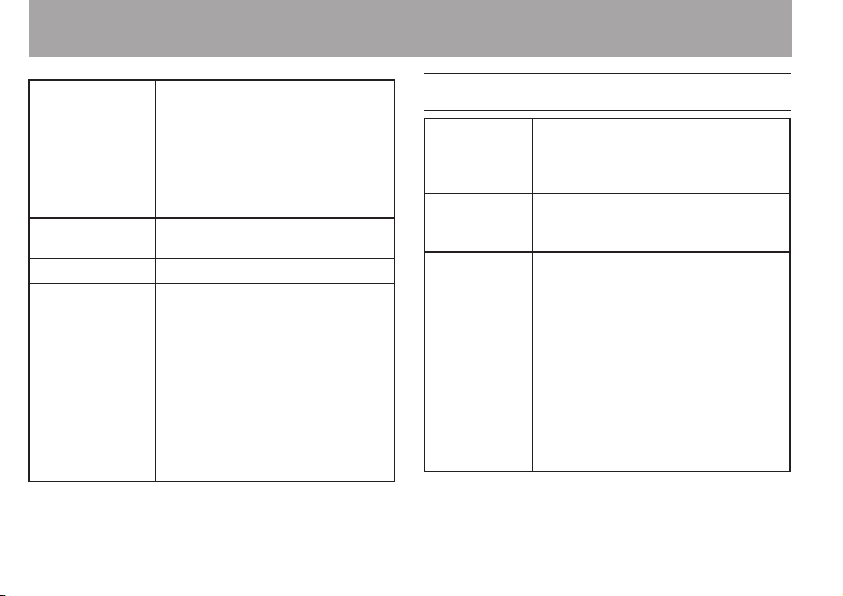
2 – Names and functions of parts
PLAY
TIMER
SPEAKER
SYSTEM
28 TASCAM DR-03
Make the following settings
related to playback.
MODE (playback area/repeat •
area)
PLAY EQ (playback sound •
quality enhancement)
JUMP BACK (jump back time)•
Make settings related to timer
recording.
Turn the built-in speaker ON/OFF.
Make the following settings.
DATE/TIME•
AUTO POWER OFF•
BACKLIGHT•
BATTERY TYPE•
STEALTH MODE (backlight o )•
CONTRAST (display contrast)•
FORMAT•
INFORMATION•
Menu operation basics
FUNCTION
key
SETUP key
¯ key
Opens the
When the
open, press to return to the Home
Screen.
Opens the
the
return to the Home Screen.
Depending on the screen, this key
has the following functions.
FUNCTIONS
FUNCTIONS
SETUP
SETUP
menu is open, press to
Advances to the next menu. •
Conrms a setting. •
On the •
FILE/FOLDER
opens a folder.
On the •
TIMER START/END
screen and the
screen, moves to the next digit.
On the repeat screen, sets the •
repeat end point.
menu.
menu is
menu. When
screen,
DATE/TIME
Page 29
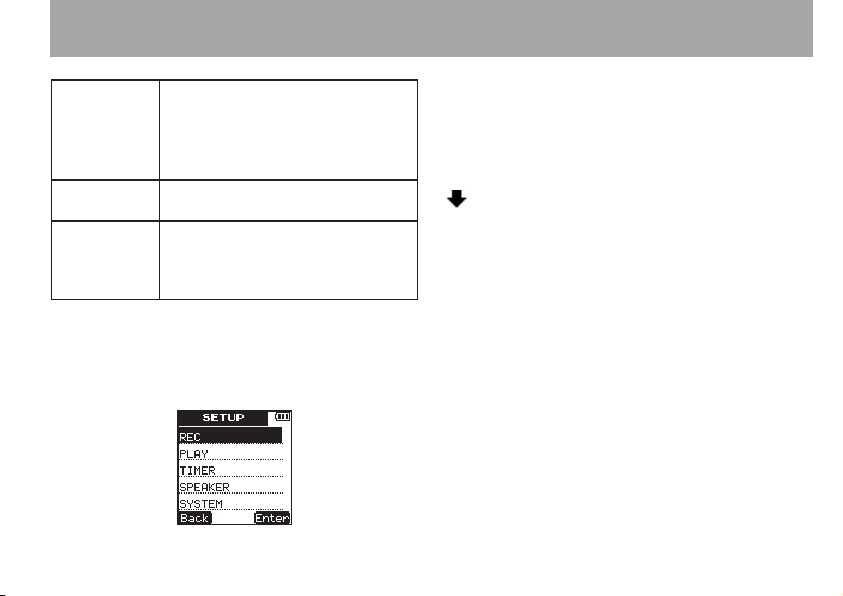
Depending on the screen, this key
has the following functions.
 key
+/– keys
HOME key
Returns to the previous screen. •
On the repeat screen, sets the •
repeat start point.
Select items and change setting
values.
Opens the Home Screen.
When, the Home Screen is open,
press to return to the previous
screen.
The functions of the Â, ¯, + and – keys
are shown at the bottom of the screen. The
assignments of the keys differ according to the
screen.
2 – Names and functions of parts
Back
: Return to the previous screen.
Enter
: Open the sub menu or conrm the setting.
Next
: Move the cursor to the next position.
Yes
: Respond “
No
: Respond “No” to a conrmation message.
: Change the value by using the +/– keys.
Exec
.: Execute the selected operation.
A point
B point
ON/OFF
Yes
” to a conrmation message.
: Set the current position to A point.
: Set the current position to B point.
: Turn the selected function on and off.
TASCAM DR-03 29
Page 30
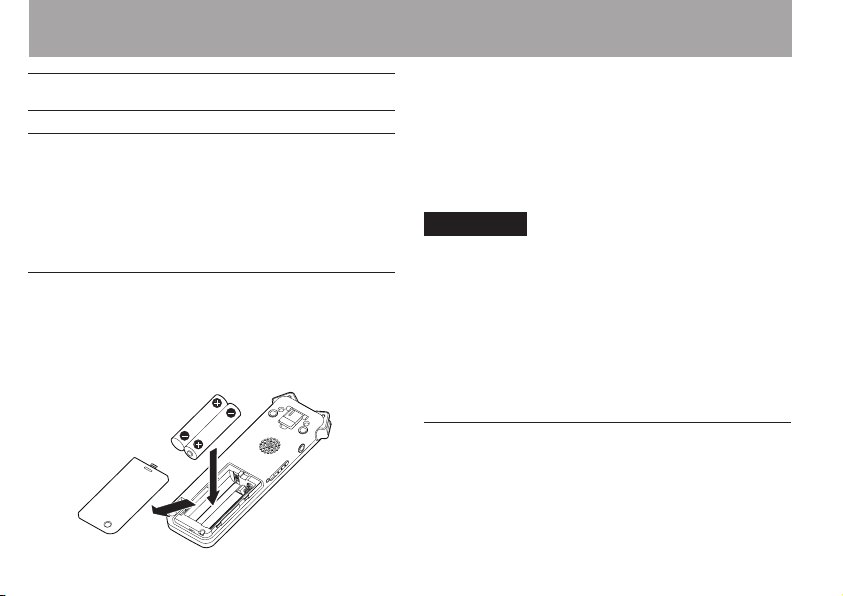
3 – Preparations
Preparing the power
About the power supply
This unit can be powered by 2 AAA batteries or
USB bus power.
This unit can use AAA alkaline batteries or AAA
nickel metal hydride batteries.
Using AAA batteries
Slide off the battery compartment cover on the
bottom panel of this unit, and insert 2 AAA
batteries into the battery compartment according
to the +/– indications.
30 TASCAM D R-03
When using AAA batteries, set the battery
type so that the unit can accurately display
the remaining battery charge and determine
the necessary minimum remaining charge for
operation. (See “Setting the battery type” on page
86 .)
CAUTION
Manganese AAA batteries cannot be used. •
This unit cannot recharge AAA nickel metal •
hydride (NiMH) batteries. Use a commerciallyavailable battery recharger to recharge NiMH
batteries.
The included alkaline batteries are provided to •
allow confirmation of the unit’s operation, and
are short-lived.
Using USB bus power
Connect this unit and a computer using the
included USB cable as shown in the illustration.
Page 31

USB
Computer
3 – Preparations
Press the  (No) key.
Power is now supplied through the USB bus port.
The Home Screen opens automatically.
NOTE
When power is available from both batteries and by
USB, power is supplied by the USB connection (USB
bus power prioritized).
If you connect the unit by USB when its power is
ON, or if you turn the unit’s power ON when it is
already connected by USB, a screen appears on
this unit’s display to let you choose whether you
want to operate the unit using USB bus power or
to connect the unit with the computer by USB.
Turning the power on and off
CAUTION
When switching the unit on and off, we suggest
that you turn down the volume of any speakers or
amplifiers connected to the unit. Also, do not wear
headphones connected to the unit when switching
power on or off. This will avoid damage to speakers
and possible harm to your hearing.
TASCAM DR-03 31
Page 32

3 – Preparations
Turning the power on
When the power is off, slide the /HOLD
switch toward . When the startup screen with
TASCAM DR-03
unit starts up and the Home Screen opens.
32 TASCAM DR-03
appears, release the switch. The
Turning the power off
When the power is ON, slide the /HOLD
switch toward . When the following shutdown
screen appears, release the switch.
After the unit completes shutting down, the unit’s
power is set to off.
CAUTION
Always use the /HOLD switch to put the unit
power off. All recording data and settings, for
example, are lost and cannot be recovered if the
power supply is suddenly interrupted. When the
power is ON, do not remove the batteries, or disconnect the USB cable when using USB bus power.
Page 33

3 – Preparations
Inserting and removing microSD cards
Inserting a card
1 Open the microSD card slot cover on the
right side panel of the unit.
2 Insert the microSD card in the direction of
the illustration until it clicks into place.
NOTE
When this unit is purchased new, a microSD card is
already inserted in the microSD card slot. You can
use this microSD card as it is for recording and playback. There is no need to reinsert it.
Ejecting a card
1 Open the microSD card slot cover.
2 Push the microSD card gently, and it will
come out of the unit slightly and can be
pulled out.
CAUTION
When connected with a computer by USB, do not •
remove the microSD card from the unit.
microSD cards that are compliant with microSD/•
microSDHC standards can be used.
A list of microSD cards that have been verified for •
use with this unit can be found on the TASCAM
website (http://www.tascam.com/).
TASCAM DR-03 33
Page 34

3 – Preparations
Preparing a microSD card for use
A microSD card must be formatted by this unit to
be used with the unit.
1 Confirm that the microSD card is inserted
and turn the power ON.
2 If a new card or a card that has been
formatted by a device other than this unit
has been inserted, the following pop-up
message appears.
3 Press the ¯ (
formatting the card.
CAUTION
Formatting erases all data on the card.
34 TASCAM DR-03
Exec.
) key to start
4 When formatting is complete, the Home
Screen opens.
CAUTION
When formatting, confirm that the remaining
battery charge is sufficient or use USB bus power.
You can also format the card at any time with this
unit. (See “Reformatting the microSD card” on
page 90.)
Setting the date and time
This unit adds date and time information to
recorded les using its internal clock. Timer
recording also uses the internal clock.
1 Press the SETUP key to open the
menu screen.
2 Use the +/– keys to select the
item.
SETUP
SYSTEM
menu
Page 35

3 – Preparations
3 Press the ¯ (
TEM
menu screen.
Enter
) key to open the
4 Use the +/– keys to select the
item.
5 Press the ¯ (
DATE/TIME
Enter
) key to open the
setting screen.
SYS-
DATE/TIME
6 Press the ¯ (
Next
) key to cycle through
the setting items in the following order: year,
month, day, hour, minute, second.
Use the +/– keys to set each item.
7 Press the REC key to confirm the date and
time setting that the unit stores and uses.
The following pop-up message appears.
TASCAM DR-03 35
Page 36

3 – Preparations
8 After the pop-up confirmation message
disappears, press the HOME key to return to
the Home Screen.
CAUTION
The date and time setting is only retained for a few
minutes if there is no power supplied to the unit by
batteries or USB bus power. When using batteries,
we recommend that you replace them before they
are completely dead.
Using the built-in speaker to monitor playback
To use this unit’s built-in speaker to listen to a
recording that is playing back, in the
set the
SPEAKER
setting to ON.
1 Press the SETUP key to open the
screen.
2 Use the +/– keys to select the
item.
36 TASCAM DR-03
SETUP
SETUP
SPEAKER
menu
menu
3 Press the ¯ (
SPEAKER
Enter
setting screen.
) key to open the
4 Use the +/– keys to set it to ON.
5 Press the ¯ (
Enter
) key to confirm the
setting and the following pop-up message
appears on the display briefly, and then the
SPEAKER
setting screen is shown again.
Page 37

6 When you have finished making the setting,
Powered monitor speakers or
amplier and speakers
Headphones
press the HOME key to return to the Home
Screen.
NOTE
Even if the SPEAKER setting is ON, no sound is
output from the speaker when recording or in
recording standby, or when headphones or a monitoring system is connected.
3 – Preparations
Connecting monitoring equipment
To monitor with headphones, connect them to the
/LINE OUT jack.
To monitor with an external monitoring system
(powered monitor speakers or an amplier and
speakers), connect it to the /LINE OUT jack.
TASCAM DR-03 37
Page 38

3 – Preparations
Preventing accidental operation with the hold function
To prevent accidental operation, set the /
HOLD switch to HOLD to activate the hold
function. When hold is activated, all keys are
disabled.
Using the stand
The folding stand included on the bottom panel
of this unit can be used to raise the top of the unit
slightly when placed on a at surface.
By using this stand when the unit is placed on a
table or similar surface, the amount of contact with
38 TASCAM DR-03
that surface is reduced, decreasing vibration noise
and allowing clearer recording.
Page 39

4 – Recording
In addition to recording with the built-in
microphone, this unit can also record the signal
from an external microphone, the headphone jack
of a portable CD player or other external audio
device.
Making recording settings
Setting the recording quality
Before starting recording, set the audio le format.
In addition to choosing stereo or monaural, set
the audio le format to PCM or MP3 to suit your
purposes, including whether you want to prioritize
sound quality or recording time.
NOTE
PCM formats allow recording at higher quality •
than MP3 formats.
MP3 formats allow recording for a longer time •
than PCM formats.
With MP3 formats, higher bit-rates allow better •
recording quality.
For information about recording times, see •
“Recording formats and times” on page 58.
1 Press the SETUP key to open the
menu screen.
2 Use the +/– keys to select the
3 Press the ¯ (
Enter
) key to open the
REC
menu screen.
4 Use the +/– keys to select the
ENCODING
item.
TASCAM DR-03 39
SETUP
menu item.
REC
Page 40

4 – Recording
5 Press the ¯ (
CODING
Enter
setting screen.
) key to open the
EN-
6 Use the +/– keys to set the recording quality
(encoding format) to one of the following.
(The default value is
40 TASCAM D R-03
PCM16/44/ST
.)
Display Format (bit rate), sampling
frequency, number of channels
PCM24/48/ST
PCM16/48/ST
PCM24/44/ST
PCM16/44/ST
PCM16/44/MO
MP3/320/ST
MP3/192/ST
MP3/128/ST
MP3/64/ST
MP3/160/MO
MP3/96/MO
MP3/64/MO
MP3/32/MO
7 Press the ¯ (
PCM, 24-bit, 48 kHz, stereo
PCM, 16-bit, 48 kHz, stereo
PCM, 24-bit, 44.1 kHz, stereo
PCM, 16-bit, 44.1 kHz, stereo
PCM, 16-bit, 44.1 kHz, monaural
MP3, 320 kbps, stereo
MP3, 192 kbps, stereo
MP3, 128 kbps, stereo
MP3, 64 kbps, stereo
MP3, 160 kbps, monaural
MP3, 96 kbps, monaural
MP3, 64 kbps, monaural
MP3, 32 kbps, monaural
Enter
) key to confirm the
setting and show a pop-up with the setting
briefly, and then return to the
ENCODING
menu screen.
Page 41

8 When you have finished making the setting,
press the HOME key to return to the Home
Screen.
Setting the built-in stereo microphone for input
The input source for this unit can be set to the
built-in stereo microphone, external microphone
input or external device input. When nothing is
connected to the MIC/EXT. IN jack on the right
side panel of the unit, the built-in microphone is
set as the input.
4 – Recording
Setting external input
When an external microphone, the headphone
jack of a portable CD player or another external
audio device is connected to the MIC/EXT. IN jack,
the external input is set as the input source. Make
the following setting according to the type of
connected device.
1 Press the SETUP key to open the
menu screen.
2 Use the +/– keys to select the
3 Press the ¯ (
Enter
) key to open the
menu screen.
4 Use the +/– keys to select the
item.
SETUP
REC
menu item.
REC
EXT.INPUT
TASCAM DR-03 41
Page 42

4 – Recording
Display Input source
LINE
EXT. MIC
External audio device (the
headphone jack of a portable CD
player, etc.)
External microphone
5 Press the ¯ (
INPUT
setting screen.
Enter
) key to open the
EXT.
6 Use the +/– keys to select one of the following.
(The default value is
42 TASCAM DR-03
LINE
.)
7 Press the ¯ (
Enter
) key to confirm the
setting and show a pop-up with the setting
briefly and then return to the
EXT.INPUT
screen.
8 When you have finished making the setting,
press the HOME key to return to the Home
Screen.
Page 43

NOTE
In some cases, when connected to the LINE output
of a device the volume cannot be adjusted and
might be too loud. In such cases, use the headphone
output jack or another output that can have its level
adjusted.
Reducing low-frequency noise when recording
This unit has a low-cut lter that can be used to
reduce low frequencies during recording for a
clearer sound. Unnecessary noise from the sounds
of air-conditioning and wind during outdoor
recording, for example, can be reduced using the
low-cut lter. Set the lter to one of three levels
according to the recording conditions.
1 Press the SETUP key to open the
menu screen.
2 Use the +/– keys to select the
SETUP
REC
menu item.
4 – Recording
3 Press the ¯ (
menu screen.
4 Use the +/– keys to select the
5 Press the ¯ (
CUT
setting screen.
Enter
) key to open the
Enter
) key to open the
REC
LOW CUT
TASCAM DR-03 43
item.
LOW
Page 44

4 – Recording
6 Use the +/– keys to select one of the following.
(The default value is
Display Low-cut lter eect
OFF
LOW
(40Hz)
MIDDLE
(80Hz)
HIGH
(120Hz)
Low-cut lter OFF
Low-cut lter below 40 Hz
Low-cut lter below 80 Hz
Low-cut lter below 120 Hz
7 Press the ¯ (
LOW (40Hz)
Enter
) key to confirm the
.)
setting and show a pop-up with the setting
briefly, and then return to the
LOW CUT
menu screen.
44 TASCAM DR-03
8 When you have finished making the setting,
press the HOME key to return to the Home
Screen.
Setting the recording quality when recording (REC EQ)
Recording quality can be enhanced according to
recording conditions and purposes.
The record equalization (REC EQ) functions are
designed to enhance voices, low frequencies,
middle frequencies and high frequencies.
1 Press the SETUP key to open the
menu screen.
2 Use the +/– keys to select the
SETUP
REC
menu item.
Page 45

4 – Recording
3 Press the ¯ (
Enter
) key to open the
menu screen.
4 Use the +/– keys to select the
5 Press the ¯ (
EQ
setting screen.
Enter
) key to open the
REC EQ
REC
item.
REC
6 Use the +/– keys to select one of the following.
(The default value is
Display Sound quality enhancement
OFF
VOICE BOOST
TREBLE BOOST
MIDDLE BOOST
BASS BOOST
7 Press the ¯ (
OFF
.)
None
Voice enhancement
Emphasizes high frequencies
Middle frequency enhancement
Emphasizes low frequencies
Enter
) key to confirm the
setting and show a pop-up with the setting
briefly, and then return to the
REC EQ
screen.
TASCAM DR-03 45
menu
Page 46

4 – Recording
8 When you have finished making the setting,
press the HOME key to return to the Home
Screen.
Automatically starting and pausing recording
This unit can be set to automatically start and
pause recording according to input sound levels.
1 Press the SETUP key to open the
menu screen.
2 Use the +/– keys to select the
46 TASCAM DR-03
SETUP
REC
menu item.
3 Press the ¯ (
Enter
) key to open the
menu screen.
4 Use the +/– keys to select the
5 Press the ¯ (
REC
menu screen.
Enter
) key to open the
6 Use the +/– keys to select the
AUTO REC
ON/OFF
item.
REC
item.
AUTO
Page 47

4 – Recording
7 Press the ¯ (
OFF
setting screen.
Enter
) key to open the
ON/
8 Use the +/– keys to select ON. (The default
value is
9 Press the ¯ (
OFF
.)
Enter
) key to confirm the
setting and show a pop-up with the setting
briefly, and then return to the
ON/OFF
screen
AUTO REC
10 Press the  (
AUTO REC
11 Use the +/– keys to select the
Back
) key to return to the
menu screen
THRESHOLD
item.
12 Press the ¯ (
THRESHOLD
13 Set the level at which recording starts and
pauses (
Enter
) key to open the
setting screen.
THRESHOLD LEVEL
). A ¶ icon
TASCAM DR-03 47
Page 48

4 – Recording
appears above the level meter on the screen.
Use the +/– keys to set the value to -6dB,
-12dB, -24dB or -36dB.
14 Press the ¯ (
Enter
) key to confirm the
setting and show a pop-up with the setting
briefly, and then return to the
THRESHOLD
setting screen.
48 TASCAM D R-03
15 When you have finished making the settings,
press the HOME key to return to the Home
Screen.
Set the folder where recorded files are saved
Set the folder where the le being recorded is to
be saved before beginning recording.
If no particular setting is made, the le will be
saved in the
1 Press the FUNCTION key to open the
TIONS
2 Use the +/– keys to select the
menu item.
SOUND
folder.
menu screen.
FILE/FOLDER
FUNC-
Page 49

4 – Recording
3 Press the ¯ (
FILE/FOLDER
Enter
) key to open the
screen.
4 Use the +/– keys to select the folder where
you want to save recorded files.
5 Press the ¯ (
Next
) key to open the
selected folder.
6 This sets the folder where recorded files are
saved. Press the HOME key to return to the
Home Screen.
NOTE
If you select PLAYLIST as the destination for saving
new recorded files, they are saved in the folder that
contains the currently selected file.
Creating new folders
Folders can be created to a maximum of two
levels inside the
folder used by this unit. Use folders to organize
recording sessions and categorize music tracks, for
example.
1 Press the FUNCTION key to open the
TIONS
2 Use the +/– keys to select the
menu item.
SOUND
menu screen.
folder, which is the root
FUNC-
FILE/FOLDER
TASCAM DR-03 49
Page 50

4 – Recording
3 Press the ¯ (
FILE/FOLDER
Enter
) key to open the
screen.
4 Use the +/– keys to select the
menu item.
5 Press the ¯ (
Next
) key to open the
following pop-up message.
50 TASCAM DR-03
New Folder
6 Press the ¯ (
Yes
) key to create and open
a new folder. The newly created folder is set
as the folder where recorded files are saved.
7 When you are finished creating new folders,
press the HOME key to return to the Home
Screen.
Placement and connections
Recording with the built-in microphone
Point the microphone toward the sound source and
put it in a stable place where vibration is minimal.
Page 51

4 – Recording
Recording with an external microphone
Connect the external microphone to the unit’s
MIC/EXT. IN jack.
Point the microphone toward the sound source
and put it in a stable place where there is little
vibration.
On the
INPUT
EXT.INPUT
to
EXT.MIC
setting screen, set
EXT.
. (See “Setting external input”
on page 41.)
Recording with an external device (MIC/ EXT. IN)
Connect the output of an external audio device to
the unit’s MIC/EXT. IN jack using a stereo miniplug cable.
On the
INPUT
page 41.)
EXT.INPUT
to
LINE
setting screen, set
EXT.
. (See “Setting external input” on
Adjusting the input level
Using the auto gain control function
Set the REC LEVEL switch on the right side
panel to LOW or HIGH.
Set this way, the unit automatically adjusts
the input gain according to the input
level. This function is useful for recording
meetings and other situations where people
are talking.
When the volume of the sound you are
recording is loud, set the switch to LOW.
When the recording sounds distant or quiet
TASCAM DR-03 51
Page 52

REC indicator
4 – Recording
or the sound source itself has low volume, set
the switch to HIGH.
When the REC LEVEL switch is set to LOW
or HIGH, the unit automatically adjusts the
recording level for optimal recording, so you
cannot use the Â/¯ keys to manually
adjust the recording level.
Setting the recording level manually
1 Set the REC LEVEL switch on the right side
panel to MANUAL.
2 Press the REC key to put the unit into
recording standby. The recording indicator
blinks and the recording screen appears.
3 Use the  and ¯ keys to adjust the
input level. The input level is shown at the
bottom of the display.
NOTE
Press the • ª STOP key to end recording standby.
When in recording standby and during record-•
ing, even if the SPEAKER setting is set to ON, no
sound is output from the built-in speaker. If you
want to adjust the level or record while monitoring the sounds, connect headphones to the unit’s
52 TASCAM DR-03
Page 53

REC indicator
4 – Recording
/LINE OUT jack. The monitoring sound volume
can be adjusted using the +/– keys, but this has
no effect on the recording.
TIP
In addition to using the Â/¯ keys to adjust the
recording level, try changing the orientation of the
microphone and its distance from the source of the
sound. The orientation of the microphone and the
distance also change the sound quality.
Recording
Use the following procedures after selecting the
input, adjusting the level and returning to the
Home Screen.
NOTE
If the REC LEVEL switch is set to LOW or HIGH, pressing the REC key once starts recording immediately
without putting the unit into recording standby. You
can check the current recording setting at the top of
the Home Screen.
1 Press the REC key to start recording standby.
The REC indicator blinks when in recording
standby.
TASCAM DR-03 53
Page 54

4 – Recording
2 Press the REC key to start recording.
When recording starts, the REC indicator
lights, and the elapsed recording time and the
remaining recording time are shown on the
display.
3 Press the ª STOP key to end recording.
Starting a new file while continuing to record
With this unit, the maximum recording le size
is 2 GB. If the le size reaches 2 GB while
recording, the unit automatically continues
recording in a new le and stops recording the
current le.
54 TASCAM DR-03
Manually starting a new file during recording
You can manually create a new le during
recording at any time. Press the REC key during
recording create a new le and continue recording.
CAUTION
If the total number of folders and files would •
exceed 999, a new file cannot be created.
A new file cannot be created if the recording time •
is less than 2 seconds.
If the newly created file would have the same •
name as an existing file, the numerical suffix is
increased by one as many times as necessary until
a unique name is created.
NOTE
When a new file is created, the number at the •
end of the file name is increased by one.
Recording times are different for the same file •
size depending on the file format. In addition, if
Page 55

4 – Recording
the recording time exceeds 24 hours, “23:59:59”
is shown on the display.
Using timer recording
The unit can start and end recording at set times.
In addition to setting start and end times, you
can also set the unit to record only once or repeat
recording daily.
1 Press the SETUP key to open the
menu screen.
2 Use the +/– keys to select the
item.
3 Press the ¯ (
ER
menu screen.
Enter
) key to open the
SETUP
TIMER
menu
TIM-
4 Use the +/– keys to select the
5 Press the ¯ (
OFF
setting screen.
Enter
ON/OFF
item.
) key to open the
ON/
6 Use the +/– keys to set the timer operation to
one of the following options.
OFF Timer OFF
ONCE Record only once
DAILY Record every day
TASCAM DR-03 55
Page 56

4 – Recording
7 Press the ¯ (
Enter
) key to cinfirm the
setting and show a pop-up with the setting
briefly, and then return to the
ON/OFF
setting screen.
8 Press the  (
TIMER
menu screen.
9 Use the +/– keys to select the
Back
) key to return to the
START/END
menu item.
56 TASCAM DR-03
10 Press the ¯ (
START/END
the timer starting and ending times.
11 Use the ¯ (
Enter
) key to open the
setting screen where you can set
Next
) key to select the time
increment to set, and use the +/– keys to
change the timer starting and ending times.
12 Press the REC key to confirm the setting
and open a pop-up briefly and return to the
START/END
setting screen.
Page 57

4 – Recording
13 When you have finished making the settings,
press the HOME key to return to the Home
Screen.
CAUTION
The starting and ending times for timer recording
are based on the DATE/TIME item setting. Be sure to
use the DATE/TIME setting screen to set this accurately in advance. (See “Setting the date and time”
on page 34.)
NOTE
During timer recording, regardless of the position of
the /HOLD switch, the unit’s keys are disabled
to prevent recording from being stopped unintentionally. The following pop-up message appears if
you try to use the keys on the unit.
If you want to operate the unit during timer recording, slide the /HOLD switch toward the HOLD
position momentarily to disable the hold function.
Recording the moment before pushing REC (PRE REC)
By using prerecording, when the unit is in
recording standby you can record up to two
seconds of the signal input before the REC button
is pushed to start recording.
Press and hold the REC button when stopped
to staty pre-recording standby. Press REC
button again to start recording for two
seconds when the recording is activated
TIP
By using this in combination with the AUTO REC
function, you can record events without losing the
beginnings of sounds.
TASCAM DR-03 57
Page 58

4 – Recording
NOTE
If the amount of time in record standby is less than
two seconds, the sound for that amount of time is
recorded.
Recording formats and times
Recording times (hours: minutes) for different le
formats and microSD/microSDHC card capacities
are shown in the following table.
1GB 2GB 4GB 8GB
PCM24/48/ST 1:02 2:04 4:08 8:16
PCM16/48/ST 1:33 3:06 6:12 12:24
PCM24/44/ST 1:07 2:15 4:30 9:00
PCM16/44/ST 1:41 3:22 6:44 13:28
PCM16/44/MO 3:22 6:44 13:28 26:56
MP3/320/ST 7:27 14:54 29:48 59:36
MP3/192/ST 12:25 24:50 49:40 99:20
MP3/128/ST 18:36 37:16 74:32 149:04
MP3/64/ST 37:16 72:32 149:04 298:08
58 TASCAM DR-03
MP3/160/MO 14:54 29:48 59:36 119:12
MP3/96/MO 24:50 49:40 99:20 198:40
MP3/64/MO 74:30 145:04 298:08 596:16
MP3/32/MO 149:04 290:08 596:16 1192:32
The above recording times are estimates,
•
and might differ according to the microSD/
microSDHC card.
The above recording times are not continuous
•
recording times. They are total recording times
for microSD/microSDHC card capacities.
Page 59

5 – File and folder operations (FILE/FOLDER screen)
On the
FILE/FOLDER
contents of the
store audio les) on the microSD card. In addition,
you can erase audio les selected on this screen,
create folders and add tracks to the Playlist. (See
“Playlist” on page 70.)
TIP
If you connect this unit to a computer by USB, or
connect the microSD card directly to a computer
using a card reader, you can also use the computer
to change the structure of folders inside the SOUND
folder and delete files. Moreover, you can also use
the computer to edit file names.
To open the FILE/FOLDER screen, press the
FUNCTION key to open the FUNCTIONS menu
screen, use the +/– keys to select the FILE/FOLDER
menu item, and press the ¯ key to open it.
screen, you can view the
SOUND
folder (which is used to
This screen shows the contents of the folder that
contains the le selected on the Home Screen
before the
FILE/FOLDER
screen was opened.
Navigating the FILE/FOLDER screen
The
FILE/FOLDER
music les in a tree hierarchy format much like a
le list shown on a computer. Two sub-levels of
folders can be created.
Use the
•
•
+/– keys to select files and folders.
When a folder is selected, press the
key to show its contents.
When a file or folder is selected, press the
•
(
Back
) key to close the currently open folder,
and show the contents of the higher level folder.
screen shows folders and
¯
TASCAM DR-03 59
(
Next
Â
)
Page 60

5 – File and folder operations (FILE/FOLDER screen)
When a file is selected, press the
•
¯
(
Next
key to open the pop-up menu.
When
•
New Folder
(
Next
¯
) key to open a pop-up message to
is selected, press the
confirm whether or not you want to create a
new folder.
Icons shown on the FILE/FOLDER screen
The following types of icons are shown on the
FILE/FOLDER
Playlist
PLAYLIST
“Playlist ” on page 70.)
SOUND folder
On the root level screen, the
shown as the top level.
New folder
60 TASCAM DR -03
screen.
PLAYLIST
appears next to an icon. (See
SOUND
SOUND
folder is
New Folder
)
New Folder
appears next to an icon. (See
“Creating a new folder” on page 62.)
Audio file
A music le is shown with its le name after an
icon.
Folder
This icon indicates a folder that contains les or
other folders.
Folder
This icon indicates a folder that does not contain
les or other folders.
Displayed folder
The contents of the current folder are shown on
the screen.
File operations
You can add les to the Playlist and delete them
from the card.
Page 61

5 – File and folder operations (FILE/FOLDER screen)
1 After selecting a file on the
screen, press the ¯ (
FILE/FOLDER
Next
) key to open the
following pop-up message.
2 Use the +/– keys to select the desired item,
and press the ¯ (
Exec.
) key to execute
one of the following operations.
ADD TO LIST
Adds the selected file to the Playlist. (See
“Playlist” on page 70.)
DELETE
Opens a pop-up message where you can
confirm whether you want to delete the
selected file.
Press the ¯ (
Yes
) key to erase the selected
file.
Press the  (No) key to cancel erasing the
file.
NOTE
You cannot erase write-protected files and files that
this unit does not recognize.
TASCAM DR-03 61
Page 62

5 – File and folder operations (FILE/FOLDER screen)
Folder operations
You can select the folder for recording and playing
les and create new folders.
Selecting a folder for recording and playback
Select the desired folder on the
screen, and press the ¯ (
selected folder and show a list of the les in the
folder.
Opening a folder also sets it as the folder for
recording and playback.
When you are done selecting the folder, press the
HOME key to return to the Home Screen.
FILE/FOLDER
Next
) key to open the
Creating a new folder
Select
New Folder
screen, and press the ¯ (
pop-up message where you can conrm whether
you want to create a new folder.
62 TASCAM DR-03
on the
FILE/FOLDER
Next
) key to open a
Press the ¯ (
and open it. Press the  (No) key to cancel
Yes
) key to create a new folder
creation of a new folder and return to the
FOLDER
screen.
When a new folder is created, it is automatically
set as the recording/playback folder.
After nishing the creation of a new folder, press
the HOME key to return to the Home Screen.
NOTE
A maximum of two sub-levels of folders can be •
created.
If you select PLAYLIST as the destination for •
saving new recorded files, they are saved in the
folder that contains the currently selected file.
FILE/
Page 63

5 – File and folder operations (FILE/FOLDER screen)
Splitting files
You can split a le into two les at any point.
1 Use the  and ¯ keys or the
FOLDER
screen to select the file that you
want to split.
2 Play or search the file until you find the
point where you want to split it.
3 Press the FUNCTION key to open the
TIONS
menu screen.
4 Use the +/– keys to select the
menu item.
FILE/
FUNC-
SPLIT FILE
6 Use the +/– keys to adjust the point where
the file is to be split.
7 After setting the split point, press the ¯
(
Exec.
) key to open the following pop-up
message.
5 Press the ¯ (
SPLIT FILE
screen.
Enter
) key to open the
8 Press the ¯ (
Yes
) key to split the file and
return to the Home Screen.
TASCAM DR-03 63
Page 64

5 – File and folder operations (FILE/FOLDER screen)
Press the  (No) key to cancel splitting the
file and return to the
NOTE
When the SPLIT FILE screen is open, you can press
the Á PLAY key and find the point where you want
to split the file during playback.
SPLIT FILE
screen.
When a file is split, new f iles are created with
“_a” and “_b” added to the end of the original
file name.
For example, if the file name before being split
was “091225_0000.wav”, then the file names
after splitting are “091225_0000_a.wav” (part
before the split point) and “091225_0000_
b.wav” (part after the split point).
After being split, the “_a” file is selected.
CAUTION
MP3 files cannot be split. •
If the open capacity on the microSD card is low, •
splitting might not be possible.
64 TASCAM DR-03
If the resulting file names would have more than •
200 characters, splitting is not possible.
If a file already exists that has the same name as a •
name that would result from splitting a file, splitting is not possible.
Erasing files
Follow these procedures to erase unnecessary les.
1 Use the  and ¯ keys or the
FOLDER
screen to select a file that you want
to erase.
2 Press the FUNCTION key to open the
TIONS
menu screen.
3 Use the +/– keys to select the
menu item.
FILE/
FUNC-
DELETE FILE
Page 65

5 – File and folder operations (FILE/FOLDER screen)
NOTE
This unit cannot erase a file that is write-protected.
To erase such a file, connect the unit to a computer
and change this property from the computer.
4 Press the ¯ (
LETE FILE
5 Press the ¯ (
Enter
screen.
Yes
) key to open the
) key to erase the file and
return to the Home Screen. Press the Â
(No) key to cancel erasing the file and return
to the
FUNCTIONS
menu screen.
DE-
TASCAM DR-03 65
Page 66

6 – Playback
Playing a file
On the Home Screen, press the Á PL AY key
when stopped to start playback.
NOTE
Files must be in the playback area to be played. •
(See “Set the playback and repeat area” on page
68.)
You can also select a file on the FILE/FOLDER •
screen to play it.
Stopping playback
On the Home Screen, press the ª STOP key
during playback to stop playback at the current
position.
Searching backward and forward
On the Home Screen, when stopped or during
playback, press and hold the  and ¯ keys
to search backward or forward.
66 TASCAM D R-03
Jumping back a few seconds during playback
During playback, press the Á PL AY key to jump
back a few seconds and continue playback.
Set the jump back interval using the following
procedures.
1 Press the SETUP key to open the
menu screen.
2 Use the +/– keys to select the
item.
3 Press ¯ (
Enter
) key to open the
menu screen.
4 Use the +/– keys to select the
menu item.
SETUP
PLAY
menu
PLAY
JUMP BACK
Page 67

6 – Playback
5 Press the ¯ (
BACK
setting screen.
Enter
) key to open the
6 Use the +/– keys to set the jump back
interval to one of the following values: OFF,
1-10 seconds (in 1-second increments), 20
seconds or 30 seconds. (The default value is
3 seconds.)
7 Press the ¯ (
Enter
) key to confirm the
setting and show a pop-up with the setting
JUMP
briefly, and then return to the
JUMP BACK
screen.
8 When you have finished making the setting,
press the HOME key to return to the Home
Screen.
Adjusting the playback volume
Press the +/– keys when stopped, when paused
or during playback to adjust the volume output
to headphones or an audio monitoring system
connected to the unit. The output level is shown at
the bottom of the display
TASCAM DR-03 67
Page 68

6 – Playback
Set the playback and repeat areas
Use the
MODE
setting in the
playback area.
When the last le in the playback area is played,
the unit automatically continues playing from the
beginning of the rst le in the playback area.
1 Press the SETUP key to open the
menu screen.
2 Use the +/– keys to select the
item.
68 TASCAM D R-03
PLAY
menu to set the
PLAY
SETUP
menu
3 Press the ¯ (
Enter
) key to open the
menu screen.
4 Use the +/– keys to select the
5 Press the ¯ (
Enter
) key to open the
setting screen.
MODE
item.
PLAY
MODE
Page 69

6 – Playback
6 Use the +/– keys to set the playback area to
one of the following.
ALL FILES
Play all the files in the SOUND folder on the
microSD card.
FOLDER
(default value)
Play all the files in the folder that contains the
currently selected file.
PLAYLIST
Play all the files that have been added to the
Playlist. (See “Playlist” on page 70.)
7 Press the ¯ (
Enter
) key to confirm the
setting and show a pop-up with the setting
briefly, and then return to the
MODE
screen.
8 When you have finished making the setting,
press the HOME key to return to the Home
Screen.
NOTE
The current playback area setting is shown at the
bottom left of the Home Screen. When A-B repeat
playback is active, the A-B repeat setting is shown.
Using the FILE/FOLDER screen to set a folder as the playback area
Regardless of the current playback area setting,
selecting a folder on the
sets the selected folder as the playback area.
FILE/FOLDER
TASCAM DR-03 69
screen
Page 70

6 – Playback
1 Press the FUNCTION key to open the
TIONS
menu screen.
2 Use the +/– keys to select the
FILE/FOLDER
FUNC-
menu item.
3 Press the ¯ (
FOLDER
screen.
Enter
) key to open the
FILE/
4 Use the +/– keys to select the folder that you
want to set as the playback area.
70 TASCAM DR-03
NOTE
For details about FILE/FOLDER screen operations, see
“5 – File and folder operations (FILE/FOLDER screen)”
on page 59.
5 Press the ¯ (
Next
) key to open the
selected folder and show a list of files inside
the folder. This action also sets the selected
folder as the playback area.
6 Press the HOME key to return to the Home
Screen.
Playlist
You can add les to the Playlist and set it as the
playback area.
Use the
PLAY
item in the
MODE
to
PLAYLIST
les in the Playlist.
SETUP
menu to set
. This sets the unit to play the
Page 71

Adding files to the Playlist
1 Press the FUNCTION key to open the
TIONS
menu screen.
2 Use the +/– keys to select the
menu item.
FILE/FOLDER
6 – Playback
FUNC-
3 Press the ¯ (
FILE/FOLDER
NOTE
For details about FILE/FOLDER screen operations, see
“5 – File and folder operations (FILE/FOLDER screen)”
on page 59.
Enter
) key to open the
screen.
4 Use the +/– keys to select a file to add to the
Playlist.
5 Press the ¯ (
Next
) key to open the
following pop-up menu.
6 Use the +/– keys to select
7 Press the ¯ (
Exec.
ADD TO LIST
) key to add the
selected file to the Playlist, and close the popup menu.
TASCAM DR-03 71
.
Page 72

6 – Playback
8 Repeat steps 4, 5, 6 and 7 as necessary. The
files are numbered in the list in the order
that they are added.
9 When you are finished adding tracks to the
Playlist, press the HOME key to return to the
Home Screen.
Editing the Playlist
The
PLAYLIST
the Playlist. You can use this screen to edit the
Playlist.
1 Press the FUNCTION key to open the
TIONS
2 Use the +/– keys to select the
menu item.
72 TASCAM DR-03
screen shows the tracks in
FUNC-
menu screen.
FILE/FOLDER
3 Press the ¯ (
FILE/FOLDER
NOTE
For details about FILE/FOLDER screen operations, see
“5 – File and folder operations (FILE/FOLDER screen)”
on page 59.
4 Use the +/– keys to select
Enter
) key to open the
screen.
PLAYLIST
5 Press the ¯ (
LIST
screen.
Next
) key to open the
6 Use the +/– keys to select the file that you
want to edit.
.
PLAY-
Page 73

7 Press the ¯ key (
up menu.
Next
) to open the pop-
6 – Playback
the microSD card.
MOVE
Use this to change the order of the selected
file. The file number is highlighted along with
the file name.
Use the
•
+/– keys to change the file order in
the Playlist.
8 Use the +/– keys to select the desired
operation from the following choices.
9 Press the ¯ (
DELETE
Exec.
) key to execute it.
Remove the file from the Playlist. A file that
is removed from the Playlist is not erased from
The illustration above shows a le being
moved from the fourth to the third position.
Press the
•
movement and return to the
¯
(
Next
) key to confirm the
PLAYLIST
screen. To cancel the movement, press the
 (
Back
) key, and return to the previous
screen.
TASCAM DR-03 73
Page 74

6 – Playback
DELETE ALL
Use this to remove all files from the Playlist.
Files that are removed from the Playlist are not
erased from the microSD card.
After pressing the
•
key, open a pop-up
¯
message to confirm the deletion of all the
files from the Play List.
Press the
•
¯
(
Yes
) key to delete all the
files from the Play List and return to the
PLAYLIST
screen. Press the  (No)
key to cancel the deletion and return to the
PLAYLIST
screen.
10 When you are finished editing, press the
HOME key to return to the Home Screen.
74 TASCAM DR- 03
Selecting a file for playback (skipping)
On the Home Screen, press the  and ¯
keys to select the le that you want to play.
When in the middle of a le, press the  key
to return to the beginning of the le. When at the
beginning of a le, press the  key to skip to
the beginning of the previous le.
When at the beginning or in the middle of a le,
press the ¯ key to skip to the beginning of the
next le.
NOTE
Files must be in the playback area to be played •
back.
Information (file name, etc.) about the file being •
played back and its file number is shown on the
display.
When stopped at the beginning of a file, the •
ª icon is shown on the display. When a file is
paused, the π icon is shown.
Page 75

Repeating playback of an interval
You can play a desired interval within a le
repeatedly (A-B repeat playback).
1 Press the FUNCTION key to open the
TIONS
menu screen.
2 Use the +/– keys to select the
3 Press the ¯ (
PEAT
setting screen.
Enter
REPEAT
) key to open the
FUNC-
item.
RE-
6 – Playback
By default, the repeat starting point (A) is
set at the beginning of the file and the ending
point (B) is set at the end of the file. If you
want to repeat the playback of an entire file,
press the + key without changing the A and
B points
4 During playback (or when paused), press
the  (A
you want to start repeat playback. The A
(starting) point is set at the position where
the  key is pressed.
5 Press the ¯ (B
where you want to end repeat playback. The
B (ending) point is set at the position where
the ¯ key is pressed.
point
) key at the point where
point
) key at the point
TASCAM DR-03 75
Page 76

A-B repeat icon
6 – Playback
/ icons appear beneath the playback
position bar on the Home Screen at the A and B
point positions.
6 Press the + key to start repeat playback.
A-B repeat icon appears at the bottom left of
the screen.
To disable the A-B repeat function, press
+ key again. A-B repeat icon disappears.
76 TASCAM DR-03
During repeat playback, the A-B repeat icon
also appears at the bottom left of the Home
Screen.
NOTE
Press and hold the • Â and ¯ keys to search.
The A and B points must be in the same file. •
Repeating between two or more files is not
possible.
When a different file is selected, the A and B •
point settings are discarded.
Setting the A and B points accurately might not •
be possible with an MP3 file that is VBR format.
Page 77

TIP
You can repeat playback of a single file by setting
the A point at its beginning and the B point at its
end. If A and B points have not been set, by default,
the A point is set as the start of the file and the B
point is set as the end of the file. As a result, an
entire file can be repeated by turning the repeat
function ON without setting A and B points in
advance.
Enhancing sound quality during playback
This unit has a lter that can enhance voice
frequencies, reduce noise, and reduce high or low
frequencies during playback. Use this feature
according to the recorded material and playback
environment.
1 Press the SETUP key to open the
menu screen.
2 Use the +/– keys to select the
PLAY
SETUP
item.
6 – Playback
3 Press the ¯ (
menu screen.
4 Use the +/– keys to select the
5 Press the ¯ (
EQ
setting screen.
Enter
) key to open the
Enter
) key to open the
PLAY
PLAY EQ
TASCAM DR-03 77
item.
PLAY
Page 78

6 – Playback
6 Use the +/– keys to select from the following
filter functions according to the playback
conditions. (The default value is
OFF EQ function OFF (default
value)
NOISE CANCEL Reduces noise.
VOICE BOOST Voice enhancement
TREBLE BOOST Emphasizes high
frequencies
MIDDLE BOOST Emphasizes middle
frequencies
BASS BOOST Emphasizes low frequencies
LOW CUT Reduces low frequencies.
HIGH CUT Reduces high frequencies.
78 TASCAM DR-03
OFF
.)
7 Press the ¯ (
Enter
) key to confirm the
setting and show a pop-up with the setting
briefly, and then return to the
PLAY EQ
setting screen.
8 When you have finished making the setting,
press the HOME key to return to the Home
Screen.
Changing the playback speed
Using this unit’s playback speed control function,
you can adjust the playback speed without
changing the pitch in a range from half speed to
double speed.
Page 79

When the playback speed is set to any value
other than 100%, the playback speed function
can be turned ON or OFF. When set to 100%, the
/ icons are not shown.
1 Press the FUNCTION key to open the
TIONS
menu screen.
2 Use the +/– keys to select the
PLAY SPEED
FUNC-
menu item.
6 – Playback
4 Press the + key to increase the playback
speed and the – key to decrease the playback
speed. The adjustment range is 50–200% (in
10% increments).
3 Press the ¯ (
SPEED
setting screen.
Enter
) key to open the
PLAY
5 Press the ¯ (
ON/OFF
) key to turn play
speed function ON/OFF. When the playback
speed function is ON, and the adjustment is
set to a value other than 100%, an
TASCAM DR-03 79
Page 80

6 – Playback
or icon appears on the
PLAY SPEED
setting screen.
6 When you have finished making the setting,
press the HOME key to return to the Home
Screen.
7 Press the PL AY key to begin playback at the
speed that was set. To restore playback to its
original speed, set the value to 100% in step
4 above or turn the function OFF in step 5.
NOTE
When the playback speed function is ON, and the
adjustment is set to a value other than 100%, an
Screen.
80 TASCAM D R-03
or icon appears on the Home
Page 81

USB
Computer
7 – Connecting with a Computer
Connecting to a computer by USB
By connecting this unit with a computer using the
included Micro USB cable, you can copy audio
les between the unit’s microSD card and the
computer.
This unit is compatible with the following audio
le formats.
MP3: 32–320 kbps, 44.1 kHz
WAV: 44.1/48 kHz, 16/24-bit
NOTE
Instead of connecting this unit to a computer
by USB, you can also remove the microSD card
and connect it directly to a computer (by using
a card reader, for example) to perform the same
operations.
CAUTION
When connected to a computer by USB and data •
transmission is enabled, the unit cannot be used
normally.
Connect the unit directly to a computer. Do not •
use a USB hub.
When connected to a computer, a pop-up window
appears on this unit’s display to let you choose
whether you want to operate the unit using USB
bus power or to connect the unit with the computer
by USB.
TASCAM DR-03 81
Page 82

7 – Connecting with a Computer
Press the ¯ (
“
USB connected
Yes
) key.
” appears on the display.
Confirm that the microSD card is inserted into
the unit correctly.
If a USB connection is made when a microSD
card is not inserted correctly, a “
Data
” pop-up message appears.
82 TASCAM DR-03
Can't Save
The unit appears on the computer as an external
drive named “
DR-03
”.
Copying files to a computer
1 Click the drive named “
computer display to show the “
“
UTILTY
2 Open the “
” folders inside it.
SOUND
drop the files that you want to copy to any
location on the computer.
DR-03
” on the
SOUND
” and
” folder and drag-and-
Page 83

7 – Connecting with a Computer
Copying files from a computer
1 Click the drive named “
computer display to show the “
“
UTILTY
” folders inside it.
2 Drag-and-drop audio files from the
computer to the “
TIP
You can also use the computer to manage the •
contents of the “SOUND” folder.
You can create subfolders inside the “SOUND” •
folder, but this unit can only recognize two levels
of subfolders. The unit ignores deeper folder
levels.
Since this unit can be set to play the contents •
of a single folder, organizing folders by musical
category or artist could be convenient.
Names given to subfolders and files are shown •
on the unit’s Home Screen and the FILE/FOLDER
screen.
SOUND
DR-03
” folder.
” on the
SOUND
” and
Ending the connection with a computer
Follow the correct computer procedures to
disconnect the unit from the computer before
disconnecting the USB cable. This unit
automatically restarts.
Please refer to your computer manual for
information about the correct procedures for
disconnecting an external drive.
TASCAM DR-03 83
Page 84

8 – Various Settings and Information Display
Other settings
Use the items in the
SYSTEM
menu to make
various settings to suit the environment and
conditions in which the unit is to be used, as well
as to format microSD cards.
Using the auto power off function
Use the
AUTO POWER OFF
amount of time since being last used until the
unit’s power automatically turns OFF when
operating on batteries.
1 Press the SETUP key to open the
menu screen.
2 Use the +/– keys to select the
item.
84 TASCAM DR-03
setting to set the
SETUP
SYSTEM
menu
3 Press the ¯ (
TEM
menu screen.
4 Use the +/– keys to select
5 Press the ¯ (
OFF
setting screen.
Enter
) key to open the
Enter
) key to open the
AUTO POWER OFF
6 Use the +/– keys to set the time.
Options: OFF (default value—auto power off
disabled), 3min, 5min, 10min, 30min
SYS-
.
AUTO
Page 85

8 – Various Settings and Information Display
7 Press the ¯ (
setting and show a pop-up with the setting
briefly, and then return to the
setting screen.
Enter
) key to confirm the
AUTO OFF
Setting the backlight
Use the
BACKLIGHT
time since being last used until the unit’s backlight
automatically turns OFF when operating on
batteries.
1 Press the SETUP key to open the
menu screen.
2 Use the +/– keys to select the
item.
item to set the amount of
SETUP
SYSTEM
menu
8 When you have finished making the setting,
press the HOME key to return to the Home
Screen.
3 Press the ¯ (
TEM
menu screen.
Enter
) key to open the
4 Use the +/– keys to select the
item.
SYS-
BACKLIGHT
TASCAM DR-03 85
Page 86

8 – Various Settings and Information Display
5 Press the ¯ (
BACKLIGHT
Enter
) key to open the
setting screen.
6 Use the +/– keys to set the time.
Options: OFF (backlight does not turn OFF),
5sec (default value), 10sec, 15sec, 30sec
7 Press the ¯ (
Enter
) key to confirm the
setting and show a pop-up with the setting
86 TASCAM DR-03
briefly, and then return to the
BACKLIGHT
setting screen.
8 When you have finished making the setting,
press the HOME key to return to the Home
Screen.
Setting the battery type
Use the
BATTERY TYPE
battery used. This setting is necessary for the
unit to display the remaining battery charge and
determine the minimum necessary remaining
charge for correct operation.
1 Press the SETUP key to open the
menu screen.
item to set the type of
SETUP
Page 87

8 – Various Settings and Information Display
2 Use the +/– keys to select the
item.
3 Press the ¯ (
TEM
menu screen.
4 Use the +/– keys to select
5 Press the ¯ (
TERY
setting screen.
Enter
) key to open the
Enter
) key to open the
BATTERY TYPE
SYSTEM
menu
SYS-
.
BAT-
6 Use the +/– keys to set the battery type.
Options:
default value),
ALKALINE
Ni-MH
(alkaline batteries—
(nickel metal hydride
batteries)
7 Press the ¯ (
Enter
) key to confirm the
setting and show a pop-up with the setting
briefly, and then return to the
BATTERY
setting screen.
TASCAM DR-03 87
Page 88

8 – Various Settings and Information Display
8 When you have finished making the setting,
press the HOME key to return to the Home
Screen.
Using the stealth mode
Use the
STEALTH MODE
and REC indicator to stay unlit at all times.
1 Press the SETUP key to open the
menu screen.
2 Use the +/– keys to select the
item.
item to set the backlight
SETUP
SYSTEM
menu
5 Press the ¯ (
STEALTH
6 Use the +/– keys to turn the stealth mode
OFF
(default value) or ON.
(REC indicator and backlight disabled).
Enter
setting screen.
) key to open the
3 Press the ¯ (
TEM
menu screen.
Enter
) key to open the
4 Use the +/– keys to select
88 TASCAM DR-03
SYS-
STEALTH MODE
7 Press the ¯ (
Enter
) key to confirm the
setting and show a pop-up with the setting
.
Page 89

8 – Various Settings and Information Display
briefly, and then return to the
STEALTH
setting screen.
8 When you have finished making the setting,
press the HOME key to return to the Home
Screen.
Setting the contrast
Use the
CONTRAST
contrast.
1 Press the SETUP key to open the
menu screen.
2 Use the +/– keys to select the
item.
item to adjust the display
SETUP
SYSTEM
menu
3 Press the ¯ (
TEM
menu screen.
4 Use the +/– keys to select
5 Press the ¯ (
TRAST
setting screen.
Enter
) key to open the
Enter
) key to open the
CONTRAST
SYS-
.
CON-
6 Use the +/– keys to set the display contrast.
Options: 01 – 10 (default value: 5)
TASCAM DR-03 89
Page 90

8 – Various Settings and Information Display
Reformatting the microSD card
You can reformat the microSD card.
CAUTION
If you format the card, all files on it are erased. •
7 Press the ¯ (
Enter
) key to confirm the
setting and show a pop-up with the setting
briefly, and then return to the
CONTRAST
setting screen.
8 When you have finished making the setting,
press the HOME key to return to the Home
Screen.
90 TASCAM D R-03
When formatting, use USB bus power or confirm •
that the remaining battery charge is suf ficient. If
the batteries run out of power during this operation, the formatting might not be completed
correctly.
Quick formatting ª
Use this procedure to format the microSD card
quickly.
1 Press the SETUP key to open the
menu screen.
2 Use the +/– keys to select the
item.
SETUP
SYSTEM
menu
Page 91

8 – Various Settings and Information Display
3 Press the ¯ (
TEM
menu screen.
Enter
) key to open the
4 Use the +/– keys to select
5 Press the ¯ (
MAT
screen.
Enter
) key to open the
6 Use the +/– keys to select
FORMAT
QUICK
.
SYS-
7 Press the ¯ (
Enter
) key to open a
confirmation pop-up message.
.
FOR-
8 Press the ¯ (
formatting.
Yes
) key to start quick
9 When the quick formatting finishes, the
FORMAT
menu screen reopens.
10 Press the HOME key to return to the Home
Screen.
TASCAM DR-03 91
Page 92

8 – Various Settings and Information Display
Full formatting ª
Use this procedure to full-format the microSD
card.
With full formatting, memory errors are checked
as formatting is executed. This procedure takes a
long time compared to quick formatting.
1 Conduct steps 1 to 5 of the Quick Formatting
procedures above.
2 Use the +/– keys to select
3 Press the ¯ (
Enter
FULL
.
) key to open a
confirmation pop-up message.
92 TASCAM DR-03
4 Press the ¯ (
confirmation pop-up message.
5 Press the ¯ key to start full formatting.
6 When full formatting finishes, the
menu screen reopens.
7 Press the HOME key to return to the Home
Screen.
Next
) key to open a second
FORMAT
Page 93

8 – Various Settings and Information Display
Initializing unit settings
Use the
INITIALIZE
various settings to their default values.
1 Press the SETUP key to open the
menu.
2 Use the +/– keys to select the
item.
item to restore the unit’s
SYSTEM
SETUP
menu
5 Press the ¯ (
Enter
) key to open a
confirmation pop-up message.
3 Press the ¯ (
TEM
menu screen.
Enter
) key to open the
4 Use the +/– keys to select
SYS-
INITIALIZE.
6 Press the ¯ (
Exec.
) key to start
initialization. After initialization completes,
the
SYSTEM
menu reappears.
7 Press the HOME key to return to the Home
Screen.
TASCAM DR-03 93
Page 94

8 – Various Settings and Information Display
Viewing unit, card and file information
Use the following procedures to open the
INFORMATION
various types of information.
1 Press the SETUP key to open the
menu screen.
2 Use the +/– keys to select the
item.
3 Press the ¯ (
TEM
4 Use the +/– keys to select
94 TASCAM DR-03
screen where you can view
Enter
menu screen.
SETUP
SYSTEM
menu
) key to open the
INFORMATION
SYS-
.
5 Press the ¯ (
6 Use the +/– keys to select the desired item,
and press the ¯ (
FILE information page
•
This page shows information about the
audio le being played.
Enter
Enter
) key.
) key.
Page 95

Recording quality
File name
Recording date and time
File size
Total number of files
Total number of fo lders
Card size
Total remaining
recording time
Firmware version
Build number
8 – Various Settings and Information Display
CARD information page
•
This page shows information about the use
of the microSD card currently in the unit.
Operating system information page
•
This page shows information about the
system rmware version.
Press the ¯ (
Next
) key on any information
page to open the next information page.
7 Press the HOME key to return to the Home
Screen.
TASCAM DR-03 95
Page 96

9 – Messages
The following is a list of the pop-up messages that might appear on the DR-03 under certain conditions.
Refer to this list if one of these pop-up messages appears and you want to check the meaning or
determine a suitable response.
Message Meaning and response
The SPLIT FILE function would cause the le name to exceed 200 characters. The
FILE NAME ERR
DUP FILE NAME
FILE NOT FOUND
NON-SUPPORTED
BATTERY EMPTY
A-B TOO SHORT
FILE NOT FOUND
PLAYLIST
96 TASCAM DR-03
SPLIT FILE function adds “_a” or “_b” to the end of the le name. Before choosing the
SPLIT FILE function, connect the unit to a computer and edit the le name to less than
198 characters.
The SPLIT FILE function would cause the le name to be the same as that of an
existing le. The SPLIT FILE function adds “_a” or “_b” to the end of the le name.
Before choosing the SPLIT FILE function, connect the unit to a computer and edit the
le name.
The le added to the playlist cannot be found or a le could be damaged. Please
check the le in question.
The audio le is not a supported format. Please see “7–Connecting with a Computer”
for le formats that this unit can use.
The battery is almost out of power. Replace the AAA batteries.
The A and B points are too close together. Reset the A and B points with at least 1
second between them.
The le in the Playlist cannot be found. Please conrm that the le is still in the
SOUND Folder.
Page 97

Message Meaning and response
NO PLAYLIST
PLAYLIST FULL
MBR ERROR INIT
CARD
No les have been added to the Playlist. Add a le to the Playlist or change the play
mode to something besides
PLAYLIST
The playlist is full. You cannot add more than 99 tracks to the Playlist.
The card is not formatted properly or the formatting is broken. Change the card or
press the ¯ key when this message appears to format the card in FAT format.
CAUTION: Execution of FAT formatting erases all data currently on the card.
The FAT formatting of the card is abnormal or broken. This message also appears if
you FAT formatted the card using a computer connected by USB and if a new card is
FORMAT ERROR
FORMAT CARD
inserted in the unit. Always use the DR-03 to conduct FAT formatting of cards to be
used with it. Change the card or press the ¯ key when this message appears to
format the card in FAT format.
CAUTION: Execution of FAT formatting erases all data currently on the card.
FILE NOT FOUND
MAKE SYS FILE
INVALID SYSFILE
MAKE SYSFILE
INVALID CARD
CHANGE CARD
The system le is missing. This unit requires a system le for operation. When this
message appears, press ¯ to automatically create a system le.
The system le required to operate this unit is invalid. When this message appears,
press ¯ to automatically create a system le.
Something might be wrong with the card. Change the card.
9 – Messages
.
TASCAM DR-03 97
Page 98

9 – Messages
Message Meaning and response
WRITE TIMEOUT
CARD FULL
LAYER TOO DEEP
CAN'T DIVIDE
MAX FILE SIZE
FILE FULL
CARD ERROR
CURRENT FILE MP3
FILE PROTECTED
NO CARD
NO PB FILE
NO MUSIC FILE
98 TASCAM DR-03
Writing to the card timed out.
Backup les on the card to your computer, and format the card.
The card has no remaining capacity. Erase unnecessary les or move them to your
computer to make open space.
Folders can be created down to two layers. You cannot create a new folder inside the
current folder.
The position selected for divide is not suitable (too close to the beginning or end of a
track).
The le is larger than the designated size or the recording time exceeded 24 hours.
The total number of folders and les exceeds 999. Erase unnecessary les or move
them to your computer.
The card could not be handled properly. Replace the card.
MP3 les cannot be divided.
The le is read only and cannot be erased.
No card is in the unit, so recording is not possible.
There is no le that can be played back. The le might be damaged.
There is no playback le, so SPLIT FILE cannot be executed.
Page 99

Message Meaning and response
NOT CONTINUED
FILE OPERATION
FAILED
CAN'T SAVE DATA
PLAYER ERROR
DEVICE ERROR
WRITING FAILED
SYS ROM ERR
SYSTEM ERR 50
SYSTEM ERROR 1
SYSTEM ERROR 2
SYSTEM ERROR 3
SYSTEM ERROR 4
SYSTEM ERROR 5
SYSTEM ERROR 6
SYSTEM ERROR 7
SYSTEM ERROR 8
SYSTEM ERROR 9
If any of these errors occur, turn the unit power OFF and restart it. If the power cannot
be turned OFF, remove the batteries and disconnect the USB connection. If the error
message continues to appear, please contact a TASCAM Service Center.
9 – Messages
TASCAM DR-03 99
Page 100

10 – Troubleshooting
If you are having trouble with the operation of this
unit, please try the following before seeking repair.
If these measures do not solve the problem, please
contact the store where you bought the unit or a
TASCAM Service Center.
Power will not turn ON. ª
Confirm that the batteries are not dead.
•
Confirm that the batteries are installed with the
•
correct +/– orientations.
The unit is not responding to operations. ª
/
•
Is the
HOLD
switch set to HOLD?
The microSD card is not recognized. ª
Confirm that the microSD card is securely
•
inserted.
Playback is not possible. ª
If it is a WAV file, confirm that it is of a
•
compatible sampling frequency.
If it is an MP3 file, confirm that it is of a
•
compatible bit-rate.
100 TASCAM DR-03
No sound is output. ª
Are headphones connected?
•
Is the
•
•
•
•
SPEAKER
Confirm that the monitoring system is
connected correctly.
Is the volume level of the connected monitoring
system minimized?
Is the output level of this unit minimized?
set to OFF?
Recording is not possible. ª
Reconfirm connections.
•
Reconfirm the input setting.
•
Check whether the recording level is too low.
•
Confirm that the microSD card is not full.
•
Confirm that the maximum number of files has
•
not been reached.
The recording level is low. ª
Is the input level setting too low?
•
Is the gain setting too low?
•
Is the output level of a connected external
•
device too low?
