Page 1
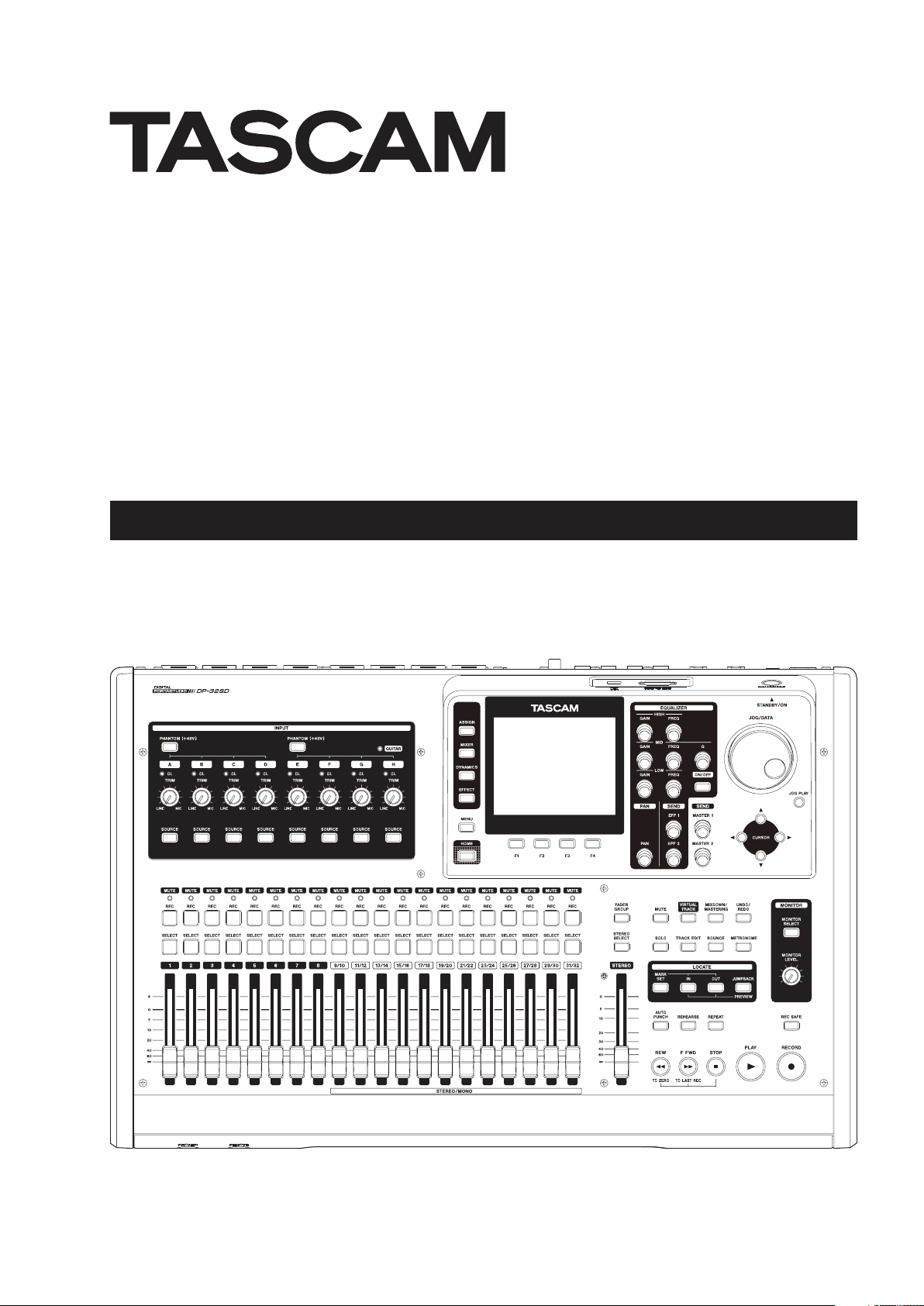
DP-32SD
Digital Multitrack Recorder
OWNER'S MANUAL
D01219420B
Page 2
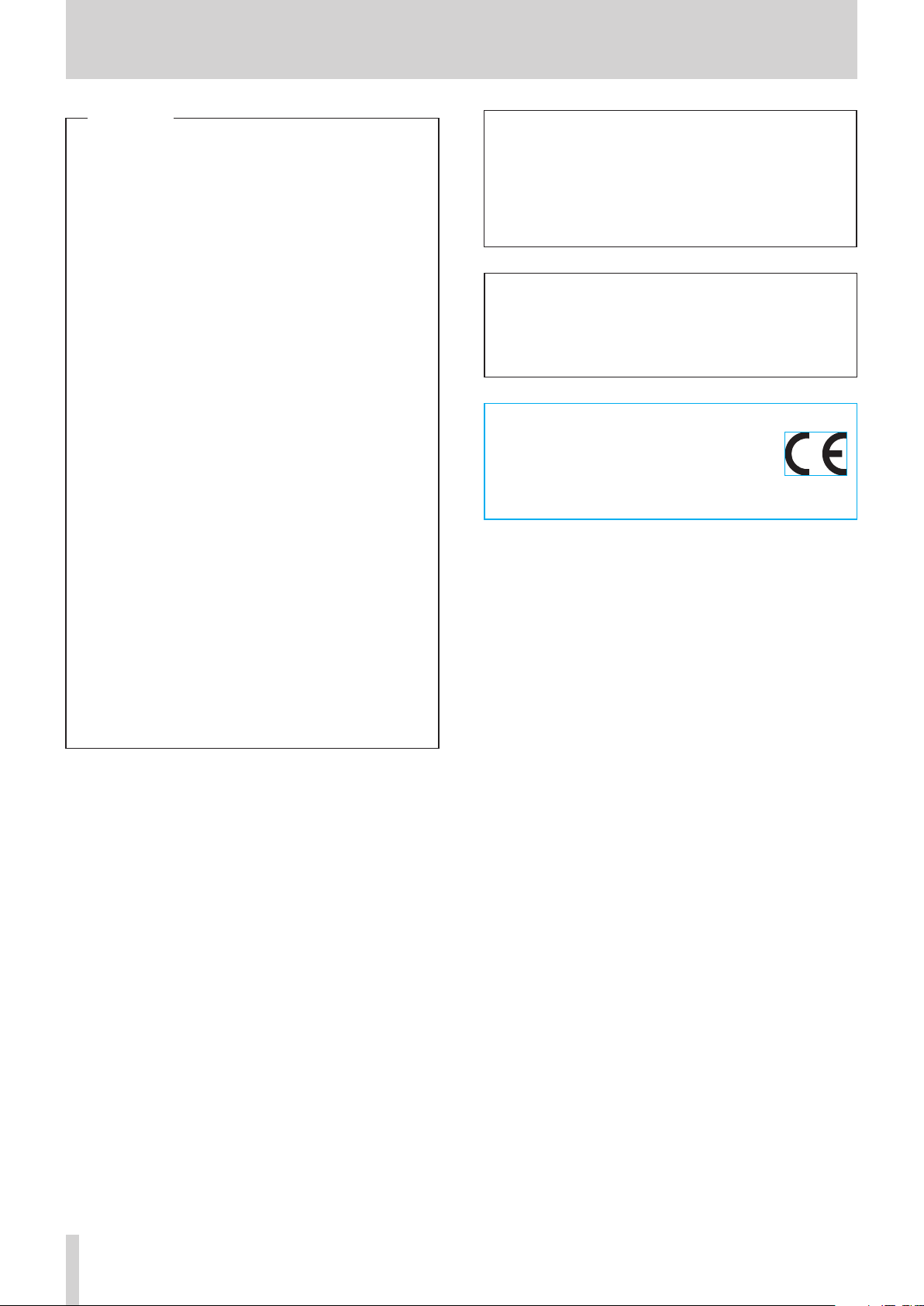
IMPORTANT SAFETY PRECAUTIONS
For U.S.A.
This equipment complies with Part 15 of FCC Rules.
Operation is subject to the following two conditions:
1) This device may not cause interference and
2) This device must accept any interference, including
interference that may cause undesired operation of the
device.
INFORMATION TO THE USER
This equipment has been tested and found to comply
with the limits for a Class B digital device, pursuant to
Part 15 of the FCC Rules. These limits are designed to provide reasonable protection against harmful interference
in a residential installation. This equipment generates,
uses, and can radiate radio frequency energy and, if not
installed and used in accordance with the instruction
manual, may cause harmful interference to radio communications. However, there is no guarantee that interference will not occur in a particular installation. If this
equipment does cause harmful interference to radio or
television reception, which can be determined by turning
the equipment off and on, the user is encouraged to try to
correct the interference by one or more of the following
measures.
a) Reorient or relocate the receiving antenna.
b) Increase the separation between the equipment and
receiver.
c) Connect the equipment into an outlet on a circuit different from that to which the receiver is connected.
d) Consult the dealer or an experienced radio/TV technician for help.
CAUTION
Changes or modifications to this equipment not expressly
approved by TEAC CORPORATION for compliance could
void the user's authority to operate this equipment.
WARNING: TO PREVENT FIRE OR
SHOCK HAZARD, DO NOT EXPOSE THIS
APPLIANCE TO RAIN OR MOISTURE.
For Canada
THIS CLASS B DIGITAL APPARATUS COMPLIES WITH CANADIAN
ICES-003.CET
APPAREIL NUMERIQUE DE LA CLASSE B EST CONFORME A LA
NORME NMB-003 DU CANADA.
DECLARATION OF CONFORMITY
We, TEAC EUROPE GmbH. Bahnstrasse 12, 65205
Wiesbaden-Erbenheim, Germany declare in own
responsibility, the TEAC product described in this
manual is in compliance with the corresponding technical
standards.
2 TASCAM DP-32SD
Page 3
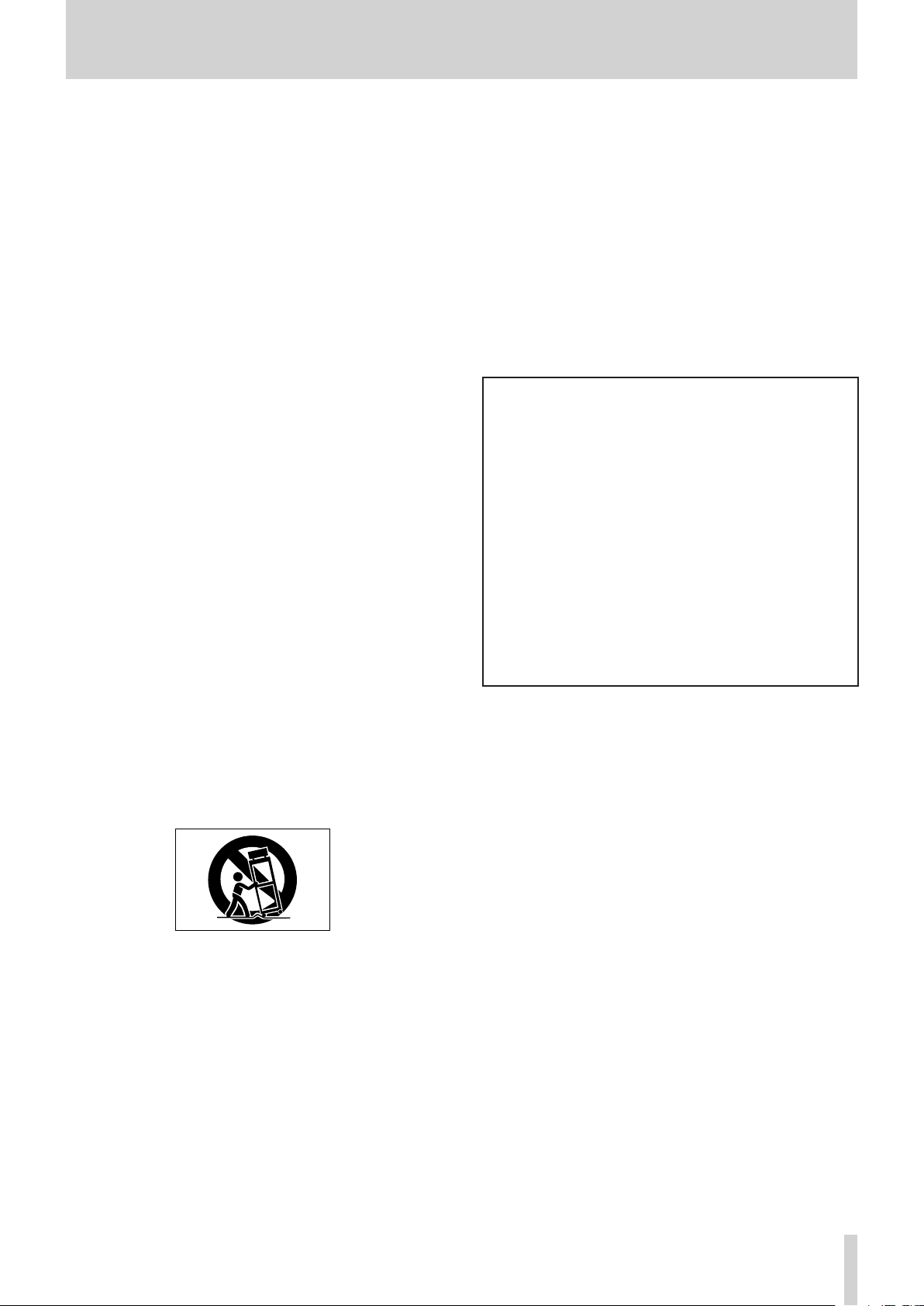
IMPORTANT SAFETY INSTRUCTIONS
1 Read these instructions.
2 Keep these instructions.
3 Heed all warnings.
4 Follow all instructions.
5 Do not use this apparatus near water.
6 Clean only with dry cloth.
7 Do not block any ventilation openings. Install in
accordance with the manufacturer's instructions.
8 Do not install near any heat sources such as radiators,
heat registers, stoves, or other apparatus (including
ampliers) that produce heat.
9 Do not defeat the safety purpose of the polarized
or grounding-type plug. A polarized plug has two
blades with one wider than the other. A grounding
type plug has two blades and a third grounding
prong. The wide blade or the third prong are
provided for your safety. If the provided plug does
not fit into your outlet, consult an electrician for
replacement of the obsolete outlet.
10 Protect the power cord from being walked on
or pinched particularly at plugs, convenience
receptacles, and the point where they exit from the
apparatus.
11 Only use attachments/accessories specified by the
manufacturer.
The apparatus draws nominal non-operating power
•
from the AC outlet with its POWER or STANDBY/ON
switch not in the ON position.
The mains plug is used as the disconnect device, the
•
disconnect device shall remain readily operable.
Caution should be taken when using earphones or
•
headphones with the product because excessive sound
pressure (volume) from earphones or headphones can
cause hearing loss.
If you are experiencing problems with this product,
•
contact TEAC for a service referral. Do not use the prod-
uct until it has been repaired.
CAUTION
Do not expose this apparatus to drips or splashes.
•
Do not place any objects filled with liquids, such as
•
vases, on the apparatus.
Do not install this apparatus in a confined space such
•
as a book case or similar unit.
The apparatus should be located close enough to the
•
AC outlet so that you can easily grasp the power cord
plug at any time.
If the product uses batteries (including a battery pack
•
or installed batteries), they should not be exposed to
sunshine, fire or excessive heat.
CAUTION for products that use replaceable lithium
•
batteries: there is danger of explosion if a battery is
replaced with an incorrect type of battery. Replace
only with the same or equivalent type.
12 Use only with the cart, stand, tripod, bracket, or
table specied by the manufacturer, or sold with the
apparatus. When a cart is used, use caution when
moving the cart/apparatus combination to avoid
injury from tip-over.
13 Unplug this apparatus during lightning storms or
when unused for long periods of time.
14 Refer all servicing to qualified service personnel.
Servicing is required when the apparatus has been
damaged in any way, such as power-supply cord or
plug is damaged, liquid has been spilled or objects
have fallen into the apparatus, the apparatus has
been exposed to rain or moisture, does not operate
normally, or has been dropped.
TASCAM DP-32SD 3
Page 4
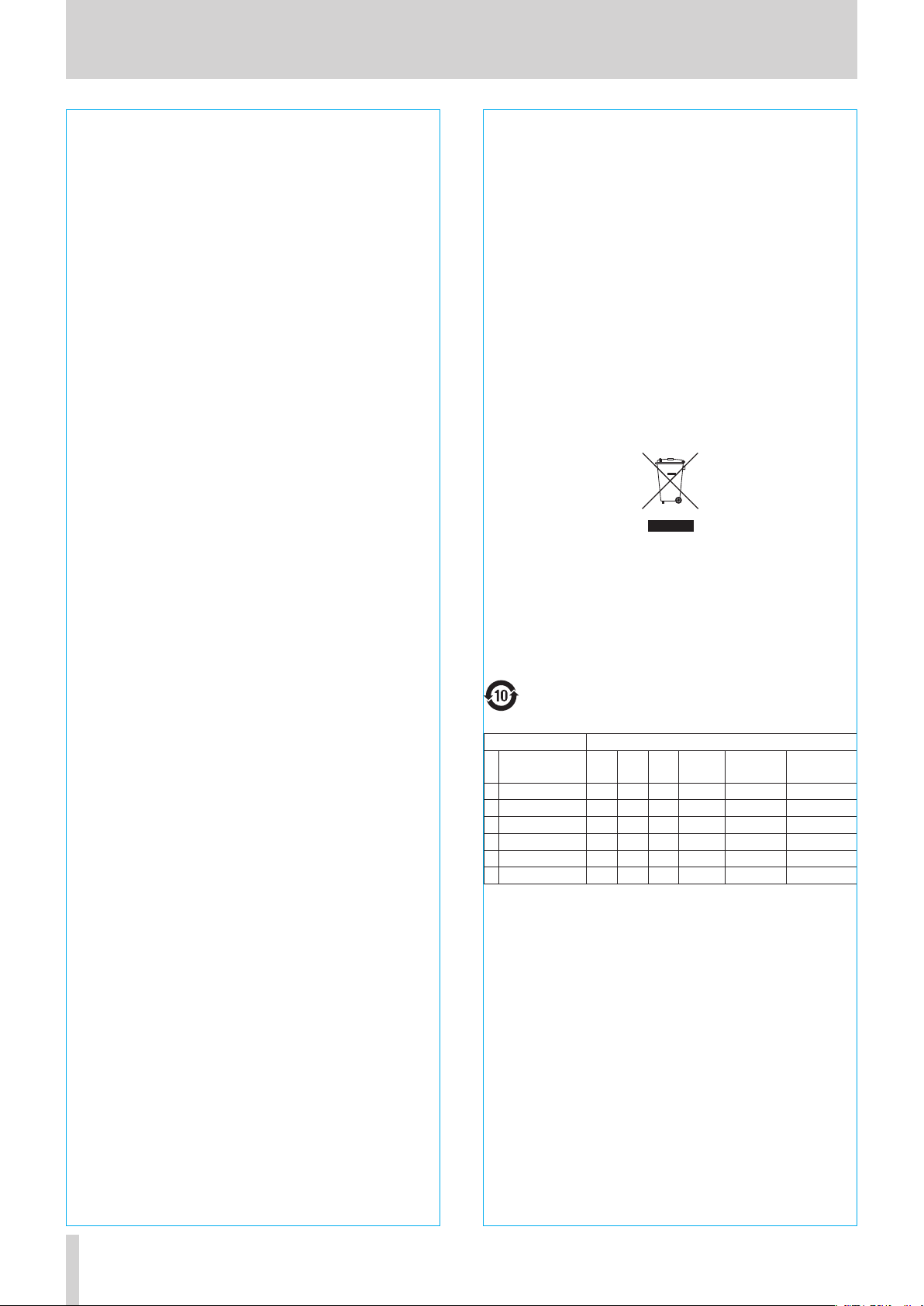
Safety Information
CAUTIONS ABOUT BATTERIES
8
This product uses batteries. Misuse of batteries could
cause a leak, rupture or other trouble. Always abide by
the following precautions when using batteries.
Never recharge non-rechargeable batteries. The
•
batteries could rupture or leak, causing fire or injury.
When installing batteries, pay attention to the
•
polarity indications (plus/minus (+/–) orientation), and
install them correctly in the battery compartment as
indicated. Putting them in backward could make the
batteries rupture or leak, causing fire, injury or stains
around them.
When you store or dispose batteries, isolate their terminals
•
with insulation tape or something like that to prevent
them from contacting other batteries or metallic objects.
When throwing used batteries away, follow the
•
disposal instructions indicated on the batteries and the
local disposal laws.
Do not use batteries other than those specified. Do not
•
mix and use new and old batteries or different types of
batteries together. The batteries could rupture or leak,
causing fire, injury or stains around them.
Do not carry or store batteries together with small
•
metal objects. The batteries could short, causing leak,
rupture or other trouble.
Do not heat or disassemble batteries. Do not put them
•
in fire or water. Batteries could rupture or leak, causing
fire, injury or stains around them.
If the battery fluid leaks, wipe away any fluid on
•
the batter y case before inser ting new batteries. If
the batter y fluid gets in an eye, it could cause loss
of eyesight. If fluid does enter an eye, wash it out
thoroughly with clean water without rubbing the eye
and then consult a doctor immediately. If the fluid
gets on a person’s body or clothing, it could cause skin
injuries or burns. If this should happen, wash it off with
clean water and then consult a doctor immediately.
The unit power should be of f when you install and
•
replace batteries.
Remove the batteries if you do not plan to use the unit
•
for a long time. Batteries could rupture or leak, causing
fire, injury or stains around them. If the battery fluid
leaks, wipe away any fluid on the battery compartment
before inserting new batteries.
For European Customers
8
Disposal of electrical and electronic equipment
(a) All electrical and electronic equipment should be
disposed of separately from the municipal waste
stream via designated collection facilities appointed
by the government or the local authorities.
(b) By disposing of the electrical and electronic
equipment correctly, you will help save valuable
resources and prevent any potential negative effects
on human health and the environment.
(c) Improper disposal of waste equipment can have
serious effects on the environment and human health
as a result of the presence of hazardous substances in
electrical and electronic equipment.
(d) The crossed out wheeled dust bin symbol indicates
that electrical and electronic equipment must be
collected and disposed of separately from household
waste.
(e) The return and collection systems are available to
the end users. For more detailed information about
disposal of old electrical and electronic equipment,
please contact your city office, waste disposal service
or the shop where you purchased the equipment.
For China
ª
“環境保護使用年限”
产品有毒有害物质或元素的名称及含量
机种 : DP-32SD 有毒有害物质或元素
品名
1 CHASSIS部份 ○ ○ ○ ○ ○ ○
2 PCB Assy部份 × ○ ○ ○ ○ ○
3 线材部份 ○ ○ ○ ○ ○ ○
4 附属品部份 × ○ ○ ○ ○ ○
5 SEAL部份 ○ ○ ○ ○ ○ ○
6 包装部份 ○ ○ ○ ○ ○ ○
○: 表示该有毒有害物质在该部件所有均质材料中的含有量
均在 SJ/T11363-2006 标准规定的限量要求以下。
×: 表示该有毒有害物质至少在该部件的某一均质材料中的
含量超出 SJ/T11363-2006 标准规定的限量要求。
(针对现在代替技术困难的电子部品及合金中的铅)
铅
(Pb)汞(Hg)镉(Cd)
六价铬
(Cr6+)
多溴联苯
(PBB)
多溴二苯醚
(PBDE)
Do not disassemble a battery. The acid inside the
•
battery could harm skin or clothing.
4 TASCAM DP-32SD
Page 5
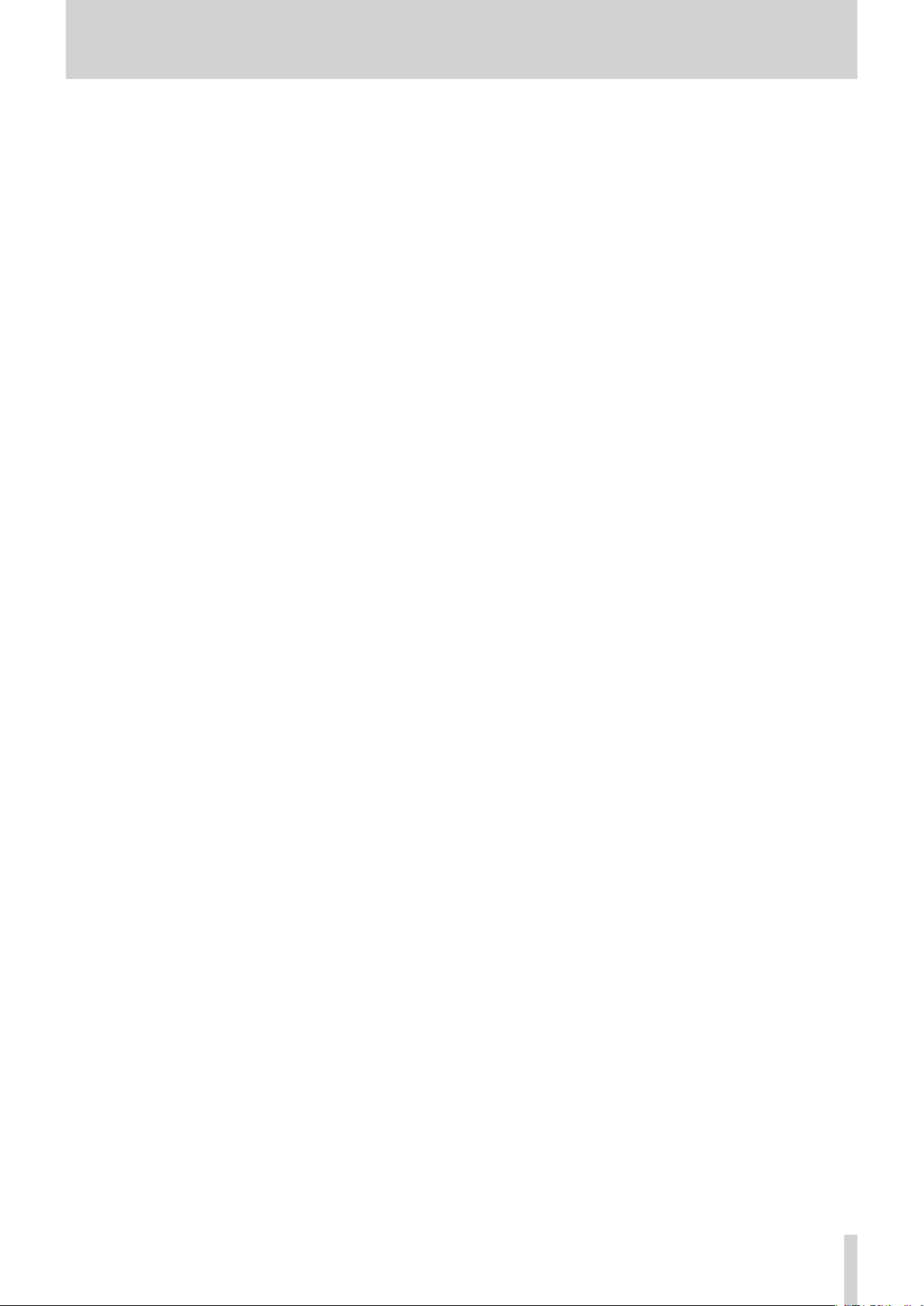
Contents
1 – Introduction ..............................................7
Features ..............................................................................................7
Items included with the product .............................................. 7
Conventions used in this manual .............................................7
Trademarks........................................................................................8
Precautions for placement and use .........................................8
Beware of condensation ..............................................................8
Cleaning the unit ............................................................................8
About SD cards ................................................................................8
Precautions for use .................................................................8
User registration ..............................................................................8
2 - Quick Guide ................................................ 9
Playback and mixing .....................................................................9
Preparation ................................................................................9
Listening to the demo song ............................................. 10
Recording and mastering ......................................................... 10
Creating a new song ........................................................... 11
Connecting and setting the input sources ................. 11
Setting the guitar as the recording source for
TRACK 1 ................................................................................... 12
Adjusting and monitoring the input level .................. 12
Recording a guitar to TRACK 1 ........................................ 12
Playing back the recording ............................................... 12
Recording a guitar to TRACK 2 ........................................ 13
Recording a vocal to TRACK 3 .......................................... 13
Mixing the tracks .................................................................. 14
Mastering a recording ........................................................ 15
Shutting down .............................................................................. 16
3 – Names and Functions of Parts ...............17
Top panel ........................................................................................ 17
Display area ............................................................................ 18
Operation buttons ............................................................... 19
Front panel ..................................................................................... 20
Rear panel ....................................................................................... 21
Home screen ................................................................................. 21
Menu structure ............................................................................. 22
Navigating screens ...................................................................... 23
Function button assignments ......................................... 23
Navigation examples .......................................................... 23
4 – Preparation ..............................................24
Inserting and removing SD cards .......................................... 24
Inserting an SD card ............................................................ 24
Removing the card .............................................................. 24
About write-protected SD cards..................................... 24
Powering the unit ........................................................................ 24
Starting up & shutting down ................................................... 25
Starting up the unit ............................................................. 25
Shutting down ...................................................................... 25
Setting the date and time ......................................................... 26
Preparing an SD card for use ................................................... 26
Recorder modes ........................................................................... 26
Connecting other equipment ................................................. 27
Front panel ............................................................................. 27
Rear panel ............................................................................... 27
Adjusting the display ................................................................. 27
5 - Song Management ..................................28
Note for customers using both DP-32SD and
DP-24 units ..................................................................................... 28
Editing names ............................................................................... 28
Loading a song ............................................................................. 28
Creating a new song ................................................................... 29
Saving a song ................................................................................ 29
Viewing song information ........................................................ 30
Copying songs .............................................................................. 30
Erasing songs ................................................................................ 30
Protecting songs .......................................................................... 31
Deleting unnecessary audio data from a song ................. 31
Changing a song name ............................................................. 32
6 - Basic Recording........................................33
Selecting the input sources ..................................................... 33
Assigning inputs .......................................................................... 33
Setting the track type ......................................................... 33
Assigning inputs to mono tracks .................................... 33
Assigning inputs to stereo tracks ................................... 33
Assigning inputs to a stereo bus .................................... 33
Checking assignments ....................................................... 34
Canceling assignments ...................................................... 34
Using phantom power ............................................................... 34
Monitoring ..................................................................................... 34
Monitor selection ................................................................. 34
OL indicators and level meters ............................................... 34
Peak hold display ................................................................. 35
Mixer screen settings ................................................................. 35
Using the input equalizer .................................................. 35
DIGITAL TRIM setting (track only) ................................... 36
Sending signals to internal/external effects .............. 36
Enabling insert effects ........................................................ 36
Setting the stereo position ............................................... 37
Changing the signal phase ............................................... 37
Checking the fader level .................................................... 37
Setting levels sent to stereo buses ................................ 37
Solo ................................................................................................... 37
Muting tracks ................................................................................ 37
Rehearsing a recording ............................................................. 38
Making the first recording ........................................................ 38
Multitrack recording ................................................................... 38
Arming tracks for recording ............................................. 38
Adjusting track pan and level settings ......................... 38
Input selection and assignment ..................................... 38
Setting input levels.............................................................. 39
Recording ................................................................................ 39
Undoing an operation ............................................................... 39
Undo feature settings ......................................................... 39
Undoing the last operation (single undo) ................... 39
Undoing older operations (multiple undo) ................ 40
7 - Recorder Functions ..................................41
Punching in and out ................................................................... 41
Using a footswitch to punch in/out .............................. 41
Setting the footswitch ........................................................ 41
Bouncing tracks ............................................................................ 41
Using the bounce function ............................................... 42
Checking the bounce result ............................................. 42
Direct location function ............................................................ 42
Locating a specified time directly .................................. 42
TASCAM DP-32SD 5
Page 6
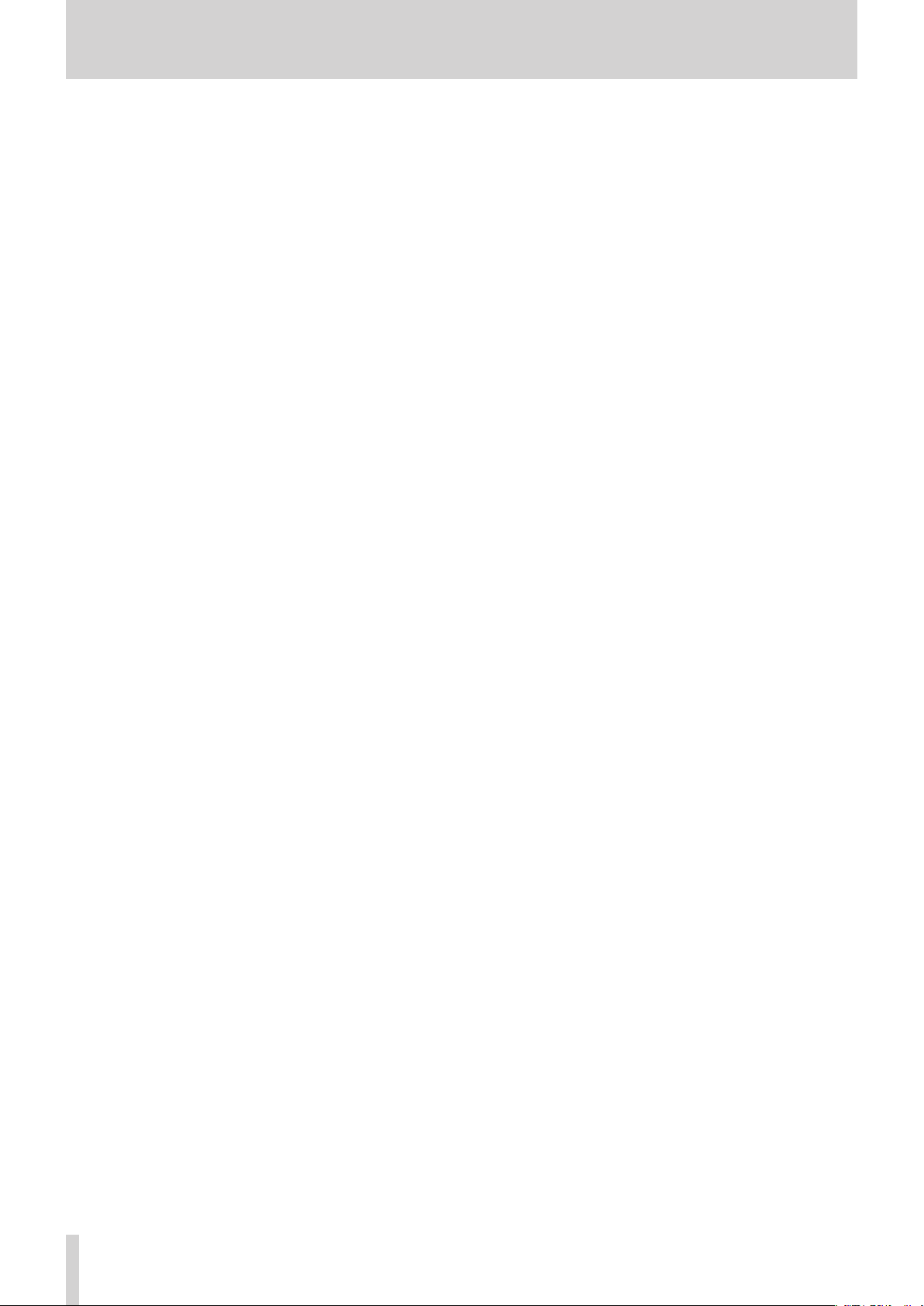
Contents
Locating a specified bar/beat directly .......................... 43
Location marks ............................................................................. 43
Setting a location mark ...................................................... 43
Skipping to location marks ............................................... 43
Deleting a location mark ................................................... 43
Returning to zero or the last recording position .............. 43
Fast forwarding and rewinding .............................................. 43
Cueing with the JOG/DATA dial .............................................. 43
Jogging while viewing a waveform .............................. 43
Jogging while listening to audio .................................... 44
Repeat playback ........................................................................... 44
Setting IN/OUT points ........................................................ 44
Using repeat playback ........................................................ 44
Jumpback playback .................................................................... 44
Previewing cue points ............................................................... 45
Automatic punching in and out ............................................. 45
Setting punch-in/out points ............................................ 45
Checking punch-in/out points ........................................ 46
Rehearsing with automatic punching .......................... 46
Recording with automatic punching ............................ 46
Checking takes ...................................................................... 47
Virtual tracks .................................................................................. 47
Recording to virtual tracks ................................................ 47
Assigning virtual tracks ...................................................... 47
Track equalizer ...................................................................... 54
Send effects ............................................................................ 55
Creating a master file ................................................................. 55
Setting the start and end points .................................... 55
Creating a master file .......................................................... 55
Exiting Mixdown mode ...................................................... 56
Checking the master file ........................................................... 56
Ending master file checking ............................................. 56
Using the mastering tools ........................................................ 56
Mastering procedures ........................................................ 56
Using the mastering equalizer ........................................ 57
Using mastering compression ........................................ 57
Using normalize .................................................................... 58
Exiting Mastering mode .................................................... 58
11 - Various Other Functions ........................ 59
Metronome .................................................................................... 59
Tuner function .............................................................................. 59
PREFERENCE menu settings .................................................... 60
Setting automatic power saving .................................... 60
Setting automatic monitoring ........................................ 60
Setting the song name format ........................................ 61
Restoring the initial preference settings ............................. 61
Viewing information ................................................................... 61
8 - Track Editing ............................................48
Overview of track editing ......................................................... 48
Editing points ........................................................................ 48
Basic editing procedures ................................................... 48
Explanation of items ........................................................... 48
COPY/PASTE ................................................................................... 49
COPY/INSERT ................................................................................. 49
MOVE/PASTE .................................................................................. 50
MOVE/INSERT ................................................................................ 50
OPEN (Insert Silence) .................................................................. 50
CUT (Remove Part) ...................................................................... 50
SILENCE (Erase Part) .................................................................... 51
CLONE TRACK (duplicate track) .............................................. 51
CLEAN OUT (delete track) ......................................................... 51
9 - Using Internal Effects .............................. 52
Dynamic effects ............................................................................ 52
Inserting a dynamic effect ................................................ 52
Adjusting dynamic effects ................................................ 52
Guitar effects ................................................................................. 52
Inserting a guitar effect ..................................................... 52
Adjusting guitar effects ..................................................... 53
Loading guitar effect settings ......................................... 53
Saving guitar effects in the library ................................. 53
Send effects ................................................................................... 53
Using send effects ................................................................ 53
Adjusting send effects ........................................................ 53
Loading send effect settings ............................................ 53
Saving send effects in the library ................................... 53
12 - SD Card Management ............................62
Quick formatting an SD card ................................................... 62
Full formatting an SD card ........................................................ 63
13 - Exchanging Data with a Computer .......64
Operating system requirements ............................................ 64
Connecting to a computer ....................................................... 64
Disconnecting ....................................................................... 65
Track import and export ........................................................... 65
Importing tracks ................................................................... 65
Exporting tracks .................................................................... 66
Deleting files from the AudioDepot folder ........................ 66
14 – Troubleshooting ....................................67
15 – Messages ...............................................68
General messages........................................................................ 68
16 – Specifications ........................................71
Ratings ............................................................................................. 71
Input/output ratings .................................................................. 71
Analog audio input/output ratings ............................... 71
Control input/output ratings ........................................... 71
Audio performance ..................................................................... 71
Operating requirements ........................................................... 71
Dimensional drawings ............................................................... 72
General ............................................................................................ 72
Block diagram ............................................................................... 73
Level diagram ................................................................................ 74
10 - Mixing Down and Mastering Songs .....54
Mixing down tracks ..................................................................... 54
Levels and balance .............................................................. 54
Fader group ............................................................................ 54
Stereo position (panning) ................................................. 54
6 TASCAM DP-32SD
Page 7
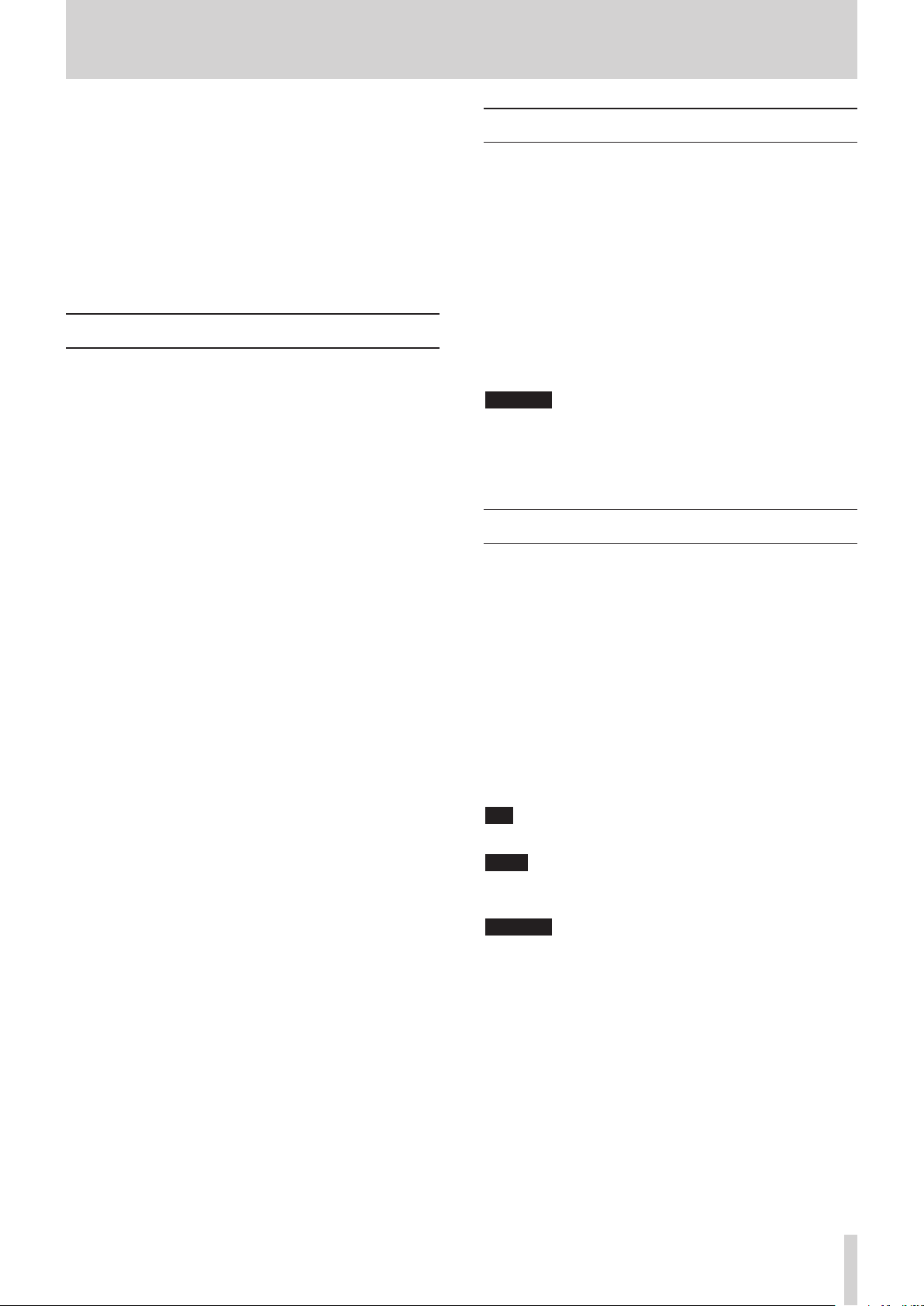
1 – Introduction
Thank you very much for purchasing the TASCAM DP-32SD
Digital Multitrack Recorder.
Before connecting and using the unit, please take time to read
this manual thoroughly to ensure you understand how to
properly set up and connect the unit, as well as the operation
of its many useful and convenient functions. After you have
finished reading this manual, please keep it in a safe place for
future reference.
You can also download the Owner's Manual from the TEAC
Global Site (http://teac-global.com/).
Features
This unit uses SD cards for multitrack recording of up to 8 tracks
and playback of up to 32 tracks simultaneously. Multiple tracks
can be mixed down to a stereo master file using the built-in
mixer functions. Master files created this way can be transferred
to a computer connected by USB. Moreover, since transferring
data between the unit and a computer is possible, you can copy
tracks and master files, and back up song files to a computer.
32-track Digital Multitrack Recorder that uses SD cards as
•
recording media
Supports SDHC standard for high-capacity SD cards of up to
•
32GB
Multitrack recorder functions include simultaneous 8-track
•
recording and 32-track playback (44.1/48kHz, 16/24-bit)
Stereo/mono track type selection function makes changing
•
track allocation easy
20 track faders and 1 master fader for level adjustment (all 45
•
mm)
Each track has independent SELECT and REC buttons
•
+48V phantom power supported mic input
•
8 balanced mic/line inputs (XLR/TRS combo jacks)
•
INPUT H supports high-impedance guitar input (6.3mm (1/4")
•
phone jack)
Large TFT color display with excellent visibility (3.5-inch)
•
Independent 3-band equalizers for each input and playback
•
track
Mixing down to a dedicated master file possible
•
Mastering effects that can be used during mix downs of
•
master files
Reverb and various other effects that can be adjusted
•
independently for each playback track
Automatic punch in/out
•
Track bouncing
•
COPY INSERT, COPY PASTE, MOVE INSERT, MOVE PASTE, OPEN,
•
CUT, SILENCE, CLONE TRACK and CLEAN OUT track editing
functions
Undo and redo functions, including 10-level history setting
•
option
Location to marks
•
Tuner and metronome
•
Song data and WAVE files can be copied and backed up to a
•
computer connected by USB 2.0
Punch in/out and other functions can be assigned to and
•
controlled by a TASCAM RC-3F footswitch (sold separately)
Items included with the product
The DP-32SD package contains the following items.
Take care when opening the package not to damage the items.
Keep the package materials for transportation in the future.
Please contact the store where you purchased this unit if any
of these items are missing or have been damaged during
transportation.
Main unit ........................................................................................ 1
•
AC adaptor (GPE248-120200-Z).............................................. 1
•
SD memory card (inserted into the unit) ........................... 1
•
Owner's Manual (this manual)................................................ 1
•
The warranty is included at the end of this manual.
CAUTION
Always use the included GPE248-120200-Z AC adaptor
with this unit. Moreover, do not use the included AC
adaptor with other equipment. Doing so could cause
malfunction, fire or electric shock.
Conventions used in this manual
Conventions used in this manual are as follows.
Names of buttons, controls, etc. of this unit appear like this:
•
MENU.
Text displayed on the LCD display appears like this:
•
The four buttons beneath the LCD display (F1 to F4) are
•
function buttons. The functions displayed at the bottom of
each screen are sometimes shown after the button names in
parentheses.
Example: F1 (
"SD memory card" is abbreviated as "SD card".
•
Text displayed on a computer monitor appears like this: OK.
•
Additional information is introduced in the following styles
•
when needed: TIP, NOTE, and CAUTION.
TIP
Useful hints when using the unit.
NOTE
Explanation of actions in special situations, supplementary
explanations, etc.
CAUTION
TIMELINE
) button, F4 (t) button.
Instructions that should be followed to avoid injury,
damage to the unit or other equipment, and loss of
data.
MENU
.
TASCAM DP-32SD 7
Page 8
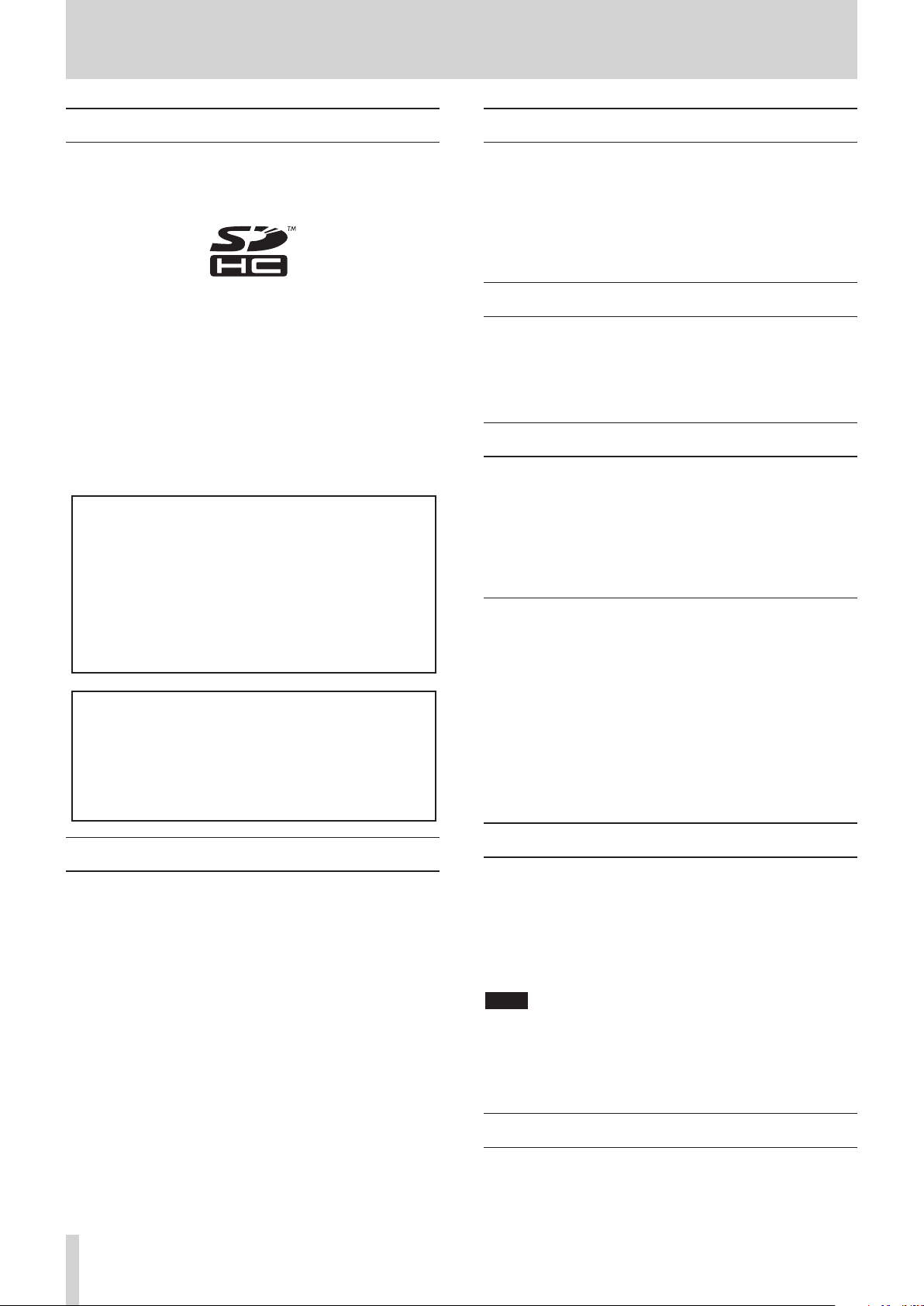
1 – Introduction
Trademarks
TASCAM and PORTASTUDIO are trademarks of TEAC
•
Corporation, registered in the U.S. and other countries.
SDHC Logo is a trademark of SD-3C, LLC.
•
Microsoft, Windows, Windows XP, Windows Vista, Windows
•
7 and Windows 8 are either registered trademarks or
trademarks of Microsoft Corporation in the United States
and/or other countries.
Apple, Macintosh, iMac, Mac OS and Mac OS X are trademarks
•
of Apple Inc.
Pentium and Intel are trademarks of Intel Corporation in the
•
U.S. and/or other countries.
Other company names, product names and logos in this
•
document are the trademarks or registered trademarks of
their respective owners.
Any data, including, but not limited to information, described
herein are intended only as illustrations of such data and/or
information and not as the specifications for such data and/
or information. TEAC Corporation disclaims any warranty that
any use of such data and/or information shall be free from
infringement of any third party's intellectual property rights
or other proprietary rights, and further, assumes no liability
of whatsoever nature in the event of any such infringement,
or arising from or connected with or related to the use of
such data and/or information.
This product is designed to help you record and reproduce
sound works to which you own the copyright, or where you
have obtained permission from the copyright holder or the
rightful licensor. Please use the product appropriately.
Under no circumstances will TEAC Corporation be
responsible for the consequences of any illegal copying
performed using the recorder.
Beware of condensation
If the unit is moved from a cold to a warm place, or used after a
sudden temperature change, there is a danger of condensation;
vapor in the air could condense on the internal mechanism,
making correct operation impossible. To prevent this, or if this
occurs, let the unit sit for one or two hours at the new room
temperature before using.
Cleaning the unit
Use a dry soft cloth to wipe the unit clean. Do not clean the unit
with a chemically treated cloth or substances such as thinner
and alcohol. This could damage the surface or change the color
of the unit.
About SD cards
This unit uses SD cards for recording and playback.
SD and SDHC cards that are at least 512 MB in size can be used.
A list of SD cards that have been tested with this unit can be
found on the TEAC Global Site (http://teac-global.com/). Use
of cards that have not been verified for use with this unit could
result in the unit not functioning properly.
Precautions for use
SD cards are delicate media. In order to avoid damaging a card
or the card slot, please take the following precautions when
handling them.
Do not leave them in extremely hot or cold places.
•
Do not leave them in extremely humid places.
•
Do not let them get wet.
•
Do not put things on top of them or twist them.
•
Do not hit them.
•
Do not remove or insert an SD card when the power is ON.
•
Precautions for placement and use
The operating temperature should be between 5°C and 35°C
•
(41°F and 95°F).
Do not install in the following types of places. Doing so could
•
degrade the sound quality and/or cause malfunctions.
Places with significant vibrations or that are otherwise
•
unstable
Near windows or other places exposed to direct sunlight
•
Near heaters or other extremely hot places
•
Extremely cold places
•
Places with bad ventilation or high humidity
•
Very dusty locations
•
Make sure that the unit is mounted in a level position for
•
correct operation.
Do not place any object on the unit for heat dissipation.
•
Avoid installing this unit on top of any heat-generating
•
electrical device such as a power amplifier.
8 TASCAM DP-32SD
Using the TEAC Global Site
You can download the Owner’s Manual necessary for this unit
from the TEAC Global Site (http://teac-global.com/).
1. Open the TEAC Global Site (http://teac-global.com/).
2. In the TASCAM Downloads section, click the desired
language to open the Downloads website page for that
language.
NOTE
If the desired language does not appear, click Other Languages.
3. Click the product name in the “Search by Model Name”
section to open the Downloads page for that product.
4. Select and download the Owner’s Manual that are needed.
User registration
Customers in the USA, please visit the TASCAM website (http://
tascam.com/) to register as a user online.
Page 9
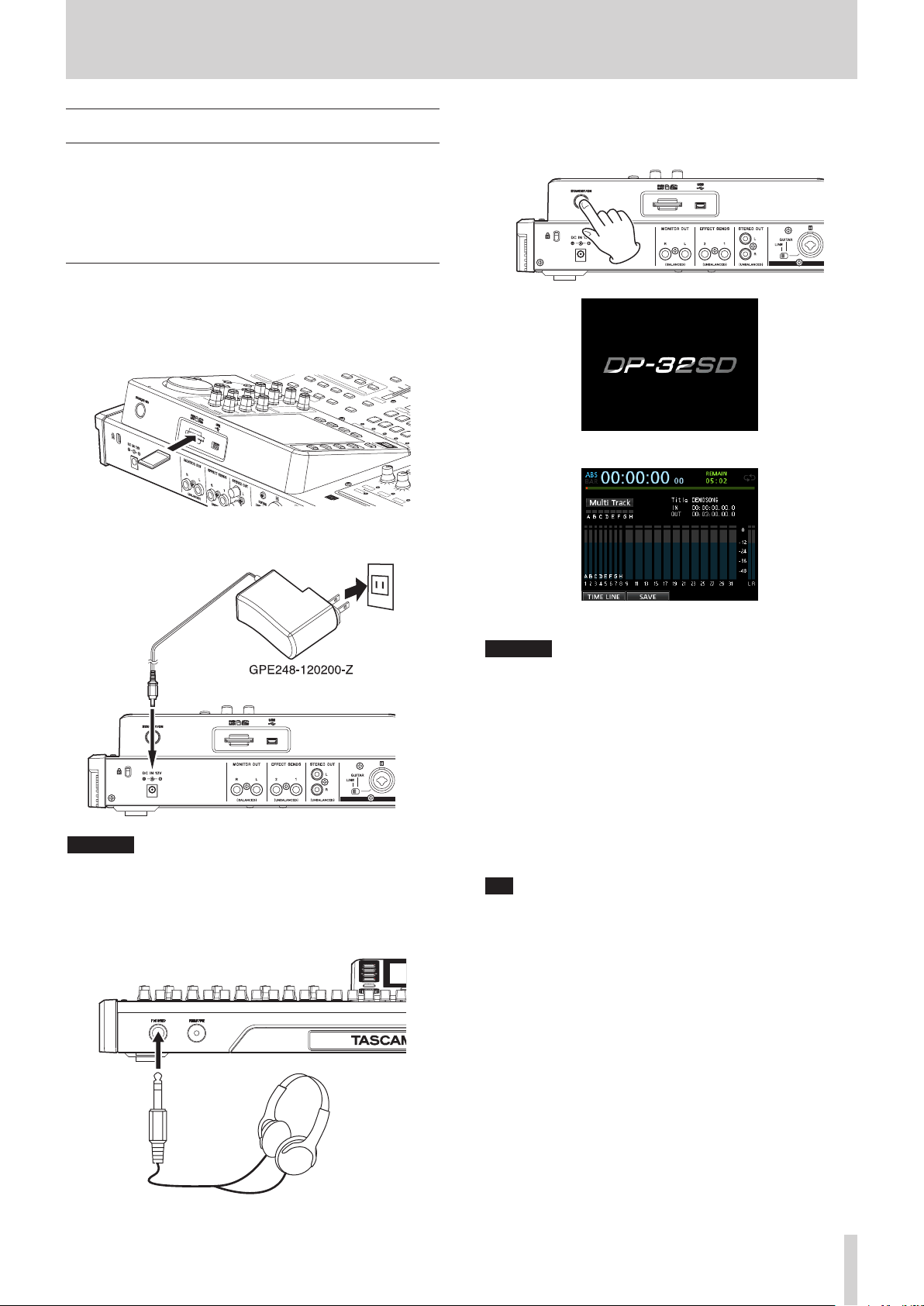
2 - Quick Guide
Playback and mixing
In this section, we will play back the demo song on the included
SD card.
When this unit is purchased new, an SD card with the demo
song on it is already inserted in the unit, but we will start by
explaining how to insert an SD card using the procedures below.
Preparation
1. Insert the included SD card into the SD card slot on the rear
panel. Be careful not to forcibly insert the card in the wrong
direction. Doing so could damage the SD card slot or the SD
card.
2. Connect the supplied AC adaptor (GPE248-120200-Z) to the
DC IN 12V jack on the rear panel.
4. Press and hold the STANDBY/ON button for a few seconds
on the rear panel to turn the power ON. When the unit starts,
the Home screen opens on the display.
Start-up screen
AC outlet
DC plug
CAUTION
Always use the included GPE248-120200-Z AC adaptor.
Use of a different adapter could cause malfunction, fire
or electric shock.
3. Connect headphones to the PHONES jack on the front
panel.
Home screen
CAUTION
Do not remove or insert an SD card when the power is
•
ON. Always turn the power off (put in standby) before
removing or inserting an SD card.
When the power is ON, do not disconnect the power cord
•
or otherwise interrupt the power to the unit. Doing so will
cause all settings made since the last time you saved to be
lost. If the power is interrupted while an SD card is being
accessed, all recorded songs and data on the card could be
damaged beyond recovery.
Before turning the power ON, minimize the headphones
•
volume and the volume on any monitoring system
connected to this unit.
TIP
By connecting an amplifier or powered speakers to the MONITOR
OUT jacks, you can monitor using speakers.
Headphones
TASCAM DP-32SD 9
Page 10
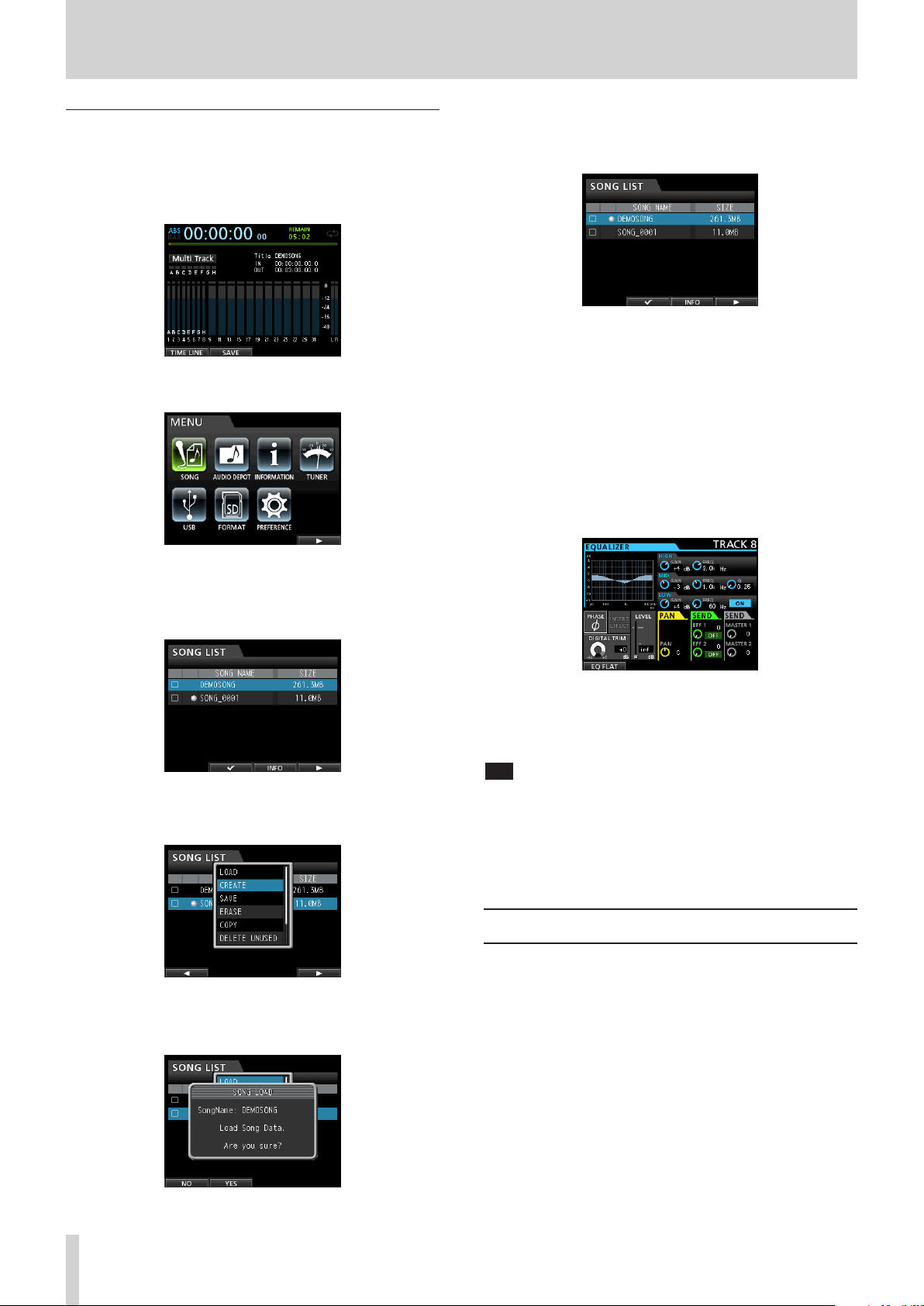
2 - Quick Guide
Listening to the demo song
The included SD card in the unit contains a demo song. We
will use this demo song to practice listening to and mixing a
recording.
1. Press the HOME button to open the Home screen.
2. When the recorder is stopped, press the MENU button to
open the
MENU
screen.
6. Press the F2 (
The demo song is loaded and the window closes, but the
SONG LIST
7. Press the HOME button to return to the Home screen.
8. Press the PLAY (t) button, and raise the levels of the track
and STEREO faders and the MONITOR LEVEL knob to listen
to the demo song.
The STEREO fader adjusts the overall volume of the mixer
output. When the STEREO fader is at 0dB the overall level is
neither increased nor decreased.
Use the track faders to adjust the balance of the tracks.
Use the MONITOR LEVEL knob to adjust the final
monitoring volume.
9. Press the MIXER button to open the
YES
) button to load the demo song.
screen remains open.
Mixer
screen.
3. Use the JOG/DATA dial or the CURSOR (5/b/g/t)
buttons to select (highlight green)
F4 (t) button.
The
SONG LIST
4. Use the JOG/DATA dial or the CURSOR (5/b) buttons to
select
DEMO SONG
open a menu list.
5. Use the JOG/DATA dial or the CURSOR (5/b) buttons to
select
LOAD
The
SONG LOAD
screen opens.
, and then press the F4 (t) button to
, and then press the F4 (t) button.
pop-up window appears.
SONG
, and then press the
10. Press a SOURCE buttons to select an input (A-H) or press a
SELECT button to select a track to be set. Then use the PAN
knob to set the stereo position of that input or track. Repeat
for other inputs and tracks.
TIP
Press the STOP (8) and REW (m) buttons at the same time
•
to use the TO ZERO function to return to the beginning of the
song (ZERO point).
If you press the wrong button and open a different screen, you
•
can press the HOME button to return to the Home screen at any
time.
Recording and mastering
In this section we will practice multitrack recording.
Here we will explain how to connect electric guitars to INPUT H
and external microphones to INPUT B.
In the following example, we will explain how to record an
electric guitar rhythm part to track 1 and a lead guitar part to
track 2. Then, we will use an external microphone to record
vocals to track 3. Finally, we will mix down the tracks to stereo.
We will assume that you have already followed the instructions
in the previous section, and that you have connected
headphones or other monitoring equipment, started the unit
and inserted an SD card.
10 TASCAM DP-32SD
Page 11
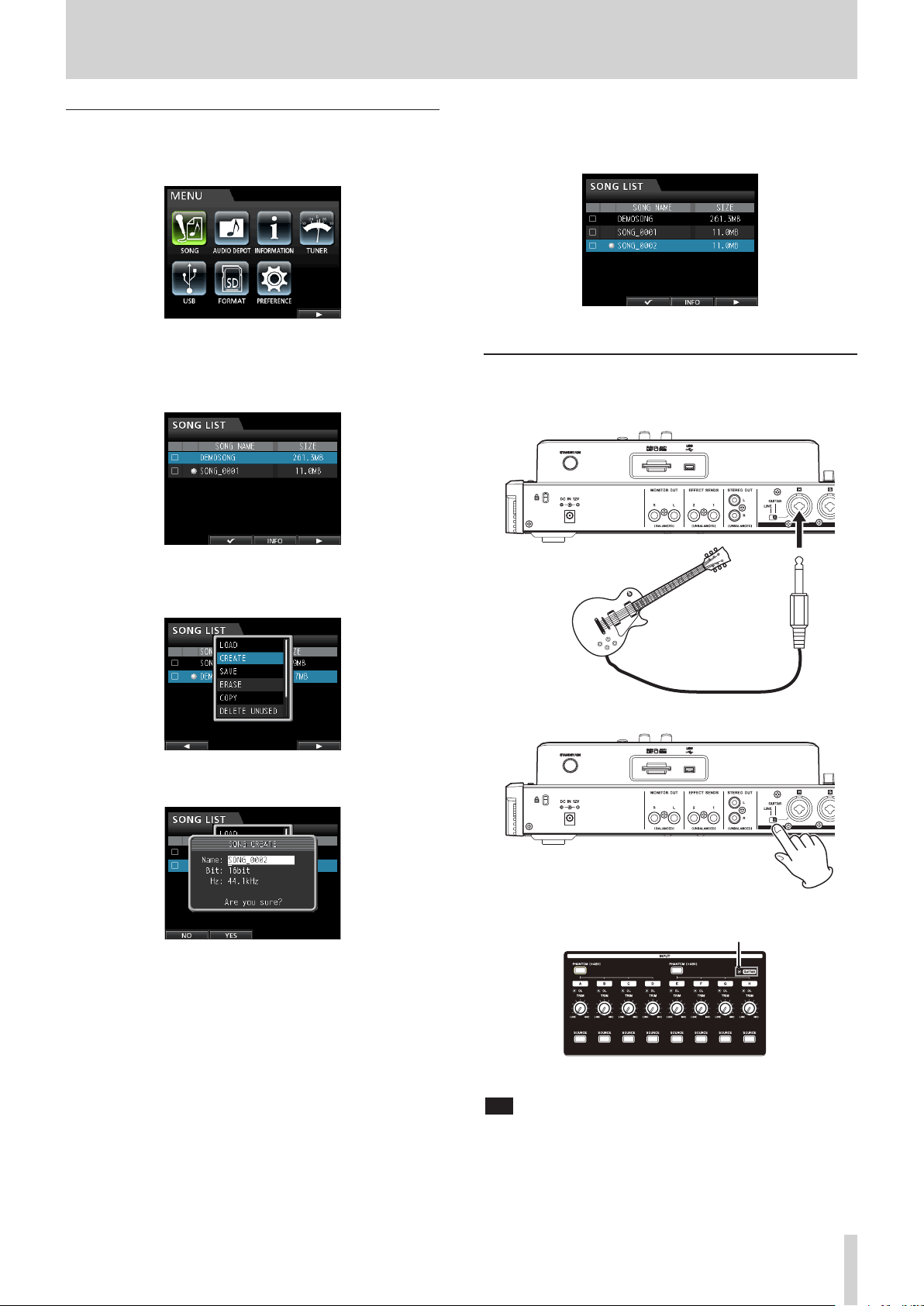
2 - Quick Guide
Creating a new song
1. When the recorder is stopped, press the MENU button to
open the
2. Use the JOG/DATA dial or the CURSOR (5/b/g/t)
buttons to select (highlight green)
F4 (t) button.
The
MENU
screen.
SONG LIST
screen opens.
SONG
, and then press the
7. Press the F2 (
The currently loaded song is saved and a new song is
created.
8. Press the HOME button to return to the Home screen.
YES
) button.
Connecting and setting the input sources
1. Connect an electric guitar to the MIC/LINE INPUTS H jack
on the rear panel.
3. Press the F4 (t) button to open the menu list and then use
the JOG/DATA dial or the CURSOR (5/b) buttons to select
CREATE
4. Press the F4 (t) button to open the
up window.
The created song is given the name
5. Change the name (title) of the song if necessary in the
item. (See “Editing names” on page 28.)
6. Use the CURSOR (5/b) buttons to move the cursor
(highlighted blue) to select
frequency), and then use the JOG/DATA dial to set it as
desired.
.
SONG CREATE
SONG_0002
Bit
(bit rate) or Hz (sampling
pop-
.
Name
Guitar
2. Set the LINE-GUITAR switch on the rear panel to GUITAR.
The GUITAR indicator lights.
GUITAR indicator
Now the guitar is the input source for INPUT H.
TIP
When connecting an electric-acoustic guitar with a built-in preamp
or an active-type electric guitar, or when using an effects pedal, for
example, between the guitar and this unit, set the LINE-GUITAR
switch to LINE on the rear panel.
TASCAM DP-32SD 11
Page 12
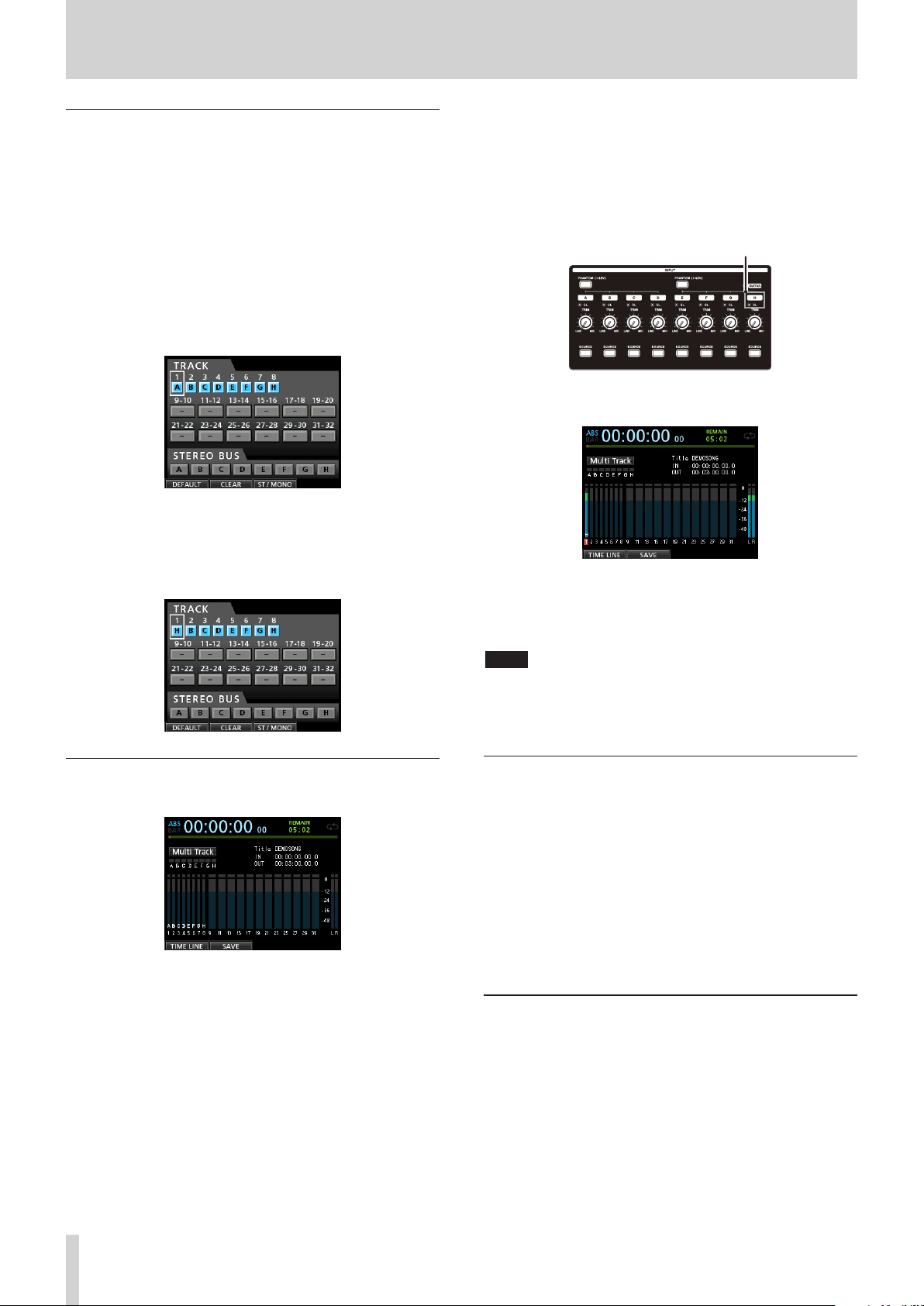
2 - Quick Guide
Setting the guitar as the recording source for TRACK 1
When you press the ASSIGN button to open the Assign screen,
the default screen setting for the recording source is A (INPUT
A) for TRACK 1, B (INPUT B) for TRACK 2, C (INPUT C) for TRACK
3, and so on for tracks 4 to 8 (D to H). (See “Assigning inputs” on
page 33.)
Since initially INPUT H is set only as the recording source for
TRACK 8, you must change the TRACK 1 recording source.
Follow these procedures to change the recording source of
TRACK 1.
1. Press the ASSIGN button to open the Assign screen.
2. Use the CURSOR (5/b/g/t) buttons or press the
SELECT button for TRACK 1 to move the cursor (frame) on
the Assign screen with
3. Use the JOG/DATA dial or the SOURCE button for INPUT H
to set the recording source of TRACK 1 to H.
TRACK 1
.
3. Use the TRIM knob for INPUT H to adjust the guitar input
level. Set the TRIM knob so that the OL indicator for INPUT
H does not light even when the loudest sound to be
recorded is input.
If the OL indicator continues to light even when the TRIM
knob is turned down, the guitar signal itself is too loud. In
this case, lower the output level on the guitar.
OL indicator
When you play the guitar, level meter 1 (TRACK 1) shows the
input level on the display.
When you raise the fader for TRACK 1, the STEREO fader
and the MONITOR LEVEL knob, you will be able hear the
sound of the guitar through the headphones (or monitoring
system), and the L and R level meters will move.
Adjusting and monitoring the input level
1. Press the HOME button to return to the Home screen.
2. Press the REC button for TRACK 1.
The REC button flashes and the unit enters recording
standby.
NOTE
You can use the PAN knob for TRACK 1 on the Mixer screen to set
•
the stereo position for monitoring.
If the REC button for TRACK 1 is not lit, you will not be able to
•
hear the guitar sound that is being input.
Recording a guitar to TRACK 1
1. Press the RECORD (0) button to start recording and play
the guitar.
The REC button for TRACK 1 stops flashing and lights steadily
when recording.
2. After you finish your performance, press the STOP (8)
button to stop recording.
The recorded file is saved in the folder of the currently
loaded song.
3. Press the REC button for TRACK 1 so the REC button
becomes unlit.
Playing back the recording
1. To return to the beginning of the song (ZERO point), press
and hold the STOP (8) button and press the REW (m) (TO
ZERO) button.
2. Press the PLAY (t) button to play back the recording on
TRACK 1.
12 TASCAM DP-32SD
Page 13
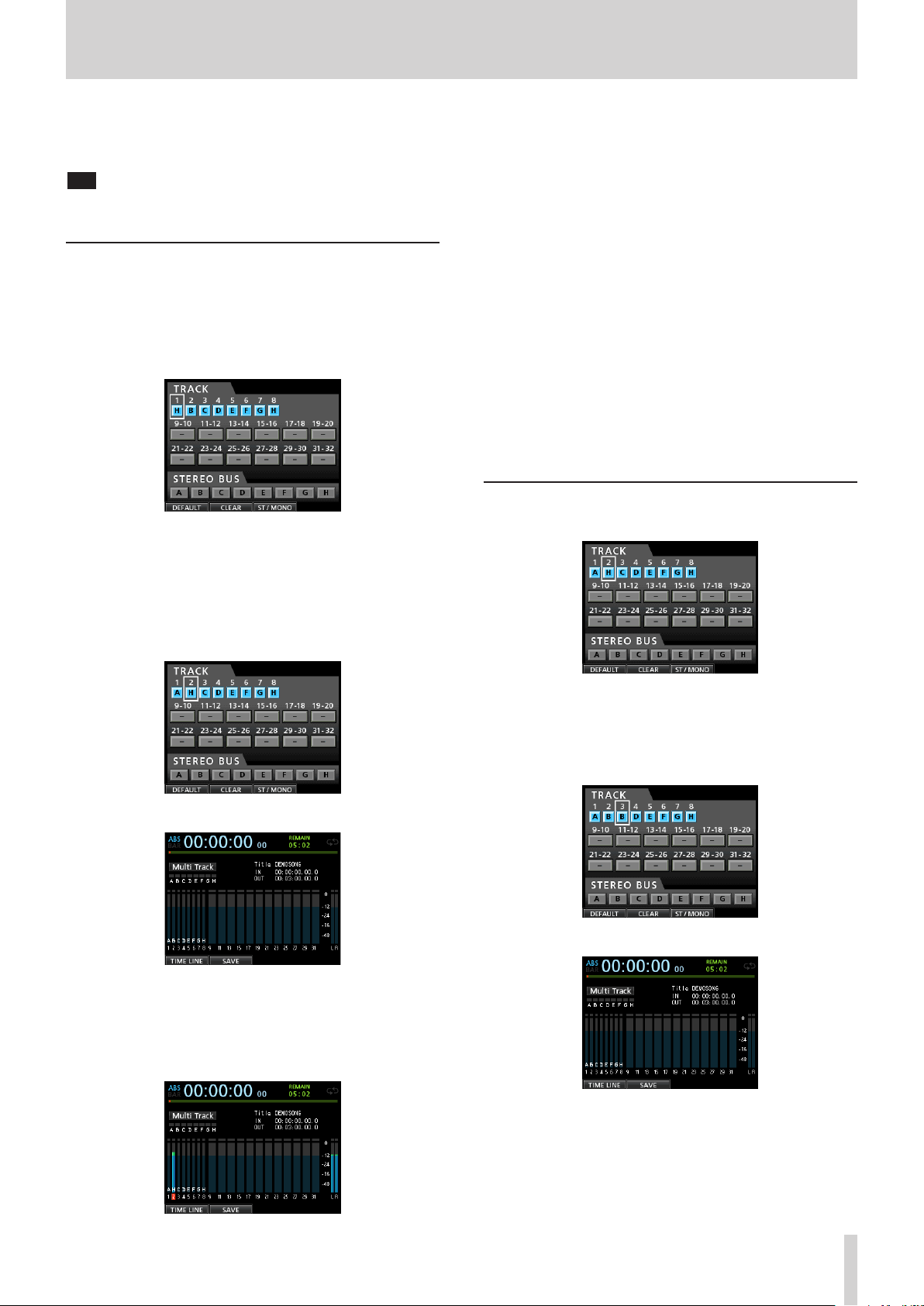
2 - Quick Guide
3. Use the fader for TRACK 1 and the STEREO fader to adjust
the playback monitoring level. Use the MONITOR LEVEL
knob to adjust the final monitoring volume.
TIP
Use the PAN knob for TRACK 1 on the Mixer screen to set the stereo
position of the track signal.
Recording a guitar to TRACK 2
Next, you can listen to the rhythm guitar on TRACK 1 as you play
the lead guitar part and record it on TRACK 2.
Follow these procedures to change the recording source of
TRACK 2.
1. Press the ASSIGN button to open the Assign screen.
We want to record the lead guitar sound from INPUT H to
TRACK 2, but INPUT B is assigned to TRACK 2 by default.
2. Use the CURSOR (5/b/g/t) buttons or press the
SELECT button for TRACK 2 to move the cursor (frame) on
the Assign screen to
Use the JOG/DATA dial or press the SOURCE button for
INPUT H to set the TRACK 2 recording source to H.
TRACK 2
.
5. Return to the beginning of the song (ZERO point) and start
playback of the recorded rhythm guitar to practice the lead
guitar part along with the recording.
Raise the fader for TRACK 2 to hear the input guitar signal
along with the TRACK 1 playback signal through your
headphones or monitoring system.
6. As necessary, use the TRACK 1, 2 and STEREO faders and
MONITOR LEVEL knob to adjust the monitoring level and
balance and the PAN knob to adjust the stereo positions.
7. Return to the beginning of the song, press the RECORD (0)
button to start recording, and play the lead guitar part.
The RECORD (0) button lights red and the REC indicator for
TRACK 2 stops flashing and stays lit while recording.
8. After you finish your performance, press the STOP (8)
button to stop recording.
The recorded file is saved in the folder of the currently
loaded song.
9. Press the REC button for TRACK 2 so the REC button
becomes unlit.
Recording a vocal to TRACK 3
1. Press the ASSIGN button to open the Assign screen.
3. Press the HOME button to return to the Home screen.
4. Press the REC button for TRACK 2.
Its REC indicator blinks and the unit enters recording
standby.
When you play the guitar, the input level is shown by the 2
level meter (TRACK 2).
2. Use the CURSOR (5/b/g/t) buttons or press the
SELECT button for TRACK 3 to move the cursor (frame) on
the Assign screen to
Use the JOG/DATA dial or press the SOURCE button for
INPUT B to set the TRACK 3 recording source to B.
3. Press the HOME button to return to the Home screen.
4. Press the REC button for TRACK 3.
The REC indicator blinks and the unit enters recording
standby.
TRACK 3
.
TASCAM DP-32SD 13
Page 14
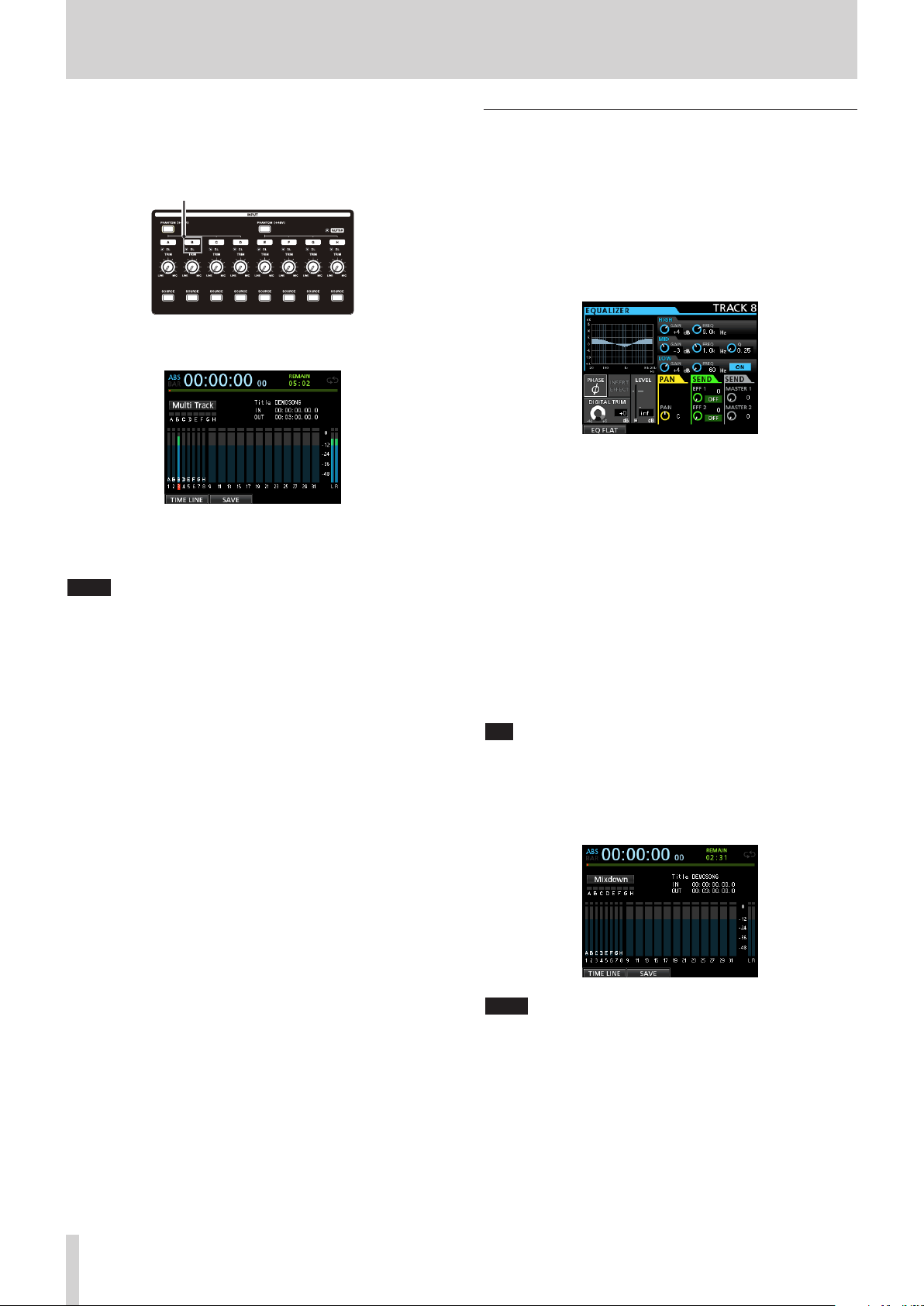
2 - Quick Guide
5. Use the TRIM knob for INPUT B to adjust the input level
suitably for the mic. Set the TRIM knob so that the OL
indicator for INPUT B does not light even when the loudest
sound to be recorded is input.
OL indicator
When you input a sound through an external microphone,
the input level is shown by the 3 level meter.
When you raise the fader for TRACK 3, the STEREO fader and
the MONITOR LEVEL knob, you can hear the sound of the
mic input through the headphones.
NOTE
If the OL indicator continues to light even when the TRIM knob is
turned down, the mic signal itself is too loud. In this case, move the
mic further away from the sound source or lower the volume of the
sound source.
6. Return to the beginning of the song, start playback of the
recorded rhythm and lead guitar parts, and practice singing
along with the recording.
You can hear the playback of the recorded guitar parts on
tracks 1 and 2 along with the vocal on your headphones.
7. As necessary, use the TRACK 1, 2, 3 and STEREO faders and
the MONITOR LEVEL knob to adjust the monitoring level
and balance and the PAN knob to adjust the stereo positions.
8. Return to the beginning of the song, press the RECORD
(0) button to start recording, and then sing along with the
recording.
The RECORD (0) button lights red, and the REC indicator
for TRACK 3 stops flashing and stays lit while recording.
9. After you finish your performance, press the STOP (8)
button to stop recording.
The recorded file is saved in the folder of the currently
loaded song.
10. Press the REC button for TRACK 3 so that the REC button
becomes unlit.
Mixing the tracks
Once you have finished your recording, you are ready to mix
down and create a master file.
1. Use the faders for TRACKS 1 to 3 to balance their levels. Use
the STEREO fader to adjust the overall level.
2. Press the MIXER button to open the Mixer screen.
Press the SELECT buttons for TRACKS 1 to 3 to select the
track to be adjusted and then use the PAN knob to set its
stereo position.
3. Set the IN point.
The interval from the IN point to the OUT point will be used
for the master file.
Play back the song, press and hold the MARK SET button
and press the IN button at the point where you want to start
the master file.
The position where you press the button is set as the IN
point, which is where the mix down will start.
4. Set the OUT point.
Play back the song, press and hold the MARK SET button
and press the OUT button where you want to end the
master file.
The position where you press the button is set as the OUT
point, which is where the mix down will end.
TIP
You can also press and hold the MARK SET button and press the IN
or OUT button to set the IN or OUT point when playback is stopped.
5. Press the MIXDOWN/MASTERING button.
The recorder switches to
returns to the Home screen.
NOTE
When in Mixdown mode,
the Home screen.
Mixdown
Mixdown
mode and the display
appears in the upper left of
14 TASCAM DP-32SD
Page 15

2 - Quick Guide
6. Press the RECORD (0) button.
Master file recording starts.
Recording stops automatically when the OUT point is
reached.
NOTE
The IN and OUT points must be at least 4 seconds apart.
•
If the interval is shorter than 4 seconds, the message
O Too Short
switch to
During recording, you can use the track faders to adjust the
•
levels of the tracks and the overall level.
You can also use the equalizer or reverb effect while recording
•
a master file. (See “Send effects” on page 53 and “Track
equalizer” on page 54.)
You can mute unwanted tracks so that they are not recorded to
•
the master file. (See “Muting tracks” on page 37.)
will appear and the Recorder mode cannot
Mixdown
mode.
I/
Mastering a recording
You can adjust the sound or the master file to your liking. This
process is called mastering.
Checking the master file
ª
1. When in
MASTERING button to open the
The recorder switches to
display returns to the Home screen.
Mixdown
mode, press the MIXDOWN/
Mastering
Mastering
mode and the
screen.
Applying equalization
ª
In this example, we will use the equalizer on the master file to
reduce high frequencies and increase low frequencies slightly.
1. When in
open the
2. Turn the EQ HIGH GAIN knob left to lower the
knob on the screen to "
frequencies.
3. Next turn the EQ MID GAIN knob left to lower the
MID GAIN
4. Next, turn the EQ LOW GAIN knob right to raise the
LOW GAIN
low frequencies.
5. Press the ON/OFF button to the right of the LOW knobs to
turn the equalizer ON.
Mastering
EQUALIZER
to "
knob on the screen to "
mode, press the F1 (EQ) button to
screen.
-2dB
-2dB
". This reduces the mid frequencies.
HIGH GAIN
". This reduces the high
+6dB
". This increase the
NOTE
When in Mastering mode,
•
left corner of the Home screen.
If a master file does not exist, the recorder mode cannot switch
•
to
Mastering
If the recorder is in
•
MIXDOWN/MASTERING button to switch to
and then press the MIXDOWN/MASTERING button again to
switch to
2. In this mode, press the PLAY (t) button to listen to the
master file that you have created.
NOTE
Confirm that both the EQ and
•
If either is set to ON, the sound heard will be affected by the
equalizer and/or compressor. (See “Using the mastering
equalizer” on page 57 and “Using mastering compression” on
page 57.)
In
Mastering
•
adjust the level.
mode.
Mastering
mode, the STEREO fader cannot be used to
Mastering
Multi Track
mode.
COMP
appears on the upper
mode, press the
Mixdown
items are set to
OFF
mode,
.
6. Press the F1 (g) button to return to the
screen.
7. Press the PLAY (t) button to listen to the master file with
equalization.
Applying compression
ª
Use the compressor on the master file to adjust the dynamics
and loudness of the entire song.
1. When in
open the
2. Press the F3 (
Mastering
COMP MULTI
LIBRARY
mode, press the F2 (
screen.
) button to open the library list.
Mastering
COMP
) button to
TASCAM DP-32SD 15
Page 16
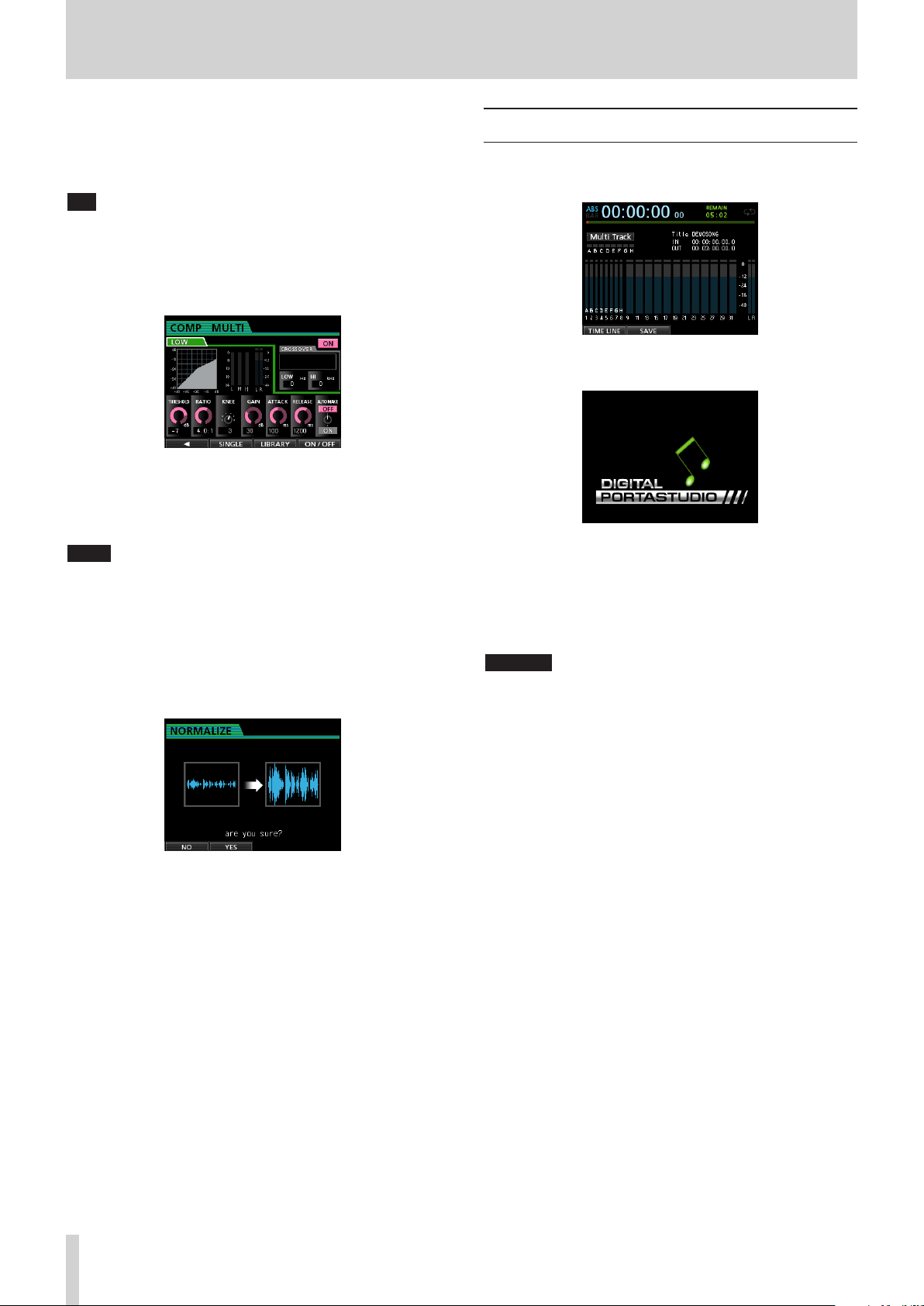
2 - Quick Guide
3. Use the JOG/DATA dial to select (highlight blue) an item in
the list and then press the F4 (t) button to load a suitable
setting from the library.
The library list closes.
TIP
You can also adjust the parameters on the
using the CURSOR buttons and JOG/DATA dial. (See “Using
mastering compression” on page 57.)
4. Press the F4 (ON) button to turn the compressor on.
The
OFF
icon changes to ON.
5. Press the F1 (g) button to return to the
screen.
6. Press the PLAY (t) button on the
listen to the master file with compression.
NOTE
If the EQ item is set to ON on the
the equalizer on the sound will also be heard.
Normalizing
ª
Normalizing maximizes the volume of the master file without
changing the dynamic range.
1. When in
open the
Mastering
NORMALIZE
EQUALIZER
mode, press the F4 (
screen.
COMP MULTI
Mastering
Mastering
screen, the effect of
NORM
screen
screen to
) button to
Shutting down
Turn the unit off when you are done using it.
1. Press the HOME button to open the Home screen.
2. Press and hold the STANDBY/ON button on the rear panel
until
DIGITAL PORTASTUDIO
When the unit completes its automatic shutdown procedure,
which includes keeping a record of various information
about operations that have been performed until now, the
power turns off (enters standby mode).
Always use the procedure above to turn the power off
properly.
CAUTION
When the power is ON, do not disconnect the power
cord or otherwise interrupt the power to the unit. Doing
so will cause all settings made since the last time you
saved to be lost. If the power is interrupted while an SD
card is being accessed, all recorded songs and data on
the card could be damaged beyond recovery.
appears on the display.
2. Press the F2 (
3. Press the F1 (g) button to return to the
screen.
Re-recording the master file
ª
Re-record the master file with equalization and compression
applied to create a new master file.
1. When in
button.
2. This will record over the master file and create a new master
file with equalization and compression applied.
YES
) button to perform the normalization.
Mastering
Mastering
mode, press the RECORD (0)
16 TASCAM DP-32SD
Page 17

Top panel
3 – Names and Functions of Parts
1 GUITAR indicator
This indicator lights when the LINE-GUITAR switch on the
rear panel is set to GUITAR.
2 Display area
While viewing the screen, use the JOG/DATA dial or the
CURSOR (5/b/g/t) buttons to, for example, return
to the Home screen, open the
signals to tracks and change parameters for each input and
track. (See “Display area” on page 18.)
MENU
screen, assign input
3 PHANTOM (+48V) buttons/indicators
Use these buttons to turn phantom power on/off for MIC/
LINE INPUTS A-D and E-H on the rear panel.
The PHANTOM indicators light when phantom power is
turned on for each set of inputs.
When the GUITAR indicator is lit, even if phantom (+48V)
power is ON (indicator lit) for E-H, INPUT H will not receive
phantom power.
CAUTION
Use the STEREO fader to lower the output volume of the
•
unit before turning phantom power on or off. Depending
on the microphone, a loud noise could occur, possibly
damaging equipment and harming people's hearing.
Do not connect or disconnect a microphone when phantom
•
power is turned on.
Turn phantom power on only when using a condenser
•
microphone that requires phantom power.
Do not supply phantom power to an unbalanced dynamic
•
microphone.
Supplying phantom power to some types of ribbon
•
microphones could break them. Do not supply phantom
power to a ribbon microphone if you are in doubt.
4 OL indicators (A-H)
These indicators light when the input source signal is too
loud.
5 TRIM knobs (A-H)
Use these knobs to adjust input levels. (See “Making the first
recording” on page 38.)
6 SOURCE buttons/indicators
When you press one of these buttons, the corresponding
input (INPUT A to H) is selected as the input source (and its
button lights).
Operation of mixer controls and other functions affect the
selected input.
These buttons are also used to assign input sources to tracks.
(See “Assigning inputs” on page 33.)
7 MUTE (solo) indicators
These indicators light when a track is muted or soloed. When
the SOLO button is not lit, it indicates the track is muted.
When the SOLO button is lit, it indicates the track is soloed.
TASCAM DP-32SD 17
Page 18
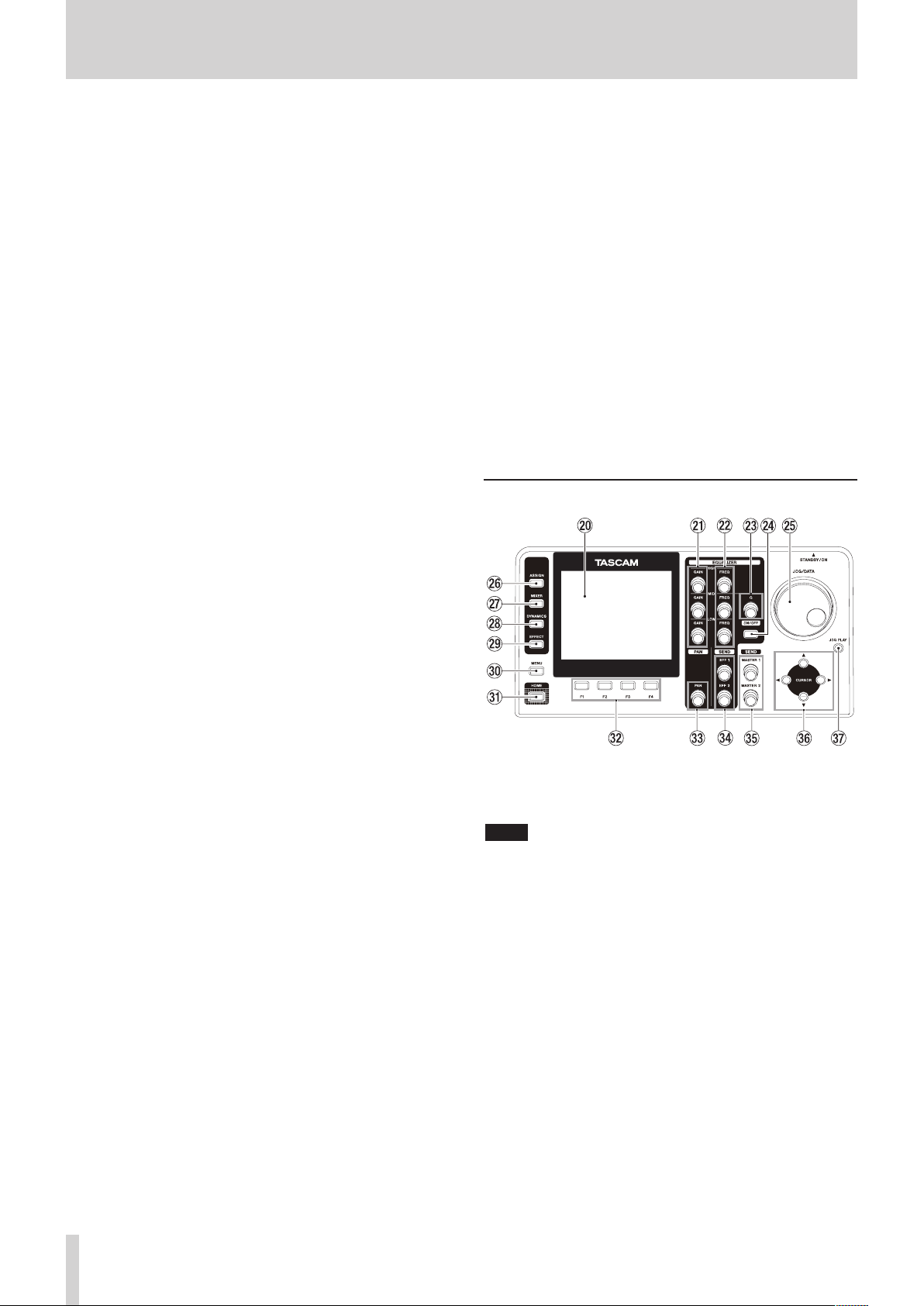
3 – Names and Functions of Parts
8 REC buttons/indicators
Use these buttons to enable (arm) or disable recording for
each track.
To monitor a track's input sound through headphones
or a monitoring system, press the REC button for the
corresponding track.
When recording is enabled for a track, the REC button
flashes when the recorder is stopped, and lights during
recording. (See “Making the first recording” on page 38
and “Multitrack recording” on page 38.)
9 SELECT buttons/indicators
When you press one of these buttons, the corresponding
track (1 to 31/32) is selected as the current channel (its
button lights).
The mixer and other functions affect the current channel.
These buttons are also used for the following purposes.
To assign an input source to a track (See “Assigning
•
inputs” on page 33.)
To assign effects to an input (See “Inserting a guitar effect”
•
on page 52.)
To select tracks in a fader group
•
0 TRACK faders (1–31/32)
Use these faders to adjust the monitoring level of each
track's playback signal or input signal assigned to the track.
(See “Levels and balance” on page 54.)
q Operation buttons
Use these buttons to activate/deactivate functions or make
settings. (See “Operation buttons” on page 19.)
w FADER GROUP button/indicator
Press to set a fader group.
The button lights when in use. (See “Fader group” on page
54.)
e STEREO SELECT button/indicator
When the Assign screen is open, you can press to move the
cursor from the
display area, and set the input for the stereo bus. (See
“Assigning inputs to a stereo bus” on page 33.)
TRACK
display area to the
STEREO BUS
r STEREO fader
Use this fader to adjust the stereo signal level output from
the STEREO OUT jacks and PHONES jack. Use this fader also
to adjust the recording level when bouncing or mixing down
tracks.
t REW (m) (TO ZERO) button
When stopped or playing back, press and hold this button to
rewind. Rewinding is at a fixed 10x speed.
Press briefly to jump to the previous mark.
Press and hold the STOP (8) button and press to locate the
beginning of the song (
“Returning to zero or the last recording position” on page
43.)
00:00:00:00
= ZERO point). (See
y F FWD (,) (TO LAST REC) button
When stopped or playing back, press and hold this button to
fast-forward. Fast-forwarding is at a fixed 10x speed.
Press briefly to jump to the next mark.
Press and hold the STOP (8) button and press to locate the
last recording position (LAST REC point). (See “Returning to
zero or the last recording position” on page 43.)
u STOP (8) button
Use this button to stop playback, recording and fastforwarding/rewinding. Press at the same time as you press
the REW (m) (TO ZERO) button or F FWD (,) (TO
LAST REC) button to locate the beginning of the song
(
00:00:00:00
position (LAST REC point). (See “Returning to zero or the last
recording position” on page 43.)
= ZERO point) or the last recording
i PLAY (t) button/indicator
Press to start playback.
During recording, press to stop recording and start playback
(punch out).
During playback or recording, the PLAY (t) button lights.
o RECORD (0) button/indicator
Press to start recording.
This button lights during recording. During playback, if
you press this button when a track REC button is flashing,
recording to that track will begin (punch in). (See “Automatic
punching in and out” on page 45.)
Display area
p Color display
This 3.5-inch TFT display with 320x240 resolution shows
various types of information.
NOTE
The display is produced with extremely high-precision
manufacturing technologies. More than 99.99% of the pixels
operate to specification. Less than 0.01% of the pixels may
occasionally misfire or appear as red or black dots. This is not a
malfunction.
a GAIN (HIGH/MID/LOW) knobs
Use these knobs to adjust the equalizer gain of each band.
(See “Using the input equalizer” on page 35.)
s FREQ (HIGH/MID/LOW) knobs
Use these knobs to adjust the center frequency of each
equalizer band. (See “Using the input equalizer” on page
35.)
d Q knob
Use this knob to adjust the width of the MID equalizer band.
(See “Using the input equalizer” on page 35.)
f EQUALIZER ON/OFF button
Use this button to turn the equalizer on and off. (See “Using
the input equalizer” on page 35.)
18 TASCAM DP-32SD
Page 19
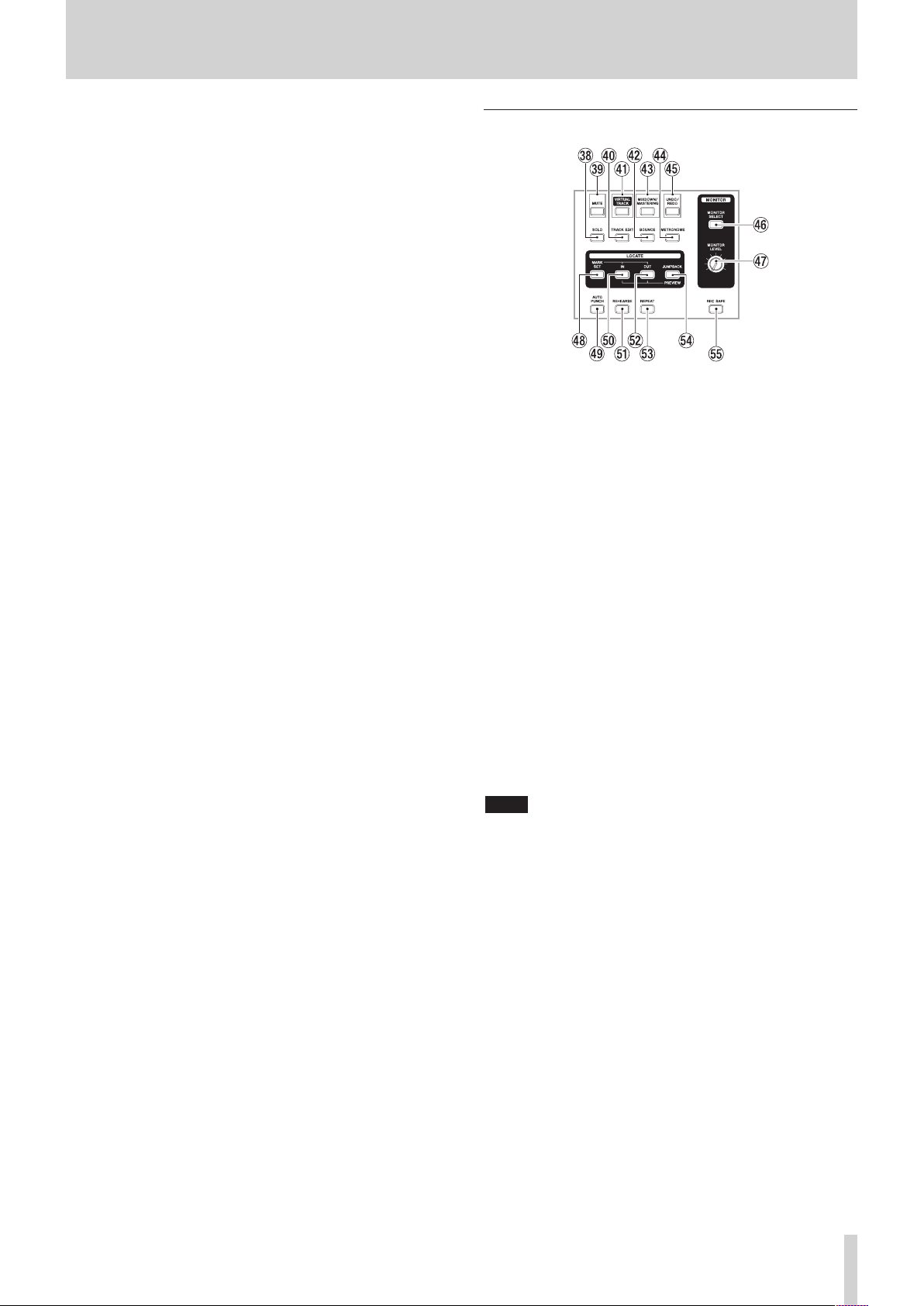
3 – Names and Functions of Parts
g JOG/DATA dial
When the Home screen is open, you can use this dial for
transport jog operations. (See “Cueing with the JOG/DATA
dial” on page 43.)
Use this dial to change parameter values and select items
when using menus.
h ASSIGN button/indicator
Use this button to set the track type for tracks 9/10–31/32
and set (assign) the input (INPUT A to H) for each track.
When you press this button, the Assign screen opens. The
input signal of the assigned input source becomes the
recording source. (See “Assigning inputs” on page 33.)
j MIXER button/indicator
Press to open the Mixer screen.
On this screen, you can adjust the settings for the selected
input (INPUT A to H) or track (including GROUP) that is
selected. (See “Bouncing tracks” on page 41.)
k DYNAMICS button/indicator
Pressing this button opens a screen to adjust the settings
for the effects applied to the inputs (INPUT A to H). (See
“Dynamic effects” on page 52.)
l EFFECT button/indicator
Pressing this button opens a screen to make adjustments
to the effects. (See “Guitar effects” on page 52 and “Send
effects” on page 53.)
; MENU button
Press to open the
page 22.)
MENU
screen. (See “Menu structure” on
z HOME button
Press to open the Home screen. (See “Home screen” on page
21.)
x F1 to F4 (function) buttons
The functions of these buttons depend on the currently
open screen. The functions currently assigned to the F1 to
F4 buttons are shown at the bottom of the screen.
c PAN knob
Use this knob to adjust the stereo position of the track's
playback signal or the input signal assigned to that track. (See
“Stereo position (panning)” on page 54.)
v SEND EFF 1/EFF 2 knobs
Use these knobs to adjust the amount of track signal output
to the EFFECT SENDS jacks.
Use the SEND EFF 1 knob also to adjust the amount of track
signal sent to the internal effects. (See “Sending signals to
internal/external effects” on page 36.)
b SEND MASTER 1/MASTER 2 knobs
Use these knobs to adjust the amount of master track signal
output to the EFFECT SENDS jacks.
Use the SEND MASTER 1 knob also to adjust the amount of
master track signal sent to the internal effects. (See “Sending
signals to internal/external effects” on page 36.)
n CURSOR (5/b/g/t) buttons
Use these buttons to move the cursor on the screen.
m JOG PLAY button
Press to switch to Search mode.
Operation buttons
, SOLO button/indicator
Press to switch to Solo mode (the button lights). (See “Solo”
on page 37.)
. MUTE button/indicator
Press to switch to Mute mode (the button lights). (See
“Muting tracks” on page 37.)
/ TRACK EDIT button
Press to open the
track editing” on page 48.)
! VIRTUAL TRACK button/indicator
Press to open the
tracks” on page 47.)
@ BOUNCE button/indicator
Press to switch to Bounce recording mode (the button
lights). (See “Bouncing tracks” on page 41.)
# MIXDOWN/MASTERING button/indicator
Press to cycle through the
Mastering
when there is a master track. (See “Mixing down tracks” on
page 54, “Creating a master file” on page 55, “Checking
the master file” on page 56 and “Using the mastering tools”
on page 56.)
NOTE
The current mode is shown on the Home screen.
$ METRONOME button/indicator
Press to set the metronome.
The button flashes in time with the set tempo. (See
“Metronome” on page 59.)
% UNDO/REDO button/indicator
Press to undo the immediately previous action (single
undo) or to cancel the last undo (redo). (See “Undoing an
operation” on page 39.)
After a single or multiple undo, the UNDO/REDO button
lights, showing that an operation has been undone.
^ MONITOR SELECT button
Press to open the
the Home screen. (See “Monitor selection” on page 34.)
& MONITOR LEVEL knob
Use this knob to adjust the level of the signals output from
the MONITOR OUT jacks.
* MARK SET button
During recording or playback, press to set a mark manually.
(See “Setting a location mark” on page 43.)
TRACK EDIT
VIRTUAL TRACK
modes. Mastering mode is only available
MONITOR SELECT
screen. (See “Overview of
screen. (See “Virtual
Multi Track, Mixdown
pop-up window on
and
TASCAM DP-32SD 19
Page 20

3 – Names and Functions of Parts
( AUTO PUNCH button/indicator
Press to turn automatic punching on and off.
When auto punch is on,
screen. (See “Automatic punching in and out” on page 45.)
Auto Punch
appears on the Home
) IN button
Press to locate the IN point.
Press and hold the MARK SET button and press to set the IN
point.
Press and hold the JUMPBACK (PREVIEW) button and press
this to start pre-roll playback up to the current position
where it stops. (See “Previewing cue points” on page 45.)
Q REHEARSE button/indicator
Use this button to turn Rehearse mode on and off. In
addition to auto punch in/out, you can also use the Rehearse
mode for ordinary recording. (See “Rehearsing a recording”
on page 38.)
Front panel
W OUT button
Press to locate the OUT point.
Press and hold the MARK SET button and press to set the
OUT point.
Press and hold the JUMPBACK (PREVIEW) button and press
this to start post-roll playback from the current position for a
set amount of time, then return to the current position and
stop. (See “Previewing cue points” on page 45.)
E REPEAT button/indicator
Press to this button to turn Repeat Playback mode on and
off. (See “Using repeat playback” on page 44.)
R JUMPBACK (PREVIEW) button
Press to rewind a set number of seconds from the current
position and start playback. (See “Jumpback playback” on
page 44.)
T REC SAFE button
Press to disable recording on all tracks.
Y PHONES jack
Use this standard stereo jack to connect stereo headphones.
Use the MONITOR LEVEL knob on the top panel to adjust
the volume output from this jack.
CAUTION
Before connecting headphones, use the MONITOR
LEVEL knob on the top panel to set to the volume to
minimum. A loud noise could occur, which might result
in damage to equipment and people's hearing.
U REMOTE jack (2.5mm TRS)
Connect a TASCAM RC-3F footswitch (sold separately) here to
remotely control a variety of operations, including punching
in and out (starting and stopping recording).
20 TASCAM DP-32SD
Page 21
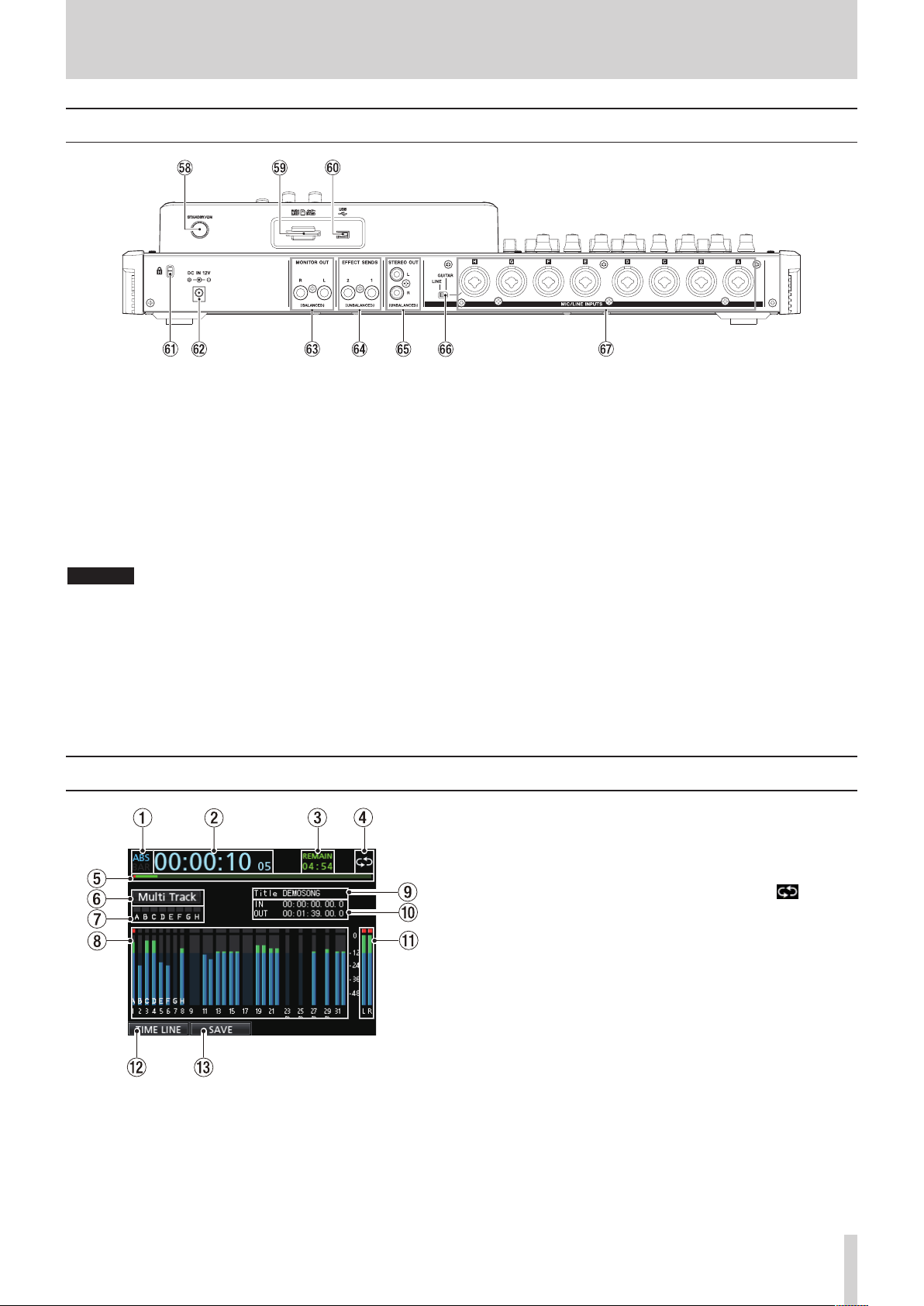
Rear panel
3 – Names and Functions of Parts
I STANDBY/ON button
When the power is OFF (in standby), press and hold this to
turn the power on. When the power is ON, press and hold
this button to turn the power off (put in standby). (See
“Starting up & shutting down” on page 25.)
O SD card slot
Insert an SD card into this slot.
P USB port
Use the USB cable to connect with a USB port on a computer.
(See “Connecting to a computer” on page 64.)
CAUTION
Always connect the unit directly to a computer. Do not
use a USB hub.
A Kensington lock attachment hole
S DC IN 12V jack
Connect the supplied GPE248-120200-Z AC adaptor.
Home screen
Home screen with track level meters
1 Counter mode
Shows the currently selected time counter mode:
BAR
.
2 Recorder time counter
Shows the elapsed time from the start of the song.
ABS
or
D MONITOR OUT jacks (standard balanced TRS)
These jacks output the signal selected using the MONITOR
SELECT button on the top panel. These are standard
balanced jacks.
F EFFECT SENDS jacks (standard unbalanced TS)
These jacks output the signal for effect sends 1 and 2.
G STEREO OUT jacks (unbalanced RCA)
These jacks output the stereo bus signal.
H LINE-GUITAR switch
Set this switch according to the input source of the MIC/LINE
INPUT H. When connecting an electric guitar, electric bass or
similar instrument directly, set this switch to GUITAR. When
connecting a digital instrument or other audio equipment,
set it to LINE.
J MIC/LINE INPUTS A-H jacks (balanced)
These are balanced analog XLR/TRS combo jacks for
microphone and line level input.
XLR (1: GND, 2: HOT, 3: COLD)
•
TRS (Tip: HOT, Ring: COLD, Sleeve: GND)
•
3 REMAIN time
Shows the remaining recordable time (hours: minutes) on
the SD card.
4 Repeat playback icon
When the unit is in Repeat Playback mode, the icon
appears.
5 Playback position
Shows the current playback position.
6 Recorder mode
Shows the current recorder mode:
Bounce, Mixdown
The following items are also shown here:
Auto Punch
and
or
Mastering
Search
Multi Track
.
,
.
Rehearsal
7 INPUT A to H overload indicators
If the input signal of any INPUT A to H source is too loud, the
corresponding indicator lights.
,
TASCAM DP-32SD 21
Page 22
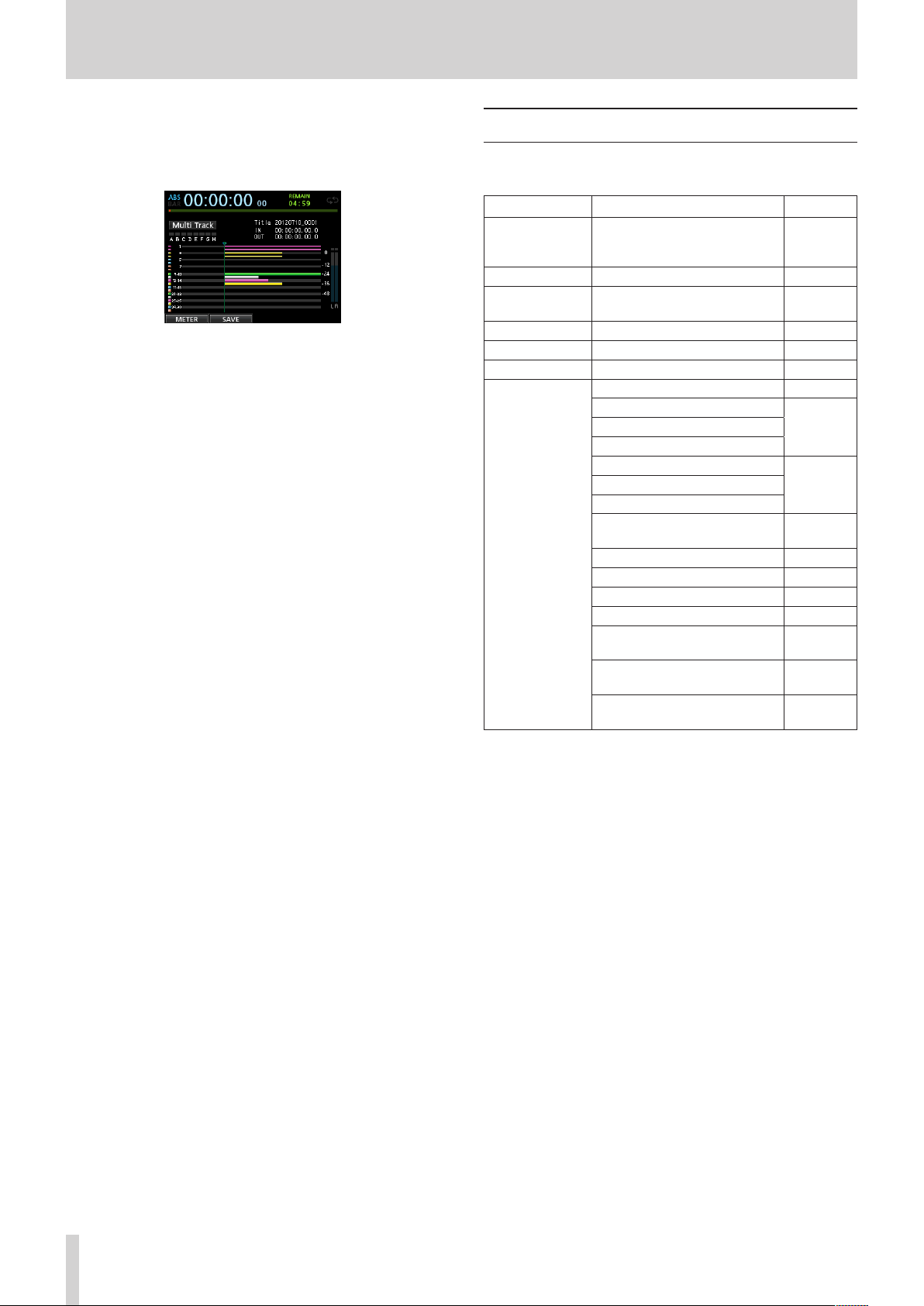
3 – Names and Functions of Parts
8 Track section
Level meters
When level meters appear, they show input signal levels
during recording and playback signal levels during playback.
Home screen with timeline
Timeline
When the timeline appears, it shows the current playback
position and which tracks have recordings.
9 Song name
Shows the song name during playback.
0 IN/OUT point time
Press and hold the MARK SET button and press the IN or
OUT button to display the set IN or OUT point.
q Stereo level meters
Shows the signal level output from the STEREO OUT jacks.
w TIMELINE/METER function
When the level meters are shown in the track section, press
the F1 (
TIMELINE
When the timeline is shown in the track section, press the F1
(
METER
) button to shown the level meters.
) button to shown the timeline.
e SAVE function
Press the F2 (
up window.
SAVE
) button to open the
SONG SAVE
pop-
Menu structure
Press the MENU button to open the
The menu contains the following items.
Menu item Function Reference
SONG
AUDIO DEPOT
INFORMATION
TUNER
USB
FORMAT
PREFERENCE
Song loading, saving and
creation, and other songrelated operations
Import and export WAV files Page 65
View information about songs,
files, and the system
Tune instruments Page 59
Make USB settings Page 64
Format SD cards Page 62
Auto Power Save setting Page 60
Contrast (LCD adjustment)
Backlight(LCD adjustment)
Foot SW Right assignment
Foot SW Left assignment
Undo History(Switch between
Level 1 and Level 10)
Jump Back (JUMP time setting) Page 44
Auto Monitor setting Page 60
Preview Time setting Page 45
Peak Hold setting Page 35
Song Name Type (switch
between DATE and WORD)
Date/Time (system time
setting)
Initialize (restore default
settings)
MENU
screen.
Page 28
Page 61
Page 27Brightness (LCD adjustment)
Page 41Foot SW Center assignment
Page 39
Page 61
Page 26
Page 61
22 TASCAM DP-32SD
Page 23
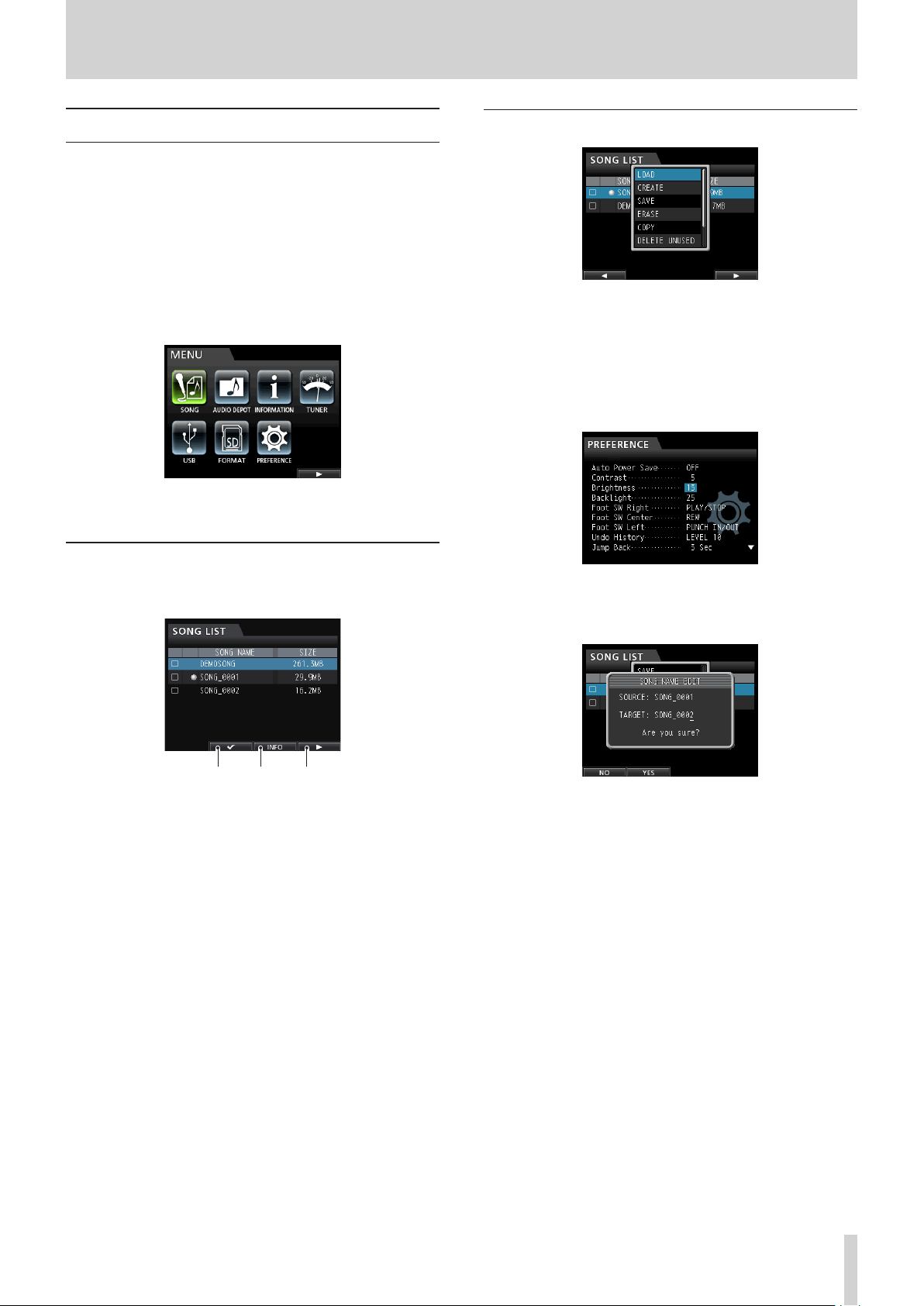
3 – Names and Functions of Parts
F2 F3 F4
Navigating screens
After using the MENU button or a dedicated button to open a
screen, follow the guidelines below to use the functions on the
screen.
These examples show basic operation procedures, but the actual
assignments of the function buttons (F1 to F4 buttons) depend
on the screen.
Use the JOG/DATA dial or the CURSOR (5/b/g/t)
•
buttons to select (highlight green) the desired item.
This example shows the
selected.
This is an example of the MENU screen. The SONG item is
selected on this screen.
Function button assignments
The assignments of the function buttons (F1 to F4) are shown at
the bottom of the screen above the buttons themselves.
MENU
screen with the
SONG
item
Navigation examples
In this menu, use the JOG/DATA dial or the CURSOR (5/b)
buttons to select
load the song.
When the cursor (highlighted blue) is on a setting value, use
•
the JOG/DATA dial to change the value.
To select an item, use the CURSOR (5/b) buttons.
This example shows the
Use the JOG/DATA dial to change the value.
Move the cursor (highlighted blue) up or down.
To move left or right, use the CURSOR (g/t) buttons.
•
LOAD
, and then press the F4 (t) button to
PREFERENCE
screen.
“4” above the F2 button shows that “4” is assigned to the F2
button when using this screen.
In this manual, the function assigned to a function button is
shown in parentheses, for example, “F2 (4) button”.
In this way, “
assigned to the F4 button.
When an item has a menu, “t” appears on the right side, and
the F4 (t) button is used to open it.
In the menu, you can press the F1 (g) button to return to the
previous screen.
INFO
” is assigned to the F3 button, and “t” is
Press the HOME button to return to the Home Screen.
•
TASCAM DP-32SD 23
Page 24

4 – Preparation
Inserting and removing SD cards
Inserting an SD card
Insert the SD card into the SD card slot on the rear panel as
shown in the illustration until it clicks into place.
NOTE
An SD card is already in the SD card slot when the unit is shipped
from the factory. If you want to use this card to record and play
tracks, there is no need to reinsert it.
Removing the card
Push the loaded card in gently to eject it.
Powering the unit
As shown in the illustration, connect the included GPE248120200-Z AC adaptor to the DC IN 12V jack.
AC outlet
DC plug
CAUTION
Always use the included GPE248-120200-Z AC adaptor.
•
Use of a different adapter could cause malfunction, fire or
electric shock.
Be sure to use the included GPE248-120200-Z AC adaptor
•
to supply power to this unit. Power cannot be supplied to
this unit by USB.
CAUTION
Always turn the power off (put in standby) before removing
•
an SD card.
If you remove or insert an SD card when the power is on,
•
recorded data could be lost permanently.
SD and SDHC cards that are at least 512 MB in size can be
•
used.
A list of SD cards that have been confirmed to work with
•
this unit can be found on the TEAC Global Site (http://teac-
global.com/).
About write-protected SD cards
SD cards have write-protect (lock) switches.
Unprotected Protected
When the protect switch is in the LOCK position, files cannot be
recorded or edited on the card. Slide the switch away from the
LOCK position if you want to record, erase or otherwise change
files on a card.
24 TASCAM DP-32SD
Page 25

4 – Preparation
Starting up & shutting down
CAUTION
Turn down the volume of any sound monitoring system
•
connected to the unit before starting up or shutting down
the unit.
Do not use headphones when starting up or shutting
•
down the unit. A loud noise could cause damage to your
headphones or your ears.
Starting up the unit
Press and hold the STANDBY/ON button on the rear panel for a
few seconds.
When the unit starts, the startup screen opens briefly followed
by the Home screen.
Start-up screen
Shutting down
Make the following preparations before shutting down the unit.
Stop the recorder. (The unit cannot be shut down during
•
recording and other operations.)
Return to the Home screen.
•
If the unit is connected to a computer, disconnect the USB
•
cable after performing the necessary procedure on the
computer to disconnect the unit.
After making these preparations, press and hold the STANDBY/
ON button on the rear panel until the following screen opens.
The power turns off (enters standby) after the unit completes its
shutdown process, which includes saving various information
from your session.
CAUTION
When the power is ON, do not disconnect the power
cord or otherwise interrupt the power to the unit. Doing
so will cause all settings made since the last time you
saved it to be lost. If the power is interrupted while an
SD card is being accessed, all recorded songs and data
on the card could be damaged beyond recovery.
Home screen
When the unit starts up, it defaults to multitrack mode,
regardless of the mode used last before shutting down.
NOTE
When the power is turned off (put in standby), the currently loaded
song is saved. When the power is turned on again, the last song
used is reloaded in the same state it was when the power was
turned off (put in standby). You can even undo and redo previous
operations.
TASCAM DP-32SD 25
Page 26

4 – Preparation
Setting the date and time
Using its internal clock, this unit remembers the date and time
when a song or file is recorded.
1. When the recorder is stopped, press the MENU button to
open the
2. Use the JOG/DATA dial or the CURSOR (5/b/g/t)
buttons to select (highlight green)
press the F4 (t)button.
The
3. Use the CURSOR (5/b) buttons to select (highlight blue)
Date/Time
The
4. Use the CURSOR (g/t) buttons to move the cursor
(highlighted blue) to the desire item, and then use the JOG/
DATA dial to change the value.
5. After making the settings, press the F2 (
return to the Home screen.
MENU
screen.
PREFERENCE
, and then press the F4 (t) button.
DATE/TIME
screen opens.
screen opens.
PREFERENCE
YES
) button to
, and then
Preparing an SD card for use
In order to use an SD card in this unit, you must format it first.
CAUTION
The included SD card is already formatted, so formatting
it is not necessary. Formatting the supplied SD card will
erase the demo song stored on it.
1. Confirm that the SD card is loaded and turn the power on.
2. An “Invalid Card” pop-up warning appears when a new SD
card or an SD card formatted for use with another device is
inserted in the unit.
3. You can also reformat a card in this unit at any time. (See
“Quick formatting an SD card” on page 62 and “Full
formatting an SD card” on page 63.)
To close the pop-up message, press the F1 button.
Recorder modes
This unit has four modes.
Multi Track
Use to operate the unit as a multitrack recorder.
Bounce
Use to bounce tracks. (See “Bouncing tracks” on page 41.)
Mixdown
Use to mix down tracks to create a master file. (See “Mixing down
tracks” on page 54 and “Creating a master file” on page 55.)
Mastering
Use to play back the master files that you have created and
apply effects and tailor them to suit your preferences (mastering).
(See “Checking the master file” on page 56 and “Using the
mastering tools” on page 56.)
NOTE
The time indication stops while the time is being set.
•
You can automatically add the date to file names by setting the
•
Song Name Type
to
DATE
in the
PREFERENCE
menu.
When the unit starts up, it defaults to multitrack mode,
regardless of the mode used last before shutting down.
When in any mode other than multitrack mode, many of the
onscreen operations are unavailable.
In this manual, explanations are given for multitrack mode
unless otherwise noted.
26 TASCAM DP-32SD
Page 27

4 – Preparation
Connecting other equipment
This section shows examples of how to connect other devices to
this unit.
Precautions before making connections
Turn off (put in standby) this unit and all devices that you will
•
connect beforehand.
Supply power to all the devices from the same line. When
•
using a power strip, for example, use one with a cable that
has a high electric current capacity in order to minimize
power voltage variations.
Front panel
TASCAM RC-3F Footswitch
(Optional)
Headphones
CAUTION
Do not connect a dynamic microphone using an
•
unbalanced connection when phantom power is on. Doing
so could break it.
Do not connect or disconnect a microphone when phantom
•
power is on. Doing so could cause a loud noise and damage
the equipment.
Before turning phantom power on or off, turn down the
•
output volume using the MONITOR LEVEL knob, STEREO
fader and external monitor monitoring system. Depending
on the microphone, a loud noise could occur, resulting in
harm to equipment and hearing.
NOTE
Before producing any sound, minimize the output volume using
•
the MONITOR LEVEL knob and external monitoring system.
Loud noise could occur, resulting in harm to equipment and
hearing.
Recorder functions cannot be used when the unit is connected to
•
a computer via USB.
TIP
When connecting an electric-acoustic guitar with a built-in preamp
or an active-type electric guitar, or when using an effects pedal, for
example, between the guitar and this unit, set the LINE-GUITAR
switch on the rear panel to LINE.
Rear panel
DC plug
Power speakers
or amplier and
speakers
External eect
External recorder
AC outlet
Mini-B USB pulg
Computer
Connect microphones
to INPUTS A to H
Connect electronic keyboards to
INPUTS A to H
Adjusting the display
You can adjust the contrast, brightness and backlight level of the
display.
Follow these procedures to adjust the contrast.
1. When the recorder is stopped, press the MENU button to
open the
2. Use the JOG/DATA dial or the CURSOR (5/b/g/t)
buttons to select (highlight green)
press the F4 (t) button.
The
3. Use the CURSOR (5/b) buttons to select
then use the JOG/DATA dial to adjust it.
4. After making the settings, press the HOME button to return
to the Home screen.
MENU
screen.
PREFERENCE
Contrast
Brightness
Backlight
range: 1 – 25 (default: 5)
range: 1 – 25 (default: 25)
PREFERENCE
screen opens.
Contrast
range: 1 – 25 (default: 13)
, and then
, and
Connect a guitar/
bass to INPUT H
TASCAM DP-32SD 27
Page 28

5 - Song Management
This unit manages data in units called "songs". Ordinarily, each
project should have its own "song" file. The first step is to load an
existing song that you want to use or create a new song.
The audio data for the recorded multitrack (TRACKS 1 to 31/32)
and the master file are saved in the song.
This chapter covers basic operations, including procedures
for loading songs and creating new songs, as well as explains
various song management functions.
Note for customers using both DP32SD and DP-24 units
Before using a song created on a DP-24 with a DP-32SD, always
backup the song data or copy the song. When a song created on
a DP-24 is loaded on a DP-32SD, the song data is overwritten in
DP-32 format, making it unusable by a DP-24.
Please check TEAC Global Site (http://teac-global.com/) for a
DP-24 firmware update that enables compatibility with DP-32
format songs.
Editing names
You can edit the name of a song in a pop-up window when
creating (
(
SONG COPY
opening the
SONG CREATE
) the song. You can also edit the name of a song by
SONG NAME EDIT
), saving (
pop-up window.
SONG SAVE
) and copying
Loading a song
Follow these procedures to load the song you want.
1. When the recorder is stopped, press the MENU button to
open the
2. Use the JOG/DATA dial or the CURSOR (5/b/g/t)
buttons to select (highlight green)
F4 (t) button.
The
NOTE
The 0 icon appears next to the currently loaded song.
•
A lock icon appears next to any protected song.
•
3. Use the JOG/DATA dial or the CURSOR (5/b) buttons to
select the desired song, and then press the F4 (t) button to
open the menu.
MENU
screen.
SONG LIST
screen opens.
SONG
, and then press the
SONG NAME EDIT screen
Use the following controls to edit names.
Use the CURSOR (g/t) buttons to move the cursor. The
•
character at the cursor position (underlined) is the one that
can be edited.
Use the JOG/DATA dial to change the characters at the
•
cursor (underline) position. You can input a maximum of 15
characters, including ordinary symbols, numerals and English
upper and lower case letters.
After inputting or editing the name, press the F2 (
•
button to save the edited name.
YES
4. Use the JOG/DATA dial or the CURSOR (5/b) buttons to
select
LOAD
, and then press the F4 (t) button again.
The
SONG LOAD
)
5. Press the F2 (
NOTE
If you press the F1 (NO) button, the pop-up window disappears
from the
6. Once the song is loaded, the pop-up window disappears
7. Press the HOME button to return to the Home screen.
SONG LIST
from the
SONG LIST
pop-up window appears.
YES
) button to load the selected song.
screen.
screen.
28 TASCAM DP-32SD
Page 29

5 - Song Management
Creating a new song
Follow these procedures to create a new song.
1. When the recorder is stopped, press the MENU button to
open the
2. Use the JOG/DATA dial or the CURSOR (5/b/g/t)
buttons to select (highlight green)
F4 (t) button.
The
3. Press the F4 (t) button to open the menu.
Use the JOG/DATA dial or the CURSOR (5/b) buttons to
select
button.
4. Press the F4 (t) button to open the
up window.
MENU
SONG LIST
CREATE
screen.
SONG
, and then press the
screen opens.
from the menu, and then press the F4 (t)
SONG CREATE
pop-
Saving a song
This unit automatically saves the current song during shutdown
and when loading another song. You can also save a song at any
time using the following procedure.
1. When the recorder is stopped, press the MENU button to
open the
2. Use the JOG/DATA dial or the CURSOR (5/b/g/t)
buttons to select (highlight green)
F4 (t) button.
The
3. Press the F4 (t) button to open the menu.
Use the JOG/DATA dial or the CURSOR (5/b) buttons
to select
button.
4. Press the F4 (t) button to open the
window.
MENU
screen.
SONG LIST
SAVE
from the menu, and then press the F4 (t)
screen opens.
SONG
, and then press the
SONG SAVE
pop-up
The created song will automatically be given a name
according to the
PREFERENCE
5. Change the song name in the
Song Name Type
menu.
Name
setting in the
item if you want. (See
“Editing names” on page 28.)
TIP
You can edit the name of a song later by selecting
from the
SONG
screen. You can also edit the song name when
NAME EDIT
saving the song.
6. Align the cursor with
Bit
and turn the JOG/DATA dial to set
the bit rate. (Default: 16bit)
7. Align the cursor with Hz and turn the JOG/DATA dial to set
the sampling frequency. (Default: 44.1kHz)
8. Press the F2 (
YES
) button to save the currently loaded song
and create a new song.
NOTE
If you press the F1 (NO) button, the pop-up window disappears
from the
SONG LIST
screen.
9. Once the song is created, the pop-up window disappears
from the
SONG LIST
screen.
10. Press the HOME button to return to the Home screen.
5. Change the song name in the
SongName
item if you want.
(See “Editing names” on page 28.)
To save without changing the name, just press the F2 (
YES
)
button.
6. Once the song is saved, the pop-up window disappears from
the
SONG LIST
screen.
7. Press the HOME button to return to the Home screen.
TIP
The
SAVE
item, which is one of the
also be selected using the F2 (
SONG LIST
SAVE
) button on the Home screen.
menu items, can
TASCAM DP-32SD 29
Page 30

5 - Song Management
Viewing song information
You can check the song file format, song name (title), time/date,
and song size.
1. Press the MENU button to open the
2. Use the JOG/DATA dial or the CURSOR (5/b/g/t)
buttons to select (highlight green)
F4 (t) button.
The
SONG LIST
3. Press the F3 (
information shown in the following order:
SAMPLE RATE, SAMPLE BIT
screen opens.
INFO
) button to cycle through the song
SONG
, and
MENU
screen.
, and then press the
SIZE
,
DATE
.
Copying songs
You can copy songs.
1. When the recorder is stopped, press the MENU button to
open the
2. Use the JOG/DATA dial or the CURSOR (5/b/g/t)
buttons to select (highlight green)
F4 (t) button.
The
3. Select (highlight blue) a song you want to copy.
MENU
screen.
SONG LIST
screen opens.
SONG
, and then press the
Erasing songs
You can erase a single song or multiple songs at once. You might
want to erase unneeded songs if the SD card starts to run out of
space.
1. When the recorder is stopped, press the MENU button to
open the
2. Use the JOG/DATA dial or the CURSOR (5/b/g/t)
buttons to select (highlight green)
F4 (t) button.
The
3. Select (highlight blue) the song you want to erase and then
press the F2 (4) button. To erase multiple songs, check all
the songs you want to erase.
NOTE
To remove a check 4 from a box, press the F2 (4) button again
while the song is selected (highlighted blue).
4. Next, press the F4 (t) button to open the menu. Use the
JOG/DATA dial or the CURSOR (5/b) buttons to select
ERASE
A confirmation pop-up message appears.
MENU
screen.
SONG
, and then press the
SONG LIST
from the menu, and then press the F4 (t) button.
screen opens.
4. Next, press the F4 (t) button to open the menu. Use the
JOG/DATA dial or the CURSOR (5/b) buttons to select
COPY
from the menu, and then press the F4 (t) button.
A confirmation pop-up message appears.
5. Change the song name as you want and press the F2 (
button.
NOTE
To cancel copying, press the F1 (NO) button instead of the F2 (
button.
6. When copying completes, the pop-up window disappears
from the
SONG LIST
screen.
YES
YES
30 TASCAM DP-32SD
5. Press the F2 (
NOTE
To cancel erasing a song, press the F1 (NO) button instead of the F2
(
YES
) button.
6. When erasing a song completes, the pop-up window
disappears from the
NOTE
The MUSIC folder must always have at least one song in it.
Therefore, one song will be automatically created when you insert
or format a card.
)
)
YES
) button to perform the erase.
SONG LIST
screen.
Page 31

5 - Song Management
Protecting songs
If you protect a song, editing, recording and erasing that song
will be prevented.
1. When the recorder is stopped, press the MENU button to
open the
2. Use the JOG/DATA dial or the CURSOR (5/b/g/t)
buttons to select (highlight green)
F4 (t) button.
The
3. Select (highlight blue) the song you want to protect and
then press the F2 (4) button. To protect multiple songs,
select all songs you want to protect.
NOTE
To remove a check 4 from a box, press the F2 (4) button again
while the song is selected (highlighted blue).
4. Next, press the F4 (t) button to open the menu. Use the
JOG/DATA dial or the CURSOR (5/b) buttons to select
the
(t) button.
The song protect function is enabled for the selected song.
5. When protecting a song completes, the pop-up window
disappears from the
NOTE
In a song list used to copy, erase or perform other functions, lock
•
icons will appear next to protected songs.
If you try to perform a prohibited operation (edit, record or
•
erase) on a protected song, a
appear and the operation will be prevented.
To remove protection from a song, follow the same procedure
•
above, unchecking songs that you want to unlock in step 3.
MENU
SONG LIST
PROTECT
item from the menu, and then press the F4
screen.
screen opens.
SONG LIST
SONG
, and then press the
screen.
Song Protected
message will
Deleting unnecessary audio data from a song
In addition to audio data for a track, a song may also contain
"unused" audio data. When a track is overwritten in this unit, the
overwritten audio data is not erased, but remains on the SD card.
Audio data that has been completely overwritten is "unused"
audio data.
As shown in the illustration, if old audio data is not completely
overwritten by new audio data, old audio data cannot be
deleted.
New guitar solo overwrites old one
Old guitar solo (deleted)
New guitar solo overwrites old one
Old guitar solo (not deleted)
New guitar solo overwrites old one
Old guitar solo (not deleted)
"Unused" old audio data in any virtual track that has not been
assigned to a physical track can also be deleted. (See “Virtual
tracks” on page 47.)
Follow these procedures to delete "unused" audio data and
create room on the SD card for additional storage (this operation
cannot be undone).
1. When the recorder is stopped, press the MENU button to
open the
2. Use the JOG/DATA dial or the CURSOR (5/b/g/t)
buttons to select (highlight green)
F4 (t) button.
The
3. Select (highlight blue) the song that contains unnecessary
audio data and then press the F2 (4) button. To erase
multiple songs, select all songs you want to erase.
NOTE
To remove a check 4 from a box, press the F2 (4) button again
while the song is selected (highlighted blue).
4. Next, press the F4 (t) button to open the menu. Use the
JOG/DATA dial or the CURSOR (5/b) buttons to select
DELETE UNUSED
(t) button.
A confirmation message appears.
MENU
screen.
SONG LIST
SONG
, and then press the
screen opens.
from the menu, and then press the F4
TASCAM DP-32SD 31
Page 32

5 - Song Management
5. Press the F2 (
The unnecessary audio data is deleted from the song(s).
When the deletion of unnecessary data completes, the popup window disappears from the
NOTE
To cancel the deletion of unnecessary data, press the F1 (NO)
button instead of the F2 (
CAUTION
YES
) button.
YES
) button.
SONG LIST
screen.
This operation deletes all unused audio data from the
selected songs and cannot be undone. Therefore, if you
think you might use this audio data later, back up the
data to a computer before using the
DELETE UNUSED
command. (See “Connecting to a computer” on page
64.)
Changing a song name
1. When the recorder is stopped, press the MENU button to
open the
2. Use the JOG/DATA dial or the CURSOR (5/b/g/t)
buttons to select (highlight green)
F4 (t) button.
The
3. Select (highlight blue) the song with the name that you want
to change.
4. Next, press the F4 (t) button to open the menu. Use the
JOG/DATA dial or the CURSOR (5/b) buttons to select
NAME EDIT
button.
Now you can change the song name.
MENU
screen.
SONG LIST
from the menu, and then press the F4 (t)
screen opens.
SONG
, and then press the
5. Change the song name as you want and press the F2 (
button.
NOTE
To cancel changing a song name, press the F1 (NO) button instead
of the F2 (
6. Once the song name is changed, the pop-up window
YES
) button.
disappears from the
SONG LIST
screen.
YES
)
32 TASCAM DP-32SD
Page 33

6 - Basic Recording
Selecting the input sources
This unit is equipped with eight inputs (INPUTS A to H), and
each of them has a standard XLR/TRS combo jack.
In addition to microphones and line level instruments, you can
connect guitars to the INPUT H jack. When connecting a guitar,
set the LINE-GUITAR switch on the rear panel to GUITAR.
TIP
When connecting an electric-acoustic guitar with a builtin preamp or an active-type electric guitar, or when using an
effects pedal, for example, between the guitar and this unit, set
the LINE-GUITAR switch on the rear panel to LINE.
Assigning inputs
When using this unit, "assigning inputs" means setting the
recording source for each track to INPUT A to H on the Assign
screen.
6. Press the F2 (YES) button to change all the tracks at once.
CAUTION
When the track type is changed, the audio for that track
is cleared, so the track will have no audio signal. If you
make a mistake, however, you can undo this operation
to restore the track type and audio on it. (See “Undoing
an operation” on page 39.)
NOTE
When the track type is changed, the input assignment is cleared,
•
so you should make assignments now.
If you set track 9/10 as a mono track, it will become track 9, for
•
example. Likewise, if 31/32 is set to mono, it will become track
31. (The even numbered track is skipped.)
Assigning inputs to mono tracks
1. When the recorder is stopped, press the ASSIGN button to
open the Assign screen.
2. Use the SELECT button of each track or the CURSOR (5/
b/g/t) buttons to move the cursor to the mono track to
which you want to assign a recording source.
3. Press the SOURCE button of the desired input (A to H) or
turn the JOG/DATA dial to set the input source of each
mono track.
4. After making the settings, press the ASSIGN button or the
HOME button to return to the Home screen.
Assign screen
NOTE
By default, the recording sources of tracks 1 to 8 are assigned to
•
inputs A to H, in that order.
Assignments are saved when you save a song or turn the unit off.
•
Likewise, assignments are loaded when you load a song.
This unit can simultaneously record a maximum of eight
tracks. You can assign one input source to multiple tracks
simultaneously, but you cannot assign multiple input sources to
the same track. You can also assign an input source to a direct
stereo bus.
Setting the track type
You can set tracks 9/10–31/32 to be used as either stereo or
mono tracks. By default, they are all stereo tracks. Change these
settings on the Assign screen.
1. When the recorder is stopped, press the ASSIGN button to
open the Assign screen.
2. Use the STEREO SELECT button of each track or the
CURSOR (5/b/g/t) buttons to move the cursor to a
track that you want to change.
3. Press the F3 (
selected track.
4. If you want to change the type of other tracks, repeat steps 2
and 3.
5. After selecting all the tracks that you want to change, press
the F4 (t) button.
A “Erase selected tracks. Are you sure?” pop-up message
appears.
ST/MONO
) button to change the type of the
Assigning inputs to stereo tracks
Stereo tracks are always recorded simultaneously. You cannot
record to a single track of a stereo track pair.
1. When the recorder is stopped, press the ASSIGN button to
open the Assign screen.
2. Use the SELECT button of each track or the CURSOR (5/
b/g/t) buttons to move the cursor to the stereo track to
which you want to assign a recording source.
3. Press the SOURCE button of the desired input (A to H) or
turn the JOG/DATA dial to set the input source of each
stereo track.
Options:
F/F, G/G, G/H
4. After making the settings, press the ASSIGN button or the
HOME button to return to the Home screen.
NOTE
You can assign a single input source to multiple tracks by
•
keeping the SOURCE button of the desired input (A to H)
pressed and pressing the SELECT buttons of multiple tracks.
However, you cannot assign multiple input sources to the same
•
track.
A/A, A/B, B/B, C/C, C/D, D/D, E/E, E/F
, and
H/H
,
Assigning inputs to a stereo bus
To use an external effect device, assign the inputs (A to H) that
are connected to the outputs of the effect (EFFECT RETURN) to a
stereo bus to return the effect signal to that stereo bus. You can
also assign inputs to stereo buses during mixdown, allowing you
to mix up to 8 input signals with the playback tracks.
1. When the recorder is stopped, press the ASSIGN button to
open the Assign screen.
TASCAM DP-32SD 33
Page 34

6 - Basic Recording
2. Use the STEREO SELECT button or the CURSOR (5/b/g/
t) buttons to move the cursor to the
area.
3. Use the CURSOR (g/t) buttons to move the cursor to the
stereo bus to which you want to assign the input source.
4. Press the SOURCE button of the desired input (INPUT A to
H) or turn the JOG/DATA dial to set the input source to the
stereo bus.
5. After making the settings, press the ASSIGN button or the
HOME button to return to the Home screen.
STEREO BUS
display
Checking assignments
You can check the current assignment on the Assign screen.
The assigned input source name (A to H) is shown on the level
meter display area of each track on the Home screen.
NOTE
When the power is turned off, the current song is saved and all
song-related settings are stored (except when the song protection
function is enabled).
The next time you turn the power on, all stored settings will be
restored.
Canceling assignments
When the Assign screen is open, pressing the F1 (
button restores the default track type and assignment settings.
On this screen, pressing the F2 (
assignment settings.
ALL CLEAR
DEFAULT
) button clears all
)
Do not supply phantom power to an unbalanced dynamic
•
microphone. Doing so could cause a malfunction.
Supplying phantom power to some types of ribbon
•
microphones could cause a malfunction. Do not supply
phantom power to a ribbon microphone if you are in
doubt.
Monitoring
Monitoring is an important element in the recording and
mastering process. You can use an external monitoring system
(such as a self-powered monitor speakers, an amplifier equipped
with speakers) or headphones to monitor the sound of this unit.
Use the MONITOR LEVEL knob to adjust the level of the
monitoring system.
Monitor selection
Besides the stereo bus, this unit allows you to monitor the
bounce bus (see “Bouncing tracks” on page 41) or Effect Send
1 or 2.
With Effect Send monitoring, you can monitor the signal being
sent to an effect.
1. When the Home screen is open, press the MONITOR SELECT
button to open the
MONITOR SELECT
menu.
Using phantom power
When connecting a condenser microphone that requires
phantom power, press the PHANTOM (+48V) for INPUTS A to D
or INPUTS E to H when the recorder is stopped to turn phantom
power on or off.
When you turn phantom power on, the PHANTOM (+48V)
button lights and phantom power is supplied to the XLR jacks of
INPUTS A to D and/or INPUTS E to H.
When the GUITAR indicator is lit, however, INPUT H will not
receive phantom power even if phantom (+48V) power is on
(indicator lit) for E-H.
CAUTION
Turn the STEREO fader down before turning phantom
•
power on or off. Depending on the microphone, a loud
noise could occur, resulting in harm to the equipment and
hearing.
Do not connect or disconnect a microphone when
•
phantom power is on. This could cause a loud noise that
might damage the equipment.
Turn phantom power on only when using a condenser
•
microphone that requires phantom power.
2. Use the JOG/DATA dial or the CURSOR (5/b) buttons to
select the signal to monitor.
STEREO (default)
Select to monitor the stereo signal of the stereo bus.
BOUNCE
Select to monitor the stereo signal of the bounce bus.
EFFECT SEND 1
Select to monitor the mono signal of Effect Send 1.
EFFECT SEND 2
Select to monitor the mono signal of Effect Send 2.
3. After selecting the signal source to monitor, press the
MONITOR SELECT button to return to the Home screen.
OL indicators and level meters
You can check the audio signal levels of this unit with the OL
indicators and the onscreen level meters for INPUTS A to H.
The level meters allow the signal levels to be observed and can
be used to confirm whether signals are being input into the unit.
For example, if the level meters assigned to inputs A to H on the
Home screen are moving, this means that signals are being input
into the unit even if you cannot hear anything when monitoring.
As shown below, if a red line appears at the top of a level
meter, the level is too high (it stays on screen for a while before
automatically disappearing). If the level is too loud, the sound
34 TASCAM DP-32SD
Page 35

6 - Basic Recording
Ov
might be distorted, so lower the level until the red line stops
appearing.
If an OL indicator lights, the signal from the input source might
be too loud and/or the TRIM knob might be set too high.
If the OL indicator lights even though the TRIM knob is set to
the LINE position, the input source signal is too loud, so lower
the volume of the input source.
erload indicator
Overload indicators (A to H)
ª
The overload indicators for inputs A to H on the display show
input level (A to H) overloads.
Use the TRIM knobs of INPUTS A to H or the output volume
controls of the input sources to reduce their input levels if
overloads occur.
Track level meters (1 to 31/32)
ª
These level meters show either the playback signal levels or
the input signal levels of the corresponding tracks. The signal
levels shown by the track level meters depend on the operating
conditions as shown below.
REC button Transport status Level meters
Unlit Playback
Flashing
(recording
standby)
Flashing
(recording
standby)
Lit (recording) Recording
NOTE
When playback signal levels are shown, they cannot be adjusted
•
because they are the levels of the recorded signals. When input
signal levels are shown, you can adjust the levels with the TRIM
knobs of INPUT A to H.
Playback (Automatic
monitoring ON)
Playback (Automatic
monitoring OFF)
Stopped
Show playback signal
levels
Show track playback
signal levels
Show input and
playback signal levels
Show input signal
levels
Show input signal
levels
2. Use the JOG/DATA dial or the CURSOR (5/b/g/t)
buttons to select
button.
3. Use the CURSOR (5/b) buttons to select the
Peak Hold
change the setting.
Option Function
OFF
(default) Peak value is not shown.
1 Sec
KEEP
4. After making the settings, press the HOME button to return
to the Home screen.
TIP
When you are unable to monitor the meters continuously (when
playing, for example), use the
level so far.
PREFERENCE
item, and then use the JOG/DATA dial to
Peak value is shown for about one second.
In mastering mode, the peak value is cleared
when you locate a new time.
In all other modes, press the F3 [PEAK
CLEAR] button to clear the peak value.
KEEP
, and then press the F4 (t)
setting to check the highest
Mixer screen settings
Press the SOURCE button for an input or press the SELECT
button for a track to adjust its EQ and other settings.
Using the input equalizer
INPUTS A to H and tracks 1 to 31/32 have independent 3-band
EQs (equalizers).
CAUTION
The effect of the input equalizer will be recorded. If you
plan to make EQ adjustments during mixdown, turn
input equalizers OFF and turn track equalizers ON.
Adjust the equalizer settings on the Mixer screen.
1. Press the MIXER button to open the Mixer screen.
Stereo level meter (L, R)
ª
This meter shows the output level of this unit's stereo bus.
Adjust this level with the STEREO fader.
Peak hold display
Using the peak hold function , you can set how long peak levels
are shown on the level meters on the Home Screen and other
screens.
1. When the recorder is stopped, press the MENU button to
open the
MENU
screen.
2. Press the SOURCE button of an INPUT (A to H) or the
SELECT button of a track to open the Mixer screen with the
corresponding equalizer.
TASCAM DP-32SD 35
Page 36

6 - Basic Recording
Digital trim
t sends
Inser
indicato
3. Press the EQUALIZER ON/OFF button to the right of the
LOW FREQ knob to turn the equalizer on/off.
The equalizer parameters are as follows.
GAIN FREQ
HIGH
MID
LOW
Setting range: ±12
dB
(Default: 0 dB)
Setting range: ±12
dB
(Default: 0 dB)
Setting range: ±12
dB
(Default: 0 dB)
Setting range: 1.7 kHz to
18 kHz
(Default: 10 kHz)
Setting range: 32 Hz to
18 kHz
(Default: 1.0 kHz)
Setting range: 32 Hz to
1.6 kHz
(Default: 100 Hz)
Use track SELECT buttons to select desired tracks.
Use INPUT SOURCE buttons to select desired inputs.
Use HIGH, MID and LOW GAIN knobs to adjust the gain of
each band.
Use the HIGH, MID and LOW FREQ knobs to adjust the
center frequency of each band.
Use the MID Q knob to set the resonance (width) of the MID
FREQ band.
Setting range:
0.25
to 16 (Default:
0.5
)
NOTE
The "Q" value is the center frequency of the equalizer divided by
•
the bandwidth. A high Q value reduces the range of the cut or
boost applied to the frequencies. Depending on the equalizer
setting, the graph at the top of the screen changes.
If you press the F1 (
•
EQ FLAT
) button, all the settings shown on
the open Mixer screen will be restored to their default values.
3. After making the settings, press the HOME button to return
to the Home screen.
DIGITAL TRIM setting (track only)
Depending on the playback sound, EQ boosting could cause
distortion (digital clipping). If this happens, use the DIGITAL TRIM
to lower the playback level before the EQ.
1. Use the CURSOR (5/b/g/t) buttons to move the cursor
to the
DIGITAL TRIM
display area.
Sending signals to internal/external effects
This unit has two external effect sends (EFF 1 and EFF 2) and a
send for the internal effects (INSERT EFFECT).
You can adjust send levels for each track. For details about the
built-in send effects, see “Send effects” on page 53.
Follow these procedures to enable use of these effects.
1. Use the CURSOR (5/b/g/t) buttons to move the cursor
to the
SEND EFF 1/EFF 2
area.
Effec
2. Turn the JOG/DATA dial to enable the effect.
Options:
OFF
(default),
PRE, POST
PRE
This sends the track pre-fader signal to the effect send
bus. The effect send signal level is not affected by the track
fader.
POST
This sends the track post-fader signal to the effect send
bus. The effect send signal level is affected by the track
fader.
3. Use the SEND EFF 1/EFF 2 knobs to adjust the external send
levels.
Setting range: 0 to
127
(Default: 0)
4. Use the SEND MASTER 1/MASTER 2 knobs to adjust the
internal send levels.
Setting range: 0 to
127
(Default: 0)
Enabling insert effects
This unit has dynamic and guitar effects that can be used as
insert effects. For details about these effects, see “Dynamic
effects” on page 52 and “Guitar effects” on page 52.
1. Use the CURSOR (5/b/g/t) buttons to move the cursor
to the
INSERT EFFECT
area.
2. Turn the JOG/DATA dial to set the value.
Setting range:
-42dB
to
+6dB
(Default:
36 TASCAM DP-32SD
0dB
t effect
)
r
2. Turn the JOG/DATA dial to enable/disable the insert effect.
Options
OFF:
INSERT EFFECT
ON:
INSERT EFFECT
indicator unlit (default)
indicator lit
Page 37

6 - Basic Recording
PAN
Phase
Fader level indicator
Setting the stereo position
Use the PAN parameter to set the stereo position.
The full left value is
center position is shown by C.
Turn the PAN knob to adjust the stereo position.
Setting range:
L63
L63
, and the full right value is
to C to
R63
(Default: C)
R63
. The
Changing the signal phase
When the phase is inverted due to mic wiring or another reason,
use the
PHASE
Ø item to correct the phase.
1. Use the CURSOR (5/b/g/t) buttons to move the cursor
to the
PHASE
Ø area.
2. Turn the JOG/DATA dial to change the signal phase.
Options:
PHASE
Ø unlit (default): Normal phase
PHASE
Ø lit: Inverted phase
Checking the fader level
You can check the level of a track with the
Mixer screen. You cannot, however, select this item and adjust
the level of a track directly on this display.
NOTE
The fader level indicator shows the actual fader level. When playing
back a track, by default, the positions of the faders (physical faders)
on the top panel and the fader level indicators match, but control
using a fader group could cause them to differ. In this case, when
you move a physical fader, the fader level indicator will respond
to and match the physical fader value, and thereafter the physical
fader will control the level again.
CAUTION
In such cases, a sudden level change could occur.
LEVEL
item of the
Setting levels sent to stereo buses
You can adjust the levels sent to stereo buses independently for
each input (INPUT A to H).
1. Use the CURSOR (5/b/g/t) buttons to move the cursor
to the
LEVEL
area.
2. Turn the JOG/DATA dial to adjust the level.
Setting range:
inf
to
+6.0dB
Solo
Press the SOLO button to enable Solo mode. The SOLO button
lights when this mode is active.
In Solo mode, the REC button of each track works as a SOLO
button, so you can monitor the signal of the desired track.
When Solo mode is active, only tracks that have lit REC buttons
can be heard. All other tracks are muted.
1. When the Home screen is open, press the SOLO button to
enable Solo mode.
In Solo mode, the SOLO button is lit.
2. Press the REC button for the track you want to solo. (You can
solo multiple tracks at the same time.)
When Solo mode is activated, the MUTE indicator of the
track whose REC button was pressed lights.
To cancel soloing
ª
In Solo mode, press the SOLO button or the REC button of the
soloed track.
When Solo mode is deactivated, the MUTE indicators of soloed
tracks turn off.
Muting tracks
1. Press the MUTE button to enter Mute setting mode.
In Mute setting mode, the MUTE button lights.
2. Press the REC button for a track that you want to turn
muting on/off.
When muted, the MUTE indicator of that track lights.
To cancel muting
ª
Press the MUTE button to enter Mute setting mode.
Press the REC button of a muted track to unmute it (and turn its
MUTE/SOLO indicator off).
NOTE
If you solo a muted track, you can hear its sound, but its muted
status is retained. So, it will be muted again when you end soloing.
TASCAM DP-32SD 37
Page 38

6 - Basic Recording
Rehearsing a recording
This unit has a recording rehearsal function, so you can rehearse
without actually recording.
The rehearsal function is especially useful for auto punch
recording and other recording operations. (See “Automatic
punching in and out” on page 45.)
In a rehearsal mode, monitoring and other recording operations
are the same as during actual recording, but input signals are
not recorded.
To rehearse, press the REHEARSE button so that the button
lights.
When you record in Rehearsal mode, the RECORD (0) button
flashes instead of becoming lit.
After finishing your rehearsal, press the REHEARSE button to
cancel Rehearsal mode.
Making the first recording
Before beginning the following recording procedures, connect
a recording source (such as a microphone or guitar) to an input,
assign that input as the recording source for the track, and
prepare your monitoring equipment.
1. Press the REC button of the track that you want to record on.
The REC button flashes red and the unit enters recording
standby.
A maximum of eight tracks can be recorded simultaneously.
When the REC buttons of eight tracks are flashing, the other
REC buttons become inoperative.
2. Set the recording level.
Use the TRIM knobs of INPUTS A to H to adjust the input
level.
When doing this, adjust the levels appropriately by checking
the OL indicators above and to the left of the TRIM knobs.
At the same time, confirm that the sound heard from the
headphones or monitoring system is not distorted, and that
no effects have been applied to the sound unintentionally.
NOTE
The level meter of tracks that have input sources assigned to them
show input levels after the application of INPUT equalizer.
OL indicators light if inputs are too loud.
If an OL indicator stays lit even when you lower the TRIM knob
for that input, lower the input source signal level.
3. Press the REHEARSE button to activate Rehearsal mode.
In Rehearsal mode,
corner of the Home screen.
4. Press the RECORD (0) button.
Rehearsal starts, the RECORD (0) button flashes, and the
PLAY (t) button lights.
The REC button of tracks set to be recorded keep flashing
because they are not being recorded.
5. After rehearsing your recording, press the STOP (8) button.
6. Press the REHEARSE button to exit Rehearsal mode.
Rehearsal
Home screen.
Rehearsal
disappears from the upper left corner of the
appears in the upper left
7. Press the RECORD (0) button.
Recording starts, and the RECORD (0) and PLAY (t)
buttons light.
The REC buttons of the tracks being recorded stop flashing
and stay lit.
8. After finishing your recording, press the STOP (8) button.
9. If you want to check part of a recording, use the REW (m)
(TO ZERO) button, for example, to move (locate) to it.
TIP
Use the TO LAST REC function to move to the last recording
position and the TO ZERO function to return to the start of the
song (
00:00:00
forward and locate functions, see “Returning to zero or the last
recording position” on page 43.
10. Press the PLAY (t) button to play back the recorded tracks.
Use the track and STEREO faders to adjust the playback
level.
Use the MONITOR LEVEL knob or the volume control on
your monitoring system to set the final monitoring volume.
Use the PAN knob on the Mixer screen to set the stereo
position of each track.
NOTE
For each track, the PAN knob on the Mixer screen and the track
•
fader control the recorded track's playback output signal or the
monitoring sound of the input signal. They do not control the
signal being recorded to the track.
If you are not satisfied with the recorded sound, repeat the
•
procedure above from the beginning.
). For more information about the rewind/fast-
Multitrack recording
You can record new audio to different tracks while playing back
already recorded tracks.
Arming tracks for recording
Press the REC buttons of the already recorded tracks to turn
•
off their REC buttons if they are lit.
Press the REC buttons of the tracks on which you want to
•
record to put them into recording standby (the REC buttons
start flashing).
Adjusting track pan and level settings
Use the track faders and PAN knobs on the Mixer screen of the
already recorded tracks to adjust their levels and stereo positions
that will be used when monitoring their playback signals while
making the new recording.
Input selection and assignment
Use the procedures described earlier in this chapter to assign
input sources to the recording tracks.
38 TASCAM DP-32SD
Page 39

6 - Basic Recording
Setting input levels
After making the settings, press the PLAY (t) button to start
playback.
Just as though you were recording, you can monitor the sound
of the already recorded tracks being played back and the input
sources on the tracks for recording, allowing you to check the
monitoring balance and volume.
Recording
Press the RECORD (0) button to start recording to another
track while monitoring the playback signal.
Undoing an operation
This unit allows you to undo an operation or recording that
was not successful or satisfactory. Many ordinary operations,
including editing and recording, can be canceled (undone).
This unit has two types of undo functions. Single undo can
be performed by a simple button press, while multiple undo
allows you to return to a specific past operation and undo the
operations that occurred after it.
You can use the undo functions for the following types of
operations.
Track editing (functions described in this chapter)
•
Recording (including track bouncing)
•
Automatic punching in/out
•
Track type setting
•
All these operations are stored on the SD card as song
information. Even when you turn the unit off (put it in standby),
the previous operations are stored and can be undone when
you turn the unit on again.
When listening to a part that you replaced in your last recording,
for example, you might find that the previous take was better.
In such a case, you can use the undo function to easily get your
previous take back.
NOTE
The UNDO/REDO button lights when a single undo or multiple
•
undo has been performed.
When you change the track type, the assignment is turned OFF
•
and any recorded track is deleted. If you undo this, the recorded
track will be restored and the track type changed back, but the
assignment setting will not be restored. (See “Setting the track
type” on page 33.)
Undo feature settings
1. When the recorder is stopped, press the MENU button to
open the
2. Use the JOG/DATA dial or the CURSOR (5/b/g/t)
buttons to select (highlight green)
press the F4 (t) button.
The
3. Use the CURSOR (5/b) buttons to select (highlight blue)
Undo History
4. Set the undo level.
LEVEL 1 (Default)
The
UNDO/REDO button. In other words, this returns the unit to
the state before the last operation (single undo). (To cancel
an undo, press the UNDO/REDO button again.)
LEVEL 10
When you press the UNDO/REDO button, the
HISTORY LIST
10 operations earlier.
NOTE
Even when you change from
for a maximum of 10 actions remains stored. The position of the
cursor in the HISTORY LIST shows the current undo position.
MENU
screen.
PREFERENCE
HISTORY LIST
menu screen opens.
.
appears and you can return to the state to
PREFERENCE
is not displayed when you press the
LEVEL 10
to
LEVEL 1
, and then
, the history
Undoing the last operation (single undo)
Press the UNDO/REDO button to return to the state before the
last operation.
After doing this, the UNDO/REDO button lights, showing that
redo (see below) is possible.
Canceling an undo operation (redo)
ª
Press the UNDO/REDO button when it is lit.
The undone operation is redone, restoring the state before the
undo, and the UNDO/REDO button becomes unlit.
TASCAM DP-32SD 39
Page 40

6 - Basic Recording
Undoing older operations (multiple undo)
To use the multiple undo function, first you must set the
Undo History
(See “Undo feature settings” on page 39.)
1. Set
Undo History
LEVEL 10
2. When the Home screen is open, press the UNDO/REDO
button to display the
on the
.
PREFERENCE
in the
PREFERENCE
HISTORY LIST
menu to
LEVEL 10
menu to
.
CAUTION
When saving a song, a maximum of 10 operation events
•
can be saved in the history with the song data. If the
number of history events exceeds 10, the oldest events in it
.
are erased. These erased events cannot be restored.
When the UNDO/REDO button is lit after a multiple undo,
•
if you perform a new operation that is added to the history,
the history of events after the multiple undo will be erased,
and you will not be able to redo any of these undone
events.
NOTE
Since the history is stored with the song information, even when the
power is turned off (put in standby), the previous operation remains
stored, so undo operations will be possible the next time the power
is turned on.
The maximum number of operations in the undo history
is 10. In other words, a maximum of 10 operations can be
undone.
This operation is called "multiple undo" because it allows
you to undo multiple events at once and return to an earlier
state.
3. Use the JOG/DATA dial to select (highlight blue) the event
that you want to return to (all operations after the selected
event will be undone).
4. Press the F4 (t) button.
The multiple undo is executed and the song is restored to
the state just after the selected event was performed.
In this state, the UNDO/REDO button lights.
The record of operations undone by a multiple undo is not
immediately erased. The unit has simply been returned to a
previous state.
On the
HISTORY LIST
to the last event not undone. If the most recent event in the
HISTORY LIST
returns to the state before the multiple undo was executed.
screen, the 0 icon appears next
is selected, pressing the F4 (t) button
40 TASCAM DP-32SD
Page 41

7 - Recorder Functions
Punching in and out
Punching in/out is a technique used to replace a part of an
already recorded track.
Start playback and when you reach the part that you want
to replace, switch to record (punch in), then switch back to
playback (or stop) when you finish replacing the part that you
want (punch out).
1. Decide what part of the track you plan to re-record.
Choose a point to begin where the new recording can sit
well with the existing recording.
2. Press the REC buttons of the tracks that you want to partially
re-record to put them into recording standby (REC buttons
start flashing).
3. Start playback before the part you want to replace.
4. When the part you want to replace is reached, press the
RECORD (0) button and start your performance.
Recording starts (punch in).
5. When you finish the replacement recording, press the PLAY
(t) button.
Playback resumes (punch out).
TIP
You can also press the STOP (8) button to punch out at the end of
the replacement recording.
Using a footswitch to punch in/out
You can connect a TASCAM RC-3F footswitch (sold separately) to
the REMOTE jack on the front panel and use it to punch in and
out.
In step 4 above, step on the footswitch instead of pressing the
RECORD (0) button, and in step 5, step on the footswitch again
instead of pressing the PLAY (t) button.
TASCAM RC-3F footswitch
(sold separately)
NOTE
Step on the switch (pedal) that you have set to
in the footswitch settings. By default, the center pedal is set to
PUNCH IN/OUT
. (See "Setting the footswitch" below.)
Setting the footswitch
Set the footswitch on the
1. When the recorder is stopped, press the MENU button to
open the
MENU
PREFERENCE
screen.
PUNCH IN/OUT
screen.
2. Use the JOG/DATA dial or the CURSOR (5/b/g/t)
buttons to select (highlight green)
press the F4 (t) button.
The
PREFERENCE
3. Use the CURSOR (5/b) buttons to select (highlight blue)
Foot SW Right
4. Use the JOG/DATA dial to select the function that you want
to assign to the right pedal of the TASCAM RC-3F footswitch.
Options:
OUT, PLAY/STOP
5. In the same way, set
the center pedal and
Options:
OUT
(center pedal default),
CUE LOCATE
6. After making the settings, press the HOME button to return
to the Home screen.
Footswitch function list
ª
Function Description
PLAY
REC
STOP
FF
REW
PUNCH IN/
OUT
PLAY/STOP
CUE LOCATE Locates last point where playback started.
screen opens.
.
PLAY, REC, STOP, FF, REW, PUNCH IN/
(right pedal default),
Foot SW Center
Foot SW Left
PLAY, REC, STOP, FF, REW, PUNCH IN/
(left pedal default)
Same as unit's PLAY (t) button
Same as unit's RECORD (0) button
Same as unit's STOP (8) button
Same as unit's F FWD (,) (TO LAST REC)
button
Same as unit's REW (m) (TO ZERO) button
Punches in when pressed during playback,
punches out when pressed during recording.
Starts playback when stopped, stops in other
states.
PREFERENCE
CUE LOCATE
for the function of
for the left pedal.
PLAY/STOP
, and then
,
Bouncing tracks
Like many multitrack recorders, this unit allows you to bounce
tracks (ping-pong recording). Track bouncing allows you to
combine the signals of multiple tracks and use them to create
new mono or stereo recordings. In this way, you can virtually
record more than 32 tracks. Note, however, that the original
tracks cannot be separated again, so save them if they are
important to you.
TASCAM DP-32SD 41
Page 42

7 - Recorder Functions
In Bounce mode, the recording source track signals pass through
the mixer tracks via the bounce bus, and they are sent to the
bounce tracks.
If you make a mistake, you can use the undo function of this unit
to undo the incorrect operation. (See “Undoing an operation” on
page 39.)
Using the bounce function
1. When in
press the BOUNCE button.
The Recorder switches to
NOTE
In Bounce mode,
screen.
2. Press the REC button(s) of the track(s) on which you want
to record the bounce. The REC button for the bounce target
track starts flashing.
When bouncing in stereo, press the REC buttons for two
mono tracks or one stereo track. The button or buttons start
flashing.
When bouncing in mono, press the REC button for one
mono track (1 to 8). The button starts flashing.
You should also set the fader of the bounce target track to 0
dB.
NOTE
Though the track fader and STEREO fader settings of the bounce
destination affect the monitoring volume, they do not affect the
recording level. If you want the monitoring level to be the same as
the recording level, set the bounce target track and STEREO faders
to 0 dB.
3. Press the SELECT button to specify the bounce source.
You can select any tracks except the bounce target tracks
and any inputs as bounce sources. To set an input as a
bounce source, assign it to a stereo bus and press its
SOURCE button.
Use the track faders and the PAN knobs on the Mixer screen
to adjust the signals of tracks to be bounced.
When bouncing in stereo, the lower numbered track
becomes the left channel.
When bouncing in mono, set the PAN knobs on the Mixer
screen of tracks that will be bounced completely to the left.
To adjust the bounce master level when in Bounce mode,
press the F4 (
Use the JOG/DATA dial to adjust it.
CAUTION
If a bounce source is selected before selecting a
destination, the audio signals of the bounce sources
will not be output from the STEREO OUT or MONITOR
OUT jacks until you select the bounce destination.
Multi Track
Bounce
BOUNCE MASTER
appears in the upper left of the Home
mode and the recorder is stopped,
Bounce
mode.
) button to show a fader.
4. Locate to the point where you want to start the bounce and
press the RECORD (0) button to start bouncing.
Press the STOP (8) button at the position where you want
to end the bounce.
Checking the bounce result
Mute the bounce source tracks and play back the song. (See
“Muting tracks” on page 37.)
If you are not satisfied with the result because you think the
balance between the instruments or the pan settings are not
good, for example, undo the operation. (See “Undoing an
operation” on page 39.)
If you are satisfied with the result, press the BOUNCE button to
return to
Once the track bounce completes, you can make new recordings
over (overwrite) the other tracks.
TIP
If it is possible that you might need the original tracks at some time
later, copy or back up song data to a computer before bouncing
tracks. (See “Copying songs” on page 30 and “Connecting to a
computer” on page 64.)
NOTE
To hear the audio recorded to the bounce target track(s), set the
monitor destination to
bounce bus signal.
Multi Track
BOUNCE
mode.
so that you can monitor the
Direct location function
You can specify a time or measure/beat to be located without
using marks. On the Home screen, use the JOG/DATA dial to
specify the location point.
The Home screen counter has two display modes:
time) and
The
In
position of the recorder is shown as a time (measure-beat) at the
top of the Home screen. The tempo is also displayed.
The
you can locate a position in frame units. The current position of
the recorder is shown as a time (hours: minutes: seconds: frames)
at the top of the Home screen (30 frames per second).
You can specify a time in this time display area and move the
transport to that point.
BAR
(bar/beat).
BAR
display is based on the metronome setting.
BAR
mode, you can locate a position in beat units. The current
ABS
display is based on the absolute time. In
Locating a specified time directly
In
ABS
mode, you can locate a specified time directly using the
following procedure. Direct location this way is not possible
when recording.
1. Press the HOME button to open the Home screen.
2.
ABS
appears to the left of the counter on the Home screen.
If
ABS
does not appear, press the METRONOME button to
open the
Use the CURSOR (5/b) buttons to select the
item, and then use the JOG/DATA dial to set it to
will cause
METRONOME
ABS
to appear on the Home screen.
screen.
ABS
(absolute
ABS
mode,
BAR DISP
OFF
. This
42 TASCAM DP-32SD
Page 43

7 - Recorder Functions
3. Turn the JOG/DATA dial to change the time (the speed that
the time changes corresponds to the speed that the dial is
turned).
4. After setting the desired time value, press the PLAY (t)
button to start playback from that time.
Locating a specified bar/beat directly
In BAR mode, in the same way that you can locate a specified
time directly in ABS mode, you can locate a position by
specifying a time in bars and beats using the following
procedure. Direct location this way is not possible when
recording.
1. Press the HOME button to open the Home screen.
2.
BAR
appears to the left of the counter of the Home screen.
If
BAR
does not appear, press the METRONOME button to
open the
Use the CURSOR (5/b) buttons to select the
item, and then use the JOG/DATA dial to set it to ON. This
will cause
3. The value cycles automatically when they reach the highest
or lowest value in a field.
When set to 4/4, if the beat field exceeds 04, for example,
the bar value will increase by one, and the beat field will
return to 01.
In the same way, when you turn the JOG/DATA dial to lower
a value and the beat value passes through 01, the bar value
will decrease and the total value will change in succession.
When set to 4/4, for example, if the value drops below 01
when the cursor is located under the beat field, the bar value
will decrease by one, and the beat field will return to 04.
4. After setting the desired measure/beat, press the PLAY (t)
button to start playback from that beat.
METRONOME
BAR
to appear on the Home screen.
screen..
BAR DISP
Therefore,
for example.
MARK 05
could appear before
MARK 01
in a song,
Skipping to location marks
Press the F FWD (,) or REW (m) button to skip to the next
or previous mark.
NOTE
Marks are skipped to in time order, not in numerical order.
Deleting a location mark
You can delete marks when the recorder is stopped.
1. Press the F FWD (,) or REW (m) button to move to the
mark that you want to delete.
2. Press the MARK SET button to delete the location mark.
NOTE
This operation cannot be undone. Make sure you want to execute it.
Returning to zero or the last recording position
You can easily jump to the beginning of a song (00:00:00:00 =
ZERO point) or to the last recording position (LAST REC point) by
using two buttons at once.
To return to the beginning of a song (00:00:00:00 = ZERO point),
press and hold the STOP (8) button and press the REW (m)
(TO ZERO) button.
To return to the last recording position (LAST REC point), press
and hold the STOP (8) button and press the F FWD (,) (TO
LAST REC) button. This function is useful when you want to
record again after finishing recording.
Location marks
This unit allows you to set up to 99 location marks in each song.
For example, you could mark the intro, vocal entry points and
the starts of verses.
Setting a location mark
When stopped, recording or playing back, press the MARK SET
button at a point where you want a location mark.
A mark number (
the mark number).
The displayed mark number is the mark at the current position
or the mark that is placed closes before the current position. A
flag icon is also shown above the timeline.
NOTE
The marks are numbered in the order that you enter them. They
are not numbered according to their positions in the song.
MARK xx
) appears on the Home screen (xx is
Fast forwarding and rewinding
During playback or when stopped, press the REW (m) or F
FWD (,) button to rewind or fast-forward while the button is
pressed. The rewind and fast-forward speed is fixed at 10 times
normal speed.
Cueing with the JOG/DATA dial
You can use the JOG/DATA dial to jog to a precise playback
position. There are two ways to cue by jogging: while viewing a
track's waveform and while listening to the audio of tracks.
Jogging while viewing a waveform
1. Use the transport buttons or other locate functions to move
the playback position near the position where you want to
cue playback.
2. Press the JOG PLAY button to enter jog mode.
If in timeline display mode, press the F1 key to switch to
waveform display.
3. Press the SELECT button for the track that you want to view.
The waveform of the selected track appears.
TASCAM DP-32SD 43
Page 44

7 - Recorder Functions
If a stereo track is selected, the displayed track (odd or even)
changes each time the SELECT button is pressed, and you
can monitor only the displayed track.
4. Use the CURSOR (g/t) buttons to increase/decrease the
horizontal zoom (time) as necessary.
Press the CURSOR g button to decrease the horizontal
zoom (time), or the CURSOR t button to increase it.
You can also use the CURSOR (5/b) buttons to increase/
decrease the vertical zoom (audio level).
Press the CURSOR 5 button to increase the vertical zoom
(audio level), or the CURSOR b button to decrease it.
Increasing the zoom makes it easier to cue precisely.
5. Use the JOG/DATA dial to locate the cue point.
6. After you find the cue point, press the JOG PLAY button to
return to the Home screen.
Jogging while listening to audio
1. Use the transport buttons or other locate functions to move
the playback position near the position where you want to
cue playback.
2. Press the JOG PLAY button to enter jog mode.
If in waveform display mode, press the F1 key to switch to
timeline display.
3. Use the CURSOR (g/t) buttons to increase/decrease the
horizontal zoom (time) as necessary.
Press the CURSOR (g) button to decrease the horizontal
zoom (time), or the CURSOR (t) button to increase it.
Increasing the zoom makes it easier to cue precisely.
The jogging sound, which is the sound of a short increment
being repeated, can be heard.
4. While listening to the jog sound, use the JOG/DATA dial to
locate the cue point.
5. After you find the cue point, press the JOG PLAY button to
return to the Home screen.
NOTE
The transport buttons can be used even in jog mode. However,
when the timeline is displayed, pressing the PL AY button switches
between normal playback and jog playback, and pressing the
STOP button activates jog playback.
When in jog mode, you can move in 1/10 frame (1/300 seconds)
units. You can also set IN and OUT points with 1/10 frame precision.
Repeat playback
Use the repeat playback function to play the same part again
and again.
The repeat playback interval is the audio between the IN and
OUT points.
NOTE
The IN and OUT points cannot be set or edited in the following
modes: repeat playback, auto punch and mastering.
Adding IN/OUT points
ª
Regardless of whether the unit is stopped, playing back or
recording, when the recorder is at the desired position, press
and hold the MARK SET button and press the IN or OUT button.
The position where you pressed the IN/OUT button is set as the
IN/OUT point and the time is shown on the Home screen.
Locating IN/OUT points
ª
When stopped or playing back, press the IN or OUT button.
Using repeat playback
1. Set the IN point and OUT points as the start and end points
of the repeat playback interval, and then return to the Home
screen.
2. Press the REPEAT button.
The icon appears on the Home screen, and repeat
playback starts.
Repeat icon
After starting from the IN point, when playback reaches the
OUT point, it returns to the IN point and continues.
Playback continues to repeat between the IN and OUT
points.
3. To end repeat playback, press the REPEAT button, so that
the icon disappears from the Home screen.
Jumpback playback
Press the JUMPBACK (PREVIEW) button during playback to
move back a set number of seconds and restart playback.
If you want to hear a passage again during playback, press the
JUMPBACK (PREVIEW) button to go back the set number of
seconds and replay that passage.
1. When the recorder is stopped, press the MENU button to
open the
2. Use the JOG/DATA dial or the CURSOR (5/b/g/t)
buttons to select (highlight green)
press the F4 (t) button.
MENU
screen.
PREFERENCE
, and then
Setting IN/OUT points
In addition to setting the repeat playback interval, the IN and
OUT points are also used to set track editing intervals and as the
punch-in and punch-out points when automatically punching
in and out. Moreover, these points are used as the start and end
points of the mixed-down master file when creating a master file.
You can set these points when the unit is recording, playing back
or stopped.
44 TASCAM DP-32SD
The
PREFERENCE
screen opens.
Page 45

7 - Recorder Functions
3. Use the CURSOR (5/b) buttons to select (highlight
blue)
Jump Back
jumpback time.
Options:
3 Sec
)
4. After making the setting, press the HOME button to return
to the Home screen.
5. Press the JUMPBACK button during playback to move back
by the time set in step 3.
, then use the JOG/DATA dial to set the
1 Sec
to
10 Sec, 20 Sec, 30 Sec
(default:
Previewing cue points
You can preview playback to check whether it is cued correctly.
This function can be used to preview audio both before and
after the current playback position.
1. When the recorder is stopped, press the MENU button to
open the
2. Use the JOG/DATA dial or the CURSOR (5/b/g/t)
buttons to select (highlight green)
press the F4 (t) button.
MENU
screen.
PREFERENCE
, and then
While playback is stopped, hold the PREVIEW button and
press the IN button to skip back the preview time and then
play to the current time and stop.
Automatic punching in and out
You can use the punch in/out function to automatically record
between punch-in and punch-out points set in advance.
When using auto punch in/out recording, playback starts from
the pre-roll point before the punch-in point where recording
starts. Once the punch-out point is reached, recording ends, but
playback continues for the post-roll time and then stops.
In automatic punch in/out recording, monitoring of the
recording tracks changes as follows.
Pre-roll period: Track playback signal + input source signal
•
Punch in–out interval: Input source signal
•
Post-roll period: Track playback signal + input source signal
•
Tracks not armed for recording can be monitored the entire
time.
When using this auto punch in/out function, the above
monitoring changes occur not only during actual recording, but
also in the Rehearsal mode.
In Rehearsal mode, you can simulate auto punch in/out
recording, so you can rehearse your performance and also check
whether the IN and OUT points are set correctly.
You can also use punch in/out in with the repeat function. By
using these functions together, you can repeatedly rehearse
punch in/out recording, or record multiple takes of the same
section, letting the unit work automatically. After recording
multiple takes, you can choose the best one.
The
PREFERENCE
3. Use the CURSOR (5/b) buttons to select (highlight blue)
Preview Time
preview playback time.
Preview Time:
4. After making the setting, press the HOME button to return
to the Home screen.
5. Preview playback before or after the cue point.
To preview after the cue point:
While playback is stopped, hold the PREVIEW button and
press the OUT button to play from the current point for the
preview time, and then return to the current point and stop.
To preview before the cue point:
screen opens.
, then use the JOG/DATA dial to set the
1 Sec
to
10 Sec
(default:
4 Sec
)
Setting punch-in/out points
There are two ways to set the punch-in/out points.
LAST REC:
This option sets the starting and ending points of the last
recording (or rehearsal) as the punch in and out points.
IN - OUT:
This option sets the IN and OUT points as the punch-in/out
points. The first of these points will be used as the punch-in
point and the second as the punch-out point.
1. When the recorder is stopped, press the HOME button to
open the Home screen.
2. Press the REC button for the track(s) on which you want to
automatically punch in and out.
3. Press the AUTO PUNCH button to open the
screen.
AUTO PUNCH
TASCAM DP-32SD 45
Page 46

7 - Recorder Functions
4. Use the CURSOR (5/b) buttons to select (highlight blue)
MODE, PREROLL
DATA dial to set the value.
MODE: LAST REC
PREROLL: 1.0
POSTROLL: 1.0
After setting
F4 (t) button to return to the Home screen.
appears at the top of the screen when automatic punching
is enabled.
You can also press the AUTO PUNCH button again to return
to the Home screen without enabling automatic punching.
NOTE
You can press the AUTO PUNCH button before putting any tracks
into recording standby. Press the REC button of any track to put it
into recording standby after enabling automatic punching.
or
POSTROLL
or
IN-OUT
to
9.9 sec
to
9.9 sec
MODE, PREROLL
, and then use the JOG/
and
POSTROLL
, press the
Auto Punch
Checking punch-in/out points
When punch-in/out points are set, you can confirm the setting
by pressing the PLAY (t) button.
The playback starts from the pre-roll point and continues to the
post-roll point. When the punch-in point is reached, on tracks
armed for recording, already recorded audio will be muted and
only input signals will be heard. When the punch-out point is
reached, already recorded audio and input signals will both be
heard.
If you want to change the punch-in/out points, locate the
desired points and set them again.
If there are no problems with the punch-in/out points and preroll and post-roll times rehearse recording, as described below.
Rehearsing with automatic punching
You can rehearse before punch in/out recording. During
rehearsal, monitoring operates the same way as in actual
recording, but no recording occurs.
1. When the AUTO PUNCH button is lit and at least one of the
tracks is in recording standby, press the REHEARSE button.
The REHEARSE button lights.
2. Press the RECORD (0) button.
Automatic punch in/out rehearsal starts.
Playback starts from the pre-roll point. You can monitor
•
both the track playback and input source signals during
the pre-roll.
When the punch-in point is reached, monitoring changes
•
to only the input source signal, and the RECORD (0)
button starts flashing (indicating that this is a rehearsal).
When the punch-out point is reached, monitoring of both
•
the track playback and input source signals resumes, and
the RECORD (0) button becomes unlit.
Playback stops at the post-roll point.
•
Before starting a rehearsal, you can press the REPEAT button
to repeat rehearsal of the auto-punch interval until you
press the STOP (8) button. (AUTO PUNCH, REHEARSE and
REPEAT buttons all light in this case.)
Recording with automatic punching
After rehearsing, record with auto punch in/out.
1. If necessary, press the REHEARSE button so that it becomes
unlit.
2. Press the RECORD (0) button.
Playback starts from the pre-roll point. You can monitor
•
both the track playback and input source signals during
the pre-roll.
When the punch-in point is reached, monitoring changes
•
to only the input source signal, and the RECORD (0)
button starts flashing (indicating that this is a rehearsal).
When the punch-out point is reached, monitoring of both
•
the track playback and input source signals resumes, and
the RECORD (0) button becomes unlit.
Playback stops at the post-roll point.
•
Before starting punch in/out recording, you can press the
REPEAT button so that it lights. Then, you can repeat automatic
punch in/out recording up to 8 times (takes). This uses the
recorder's virtual track feature.
After recording, you can choose your favorite take from one of
the 8 takes recorded on virtual tracks. (See "Checking takes"
below.)
46 TASCAM DP-32SD
NOTE
You can undo auto punch in/out operations.
Page 47

7 - Recorder Functions
Checking takes
After recording one or more takes, follow these procedures to
check them.
After punch in/out recording completes, the VIRTUAL TRACK
screen opens, as shown below.
1. Use the JOG/DATA dial or the CURSOR (5/b) buttons to
select (highlight blue) a take in the list.
2. Press F4 (
track.
Playback the take to check it.
Repeat steps 1 and 2 to check other takes.
3. If you are satisfied with the result, press the VIRTUAL TRACK
button to close this screen.
To end Auto Punch mode, press the AUTO PUNCH button.
If you are not satisfied with the result, press the RECORD (0)
button again and record another take.
LOAD
) to assign that virtual track to the physical
Virtual tracks
This unit has 8 virtual tracks for each track.
Since there are 8 virtual tracks for each track, you can record
multiple takes of lead vocals and improvised solos, for example,
and then choose the best takes afterwards.
After recording, assign an unused virtual track to the physical
track, and then record another take. By repeating this process,
you can use multiple virtual tracks for different takes.
Recording to virtual tracks
Follow these procedures to record a virtual track.
1. Select the track.
2. Press the VIRTUAL TRACK button.
3. Select
4. Press the F4 (
5. Once you have completed the setting, press the HOME
UNUSED
recorded to.
button to return to the Home Screen.
.
LOAD
) button to assign the virtual track to be
Assigning virtual tracks
Follow these procedures to assign a virtual track to a physical
track.
1. Press the SELECT button of a track you want to assign a
virtual track to when the Home screen is open, and then
press the VIRTUAL TRACK button.
(You can also press the VIRTUAL TRACK button first, and
then select the track.)
The
VIRTUAL TRACK
NOTE
When creating a song, Virtual Track #1 is assigned to each
•
physical track.
Recording, playback, and editing is only possible on virtual
•
tracks assigned to physical tracks.
You can assign an already recorded virtual track to a physical
•
track and record over it.
2. Use the JOG/DATA dial to select the virtual track that you
want to assign.
3. Press the F4 (
physical track.
The virtual track assigned to the physical track is marked
with an icon on the screen.
NOTE
To delete a virtual track, press the F3 (
•
above.
A virtual track assigned to a physical track cannot be deleted.
•
If you assign an unused virtual track, the physical track becomes
•
empty.
LOAD
screen opens.
) button to assign the virtual track to the
CLEAR
) button in step 3
TASCAM DP-32SD 47
Page 48

8 - Track Editing
In the past, editing recordings made on tape recorders required
advanced techniques, but with this unit editing is easy and
accurate.
Moreover, unlike with a tape recorder when an editing error
could not be undone, this unit uses non-destructive editing,
which means you can edit without altering the original data
so the undo function can be used to correct an edit easily. (See
“Undoing an operation” on page 39.)
Overview of track editing
This unit has the following track editing functions.
COPY/PASTE
•
COPY/INSERT
•
MOVE/PASTE
•
MOVE/INSERT
•
OPEN (insert silence)
•
CUT (remove part)
•
SILENCE (erase part)
•
CLONE TRACK (duplicate track)
•
CLEAN OUT (delete track)
•
Editing points
The IN, OUT and TO points are used as editing points for the
COPY/PASTE, COPY/ INSERT, MOVE/PASTE and MOVE/INSERT
functions.
The IN and OUT points are used as editing points for the OPEN,
CUT, and SILENCE functions.
These are the same IN and OUT points used for repeat playback.
Basic editing procedures
1. When the recorder is stopped, press the TRACK EDIT button
to open the
2. Use the JOG/DATA dial or the CURSOR (5/b) buttons to
select (highlight blue) the desired track editing function, and
then press the F4 (t) button.
The corresponding function window opens.
3. Select the setting item value.
If there are multiple setting items, use the CURSOR (5/b)
buttons to select one, and then use the JOG/DATA dial to set
the value.
4. Press the F2 (
TRACK EDIT
COPY PASTE
YES
) button to execute the function.
menu.
window
IN point
ª
The IN point is the start point for the part of the track to be
edited.
Press and hold the MARK SET button and press the IN button to
set the IN point at the current position.
OUT point
ª
The OUT point is the end point for the part of the track to be
edited.
Press and hold the MARK SET button and press the OUT button
to set the OUT point at the current position.
TO point
ª
The TO point is the current playback position.
NOTE
If you press the JOG PLAY button to enable jog mode, you can set
IN and OUT points with subframe (1/10 frame) precision.
NOTE
Press the F1 (NO) button to close the
without executing the function.
COPY PASTE
window
Explanation of items
SOURCE
ª
This is the track to be edited.
The choices available depend on the editing function.
1
to 12: Single track
•
13/14
to
31/32
•
You can also use track SELECT buttons to set this.
ALL
: Every track from 1 to 32
•
: Stereo track
COPY PASTE window
48 TASCAM DP-32SD
Page 49

IN/OUT/TO
IN OUT TO
IN OUT TO
ª
To change the IN/OUT/TO points, exit the
and set them again as necessary.
TARGET Track
ª
This is the track that is edited. In the case of OPEN, CUT, SILENCE
and CLEAN OUT, the source track itself is the target track.
The options depend on what you have set for the
SOURCE track
When the
TARGET track
TIMES
ª
Set the number of times that the copied section will be pasted
between 1 and 99.
.
SOURCE track
must also be
is
ALL
ALL
TRACK EDIT
(all tracks) , the
(all tracks).
screen,
8 - Track Editing
COPY/INSERT
IN OUT TO
COPY/PASTE
IN OUT TO
This function copies the audio data from between the IN and
OUT points on the source track, and pastes it on the target track
starting from the TO point. This operation does not change the
source track between the IN and OUT points.
This operation overwrites recorded data on the target track.
Therefore, the length of the target track is not changed.
You can make multiple copies in a single operation.
In other words, you can overwrite the target track from the TO
point with a designated number of repetitions of the source
data.
The following parameters are used in this operation.
SOURCE Track
•
IN/OUT/TO
•
TARGET
•
TIMES
•
This function copies the audio data from between the IN and
OUT points on the source track, and inserts it on the target track
starting from the TO point. This operation does not change the
source track between the IN and OUT points.
This operation inserts recorded data into the target track. The
recorded data on the target track after the TO point is offset by
the amount of time used by the inserted audio data. Therefore,
the target track becomes longer.
You can make multiple copies in a single operation. In other
words, you can insert a designated number of repetitions of the
data into the target track from the TO point.
The following parameters are used in this operation.
SOURCE Track
•
IN/OUT/TO
•
TARGET
•
TIMES
•
TASCAM DP-32SD 49
Page 50

8 - Track Editing
IN OUT TO
IN OUT TO
IN OUT
IN OUT
MOVE/PASTE
IN OUT TO
The audio data between the IN and OUT points on the source
track is removed and pasted on the target track from the TO
point. This operation leaves a silence between the IN and OUT
points on the source track.
This operation overwrites recorded data on the target track.
Therefore, the length of the target track is not changed.
The following parameters are used in this operation.
SOURCE Track
•
IN/OUT/TO
•
TARGET Track
•
OPEN (Insert Silence)
IN OUT
This function inserts silence between the IN and OUT points on
the selected track.
This function splits the track at the IN point and shifts the
recorded data after the IN point to after the OUT point.
Therefore, the track becomes longer.
The following parameters are used in this operation.
TARGET Track
•
IN/OUT
•
CUT (Remove Part)
MOVE/INSERT
IN OUT TO
The audio data between the IN and OUT points on the source
track is removed and inserted in the target track starting from
the TO point. This operation leaves a silence between the IN and
OUT points on the source track.
This operation inserts recorded data into the target track starting
from the TO point. Therefore, the target track becomes longer.
The following parameters are used in this operation.
SOURCE Track
•
IN/OUT/TO
•
TARGET Track
•
IN
This function cuts (deletes) the audio data between the IN and
OUT points on the selected track, and shifts the remaining
recording after the OUT point forward to the IN point. Therefore,
the track becomes shorter.
The following parameters are used in this operation.
TARGET Track
•
IN/OUT
•
50 TASCAM DP-32SD
Page 51

8 - Track Editing
IN OUT
SILENCE (Erase Part)
IN OUT
This function cuts (deletes) the audio data between the IN and
OUT points on the selected track.
This creates silence between the IN and OUT points, as though
there had been no recording.
This operation does not change the length of the track.
The following parameters are used in this operation.
TARGET Track
•
IN/OUT
•
TIP
You can use this function to delete short noises, for example.
CLEAN OUT (delete track)
Use this function to completely erase the selected track.
This deletes the entire track, so the IN, OUT and TO points have
no effect.
The following parameter is used in this operation.
TARGET Track
•
CLONE TRACK (duplicate track)
Use this function to duplicate a mono or stereo track to a
different track.
This copies the entire track, so the IN, OUT and TO points have
no effect.
The following parameters are used in this operation.
SOURCE Track
•
TARGET Track
•
NOTE
If you choose the same track for both the
TARGET
operation will not be executed.
track, a
Same Track
SOURCE
notification appears and the
and the
TASCAM DP-32SD 51
Page 52

9 - Using Internal Effects
Mono input
Stereo input
This chapter explains the dynamic effects, guitar effects, and
send effects that can be applied to individual mic and guitar
inputs.
You can select one of four types of dynamic effects
(COMPRESSOR, NOISE SUPPRESSOR, DE-ESSER, EXCITER) for use
with all inputs (A to H).
The library settings of guitar and send effects can be used for
other songs.
Even when parameter settings are not stored in the library, effect
assignments and parameters are always stored as part of a song.
Dynamic effects
When you press the DYNAMICS button, the inserted effect for
the last selected input (INPUT A to H) is displayed.
You can select one of the four types of effects (COMPRESSOR,
NOISE SUPPRESSOR, DE-ESSER, EXCITER) and apply it to all
inputs (A to H) (simultaneous application has some limitations).
You cannot use multiple types of dynamic effects simultaneously.
CAUTION
When using a guitar effect together with a dynamic
effect, the dynamic effect can be inserted on a
maximum of 2 channels.
The selected input (A to H) and on/off state are shown on the
screen.
Inserting a dynamic effect
Press the DYNAMICS button to open the
Press the SOURCE button to select the input (A to H) where you
want to insert the dynamic effect.
Press the F3 (
to insert. Press the F4 (
effect to ON and insert it.
You can also align the cursor with
Mixer screen and use the JOG/DATA dial to turn the effect on/
off.
SELECT
) button to select the effect that you want
ON/OFF
) button to set the selected
Adjusting dynamic effects
You can edit the parameters of the selected dynamic effect. The
parameters differ depending on the effect type.
Use the CURSOR (5/b/g/t) buttons to select the parameter
that you want to change, and then use the JOG/DATA dial to set
the value.
DYNAMICS
INSERT EFFECT
screen.
on the
Guitar effects
This unit has multi-effects for guitar. You can insert and use these
effects on tracks.
Inserting a guitar effect
Press the EFFECT button to open the
SEND EFFECT
If the
SEND EFFECT
button to open the
If there is any effect already inserted on a track, the SELECT
button lights and the track number appears in the upper right
corner of the screen.
If no effect has been inserted, the SELECT button is unlit, and
TRACK --
Press the SELECT button of a track to insert the effect on it.
You can also align the cursor with
Mixer screen and use the JOG/DATA dial to turn the effect on/
off.
NOTE
A guitar effect has a mono input and a mono output, but when
inserted on a stereo track, it can have a stereo output and some
types will have a stereo effect.
CAUTION
screen (the last displayed effect appears).
screen is open, press the F1 (
GUITAR EFFECT
appears in the upper right corner of the screen.
Since guitar effects are mono, when they are inserted
on stereo tracks, the effect is sent only to the oddnumbered track. (See the illustration below.)
For example, when inputs G and H are assigned to stereo
•
track 9/10 and you insert a guitar effect, the effected sound
will be recorded on track 9 (input G).
Since some effects work in stereo, we recommend that you
•
set the track type to stereo, and then assign the same input
to both odd and even numbers. (For example, assign input
H/H to tracks 9/10.)
Odd track
Even track
EFFECT
GUITAR EFFECT/
GUITAR
screen.
INSERT EFFECT
Odd track
Even track
)
on the
NOTE
There is no preset or library function for dynamic effects.
52 TASCAM DP-32SD
Page 53

9 - Using Internal Effects
Adjusting guitar effects
You can edit the parameters of the selected guitar effect. The
parameters differ depending on the effect type.
Press the F3 (
to edit.
Use the CURSOR (5/b/g/t) buttons to select the parameter
that you want to change, and then use the JOG/DATA dial to set
the value.
Select whether to apply the effect during recording or during
playback with the
screen.
SELECT
POSITION
) button to select the effect that you want
parameter on the Guitar Effect
Loading guitar effect settings
1. On the Guitar Effect screen, press the F2 (
to open the library list.
2. Use the JOG/DATA dial to select the effect setting that you
want to load, and then press the F4 (t) button.
3. The setting is loaded and the library list closes, but the Guitar
Effect screen stays open.
Press the F1 (g) button to return to the Guitar Effect screen
without loading a setting.
NOTE
Factory preset settings are stored in the
user settings are stored in the
USER
category.
LIBRARY
PRESET
) button
category, and
Saving guitar effects in the library
You can save adjusted effect settings as a user setting in the
library.
1. When the Guitar Effect screen is open, press the F2
(
LIBRARY
Use the JOG/DATA dial to select the USER area, and then
press the F3 (
NOTE
The library list has a
PRESET area data cannot be overwritten.
2. Enter a name, if necessary.
Names in the PRESET library cannot be changed.
) button to open the PRESET/USER library list.
SAVE
) button.
PRESET
category and a
USER
category.
Send effects
The internal send effect can be applied to signals sent to Send
Effect 1.
You can use one of the three types of send effects (REVERB,
DELAY and CHORUS) available. You cannot use multiple types of
effects simultaneously.
Using send effects
You can send input channel or track signals to the send effects.
Set channel signal send levels and whether the signal is pre or
post fader on the Mixer screen. (See “Sending signals to internal/
external effects” on page 36.)
The return signal from this effect is sent to the stereo bus.
In Bounce mode, however, it is sent to the bounce bus. (See
“Bouncing tracks” on page 41.)
Adjusting send effects
Adjust parameters on the
Press the EFFECT button to open the
Guitar Effect is shown, press the F1 (
the Send Effect screen.
Press the F3 (
DELAY or CHORUS).
Use the CURSOR (5/b/g/t) buttons to select the parameter
that you want to change, and then use the JOG/DATA dial to set
the value.
SELECT
EFFECT
) button to select the effect type (REVERB,
screen.
EFFECT
SEND
) button to switch to
screen. If the
Loading send effect settings
1. On the Send Effect screen, press the F2 (
to open the library list.
2. Use the JOG/DATA dial to select the effect setting that you
want to load, and then press the F4 (t) button.
3. The setting is loaded and the library list closes, but the Send
Effect screen stays open.
Press the F1 (g) button to return to the Send Effect screen
without loading a setting.
LIBRARY
) button
Saving send effects in the library
You can save adjusted effect settings as a user setting in the
library.
1. When the Send Effect screen is open, press the F2
(
LIBRARY
Use the JOG/DATA dial to select the USER area, and then
press the F3 (
NOTE
The library list has a
PRESET area data cannot be overwritten.
2. Enter a name if necessary.
Names in the PRESET library cannot be changed.
) button to open the PRESET/USER library list.
SAVE
) button.
PRESET
category and a
USER
category.
TASCAM DP-32SD 53
Page 54

10 - Mixing Down and Mastering Songs
Mixing down tracks
Mixing down tracks is the process of adjusting the volumes and
stereo positions of each recorded track and combining them
into a well-balanced stereo track.
Including recorded tracks (32 maximum) and inputs (8
maximum), you can mix down up to 40 total tracks.
Levels and balance
Use the track faders to balance the relative levels of the tracks.
Then, use the STEREO fader to adjust the overall level. Watching
the stereo level meters on the display, adjust the level until it is
suitable.
If the level is too loud, the sound will become distorted.
NOTE
The track meters on the display show the recorded signal levels of
the tracks. Therefore, these meters do not change when the TRACK
faders are adjusted.
TIP
You do not need to keep the entire song at the same volume. For
example, you could gradually increase the volume during a guitar solo.
Fader group
You can group multiple faders to control them simultaneously
with a single fader.
Group and ungroup tracks while the GROUP button is lit.
CAUTION
After ungrouping tracks, the positions of the physical
faders and the actual levels (values shown onscreen)
might not match. In such a case, when you move a
physical fader, the actual level will change to match the
physical fader value, and thereafter the physical fader
will controls the level. This might cause a sudden level
change and loud noise, so turn the stereo fader down
beforehand.
NOTE
After grouping tracks, if the group master fader changes because
the lowest numbered track is ungrouped or a lower numbered track
is added to the group, the track levels are reset to their physical
fader values.
Stereo position (panning)
Use the PAN knobs on the Mixer screen of each mono track to
set the stereo position of the track signal.
For stereo tracks, instead of panning, adjust the balance (BAL)
between left and right channels.
Track equalizer
Each track has a 3-band equalizer that can be adjusted on the
Mixer screen.
1. Press the MIXER button to open the Mixer screen.
Grouping tracks
ª
1. Press the GROUP button.
2. Adjust the level and balance between tracks you want to
control.
3. Press the SELECT buttons of tracks to control.
A lit SELECT button indicates a track in the group.
The track fader with the smallest number will be the master
fader, and faders in the group can be controlled by it. When
a fader other than the master fader is moved, the SELECT
button of the master fader blinks and the movement will
have no effect.
This fader group internally retains the relative level
differences from the master fader that it had when it was set.
The relationship between physical faders is not retained.
NOTE
After tracks have been grouped, they will not be ungrouped when
you press the GROUP button. (The GROUP button will blink.)In this
case, if the group master fader is moved, the SELECT buttons of
tracks in the group will light during operation.
If another fader is moved, the SELECT button of the master fader
will blink and the movement will have no effect.
Ungrouping tracks
ª
1. Press all the SELECT buttons of tracks in the group to turn
them off.
2. Press the GROUP button.
If you press the GROUP button before turning off all the
buttons (a button is still lit), the GROUP button will blink,
indicating that tracks are still grouped.
2. Adjust the track equalizer.
The equalizer parameters are as follows.
GAIN FREQ
Setting range: ±12 dB
HIGH
(Default: 0 dB)
Setting range: ±12 dB
MID
(Default: 0 dB)
Setting range: ±12 dB
LOW
(Default: 0 dB)
Use track SELECT buttons to select desired tracks.
Use HIGH, MID and LOW GAIN knobs to adjust the gain of each
band.
Use the HIGH, MID and LOW FREQ knobs to adjust the center
frequency of each band.
Use the MID Q knob to set the resonance (width) of the MID
FREQ band.
Setting range:
Press the EQUALIZER ON/OFF button to turn the equalizer on
or off.
Use INPUT SOURCE (A–H) buttons to select inputs to set the
equalizer. (See “Using the input equalizer” on page 35.)
3. After making the settings, press the HOME button to return
to the Home screen.
0.25
to 16 (Default:
Setting range: 1.7 kHz to 18 kHz
(Default: 10 kHz)
Setting range: 32 Hz to 18 kHz
(Default: 1.0 kHz)
Setting range: 32 Hz to 1.6 kHz
(Default: 100 Hz)
0.5
)
54 TASCAM DP-32SD
Page 55

10 - Mixing Down and Mastering Songs
Send effects
This unit has three types of send effects.
Adjust the level of the signal sent to the effect from each track
by using their SEND EFF 1/EFF 2 knobs.
NOTE
Adjust the
1. Press the EFFECT button to open the Effect screen.
2. Select and adjust the send effect.
3. After making the send effect setting, press the HOME button
4. Use the SEND EFF 1 knob to adjust the level of the signal
TIP
When using an external effect, connect the output of the external
effect (EFFECT RETURN) to INPUT A to H. By assigning the
connected input to the stereo bus, you can return the effect sound
to the stereo bus. (See “Assigning inputs to a stereo bus” on page
33.)
RETURN LEVEL
Press the EFFECT button to open the Effect screen where
the last operation was performed. Press the F3 (
button to select one of the three available types (
DELAY
or
CHORUS
effects simultaneously.
Align the cursor with the parameter that you want to adjust,
and then use the JOG/DATA dial to adjust it.
The return from the send effect is mixed with the stereo
signal.
to return to the Home screen.
sent to the send effect of each track.
on the Send Effect screen.
SELECT
REVERB
). You cannot use multiple types of
)
,
Creating a master file
When you are satisfied with your mix, this unit can create a
stereo master file by recording the mixed down tracks.
Master files created by this unit are saved with their songs.
A master file can be recorded by an external stereo recorder and
can also be converted by the unit into a WAV file and stored with
the same name as the song in the song's folder on the SD card.
CAUTION
Only one master file (“[song name].wav”) can be created
in each song. (When mastering, another file besides the
“[song name].wav” master file is created, but it is only
for use by the unit. Do not erase it.)
Setting the start and end points
Before creating a master file, set the start and end points to be
used for the mixed down master file. The range between the
song's IN and OUT points will be recorded as the master file.
Usually, you will probably want to set the beginning of the song
as the IN point and the end of the song as the OUT point.
Press and hold the MARK SET button and press the IN button
where you want to set the IN (start) point of the master file, and
press and hold the MARK SET button and press the OUT button
where you want to set the OUT (end) point.
For more information about how to correct the IN/OUT points,
see “Setting IN/OUT points” on page 44.
Creating a master file
After setting the IN and OUT points, you are ready to create the
master file.
1. When in
MASTERING button.
The recorder switches to
screen reopens.
If you play or record, you can hear the signal of the mixed
tracks (the signal to be recorded) through headphones or a
monitoring system.
NOTE
In Mixdown mode,
•
of the Home screen.
If the interval between the IN and OUT points is shorter than 4
•
seconds, when you start to record,
and the mixdown recording will not be performed.
When in
•
do not work. If you try to use one of these functions,
In Mixdown Mode
2. Press the RECORD (0) button.
The mixdown starts and the RECORD (0) button lights.
Regardless of the recorder's current position, the mixdown
starts from the IN point.
If necessary, adjust the track faders or the Mixer screen's
PAN knobs while mixing down the tracks to stereo. These
adjustments will be reflected in the master file.
When the recorder reaches the OUT point, recording
automatically stops.
3. If you want to redo the creation of the stereo master track,
press the RECORD (0) button.
A new master file will be created, and the previous master
file will be overwritten.
Multi Track
Mixdown
Mixdown
mode, some playback functions
appears.
mode, press the MIXDOWN/
Mixdown
mode and the Home
appears on the upper left corner
Trk Too Short
appears
NOTE
After recording the master file, you can play back the master file to
check it. (See “Checking the master file” in the following section.)
TASCAM DP-32SD 55
Page 56

10 - Mixing Down and Mastering Songs
Exiting Mixdown mode
Press the MIXDOWN/MASTERING button twice to return to
Multi Track
mode.
Checking the master file
Follow these procedures to listen to a master file after you have
completed recording it.
1. When in
MASTERING button.
The recorder switches to
Mastering
NOTE
In Mastering mode,
•
the Home screen.
When in
•
MASTERING button to switch to
press the MIXDOWN/MASTERING button again to switch to
Mastering
You cannot switch to
•
file.
2. In this state, press the PLAY (t) button to play back the
master file that you have created.
Mixdown
Multi Track
mode, press the MIXDOWN/
screen opens.
Mastering
mode.
Mastering
Mastering
mode, press the MIXDOWN/
mode and the
appears in the upper left of
Mixdown
mode if there is no master
mode, and then
NOTE
To listen to a master file recorded in a saved song, load the song,
change the recorder to
PLAY (t) button to start playback.
Mastering
mode, and then press the
Ending master file checking
After checking the master file, press the MIXDOWN/
MASTERING button to return to
Multi Track
mode.
Using the mastering tools
This unit has specialized tools for enhancing the sound of
the master file. Use the equalizer, compressor, and normalize
functions to adjust the overall volume and sound quality.
Switch to
enhance the master file.
Mastering procedures
Follow the steps below to master the file that has been mixed
down.
When in
button.
The recorder switches to
Mastering
Mastering
Step 1 - Enter Mastering mode.
ª
Mixdown
screen opens.
mode and use the mastering tools to
mode, press the MIXDOWN/MASTERING
Mastering
mode and the
CAUTION
Confirm that both the EQ and
COMP
items are set to
OFF
If either is set to ON, the playback sound of the master
file will be affected by the equalizer and/or compressor.
(See “Using the mastering equalizer” on page 57 and
“Using mastering compression” on page 57.)
3. When in
follows.
•
•
•
•
•
Since the master file playback signal is output from the
STEREO OUT jack, you can record the output to an external
stereo recorder.
If you are not satisfied with this master file, you can perform
a new mixdown.
Mastering
Press the PLAY (t) button to play back the master file
from the current position until its end.
Use the REW (m) button and the F FWD (,) button
to rewind and fast-forward in the same way as in ordinary
recorder mode.
Press the STOP (8) button to stop playback.
Track recording is not possible.
Repeat playback and location mark functions cannot be
used.
mode, the transport buttons work as
.
NOTE
When in
•
MASTERING button to switch to
press the MIXDOWN/MASTERING button again to switch to
Mastering
You cannot switch to
•
file.
ª
Multi Track
mode.
mode, press the MIXDOWN/
Mixdown
Mastering
mode if there is no master
mode, and then
Step 2 - Use the mastering tools to adjust
the sound.
You can use the following mastering tools: EQUALIZER (F1 (EQ)
button), COMPRESSOR (F2 (
(
NORM
) button).
You can also switch between a multi-band and single-band type
compressor on the
button.
When using the multi-band compressor, the parameter display
on the
COMP MULTI
and HIGH BAND areas, allowing separate adjustments for each
band.
Make the necessary settings for each tool. (For further
details, see "Using the mastering equalizer," "Using mastering
compression" and "Using normalize," below.)
COMP MULTI
COMP
) button) and NORMALIZE (F4
screen by pressing the F2
screen is split into LOW BAND, MID BAND
56 TASCAM DP-32SD
Page 57

10 - Mixing Down and Mastering Songs
When in
STOP (8), REW (m) and F FWD (,) transport buttons to
monitor the playback signal as you adjust settings.
Mastering
Step 3 - Record a new master file using the
ª
mode, you can use the PLAY (t),
mastering tools.
After adjusting the mastering tool settings, press the RECORD
(0) button to start recording.
The recording starts and the PLAY (t) and RECORD (0)
buttons light.
Recording always starts from
current position.
Recording in
master file.
At the end of the master file, recording finishes automatically
and the position returns to
NOTE
If you stop the recording in the middle, a new master file will be
created until the time when you stopped the unit.
Step 4 - Check your recording.
ª
Turn the equalizer and compressor off before playing back the
master file to check the mastering results.
Single undo and redo can be used, so you can compare the
sound before and after using the mastering tools.
Mastering
00:00:00:00
mode overwrites the previous
00:00:00:00
regardless of the
.
Use the MID Q knob to set the resonance (width) of the MID
FREQ band.
Setting range:
Press the EQUALIZER ON/OFF button to turn the equalizer
on or off.
NOTE
The "Q" value is the center frequency of the equalizer divided by the
bandwidth. A high Q value reduces the range of the cut or boost
applied to the frequencies. Depending on the equalizer setting, the
graph at the top of the screen changes.
3. After making the settings, press the F1 (g) button to return
to the
Mastering
4. On the
OFF
.
Mastering
0.25
to 16 (Default:
screen.
screen, the EQ is shown as either ON or
0.5
)
If you are not satisfied with the result
ª
Undo the operation to return the master file to mixdown state,
and apply the mastering tools again from step 1.
NOTE
Multiple undo and redo cannot be used when the recorder is in
Mastering
mode.
Using the mastering equalizer
1. When the
button to open the
2. Adjust mastering equalization on this screen.
The equalizer parameters are as follows.
HIGH
MID
LOW
Use the HIGH, MID and LOW GAIN knobs to adjust the gain
of each band.
Use the HIGH, MID and LOW FREQ knobs to adjust the
center frequency of each band.
Mastering
Setting range: ±12 dB
(Default: 0 dB)
Setting range: ±12 dB
(Default: 0 dB)
Setting range: ±12 dB
(Default: 0 dB)
screen is open, press the F1 (EQ)
EQUALIZER
GAIN FREQ
screen.
Setting range: 1.7 kHz to
18 kHz (Default: 10 kHz)
Setting range: 32 Hz to 18
kHz (Default: 1.0 kHz)
Setting range: 32 Hz to 1.6
kHz (Default: 100 Hz)
Using mastering compression
You can choose between single band and multi-band
compressors.
Multi-band compressors allow independent settings for the
low, mid and high frequency ranges, so you can adjust the
overall level balance. By using compression, you can also reduce
unwanted peaks and increase the overall gain to make the song
louder, creating a mastered sound with greater impact.
1. When the
button to open the
Mastering
COMP MULTI
screen is open, press the F2 (
screen.
COMP
)
TASCAM DP-32SD 57
Page 58

10 - Mixing Down and Mastering Songs
2. Press the F3 (
3. Use the JOG/DATA dial or the CURSOR (5/b) buttons to
select (highlight blue) the desired preset, and then press the
F4 (t) button.
After the preset is loaded, the library list closes, but the
COMP MULTI
4. When using the multi-band compressor, move the cursor
to the band display area, use the JOG/DATA dial to switch
among the bands, and then set the parameter for each band
as desired.
LIBRARY
screen stays open.
) button to open the library list.
6. When using the multi-band compressor, move the cursor to
CROSSOVER
frequency range of each band.
7. Press the F4 (
or off. The ON or OFF state is shown on the
screen.
8. After setting the parameters, press the F1 (g) button to
return to the
and then use the JOG/DATA dial to adjust the
ON/OFF
Mastering
Compressor
ON/OFF
) button to turn the compressor on
screen.
Mastering
Multiband compressor
Single band compressor
At this time, the selected band is shown in the upper left.
5. Use the CURSOR (5/b/g/t) buttons to select the
parameter to adjust, and then use the JOG/DATA dial to set
it.
THRESHOLD
The threshold value determines when the compressor
becomes active.
RATIO
Sets how much compression is applied after the level
exceeds the threshold.
KNEE
Sets the transition curve.
GAIN
Adjusts the output level.
ATTAC K
Adjusts how fast the compressor responds after the level
exceeds the threshold.
RELEASE
Adjusts how fast the compressor disengages after the
level drops below the threshold.
AUTO MAKE
This feature automatically adjusts the volume to prevent it
from being reduced by the compressor.
Using normalize
Use the normalize function to automatically adjust the volume.
This function detects the highest volume level and raises the
overall volume until the highest level reaches the maximum
limit.
CAUTION
If you use equalization or compression after normalizing
the track, distortion might occur. Use the normalize
function after adjusting the sound with equalization
and compression.
1. When the
button to open the
2. Press the F2 (
3. Once normalization completes, the
reopens.
Mastering
YES
screen is open, press the F4 (
NORMALIZE
) button to normalize the master track.
screen.
Mastering
NORM
screen
Exiting Mastering mode
To exit
Mastering
press the MIXDOWN/MASTERING button.
mode and return to
Multi Track
mode,
)
58 TASCAM DP-32SD
Page 59

11 - Various Other Functions
Metronome
This unit has a built-in metronome that can be used when the
recorder is running.
You can set it to work during both playback and recording or
only during recording.
1. When the recorder is stopped, press the METRONOME
button to open the
2. Set the following items.
Use the CURSOR (5/b) buttons to select the desired item,
and then use the JOG/DATA dial to set its value.
MODE
You can select from the following modes.
Mode Description
OFF Default, metronome off
REC&PLAY
REC Active only during recording
LEVEL
Set the metronome volume.
The setting range is from 0 to
TEMPO
Set the speed.
The setting range is from 20 to
SIGNATURE
Set the time signature to 4/4, 3/4, etc.
The setting range is from
BAR DISP
Set the
BAR
3. After making the settings, press the HOME button to return
to the Home screen.
The metronome works according to the
in step 2 above.
When enabled, the METRONOME button flashes in time
with the metronome tempo.
The metronome signal is not recorded even if set to work
during recording.
METRONOME
Active during recording and
playback
display to ON or
1/1
screen.
127
. (Default: 60)
250
(BPM). (Default:
to
12/8
OFF
. (Default:
. (Default:
OFF
MODE
setting made
4/4
)
120
)
NOTE
When the metronome is working, you can monitor the sound
•
of the metronome through connected external speakers. Note,
however, in this case that the metronome sound could also be
recorded if you are using a microphone to record in the same
room.
When the metronome is running, you can adjust the
•
item on the
changed.
You can use the metronome as a click track to help keep time
•
when recording rhythm guitar or bass, for example, as the first
tracks of a song.
If you want to use the metronome alone for practice, you can
•
either turn each track's fader all the way down during playback
or play a song that does not have any recordings.
METRONOME
screen, but other items cannot be
LEVEL
Tuner function
You can use the built-in chromatic tuner to tune guitars.
1. Connect a guitar or bass to the MIC/LINE INPUT H.
Tuning cannot be performed with instruments connected to
MIC/LINE INPUTS A to G.
2. Set the LINE-GUITAR switch on the rear panel to GUITAR.
(See “Selecting the input sources” on page 33.)
3. When the recorder is stopped, press the MENU button to
open the
4. Use the JOG/DATA dial to select the
then press the F4 (t) button.
The
)
5. Use the JOG/DATA dial or the CURSOR (5/b) buttons to
set the standard frequency of A4.
The setting range is from
440Hz
6. Play the instrument and begin tuning.
The pitch name closest to the string appears above the
meter.
Tune the instrument so that the target pitch name appears
and the center of the tuning meter lights.
A bar appears to the left or right of the center if the sound
is lower or higher than the target pitch. The bar becomes
longer as the sound shifts away from the target pitch.
MENU
TUNER
)
screen.
screen opens.
435Hz
to
TUNER
445Hz
menu item and
. (Default:
TASCAM DP-32SD 59
Page 60

11 - Various Other Functions
When the pitch played matches the note shown, the center
, t and g icons light green.
7. After tuning the instrument, press the HOME button to
return to the Home screen.
PREFERENCE menu settings
Use the
PREFERENCE
optimize the unit for your use conditions and requirements, as
well as to restore the factory settings.
Follow these steps to open the
1. When the recorder is stopped, press the MENU button to
open the
MENU
menu to change various settings to
PREFERENCE
screen.
menu.
3. On the
PREFERENCE
buttons to select a parameter, and then use the JOG/DATA
dial to change its setting.
Menu item Function Reference
Auto Power
Save
Contrast
Brightness
Backlight
Foot SW
Right
Foot SW
Center
Foot SW Left
Undo History
Jump Back
Auto Monitor
Preview Time
Peak Hold
Song Name
Type
Date/Time
Initialize
screen, use the CURSOR (5/b)
Set automatic power
saving
Adjust display contrast
Adjust display brightness
Adjust display backlight
Set right footswitch pedal
assignment
Set center footswitch pedal
assignment
Set left footswitch pedal
assignment
Set length of undo history Page 39
Set jumpback time Page 44
Set automatic monitoring Page 60
Set preview playback time Page 45
Set peak hold time Page 35
Set file name format Page 61
Set date and time Page 26
Restore default settings Page 61
Page 60
Page 27
Page 41
2. Use the JOG/DATA dial or the CURSOR (5/b/g/t)
buttons to select
button.
The
PREFERENCE
PREFERENCE
screen opens.
, and then press the F4 (t)
Setting automatic power saving
Use the
Auto Power Save
until the unit power turns off after the last user operation or
function completes.
The options and default value are as follows.
Options: OFF, 3 min, 5 min, 10 min, 30 min (default)
NOTE
The Auto Power Save function is disabled under the following
conditions.
(1) During recording or playback
(2) When the metronome is in use
(3) When the record function is ON
(4) When a signal is output from the STEREO OUT
CAUTION
item to set the amount of time
By default, this is set to turn the unit off automatically
after 30 minutes. Set this to “OFF” if you do not want the
unit to turn off automatically.
Setting automatic monitoring
Input monitoring is possible when recording is enabled and the
transport is stopped.
If automatic monitoring is ON, when playback starts, input
sounds are muted, and only playback sounds can be monitored.
Use the
AUTO MONITOR
OFF (default):
Input sounds are not muted even when playback starts.
When recording is enabled, input and playback sounds are
mixed.
ON:
When playback starts, input sounds are muted.
When recording is enabled, only playback sounds can be
heard.
item to set this function.
60 TASCAM DP-32SD
Page 61

11 - Various Other Functions
Setting the song name format
Use the
Song Name Type
names created by this unit to
WORD: The characters set are used for the beginning
of the song name.
Example (set to “TASCAM”): “TASCAM0001”
DATE: The date is used for the beginning of the song
name.
Example (created on July 10, 2012): “201207100001”
Setting the WORD
ª
When the
set to
The length of the word is limited to XX single-byte alphanumeric
characters. (See “Editing names” on page 28.)
Song Name Type
WORD
, press the F4 (t) button to open the setting screen.
item to set the format used for song
WORD
(default) or
on the
PREFERENCE
DATE
.
screen is
Restoring the initial preference settings
You can restore the
values (factory defaults). This operation is called initialization.
1. When the recorder is stopped, press the MENU button to
open the
2. Use the JOG/DATA dial or the CURSOR (5/b/g/t)
buttons to select (highlight green)
press the F4 (t) button.
PREFERENCE
MENU
screen.
screen settings to their initial
PREFERENCE
, and then
NOTE
If you want to cancel the initialization, press the F1 (NO) button.
6. After making the settings, press the HOME button to return
to the Home screen.
Viewing information
You can view information about the current song (currently
loaded song), the SD card and the firmware.
1. When the recorder is stopped, press the MENU button to
open the
2. Use the JOG/DATA dial or the CURSOR (5/b/g/t)
buttons to select (highlight green)
then press the F4 (t) button.
The
The following information is shown on the
screen.
MENU
screen.
INFORMATION
screen opens.
INFORMATION
INFORMATION
, and
The
PREFERENCE
3. Use the CURSOR (5/b) buttons to select
and then press the F4 (t) button.
4. When the confirmation message appears, press the F2 (
button to confirm.
5. Once initialization completes, the messages closes, but the
PREFERENCE
screen opens.
Initialize
YES
screen remains open.
CURRENT SONG
NAME
FORMAT
,
)
DAT E
SIZE
INFO
TOTAL SONG
TOTAL SIZE
REMAIN SIZE
SYSTEM VERSION
TASCAM DP-32SD 61
Page 62

12 - SD Card Management
The recording files are stored on SD cards.
Depending on the capacity of the SD card, the card is formatted
using the FAT16 or FAT32 file system.
SD card capacity File system
512 MB to 2 GB FAT16
Above 2 GB FAT32
Moreover, this unit is compatible with SD card write-protection,
so you can write-protect your cards to prevent accidental
deletion by formatting them. (See “About write-protected SD
cards” on page 24.)
When an SD card is inserted, the unit mounts the card and
enables it for use. At this time, if the inserted SD card has not
been formatted by this unit, a message appears prompting you
to format it.
If the inserted SD card has no setup file on it, a message appears
prompting you to create a setup file.
When an SD card is ejected, the unit unmounts it and then a No
Card message appears.
CAUTION
Ejection during recording is not supported.
•
Formatting cannot be undone.
•
NOTE
The FAT (File Allocation Table) format is a file system format that
•
can be read by a computer.
SD and SDHC cards that are at least 512MB in size can be used.
•
A list of SD cards that have been confirmed to work with this unit
can be found on the TEAC Global Site (http://teac-global.com/).
Quick formatting an SD card
Use the
QUICK FORMAT
card. Using QUICK FORMAT erases all files on the card and
automatically creates new MUSIC, UTILITY and AudioDepot
folders, as well as the dp-24.sys file that is necessary to use the
card with this unit.
CAUTION
This operation erases all data from the SD card and
cannot be undone. Confirm that you will not lose
important data before quick formatting a card.
1. When the recorder is stopped, press the MENU button to
open the
2. Use the JOG/DATA dial or the CURSOR (5/b/g/t)
buttons to select (highlight green)
the F4 (t) button.
The format screen where you can choose Quick Format or
Full Format opens.
MENU
item to quickly format an SD
screen.
FORMAT
, and then press
3. Use the JOG/DATA dial to select
the F4 (t) button.
A
QUICK FORMAT
4. Press the F2 (
want to cancel the quick format, press the F1 (NO) button.
5. Once the quick format completes, the message closes, but
the
FORMAT
NOTE
When a card is formatted, one song is automatically created in the
MUSIC folder.
confirmation message appears.
YES
) button to execute the quick format. If you
screen remains open.
QUICK FORMAT
and press
62 TASCAM DP-32SD
Page 63

Full formatting an SD card
Use the
FULL FORMAT
Using FULL FORMAT erases all files on the card and automatically
creates new MUSIC, UTILITY and AudioDepot folders, as well as
the dp-24.sys file that is necessary to use the card with this unit.
Using Full Format, memory errors are checked during formatting.
A full format takes longer than a quick format.
CAUTION
This operation erases all the data from the SD card. This
operation cannot be undone. Confirm that you will not
lose important data before full formatting a card.
Follow these procedures to fully format an SD card.
1. When the recorder is stopped, press the MENU button to
open the
2. Use the JOG/DATA dial or the CURSOR (5/b/g/t)
buttons to select (highlight green)
the F4 (t) button.
MENU
item to completely format an SD card.
screen.
FORMAT
, and then press
12 - SD Card Management
The format screen where you can choose Quick Format or
Full Format opens.
3. Use the JOG/DATA dial to select
the F4 (t) button.
A
FULL FORMAT
4. Press the F2 (
want to cancel the full format, press the F1 (NO) button.
5. Once the full format completes, the message closes, but the
FORMAT
screen remains open.
confirmation message appears.
YES
) button to execute the full format. If you
FULL FORMAT
and press
NOTE
When a card is formatted, one song is automatically created in the
MUSIC folder.
TASCAM DP-32SD 63
Page 64

13 - Exchanging Data with a Computer
By connecting this unit to a computer using the USB cable, you
can backup song data from an SD card in the unit to a computer
and restore backed-up song data from a computer to the card.
In addition, you can export track files and stereo master files
from songs to the computer, as well as import audio files from
the computer to the unit.
Backed-up data can be restored to a different DP-32SD unit
than the one that created it. In other words, files can be freely
exchanged between DP-32SD units, making it easy to add
additional recordings or mix existing recordings in different
location.
CAUTION
If you want to remove an SD card from this unit and
back up its data on a computer using a card reader,
always turn off the unit's power before removing the
card.
NOTE
In this chapter, "computer" refers to a Windows or Macintosh
personal computer connected to this unit. (See "Operating system
requirements" in the following section.)
The following types of data can be transferred from this unit to a
computer.
Entire songs
ª
You can transfer the data for an entire song from the unit's
MUSIC folder to a computer. This operation is called "backing up".
In addition, data backed up on a computer can be transferred to
the MUSIC folder, and then restored as a song file. This operation
is called "restoring".
WAV format tracks
ª
Export specified track files as WAV files to the AudioDepot folder
of the SD card. In addition, you can import specified track files
by storing WAV files from a computer in the AudioDepot folder
beforehand.
In other words, data transfer between the computer and track
files is carried out through the AudioDepot folder.
Mac OS X
ª
Mac OS X Mavericks (10.9)
Mac OS X Mountain Lion (10.8)
Mac OS X Lion (10.7)
Mac OS X Snow Leopard (10.6)
When this unit is connected to a computer, the computer
recognizes it as a removable disk. There is no need for a special
driver.
NOTE
Data transfer between this unit and a computer occurs at USB 2.0
speed (maximum). Data can still be transferred if the computer
connection is USB 1.1, but it will be slower. In addition, to assure
USB 2.0 speed, use a cable that meets USB 2.0 standards.
Connecting to a computer
When connected to a computer via USB, this unit's record,
playback and other recorder functions cannot be used.
To connect with a computer, use a mini-B-type USB 2.0 cable to
connect the USB port on the rear panel of the unit with a USB
port on the computer.
It does not matter whether you turn the unit's power ON before
or after the USB connection is made.
When this unit is ON, enable the USB connection with the
item of the
The currently loaded song is saved before the USB connection
becomes effective. When connected, the following screen
appears on the display.
MENU
screen.
USB
Master file
ª
A master file created on this unit can be transferred to a
computer as a stereo WAV file (from the "Song name" folder
inside the MUSIC folder).
Only export of the master file is possible.
Operating system requirements
You can connect this unit to computers with the following
operating systems.
Windows
ª
Windows 8 (including 8.1)
Windows 7
Windows Vista
Windows XP
64 TASCAM DP-32SD
After making a USB connection, you must turn the power on and
enable the USB connection in the
This unit appears as an external drive named DP-32SD on the
computer's display.
Clicking on the DP-32SD drive will display the MUSIC, UTILITY,
and AudioDepot folders.
CAUTION
Be sure to use the included GPE248-120200-Z AC adaptor
•
to supply power to this unit. Power cannot be supplied to
this unit via USB.
Do not disconnect the AC adaptor or otherwise cut the
•
power to the unit during data transfer. Doing so will cause
all the data to be lost beyond recovery.
Do not change the names of folders inside the DP-32SD.
•
NOTE
The UTILITY folder is used, for example, to update the system
software used by the unit. In addition, do not delete or change the
names of individual files in the Song subfolder inside the MUSIC
folder. You can, however, delete an entire Song folder if you no
longer need that song.
USB
item of the
MENU
screen.
Page 65

13 - Exchanging Data with a Computer
Disconnecting
Follow these procedures to disconnect the USB connection
correctly.
CAUTION
When transferring data, do not disconnect the unit or remove
the USB cable. Doing so could cause data on the computer or
this unit to be damaged.
NOTE
When disconnecting from a computer, the procedure on the
computer might be called “eject”, “unmount” or “remove”.
Disconnecting from Windows computers
ª
When using Windows 8 (including 8.1), Windows 7, Windows
Vista or Windows XP, follow the procedures below to disconnect.
A PC card icon and arrow appear in the taskbar (usually at the
bottom right of the screen).
1. Left click on this icon to open a pop-up bar. Click on this
pop-up bar to disconnect this unit from the computer.
2. After a message appears on the computer screen saying that
the unit can be disconnected, press the applicable function
key to disconnect it from the computer. After that, unplug
the USB cable.
The Home screen opens on the display.
CAUTION
If a message appears on the computer screen saying
that this unit cannot be disconnected safely, do not
disconnect the USB cable.
Close all the computer programs and windows that are
accessing files on this unit, and then try the operation
again.
You can import both mono and stereo files, and export mono
files.
If you want to import an audio file of a different format into this
unit, you must convert it to a WAV file first.
Importing tracks
1. Connect the unit to a computer. (See “Connecting to a
computer” on page 64.)
2. Use the computer to copy WAV files to the AudioDepot folder
on the SD card in this unit.
NOTE
The files to be copied must have single-byte alphanumeric character
names. If you try to copy a file with double-byte characters, it
cannot be imported because the file name will not appear on the
display in step 6 below,.
3. Disconnect the unit properly from the computer, and then
unplug the USB cable. (See “Disconnecting” on page 65.)
4. Press the MENU button to open the
5. Use the JOG/DATA dial or the CURSOR (5/b/g/t)
buttons to select (highlight green)
then press the F4 (t) button.
WAV files that can be imported appear.
MENU
screen.
AUDIO DEPOT
, and
Disconnecting from Macintosh computers
ª
1. Drag the DP-32SD icon that represents this unit to the Trash,
or use Command + E to eject the DP-32SD.
TIP
Depending on the OS version and settings you might also be able
to eject the DP-32SD icon by clicking on an eject icon next to it in a
Finder window or by using a control key.
2. After the DP-32SD icon disappears from the display, press
the function key to disconnect this unit and the computer.
After that, unplug the USB cable.
The Home screen opens on the display.
Track import and export
You can import and export individual tracks between a
computer and this unit using the AudioDepot folder.
Files must be WAV files (with the “.WAV” extension) to be
imported/exported as tracks.
6. Use the JOG/DATA dial or the CURSOR (5/b) buttons to
select the WAV file that you want to import, and then press
the F1 (
IMPORT
Empty tracks that can be imported appear.
NOTE
If you are trying to import a WAV file with attributes that do not
•
match the current song, an error pop-up message appears. For
example, this occurs if the current song is 44.1 kHz and you try to
import a 48 kHz WAV file. If there is no file that can be imported,
FILE NOT FOUND
When the file name is short, spaces appear after the file name,
•
but those spaces are not included in the actual file name.
) button.
appears.
TASCAM DP-32SD 65
Page 66

13 - Exchanging Data with a Computer
7. Use the JOG/DATA dial or the CURSOR (5/b) buttons to
select the track to be imported, and then press the F4 (t)
button.
A confirmation message appears.
NOTE
If the WAV file to be imported is stereo, you must select a track pair.
8. Press the F2 (
NOTE
If there is not enough space or the file format is wrong, an error
•
message appears.
The beginning of the file is set at the start of the song
•
(
00:00:00:00
tracks, you can edit a track with an imported file. (See “Overview
of track editing” on page 48.)
To import a stereo WAV file, an empty stereo track is necessary.
•
9. Once importing completes, a pop-up window appears and
then the
10. Press the HOME button to return to the Home screen.
YES
) button to start importing the file.
). In the same way as with other recording
Audio Depot
screen reopens.
Exporting tracks
1. When the recorder is stopped, press the MENU button to
open the
2. Use the JOG/DATA dial or the CURSOR (5/b/g/t)
buttons to select (highlight green)
then press the F4 (t) button.
3. Press the F2 (
The
contain audio data.
MENU
EXPORT
screen.
AUDIO DEPOT
EXPORT
screen opens showing a list of tracks that
) button.
, and
By checking multiple boxes (4), you can export more than
one track at once.
NOTE
To remove a check mark 4 from a box, press the F2 (4) button
again while the track is selected (highlighted blue).
5. After you finish putting checks (4) next to the tracks you
want to export, press the F4 (t) button.
A confirmation message appears.
6. Press the F2 (
AudioDepot folder.
NOTE
When a track file with the same name already exists in the
AudioDepot folder, a number is added to the file name end, so the
existing track is not overwritten.
7. After a pop-up message appears, the
reopens.
8. Press the HOME button to return to the Home screen.
9. Connect the unit to a computer. (See “Connecting to a
computer” on page 64.)
10. Operate the computer to copy track files from the
AudioDepot folder of the SD card to the computer.
11. After exporting track files to the computer, disconnect the
unit from the computer using the proper procedures, and
then unplug the USB cable. (See “Disconnecting” on page
65.)
YES
) button to export the selected track to the
Audio Depot
screen
Deleting files from the AudioDepot folder
NOTE
Song tracks that do not have audio data are not displayed in the file list.
4. Use the JOG/DATA dial to select (highlight blue) the track
that you want to export, and then press the F2 (4) button.
A check mark 4 appears in the box next to the selected
track.
66 TASCAM DP-32SD
1. When the file list is displayed, use the JOG/DATA dial or the
CURSOR (5/b) buttons to select the files that you want to
delete.
2. Press the F3 (
message.
3. Press the F2 (
If you want to delete multiple files, repeat the procedure
above.
DELETE
YES
) button to open a confirmation
) button to confirm deletion.
Page 67

14 – Troubleshooting
When working with this unit, if something is not working as you expect it should or if you experience any other difficulties, please refer
to this troubleshooting section first. It contains the most common troubles, their probable causes and corrective measures. In addition,
see the "Messages" chapter starting on page 68 for the meaning of messages that may appear on the display. Consult this table if a
message appears when an operation cannot be completed by the unit.
The SD card is not recognized.
Confirm that the SD card is completely inserted.
•
Why can't I hear any sound when I play back?
Are the track faders of the tracks set to a proper level?
•
Is the STEREO fader set to a proper level?
•
Have you connected the PHONES or MONITOR OUT jacks to
•
your headphones or monitoring system properly?
Is your monitoring system set up correctly?
Is the MONITOR LEVEL knob set to a proper level? (PHONES
•
jack only)
The sound I am trying to record sounds distorted.
Are the INPUT A to H TRIM knobs on the top of the unit set
•
too high?
Is the input source too loud?
Is the monitoring system distorted because the monitoring
•
level is too high?
Why can't I record?
You must have at least one track in recording standby (REC
•
indicator flashing) before you can start recording by pressing
the RECORD (0).
Are input sources assigned to tracks? (See “Assigning inputs”
•
on page 33.)
Noise occurs if I connect a passive guitar or bass directly.
Connecting another device to the unit's STEREO OUT jacks
•
might reduce the noise.
This might be caused by interference from another device.
•
If there is a power amplifier or other device that uses a
large transformer, a fluorescent light or something similar
nearby, you might be able to reduce the noise by changing
the distance and orientation of this unit in relation to such
equipment.
The unit turns off.
This product is compliant with the European ErP standby
•
power regulations. In order to comply with these regulations,
the automatic power saving function is set to 30 minutes
when the unit is shipped from the factory. So, by default,
the unit will turn off automatically after 30 minutes elapse
without any operation. Change the automatic power saving
function setting if you want to disable it. (See "Setting
automatic power saving" on page 60.)
TASCAM DP-32SD 67
Page 68

15 – Messages
General messages
The following list shows messages that could appear during the use of this unit.
These messages alert you to conditions that might arise while you are using the unit. Consult the table below if you see something you
do not understand or if you want to know how to solve a problem.
Message
Can not Import
Cannot Clear
Current
Card Error
Card Full
Empty Export Track
Export File Too Big
File Not Found
Format Error
Format CARD
I/O Too Short
Import Failed
Export Failed
Import File
Too Large
In Bounce Mode
In Master Mode
In Punch Mode
In Repeat Mode
Invalid Card
Invalid Card
Change Card
Mark Full
Master File
Not Found
Master Track
Too Large
This pop-up appears when the sample frequency or bit rate of the selected file in the AUDIO DEPOT
IMPORT menu differs from the current song.
The current track cannot be deleted.
A virtual track assigned to a physical track cannot be deleted.
The card could not be recognized properly. Replace the card.
The card has no remaining capacity. Erase unnecessary files or move them to your computer to make
open space.
You tried to export a track that does not contain any recording data.
This pop-up appears if you try to export a song track that does not contain a recording. (See “Exporting
tracks” on page 66.)
Export a song track that has a recording.
The track to be exported exceeds the available capacity on the SD card.
You have tried to export a track to the AudioDepot folder, but the size is too large for the remaining
space on the SD card.
Delete unnecessary songs or files from the AudioDepot folder to create more space on the SD card, then
try to export the track again.
The file to be imported could not be found.
You tried to import a WAV file from the AudioDepot folder, but there are no WAV files in it. (See
“Importing tracks” on page 65.)
Connect the unit to a computer and transfer files that you want to import from the computer to the
AudioDepot folder of the unit.
The formatting of the card is abnormal or corrupted. This message also appears if you used a computer
connected via USB to format the card in FAT format and if an unformatted card is inserted in the unit.
Always use the DP-32SD to format cards to be used with it. Replace the card or format it using the
FORMAT menu.
FAT formatting erases all data currently on the card.
The interval between IN and OUT points is too short.
You tried to use repeat mode, but the time between the IN and OUT points is too short.
Importing or exporting failed.
The size of file to be imported is too large.
You tried to import a WAV file from the AudioDepot folder that is too large for the remaining space on
the SD card. Free up some space in the AudioDepot folder by deleting unnecessary songs, and try again.
Bounce mode is active.
You tried to perform an action that is not possible while in Bounce mode.
Mastering mode is active.
You tried to perform an action that is not possible while in Mastering mode.
Auto punch mode is active.
You tried to perform an action that is not possible while in auto punch mode.
Repeat playback mode is active.
You tried to perform an action that is not possible while in repeat playback mode.
The inserted SD card is in a format the cannot be used by this unit.
Insert another SD card after turning off the unit, or format the card using FORMAT on the MENU screen.
Something might be wrong with the card. Replace the card.
It is not possible to add more location marks.
You tried to store more than 99 location marks in a song. (See “Location marks” on page 43.)
Delete some location marks and try again.
A master file could not be found.
This message appears if you try to enter Mastering mode, but you have not made any mixdown
recording yet. First make a mixdown recording.
The master file is too large.
You tried to create a master file that is larger than the remaining open space on the SD card.
To make more space, format the SD card (see “Quick formatting an SD card” on page 62 and “Full
formatting an SD card” on page 63), delete unnecessary files or connect the unit to a computer to
transfer (and then delete) files.
Description and remedy
68 TASCAM DP-32SD
Page 69

15 – Messages
Message
MBR Error Init CARD
No Card
No Armed Track
No Undo History
Not Stopped
Now Recording
OUT point must
be set after
the IN point.
Protected Card
Recorded Track
Not Found
Revert to
discard changes.
Same Track
Song Protected
Stereo Track Full
Track Full
Trk Edit Fail
Trk Too Short
Turn off the Guitar
Effect or use two
or less Dynamic
Effects.
Work Memory Full
Virutal Track has
different Track
Type
Description and remedy
The formatting of the card is abnormal or corrupted.
Replace the card or format the card using the FORMAT menu.
Formatting erases all data currently on the card.
No SD card is in the unit. Load a recordable SD card.
There is no track in recording standby (armed).
You tried to enter auto punch mode or pressed the RECORD button when no tracks were in recording
standby. (See “Automatic punching in and out” on page 45.)
Put a track into recording standby before pressing RECORD or activating auto punch.
There is no undo history.
There are no actions to be undone. (See “Undoing an operation” on page 39.)
The recorder transport is not stopped.
When the recorder is not stopped, this message appears if you press a button, such as UNDO/REDO, that
works only when the recorder is stopped.
The unit is recording.
This message appears when you try to operate a menu while the unit is recording.
Some other operations are also not allowed during recording.
You cannot set the OUT point before the IN point.
Set the OUT point after the IN point.
The inserted SD card is write-protected.
To record or edit, turn off the unit and unlock the write-protection on the SD card.
When trying to use the export function, no recordings were found on the current song's tracks.
No tracks have been recorded in the current song, or virtual tracks with recordings have not been
assigned to physical tracks.
Select a recorded song, assign the track you want to export to a physical track, and then export it. (See
“Virtual tracks” on page 47.)
Edits and changes made since the song was loaded will be cleared, and the song will be reset to status it
had when loaded. Proceed only when you are sure you wish to discard all changes.
The same track has been specified.
This message appears when using the clone track function if the source track is also set as the
destination track.
The song is protected.
You are trying to change (record, edit, etc.) a protected song. (See “Protecting songs” on page 31.)
Unprotect the song.
All the stereo tracks already have recordings.
This message appears if you try to import a stereo file when all the stereo tracks in the song already have
recordings, even if some mono tracks are still open.
All the tracks already have recordings.
This message appears if you try to import a file when all tracks in the song already have recordings. (See
“Importing tracks” on page 65.)
Track editing failed.
Save the song, turn the unit off and on again, and then try the track edit one more time.
The track is too short.
You are trying to record in mixdown mode, but the time between the IN and OUT points is too short. The
IN and OUT points must be at least 4 seconds apart. (See “Setting IN/OUT points” on page 44.)
While using a guitar effect, the use of dynamic effects is limited to one or two channels. To use dynamic
effects on three or more channels, turn the guitar effect OFF.
The working memory is full.
Even if the SD card has enough remaining space, this error could occur if you perform many editing
operations. You may be able to continue to work after executing the
SONG
menu to increase the amount of available working memory. (See “Undoing an operation” on page
DELETE UNUSED
item in the
39.)
Since a virtual track has been recorded, the track type cannot be changed. If you want to change it, clear
the recorded virtual track.
TASCAM DP-32SD 69
Page 70

15 – Messages
Message
Audio Rst Fail
Device Error
File Error
Not Continued
Remote Cmd
Remote Rx
Sys Rom Err
System Err 50
System Error 1
System Error 2
System Error 3
System Error 4
System Error 5
System Error 6
System Error 7
System Error 8
System Error 9
Writing Failed
Description and remedy
If any of these errors occur, turn the unit's power off and restart it.
If these error messages continue to appear, please contact a TEAC Service Center.
70 TASCAM DP-32SD
Page 71

16 – Specifications
Ratings
Recording media
SD card (512 MB to 2 GB)
SDHC card (4 GB to 32 GB)
File system
SD card (512 MB to 2 GB): FAT16
SDHC card (4 GB to 32 GB): FAT32
Input/output ratings
Analog audio input/output ratings
INPUT A to H jack
XLR type (Balanced)
•
Connector: XLR-3-31 (1: GND, 2: HOT, 3: COLD)
Input impedance: 2.4 kΩ
Rated input level: –14 dBu
Maximum input level: +2 dBu
Standard jack type (Balanced)
•
Connector: 6.3 mm (1/4") TRS standard jack
Input impedance:
Above 22 kΩ
1 MΩ (INPUT H only, when LINE-GUITAR switch is set to
GUITAR)
Rated input level: +4 dBu
Maximum input level: +20 dBu
STEREO OUT jack
Connector: RCA pin jack
Rated output level: –10 dBV
Maximum output level: +6 dBV
Output impedance: 200 Ω
EFFECT SENDS jack
Connector: 6.3 mm (1/4") TS standard jack
Rated output level: –10 dBV
Maximum output level: +6 dBV
Output impedance: 200 Ω
MONITOR OUT jack
Connector: 6.3 mm (1/4") TRS standard jack
Rated output level: –2 dBu
Maximum output level: +14 dBu
Output impedance: 200 Ω
PHONES jack
Connector: 6.3 mm stereo jack
Maximum output level: 70 mW+70 mW or more
(THD+N 0.1% or less, 32 Ω load)
Control input/output ratings
USB port
Connector: USB 4-pin mini-B type
Format: Mass Storage Class USB 2.0 HIGH SPEED
REMOTE jack
Connector: 2.5 mm TRS jack
Audio performance
Frequency response
INPUT (MIC/LINE) q STEREO OUT/EFFECT SENDS/MONITOR
OUT: 20 Hz to 20 kHz, +1 dB/–1 dB
Distortion
INPUT (MIC/LINE) q STEREO OUT/EFFECT SENDS/MONITOR
OUT: 0.01% or less
S/N ratio
INPUT (MIC/LINE) q STEREO OUT/EFFECT SENDS/MONITOR
OUT: 90 dB or more
Operating requirements
See the TEAC Global Site (http://teac-global.com/) for updated
information about OS compatibility.
Windows
Pentium 300 MHz or faster
128 MB or more memory
USB port (USB 2.0 recommended)
Macintosh
Power PC, iMac, G3, G4 266 MHz or faster
64 MB or more memory
USB port (USB 2.0 recommended)
Recommended USB host controller
Intel chipset
Supported OS
Windows:
Windows 8 (including 8.1)
Windows 7
Windows Vista
Windows XP
Macintosh:
Mac OS X Mavericks (10.9)
Mac OS X Mountain Lion (10.8)
Mac OS X Lion (10.7)
Mac OS X Snow Leopard (10.6)
TASCAM DP-32SD 71
Page 72

16 – Specifications
General
Power supply
AC adaptor (GPE248-120200-Z)
Power consumption
12 W (Phantom power ON)
Dimensions
514 x 100.4 x 336.9 mm (Width x Height x Depth, excluding projections)
Weight
6.2 kg/13.67 lb
Operating temperature range
5 to 35ºC/41 to 95ºF
Dimensional drawings
514mm
* Illustrations in this manual may differ from the actual product.
* In order to improve the product, specifications and appearance could be changed without prior notice.
336.9mm
100.4mm
72 TASCAM DP-32SD
Page 73

Block diagram
16 – Specifications
TASCAM DP-32SD 73
Page 74

16 – Specifications
Level diagram
74 TASCAM DP-32SD
Page 75

WARRANTY
< In the United States >
This warranty gives you specific legal rights and you may also have
other rights which vary from state to state. This warranty is only valid
within the country the unit was originally purchased.
WHAT IS AND IS NOT COVERED
Except as specied below, this warranty covers all defects in materials
and workmanship in this product. The following are not covered by the
warranty:
1. Damage to or deterioration of the external cabinet.
2. Damages resulting from accident, misuse, abuse or neglect.
3. Damage resulting from failure to perform basic daily
maintenance and/or calibration or otherwise resulting from
failure to follow instructions contained in your owner’s
manual.
4. Damage occurring during shipment of the product. (Claims
must be presented to the carrier)
5. Damage resulting from repair or attempted repair by
anyone other than TEAC or an authorized TASCAM service
station.
6. Damage resulting from causes other than product defects,
including lack of technical skill, competence, or experience
of the user.
7. Damage to any unit which has been altered or on which the
serial number has been defaced, modied or is missing.
WHO MAY ENFORCE THE WARRANTY
This warranty may be enforced only by the original purchaser.
LENGTH OF WARRANTY
All parts except heads and disk drives are warranted for one (1) year
from the date of original purchase. Heads and disk drives are warranted
to ninety (90) days from date of original purchase. Labor is warranted for
ninety (90) days from date of original purchase.
WHAT WE WILL PAY FOR
We will pay all labor and material expenses for items covered by the
warranty. Payment of shipping charges is discussed in the next section
of this warranty.
HOW YOU CAN GET WARRANTY SERVICE
Your unit must be serviced by an authorized TASCAM service station in
the United States. (This warranty is not enforceable outside the U.S.) If
you are unable to locate an authorized TASCAM service station in your
area, please contact us. We either will refer you to an authorized service
station or instruct you to return the unit to the factory. Whenever
warranty service is required, you must present a copy of the original
dated sales receipt from an Authorized TASCAM Dealer.
You must pay any shipping charges if it is necessary to ship the product to
service. However, if the necessary repairs are covered by the warranty, we will
pay return surface shipping charges to any destination within the United States.
LIMITATION OF IMPLIED WARRANTIES
Any implied warranties, INCLUDING WARRANTIES OF MERCHANTABILITY
AND FITNESS FOR A PARTICULAR PURPOSE, are limited in duration to the
length of this warranty.
EXCLUSION OF DAMAGES
TEAC’s liability for any defective product is limited to repair or
replacement of the product, at TEAC’s option. TEAC shall not be liable for:
1.
Damages based upon inconvenience, loss of use of the product,
loss of time interrupted operation or commercial loss; or
2. Any other damages, whether incidental, consequential or
otherwise.
Some states do not allow limitations on how long an implied warranty lasts
and/or do not allow the exclusion or limitation of incidental or consequential
damages, so the above limitations and exclusions may not apply to you.
To locate an Authorized Service Center in Your Area
CALL 1-800-447-8322
< Europe >
This product is subject to the legal warranty regulations of the country
of purchase. In case of a defect or a problem, please contact the dealer
where you bought the product.
Ce produit est sujet aux réglementations concernant la garantie
légale dans le pays d’achat. En cas de défaut ou de problème, veuillez
contacter le revendeur chez qui vous avez acheté le produit.
Dieses Gerät unterliegt den gesetzlichen
Gewährleistungsbestimmungen des Landes, in dem es erworben
wurde. Bitte wenden Sie sich im Gewährleistungsfall an den Händler,
bei dem sie das Gerät erworben haben.
Questo apparecchio è conforme alle norme sulla garanzia vigenti nel
rispettivo Paese in cui esso è stato acquistato. Si prega di rivolgersi al
proprio commerciante, presso il quale è stato acquistato l’apparecchio,
nel caso in cui si voglia richiedere una prestazione in garanzia.
Las condiciones de garantía de este aparato están sujetas a las disposiciones
legales sobre garantía del país en el que ha sido adquirido. En caso de
garantía, debe dirigirse al establecimiento donde adquirió el aparato.
< In other countries/areas >
This warranty gives you specific legal rights, and you may also have
other rights that vary by country, state or province.
If you have a warranty claim or request, please contact the dealer where
you bought the product.
该保证书赋予了顾客特定的合法权利,并且因国家,
州或省等地域的不同,顾客可能拥有其他权利。如需
申请或要求保修,请与购买本产品的销售店进行联系。
If you require repair services for your
contact the dealer where the product was purchased from or the
TASCAM
Distributor in your country. A list of
can be found on our website at:
TASCAM
equipment, please
http://teac-global.com/
TASCAM
Distributors
✂
Page 76

TEAC CORPORATION
Phone: +81-42-356-9143
1-47 Ochiai, Tama-shi, Tokyo 206-8530 Japan
http://tascam.jp/
TEAC AMERICA, INC. http://tascam.com/
Phone: +1-323-726-0303
1834 Gage Road, Montebello, California 90640 USA
TEAC MEXICO, S.A. de C.V. http://teacmexico.net/
Phone: +52-55-5010-6000
Río Churubusco 364, Colonia Del Carmen, Delegación Coyoacán, CP 04100, México DF, México
TEAC UK LIMITED http://tascam.eu/
Phone: +44- 8451-302511
Meridien House, Ground Floor,69 - 71, Clarendon Road, Watford, Hertfordshire, WD17 1DS, UK
TEAC EUROPE GmbH http://tascam.eu/
Phone: +49-611-71580
Bahnstrasse 12, 65205 Wiesbaden-Erbenheim, Germany
TEAC SALES & TRADING(SHENZHEN) CO., LTD http://tascam.cn/
Phone: +86-755-88311561~2
Room 817, Block A, Hailrun Complex, 6021 Shennan Blvd., Futian District, Shenzhen 518040, China
Printed in China
✂
WARRANTY
Model/Modèle/Modell
Modello/Modelo/型号
DP-32SD
Serial No./No de Série/Seriennummer
Numero di serie/Número de serie/序列号
Date of purchase/Date de l’achat/Datum des Kaufs
Data dell’acquisto/Fecha de compra/购买日期
http://teac-global.com/
Owner’s name/Nom du possesseur/Name des Eigentümers
Nome del proprietario/Nombre del propietario/顾客姓名
Address/Adresse/Adresse
Indirizzo/Dirección/顾客地址
Dealer’s name/Nom du détaillant/Name des Händlers
Nome del commerciante/Nombre del establecimiento/销售店名
Dealer’s address/Adresse du détaillant/Adresse des Händlers
Indirizzo del commerciante/Dirección del establecimiento/销售店地址
