Page 1
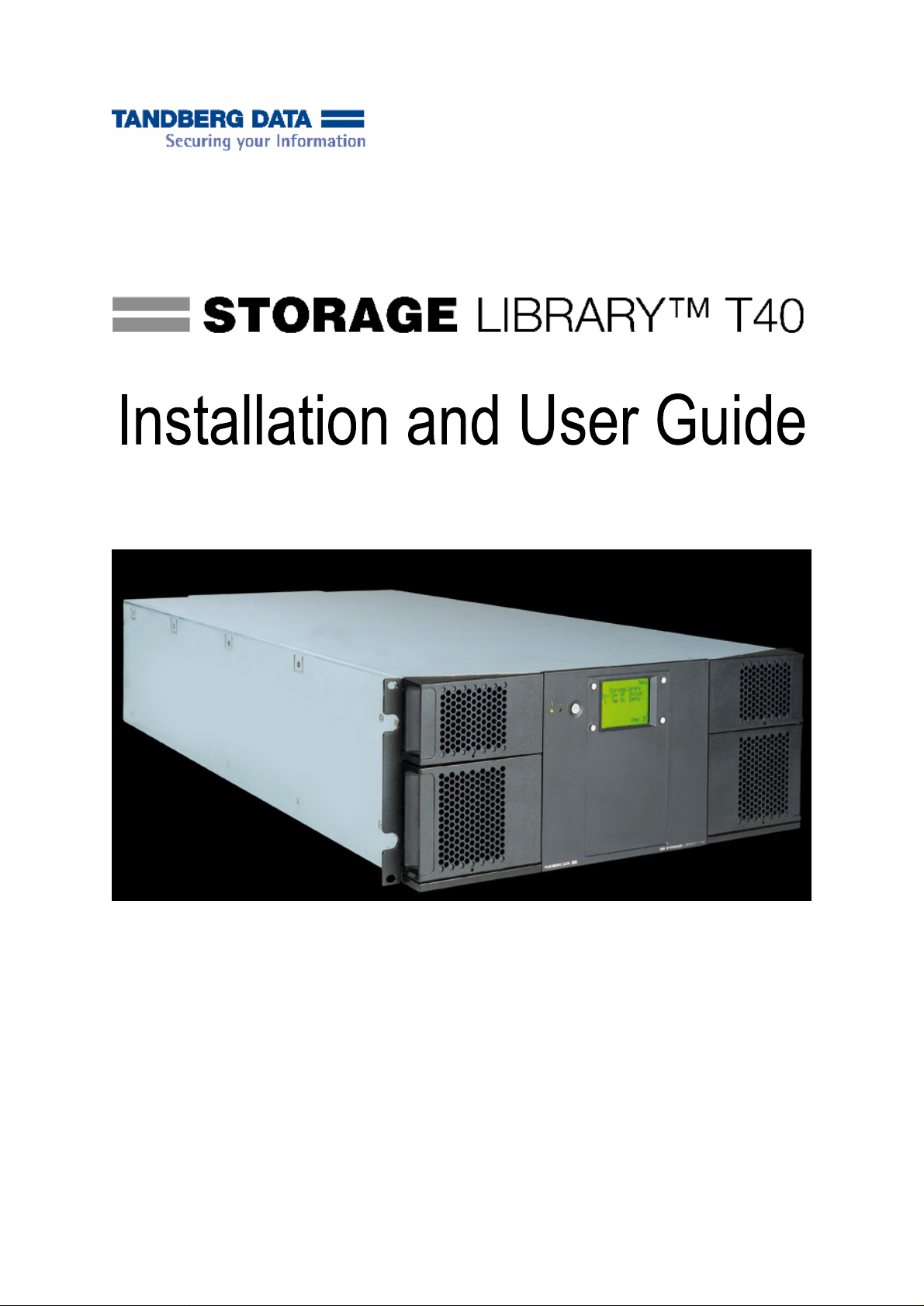
Page 2
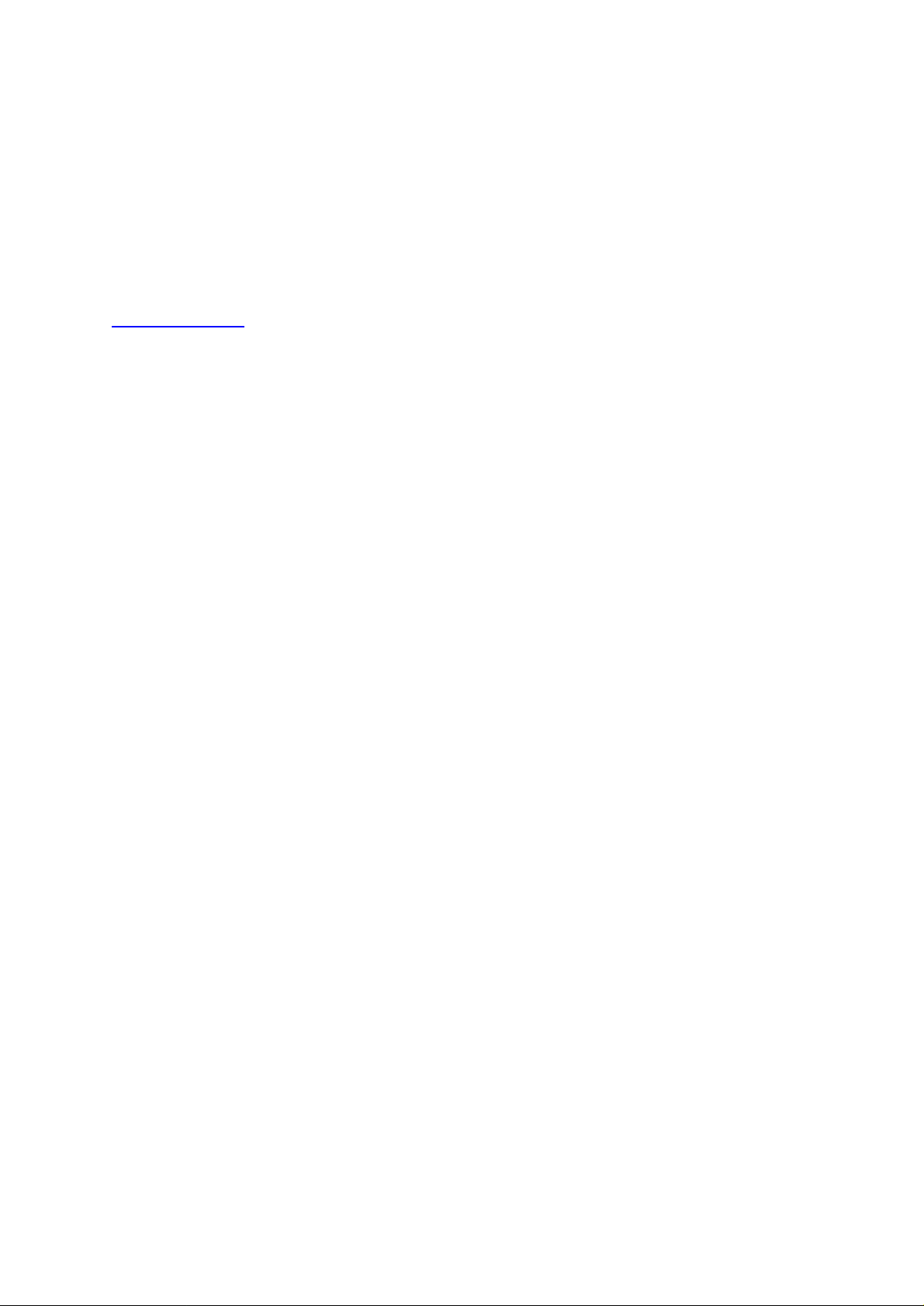
Copyright © 2006
The information contained in this document is subject to change without notice.
This document contains proprietary information which is protected by copyright. All rights are r
this document may be reproduced, modified, distributed, or translated to another language without prior written
consent of
Tandb
Kjelsåsveien 161
P.O. Box 134 Kjelsås
N-
0411 Oslo, Norway
Tel: +47 22 18 90 90
Fax: +47 22 18 95 50
www.tandberg.com
This document may describe designs for which patents are pending, or have been granted. By publishing this
information,
Tandberg Data
(including lost profits) in connection with the furnishing, performance or use of this material whether based on
warranty, contract, or o
contents of this document and specifically disclaims any implied warranties of merchantability or fitness for any
particular purpose. Further,
obligation on the part of
Every effort has been made to acknowledge trademarks and their owners. All trademarks within this d
are the property of their respective owners. Trademarked names are used solely for identification or exemplary
purposes,
Tandberg Data
erg Data ASA
Tandberg Data
and any omissions are unintentional.
Tandberg Data
.
conveys no license under any patent or any
shall not be liable for errors contained herein or for incidental or consequential damages
ther legal theory.
Tandberg Data
Tandberg Data
ASA
eserved. No part of
other right.
Tandberg Data
reserves t
to notify any person or organization of such revision or change.
makes no representation or warranty with respect to the
he right to revise or change this document without
ocument
Published: May
2006
Part No.: 433599-01
ii
Page 3
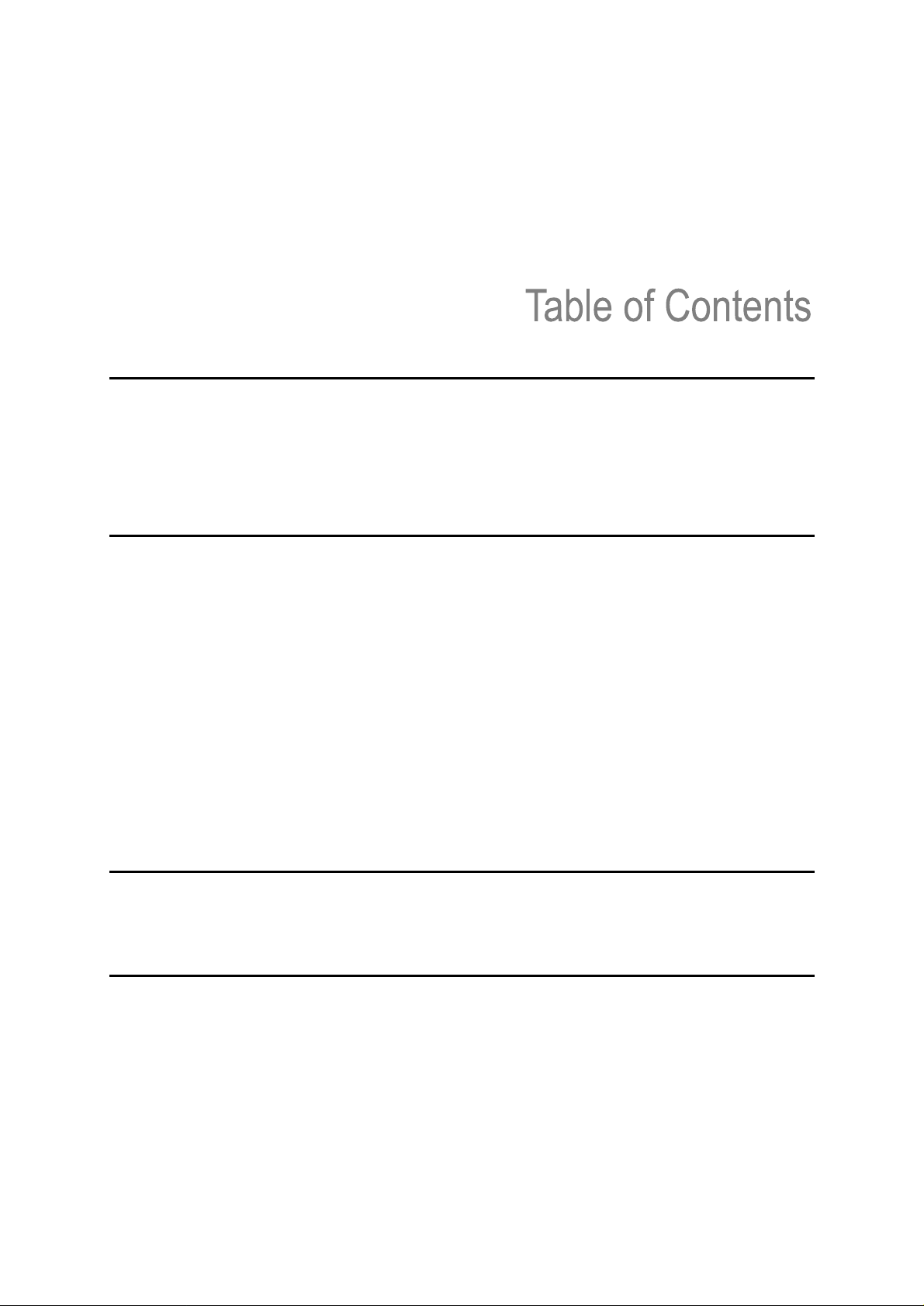
1 About This Guide
Waste Electrical and Electronic Equipment Directive
Product Model Number
Explanation of Symbols and Notes
Other Documents You Might Need
Getting More Information or Help
............................................................................................................................
2 Product Overview
Product Description
Tape Drive Support
Data Transfer Rates
Magazines
Front Panel
Rear Panel
Library Features
Operator Interfaces
ADI Bridging and Logical Unit Numbering (LUN)
Partitions
Control Path
I/E Station
Simple Network Management Protocol (SNMP)
Capacity on Demand (COD)
Browser Requirements
................................................................................................................................
...........................................................................................................................
..........................................................................................................................
.........................................................................................................................................
........................................................................................................................................
........................................................................................................................................
......................................................................................................................................
...........................................................................................................................
...........................................................................................................................................
......................................................................................................................................
..........................................................................................................................................
..............................................................
.........................................................................................................
.........................................................................................................
............................................................................................................
.............................................................
.............................................................................................................
.....................................................................................................................
.............................................................................
..............................................................................
...............................................................................
1
1
1
1
2
2
3
.3
3
4
4
4
5
6
6
6
7
7
7
7
7
8
3 Unpacking the StorageLib
Finding a Location for the StorageLibrary T40
Unpack
4 Installing the Library
Remove the Transport Lock
Mounting the StorageLibrary T40 in a Rack
Installing the Tabletop Kit
StorageLibrary T40 Installation and User Guide
..................................................................................................................................................10
.......................................................11
..................................................................................................................11
Mounting the Rack Mount Ears
Installing the Rails in a Rack
Installing the Left
Installing the Right Rail Assembly
Mounting the StorageLibrary T40 to the Rack
Rail Assembly
......................................................................................................................16
......................................................................................................13
...........................................................................................................13
.....................................................................................................14
..................................................................................................14
........................................................................................
..........................................................................................12
rary T40
................................................................................15
...................................
9
9
iii
Page 4
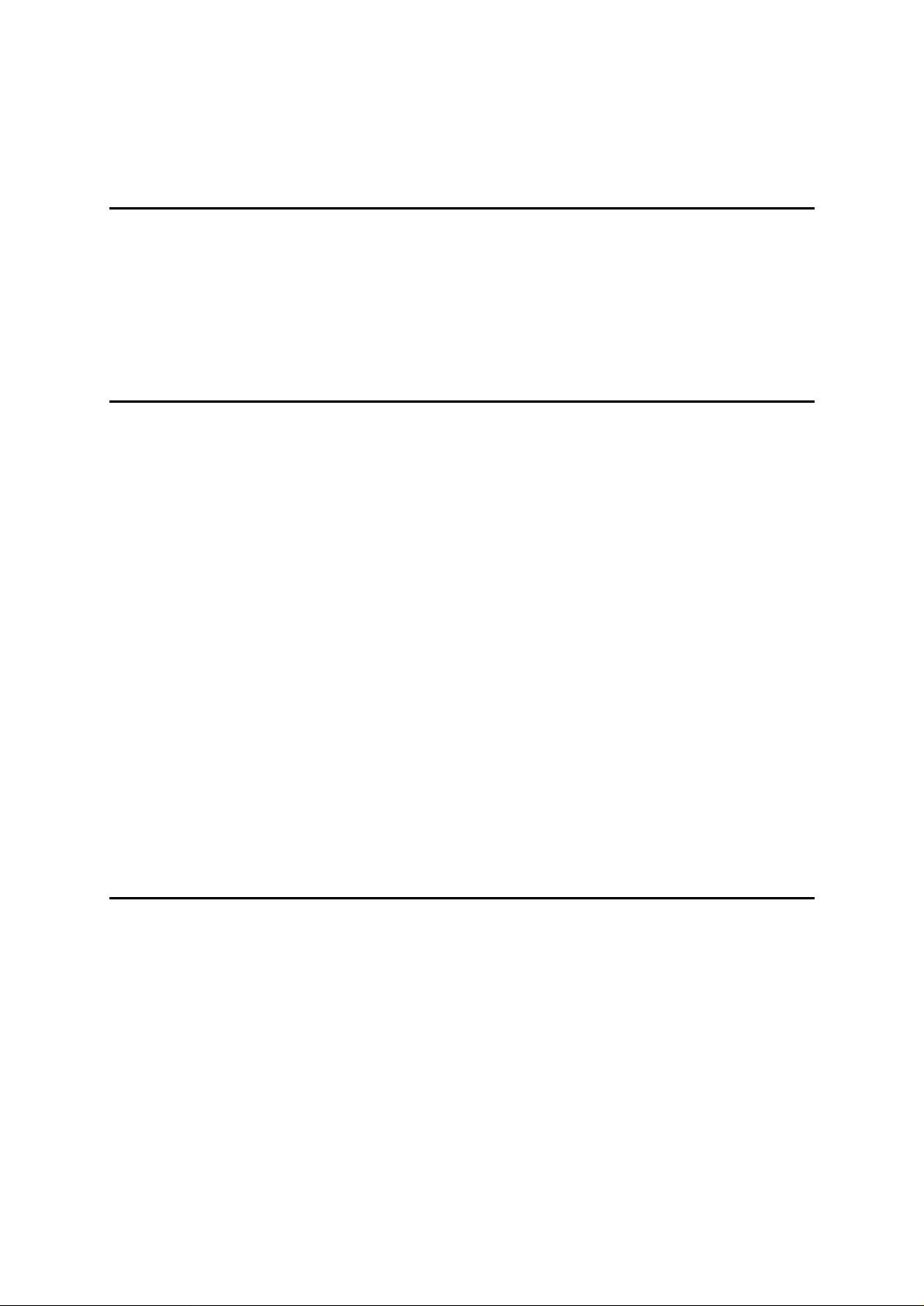
Installing the Library
Connecting Library Cables (SCSI)..................................................................................................16
Connecting Library Cables (Fibre Channel)
System Power-on
Labeling Cartridges for the Barcode Reader
5 Information about the Operator Interfaces
Front Panel Interface (FPI)
Scroll Function
Remote Management Interface
Menu Trees
Home Screen
Operator Privileges
Words Commonly Used on th
...........................................................................................................................................22
.........................................................................................................................................25
6 Configuring the Library
About the Setup Wizard
Using the Default Administrative User Account (Administrator)
Using the Setup Wizard
Setup Wizard Tasks
Configuring Network Settings
Remote Access
Applying a License Key
Configuring I/E Slots
Configuring Cleaning Slots
Confi
guring Partitions
Creating Partitions
Reconfigure Partitions
Changing Partition Modes
Setting Drive ID
Modifying the Control Path
Configuring Autoclean
Configuring FPI Password
Configuring RMI Password
Configuring Menu Timeout
Setting Date and Time
Configuring Barcode Scan
Configuring Audible Alarm
Configuring SNMP
Configuring E-mail Notifi
..............................................................................................................................16
...................................................................................18
............................................................................................................................18
..................................................................................19
......................21
....................................................................................................................21
................................................................................................................................21
.............................................................................................................22
................................................................................................................................25
e FPI and RMI
........................................................................................26
...................................................29
.........................................................................................................................29
.....................................................29
..................................................................................................................30
........................................................................................................................30
................................................................................................................32
...............................................................................................................................32
.........................................................................................................................32
..............................................................................................................................33
....................................................................................................................33
............................................................................................................................34
..........................................................................................................................34
.....................................................................................................................35
...............................................................................................................35
.....................................................................................................................................36
....................................................................................................................37
...........................................................................................................................37
.....................................................................................................................37
....................................................................................................................38
....................................................................................................................38
...........................................................................................................................38
....................................................................................................................39
.....................................................................................................................39
.................................................................................................................................39
cation
..............................................................................................................39
7 Running the Library
Logging In
Logging Out
Importing Cartridges
Exporting Cartridges
Loading to Tape Drives
Unloading from Tape Drives
Cleaning Tape Drives
iv
..............................................................................................................................................41
...........................................................................................................................................41
..............................................................................................................................41
Importing Cartridges via I/E Slot
Imp
ort Cartridges via Bulk Loading of Magazines
..............................................................................................................................43
.........................................................................................................................43
..................................................................................................................43
............................................................................................................................44
Importing Cleaning Media
Exporting Cleaning Media
Autoclean
Manual Clean
........................................................................................................................................44
..................................................................................................................................44
...............................................................................................................44
...............................................................................................................44
........................................................
.....................................................................................................42
..........................................................................42
41
Contents
Page 5
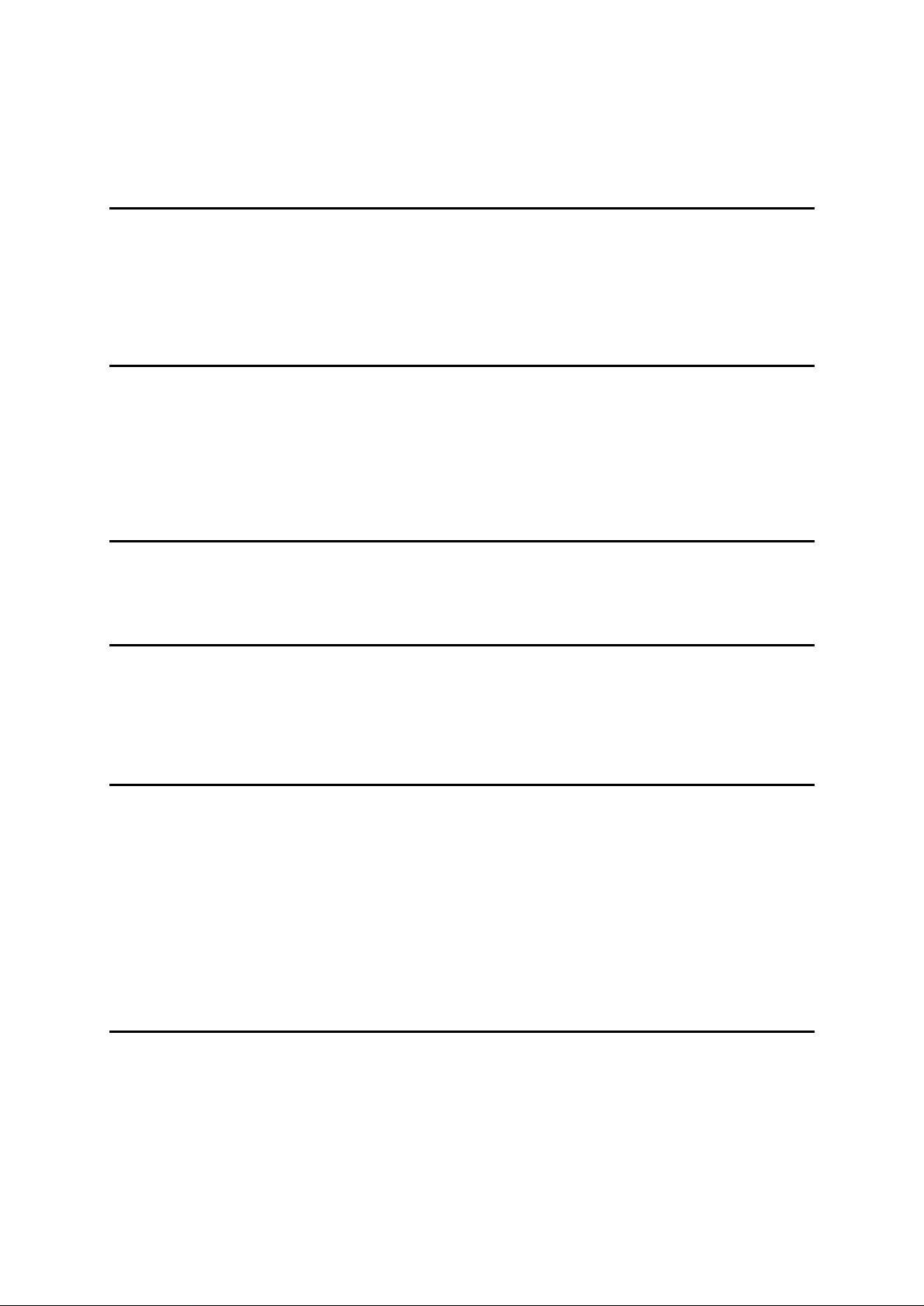
Taking the Library Online/Off-line
Taking a Library Online
Taking a Library
Magazine Handling
Standby Functionality
8 Gett
Viewing Library Settings
Viewing Partitions/Drive Settings
Viewing Network Settings
Viewing Statistics
Viewing Log
ing Status and Information
...........................................................................................................................................51
Off-line
................................................................................................................................45
............................................................................................................................47
........................................................................................................................49
......................................................................................................................50
...................................................................................................................................51
..........................................................................................................45
...................................................................................................................45
..................................................................................................................45
.......................................49
..........................................................................................................49
9 Adding, Removing and Replacing
Power CRU
Removing and Replacing a Power CRU
Drive CRU
Adding a Drive CRU
Permanently Removing a Drive CRU
Removing and Replacing a Drive CRU
............................................................................................................................................53
.........................................................................................53
.............................................................................................................................................54
........................................................................................................................54
.............................................................................................54
..........................................................................................55
..................................53
10 Updating Firmware
Upda
ting Library Firmware
Updating Drive Firmware
....................................................................................................................57
.......................................................................................................................58
.......................................................57
11 Working With Cartridges and Barcodes
Handling Cartridges Properly
Write-Protecting Cartridges
Barcode Requirements
Installing Barcode Labels
12 Troubleshooting
About RAS Tickets
Viewing RAS Tickets
Supported RAS Tickets
Interpreting LEDs
The Maintenance Menus
The Diagnostics Menu
Verifying Ha
Software Checking
Verifying Recent Changes
Troub
rdware
leshooting Matrix
................................................................................................................................61
...................................................................................................................................63
................................................................................................................................64
................................................................................................................................64
................................................................................................................59
...................................................................................................................60
..........................................................................................................................60
......................................................................................................................60
............................................................61
.......................................................................................................................61
...................................................................................................................62
................................................................................................................63
....................................................................................................................64
.....................................................................................................................64
..........................................................................................................................65
........................59
13 Shipping or Transporting StorageLibrary T40
Reinserting the Transport Lock
Packing the StorageLibrary T40
StorageLibrary T40 Installation and User Guide
.............................................................................................................71
............................................................................................................72
v
.................71
Page 6
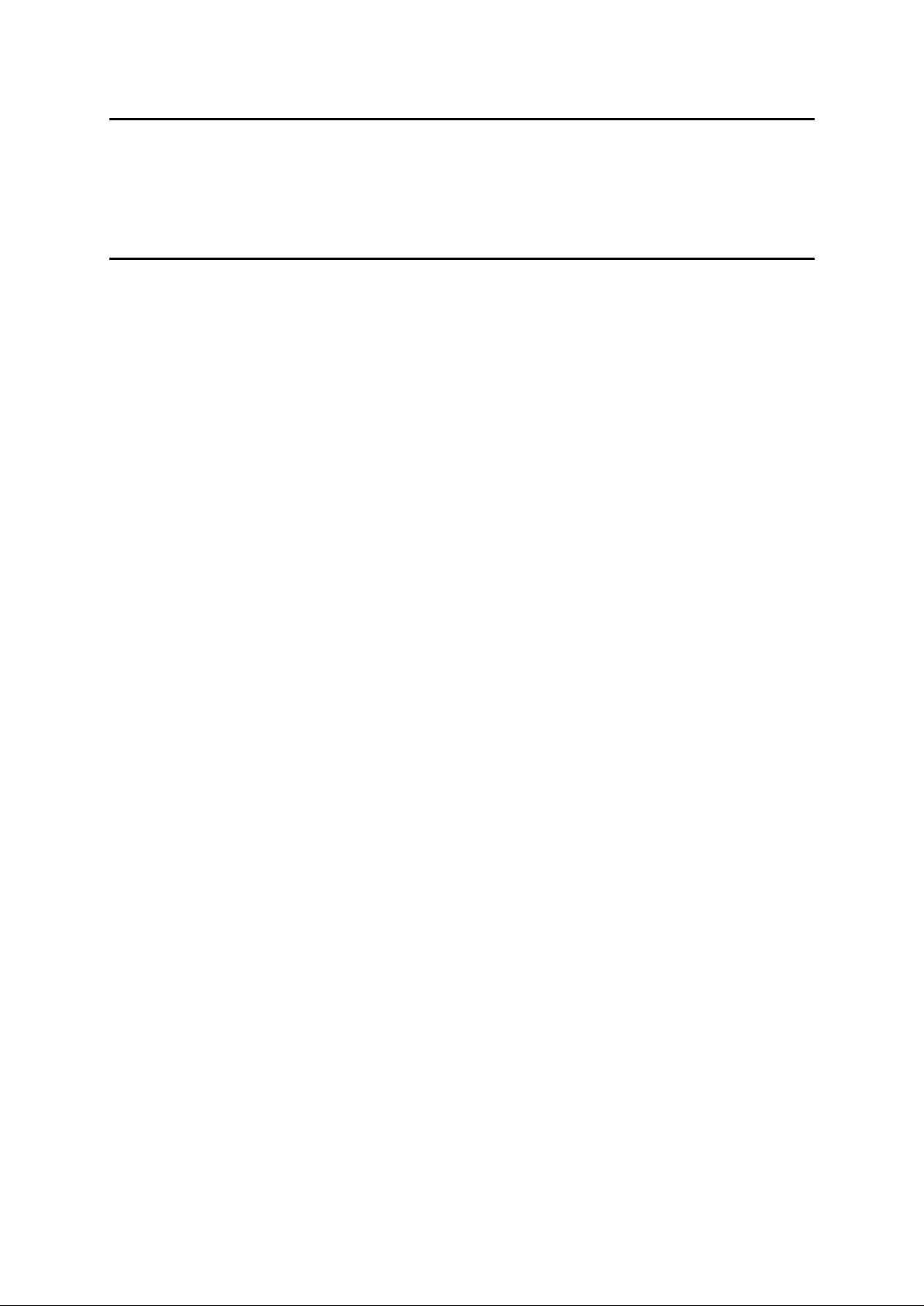
14 Specifications
Library Dimensions
Library Component Weights
Power Requirements
Climatic Specifications...........................................................................................................................75
................................................................................................................................74
.............................................................................................................................74
15 Safety and Regulatory Information
Safety Approvals
EMC Approvals
Europe
USA
.................................................................................................................................................77
Japan
..............................................................................................................................................78
Canada
Conformity Declarations
Europe
Australia/New Zealand
...................................................................................................................................77
......................................................................................................................................77
.............................................................................................................................................77
............................................................................................................................................78
.............................................................................................................................................78
...............................................................73
..................................................................................................................74
...............................
........................................................................................................................78
....................................................................................................................78
77
vi
Contents
Page 7
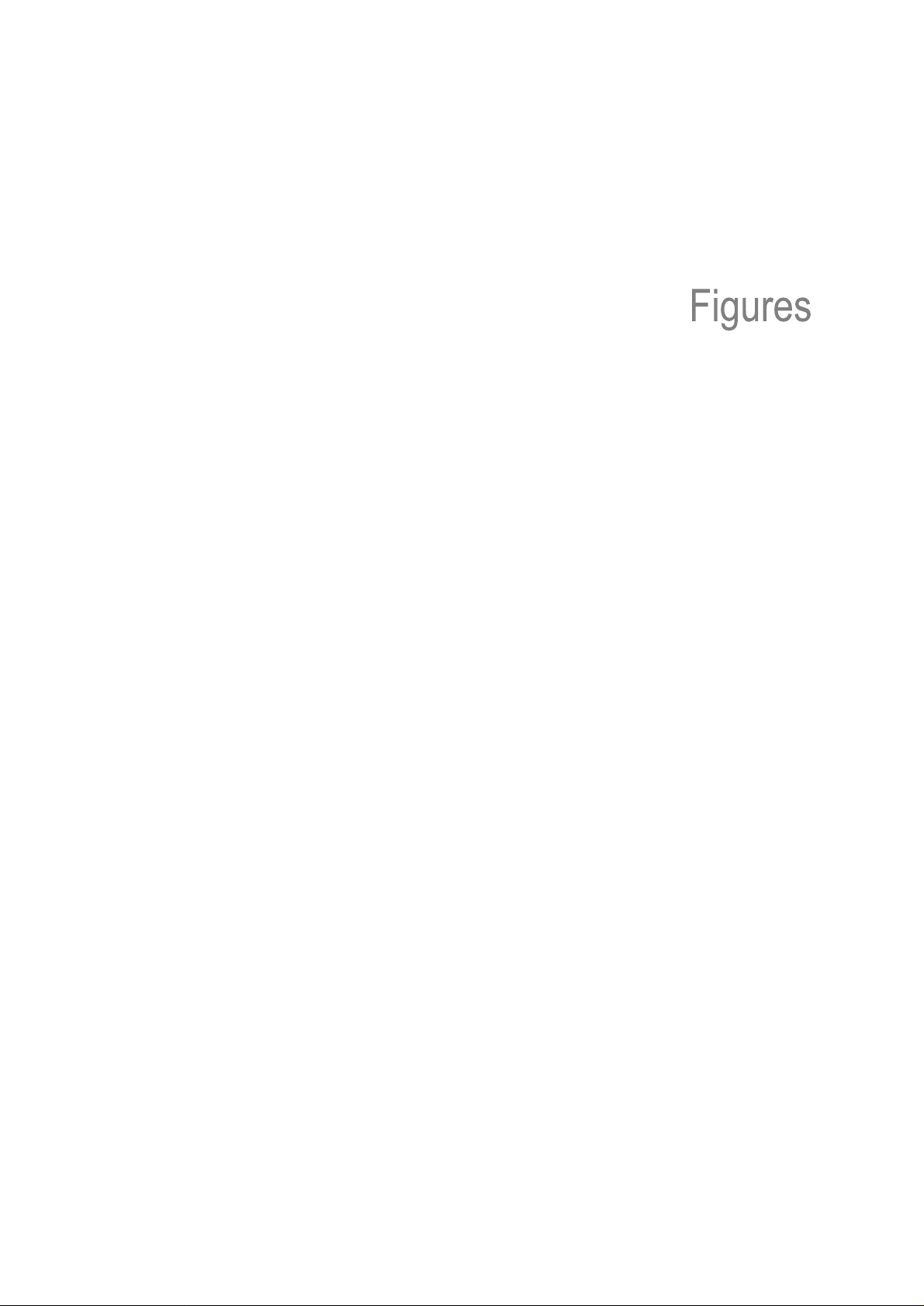
Figure 1 Front Panel of the StorageLibrary T40
Figure 2 Rear Panel of the StorageLibrary T40 with 1 Full Height SCSI Drive Installed.
Figure 3 Robotics Locking Screws Marked with Red Plastic Tabs
Figure 4 Recommended Storage of Transport Locking Screws
Figure 5 Rack Mounting Kit with Rack Mount Ears (Right figure)
Figure 6 Mounting the Rack Mount Ears
Figure 7 Rack Mount Rail
Figure 8 Mounting
Figure 9 StorageLibrary T40 Mounted in a Rack, Front View.
Figure 10 StorageLibrary T40 Mo
Figure 11 StorageLibrary T40 Cabling (SCSI)
Figure 12
Figure 14 Front Panel Interface Menu Tree
Figure 15 Remote Management Interface Menu Tree
Figure 16 RMI Home Screen
Figure 17 Removing the Magazine from the Library
Figure 18
Figure 19 Push the Release Knob towards the Cartridge to Eject the Cartridge from the Slot
Figure 20 Push Magazine until It Clicks into Place
Figure 21 The Release Tool Inserted into the Correct Hole on the Left Lower Magazine
Figure
Figure 23
Figur
StorageLibrary T40 Cabling (Fibre Channel)........................................................................18
Gently Push the Cartridge into the Magazine Slot
22
Replacing a Power CRU
Adding, Removing or Replacing a Drive CRU
e 24 Magazine Lock Marked with Red Plastic Tab
......................................................................................................................14
the Rack Mounting Kit to a Rack
unted in a Rack, Rear View.
.................................................................................................................25
...............................................................................................13
.......................................................................................................54
......................................................................................
.......................
.......................................................11
...........................................................12
.........................................................13
.............................................................................14
..............................................................15
............................................................15
......................................................................................16
..........................................................................................23
..........................................................................24
.............................................................................46
................................................................46
...............................................................................47
....................47
......................................................................56
.......................................................................71
4
5
............46
StorageLibrary T40 Installation and User Guide
vii
Page 8
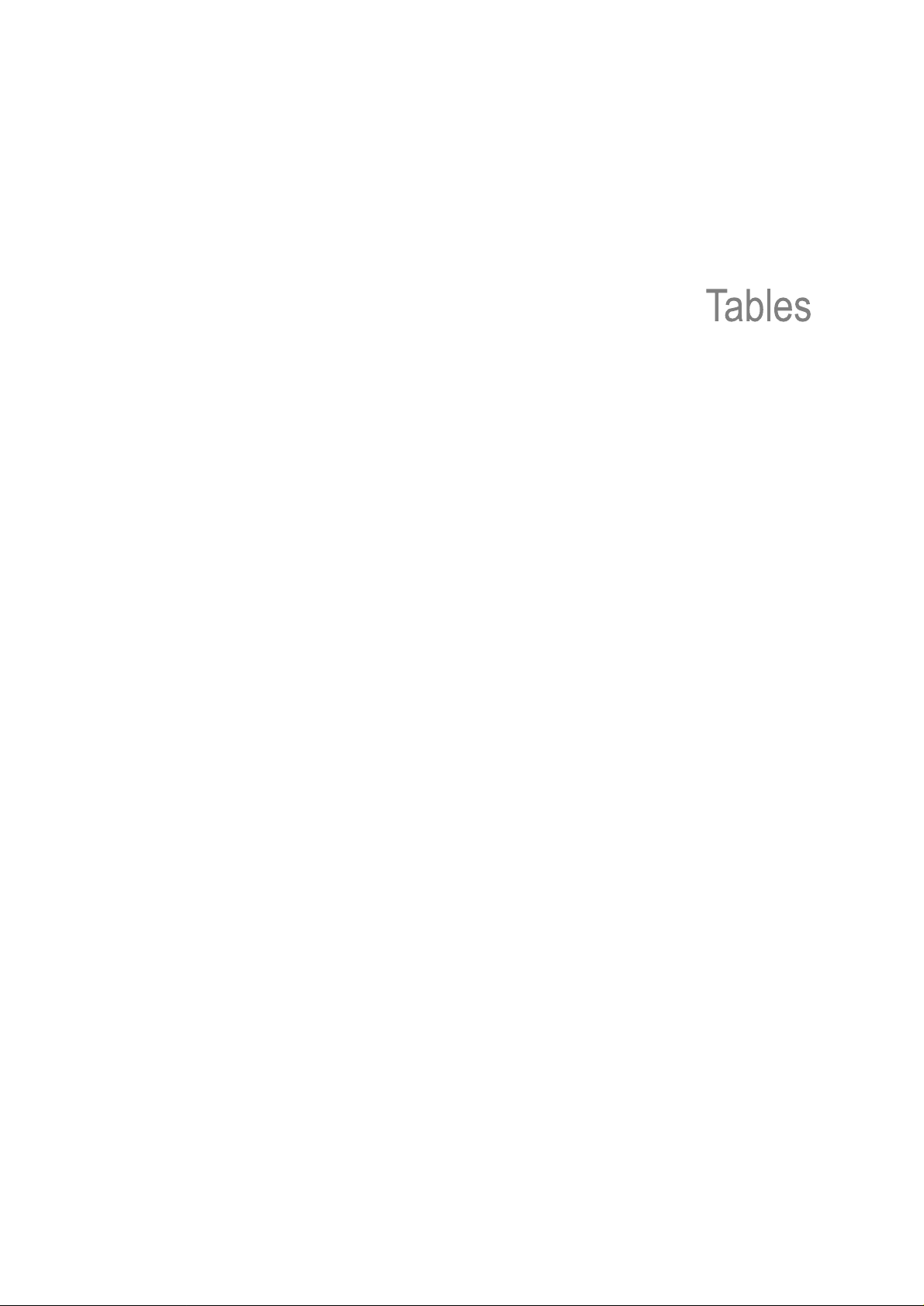
Table 1 Data Transfer Rates
Table
2 Commonly Used Word on FPI and RMI
Table
3 Cartridge Present Symbols
Table 4
Table 5 Maintenance Menus - Item Name and Description
Table 6 Diagnostics Menu - Item Name and Desc
Table 7 Troubleshooting Matrix – Power with Solution
Table 8 Troubleshooting Matrix – Cartridge Movement with Solu
Table 9 Troubleshooting Matrix – Media with Solution
Table 10 Troubleshooting Matrix – SCSI with Solution
Table 11 Troubleshooting Matrix – Library Performance with Solution
Table 12 Troubleshooting Matrix – Cleaning with Solution
Table 13 Troubleshooting Matrix – Write or Read Issues with Solution
Table 14 Troubleshooting Matrix LED Error Messages with Solut
Table 15 Troubleshooting Matrix – Errors Displayed on Front Panel with Solution
Table 16 Troubleshooting Matrix – Remote Management with Solution
Table 17 Troubleshooting Matrix – Forgot Password with Solution
Table 18 Library Specification
Table 19 Library Dimensions
Table 20 Library Component Weight
Table 21 Power Requirements
Table 22 Temperature Range
Table 23 Humidity Range
Table 24 Altitude Range
Supported RAS Tickets
...................................................................................................................
...................................................................................26
on FPI During Inventory and in the Maps Menu
............................................................................................................62
..................................................................63
ription
......................................................................64
.........................................................................65
tion
..................................................66
.........................................................................67
.........................................................................68
................................................68
...................................................................69
...............................................69
ion
...................................................69
..............................................70
......................................................70
Summary
.................................................................................................................74
..............................................................................................................74
...............................................................................................................75
......................................................................................................................75
........................................................................................................................75
...............................................................................................73
.....................................................................................................74
4
..........................27
..............................70
viii
Contents
Page 9
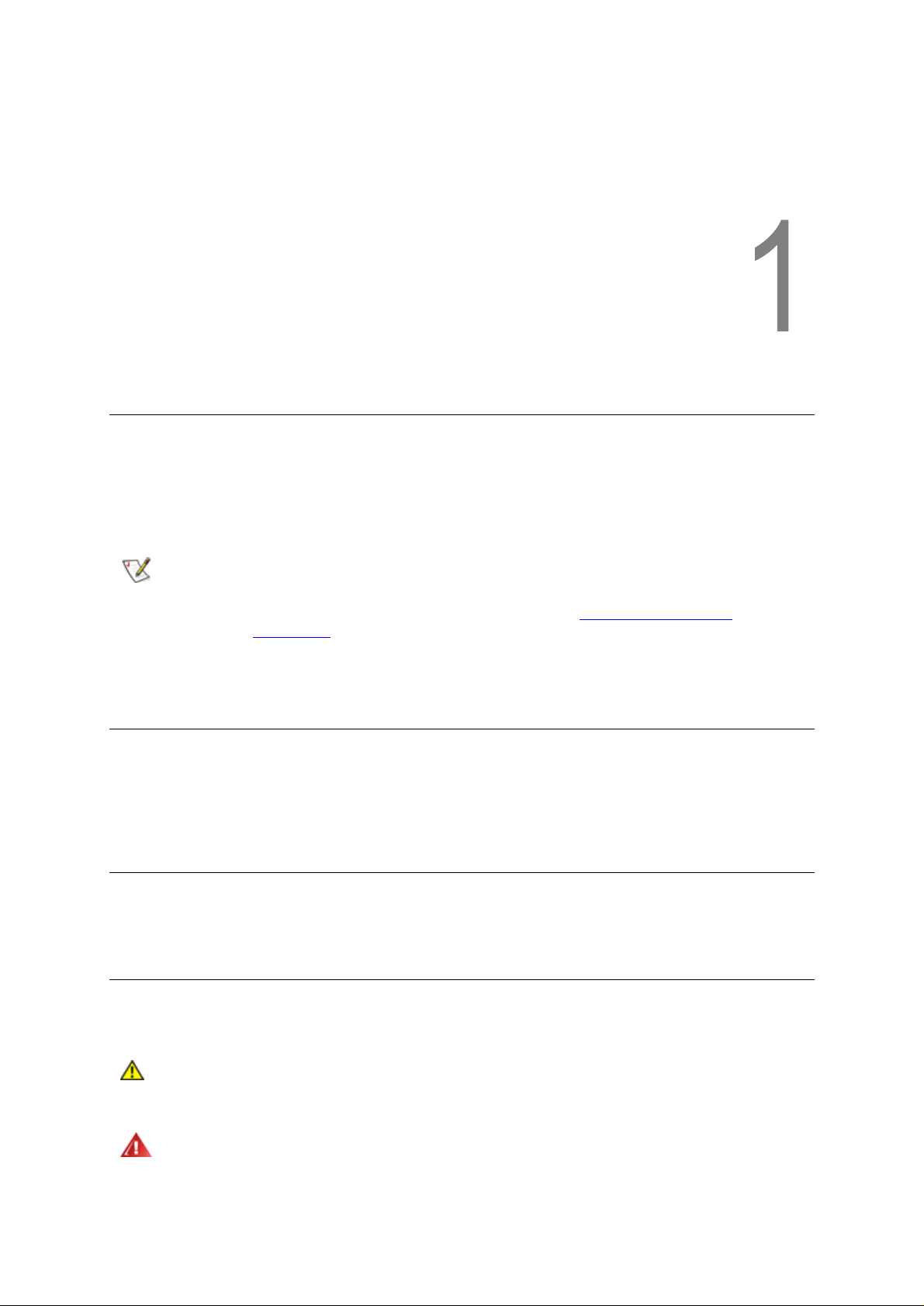
1
About This G
uide
This guide contains information and instructions necessary for the normal operation and management
of the StorageLibrary T40
that needs to know how to install, configure, and operate the
Administrator
Note
Waste Electrical and Electronic Equipment Directive
This product contains materials that are recyclable under the Waste Electrical and Electronic
Equipment (WEEE) directive of the European Union. This product should not be disposed of as
uns
orted municipal waste.
Product Model Number
The
Tandberg StorageLibrary T40 model number is as follows: 1040
level privileges are required to configure many of t
. This guide is intended for anyone interested in learning about or anyone
StorageLibrary T40
he features described in this guide.
Be sure to read all operating instructions in this manual before operating this
product.
Additional safety information is also included in
Information
Safety and Regulatory
.
.
. Be aware that
Explanation of Symbols and Notes
The following symbols appear throughout this document to highlight important information.
Caution
Warning
StorageLibrary T40 Installation and User Guide
Indicates a
or interference with other equipment.
Indicates a potentia
death or
situation that may cause possible damage to equipment, loss of data,
lly hazardous situation which, i
bodily injury.
1
f not a
voided, could result in
Page 10
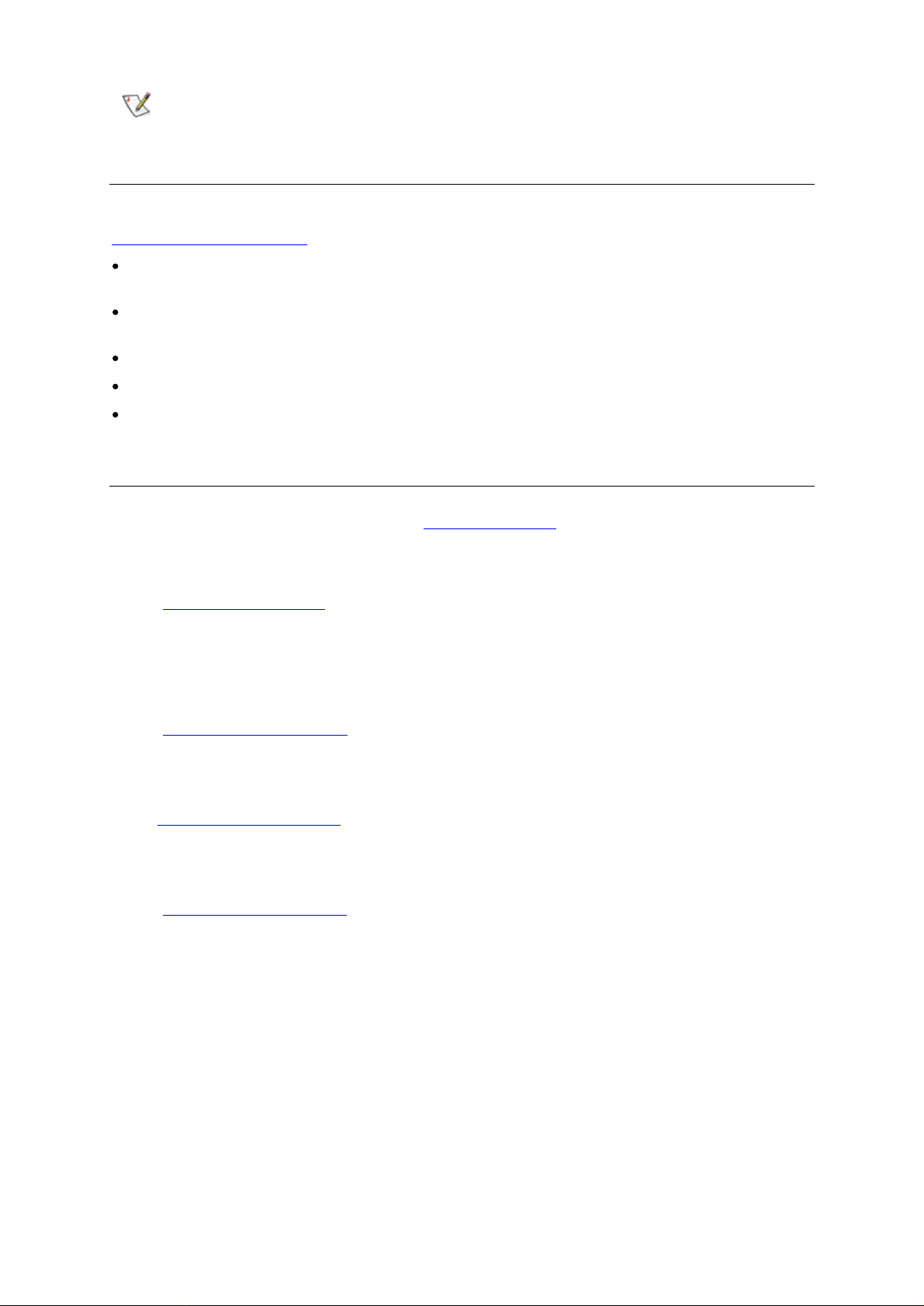
Note
Other Documents You Might Need
The following documents are also available for this product. These documents can be found at
www.tandberg.com/manuals
SCSI
Func
specification for the
Quick Installation
library.
Customer Replaceable Unit (CRU)
Customer Replaceable Unit (CRU)
StorageLibrary T40
Getting M
For fur
ther assistance please visit our web at
International Headquarter
Tandberg Data ASA, Kjelsåsveien 161
P.O. Box 134 Kjelsås, N-0411
e-
mail:
support@tandberg.com
Tel: +47 22 18 90 90, Fax: +47 22 18 95 50
Indicates informatio
:
tional Specification, StorageLibrary T40 (433489) provides the SCSI interface
Tandberg Data StorageLibrary T40
Guide,
ore
StorageLibrary T40 (433559) gives you an overview of how to install the
Table Top
Information or H
Oslo, Norway
n that helps you make better use of your system.
.
Tape Drive
Power Supply
Installation
Instruction:, StorageLibrary T40 (433601
Instruction
Sheet (433604
elp
www.tandberg.com
:,
StorageLibrary T40 (433602
)
or contact these regional locations:
)
)
Other locations:
Europe:
Tel.: 00800 826 323 74 -
e-
Asia Pacific:
Tel.: +65 6396 0786
email: support@tandberg.com.sg
Americas:
Tel.: +1 858 726 1800
e-
mail:
support-de@tandberg.com
mail:
support-us@tandberg.com
(00800 TANDBERG)
2
About This G
uide
Page 11
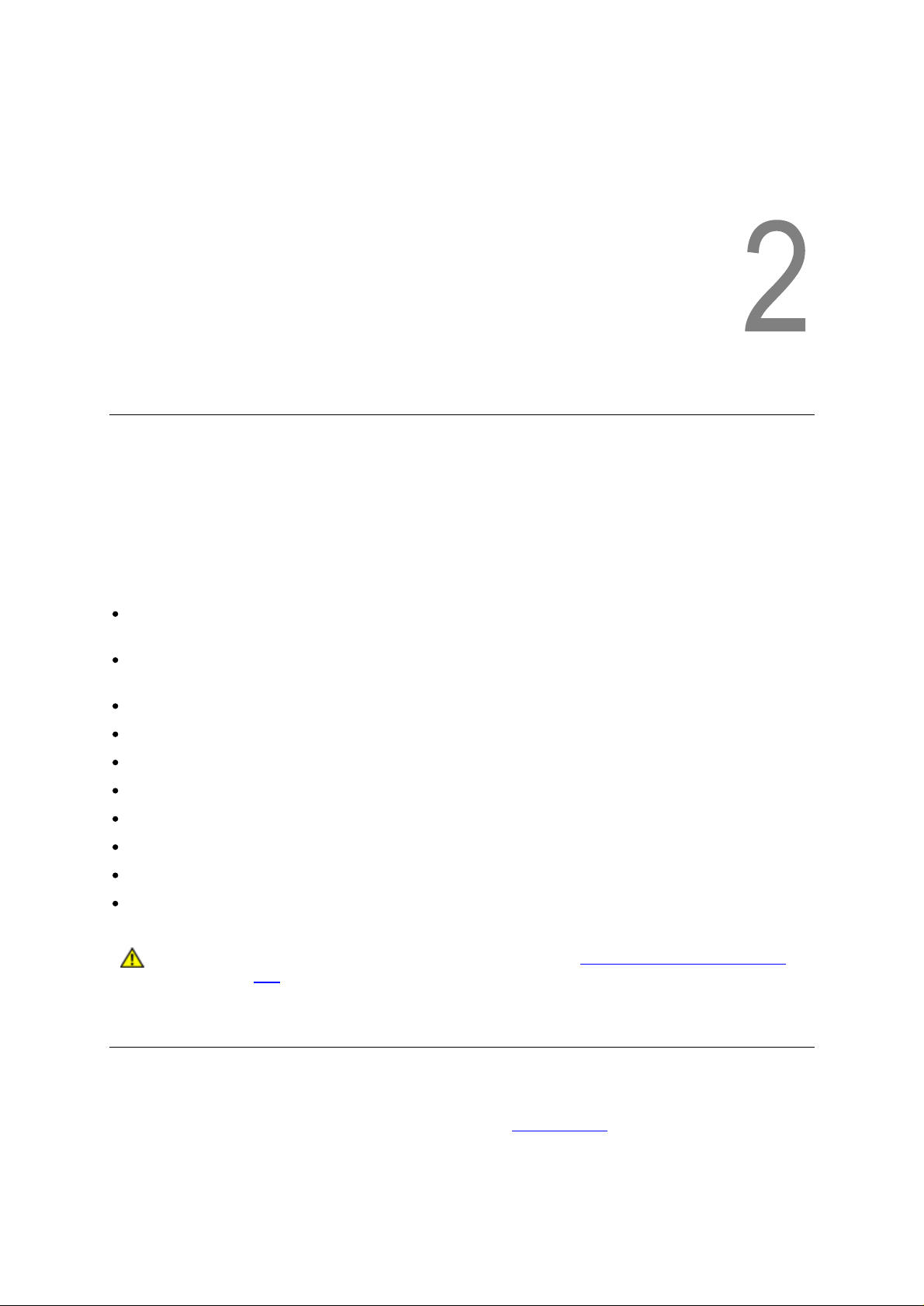
2
Product Overview
Tandberg Data StorageLibrary T40
una
ttended system backup. The library can be mounted in a 19” rack or used as a tabletop unit.
height of the
The library supports IBM LT03 SCSI and Fiber Channel full height drives and Tandberg LT02 SCSI
half height drives. The li
The
StorageLibrary T40
utility, such as:
Four removable magazines allow easy management of data sets or archival storage. There are
no hidden slots
A menu-driven operator control panel interface with backlit LCD provides easy control for
configur
Remote management to the library vi
Menu Wizards for simplified library configuration
I
ntegrated Barcode Reader
Support for both SCSI/LVD and Fiber Channel Tape Drives
On-board Diagnostics for diagnostics and fault analysis
Standby functionality for power savings
Customer replaceable tape drives and powe
Customer upgradeable by addin
rackmount
ation and diagnostic activities
version
brary has 40 physical tape
has several features designed to increase the product’s ease of use and
is a compact tape cartridge library designed for secure, reliable,
is 4U.
slots
a a remote management interface
r supply
g tape drives and cartridge
installed.
slot
s
The
Caution
Product Description
Tape Drive Support
For additional specification information for this model,
supports Linear Tape Open 3 (LTO-3) SCSI and Fibre Channel tape drives and LTO2 SCSI tape
drives. The library sup
StorageLibrary T40 Installation and User Guide
Review the C
T40
before you power up the unit for the first time.
ports 1-2 full height drives and 1-4 half height drives. The library supports both
aution at the beginning of
see Specifications. StorageLibrary T40
3
chapter
Unpacking the StorageLibrary
Page 12
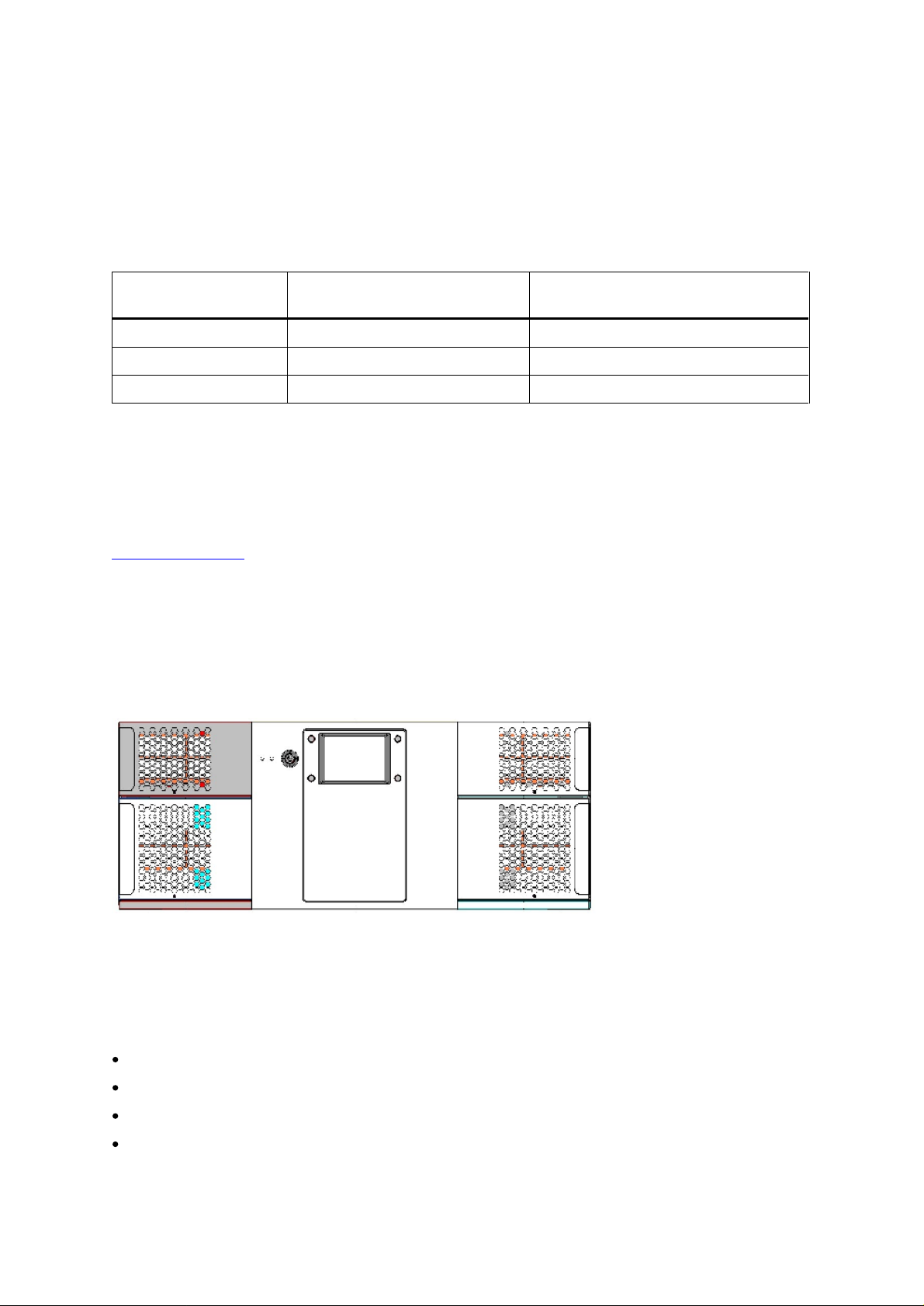
Fibre Channel and SCSI tape drive interfaces within the same library. LTO Fibre Channel tape drives
can be directly attached to hosts or the SAN. LTO SCSI tape drives are at
tached directly to the host.
Tape drives are installed into tape drive
cover plate
can be installed in
Data Transfer Rates
Table
StorageLibrary T40
LTO3 SCSI
LTO3 FC
LTO2
Magazines
The library is equipped with four removable magazines all accessible from the f
lower
are no hidden
magazines, use handles on the sides of the bezels. For details on magazine handling, see the
Magazine Handling.
covers the empty tape drive
any available tape drive bay.
1
Data Transfer Rates
Maximum Sustained Rate,
Native
magazines hold 12 cartr
slots
. To cool the librar
80MB/s
80MB/s
24MB/s
idges each and the two upper
bay
s in the rear of the library. If a tape drive
bay
to prevent debris from entering the library.
Maximum Sustained Rate,
160MB/s
160MB/s
y there are air inlet holes on the bezels. For easy removal of the
Compressed
48MB/s
magazines hold 8 cartridges each. There
bay
is empty, a
Tape drives
ront of the unit. The
section
Front Panel
The Front P
indicators and a standby switch. The bezels of the four magazines are also visible from the front.
Figure 1 Front
LCD – Liquid Crystal Display
The display is a backlit 128 x 68, dot-matrix graphical display that can show 8 lines of 20 characters.
In various modes of operation, the display panel screens and control buttons allow you to do the
following:
anel includes the
Panel of t
Operator
he
StorageLibrary T40
control panel with LCD display, four control buttons, two LED
Enter se
Issue operational commands
View
Test
4
ttin
gs for
StorageLibrary T40
StorageLibrary T40
StorageLibrary T40
configuration
status and information
functionality
Product Overview
Page 13
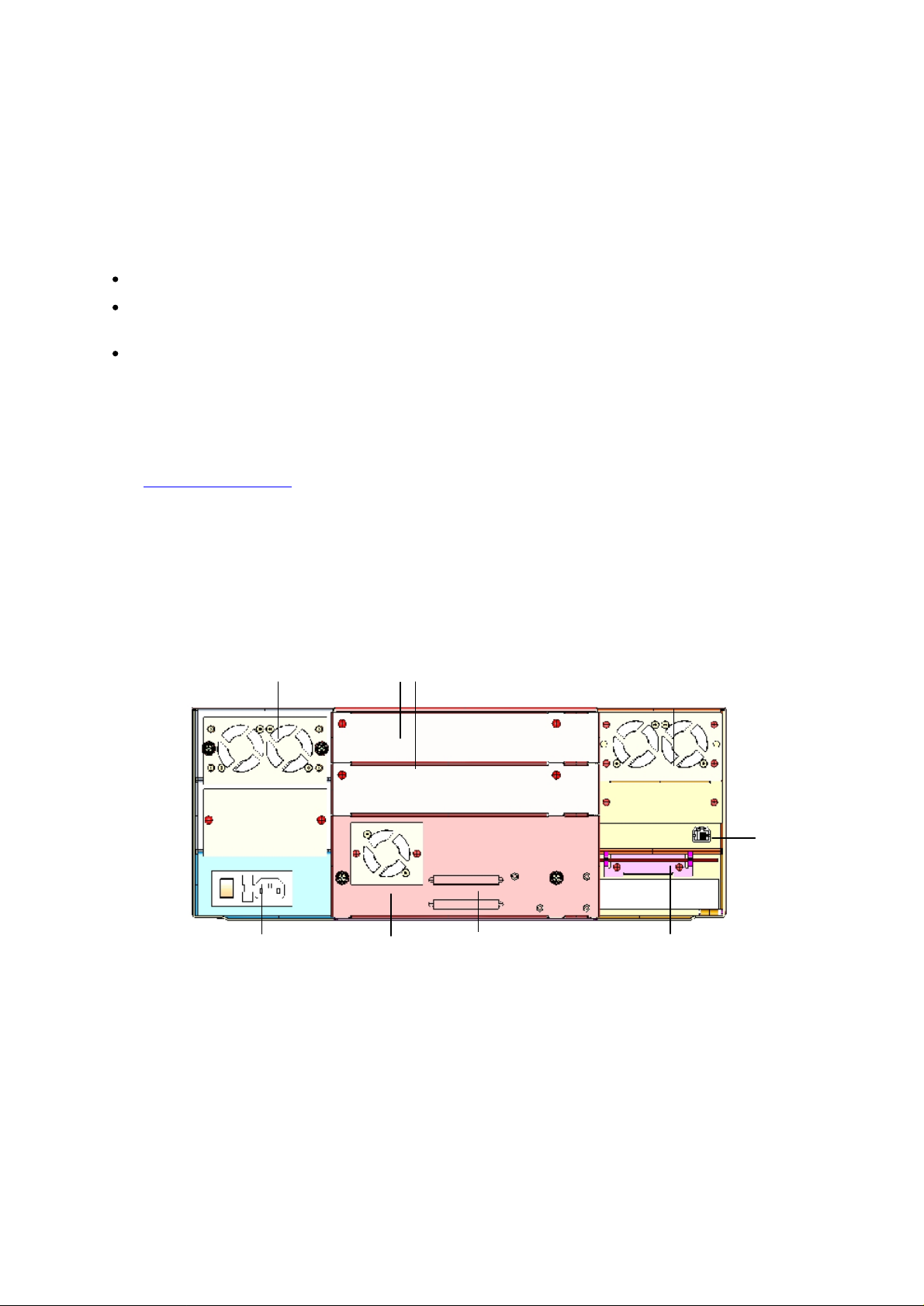
Main power switch,
and fuse
Control Buttons
The labels for the four control buttons are displayed in the corners of the LCD. All
function” for different modes of operation, i.e. the functions of the buttons change during different
activities. The actual function for each button is a
LED Indicators
The two LED indicators are green and amber. They indicate the
follows:
Standby Switch
A switch on the front panel provides a Library Standby. If the switch is pushed when the library is
active, the library completes the curre
See
Rear Panel
The figure below shows the rear panel of the
Green LED on: The
Green LED blinking: Short blinks followed by long intervals indicate that the library is in low power
standby mod
Amber LED on: Fault LED; the
failure
Standby Functionality
e
StorageLibrary T40
f
or more details.
StorageLibrary T40 has encountered an e
nt operation and then goes off-line and enters standby mode.
lways visible on the display.
is either
StorageLibrary T40
running or ready for operation
StorageLibrary T40 activity as
.
buttons have “soft
lectrical or mechanical
Figure 2 Rear
Cooling Fans
Panel of the
StorageLibrary T40
Power CRU
with fans
power outlet
with 1
Full Height
Back panel
cover plate
Drive CRU
with fan
s
SCSI
connector
s
SCSI
Drive
Installed
Cooling fans
Emergency eject tool
Behind, RTC
and
drive
extension
.
battery
power
cable
Ethernet
connector
.
Forced-air cooling fans are integrated in both the power CRU, the drive
control board
The fans start whenever the drive is operating or when the internal temperature in the
T40
StorageLibrary T40 Installation and User Guide
. The fans draw air inward th
gets too high.
CRUs
and behind the
rough holes in the front bezels and expel it out in the back.
StorageLibrary
5
library
Page 14
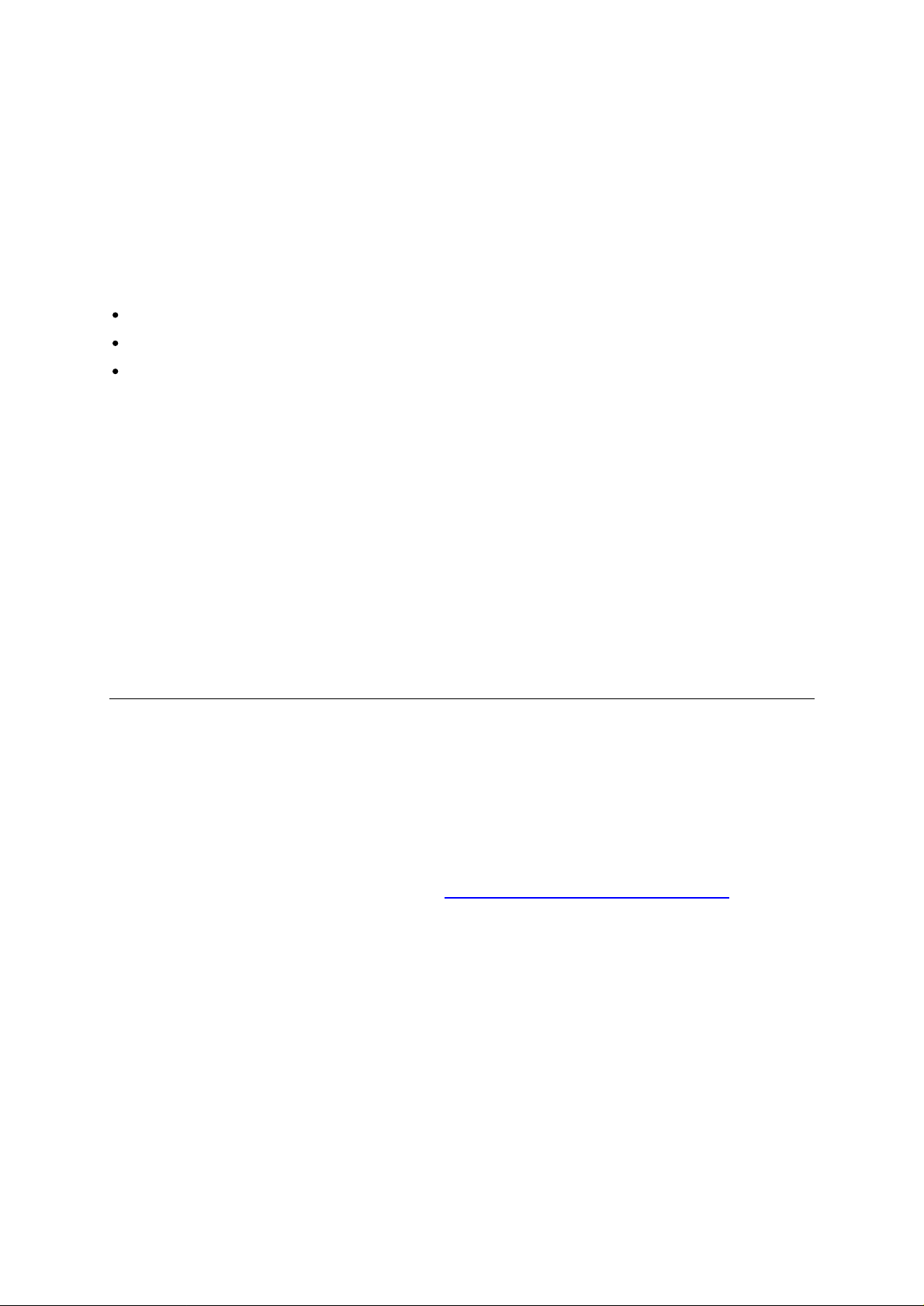
Main Power Switch/ Fuse/Power Cord Connection
The main power switch
switch, the fuse holder (with a 250V 2A fuse) and the AC power cord connection are combined in one
common unit.
SCSI and Fiber Channel Interface Connectors
The library supports both S
connectors on the rear panel and the FC CRU has
connecting the tape drive and the
following:
A shielded male HD68 SCSI cable
A shielded male HD68 SCSI terminator
FC port
Ethernet Port
This port is for the Remote Management system and allows you to connect the
a 10
BaseT
Ba
ttery Holder
The battery for the real time clock is
extension cable is found in the same location.
cable
compatible
is l
ocated at
CSI and FC drives. The SCSI drive CRU has two shielded 68-pin HD SCSI
Ethernet network.
the rear of the library on the power supply bracket. The power
one
FC connector. The connectors are used for
StorageLibrary T40
located
behind a plate at the rear of the library. A drive power
to the host. These connectors can link
to the
StorageLibrary T40
to
Back Panel
If a drive
Library Features
This section describes several features of the
Operator
The front panel is located on the front of the library and allows
the
Operator interface. The remote management interface allows
functions from remote sites and is accessible through a browser. The front panel and remote
management interfaces contain a similar
about the front panel and the web interface,
ADI Bridging and Logical Unit Numbering (LUN)
The
StorageLibrary T40
controller does not have its own host interface, but SCSI commands to the library controller are sent
via one of the installed tape drives. The tape drive and the library controller will have a common SCSI
ID but different LUN numbers. The SCSI commands to/from the library controller are sent via the tape
drive’s ADI port.
Cover plate
bay
is empty a
Interfaces
cover plate
covers the opening to prevent dust from entering the library.
StorageLibrary T40
Operator interface and functionality. For
see
implements ADI bridgin
.
users
to work locally on the library via
users
to view and perform library
more information
Information about the
Operator
Interfaces
.
g with LUN addressing. This means that the library
The purpose of the LUN interface is to eliminate the requirement for a host interface on the library
controller board.
6
Product Overview
Page 15
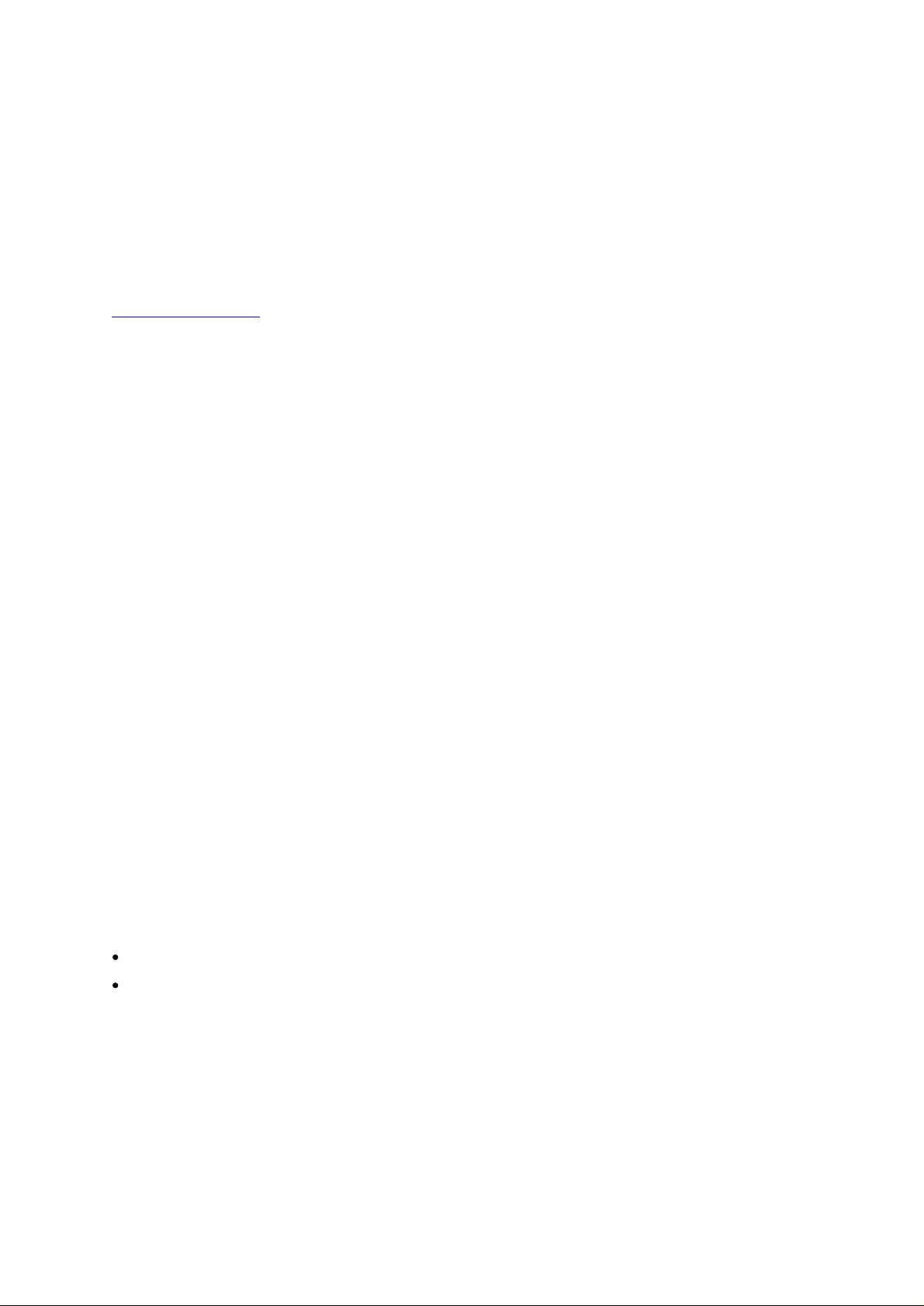
Partitions
Partit
ions are virtual sections within a library that present the appearance of multiple, separate
libraries for purposes of file management, access by multiple
host applications.
Organizing the library into partitions divides the resources into virtual sections. If one of the resources
is not available due to a failure or other cause, the other partitions and their assigned components are
still available.
The
StorageLibrary T40
one magazine must be assigned to each partition. The robotics, the import/export
cleaning s
Configuring Partitions
Control Path
The “control path” tape drive is used to connect a partition to a host application. Only one tape drive
can be selected as the control path at one time. By default, the first tape drive assigned to a partition
is designated the control path. In the event that the control path connection to the host application
fails, you can select a new control path for the partition.
I/E Station
I/E station enables importing and exporting cartridges without interrupting norma
I/E station
for the 40
is
user
settable
Operator
can be divided into a maximum of four partiti
lots
are common resources to all partitions. For more information on partitions
.
s, or dedication to one or more
ons. At least one tape drive and
slots
are located in
slot library is
to 0 (none) or 3.
user
either the lower left or the upper left
settable to 0 (none), 3 or 8. The number of
magazine. The number of I/E
I/E
slots
slots
and the
, see
l library operations.
slots
for the 24
slot
library
The I/E
only that partition can access that
Access to the I/E
Simple Netw
The
Capacity on Demand (COD)
In
Demand (COD) allows
key. The
with 24 slots can later be upgraded to 40 slots purchasing the Capacity On Demand (COD) license
key
Details about the COD license key
The COD license key can be purchased as any other product from Tandberg Data.
To see your library’s current configuration and
management interface.
slots
are shared among all partitions. When a
I/E
slot
.
slot
is managed through the front panel interface only.
ork Management Protocol (SNMP)
StorageLibrary T40
supports system monitoring via SNMP and SNMP Notifications.
StorageLibrary T40
StorageLibrary T40
The license key does
Once a license key is installed it cannot be removed
libraries, LTO storage
you to enable the unused storage
comes with 24
:
not expire
slots
are licensed for use. At any time, Capacity on
or 40
slots (two lower magazines) A StorageLibrary T40
slot
availability, open
cartridge in a
slots
within a library via an electronic
n I/E
slot
the
home screen
is assigned to a partition,
license
of t
he remote
Once you receive the license key, enter it via the front panel of the library. When the license key is
entered, the total number of available
StorageLibrary T40 Installation and User Guide
slots
in the library inc
7
reases.
Page 16
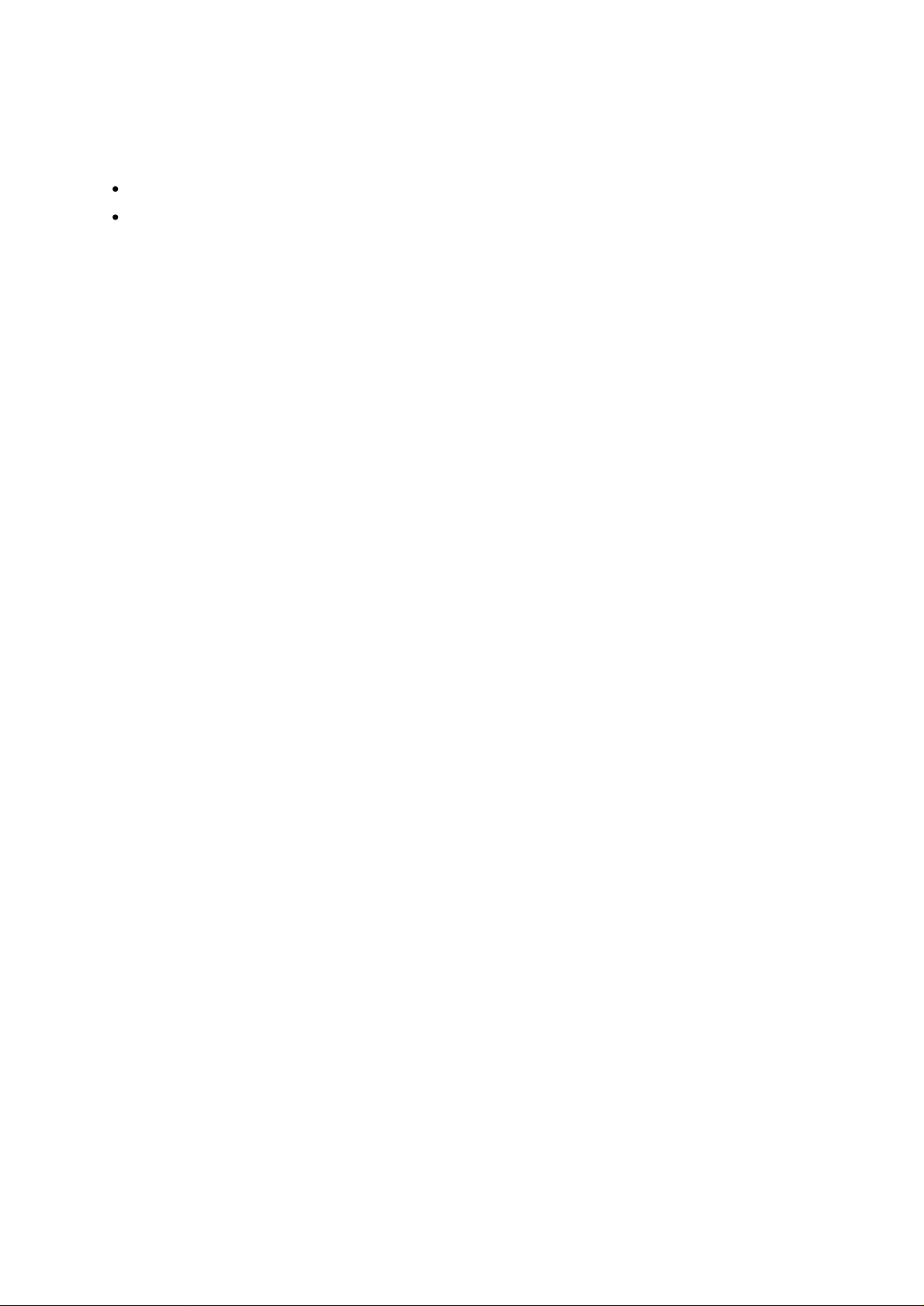
Browser Requirements
The supported browsers include:
Firefox™ version 1.0.6
Internet Explorer™ version 6.0
and above
and above
8
Product Overview
Page 17
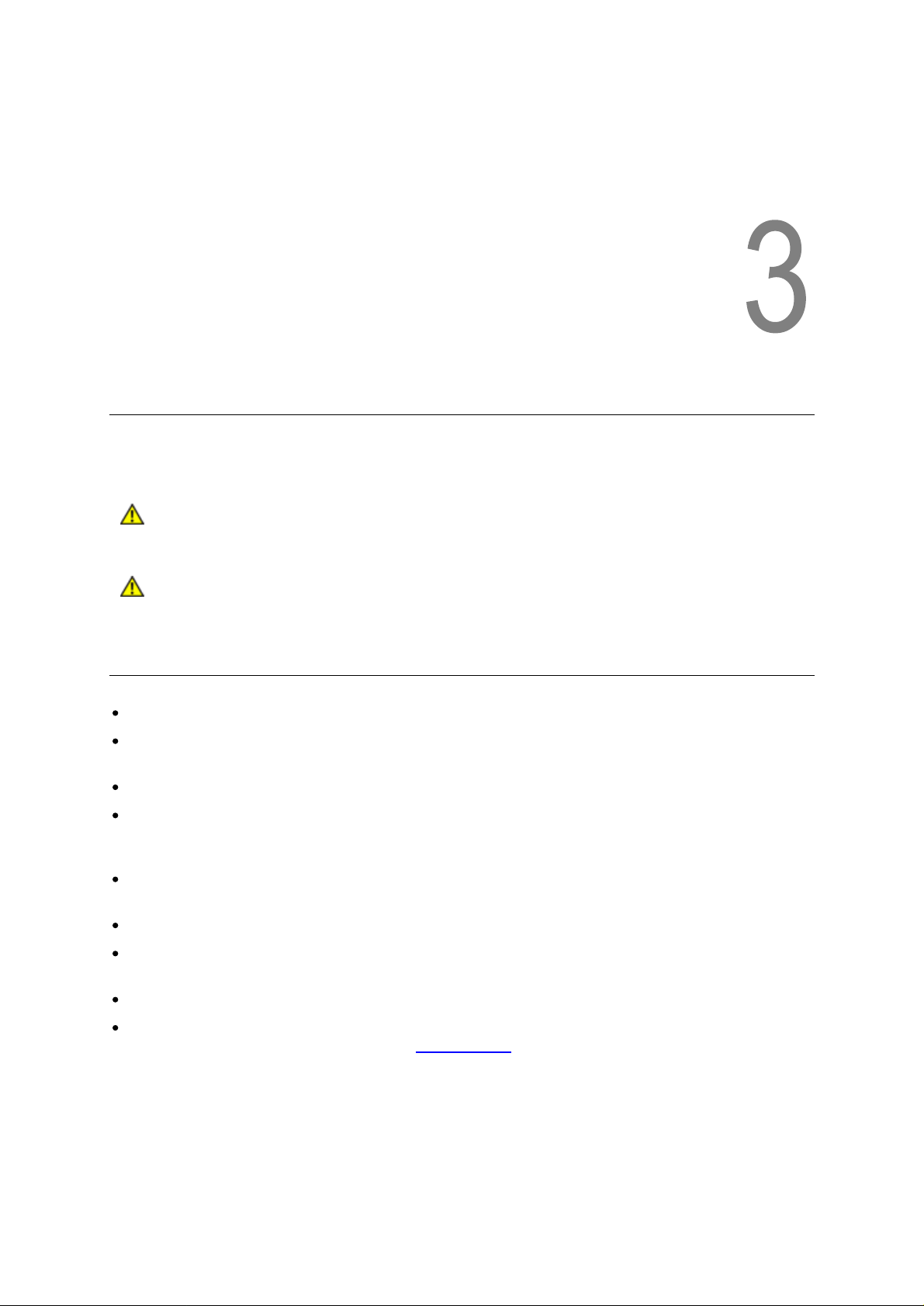
3
Unpacking the
StorageLibrary T40
This chapter provides detailed information for prepa
Caution
Caution
Finding a Location for the
The
StorageLibrary T40
The
StorageLibrary T40
the
StorageLibrary T40
Make sur
Route any cable to avoid walking on them or pinching them with items placed on or against them.
Pay particular attention to the cord at the wall receptacle, and the point where the cord exits f
the
StorageLibrary T40
Make sure that object will not fall and liquids will not spill into the
openings
After the library is unpacked it needs to acclimate for 8 hours before the power is
turned on.
Keep original packaging! The StorageLibrary T40 must only be shipped in
original packaging in order to keep w
e a power source is available
StorageLibrary T40
must be positioned in a stable location
is designed to operate in a horizontal position. Do not attempt to operate
in any ot
her pos
ition than horizontally
ring the library location.
arranty.
StorageLibrary T40
’s chassis
rom
Make sure t
Make sure t
safely remove the magazines
Make sure t
Make sure t
temper
StorageLibrary T40 Installation and User Guide
he airflow around the front and back of the
here is a minimu
he display and operator controls can easily be accessed
he
StorageLibrary T40
atures within specifications. See Specifications
m of 60cm free space in front of the unit to allow the operator
is away from the floor and in a clean environment with
StorageLibrary T40
9
is not obstructed
to
Page 18
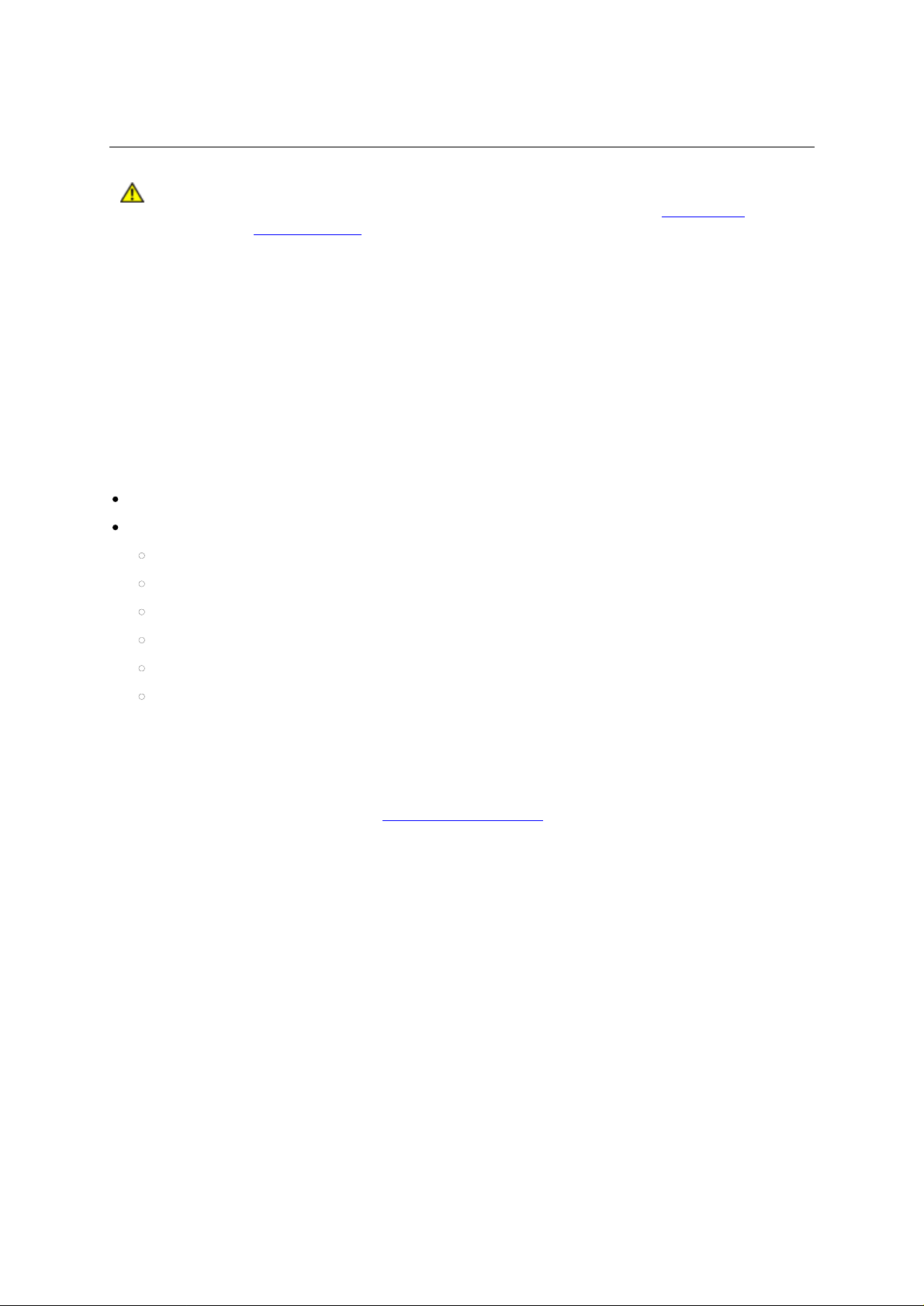
Unpack
Caution
To unpack the
Carefully unpack the unit from the shipping container. Save the container and packing materials in
case you need to transpor
designed for the library to ensure it is no
The
StorageLibrary T40
drives, po
recommended that two persons lift the StorageLibrary T40
Review the contents of the shipping container to be sure that all parts were included in the s
and no parts are damaged. A standard package for the
items:
A factory-assembled
A Standard Accessory Kit containing:
You must remove the Robot Transport Locks when powering up the unit for the
first time or it will not operate. See the procedure in
T
ransport Lock
StorageLibrary T40
t the
is designed to fill the weight requirements for one person to lift only when
wer and magazines are removed before lifting the
StorageLibrary T40
Printed copy of the Quick
1
Warranty/Registration Information
.
, follow the instructions below.
StorageLibrary T40
t damaged during transportation.
Installation Guide
in the future. The packaging is specifically
unit conta
section
StorageLibrary T40
for absolute safety.
StorageLibrary T40
ining four cartridge magazines
Remove the
. However it is
consists of the following
hipment
Rack Mount
2 Line Power Cords: one for USA/Japan and one for European power outlets
1 Ethernet cable
Media barcode label kit (contains media labels and cleaning cartridge labels)
There
will be v
not your library is equipped with SCSI or FC drives, the accessory kit may contain a terminator and
SCSI cable.
The
StorageLibrary T40
Complete product registration online at
ing Kit
ariations of this list.
accessory kit contains no cartri
Depending on the number of drives in your library and whether or
dges.
www.tandberg.com/csc
.
10
Unpacking the
StorageLibrary T40
Page 19
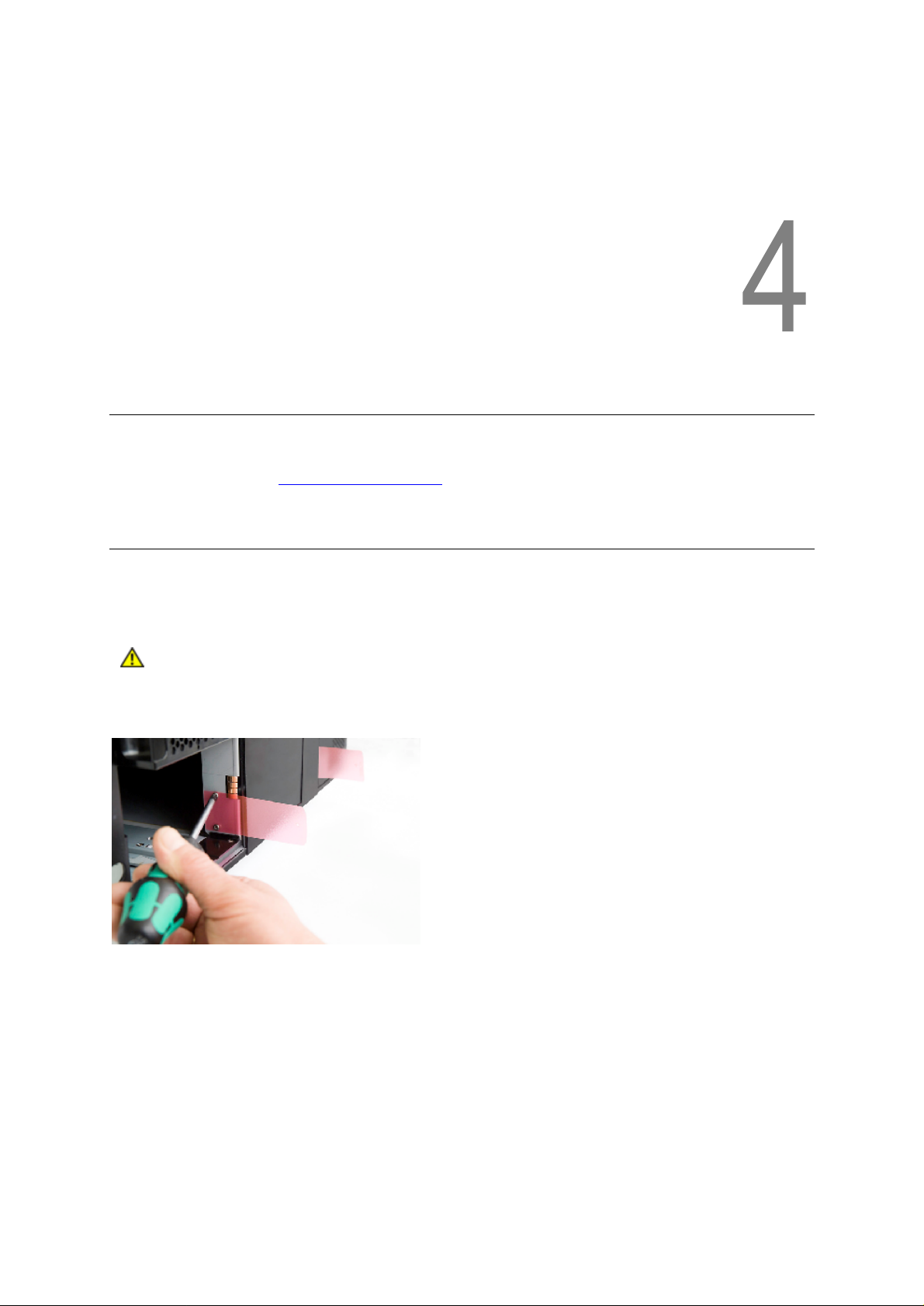
4
Installing the Library
This chapter provides detailed information for installing the library hardware. For basi
instructions, refer to the Quick Installation Guide
Remove the Transport Lock
To protect the library during transport four transport screws hold the robotics in a locked position. The
screws
Figure 3 Robotics Locking Screws Marked wit
are marked with red plastic tabs protruding between the magazines and the front panel.
Caution
The locking screws must be removed before the
normally.
.
h Red Plastic Tab
StorageLibrary T40
s
c library cabling
can operate
The locking screws will be detected when the
screws follow the instructions below:
1
Connect the power cord to the power c
2
Turn on the power sw
3
The library detects that the transport screws are present. Follow the instructions on the front panel
display to remove the magazines to get access to the screws. Remove the sc
the magazines
The library will now continue
StorageLibrary T40 In
itch on the re
its power-on sequence.
stallation and User Guide
ar of the library
StorageLibrary T40
onnector on rear of the library
is powered on. To remove the
rews and reinsert
11
Page 20
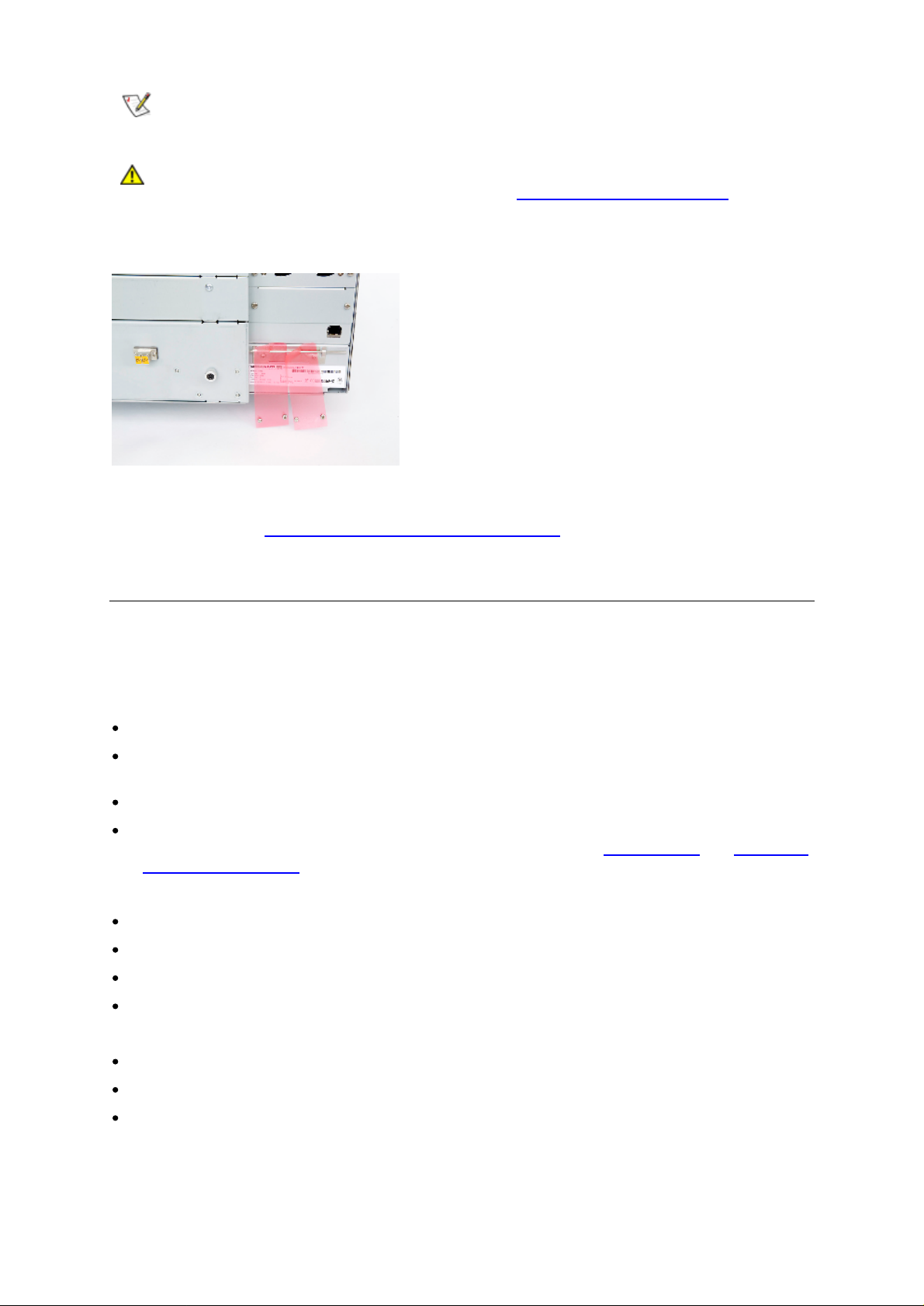
Note
Caution
Figure 4 Recommended Storage o
If the library is to be mounted in a rack, this is the time to mount the
instructions
in section
Keep the locking screws i
you need to return your
The warranty does not cover
locking screws properly installed.
instructions on how to reinstall the transport lock.
f Transport Lock
Mounting the StorageLibrary T40 in
n a safe place. You will need them
StorageLibrary T40
damage to the library if transported without the
See
ing Screws
for service or repair.
Reinserting the Transport Lock
a R
ack
.
rackmount
to lock the
ears to the library. See
robotics
for
if
Mounting the
The
StorageLibrary T40 is designed for use in a 19”
of the power cord and the
The
StorageLibrary T40
StorageLibrary T40 in any other position than horizontally. Also make sure that:
The airflow around the front and back of
There is a minimum of 60cm free space in front of the u
the magazines
The display and operator controls can easily be accessed
The
StorageLibrary T40
within specifications.
Regulatory Information
The Rack Mounting Kit includes the following items:
Rack Mount
Left Rail
Right
Screw M6x12 (6 pieces)
Recommended mounting tools:
Assembly
Rail
Assembly
StorageLibrar
primary interface cables
is designed to operate in a horizontal po
is away from the floor and in a clean environment with temperatures
For specifications and safet
Ears
(2 ears and 8 screws M
y T40
the
StorageLibrary T40
3x4
in a Rack
rack system using 4U of rack space. The length
restrict the placement.
sition. Do not attempt to operate the
nit to allow the operator
y information, see
)
is not obstructed
Specifications
to safely remove
and
Safety and
Folding rule or tape measure
Screwdriver
7 mm open-end wrench
12
Installing the Library
Page 21
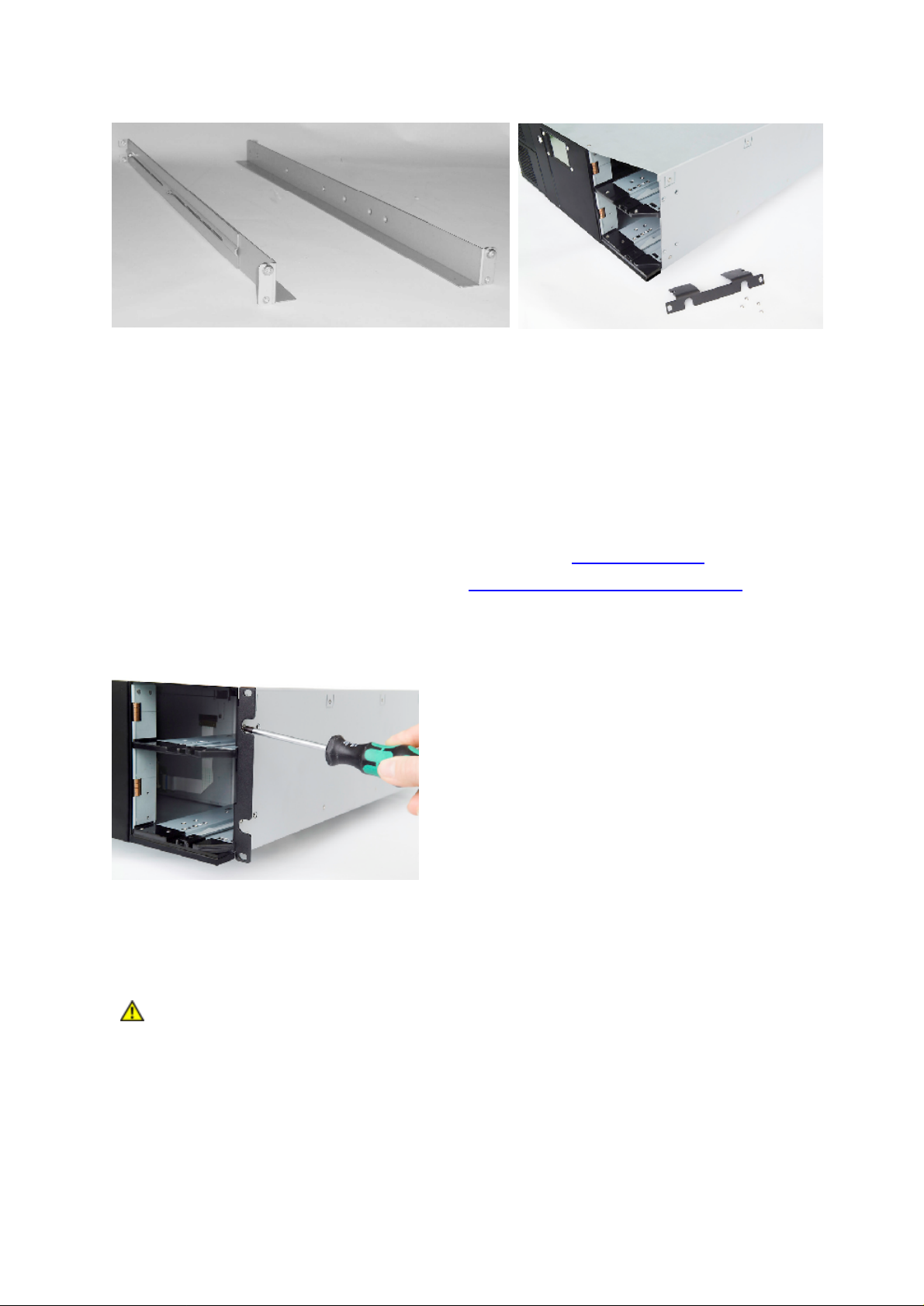
Figure 5 Rack Mounting
Mounting
To mount the
the instructions below:
1
Connect the power cord to the power c
2
Turn on the power sw
3
Wait till the library
4
Use the front panel interface to remove the magazines (
the Rack Mount Ears
rackmount
Kit with Rack Mount Ears (
ears the four magazines must be removed. To remove the magazines follow
onnector on rear of the library
itch on the rear of the library
completes its power on sequence
Right figure)
Menu > Operations
> Eject Magazine
)
5
Remove the magazines physically from the library
6
Mount the ears to the chassis of the library, see
7
Gently reinsert the magazines into the library
Figure 6 Mounting
Installing the
Determine the proper position of the rails in the rack.
the Rack
Rails
Mount Ears
in a Rack
, see
Figure
section
6
Mounting
Magazine
Handling
the Rack Mount Ears
Caution
The
StorageLibrary T40
The bottom of the rails must be a
StorageLibrary T40 In
Consider rack stability when deciding where to place the
Hazardous conditions can result from uneven mechanical loading of a
uses 4U of vertical rack space. The rails must be installed in a full U position.
stallation and User Guide
ligned with the bottom of a U.
StorageLibrary T40
rack.
.
13
Page 22
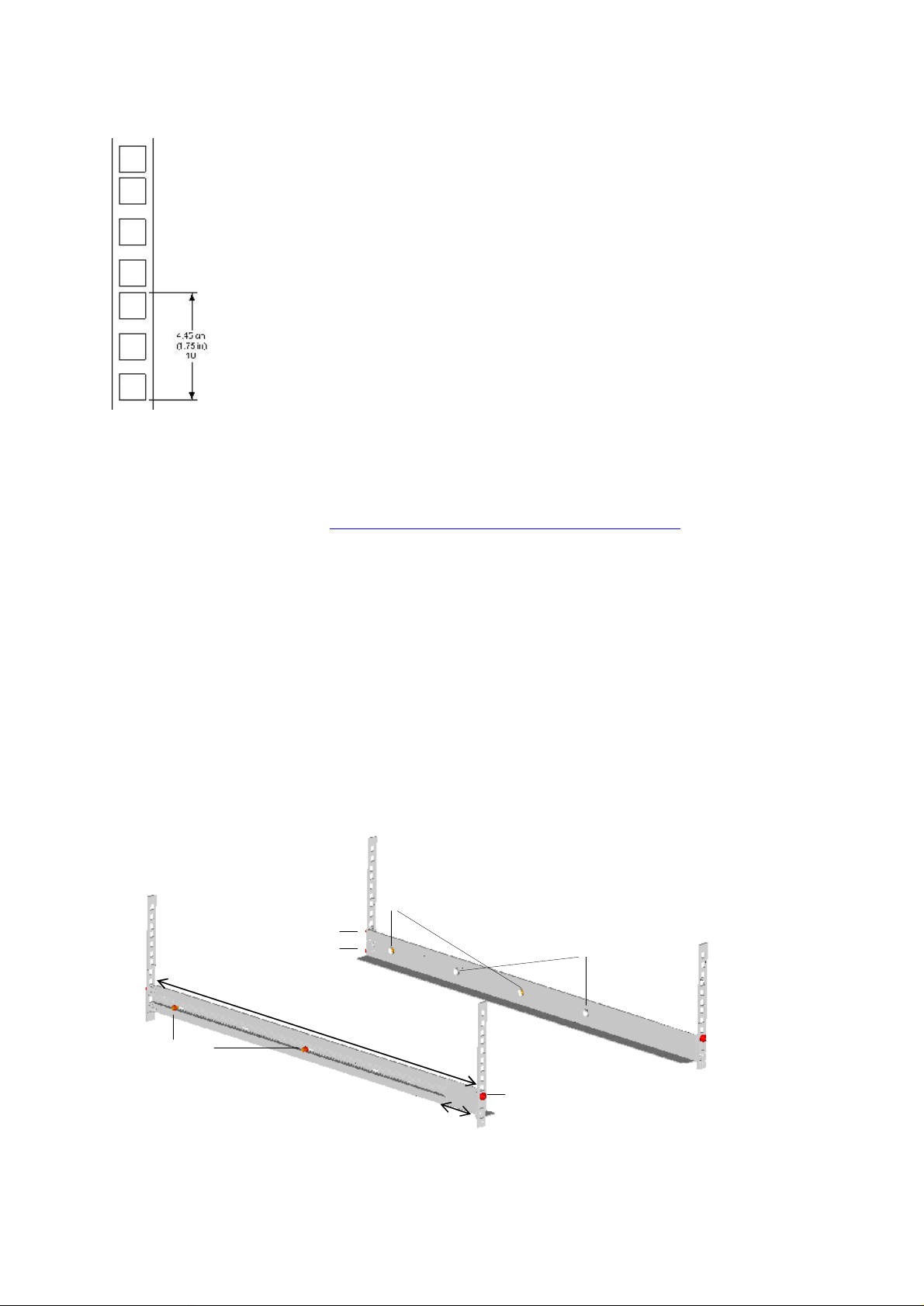
Figure 7 Rack
Mount Rail
Installing the Left Rail As
1
Measure the length between the rear
measurement is shorter than the
washers and nuts shown in
2
Adjust the Left Rail Assembly
StorageLibrary T40
Figure
to fit the measurement in step 1.
sembly
rackmount
8
Mounting the Rack Mounting Kit to
rails and the front
, move the two sets of screws M4x12,
rackmount
a
Rack
rails. If the
.
3
Use a 7 mm open-end wrench together with the screwdriver to tighten the two M4x12 screws to fix
the rail length. Using more than two screws increases the
4
Place the Left Rail Assembly
front
rackmount
5
Mount the Left Rail Assembly
r
ail only) and two M6x12 screws at the backside.
rail.
on the left side of the rack, between the rear
at the desired height using one M6x12 screw in front (upper hole in
Installing the Right Rail Assembly
Follow the instruction for left s
Figure
8
Mounting
Rear Rack Mount Rail
the Rack
(Screw M6x12)
ide, only using the Right Rail Assembly
Mounting Kit to
Step 5
Step 1
a Rack
Use these holes if
rack depth is equal
or longer than the
StorageLibrary T40
stability of the Rack Mounting Kit.
rackmount
on the right side of the rack.
Step 1
Holes to be used if rack
depth is shorter than the
StorageLibrary T40
rail and the
14
Step 3
(Screw M4x12,
nut and washer)
Step 2
Front Rack Mount Rail
Step 5
(Screw M6x12)
Installing the Library
Page 23
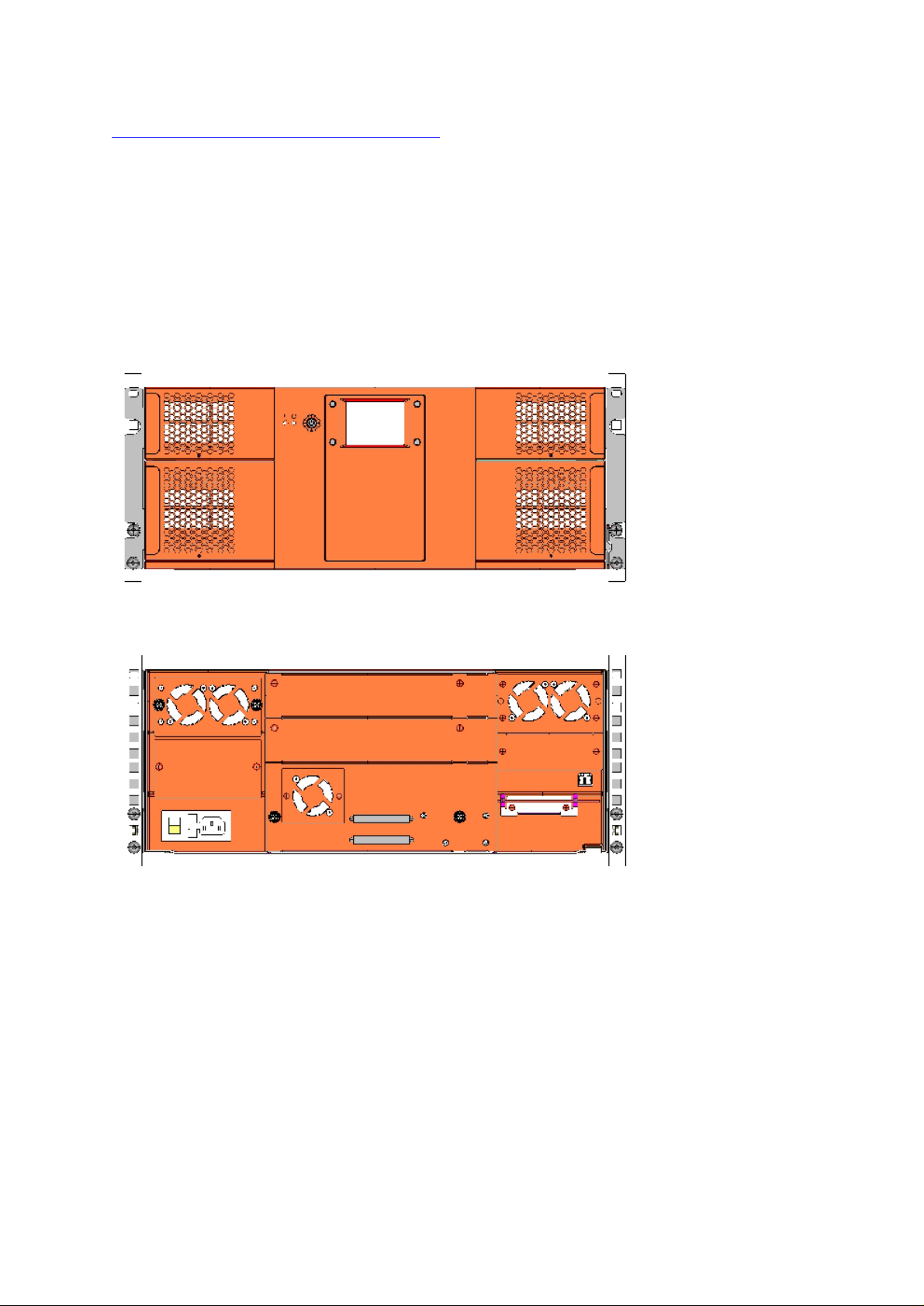
Mounting the
Figure
9
StorageLibrary T40 Mounted in
M6x12 in upper hole on both left and right side. On the rear sid
left and right side. A total of six screws are used to install the rails to the rack.
Make sure
StorageLibrary T40
Slide the
Fix the
side. Referring to the figure below, the lower screw on each side connects the librar
whereas the upper screw on each side connects the left and right rail assemblies
Figure
that the screws connecting the rails to the rack are tightened properly before installing the
StorageLibrary T40
StorageLibrary T40
9
StorageLibrary T40 Mounted in a
StorageLibrary T40
a
Rack
in the rack.
on the rails from the front of the rack
using
two
M6x12 screws in front of the rack
Rack
to the Rack
shows the rails mounted in a rack with one screw
e, two screws must be used on both
, Front View.
.
, one
on both left and right
to the rack.
y to the rack,
Figure 10
The figure above gives a rear-end
on each side connect
StorageLibrary T40
the
left and right rail assemblies to
Mounted
in a Rack, Rear View.
view of the
StorageLibrary T40
the rack.
mounted in a rack. The
two screws
StorageLibrary T40 In
stallation and User Guide
15
Page 24
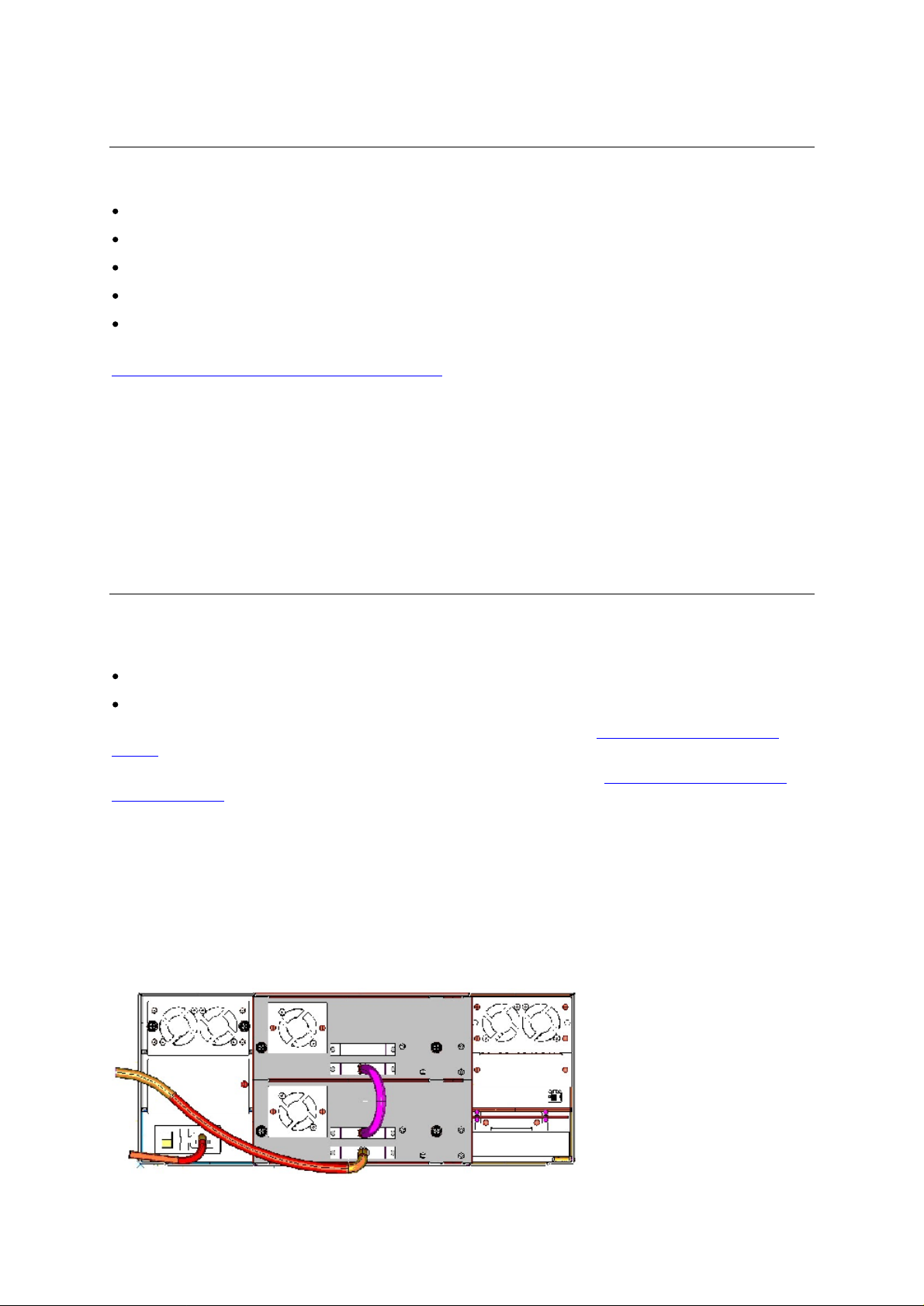
Installing
The
tabletop
Tabletop
6
M3x
4
Tabletop
4 rubber
8 M3x10
To
install
StorageLibrary T40 Table Top Installation Sheet
1
Mount the 4 rubber
2
Mount the 4
3
Remove 6 screws from the left and right side of th
4
Slide the
Fasten the
library (3 on each side)
Installing the Library
the Tabletop
kit contains the follo
cover
6 screws
screws
the tabletop
tabletop
tabletop
and 6 washers
Feet
bumpers
kit
bumpers into the 4
Tabletop
cover on from
cover by mounting 6
Kit
wing items:
to mount the
, follow the instructions below. For more details and illustrations refer to
Feet to the library’s underside, use M3x 10
top
Tabletop
of the unit
M3x6
tabletop
.
Feet
e library (3
by bending it
screws
and washers
cover
.
.
on each side)
out slightly
on the left and right side of the
After mounting, you
available:
For instructions on cabling a library with SCSI tape drives,
(SCSI).
For instructions on cabling a library with Fibre Channel tape drives,
(Fibre
If your library includes both SCSI and Fibre Channel tape drives, cable the tape drive following the
appropriate instructions for that tape drive type
Connecting Library Cables (SCSI)
Use this procedure if you are installing a library that includes SCSI tape drives.
Figure 11 StorageLibrary T40 C
For
libraries with SCSI tape drives
For libraries
Channel)
must
connect the
with Fibre Channel tape drives
.
cables to
abling (SCSI)
the library. Two sets of cabling instructions are
see
section
.
Connecting Library Cables
see
Connecting Library Cables
16
Installing the Library
Page 25
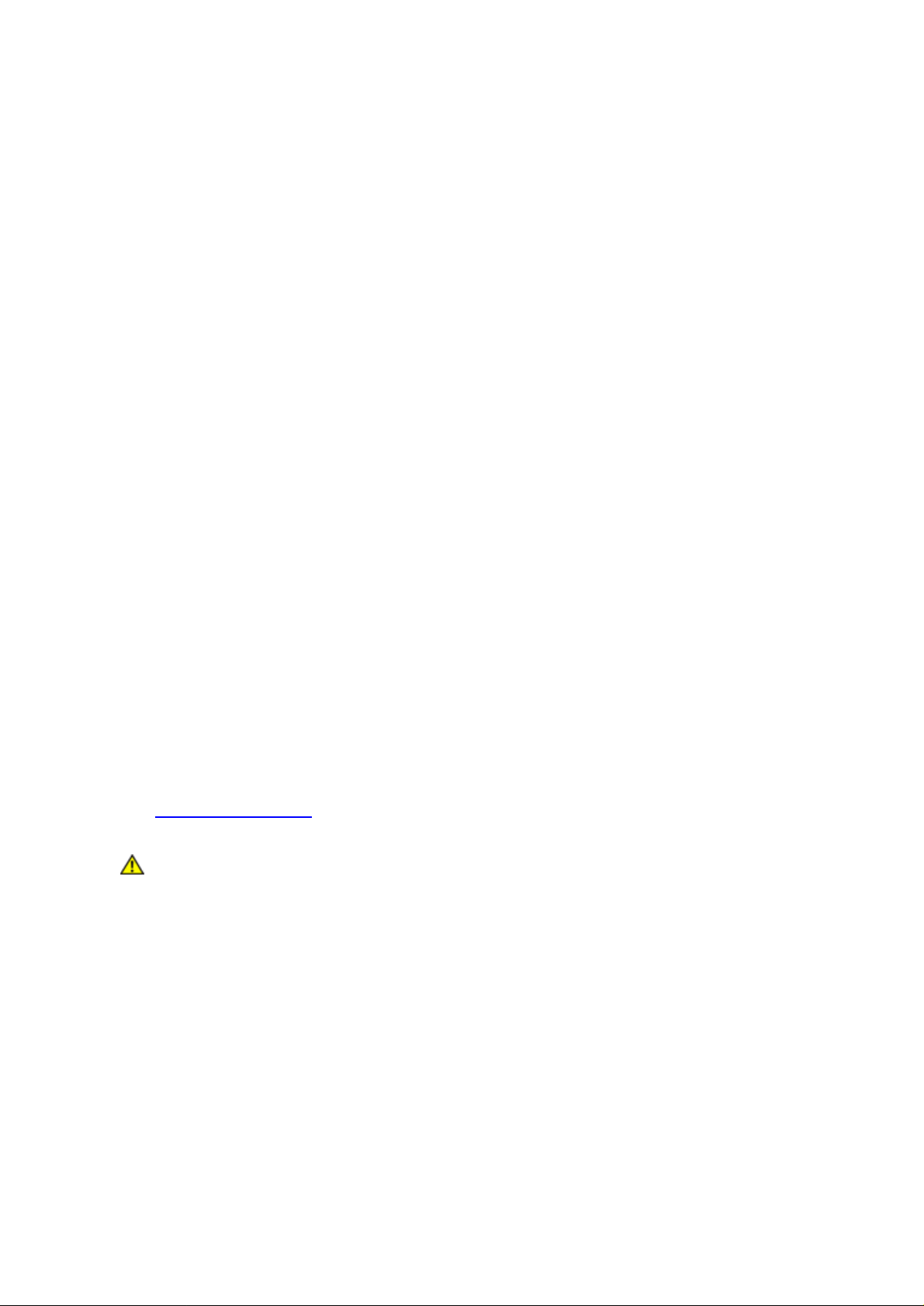
Guidelines for Connecting the SCSI Cables
3. Before the SCSI bus cable is connected to the
T40
power switch is off.
4. Make sure your host system is in a s
SCSI bus.
5. Do not exceed SCSI bus length restrictions.
a. Add the length of all external and internal SCSI cables on the bus
b. Add
c. The maximum allowed length of an LVD SCSI bus is 12 m (39 ft) if the number of SCSI
devices exceeds two.
6. Before the
bus is properly terminated.
26,4 cm (10,4
StorageLibrary T40
Connecting the Cables
1. Install the library in a rack
2. Connect the SCSI cables to the
a. On the bottom tape drive, connect a jumper cable to the top SCSI connector and then to the
bottom SCSI connector on the tape drive above it. Repeat this s
SCSI bus. Secure the cable with the thumbscrews on the connectors.
tate where a new SCSI device can be safely connected to the
inch) for the internal cable length in the
is powered on and the system is restarted, make sure the SCSI
or
install
the tabletop
Drive CRU
.
StorageLibrary T40
StorageLibra
kit
.
, make sure the
ry T40
tep for all tape drives on the
StorageLibrary
.
b. Terminate the last device on the SCSI bus with the appropriate SCSI terminator.
c. Connect a cable between the last tape drive on the SCSI bus and the host. Note
limitations to the length of the SCSI cable.
3. Connect your ethernet cable to the ethernet port on the rear of the library. This will give
access to the library via the remote management interface. Push the cable
pl
ace. Connect the other end to a normal 10/100 BaseT Ethernet outlet.
4. Connect a power cord to the outlet on the power supply on the rear of the library.
5. Power on the library by t
6. Power up the host system.
7. Verify communicatio
8. Configure your library using the commands on the front panel. For configuration information, refer
to
Configuring the Library
Caution
Make sure the AC outlet that you connec
into is reliably earthed.
Adding the
leaking current fault condition because of the summation of the leaking currents.
For security, a 250V 2A fuse is located near the power switch
urning on the rear power switch.
n with all devices on the bus.
.
StorageLibrary T40
until
t the
StorageLibrary T40
to an existing rack installation can cause a
that there are
remote
it snaps into
power
.
cable
StorageLibrary T40 In
stallation and User Guide
17
Page 26

Connecting Library Cables (Fibre Channel)
Use this procedure if you are installing a library that includes Fibre Channel tape drives.
Figure 12 StorageLibrary T40 Cabling (Fibre Channel)
1. Install the
2. Connect the fibre cables to the
a. Attach one end of the fibre cable to the fibre port on each Drive
b. Attach the other
library in a rack or
end of the cable to the host,
install
the tabletop
Drive CRU
.
kit
.
switch
or hub.
CRU
.
Note
3. Connect your ethernet cable to the ethernet port on the rear of the library for remote access to the
library via the remote management interface. Push the cable into it snaps into place. Conne
other end to a normal 10/100 BaseT Ethernet outlet.
4. Connect a power cord to the outlet on the power supply on the rear of the library.
5. Power on the library by t
6. Power up the host system.
7. Verify communication with all
8. Configure your library using the commands on the front panel. For configuration information, refer
to
Configuring the Library
Note
System Power
At powerOn Self Tests (POST
on, for the first few seconds the unit performs a sequence of diagnostic tests called Power
The fibre cable can be
host.
urning on the rear power switch.
devices on the bus.
.
Tandberg Data
StorageLibrary T40
(points 5 and 6 above).
recommends that all external SCSI devi
-on
). POST also includes a loop-back test of the robot cabling.
connected from the tape drive to a switch rather than a
ct the
ces, including the
, are powered on before the computer system is re-started
-
After the POST sequence completes successfully, the library will respond to SCSI selections. Then
the system starts a series of initialization functions, a process that consists of robot calibra
operation and cartridge inventory of magazines and drive.
read when running inventory.
18
The
barcode labels on the cartridges will be
tion
Installing the Library
Page 27

During these operations the library continuously shows the map status on the screen. The status of all
magazine
searches the magazine slots
slots and the drives are initially unknown, and a ”?” is displayed for each
for cartridges during inventory, the display is updated.
The t
Note
ape drive needs up to 60
SCSI bus. You should turn on the power at least 60 seconds before the computer
system is started.
seconds after power on until it’s active on t
slot
. As the robot
he
Note
If a problem occurs during the power-on sequence, the
on the display.
Labeling Cartridges for the Barcode Reader
Y
ou must attach b
the library.
Cartridge labels must be oriented on the cartridges as shown in the figure below with the locking
mechanism to the left.
Figure 13 Positioning of B
Caution
If the self-diagnostics and the inventory sequence are successfully completed,
the green LED illuminates and the display returns to the home scree
is now ready for further configuration and operation.
StorageLibrary T40
Refer to
Troubleshooting
to learn the procedures for resolving the problem.
displays an error message
n. The library
arcode labels to the cartridges if you want to use the barcode reader functionality in
You must use
functionality of the barcode reader.
arco
StorageLibrary T40-sp
de
Label for LTO C
artridges.
ecific barcode labels to ensure reliable
StorageLibrary T40 In
stallation and User Guide
19
Page 28

Page 29

5
Information about the
Operator Interfaces
The
StorageLibrary T40
Management Interface (RMI). Operations on the
library using the FPI or remotely on your computer using the remote management interface (RMI).
Similar functionality with common elements is used for both formats.
Note
Front Panel Interface (FPI)
The front panel is physically attached to the front of the library.
LCD display of the front panel for executing basic library management functions.
The functions of the four control buttons are displayed in the corners of the LCD. The functions of the
buttons change during different activities, and the actual f
the display.
The Front Panel includes the
indicators and a standby switch.
has two
Both
Front Panel Interface and the R
to
access all options for operating
through the remote management interface, and some functionality is only
available through the front panel interface. However, it is recommended that you
use the remote management interface rather than the front panel to perform
library operations whenever possible.
Operator
interfaces: the Front Panel Interface (FPI) and the Remote
StorageL
ibrary T40
emot
the library. Some functionality is only available
can be performed locally on the
e Management Interface are required
The
Operator
Operator
unction for each button is always visible on
control panel with LCD display, four control buttons, two LED
interface appe
ars on the
Scroll Function
The front panel display is able to
than 20
panel are used
appears on the right button to indicate the scroll function).
Also the number of lines on the display is limited. If the text to be displayed contains more than 8 lines
a similar scroll function as described above is used. However this time the arro
indicate scroll up or down function.
StorageLibrary T40 Installation and User Guide
characters.
to scroll
To access
the text
display 20
all
characters a scroll function is implemented.
left or right (a left arrow appears on the left button and a right
cha
racters in a line. Some functionality requires more
The buttons on the front
ws on the buttons
arrow
21
Page 30

Remote Management Interface
The remote management interface is similar to the front panel interface. The remote management
interface is accessible from any supported web browser. For more information o
browsers
, refer
to
n supported web
22
Information about the
Operator
Interfaces
Page 31

Browser Requirements
the library’s initial network configuration from the front panel. For information o
configuration settings for remote use,
Menu Trees
The following four menus organize commands into logical groupings:
The Operations menu consists of
operations, import and export cartridges, load and unload tape drives, eject magazines, clean
drive and change partition mode.
The Setup menu consists of commands that you can use to set up and conf
of the library, including network, partitions, I/E stations, cleaning
license, password, menu timeout, date and time, barcode scan, and audible alarm.
The Reports menu consists of summaries of the values as
includes viewing of RAS tickets and diagnostic logs.
The Tools menu consists of commands that you can use to maintain your library such as restore
default settings, reboot, prepare for shipping, updating firmware, and
Figure 14 Front Panel
Figure 15 Remote Management Interface Menu Tree
. To manage the library from a remote management interface, you must set up
n setting the network
refer
to
Interface Menu Tree
Configuring Network Settings
commands that enable you to change the library’s mode of
signed during library setup. It also
lays out the menu tree for the Front Panel Interface and
lays out t
he menu tree for the RMI
.
igure various aspects
slots
, drive configuration,
run system tests.
.
StorageLibrary T40 Installation and User Guide
23
Page 32

Figure 14 Front Panel Interface Menu Tree
24
Information about the
Operator
Interfaces
Page 33

Figure 15 Remote Management Interface Menu Tree
StorageLibrary T40 Installation and User Guide
25
Page 34

Home Screen
The
remote management
the pull down menus.
Figure 16 RMI H
ome Screen
home screen
is
shown in the next figure. To naviga
te in the RMI
menu
use
Operator
There are two levels of
access to screens and operations
that is stored within the library.
There are two types of
1. Administrator
2.
Operator
performing cartridge and tape drive operations.
the physical library, such as creating or deleting partitions.
26
Privileges
user
user
is allowed access to the entire physical library and all of its partitions.
has access to all partitions and can perform functions within partitions, such as
privilege levels within the library:
within the library preserves the integrity of the library and the data
privileges in
StorageLibrary T40
An o
Administrator
.
perator
and
Operator
cannot perform operations that affect
Information about the
. Controlling
Operator
Interfaces
Page 35

Details on
user
privileges include:
O
ne administrative login is available on the library.
One operator login is available on the lib
Any logged in operator
automatically logged out. “N”
Selecting
application and
Only o
interface
“Log Out” or “X” in the top right corner of the remote management interface closes the
logs the
ne
user
can be logged in at one time from either the front panel or
rary. The user name is Operator
or administrat
is user settable from 1 to 9 minutes
Operator
ive user
and Administrator
who is inactive
The user name is Administrator
for more than
out
Words Commonly Used on the FPI and RMI
Some of the words displayed
Table
2
Commo
Word
Idle
Drive Empty
nly Used W
Abbr. in
FPI
__
on the FPI and RMI screens may need an explanation.
ord on FPI and RMI
Description
The library is idle
There is no cartridge in the drive.
“N”
minutes
the remote management
is
Drive Loaded
Drive Idle
Drive Rewinding
Drive Seeking
Drive Reading rd
Drive Writing
Drive Erasing
Drive Cleaning cl
Drive Loading
Drive Unloading ul
Drive Update
Ready
Drive Updating ud
Drive
Calibrating
ld
ie
rw
sk
wr
er
ld
ur
ca
A cartridge is loaded in the drive
A cartridge is loaded and the drive is ready to use
The drive is rewinding the tape
The drive is searching for specific data on the tape.
The drive is reading data for transfer to a host via the SCSI interface.
The drive is writi
The drive is erasing data from parts of or the whole of the tape.
A cleaning tape has been inserted into the drive, and the drive is
using it to clean the relevant mechanical pa
A tape has been inserted into the drive. The drive is in the process of
mechanically loading the tape.
The drive is in the process of mechanically unloading the tape.
The drive has completed
The drive is in the process of an internal firmware update.
A data tape has been inserted and loaded into the drive. The drive is
in the process of measuring its physical properties.
ng data received from a host to the tape.
an internal update.
it.
rts.
During in
are cartridges present in the magazines, in
StorageLibrary T40 Installation and User Guide
ventory
and in the Maps menu different symbols are displayed on the FPI to indicate
the drives and in the robotics.
if there
27
Page 36

Table 3 Cartridge Present Symbols
Symbol on FPI Description
__
??
**
The symbols for
g
rey box if
filled
box if a c
a
bold underline if
The robotics status is displayed in the Map menu as the first field after Map
Drive Present, load status empty
Drive present, load status unknown
Drive not installed
the magazine slots and the robotics are
the
magazine slot
artridge
is present
the magazine slot
on FPI D
/robotics status is unknow
in the magazine slot
uring Inventory
/the robotics
:
is empty
and i
n the Maps Menu
n
/the robotics
:.
28
Information about the
Operator
Interfaces
Page 37

6
Configuring
the Library
After you have installed the hardware described in Setting up the Library Hardware, you are ready to
configure your library’s settings. A Setup Wizard helps you get started configuring your library, and the
menu commands on both the front pane
reconfigure your library at any time.
About the Setup Wizard
When you first power on the library, the front panel interface displays the Setup Wizard, which walks
you through the initial configur
enable you to access the library from the remote management interface. You must begin the Setup
Wizard on the front panel, but you have the option to complete the Setup Wizard on
management interface.
The Setup Wizard prompts you to enter the network settings that allow the remote management
interface to access the library. Once this step is complete, you must choose to either complete the
wizard locally (on the front panel) or remotely (on the remote management interface).
Configuring the library is not a one-time process. The Setup Wizard is simply an aid to assist you with
the initial configuration. You can always return to the Setup Wizard or use commands on the Setup
menu to modify all library settings, including network settings
Note
Power cycling (powering the library on and off) is not necessary to configure the
library.
ation of the library's operational settings, including network settings that
l interface and the remote management interface allow you to
the remote
.
Using the Default
When you power on the librar
can start using the Setup Wizard immediately.
password protection to the FPI is disabled. As long as there is no FPI password
of how many times the system is restarted, the library will have this “free access”.
A
s soon as you have enabled the FPI password,
Logging in to the RMI, there
remotely without entering a password.
the RMI. The user name on the account is “Administrator”
When you
Name text box
sensitive.
StorageLibrary T40 Installation and User Guide
see the Login screen on the remote management interface, type
and administrator in the password text box. The user name and password are case
Administra
y for the first time, you do not need to log in to use the front panel. You
is always a level of security
The library ships with a default administrative user account for
tive User
When the library is powered ON for the first time, the
you will need to log
Account (
in to the front panel
. It
is not p
and the default password is “administrator”
ossible to access the library
Administrator
enabled, regardless
Administrator
)
.
.
in the
User
29
Page 38

Note
Using the Setup Wizard
The Setup Wizard simplifies the process of configuring the library. When you first power on the library,
the front panel displays the Setup Wizard. As you work through the Setup Wizard screens,
on-screen instructions.
The recommended procedure for using the Setup Wizard for the initial configuration is as follows:
1
Turn on the library and begin the Setup Wizard on the front panel. Be sure to configure network
settings.
2
When the
complete the wizard either locally on the front panel interface or remotely on the remote
management interface.
3
If you choose to complete the wizard remotely, you
interface. Use the default
password
4
Complete the Setup Wizard.
Details on using the Setup Wizard include:
You may choose to use the default settings tha
the proposed settings and complete the Setup Wizard before you can begin using the library.
is “administrator
You cannot delete the default
the password.
Setup Wi
zard
screen text prompts you to choose Local or Remote, you must
Administrator
”.
account. The
Administrator
must log in
user
t the Setup Wizard suggests, but you must confirm
account. Y
to the
name is “Administrator” and the
ou can, however, change
follow the
choose to
remote management
If you choose to complete the Setup Wizard remotely, the FPI wizard automatically displays the
Network settings yo
If you
run the Setup Wizard from FPI and you
library will save whatever modifi
Wizard from RMI you need to confirm that
You do
panel the first time the library is powered on.
When you power-on your library for the first time, y
front panel, and y
have configured network settings.
You can always return to the Setup Wizard whenever you are logged in
the front pane
Setup Wizard Tasks
The Setup Wizard contains all configuration options. When you first power on the library you must
complete th
use the Setup Wizard or the individual configuration options found in the Setup menus.
not need to log in to the library
Note
e Setup Wizard. When you later want to reconfigure the library you can choose to either
u need to access the RMI.
cations (if any) you have made. However if you run the Setup
from the FPI
ou cannot log in to the library from the remote management interface until you
l or the remote management interface.
The setup wizard may need to reboot your library one or more times during
setup
.
do not complete all the Setup Wizard screens, the
you want to save the setup.
when the Setup Wizard appears on the front
ou can only configure network settings on the
as Administrator
to either
This section includes an overview of the Setup Wizard configurations. The configu
described in detail in the following chapters.
Welcome - W
Configuring Network Settings (front panel) - Allows you to enter your net
access
30
elcomes you to the Setup Wizard
work settings for remote
rations are
Configuring
the Library
Page 39

Choosing the Interface: Local or Remote (front p
front panel or on the remote management interface. If you choose Local, the wizard proceeds on
the front panel. If you choose Remote,
pushed until the Networ
interface
Applying a License Key (front panel and remote management inter
key
Configuring I/E
the number of
Configuring Cleaning
configure
Configuring Partitions (front panel and remote management interface) - Allows you to select the
number of partitions
Setting Tape Drive ID (front panel and remote management interface) – Allows you to configure
the SCSI ID of the SCSI drives
channel drives the FC
Mod
which drive shall be the control path in
Modifying Library Inquiry String (front panel and remote management interface) - Allows you to
confi
Configuring Autoclean (front panel and remote management interface) - Allows you to
enable/disable automatic drive cleaning
using the Network Setting
for capacity on
Slots
Import/Export (I/E)
the number of
ifying Control Path (front panel and remote management interface) - Allows you to configure
gure the inquiry string for the library
k Setting appears
demand
(front panel and remote management interface) - Allows you to configure
and the drives and magazines assigned to each part
Slots
(front panel and remote management interface) - Allows you to
dedicated cleaning
if your library includes SCSI drives
node name and port name appear
the FPI presents a Refresh button that needs to be
. Exit the front panel, log in to the remote management
, and select Setup Wizard to resu
slots
each of the
anel) - Allows you to choose to continue on the
me configuring your library
face) - Allows you to en
slots
to be us
ed through the host application
ition
. If your library includes fiber
partition
s
ter a
Configuring Password (front panel and remote management interface) - Allows you to s
passw
ord on the FPI
Configuring Menu Timeout (front panel and remote management interface) - Allows you to
configure the timeout delay on the front panel and RMI menu
Setting Date and Time (front panel and remote management interface) - Allows you to set the
d
ate and time on your library (set the real time clock)
Configuring Barcode Scan (front panel and remote management interface) - Allows you to
enable/disable the bar code reader
Configuring Audible Alarm (front panel and remote management interface) - Allow
enable/disable the audible alarm
Confirm Settings (front panel and remote management interface) - Allows you t
library settings
Note
The front panel displays the Setup Wizard the first time you power on. After that,
return to the Setup Wizard any time he is logged in.
The paths to open the appropriate screen are:
From t
he remote management interface, select
From the front panel, select
s
Configure the date and time of the library from the
following initial conf
Setup > Setup Wizard
iguration of the library using the Setup Wizard.
Setup > Setup Wizard
Setup
s you to
o confirm your
menu immediately
Administrator
et
can
StorageLibrary T40 Installation and User Guide
31
Page 40

Configuring Network Settings
The Network configuration screen provides information on the network settings that are configurable
from the front p
D
ynamic or static IP address
Static
Static default gateway
S
tatic s
Enable/disable RMI interface
Enable/disable RMI FW upgrade
Use the Network configuration screen to configure the library network se
set the connectivity of the library to the network.
If Dynamic Host Configuration Protocol (DHCP) is enabled on your network, enabling DHCP will
automatically configure the library network settings. If DHCP is not enabled on yo
need to manually configure the IP address, subnet mask, and default gateway settings.
Details on network settings include:
The library can be set to DHCP mode, or the IP address, subnet mask, and default gateway must
be configured. DHCP is
The IP Address, Default Gateway, and Subnet Mask text boxes are limited to numeric characters
and cannot
anel. The network settings include:
IP address
ubnet mask
selected by default
have a value greater than 255
ttings. The network settings
ur network, you
The paths to open the appropriate screens are:
From the front panel, select
Af
ter the initial setup of your library you can access the Network configuration screens directly
from the FPI and
From the remote management interface, select
From the front panel, select
Remote Access
If you ch
Network settings you need to access the RMI.
The network
screen
The screen lists the IP address of the library. Use this IP address to access the remote management
interface using a web browser. When typing the IP address into a web browser, make sure to
it with “http://” (for example,
Applying a License Key
A license key is applied to the library to increase the number of available
license key is applied duri
oose to complete the Setup Wizard remotely, the FPI wizard automatically displays the
. The screen
the
RMI
settings are
provides the
:
also viewable from the
ng the initial configuration of the library or at any time in the future.
Setup Wizard > Network
Setup > Network
information necessary to access the remote management interface.
http://123.123.123.123).
Setup > Network
front panel
Reports > Remote Management
slots
from 24 to 40. The
both
Info
precede
A Capacity On Demand license key can be obtained as any other product from Tandberg Data.
contact information,
32
see
Getting More Information or Help
.
Configuring
. For
the Library
Page 41

Note
The
license key is verified when it is applied to the library.
The license key can be entered wh
you can later
From the remote management interface, select Setup >
From the front panel, select
The library reboots after three failed activation attempts.
access the Activate License configuration screens directly:
Configuring
I/E
slot
s are used to import and export tape cartridges into and out of the library without disrupting
normal library operations.
The 24
slot
the
entire upper left magazine will be used as an
Before you change the
the magazine holding the new
number of
number.
lose all 8
slot
version of the StorageLibrary T40 can be configured to have 0 or 3
version can be configured to have 0, 3 or 8
I/E
slot
s located in the
slot
If the new
slot
in this magazine.
The license key
sensitive.
I/E
Slot
front of lower left magazine. In a library configured with 8
number of
s in the partition owning the lower left magazine will be decreased with the same
I/E
setting specifies 8
is made up of to 5 printable
en running the Setup Wizard.
Setup > Setup Slots
s
I/E
slot
I/E
station.
I/E
slot
s, it is recommended that any cartridges in the
I/E
slot
s, are removed. If the new
I/E
slot
s the partition owning the upper left magazine will
Any cartridges left in the new
characters. The license key
It cannot be transferred to another library.
After the initial se
License
s. A library configured with 3
I/E
Key
I/E
setting spe
slot
s will become unassigned.
tup of your library
I/E
slot
s, and the 40
I/E
slot
s will have
I/E
slot
s, the
I/E
section of
cifies 3
I/E
slot
is case
s the
When changing
automatically be assigned to the same partition as the rest of the
When changing
automatically
configuration was originally
When the
To identify how the
menu.
Caution
I/E slot
The
can later
s are shared by all partitions within a libr
I/E slot
access the
From the remote management interface, select Setup >
From the front panel, select
Configuring Cleaning
the number of
the number of
be
assigned to one of the existing
I/E
setup i
s changed it is
I/E
magazine is configured, view the
Configuring I/E
First remove cartridges from the I/E
s are configured
I/E
Station configuration screens directly:
I/E
slots
I/E
slots
done.
highly
slot
while running
Setup >
Slot
from 3 to 0 or 8, the 3 front
from 8 to 0 or 3, the entire upper left magazine will
partitions.
recommended that the partition setup is redone.
s with cartridges already loaded compromises d
ary
.
the Setup Wizard.
Setup
Slot
partitions
slot
s
Which one
s and then configure the I/E
After the initial se
Slot
s
slot
s in the lower left magazine will
slots in this maga
is dec
ided by how the partition
report available from the
s
zine.
ata security.
slots.
tup of your library, you
Reports
The Setup Wizard Cleaning Slot Configuration screen prom
slot
s (if any) you want to designate for your library. You can also access the Cleaning Slot
Configuration screens directly on the front panel and remote management interface.
StorageLibrary T40 Installation and User Guide
pts you to enter the number of cleaning
33
Page 42

The Cleaning Slot configuration screen p
which are used to store cleaning cartridges that the library uses to clean tape drives. These dedicated
cleaning
Configuring one or more dedicated c
The libra
column)
If the library has been previously configured, the n
co
When
the lower right magazine. The number of available slots in the affected partition is decreased with the
same amount.
When the number of cleaning slots is decreased, the released slots are added to the partition owning
the lower right magazine. Make sure to remove the cleaning cartridges from the library before you
reduce the number of cleaning slots.
Cleaning slots ar
manually clean its tape drive
slot
s are not visible to the host application.
ry
supports 0-3 cleaning
of the lower right magazine.
nfigured appear
Caution
the number of cleaning slots is
on the screen.
Make sure the
before you
slots (innermo
e shared by all partitions within a library. Each partition can use a cleaning slot to
slot
add more cleaning slots.
(s).
rovides information on configuring dedicated cleaning
leaning
s.
library
st column) of the lower right magazine.
increased, the added slots are taken from the partition owning
slot
s is required to enable the library's cleaning feature.
These are located in the three
umber of cleaning
has empty
slots available
These are located in the three
in the cleaning slot magazine
innermost slots (innermost
slot
s that
are
currently
innermost
slot
s,
The
cleaning slots are configured during the Setup Wizard. After the initial setup of your library you
can
later
access the cleaning sl
From the remote management interface, select Setup >
From the front panel, select
Configuring Partitions
Partitions are virtual sections within a library that present the appearance of multiple,
libraries for purposes of file management, access by multiple
applications. By default, the library has
The partitions are generated manually on
panel or the remote management interface. The default is one partition containing all resources.
Administrator
create or delete partitions
At minimum, a partition consists of one tape drive and one magazine. The tape drive or slot cannot be
shared with another partition (an exception to the sharing restrictions are cleaning tapes
s
tation slots
You can later change your partition setup either from the front panel interface or the remote
management interface.
can create and delete all partitions.
, which
are
shared among all partitions).
ot configuration screens directly:
Setup >
Setup
Slot
one partition, which includes
e at a time. You can create partitions either
Operator
.
s
Slots
users
, or dedication to one or more host
all of the library’s resources.
has
access to all partitions
separate
from
the front
but cann
and the
ot
I/E
Creating Partitions
Use the front panel or remote management interface to create partitions. The maximu
partitions that can be created depends on how many drives are installed (up to 4). The operator must
define at least one partition.
To define P
partition
The user will also be asked to
on the selections for
34
artition 1, the user will be
.
I/E
m number of
asked to select the drive(s) that shall be
select which available magazines to include
and cleaning slots, the number of slots for some magazines may be affected.
associated with the
in the partition
Configuring
. Depending
the Library
Page 43

The wizard displays the number of slots associat
and cleaning so that
For each partition
whether he wants Autoclean enabled or disabled, and to specify
characters or 13 characters).
If there is at least one unassigned drive and one unassigned magazine, the wizard asks if the
wants to configure another partition. If yes, then repeat the steps for partition setup
gets a warning that there are unass
The
partitions are configured during the Setup Wizard.
configuration, you can either re-run the Setup Wizard or
directly:
From the remote management interface, select
From the front panel, select
Reconfigure
You may later need to reconfigure your partition setup if
configuration are changed
Note
it is visible to the operator.
, the
user is
asked
Partition
, or if you need to split the library into more or fewer partitions
Exporting all cartridges assigned to the partitions that
recommended
to verify, or change, the SCSI ID and Control Path,
igned resources in the library.
Setup >
Setup
s
.
ed with each magazine based on the input for
to specify
the Barcode Reporting mode (6
. If no
, the user
If you later want to change your partition
access the parti
Setup > Partition
Partition
s & Drives
the nu
mber of cleaning slots or I/E slot
tion configuration screens
/Drive
.
are to be reconfigured is
I/E
user
It is not possible to
front panel interface, the old setup will be deleted.
If you choose to reconfigure your partition setup from the remote management interface
current partition c
partition. The resources from the deleted partition(s) can then be allocated to the remaining
partition(s).
Th
e appropriate screens to reconfigure
From the remote management interface, select
Use the “next” button in the setup to move to the last partition. Use the “remove partition” button
to remove the partition. Remove as many partitions you want to, and then allocate the
drives/magazines from the deleted partitions to
From the front panel, select
Changing Partition Modes
The library ha
Note
Online — the normal operating condition for the partition
and all host app
edit your partition setup.
onfiguration has used all available resources, you will need to remove at least one
Setup > Partition
If you choose to reconfigure
your partition setup are:
Setup > Partition
the remaining or new partitions
your partition setup from the
and your
/Drive
s two partition modes, Online and
When changing the partition mode from
commands are completed if they are in progress when the mode is changed.
lication commands are proc
Off-line.
essed.
online to
. In this mode, the robotics is
off-line
, all host application
enabled
Off-line — the partition does not process any host application commands. If a partition is taken
off-line
, the physical library and other partiti
The library is automatically taken
task
s.
In addition t
can take a partition
StorageLibrary T40 Installation and User Guide
he user can manually take the
off-line
rather than the entire library so as to minimize disruption of library
off-line
when
ons are not affected.
the unit is busy executing intern
physical library or any of its partitions online or
al time consuming
off-line
. You
35
Page 44

operations. You
the remote management interface.
Details on changing partition mode include:
The d
The partition mode must be set to off-line if you want to
partition
When you are changing partition mode, be aware of the following information:
The Online/
It is only possible to set a partition
Set
the button to read Online to take either the physical library or a partition, depending on the
current view, to an online state, which is the normal operating condition
is
enabled and
Set the but
current view, to an
will not process robotics commands, even though they are
line
, neither the physical library nor the other partitions are affected
The paths to open the appropriate screens are:
From the remote management interface, select
From the front panel,
may manually change the partition mode to online or
efault partition mode is online
Off-line
ton to read
buttons toggles between states
all host commands are processed
Off-line
off-line
state. If only the physical library is taken
select
Operations > Change P
off-line when the partition is not in use
to take either the physical library or a partition, depending on the
Operations > Partition Mode
off-line
rest
rict host ac
online. If only a partition is taken
artition Mode
cess to the specified
. In this mode, the robotics
off-line
from the front panel or
, the library’s partitions
off
-
Setting Drive ID
A SCSI ID is a value between 0–15. Each device on a SCSI bus (including the HBA) needs to have a
unique ID. Changing the SCSI ID is necessary when there is a duplicate ID on a single bus. Typically
the HBA SCSI ID is set to 7. For example, if two tape drives are connected together on the same bus,
each tape drive must have different SCSI IDs and they must be different from the HBA SCSI ID.
The library assigns default SCSI IDs to SCSI tape drives. T
position in the library, and not the drive itself. This means that if a drive is replac
different bay
featur
drive bay
Drive Bay
Drive Bay
Drive Bay
Drive Bay
The drive SCSI ID is configured during the Setup Wizard. Af
later access the SCSI ID configuration screens directly:
From the remote management interface, select Setup >
From the front panel, select
If your library inclu
name
, the drive will take on the SCSI ID of the
e allows the operator to change the SCSI ID for any drive position. The default SCSI ID for the
s is
defined
= 1 (bottom)
= 2
= 3
= 4 (top)
and port name of the
des fiber c
as follows:
hannel tape drives the Setup Drive ID screen shows the
fiber ch
Setup >
annel drive.
he SCSI ID
bay
that it is installed in. The Set Drive ID
ter the initial setup of your library you can
Partition/drive
Setup Partitions & Drives
These are not configurable.
for drives is based on the bay
ed, or moved to a
world wide
node
,
The world wide node name and port name
not the drive itself. This means that if a drive is replaced, or moved to a different
take on the node name and port name of the
The node names and port names are unique for each library and are assigned t
manufacturing.
36
for drives is based on the bay
bay
that it is installed in.
position in the library, an
bay
, the drive will
o the library during
Configuring
the Library
d
Page 45

Modifying the Control Path
The control path tape drive is used to connect a partition to a host application.
o
nly one tape drive
the lowest tape drive assigned to a partition is designated the control path. In the event that the
control path connection to the host application fails, you can manually select a new control path for
the partition.
The control path is configured during the Setup Wizard. After the initial setup of your library you can
later acc
From the remote management interface, select Setup >
From the front panel, select
Note
ess the control path configuration screens directly:
should
be selected as the control path
You may need to modify settings in your host application as a result of modifying
the control path. For details, refer to your host application documentation.
Setup >
Configuring Autoclean
The library supports automatic cleaning of the d
before responding with status to the host, the system requests status from the drive to determine if the
drive requires cleaning. If Autoclean is enabled and a usable cleaning tape of the correct media type
is available, a cleaning operation will be initiated. The library selects a cleaning tape, mounts it into
the drive and waits for the drive to complete the cleaning operation. The drive automatically unloads
the cleaning tape, the library returns the cle
completion status to the host.
For normal operation
for each partition
Partition/Drive
Setup Partitions & Drives
at one time.
rives. After a successful move medium command, but
aning tape to its original location, and then returns the
By default,
The Autoclean is configured during the Setup Wizard.
later
access the Autoclean configuration screens directly:
From th
From the front panel, select
The legal values are enable and disable.
Configuring FPI Password
There are two
password corresponding to the two access levels.
The Operator has access to all of the features
features allow the Operator to check statistics and issue basic tape managem
Operator does not have access to any features that change settings in the library or run diagnostics.
The
Administrator
If a password is enabled, it is enabled for both the Operator and the
disabled, it is disabled for both the Operator and the Administrator
the operator to set passwords for both the Operator and Administrator
the existing passwords. The default for the library is password disabled.
The FPI Operator and
The FPI password is limited to a maximum of 4 characters numeric because of limitations on entering
text through the FPI. The password text
e remote management interface, select
Setup >
Setup Partitions & Drives
user
access levels in the library: Operator and
in
has
access to all features.
Administrator
passwords are configured from the FPI or RMI.
is masked when being entered through the FPI.
After the initial setup of your library you can
Setup >
the Reports and Operations submenus. These
Partition/Drive
Adm
inistrator
Administrator
. Enabling the password prompts
. The FPI has two levels of
ent functions. The
. If
the password is
. Disabling the password clears
StorageLibrary T40 Installation and User Guide
37
Page 46

Warning
The FPI password is configured during the Setup Wizard.
later
access the FPI Password configuration screens directly:
From the remote management interf
From the front panel, select
Configuring RMI Password
Logging in to the RMI, there is always a level of security. It is
remotel
administrator and the default operator account if you want to log in as operator. The default
administrator
The default
The remote Administrator
access to the same f
remote passwords for both t
sam
y without entering a password.
user
ope
e password.
If you set a password, make sure you do not forget it. If you do, it can only be
cleared with assistance from
information,
refer
to
Setup >
Getting More Information or Help
ace, select Setup >
Library
Tandberg Data
After the initial setup of your library you can
Library
technical support. For contact
.
not possible to access the library
Use the default ad
name is “Administrator”
rator user
All remote Administrators log in using the same password
name i
s “Operator” and t
has
access to all features in the library, and the remote Operator
eatures as the local Operator.
he Administrator and Operator.
and the default
ministrator account if you want to log in as
administrator password is “administrator”.
he
default operator
The remote Administrator is the only one to set the
All remote Operators log in using the
password
.
is “operator”
.
has
Note that when setting the remote password, the password is trans
network. On subsequent use however, password encryption is used.
The path to open the appropriate screen is:
From the remote management interface, select Setup > Remote Password
Configuring Menu Timeout
The Menu Timeout featur
management interface
management interface
menu timeout is
The menu timeout is configured during the Setup Wizard.
later
access the Menu Timeout configuration screens directly:
Fr
om the remote management interface, select
From the front panel, select
user settable from 1 to 9 minutes. The default
e allows you to configure the timeout
. If there has b
for a certain time, the FPI and RMI screens return to the home screens
Setup >
Setting Date and Time
The library is equipped with a battery
needs to be set up to the
date and time be set during initial configuration. The settings are used to log the date and time events
took place. The library date and time settings can be modified any time.
local time by the
een no activity on the front panel interface or remote
After the initial se
Setup >
Library
backed up
real time clock. The time is set up in the factory but
user
. At a minimum, it is recommended that the library’s
mitted in plain text over the
delay on the front panel and remote
value is
Library
1 minute
.
tup of your library you can
. The
The
time is set to a 24 hour clock. For example, four o’clock in the afternoon is entered as 16:00.
The Date & Time is configured during the Setup Wizard.
later
access the Date & Time configuration screens direc
From the remote management interface, select Setup >
From the front panel, select
38
Setup >
Library
After the initial se
tly:
Library
tup of your library you can
Configuring
the Library
Page 47

Configuring Barcode Scan
This feature allows the operator to enable or disable
interface or the remote m
If disabled, the library is forced to initialize slots by touch.
The Barcode Scan is configured during the Setup Wizard.
later
acce
ss the Barcode Scan configuration screens directly:
From the remote management interface, select Setup >
From the front panel, select
anagement interface
Setup >
Configuring Audible Alarm
The library is equipped with an audible alarm that is activated at certain error conditions. The alarm
can be enabled/disabled from the
default for the library is audible alarm disabled.
The Audible Alarm is configured during the Setup Wizard.
later
access the Audible Alarm configuration screens directly:
From the remote management interface, select Setup >
From the front panel, select
front panel interface or the remote management interface
Setup >
the barcode scanner from the front panel
. The default for the library is barcode scanner enabled.
Library
After the initial se
Library
tup of your library you can
Library
After the initial se
Library
tup of your library you can
. The
Configuring SNMP
The library supports system monitoring via S
remote management interface must be running. To enable SNMP notifications you need to register
the IP address of the notification recipient (host).
The library ignores all SNMP SET operations, so external mana
themselves to receive SNMP traps from the library. The
register
SNMP notification
The screen lists existing IP address.
The
displayed on the screen.
If you want to disable SNMP notifications ente
notification only. The library will continue to process SNMP Get requests
enabled.
The path to open the appropriate screen is:
an
external application.
can only be set
user needs to register the IP address of the notification recipient in the empty IP address field
Note
You need to install the appropriate MIB for your FW version on the host on which
the
SNMP manager is running.
NMP and SNMP Notifications. To enable SNMP the
SNMP notification screen
up
by
the
Administrator
The Port number is fixed to 162 UDP.
r 0.0.0.0 in the IP address field.
from the remote management int
gement applications cannot register
lets you manually
erface.
Note that
as long as the RMI is
this
disables
From the remote management interface, select
Configuring E-mail Notification
The library can be configured to automatically send e-mail notifications to a specifie
whenever an issue of a particular severity level occurs with one of its components.
StorageLibrary T40 Installation and User Guide
Setup > No
tification
d e-mail address
39
Page 48

The information in the e-mail notification provides a RAS ticket
possible cause which may be of help to you or a custome
Before you can configure e-mail notifications, you must configure the library’s e-mail account so that
the library can send notifications to the designated recipient.
There are three filter levels of e-mail notifications:
Low - An erro
accounts configured with a Low filter setting receive notification of all priority levels of RAS ti
that the library produces
Medium - The library is not in immediate d
failure in the future. E-mail accounts configured with a Medium filter setting receive notification of
all Priority 1 and Priority 2 RAS ti
High - The library has failed
immediately. E-mail accounts configured with a High filter setting only receive notification of
Priority 1 RAS ti
E-
mail
notification can only be configured fro
You need to complete the following steps to configure e-mail
1
Enable or disable
2
Enter the receiving e-mail address to be used for event notification. This will be used in the "To:"
field of e-ma
3
Enter the IP address of the SMTP server the library should use. This should be an SMTP server
that will handle or relay e-mail destined for the domain specified in the event notification email
address. This can be found by looking up
r has occurred in the library, but the library is not in danger of failing. E-mail
ckets that the library produces
or is in immediate danger of failing. A resolution must be found
ckets that the library produces
the e-mail notification feature
il sent by the library
anger of failing, but current problems could lead to a
m the RMI.
the MX record o
, a short problem description and a
r service engineer.
Event No
f the domain in question in DNS
tification:
ckets
-
4
Set severity level. Event notification e-mail will not be generated for errors of
one chosen
The screen also provides a way to verify that the chosen settings are valid by generating a te
notification.
The path to open the appropriate screen is:
From the remote management interface, select
Setup > Notification
a severity below the
st
40
Configuring
the Library
Page 49

7
Running the Library
This chapter explains how to access and operate your library. Most of the li
here can be found under the Operations menu.
Logging In
To access the remote management interface,
perform library functions or view library operations.
If you are logging i
(
Administrator
you change the default
The password protection on the front panel interface is disabled when you power ON the library for
the first time.
asked for a password. As long as there is no FPI password enabled, regardless of h
the system is restarted, the library will have th
Once the FPI password is enabled, the user will need t
Admini
the library now, an
strator password.
Logging Out
n to the library for the first time using the default
), enter the default password
Administrator
This means that anyone has full access to the library, and can do anything without being
Access to the library
“Enter Password” prompt
password.
Operator
(administrator)
is “free access”.
is now limited at two levels.
appears on the screen.
and
Administrator
. After you log on, it is recommended that
o enter an Operator password or
Administrator
brary functions described
must log in to the library to
account
ow many times
an
When a use
r tries to access
On
both
the
front panel interface and the
Log out when you have finished accessing the library. L
accessed by unauthorized
From the remote management interface select the LOGOUT button at the top of the screen to log out,
or s
elect X in the top right corner of
Administrator
From the front panel interface select Logout from the Operations menu to log out from the library.
Importing
In the
StorageLibrary T40
loading of magazines.
StorageLibrary T40 Installation and User Guide
out.
Cartridges
users
.
there are two methods to import cartridges: via the
remo
te management interface there is a log out functionality.
ogging out secures the library from being
the screen to close the browser window and log the
I/E
slot or via bul
Operator and
k
41
Page 50

Importing Cartridges
Note
1. Insert cartridges into the
Once the library has performed an inventory of the
inserted cartridges to a partition. The assignment can be done directly or postponed to later.
Do n
ot insert cartridges into the
Note
2. Assign the cartridges to a partition via the
After cartridges are loaded into the
of the
I/E
station is performed,
cartridges to a partition.
a partition. After having selected which partition to assign the unassigned
cartridges are ready for use.
If yo
u select the wrong partition, open the
and close the I/E magazine. The library rescans the I/E slots and the
appears again.
You can import cartridges using the library interface or the host
application
for importing cartridges.
to use the host to import cartridges.
There is no hard stop on the import slot.
via
I/E
Slot
server software
. The instructions included here focus on the library interface method
Refer to your host application documentation if you wish
I/E
station
To begin using cartridges for data storage, cartridges must be assigned to
using
the
Open
I/E
Slot
command on the front panel menu.
I/E
slots,
the user is prompted to assign the
I/E
station during the library power cycle.
Assign Cartridge
I/E
station, the
a prompt appears on the display asking if you
I/E
I/E
magazine. Move the cartridge to a different I/E slot
command.
station magazine is closed
I/E
Assign
and an inventory
want to assign the
cartridges to, t
Cartridge
he
screen
3. Use the
storage slot
If the library contains multiple partitions, the import operation will not affect operations in other
partitions.
and executed when the Import operation has completed.
You need to provide the following information in the
The Open
media can be accessed from both the front panel interface and the remote management interface.
The paths to open the appropriate screens are:
From the
From the
From the
From the remote management interface, select
Import
Partition
Cartr
idges listed include the ca
Note
I/E
Cartridge
in the partition where it is assigned.
Commands received through the control path of t
lists the partitions that y
Moving cartridges
host application documentation.
can be accessed from the front panel interface only. The assign
front panel interface
front panel interface,
front panel interface
command to physically move
Operator
ou are assigned access to view
rtridges that you want to move
may necessitate updating your host application. Refer to your
, select
select
, select
Open IE
Operation
Operations > Import Cartridge
s > Assign
Operations > Assign
the cartridge from the
he different partitions will be queued
interface to import media:
Cartridge
Cartridge
I/E
slot to
media and import
a free
From the remote management interface, select
Operations > Import
Cartridge
Import Cartridges via Bulk Loading of Magazines
Another way to import cartridges
directly into storage slots, as many cartridges as you plan to use.
42
is through bulk loading. Eject the magazines and manually insert,
Once the magazines are inserted
Running the Library
Page 51

and the inventory complet
home screen or from the “slots” button on the front panel interface home screen.
Cartridges bulk loaded this way will automatically be assigned to the partition owning the magazine.
If
the magazine contains c
tapes and are not accessible by the partition
If the magazine contains
appropr
A
library operations. Pla
the barcode on new cartridges.
Exporting
When you export cartridges from a library with logical libraries, cartridges
I/E
enables you to export one or more cartr
To export cartridges y
iate functions in the RMI or the FPI to assign these cartridges to a partition.
Caution
fter your library begins operating, use the Import Media screen to add cartridges without interrupting
Cartri
slots. You
can only export cartridges if there are empty
ed, t
he library configuration can be viewed from the remote management
leaning slots, cartridges installed
.
I/E
slots, cartridges inst
Cartridges must be placed in their appropriately configured slot location. For
example, cleaning cartridges should not be placed in slots configured for storage.
ce cartridges in an available
dges
ou need to provide information on which tape cartridges you want to export.
idges from a partition to the
alled in these slots will be un-assigned. Use the
I/E
in these slots
slot. The library’s scanner automatically reads
I/E
slots
are assumed to be cleaning
are exported to the library’s
. The Export Cartridge
I/E
slots.
command
Note
The paths to open the appropriate screen are:
From the remote management interface, select
From the front panel, select
Loading to Tape Drives
The Load Drive operation enables you to load cartridges from a
as they are in the same partition. The library/partition is taken
The paths to open the appropriate screens are:
From the remote management interface, select
From the front panel, select
Unloading from Tape Drives
The Unload Drive operation allows the
storage slot, as long as they are in the same partition. The library/
the unload operation.
Moving cartridges
host application documentation.
may necessitate updating your host application. Refer to your
Operations > Export
Operations > Export
Operations > Load to Drive
Administrator
Cartridge
storage slot to a tape drive, as long
off-line
Operations > Load
to unload cartridges from a single tape drive to a
during the load operation.
Drive
partition will be taken
off-line
during
When you are unloading tape drives, be aware that only tape drives with media loaded appear.
The paths to open the appropriate screens are:
From the remote management interface, select
From the front panel, select
StorageLibrary T40 Installation and User Guide
Operations > Unload from Drive
Operation
s > Unload
Drive
43
Page 52

Cleaning Tape Drives
Tape drives may require occasional cleaning. At least one cleaning slot must be configured to enable
automatic or manual cleaning of tape drives. Cleaning slo
the tape drives.
If you want to use host-based cleaning, configure zero cleaning slots on the library and set up your
host application to manage the cleaning process.
For more information on configuring cleaning s
Cleaning cartridges remove accumulated residue from the tape drive and the read/write head. The
cleaning cartridge with the highest number of cleanings on it is used to cl
cleaning cartridge runs out of cleanings, the
present, the next cleaning cartridge is used. If no other cleaning cartridges are present, the
Administrator is prompted t
Importing Cleaning Media
The Import Media command previously described is used also to import cleaning media. To i
cleaning m
cleaning slots configured before you can
Any cartridges imported to the Cleaning
cartridge
o export the expired cartridge and import a new one
edia
you assign
, when imported, is moved to
cleaning cartridges from the
ts store cleaning cartridges used to clean
lots,
refer to
Administrator
assign
cleaning cartridges to the cleaning cartridge slots
slots are assumed to be cleaning cartridges
the first free cleaning slot.
Configuring
is notified. If more cleaning cartridges are
I/E
slots
to the Cleaning sl
Cleaning
ean the tape drive. When the
Slot
s.
.
ots
. You must have
. Each cleaning
mport
.
Exporting Cleaning Media
The Export Media command previously described is used if you want to export a cleaning cartridge
from a cleaning slot to the
Autoclean
If Autoclean is enabled and at least one cleaning sl
cartridge
slots and enabling A
An automated cleaning is performed if requested by the tape drive, when a cartridge is moved out of
the drive. The response to the Move command will be delayed until the cleaning operation has been
performed.
, the library will initiate cleaning when needed. For more information on configuring cleaning
Manual Clean
The FPI and RMI provide menu
operations. Manual drive cleaning operations allow the selection of a drive to be cleaned, regardless
of the drive requesting cleaning or not.
Manual drive cleaning operations allow for the selection
the
cleaning
area, regardless of automatic cleaning slots and cleaning cartridges having been defined or not,
regardl
cartridge
ess of having automatic cleaning enabled or not.
I/E
station.
utoclean,
refer
and command selections to perform manual drive cleaning
pool, and additionally allow for the selection of a cleaning cartridge from an
ot is configured
to
Configuring the Library
and stocked with a cleaning
.
of an already defined cleaning cartrid
ge from
I/E
If an available cleaning cartridge
and a drive clean operation is performed and the cartridge is returned to the cleaning cartridge p
If the manual cleaning request indicates the use of a cleaning cartridge from the
instructed from the FPI to:
Open the
Place the cleaning cartridge into an empty
Close the
44
I/E
I/E
door
door
is selected from the
cleaning cartridge pool, it is loaded into the drive
I/E
area, the
I/E
station slot
Running the Library
user
ool.
is
Page 53

Once the prompt on the
that tape to the
a move of the tape to the selected drive to perform the cleaning operation. The manual cleaning
operation returns the media back to the
The paths to open the appropriate screens are:
From the remote management interface, select
From the front panel, select
cleaning/system
Taking the Library Online/
Taking a library online makes it accessible to host applications via the Storage Area Network (SAN).
Taking a library
Taking a Library Online
1. Using the li
Partition Mode.
2. For each partition that you want to take online, click
3. Click
off-line
brary’s front panel or the remote management interface, select
Apply
.
FPI appears to select a logical library partition, the
partition. After completion of requested
I/E
station slot.
Operations > Clean Driv
Off-line
makes it inaccessible to host applications via the SAN.
Operations > Clean Drive
e
Online
.
user
user
input, the
is
requested to
library initiates
Operations >
add
? Change
Taking a Library
1. Using the library’s front panel or the remote manageme
Partition Mode
2. For each partition that you want to take
3. Click
Apply
.
.
Magazine Handling
The operator is allowed to eject any or all of the magazines in the library through the FPI. This fea
is not implemented in the RMI because there is no means to reinsert the magazine remotely.
The paths to open the appropriate screens are:
From the front panel, select
As long as at least one magazine is present in the libra
Removing the Magazine from the Unit
The following illustration shows the correct way to remove the magazine from its bay.
Note
Off-line
off-line
, click
nt interface, select
Off-line
.
Operations > Change
Operations > Eject Magazine
ry, the library continues to operate normally.
You cannot remove the magazine if the unit is password protected or locked by
host software through a Prevent Medium Removal SCSI command.
ture
When ejecting the magazine it automatically pops out a few inches. With one hand, grip the handle on
the outer side of the magazine bezel and hold the other hand under the magazine. Pull the m
carefully out and keep it in level with the library. If the magazine is filled with cartridges be aware of
the weight of the magazine. Keep one hand underneath the magazine to prevent the back of the
magazine to fall down when it leaves the magazin
the Library
StorageLibrary T40 Installation and User Guide
.
e bay. See
Figure 17 Removing the Magazine
agazine
from
45
Page 54

Figure 17 Removing the Magazine from the L
Inserting Cartridges into the Magazine
When inserting cartridges, the access
Push the cartridge carefully into the magazine slot until it locks in place. The rear side of the cartridge
with the Write Protect switch and the barcode label must face out.
properly.
Figure 18 Gently Push the Cartridge into the Magazine Slot
door of the cartridge must face the magazine slot opening.
ibrary
Make sure the cartridg
es latch
Removing Cartridges from the Magazine
Press the cartridge release tab towards the cartridge until the cartridge is released. The cartridge is
spring
loaded, so it is important to prevent the cartridge from popping all the way out.
Caution
Figure 19 Push the Release Knob t
46
If the cartridge falls down, it might be damaged and data could be lost.
owards the Cartridge to Eject the Cartridge
from t
he Slot
Running the Library
Page 55
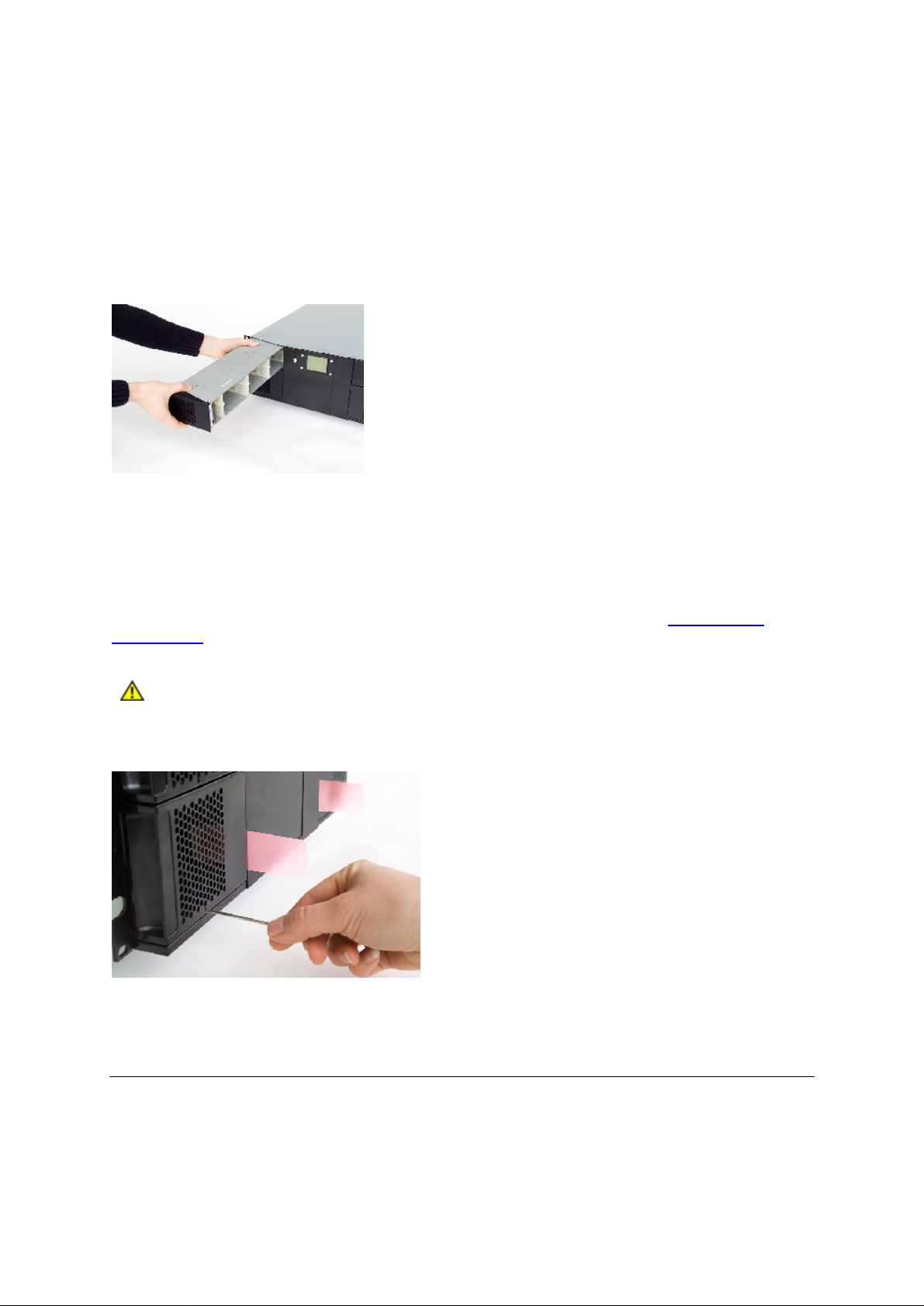
Inserting a Magazine into the Unit
The right and left magazines are mirrored and can only be inserted into the correct left or right
magazine bay.
1. Enter the back of the magazine into the correct magazine bay. Make sure it is
library.
2. Slide the magazine carefully in until the eject spring engages.
3. Push the magazine further in against the spring until the magazine is latched.
Figure 20 Push
Manua
l/Emergency Release of Magazines
Magazine until It Clicks into Place
in level with the
In failure situations (either in the library itself, a power loss, or situations where you need to manually
release the magazines), a manual/emergency release is available. To activate the emergency
magazine feature, you mu
This tool must be inserted through the hole
Release Tool
Caution
Figure 21 The
.
Release Tool Inserted into the Correct Hole on the Left Lower Magazine
st use the magazine release tool that is
at the bottom of each magazine. See
Make sure to
tool
turn off the power before you use the manual
fastened to the rear of the library.
Figure 21 The
emergency release
Standby Functionality
On the front panel a standby button is available.
To
activate Standby mode, press the button for a minimum of 2 seconds. The
enter a standby mode in a controlled manner.
StorageLibrary T40 Installation and User Guide
StorageLibrary T40
will
47
Page 56

The following takes place before the
1
Finish any
2
The power to the tape drives are switched off
3
The display is turned off
4
No
StorageLibrary T40
5
The green LED on the front will blink wi
6
To leave the standby
then restart and perform a full i
StorageLibrary T40
activity is allowed until the
mode, press the standby button for 2 second. The
StorageLibrary T40
ac
tivity
nventory
goes into standby mode:
standby button is pressed again
th short blinks- long intervals
StorageLibrary T40
will
48
Running the Library
Page 57

8
Getting Status and Information
Operator
Reports menu. The Reports menu information is available from both the front panel interface and t
remote management
view the reports due to the limited numbe
FPI reports show a subset of the RMI reports only.
The status listed in this chapter is the reports available from the remote management interface. For an
overview of the reports available from t
Figure 14 Front Panel
Viewing Library Settings
The Library Settings report contains information on the following library settings
s and
Administrator can view information about the library by access
interface;
Interface Menu Tree
Inquiry string
FPI
Password - Enabled or Disabled
Menu Timeout – from 1 to 9
Barcode Scanner - Enabled or Disabled
Date and Time - Current date and time
Audible Alarm – enabled or disabled
Library Serial Number (Library SN)
however we recommend
r of information available on the small FPI screen. Also the
he front panel interface refer to the
ing the items under the
he
using
the remote management interface to
front panel menu map in
.
:
Library Firmware Version (Li
The path to open the report from the remote management interface is
Viewing Partitions/Drive Settings
The Library Partitions/Drive Settings report is a dynamic representation of the physical locations of
various library resourc
StorageLibrary T40 Installation and User Guide
es, including tape drives, slots, partitions, and modules.
brary FW)
Reports > Library
.
49
Page 58
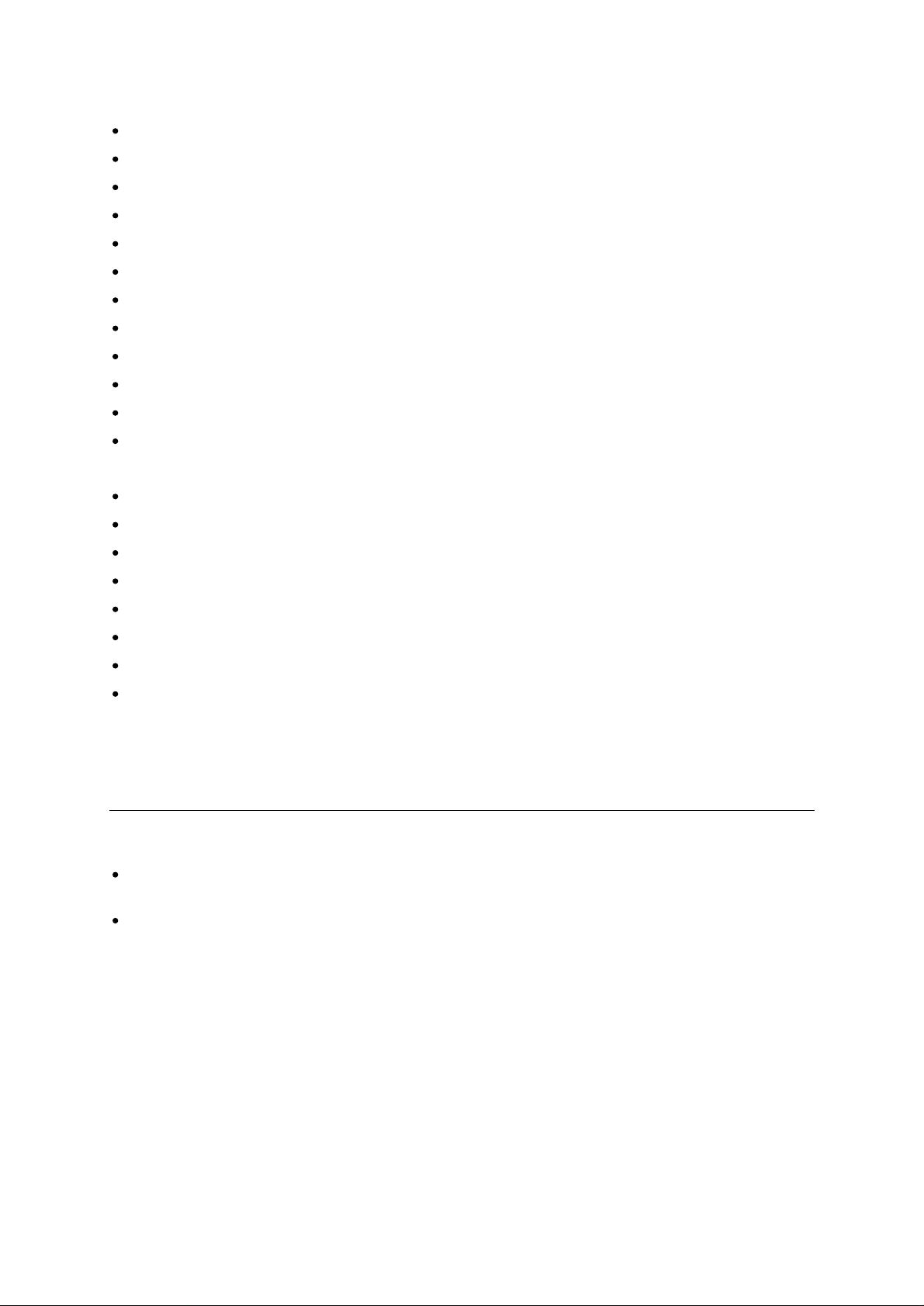
The following drive information is available from the Partitions/Drive report:
Drive Vendor Name <value>
Drive Product Name <value>
SCSI ID <value as applicable>
Fibre Channel ID <value as applic
Fibre Topology <value as applicable>
Fibre Channel Speed <value as applicable>
Assigned Partition <1, 2, 3, or 4>
Control Path <Enabled, Disabled>
Drive Serial Number (Drive SN): <value>
Drive Firmware Version (Drive FW): <value>
World Wide Name
Worl
d Wide Node Name
The following partition information is available from the Partitions/Drive report:
Partition Number
Control Path
S
tatus
<online/
<No or
off-line
Yes,
>
Drive ID>
able>
Number of s
Drive ID numbers for drives in the partition
Total number of ca
Barcode Mode <6 Character or 13 Character>
Autoclean <Enabled or Disabled>
The path to open the report from the remote management interface is
Settings.
Viewing Network Settings
The Network Settings report provides infor
The
Reports > Network Settings.
Network Settings—Address mode (static or dynamic), IP address, subnet mask, gateway, and
MAC address
Notification—SNMP server IP address, e-mail address, n
notification severity
path to open the report from the front panel interface or from the remote management interface is
lots
rtridges
Reports > Partitions/Drive
mation on the following library settings:
otification enabled or
disabled,
50
Getting Status and Information
Page 59

Viewing Statistics
The Viewing Statistics report captures the statistics of the library.
Gets (Fetches)
Puts (Stows)
Power on Hours
Time since drive cleaning
The path to open the report from the front panel interface or from the remote management interface is
Reports > Statistics
Viewing Log
The viewing log report provides information on library events and errors.
The path to open
.
the report from the remote management interface is
Reports > Log.
StorageLibrary T40 Installation and User Guide
51
Page 60

Page 61

9
Adding, Removing and Replacing
This chapter describes how to add, remove, and replace hardware within your library. Adding,
removing, or replacing library com
Power
The switch on the rear of the library shuts down power
CRU
Removing and Replacing a Power CRU
These instructions explain how to remove a power CRU and replace it with a new one.
Yo
u must power off the library before performing this procedure.
Required tools
1
Access the back of the library, and locate the power CRU that you want to replace.
2
Turn off the power
3
Disconnect the power cor
4
Loosen the power CRU thumbscrews. Lo
Replacing
5
Remove the power CRU by gripping the thumbscrews and pulling it toward you.
6
Insert the new power
: None
a
Power
of the library using the switch on the rear
CRU
CRU into the vacant power
ponents require you to power off the entire library.
to the library
.
d.
osen both screws simultaneously. See
CRU
bay
.
Figure 22
When inserting the power CRU, make sure that you insert it correctly. The power CRU must be
to slide in smoothly.
7
Tighten the power CRUs thumbscrews to secure the power supply to the library module. Tighten
the two thumb
8
Reconnect the power cord
9
Turn on the power switch on the
StorageLibrary T40 Installation and User G
screws simultaneously.
.
rear end
of the library.
uide
level
53
Page 62

Figure 22
Replacing a Power CRU
Drive CRU
Adding a Drive CRU
These instructions explain how to add a drive
CRU
to your lib
rary.
Required tools:
1
Turn off the power to the library using the switch on the rear.
2
Detach the cover plate for the bay where the drive CRU will be added. Use a screwdriver to
loosen the cover plate screws and remove the plate
Save the cover
cover plate
3
Insert the drive CRU into the drive CRU
the Drive
in smoothly.
4
Tighten the Drive CRUs
The thumbscrews must be aligned with the module’s screw holes. If they are not aligned, the
D
rive
CRU
5
Connect the host interface cables to the Drive CRU.
drive is the last device on the bus, you must also connect the SCSI terminator.
6
Power on the library
7
Run the setup wizard
8
Update Drive firmware by following the instructions provided in
can use the d
Permanently Removing a Drive CRU
Screwdriver.
plate. If you later decide to remove the tape drive, you will need to reinstall the
.
CRU
bay
, slowly slide the drive CRU into the
will not be inserted correctly.
rive immediately after the tape dr
.
bay
. Using the guide rails on both the Drive
bay
. The D
thumbscrews to secure the Drive CRU to the module.
Tighten the thumbscrews simultaneously.
If the drive CRU is a SCSI drive, and the
.
from the front panel interface or the remote management interface.
ive firmware is downloaded.
rive
CRU
must be
Updating Firmware
CRU
. The library
level
and in
to slide
These instructions explain how to remove a Drive CRU that you do not intend to replace with another
one.
You can NOT remove a Drive CRU while the library is powered on.
Required tools:
1
Prepare host applications for
2
Using the remote management interface
partition that uses the target tape drive.
54
Screwdriver.
Drive CRU removal.
or the front panel interface, remove the drive from the
Adding, Removing and Replacing
Page 63

3
If there is a cartridge in the target tape drive, use the remote
panel interface
4
Power off the library.
5
Disconnect the host interface cables from the Drive CRU that you want to remove.
6
From the back of the library, loosen the Drive
7
Remove the Drive CRU by
you.
8
Install a cover plat
to eject it
.
gripping the thumbscrews and pulling the entire Drive CRU toward
e over the vacant Drive CRU bay
CRUs
thumbscrews.
. Use a screwdriver to mount the plate.
management interface
or the front
If you do not have
plate to keep unwanted materials out of the library.
Warning
Removing and Replacing a Drive CRU
These instructions explain how to remove a Drive CRU and replace it with a new one.
You can
1
2
3
4
5
6
7
8
NOT
Prepare host applications for tape drive removal.
If there is a cartridge in the Drive, use the remote management interface to eject it.
Power off the library
Disconne
From the back of the library, loosen the Drive CRUs
Remove the tape drive by gripping the thumbscrews and pulling the entire tape drive toward you.
Add the new tape drive
tape drive bay
smoothly.
Tighten the tape drive’s thumbscrews to secure the tape drive to the modu
thumbscrews
The thumbscrews must be aligned with the module’s screw holes. If they are not aligned, the tape
drive was not
a cover plate, order a replacement. It is important that all vacant slots ha
Running the library without a cover plate can be dangerous.
remove a tape drive while the library is powered on.
.
ct the host interface cables from the Drive
to the vacant slot. Using the guide rails on both the ta
, slowly sl
simultaneously; see
inserted correctly
ide the tape drive into the bay
Figure 23 Adding, Removing or Replacing
.
CRU
thumbscrews.
. The tape drive must be level to slide in
Required tools:
that you want to remove.
le. Tighten
ve a cover
None
.
pe drive and the
the
a
Drive CRU
.
9
Connect the host interface cables to the tape drive.
is the last device on the bus, you must also connect the SCSI terminator.
10 Power on the library.
11 If necessary, update Drive firmware by
Firmware
downloaded
StorageLibrary T40 Installation and User G
. The library can use the tape drive immediately after the tape drive firmware is
.
following the instructions provided in the
uide
If the drive CRU is a SCSI drive, and the drive
Updating
55
Page 64

Figure 23
Adding, R
emoving or R
eplacing a Drive CRU
56
Adding, Removing and Replacing
Page 65

10
Updating Firmware
The Administrative User can update firmware on the
firmware versions for the library can be found on
You can also regularly monitor the website for firmware updates, but you need to make sure that the
firmware you download is compatible with your library and tape drives.
There are two types of firmware that can be
firmware. This chapter explains how to update both the library firmware and the tape drive firmware.
Updating Library Firmware
With the
management interface.
Update the library application firmware using the following steps:
1
Update Library Firmware
Caution
Download Library Firmware
Access
www.tandberg.com/firmware
If you choose to update tape drive firmware during this
cartridges
drives during the update process,
home cell in storage, resulting in library and host inventory issues.
command, you can install new library fir
are not
updated on the library: library firmware and tape drive
loaded in any of the tape drives. If cartridges
and download the firmware file to your
StorageLibrary T40
www.tandberg.com/firmware
the library loses knowledge of the cartridge
if required. The latest
.
mware from the remote
procedure, make sure that
are
computer
loaded
.
in tape
a. From the home page, navi
b. Verify with technical support or published
firmware version to dow
c. Select the appropriate firmware version and download the files to your computer hard drive.
2
Update Library Firmware
Update the library application firmware using the
Maintenance
a. Browse to the firmware file that was downloaded in
b. Click on the “Upgrade” button. The upgrade process has
StorageLibrary T40 Installation and User Guide
menu from
gate to your product’s firmware
Release Notes
nload
the remote managemen
that you are selecting the corre
Library FW Upgrade command on the
t interface.
Step 1 and apply the selection
now started
ct
Tools
>
57
Page 66

Caution
After uploading the file, the remote management interface is
upgrade process is displayed on the front panel interface.
When the FW u
RMI.
c. Open the
Updating Drive Firmware
You can update tape drive firmware using the TDKit softw
from the
Windows 2000/2003, and Windows NT.
You usually want to update firmware on a
sure that all of the tape drives are at the same firmware level. You do not want to use different levels
of tape drive firmware in the library.
It is important to make sure that the library is r
compatible with the tape drive type. To determine the appropriate tape drive firmware, refer to the
library’s
Tandberg Data
Release Notes
After the update process starts, you must wait until it completes. Do not attempt
t
o interrupt the process in any way. Loss of data or library operability could occur.
pgrade has completed, the library reboots.
Reports > L
ibrary Settings
report to verify that the
inoperable
The
library is now accessible on the
. The progress of the FW
library firmware was updated
are. The TDKit software can be downloade
web site
or contact Technical Support.
www.tandberg.com
ll of the tape drives in the library at the same time to make
unning the appropriate level of tape drive firmware,
. The program is available for Windows XP,
d
After you have identified the need to update tape
following steps to load the firmware onto the tape drives.
1
Download
When started the TDkit displays all detected SCSI devices.
M
ake sure the computer has de
Manager”: Right click "My Computer" – “Manage” – “Device Manager”)
Most Windows operating systems require that all backup services started by the backup software
application
Make sure that no windows driver is loaded for the tape drive in question, as this will block the
SCSI port for the flashing utility and TDKit will not see the drive
in the Device Manager
2
Download drive Firmware
Access the drive manufacturer’s web site and download the firmware file to your computer.
a. From the home page, navi
b. Verify from the published Release Notes or Tandberg Data
c. Select the appropriate firmware version and download the files to your computer’s hard drive.
3
Update Library Firmware
and install the TDKit software in
must
be stopped bef
:
My Computer >
selecting the corre
Download the fi
ct firmware version to download
rmware anywhere in the computer
tected the tape drive. (Look for “Tape drives” in the “Device
ore the TDKit util
gate to your product’s firmware
drive firmware on one or more tape drives, use the
your computer
ity is started.
Manage
>
(select and disable the tape drive
Device Manager
Technical Support that you are
.
.)
a. Start the TDKit utility and follow
4
Verify Drive Firmware Update
Open the
The paths to open the appropriate screen are:
58
Drive Info
From the remote management in
From the front panel, select
report to verify that the tape drive firmware was updated.
the instructions in the program
Tools > ?D
terface, select
rive Settings
Tools > Drive Settings
Updating Firmware
Page 67

11
Working With Cartridges and Barcodes
This chapter describes how to work with cartridges and barcodes. When working with cartridges
there are certain considerations that should be taken into account. For example, all cartridges in the
library must have a barcode label. In addition, when loading your library, you should be aware of
whether or not your cartridges are write-protected.
T
his section discusses these types of items in general terms. For information on what type of tape
cartridges are supported for listed tape drive types, refer to
Every partition in the library must
Handling Cartridges Properly
To ensure the longest possible life for your cartridges, follow these guidelines:
Select a visible location to display
Ensure that anyone
Do not drop or strike cartridges. Excessive shock could damage the internal contents of
cartridges or the casings themselves, re
Do not expose cartridges to d
heating ducts
Do not stack
The operating temperature range for LTO cartridges is 10º–35ºC. The storage temperature range
is 16º–32ºC in a dust-free environment
condensing)
cartridges more than five high
who handles cartridges has been pro
contain at least one cleaning cartridge.
procedures that
irect sunlight or sources of heat, including por
with a relative humidity range b
Specifications
describe proper media handling
perly trained on all procedures
ndering the cartridges unusable
.
table heaters and
etween 20%–80% (non
,
-
If cartridges have been exposed to temperatures outside the ranges specified above, stabilize the
cartridges at room temperature for the same amount of time they were exposed to extreme
tempe
ratures
Do not place cartridges near sources of electromagnetic energy or strong magnetic fields, such
as computer monitors, electric motors, speakers, or x-ray equipment. Exposure to
electromagnetic energy or magnetic fields
written on the media by the cartridge manufacturer, re
Place identification labels only in the des
If you ship cartridges, ship them in their origin
StorageLibrary T40 Installation and User Guide
or 24 hours, whichever is less
can destroy data and the embedded servo code
ignated slots on the cartridges
ndering the cartridges unusable
al
packaging or something stronger
59
Page 68

Do not insert dama
Do no
t touch the tape or tape leader
Caution
Write-Protecting Cartridges
All cartridges have a write-protect (write-inhibit) switch to prevent accidental erasure or overwriting of
data.
Before loading a cartridge into the library, make sure that the write-protect switch is positioned
correctly (either on or off).
The switch is located on the left side of the cartridge
to the right so that the padlock shows in the closed position.
Barcode Requirements
Cartridges must have an external barcode label that is machine and operator-readable. A barcode
must use only uppercase
9) type barcodes.
ged cartridges into tape drives
Do not degauss cartridges that you intend to reuse.
front. Slide the red or orange write-protect switch
letters A to Z and/or numeric values 0–9. The library supports Code 39 (3 of
For LTO media barcodes, the library supports six characters for the barcode plus a two-character
media type identifier.
Caution
Installing Barcode Labels
Each cartridge in the library must have an external label that is operator and machine readable to
identify the barcode
All barcode labels must be applied to the front of a cartridge. Peel off the label and place it on the
cartridge.
Verify that the label is oriented so that the numbers appear above the barcode. The cartridge cannot
have any stickers or labels attached to
get caught in the tape drives or become unreadable by the scanner.
Caution
You must use
Data
to ensure reliable functionality of the barcode reader.
StorageLibrary T40 specific barcode labels supported by
Tandberg
.
the top or bottom because if the labels come loose, they can
Do not place a barcode label on top or bottom of a cartridge. Doing so can cause
inventory operations to fail.
60
Working With Cartridges and Barcodes
Page 69

12
Troubleshooting
The library includes advanced system monitoring and alerting mechanisms that inform you of library
status and issues. It also notifies you of issues it detects and guides you through diagnosing and
correcting i
This chapter describes commands that you can select from the
configure and test tape drives, work with connectivity, e-mail current logs, and save and restore library
configur
About
The library uses advanced problem detection, reporting, and notification technology to alert customers
of problems as soon as they occur. The library performs numerous self-tests to monitor the library’s
temperature, voltage and c
time the library is powered on, and during normal operation when the library is idle.
If the self-test detects a problem, the library generates a service report, or RAS
which
to indicate an abnormal state. If the problem is not severe, the library continues to provide full
functionality to all unaffected partitions
When possible, the library provides instructions for resolving problems. These instructions appear on
the library’s front panel, and are also available via the remote management interface. Access the
library’s online Help system if you have questions abo
ssues before problems interfere with backups.
ations.
RAS Tickets
component,
is likely causing the problem. The library’s LEDs may also turn on or off and flash
urrents, and standard library operations. It performs these self-tests each
.
Tools
menu to monitor the library,
ticket, which identifies
ut the instructions provided.
Viewing
From the
library RAS tickets. RAS tickets are special service reports that summarize the current reliability,
availabilit
problems. From the remote management interface and the front panel interface, this view lists all of
the library RAS tickets in the order in which they were created
Also included on the RAS tickets log is an explanation of what error the library encountered.
The paths to open the appropriate screens are:
From the remote management interface, select
Fro
StorageLibrary T40 Installation and User Guide
RAS Tickets
Tools
menu on both the front panel and the remote management interface, you can view
y, and serviceability of the library. RAS tickets provide detailed information about system
m the front panel, select
Reports
>
Error Log
starting with the most recent.
Tools > Diagnostics > Capture Logs
61
Page 70

Supported RAS Tickets
The
RAS tickets
follows
sure to supply the
Table
RAS
Ticket
01ZZ Diagnostic
0200 Initialization of
1001 Failed mov
. If a persistent error condition prompts you to call your Technical Support rep
4
Supported RAS Tickets
Display
Message
numb
failed.
the robotics
failed.
the robotics.
are listed in numerical sequence by their Fault Symptom Code (FSC)
RAS ticket
er ZZ
ing
information to help identify the problem.
Description
The diagnostics
number ZZ
failed.
The robotics
failed to
complete the
calibration or the
inventory
sequence.
The robotics was
not able to
move.
in the table
resentative, be
Suggested Action
Reboot the loader and retry
the operation.
Reboot the loa
retry the operation.
Verify
that the magazines
are locked.
Turn off the loader and try
to remove the magazines
by
using the emergency
eject pin.
Contact your service
representative.
Reboot the loader and retry
the operation.
der and
Most likely cause
(for guidance only)
(This error code is
reserved for future
use)
Cartridge blocked,
faulty robotics
Cartridge blocked,
faulty robotics
that
1101
-
Failed to stow
1108
at slot 01 .. 08
1109 Failed to stow
at slot 09
The robotics is
not able to stow
the cartridge to
the magazine
Failed to insert
cartridge in drive
Reboot the
retry the operation.
Remove the magazine if
p
ossible. Remove all
cartridges.
Verify tha
not damaged.
Insert empty magazines.
Power cycle the loader.
Retry the operation.
Retry the operation with a
new magazine.
1. Reboot the
retry the operation.
2. If failure persists, insert the
cartridge into a magazine
slot, remove the magazine
and verify that the
cartridge is n
loader a
t the cartridge is
loader and
nd
ot damaged.
Defect robotics,
defect
defect cartridge
magazine,
62
Troubleshooting
Page 71

RAS
Ticket
1201
1208
Interpreting LEDs
LEDs provide a visual indication about the status of cert
communicate that a problem exists when the RAS ticket cannot. For example, an LED can indicate a
firmware problem that prohibits the library from generating RAS tickets.
Display
Message
-
Failed to fetch
at slot 01 .. 08
Description
The robotics is
not able to fetch
the requested
cartridge from
the magazine
Suggested Action
1. Reboot the
retry the operation.
2. Remove the magazine if
p
ossible. Remove all
cartridges.
3. Verify that the cartri
not damaged.
4. Insert empty magazines.
5. Power cycle the loader.
6. Retry the operation.
7. Retry the operation with a
new magazine
loader and
dge is
Most likely cause
(for guidance only)
Defect robotics,
defect magazine,
defect cartridge
ain library components. LEDs can sometimes
The following components of the library hav
Library
Ethernet status LED
The Maintenance Menus
Table 5 Maintenance Menus - Item Name and Description
Item name
Library FW upgrade
Prepare to Ship
Reboot
Restore default
Clear WEB password Clears the WEB password (from FPI only)
Description
Upgrades the library FW through RMI
When selected, the robotic
The magazines are ejected to facilitate the installation.
The library cannot be safely shipped with cartridges in the magazines.
This option must be executed before the library is prepared for transport
by
inserting the Locking screws.
Performs a hard reset of the library.
Sets the library settings to their factory default values.
e LEDs
:
s is positioned fo
r installing the locking screws.
StorageLibrary T40 Installation and User Guide
63
Page 72

The Diagnostics Menu
Table 6 Diagnostics Menu - Item Name and Description
Item name
Capture logs
System test
Cycle test
Description
Displays a log that contains information about library and drive
configuration, event log and error log. This log can be saved to a file or
sent via e-mail to tech
Runs a test of the library hardware.
Starts a test where cartridges are moved randomly between magazine
slots and between the drive and the magazines.
Verifying Hardware
1. The library uses one SCSI ID for each SCSI ta
unique SCSI IDs that are not used by any other SCSI device on the same bus. Depending on
other devices attached to the same SCSI bus and their SCSI IDs, you may need to change the
SCSI ID of the tape driv
2. Verify that the system recognizes the tape drives during the boot process.
3. Verify that the SCSI host adapter recognizes the tape drives during its initialization.
4. Verify that the status on the library’s front panel inte
e(s) before you can use the library.
nical support.
pe drive. Verify that the drive SCSI IDs are set to
rface is OK.
5. Verify that the power cable is inserted correctly.
6. Verify that the SCSI cables are properly connected at both ends. Check that the cables are not
damaged, and verify the lengths of your SCSI cabling. The length of the internal SCSI cabling
ins
ide the library is 30cm. This length must be included in any calculation of cable length.
7. Verify that the SCSI bus is properly terminated. Only the devices physically at the beginning and
end of the cable must be terminated.
Software Checking
1. Verify that
2. Verify that the driver for the SCSI host adapter is present and loaded properly.
3. Verify that the correct
4. Verify that the Backup software d
5. If any problem occurs, reinstall the Backup Application Software and check that both the library
and the tape drive are recognized.
the operating system does not report a problem during the boot.
Drivers
have been installed properly – if applicable.
oes not report any error messages when loading.
Verifying Recent Changes
If the library has been installed previously and op
recent changes to the system to ensure that these changes are not causing the problem. Try the following:
erated correctly but is now incurring a problem, verify any
1. If the system configuration has changed: Remove the change to see if it affected the libra
2. If an operating system corrective patch has been installed: Remove it to see if it affected the library.
3. If a SCSI device has been added: Check for SCSI ID conflicts.
4. If a SCSI device has been added: Check if the SCSI termination has been properly set.
64
ry.
Troubleshooting
Page 73

Troubleshooting Matrix
The table below describes different problem situations and suggested actions to try to resolve the
problem.
Table 7 Troubleshooting
Problem
Power
Library does not power on
The display is dead
Matrix – Power
with Solution
Solution
Check the power cord connection.
Make sure the power switch on the rear panel is in the ON
position.
Make sure there is power to the outlet. Try another working
outlet.
Replace the power cord.
Make sure that the fuse located beside the power connector
o
n the rear panel is not blown. Replace fuse if blown (a spare
fuse is located behind the fuse door).
Verify that the power CRU is properly inserted into the bay.
Replace the CRU power supply.
Contact your service representative.
Power
switch on the rear of the library.
Verify that the
few seconds.
Check the power cord connection.
Make sure the power switch on the rear panel is in the ON
position.
Make sure there is power to the outlet. Try another working
outlet.
Replace the power cord.
Make sure that the fuse located beside the power connector
on the rear panel is not blown. Replace fuse if blown (a spare
fuse is located behind the fuse
Verify that the power CRU is properly inserted into the bay.
Replace the CRU power supply.
Contact your service representative.
cycle the library by turning off and on the main power
fans start
at power on and then stops after a
door).
The front panel does not
display information but the back
light on the front panel is on
StorageLibrary T40 Installation and User Guide
Power cycle the library by turn
switch on the rear of the library.
Verify that the fans start at power on and then stop after a
few seconds.
Contact your service representative.
ing off and on the main power
65
Page 74

Table 8 Troubleshooting
Problem
Cartridge M
Library does not take inventory
Cartridge
ovement
stuck
in drive
Matrix – Cartridge Movement wi
Solution
th Solution
Make sure the transport screws are removed.
Make sure all magazines are in their locked position.
Write down any error information given on the FPI or RMI
Contact your servi
Power cycle the library by turning off and on the main power
switch on the rear of the library. Allow both the library and the
drive to complete initialization, which in rare cases can take
as long as 10 minutes
the FPI or RMI.
Make sure that the backup software is not reserving the slot
or preventing the tape drive from ejecting the cartridge. The
backup software needs to cancel the reservation and any
hold it has on the t
Temporarily disconnecting the library from the host server
system eliminates the host system and its software as a
problem source.
Remove drive CRU from the drive bay. Connect power to the
drive either by connecting it to the library’s power sup
an external power supply. Try to eject the cartridge by
pushing the drive’s eject button.
connected to the library’s power supply by using the power
extension cable located behind the battery holder cover plate
on the rear of
Follow the drive’s emergency eject procedure to remove the
cartridge from the drive.
Replace the drive CRU.
Contact your service representative.
ce representative.
ape drive.
the library.
.
, and then retry unloading the tape from
ply or to
The drive CRU can be
Cartridge
Cartridge
Failed to move cartridges
Failed to insert cartridge into
drive
stuck
in magazine
stuck
in robotics
Eject the magazine using the front panel interface. Manually
remove
Contact your service representative.
Power cycle the library by turning off and on the main power
switch on the rear of the library.
Write down any error information given on the FPI or RMI
Contact your service representative.
Write down any error information given on the FPI or RMI
Contact your service representative.
Check failing media for pin damage (buckling pin).
Hold
the cartridge in your hand with the Write Protect Switch to
your left and orientation arrow pointing
right side all the way in front is a small door that can be opened
by sliding a door against you. Inside the cartridge you should see
a metal pin, the pin shall be parallel with the cartridge front and is
hold in place by to metal grippers at each end (top and bottom of
the cartridge). The media should be attached to this pin, and you
see only the top and bottom part of the pin. If the
loose or damaged the tape will be damaged and rejected from
the drive.
the cartridge from the magazine slot.
away
from you. On the
pin is missing,
.
.
66
Troubleshooting
Page 75

Table 9 Troubleshooting
Problem
Media
Media barcode labels
Data cartridge incompatible with
drive
Cannot write to or read from
tape
Matrix – Media with Solution
Solution
Make sure the barcode labels are applied in the correct
orientation on the cartridge. See
for the Barcode Reader
Make sure there
Make sure that
If all of t
If problem continues, contact your service representative.
Make sure you are using a data cartridge that is compatible
with the drive. See
details.
The SW backup application detects if an incompatible data
cartridge is used, and communicates this to the
Remove the cartridge from the library.
Make sure that the cartridge is write enabled (m
protect switch to the enabled position).
Make sure that the cartridge has not been written using an
incompatible format.
Make sure that the cartridge is an acceptable format for your
drive type.
Make sure that the cartridge has not been exposed to harsh
environmental or electrical conditions and is not physically
damaged in any way.
Many backup applications do not read or write to cartridges
that were created using a different backup applica
case, you may have to perform an erase, format, or label
operation on the cartridge.
Make sure you understand any data protection or overwrite
protection schemes that your backup application may be
using, which could prevent you from writing
cartridge.
Retry the operation with a different, known good tape.
Clean the tape drive. See
he above are OK, replace the label with a new one.
StorageLibrary T40
See the tape drive’s reference manuals for det
.
are
no wrinkles on the label.
the tape drive’s reference
section
section
Cleaning
Labeling Cartridges
specific labels are used.
manuals for
user
ove the write
tion. In this
to a given
Tape Drives
.
-
ails.
.
StorageLibrary T40 Installation and User Guide
67
Page 76

Table 10
Problem
SCSI problems
Changed SCSI ID, but the host
server system does not
recognize the new ID
The tape drive does not
respond on the SCSI bus to the
host
Troubleshooting
Matrix – SCSI with Solution
Solution
Make sure that all SCSI devices on the same bus have
unique ID numbers.
If the SCSI bus is narrow (50-pin) only SCSI IDs 0 through 7
are available.
M
ake sure that you reboot the library after changing the SCSI
ID.
Reboot the host server system.
Verify that a SCSI terminator is attached to both the last and
first SCSI device on the SCSI bus.
V
erify that the SCSI cables are connected to the rear of the
library. See
Make sure that the correct host controller card is installed.
Verify that the SCSI cables are not
total SCSI cable length is not exceeding the maximum
required length.
Verify that the drive SCSI IDs are set to unique SCSI IDs that
are
not used by any other SCSI device on the same bus.
Verify that the host application and the devic
installed with the most resent patches to support the tape
drive
Issue a system reset from the front panel or remote
management
Make sure
Reboot the library by turning power off from the rear o
library and then on.
Reboot the host system when the library has co
power on sequence.
Contact your service representative.
section
the
Connecting Library Cables (SCSI)
damaged and that the
e drivers
drive CRU is properly inserted into the bay.
mpleted it’s
.
are
f the
Table 11
Problem
Libr
The library is not efficiently
backing up data
Troubleshooting
ary Performance
Matrix – Library Performance with Solution
Solution
Check the network bandwidth from the host system. If you
are backing up data over a network, consider comparing to a
local-only backup.
Verify that the host application and the device
installed with the most resent patches to support the tape
drive and the library.
Connect the library to an LVD SCSI bus and make sure there
are no SE devices on the same bus, because this causes the
entire bus to negotiate down to SE speed.
Clean the
Try a new cartridge. A marginal cartridge can cause
performance problems due to bad spots on the tape requiring
retries.
Backing up compressed data lowers performance
Check the size of the files. Small file size can impact
performance.
tape drive. See
section
Cleaning
drivers are
Tape Drives
.
.
68
Troubleshooting
Page 77

Table
12
Troubleshooting
Matrix – Cleaning with Solution
Problem
Cleaning
Cannot load the cleaning
Cartridge
Table 13
Problem
Write or Read Issues
Contaminated head
Non-acclimated media
Cleaning cartridge is
Incompatible
Troubleshooting
Solution
Matrix – Write or Read Issues with Solution
Solution
Avoid contamination by ensuring that the library is installed in a
clean, contamination-free environment. Cartridges should be
stored vertically in their plastic cases. Continue cleaning the tape
drive as needed.
If a cleanin
after 3 or more attempts, the cleaning cartridge may be
contaminated and should not be used in another drive.
A cartridge should be acclimated for at least 24 hours before
being u
different temperature or level of humidity than the library.
Make sure you are using an allowed cleaning cartridges
Make sure there is no cartridge present i
you load a cleaning cartridge.
Make sure the cleaning cartridge is not expired.
Contact your service representative.
g cartridge is not successful in resolving the problem
sed, particularly if it has been stored at a substantially
n the drive before
.
Expired cleaning cartridge
Bad/defective/contaminated
media
Table 14
Problem
LED E
Amber LED on
Troubleshooting
rror Messages
Matrix LED Error Messages with Solution
Verify the numbe
type
.
If the write/read errors persist and the drive has been
cleaned, that cartridge should be suspected as being
defective, if it is no
If t
his occurs, export the cartridge and load a known good
cartridge. In some cases, a cartridge can be worn out, have
a defective cartridge memory, or have been forma
Firmware Upgrade Tape.
Any cartridge that is suspected of being defective or
contam
Solution
When the amber LED is on, the library has encountered an
electrical or mec
displayed
RAS Tickets
r of cleanings per cleaning tape for your media
t an invalid cleaning cartridge.
inated should NOT be reused in any drive.
hanical failure. An error message shall be
on the front panel (and RMI).
for details.
tted as a
Refer
to
Supported
StorageLibrary T40 Installation and User Guide
69
Page 78

Table 15
Problem
Errors Displayed on Front Panel
There is an error
the LCD display
There is an error
the RMI
Table 16
Problem
Remote Management
The unit does not respond on
the RMI
Troubleshooting
information
information
Troubleshooting
Matrix – Errors Displayed on Front P
on
on
Matrix – Remote Management with Solution
anel with Solution
Solution
Solution
Write down the error information given on the FPI.
Power cycle the library by turning off and on the main power
switch on the rear of the
Contact your service representative.
Write down the error information given on the RMI
Power cycle the library by turning off and on the main power
switch on the rear of the library.
Contact your service
Verify that the Ethernet cable is connected to the correct hub
Verify the
Information about the Operator Interfaces
Reboot the library by issuing a system reset. Wait at least 30
seconds for the RMI to initialize.
Power
switch on the rear of the library. Wait at least 30 seconds for
the RMI to initialize.
Contact your service representative.
Ethernet settings via the front panel. See
cycle the library by turning off and on the main power
library.
representative.
.
for details.
.
Table 17
Problem
Forgot P
Forgot password on RMI
Forgot password on FPI
Troubleshooting
assword
Matrix – Forgot Password wi
Solution
The RMI password can be cleared from the front panel
interface.
Contact technical support. See
H
elp
.
th Solution
Getting More Information or
70
Troubleshooting
Page 79

13 Shipping or Transporting
Reinserting the Transport Lock
If you need to move or ship the
to protect the robotics. The scr
position. Use the instructions below to reinsert the transport screws.
1. Locate the locking screws. They are stored in the rear of the unit and they are
plastic tabs (fo
2. From the front panel interface select
displayed on the FPI screen
and the magazines will pop out.
3. Remove the
4. Remove all cartridges from
5.
T
urn
off the power switch on the rear of the unit
6.
I
nstall the
screws are screwed into the robotics from the fron
bezel. See
ur M3x6 mm screws).
magazines
four
locking screws. The screws fasten the robotics to the front chassis.
Figure 24 Magazine Lock Marked with Red Plastic Tab
StorageLibrary T40
ews fasten the robotics to the chassis and hold the robotics in a locked
Menu > Tools > Prepare to ship
. The robotics will automatically be moved to the lower front position,
all
the magazines
you need to reinstall the transport locking screws
t of the library, two on each side of the front
StorageLibrary T40
and follow the instructions
marked with red
The locking
7.
R
einsert all
8. If you need to ship the unit, u
Figure 24 Magazine Lock Marked with Red Plastic Tab
StorageLibrary T40 Installation and User Guide
magazines
se the original packaging
71
Page 80

Packing the
If you want to ship the unit you need to use the original packaging in order to
The packaging has been designed specifically for the
If you need to order new packaging contact
M
ore Information or Help
Figure 25
Library Partly
StorageLibrary T40
Technical Support. For contact information, see
.
Packed.
Stor
ageLibrary T40 for safe transportation.
maintain
the warranty.
Getting
72
Shipping or Transporting
StorageLibrary T40
Page 81

14
Specifications
StorageLibrary T40
the library components available.
Table 18
Supported Cartridges
Maximum Storage Slots Available
Supported Drive Types
Maximum Drive Capacity
Library Robo
Connectivity
Power
Library Management
Media
Library Specification Summary
libraries follow the specifications described in this chapter. The table below lists
4
t Control
LUN
4U Library
LTO-1 (read-only in LTO-3 drives)
LTO-2 (read/write in LTO-3 drives)
LTO
LTO-3 WORM
40
LTO-3 FH, LTO-2 HH
(2 FH, 4HH)
Native drive interface
120W
Remote management interface
Front panel interface
SNMP protocol
Tandberg
-3
branded Media
StorageLibrary T40 Installation and User Guide
73
Page 82

Library Dimensions
The table below lists the physical dimensions of the lib
Table 19
Width
Height
Rear depth
Front depth
The rear depth is measured f
The front depth is measured from the rear surface of the
of the library.
Library Dimensions
Library Component Weights
The table below lists the weigh
Table 20
Library Component Weight
rary in inches (in).
Dimensions
445.0 mm +/- 0.5 mm (17.52” +/- 0.02”)
176.4 mm max (6.945”)
770.6 mm max (30.34”)
31.0 mm max (1.22”)
rom the rear surface of
rackmount
ts of the library hardware components
bracket to the rearmost feature of the library.
rackmount
bracket to the front most feature
.
Components
Drive CRU
Drive CRU HH
Power CRU
Magazine without cartridges 8 slots
Magazine without cartridges 12 slots
Library with 1 FH drive
Library with 2 FH drive CRUs
Library without drive
Library without drive
FH
CRU
CRUs
, magazines
CRUs
, magazines, power CRU 23.
Power Requirements
Table 21
Power Requirements
Input voltage
Power Requirements
100 – 240
Weight
3600g
1960g / 4.32
875g
1600g
1890g
35kg
38kg
24.5kg
/
7.93 lbs
/ 1.93 lbs
/ 3.53 lbs
/ 4.17 lbs
/ 77.2 lbs
/ 83.77 lbs
/ 54 lbs
55kg
/ 51.9 lbs
lbs
Values
VAC
Input Frequency
Inrush Current (Cold Start)
Power con
Power consumption peak*
* Maxim
74
um peak length, less than 10ms.
sumption average
50 – 60
Less than 15
Less than 30
70W
120W*
Hz
A, 115VAC
A, 230 VAC
Specifications
Page 83

Climatic Specifications
Table 22
Temperature
Operating
Non-Operating
Table 23
Humidity
Operating
Non-Operating
Temperature Range
Range
Range
Humidity Range
Range
Range
Gradient
Gradient
20%Rh to 80%Rh
10%Rh/hour
10%Rh to 90%Rh
20%Rh /hour
Gradient
Gradient
+10
C to +35
10
C/hour
-30C to +60
20
C/hour
C
C
Table 24
Alti
Operating
Non-Operating
Altitude Range
tude
Range -
Range -
500 to 10000 ft
500 to 40000 ft
StorageLibrary T40 Installation and User Guide
75
Page 84

Page 85

15
Safety and Regulatory Information
Safety Approvals
This product complies with the following safety standards:
Europe
EN60950-1:2001
USA
UL60950-1:2003, First Edition
Canada
CSA C22.2 No. 60950
CB report
IEC 60950-1:2001
-1-
EMC Approvals
This product complies with the following EMC standards:
Europe
3 1st Edition April 1,2003
EN55022: 1998 +A1: 2000 +A2:2003, Class A
Warning: This is a class A pro
interference in which case the
EN61000
EN61000
EN55024:1998 +A1: 2001 +A2:2003
EN61000
-3-
2: 2000
-3-
3: 1995 +A1:2001
-6-
2: 2001
duct. In a domestic environment this product may cause radio
Operator
may be required to take adequate measures.
USA
FCC part 15,
StorageLibrary T4
Class A
0 Installation and User Guide
77
Page 86

Note
Operation o
the
Operator
Japan
VCCI, Class A
f this equipment in a residential area is likely to cause harmful interference in which case
will be required to correct the interference at his own expense.
This equipment has been tested and found to comply with the limits for a Class A
digital device, pursuant to Part 15 of the FCC Rules. These limits are designed to
provide reasonable protection against harmful interference when the equipment
operated in a commercial environment. This equipment generates, uses, and can
radiate radio frequency energy and, if not installed and used in accordance with
the instruction manual, may cause harmful interference to radio communications.
is
Translation:
This is a Class A product based on the standard o
Information Technology Equipment (VCCI). If this equipment is used in a domestic environment, radio
interference may occur, in which case, the
Canada
ICES-003
This Class A digital apparatus complies with the Canadian ICES-03.
Cet appareil numérique de la classe A (ou classe B, si ainsi indiqué sur l’étiquette d’enregistration) est
conforme á la norme NMB-003 du Canada.
Conformity Declarations
Europe
CE
Marking by the CE symbol indicates compliance of this system to the applicable Country Directives of
the European Unio
(73/23/EEC). A ‘Declaration of Conformity’ in accordance with
issued for this product.
f the Voluntary Control Council for Interference by
Operator
may be required to take corrective actions.
n, including the EMC directive
(89/336/EEC) and the Low Voltage Directive
the applicable directives has been
Australia/New Zealand
C-
Tick, Class A
Marking by the C-Tick symbol indicates compliance of this system to the Australian EMC standard
AS/NZS 3548: 1995:’ Information Technological Equipment’. A ‘D
accordance with the applicable standard has been issued for this product.
78
eclaration of Conformity’ in
Safety and Regulatory Information
