Sylvania LD320SS1 Owner Manual
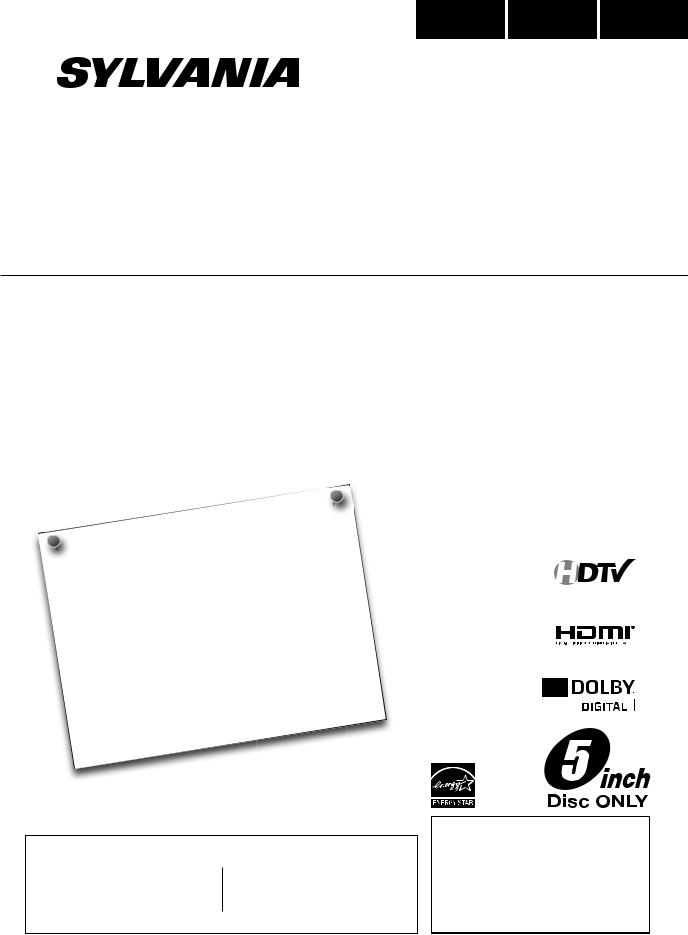
LD320SS1
Owner’s Manual
Guide d’utilisation
Manual del Usuario
|
|
|
|
|
|
|
|
|
|
|
|
|
|
|
|
|
|
|
|
|
|
|
|
|
|
|
|
|
|
|
|
|
|
|
|
|
|
NEED |
|
|
|
|
|
|
|
|
|
? |
|
|
|
|
|
|
|
|
|
||||||
|
|
|
BESOIN |
D’AIDE |
|
|
|
|
|
|
|
|
|
|
|
|
|
||||||||||||||
|
|
|
|
|
AYUDA? |
|
|
|
|
|
|
|
|
|
|||||||||||||||||
|
|
|
|
|
|
|
|
|
|
|
|
|
|
|
|
|
|
|
|
|
|
||||||||||
|
|
|
|
¿NECESITA |
|
|
|
FREE! |
! |
|
|
|
|
||||||||||||||||||
|
|
|
|
|
|
|
|
|
CALL |
TOLL |
|
|
|
|
|
|
|
|
|
|
|
|
|||||||||
|
|
|
|
PLEASE |
|
|
GRATUIT |
|
|
|
|
|
|
||||||||||||||||||
|
|
|
|
|
|
|
|
|
|
|
|
|
|
|
|
||||||||||||||||
|
|
|
|
|
|
NUMÉRO |
|
|
|
|
|
|
|
|
|
|
|
|
|||||||||||||
|
|
|
|
|
|
|
|
|
|
|
|
|
|
|
|
|
|
|
|
|
|
|
|||||||||
|
|
|
|
|
|
NOTRE |
|
|
|
|
SINCOSTO! |
|
|
|
|
|
|
||||||||||||||
APPELEZ |
|
POR |
FAVOR |
|
|
3927 |
|
|
|
|
|
|
|||||||||||||||||||
|
|
|
|
|
|
|
|
|
|
|
|
|
|
|
|
|
|
|
|
|
|||||||||||
|
|
|
|
|
|
|
|
|
|
|
|
|
|
|
|
|
|
|
|
|
|
|
|||||||||
|
¡LLAME |
|
|
|
|
|
|
|
|
- |
|
|
|
|
|
|
|
|
|
|
|
|
|
|
|||||||
|
|
|
321 |
|
|
|
|
|
|
|
|
|
|
|
|
|
|
|
|||||||||||||
|
|
|
|
|
|
|
|
|
- |
|
|
|
|
|
|
|
|
|
|
|
|
|
AT |
|
|
|
|
|
|
|
|
|
|
|
|
|
866 |
|
|
|
|
|
|
|
|
|
|
|
|
|
|
|
|
|
|
|
|
|
|
||||
|
- |
|
|
|
|
|
|
|
|
|
|
|
SITE |
|
|
|
|
|
|
|
|
||||||||||
|
1 |
|
|
|
|
|
OUR |
WEB |
L’ADRESSE |
||||||||||||||||||||||
|
|
|
VISIT |
|
|
|
À |
||||||||||||||||||||||||
|
|
|
|
|
OR |
|
|
WEB |
|||||||||||||||||||||||
|
|
|
|
|
|
|
SITE |
|
EN |
|
|
|
|||||||||||||||||||
|
|
VISITEZ |
NOTRE |
SITIO |
WEB |
|
|
|
|||||||||||||||||||||||
OU |
|
|
|
|
|
. |
|
|
|
|
|||||||||||||||||||||
|
NUESTRO |
|
|
|
|
|
|
|
|||||||||||||||||||||||
|
|
|
|
|
|
|
|
|
|
|
|
|
|
||||||||||||||||||
|
|
|
|
|
|
|
|
|
|
|
|
|
|
|
|
|
|
|
|
||||||||||||
|
|
|
|
|
|
|
|
|
|
|
|
|
|
|
|
|
|
|
|
|
|
|
|
|
|
|
|
|
|
|
|
|
|
|
|
|
MODEL NUMBER |
SERIAL NUMBER |
Español Français English
HIGH-DEFINITION TELEVISION
TO RECEIVE DIGITAL/ANALOG SIGNAL, YOU MUST CONNECT ANTENNA.
POUR RECEVOIR LE SIGNAL NUMÉRIQUE /ANALOGIQUE, VOUS DEVEZ CONNECTER L’ANTENNE.
PARA RECIBIR LA SEÑAL DIGITAL/ ANALÓGICA, DEBE CONECTAR LA ANTENA.
© 2010 Funai Electric Co., Ltd.
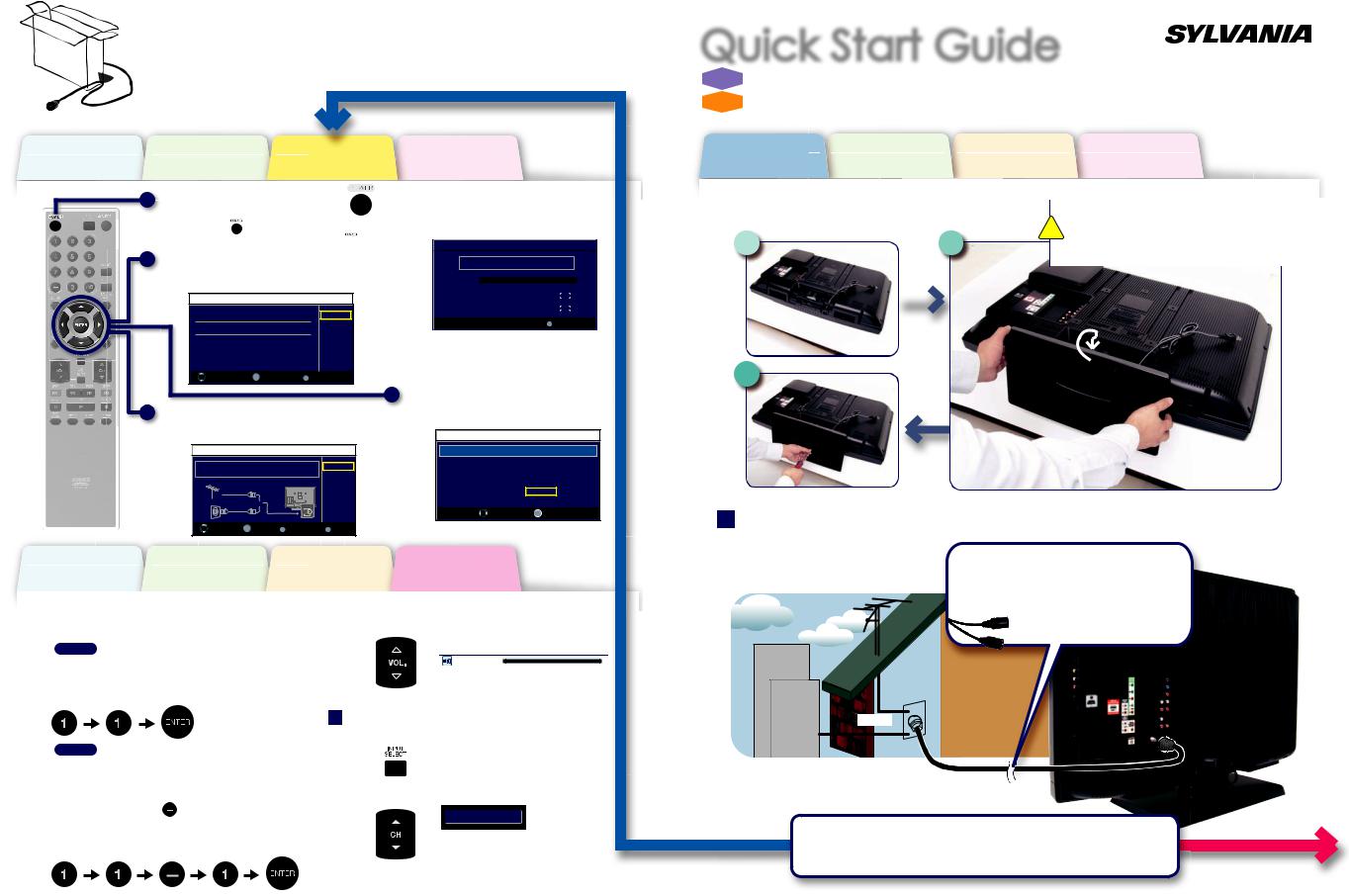
Need help connecting this LCD TV? Call us at 1-866-321-3927
Vous avez besoin d’aide pour connecter ce téléviseur LCD ? Appelez-nous au 1-866-321-3927 ¿Necesita ayuda para conectar esta TV LCD? Llame al número 1-866-321-3927
Before You Start |
Connection |
itial |
Avant de Commencer |
Connexion |
Confi |
Antes de Comenzar |
Conexiones |
alación |
1 Plug in the AC power cord, then press |
. |
Branchez le cordon d’alimentation secteur, |
|
puis appuyez sur . |
|
Enchufe el cable alimentador de CA y presione  .
.
2 Select your language.
Sélectionnez votre langue. Seleccione su idioma.
InitialI iti l Setupt
Select the language for setup display. |
English |
|
Elija el idioma de ajuste. |
|
Español |
Sélectionner langue écran config. |
Français |
|
Select |
ENTER Enter |
SETUP |
Skip |
||
•“Autoscan” will begin.
La “Autoscan” commence.
Se inicia la función “Autoscan”.
InitialI iti l Setupt
Now the system is scanning for channels, please wait.
Autoscan will take up to 20 minutes to complete.
0%
Analog channels |
0ch |
|
|
|
|
|
|
|
|
||
Digital channels |
0ch |
|
|
|
|
|
|
|
SETUP |
||
Skip
3Select “Antenna” or “Cable”.
Sélectionnez “Antenne” ou “Câble”.
Seleccione “Antena” o “Cable”.
InitialI iti l Setupt
Make sure the antenna is connected to "ANT.IN" jack. |
Antenna |
||
Select the destination of "ANT.IN" jack. |
|
Cable |
|
|
|
|
|
|
|
|
Skip |
Antenna |
Or |
|
|
Cable |
|
ANT.IN |
|
|
|
|
|
Select |
ENTER Enter |
BACK |
SETUP |
Back |
Skip |
||
4 Select “Retail” or “Home”.
Sélectionnez “Magasin” ou “Maison”. Seleccione “Tienda” o “Casa”.
InitialI iti l Setupt
Select “Retail” or “Home” for your location.
Retail |
Home |
Select |
ENTER Enter |
Before You Start |
Connection |
itial |
Avant de Commencer |
Connexion |
Confi |
Antes de Comenzar |
Conexiones |
alación |
|
|
Channel Selection |
|
Volume Adjustment |
|
|
|
||
|
|
Sélection de Chaîne Selección de Canal |
|
Réglage du Volume Ajuste de Volumen |
|
|
|
TV
-When selecting analog channel 11.
Lorsque vous sélectionnez le canal analogique 11. Cuando seleccione el canal analógico 11.
DTV
- When selecting digital channel 11-1. Be sure to press
 before entering the subchannel number.
before entering the subchannel number.
Lorsque vous sélectionnez le canal numérique 11-1. N’oubliez pas d’appuyer sur la toucher avant d’appuyer sur le numéro du sous-canal.
Cuando seleccione el canal digital 11-1 asegúrese de presionar  antes de indicar el número de subcanal.
antes de indicar el número de subcanal.
Volume |
30 |
Switch the Input
Changer D’entrée Cambie la Entrada
Or ou o
HDMI1
e.g.) When selecting HDMI1. ex.) Lorsque vous sélectionnez HDMI1. p.ej.) Cuando seleccione HDMI1.
All of us at SYLVANIA wish you will be very pleased with your unit.
Printed in China |
L’ensemble du personnel de SYLVANIA espère que vous serez satisfait de votre appareil. |
1EMN25922 |
|
Todos en SYLVANIA deseamos que esté muy complacido(a) con su unidad. |
|
Quick Start Guidede
FR Guide de Démarrage Rapide
ES Guía de Inicio Rápido
Connection |
Initial Setup |
Basic Operation |
Connexion |
Configuration Initiale |
Opérations de Base |
Conexiones |
Instalación Inicial |
Operación Básica |
|
|
Attaching the Stand |
|
|
|
|
|
|
|
|
|
Slide the stand onto the TV until the hook snaps. |
|
||
|
|
Fixation du Support Fijación de la Base |
|
|
|||
|
|
! |
Faites glisser le socle sur le téléviseur jusqu’à ce que les |
|
|||
1 |
|
2 |
crochets s’enclenchent. |
|
|||
|
|
Deslice la base de soporte sobre el TV hasta que el gancho |
|
||||
|
|
|
|
|
|
emboque. |
|
|
|
|
|
|
|
|
|
|
|
|
|
|
|
|
|
|
|
|
|
|
|
|
|
3
Connecting the Antenna
Connexion de L’antenne Conexión de la Antena
Antenne VHF / UHF Antena VHF / UHF
VHF / UHF antenna
or ou o
cable TV company
Société de télévision par câble compañía de TV por cable
What do I need in this procedure?
De quoi ai-je besoin pour réaliser cette procédure ? ¿Qué necesito para este procedimiento?
An RF coaxial cable (not included)
Câble RF coaxial (non fourni)
Un cable coaxial RF (no incluido)
No Non No |
Do you have any AV device(s) to connect to this unit? |
YesYes UiUi SíSí |
Souhaitez-vous connecter d’autres appareils AV à ce téléviseur ? |
||
|
¿Tiene algún dispositivo AV para conectar a esta unidad? |
Go on the next page... |
|
|
Allez à la page suivante… |
|
|
Pase a la siguiente página… |
© 2010 Funai Electric Co., Ltd. |
|
|
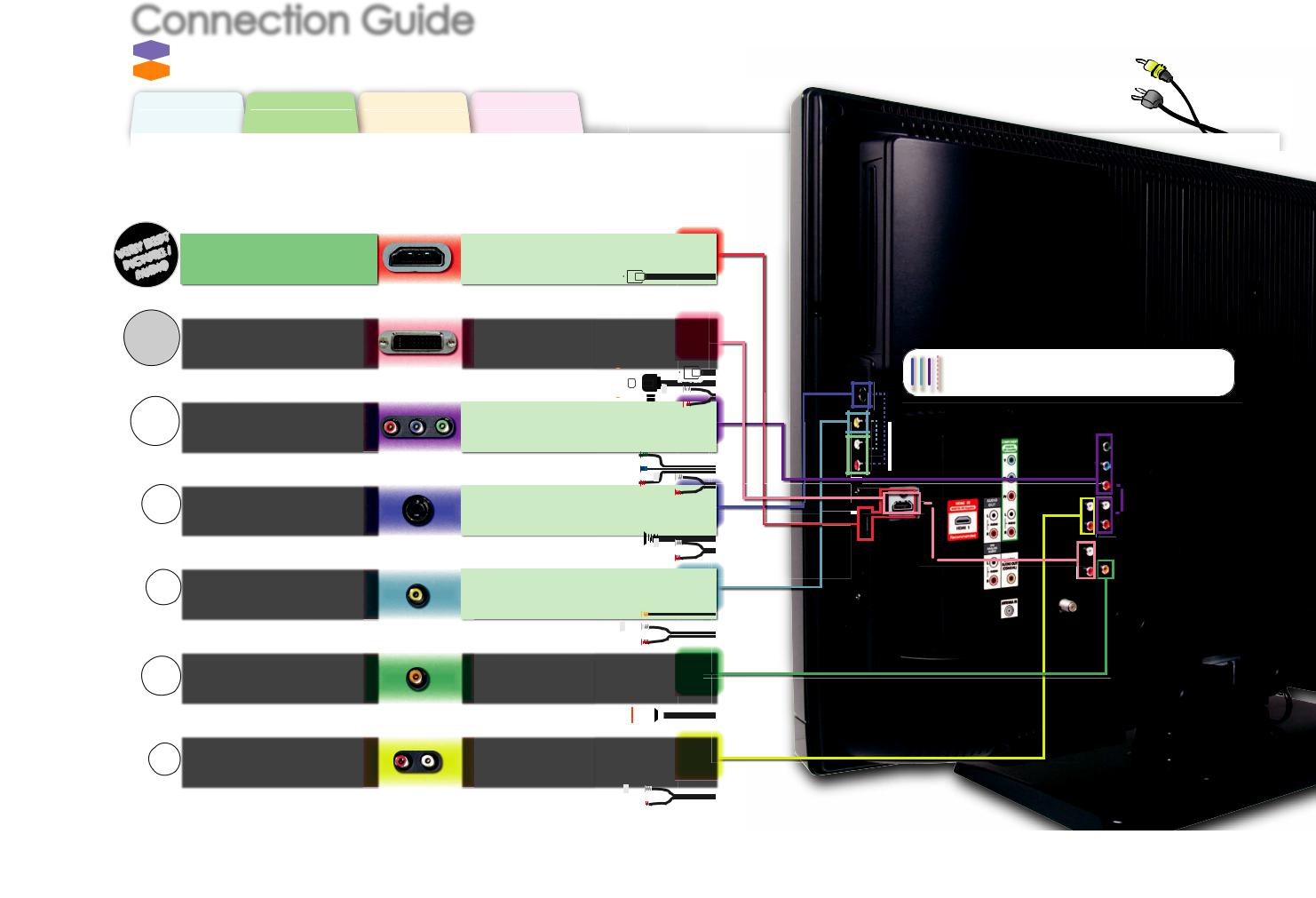
Connection Guide |
Vous avez besoin d’aide pour connecter ce téléviseur LCD ? Appelez-nous au 1-866-321-3927 |
|||
|
|
Need help connecting this LCD TV? Call us at 1-866-321-3927 |
||
FR |
Guide de Connexion |
¿Necesita ayuda para conectar esta TV LCD? Llame al número |
1-866-321-3927 |
|
|
||||
ES |
Guía de Conexiones |
|
|
|
Before You Start |
Connection |
Initial Setup |
Basic Operation |
Avant de Commencer |
Connexion |
Configuration Initiale |
Opérations de Base |
Antes de Comenzar |
Conexiones |
Instalación Inicial |
Operación Básica |
Optimize your HD TV experience by properly connecting your components.
Optimisez votre expérience de la télévision haute définition en connectant correctement vos composants. Optimice su experiencia en TV HD conectando correctamente los componentes.
|
|
|
|
your device has; |
|
|
|
|
votre appareil possède ; |
|
|
T |
su dispositivo tiene; |
|
|
|
|
||
RY |
ES |
/ |
HDMI OUT jack |
|
B |
|
|
|
|
VE UR |
|
|
||
CT |
|
E |
prise de HDMI OUT |
|
|
O |
|||
PI |
|
|
||
|
DI |
|
toma de HDMI OUT |
|
AU |
|
|
||
Image/Audio de qualité optimale
Máximo imagen e audio
jack type is; necessary cable is; le type de prise est ; le câble nécessaire est ; el tipo de toma es; el cable necesario es;
HDMI cable
Câble HDMI
Cable HDMI
|
ST |
E |
DVI OUT jack (including PC) |
|
DVI-HDMI conversion cable + audio cables |
|||
BE |
|
|
|
|||||
|
|
UR |
prise de DVI OUT (including PC) |
|
Câble de conversion DVI-HDMI + câbles audio |
|||
CT |
|
|
||||||
PI |
|
|
|
toma de DVI OUT (including PC) |
|
|||
|
|
|
|
|
Cable de conversión DVI HDMI + cables de audio |
|||
|
|
|
|
|
|
|
|
|
Image d’excellente qualité
La mejor imagen
|
ER |
COMPONENTVIDEO OUT jack |
||
ETT |
|
E |
||
B |
|
|
|
|
|
|
R |
|
|
|
U |
|
prise de COMPONENT VIDEO OUT |
|
PICT |
|
|
||
|
|
|
|
toma de COMPONENT VIDEO OUT |
Image de très bonne qualité |
||||
Mejor imagen |
|
|||
OOO |
|
S-VIDEO OUT jack |
|
G |
D |
E |
|
|
|
||
|
R |
|
|
|
TU |
|
prise de S-VIDEO OUT |
PIC |
|
||
|
|
|
toma de S-VIDEO OUT |
Image de bonne qualité |
|||
Buena imagen |
|||
STANDARD |
VIDEO OUT jack |
|
|
PICTURE |
prise de VIDEO OUT |
|
toma de VIDEO OUT |
|
|
Image de qualité standard
Imagen estándar
Component video cables + audio cables
Câbles vidéo composant + câbles audio
Cables de vídeo en componentes + cables de audio
S-Video cable + audio cables
Câble S-Vidéo + câbles audio
Cable de S-Video + cables de audio
Video cable + audio cables
Câble vidéo + câbles audio
Cable de vídeo + cables de audio
GOOD |
DIGITAL AUDIO IN jack |
|
Coaxial Audio cable |
prise de DIGITAL AUDIO IN |
|
|
|
IO |
|
Câble audio coaxial (audio numérique) |
|
AUD |
|
||
|
toma de DIGITAL AUDIO IN |
|
Cable coaxial de audio (Audio Digital) |
Audio de bonne qualité |
|
|
|
Buen audio |
|
|
|
|
|
|
|
STANDARD |
ANALOG AUDIO IN jack |
|
Audio cables |
prise de ANALOG AUDIO IN |
|
Câbles audio (audio analogique) |
|
AUDIO |
|
||
|
toma de ANALOG AUDIO IN |
|
Cables de audio (Audio Analógico) |
|
|
|
|
Separate analog audio cable(s) is also required for this connection.
Vous aurez également besoin de câble audio analogiques pour effectuer ce branchement. Se requieren también cables separados de audio analógico para esta conexión.
Audio de qualité standard Audio estándar
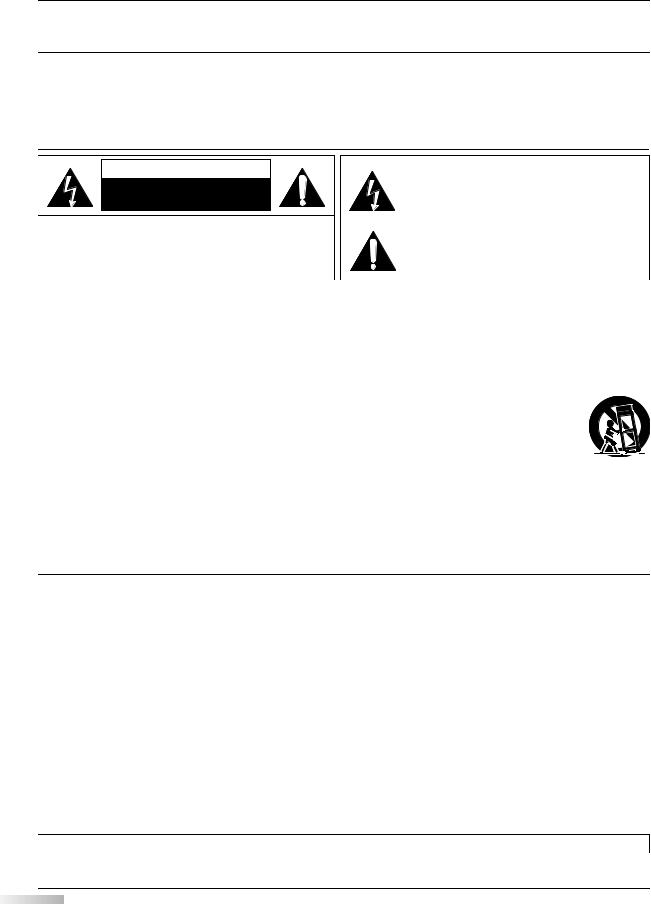
The model and serial numbers of this unit may be found on the cabinet. |
Model No.: |
LD320SS1 |
You should record and retain those numbers for future reference. |
|
|
|
|
|
|
Serial No.: |
|
|
|
Precautions
WARNING: TO REDUCE THE RISK OF FIRE OR ELECTRIC SHOCK, DO NOT EXPOSE THIS APPARATUS TO RAIN OR MOISTURE.
APPARATUS SHALL NOT BE EXPOSED TO DRIPPING OR SPLASHING AND NO OBJECTS FILLED WITH LIQUIDS, SUCH AS VASES, SHALL BE PLACED ON THE APPARATUS.
CAUTION
RISK OF ELECTRIC SHOCK
DO NOT OPEN
CAUTION: TO REDUCE THE RISK OF ELECTRIC SHOCK, DO NOT REMOVE COVER (OR BACK). NO USER SERVICEABLE PARTS INSIDE. REFER SERVICING TO QUALIFIED SERVICE PERSONNEL.
The caution marking is located on the rear or bottom of the cabinet.
The lightning flash with arrowhead symbol, within an equilateral triangle, is intended to alert the user to the presence of uninsulated“dangerous voltage” within the apparatus’s enclosure that may be of sufficient magnitude to constitute a risk of electric shock to persons.
The exclamation point within an equilateral triangle is intended to alert the user to the presence of important operating and maintenance (servicing) instructions in the literature accompanying the apparatus.
Important Safety Instructions
1. Read these instructions.
2. Keep these instructions.
3. Heed all warnings.
4. Follow all instructions.
5. Do not use this apparatus near water.
6. Clean only with dry cloth.
7. Do not block any ventilation openings. Install in accordance with the manufacturer’s instructions.
8. Do not install near any heat sources such as radiators, heat registers, stoves, or other apparatus (including amplifiers) that produce heat.
9. Do not defeat the safety purpose of the polarized or grounding-type plug. A polarized plug has two blades with one wider than the other. A grounding type plug has two blades and a third grounding prong. The wide blade or the third prong are provided for your safety. If the provided plug does not fit into your outlet, consult an electrician for replacement of the obsolete outlet.
10. Protect the power cord from being walked on or pinched particularly at plugs, convenience receptacles, and the point where they exit from the apparatus.
11. Only use attachments/accessories specified by the manufacturer.
12. Use only with the cart, stand, tripod, bracket, or table specified by the manufacturer, or sold with the apparatus. When a cart is used, use caution when moving the cart/apparatus combination to avoid injury from tip-over.
13. Unplug this apparatus during lightning storms or when unused for long periods of time.
14. Refer all servicing to qualified service personnel. Servicing is required when the apparatus has been damaged in any way, such as power-supply cord or plug is damaged, liquid has been spilled or objects have fallen into the apparatus, the apparatus has been exposed to rain or moisture, does not operate normally, or has been dropped.
FCC WARNING
This apparatus may generate or use radio frequency energy. Changes or modifications to this apparatus may cause harmful interference unless the modifications are expressly approved in the manual. The user could lose the authority to operate this apparatus if an unauthorized change or modification is made.
RADIO-TV INTERFERENCE
This apparatus has been tested and found to comply with the limits for a Class B digital device, pursuant to Part 15 of the FCC Rules. These limits are designed to provide reasonable protection against harmful interference in a residential installation. This apparatus generates, uses, and can radiate radio frequency energy and, if not installed and used in accordance with the instructions, may cause harmful interference to radio communications. However, there is no guarantee that interference will not occur in a particular installation. If this apparatus does cause harmful interference to radio or television reception, which can be determined by turning the apparatus off and on, the user is encouraged to try to correct the interference by one or more of the following measures:
1) Reorient or relocate the receiving antenna.
2) Increase the separation between the apparatus and receiver.
3) Connect the apparatus into an outlet on a circuit different from that to which the receiver is connected. 4) Consult the dealer or an experienced radio/TV technician for help.
DECLARATION OF CONFORMITY |
|
|
|
Trade Name: |
SYLVANIA |
Responsible Party: |
FUNAI CORPORATION, Inc. |
Model: |
LD320SS1 |
Address: |
19900 Van Ness Avenue, Torrance, CA 90501 U.S.A. |
|
|
Telephone Number: |
1-866-321-3927 |
This Class B digital apparatus complies with Canadian ICES-003. Standard Television Receiving Apparatus, Canada BETS-7 / NTMR-7
Do not place the unit on the furniture that is capable of being tilted by a child and an adult leaning, pulling, standing or climbing on it. A falling unit can cause serious injury or even death.
EN
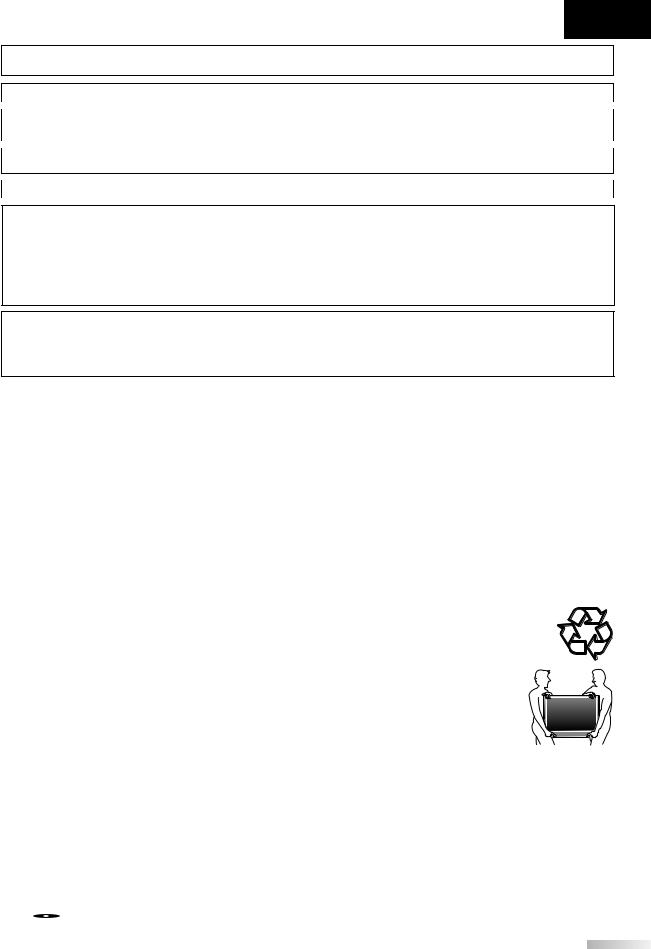
Español Français English
This apparatus should not be placed in a built-in installation such as a bookcase or rack unless proper ventilation is provided. Make sure to leave a space of 3.2 inches (8cm) or more around this apparatus.
Disconnect the mains plug to shut off when find trouble or not in use. The mains plug shall remain readily operable.
CAUTION: Danger of explosion if battery is incorrectly replaced. Replace only with the same or equivalent type.
WARNING: Batteries (battery pack or battery installed) shall not be exposed to excessive heat such as sunshine, fire or the like.
 LAMP IN LCD CONTAINS MERCURY, DISPOSE ACCORDING TO LOCAL, STATE OR FEDERAL LAW.
LAMP IN LCD CONTAINS MERCURY, DISPOSE ACCORDING TO LOCAL, STATE OR FEDERAL LAW.
WARNING: To prevent injury, this apparatus must be securely attached to the wall in accordance with the instructions.
LASER SAFETY
This unit employs a laser. Only a qualified service person should remove the cover or attempt to service this device, due to possible eye injury.
CAUTION: Use of controls or adjustments or performance of procedures other than those specified herein may result in hazardous radiation exposure.
CAUTION: Visible and invisible laser radiation when open and interlock defeated. Do not stare into beam. LOCATION: Inside, near the deck mechanism.
IMPORTANT COPYRIGHT INFORMATION
Unauthorized copying, broadcasting, public performance and lending of discs are prohibited. This product incorporates copyright protection technology that is protected by U.S. patents and other intellectual property rights. Use of this copyright protection technology must be authorized by Macrovision, and is intended for home and other limited viewing uses only unless otherwise authorized by Macrovision. Reverse engineering or disassembly is prohibited.
TO AVOID THE HAZARDS OF ELECTRICAL SHOCK AND FIRE
Do not handle the AC power cord with wet hands.
Do not pull on the AC power cord when disconnecting it from an AC outlet. Grasp it by the plug. Do not put your fingers or objects into the unit.
LOCATION AND HANDLING
•Do not install the unit in direct sunlight, near strong magnetic fields, or in a place subject to dust or strong vibration.
•Avoid a place with drastic temperature changes.
•Install the unit in a horizontal and stable position. Do not place anything directly on top or bottom of the unit. Depending on your external devices, noise or disturbance of the picture and/or sound may be generated if the unit is placed too close to them. In this case, please ensure enough space between the external devices and the unit.
•Depending on the environment, the temperature of this unit may increase slightly. This is not a malfunction.
•Be sure to unplug the AC power cord from the AC outlet before carrying the unit.
DEW CONDENSATION WARNING
Dew condensation may form inside the unit in the following conditions. If so, do not use this unit at least for a few hours until its inside gets dry.
-The unit is moved from a cold place to a warm place.
-Under conditions of high humidity.
- After heating a cold room.
NOTE ABOUT RECYCLING
This unit’s packaging materials are recyclable and can be reused.
Please dispose of any materials in accordance with your local recycling regulations.
Batteries should never be thrown away or incinerated but disposed of in accordance with your local regulations concerning chemical wastes.
WHEN CARRYING THIS UNIT
• At least 2 people are required when carrying this unit.
• Make sure to hold the upper and bottom frames of the unit firmly as illustrated.
Trademark Information
•HDMI, the HDMI Logo, and High-Definition Multimedia Interface are trademarks or registered trademarks of HDMI Licensing LLC in the United States and other countries.
•Manufactured under license from Dolby Laboratories. Dolby and the double-D symbol are trademarks of Dolby Laboratories.
•ENERGY STAR® is a joint program of the U.S. Environmental Protection Agency and the U.S. Department of Energy helping us all save money and protect the environment through energy efficient products and practices.
Consumer Notice:
This TV has been set to maximize energy efficiency while delivering the best possible picture using the factory installed home mode settings. Changing or enabling other features in this TV (e.g. brightened backlighting) will possibly increase energy consumption beyond the original ENERGY STAR® qualified limits.
• is a trademark of DVD Format/Logo Licensing Corporation.
is a trademark of DVD Format/Logo Licensing Corporation.
The American Academy of Pediatrics discourages television viewing for children younger than two years of age.
EN
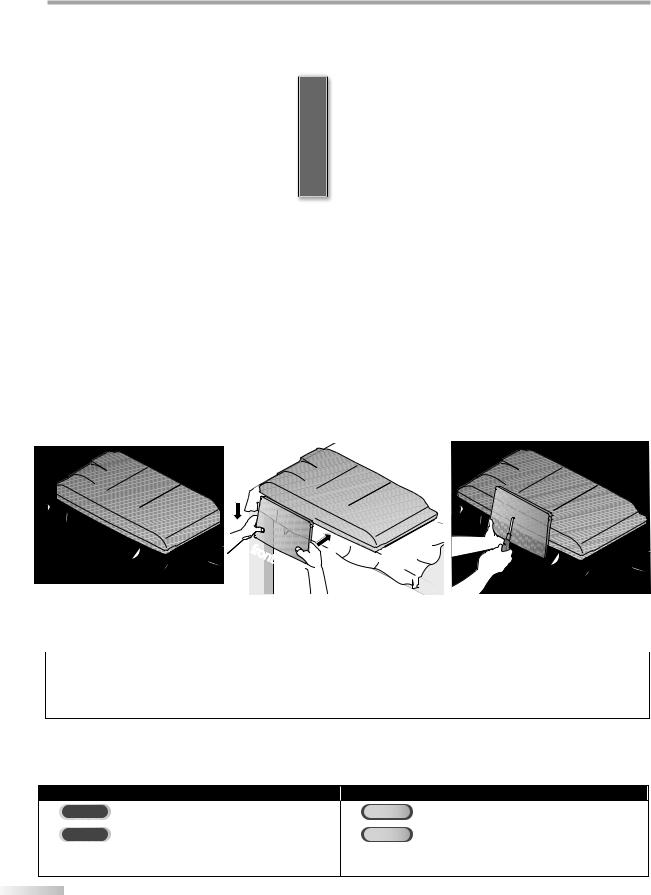
NTRODUCTION
Supplied Accessories
owner’s manual |
quick start guide |
remote control |
registration card |
screw kit for |
|||||||||||
(1EMN25921) |
(1EMN 25922) |
(NF033UD) |
(1EMN24700) |
attaching the stand |
|||||||||||
|
|
|
|
|
|
|
|
|
|
|
|
|
|
|
(1ESA19508) |
|
|
|
|
|
|
|
|
|
|
|
|
|
b atteries |
|
|
|
|
|
|
|
|
|
|
|
|
|
|
|
|
|
|
|
|
|
|
|
|
|
|
|
|
|
|
|
|
|
|
|
|
|
|
|
|
|
|
|
|
|
|
|
|
|
|
|
|
|
|
|
|
|
|
|
|
|
|
|
|
|
|
|
|
|
|
|
|
|
|
|
|
|
|
|
|
|
|
|
|
|
|
|
|
|
|
|
|
|
|
|
|
|
|
|
|
|
|
|
|
|
|
|
|
|
|
|
|
|
|
|
|
|
|
|
|
|
|
|
|
|
|
|
( AA, 1.5V x 2) |
|
|
|
|
|
|
|
|
|
|
|
|
|
|
|
|
||
|
|
|
|
|
|
|
|
|
|
|
|
|
AA |
|
|
|
|
|
|
|
|
|
|
|
|
|
|
|
AA |
|
|
If you need to replace these accessories, please refer to the part No. with the illustrations and call our toll free customer support line found on the cover of this manual.
Attaching the Stand
You must attach the stand to the unit to have it as a table top unit. Be sure the front and rear of the stand match the proper direction.
1 Spread a thick and soft cloth over a table as shown below.
Place the main unit face down onto it. Make sure not to damage the screen. At least 2 people are required at this step.
2 Align the 2 stand hooks with the two hooks under the bottom of the main unit (shown by arrow ), then slide the stand in the direction as shown by arrow until it stops and the mounting holes are aligned.
Make sure not to put the AC power cord between the stand and the unit.


f |
|
|
ront |
side |
|
|
|
3 Drive Phillips pan screws in threaded holes at the bottom of the stand until they are tight.
Unscrew the Phillips pan screws on step 3
After the screws are removed pull the stand up toward the rear of the unit. Be careful not to drop the stand when you remove it.
Note:
•When attaching the stand, ensure that all screws are tightly fastened. If the stand is not properly attached, it could cause the unit to fall, resulting in injuries as well as damage to the unit.
•Make sure to use a table which can support the weight of this unit and is larger than this unit.
•Make sure the table is in a stable location.
Symbols Used in this Manual
The following is the description for the symbols used in this manual. Description refers to:
TV FUNCTIONS
TV : Analog TV operation
DTV : Digital TV operation
•If neither symbol appears under the function heading, operation is applicable to both.
DVD FUNCTIONS
DVD : Playback of DVD-video
CD : Playback of audio CD
•If neither symbol appears under the function heading, operation is applicable to both.
4
EN
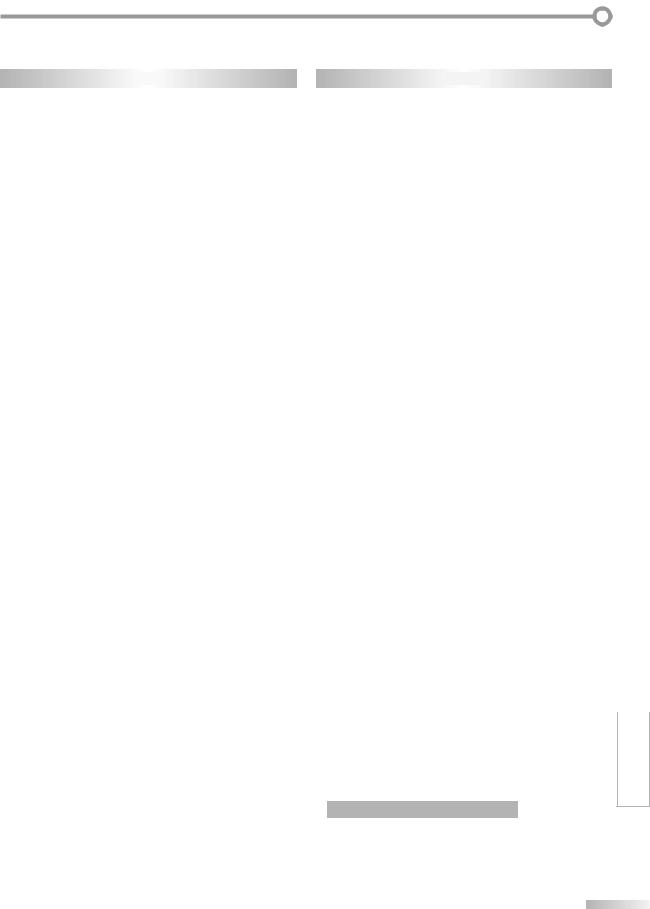
Features
TV
•DTV/TV/CATV
-You can use your remote control to select channels which are broadcast in digital format and conventional analog format. Also, cable subscribers can access their cable TV channels.
•Information Display (DTV only)
-You can display the title, contents and other information of the current DTV program on the TV screen.
•Autoscan
-This unit automatically scans and memorizes channels available in your area, eliminating difficult setup procedures.
•Child Lock
-This feature allows you to block children’s access to inappropriate programs.
•Closed Caption Decoder
-Built-in closed caption decoder displays text for closed caption supported programs.
•MTS/SAP Tuner
-Audio can be selected from the remote control.
•Auto Shut Off Function
-If there is no signal input from the antenna terminal and no operation for 15 minutes, the unit will turn off automatically.
•Sleep Timer
-This feature will automatically turn off the power of the unit at a specific time.
•Choices for On-screen Language
-Select your on-screen language: English, Spanish or French.
•Stereo Sound Function
•PLL Frequency Synthesized Tuning
-Provides free and easy channel selection and lets you tune directly to any channel using the number buttons on the remote control.
•Various Adjustment for Picture and Sound
-Customizes image quality to suitable for your room and sets the sound as your preference.
•HDMI Input
-When using HDMI1 Input, you can enjoy this unit as a PC monitor if your PC has DVI output terminal.
•Component video Input
•S-Video Input
•AV Input
•Digital audio Output
•Analog audio Output
|
Español |
Français |
|
English |
|
|||||
|
|
|
DVD |
|
|
INTRODUCTION |
||||
|
|
|
|
|
|
|||||
|
• Dolby Digital Sound |
|
|
|
|
|
|
|||
|
|
|
|
|
PREPARATION |
|||||
|
- Enjoy Dolby Digital multi-channel surround sound |
|
||||||||
|
|
|
||||||||
|
when you connect the unit to your Dolby Digital |
|
|
|||||||
|
decoder. |
|
|
|
|
|
|
|||
|
• Still / Fast / Slow / Step Playback |
|
|
|
||||||
|
- Various playback modes are available including still |
|
|
|||||||
|
pictures, fast forward/reverse, slow motion and step |
|
|
|||||||
|
frames. |
|
|
|
|
|
|
|||
|
|
|
|
|
|
|||||
|
• DVD Menus in a Desired Language |
|
|
|
||||||
|
|
WATCHING |
||||||||
|
- You can display DVD menus in a desired language, if |
|
||||||||
|
available on a DVD-video. |
|
|
|
|
|
|
|||
|
• Auto Power Off |
|
|
|
|
|
|
|||
|
- If there is no operation for 20 minutes, the unit will |
|
|
|||||||
|
turn itself off automatically. |
|
|
TV |
||||||
|
• Parental Lock |
|
|
|
|
|
||||
|
|
|
|
|
|
|
||||
|
- Block the viewing of a DVD-video unsuitable for |
|
|
|||||||
|
|
|||||||||
|
children. |
|
|
|
|
|
|
|||
|
|
|
|
|
OPTIONAL |
|||||
|
playback was stopped. |
|
|
|
|
|
||||
|
• Resume Playback |
|
|
|
|
|
|
|||
|
- Lets you resume playback from the point at which |
|
|
|||||||
|
• Bit Rate Indication |
|
|
|
|
|
SETTING |
|||
|
• DRC (dynamic range control) |
|
|
|||||||
|
- You can control the range of sound volume. |
|
|
|
||||||
|
|
|
|
|
|
|
|
|
|
|
|
|
|
|
|
|
|
|
|
||
|
Accessing from |
[MODE] |
button |
|
|
|
|
|||
|
|
OPERATING |
||||||||
During playback |
|
|
|
|
|
|||||
|
|
|
|
|
|
|||||
|
• Subtitles in a Desired Language |
|
|
|
||||||
|
- You can select a desired language for displaying |
|
||||||||
|
subtitle, if that language is available on a DVD-video. |
DVD |
||||||||
|
• Selecting a Camera Angle |
|
|
|||||||
|
- You can select the desired camera angle, if a DVD |
|
||||||||
|
contains sequences recorded from different angles. |
|
||||||||
|
• Zoom |
|
|
|
|
|
DVD |
|||
|
- Allows you to enlarge the size of picture image. |
|||||||||
|
• Black Level Adjustment |
|
|
|
|
|
SETTING |
|||
|
- chapter search / title search / track search / time |
|||||||||
|
• Virtual Surround |
|
|
|
|
|
|
|||
|
• Search |
|
|
|
|
|
|
|||
|
search |
|
|
|
|
|
|
|||
|
• Marker |
|
|
|
|
|
|
|||
|
- The part on the disc designated by user can be |
TROUBLESHOOTING |
||||||||
|
called back. |
|
|
|
|
|
|
|||
|
• Repeat |
|
|
|
|
|
|
|||
|
- chapter / title / track / all / A-B |
|
|
|
||||||
|
|
|
|
|
|
|
||||
|
Accessing from |
|
[MODE] |
button |
|
|
|
|
|
|
In stop mode |
|
|
|
|
|
|
||||
|
|
|
|
|
|
|||||
|
• Program Playback for audio CD |
|
|
INFORMATION |
||||||
|
- You can program the order of tracks to play them |
|||||||||
|
back in designated order. |
|
|
|
|
|
|
|||
|
• Random Playback for audio CD |
|
|
|
||||||
|
- This unit can shuffle the order of tracks to play them |
|
||||||||
|
back in randomly. |
|
|
|
|
|
|
|||
Accessing from [AUDIO] button
During playback
•Choices for Audio Language and Stereo Sound Function
-Select your desired languages or stereo sound function when different options are available on your disc.
EN

INTRODUCTION
Contents
Precautions . . . . . . . . . . . . . . . . . . . . . . . . . . . . . . . . . . . . . . . . . . . . . 2 Trademark Information. . . . . . . . . . . . . . . . . . . . . . . . . . . . . . . . . . 3
INTRODUCTION
Supplied Accessories. . . . . . . . . . . . . . . . . . . . . . . . . . . . . . . . . . . . 4 Attaching the Stand. . . . . . . . . . . . . . . . . . . . . . . . . . . . . . . . . . . . . 4 Symbols Used in this Manual . . . . . . . . . . . . . . . . . . . . . . . . . . . . 4 Features. . . . . . . . . . . . . . . . . . . . . . . . . . . . . . . . . . . . . . . . . . . . . . . . . 5 Control Panel . . . . . . . . . . . . . . . . . . . . . . . . . . . . . . . . . . . . . . . . . . . 7 Terminals . . . . . . . . . . . . . . . . . . . . . . . . . . . . . . . . . . . . . . . . . . . . . . . 7 Remote Control Function . . . . . . . . . . . . . . . . . . . . . . . . . . . . . . . 8 Installing the Batteries. . . . . . . . . . . . . . . . . . . . . . . . . . . . . . . . . . . 9
PREPARATION
Antenna Connection . . . . . . . . . . . . . . . . . . . . . . . . . . . . . . . . . . .10 Connection to Cable Receiver or Satellite Box . . . . . . . . . .10 External Device Connection . . . . . . . . . . . . . . . . . . . . . . . . . . . .11 Cable Management . . . . . . . . . . . . . . . . . . . . . . . . . . . . . . . . . . . .14 Plug In the AC Power Cord . . . . . . . . . . . . . . . . . . . . . . . . . . . . .14
TV Functions
DVD Functions
OPERATING DVD
Playable Media. . . . . . . . . . . . . . . . . . . . . . . . . . . . . . . . . . . . . . . . .35
Unplayable Media. . . . . . . . . . . . . . . . . . . . . . . . . . . . . . . . . . . . . .35
Playback . . . . . . . . . . . . . . . . . . . . . . . . . . . . . . . . . . . . . . . . . . . . . . .36
Disc Menu. . . . . . . . . . . . . . . . . . . . . . . . . . . . . . . . . . . . . . . . . . . . . .36
Resume Playback . . . . . . . . . . . . . . . . . . . . . . . . . . . . . . . . . . . . . .36
Paused and Step-by-step Playback . . . . . . . . . . . . . . . . . . . . .36
Fast Forward / Fast Reverse . . . . . . . . . . . . . . . . . . . . . . . . . . . .37
Slow Forward / Slow Reverse. . . . . . . . . . . . . . . . . . . . . . . . . . .37
Zoom . . . . . . . . . . . . . . . . . . . . . . . . . . . . . . . . . . . . . . . . . . . . . . . . . .37
Search Functions. . . . . . . . . . . . . . . . . . . . . . . . . . . . . . . . . . . . . . .38
Repeat Playback. . . . . . . . . . . . . . . . . . . . . . . . . . . . . . . . . . . . . . . .39
Repeat A-B Playback . . . . . . . . . . . . . . . . . . . . . . . . . . . . . . . . . . .40
Random Playback . . . . . . . . . . . . . . . . . . . . . . . . . . . . . . . . . . . . . .40
Programmed Playback . . . . . . . . . . . . . . . . . . . . . . . . . . . . . . . . .40
On-screen Display. . . . . . . . . . . . . . . . . . . . . . . . . . . . . . . . . . . . . .41
Special Settings . . . . . . . . . . . . . . . . . . . . . . . . . . . . . . . . . . . . . . . .41
DVD SETTING
Initial Setup . . . . . . . . . . . . . . . . . . . . . . . . . . . . . . . . . . . . . . . . . . . .15
WATCHING TV
Channel Selection. . . . . . . . . . . . . . . . . . . . . . . . . . . . . . . . . . . . . .16
Volume Adjustment. . . . . . . . . . . . . . . . . . . . . . . . . . . . . . . . . . . .16
Sleep Timer . . . . . . . . . . . . . . . . . . . . . . . . . . . . . . . . . . . . . . . . . . . .16
Still Mode . . . . . . . . . . . . . . . . . . . . . . . . . . . . . . . . . . . . . . . . . . . . . .17
Switching Each Input Mode . . . . . . . . . . . . . . . . . . . . . . . . . . . .17
Switching Audio Mode. . . . . . . . . . . . . . . . . . . . . . . . . . . . . . . . .17
TV Screen Information. . . . . . . . . . . . . . . . . . . . . . . . . . . . . . . . . .18
TV Screen Display Mode. . . . . . . . . . . . . . . . . . . . . . . . . . . . . . . .19
OPTIONAL SETTING
Main Menu. . . . . . . . . . . . . . . . . . . . . . . . . . . . . . . . . . . . . . . . . . . . .20
Autoscan. . . . . . . . . . . . . . . . . . . . . . . . . . . . . . . . . . . . . . . . . . . . . . .20
Channel List. . . . . . . . . . . . . . . . . . . . . . . . . . . . . . . . . . . . . . . . . . . .21
Manual Register. . . . . . . . . . . . . . . . . . . . . . . . . . . . . . . . . . . . . . . .21
Antenna Confirmation . . . . . . . . . . . . . . . . . . . . . . . . . . . . . . . . .22
Language Selection . . . . . . . . . . . . . . . . . . . . . . . . . . . . . . . . . . . .22
Picture Adjustment . . . . . . . . . . . . . . . . . . . . . . . . . . . . . . . . . . . .23
Sound Adjustment . . . . . . . . . . . . . . . . . . . . . . . . . . . . . . . . . . . . .24
Closed Caption. . . . . . . . . . . . . . . . . . . . . . . . . . . . . . . . . . . . . . . . .25
Child Lock. . . . . . . . . . . . . . . . . . . . . . . . . . . . . . . . . . . . . . . . . . . . . .28
PC Settings. . . . . . . . . . . . . . . . . . . . . . . . . . . . . . . . . . . . . . . . . . . . .32
Energy Saving Mode . . . . . . . . . . . . . . . . . . . . . . . . . . . . . . . . . . .33
Location . . . . . . . . . . . . . . . . . . . . . . . . . . . . . . . . . . . . . . . . . . . . . . .33
Current Software Info . . . . . . . . . . . . . . . . . . . . . . . . . . . . . . . . . .34
DVD Language Setting . . . . . . . . . . . . . . . . . . . . . . . . . . . . . . . . .44 DVD Audio Setting . . . . . . . . . . . . . . . . . . . . . . . . . . . . . . . . . . . . .45 Parental Setting . . . . . . . . . . . . . . . . . . . . . . . . . . . . . . . . . . . . . . . .46 Others. . . . . . . . . . . . . . . . . . . . . . . . . . . . . . . . . . . . . . . . . . . . . . . . . .47 Reset to the Default Setting . . . . . . . . . . . . . . . . . . . . . . . . . . . .48 Language Code List . . . . . . . . . . . . . . . . . . . . . . . . . . . . . . . . . . . .48
TROUBLESHOOTING
FAQ . . . . . . . . . . . . . . . . . . . . . . . . . . . . . . . . . . . . . . . . . . . . . . . . . . . .49 Troubleshooting Guide . . . . . . . . . . . . . . . . . . . . . . . . . . . . . . . .50
INFORMATION
Glossary. . . . . . . . . . . . . . . . . . . . . . . . . . . . . . . . . . . . . . . . . . . . . . . .52 Maintenance . . . . . . . . . . . . . . . . . . . . . . . . . . . . . . . . . . . . . . . . . . .52 General Specifications. . . . . . . . . . . . . . . . . . . . . . . . . . . . . . . . . .53 Electrical Specification . . . . . . . . . . . . . . . . . . . . . . . . . . . . . . . . .53 Other Specifications. . . . . . . . . . . . . . . . . . . . . . . . . . . . . . . . . . . .53
Limited Warranty. . . . . . . . . . . . . . . . . . . . . . . . . . . . . . . . . . . . . . .54
© 2010 Funai Electric Co., Ltd.
All rights reserved. No part of this manual may be reproduced, copied, transmitted, disseminated, transcribed, downloaded or stored in any storage medium, in any form or for any purpose without the express prior written consent of Funai.
Furthermore, any unauthorized commercial distribution of this manual or any revision hereto is strictly prohibited.
Information in this document is subject to change without notice. Funai reserves the right to change the content herein without the obligation to notify any person or organization of such changes.

 with the design is a registered trademark of Funai Electric Co., Ltd. and may not be used in any way without the express written consent of Funai. All other trademarks used herein remain the exclusive property of their respective owners. Nothing contained in this manual should be construed as granting, by implication or otherwise, any license or right to use any of the trademarks displayed herein. Misuse of any trademarks or any other content in this manual is strictly prohibited. Funai shall aggressively enforce its intellectual property rights to the fullest extent of the law.
with the design is a registered trademark of Funai Electric Co., Ltd. and may not be used in any way without the express written consent of Funai. All other trademarks used herein remain the exclusive property of their respective owners. Nothing contained in this manual should be construed as granting, by implication or otherwise, any license or right to use any of the trademarks displayed herein. Misuse of any trademarks or any other content in this manual is strictly prohibited. Funai shall aggressively enforce its intellectual property rights to the fullest extent of the law.
SYLVANIA is a registered trademark of OSRAM SYLVANIA Inc., used under license.
6
EN
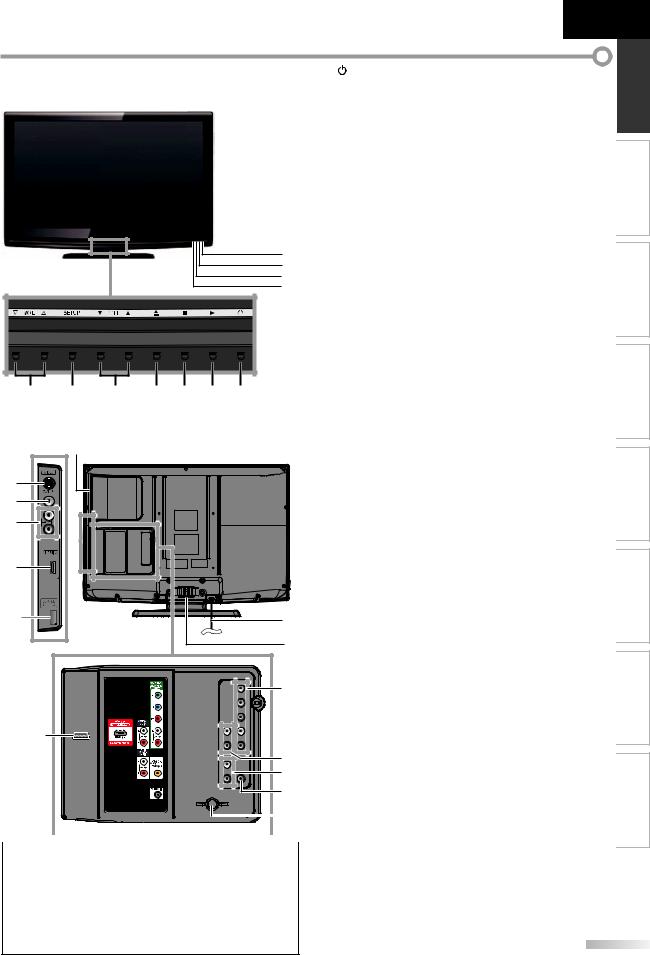
|
|
|
|
|
|
|
|
Español |
Français |
English |
Control Panel |
|
|
|
|
1. |
y (power) (p. 15) |
|
|
||
|
|
|
|
2. |
Press to turn the unit on and off. |
|
||||
|
|
|
|
|
|
|
B (play) (p. 36) |
|
|
|
|
|
|
|
|
|
|
3. |
Press to begin the disc playback. |
|
|
|
|
|
|
|
|
|
C (stop) (p. 36) |
|
|
|
|
|
|
|
|
|
|
4. |
Press to stop the disc playback. |
|
|
|
|
|
|
|
|
|
A (eject) (p. 36) |
|
|
|
|
|
|
|
|
|
|
|
Press to eject the disc. |
|
|
|
|
|
|
|
|
|
5. |
CH K/L (p. 16 / p. 17) |
|
|
|
|
|
|
|
|
|
|
Press to select channels or move up (K) / down (L) |
||
|
|
|
|
|
|
|
|
through the main menu items. |
|
|
|
|
|
|
|
|
|
6. |
SETUP (p. 15 / p. 44) |
|
|
|
|
|
|
|
|
|
|
Press to display the main menu. |
|
|
|
|
|
|
|
|
|
7. |
VOL X/Y (p. 16) |
|
|
|
|
|
|
|
|
8 |
|
Press to adjust the volume or move right (X) / left |
||
|
|
|
|
|
|
9 |
|
(Y) through the main menu items. |
|
|
|
|
|
|
|
|
10 |
8. |
Infrared sensor window |
|
|
|
|
|
|
|
|
11 |
|
Receives infrared rays transmitted from the remote |
||
|
|
|
|
|
|
|
|
control. |
|
|
|
|
|
|
|
|
|
9. |
POWER ON indicator |
|
|
|
|
|
|
|
|
|
|
Lights up green when power is on. |
|
|
|
|
|
|
|
|
|
10. STAND BY indicator |
|
|
|
|
|
|
|
|
|
|
|
Lights up red when power is off. |
|
|
|
|
|
|
|
|
|
11. DVD indicator |
|
|
|
7 |
6 |
5 |
4 |
3 |
2 |
1 |
|
Lights up orange when the disc is inserted. |
|
|
|
|
|
|
|||||||
|
|
[Side Panel] |
Terminals |
|
12. Disc Loading Slot (p. 36) |
|
Insert the disc with the label side facing forward. |
|
12 |
|
13. S-Video Input jack (p. 12) |
|
|
S-Video cable connection from an external device. |
13 |
|
14. Video Input jack (p. 13) |
|
Video cable connection from an external device. |
|
|
|
|
14 |
|
15. Audio Input jack (p. 12 / p. 13) |
15 |
|
Audio cable connection from an external device. |
|
16. HDMI 2 Input jack (p. 10 / p. 11) |
|
|
|
|
|
|
HDMI connection from HDMI device. |
16 |
|
[Rear Panel] |
|
|
|
|
|
17. AC power cord (p. 14) |
|
|
Connect the supplied AC power cord for a standard |
* |
|
AC outlet. |
17 |
18. Cable Management (p. 14) |
|
|
18 |
Use this holder to bundle the cables. |
|
19. Component Video and Audio Input jack (p. 10 / p. 12) |
|
Component video cable and audio cable |
|
|
connection from an external device. |
|
19 |
20. Audio Output jack (p. 13) |
|
|
Audio cable connection for an external device. |
|
|
21. Audio Input jack for HDMI 1 (p. 11 / p. 14) |
|
24 |
Audio cable connection from a DVI device. |
|
When you connect your PC that has a DVI terminal, |
||
20 |
use a stereo mini plug conversion cable as well. |
|
(For HDMI 1 Input jack only) |
||
21 |
||
22. Digital Audio Output jack (p. 13) |
||
22 |
Coaxial digital cable connection for a decoder or an |
|
|
audio receiver. |
|
|
|
|
|
|
|
|
|
|
|
|
|
23 |
23. Antenna Input jack (p. 10) |
|||
|
|
|
|
|
|
|
|
|
|
|
|
||||||
|
|
|
|
|
|
|
|
|
|
|
|
|
|||||
|
|
|
|
|
|
|
|
|
|
|
|
||||||
|
|
|
|
|
|
|
|
|
|
|
|
|
|
|
|
RF coaxial cable connection for your antenna or cable |
|
|
|
|
|
|
|
|
|
|
|
|
|
|
|
|
|
||
|
|
|
|
|
|
|
|
|
|
|
|
|
|
|
|
TV signal. |
|
Note: |
|||||||||||||||||
24. HDMI 1 Input jack (p. 10 / p. 11 / p. 14) |
|||||||||||||||||
* service terminal (service use only) |
HDMI connection for HDMI or DVI device. |
||||||||||||||||
• Use this terminal only when a software update is necessary. |
When you connect your PC that has a DVI terminal, |
||||||||||||||||
• User should not connect any devices to the service terminal such |
you can enjoy this unit as a PC monitor. |
||||||||||||||||
as digital camera, keyboard, mouse, etc. (because these will not |
|
||||||||||||||||
work). |
|
||||||||||||||||
•The software update is, in most cases, handled by an authorized service person or in some circumstances the user may be asked to do the software upgrade themselves.
EN
INFORMATION TROUBLESHOOTING SETTING DVD DVD OPERATING SETTING OPTIONAL TV WATCHING PREPARATION INTRODUCTION
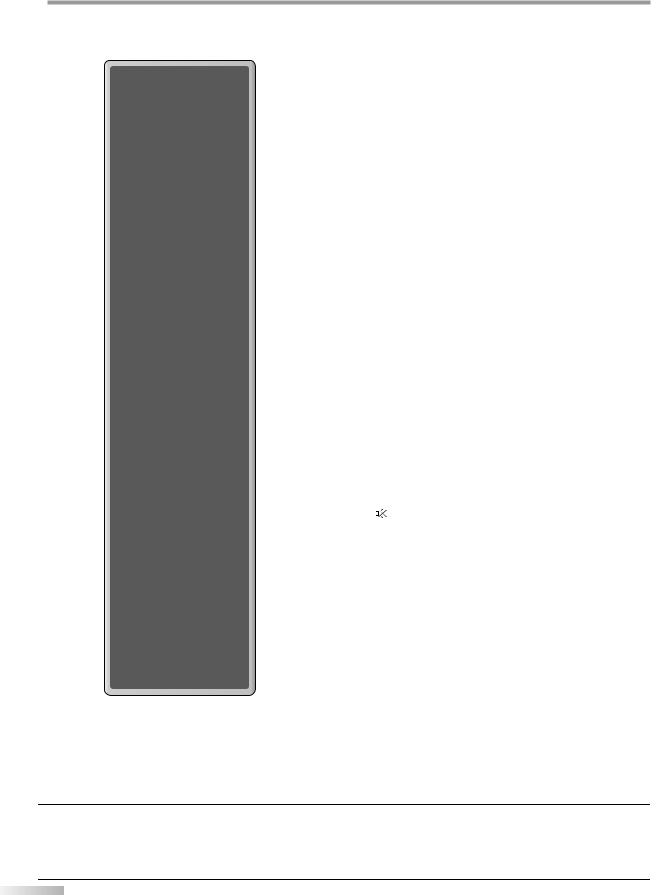
INTRODUCTION
Remote Control Function
1
2 |
15 |
3 |
16 |
|
|
|
17 |
4 |
18 |
5 |
|
6 |
|
7 |
19 |
8 |
|
9 |
20 |
10 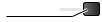 21
21
11


 11
11
12



 22
22
13 |
|
|
|
|
|
|
|
|
|
|
23 |
|
|
|
|
|
|
|
|
|
|
|
|||
|
|
|
|
|
|
|
|
|
|
|
24 |
|
14 |
|
|
|
|
|
|
|
|
|
|||
|
|
|
|
|
|
|
|
|
|
|
25 |
|
|
|
|
|
|
|
|
|
|
|
|
||
|
|
|
|
|
|
|
||||||
1.INPUT SELECT (p. 17)
Press to access connected external devices like a BD/DVD recorder.
2.POWER (p. 15)
Press to turn the unit on and off.
3.Number buttons (p. 16)
•Press to select channels.
•Press to select chapter, title (DVD), or track (CD) directly.
- (hyphen)
•Press to shift the subchannel from the main channel.
+10 button
•Press to select 10 or higher number of chapters.
4.SETUP (p. 15 / p. 44)
Press to display the main menu.
5.ENTER (p. 15)
Press to decide the command of setting when the main menu is displayed.
6.s / B / K / L (cursor) (p. 15)
Press to move left / right / up / down through the items.
7.BACK (p. 18)
Press to return to the previous menu operation.
8.CH RETURN (p. 16)
Press to return to previously viewed channel.
9.VOL. X/ Y (p. 16)
Press to adjust the volume.
10. MUTE (p. 16)
MUTE (p. 16)
Press to turn the sound on and off.
11.SKIP H / G (p. 38)
Press to skip forward or backward chapters, titles (DVD) or tracks (CD).
12.PAUSE F (p. 17)
TV mode
•Press to pause screen image.
DVD mode
• Press to pause the disc playback.
When using a universal remote control to operate this unit.
•Make sure the component code on your universal remote control is set to our brand. Refer to the manual accompanying your remote control for more details.
•We do not guarantee 100% interoperability with all universal remote controls.
8
EN
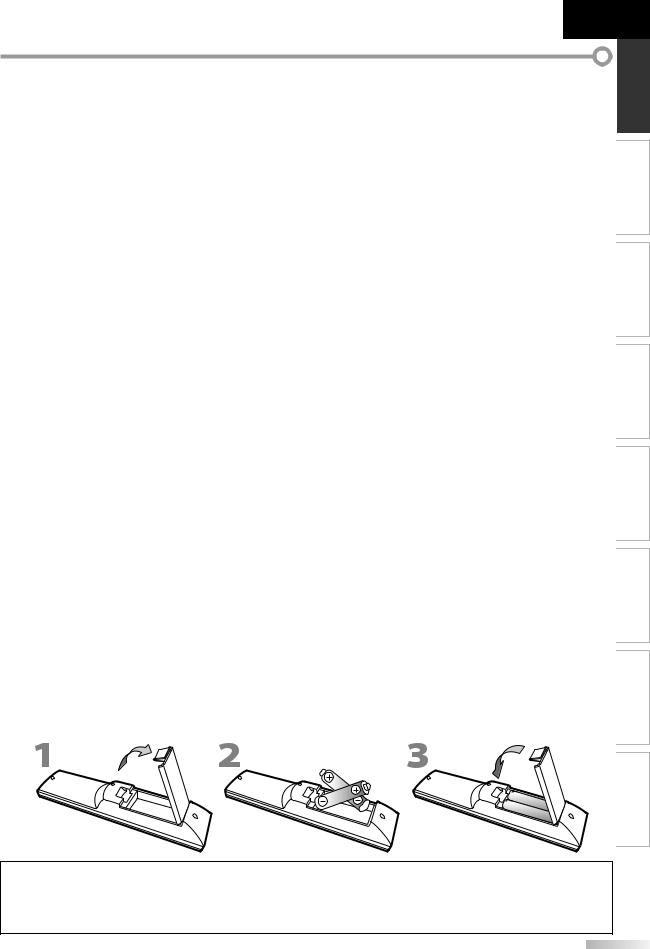
Español Français English
13.DISC MENU (p. 36)
Press to display the menu on the disc.
14.TITLE (p. 36)
Press to display the title menu (DVD).
15. A EJECT (p. 36)
Press to eject the disc.
16.AUDIO (p. 5 / p. 17 / p. 42)
Digital mode (DTV)
•Press to select the audio language.
Analog mode (TV)
•Press to select the audio mode.
DVD mode
•Press to select the audio language (DVD), or sound mode (CD).
17.SLEEP (p. 16)
Press to activate the sleep timer.
18.SCREEN MODE 


 (p. 19)
(p. 19)
Press to select aspect ratio available for the TV screen.
19.INFO (p. 18 / p. 41)
Digital mode (DTV)
•Press to display the channel information, signal type and TV setting.
Analog mode (TV)
•Press to display the channel number, signal type and TV setting.
External input mode
• Press to display the external input mode, signal type and TV setting.
DVD mode
• Press to display the current status.
20.CH K/L (p. 16 / p. 17)
Press to select channels and the external input mode.
21. REV E/ FWD D (p. 37)
Press to begin slow forward or slow reverse playback during the pause mode (DVD) and search forward or backward through the disc.
22.STOP C (p. 36)
Press to stop the disc playback.
23.PLAY B (p. 36)
Press to begin the disc playback.
24.CLEAR (p. 39)
•Press to clear the numbers entered incorrectly.
•Press to cancel the point A for A-B repeat.
•Press to remove the track number in program input (CD).
25.MODE (p. 5)
•Press to arrange the playing order or playback randomly (CD).
•Press to set the black level (DVD) and the virtual surround on or off.
•Press to change the camera angle to see the sequence being played back from different angle (DVD).
•Press to search chapter, title (DVD), track (CD) or time.
•Press to set the marker.
•Press to repeat playback chapter, title (DVD), track, disc (CD) repeatedly or between designated point A and B.
•Press to magnify the part of picture (2x and 4x : DVD).
•Press to select the subtitles on the disc (DVD).
Installing the Batteries
Install the batteries (AA, 1.5V x 2) matching the polarity indicated inside battery compartment of the remote control.
INFORMATION TROUBLESHOOTING SETTING DVD DVD OPERATING SETTING OPTIONAL TV WATCHING PREPARATION INTRODUCTION
Battery Precautions:
•Be sure to follow the correct polarity as indicated in the battery compartment. Reversed batteries may cause damage to the device.
•Do not mix different types of batteries together (e.g., Alkaline and Carbon-Zinc, or rechargeable batteries like ni-cad, ni-mh, etc) or old batteries with fresh ones.
•If the device is not to be used for a long period of time, remove the batteries to prevent damage or injury from possible battery leakage.
•Do not try to recharge batteries; they can overheat and rupture.
9
EN
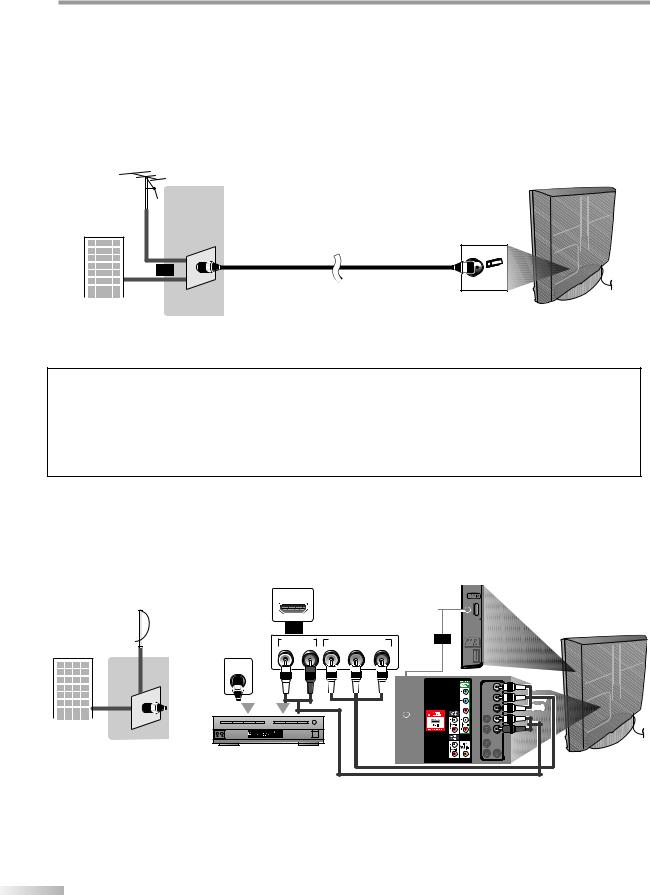
PREPARATION
No supplied cables are used in this connection:
Please purchase the necessary cables at your local store.
High Speed HDMI cable (also known as HDMI category 2 cable) is recommended for the better compatibility.
Before you connect...
Be sure your antenna or other device is connected properly before plugging in the AC power cord.
Antenna Connection
Connect the RF coaxial cable on your home outlet to the antenna input jack of this unit.
rear of this unit
e.g.)
VHF / UHF antenna
RF coaxial cable
or
cable TV signal
*Once connections are completed, turn on the unit and begin initial setup. Channel scanning is necessary for the unit to memorize all available channels in your area. Refer to “Initial Setup” on page 15.
Note:
•If you have any question about the DTV’s antenna, visit www.antennaweb.org for further information.
•Depending on your antenna system, you may need different types of combiners (mixers) or separators (splitters). Contact your local electronics store for these items.
•For your safety and to avoid damage to this unit, please unplug the RF coaxial cable from the antenna input jack before moving the unit.
•If you use an antenna to receive analog TV, it should also work for DTV reception. Outdoor or attic antennas will be more effective than settop versions.
•To switch your reception source easily between antenna and cable, install an antenna selector.
•If you are not receiving a signal from your cable service, contact the Cable provider.
Connection to Cable Receiver or Satellite Box
Use an HDMI or a component video cable to connect the HDMI or the Component video Input jack of the unit to the HDMI or the component video output jack of the cable receiver / satellite box.
If you connect to the unit’s Component video Input jack, connect audio cables to the Audio L/R jacks below the Component video connector.
e.g.) |
HDMI OUT |
|
|
HDMI cable |
|
satellite dish |
or |
|
|
|
|
|
|
|
|
or |
|
|
AUDIO OUT |
COMPONENT VIDEO OUT |
|||
|
L |
R |
Y |
Pb/Cb Pr/Cr |
|
|
|
ANT IN |
|
|
|
|
or |
RF coaxial |
(green) |
(blue) |
(red) |
(green) |
|
cable |
||||||
|
|
|
|
|
(blue) |
(red)
cable TV signal |
STEREO |
including PPV |
PCM |
|
|
|
cable receiver / satellite box |
side or
rear of this unit
component video cable and audio cable
*You can also connect this unit to the cable receiver or satellite box other than the HDMI or the component video output jack because they might have different output jacks.
*Required cables and connecting methods of the cable receiver / satellite box, or the availability channel for the clear QAM may differ depending on the cable / satellite provider. For more information, please contact your cable / satellite provider.
0
EN
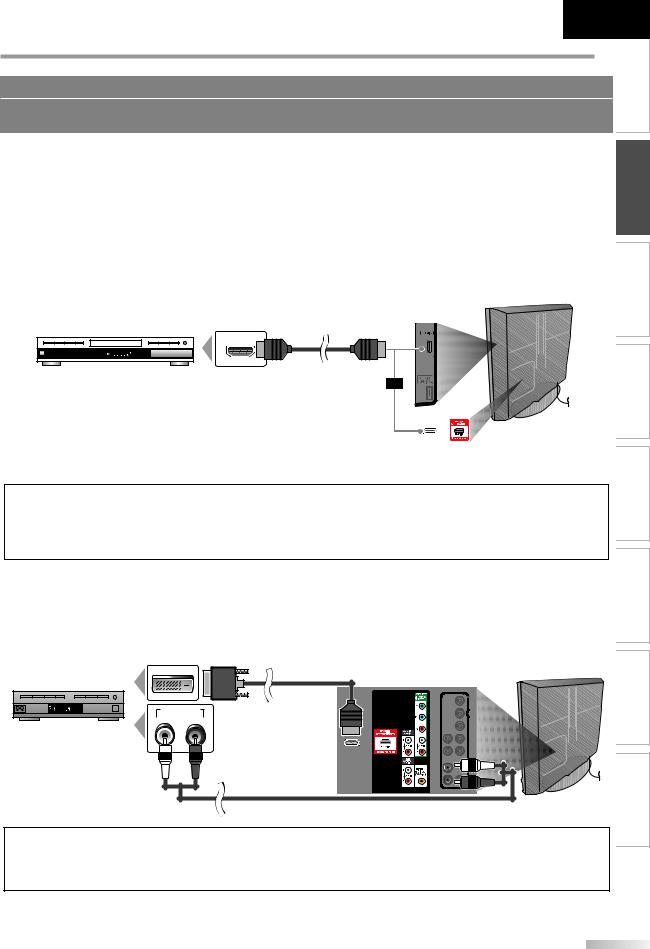
Español Français
No supplied cables are used in this connection:
Please purchase the necessary cables at your local store.
High Speed HDMI cable (also known as HDMI category 2 cable) is recommended for the better compatibility.
English
INTRODUCTION
External Device Connection
[HDMI Connection]
HDMI connection offers the highest picture quality.
HDMI (High-Definition Multimedia Interface) transports high definition video and multi-channel digital audio through a single cable.
e.g.)
HDMI cable
HDMI OUT
TITLE 5
CHAPTER 15
REPEAT A-B
BD/DVD recorder |
or |
|
|
|
|
|
with the HDMI output jack |
|
|
|
|
|
|
|
|
|
|
|
|
|
|
|
|
|
|
|
|
|
|
|
|
|
|
|
|
|
|
|
|
|
|
side or
rear of this unit
Note:
•This unit accepts 480i / 480p / 720p / 1080i video signals, and 32kHz / 44.1kHz / 48kHz audio signals.
•This unit accepts only 2 channel audio signal (LPCM).
•You need to select “PCM” for the digital audio of the device you connected or check the HDMI audio setting. There may be no audio output if you select “Bitstream”, etc.
•This unit only accepts signals in compliance with EIA861.
[HDMI-DVI Connection]
Use an HDMI-DVI conversion cable to connect the unit to external video devices equipped with DVI output jack.
e.g.)
|
HDMI-DVI |
rear of this unit |
DVI OUT |
conversion cable |
PCM |
AUDIO OUT |
|
STEREO |
|
|
|
L |
R |
cable receiver or satellite box |
To HDMI1 |
with the DVI output jack |
input jack only |
audio cable
Note:
•This unit accepts 480i / 480p / 720p / 1080i video signals.
•HDMI-DVI connection requires separate audio connections as well.
•Audio signals are converted from digital to analog for this connection.
•DVI does not display 480i image that is not in compliance with EIA/CEA-861/861B.
INFORMATION TROUBLESHOOTING SETTING DVD DVD OPERATING SETTING OPTIONAL TV WATCHING PREPARATION
11
EN
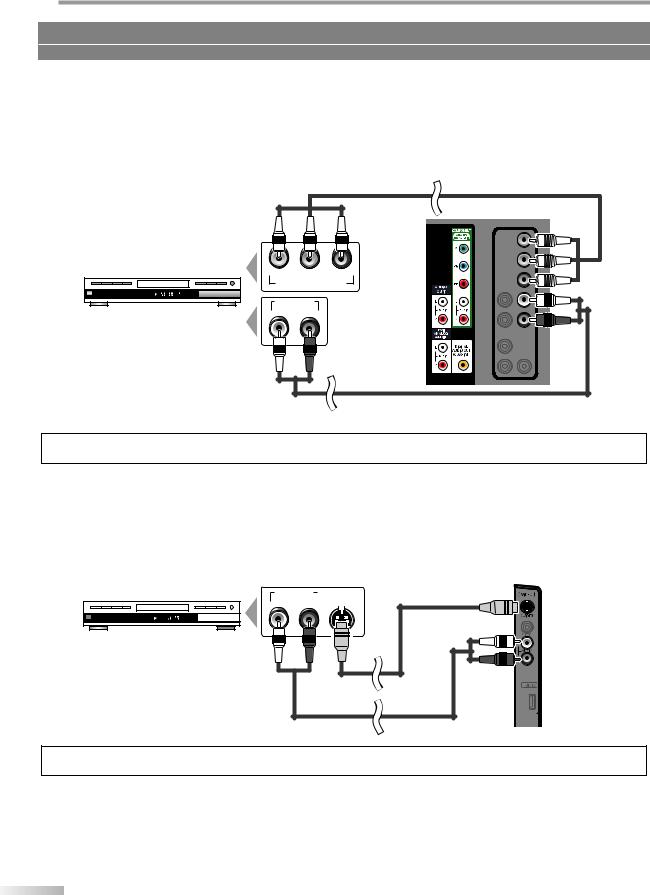
PREPARATION
No supplied cables are used in this connection:
Please purchase the necessary cables at your local store.
[Component video Connection]
Component video connection offers better picture quality for video devices connected to the unit.
If you connect to the unit’s Component video Input jack, connect audio cables to the Audio L/R jacks below the Component video connector.
e.g.)
component video cable
rear of this unit
(green) (blue) (red)
(green)
(blue)
(red)
Y |
Pb/Cb |
Pr/Cr |
COMPONENT VIDEO OUT
TITLE 5 |
|
|
CHAPTER 15 |
|
|
REPEAT A-B |
|
|
|
AUDIO OUT |
|
BD/DVD recorder with |
L |
R |
|
|
|
the component video output jack |
|
|
|
|
audio cable |
Note:
• This unit accepts 480i / 480p / 720p / 1080i video signals.
[S-Video Connection]
S-Video connection offers good picture quality for video devices connected to the unit.
If you connect to the unit’s S-Video Input jack, connect audio cables to the Audio L/R jacks below the Video connector.
e.g.)
side of this unit
AUDIO OUT |
|
S-VIDEO |
S-Video cable |
|||
L |
R |
|
OUT |
|||
|
||||||
|
|
|
|
|
|
|
TITLE 5
CHAPTER 15
REPEAT A-B
BD/DVD recorder with the S-Video output jack
audio cable
Note:
• If you connect to the S-Video Input jack and the Video Input jack at the same time, the S-Video connection will have priority.
2
EN
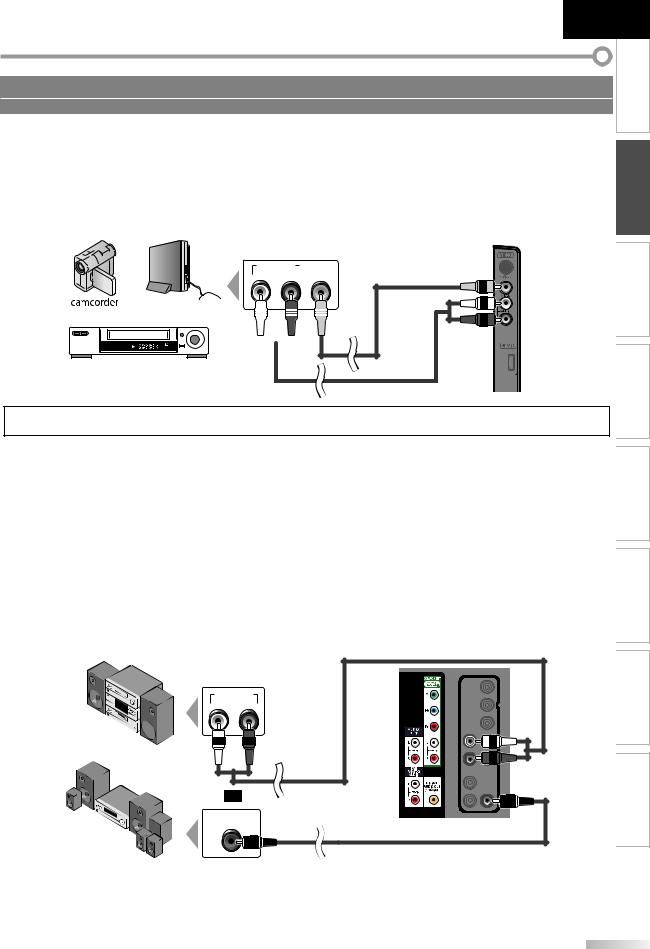
No supplied cables are used in this connection:
Please purchase the necessary cables at your local store.
Español |
Français |
English |
|
|
INTRODUCTION |
[Video Connection]
Video connection offers standard picture quality for video devices connected to the unit.
If you connect to the unit’s Video Input jack, connect audio cables to the Audio L/R jacks below the Video connector. When the audio jack of the video device is monaural, connect an audio cable to the Audio L Input jack.
e.g.)
video game 
STAND-BY |
STEREO |
VCR
|
|
AUDIO OUT |
|
VIDEO |
|||||
|
|
||||||||
|
|
L |
|
R |
|
|
OUT |
||
|
|
|
|
|
|
|
|
|
|
|
|
|
|
|
|
|
|
|
|
|
|
|
|
|
|
|
|
|
|
|
|
|
|
|
|
|
|
|
|
|
|
|
|
|
|
|
|
|
|
|
|
|
|
|
|
|
|
|
|
|
|
|
|
|
|
|
|
|
|
side of this unit
video cable
audio cable
Note:
• If you connect to the S-Video Input jack and the Video Input jack at the same time, the S-Video connection will have priority.
SETTING OPTIONAL TV WATCHING PREPARATION
[Audio Output Connection]
Digital (for digital broadcasting and DVD functions only)
If you connect this unit to an external digital audio device, you can enjoy multi-channel audio like 5.1ch digital broadcasting sound.
Use a digital audio coaxial cable to connect the unit to external digital audio devices.
Analog (for both analog and digital broadcasting)
If you connect this unit to an external analog audio device, you can enjoy stereo (2-channel) audio. Use an audio cable to connect the unit to external analog audio devices.
e.g.)
stereo system
Dolby Digital
decoder
|
AUDIO IN |
|
L |
R |
|
|
or |
audio cable |
|
|
DIGITAL AUDIO |
|
COAXIAL IN |
rear of this unit |
|
digital audio coaxial cable
INFORMATION TROUBLESHOOTING SETTING DVD DVD OPERATING
13
EN
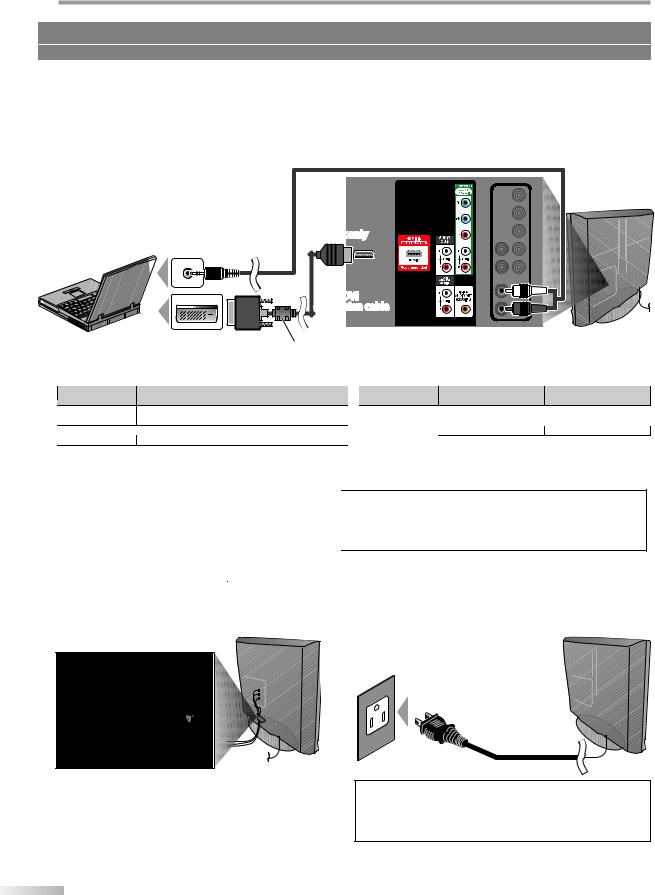
PREPARATION
No supplied cables are used in this connection:
Please purchase the necessary cables at your local store.
[PC Connection]
This unit can be connected to your PC that has a DVI terminal.
Use an HDMI-DVI conversion cable for this connection and it requires stereo mini plug conversion cable as well. If you connect this unit to your PC, you can use this unit as a PC monitor.
e.g.)
stereo mini plug |
rear of this unit |
conversion cable |
To HDMI1 |
|
|
|
input jack only |
DVI OUT |
HDMI-DVI |
|
conversion cable |
personal computer
HDMI-DVI conversion cable should be with ferrite core.
The following signals can be displayed:
|
|
|
|
|
|
|
|
|
|
|
|
|
|
|
|
|
|
|
Format |
|
Resolution |
|
|
Refresh rate |
|
|
|
Format |
|
|
Resolution |
|
|
Refresh rate |
|
|
|
VGA |
640 x 480 |
|
60Hz |
|
|
|
|
1,280 x 768 |
|
60Hz |
|
|||||||
|
|
|
|
|
|
|
||||||||||||
SVGA |
800 x 600 |
|
60Hz |
|
|
WXGA |
1,360 x 768 |
|
60Hz |
|
||||||||
|
|
|
||||||||||||||||
XGA |
1,024 x 768 |
|
60Hz |
|
|
|
|
|
|
|||||||||
|
|
|
|
|
||||||||||||||
|
|
|
|
|
|
|
|
|
|
|
|
|||||||
|
|
|
|
|
|
|
|
|
|
|
|
|
|
|
|
|
|
|
Other formats or non-standard signals will not be displayed correctly.
Note:
•Please purchase the HDMI-DVI conversion cable that has a ferrite core.
•The following operations may reduce noise.
-Attach a ferrite core to the AC power cord of your PC.
-Unplug the AC power cord and use the built-in battery of your PC.
Cable Management
Keep the cables through this holder to avoid tangle them.
rear of this unit
Plug In the AC Power Cord
Make sure that the AC power cord must be plugged to an AC outlet after all the necessary connections are
completed.
rear of this unit
AC power cord
AC outlet
Caution:
• Do not connect the AC power cord to a power supply outside the indicated voltage of this unit (AC 120V).
Connecting the AC power cord to a power supply outside of this range may result in fire or electrical shocks.
|
Note: |
|
• Each time you plugged in the AC power cord, any operations |
4 |
will not be performed for a few seconds. |
This is not a malfunction. |
EN
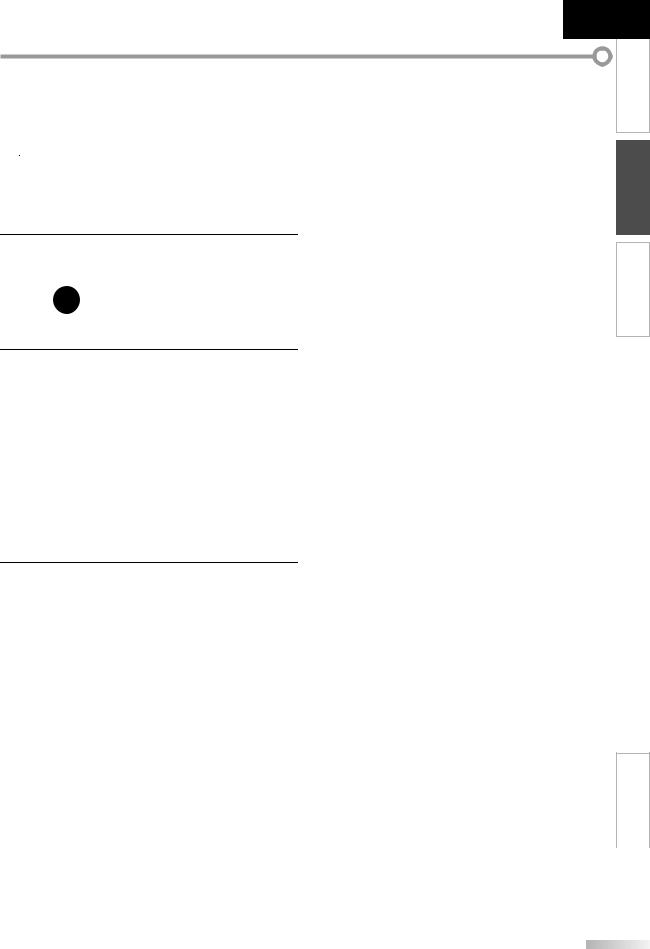
Español Français English
These operations are accessible by remote control. Some may also be accessible by controls on the main unit.
TV Functions
Initial Setup
This section will guide you through the unit’s initial setting which includes selecting a language for your on-screen menu and autoscan, which automatically scans and memorizes viewable channels.
Before you begin:
Make sure the unit is connected to antenna or cable.
1 After making all the necessary connections, press [POWER] to turn on the unit.
• This operation may take a few moments.
4 Use [Cursor s/ B] to select the desired location setting, then press [ENTER]
InitialI i i l Setup
Select “Retail” or “Home” for your location.
Retail |
Home |
Select |
ENTER Enter |
•Select ”Retail”, the unit will be set up with predefined setting for retail displays. In this setting, the power consumption may possibly exceed the limited requirement of the ENERGY STAR® qualification.
TV WATCHING PREPARATION INTRODUCTION
2 Use [Cursor K/L] to select the on-screen language from the choices on the right side of the TV screen. (English / Español / Français)
InitialI i i l Setup
Select the language for setup display. |
English |
|
Elija el idioma de ajuste. |
|
Español |
Sélectionner langue écran config. |
Français |
|
Select |
ENTER Enter |
SETUP |
Skip |
||
•“Initial Setup” menu on step 3 will be displayed in the selected language after you press [ENTER]
3 Use [Cursor K/L] to select “Antenna” for TV channels or “Cable” for CATV channels, then press [ENTER]
InitialI i i l Setup
Make sure the antenna is connected to“ANT. IN” jack. |
Antenna |
||
Select the destination of “ANT. IN” jack. |
|
||
|
Cable |
||
|
|
|
|
|
|
|
Skip |
Antenna |
Or |
|
|
Cable |
|
|
|
|
|
|
ANT.IN |
Select |
ENTER Enter |
BACK |
SETUP |
Back |
Skip |
||
• “Autoscan” will begin.
InitialI i i l Setup
Now the system is scanning for channels,please wait.
Autoscan will take up to 20 minutes to complete.
0%
Analog channels |
0ch |
|
|
|
|
||
|
|
|
|
|
|
||
Digital channels |
0ch |
|
|
|
|
|
|
SETUP
 Skip
Skip
• Select ”Home”, the unit is set to maximize the energy |
OPTIONAL |
||||||||
|
|||||||||
efficiency for home setting and it can be adjusted |
|
||||||||
through a choice of picture and sound quality |
|
||||||||
according to your preference. |
|
|
|
|
|
SETTING |
|||
• When the initial setup is completed, the lowest |
|||||||||
|
|||||||||
memorized channel with the confirmation message |
|
||||||||
of the location setting will be displayed on the TV |
|
||||||||
|
|||||||||
contact the Cable provider. |
|
|
|
|
|
OPERATING |
|||
screen. |
|
|
|
|
|
|
|
||
Note: |
|
|
|
|
|
|
|
||
• If you are not receiving a signal from your cable service, |
|
|
|||||||
• If you press [POWER] or [SETUP] during autoscan, this |
|
DVD |
|||||||
setting will be canceled. |
|
|
|
|
|
|
|||
|
|
|
|
|
|
|
|||
• The initial autoscan function can be executed for either |
|
|
|||||||
“Antenna” or “Cable” only once. When you change the |
|
|
|||||||
connection (Antenna / Cable), set autoscan again. |
|
DVD |
|||||||
Refer to page 20. |
|
|
|
|
|
|
|||
• If there is no signal input from the antenna terminal and |
|
SETTING |
|||||||
no operation for several seconds after you turn on the unit, |
|
||||||||
“Helpful Hints” appears. Follow the instructions listed on |
|
||||||||
the TV screen. |
|
|
|
|
|
|
|
||
|
|
|
|
|
|
|
|
|
|
|
InitialI i i l Setup |
|
|
|
|
|
|
|
|
|
|
|
|
|
|
|
|
|
|
|
|
|
|
|
|
|
|
|
|
|
|
|
|
|
|
|
|
|
|
|
No channel is registered. |
|
|
|
Retry |
|
|
|
|
|
Try Autoscan again? |
|
|
|
Later |
|
|
TROUBLESHOOTING |
|
|
Verify that you have a cable connected to the " ANT. IN" jack |
|
|
|
|
|
|
||
|
on the back of the TV, the channel installation process |
|
|
|
|
|
|
||
|
searches this connection. If you are using a cable or satellite |
|
|
|
|
|
|
||
|
box, please confirm the input which you have connected the |
|
|
|
|
|
|
||
|
box and press the “INPUT SELECT” key on the remote control to |
|
|
|
|
|
|
||
|
select the appropriate source input. |
|
|
|
|
|
|
|
|
|
|
|
|
|
|
|
|
||
|
Select |
ENTER Enter |
SETUP |
|
|
|
|||
|
|
Skip |
|
|
|
||||
|
|
|
|
|
|||||
• You must set ”Home” in step 4. Otherwise, the settings |
|
|
|||||||
of picture and sound quality you adjusted will not be |
|
|
|||||||
memorized after you turn off the unit. |
|
|
|||||||
|
|||||||||
|
|
|
|
|
|
|
|
|
|
After an initial setup is completed... |
INFORMATION |
|
|
• If you want to scan the channels automatically again, |
|
refer to “Autoscan” on page 20. |
|
• You can add the desired channels unmemorized by |
|
“Autoscan”. Refer to “Manual Register” on page 21. |
|
|
|
• If you want to change to another language, refer to |
|
“Language Selection” on page 22. |
|
• If you want to change the location setting, refer to |
|
“Location” on page 33. |
|
15
EN
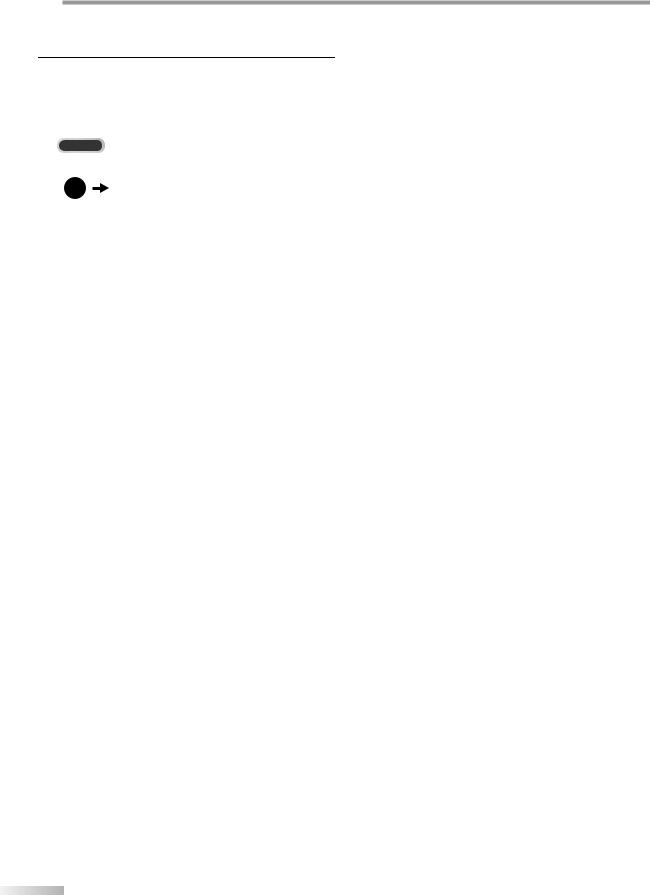
WATCHING TV
Channel Selection
Select channels by using [CH K/ L] or [the Number buttons]
•To select the memorized channels, use [CH K / L] or
[the Number buttons].
•To select the non-memorized channels, use
[the Number buttons]
To Use [the Number buttons]
TV
Volume Adjustment
This section describes how to adjust the volume. The mute function, which turns the sound off and on, is also described.
Use [VOL. X / Y] to adjust the audio volume.
Volume 30
When selecting analog channel 11
DTV
When selecting digital channel 11-1 Be sure to press [ ] before entering the subchannel number.
Press [CH RETURN] to return to the previously channel.
About digital TV broadcasting:
With its high definition broadcast, digital broadcasting far surpasses analog broadcasting in both its picture and sound quality. Not all digital TV broadcasts are high definition (HD). To confirm whether your watching TV program is in HD, refer to the program guide, contact your cable / satellite provider or local TV stations.
NTSC |
(analog mode) |
CH4 (Soccer) |
CH4 (Soccer) |
CH4 (Soccer) |
CH4 (Soccer) |
Air time ATSC
(digital mode)
6:00pm |
|
CH4-1 (Soccer) |
|
||
|
|
|
|||
6:30pm |
|
main channel |
|
|
|
CH4-1 (Soccer) |
CH4-2 (News) |
CH4-3 (Tennis) |
|||
|
main channel |
subchannel |
|
subchannel |
|
7:00pm |
|
CH4-1 (Soccer) |
|
||
|
|
|
|||
7:30pm |
|
main channel |
|
|
|
CH4-1 (Soccer) |
CH4-2 (News) |
||||
|
|||||
8:00pm |
main channel |
|
subchannel |
||
can be changed by using [CH K/ L] |
|||||
|
|||||
What is the subchannel?
By using high compression technology, digital broadcasting offers a service that enables multiple signals to send simultaneously.
Therefore, you can select more than one program per main channel since digital broadcasting technology distinguishes between multiple channels broadcast by a single network.
Note:
•“No Signal” will appear on the TV screen after the subchannel broadcast is over.
•“Audio only program“ message will appear on the TV screen, when you receive only sound signal.
The volume bar will be displayed at the bottom of the TV screen when adjusting the volume.
•The volume bar will automatically disappear in a few seconds.
Press [
 MUTE ] to turn off and on the sound.
MUTE ] to turn off and on the sound.
Mute
“Mute” is displayed on the TV screen for a few seconds.
Press [
 MUTE ] again or [VOL. X / Y] to recover the original volume.
MUTE ] again or [VOL. X / Y] to recover the original volume.
Sleep Timer
The sleep timer can be set to automatically turn off the unit after an incremental period of time.
1 Press [SLEEP] to set the sleep timer.
Sleep |
Off |
Sleep timer display appears on the TV screen.
2 Press [SLEEP] repeatedly to change the amount of time until shut off.
Sleep |
120min. |
You can set your unit to turn off after a set period of time (from 30 to 120 minutes).
•Each press of [SLEEP] will increase the time by 30 minutes.
•After setup, the sleep timer display can be called up for checking by pressing [SLEEP]
To cancel the sleep timer
Press [SLEEP] repeatedly until “Sleep Off” is displayed on the TV screen.
Note:
•The sleep timer display will automatically disappear in a few seconds.
•When you disconnect the unit from the AC outlet or when a power failure occurs, the sleep timer setting will be canceled.
6
EN
