Sylvania lc320ss8 User Manual
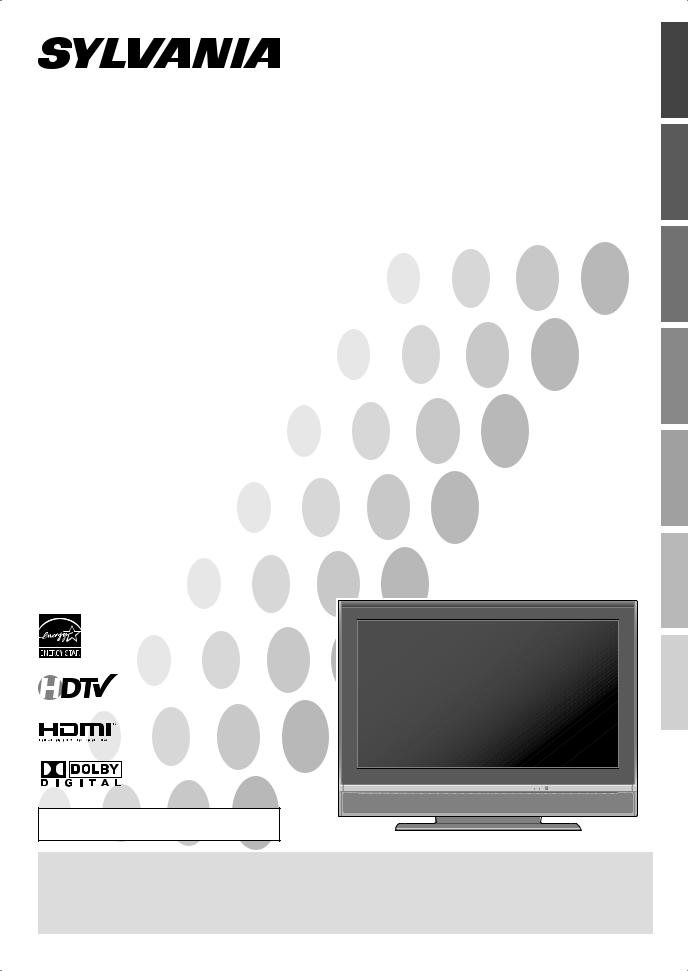
HIGH-DEFINITION TELEVISION
TO RECEIVE DIGITAL/ANALOG SIGNAL, YOU MUST CONNECT ANTENNA.
32”Digital / Analog
LCD TV
Owner’s Manual
LC320SS8
INFORMATION TROUBLESHOOTING SETTING OPTIONAL TV WATCHING SETTING INITIAL CONNECTION INTRODUCTION
IF YOU NEED ADDITIONAL ASSISTANCE WITH SETUP OR OPERATING AFTER READING OWNER’S MANUAL, PLEASE CALL TOLL FREE 1-800-968-3429, OR VISIT OUR WEB SITE AT http://www.SylvaniaConsumerElectronics.com
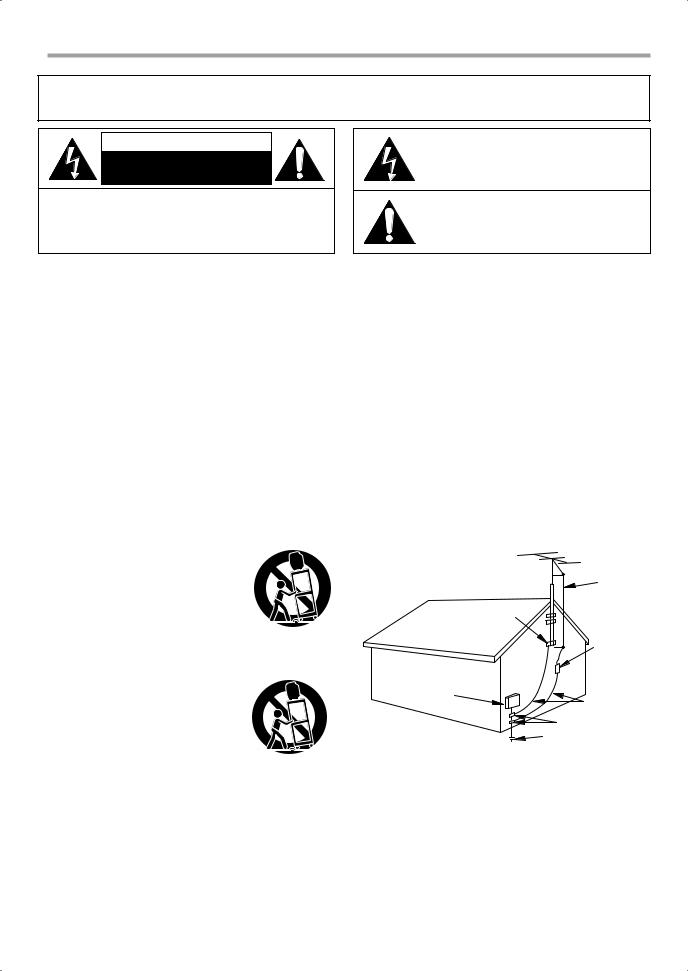
INTRODUCTION
WARNING: TO REDUCE THE RISK OF FIRE OR ELECTRIC SHOCK, DO NOT EXPOSE THIS APPLIANCE TO RAIN OR MOISTURE.
CAUTION
RISK OF ELECTRIC SHOCK
DO NOT OPEN
CAUTION: TO REDUCE THE RISK OF ELECTRIC SHOCK, DO NOT REMOVE COVER (OR BACK). NO USER SERVICEABLE PARTS INSIDE. REFER SERVICING TO QUALIFIED SERVICE PERSONNEL.
The important note is located on the rear of the cabinet.
THIS SYMBOL INDICATES THAT DANGEROUS VOLTAGE CONSTITUTING A RISK OF ELECTRIC SHOCK IS PRESENT WITHIN THIS UNIT.
THIS SYMBOL INDICATES THAT THERE ARE IMPORTANT OPERATING AND MAINTENANCE INSTRUCTIONS IN THE LITERATURE ACCOMPANYING THE APPLIANCE.
Important Safeguards
1.READ INSTRUCTIONS - All the safety and operating instructions should be read before the appliance is operated.
2.RETAIN INSTRUCTIONS - The safety and operating instructions should be retained for future reference.
3.HEED WARNINGS - All warnings on the appliance and in the operating instructions should be adhered to.
4.FOLLOW INSTRUCTIONS - All operating and use instructions should be followed.
5.CLEANING - Unplug TV from the wall outlet before cleaning. Do not use liquid cleaners or aerosol cleaners. Use a damp cloth for cleaning. EXCEPTION: A product that is meant for uninterrupted service and, that for some specific reason, such as the possibility of the loss
of an authorization code for a CATV converter, is not intended to be unplugged by the user for cleaning or any other purpose, may exclude the reference to unplugging the appliance in the cleaning description otherwise required in item 5.
6.ATTACHMENTS - Do not use attachments not recommended by the TV manufacturer as they may cause hazards.
7.WATER AND MOISTURE - Do not use this TV near water, for example, near a bath tub, wash bowl, kitchen sink, or laundry tub, in a wet basement, or near a swimming pool, and the like.
8.ACCESSORIES - Do not place this TV on an unstable cart, stand, tripod, bracket, or table. The TV may fall, causing serious injury to someone, and serious damage to the appliance. Use only with a cart, stand, tripod, bracket, or table recommended
by the manufacturer, or sold with the TV.
Any mounting of the appliance should follow
the manufacturer’s instructions and should use a mounting accessory recommended by
the manufacturer. An appliance and cart combination should be moved with care. Quick stops, excessive force, and uneven surfaces may cause the appliance and cart combination to overturn. AMEUBLES - Cet appareil ne doit être placé
que sur un meuble (avec ou sans roulettes) recommandé par le fabricant. Si vous l’ installez sur un meuble à roulettes, déplacez les deux ensembles avec précaution. Un arrêt brusque, l’utilisation d’une force excessive
et des surfaces irrégulières risquent de déstabiliser l’ensemble et de le renverser.
9.VENTILATION - Slots and openings in the
cabinet and the back or bottom are provided for ventilation and to ensure reliable operation of the TV and to protect it from
overheating, these openings must not be blocked or covered. The openings should never be blocked by placing the TV on a bed, sofa, rug, or other similar surface. This TV should never be placed near or over a radiator or heat register. This TV should not be placed in a built-in installation such as a bookcase or rack unless proper ventilation is provided or the manufacturer’s instructions have been adhered to.
10.POWER SOURCES - This TV should be operated only from the type of power source indicated on the marking label. If you are not sure of the type of power supply to your home, consult your appliance dealer or local power company. For TVs intended to operate from battery power, or other sources, refer to the operating instructions.
11.GROUNDING OR POLARIZATION - This TV is equipped with a
polarized alternating-current line plug (a plug having one blade wider than the other). This plug will fit into the power outlet only one way. This is a safety feature. If you are unable to insert the plug fully into the outlet, try reversing the plug. If the plug should still fail to fit, contact your electrician to replace your obsolete outlet. Do not defeat the safety purpose of the polarized plug.
12.POWER-CORD PROTECTION - Power-supply cords should be routed so that they are not likely to be walked on or pinched by items placed upon or against them, paying particular attention to cords at plugs, convenience receptacles, and the point where they exit from the appliance.
13.OUTDOOR ANTENNA GROUNDING - If an outside antenna or cable system is connected to the TV, be sure the antenna or cable system is grounded so as to provide some protection against voltage surges and built-up static charges. Article 810 of the National Electrical Code, ANSI/NFPA No. 70, provides information with respect to proper grounding of the mast and supporting structure, grounding of the lead-in wire to an antenna discharge unit, size of grounding conductors, location of antenna-discharge unit, connection to grounding electrodes, and requirements for the grounding electrode. (Fig. A)
FIGURE A
EXAMPLE OF ANTENNA GROUNDING AS PER
NATIONAL ELECTRICAL CODE
ANTENNA LEAD IN WIRE
GROUND
CLAMP
ANTENNA DISCHARGE UNIT
(NEC SECTION 810-20)
ELECTRIC
SERVICE
EQUIPMENT
GROUNDING CONDUCTORS (NEC SECTION 810-21)
|
GROUND CLAMPS |
NEC - NATIONAL ELECTRICAL CODE |
POWER SERVICE GROUNDING |
S 2 8 9 8 A |
ELECTRODE SYSTEM |
(NEC ART 250, PART H) |
14.LIGHTNING - For added protection for this TV receiver during a lightning storm, or when it is left unattended and unused for long periods of time, unplug it from the wall outlet and disconnect the antenna or cable system. This will prevent damage to the TV due to lightning and power-line surges.
15.POWER LINES - An outside antenna system should not be located in the vicinity of overhead power lines or other electric light of power circuits, or where it can fall into such power lines or circuits. When installing an outside antenna system, extreme care should be taken to keep from touching such power lines or circuits as contact with them might be fatal.
16.OVERLOADING - Do not overload wall outlets and extension cords as this can result in a risk of fire or electric shock.
17.OBJECT AND LIQUID ENTRY - Never push objects of any kind into this TV through openings as they may touch dangerous voltage points or short out parts that could result in a fire or electric shock.
2
EN
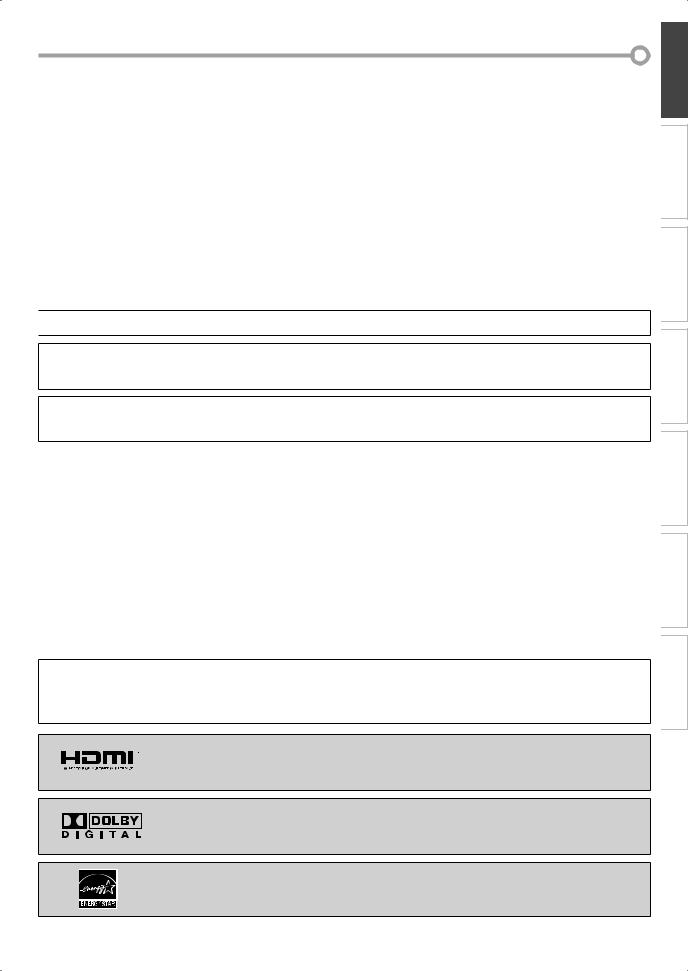
Never spill liquid of any kind on the TV.
18.SERVICING - Do not attempt to service this TV yourself as opening or removing covers may expose you to dangerous voltage or other hazards. Refer all servicing to qualified service personnel.
19.DAMAGE REQUIRING SERVICE - Unplug this TV from the wall outlet and refer servicing to qualified service personnel under the following conditions:
a.When the power supply cord or plug is damaged or frayed.
b.If liquid has been spilled, or objects have fallen into the TV.
c.If the TV has been exposed to rain or water.
d.If the TV does not operate normally by following the operating instructions. Adjust only those controls that are covered by the operating instructions, as improper adjustment of other controls may result in damage and will often require extensive work by a qualified technician to restore the TV to its normal operation.
e.If the TV has been dropped or damaged in any way.
f.When the TV exhibits a distinct change in performance, this indicates a need for service.
20.REPLACEMENT PARTS - When replacement parts are required, be sure the service technician uses replacement parts specified by the manufacturer that have the same characteristics as the original part. Unauthorized substitutions may result in fire, electric shock, injury to persons or other hazards.
21.SAFETY CHECK - Upon completion of any service or repairs to this TV, ask the service technician to perform routine safety checks to determine that the TV is in proper operating condition.
22.HEAT - This TV product should be situated away from heat sources such as radiators, heat registers, stoves, or other products (including amplifiers) that produce heat.
5Precautions

 LAMP IN LCD CONTAINS MERCURY, DISPOSE ACCORDING TO LOCAL, STATE OR FEDERAL LAW.
LAMP IN LCD CONTAINS MERCURY, DISPOSE ACCORDING TO LOCAL, STATE OR FEDERAL LAW.
CAUTION: TO PREVENT ELECTRIC SHOCK, MATCH WIDE BLADE OF PLUG TO WIDE SLOT, FULLY INSERT. ATTENTION: POUR ÉVITER LES CHOCS ÉLECTRIQUES, INTRODUIRE LA LAME LA PLUS LARGE DE LA FICHE DANS LA
BORNE CORRESPONDANTE DE LA PRISE ET POUSSER JUSQU’AU FOND.
FCC WARNING This equipment may generate or use radio frequency energy. Changes or modifications to this equipment may cause harmful interference unless the modifications are expressly approved in the manual.The user could lose the authority to operate this equipment if an unauthorized change or modification is made.
RADIO-TV INTERFERENCE
This equipment has been tested and found to comply with the limits for a Class B digital device, pursuant to Part 15 of the FCC Rules. These limits are designed to provide reasonable protection against harmful interference in a residential installation. This equipment generates, uses, and can radiate radio frequency energy and, if not installed and used in accordance with the
instructions, may cause harmful interference to radio communications. However, there is no guarantee that interference will not occur in a particular installation. If this equipment does cause harmful interference to radio or television reception, which can be determined by turning the equipment off and on, the user is encouraged to try to correct the interference by one or more of the following measures:
1)Reorient or relocate the receiving antenna.
2)Increase the separation between the equipment and receiver.
3)Connect the equipment into an outlet on a circuit different from that to which the receiver is connected.
4)Consult the dealer or an experienced radio/TV technician for help.
This Class B digital apparatus complies with Canadian ICES-003.
Cet appareil numérique de la classe B est conforme à la norme NMB-003 du Canada.
Note to CATV system installer:
This reminder is provided to call the CATV system installer's attention to Article 820-40 of the NEC that provides guidelines for proper grounding and, in particular, specifies that the cable ground should be connected to the grounding system of the building as close to the point of cable entry as practical.
“HDMI, the HDMI logo and High-Definition Multimedia Interface are trademarks or registered trademarks of HDMI Licensing LLC.”
Manufactured under license from Dolby Laboratories. “Dolby” and the double-D symbol are trademarks of Dolby Laboratories.
Product that have earned ENERGY STAR® are designed to protect the environment through superior energy efficiency.
INFORMATION TROUBLESHOOTING SETTING OPTIONAL TV WATCHING SETTING INITIAL CONNECTION INTRODUCTION
3
EN
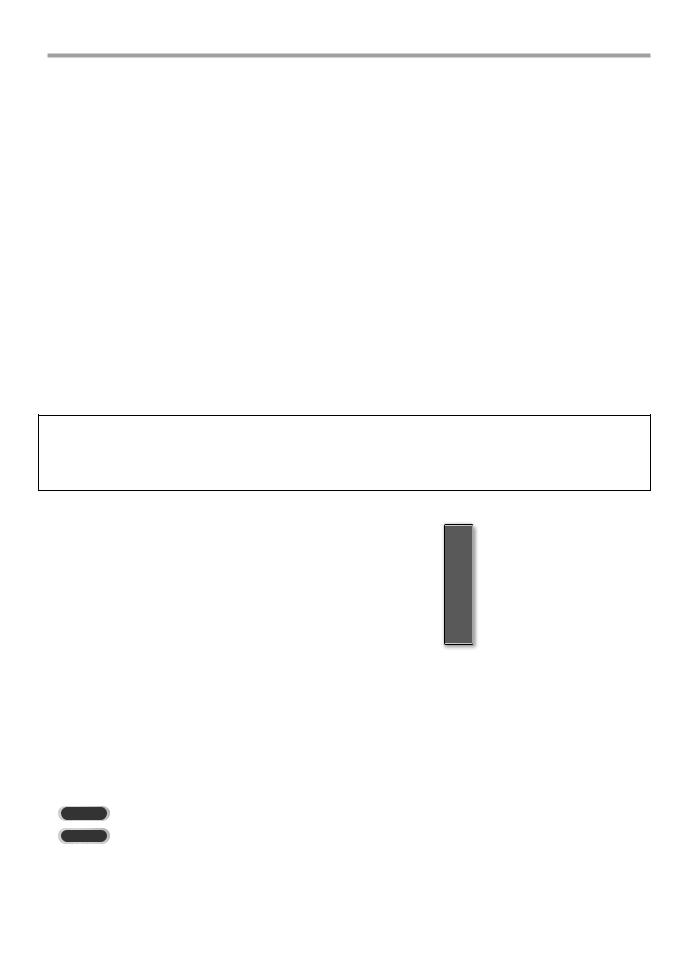
INTRODUCTION
LOCATION
For safe operation and satisfactory performance of the unit, keep the following in mind when selecting a place for its installation:
•Shield it from direct sunlight and keep it away from sources of intense heat.
•Avoid dusty or humid places.
•Avoid places with insufficient ventilation for proper heat dissipation. Do not block the ventilation holes at the top and bottom of the unit. Do not place the unit on a carpet because this will block the ventilation holes.
•Install the unit in a horizontal position.
•Avoid locations subject to strong vibration.
•Do not place the unit near strong magnetic fields.
•Avoid moving the unit to locations where temperature differences are extreme.
•Be sure to unplug the AC power cord from the outlet before carrying the unit.
TO AVOID THE HAZARDS OF ELECTRICAL SHOCK AND FIRE
•Do not handle the power cord with wet hands.
•Do not pull on the power cord when disconnecting it from an AC outlet. Grasp it by the plug.
•If, by accident, water is spilled on the unit, unplug the power cord immediately and take the unit to our authorized service center for servicing.
•Do not place anything directly on top of the unit.
The serial number of this product may be found on the back of the unit. No others have the same serial number as yours. You should record the number and other vital information here and retain this book as a permanent record of your purchase to aid identification in case of theft.
date of purchase |
|
dealer phone No. |
|
serial No |
|
dealer purchase from |
|
model No. |
|
dealer address |
|
|
|
|
|
|
|
Note about recycling:
This product’s packaging materials are recyclable and can be reused. Please dispose of any materials in accordance with your local recycling regulations.
Batteries should never be thrown away or incinerated but disposed of in accordance with your local regulations concerning chemical wastes.
5Supplied Accessories
owner’s manual |
|
|
|
quick start guide |
remote control |
|
|
|
batteries |
||||
(1EMN22099) |
|
|
|
(1EMN22176) |
(NF015UD) |
|
|
|
(AA x 2) |
||||
|
|
|
|
|
|
|
|
|
|
|
|
|
|
|
|
|
|
|
|
|
|
|
|
|
|
|
|
|
|
|
|
|
|
|
|
|
|
|
|
|
|
|
|
|
|
|
|
|
|
|
|
|
|
|
|
|
|
|
|
|
|
|
|
|
|
|
|
|
|
•If you need to replace these accessories, please refer to the part No. with the illustrations and call our toll free customer support line found on the cover of this manual.
•Depending on your antenna system, you may need different types of combiners (mixers) or separators (splitters). Contact your local electronics store for these items.
5Symbols Used in this Manual
The following is the description for the symbols used in this manual.
Description refers to:
DTV : Digital TV operation
TV : Analog TV operation
• If neither symbol appears under the function heading, operation is applicable to both.
4
EN
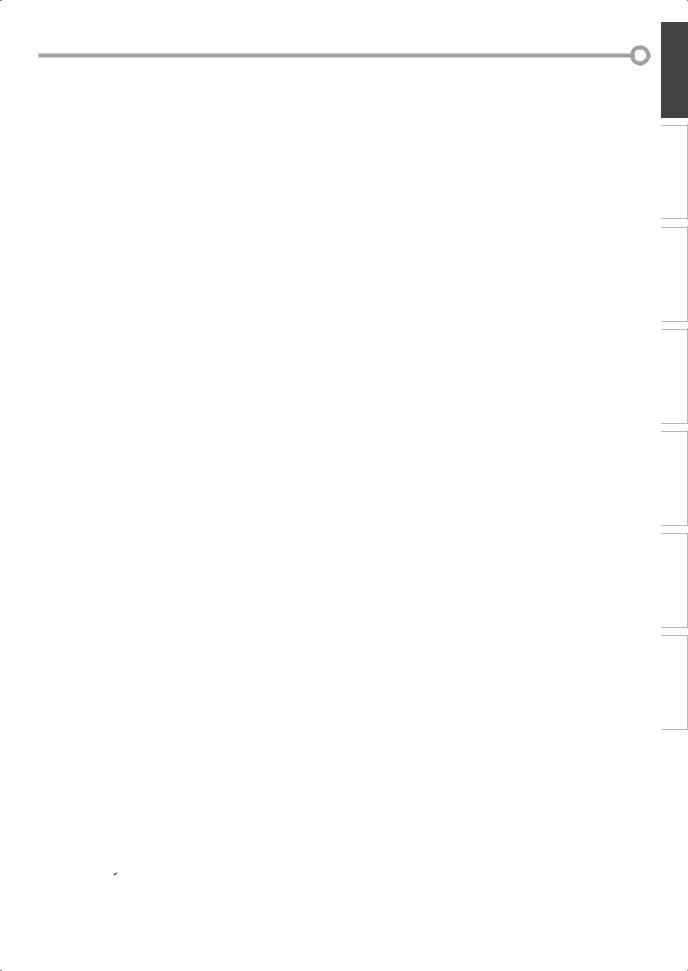
5Features
•DTV/TV/CATV
-You can use your remote control to select channels which are broadcast in digital, conventional analog, standard definition, and high definition formats.
Also, cable subscribers can access their cable TV channels.
•Program Information Display (DTV only)
-You can display the title, contents and other information of the current DTV program on the TV screen.
•Auto Channel Scan
-This unit automatically scans and memorizes channels available in your area, eliminating difficult setup procedures.
•V-chip
-This feature allows you to block children’s access to inappropriate programs.
•Closed Caption Decoder
-Built-in closed caption decoder displays text for closed caption supported programming.
•MTS/SAP Tuner
-Audio language can be selected from the remote control.
•Auto Shut Off Function
-If there is no signal input from the antenna terminal and no operation for 15 minutes, the unit will turn off automatically.
•Sleep Timer
-This feature will automatically turned off the power of the unit at a specific time.
•Choices for On-screen Language
-Select your on-screen language: English, Spanish or French.
•Stereo Sound Function
•PLL Frequency Synthesized Tuning
-Provides free and easy channel selection and lets you tune directly to any channel using the channel number buttons on the remote control.
•Resume
-This unit automatically memorizes settings if a power failure occurs.
•HDMI Input
•PC Input
•Component Video Input
•S-video Input
•AV Input
•Digital Audio Coaxial Output
©2007 Funai Electric Co., Ltd.
5Contents
INTRODUCTION
Precautions . . . . . . . . . . . . . . . . . . . . . . . . . . . . . . . . . . . . . . . . . . . . . . . . . . . . . . 3 Supplied Accessories . . . . . . . . . . . . . . . . . . . . . . . . . . . . . . . . . . . . . . . . . . . . . . 4 Symbols Used in this Manual . . . . . . . . . . . . . . . . . . . . . . . . . . . . . . . . . . . . . . . 4 Features . . . . . . . . . . . . . . . . . . . . . . . . . . . . . . . . . . . . . . . . . . . . . . . . . . . . . . . . . 5 Remote Control Function . . . . . . . . . . . . . . . . . . . . . . . . . . . . . . . . . . . . . . . . . . 6 Installing the Batteries . . . . . . . . . . . . . . . . . . . . . . . . . . . . . . . . . . . . . . . . . . . . 6 Control Panel. . . . . . . . . . . . . . . . . . . . . . . . . . . . . . . . . . . . . . . . . . . . . . . . . . . . . 7 Rear Panel . . . . . . . . . . . . . . . . . . . . . . . . . . . . . . . . . . . . . . . . . . . . . . . . . . . . . . . 7
CONNECTION
Basic Connection. . . . . . . . . . . . . . . . . . . . . . . . . . . . . . . . . . . . . . . . . . . . . . . . . . 8
External Device Connection . . . . . . . . . . . . . . . . . . . . . . . . . . . . . . . . . . . . . . . . 9
INITIAL SETTING
Initial Setup. . . . . . . . . . . . . . . . . . . . . . . . . . . . . . . . . . . . . . . . . . . . . . . . . . . . . 13
Main Menu. . . . . . . . . . . . . . . . . . . . . . . . . . . . . . . . . . . . . . . . . . . . . . . . . . . . . . 14
Auto Channel Scan . . . . . . . . . . . . . . . . . . . . . . . . . . . . . . . . . . . . . . . . . . . . . . . 14
Language Selection . . . . . . . . . . . . . . . . . . . . . . . . . . . . . . . . . . . . . . . . . . . . . . 15
WATCHING TV
Channel Selection. . . . . . . . . . . . . . . . . . . . . . . . . . . . . . . . . . . . . . . . . . . . . . . . 16
Volume Adjustment. . . . . . . . . . . . . . . . . . . . . . . . . . . . . . . . . . . . . . . . . . . . . . 16
Still Mode. . . . . . . . . . . . . . . . . . . . . . . . . . . . . . . . . . . . . . . . . . . . . . . . . . . . . . . 17
Switching Each Mode. . . . . . . . . . . . . . . . . . . . . . . . . . . . . . . . . . . . . . . . . . . . . 17
Switching Audio Mode . . . . . . . . . . . . . . . . . . . . . . . . . . . . . . . . . . . . . . . . . . . 18
Screen Information . . . . . . . . . . . . . . . . . . . . . . . . . . . . . . . . . . . . . . . . . . . . . . 19
TV Screen Display Mode. . . . . . . . . . . . . . . . . . . . . . . . . . . . . . . . . . . . . . . . . . . 20
Sleep Timer . . . . . . . . . . . . . . . . . . . . . . . . . . . . . . . . . . . . . . . . . . . . . . . . . . . . . 21
OPTIONAL SETTING
Channel List. . . . . . . . . . . . . . . . . . . . . . . . . . . . . . . . . . . . . . . . . . . . . . . . . . . . . 22
Manual Register . . . . . . . . . . . . . . . . . . . . . . . . . . . . . . . . . . . . . . . . . . . . . . . . . 23
Antenna Confirmation. . . . . . . . . . . . . . . . . . . . . . . . . . . . . . . . . . . . . . . . . . . . 23
Picture Adjustment . . . . . . . . . . . . . . . . . . . . . . . . . . . . . . . . . . . . . . . . . . . . . . 24
Sound Adjustment . . . . . . . . . . . . . . . . . . . . . . . . . . . . . . . . . . . . . . . . . . . . . . . 25
Closed Caption. . . . . . . . . . . . . . . . . . . . . . . . . . . . . . . . . . . . . . . . . . . . . . . . . . . 26
DTV Closed Caption. . . . . . . . . . . . . . . . . . . . . . . . . . . . . . . . . . . . . . . . . . . . . . . 27
CC Style. . . . . . . . . . . . . . . . . . . . . . . . . . . . . . . . . . . . . . . . . . . . . . . . . . . . . . . . . 28
V-chip . . . . . . . . . . . . . . . . . . . . . . . . . . . . . . . . . . . . . . . . . . . . . . . . . . . . . . . . . . 30
PC Settings. . . . . . . . . . . . . . . . . . . . . . . . . . . . . . . . . . . . . . . . . . . . . . . . . . . . . . 33
HDMI Audio . . . . . . . . . . . . . . . . . . . . . . . . . . . . . . . . . . . . . . . . . . . . . . . . . . . . . 34
TROUBLESHOOTING
Troubleshooting Guide. . . . . . . . . . . . . . . . . . . . . . . . . . . . . . . . . . . . . . . . . . . 35
INFORMATION
Glossary . . . . . . . . . . . . . . . . . . . . . . . . . . . . . . . . . . . . . . . . . . . . . . . . . . . . . . . . 37
Maintenance . . . . . . . . . . . . . . . . . . . . . . . . . . . . . . . . . . . . . . . . . . . . . . . . . . . . 37
Cable Channel Designations. . . . . . . . . . . . . . . . . . . . . . . . . . . . . . . . . . . . . . . 38
General Specifications. . . . . . . . . . . . . . . . . . . . . . . . . . . . . . . . . . . . . . . . . . . . 38
Electrical Specification. . . . . . . . . . . . . . . . . . . . . . . . . . . . . . . . . . . . . . . . . . . . 38
Other Specifications . . . . . . . . . . . . . . . . . . . . . . . . . . . . . . . . . . . . . . . . . 38
Limited Warranty . . . . . . . . . . . . . . . . . . . . . . . . . . . . . . . . . . . . Back cover
INFORMATION TROUBLESHOOTING SETTING OPTIONAL TV WATCHING SETTING INITIAL CONNECTION INTRODUCTION
All rights reserved. No part of this manual may be reproduced, copied, transmitted, disseminated, transcribed, downloaded or stored in any storage medium, in any form or for any purpose without the express prior written consent of Funai.
Furthermore, any unauthorized commercial distribution of this manual or any revision hereto is strictly prohibited.
Information in this document is subject to change without notice. Funai reserves the right to change the content herein without the obligation to notify any person or organization of such changes.


 with the
with the design is a registered trademark of Funai Electric Co., Ltd and may not be used in any way without the express written consent of Funai. All other trademarks used herein remain the exclusive property of their respective owners. Nothing contained in this manual should be construed as granting, by implication or otherwise, any license or right to use any of the trademarks displayed herein. Misuse of any trademarks or any other content in this manual is strictly prohibited. Funai shall aggressively enforce its intellectual property
design is a registered trademark of Funai Electric Co., Ltd and may not be used in any way without the express written consent of Funai. All other trademarks used herein remain the exclusive property of their respective owners. Nothing contained in this manual should be construed as granting, by implication or otherwise, any license or right to use any of the trademarks displayed herein. Misuse of any trademarks or any other content in this manual is strictly prohibited. Funai shall aggressively enforce its intellectual property
rights to the fullest extent of the law.
5
EN
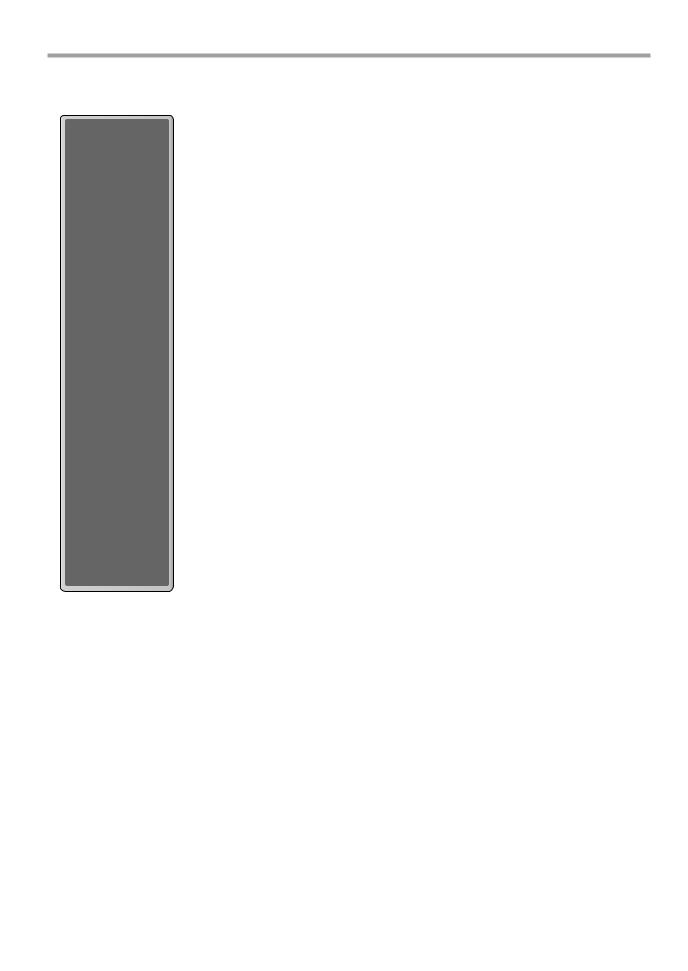
INTRODUCTION
5Remote Control Function
1.POWER button (p13)
Press to turn the unit on and off.
2.Number buttons (p16)
•Press to select channels.
button
•Press to shift the minor channel from the major channel.
3.SETUP button (p14)
Press to display the main menu.
4.s / B / K / L buttons (p13) Press to move left/ right/ up/ down through the items.
5.ENTER button (p13)
Press to decide the command of setting when the main menu is displayed.
6.BACK button (p19)
Press to return to previous menu operation.
7.CH RETURN button (p16) Press to return to previous channel.
8.VOL. X/Y buttons (p16) Press to adjust the volume.
9.MUTE button (p16)
Press to turn the sound on and off.
10.INPUT SELECT button (p17)
•Press to access connected external device like a DVD player or VCR.
11.SLEEP button (p21)
Press to activate the sleep timer.
12.AUDIO button (p18)
Digital Mode (DTV)
Press to select the audio language.
Analog Mode (TV)
Press to select the audio mode.
13.STILL button (p17)
Press to pause screen image.
14.SCREEN MODE button (p20) Press to select aspect ratio available for the TV screen.
15.INFO button (p19)
Digital Mode (DTV)
•Press to display the channel information, signal type and TV
setting.
Analog Mode (TV)
•Press to display the channel number, signal type and TV
setting.
External Input Mode
•Press to display the external input mode, signal type and TV setting.
16.CH K/L buttons (p16)
Press to select channels and the external input mode.
5Installing the Batteries
Install the batteries (AA x 2) matching the polarity indicated inside battery compartment of the remote control.
Battery Precautions:
•Be sure to follow the correct polarity as indicated in the battery compartment. Reversed batteries may cause damage to the device.
•Do not mix different types of batteries together (e.g., Alkaline and Carbon-Zinc) or old batteries with fresh ones.
•If the device is not to be used for a long period of time, remove the batteries to prevent damage or injury from possible battery leakage.
•Do not try to recharge batteries; they can overheat and rupture.
6
EN
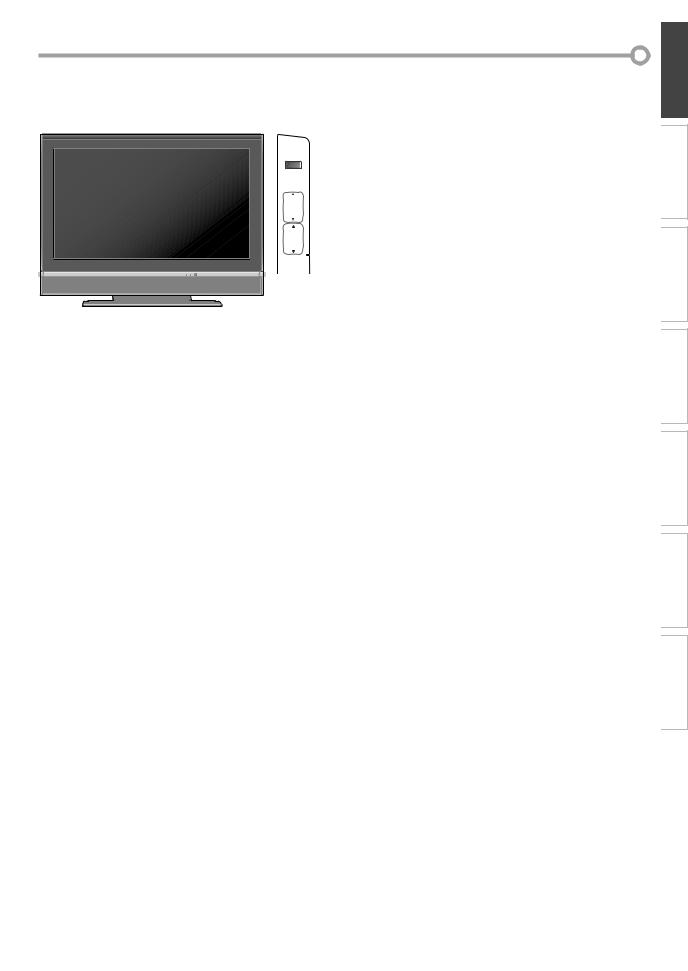
5Control Panel |
|
|
|
|
|
||
|
|
|
|
side of this unit |
1. |
POWER button (p13) |
|
|
|
|
|
|
|
|
Press to turn the unit on and off. |
|
|
|
|
|
|
2. INPUT SELECT button (p17) |
|
|
|
|
|
POWER |
1 |
|
• Press to access connected an external device like a |
|
|
|
|
|
|
DVD player or VCR. |
|
|
|
|
|
INPUT SELECT |
2 |
|
|
|
|
|
|
|
|
• Press to decide the command of setting when the |
|
|
|
|
|
CHANNEL |
3 |
|
menu is displayed. |
|
|
|
|
|
3. CHANNEL K/L buttons (p16) |
||
|
|
|
|
|
|
||
|
|
|
|
VOLUME |
4 |
|
Press to select channels or move up/down through the |
|
|
|
|
|
main menu items. |
||
|
|
|
|
|
|
4. |
|
|
|
|
|
SETUP |
5 |
VOLUME X/Y buttons (p16) |
|
|
|
|
|
|
|
Press to adjust the volume or move right (X)/left (Y) |
|
|
|
|
|
|
|
|
|
|
|
|
|
|
|
|
through the main menu items. |
|
|
|
|
|
|
5. |
SETUP button (p14) |
|
|
|
|
|
6 |
|
Press to display the main menu. |
|
|
|
|
|
|
6. |
Infrared Sensor Window |
|
|
|
|
|
|
|
Receives infrared rays transmitted from the remote |
|
|
|
|
|
|
|
control. |
5Rear Panel |
|
rear of this unit |
|
|
|||
|
|
|
|
1. PC-IN jack (p12) |
|||
|
|
|
|
|
|
||
|
|
|
|
|
1 |
|
VGA cable connection for PC. |
|
|
|
|
|
2. HDMI IN jacks (p9) |
||
|
|
|
|
|
2 |
|
HDMI connection for an HDMI device. |
|
|
|
|
|
3. AUDIO IN jacks (p9) |
||
|
|
|
|
|
|
|
RCA audio cable connection for a DVI device. (For |
|
|
|
|
|
3 |
|
HDMI 1-IN jack only) |
|
|
|
|
|
4 |
4. |
AUDIO OUT jacks (p11) |
|
|
|
|
|
5 |
|
RCA audio cable connection for an external device. |
|
|
|
|
|
6 |
|
|
|
|
|
|
|
|
Use analog audio input jacks of an external device. |
|
|
|
|
|
|
|
|
|
|
|
|
|
|
|
5. DIGITAL AUDIO OUT (COAXIAL) jack (p11) |
|
|
|
|
|
|
|
|
Digital audio coaxial cable connection for a decoder or |
|
|
|
|
|
|
|
an audio receiver. |
|
|
|
|
|
|
|
Use digital audio input jack of an external device. |
|
|
|
|
|
|
6. ANT. IN jack (p8) |
|
|
|
|
|
|
|
|
RF coaxial cable connection for your antenna or cable |
|
|
|
7 |
|
|
|
box. |
|
|
|
|
|
7. |
AC power cord |
|
|
|
|
|
|
|
|
Connect to a standard AC outlet to supply power to |
|
PC-IN |
|
8 |
VIDEO 2 |
|
|
this unit. |
|
AUDIO |
|
|
8. |
PC-IN AUDIO jack (p12) |
||
COMPONENT 1 |
|
R |
|
||||
|
|
|
|
Mini-plug audio cable connection for PC. |
|||
Y |
R |
R |
9 |
AUDIO |
|
|
|
Pb |
AUDIO |
AUDIO |
L |
|
|
Use line out jack of a PC. |
|
L |
L |
|
|
|
|||
|
|
|
|
|
|
|
|
|
S VIDEO VIDEO |
10 |
VIDEO |
|
9. |
AUDIO input jacks (p10) |
|
Pr |
|
|
|
|
|||
|
VIDEO 1 |
|
|
|
RCA audio cable connection for an external device. |
||
|
|
|
|
|
|||
COMPONENT 2 |
|
11 |
S-VIDEO |
|
|
||
Y |
AUDIO |
|
|
10. VIDEO input jack (p11) |
|||
R |
|
|
|
|
|
|
|
Pb |
L |
|
12 |
|
|
|
RCA video cable connection for an external device. |
|
|
|
|
|
|
|
|
Pr |
|
|
|
|
|
11. S-VIDEO input jack (p10) |
|
|
|
|
|
|
|
|
S-video cable connection for an external device. |
rear of this unit |
|
side of this unit |
12. COMPONENT and AUDIO input jacks (p10) |
||||
|
|
|
|
|
|
|
Component video cable and RCA audio cable |
|
|
|
|
|
|
|
connection for an external device. |
|
|
|
|
|
|
|
Use component video and audio output jacks of an |
|
|
|
|
|
|
|
external device. |
INFORMATION TROUBLESHOOTING SETTING OPTIONAL TV WATCHING SETTING INITIAL CONNECTION INTRODUCTION
7
EN
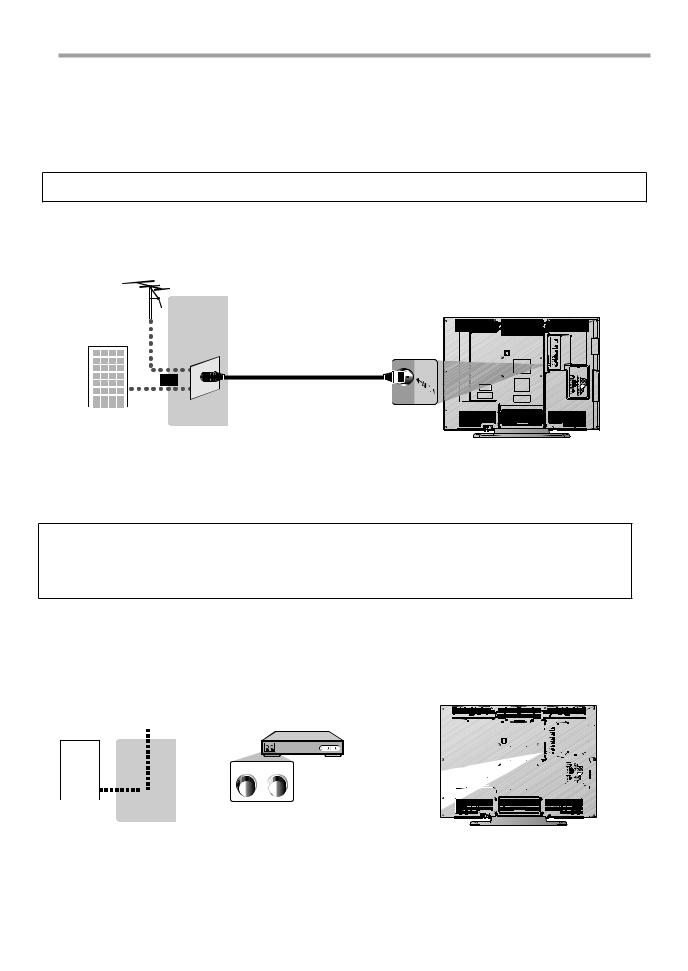
CONNECTION
Cables not included.
Please purchase the necessary cables at your local store.
5Basic Connection
This section describes how to connect the unit to an antenna, cable/satellite box, etc.
Note:
• Be sure your antenna or other device is connected properly before plugging in the power cord.
[Antenna Cable Connection]
When connecting the unit to an antenna or cable TV company (without cable/satellite box) Connect the RF coaxial cable on your home outlet to the antenna input jack of this unit.
e.g.) |
|
VHF / UHF |
|
antenna |
rear of this unit |
RF coaxial cable
or
cable TV company
*Once connections are completed, turn on the unit and begin initial setup.
Channel scanning is necessary for the unit to memorize all available channels in your area. (Refer to “Initial Setup” on page 13.)
Note:
•For your safety and to avoid damage to device, please unplug the RF coaxial cable from the antenna input jack before moving the unit.
•If you use an antenna to receive analog TV, it should also work for DTV reception. Outdoor or attic antennas will be more effective than settop versions.
•To easily switch your reception source between antenna and cable, install an antenna selector.
•If you connect to the cable system directly, contact the CATV installer.
[Connection to Cable Box or Satellite Box]
Connect the RF coaxial cable on your home outlet to the input jack of the cable/satellite box.
Use another RF coaxial cable to connect the antenna input jack of the unit to the output jack of the cable/satellite box.
e.g.) |
|
|
|
|
|
|
|
|
|
|
|
|
|
|
|
|
|
|
|
|
|
|
|
|
|
|
|
|
|
|
|
|
|
|
|
|
|
|
|||||||||||
|
|
|
|
|
|
|
|
|
|
|
|
|
|
|
|
|
|
rear of this unit |
|
|
|
|
|
|
|
|
|
|
|
||||||||||||||||||||
|
|
|
|
|
|
satellite |
|
|
|
|
|
|
|
|
|
|
|
|
|
|
|
|
|
|
|
|
|
||||||||||||||||||||||
|
|
|
|
|
|
|
|
dish |
|
|
|
cable/satellite box |
|
|
|
|
|
|
|
|
|
|
|
|
|
|
|
|
|
|
|
|
|
|
|
|
|
|
|
|
|
||||||||
|
|
|
|
|
|
|
|
|
|
|
|
|
|
|
|
|
|
|
|
|
|
|
|
|
|
|
|
|
|
|
|
|
|
|
|
|
|
|
|
|
|
|
|||||||
|
|
|
|
|
|
|
|
|
|
|
|
|
|
|
|
|
|
|
|
|
|
|
|
|
|
|
|
|
|
|
|
|
|
|
|
|
|
|
|
|
|
|
|
|
|
|
|
|
|
|
|
|
|
|
|
|
|
|
|
|
|
ANT. IN |
|
RF OUT |
|
|
|
|
|
|
|
|
|
|
|
|
|
|
|
|
|
|
|
|
|
|
|
|
|
|
|
|
|
||||||
|
|
|
|
|
|
|
|
|
or |
|
|
|
|
|
|
|
|
|
|
|
|
|
|
|
|
|
|
|
|
|
|
|
|
|
|
|
|
|
|
|
|||||||||
|
|
|
|
|
|
|
|
|
|
|
|
|
|
|
|
|
|
|
|
|
|
|
|
|
|
|
|
|
|
|
|
|
|
|
|
|
|
|
|
|
|
|
|
|
|
|
|
|
|
|
|
|
|
|
|
|
|
|
|
|
|
|
|
|
|
|
|
|
|
|
|
|
|
|
|
|
|
|
|
|
|
|
|
|
|
|
|
|
|
|
|
|
|
|
|
|
|
|
|
cable TV |
RF coaxial cable |
|
|
|
RF coaxial cable |
|
|
|
|
|
|
|
|
|
|
|
|
|
|
|
|
|
|
|
|
|
|
|
|
|
|
|
|
|
|||||||||||||||
company |
|
|
|
|
|
|
|
|
|
|
|
|
|
|
|
|
|
|
|
|
|
|
|
|
|
|
|
|
|
|
|
|
|
|
|
|
|
|
|||||||||||
*Required cables and connecting methods differ depending on the cable/satellite box. For more information, please contact your cable/satellite provider.
8
EN
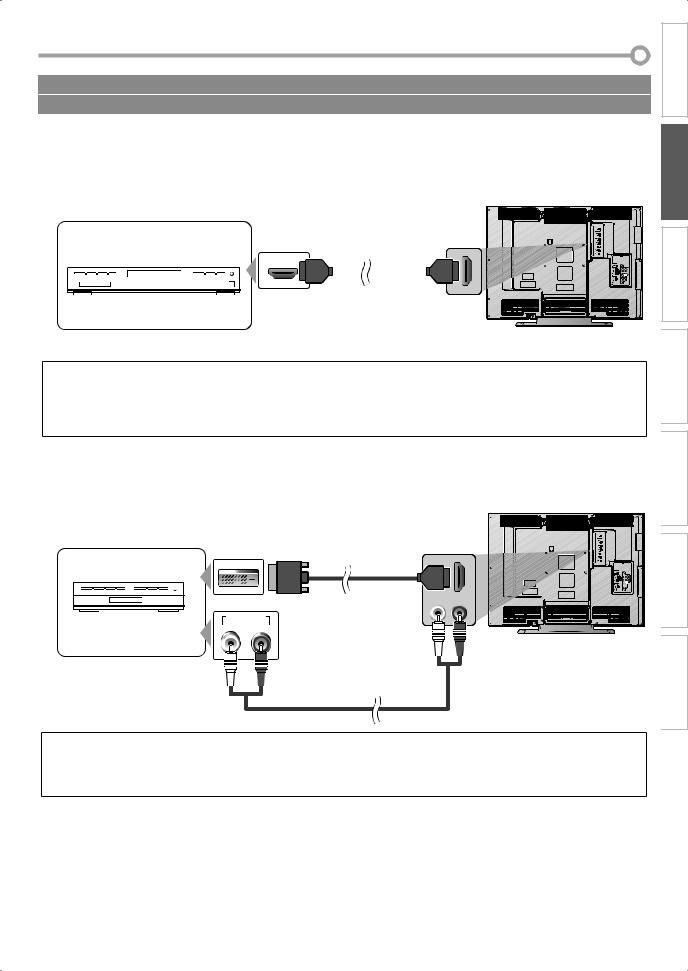
Cables not included.
Please purchase the necessary cables at your local store.
INTRODUCTION
5External Device Connection
[HDMI Connection]
HDMI (High Definition Multimedia Interface) transports high definition video and multi-channel digital audio through a single cable. It ensures that the content sent from the source to TV is of the highest possible resolution.
rear of this unit
CONNECTION
e.g.) |
|
To HDMI 1-IN or |
|
|
HDMI 2-IN jack |
||
|
|
||
|
|
HDMI cable |
|
|
HDMI OUT |
||
|
|
|
|
|
|
|
|
|
|
|
|
|
|
|
|
DVD player with the HDMI output jack |
|
|
|
Note:
•This unit accepts 480i / 480p / 720p / 1080i video signals, and 32kHz / 44.1kHz / 48kHz audio signals.
•This unit accepts only 2 channel audio signal (LPCM).
•You need to select “PCM” for the digital audio output of the device connected or the HDMI audio setting. There may be no audio output if you select “Bitstream”, etc.
•This TV only accepts signals compliant with EIA861.
[HDMI-DVI Connection]
If your video device has a DVI output jack, connect using a HDMI-DVI conversion cable.
rear of this unit
e.g.)
Cable box or satellite box with the DVI output jack
HDMI-DVI |
To HDMI 1-IN jack |
|
conversion cable |
||
|
DVI OUT
AUDIO OUT
L R
To AUDIO IN jacks
RCA audio cable
Note:
INFORMATION TROUBLESHOOTING SETTING OPTIONAL TV WATCHING SETTING INITIAL
•This unit accepts 480i / 480p / 720p / 1080i video signals.
•An HDMI-DVI conversion cable requires a separate audio cable connection as well. As such, only the HDMI 1-IN jack can be used.
•Audio signals are converted from digital to analog for this connection.
•DVI does not display 480i image that is not compliant with EIA/CEA-861/861B.
9
EN
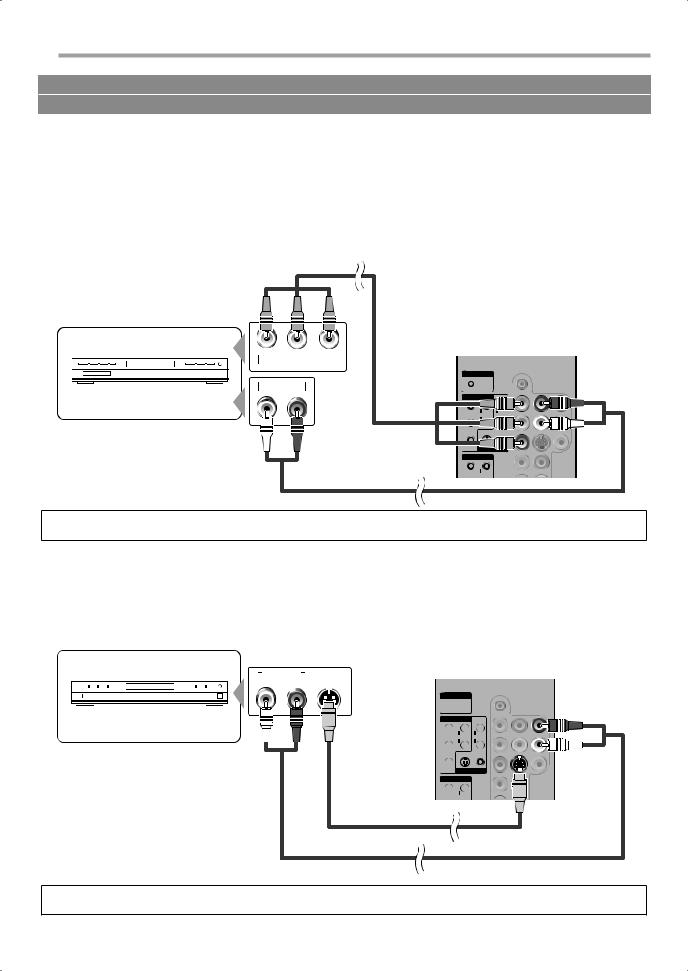
CONNECTION
Cables not included.
Please purchase the necessary cables at your local store.
[Component Video Cable Connection]
Component video connection offers better picture quality for video devices connected to the unit.
Use a component video cable to connect the unit to external video devices equipped with component video output jacks.
If you connect to the unit’s COMPONENT 1 video input jack, connect RCA audio cables to the audio L/R jacks of COMPONENT 1.
If you connect to the unit’s COMPONENT 2 video input jack, connect RCA audio cables to the audio L/R jacks of COMPONENT 2.
component video cable
(green) |
|
|
|
(blue) |
|
(red) |
e.g.)
DVD player with the component video output jacks
|
|
|
|
|
|
rear of this unit |
|||
|
Y |
|
Pb |
|
Pr |
|
|
|
|
|
COMPONENT VIDEO OUT |
|
|
|
|||||
|
|
|
|
|
|
|
PC-IN |
|
|
|
AUDIO OUT |
|
|
AUDIO |
|
|
|||
|
L |
|
|
R |
|
(green) COMPONENT 1 |
|
|
|
|
|
|
|
|
|
|
|
||
|
|
|
|
|
|
Y |
R |
R |
|
|
|
|
|
|
|
(blue) |
AUDIO |
AUDIO |
|
|
|
|
|
|
|
Pb |
L |
L |
|
|
|
|
|
|
|
(red) |
S VIDEO VIDEO |
|
|
|
|
|
|
|
|
|
|
|
|
|
|
|
|
|
|
Pr |
|
|
|
|
|
|
|
|
|
|
VIDEO 1 |
|
|
|
|
|
|
|
|
COMPONENT 2 |
|
|
|
|
|
|
|
|
|
Y |
R |
|
|
|
|
|
|
|
|
|
AUDIO |
|
|
RCA audio cable
Note:
•This unit accepts 480i / 480p / 720p / 1080i video signals.
[S-video Cable Connection]
S-video connection offers good picture quality for video devices connected to the unit.
Use an S-video cable to connect the unit to external video devices equipped with S-video output jack.
If you connect to the unit’s VIDEO 1 S-video input jack, connect RCA audio cables to the audio L/R jacks of VIDEO 1. If you connect to the unit’s VIDEO 2 S-video input jack, connect RCA audio cables to the audio L/R jacks of VIDEO 2.
e.g.)
AUDIO OUT |
S-VIDEO |
|
L |
R |
OUT |
rear of this unit
DVD player with the S-video output jack
PC-IN
 AUDIO
AUDIO
COMPONENT 1
Y R
R R
R
AUDIO AUDIO
Pb L
L L
L
S VIDEO VIDEO
Pr
VIDEO 1
COMPONENT 2
Y R
R
AUDIO
S-video cable
RCA audio cable
Note:
• If you connect to the S-video jack and the video jack at the same time, the S-video connection will have priority.
10
EN
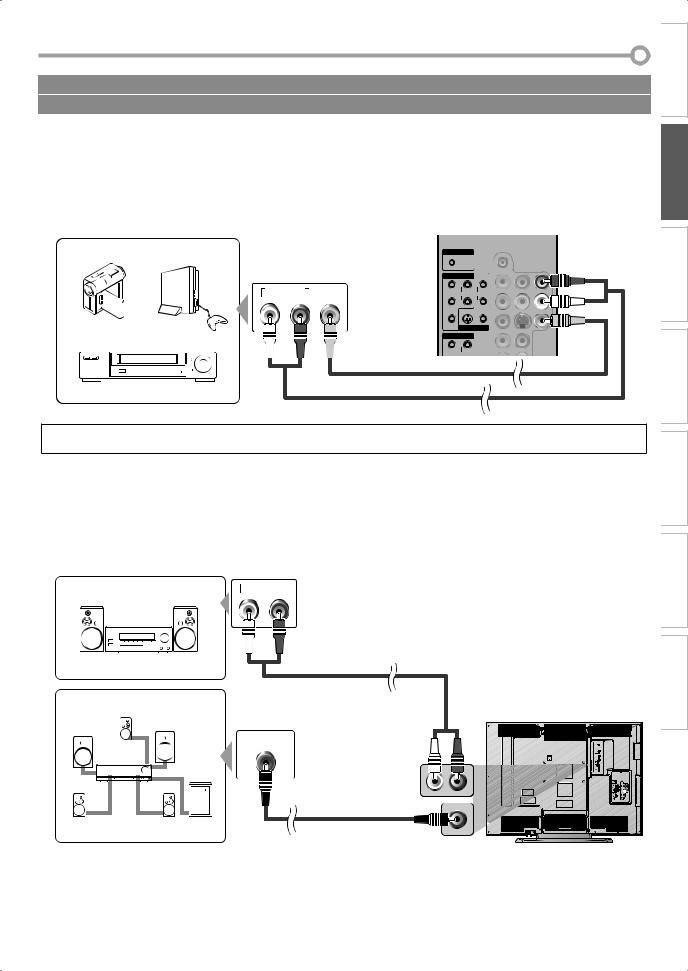
Cables not included.
Please purchase the necessary cables at your local store.
[Video Connection]
Video connection offers standard picture quality for video devices connected to the unit.
If you connect to the unit’s VIDEO 1 video input jack, connect RCA audio cables to the audio L/R jacks of VIDEO 1. If you connect to the unit’s VIDEO 2 video input jack, connect RCA audio cables to the audio L/R jacks of VIDEO 2. When the audio jack of the video device is monaural, connect the RCA audio cable to the audio L input jack.
|
|
|
|
|
|
|
|
|
|
|
|
rear of this unit |
|||
e.g.) |
|
|
|
|
|
|
|
|
|
|
|
|
PC-IN |
|
|
|
|
|
|
|
|
|
|
|
|
|
|
|
AUDIO |
|
|
|
|
|
|
|
|
|
|
|
|
|
|
COMPONENT 1 |
|
|
|
|
|
|
AUDIO OUT |
|
|
|
|
|
Y |
R |
R |
|
|||
|
|
|
|
VIDEO |
AUDIO |
AUDIO |
|
||||||||
|
|
|
L |
|
|
R |
|
OUT |
|
||||||
|
|
|
|
|
|
L |
L |
|
|||||||
|
|
|
|
|
|
|
|
|
|
|
|
Pb |
|
||
|
|
|
|
|
|
|
|
|
|
|
|
|
S VIDEO VIDEO |
|
|
|
|
|
|
|
|
|
|
|
|
|
|
Pr |
|
|
|
camcorder |
video game |
|
|
|
|
|
|
|
|
|
|
VIDEO 1 |
|
||
|
|
|
|
|
|
|
|
|
|
|
|||||
|
|
|
|
|
|
|
|
|
|
|
|
COMPONENT 2 |
|
|
|
|
|
|
|
|
|
|
|
|
|
|
|
Y |
R |
|
|
|
|
|
|
|
|
|
|
|
|
|
|
|
|
||
|
|
|
|
|
|
|
|
|
|
||||||
|
|
|
|
|
|
|
|
|
|
|
|
|
AUDIO |
|
|
|
RCA video cable |
VCR |
RCA audio cable |
|
Note:
•If you connect to the S-video jack and the video jack at the same time, the S-video connection will have priority.
[Audio Output Connection] [Digital]
If you connect this unit to an external digital audio device, you can enjoy multi-channel audio like 5.1ch digital broadcasting sound.
[Analog]
If you connect this unit to an external analog audio device, you can enjoy stereo (2 channel) audio.
e.g.) |
|
|
|
|
|
|
AUDIO IN |
||||
|
|
|
|
|
|
L |
|
|
R |
||
|
|
|
|
|
|
|
|
|
|
|
|
|
|
|
|
|
|
|
|
|
|
|
|
|
|
|
|
|
|
|
|
|
|
|
|
|
|
|
|
|
|
|
|
|
|
|
|
|
|
|
|
|
|
|
|
|
|
|
|
|
|
|
|
|
|
|
|
|
|
|
|
Stereo system |
RCA audio cable |
e.g.)
rear of this unit
|
|
|
|
|
|
|
|
|
DIGITAL AUDIO |
To AUDIO OUT |
|
|
|
|
|
|
|
|
|
||
|
|
|
|
|
|
|
|
|
jack |
|
|
|
|
|
|
|
|
|
|
COAXIAL IN |
|
|
|
|
|
|
|
|
|
|
|
|
|
|
|
|
|
|
|
|
|
|
|
|
|
|
|
|
|
|
|
|
|
|
|
|
|
|
|
|
|
|
|
|
|
|
|
|
|
|
|
|
|
|
|
|
|
|
|
|
|
|
|
|
|
|
|
digital audio coaxial cable
Dolby Digital decoder
To DIGITAL AUDIO
OUT jack
INFORMATION TROUBLESHOOTING SETTING OPTIONAL TV WATCHING SETTING INITIAL CONNECTION INTRODUCTION
11
EN
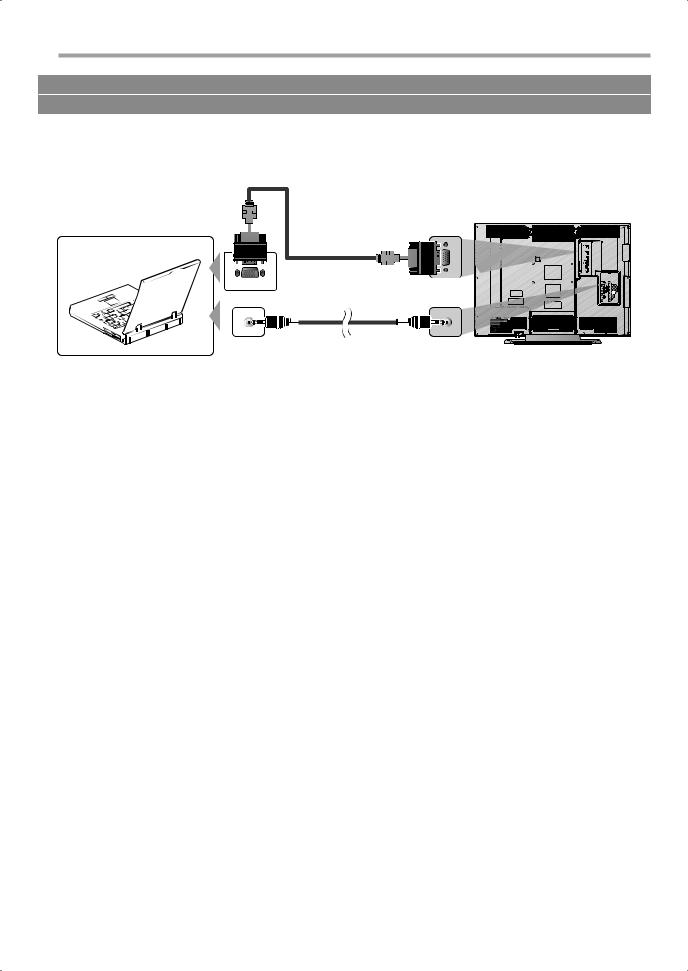
CONNECTION
Cables not included.
Please purchase the necessary cables at your local store.
[PC Connection]
This unit is equipped with a PC-IN jack. If you connect this unit to your PC, you can use this unit as a computer monitor.
To MONITOR jack |
|
VGA cable |
rear of this unit |
|
To PC-IN jack
e.g.)
|
mini-plug audio cable |
|
PC |
To audio line out jack |
To PC-IN AUDIO |
|
|
jack |
12
EN
