Sylvania LD155SC8 User Manual
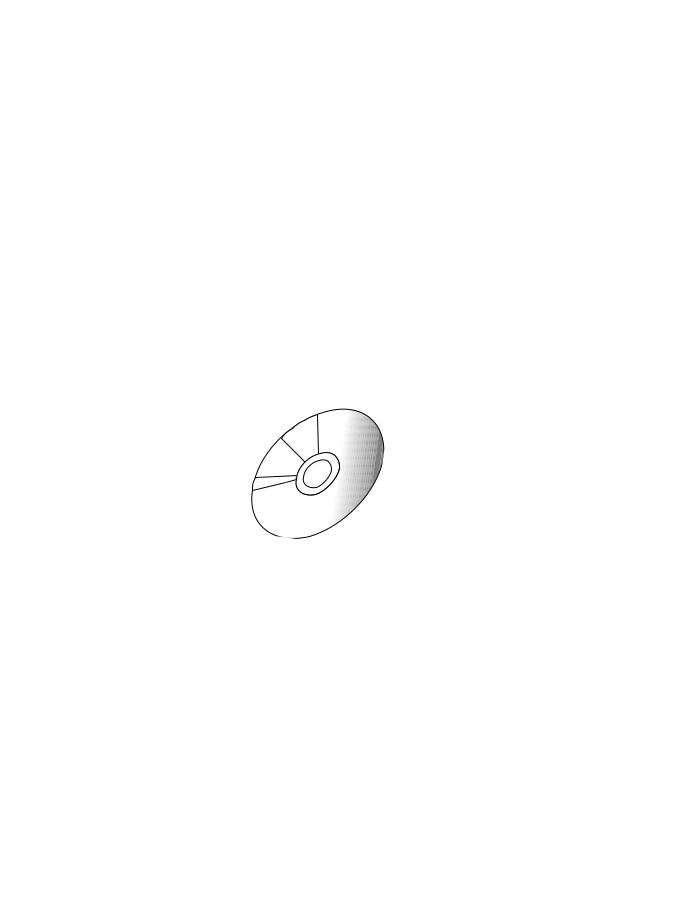
15" Digital / Analog LCD TV
built-in DVD Player
Owner's Manual
LD155SC8
HIGH-DEFINITION TELEVISION
TO RECEIVE DIGITAL/ANALOG SIGNAL, YOU MUST CONNECT ANTENNA.
IF YOU NEED ADDITIONAL ASSISTANCE WITH SETUP OR OPERATING AFTER READING OWNER’S MANUAL, PLEASE CALL TOLL FREE 1-800-968-3429, OR VISIT OUR WEB SITE AT http://www.SylvaniaConsumerElectronics.com
INFORMATION TROUBLESHOOTING SETTING DVD DVD OPERATING SETTING OPTIONAL TV WATCHING SETTING INITIAL CONNECTION INTRODUCTION
© 2007 Funai Electric Co., Ltd.
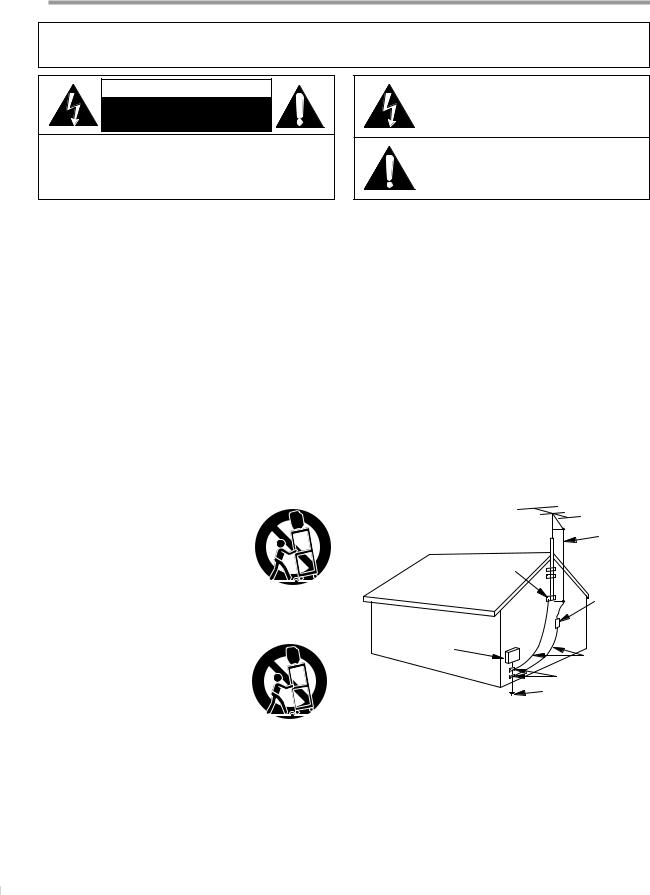
INTRODUCTION
WARNING: TO REDUCE THE RISK OF FIRE OR ELECTRIC SHOCK, DO NOT EXPOSE THIS APPLIANCE TO RAIN OR MOISTURE.
CAUTION
RISK OF ELECTRIC SHOCK
DO NOT OPEN
CAUTION: TO REDUCE THE RISK OF ELECTRIC SHOCK, DO NOT REMOVE COVER (OR BACK). NO USER SERVICEABLE PARTS INSIDE. REFER SERVICING TO QUALIFIED SERVICE PERSONNEL.
The important note is located on the rear of the cabinet.
THIS SYMBOL INDICATES THAT DANGEROUS VOLTAGE CONSTITUTING A RISK OF ELECTRIC SHOCK IS PRESENT WITHIN THIS UNIT.
THIS SYMBOL INDICATES THAT THERE ARE IMPORTANT OPERATING AND MAINTENANCE INSTRUCTIONS IN THE LITERATURE ACCOMPANYING THE APPLIANCE.
Important Safeguards
1.READ INSTRUCTIONS - All the safety and operating instructions should be read before the appliance is operated.
2.RETAIN INSTRUCTIONS - The safety and operating instructions should be retained for future reference.
3.HEED WARNINGS - All warnings on the appliance and in the operating instructions should be adhered to.
4.FOLLOW INSTRUCTIONS - All operating and use instructions should be followed.
5.CLEANING - Unplug TV from the wall outlet before cleaning. Do not use liquid cleaners or aerosol cleaners. Use a damp cloth for cleaning.
EXCEPTION: A product that is meant for uninterrupted service and, that for some specific reason, such as the possibility of the loss
of an authorization code for a CATV converter, is not intended to be unplugged by the user for cleaning or any other purpose, may exclude the reference to unplugging the appliance in the cleaning description otherwise required in item 5.
6.ATTACHMENTS - Do not use attachments not recommended by the TV manufacturer as they may cause hazards.
7.WATER AND MOISTURE - Do not use this TV near water, for example, near a bath tub, wash bowl, kitchen sink, or laundry tub, in a wet basement, or near a swimming pool, and the like.
8.ACCESSORIES - Do not place this TV on an unstable cart, stand, tripod, bracket, or table. The TV may fall, causing serious injury to someone, and serious damage to the appliance. Use only with a cart, stand,
tripod, bracket, or table recommended by the
manufacturer, or sold with the TV.
Any mounting of the appliance should follow the manufacturer’s instructions and should
use a mounting accessory recommended by the manufacturer. An appliance and cart combination should be moved with care. Quick stops, excessive force, and uneven surfaces may cause the appliance and cart combination to overturn.
AMEUBLES - Cet appareil ne doit être placé que sur un meuble (avec ou sans roulettes) recommandé par le fabricant. Si vous l’
installez sur un meuble à roulettes, déplacez les deux ensembles avec précaution. Un arrêt brusque, l’utilisation d’une force excessive
et des surfaces irrégulières risquent de déstabiliser l’ensemble et de le renverser.
9.VENTILATION - Slots and openings in the cabinet and the back or bottom are provided for ventilation and to ensure reliable operation of the TV and to protect it from overheating, these openings must not be blocked or covered. The openings should never be blocked by placing the TV on a bed, sofa, rug, or other similar surface. This TV should never be placed near or over a radiator or heat register. This TV should not be placed in a built-in installation such as a bookcase or rack unless proper ventilation is
provided or the manufacturer’s instructions have been adhered to.
10.POWER SOURCES - This TV should be operated only from the type of power source indicated on the marking label. If you are not sure of the type of power supply to your home, consult your appliance dealer or local power company. For TVs intended to operate from battery power, or other sources, refer to the operating instructions.
11.GROUNDING OR POLARIZATION - This TV is equipped with a polarized alternating-current line plug (a plug having one blade wider than the other). This plug will fit into the power outlet only one way. This is a safety feature. If you are unable to insert the plug fully into the outlet, try reversing the plug. If the plug should still fail to fit, contact your electrician to replace your obsolete outlet. Do not defeat the safety purpose of the polarized plug.
12.POWER-CORD PROTECTION - Power-supply cords should be routed so that they are not likely to be walked on or pinched by items placed upon or against them, paying particular attention to cords at plugs, convenience receptacles, and the point where they exit from the appliance.
13.OUTDOOR ANTENNA GROUNDING - If an outside antenna or cable system is connected to the TV, be sure the antenna or cable system is grounded so as to provide some protection against voltage surges and built-up static charges. Article 810 of the National Electrical Code, ANSI/NFPA No. 70, provides information with respect to proper grounding of the mast and supporting structure, grounding of the lead-in wire to an antenna discharge unit, size of grounding conductors, location of antenna-discharge unit, connection to grounding electrodes, and requirements for the grounding electrode. (Fig. A)
FIGURE A
EXAMPLE OF ANTENNA GROUNDING AS PER
NATIONAL ELECTRICAL CODE
ANTENNA LEAD IN WIRE
GROUND
CLAMP
ANTENNA DISCHARGE UNIT
(NEC SECTION 810-20)
ELECTRIC
SERVICE
EQUIPMENT
GROUNDING CONDUCTORS (NEC SECTION 810-21)
|
GROUND CLAMPS |
NEC - NATIONAL ELECTRICAL CODE |
POWER SERVICE GROUNDING |
S 2 8 9 8 A |
ELECTRODE SYSTEM |
(NEC ART 250, PART H) |
14.LIGHTNING - For added protection for this TV receiver during a lightning storm, or when it is left unattended and unused for long periods of time, unplug it from the wall outlet and disconnect the antenna or cable system. This will prevent damage to the TV due to lightning and power-line surges.
15.POWER LINES - An outside antenna system should not be located in the vicinity of overhead power lines or other electric light of power circuits, or where it can fall into such power lines or circuits. When installing an outside antenna system, extreme care should be taken to keep from touching such power lines or circuits as contact with them might be fatal.
16.OVERLOADING - Do not overload wall outlets and extension cords as this can result in a risk of fire or electric shock.
2
EN
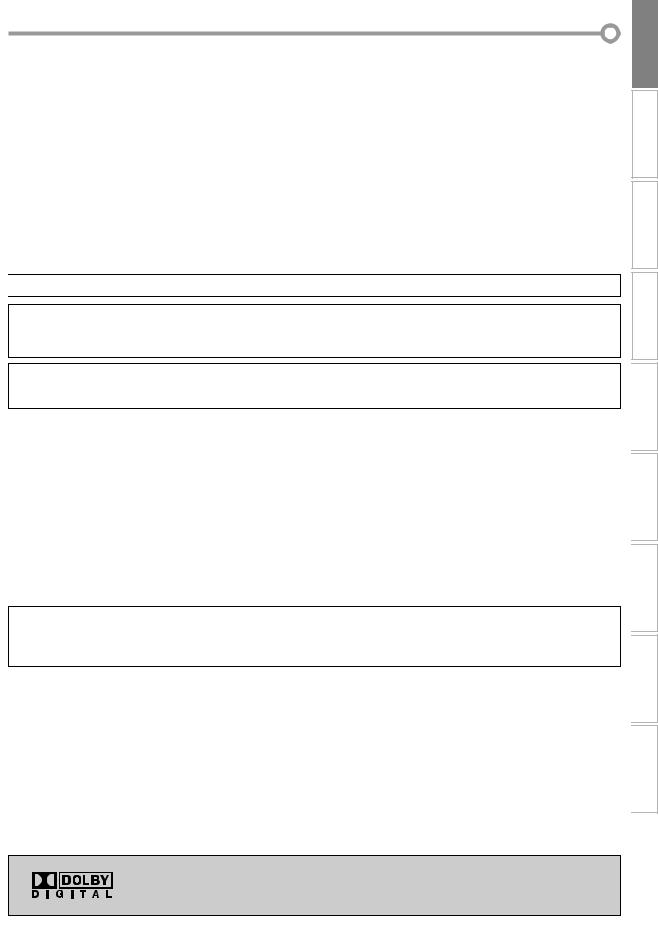
17.OBJECT AND LIQUID ENTRY - Never push objects of any kind into this TV through openings as they may touch dangerous voltage points or short out parts that could result in a fire or electric shock. Never spill liquid of any kind on the TV.
18.SERVICING - Do not attempt to service this TV yourself as opening or removing covers may expose you to dangerous voltage or other hazards. Refer all servicing to qualified service personnel.
19.DAMAGE REQUIRING SERVICE - Unplug this TV from the wall outlet and refer servicing to qualified service personnel under the following conditions:
a.When the power supply cord or plug is damaged or frayed.
b.If liquid has been spilled, or objects have fallen into the TV.
c.If the TV has been exposed to rain or water.
d.If the TV does not operate normally by following the operating instructions. Adjust only those controls that are covered by the operating instructions, as improper adjustment of other controls may result in damage and will often require extensive work by a qualified technician to restore the TV to its normal operation.
5Precautions
e.If the TV has been dropped or damaged in any way.
f.When the TV exhibits a distinct change in performance, this indicates a need for service.
20.REPLACEMENT PARTS - When replacement parts are required, be sure the service technician uses replacement parts specified by the manufacturer that have the same characteristics as the original part. Unauthorized substitutions may result in fire, electric shock, injury to persons or other hazards.
21.SAFETY CHECK - Upon completion of any service or repairs to this TV, ask the service technician to perform routine safety checks to determine that the TV is in proper operating condition.
22.HEAT - This TV product should be situated away from heat sources such as radiators, heat registers, stoves, or other products (including amplifiers) that produce heat.
23.WALL OR CEILING MOUNTING - This TV product should be mounted to a wall or ceiling only as recommended by the manufacturer.
SETTING INITIAL CONNECTION INTRODUCTION

 LAMP IN LCD CONTAINS MERCURY, DISPOSE ACCORDING TO LOCAL, STATE OR FEDERAL LAW.
LAMP IN LCD CONTAINS MERCURY, DISPOSE ACCORDING TO LOCAL, STATE OR FEDERAL LAW.
CAUTION: TO PREVENT ELECTRIC SHOCK, MATCH WIDE BLADE OF PLUG TO WIDE SLOT, FULLY INSERT.
ATTENTION: POUR ÉVITER LES CHOCS ÉLECTRIQUES, INTRODUIRE LA LAME LA PLUS LARGE DE LA FICHE DANS LA BORNE CORRESPONDANTE DE LA PRISE ET POUSSER JUSQU’AU FOND.
FCC WARNING This equipment may generate or use radio frequency energy. Changes or modifications to this equipment may cause harmful interference unless the modifications are expressly approved in the manual. The user could lose the authority to operate this equipment if an unauthorized change or modification is made.
RADIO-TV INTERFERENCE
This equipment has been tested and found to comply with the limits for a Class B digital device, pursuant to Part 15 of the FCC Rules. These limits are designed to provide reasonable protection against harmful interference in a residential installation. This equipment generates, uses, and can radiate radio frequency energy and, if not installed and used in accordance with the
instructions, may cause harmful interference to radio communications. However, there is no guarantee that interference will not occur in a particular installation. If this equipment does cause harmful interference to radio or television reception, which can be determined by turning the equipment off and on, the user is encouraged to try to correct the interference by one or more of the following measures:
1)Reorient or relocate the receiving antenna.
2)Increase the separation between the equipment and receiver.
3)Connect the equipment into an outlet on a circuit different from that to which the receiver is connected.
4)Consult the dealer or an experienced radio/TV technician for help.
This Class B digital apparatus complies with Canadian ICES-003.
Cet appareil numérique de la classe B est conforme à la norme NMB-003 du Canada.
Note to CATV system installer:
This reminder is provided to call the CATV system installer's attention to Article 820-40 of the NEC that provides guidelines for proper grounding and, in particular, specifies that the cable ground should be connected to the grounding system of the building as close to the point of cable entry as practical.
LASER SAFETY
This unit employs a laser. Only a qualified service person should remove the cover or attempt to service this device, due to possible eye injury.
CAUTION: USE OF CONTROLS OR ADJUSTMENTS OR PERFORMANCE OF PROCEDURES OTHER THAN THOSE SPECIFIED HEREIN MAY RESULT IN HAZARDOUS RADIATION EXPOSURE.
CAUTION: VISIBLE AND INVISIBLE LASER RADIATION WHEN OPEN AND INTERLOCK DEFEATED. DO NOT STARE INTO BEAM.
LOCATION: INSIDE, NEAR THE DECK MECHANISM.
IMPORTANT COPYRIGHT INFORMATION
Unauthorized copying, broadcasting, public performance and lending of discs are prohibited. This product incorporates copyright protection technology that is protected by U.S. patents and other intellectual property rights. Use of this copyright protection technology must be authorized by Macrovision, and is intended for home and other limited viewing uses only unless otherwise authorized by Macrovision. Reverse engineering or disassembly is prohibited.
Manufactured under license from Dolby Laboratories. “Dolby” and the double-D symbol are trademarks of Dolby Laboratories.
INFORMATION TROUBLESHOOTING SETTING DVD DVD OPERATING SETTING OPTIONAL TV WATCHING
3
EN
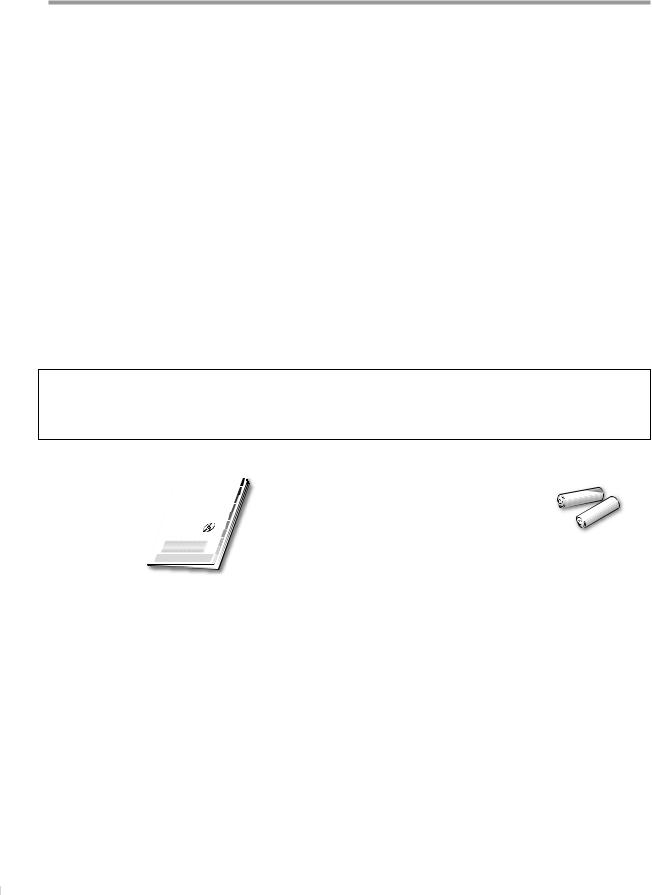
INTRODUCTION
LOCATION
For safe operation and satisfactory performance of the unit, keep the following in mind when selecting a place for its installation:
•Shield it from direct sunlight and keep it away from sources of intense heat.
•Avoid dusty or humid places.
•Avoid places with insufficient ventilation for proper heat dissipation. Do not block the ventilation holes at the top and bottom of the unit. Do not place the unit on a carpet because this will block the ventilation holes.
•Install the unit in a horizontal position.
•Avoid locations subject to strong vibration.
•Do not place the unit near strong magnetic fields.
•Avoid moving the unit to locations where temperature differences are extreme.
•Be sure to unplug the AC power cord from the outlet before carrying the unit.
TO AVOID THE HAZARDS OF ELECTRICAL SHOCK AND FIRE
•Do not handle the power cord with wet hands.
•Do not pull on the power cord when disconnecting it from an AC outlet. Grasp it by the plug.
•If, by accident, water is spilled on the unit, unplug the power cord immediately and take the unit to our authorized service center for servicing.
•Do not place anything directly on top of the unit.
MOISTURE WARNING
•Moisture condensation may occur inside the unit when it is moved from a cold place to a warm place, or after heating a cold room or under conditions of high humidity.
When the condensation occurs inside the unit, turn the unit on and leave it at least 2 hours to dry out.
The serial number of this product may be found on the back of the unit. No others have the same serial number as yours. You should record the number and other vital information here and retain this book as a permanent record of your purchase to aid identification in case of theft.
date of purchase |
|
dealer phone No. |
|
serial No. |
|
dealer purchase from |
|
model No. |
|
dealer address |
|
|
|
|
|
|
|
Note about recycling:
This product’s packaging materials are recyclable and can be reused. Please dispose of any materials in accordance with your local recycling regulations.
Batteries should never be thrown away or incinerated but disposed of in accordance with your local regulations concerning chemical wastes.
5Supplied Accessories
owner’s manual |
|
|
|
|
|
remote control |
batteries |
||||||||||
(1EMN22143) |
|
|
|
|
|
|
|
|
|
(NF603UD) |
(AA x 2) |
||||||
|
|
|
|
|
|
|
|
|
|||||||||
|
|
|
|
|
|
|
|
|
|
|
|
|
|
|
|
|
|
|
|
|
|
|
|
|
|
|
|
|
|
|
|
|
|
|
|
|
|
|
|
|
|
|
|
|
|
|
|
|
|
|
|
|
|
|
|
|
|
|
|
|
|
|
|
|
|
|
|
|
|
|
|
•If you need to replace these accessories, please refer to the part No. with the illustrations and call our toll free customer support line found on the cover of this manual.
•Depending on your antenna system, you may need different types of combiners (mixers) or separators (splitters). Contact your local electronics store for these items.
5Tilt Stand
You can adjust the stand to change the angle of the TV (-2.5° to 10°).
° |
10° |
-2.5 |
5Symbols Used in this Manual
The following is the description for the symbols used in this manual.
Description refers to:
TV FUNCTIONS |
DVD FUNCTIONS |
TV |
: Analog TV |
DVD |
: Playback of |
|
operation |
|
DVD-video |
DTV |
: Digital TV |
CD |
: Playback of |
|
operation |
|
audio CD |
• If neither symbol appears |
• If neither symbol appears |
||
under the function |
under the function |
||
heading, operation is |
heading, operation is |
||
applicable to both. |
applicable to both. |
||
|
|
|
|
4
EN
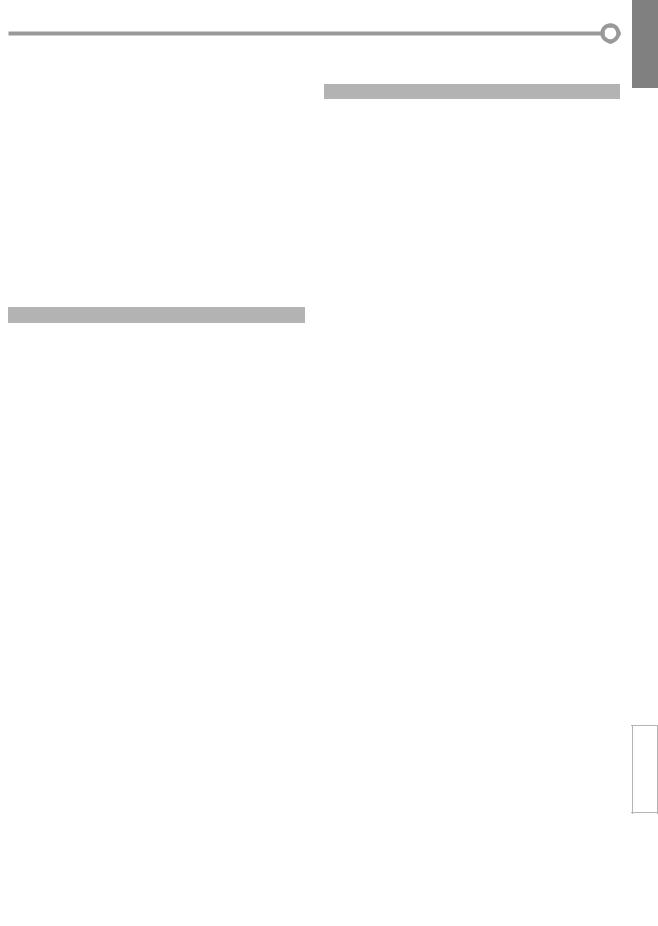
5Contents
INTRODUCTION
Important Safeguards. . . . . . . . . . . . . . . . . . . . . . . . . . . . . . . . . . . . . . . . . . . . . 2 Precautions . . . . . . . . . . . . . . . . . . . . . . . . . . . . . . . . . . . . . . . . . . . . . . . . . . . . . . 3 Supplied Accessories . . . . . . . . . . . . . . . . . . . . . . . . . . . . . . . . . . . . . . . . . . . . . . 4 Tilt Stand . . . . . . . . . . . . . . . . . . . . . . . . . . . . . . . . . . . . . . . . . . . . . . . . . . . . . . . . 4 Symbols Used in this Manual . . . . . . . . . . . . . . . . . . . . . . . . . . . . . . . . . . . . . . . 4 Features . . . . . . . . . . . . . . . . . . . . . . . . . . . . . . . . . . . . . . . . . . . . . . . . . . . . . . . . . 6 Remote Control Function . . . . . . . . . . . . . . . . . . . . . . . . . . . . . . . . . . . . . . . . . . 7 Installing the Batteries . . . . . . . . . . . . . . . . . . . . . . . . . . . . . . . . . . . . . . . . . . . . 7 Control Panel. . . . . . . . . . . . . . . . . . . . . . . . . . . . . . . . . . . . . . . . . . . . . . . . . . . . . 8 Rear Panel . . . . . . . . . . . . . . . . . . . . . . . . . . . . . . . . . . . . . . . . . . . . . . . . . . . . . . . 8 Attaching a Wall Mount Bracket (sold separately) . . . . . . . . . . . . . . . . . . . . 9
CONNECTION
Basic Connection. . . . . . . . . . . . . . . . . . . . . . . . . . . . . . . . . . . . . . . . . . . . . . . . . 10
External Device Connection . . . . . . . . . . . . . . . . . . . . . . . . . . . . . . . . . . . . . . . 11
TV Functions
INITIAL SETTING
Initial Setup. . . . . . . . . . . . . . . . . . . . . . . . . . . . . . . . . . . . . . . . . . . . . . . . . . . . . 13
Main Menu. . . . . . . . . . . . . . . . . . . . . . . . . . . . . . . . . . . . . . . . . . . . . . . . . . . . . . 14
Auto Channel Scan . . . . . . . . . . . . . . . . . . . . . . . . . . . . . . . . . . . . . . . . . . . . . . . 14
Language Selection . . . . . . . . . . . . . . . . . . . . . . . . . . . . . . . . . . . . . . . . . . . . . . 15
WATCHING TV
Channel Selection. . . . . . . . . . . . . . . . . . . . . . . . . . . . . . . . . . . . . . . . . . . . . . . . 16
Volume Adjustment. . . . . . . . . . . . . . . . . . . . . . . . . . . . . . . . . . . . . . . . . . . . . . 16
Switching Each Mode. . . . . . . . . . . . . . . . . . . . . . . . . . . . . . . . . . . . . . . . . . . . . 17
Switching Audio Mode . . . . . . . . . . . . . . . . . . . . . . . . . . . . . . . . . . . . . . . . . . . 17
Screen Information . . . . . . . . . . . . . . . . . . . . . . . . . . . . . . . . . . . . . . . . . . . . . . 18
TV Screen Display Mode. . . . . . . . . . . . . . . . . . . . . . . . . . . . . . . . . . . . . . . . . . . 19
Sleep Timer . . . . . . . . . . . . . . . . . . . . . . . . . . . . . . . . . . . . . . . . . . . . . . . . . . . . . 19
OPTIONAL SETTING
Channel Add/Delete. . . . . . . . . . . . . . . . . . . . . . . . . . . . . . . . . . . . . . . . . . . . . . 20
Picture Adjustment . . . . . . . . . . . . . . . . . . . . . . . . . . . . . . . . . . . . . . . . . . . . . . 20
Closed Caption. . . . . . . . . . . . . . . . . . . . . . . . . . . . . . . . . . . . . . . . . . . . . . . . . . . 21
DTV Closed Caption. . . . . . . . . . . . . . . . . . . . . . . . . . . . . . . . . . . . . . . . . . . . . . . 22
DTVCC Style . . . . . . . . . . . . . . . . . . . . . . . . . . . . . . . . . . . . . . . . . . . . . . . . . . . . . 22
Back Light Setting . . . . . . . . . . . . . . . . . . . . . . . . . . . . . . . . . . . . . . . . . . . . . . . 23
Color Temperature. . . . . . . . . . . . . . . . . . . . . . . . . . . . . . . . . . . . . . . . . . . . . . . 24
V-chip . . . . . . . . . . . . . . . . . . . . . . . . . . . . . . . . . . . . . . . . . . . . . . . . . . . . . . . . . . 24
INTRODUCTION
DVD Functions |
|
|
|
|
|
|
|
||
OPERATING DVD |
|
|
CONNECTION |
|
Playable Media |
27 |
|
||
|
|
|||
Unplayable Media . . . . . . . . . . . . . . . . . . . . . . . . . . . . . . . . . . . . . . . . |
. . . . . . . 27 |
|
|
|
Playback. . . . . . . . . . . . . . . . . . . . . . . . . . . . . . . . . . . . . . . . . . . . . . . . . |
. . . . . . . 28 |
|
|
|
DVD Menu . . . . . . . . . . . . . . . . . . . . . . . . . . . . . . . . . . . . . . . . . . . . . . . |
. . . . . . . 28 |
|
|
|
Resume Playback . . . . . . . . . . . . . . . . . . . . . . . . . . . . . . . . . . . . . . . . . |
. . . . . . . 28 |
|
|
|
|
|
|||
. . . . . . . . . . . . . . . . . . . . . . . . . . . . . . . . . . . . . . . . . . . . . . . . . . .Pause |
. . . . . . . 28 |
|
INITIAL |
|
Fast Forward / Fast Reverse . . . . . . . . . . . . . . . . . . . . . . . . . . . . . . . . |
. . . . . . . 29 |
|
||
Step-by-step Playback. . . . . . . . . . . . . . . . . . . . . . . . . . . . . . . . . . . . . |
. . . . . . . 29 |
|
|
|
Slow Forward / Slow Reverse. . . . . . . . . . . . . . . . . . . . . . . . . . . . . . . |
. . . . . . . 29 |
|
SETTING |
|
Zoom |
29 |
|
||
|
|
|||
Search Functions. . . . . . . . . . . . . . . . . . . . . . . . . . . . . . . . . . . . . . . . . . |
. . . . . . . 30 |
|
|
|
Repeat Playback. . . . . . . . . . . . . . . . . . . . . . . . . . . . . . . . . . . . . . . . . . |
. . . . . . . 31 |
|
|
|
Repeat A-B Playback |
31 |
|
|
|
|
|
|||
Programmed Playback . . . . . . . . . . . . . . . . . . . . . . . . . . . . . . . . . . . . |
. . . . . . . 32 |
|
TVWATCHING |
|
Random Playback |
32 |
|
||
|
|
|||
On-screen Display. . . . . . . . . . . . . . . . . . . . . . . . . . . . . . . . . . . . . . . . . |
. . . . . . . 33 |
|
|
|
Special Settings. . . . . . . . . . . . . . . . . . . . . . . . . . . . . . . . . . . . . . . . . . . |
. . . . . . . 34 |
|
|
|
DVD SETTING |
|
|
|
|
DVD Language Setting . . . . . . . . . . . . . . . . . . . . . . . . . . . . . . . . . . . . |
. . . . . . . 37 |
|
|
|
|
||||
. . . . . . . . . . . . . . . . . . . . . . . . . . . . . . . . . . . . . . . . . . .Display Setting |
. . . . . . . 38 |
|
OPTIONAL |
|
DVD Audio Setting |
39 |
|
||
|
|
|||
Parental Setting . . . . . . . . . . . . . . . . . . . . . . . . . . . . . . . . . . . . . . . . . . |
. . . . . . . 40 |
|
|
|
Others . . . . . . . . . . . . . . . . . . . . . . . . . . . . . . . . . . . . . . . . . . . . . . . . . . . |
. . . . . . . 41 |
|
SETTING |
|
Reset to the Default Setting |
42 |
|
||
|
|
|||
Language Code List . . . . . . . . . . . . . . . . . . . . . . . . . . . . . . . . . . . . . . . |
. . . . . . . 42 |
|
|
|
TROUBLESHOOTING |
|
|
|
|
|
|
|
||
|
|
OPERATING |
||
Troubleshooting Guide |
43 |
|
||
|
|
|||
INFORMATION |
|
|
|
|
Glossary . . . . . . . . . . . . . . . . . . . . . . . . . . . . . . . . . . . . . . . . . . . . . . . . . |
. . . . . . . 45 |
|
DVD |
|
Maintenance |
45 |
|
||
|
|
|||
Cable Channel Designations. . . . . . . . . . . . . . . . . . . . . . . . . . . . . . . . |
. . . . . . . 46 |
|
|
|
General Specifications |
46 |
|
|
|
|
||||
Electrical Specification. . . . . . . . . . . . . . . . . . . . . . . . . . . . . . . . . . . . . |
. . . . . . . 46 |
|
DVD |
|
Other Specifications |
46 |
|
||
|
SETTING |
|||
Limited Warranty |
Back cover |
|||
|
||||
|
|
|
|
|
|
|
|
|
|
|
|
|
TROUBLESHOOTING |
|
|
|
|
|
|
© 2007 Funai Electric Co., Ltd.
All rights reserved. No part of this manual may be reproduced, copied, transmitted, disseminated, transcribed, downloaded or stored in any storage medium, in any form or for any purpose without the express prior written consent of Funai. Furthermore, any unauthorized commercial distribution of this manual or any revision hereto is strictly prohibited.
Information in this document is subject to change without notice. Funai reserves the right to change the content herein without the obligation to notify any person or organization of such changes.


 with the
with the  design is a registered trademark of Funai Electric Co., Ltd and may not be used in any way without the express written consent of Funai. All other trademarks used herein remain the exclusive property of their respective owners. Nothing contained in this manual should be construed as granting, by implication or otherwise, any license or right to use any of the trademarks displayed herein. Misuse of any trademarks or any other content in this manual is strictly prohibited. Funai shall aggressively enforce its intellectual property rights to the fullest extent of the law.
design is a registered trademark of Funai Electric Co., Ltd and may not be used in any way without the express written consent of Funai. All other trademarks used herein remain the exclusive property of their respective owners. Nothing contained in this manual should be construed as granting, by implication or otherwise, any license or right to use any of the trademarks displayed herein. Misuse of any trademarks or any other content in this manual is strictly prohibited. Funai shall aggressively enforce its intellectual property rights to the fullest extent of the law.
INFORMATION
5
EN
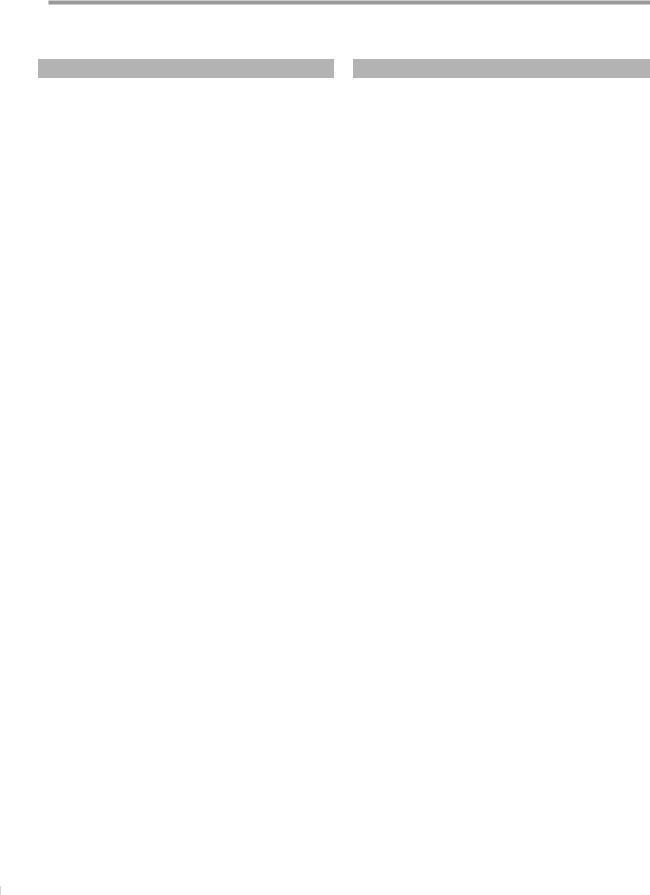
INTRODUCTION
5Features
TV
•DTV/TV/CATV
-You can use your remote control to select channels which are broadcast in digital, conventional analog, standard definition. Also, cable subscribers can access their cable TV channels.
•Program Information Display (DTV only)
-You can display the title, contents and other information of the current DTV program on the TV screen.
•Auto Channel Scan
-This unit automatically scans and memorizes channels available in your area, eliminating difficult setup procedures.
•V-chip
-This feature allows you to block children’s access to inappropriate TV programs.
•Closed Caption Decoder
-Built-in closed caption decoder displays text for closed caption supported programming.
•MTS/SAP Tuner
-Audio language or stereo sound function can be selected from the remote control.
•Auto Shut Off Function
-If there is no signal input from the antenna terminal and no operation for 15 minutes, the unit will turn itself off automatically.
•Sleep Timer
-This feature will automatically turned off the power of the unit at a specific time.
•Choices for On-screen Language
-Select your on-screen language: English, Spanish or French.
•PLL Frequency Synthesized Tuning
-Provides free and easy channel selection and lets you tune directly to any channel using the channel number buttons on the remote control.
•Component Video Input
•S-video Input
•AV Input
•Digital Audio Coaxial Output
DVD
•Dolby Digital Sound
-Enjoy Dolby Digital multi-channel surround sound when you connect the unit to your Dolby Digital decoder.
•Still / Fast / Slow / Step Playback
-Various playback modes are available including still pictures, fast forward/reverse, slow motion and step frames.
•DVD Menus in a Desired Language
-You can display DVD menus in a desired language, if available on a DVD-video.
•Screen Saver
-If there is no operation for 5 minutes, the screen saver program starts.
•Parental Lock
-Block the viewing of DVD-video unsuitable for children.
•Resume Play
-Lets you resume play back from the point at which playback was stopped.
•Bit Rate Indication
•Dynamic range control (DRC)
-You can control the range of sound volume.
•Choices for Audio Language and Stereo Sound Function
-Select your desired language or stereo sound function when different options are available on your disc.
¨ Accessing from [MODE] button
During playback
•Subtitles in a Desired Language
-You can select a desired language for displaying subtitle, if that language is available on a DVD-video.
•Selecting a Camera Angle
-You can select the desired camera angle, if a DVD contains sequences recorded from different angles.
•Zoom
-Allows you to enlarge the size of picture image.
•Black Level Adjustment
•Virtual Surround
•Search
-chapter search / title search / track search / time search
•Marker
-The part designated by user can be called back.
•Repeat
-chapter / title / track / all / A-B
In stop mode
•Program Playback for audio CD
-You can program the order of tracks to play them back in designated order.
•Random Playback for audio CD
-This unit can shuffle the order of tracks to play them back in randomly.
6
EN
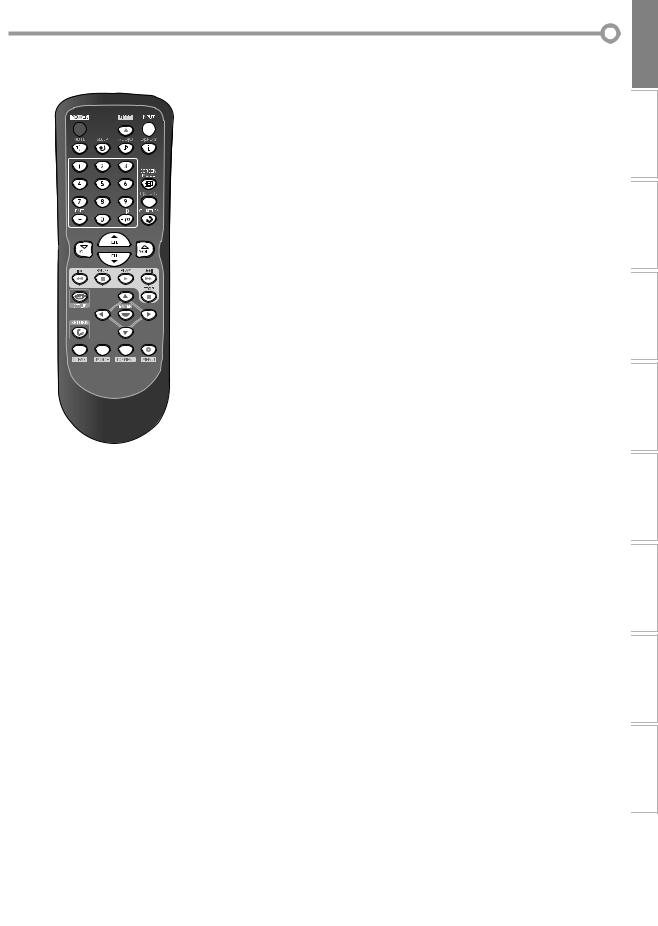
5.VOL. X/Ybuttons (p16) Press to adjust the volume.
126. PAUSE button (p28)
13Press to pause disc playback.
147. SKIP H/ Gbutton (p30)
•Press to skip forward or backward chapters, titles (DVD) or tracks (CD).
REV Ebutton (p29)
16• Press and hold to begin slow reverse
17playback during the pause mode (DVD) and search backward through a disc.
18FWD Dbutton (p29)
•Press and hold to begin slow forward playback during the pause mode (DVD)
19and search forward through a disc.
208. SETUP button (p14 / p37)
Press to display the main menu.
9. RETURN button (p20)
Press to return to the previous menu operation.
1.POWER button (p13)
Press to turn the unit on and off.
2.MUTE button (p16)
Press to turn the sound on and off.
3.SLEEP button (p19)
Press to activate the sleep timer.
4.Number buttons (p16)
•Press to select channels.
•Press to select chapter, title (DVD), or track (CD) directly.
-/ENT button
•Press to shift the minor channel from the major channel.
+10/+100 button
•Press to select 100 or higher channels. (CATV)
•Press to search if there are minor channels on the currently selected major channel. (DTV)
10.CLEAR button (p31)
•Press to clear the numbers entered incorrectly.
•Press to cancel the point A for A-B repeat (DVD, CD).
•Press to remove the track number in program input (CD).
11.MODE button (p6)
•Press to arrange the playing order or playback randomly (CD).
•Press to set the black level (DVD) and the virtual surround (DVD, CD) on or off.
•Press to change the camera angle to see the sequence being played back from different angle (DVD-video).
•Press to search chapter, title (DVD), time (DVD, CD) or track (CD).
•Press to set the marker (DVD, CD).
•Press to repeat playback chapter, title (DVD), track, disc (CD) repeatedly or between designated point A and B (DVD, CD).
•Press to magnify the part of picture (approx. 1.3x, 2x and 4x : DVD).
•Press to select the subtitles on a disc (DVD).
12.EJECT Abutton (p28) Press to eject the disc.
13.INPUT button (p17)
Press to access a connected external device like a video game, camcorder or VCR.
14.DISPLAY button (p18 / p33)
Digital Mode (DTV)
•Press to display the channel number and the program information.
Analog Mode (TV)
•Press to display the channel number.
External Input Mode
•Press to display the currently selected external input mode.
15.AUDIO button (p17 / p34)
Digital Mode (DTV)
•Press to select the audio language.
Analog Mode (TV)
•Press to select the audio mode.
DVD Mode
•Press to select the audio language (DVD), or sound mode (CD).
16.SCREEN MODE button (p19)
Press to select aspect ratio available for the TV screen.
17.PICTURE button (p20)
Press to adjust the picture quality.
18.CH. RETURN button (p16)
Press to return to previous channel.
19.CH. K/Lbuttons (p16) Press to select channels.
20.PLAY Bbutton (p28)
Press to begin disc playback.
21.STOP Cbutton (p28) Press to stop disc playback.
22.s/ B/ K/ Lbuttons (p13)
Press to move left/ right/ up/ down through the items.
23.ENTER button (p13)
Press to confirm your selection.
24.MENU button (p28)
Press to call up the menu on a disc.
25.TOP MENU button
Press to call up the top menu on a disc. (DVD-Video)
5Installing the Batteries
Install the batteries (AA x 2) matching the polarity indicated inside battery compartment of the remote control.
1 |
2 |
3 |
INFORMATION TROUBLESHOOTING SETTING DVD DVD OPERATING SETTING OPTIONAL TV WATCHING SETTING INITIAL CONNECTION INTRODUCTION
Battery Precautions:
•Be sure to follow the correct polarity as indicated in the battery compartment. Reversed batteries may cause damage to the device.
•Do not mix different types of batteries together (e.g., Alkaline and Carbon-Zinc) or old batteries with fresh ones.
•If the device is not to be used for a long period of time, remove the batteries to prevent damage or injury from possible battery leakage.
•Do not try to recharge batteries; they can overheat and rupture.
7
EN
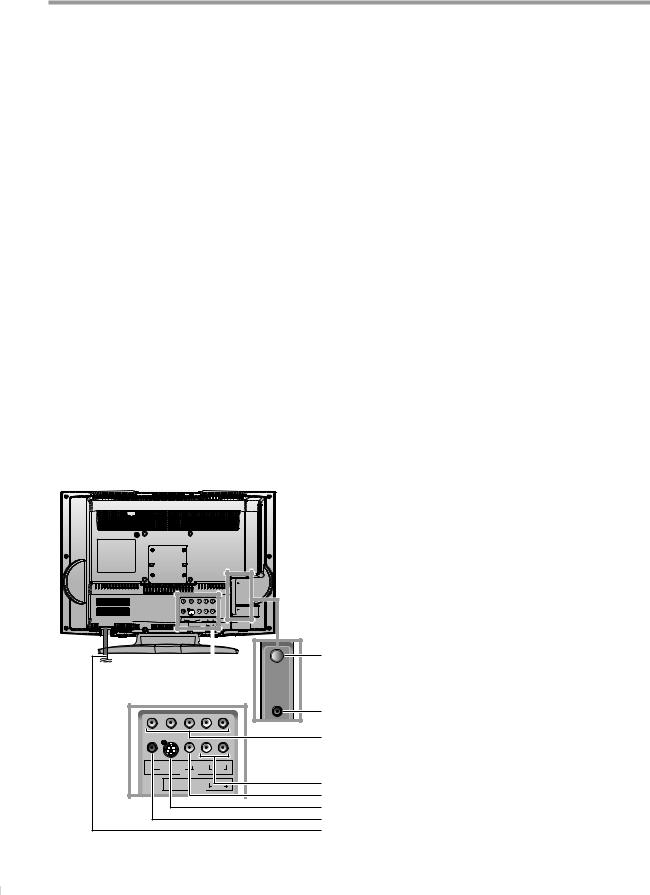
INTRODUCTION
5Control Panel
1
2
3
4
5
6
7
8
SETUP |
STOP PLAY EJECT |
VOLUME |
CHANNEL |
INPUT POWER |
||
|
|
|
|
|
|
|
|
|
|
|
|
|
|
|
|
DVD |
|
|
|
|
top of the unit
 9
9
10
1.SETUP button (p14 / p37) Press to display the main menu.
2.STOP Cbutton (p28) Press to stop disc playback.
3.PLAY Bbutton (p28)
Press to begin disc playback.
4.EJECT Abutton (p28) Press to eject the disc.
5.VOLUME X/ Ybuttons (p16) Press to adjust the volume.
6.CHANNEL K/L buttons (p16)
Press to select channels or move up/down through the main menu items.
7.INPUT button (p17)
Press to select the digital, analog or external input.
8.POWER button (p13)
Press to turn the unit on and off.
9.Infrared Sensor Window
Receives infrared rays transmitted from the remote control.
10.Disc Loading Slot (p28)
Insert the disc with label facing back of this unit.
5Rear Panel
ANT
HEADPHONE
|
|
|
|
|
|
1 |
rear of the unit |
|
|
|
|
||
|
|
|
|
|
|
2 |
|
|
|
|
|
|
side of the unit |
|
|
|
|
|
|
3 |
Y |
Pb |
Pr |
L |
|
R |
|
|
COMPONENT |
|
AUDIO |
|
|
|
|
|
VIDEO 2 |
|
|
|
4 |
COAXIAL |
S-VIDEO |
VIDEO |
L |
AUDIO |
R |
|
|
|
|||||
|
|
VIDEO 1 |
|
|
|
5 |
|
|
|
|
|
|
|
|
|
|
|
|
|
6 |
|
|
|
|
|
|
7 |
|
|
|
|
|
|
8 |
1.ANT jack (p10)
RF coaxial cable connection for your antenna or cable box.
2.HEADPHONE jack
Headphone connection for personal listening.
3.COMPONENT and AUDIO input jacks (p11) Component video cable connection for an external device.
Use component video and audio output jacks of an external device.
4.AUDIO input jacks (p11)
RCA audio cable connection for an external device.
5.VIDEO input jack (p12)
RCA video cable connection for an external device.
6.S-VIDEO input jack (p11)
S-video cable connection for an external device.
7.COAXIAL (digital audio) output jack (p12)
Digital audio coaxial cable connection for a decoder or an audio receiver.
Use digital audio input jack of an external device.
8.AC power cord
Connect to a standard AC outlet to supply power to this unit.
8
EN
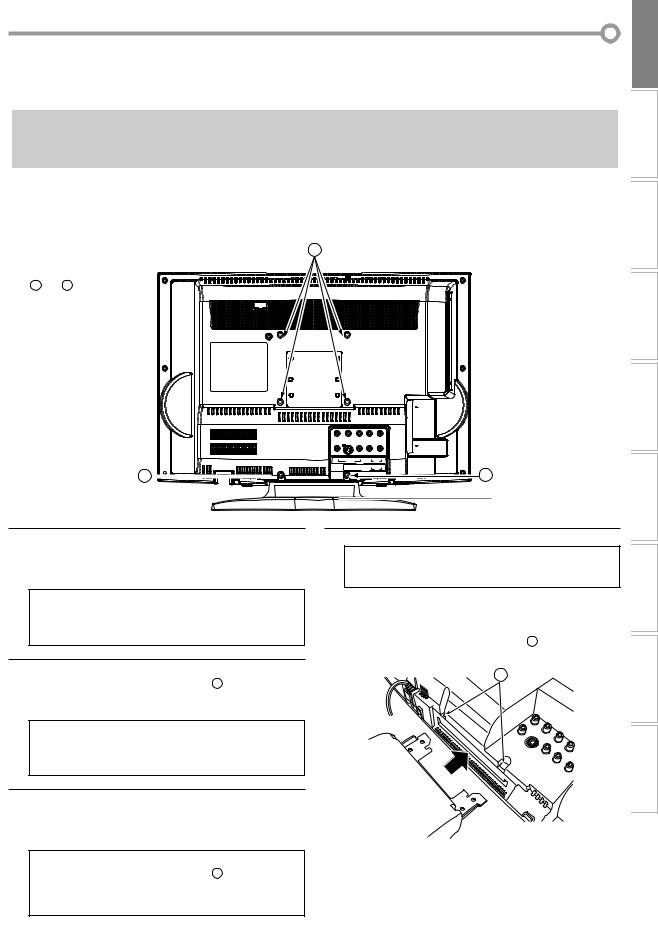
5Attaching a Wall Mount Bracket (sold separately)
The following is a description of the method for attaching a wall mount to this unit.
When performing this operation, refer to the instruction manual included with the wall mount kit.
#CAUTION
•Any damage caused by incorrectly attempting to mount this unit is not covered under the terms of the manufacturers warranty.
•This unit may be used only with VMFb manufactured by CSAV.
•Use with other wall mounts may result in instability causing possible injury.
You need the following wall mount kit for this unit. Vision Mount LCD Mounts
Model number: VMFb
For more information, please visit CSAV website at www.csavinc.com
2
rear of this unit
* 1 and 2 indicate the position of the screw holes on this unit.
ANT
HEADPHONE
Y |
Pb |
Pr |
L |
R |
1 
1 Turn this unit over and place it screen-first onto a table which has a soft cloth draped over it.
Place this unit in a way so that the stand hangs over the edge of the table.
Note:
•Make sure to use a table which can support the weight of this unit and is larger than this unit.
•Make sure the table is in a stable location.
2 Remove the stand from this unit.
Unscrew the M4 screws indicated by 1 and remove the stand. Please be careful with the unit after you remove the stand.
Note:
•The M4 screws and stand you have removed are necessary for reattachment at a later date. Make sure to keep them in a safe place.
3 Attach the monitor plate to this unit using the 4 bolts included with the wall mount kit.
You do not need to use the lock washers for mounting this unit.
|
COMPONENT |
VIDEO2 |
AUDIO |
COAXIAL |
S-VIDEO |
L |
R |
VIDEO |
AUDIO |
||
|
|
VIDEO1 |
1
stand
4 Attach this unit to the wall.
Note:
•Refer to the instruction manual included with the wall mount kit when securing this unit to the wall.
* If you want to attach the stand of this unit again, insert the stand slowly as illustrated below and drive M4 screws in the 4 threaded holes ( 1 ).
1
Note:
•Only use the screw holes indicated by 2 for mounting this unit.
•For instructions on how to attach the monitor plate, refer to the instruction manual included with the wall mount kit.
INFORMATION TROUBLESHOOTING SETTING DVD DVD OPERATING SETTING OPTIONAL TV WATCHING SETTING INITIAL CONNECTION INTRODUCTION
9
EN
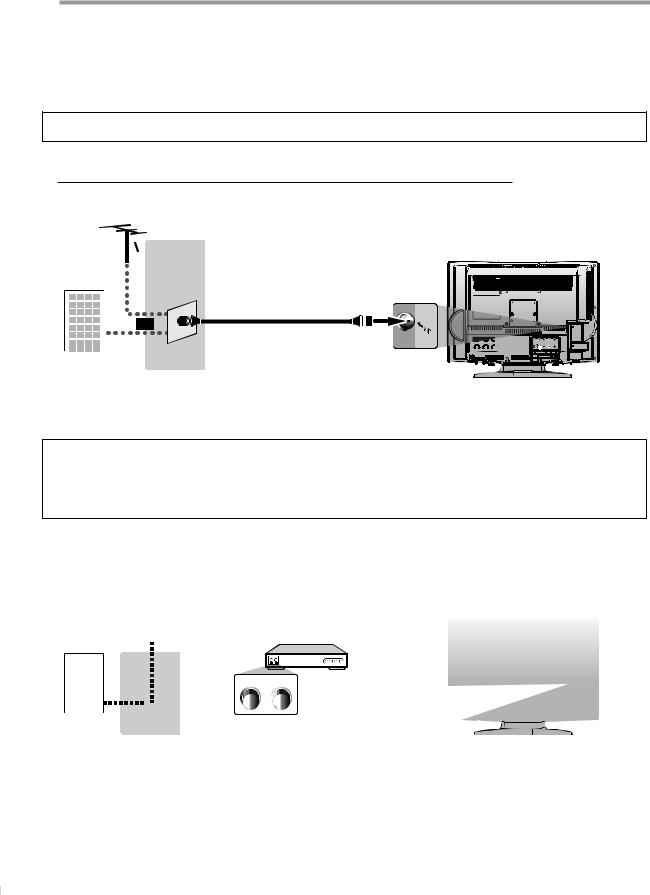
CONNECTION
Cables not included.
Please purchase the necessary cables at your local store.
5Basic Connection
This section describes how to connect the unit to an antenna, cable/satellite box, etc.
Note:
• Be sure your antenna or other device is connected properly before plugging in the power cord.
[Antenna Cable Connection]
When connecting the unit to an antenna or cable TV company (without cable/satellite box)
Connect the RF coaxial cable on your home outlet to the antenna input jack of this unit.
e.g.)
VHF / UHF 
antenna rear of this unit
RF coaxial cable
or
cable TV company
*Once connections are completed, turn on the unit and begin initial setup.
Channel scanning is necessary for the unit to memorize all available channels in your area. (Refer to “Initial Setup” on page 13.)
Note:
•For your safety and to avoid damage to device, please unplug the RF coaxial cable from the antenna input jack before moving the unit.
•If you use an antenna to receive analog TV, it should also work for DTV reception. Outdoor or attic antennas will be more effective than settop versions.
•To easily switch your reception source between antenna and cable, install an antenna selector.
•If you connect to the cable system directly, contact the CATV installer.
[Connection to Cable Box or Satellite Box]
Connect the RF coaxial cable on your home outlet to the input jack of the cable/satellite box.
Use another RF coaxial cable to connect the antenna input jack of the unit to the output jack of the cable/satellite box.
e.g.) |
|
satellite |
|
|
|
|
|
|
rear of this unit |
||||||
|
|
|
|
|
|
|
|||||||||
|
|
|
|
|
|
|
|
|
|
|
|
|
|||
|
|
|
|
|
|
|
|
|
|
|
|
|
|
||
|
|
|
|
|
|
|
|
dish |
cable/satellite box |
||||||
|
|
|
|
|
|
|
|
|
|||||||
|
|
|
|
|
|
|
|
|
|
|
|
|
|
|
|
|
|
|
|
|
|
|
|
|
|
|
|
|
|
|
|
|
|
|
|
|
|
|
|
|
|
|
|
|
|
|
|
|
|
|
|
|
|
|
|
|
or |
|
|
ANT. IN |
RF OUT |
||
|
|
|
|
|
|
|
|
||||||||
|
|
|
|
|
|
|
|
|
|
|
|
|
|
|
|
|
|
|
|
|
|
|
|
|
|
|
|
|
|
|
|
|
|
|
|
|
|
|
|
|
|
|
|
|
|
|
|
cable TV |
RF coaxial cable |
RF coaxial cable |
|||||||||||||
company |
|
|
|
|
|
||||||||||
*Required cables and connecting methods differ depending on the cable/satellite box. For more information, please contact your cable/satellite provider.
10
EN
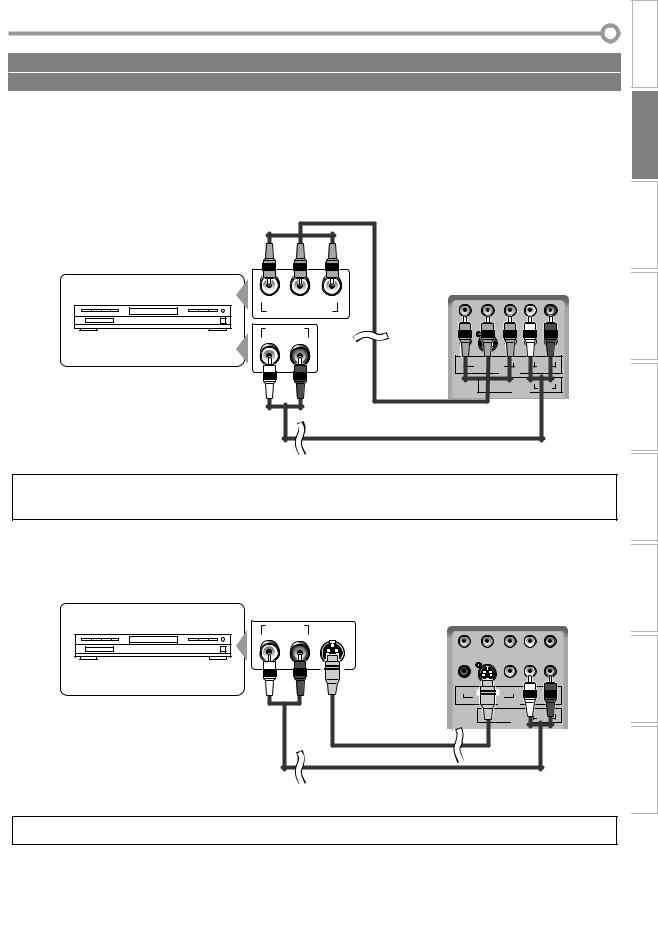
Cables not included.
Please purchase the necessary cables at your local store.
INTRODUCTION
5External Device Connection
[Component Video Cable Connection]
Component video connection offers better picture quality for video devices connected to the unit.
Use a component video cable to connect the unit to external video devices equipped with component video output jacks.
If you connect to the unit’s component video input jack, connect RCA audio cables to the audio L/R jacks of VIDEO2.
e.g.)
DVD player with the component video output jacks
component video cable
(green) |
(blue) |
(red) |
Y Pb Pr
COMPONENT VIDEO OUT
AUDIO OUT
L R
RCA audio cable
rear of this unit
Y |
Pb |
Pr |
L |
R |
(green) |
(blue) |
(red) |
|
AUDIO |
|
COMPONENT |
|
|
|
|
VIDEO 2 |
|
|
|
COAXIAL |
S-VIDEO |
VIDEO |
L |
R |
|
AUDIO |
|||
|
|
VIDEO 1 |
|
|
|
|
|
|
|
Note:
•This unit accepts 480i / 480p / simplified 1080i video signals.
•Simplified 1080i video signal differs to the original 1080i video signal because it is displayed after converted into 480p signal.
[S-video Cable Connection]
S-video connection offers good picture quality for video devices connected to the unit.
Use an S-video cable to connect the unit to external video devices equipped with S-video output jack.
If you connect to the unit’s S-video input jack, connect RCA audio cables to the audio L/R jacks of VIDEO1.
e.g.) |
|
rear of this unit |
AUDIO OUT |
S-VIDEO |
|
L |
R |
OUT |
DVD player with the S-video output jack
Y |
Pb |
Pr |
L |
R |
|
COMPONENT |
|
AUDIO |
|
|
|
VIDEO 2 |
|
|
COAXIAL |
S-VIDEO |
L |
R |
VIDEO |
AUDIO |
||
|
|
VIDEO 1 |
|
|
|
|
|
S-video cable |
|
|
|
RCA audio cable |
|
|
|
Note:
• If you connect to the S-video jack and the video jack at the same time, the S-video connection will have priority.
INFORMATION TROUBLESHOOTING SETTING DVD DVD OPERATING SETTING OPTIONAL TV WATCHING SETTING INITIAL CONNECTION
11
EN
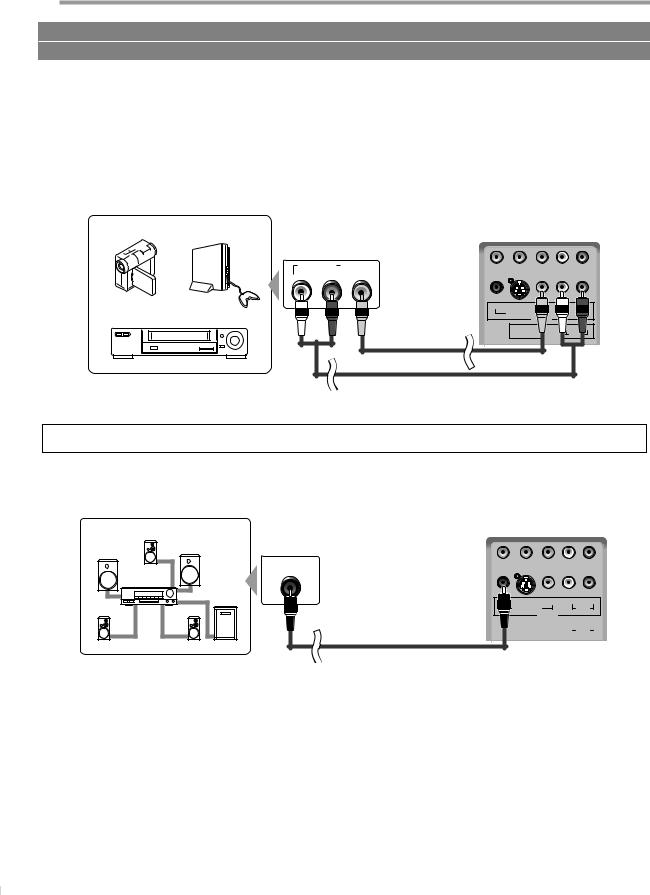
CONNECTION
Cables not included.
Please purchase the necessary cables at your local store.
[Video Connection]
Video connection offers standard picture quality for video devices connected to the unit.
If you connect to the unit’s video input jack, connect RCA audio cables to the audio L/R jacks of VIDEO1. When the audio jack of the video device is monaural, connect the RCA audio cable to the audio L input jack.
e.g.)
rear of this unit
AUDIO OUT |
|
VIDEO |
|
L |
R |
|
OUT |
|
|||
camcorder |
video game |
Y |
Pb |
Pr |
L |
R |
|
COMPONENT |
|
AUDIO |
|
|
|
VIDEO 2 |
|
|
|
COAXIAL S-VIDEO VIDEO |
L R |
|
RCA video cable |
AUDIO |
||
VIDEO 1 |
|||
|
|||
|
|
VCR |
RCA audio cable |
Note:
•If you connect to the S-video jack and the video jack at the same time, the S-video connection will have priority.
[Digital Audio Output Connection]
If you connect this unit to an external digital audio device, you can enjoy multi-channel audio like 5.1ch digital broadcasting sound.
e.g.) |
rear of this unit |
DIGITAL AUDIO |
|
|
|
|
COAXIAL IN |
|
|
|
|
Y |
Pb |
Pr |
L |
R |
|
COMPONENT |
|
AUDIO |
|
|
|
VIDEO 2 |
|
|
|
|
|
|
|
|
L |
R |
||
|
|
|
COAXIAL |
S-VIDEO VIDEO |
|
AUDIO |
|
||
|
|
|
|
|
|
|
|
|
|
|
|
|
|
|
VIDEO 1 |
|
|
||
|
|
|
|
|
|
|
|
|
|
|
|
|
|
|
|
|
|
|
|
Dolby Digital decoder
digital audio coaxial cable
12
EN
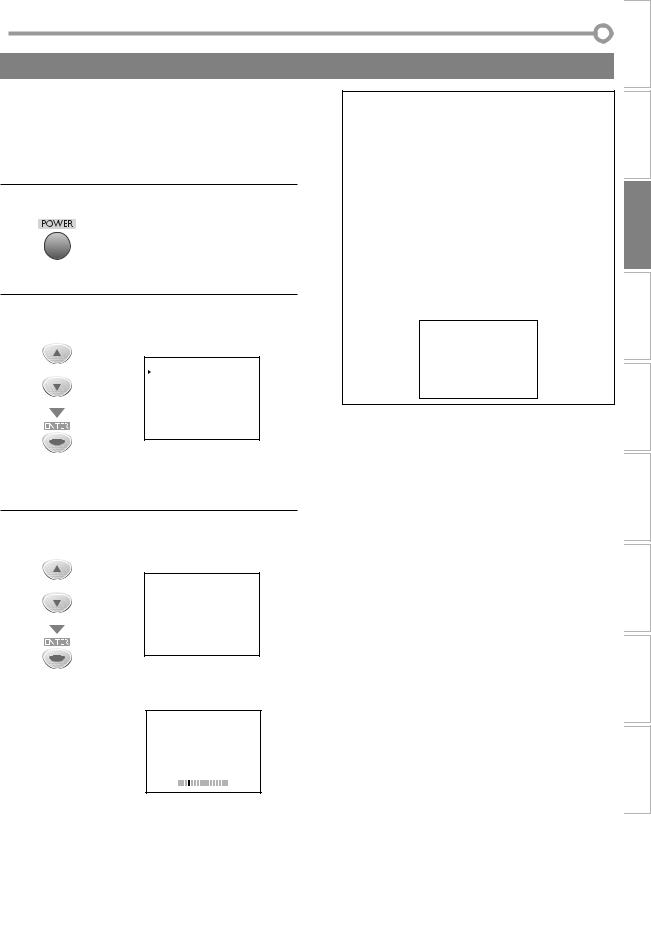
INITIAL SETTING
These operations are accessible by remote control. Some may also be accessible by controls on the main unit.
5Initial Setup
This section will guide you through the unit’s initial setting which includes selecting a language for your on-screen menu and “AUTO PRESET CH”, which automatically scans and memorizes viewable channels.
Before you begin:
Make sure if the unit is connected to antenna or cable.
1 After making all the necessary connections, press [POWER] to turn on the unit.
• This operation may take a few moments.
2 Use [Cursor K/L] to select the on-screen language from the choices on the right side of the TV screen. (ENGLISH / ESPAÑOL / FRANÇAIS)
or |
SELECT LANGUAGE |
ENGLISH |
|
SELECCIONE EL IDIOMA |
ESPAÑOL |
|
CHOISIR LA LANGUE |
FRANÇAIS |
SELECT : K,,L SET : ENTER
SELECCIONE : K,,L AJUSTE : ENTER
CHOIX : K,,L VALIDER : ENTER
Note:
•If you connect the cable system directly, contact the CATV installer.
•If you press [POWER] or [SETUP] during “AUTO PRESET CH”, this setting will be canceled.
•The initial auto channel scan function can be executed for either TV/DTV or CATV only once. If you want to scan both TV/DTV and CATV, you need to select “CHANNEL SETUP” in the main menu to scan and memorize other channels after initial presetting is completed. (Refer to page 14.)
•You can cancel or exit the initial “AUTO PRESET CH” menu by pressing [SETUP].
•When no channel can be received by “AUTO PRESET CH”, “NO TV SIGNALS” is displayed on the TV screen.
•If there is no signal input from the antenna terminal and no operation for several seconds after you turn on the unit, “HELPFUL HINTS” appears. Follow the instructions listed on the TV screen.
-HELPFUL HINTS -
1.PLEASE CHECK TO SEE IF THE ANTENNA / CABLE / SATELLITE IS PROPERLY CONNECTED.
2.DID YOU PERFORM “AUTO PRESET CH”?
3.PLEASE REFER TO FRONT PAGE OF THE OWNER’S MANUAL OR REAR PANEL FOR SUPPORT LINE INFORMATION.
SETTING OPTIONAL TV WATCHING SETTING INITIAL CONNECTION INTRODUCTION
•“INITIAL SETUP“ menu on step 3 will be displayed in the selected language after you press [ENTER].
3 Use [Cursor K/L] to select “AUTO PRESET CH(TV/DTV)” for TV channels or “AUTO PRESET CH(CATV)“ for CATV channels, then press [ENTER].
or |
- INITIAL SETUP - |
PLEASE CONNECT ANTENNA OR CABLE
OR SATELLITE TO THIS UNIT.
 AUTO PRESET CH(TV/DTV)
AUTO PRESET CH(TV/DTV)
AUTO PRESET CH(CATV)
•Scanning and memorizing the channels automatically start.
25
AUTO PRESET CH(TV/DTV)
•When the scanning and memorizing are completed, the lowest memorized channel in the broadcasting will be displayed.
INFORMATION TROUBLESHOOTING SETTING DVD DVD OPERATING
13
EN
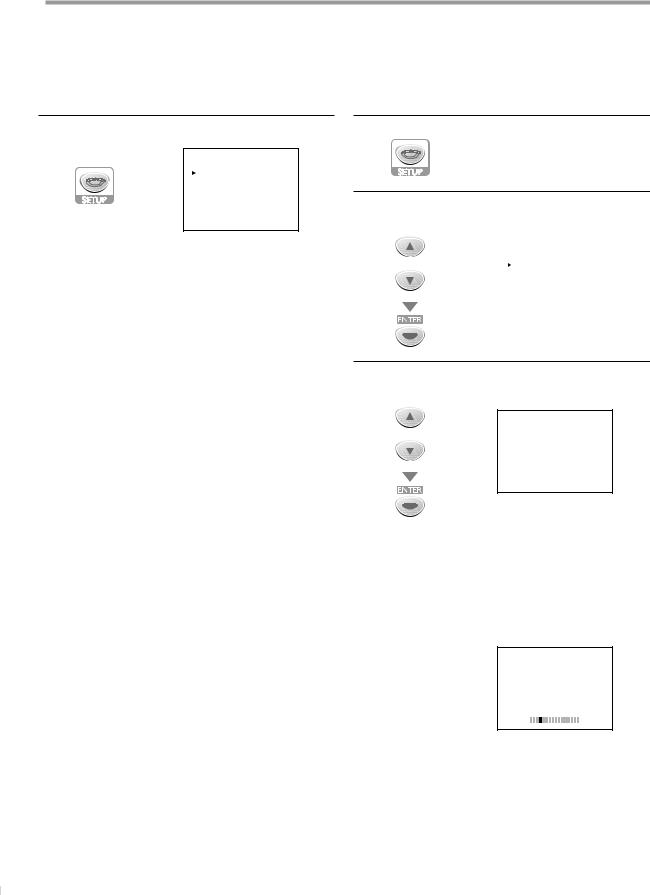
INITIAL SETTING
5Main Menu
This section describes the overview of the main menu displayed when you press [SETUP]. For more details, see the reference page for each item. The main menu consists of the function setting items below.
Press [SETUP].
e.g.) digital TV mode
- TV SETUP -
CHANNEL SETUP |
|
V-CHIP SETUP |
|
LANGUAGE |
[ENGLISH] |
CAPTION |
[OFF] |
BACK LIGHT |
[BRIGHT] |
COLOR TEMP. |
[NORMAL] |
DTVCC |
|
• CHANNEL SETUP
You can automatically scan the viewable channels and remove those that are undesired.
(Refer to “Auto Channel Scan” on page 14.)
•V-CHIP SETUP
You can set the viewing limitations. (Refer to “V-chip” on page 24.)
•LANGUAGE
You can change the language (English, Spanish, French) displayed on the main menu.
(Refer to “Language Selection” on page 15.)
• CAPTION
You can change the display format for closed caption, which displays the dialogue of a TV program or other information across the TV screen.
(Refer to “Closed Caption” on page 21.)
• BACK LIGHT
You can set the desired brightness mode. (Refer to “Back Light Setting” on page 23.)
• COLOR TEMP
You can adjust color temperature (“NORMAL”, “WARM” and “COOL”). (Refer to “Color Temperature” on page 24.)
•DTVCC
In addition to the basic closed caption described on page 22, DTV has its own closed caption called DTVCC. (Refer to “DTV Closed Caption” on page 22.)
5Auto Channel Scan
If you switch wires (e.g., between antenna and CATV) or if you move the unit to a different area after the initial setting, or if you restore the DTV channel you deleted, you will need to perform auto channel scan.
Before you begin:
Make sure if the unit is connected to antenna or cable.
1 Press [SETUP] to display the main menu.
2 Use [Cursor K/L] to select “CHANNEL SETUP”, then press [ENTER].
e.g.) digital TV mode
|
- TV SETUP |
- |
or |
CHANNEL SETUP |
|
|
V-CHIP SETUP |
|
|
LANGUAGE |
[ENGLISH] |
|
CAPTION |
[OFF] |
|
BACK LIGHT |
[BRIGHT] |
|
COLOR TEMP. |
[NORMAL] |
|
DTVCC |
|
|
|
|
3 Use [Cursor K/L] to select your desired preset type, then press [ENTER].
e.g.) digital TV mode
--- CHANNEL SETUP ---
or
ADD/DELETE (DTV)
 AUTO PRESET CH (DTV) AUTO PRESET CH (TV/DTV) AUTO PRESET CH (CATV)
AUTO PRESET CH (DTV) AUTO PRESET CH (TV/DTV) AUTO PRESET CH (CATV)
! CATV takes approx. 50min.
•When aerial antenna is connected, select “AUTO PRESET CH(TV)”, “AUTO PRESET CH(DTV)” or “AUTO PRESET CH(TV/DTV)”.
•When connected to CATV, select “AUTO PRESET CH (CATV)”.
•Scanning and memorizing the channels automatically start.
e.g.) digital TV mode
D25
AUTO PRESET CH(DTV)
• When the scanning and memorizing are completed, the lowest memorized channel will be displayed.
• When you selected “AUTO PRESET CH(TV/DTV)”, the lowest memorized analog channel will be displayed when the scanning and memorizing are completed. If there is no analog channel, the lowest memorized digital channel will be displayed.
14
EN
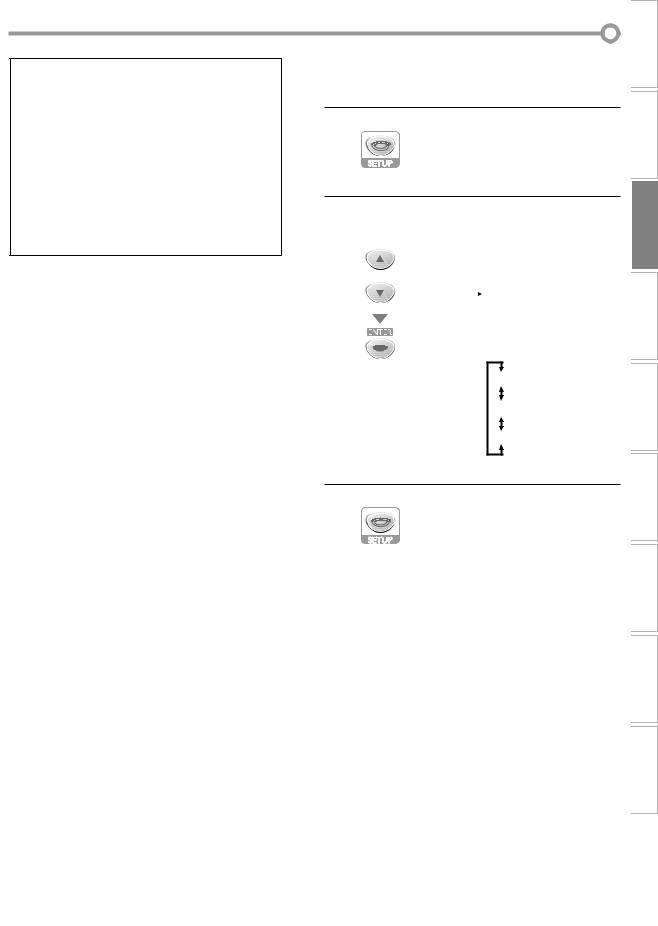
Note:
•If you connect the cable system directly, contact the CATV installer.
•If you press [POWER] or [SETUP] during auto channel scan, the setting will be canceled.
•When no channel can be received by auto channel scan, “NO TV SIGNALS” will be displayed on the TV screen.
•Channel settings will be saved even if the power fails.
•If you have Spanish or French menus and need English, press [SETUP]. Use [Cursor K/L] to select “IDIOMA” or “LANGAGE”. Press [ENTER] to select “ENGLISH”. Press [SETUP] to remove the main menu.
•With regard only to the digital channel, even after the scanning is complete if you unplug the AC power cord before turning off the unit by pressing [POWER], the channel setting may be lost.
5Language Selection
You can choose English, Spanish, or French as your on-screen language.
1 Press [SETUP] to display the main menu.
2 Use [Cursor K/L] to select “LANGUAGE”, then press [ENTER] repeatedly to change the setting.
e.g.) digital TV mode
|
- TV SETUP |
- |
or |
CHANNEL SETUP |
|
|
V-CHIP SETUP |
|
|
LANGUAGE |
[ENGLISH] |
|
CAPTION |
[OFF] |
|
BACK LIGHT |
[BRIGHT] |
|
COLOR TEMP. |
[NORMAL] |
|
DTVCC |
|
|
|
|
[ENGLISH]
[ESPAÑOL]
[FRANÇAIS]
3 Press [SETUP] to exit.
INFORMATION TROUBLESHOOTING SETTING DVD DVD OPERATING SETTING OPTIONAL TV WATCHING SETTING INITIAL CONNECTION INTRODUCTION
15
EN
