Supermicro X8SIA-F operation manual
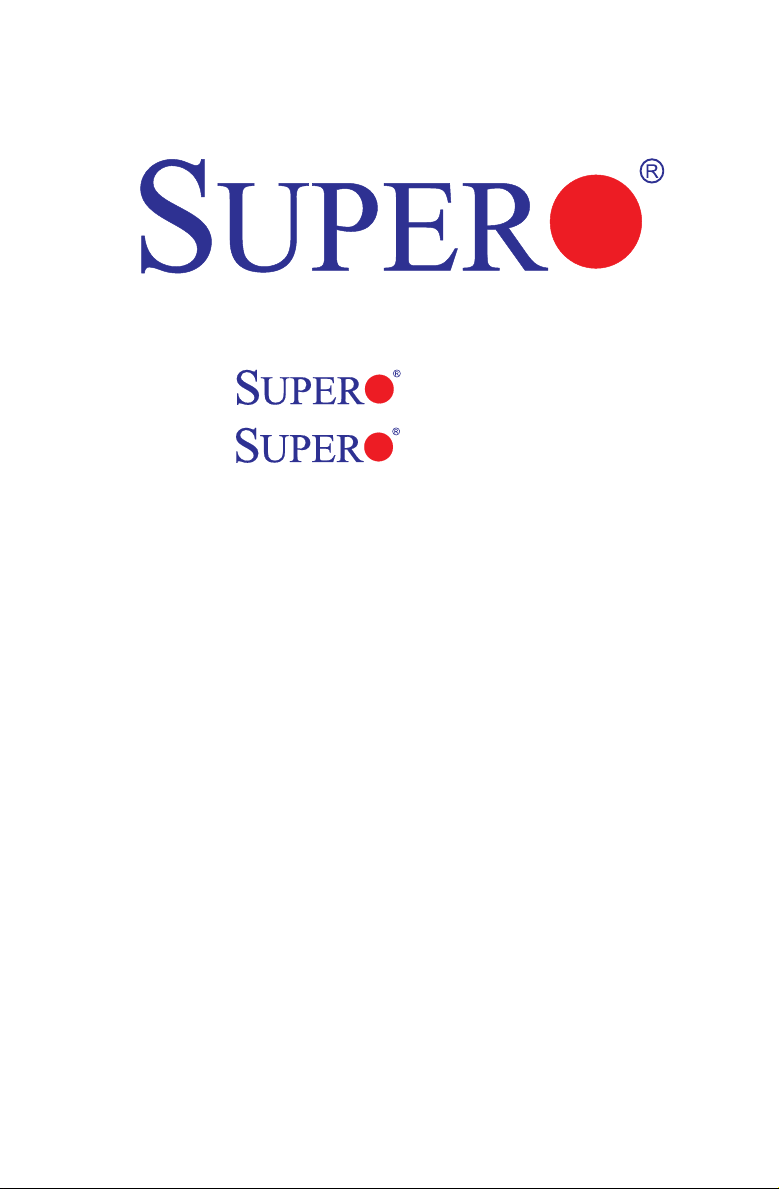
X8SIA
X8SIA-F
USER’S MANUAL
Revision 1.1
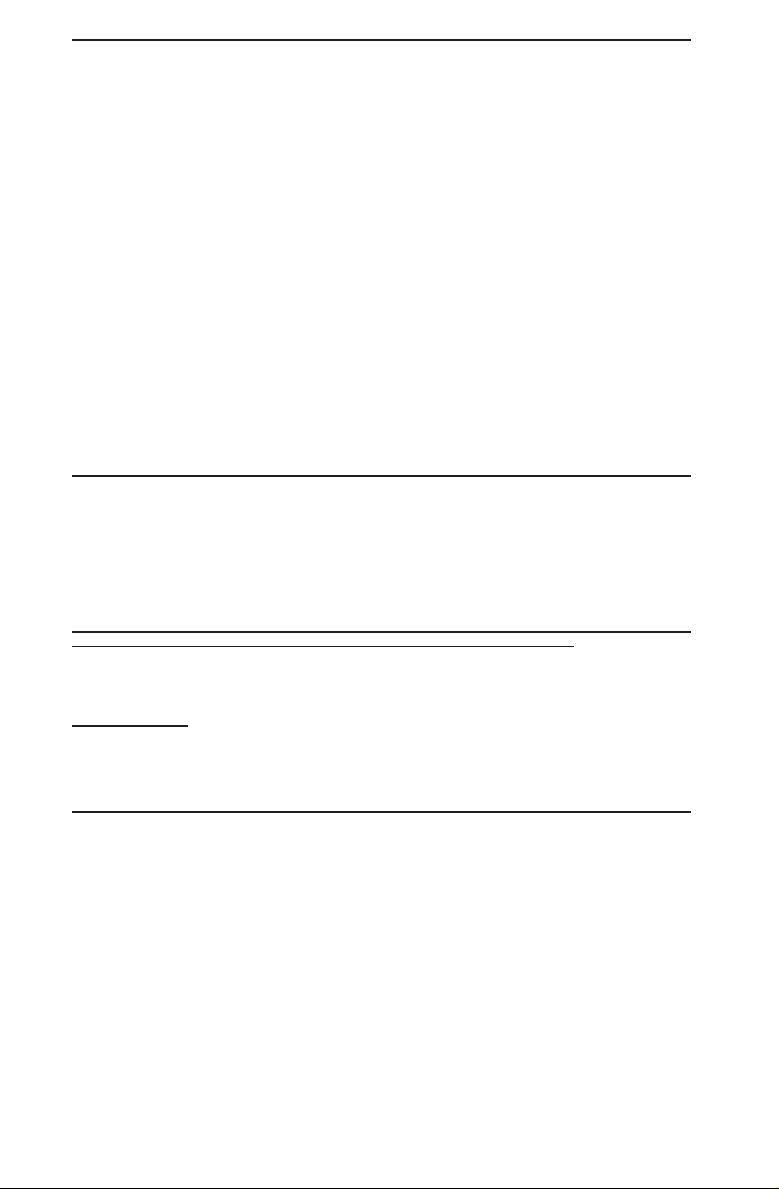
The information in this User’s Manual has been carefully reviewed and is believed to be accurate.
The vendor assumes no responsibility for any inaccuracies that may be contained in this document,
makes no commitment to update or to keep current the information in this manual, or to notify any
person or organization of the updates. Please Note: For the most up-to-date version of this
manual, please see our web site at www.supermicro.com.
Super Micro Computer, Inc. ("Supermicro") reserves the right to make changes to the product
described in this manual at any time and without notice. This product, including software and documentation, is the property of Supermicro and/or its licensors, and is supplied only under a license.
Any use or reproduction of this product is not allowed, except as expressly permitted by the terms
of said license.
IN NO EVENT WILL SUPER MICRO COMPUTER, INC. BE LIABLE FOR DIRECT, INDIRECT,
SPECIAL, INCIDENTAL, SPECULATIVE OR CONSEQUENTIAL DAMAGES ARISING FROM THE
USE OR INABILITY TO USE THIS PRODUCT OR DOCUMENTATION, EVEN IF ADVISED OF
THE POSSIBILITY OF SUCH DAMAGES. IN PARTICULAR, SUPER MICRO COMPUTER, INC.
SHALL NOT HAVE LIABILITY FOR ANY HARDWARE, SOFTWARE, OR DATA STORED OR USED
WITH THE PRODUCT, INCLUDING THE COSTS OF REPAIRING, REPLACING, INTEGRATING,
INSTALLING OR RECOVERING SUCH HARDWARE, SOFTWARE, OR DATA.
Any disputes arising between manufacturer and customer shall be governed by the laws of Santa
Clara County in the State of California, USA. The State of California, County of Santa Clara shall
be the exclusive venue for the resolution of any such disputes. Supermicro's total liability for all
claims will not exceed the price paid for the hardware product.
FCC Statement: This equipment has been tested and found to comply with the limits for a Class
A digital device pursuant to Part 15 of the FCC Rules. These limits are designed to provide
reasonable protection against harmful interference when the equipment is operated in a commercial
environment. This equipment generates, uses, and can radiate radio frequency energy and, if not
installed and used in accordance with the manufacturer’s instruction manual, may cause harmful
interference with radio communications. Operation of this equipment in a residential area is likely
to cause harmful interference, in which case you will be required to correct the interference at your
own expense.
California Best Management Practices Regulations for Perchlorate Materials: This Perchlorate
warning applies only to products containing CR (Manganese Dioxide) Lithium coin cells. “Perchlorate
Material-special handling may apply. See www.dtsc.ca.gov/hazardouswaste/perchlorate”.
WARNING: Handling of lead solder materials used in this
product may expose you to lead, a chemical known to
the State of California to cause birth defects and other
reproductive harm.
Manual Revision 1.1
Release Date: January 10, 2012
Unless you request and receive written permission from Super Micro Computer, Inc., you may not
copy any part of this document.
Information in this document is subject to change without notice. Other products and companies
referred to herein are trademarks or registered trademarks of their respective companies or mark
holders.
Copyright © 2012 by Super Micro Computer, Inc.
All rights reserved.
Printed in the United States of America
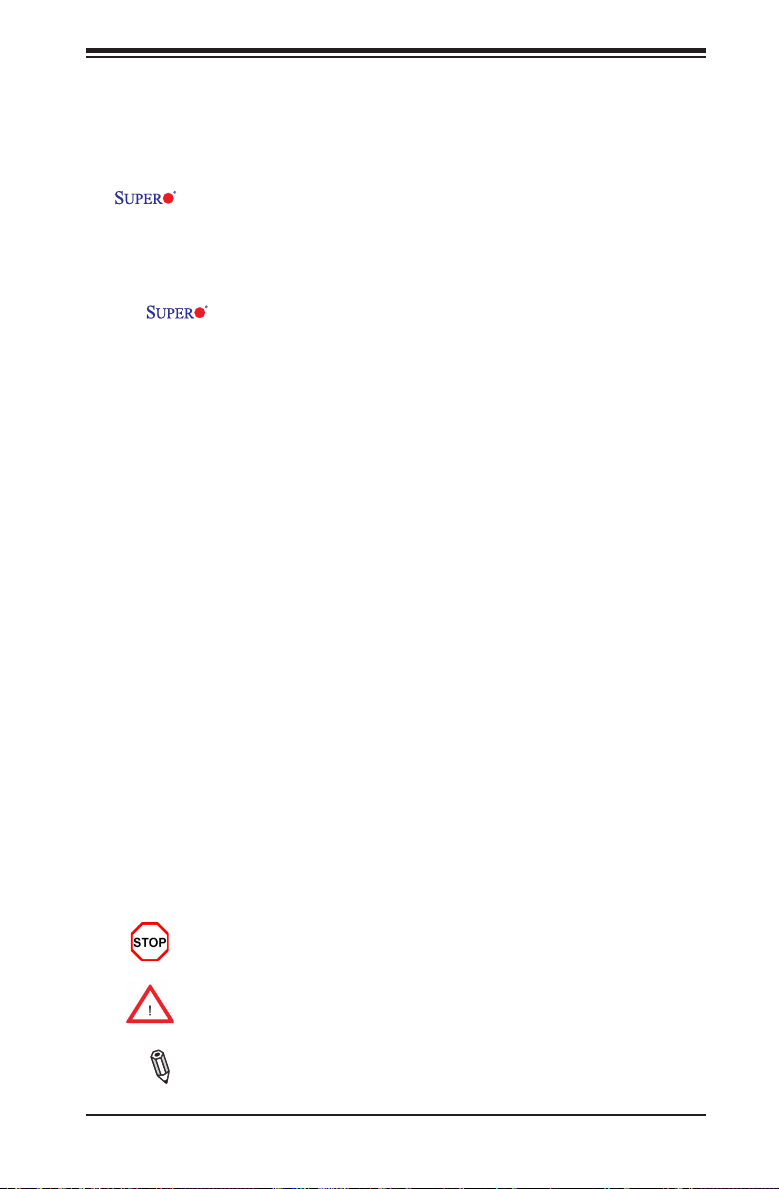
Preface
This manual is written for system integrators, PC technicians and
knowledgeable PC users. It provides information for the installation and use of the
X8SIA/X8SIA-F motherboard. This product is intended to be installed and
serviced only by professional technicians.
About This Motherboard
The X8SIA/X8SIA-F supports the Intel® Xeon® 3400, L3400 Series, CoreTM
and Pentium® Series processors (LGA1156 socket), and the Intel 3420 chipset. This
server platform offers optimal reliability in a highly efcient (90%) VRM design, a
seven-plus year design life, ve expansion slots and a 12" x 9.6" ATX form-factor.
Please refer to our web site (http://www.supermicro.com/products/) for updates on
supported processors.
Manual Organization
Chapter 1 describes the features, specications and performance of the mother-
board and provides detailed information about the chipset.
Chapter 2 provides hardware installation instructions. Read this chapter when in-
stalling the processor, memory modules and other hardware components into the
system. If you encounter any problems, see Chapter 3, which describes trouble-
shooting procedures for video, memory and system setup stored in the CMOS.
Chapter 4 includes an introduction to the BIOS and provides detailed information
on running the CMOS Setup utility.
Appendix A provides BIOS Error Beep Codes. Appendix B lists Other Software
Program Installation Instructions. Appendix C contains the BIOS Recovery In-
structions.
Preface
Conventions Used in the Manual:
Special attention should be given to the following symbols for proper installation and
to prevent damage done to the components or injury to yourself:
Danger/Caution: Instructions to be strictly followed to prevent catastrophic
system failure or to avoid bodily injury
Warning: Important information given to ensure proper system installation
or to prevent damage to the components
Note: Additional Information given to differentiate various models or pro-
vides information for correct system setup.
iii
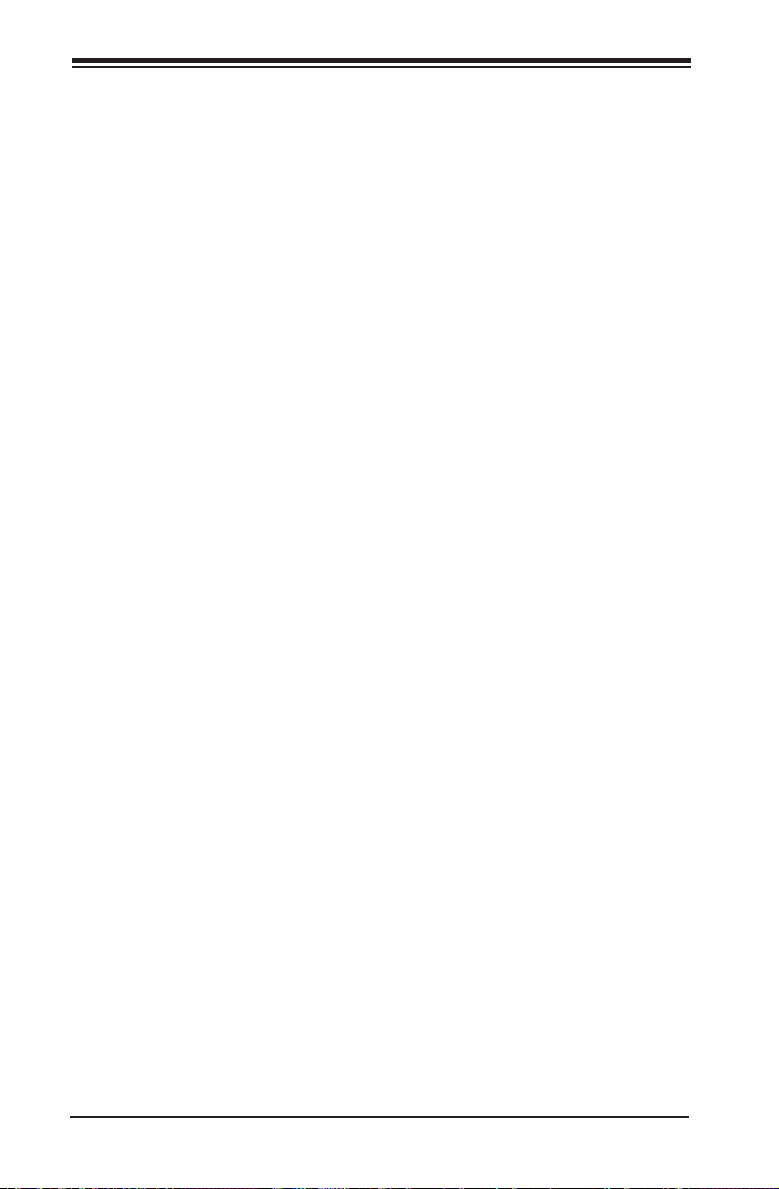
Contacting Supermicro
Headquarters
Address: Super Micro Computer, Inc.
980 Rock Ave.
San Jose, CA 95131 U.S.A.
Tel: +1 (408) 503-8000
Fax: +1 (408) 503-8008
Email: marketing@supermicro.com (General Information)
support@supermicro.com (Technical Support)
Web Site: www.supermicro.com
Europe
Address: Super Micro Computer B.V.
Het Sterrenbeeld 28, 5215 ML
's-Hertogenbosch, The Netherlands
Tel: +31 (0) 73-6400390
Fax: +31 (0) 73-6416525
Email: sales@supermicro.nl (General Information)
support@supermicro.nl (Technical Support)
rma@supermicro.nl (Customer Support)
Contacting Supermicro
Asia-Pacic
Address: Super Micro Computer, Inc.
4F, No. 232-1, Liancheng Rd.
Chung-Ho 235, Taipei County
Taiwan, R.O.C.
Tel: +886-(2) 8226-3990
Fax: +886-(2) 8226-3991
Web Site: www.supermicro.com.tw
Technical Support:
Email: support@supermicro.com.tw
Tel: 886-2-8228-1366, ext.132 or 139
v
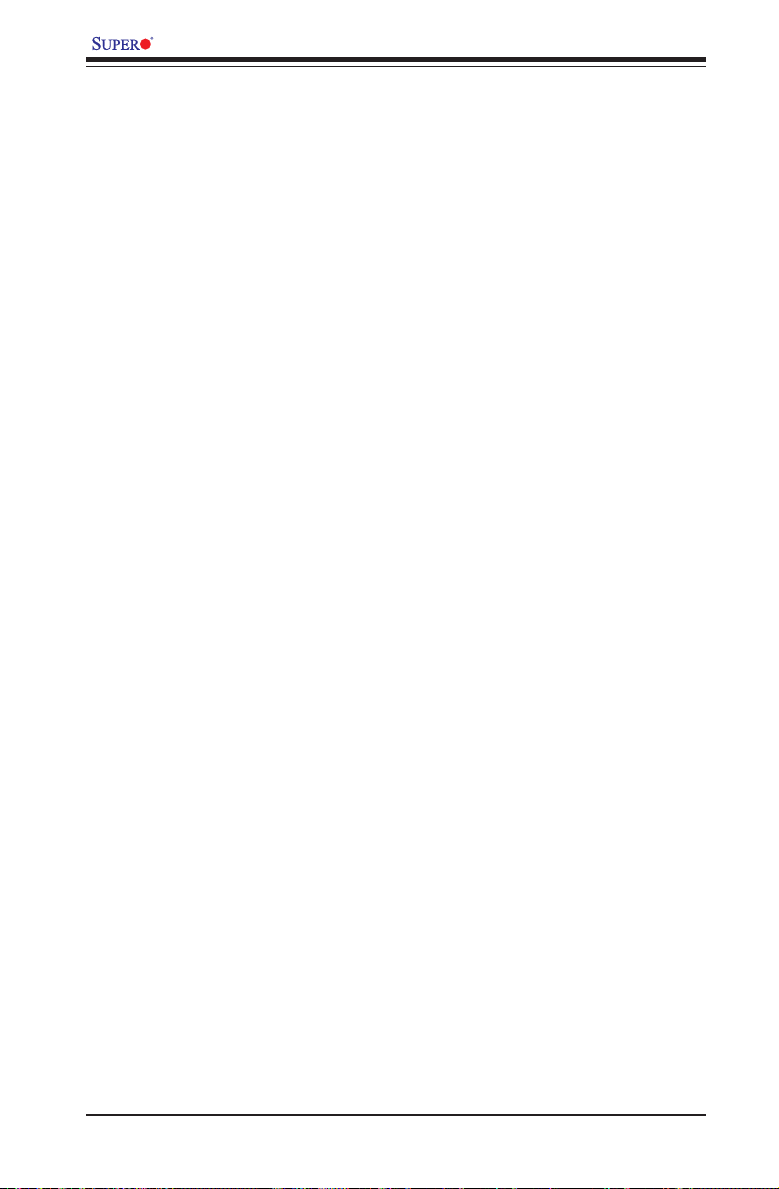
X8SIA/X8SIA-F User’s Manual
Table of Contents
Preface
About This Motherboard ................................................................................................ 3
Manual Organization ..................................................................................................... 3
Conventions Used in the Manual: ................................................................................. 3
Contacting Supermicro .................................................................................................. 4
Chapter 1 Introduction
1-1 Overview ......................................................................................................... 1-1
Checklist .......................................................................................................... 1-1
Motherboard Features ..................................................................................... 1-7
1-2 Chipset Overview ......................................................................................... 1-10
Intel 3420 Chipset Features .......................................................................... 1-10
1-3 PC Health Monitoring .....................................................................................1-11
Recovery from AC Power Loss ......................................................................1-11
Onboard Voltage Monitoring .........................................................................1-11
Fan Status Monitor with Software ..................................................................1-11
CPU Overheat LED and Control ...................................................................1-11
1-4 Power Conguration Settings.........................................................................1-11
Slow Blinking LED for Suspend-State Indicator ........................................... 1-12
BIOS Support for USB Keyboard.................................................................. 1-12
Main Switch Override Mechanism ................................................................ 1-12
1-5 Power Supply ................................................................................................ 1-12
1-6 Super I/O ....................................................................................................... 1-13
1-7 iSCSI Support ............................................................................................... 1-13
1-8 Overview of the Nuvoton BMC Controller ..................................................... 1-14
Chapter 2 Installation
2-1 Static-Sensitive Devices .................................................................................. 2-1
Precautions ..................................................................................................... 2-1
Unpacking ....................................................................................................... 2-1
2-2 Processor and Heatsink Installation................................................................ 2-2
Installing the LGA1156 Processor ...................................................................2-2
Installing a Passive CPU Heatsink ................................................................. 2-5
Removing the Heatsink ................................................................................... 2-6
Installing an Active Fan CPU Heatsink ........................................................... 2-7
2-3 System Memory ............................................................................................ 2-10
How to Install DIMMs .................................................................................... 2-10
Memory Support ............................................................................................ 2-10
vi
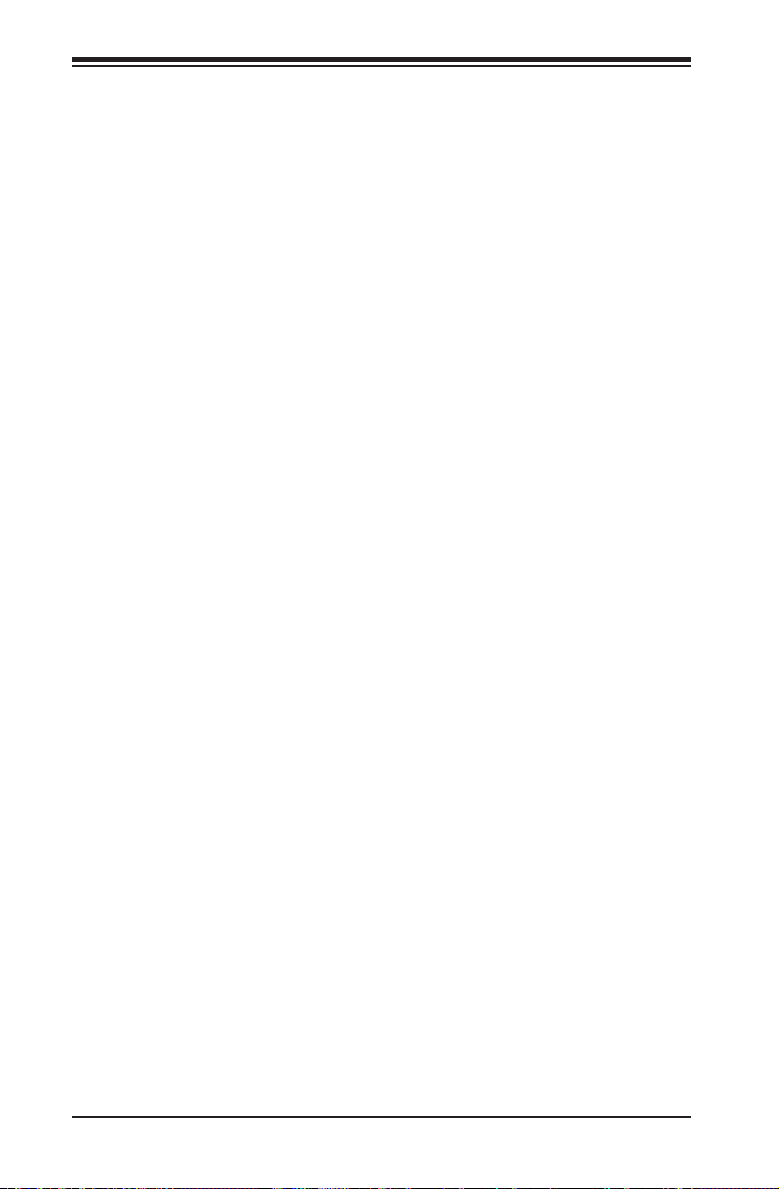
Table of Contents
Memory Population Guidelines ......................................................................2-11
Installing and Removing DIMMs ................................................................... 2-13
Tools Needed ................................................................................................ 2-15
Location of Mounting Holes .......................................................................... 2-15
2-4 Motherboard Installation ................................................................................ 2-15
Installation Instructions .................................................................................. 2-16
2-5 Connectors/IO Ports ...................................................................................... 2-17
Back Panel Connectors and IO Ports ........................................................... 2-17
ATX PS/2 Keyboard and PS/2 Mouse Ports ............................................ 2-18
Universal Serial Bus (USB) ...................................................................... 2-19
Ethernet Ports .......................................................................................... 2-20
Serial Ports ............................................................................................... 2-21
Video Connector ....................................................................................... 2-22
Front Control Panel ....................................................................................... 2-23
Front Control Panel Pin Denitions............................................................... 2-24
Power LED .............................................................................................. 2-24
HDD LED .................................................................................................. 2-24
NIC1/NIC2 (LAN1/LAN2) .......................................................................... 2-25
Overheat (OH)/Fan Fail ............................................................................ 2-25
Power Fail LED ........................................................................................ 2-26
Reset Button ........................................................................................... 2-26
Power Button ........................................................................................... 2-26
2-6 Connecting Cables ........................................................................................ 2-27
ATX Main PWR & CPU PWR Connectors .............................................. 2-27
Fan Headers ............................................................................................. 2-28
Chassis Intrusion ..................................................................................... 2-28
Internal Buzzer ......................................................................................... 2-29
Speaker .................................................................................................... 2-29
Onboard Power LED ................................................................................ 2-30
Power Supply I2C Connector.................................................................... 2-30
T-SGPIO 0/1 Headers .............................................................................. 2-31
SATA DOM Power .................................................................................... 2-31
Wake-On-Ring .......................................................................................... 2-32
Wake-On-LAN .......................................................................................... 2-32
IPMB ......................................................................................................... 2-33
2-7 Jumper Settings ............................................................................................ 2-34
Explanation of Jumpers ................................................................................ 2-34
LAN Port Enable/Disable ......................................................................... 2-34
CMOS Clear ............................................................................................. 2-35
vii
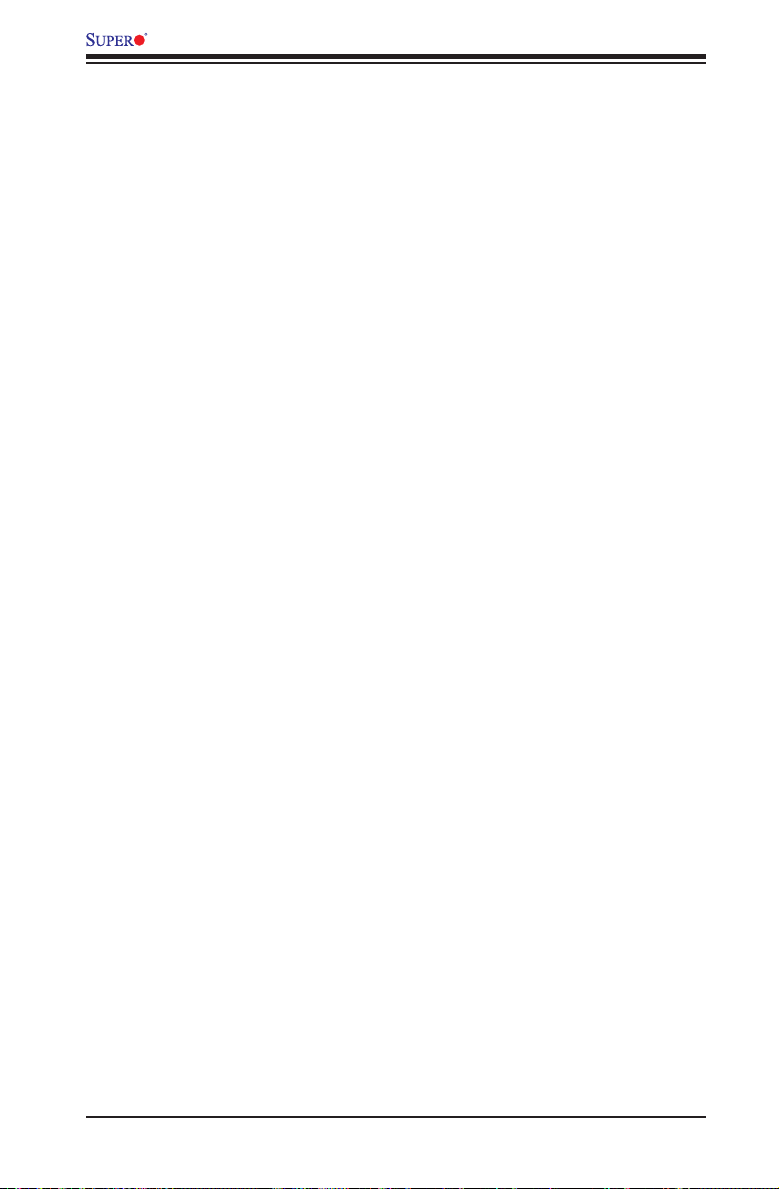
X8SIA/X8SIA-F User’s Manual
PCI Slot SMB Enable ............................................................................... 2-35
USB Wake-Up ......................................................................................... 2-36
BMC Jumper (X8SIA-F Only) ................................................................... 2-36
VGA Enable .............................................................................................. 2-37
2-8 Onboard Indicators ........................................................................................ 2-38
LAN LEDs ............................................................................................... 2-38
IPMI Dedicated LAN (X8SIA-F Only) ....................................................... 2-38
Onboard Power LED ............................................................................................................ 2-39
IPMI Heartbeat LED (X8SIA-F Only) ....................................................... 2-39
2-9 SATA and Floppy Drive Connections ............................................................ 2-40
SATA Connections .................................................................................... 2-40
Floppy Connector ..................................................................................... 2-41
Chapter 3 Troubleshooting
3-1 Troubleshooting Procedures ........................................................................... 3-1
Before Power On ............................................................................................ 3-1
No Power ........................................................................................................ 3-1
No Video ......................................................................................................... 3-1
Memory Errors ............................................................................................... 3-2
Lost System Setup Conguration ................................................................... 3-2
3-2 Technical Support Procedures ........................................................................ 3-2
3-3 Frequently Asked Questions ........................................................................... 3-3
3-4 Battery Removal and Installation .................................................................... 3-6
Battery Removal .............................................................................................. 3-6
Battery Installation ........................................................................................... 3-6
3-5 Returning Merchandise for Service................................................................. 3-7
Chapter 4 BIOS
4-1 Introduction ...................................................................................................... 4-1
Starting BIOS Setup Utility .............................................................................. 4-1
How To Change the Conguration Data ......................................................... 4-1
How to Start the Setup Utility ......................................................................... 4-2
4-2 Main Setup ...................................................................................................... 4-2
4-3 Advanced Setup Congurations...................................................................... 4-4
4-4 Security Settings ........................................................................................... 4-21
4-5 Boot Settings ................................................................................................4-22
4-6 Exit Options ................................................................................................... 4-23
viii
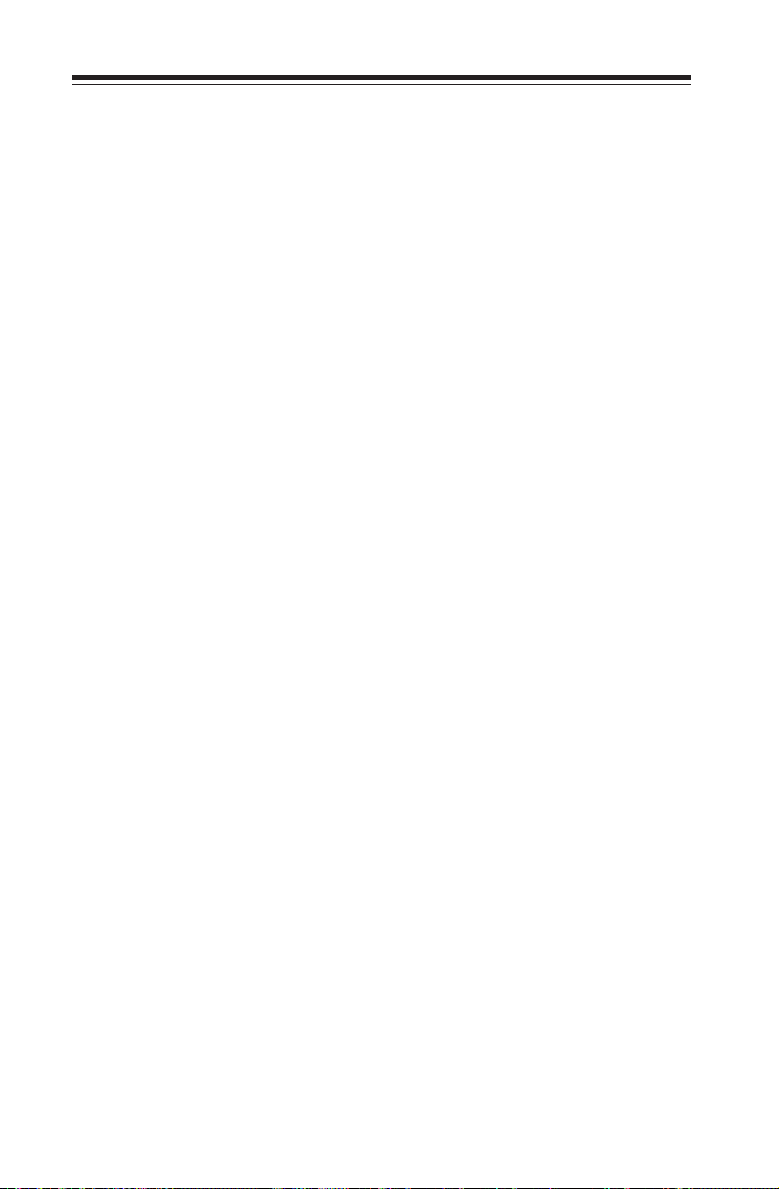
Table of Contents
Appendix A POST Error Beep Codes
Recoverable POST Error Beep Codes ......................................................................A-1
Appendix B Software Installation Instructions
B-1 Installing Drivers ..............................................................................................B-1
B-2 Conguring Supero Doctor III .........................................................................B-2
Appendix C - BIOS Recovery
C-1 Recovery Process from a USB Device/Drive (Recommended Method) .............C-1
C-2 Recovery Process from an IDE/SATA ATAPI Disc Drive ....................................C-2
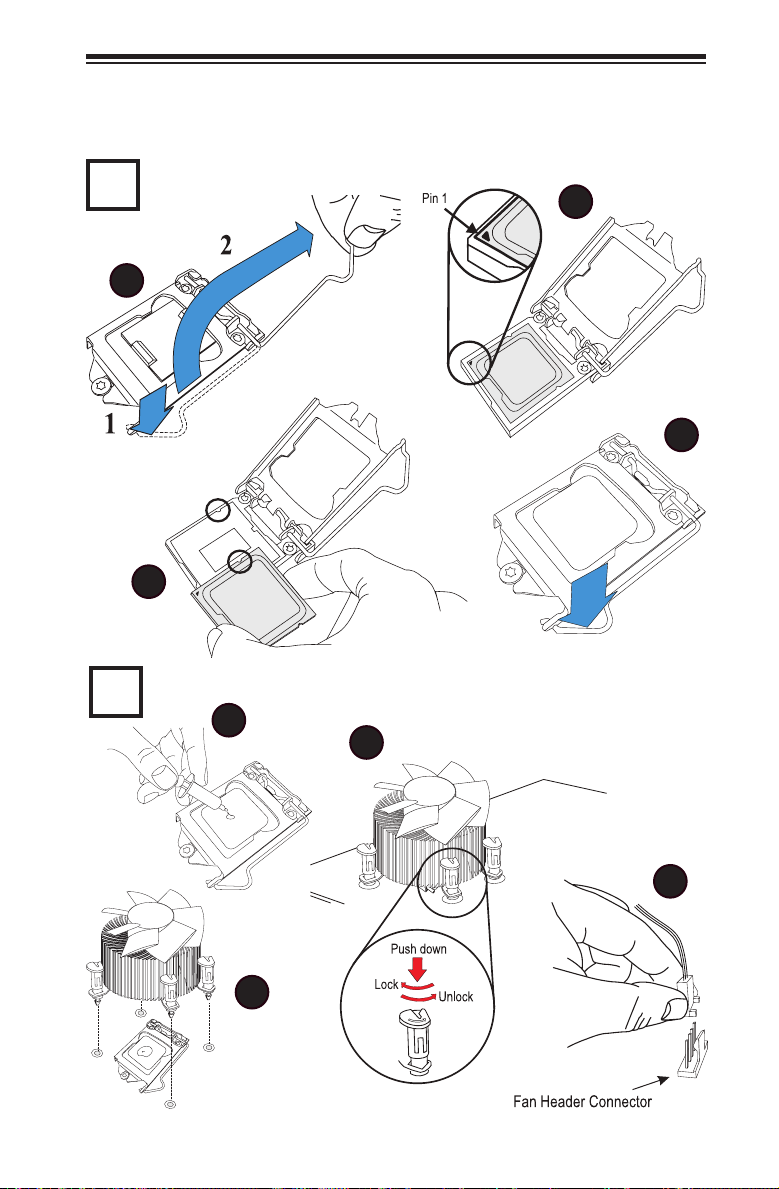
Quick-Start Guide
Install the Processor
1
1
2
Quick-Start Guide
3
4
Install the Heatsink and Fan
2
1
2
3
4
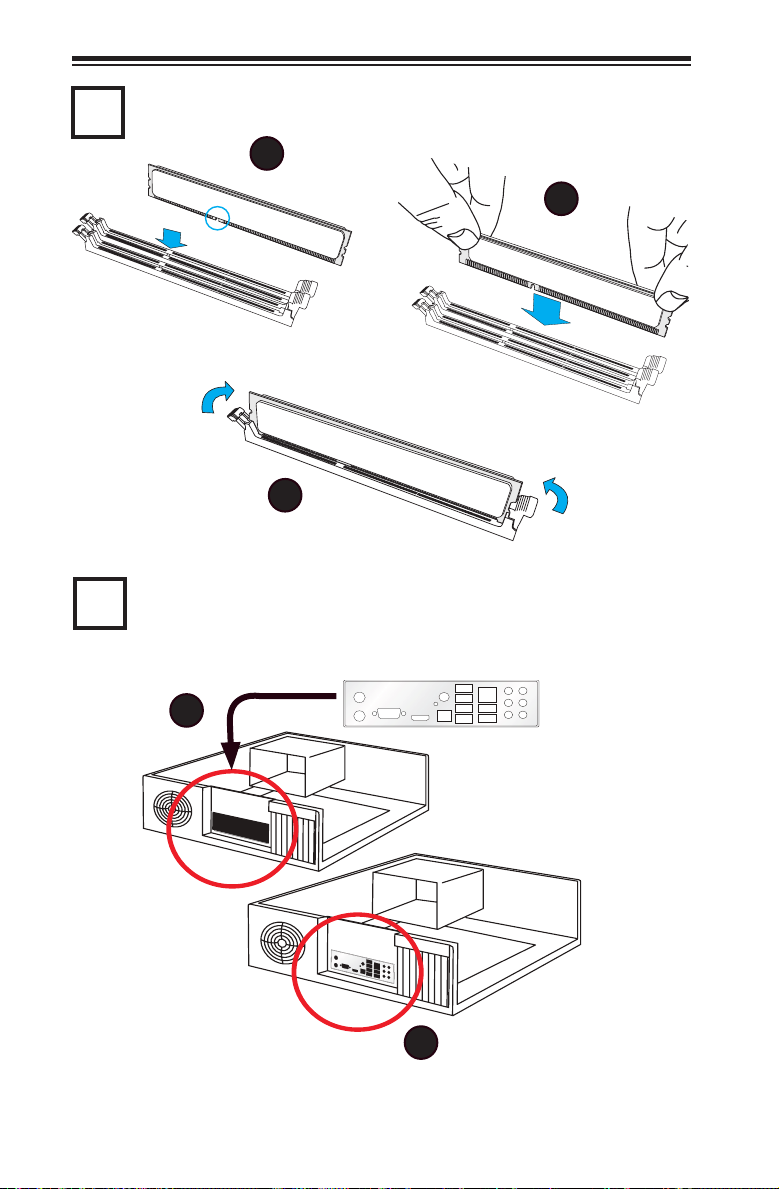
Install the Memory Modules
3
1
Lock
3
Install the I/O Shield
4
Quick-Start Guide
2
Press Down
Lock
1
2
Note: Chassis and I/O plate images are for illustration purposes only. They may be
different from what you have.
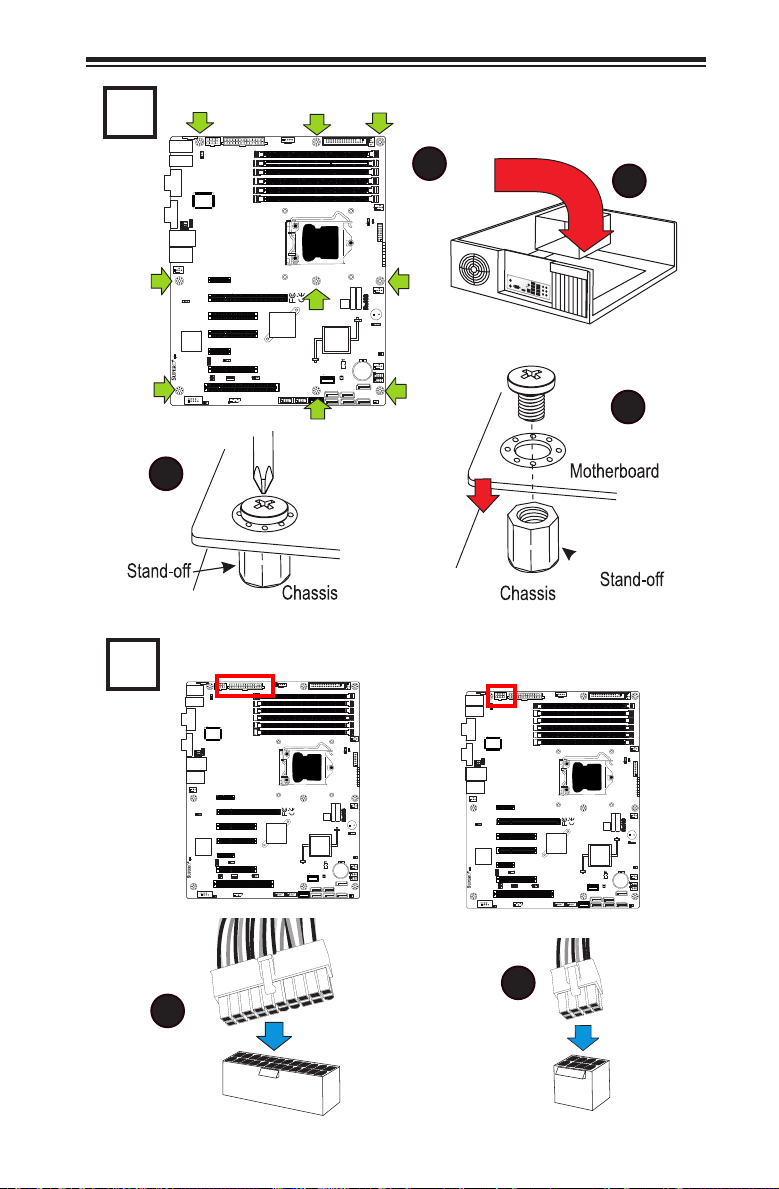
Install the Motherboard
5
JPUSB1:B/P USB WAKE UP
1-2:ENABLE
2-3:DISABLE
JPW2
KB/MOUSE
3
JPUSB1
USB0/1
USB2/3
COM1
W83627DHG
VGA
JPL1
JPL1:LAN1
2-3:DISABLE
1-2:ENABLE
JPL2:LAN2
JPL2
1-2:ENABLE
2-3:DISABLE
LAN1/LAN2
IPMI_LAN
FAN5
2-3:DISABLE
1-2:ENABLE
JPB:BMC
Hermon
SLOT3 PCI-E 2.0 (2.5GT/s) X1
LE7
C
JPG1: VGA
2-3:Disable
1-2:Enable
JI2C1
JI2C2
X8SIA
JWOR
COM2
Wake on Ring
SLOT7 PCI-E 2.0 (2.5GT/s) X1
SLOT5 PCI-E 2.0 X8
JPG1
SLOT2 PCI-E 2.0 (2.5GT/s) X4 (IN X8 SLOT)
JI2C1/JI2C2
ON:Enable
OFF:Disable
SLOT1 PCI 33MHz
IPMB
JPI2C:PWR I2C
JPI2C
JPW1
DDR3 1066/1333 UDIMM/RDIMM required
CPU
SLOT6 PCI-E 2.0
J*
SLOT4 PCI-E 2.0 X8
IDT
89HI0524G2PS
JWOL
JWOL:
Wake on Lan
USB5
USB6/7
USB8/9
4
Quick-Start Guide
FLOPPY
FAN1
DIMM2A
DIMM2BDIMM2CDIMM1B DIMM1A
1
DIMM1C
FAN2
FAN2/CPUFAN
JLED:Power LED
LE1
C
JLED
JF1
PWRHDD
LED LED
NIC1
NIC2
UID
OH/FF
FAIL
PWR
RST
JF1
ON
PWR
FAN3
+
SP1
JSPK:Buzzer/Speaker
PCH
JD1
JL1:
Chassis Intrusion
JL1
+
B1
USB4
I-SATA5
I-SATA4
FAN4
JBT1
CMOS CLEAR
T-SGPIO1T-SGPIO2
I-SATA3
I-SATA2
I-SATA1
I-SATA0
JWF1
DOM PWR
2
3
Attach the Power Supply
6
JPUSB1:B/P USB WAKE UP
1-2:ENABLE
2-3:DISABLE
KB/MOUSE
USB0/1
USB2/3
COM1
VGA
JPL1
JPL1:LAN1
2-3:DISABLE
1-2:ENABLE
JPL2:LAN2
JPL2
1-2:ENABLE
2-3:DISABLE
LAN1/LAN2
IPMI_LAN
FAN5
2-3:DISABLE
1-2:ENABLE
JPB:BMC
Hermon
LE7
C
X8SIA
COM2
JPI2C:PWR I2C
JPW2
3
JPUSB1
W83627DHG
JPI2C
JPW1
FLOPPY
DDR3 1066/1333 UDIMM/RDIMM required
CPU
SLOT7 PCI-E 2.0 (2.5GT/s) X1
SLOT6 PCI-E 2.0
J*
SLOT5 PCI-E 2.0 X8
SLOT4 PCI-E 2.0 X8
SLOT3 PCI-E 2.0 (2.5GT/s) X1
JPG1
JPG1: VGA
2-3:Disable
1-2:Enable
SLOT2 PCI-E 2.0 (2.5GT/s) X4 (IN X8 SLOT)
JI2C1/JI2C2
ON:Enable
JI2C1
JWOL
OFF:Disable
JWOL:
JI2C2
Wake on Lan
SLOT1 PCI 33MHz
JWOR
IPMB
Wake on Ring
PCH
IDT
89HI0524G2PS
USB4
JBT1
CMOS CLEAR
I-SATA5
I-SATA3
I-SATA4
I-SATA2
USB5
USB6/7
USB8/9
1
FAN1
DIMM2A
DIMM2BDIMM2CDIMM1BDIMM1A
DIMM1C
FAN2
FAN2/CPUFAN
JLED:Power LED
LE1
C
JLED
JF1
PWRHDD
LEDLED
NIC1
NIC2
UID
OH/FF
FAIL
PWR
RST
JF1
ON
PWR
FAN3
+
SP1
JSPK:Buzzer/Speaker
JD1
JL1:
Chassis Intrusion
JL1
+
B1
FAN4
T-SGPIO1T-SGPIO2
I-SATA1
I-SATA0
JWF1
DOM PWR
JPUSB1:B/P USB WAKE UP
1-2:ENABLE
2-3:DISABLE
KB/MOUSE
USB0/1
USB2/3
COM1
VGA
JPL1
JPL1:LAN1
2-3:DISABLE
1-2:ENABLE
JPL2:LAN2
JPL2
1-2:ENABLE
2-3:DISABLE
IPMI_LAN
FAN5
2-3:DISABLE
1-2:ENABLE
JPB:BMC
Hermon
LE7
C
X8SIA
COM2
JPI2C:PWR I2C
JPW2
3
JPUSB1
W83627DHG
LAN1/LAN2
SLOT7 PCI-E 2.0 (2.5GT/s) X1
SLOT3 PCI-E 2.0 (2.5GT/s) X1
JPG1: VGA
2-3:Disable
1-2:Enable
JI2C1
JI2C2
JWOR
Wake on Ring
JPG1
SLOT2 PCI-E 2.0 (2.5GT/s) X4 (IN X8 SLOT)
JI2C1/JI2C2
ON:Enable
OFF:Disable
SLOT1 PCI 33MHz
JPI2C
JPW1
SLOT6 PCI-E 2.0
SLOT5 PCI-E 2.0 X8
SLOT4 PCI-E 2.0 X8
JWOL
JWOL:
Wake on Lan
IPMB
FLOPPY
FAN1
DIMM2A
DIMM2BDIMM2CDIMM1BDIMM1A
DIMM1C
DDR3 1066/1333 UDIMM/RDIMM required
FAN2
FAN2/CPUFAN
JLED:Power LED
LE1
C
JLED
JF1
PWRHDD
CPU
J*
IDT
89HI0524G2PS
USB5
USB6/7
USB8/9
LEDLED
NIC1
NIC2
UID
OH/FF
FAIL
PWR
RST
JF1
ON
PWR
FAN3
+
SP1
JSPK:Buzzer/Speaker
PCH
JD1
JL1:
Chassis Intrusion
JL1
+
B1
FAN4
USB4
JBT1
CMOS CLEAR
T-SGPIO1T-SGPIO2
I-SATA5
I-SATA3
I-SATA4
I-SATA2
I-SATA1
I-SATA0
JWF1
DOM PWR
2
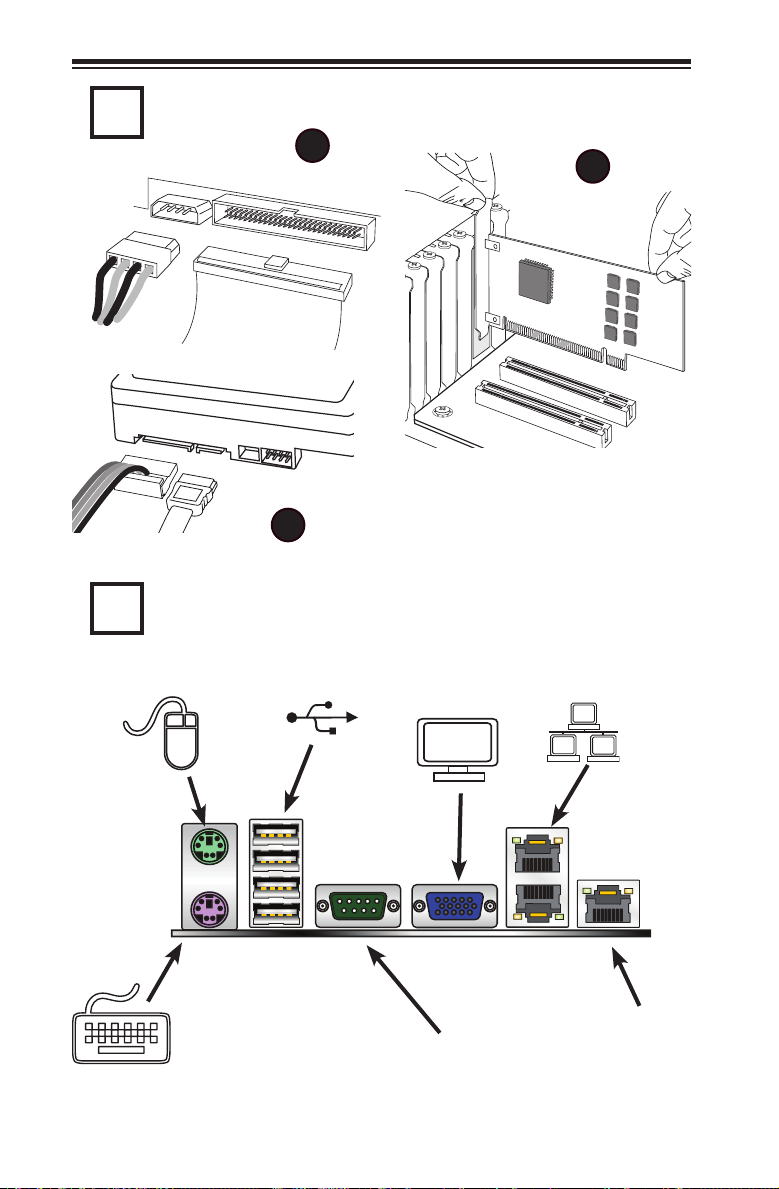
Install Internal Peripherals
7
1
IDE / Floppy Drives
SATA / SAS Drives
2
Install External Peripherals
8
Quick-Start Guide
3
Add-on Cards
Keyboard
Mouse
USB 0/1
VGA Port
Serial Port
(COM1)
LAN Ports
IPMI Port
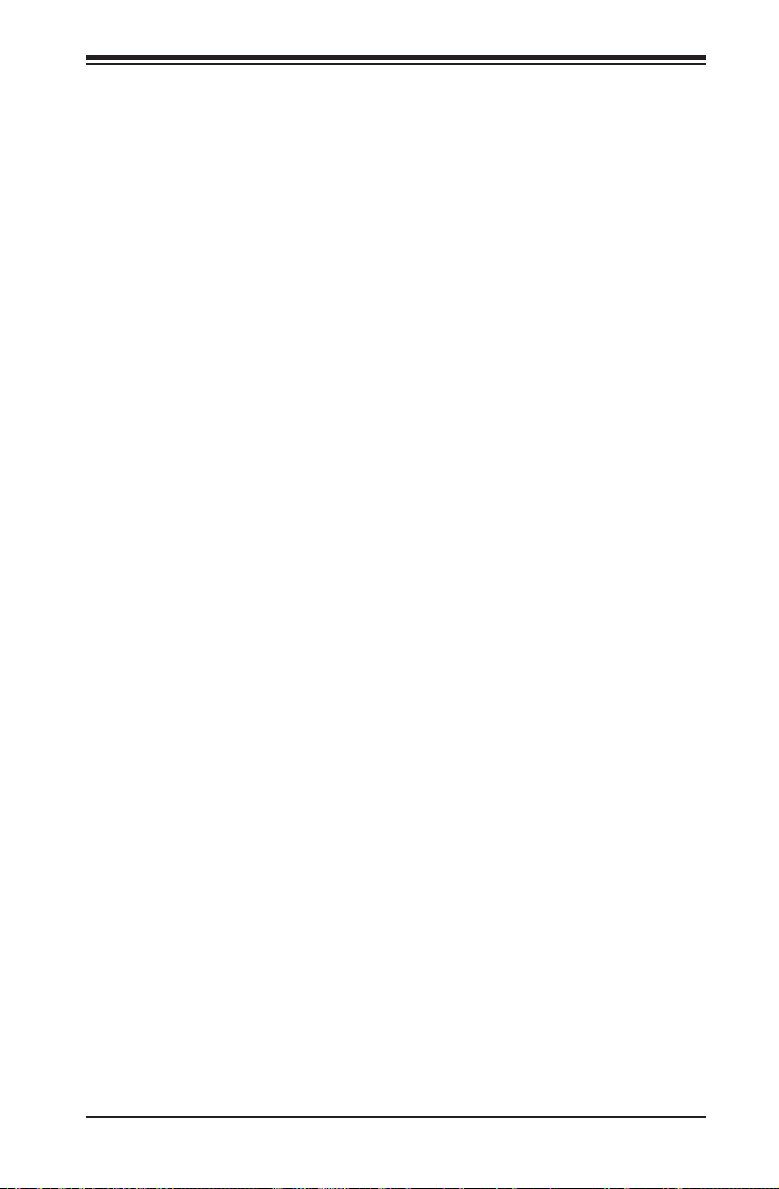
Chapter 1: Introduction
Chapter 1
Introduction
1-1 Overview
Checklist
Congratulations on purchasing your computer motherboard from an acknowledged
leader in the industry. Supermicro boards are designed with the utmost attention to
detail to provide you with the highest standards in quality and performance.
Please check that the following items have all been included with your motherboard.
If anything listed here is damaged or missing, contact your retailer.
The following items are included in the retail box.
•One (1) Supermicro Mainboard
•Six (6) SATA cables (CBL-0044L)
•One (1) oppy drive ribbon cable (CBL-022L)
•One (1) I/O shield (MCP-260-00003-00)
•One (1) Supermicro CD containing drivers and utilities (CDR-X8-UP)
•One (1) User's Manual (MNL-1165)
1-1

X8SIA/X8SIA-F User’s Manual
Motherboard (X8SIA-F) Image
Note: All graphics shown in this manual were based upon the latest PCB
Revision available at the time of publishing of the manual. The motherboard
you've received may or may not look exactly the same as the graphics
shown in this manual.
1-2
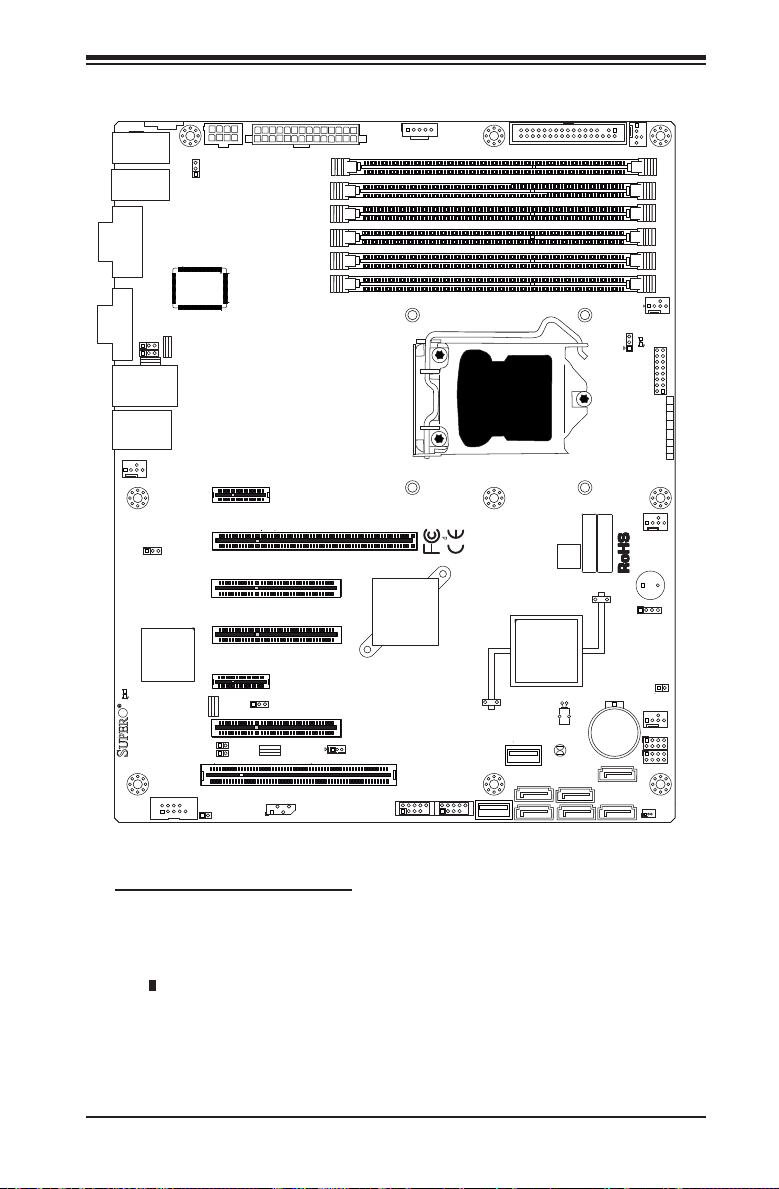
KB/MOUSE
COM1
JPUSB1:B/P USB WAKE UP
USB0/1
USB2/3
Chapter 1: Introduction
Motherboard Layout (X8SIA-F Shown)
1-2:ENABLE
2-3:DISABLE
JPW2
3
JPUSB1
JPI2C:PWR I2C
JPW1
JPI2C
FLOPPY
FAN1
DIMM2A
DIMM2BDIMM2CDIMM1B DIMM1A
W83627DHG
DDR3 1066/1333 UDIMM/RDIMM required
VGA
JPL1
JPL1:LAN1
2-3:DISABLE
1-2:ENABLE
JPL2:LAN2
JPL2
1-2:ENABLE
2-3:DISABLE
LAN1/LAN2
CPU
IPMI_LAN
FAN5
SLOT7 PCI-E 2.0 (2.5GT/s) X1
DIMM1C
FAN2
FAN2/CPUFAN
JLED:Power LED
LE1
C
JLED
JF1
PWRHDD
LED LED
NIC1
NIC2
UID
OH/FF
FAIL
PWR
RST
JF1
ON
PWR
FAN3
2-3:DISABLE
1-2:ENABLE
JPB:BMC
Hermon
SLOT3 PCI-E 2.0 (2.5GT/s) X1
LE7
C
X8SIA
COM2
JWOR
JPG1: VGA
1-2:Enable
JI2C1
2-3:Disable
JI2C2
Wake on Ring
JPG1
SLOT2 PCI-E 2.0 (2.5GT/s) X4 (IN X8 SLOT)
JI2C1/JI2C2
ON:Enable
OFF:Disable
SLOT1 PCI 33MHz
SLOT5 PCI-E 2.0 X8
SLOT4 PCI-E 2.0 X8
IPMB
SLOT6 PCI-E 2.0
JWOL:
Wake on Lan
J*
IDT
89HI0524G2PS
+
SP1
PCH
+
JSPK:Buzzer/Speaker
JD1
JL1:
Chassis Intrusion
JL1
B1
FAN4
JWOL
USB6/7
USB8/9
USB4
JBT1
CMOS CLEAR
I-SATA5
I-SATA3
I-SATA4
USB5
I-SATA2
T-SGPIO1T-SGPIO2
I-SATA1
I-SATA0
JWF1
DOM PWR
Important Notes to the User
•See Chapter 3 for detailed information on jumpers, I/O ports and JF1 front
panel connections.
•" " indicates the location of "Pin 1".
•Jumpers not indicated are for testing only.
•When LE1 (Onboard Power LED Indicator) is on, system power is on. Unplug
the power cable before installing or removing any components.
1-3
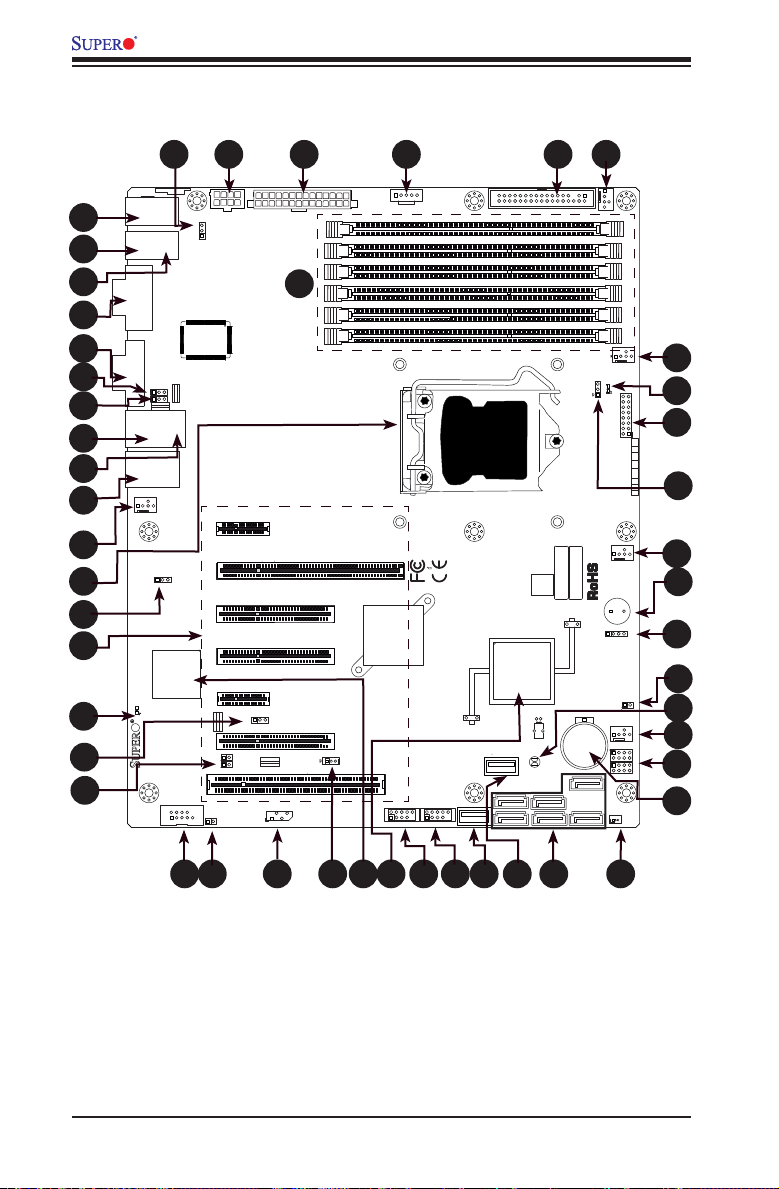
10
11
12
13
14
15
16
X8SIA/X8SIA-F User’s Manual
46
47
1
JPUSB1:B/P USB WAKE UP
1-2:ENABLE
2-3:DISABLE
KB/MOUSE
1
1
2
1
3
1
4
1
5
1
6
1
7
1
8
1
9
1
1
COM1
VGA
IPMI_LAN
FAN5
JPW2
3
JPUSB1
USB0/1
USB2/3
W83627DHG
JPL1
JPL1:LAN1
2-3:DISABLE
1-2:ENABLE
JPL2:LAN2
JPL2
1-2:ENABLE
2-3:DISABLE
LAN1/LAN2
1
2-3:DISABLE
1-2:ENABLE
1
JPB:BMC
1
1
Hermon
SLOT3 PCI-E 2.0 (2.5GT/s) X1
LE7
C
1
1
17
1
JPG1: VGA
2-3:Disable
1-2:Enable
JI2C1
JI2C2
X8SIA
JWOR
COM2
Wake on Ring
1
SLOT7 PCI-E 2.0 (2.5GT/s) X1
45
1
48
1
SLOT5 PCI-E 2.0 X8
SLOT4 PCI-E 2.0 X8
JPG1
SLOT2 PCI-E 2.0 (2.5GT/s) X4 (IN X8 SLOT)
JI2C1/JI2C2
ON:Enable
OFF:Disable
SLOT1 PCI 33MHz
IPMB
SLOT6 PCI-E 2.0
JWOL:
Wake on Lan
42
44
1
JPI2C:PWR I2C
CPU
USB6/7
JPI2C
DDR3 1066/1333 UDIMM/RDIMM required
J*
IDT
89HI0524G2PS
USB5
USB8/9
JPW1
JWOL
43
1
1
FLOPPY
FAN1
DIMM2A
DIMM2BDIMM2CDIMM1B DIMM1A
DIMM1C
41
FAN2
FAN2/CPUFAN
JLED:Power LED
JLED
FAN3
+
PCH
+
B1
USB4
JBT1
CMOS CLEAR
I-SATA5
I-SATA3
I-SATA4
I-SATA2
I-SATA1
I-SATA0
1
LE1
C
40
1
39
1
JF1
PWRHDD
LED LED
NIC1
NIC2
UID
OH/FF
FAIL
PWR
RST
38
JF1
1
ON
PWR
37
1
36
1
SP1
JSPK:Buzzer/Speaker
JD1
35
1
34
1
JL1:
Chassis Intrusion
JL1
33
1
FAN4
32
1
31
1
T-SGPIO1T-SGPIO2
30
1
JWF1
DOM PWR
1181
19
20
1
1
1
22
21
X8SIA/X8SIA-F Quick Reference
1-4
1231241251261271
28
29
1
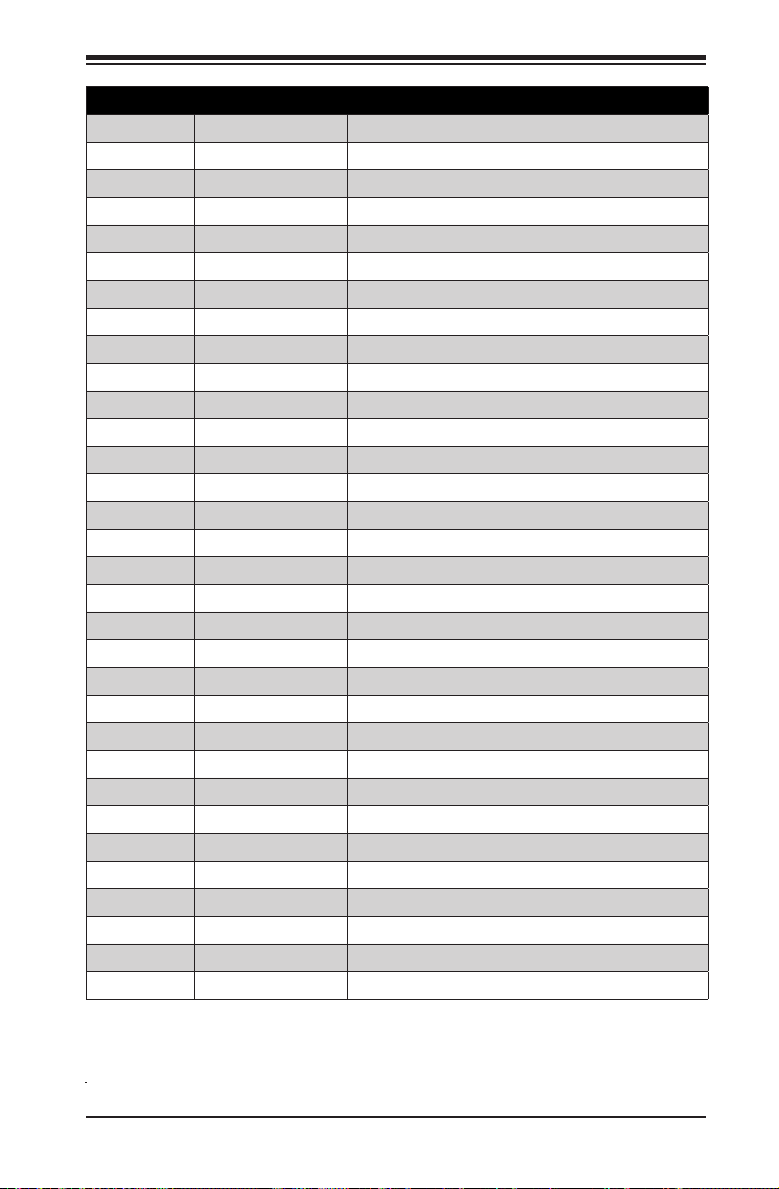
Chapter 1: Introduction
Headers, Connectors & Main Components
Number Connector Description
4 COM1 COM1 Serial Port (Backpanel)
18 COM2 COM2 Header Connector
42,41,37,32,11 Fans 1~5 System/CPU fan headers (CPU Fan: Fan 2, #41)
43 Floppy Floppy Disk Drive connector
39 JF1 Front Panel Control header
34 JL1 Chassis Intrusion header
38 JLED Power LED Indicator header
19 JWOR Wake on Ring
21 JWOL Wake on LAN
45 JPW1 24-pin ATX main power connector (required)
46 JPW2 +12V 8-pin CPU power connector (required)
29 JWF1 Power Connector for SATA Disk on Module (DOM)
1 KB/Mouse Keyboard/mouse connectors
8,9 LAN1, LAN2 Gigabit Ethernet, RJ45 ports
28 I-SATA 0~5 Serial ATA ports
35 JD1 Speaker header (Pins 3/4: Internal, 1~4:External)
10 IPMI IPMI LAN Port (X8SIA-F Only)
44 JPI2C PWR supply (I2C) System Management Bus
36 SPKR1 Internal speaker/buzzer
30 B1 On-board Battery
31 T-SGPIO-0/1 Serial General Purpose IO headers (for SATA)
2, 3 USB0/1, USB 2/3 Backpanel USB 0/1, USB 2/3
27, 26 USB 4, USB 5 Type A USB Connectors
24, 25 USB 6/7, USB 8/9 Front Panel USB headers
5 VGA Onboard Video Port
14 PCI PCI Slots
22 BMC Nuvoton Baseboard Management Controller (BMC)
20 IPMB System Management Bus (SMB) Header for IPMI 2.0
12 CPU LGA 1156 CPU Socket
23 PCH Intel 3420 Chipset
48 DIMM DIMM Sockets
1-5
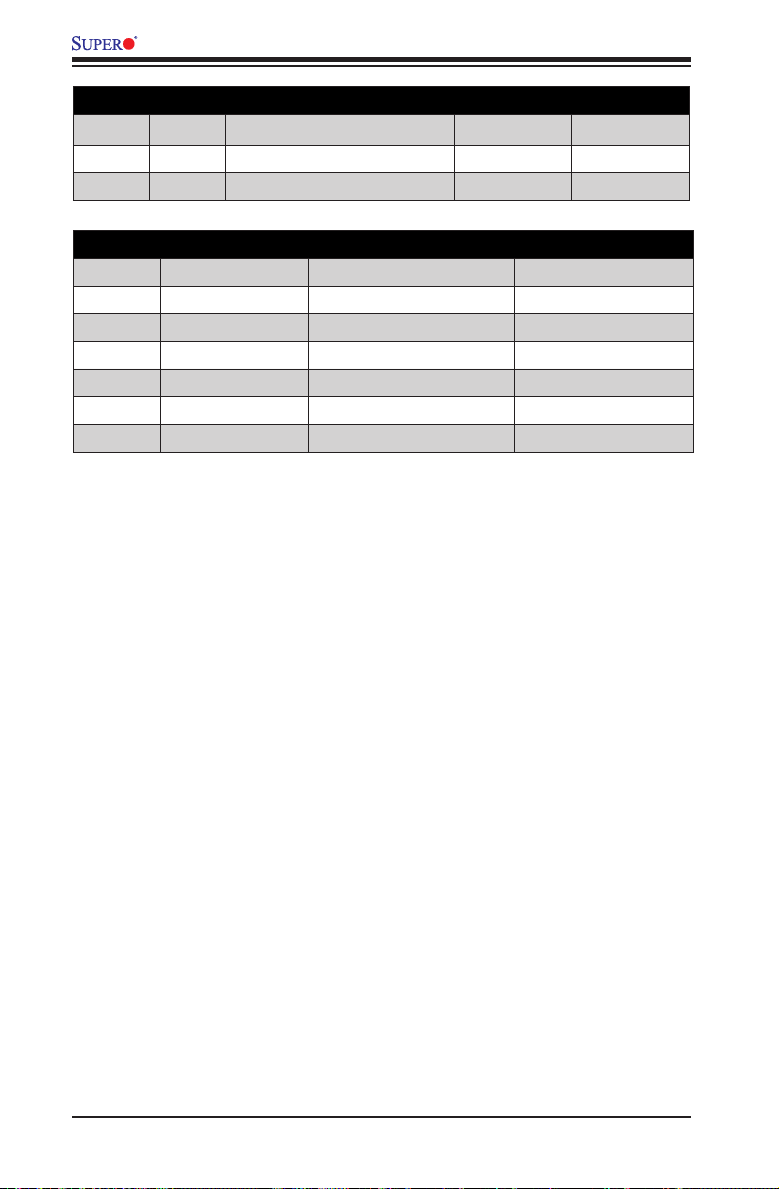
X8SIA/X8SIA-F User’s Manual
LED Indicators
Number LED Description Color/State Status
40 LE1 Onboard Standby PWR LED Green: Solid on PWR On
15 LE7 IPMI Heartbeat LED Yellow: Blinking IPMI: Normal
Jumpers
Number Jumper Description Default
47 JPUSB1 USB0/1 Wake-up Pins 1-2 (Enabled)
33 JBT1 CMOS Clear (See Chpt. 2)
17 JI2C1/JI2C2 SMB to PCI Slots (See Chpt. 2)
16 JPG1 Onboard VGA Enable Pins 1-2 (Enabled)
6, 7 JPL1/JPL2 LAN1//LAN2 Enable Pins 1-2 (Enabled)
13 JPB BMC Jumper Pins 2-3 (Disabled)
1-6
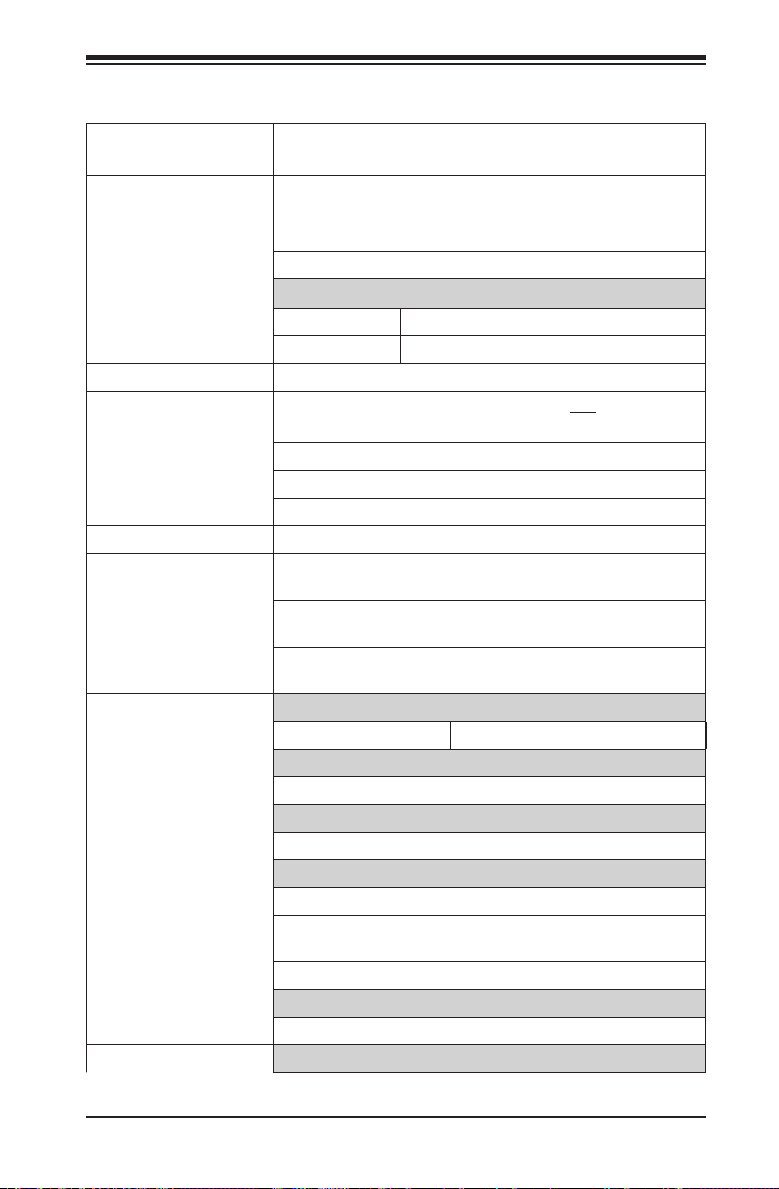
Chapter 1: Introduction
Motherboard Features
CPU Single Intel® Xeon® 3400, L3400 Series, CoreTM and
Pentium® Series processors (LGA1156 socket).
Memory Six (6) 240-pin, DDR3 ECC SDRAM DIMM sockets with
support for up to 16GB of UDIMM or up to 32GB of RDIMM
1333/1066/800 MHz memory only.
Supports dual-channel memory architecture
DIMM sizes
UDIMM 512MB, 1GB, 2GB, and 4GB
RDIMM 512MB,1GB, 2GB, 4GB, and 8GB
Chipset Intel® 3420 Chipset
Expansion Slots One (1) PCI-E 2.0 x8 slot (x16 physical) and two (2) PCI-E
2.0 x8 slots
One (1) PCI-E 2.0 x4 slot (x8 physical)
Two (2) PCI-E 2.0 x1 slot
One (1) 32-bit PCI 33MHz slot. (3.3V)
Integrated Graphics Matrox® G200eW with 16MB of memory
Network Connections Two Intel 82574L Gigabit (10/100/1000 Mb/s) Ethernet
I/O Devices SATA Connections
Controllers.
Two (2) RJ-45 Rear IO Panel Connectors with Link and
Activity LEDs
Single Realtek RTL8201N PHY to support IPMI 2.0
(X8SIA-F Only)
SATA Ports Six (6)
Integrated IPMI 2.0 (X8SIA-F Only)
IPMI 2.0 supported by the WPCM450 Server BMC
Floppy Disk Drive
One (1) oppy drive interface (up to 1.44 MB)
USB Devices
Four (4) USB ports on the rear IO panel
Four (4) USB devices via Two (2) USB header connectors
for front access
Two (2) Type A internal connectors
Keyboard/Mouse
PS/2 Keyboard/Mouse ports on the I/O backplane
Serial (COM) Ports
1-7
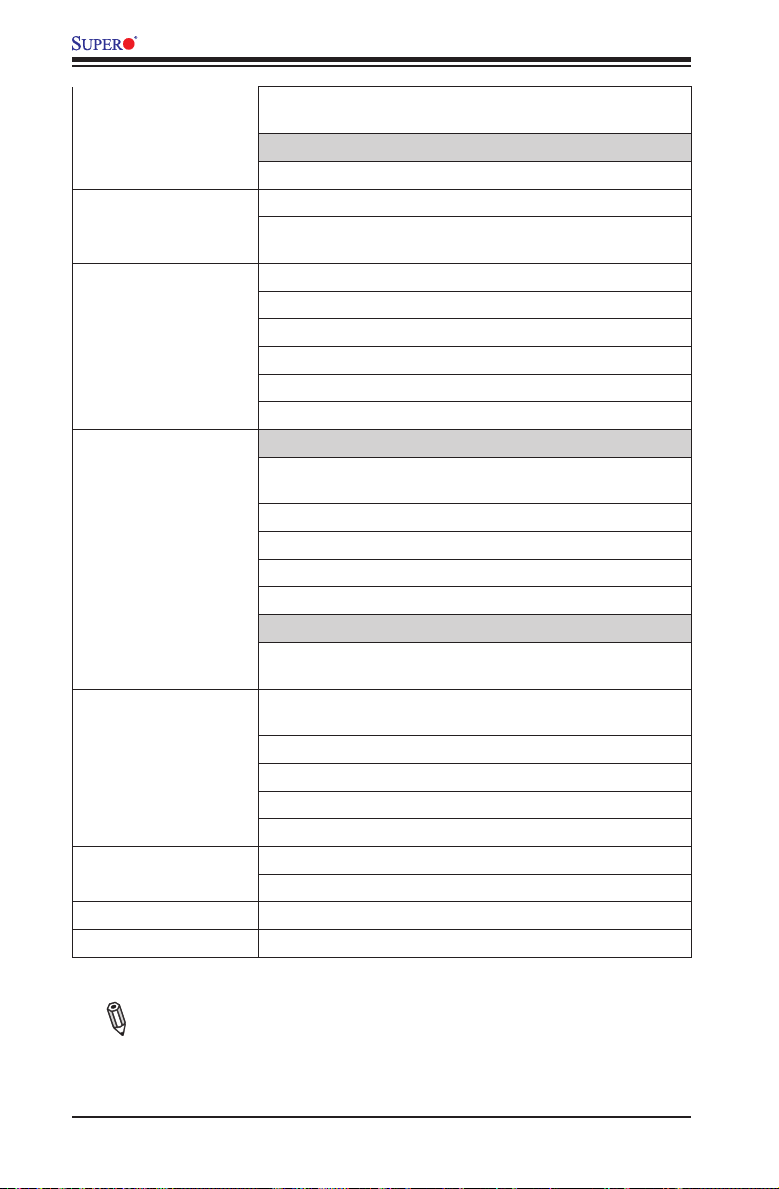
X8SIA/X8SIA-F User’s Manual
Two (2) Fast UART 16550 Connections: one 9-pin RS-232
port and one header
Super I/O
Winbond Super I/O W83627DHG UBE
BIOS 32 Mb SPI AMI BIOS® SM Flash BIOS
DMI 2.3, PCI 2.3, ACPI 1.0/2.0/3.0, USB Keyboard and
SMBIOS 2.5
Power Conguration ACPI/ACPM Power Management
Main switch override mechanism
Wake on LAN Header
Keyboard Wake-up from Soft-Off
Internal/External modem ring-on
Power-on mode for AC power recovery
PC Health Monitoring CPU Monitoring
Onboard voltage monitors for CPU core, +3.3V, +5V,
+/-12V, +3.3V Stdby, VBAT, Memory, Chipset
CPU 5-Phase switching voltage regulator
CPU/System overheat LED and control
CPU Thermal Trip support
Thermal Monitor 2 (TM2) support
Fan Control
Fan status monitoring with rmware (Pulse Width Modulation), Low-noise fan speed control
System Management PECI (Platform Environment Conguration Interface) 2.0
CD Utilities BIOS ash upgrade utility
Other ROHS 6/6 (Full Compliance, Lead Free)
Dimensions ATX form factor, 12" x 9.6"
support
System resource alert via Supero Doctor III
SuperoDoctor III, Watch Dog, NMI
Chassis Intrusion Header and Detection
iSCSI Internet Protocol support
Drivers and Intel® 3420 chipset utilities
Note: For IPMI Conguration Instructions, please refer to the Embedded
IPMI Conguration User's Guide available @ http://www.supermicro.com/
support/manuals/.
1-8
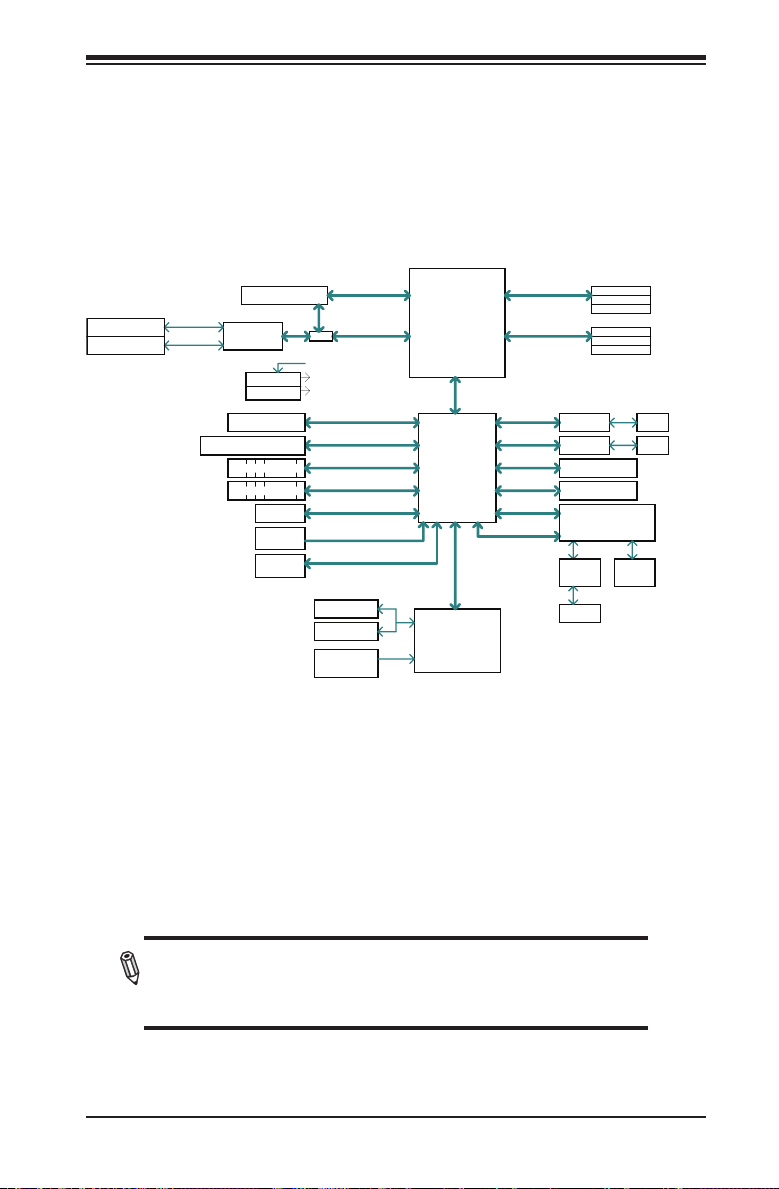
Chapter 1: Introduction
BLOCK DIAGRAM
PCIe x8 SLOT #4
PCIe x8 SLOT #5
PCIe x16 SLOT #6
PCIe2.0_x8
IDT Switch
5.0GT/s
89HI0524G2PS
PCIe2.0_x8
5.0GT/s
VRM 11.1
MISC VRs
P30-33
PCIe x8 SLOT #2
PCI 32bit/3.3V SLOT #1
6 SATA PORTS
10 USB PORTS
VID[0-7]
TPM1.2
CK505
Rev1.0
FLASH
SPI 16Mb
SW
COM1/2
P/S2 KB/MS
HEALTH
INFO
PCIe2.0_x8
5.0GT/s
PCIe2.0_x8
5.0GT/s
PCIe_x4
2.5GT/s
PCI 32
SATA-II
300MB/s
USB2.0
480Mbps
LPC
CLOCK
SPI
Xeon 3400 Series
x4 DMI
2.5GT/s
P13-16
Intel
3420
PCH
LPC
W83627DHG UBE
LPC I/O
DDR3 (CHA)
1333/1066MHz
DDR3 (CHB)
1333/1066MHz
PCIe_x1
2.5GT/s
PCIe_x1
2.5GT/s
PCIe_x1
2.5GT/s
PCIe_x1
2.5GT/s
PCI32
LPC
DIMM1A (Blue)
DIMM1B
DIMM1C
DIMM2A (Blue)
DIMM2B
DIMM2C
GLAN1
82574L
GLAN2
82574L
PCIe x1 SLOT #3
PCIe x1 SLOT #7
NUVOTON WPCM450
RMII
RTL8201
PHY
RJ45
RoHS 6/6
VGA
PORT
4 UDIMM
6 RDIMM
(4 Quad rank RDIMM
run on 800MHz)
RJ45
RJ45
X8SIA/X8SIA-F System Block Diagram
Note: This is a general block diagram and may not exactly represent
the features on your motherboard. See the Motherboard Features
pages for the actual specications of each motherboard.
1-9
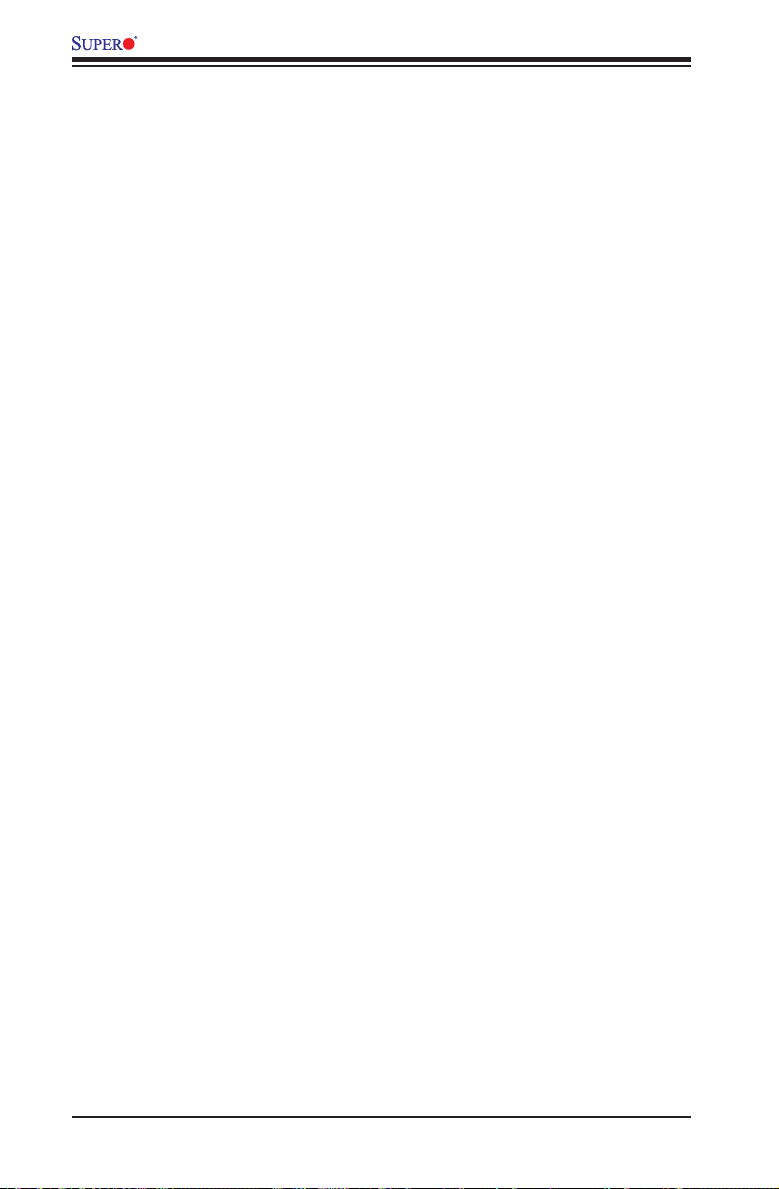
X8SIA/X8SIA-F User’s Manual
1-2 Chipset Overview
The X8SIA/X8SIA-F supports the Intel® Xeon® processor 3400 series. Built
upon the functionality and the capability of the single-chip Intel 3420 chipset, the
X8SIA/X8SIA-F motherboard provides the performance and feature set required
for single-processor-based systems with conguration options optimized for cost-
effective server platforms.
The Intel 3420 chipset features a high-speed Direct Media Interface (DMI) for
chip-to-chip true isochronous communication with the processor. This feature al-
lows the X8SIA/X8SIA- F to achieve up to 10 Gb/s of software-transparent data
transfer in each direction, achieving better performance than comparable systems.
The X8SIA/ X8SIA-F also features a high-efcient VRM design (90%), ECC Error
Reporting, Intruder Detect and TCO timer to enable the system to recover from
a software/hardware lock.
Intel 3420 Chipset Features
•Direct Media Interface (up 10 Gb/s transfer, Full Duplex)
•Intel® Matrix Storage Technology and Intel Rapid Storage Technology
•Intel I/O Virtualization (VT-d) Support
•Intel Trusted Execution Technology Support
•PCI Express 2.0 Interface (up to 2.5 GT/s)
•SATA Controller (up to 3Gb/s)
•Advanced Host Controller Interface (AHCI)
1-10
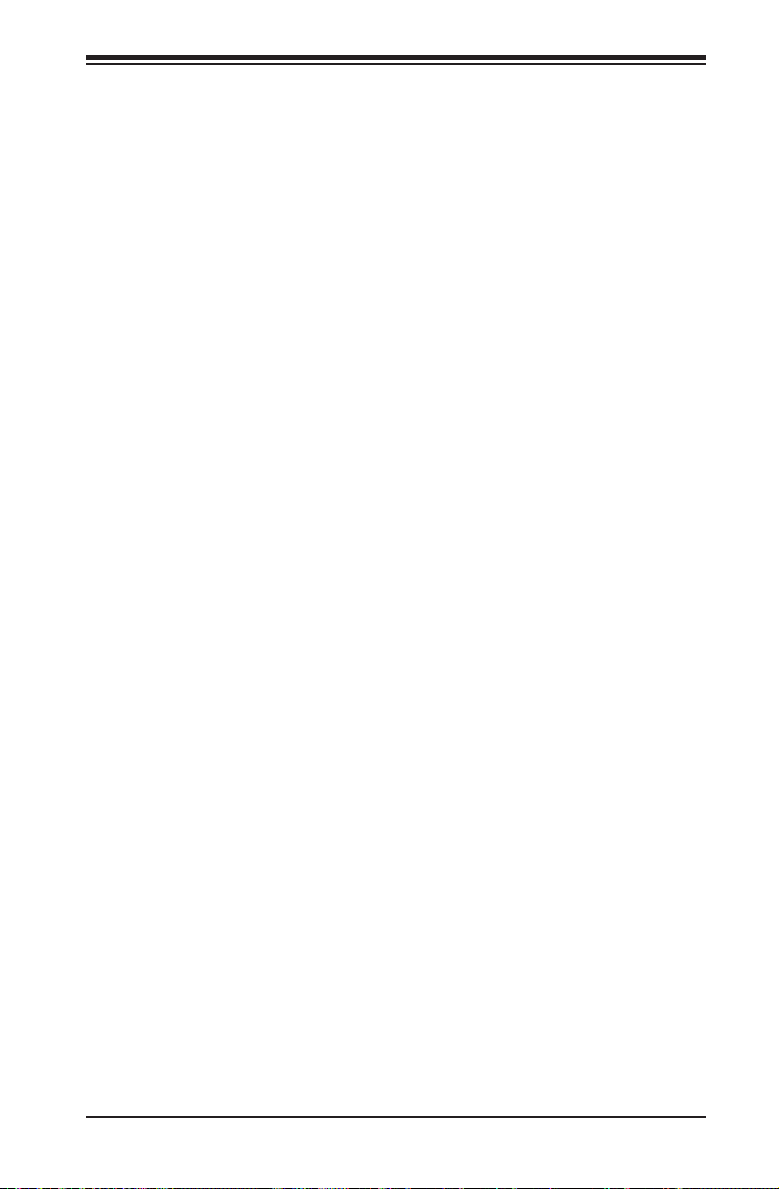
Chapter 1: Introduction
1-3 PC Health Monitoring
This section describes the PC health monitoring features of the X8SIA/X8SIA-F.
These features are supported by an onboard System Hardware Monitor chip.
Recovery from AC Power Loss
BIOS provides a setting for you to determine how the system will respond when
AC power is lost and then restored to the system. You can choose for the system
to remain powered off (in which case you must hit the power switch to turn it back
on) or for it to automatically return to a power on state. See the Power Lost Control
setting in the BIOS chapter of this manual to change this setting. The default set-
ting is Last State.
Onboard Voltage Monitoring
The onboard voltage monitor will scan the following voltages continuously: CPU
core, +3.3V, +5V, +12V, +3.3V Stdby, VBAT, Memory, Chipset. Once a voltage
becomes unstable, it will give a warning or send an error message to the screen.
Users can adjust the voltage thresholds to dene the sensitivity of the voltage
monitor by using SD III.
Fan Status Monitor with Software
PC health monitoring can check the RPM status of the cooling fans via Supero
Doctor III.
CPU Overheat LED and Control
This feature is available when the user enables the CPU overheat warning feature
in the BIOS. This allows the user to dene an overheat temperature. When this tem-
perature reaches this pre-dened overheat threshold, the CPU thermal trip feature
will be activated and it will send a signal to the buzzer and, at the same time, the
CPU speed will be decreased.
1-4 Power Conguration Settings
This section describes the features of your motherboard that deal with power and
power settings.
1-11
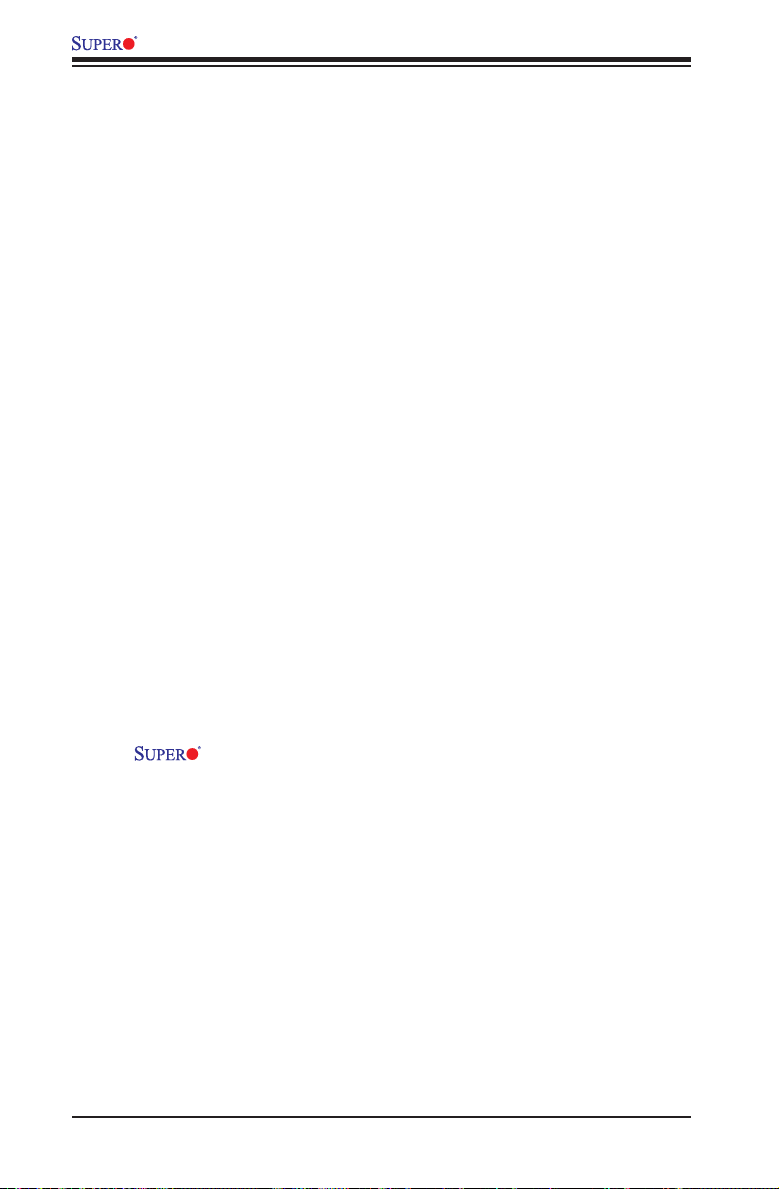
X8SIA/X8SIA-F User’s Manual
Slow Blinking LED for Suspend-State Indicator
When the CPU goes into a suspend state, the chassis power LED will start blink-
ing to indicate that the CPU is in the suspend mode. When the user presses any
key, the CPU will wake-up and the LED indicator will automatically stop blinking
and remain on.
BIOS Support for USB Keyboard
If the USB keyboard is the only keyboard in the system, it will function like a normal
keyboard during system boot-up.
Main Switch Override Mechanism
When an ATX power supply is used, the power button can function as a system
suspend button. When the user presses the power button, the system will enter
a SoftOff state. The monitor will be suspended and the hard drive will spin down.
Press the power button again to wake-up the whole system. During the SoftOff
state, the ATX power supply provides power the system to keep the required cir-
cuitry "alive". In case the system malfunctions and you want to turn off the power,
just press and hold the power button for 4 seconds. The power will turn off and no
power will be provided to the motherboard.
1-5 Power Supply
As with all computer products, a stable power source is necessary for proper and
reliable operation. It is even more important for processors that have high CPU
clock rates of 1 GHz and faster.
The X8SIA/X8SIA-F accommodates ATX12V standard power supplies.
Although most power supplies generally meet the specications required by the
CPU, some are inadequate. A 2-Amp of current supply on a 5V Standby rail is
strongly recommended.
It is strongly recommended that you use a high quality power supply that meets
ATX12V standard power supply Specication 1.1 or above. It is also required that
the 12V 8-pin power connection on the motherboard (JPW2) be used for adequate
power supply. In areas where noisy power transmission is present, you may choose
to install a line lter to shield the computer from noise. It is recommended that
you also install a power surge protector to help avoid problems caused by power
surges.
1-12
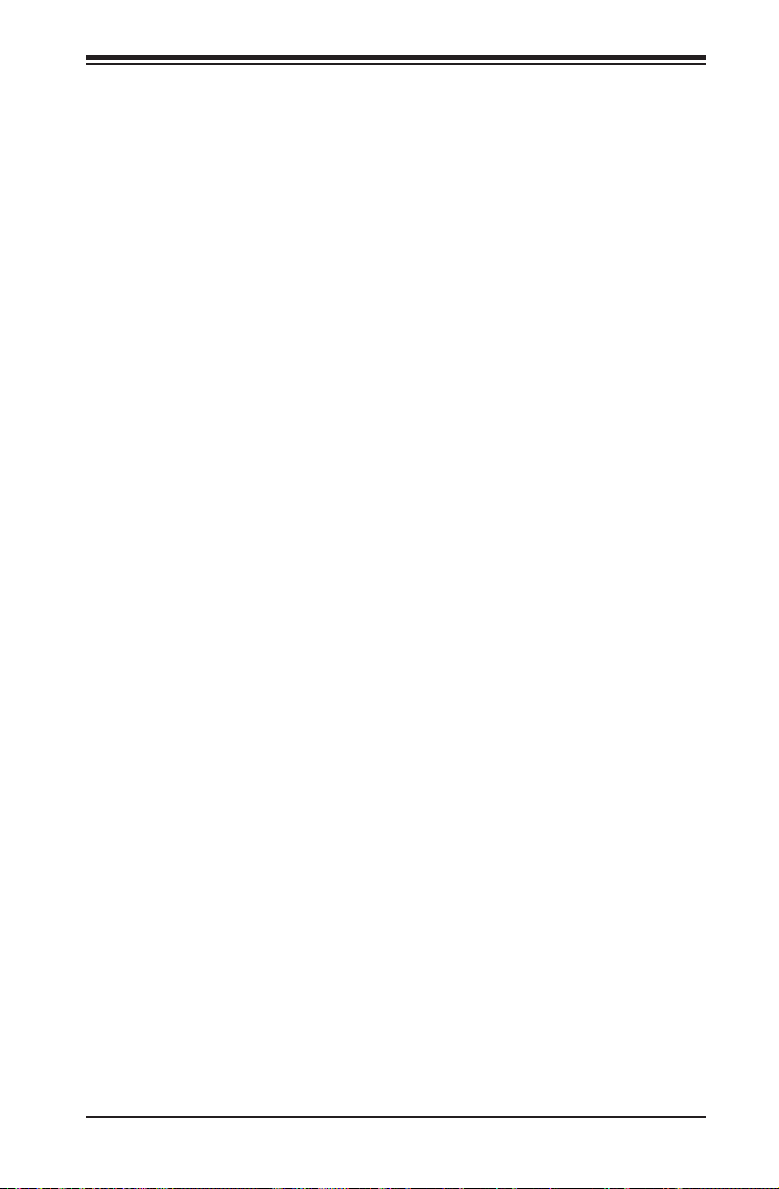
Chapter 1: Introduction
1-6 Super I/O
The disk drive adapter functions of the Super I/O chip include a oppy disk drive
controller that is compatible with industry standard 82077/765, a data separator,
write pre-compensation circuitry, decode logic, data rate selection, a clock genera-
tor, drive interface control logic and interrupt and DMA logic. The wide range of
functions integrated onto the Super I/O greatly reduces the number of components
required for interfacing with oppy disk drives. The Super I/O supports two 360 K,
720 K, 1.2 M, 1.44 M or 2.88 M disk drives and data transfer rates of 250 Kb/s,
500 Kb/s or 1 Mb/s.
It also provides two high-speed, 16550-compatible serial communication ports
(UARTs). Each UART includes a 16-byte send/receive FIFO, a programmable baud
rate generator, complete modem control capability and a processor interrupt sys-
tem. Both UARTs provide legacy speed with baud rate of up to 115.2 Kbps as well
as an advanced speed with baud rates of 250 K, 500 K, or 1 Mb/s, which support
higher speed modems.
The Super I/O provides functions that comply with ACPI (Advanced Conguration
and Power Interface), which includes support of legacy and ACPI power manage-
ment through a SMI or SCI function pin. It also features auto power management
to reduce power consumption.
1-7 iSCSI Support
The X8SIA/X8SIA-F motherboard supports the iSCSI Internet Protocol. iSCSI is an
IP networking standard used to link and manage data storage, and transfer data
across the internet and private intranets through long distance. iSCSI can be used
to transmit data over local area networks (LANs), wide area networks (WANs), or
the Internet. It can enable location-independent data storage and retrieval.
iSCSI allow clients to issue SCSI commands to remote SCSI storage devices and
allow data centers to consolidate remote storage devices into storage arrays, giving
an illusion of locally-attached disks to host servers. Unlike ber-optic networks that
require special cabling, iSCSI can run over long distance using existing networks.
For the X8SIA/X8SIA-F motherboard, iSCSI is supported on LAN 1. This can be
enabled through the BIOS: Advanced => PCI/PnP Conguration => Onboard LAN1
Option ROM Select. Please see Chapter 4 for details.
1-13
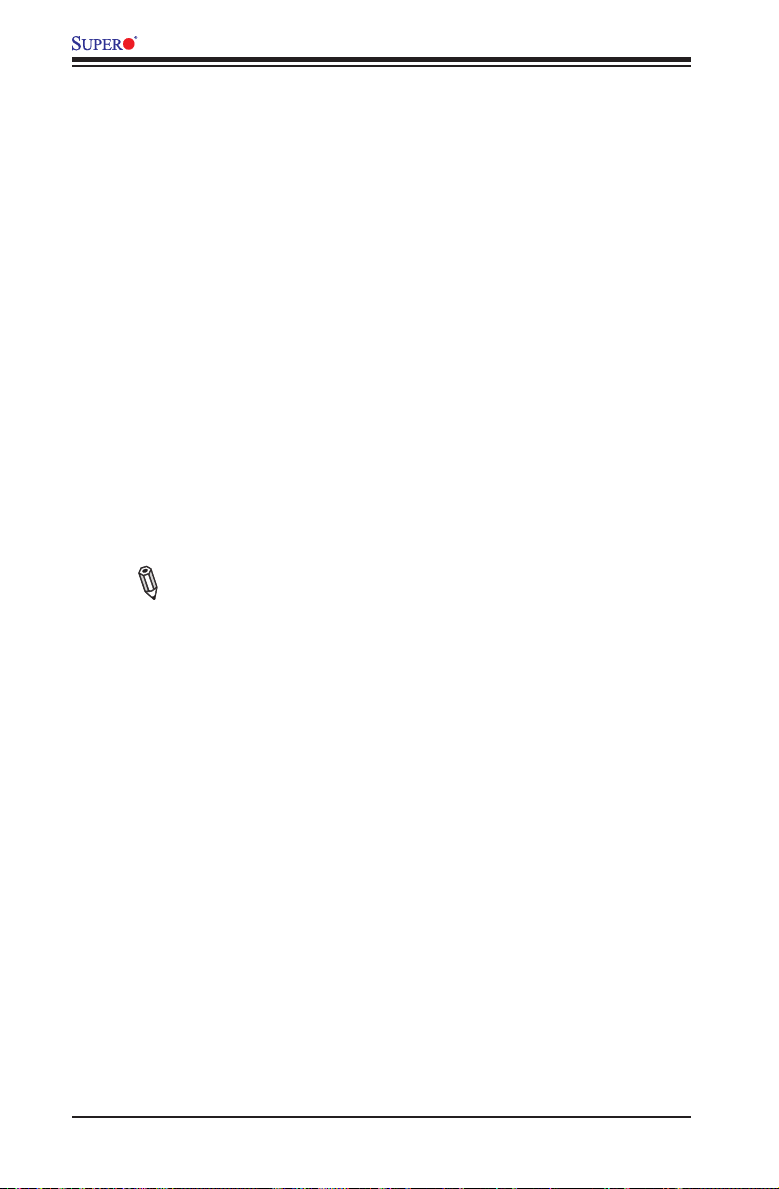
X8SIA/X8SIA-F User’s Manual
1-8 Overview of the Nuvoton BMC Controller
The NuvotonSM WPCM150 is a combined Baseboard Management Controller and
2D/VGA-compatible Graphics Core with PCI interface, Virtual Media and Keyboard,
and a Keyboard/Video/Mouse Redirection (KVMR) module.
The WPCM150 interfaces with the host system via a PCI interface to communicate
with the Graphics core. It supports USB 2.0 and 1.1 for remote keyboard/mouse/
virtual media emulation. It also provides an LPC interface to control Super I/O func-
tions and connects to the network via an external Ethernet PHY module or shared
NCSI connections.
The Nuvoton BMC communicates with onboard components via six SMBus in-
terfaces, fan control, Platform Environment Control Interface (PECI) buses, and
General Purpose I/O (T-SGPIO) ports.
There are two different versions of the Nuvoton BMC chip that are used in this prod-
uct series. The Nuvoton WPCM150 (Manufacturer P/N WPCM150GA0BX5) which
includes all of the features above, is the chip installed in the X8SIA motherboard.
Another version, the Nuvoton WPCM450 (Manufacturer P/N WPCM450RA0BX)
also has all the features as described above plus IPMI 2.0 support. This particular
chip is installed in the X8SIA-F motherboard model.
Note: For more information on IPMI conguration, please refer to the
Embedded IPMI User's Guide posted on our website @ http://www.super-
micro.com/support/manuals/.
1-14
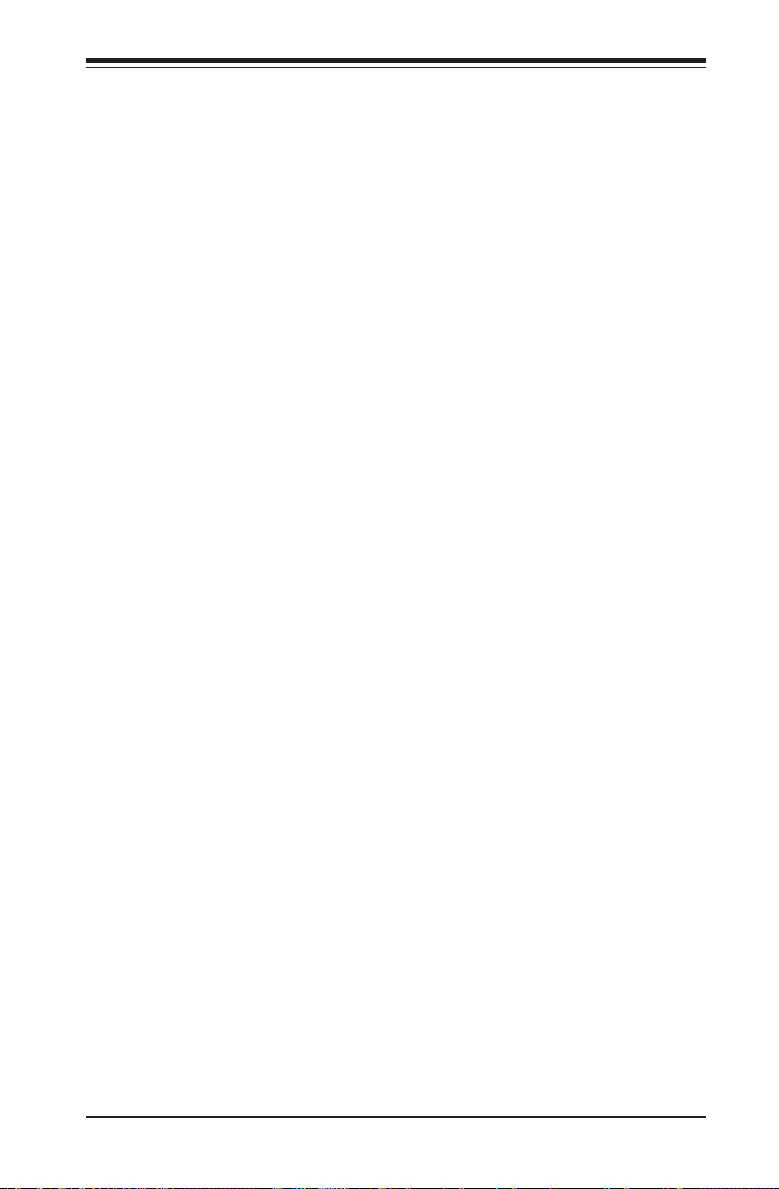
Chapter 2: Installation
Chapter 2
Installation
2-1 Static-Sensitive Devices
Electrostatic-Discharge (ESD) can damage electronic com ponents. To prevent dam-
age to your system board, it is important to handle it very carefully. The following
measures are generally sufcient to protect your equipment from ESD.
Precautions
• Use a grounded wrist strap designed to prevent static discharge.
• Touch a grounded metal object before removing the board from the antistatic
bag.
• Handle the board by its edges only; do not touch its components, peripheral
chips, memory modules or gold contacts.
• When handling chips or modules, avoid touching their pins.
• Put the motherboard and peripherals back into their antistatic bags when not in
use.
• For grounding purposes, make sure your computer chassis provides excellent
conductivity between the power supply, the case, the mounting fasteners and
the motherboard.
• Use only the correct type of onboard CMOS battery. Do not install the onboard
upside down battery to avoid possible explosion.
Unpacking
The motherboard is shipped in antistatic packaging to avoid static damage. When
unpacking the board, make sure the person handling it is static protected.
2-1
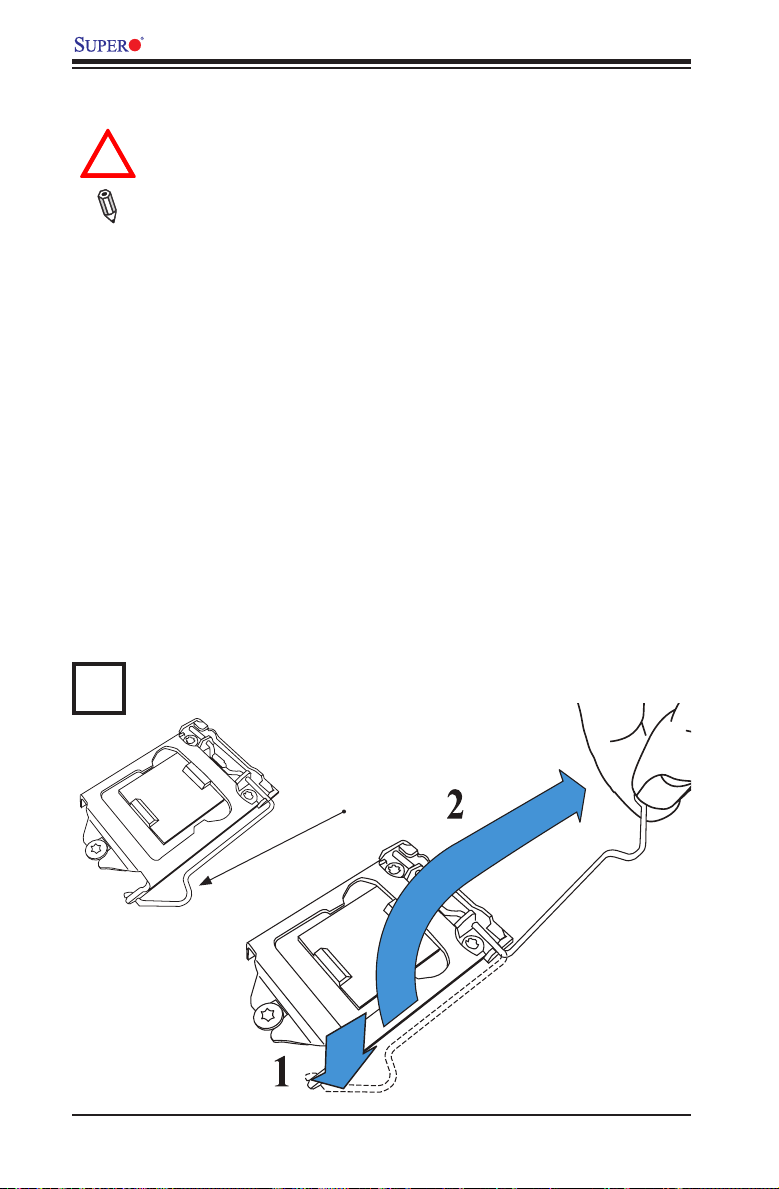
X8SIA/X8SIA-F User's Manual
2-2 Processor and Heatsink Installation
Warning: When handling the processor package, avoid placing direct
!
pressure on the label area of the fan.
Notes:
Always connect the power cord last and always remove it before add-
ing, removing or changing any hardware components. Make sure that
you install the processor into the CPU socket before you install the CPU
heatsink.
If you buy a CPU separately, make sure that you use an Intel-certied
multi-directional heatsink only.
Make sure to install the serverboard into the chassis before you install
the CPU heatsinks.
When receiving a serverboard without a processor pre-installed, make sure
that the plastic CPU socket cap is in place and none of the socket pins
are bent; otherwise, contact your retailer immediately.
Refer to the Supermicro web site for updates on CPU support.
Installing the LGA1156 Processor
Press the load lever to release the load plate, which covers the CPU socket,
from its locking position.
1
Load Lever
2-2
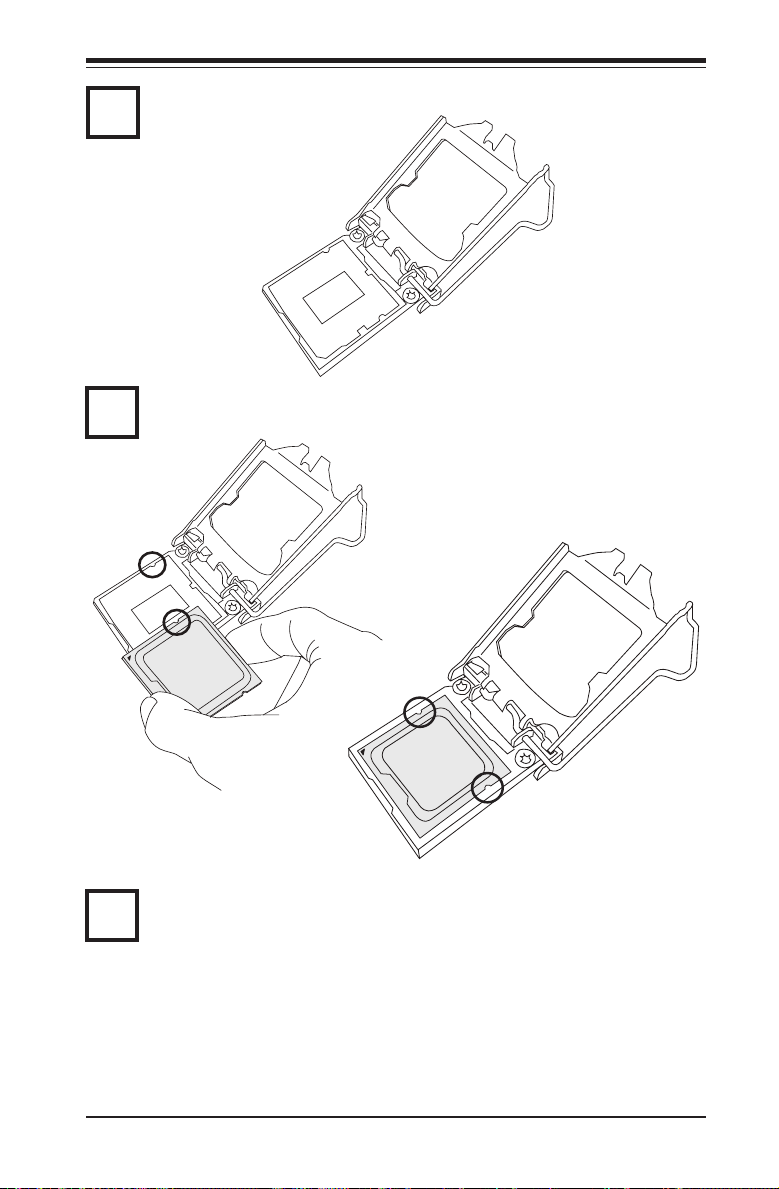
2
3
Chapter 2: Installation
Gently lif t the load lever to open the load plate. Remove the plastic cap.
Use your thumb and your index nger to hold the CPU at the top center edge
and the bottom center edge of the CPU.
Align the CPU key that is the semi-circle cutouts against the socket keys.
Once the CPU key is aligned, carefully lower the CPU straight down to the
4
socket. (Do not drop the CPU on the socket. Do not move the CPU horizon-
tally or vertically.
2-3
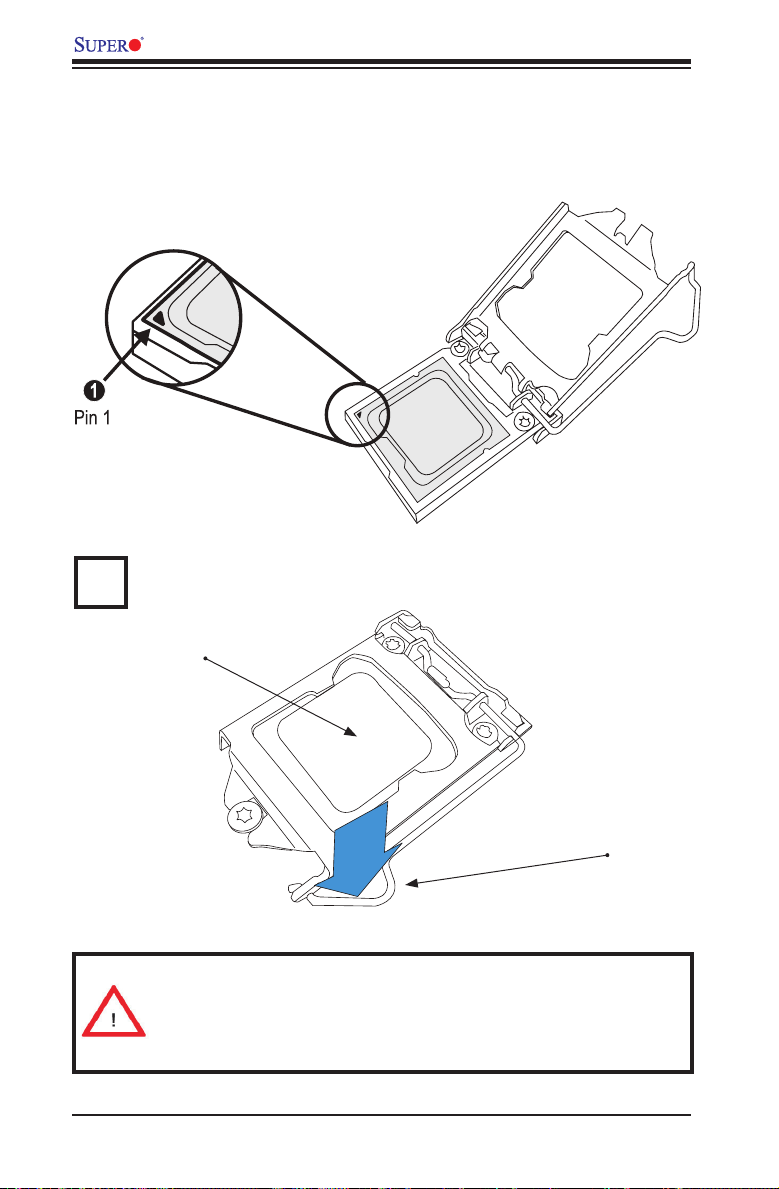
X8SIA/X8SIA-F User's Manual
Do not rub the CPU against the surface or against any pins of the socket to avoid
damage to the CPU or the socket.)
With the CPU inside the socket, inspect the four corners of the CPU to make sure
that the CPU is properly installed.
Use your thumb to gently push the load lever down to the lever lock.
5
CPU properly
installed
Load lever locked
into place
Warning: The CPU will only seat inside the socket in one direction. Make
sure it is properly inserted before closing the load plate. If it doesn't close
properly, do not force it as it may damage your CPU. Instead, open the
load plate again and double-check if the CPU is aligned properly.
2-4
