Supermicro X7SBL-LN2, X7SBL-LN1 USER MANUAL
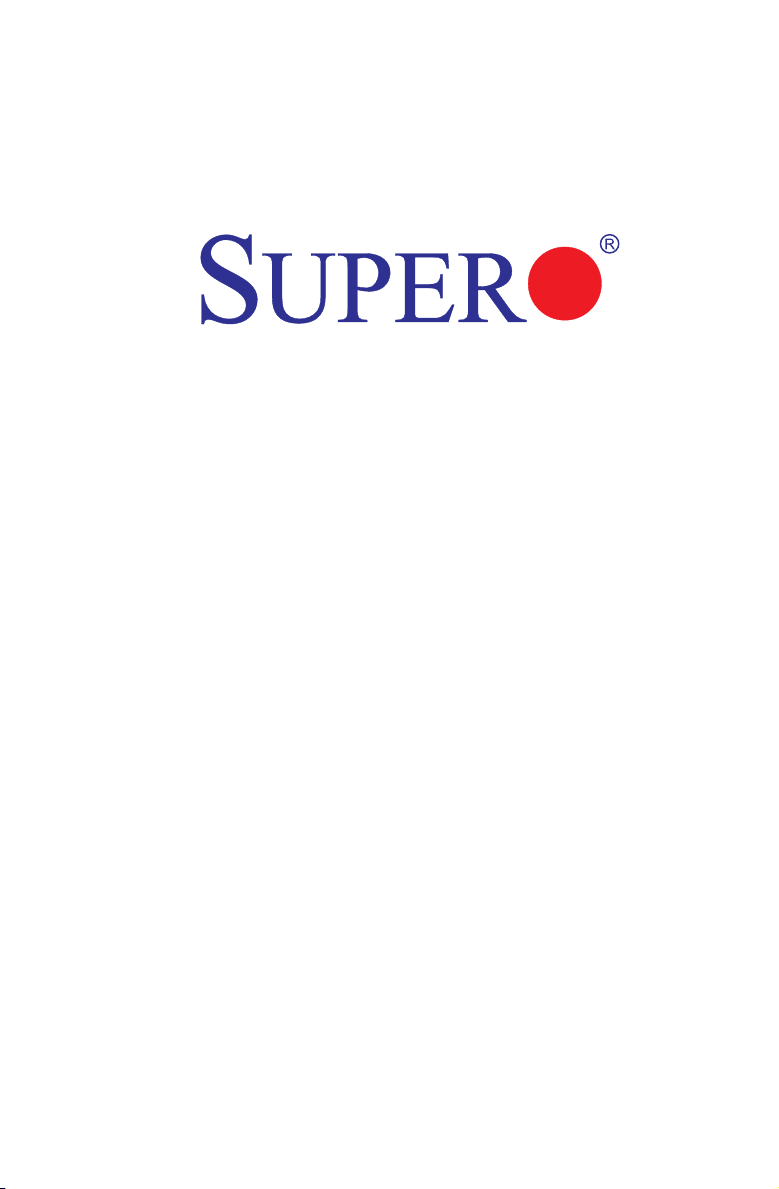
X7SBL-LN1/LN2
USER’S MANUAL
Revision 1.1a
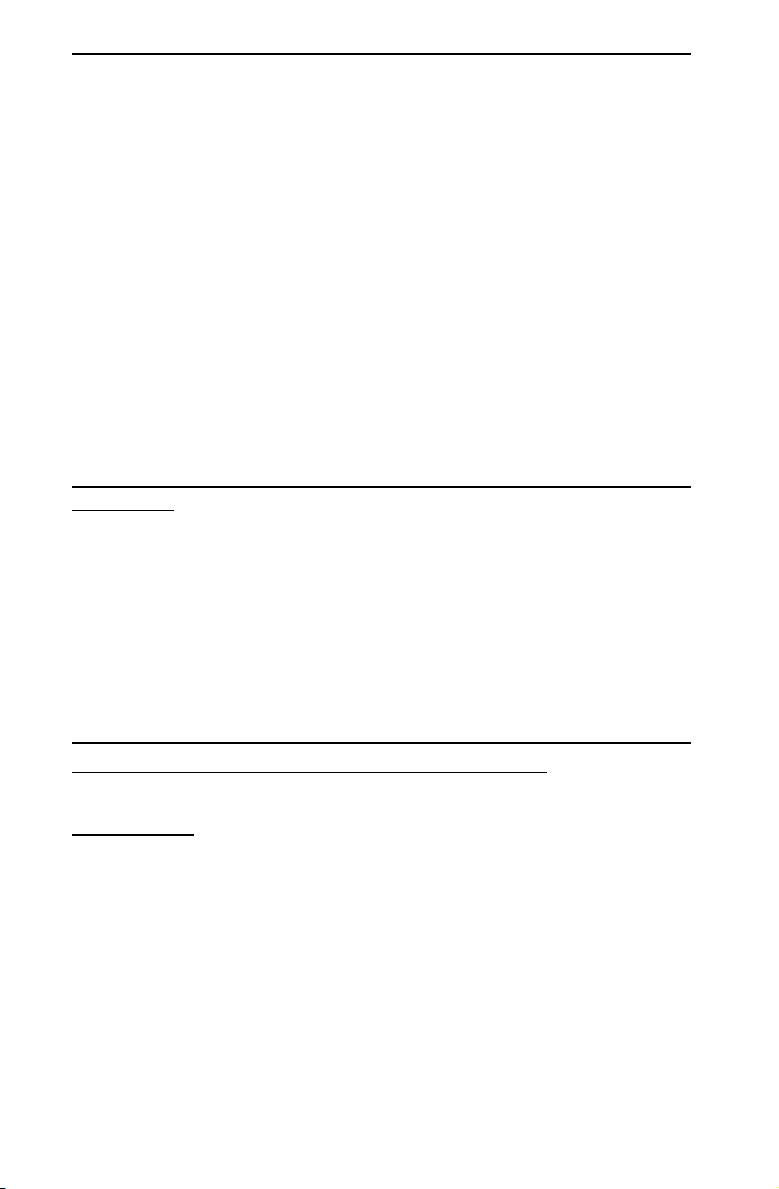
The information in this User’s Manual has been carefully reviewed and is believed to be accurate.
The vendor assumes no responsibility for any inaccuracies that may be contained in this document,
makes no commitment to update or to keep current the information in this manual, or to notify any
person or organization of the updates. Please Note: For the most up-to-date version of this
manual, please see our web site at www.supermicro.com.
Super Micro Computer, Inc. ("Supermicro") reserves the right to make changes to the product
described in this manual at any time and without notice. This product, including software, if any,
and documentation may not, in whole or in part, be copied, photocopied, reproduced, translated or
reduced to any medium or machine without prior written consent.
IN NO EVENT WILL SUPERMICRO BE LIABLE FOR DIRECT, INDIRECT, SPECIAL, INCIDENTAL, SPECULATIVE OR CONSEQUENTIAL DAMAGES ARISING
FROM THE USE OR INABILITY TO USE THIS PRODUCT OR DOCUMENTATION,
EVEN IF ADVISED OF THE POSSIBILITY OF SUCH DAMAGES. IN PARTICULAR,
SUPERMICRO SHALL NOT HAVE LIABILITY FOR ANY HARDWARE, SOFTWARE,
OR DATA STORED OR USED WITH THE PRODUCT, INCLUDING THE COSTS OF
REPAIRING, REPLACING, INTEGRATING, INSTALLING OR RECOVERING SUCH
HARDWARE, SOFTWARE, OR DATA.
Any disputes arising between manufacturer and customer shall be governed by the laws of Santa
Clara County in the State of California, USA. The State of California, County of Santa Clara shall
be the exclusive venue for the resolution of any such disputes. Supermicro's total liability for all
claims will not exceed the price paid for the hardware product.
FCC Statement: This equipment has been tested and found to comply with the limits for a Class B
digital device pursuant to Part 15 of the FCC Rules. These limits are designed to provide reasonable protection against harmful interference in a residential installation. This equipment generates,
uses, and can radiate radio frequency energy and, if not installed and used in accordance with the
manufacturer’s instruction manual, may cause interference with radio communications. However,
there is no guarantee that interference will not occur in a particular installation. If this equipment
does cause harmful interference to radio or television reception, which can be determined by turning the equipment off and on, you are encouraged to try to correct the interference by one or more
of the following measures:
*Reorient or relocate the receiving antenna.
*Increase the separation between the equipment and the receiver.
*Connect the equipment into an outlet on a circuit different from that to which the receiver is connected.
*Consult the dealer or an experienced radio/television technician for help.
California Best Management Practices Regulations for Perchlorate Materials: This Perchlorate warning applies only to products containing CR (Manganese Dioxide) Lithium coin cells. “Perchlorate
Material-special handling may apply. See www.dtsc.ca.gov/hazardouswaste/perchlorate”
WARNING: Handling of lead solder materials used in this
product may expose you to lead, a chemical known to the
State of California to cause birth defects and other reproductive harm.
Manual Revision 1.1a
Release Date: January 22, 2010
Unless you request and receive written permission from Super Micro Computer, Inc., you may not
copy any part of this document.
Information in this document is subject to change without notice. Other products and companies
referred to herein are trademarks or registered trademarks of their respective companies or mark
holders.
Copyright © 2010 by Super Micro Computer, Inc.
All rights reserved.
Printed in the United States of America
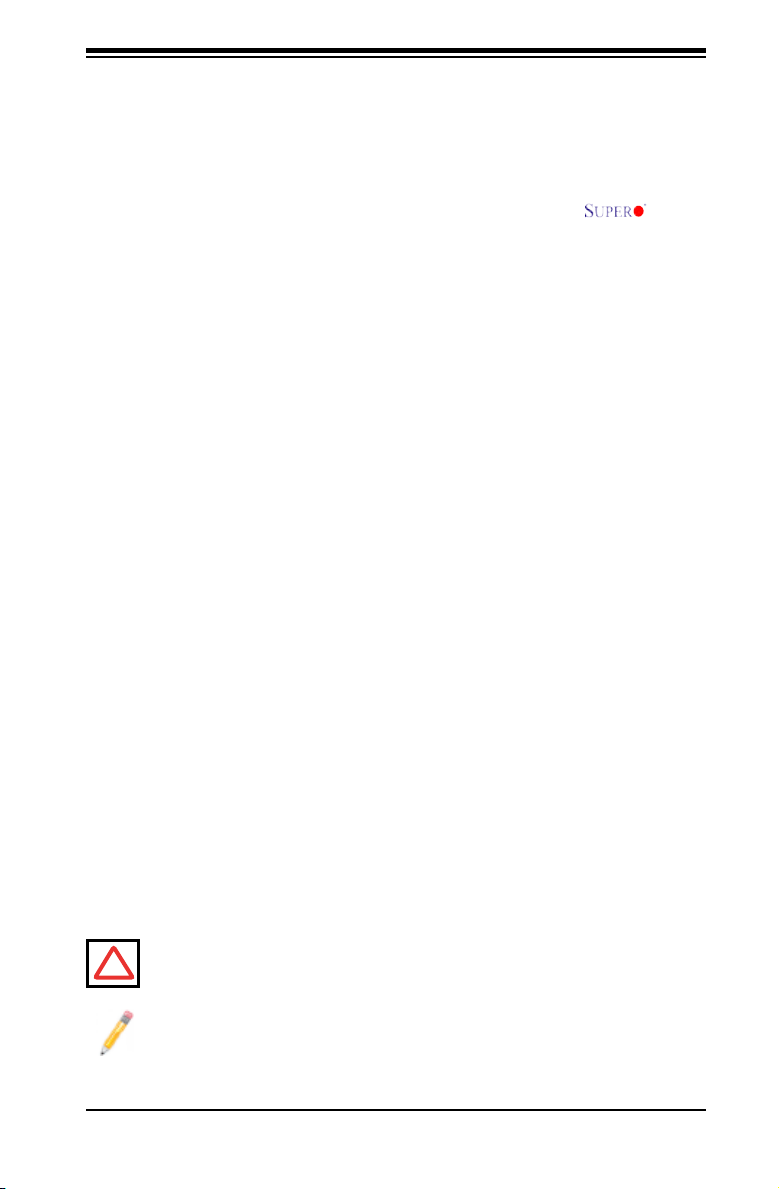
Preface
About This Manual
This manual is written for system integrators, PC technician and knowledgeable
PC users. It provides information for the installation and use of the X7SBL-
LN1/LN2 motherboard. The X7SBL-LN1/LN2 supports single Xeon® 3000 sequence
processor with a system bus speed of 1330 MHz/1066 MHz. The Intel Xeon 3000
sequence processor supports the 775-Land Grid Array Package that interfaces
with the motherboard via an LGA775 socket. With support of Dual-Core and Quad
Core Technology, Wide Dynamic Execution, FSB, Dynamic Bus Inversion (DBI),
Advanced Digital Media Boost, Smart Memory Access, and Thermal Management
2 (TM2), the X7SBL-LN1/LN2 delivers unparalleled system performance and great
power efciency in a slim package. Please refer to the motherboard specica-
tions pages on our web site (http://www.supermicro.com/Products/) for updates on
supported processors. This product is intended to be professionally installed and
serviced by a technician.
Manual Organization
Chapter 1 describes the features, specications and performance of the mother-
board and provides detailed information about the chipset.
Chapter 2 provides hardware installation instructions. Read this chapter when in-
stalling the processor, memory modules and other hardware components into the
system. If you encounter any problems, see Chapter 3, which describes trouble-
shooting procedures for video, memory and system setup stored in the CMOS.
Preface
Chapter 4 includes an introduction to the BIOS and provides detailed information
on running the CMOS Setup utility.
Appendix A provides BIOS Error Beep Codes.
Appendix B lists the Windows OS Installation Instructions.
Appendix C lists Other Software Program Installation Instructions.
Conventions Used in the Manual
Special attention should be given to the following symbols for proper installation and
to prevent damage done to the components or injury to yourself:
Warning: Important information given to ensure proper system installation,
to prevent bodily injury or damage to the components.
!
Note: Additional Information given to differentiate various models or to ensure
correct system setup.
iii
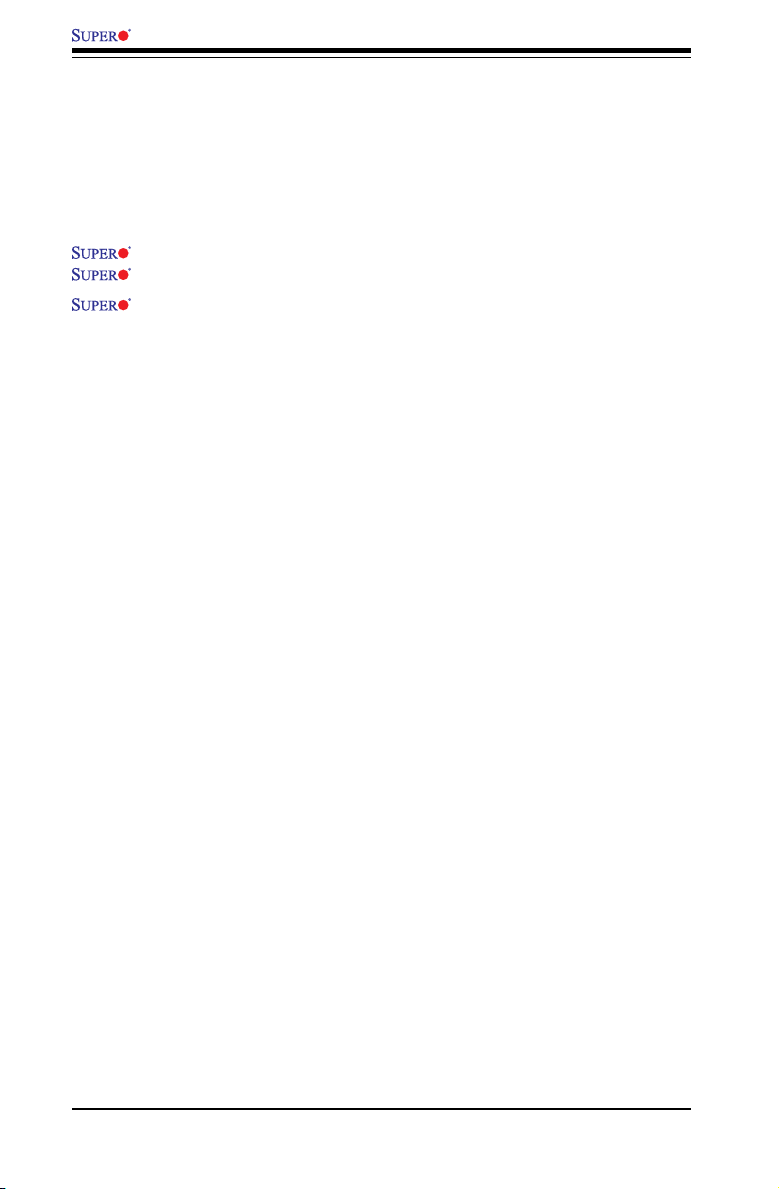
X7SBL-LN1/LN2 User’s Manual
Table of Contents
Chapter 1 Introduction
1-1 Overview ......................................................................................................... 1-1
Checklist ..........................................................................................................1-1
Contacting Supermicro .................................................................................... 1-2
X7SBL-LN1/LN2 Image ............................................................................... 1-3
X7SBL-LN1/LN2 Layout ..............................................................................1-4
X7SBL-LN1/LN2 Quick Reference .............................................................. 1-5
Motherboard Features ................................................................................... 1-6
Chipset/System Block Diagram....................................................................... 1-8
1-2 Chipset Overview ............................................................................................ 1-9
1-3 Special Features ........................................................................................... 1-10
1-4 PC Health Monitoring .................................................................................... 1-10
1-5 ACPI Features ................................................................................................1-11
1-6 Super I/O ....................................................................................................... 1-12
Chapter 2 Installation
2-1 Static-Sensitive Devices .................................................................................. 2-1
Precautions ..................................................................................................... 2-1
Unpacking ....................................................................................................... 2-1
2-2 Motherboard Installation .................................................................................. 2-1
2-3 Processor and Heatsink Installation................................................................ 2-2
2-4 Installing DIMMs .............................................................................................. 2-7
2-5 Control Panel Connectors/IO Ports................................................................. 2-9
1. Back Panel Connectors/IO Ports ................................................................ 2-9
2. Front Control Panel ................................................................................... 2-10
3. Front Control Panel Pin Denitions ...........................................................2-11
NMI Button ................................................................................................2-11
PWR LED ..................................................................................................2-11
HDD LED .................................................................................................. 2-12
NIC1/NIC2 LED Indicators .......................................................................2-12
OH/Fan Fail LED ...................................................................................... 2-13
Power Fail LED ........................................................................................ 2-13
Reset Button ............................................................................................. 2-14
PWR Button .............................................................................................. 2-14
2-6 Connecting Cables ........................................................................................ 2-15
ATX Power Connector ................................................................................... 2-15
iv
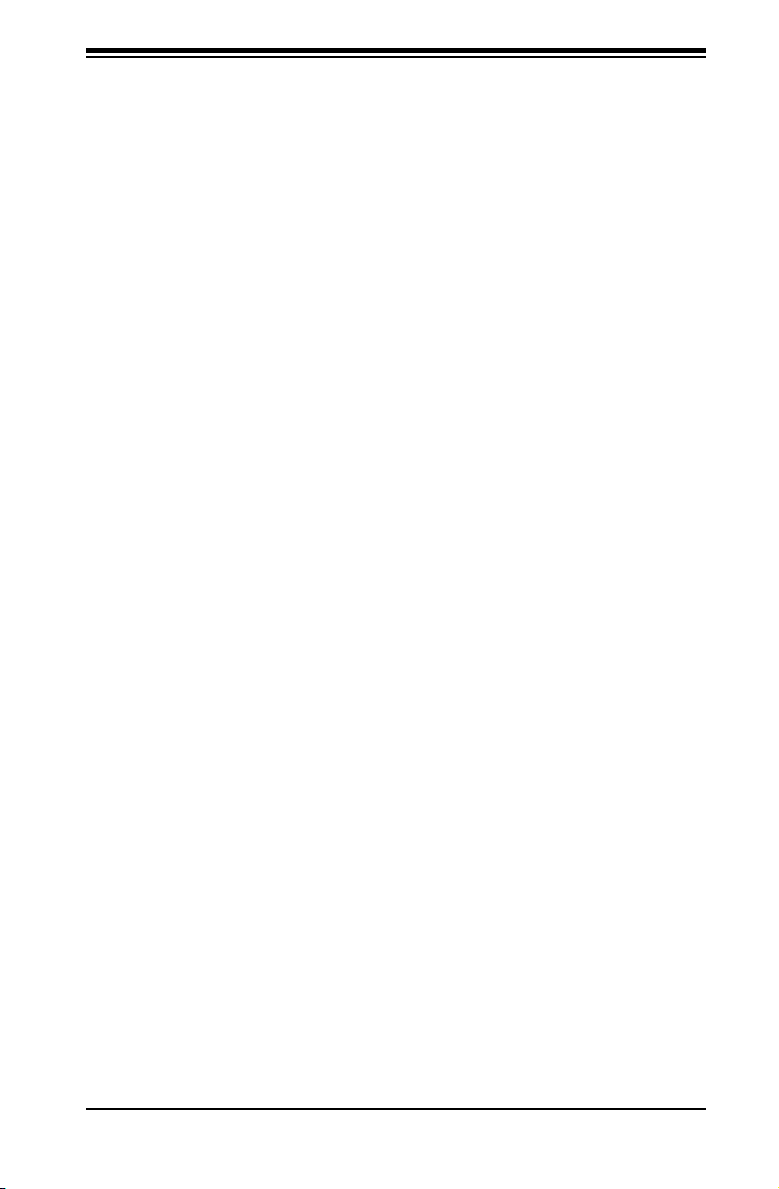
Table of Contents
Processor Power Connector ......................................................................... 2-15
Universal Serial Bus ...................................................................................... 2-16
Chassis Intrusion ........................................................................................... 2-16
ATX PS/2 Keyboard and Mouse Ports ......................................................... 2-17
Serial Ports .................................................................................................... 2-17
Power LED .................................................................................................... 2-18
External Speaker/Internal Buzzer .................................................................2-18
GLAN (Ethernet Ports) .................................................................................. 2-19
VGA Connector ............................................................................................. 2-19
Fan Headers ................................................................................................. 2-20
Wake-On-Ring ............................................................................................... 2-21
Wake-On-LAN ............................................................................................... 2-21
Power Fault ................................................................................................... 2-22
Power SMB Connector ................................................................................. 2-22
2-7 Jumper Settings ............................................................................................ 2-23
Explanation of Jumpers ................................................................................ 2-23
GLAN Enable/Disable ................................................................................... 2-23
Clear CMOS .................................................................................................. 2-24
Watch Dog Enable/Disable ........................................................................... 2-24
PCI/PCI-E Slots to SMB Speeds .................................................................. 2-25
VGA Enable/Disable ...................................................................................... 2-25
Force-Power-On Enable/Disable................................................................... 2-26
USB Wake-Up ............................................................................................... 2-27
2-8 Onboard Indicators ........................................................................................ 2-28
GLAN LEDs ................................................................................................... 2-28
Onboard Power LED (LE1) ........................................................................... 2-29
2-9 Floppy and SIM 1U IPMI Connections ......................................................... 2-30
Floppy Connector .......................................................................................... 2-30
SIM 1U IPMI .................................................................................................. 2-31
Chapter 3 Troubleshooting
3-1 Troubleshooting Procedures ...........................................................................3-1
Before Power On ............................................................................................ 3-1
No Power ........................................................................................................ 3-1
No Video ......................................................................................................... 3-2
Memory Errors ............................................................................................... 3-2
Losing the System’s Setup Conguration ....................................................... 3-2
3-2 Technical Support Procedures ........................................................................3-3
v
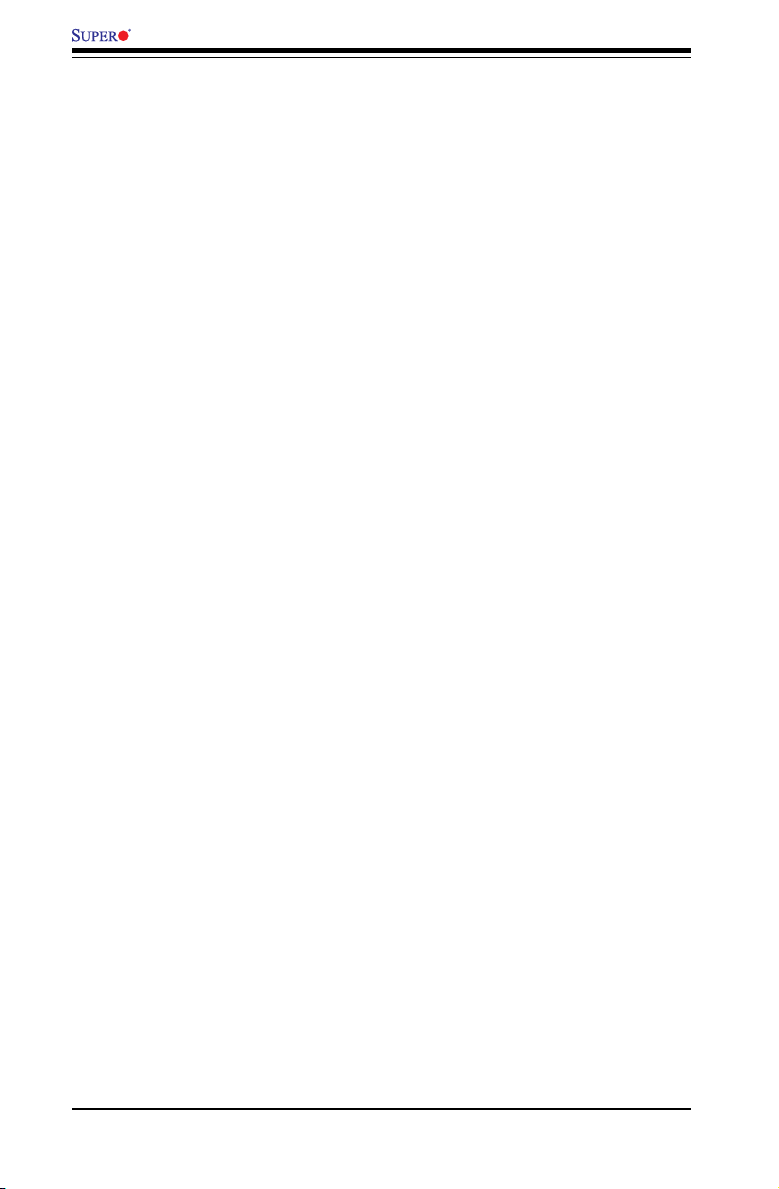
X7SBL-LN1/LN2 User’s Manual
3-3 Frequently Asked Questions ...........................................................................3-4
3-4 Returning Merchandise for Service................................................................. 3-5
Chapter 4 BIOS
4-1 Introduction ...................................................................................................... 4-1
4-2 Running Setup ................................................................................................ 4-2
4-3 Main BIOS Setup ............................................................................................ 4-2
4-4 Advanced Setup .............................................................................................. 4-7
4-5 Security Settings ........................................................................................... 4-23
4-6 Boot Settings ................................................................................................. 4-25
4-7 Exit ................................................................................................................4-26
Appendices:
Appendix A BIOS POST Beep Codes ........................................................................A-1
Appendix B Installing the Windows OS .....................................................................B-1
Appendix C Installing Other Software Programs and Drivers....................................C-1
vi
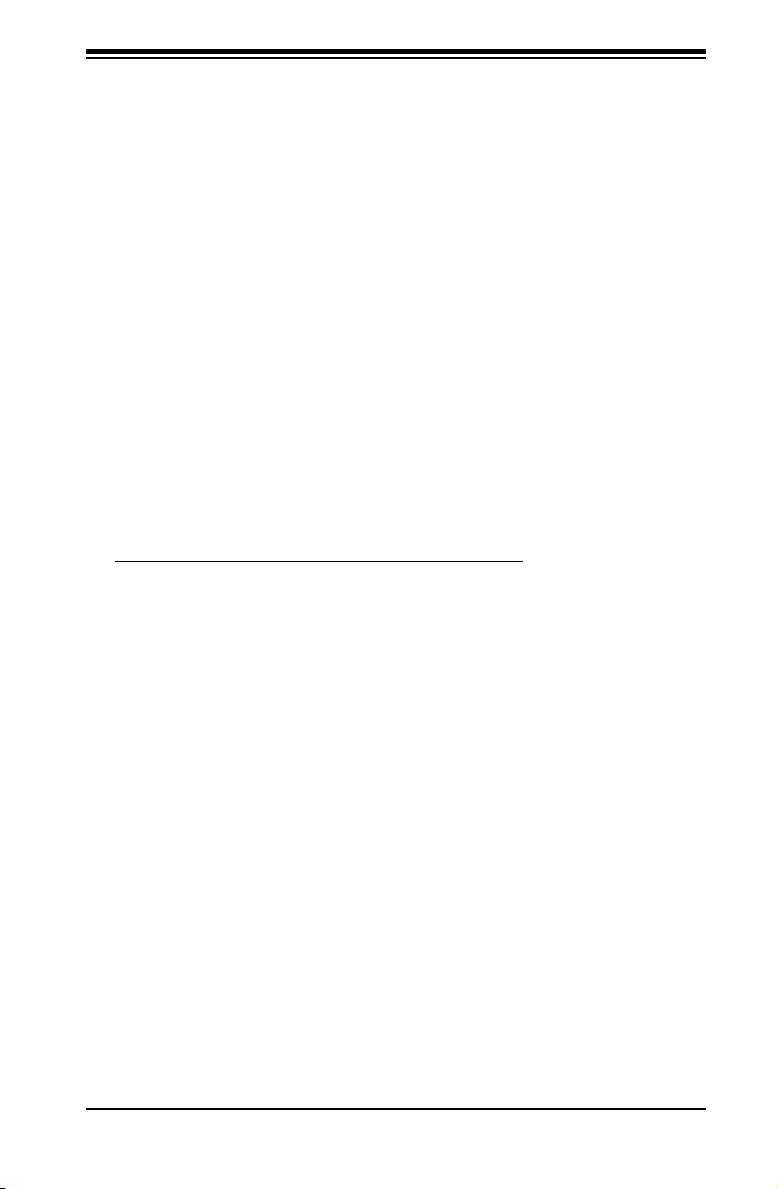
Chapter 1: Introduction
Chapter 1
Introduction
1-1 Overview
Checklist
Congratulations on purchasing your computer motherboard from an acknowledged
leader in the industry. Supermicro boards are designed with the utmost attention to
detail to provide you with the highest standards in quality and performance.
Please check that the following items have all been included with your motherboard.
If anything listed here is damaged or missing, contact your retailer.
All the following items are included in the retail box only:
One (1) Supermicro Mainboard
One (1) oppy drive ribbon cable (CBL-0022L)
Six (6) SATA cables (CBL-044L)
One (1) Supermicro CD containing drivers and utilities
One (1) User's/BIOS Manual
One (1) I/O shield
for X7SBL-LN1(CSE-PT02L)
for X7SBL-LN2(CSE-PT7L)
1-1
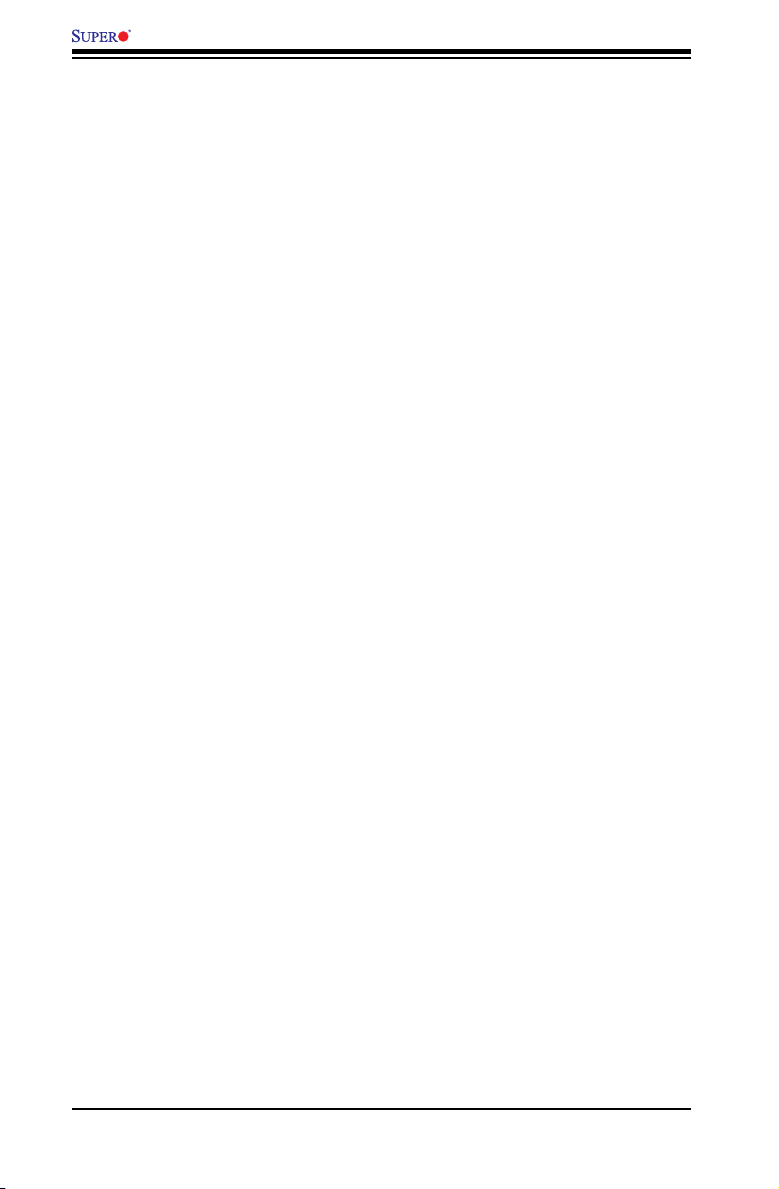
X7SBL-LN1/LN2 User’s Manual
Contacting Supermicro
Headquarters
Address: Super Micro Computer, Inc.
980 Rock Ave.
San Jose, CA 95131 U.S.A.
Tel: +1 (408) 503-8000
Fax: +1 (408) 503-8008
Email: marketing@supermicro.com (General Information)
support@supermicro.com (Technical Support)
Web Site: www.supermicro.com
Europe
Address: Super Micro Computer B.V.
Het Sterrenbeeld 28, 5215 ML
's-Hertogenbosch, The Netherlands
Tel: +31 (0) 73-6400390
Fax: +31 (0) 73-6416525
Email: sales@supermicro.nl (General Information)
support@supermicro.nl (Technical Support)
rma@supermicro.nl (Customer Support)
Asia-Pacic
Address: Super Micro Computer, Inc
4F, No. 232-1, Liancheng Rd.
Chung-Ho 235, Taipei County
Taiwan, R.O.C.
Tel: +886-(2) 8226-3990
Fax: +886-(2) 8226-3991
Web Site: www.supermicro.com.tw
Technical Support:
Email: support@supermicro.com.tw
Tel: 886-2-8228-1366, ext.132 or 139
1-2

X7SBL-LN1/LN2 Image
Chapter 1: Introduction
Note: All pictures and drawings shown in this manual were based upon the
latest PCB Revision available at the time of publishing of the manual. The
motherboard you have received may or may not look exactly the same as
those in this manual.
1-3
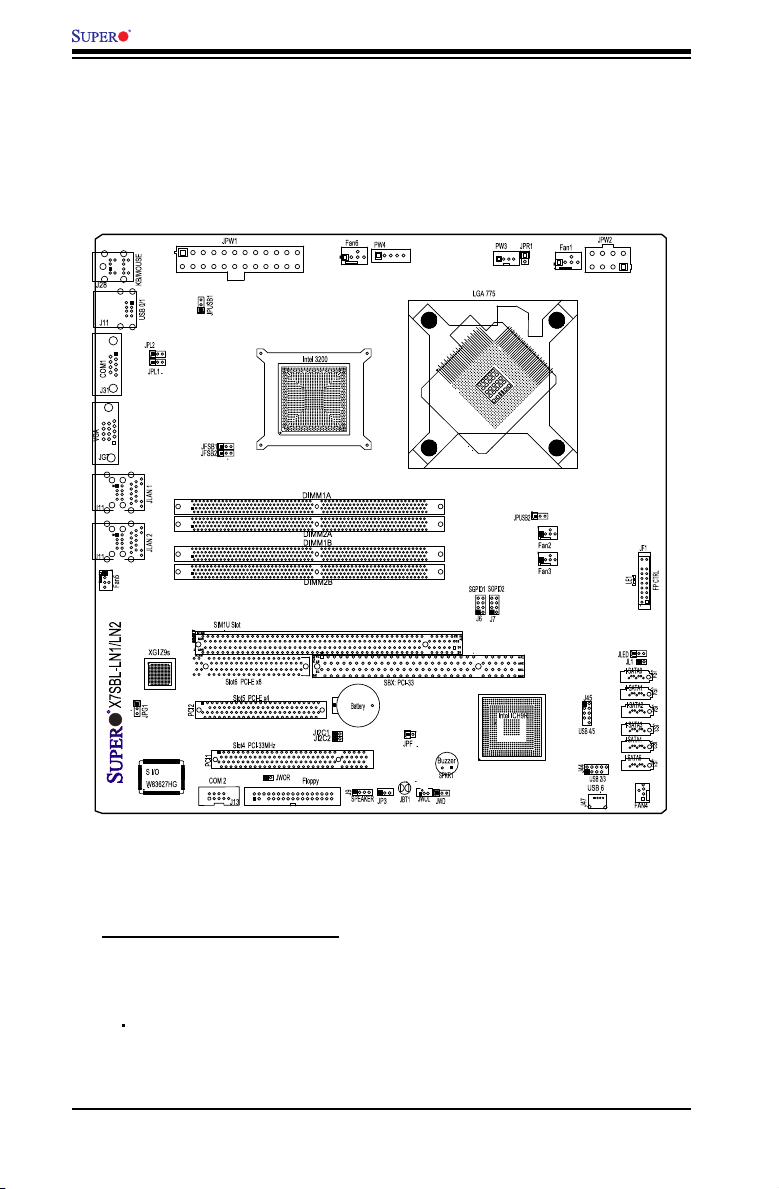
X7SBL-LN1/LN2 User’s Manual
Motherboard Layout
Important Notes to the User
• Jumpers not indicated are for testing only.
• See Chapter 2 for detailed information on jumpers, I/O ports and JF1 front
panel connections.
• " " indicates the location of "Pin 1."
• GLAN2 is only available on LN2 models.
• Slot 6 is specially designed for Supermicro riser cards only.
1-4
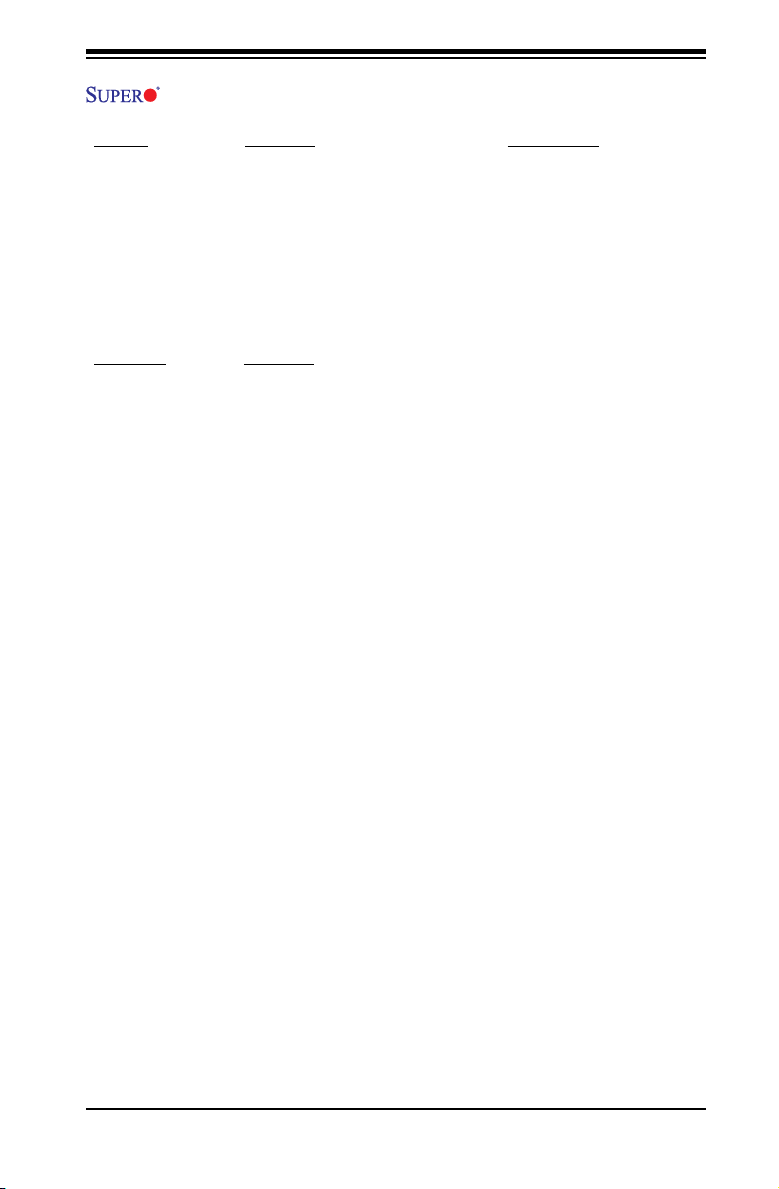
Chapter 1: Introduction
X7SBL-LN1/LN2 Quick Reference
Jumpers Description Default Setting
JI2C1/JC2C2 SMB to PCI Slots Open/Open (Disabled)
JPF Power Force On Pins 1-2 (Reset)
JPG1 VGA Enable Pins 1-2 (Enabled)
JPL1/JPL2 Gigabit LAN 1/2 Enable Pins 1-2 (Enabled)
JPUSB1/JPUSB2 USB 0-1 Enable/USB 2-6 Enable Pins 1-2 (Enabled)
JP3 (Optional) Trusted Platform Module Enable Pins 1-2 (Enabled)
JWD Watch Dog Timer Out Pins 1-2 (Reset)
Connectors Description
COM1 COM Port/Serial Port 1 Connector
COM2 COM Port/Serial Port 2 Connector (J13)
Fans 1-6 Fan 6: CPU Fan, Fan 1-5: Chassis Fan Headers
JBT1 CMOS Clear
JF1 FP Control Panel Header
JL1 Chassis Intrusion Header
JLED Onboard Power LED Indicator
JPR1 Redundant Power Alarm Reset
JPW2 12V 8-pin Power Connector (Required)
JWOL Wake-on-LAN Header
JWOR Wake-on-Ring Header
J9 Speaker Header
KB/MS PS/2 Keyboard/Mouse
LAN1/LAN2 Ethernet RJ45 (Gigabit LAN) Connectors (LAN 2 only available on the
LE1 Standby Power LED Indicator
PCI Slot PCI 33 MHz
PCI-E Slot PCI-Express x4
PW Fault Power Fault Header
PW SMB Power SMBus
SATA 0-5 SATA Headers
SGPIO 1-2 Serial General Purpose Input Output Headers
SIM IPMI SIM 1U IPMI Slot
Slot 6 + SBX PCI-Express x8 slot + SBX: PCI 32-bit 33MHz slot
USB 0-1 Back Panel Universal Serial Bus Ports
USB 2-5 Front Panel Accessible USB Headers
USB 6 Front Panel USB Connector
VGA Video Graphics Connector
LN2 model)
1-5
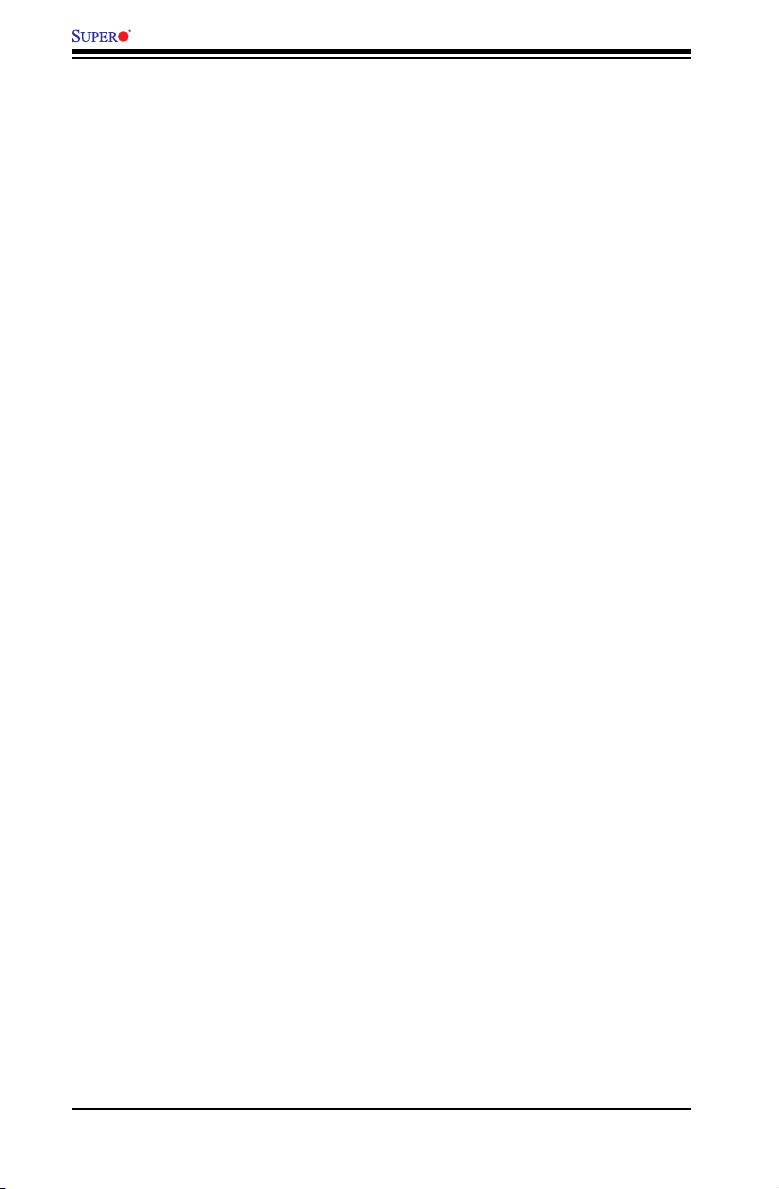
X7SBL-LN1/LN2 User’s Manual
Motherboard Features
Processor
Single Intel Xeon 3000/3200 series processor with a system bus speed of •
1333/1066/800 MHz
®
Intel•
Core ™ 2 Duo and Quad Processors
Supports Intel Dual Core Technology, Wide Dynamic Execution• , FSB Dynamic
Bus Inversion (DBI), Advanced Digital Media Boost, Smart Memory Access, and
Thermal Management 2 (TM2)
Memory
Four DIMM slots support Dual/Single Channel DDR2 800/667 MHz up •
to 8 GB of ECC/Non-ECC Unbuffered DDR2 SDRAM
Chipset
Intel 3200•
Intel ICH9R•
Expansion Slots
One (1) Universal PCI-E x8 slot or one (1) PCI 32-bit slot•
One (1) 32-bit PCI 33MHz •
One (1) SIM 1U (Available only on X7SBL-LN2) •
BIOS
8 Mb Firmware Hub Phoenix BIOS •
DMI 2.3, PCI 2.2, ACPI 1.0/2.0, Plug and Play (PnP), SMBIOS 2.3 •
PC Health Monitoring
Onboard voltage monitors for CPU cores, Memory Voltage, +1.8V, +3.3V, • +5V,
+5V Standby, +12V, −12V, and VBAT
CPU 4-phase-switching voltage regulator•
Status monitor for fan speed & System OH/Fan Fail LED/Control•
Pulse Width Modulation Fan Control & Low noise fan speed control•
Environmental temperature monitoring via BIOS•
Power-up mode control for recovery from AC power loss•
SuperDoctor III, NMI•
System Resource alert via SuperDoctor III•
Slow blinking LED for suspend state indicator•
BIOS support for USB keyboard•
Main switch override mechanism•
1-6
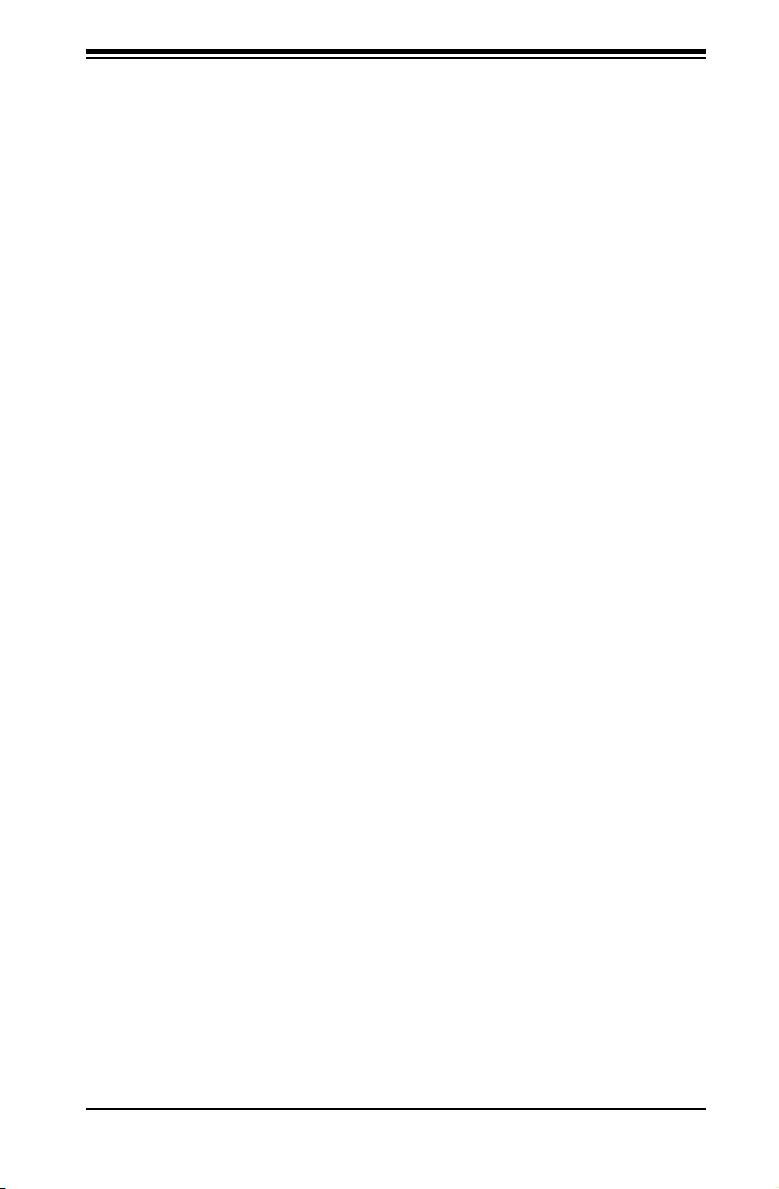
Chapter 1: Introduction
ACPI Features
Slow blinking LED for suspend state indicator•
BIOS support for USB keyboard•
Main switch override mechanism•
Internal/external modem ring-on•
Onboard I/O
Intel ICH9R SATA Controller, 6 connectors for 6 devices with support of RAID •
functions 0, 1, 5 and 10 (RAID 5: supported by Intel's RAID Controller in the
Windows OS environment only)
1 oppy port interface (up to 2.88 MB) •
1 Fast UART 16550 compatible serial port and 1 header•
Intel 82573V and 82573L Gigabit Ethernet Controllers (Two LANS under •
LAN2)
PS/2 mouse and PS/2 keyboard ports•
Up to 7 USB (2 rear ports, 2 headers, and 1 on-board connector)•
VGA Connector•
SIM 1U IPMI Slot•
Winbond 83627HG (Super I/O), Hardware Monitor: W83793G•
XGI Volari Z9S with 32 MB DDR2•
Temperature
Monitoring CPU, chassis environment•
CPU Thermal Trip support•
Thermal Monitor 2 (TM2) (available if supported by the CPU)•
Other
Wake-on-LAN (WOL)•
Wake-on-Ring (WOR)•
Onboard +5vsb warning LED Indicator ("LE 1")•
External modem ring-on•
CD Utilities
Drivers and software for Intel 3200 chipset utilities •
Dimensions
Micro ATX form factor, 9.6" x 9.6" (243.8 x 243.8 mm)•
1-7
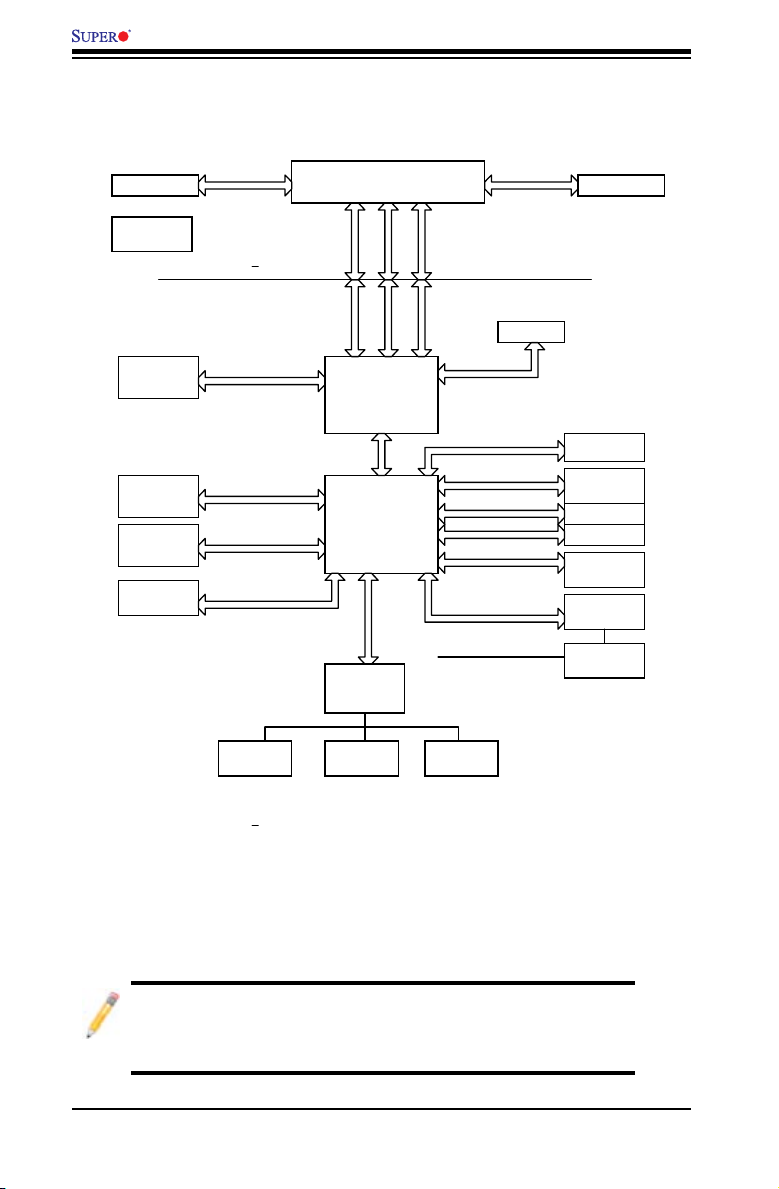
X7SBL-LN1/LN2 User’s Manual
4
3
BIGBY-V
LGA775_PROCESSOR
ICH-9
USB
LPC I/O
KB/MS
PS/2
FDD
SER.1
SER.2
VRM 11.0
ADDR
CTRL CTRL
ADDR
DATADATA
LPC
PCI_32_BUS
DDR2_800/667
DMI
XGI - Z9S
DIMM_CHA
S-ATA/300
6 x SATA
CK505 CLK
MCH
DIMM_CHB
PORTS
82573V GLAN
PCIE_x1
W83627HG
FSB: 1333/1066/800MHz
USB 2.0/1.1
PCIE_x4
IPMI
PCIE_x8
S3
VID[0-7]
PCIE_x4
SLOT
82573L GLAN
PCIE_x1
DDRII
SLOT
SPISPI
FLASH
PORT_1-7
W83793G
SMBUS
IPMI LINK
PCI_32_BUS
2x PCI_32
Slot
Block Diagram
Intel 3200 Chipset:
System Block Diagram
Note: This is a general block diagram and may not exactly represent
the features on your motherboard. See the previous pages for the
actual specications of your motherboard.
1-8
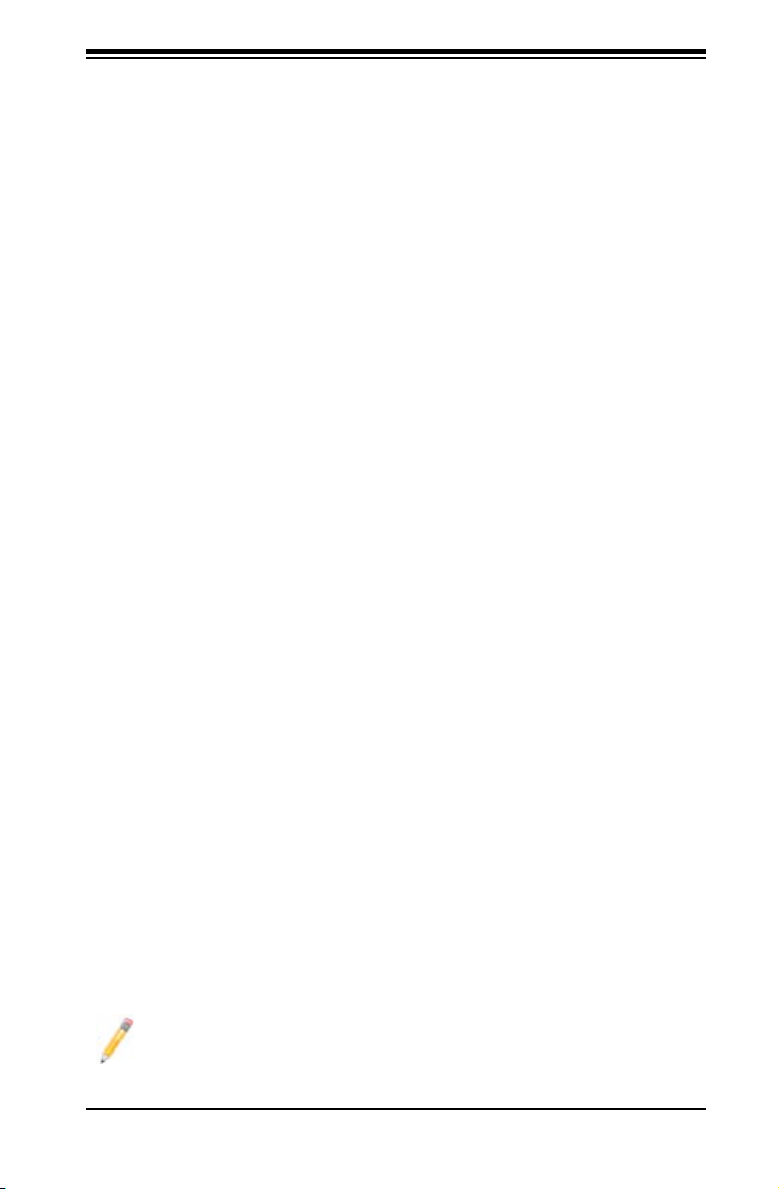
Chapter 1: Introduction
1-2 Chipset Overview
The Intel 3200 chipset, designed for use with an Intel Xeon 3000 sequence proces-
sor in the LGA 775 Land Grid Array Package, is comprised of two primary com-
ponents: the Memory Controller Hub (MCH) and the I/O Controller Hub (ICH9R).
The X7SBL-LN1/LN2 provides the performance and feature-set required for the
mainstream server market.
Memory Controller Hub (MCH)
The function of the MCH is to manage the data ow between four interfaces: the
CPU interface, the DDR2 System Memory interface, the PCI Express interface (Note
2), and the Direct Media Interface (DMI). The MCH is optimized for the Intel Xeon
3000 sequence processor in the LGA775 Land Grid Array package. It supports one
or two channels of DDR2 SDRAM.
Intel ICH9R System Features
The I/O Controller (ICH9R) provides the data buffering and interface arbitration
required for the system to operate efciently. It also provides the bandwidth needed
for the system to maintain its peak performance. The Direct Media Interface (DMI)
provides the connection between the MCH and the ICH9R. The ICH9R supports
two PCI-Express devices, six Serial ATA ports, and up to seven USB 2.0 ports/
headers. In addition, the ICH9R offers the Intel Matrix Storage Technology which
provides various RAID options for data protection and rapid data access. It also
supports the next generation of client management through the use of PROActive
technology in conjunction with Intel's next generation Gigabit Ethernet controller.
Functions and capabilities include:
Advanced Conguration and Power Interface, Version 2.0 (ACPI)•
Intel I/O External Design Specication (EDS)•
3200 Memory Controller Hub (MCH) External Design Specication (EDS)•
Intel I/O Controller Hub 9 (ICH9R ) Thermal Design Guideline•
Intel 82573 Platform LAN Connect (PLC) PCI Design•
Note 1: For more information on the ICH9R, please refer to Intel's website at
www.intel.com.
Note 2: The Intel 3200 chipset does not support add-in graphics cards in the
PCI-E interface provided by the Memory Controller Hub (MCH)
1-9
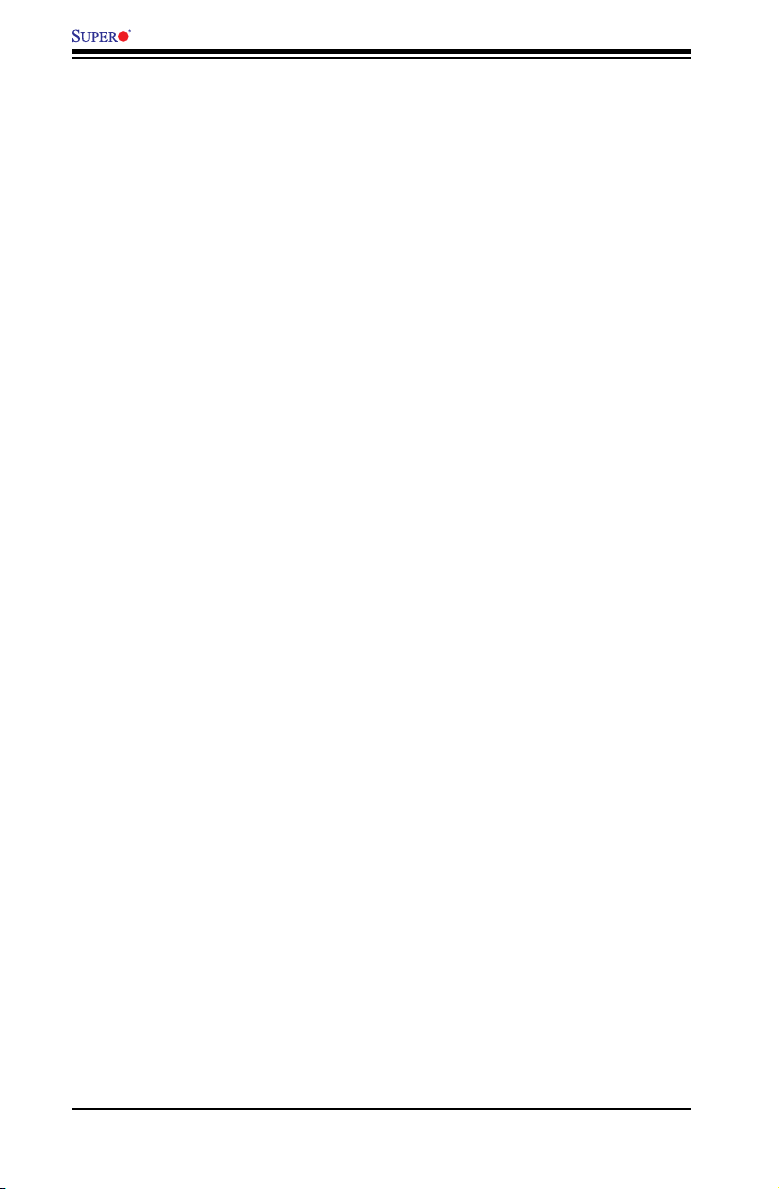
X7SBL-LN1/LN2 User’s Manual
1-3 Special Features
Recovery from AC Power Loss
BIOS provides a setting for you to determine how the system will respond when
AC power is lost and then restored to the system. You can choose for the system
to remain powered off (in which case you must hit the power switch to turn it back
on) or for it to automatically return to a power- on state. See the Power Lost Control
setting in the Advanced section to change this setting. (Default: Last State).
1-4 PC Health Monitoring
This section describes the PC health monitoring features of the X7SBL-LN1/LN2.
All have an onboard System Hardware Monitor chip that supports PC health moni-
toring.
Onboard Voltage Monitors for the CPU Cores, Memory Voltage, +1.8V, +3.3V, +5V,
+5V Standby, +12V, −12V and Vbatt.(via SuperO Doctor)
An onboard voltage monitor will scan these voltages continuously. Once a voltage
becomes unstable, a warning is given or an error message is sent to the screen.
Users can adjust the voltage thresholds to dene the sensitivity of the voltage
monitor.
Fan Status Monitor with Firmware Control
The PC health monitor can check the RPM status of the cooling fans. The onboard
CPU and chassis fans are controlled by Thermal Management via BIOS (under
Hardware Monitoring in the Advanced Setting).
Environmental Temperature Control
The thermal control sensor monitors the CPU temperature in real time and will turn
on the thermal control fan whenever the CPU temperature exceeds a user-dened
threshold. The overheat circuitry runs independently from the CPU. Once it detects
that the CPU temperature is too high, it will automatically turn on the thermal fan
control to prevent any overheat damage to the CPU. The onboard chassis thermal
circuitry can monitor the overall system temperature and alert users when the chas-
sis temperature is too high.
1-10
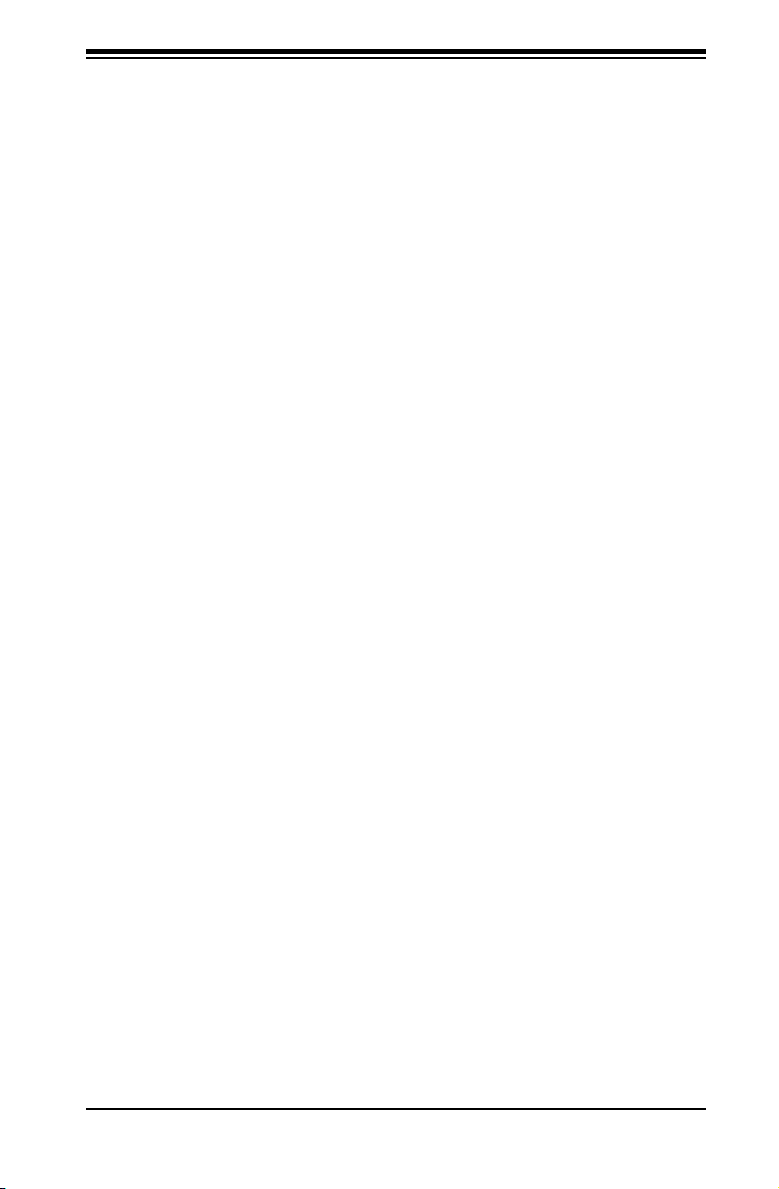
Chapter 1: Introduction
I/O Virtualization Technology
With the Intel ICH9R built in, the X7SBL-LN1/LN2 supports I/O Virtualization Tech-
nology (VT-d) that enables multiple operating systems and applications to run in
independent partitions. Each partition uses its own subset of host physical memory,
and behaves like a virtual machine (VM), providing isolation and protection across
multiple partitions. This feature is available when a processor that supports I/O
Virtualization Technology is installed on the motherboard.
CPU Overheat LED and Control
This feature is available when the user enables the CPU overheat warning function
in the BIOS. This allows the user to dene an overheat temperature. When this tem-
perature is exceeded, both the overheat fan and the warning LED are triggered.
System Resource Alert
This feature is available when used with Supero Doctor III in the Windows OS en-
vironment or used with Supero Doctor II in Linux. Supero Doctor is used to notify
the user of certain system events. For example, if the system is running low on
virtual memory and there is insufcient hard drive space for saving the data, you
can be alerted of the potential problem. You can also congure Supero Doctor to
provide you with warnings when the system temperature goes beyond a pre-de-
ned range.
1-5 ACPI Features
ACPI stands for Advanced Conguration and Power Interface. The ACPI specica-
tion denes a exible and abstract hardware interface that provides a standard
way to integrate power management features throughout a PC system, including
its hardware, operating system and application software. This enables the system
to automatically turn on and off peripherals such as CD-ROMs, network cards, hard
disk drives and printers. This also includes consumer devices connected to the PC
such as VCRs, TVs, telephones and stereos.
In addition to enabling operating system-directed power management, ACPI
provides a generic system event mechanism for Plug and Play and an operating
system-independent interface for conguration control. ACPI leverages the Plug
and Play BIOS data structures while providing a processor architecture-independent
implementation that is compatible with Windows 2000, Windows XP and Windows
2003 Server Operating Systems.
1-11
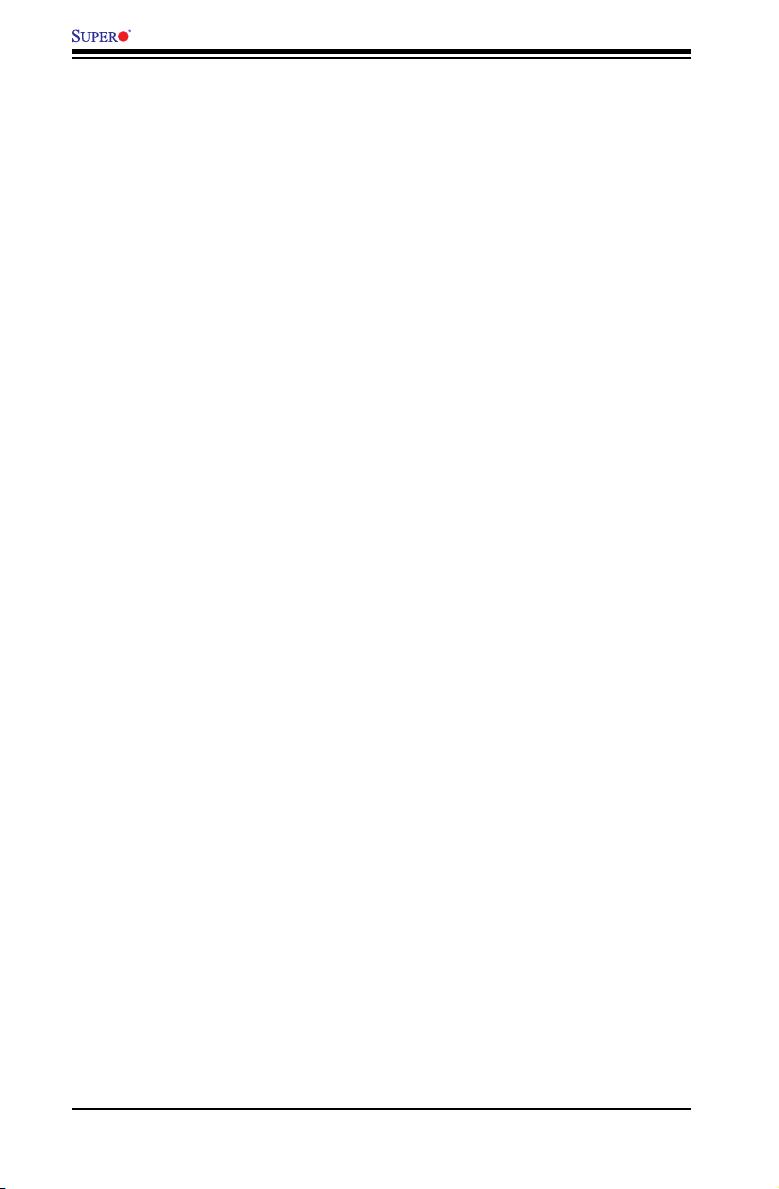
X7SBL-LN1/LN2 User’s Manual
Slow Blinking LED for Suspend-State Indicator
When the CPU goes into a suspend state, the chassis power LED will start blinking
to indicate that the CPU is in suspend mode. When the user presses any key, the
CPU will wake-up and the LED will automatically stop blinking and remain on.
1-6 Super I/O
The disk drive adapter functions of the Super I/O chip include a data separator,
write pre-compensation circuitry, decode logic, data rate selection, a clock generator,
drive interface control logic and interrupt and DMA logic. The Super I/O supports
two 360 K, 720 K, 1.2 M, 1.44 M or 2.88 M disk drives and data transfer rates of
250 Kb/s, 500 Kb/s or 1 Mb/s.
It also provides two high-speed, 16550 compatible serial communication ports
(UARTs). Each UART includes a 16-byte send/receive FIFO, a programmable baud
rate generator, complete modem control capability and a processor interrupt sys-
tem. Both UARTs provide legacy speed with baud rate of up to 115.2 Kbps as well
as an advanced speed with baud rates of 250 K, 500 K, or 1 Mb/s, which support
higher speed modems.
The Super I/O provides functions that comply with the ACPI (Advanced Congura-
tion and Power Interface), which includes support of legacy and ACPI power man-
agement through a SMI or SCI function pin. It also features auto power management
to reduce power consumption.
1-12
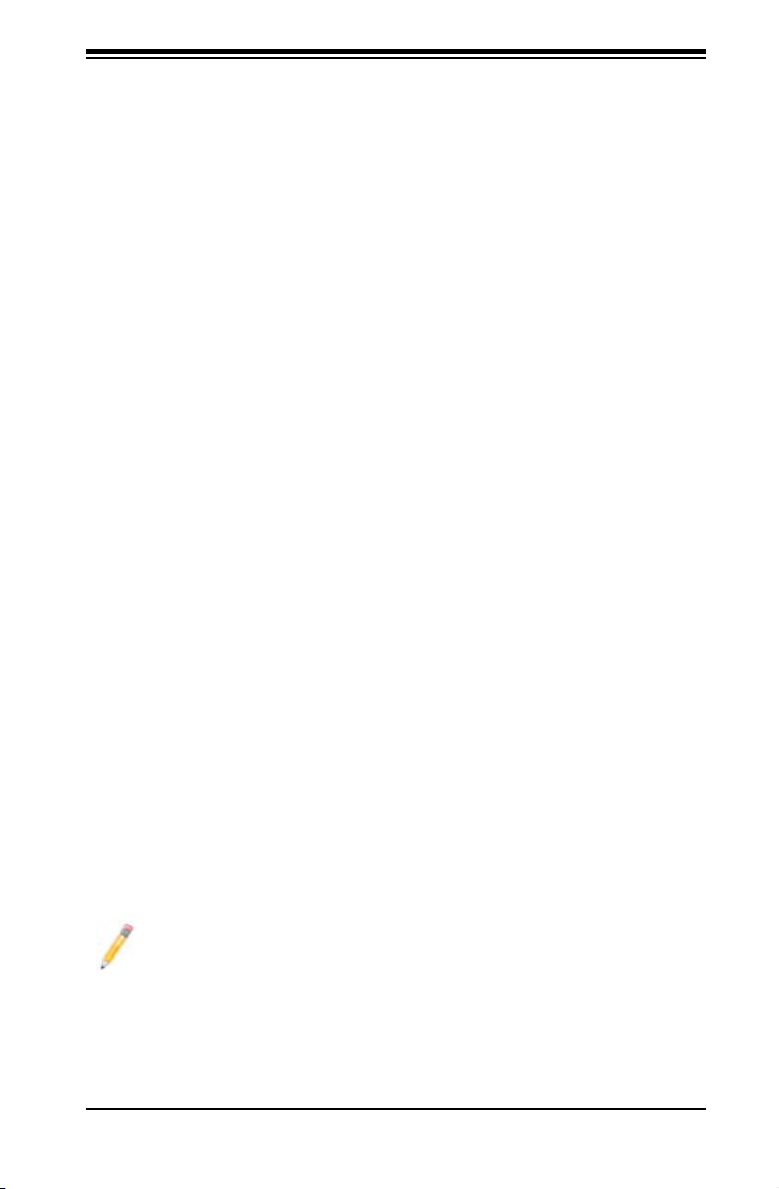
Chapter 2: Installation
Chapter 2
Installation
2-1 Static-Sensitive Devices
Electrostatic-Discharge (ESD) can damage electronic com ponents. To prevent dam-
age to your system board, it is important to handle it very carefully. The following
measures are generally sufcient to protect your equipment from ESD.
Precautions
Use a grounded wrist strap designed to prevent static discharge.•
Touch a grounded metal object before removing the board from the antistatic •
bag.
Handle the board by its edges only; do not touch its components, peripheral •
chips, memory modules or gold contacts.
When handling chips or modules, avoid touching their pins.•
Put the motherboard and peripherals back into their antistatic bags when not •
in use.
For grounding purposes, make sure your computer chassis provides excellent •
conductivity between the power supply, the case, the mounting fasteners and
the motherboard.
Use only the correct type of onboard CMOS battery as specied by the •
manufacturer. Do not install the onboard battery upside down to avoid possible
explosion.
Unpacking
The motherboard is shipped in antistatic packaging to avoid static damage. When
unpacking the board, make sure the person handling it is static protected.
2-2 Motherboard Installation
Note: Be sure to mount the motherboard into the chassis before you install the
CPU onto the motherboard.
All motherboards have standard mounting holes to t different types of chassis.
Make sure that the locations of all the mounting holes for both motherboard and
chassis match. Make sure that the metal standoffs click in or are screwed in tightly.
Then use a screwdriver to secure the motherboard onto the motherboard tray.
2-1
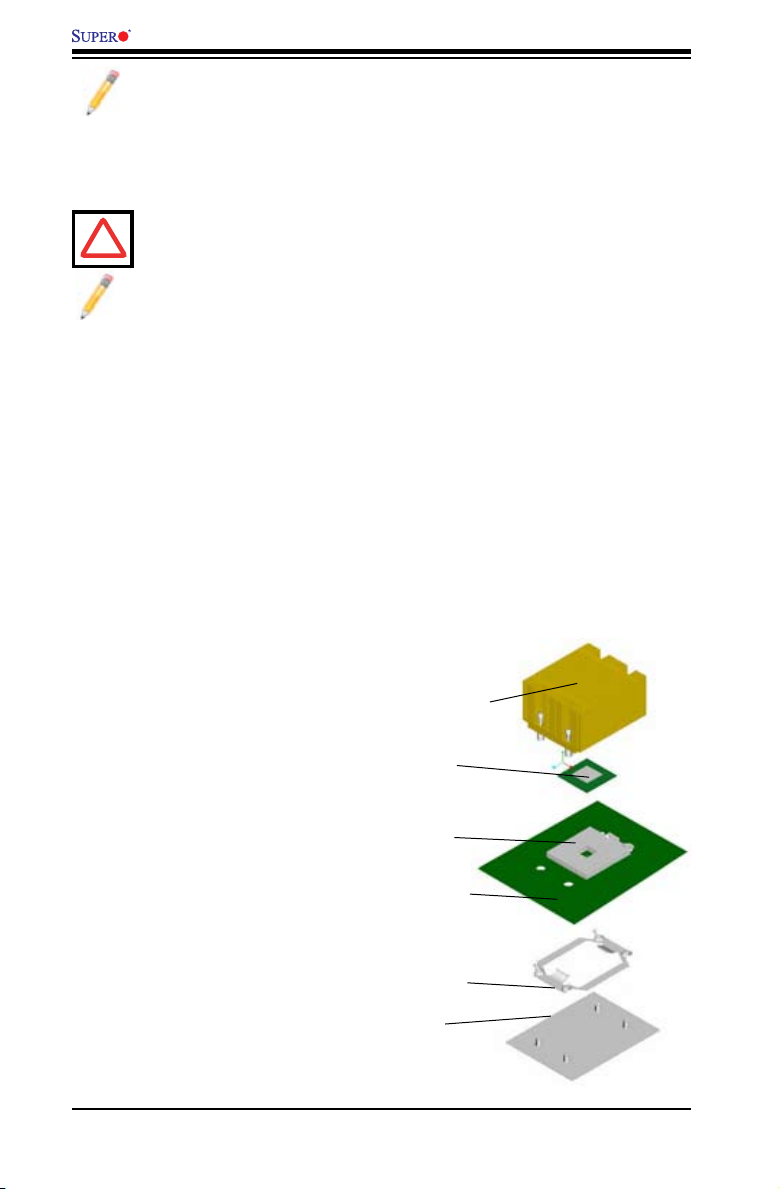
X7SBL-LN1/LN2 User’s Manual
Note: Some components are very close to the mounting holes. Please take
precautionary measures to prevent damage to these components when install-
ing the motherboard to the chassis.
2-3 Processor and Heatsink Installation
Warning: When handling the processor package, avoid placing direct pres-
!
sure on the label area of the fan.
Notes:
1. Always connect the power cord last and always remove it before adding,
removing or changing any hardware components. Make sure that you install the
processor into the CPU LGA 775 socket before you install the CPU heatsink.
2. The Intel LGA 775 Processor package contains the CPU fan and heatsink
assembly. If you buy a CPU separately, make sure that you use only Intel-
certied multi-directional heatsink and fan.
3. Make sure to install the motherboard into the chassis before you install the
CPU heatsink and fan.
4. When purchasing an LGA 775 Processor or when receiving a motherboard
with an LGA 775 Processor pre-installed, make sure that the CPU plastic cap
is in place and none of the CPU pins are bent; otherwise, contact the retailer
immediately.
5. Refer to the MB Features Section for more details on CPU support.
Installation Overview
For proper system setup, please fol-
low the following procedure:
Install the heatsink backplate 1.
into the chassis if needed.
Install the motherboard into the 2.
chassis.
Install the CPU onto the moth-3.
erboard.
Install the heatsink and/or 4.
cooling fans (if any).
Connect the fan and power 5.
cables (if any).
Heatsink
CPU
CPU
Socket
Mother-
board
CPU Retention
Bracket (Pre-
Installed)
Backplate
2-2
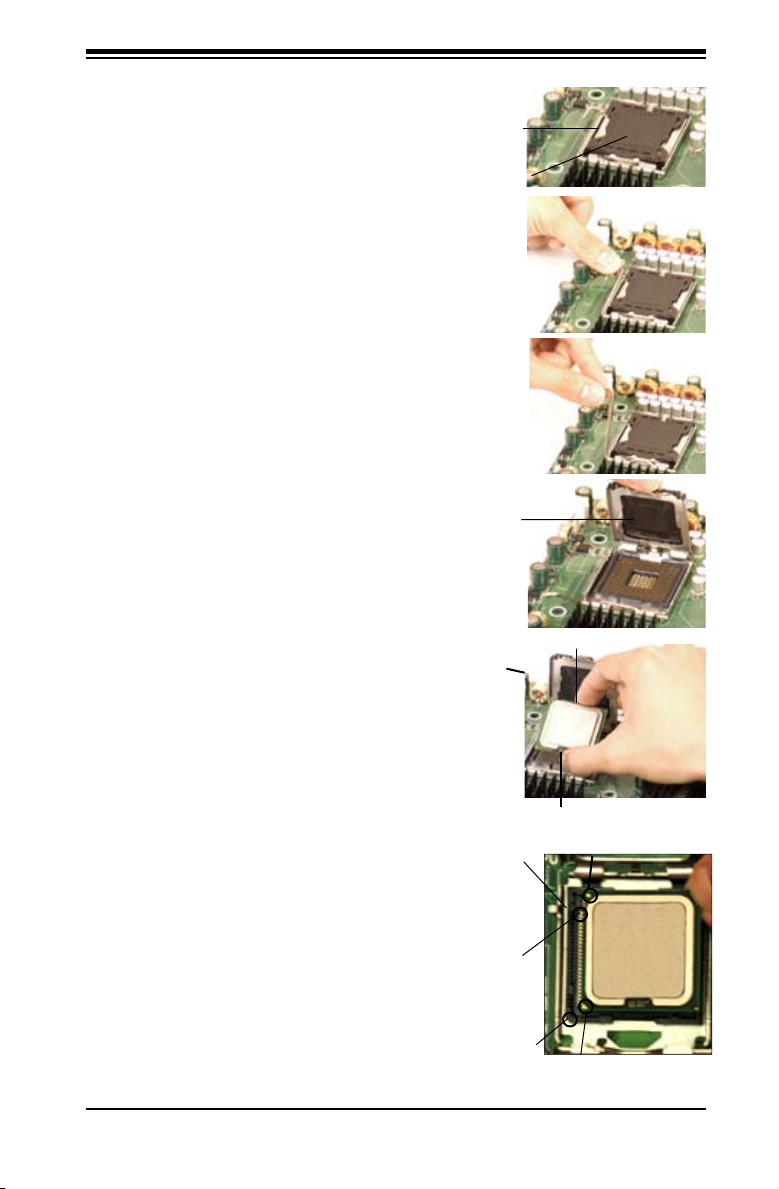
Installation of the LGA 775 Processor
PnP Cap on
top of the
Load Plate
1. Press the load lever to release
the load plate, which covers the CPU
socket, from its locking position.
2. Gently lift the load lever to open the
load plate.
Load Plate
(with PnP Cap
attached)
Chapter 2: Installation
3. Use your thumb and your index n-
ger to hold the CPU at the top center
edge and the bottom center edge of
the CPU.
4. Align CPU Pin1 (the CPU corner
marked with a triangle) against the
socket corner that is marked with a
triangle cutout.
Socket Key
(Socket Notch)
CPU Key (semi-
circle cutout)
below the circle.
Corner with a
triangle cutout
2-3
Triangle
Top Center Edge
Bottom Center Edge
golden dot
CPU Pin1
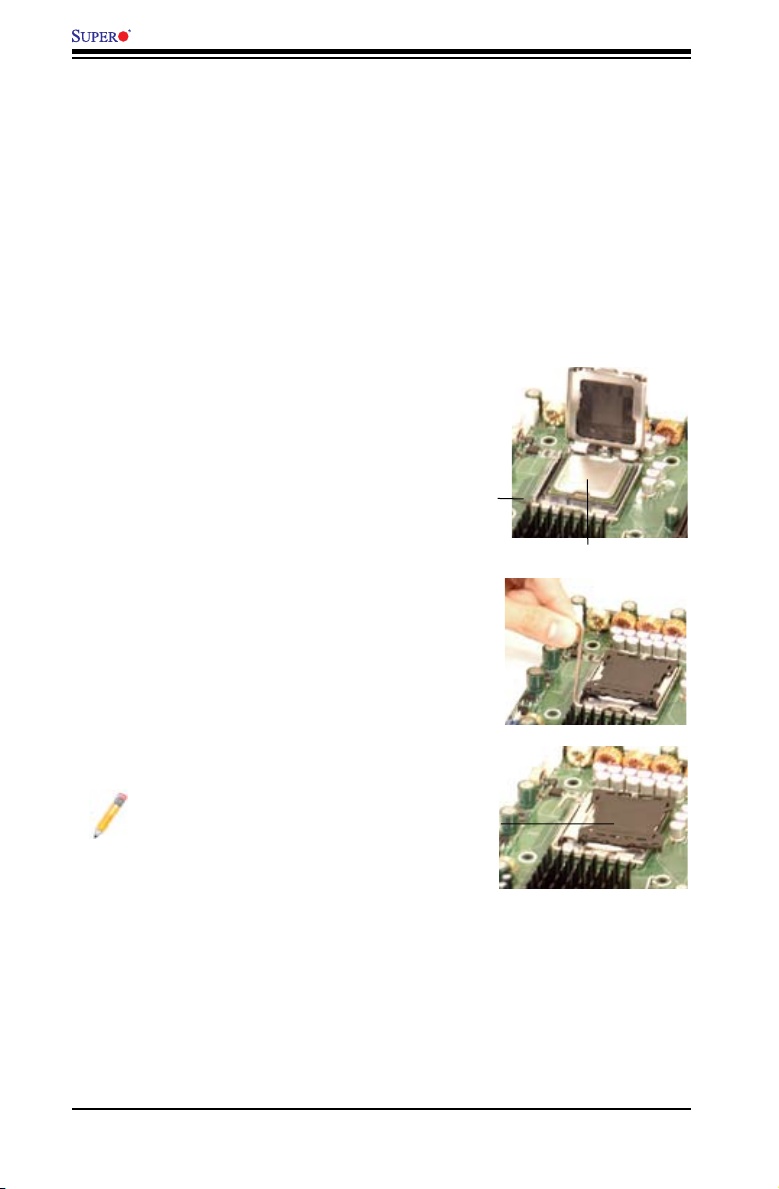
X7SBL-LN1/LN2 User’s Manual
5. Alig n t he CPU key t hat is the
semi-circle cutout below a golden dot
against the socket key, the Notch on
the same side of the triangle cutout
on the socket.
6. Once aligned, carefully lower the
CPU straight down to the socket.
(**Do not drop the CPU on the socket.
Do not move the CPU horizontally or
vertically. Do not rub the CPU against
the surface or against any pins of the
socket to avoid damage to the CPU
or the socket.)
7. With the CPU inside the socket,
inspect the four corners of the CPU
to make sure that the CPU is properly
installed.
Load Lever
8. Use your thumb to gently push the
load lever down to the lever lock.
9. If the CPU is properly installed into
the socket, the plastic PnP cap will be
automatically released from the load
plate when the load lever is pushed
in the lever lock. Remove the PnP cap
from the motherboard.
Note: Please save the plastic
PnP cap. The motherboard
must be shipped with the PnP
cap properly installed to protect
the CPU socket pins. Shipment
without the PnP cap properly
installed will cause damage to
the socket pins.
CPU in the CPU socket
Plastic cap
is released
from the
load plate
if CPU
properly
installed.
2-4
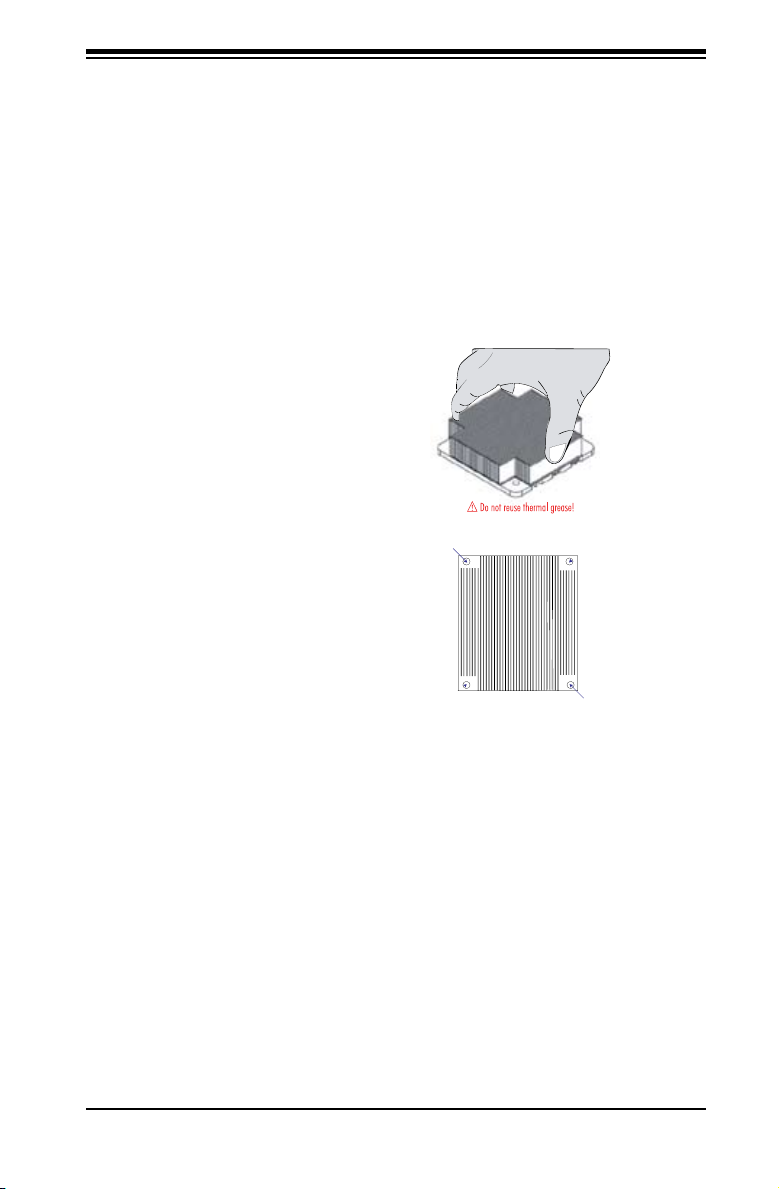
Installation of the Heatsink
Screw 1
Screw 2
1. Do not apply any thermal grease to
the heatsink or the CPU die, the required
amount has already been applied.
2. Place the heatsink on top of the
CPU so that the four mounting holes
are aligned with those on the retention
mechanism.
3. Screw in two diagonal screws (eg. the
#1 and the #2 screws) until just snug (do
not fully tighten the screws, which may
damage the CPU).
Chapter 2: Installation
4. Finish the installation by fully tighten-
ing all four screws.
2-5
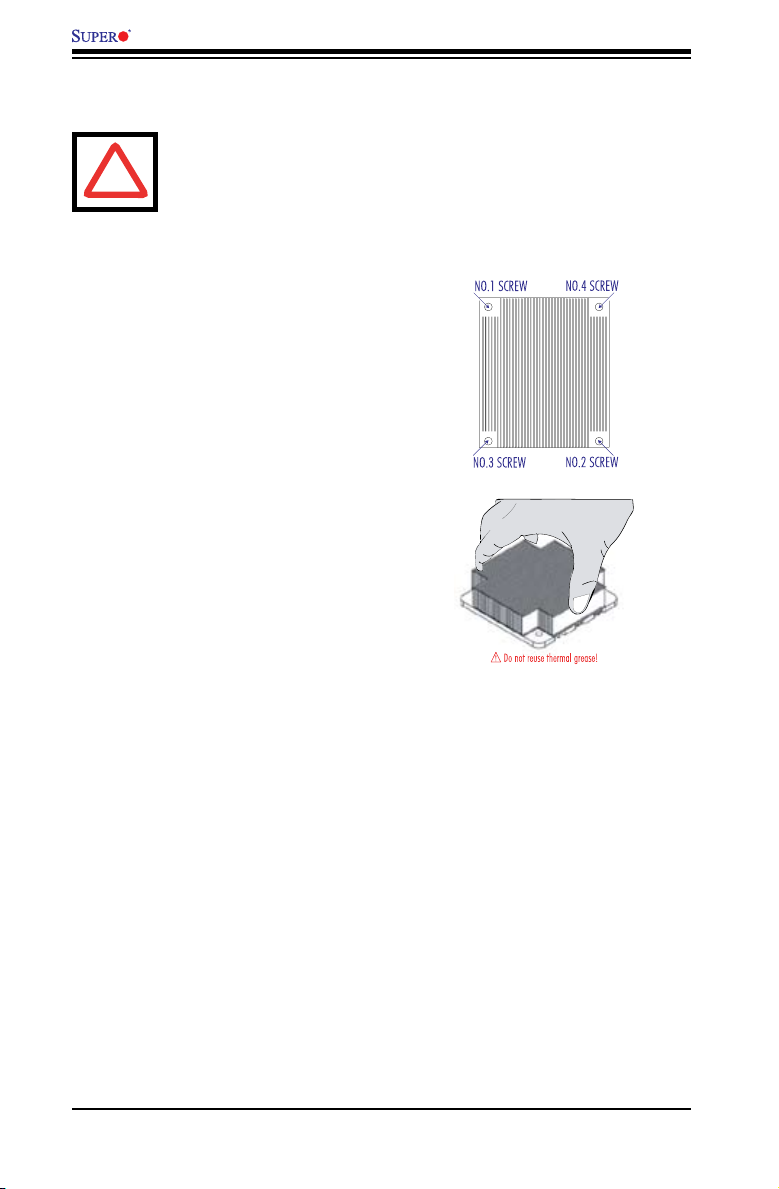
X7SBL-LN1/LN2 User’s Manual
Removal of the Heatsink
Warning: We do not recommend that the CPU or the heatsink be
!
1. Unscrew and remove the heatsink screws
from in the sequence as show in the picture
on the right.
2. Hold and gently wriggle the heatsink to
loosen it from the CPU. (Do not use excessive
force when loosening the heatsink!)
3. Once the heatsink is loosened, remove it
from the CPU socket.
4. Clean the surfaces of the CPU and the
heatsink to remove the old thermal grease.
Reapply the proper amount of thermal
grease on the surface before re-installing the
CPU and the heatsink.
removed. However, if you do need to uninstall the heatsink, please
follow these instructions below to prevent damage to the CPU or the
CPU socket.
2-6
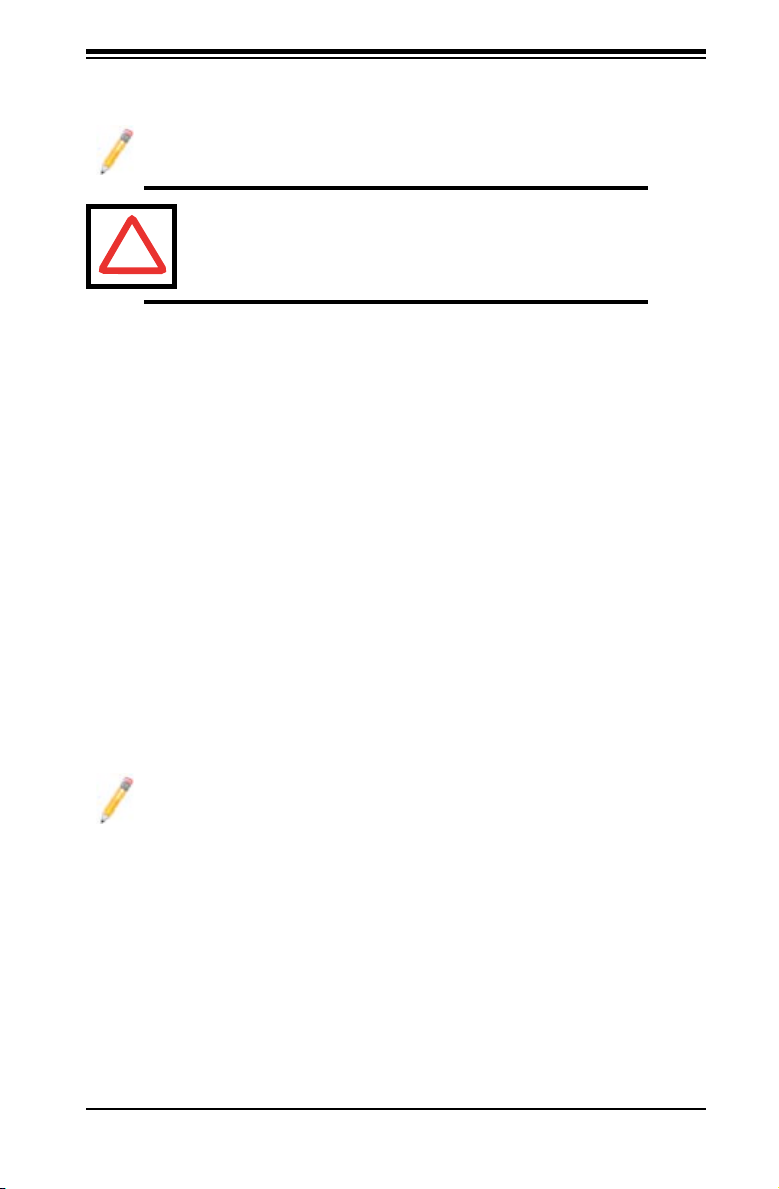
Chapter 2: Installation
2-4 Installing DIMMs
Note: Check the Supermicro web site for recommended memory modules.
Warning: Exercise extreme care when installing or removing
DIMM modules to prevent any possible damage. Also note that
!
DIMM Installation
the memory is interleaved to improve performance (see step
1).
Insert the desired number of DIMMs into the memory slots, starting with 1.
DIMM1A. The memory scheme is interleaved so you must install two modules
at a time, beginning with DIMM1A, DIMM1B, then, DIMM2A and DIMM2B
Insert each DIMM module vertically into its slot. Pay attention to the notch 2.
along the bottom of the module to prevent inserting the DIMM module incor-
rectly.
Gently press down on the DIMM module until it snaps into place in the slot. 3.
Repeat for all modules (see step 1 above).
Memory Support
The X7SBL-LN1/LN2 supports up to 8 GB Unbuffered ECC or non-ECC DDR2
800/677 MHz in 4 DIMMs. Populating DIMM#1A, DIMM#1B, and/or DIMM#2A,
DIMM#2B with memory modules of the same size and of the same type will result
in dual channel, two-way interleaved memory which is faster than the single chan-
nel, non-interleaved memory.
Notes:
Due to the OS limitations, some operating systems may not show more than 1.
4GB of memory.
Both Unbuffered ECC and Non-ECC memory modules can be installed in the 2.
memory slots.
Due to memory allocation to system devices, memory remaining available for 3.
operational use will be reduced when 4 GB of RAM is used. The reduction in
memory availability is disproportional. (Refer to the following Memory Avail-
ability Table for details.)
2-7
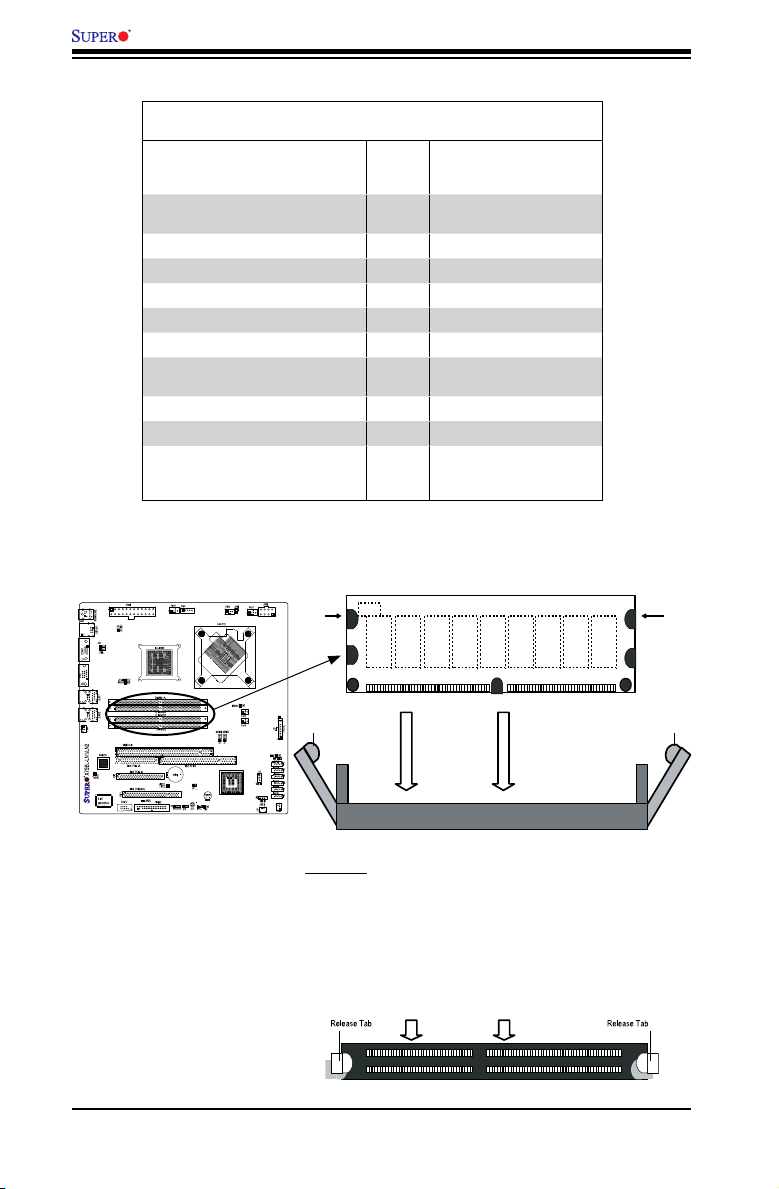
X7SBL-LN1/LN2 User’s Manual
Top View of DDR2 Slot
Note: Notch
should align
with the
receptive point
on the slot
Notch
Notch
Release
Tab
Release
Tab
DDR2 DIMM
Possible System Memory Allocation & Availability
System Device Size Physical Memory
Firmware Hub ash memory (System
BIOS)
Local APIC 4 KB 3.99
Area Reserved for the chipset 2 MB 3.99
I/O APIC (4 Kbytes) 4 KB 3.99
PCI Enumeration Area 1 256 MB 3.76
PCI Express (256 MB) 256 MB 3.51
PCI Enumeration Area 2 (if needed)
-Aligned on 256-MB boundary-
VGA Memory 16 MB 2.85
TSEG 1 MB 2.84
Memory available to OS and other applications
1 MB 3.99
512 MB 3.01
Remaining (-Available)
(4 GB Total System Memory)
2.84
Installing and Removing DIMMs
To Remove:
Use your thumbs
to gently push
the release tabs
near both ends of
the module. This
should release it
from the slot.
To Install: Insert module vertically and press down until it
snaps into place. Pay attention to the alignment notch at the
bottom.
Top View of DDR2
2-8
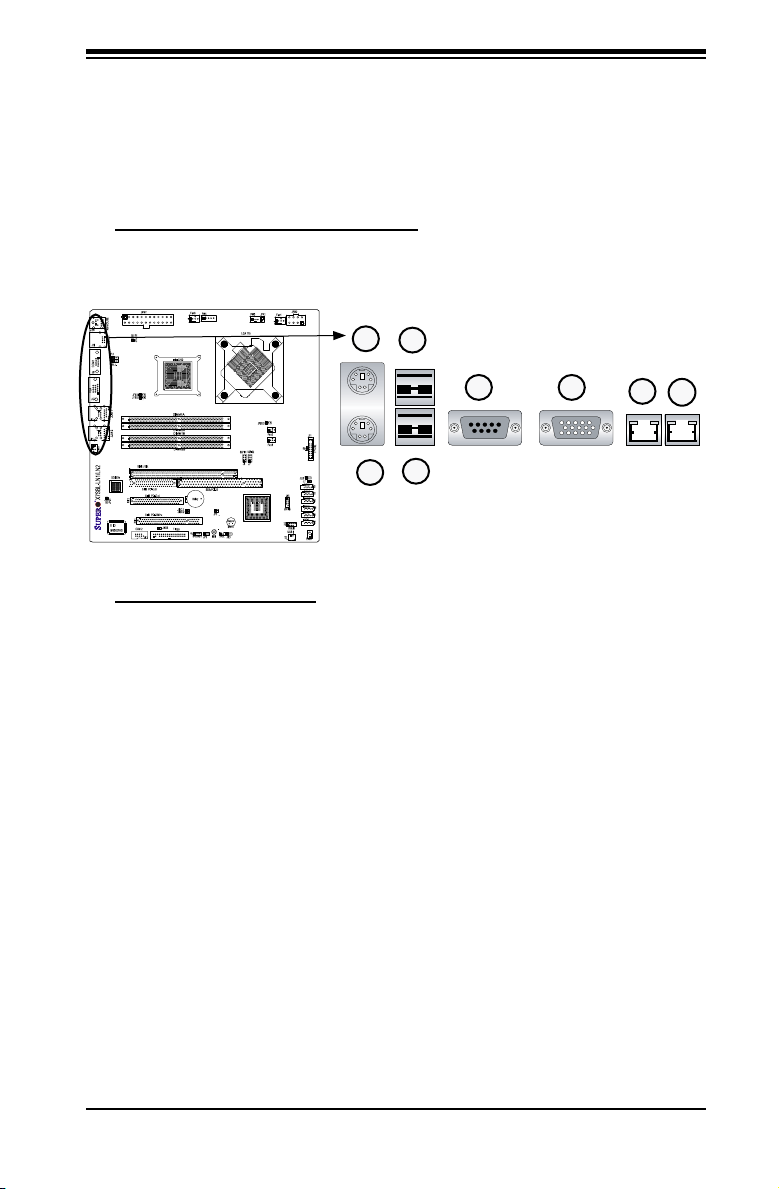
Chapter 2: Installation
2-5 Control Panel Connectors/IO Ports
The I/O ports are color coded in conformance with the PC 99 specication. See
the image below for the colors and locations of the various I/O ports.
1. Back Panel Connectors/IO Ports
BackPanelI/OPortLocationsandDenitions
2
4
Back Panel Connectors
1. Keyboard (Purple)
2. PS/2 Mouse (Green)
3. Back Panel USB Port 0
4. Back Panel USB Port 1
5. COM Port 1 (Turquoise)
6. VGA Port (Blue)
7. Gigabit LAN 1
8. Gigabit LAN 2 (X7SBL-LN2 only)
(*See Section 2-5 for details.)
5
3
1
6
7
8
2-9
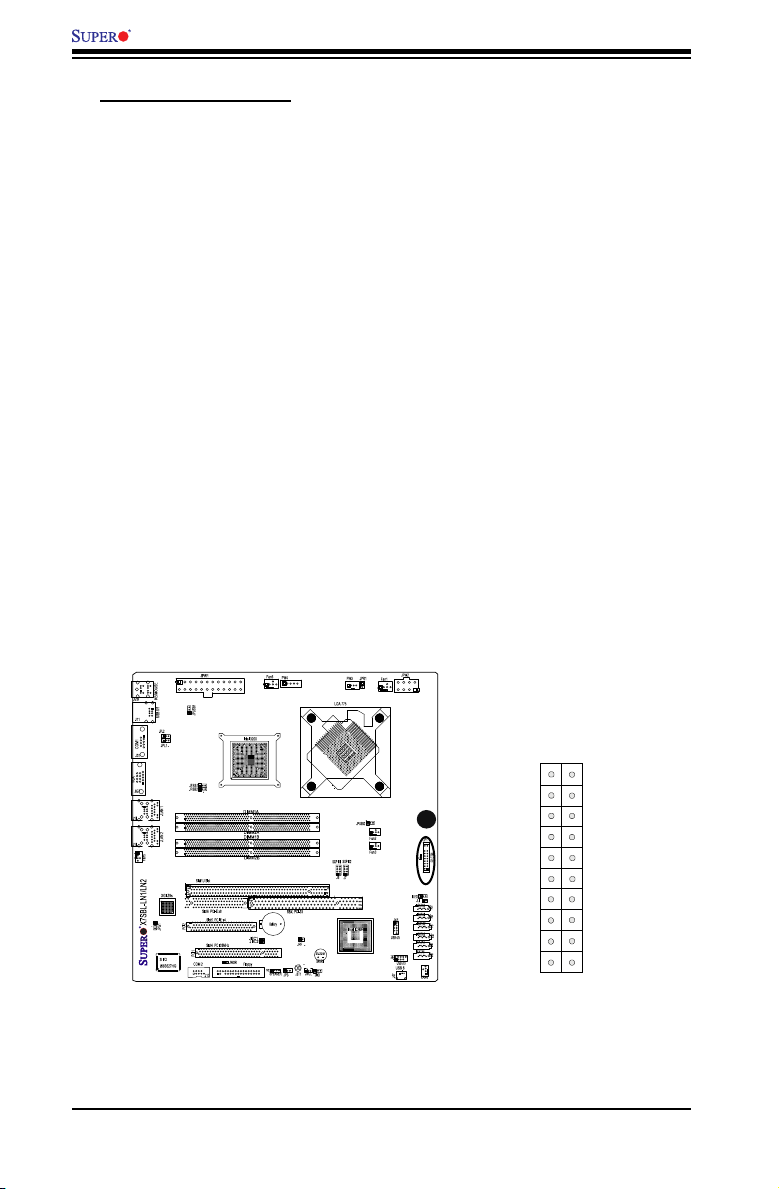
X7SBL-LN1/LN2 User’s Manual
FP Power Button
OH/Fan Fail LED
1
NIC1 LED
FP Reset Button
2
HDD LED
Power LED
Vcc
Vcc
Ground
Ground
1920
Vcc
X
Ground
NMI
X
Vcc
PWR Fail LED
NIC2 LED
Vcc
Vcc
2. Front Control Panel
JF1 contains header pins for various buttons and indicators that are normally lo-
cated on a control panel at the front of the chassis. See the image below for the
descriptions of the various control panel buttons and LED indicators. Refer to the
following section for descriptions and pin denitions.
A. JF1
Header Pins
A
2-10
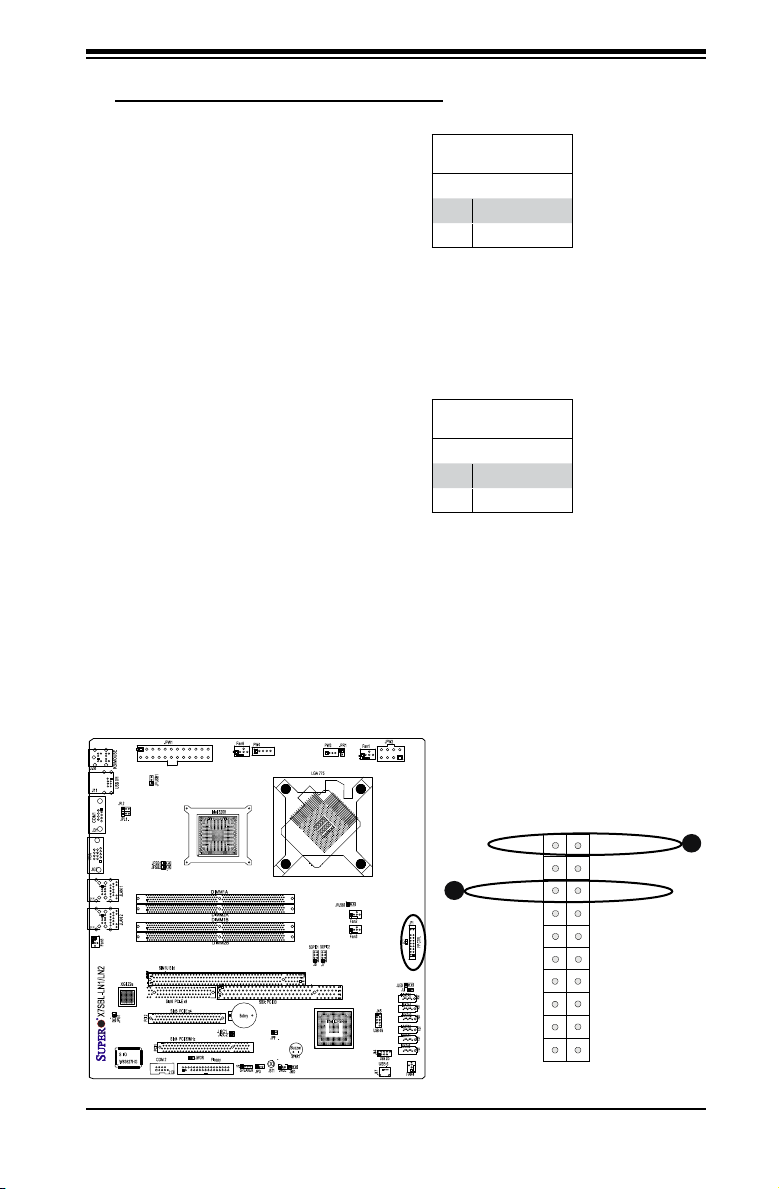
3.FrontControlPanelPinDenitions
FP Power Button
OH/Fan Fail LED
1
NIC1 LED
FP Reset Button
2
HDD LED
Power LED
Vcc
Vcc
Ground
Ground
1920
Vcc
X
Ground
NMI
X
Vcc
PWR Fail LED
NIC2 LED
Vcc
Vcc
Chapter 2: Installation
NMI Button
The non-maskable interrupt button
header is located on pins 19 and 20
of JF1. Refer to the table on the right
for pin denitions.
Power LED
The Power LED connection is located
on pins 15 and 16 of JF1. Refer to the
table on the right for pin denitions.
NMI Button
PinDenitions(JF1)
Pin# Denition
19 Control
20 Ground
Power LED
PinDenitions(JF1)
Pin# Denition
15 +5V
16 Ground
A. NMI
B. PWR LED
Header Pins
A
B
2-11
