Sound Devices 688 User Manual

®
688
Field Production Mixer with Integrated Recorder and MixAssist™
User Guide

Legal Notices
Product specifications and features are subject to change without prior notification.
Copyright © 2017 Sound Devices, LLC. All rights reserved.
This product is subject to the terms and conditions of a software license agreement provided with the product, and may be used in accordance with the license agreement.
This document is protected under copyright law. An authorized licensee of this product may reproduce this publication for the licensee’s own personal use. This document may not be reproduced or distributed, in whole or in part, for commercial purposes, such as selling copies or providing educational services or support.
This document is supplied as a technical guide. Special care has been taken in preparing the information for publication; however, since product specifications are subject to change, this document might contain omissions and technical or typographical inaccuracies. Sound Devices, LLC does not accept responsibility for any losses due to the user of this guide.
Trademarks
The “wave” logo and USBPre are registered trademarks; FileSafe, PowerSafe, SuperSlot, MixAssist, QuickBoot, and Wave Agent are trademarks of Sound Devices, LLC. Mac and OS X are trademarks of Apple Inc., registered in the U.S. and other countries. Windows and Microsoft Excel are registered trademarks of Microsoft Corporation in the U.S. and other countries. All other trademarks herein are the property of their respective owners.
FCC Notice
This device complies with part 15 of the FCC Rules. Operation is subject to the following two conditions:
(1) This device may not cause harmful interference, and (2) This device must accept any interference received, including interference that may cause undesired operation.
FCC Part 15.19(a)(3)
www.sounddevices.com
support@sounddevices.com
Manual Conventions
Symbol |
Description |
>This symbol is used to show the order in which you select menu commands and sub-options, such as: Main Menu
> Audio indicates you press the Menu button for the Main Menu, then scroll to and select Audio by pushing the Control Knob.
+A plus sign is used to show button or keystroke combinations.
For instance, Ctrl+V means to hold the Control key down and press the V key simultaneously. This also applies to other controls, such as switches and encoders. For instance, MIC+HP turn means to slide and hold the MIC/TONE switch left while turning the Headphone (HP) encoder. METERS+SELECT means to hold the METERS button down as you press the SELECT encoder.
iA note provides recommendations and important related information. The text for notes also appears italicized in a different color.
A cautionary warning about a specific action that could cause harm to you, the device, or cause you to lose data. Follow the guidelines in this document or on the unit itself when handling electrical equipment. The text for cautionary notes also appears italicized and bold in a different color.
688 User Guide • Rev 4-C • January 15, 2019
This document is distributed by Sound Devices, LLC in online electronic (PDF) format only. E-published in the USA.
Sound Devices, LLC
E7556 Road 23 and 33
Reedsburg, Wisconsin 53959 USA
Direct: +1 (608) 524-0625
Toll Free: (800) 505-0625
Fax: +1 (608) 524-0655

Revision History
This table provides the revision history and cross-reference links to “what’s new” in this guide.
Rev# |
Date |
Firmware |
Description |
|
|
Version |
|
1-A; 1-B |
March 2015 |
v1.00 |
Preliminary Draft; Initial Official Publication |
2-A |
June 2015 |
v2.00 |
Added Firmware updates for v2.00, including new SL-6 chapter |
2-B; 2-C |
August 2015 |
v2.00 |
Added and revised new section “Automatic Receiver Output Set- |
|
|
|
up” on page 172 |
2-D |
Oct 2015 |
v2.00 |
Updated RF Filtering section & added new CL-12 chapter |
2-E |
Feb 2016 |
v2.11 |
Updated CL-12 chapter w/ 664 & 633 integration information, |
|
|
|
including a new “Feature Comparison Chart” on page 161 |
2-F |
Feb 2016 |
v2.11 |
Minor change to the Feature Comparison Chart |
3-A |
April 2016 |
v3.00 |
Updates include: |
|
|
|
• Revised and renamed MixAssist chapter, adding information on |
|
|
|
the new Dugan Automixing feature |
|
|
|
• Revised the SL-6 chapter to include information on the new RF |
|
|
|
scanning and frequency assignment feature |
3-B |
June 2016 |
v3.10 |
Updates include: |
|
|
|
• Added new chapter on Remote Control of 6-Series mixers. |
|
|
|
• In CL-12 chapter, added new section “Disabling Output Con- |
|
|
|
trols” on page 167. |
|
|
|
• In File Storage chapter, added new section “Changing the Take |
|
|
|
Designator” on page 98. |
3-C |
July 2016 |
v3.11 |
Update includes performance enhancements to existing features |
|
|
|
and minor documentation edits. |
4-A |
Sept 2016 |
v4.00 |
Added new chapter “Wingman” covering how to use the Wingman |
|
|
|
iOS-based app that, when paired with the WM-Connect Blue- |
|
|
|
tooth® Smart USB dongle, enables remote control of any 6-Series |
|
|
|
mixer. |
|
|
|
Other updates include: |
|
|
|
• Change in Channel 7-12 Trim Gain factory default. It is now |
|
|
|
0 dB; it was 6 dB. |
4-B |
Feb 2017 |
v4.50 |
• Added new “Receiver Details Screen - Example C” section to |
|
|
|
the SL-6 chapter providing information related to new support |
|
|
|
for the Sennheiser EK-6042 two-channel, wireless receiver. |
4-C |
Apr 2017 |
v4.51 |
Updated Wingman chapter with information on Wingman |
|
|
|
Password. |

User Guide
4

Table of Contents
Overview of Chassis
Front, Top, and Bottom Panels.. . . . . . . . . . . . . . . . . . . . . |
9 |
Right Side Panel .. . . . . . . . . . . . . . . . . . . . . . . . . . . . . . . . |
12 |
Left Side Panel. . . . . . . . . . . . . . . . . . . . . . . . . . . . . . . . . . |
12 |
Back Panel.. . . . . . . . . . . . . . . . . . . . . . . . . . . . . . . . . . . . . |
13 |
The LCD and User Interface
Meter Views.................................... |
15 |
Accessing the Main Menu........................ |
17 |
Using Meter Views.. . . . . . . . . . . . . . . . . . . . . . . . . . . . |
16 |
Customizing the LCD and LEDs. . . . . . . . . . . . . . . . . . . . |
18 |
Customizing Meter Views.. . . . . . . . . . . . . . . . . . . . . . |
16 |
Using LCD Daylight Mode.. . . . . . . . . . . . . . . . . . . . . . |
18 |
Headphone Monitoring
Connecting Headphones.. . . . . . . . . . . . . . . . . . . . . . . . . |
21 |
Defining Custom Headphone Presets.. . . . . . . . . . . . |
23 |
Selecting Headphone Source .. . . . . . . . . . . . . . . . . . . . . |
22 |
Choosing a Favorite Headphone Preset .. . . . . . . . . . |
24 |
Setting Headphone Encoder Mode.. . . . . . . . . . . . . . . . |
22 |
Using Headphone Source Shortcuts. . . . . . . . . . . . . . . . |
24 |
Configuring the Headphone Preset List.. .. .. .. .. .. .. .. .. .. .. .. .. |
22 |
Headphone Peak LED. . . . . . . . . . . . . . . . . . . . . . . . . . . . |
25 |
Power
Powering the 688.. . . . . . . . . . . . . . . . . . . . . . . . . . . . . . . |
27 |
PowerSafe.. . . . . . . . . . . . . . . . . . . . . . . . . . . . . . . . . . . . . |
30 |
Using External Power. . . . . . . . . . . . . . . . . . . . . . . . . . |
27 |
QuickBoot.. . . . . . . . . . . . . . . . . . . . . . . . . . . . . . . . . . . . . |
30 |
Using Battery Power .. . . . . . . . . . . . . . . . . . . . . . . . . . |
28 |
Forcing Power Off (Optional).. . . . . . . . . . . . . . . . . . . . . |
30 |
Voltage Ranges and Thresholds.. . . . . . . . . . . . . . . . . . . |
28 |
Power Consumption. . . . . . . . . . . . . . . . . . . . . . . . . . . . . |
31 |
Configuring Power Settings .. . . . . . . . . . . . . . . . . . . . . . |
29 |
|
|
Inputs
Physical Input Controls. . . . . . . . . . . . . . . . . . . . . . . . . . . |
33 |
Activating an Input. . . . . . . . . . . . . . . . . . . . . . . . . . . . . . |
34 |
Accessing the Input Setting Screens.. . . . . . . . . . . . . . . . |
34 |
Setting Input Source........................... |
35 |
Setting Input High-Pass Filters .. . . . . . . . . . . . . . . . . . |
36 |
Setting L, R, X1, and X2 Routing .. . . . . . . . . . . . . . . . |
36 |
Using a Track Name Shortcut.. . . . . . . . . . . . . . . . . . . |
37 |
Inverting the Phase .. . . . . . . . . . . . . . . . . . . . . . . . . . . |
37 |
Adjusting Trim and Fader Controls. . . . . . . . . . . . . . . . . |
38 |
Adjusting Trim - Inputs 7-12.. . . . . . . . . . . . . . . . . . . . |
39 |
Adjusting Pan .. . . . . . . . . . . . . . . . . . . . . . . . . . . . . . . . . . |
40 |
Accessing Input Settings.......................... |
40 |
Configuring Linking. . . . . . . . . . . . . . . . . . . . . . . . . . . |
40 |
Configuring Phantom Voltage.. . . . . . . . . . . . . . . . . . |
42 |
Configuring the PFL Toggle Mode. . . . . . . . . . . . . . . |
42 |
Configuring Input to ISO Routing.. . . . . . . . . . . . . . . |
43 |
Configuring Input Delay.. . . . . . . . . . . . . . . . . . . . . . . |
43 |
Outputs
Output Connections.. . . . . . . . . . . . . . . . . . . . . . . . . . . . . |
45 |
Accessing Aux (X1 - X6) Routing Screen.. . . . . . . . . . |
49 |
Adjusting Output Gain........................... |
45 |
Routing Tape Output. . . . . . . . . . . . . . . . . . . . . . . . . . |
50 |
Accessing Output Settings. . . . . . . . . . . . . . . . . . . . . . . . |
46 |
Enabling Playback to LR Outputs.. . . . . . . . . . . . . . . . . . |
51 |
Configuring Output Linking.. . . . . . . . . . . . . . . . . . . . . . |
47 |
Adjusting Output Delay. . . . . . . . . . . . . . . . . . . . . . . . . . |
51 |
Setting Output Type and Nominal Level.. . . . . . . . . . . . |
47 |
Entering Return Loopback Mode.. . . . . . . . . . . . . . . . . . |
52 |
Output Routing................................. |
48 |
Sending Tone to Outputs. . . . . . . . . . . . . . . . . . . . . . . . . |
53 |
Accessing AES Output Routing Screen .. . . . . . . . . . . |
48 |
|
|
MixAssist & Dugan Automixing
Auto Mixer Screen .. . . . . . . . . . . . . . . . . . . . . . . . . . . . . . |
55 |
Turning the Auto Mixer On or Off. . . . . . . . . . . . . . . |
56 |
Assigning Inputs to the Auto Mixer.. . . . . . . . . . . . . |
57 |
Overview of MixAssist .. . . . . . . . . . . . . . . . . . . . . . . . . . . |
57 |
Setting MixAssist Off-Attenuation. . . . . . . . . . . . . . . |
58 |
LCD Views During MixAssist Automixing.. . . . . . . . . |
59 |
Overview of Dugan Automixing................... |
60 |
LCD Views During Dugan Automixing .. . . . . . . . . . . |
60 |

User Guide
Limiters
Overview.. . . . . . . . . . . . . . . . . . . . . . . . . . . . . . . . . . . . . . |
63 |
Adjusting the Threshold .. . . . . . . . . . . . . . . . . . . . . . . . . |
64 |
Enabling the Limiters.. . . . . . . . . . . . . . . . . . . . . . . . . . . . |
64 |
Linking Limiters. . . . . . . . . . . . . . . . . . . . . . . . . . . . . . . . . |
64 |
Recording
Using Media.................................... |
67 |
Using the Transport Control.. . . . . . . . . . . . . . . . . . . . . . |
68 |
Arming or Disarming Recording Tracks.. . . . . . . . . . . . . |
69 |
Accessing Recorder Settings .. . . . . . . . . . . . . . . . . . . . . . |
70 |
Setting File Type and Media Track Assignment .. . . . . . |
71 |
WAV (Broadcast WAV). . . . . . . . . . . . . . . . . . . . . . . . . |
71 |
MP3 .. . . . . . . . . . . . . . . . . . . . . . . . . . . . . . . . . . . . . . . . |
71 |
Changing the MP3 Bit Rate. . . . . . . . . . . . . . . . . . . . . . . |
72 |
Setting the Sample Rate .. . . . . . . . . . . . . . . . . . . . . . . . . 72 F Sample Modes.. . . . . . . . . . . . . . . . . . . . . . . . . . . . . . 73 Setting the Bit Depth.. . . . . . . . . . . . . . . . . . . . . . . . . . . . 73 Setting the Pre-roll.. . . . . . . . . . . . . . . . . . . . . . . . . . . . . . 74 Using the Slate Microphone.. . . . . . . . . . . . . . . . . . . . . . 74 Playing Back Active Takes .. . . . . . . . . . . . . . . . . . . . . . . . 75 Viewing Approved Media List via Smart Phone.. . . . . . 75
Comms and Returns
Overview of Slate Mic .. . . . . . . . . . . . . . . . . . . . . . . . . . . |
77 |
Setting up an External Slate Microphone.. . . . . . . . . . . |
77 |
Setting Slate Mic Gain.. . . . . . . . . . . . . . . . . . . . . . . . . . . |
78 |
Routing the Slate Mic. . . . . . . . . . . . . . . . . . . . . . . . . . . . |
78 |
Using the Slate for Notation.. . . . . . . . . . . . . . . . . . . . . . |
79 |
Private Comms.................................. |
79 |
Activating Comms .. . . . . . . . . . . . . . . . . . . . . . . . . . . . |
79 |
Monitoring COM/RTN.. . . . . . . . . . . . . . . . . . . . . . . . . |
80 |
Com Send Routing.. . . . . . . . . . . . . . . . . . . . . . . . . . . . |
80 |
Comms / Returns Settings .. . . . . . . . . . . . . . . . . . . . . . . . |
80 |
Adjusting Com Return Gain.. .. .. .. .. .. .. .. .. .. .. .. .. .. .. .. .. .. .. .. .. .. .. |
81 |
Adjusting Comms Muting Behavior.. . . . . . . . . . . . . . . . |
81 |
Customizing MIC/TONE and RTN/FAV .. . . . . . . . . . . . . . |
82 |
Timecode and Sync
Timecode.. . . . . . . . . . . . . . . . . . . . . . . . . . . . . . . . . . . . . . |
83 |
Setting the Timecode Generator.. . . . . . . . . . . . . . . . |
86 |
Setting the Timecode Mode.. . . . . . . . . . . . . . . . . . . . |
84 |
Setting User Bits.. . . . . . . . . . . . . . . . . . . . . . . . . . . . . . |
87 |
Setting the Frame Rate.. . . . . . . . . . . . . . . . . . . . . . . . |
85 |
Setting Display Mode. . . . . . . . . . . . . . . . . . . . . . . . . . |
88 |
Setting Timecode Hold Off.. . . . . . . . . . . . . . . . . . . . . |
85 |
Synchronizing the Word Clock.. . . . . . . . . . . . . . . . . . . . |
88 |
Jamming the Timecode.. . . . . . . . . . . . . . . . . . . . . . . . |
86 |
Setting Word Clock Sensitivity.. . . . . . . . . . . . . . . . . . |
89 |
File Storage
File Structure.. . . . . . . . . . . . . . . . . . . . . . . . . . . . . . . . . . . |
91 |
Transferring Files to PC. . . . . . . . . . . . . . . . . . . . . . . . . . . |
92 |
Take List and File List .. . . . . . . . . . . . . . . . . . . . . . . . . . . . |
93 |
Accessing the File List. . . . . . . . . . . . . . . . . . . . . . . . . . |
93 |
Deleting Files or Folders .. . . . . . . . . . . . . . . . . . . . . . . |
94 |
File Storage Settings. . . . . . . . . . . . . . . . . . . . . . . . . . . . . |
95 |
Setting Folder Options.. . . . . . . . . . . . . . . . . . . . . . . . . . . |
96 |
Generating Sound Reports .. . . . . . . . . . . . . . . . . . . . . . . |
97 |
Changing the Take Designator.. . . . . . . . . . . . . . . . . . . . |
98 |
Defining File Max Size.. . . . . . . . . . . . . . . . . . . . . . . . . . . |
98 |
Setting Scene Increment Mode. . . . . . . . . . . . . . . . . . . . |
99 |
Setting Take Reset Mode.. . . . . . . . . . . . . . . . . . . . . . . . . |
99 |
Setting File Playback Mode.. . . . . . . . . . . . . . . . . . . . . . |
100 |
Selecting a Default Playback Card.. . . . . . . . . . . . . . . . |
100 |
Erasing / Formatting Media. . . . . . . . . . . . . . . . . . . . . . |
101 |
Metadata and Take List
Take List Overview.. . . . . . . . . . . . . . . . . . . . . . . . . . . . . |
103 |
Accessing the Take List. . . . . . . . . . . . . . . . . . . . . . . . |
104 |
Playing Takes.. . . . . . . . . . . . . . . . . . . . . . . . . . . . . . . . . . |
104 |
Editing Metadata on the 688.. . . . . . . . . . . . . . . . . . . . |
104 |
Using the Phrase List for Notes.. . . . . . . . . . . . . . . . . . . |
105 |
Clearing Scene List .. . . . . . . . . . . . . . . . . . . . . . . . . . . . . |
106 |
Metadata Overview.. . . . . . . . . . . . . . . . . . . . . . . . . . . . |
107 |
Renaming or Deleting Previous Takes.. . . . . . . . . . . . . |
108 |
Editing Metadata in Other Programs.............. |
108 |
System
Setting up Tones and Bells. . . . . . . . . . . . . . . . . . . . . . . |
109 |
Setting Meter Ballistics and Peak Hold.. . . . . . . . . . |
112 |
Configuring Record/Stop and Warning Bells.. . . . . |
110 |
Setting Peak Hold. . . . . . . . . . . . . . . . . . . . . . . . . . . . |
113 |
Configuring the Meters.. . . . . . . . . . . . . . . . . . . . . . . . . |
111 |
Setting up Date and Time Parameters. . . . . . . . . . . . . |
113 |
6

Calibrating Faders & Pans .. . . . . . . . . . . . . . . . . . . . . . . 115
Using a USB Keyboard.. . . . . . . . . . . . . . . . . . . . . . . . . . 116
Viewing Shortcut Information .. . . . . . . . . . . . . . . . . . . 116
Viewing User Guide via Smart Phone QR Code .. . . . . 116 Viewing Version Information.. . . . . . . . . . . . . . . . . . . . 117 Updating Firmware .. . . . . . . . . . . . . . . . . . . . . . . . . . . . 117
Quick Setup
Saving Settings . . . . . . . . . . . . . . . . . . . . . . . . . . . . . . . . |
119 |
Deleting Quick Setup Files .. . . . . . . . . . . . . . . . . . . . |
120 |
Copying Quick Setup Files. . . . . . . . . . . . . . . . . . . . . |
120 |
Loading Previously Saved Settings.. . . . . . . . . . . . . . . . |
121 |
Shortcuts
Front Panel Shortcuts.. . . . . . . . . . . . . . . . . . . . . . . . . . . 123 USB Keyboard Shortcuts .. . . . . . . . . . . . . . . . . . . . . . . . 125
Wingman Integration: 6-Series
Starting Wingman .. . . . . . . . . . . . . . . . . . . . . . . . . . . . . |
127 |
Setting up Wingman Password. . . . . . . . . . . . . . . . . . . |
127 |
User Interface .. . . . . . . . . . . . . . . . . . . . . . . . . . . . . . . . . |
128 |
Transport View.. . . . . . . . . . . . . . . . . . . . . . . . . . . . . . . . |
130 |
Connecting to a 6-Series Mixer. . . . . . . . . . . . . . . . . |
131 |
Using Transport Controls. . . . . . . . . . . . . . . . . . . . . . |
133 |
Designating Circle and False Takes. . . . . . . . . . . . . . |
133 |
Using Meter Views.. . . . . . . . . . . . . . . . . . . . . . . . . . . |
134 |
Editing Track Names. . . . . . . . . . . . . . . . . . . . . . . . . . |
135 |
Arming/Disarming Tracks...................... |
136 |
Take List View.. . . . . . . . . . . . . . . . . . . . . . . . . . . . . . . . . |
137 |
Editing a Take’s Metadata. . . . . . . . . . . . . . . . . . . . . |
138 |
Reports View.. . . . . . . . . . . . . . . . . . . . . . . . . . . . . . . . . . |
139 |
Creating Sound Reports....................... |
141 |
About View.. . . . . . . . . . . . . . . . . . . . . . . . . . . . . . . . . . . |
141 |
Track View on iPhone or iPod Touch.. . . . . . . . . . . . . . |
142 |
Third-Party Remote Control
Control in the Palm of Your Hand .. . . . . . . . . . . . . . . . |
145 |
Web-based Wireless Remote Control.............. |
149 |
iOS Remote Control Connection Diagrams. . . . . . . |
147 |
Web-based Remote Control Connection Diagrams.150 |
|
iOS Remote Control Examples .. . . . . . . . . . . . . . . . . |
148 |
Web-based Remote Control Examples .. . . . . . . . . . |
151 |
Specifications
Analog Inputs . . . . . . . . . . . . . . . . . . . . . . . . . . . . . . . . . |
153 |
Timecode and Sync.. . . . . . . . . . . . . . . . . . . . . . . . . . . . . |
155 |
Digital Inputs. . . . . . . . . . . . . . . . . . . . . . . . . . . . . . . . . . |
154 |
Power.. . . . . . . . . . . . . . . . . . . . . . . . . . . . . . . . . . . . . . . . |
156 |
Analog Outputs.. .. .. .. .. .. .. .. .. .. .. .. .. .. .. .. .. .. .. .. .. .. .. .. .. .. .. .. .. .. .. .. |
154 |
Environmental .. . . . . . . . . . . . . . . . . . . . . . . . . . . . . . . . |
156 |
Digital Outputs/Recorder .. . . . . . . . . . . . . . . . . . . . . . . |
155 |
Dimensions and Weight .. . . . . . . . . . . . . . . . . . . . . . . . |
156 |
Accessories
Electronic Accessories.. . . . . . . . . . . . . . . . . . . . . . . . . . . |
157 |
Cases. . . . . . . . . . . . . . . . . . . . . . . . . . . . . . . . . . . . . . . . . |
160 |
Cables and Connectors. . . . . . . . . . . . . . . . . . . . . . . . . . |
158 |
Software...................................... |
161 |
SL-6 Powering and Wireless System
Front Panel.................................... |
163 |
Right Panel.................................... |
164 |
Left Panel. . . . . . . . . . . . . . . . . . . . . . . . . . . . . . . . . . . . . |
164 |
Powering with the SL-6.. . . . . . . . . . . . . . . . . . . . . . . . . |
165 |
Power Screen.. .. .. .. .. .. .. .. .. .. .. .. .. .. .. .. .. .. .. .. .. .. .. .. .. .. .. .. .. .. .. .. |
166 |
SL-6 DC Outputs.. . . . . . . . . . . . . . . . . . . . . . . . . . . . . |
166 |
SL-6 Power Settings.. . . . . . . . . . . . . . . . . . . . . . . . . . |
166 |
Turning Off Power to Rx Slots. . . . . . . . . . . . . . . . . . . . |
167 |
Using Antenna Distribution...................... |
167 |
Antenna Bias Power. . . . . . . . . . . . . . . . . . . . . . . . . . |
168 |
Radio Frequency (RF) Filter.. . . . . . . . . . . . . . . . . . . . |
168 |
Using Wireless Receivers .. . . . . . . . . . . . . . . . . . . . . . . . |
169 |
Selecting a Wireless Source. . . . . . . . . . . . . . . . . . . . |
170 |
Accessing the Receiver Overview Screen. . . . . . . . . |
170 |
Unislot Receivers.. . . . . . . . . . . . . . . . . . . . . . . . . . . . . . . |
171 |
Using SuperSlot Receivers.. . . . . . . . . . . . . . . . . . . . . . . |
171 |
Automatic Receiver Output Setup.. . . . . . . . . . . . . . |
172 |
Receiver Details Screen - Example A .. . . . . . . . . . . . |
173 |
Receiver Details Screen - Example B. . . . . . . . . . . . . |
175 |
Receiver Details Screen - Example C. . . . . . . . . . . . . |
177 |
Scanning for Radio Frequencies.. . . . . . . . . . . . . . . . . . |
178 |

User Guide
CL-12 Linear Fader Controller
Overview of Panels .. . . . . . . . . . . . . . . . . . . . . . . . . . . . |
181 |
Configuring Output Meters (688 only).. . . . . . . . . . |
195 |
Top: EQ & OUTPUTS Sections.. . . . . . . . . . . . . . . . . . |
184 |
Disabling Output Controls. . . . . . . . . . . . . . . . . . . . . . . |
195 |
Left: Channel Strip Section.. . . . . . . . . . . . . . . . . . . . |
185 |
Arming L, R, X1, X2 Tracks.. . . . . . . . . . . . . . . . . . . . . . . |
195 |
Right: Buttons and HP Encoder .. . . . . . . . . . . . . . . . |
187 |
Using the 3-Band Equalizer (688 only). . . . . . . . . . . . . |
196 |
Altered Functionality.. . . . . . . . . . . . . . . . . . . . . . . . . . . |
189 |
Accessing the EQ Submenu. . . . . . . . . . . . . . . . . . . . |
197 |
Feature Comparison Chart .. . . . . . . . . . . . . . . . . . . . |
189 |
Bypassing EQ.. . . . . . . . . . . . . . . . . . . . . . . . . . . . . . . |
199 |
CL-12 Sub-menu.. . . . . . . . . . . . . . . . . . . . . . . . . . . . . |
190 |
Setting the Q-Factor. . . . . . . . . . . . . . . . . . . . . . . . . . |
199 |
Selecting One or More Input Channels.. . . . . . . . . . . . |
191 |
Setting LF and HF Frequency Defaults.. . . . . . . . . . |
200 |
Activating PFL of an Input.. . . . . . . . . . . . . . . . . . . . . . . |
192 |
Setting LF and HF Filter Types. . . . . . . . . . . . . . . . . . |
200 |
Setting SEL to follow PFL.. . . . . . . . . . . . . . . . . . . . . |
192 |
Setting EQ Routing........................... |
201 |
Trim Level Adjustment on 6-Series.. . . . . . . . . . . . . . . . |
192 |
Using High-pass Filters.. . . . . . . . . . . . . . . . . . . . . . . . . . |
201 |
Adjusting Trim Levels (688 only).. . . . . . . . . . . . . . . |
193 |
Naming Tracks. . . . . . . . . . . . . . . . . . . . . . . . . . . . . . . . . |
201 |
Adjusting Trim Levels (664 only).. . . . . . . . . . . . . . . |
193 |
Configuring User Programmable Buttons. . . . . . . . . . |
202 |
Adjusting Trim Levels (633 only).. . . . . . . . . . . . . . . |
193 |
Adjusting CL-12’s LED Brightness.. . . . . . . . . . . . . . . . . |
203 |
Routing Input Channels.. . . . . . . . . . . . . . . . . . . . . . . . . |
194 |
Specifications. . . . . . . . . . . . . . . . . . . . . . . . . . . . . . . . . . |
203 |
Adjusting Output or Track Levels.. . . . . . . . . . . . . . . . . |
194 |
|
|
CL-6 Input Controller
Front Panel .. . . . . . . . . . . . . . . . . . . . . . . . . . . . . . . . . . . |
205 |
Top and Bottom Panels.. . . . . . . . . . . . . . . . . . . . . . . . . |
206 |
Trim Levels (688 only).. . . . . . . . . . . . . . . . . . . . . . . . . . . |
207 |
Trim Levels (664 only).. . . . . . . . . . . . . . . . . . . . . . . . . . . |
207 |
Using High-pass Filters.. . . . . . . . . . . . . . . . . . . . . . . . . . 207
Quick Routing of L and R Tracks.. . . . . . . . . . . . . . . . . . 208
Specifications. . . . . . . . . . . . . . . . . . . . . . . . . . . . . . . . . . 208
CS-688
Features.. . . . . . . . . . . . . . . . . . . . . . . . . . . . . . . . . . . . . . |
209 |
Specifications. . . . . . . . . . . . . . . . . . . . . . . . . . . . . . . . . . |
209 |
Software License |
|
|
|
8

 Overview of Chassis
Overview of Chassis
The 688 chassis is made of light-weight and durable carbon-fiber.
The front panel of the chassis features several easy-to-reach controls, switches, LEDs, and a sunlight-visible LCD screen.
Its side panels provide a variety of connection options for ultimate I/O flexibility. The top and bottom panels offer additional connectors that allow for expansion with optional accessories, such as the SL-6 (on the top only) or the CL-6 (on the bottom only).
Front, Top, and Bottom Panels
Front panel
Topics in this section include:
Front, Top, and Bottom PanelsLeft Side Panel
Right Side Panel
Back Panel
Top panel
The top panel of the chassis features the SL-6 multi-pin header connector used with the optional SL-6 accessory. Similar to the top panel, the bottom panel (not shown) features the CL-6 multi-pin header connector used with the optional CL-6 accessory. Both connectors are located under removable protective covers.
The front panel provides the LCD as well as several buttons, switches, and controls as defined in the following tables.
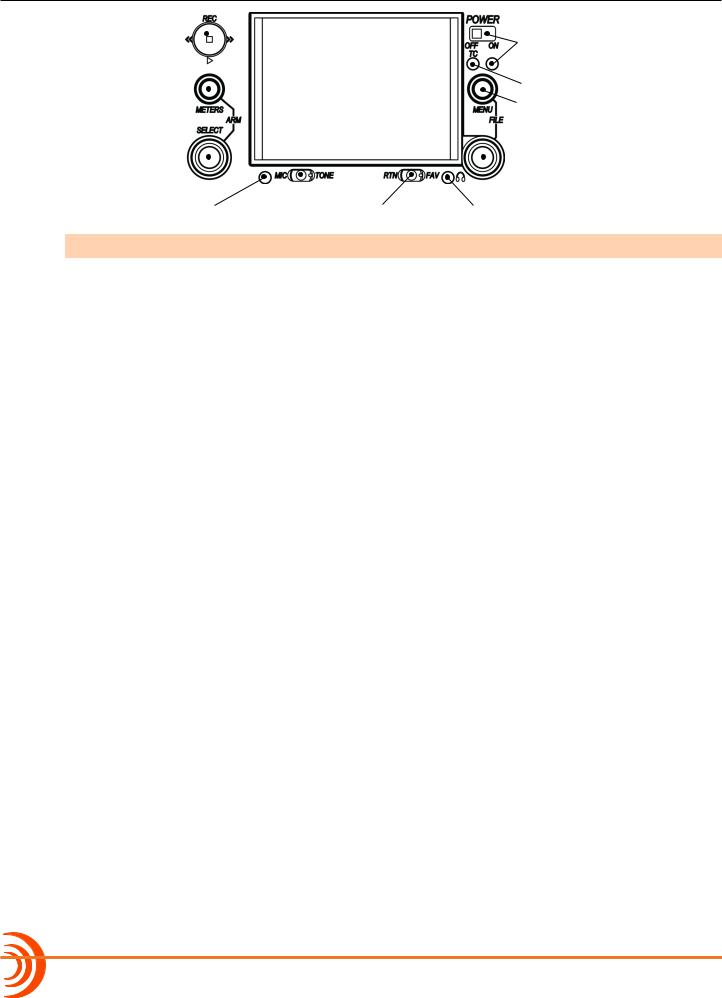
User Guide
|
Transport Control |
|
|
|
|
Power Switch and LED |
|
|
|
|
|
|
|
|
|
|
Meters Button |
|
|
|
|
Timecode LED |
|
|
|
|
|
|
Menu Button |
|
|
|
|
|
|
|
|
|
|
|
Select Encoder |
|
|
|
|
Headphone Encoder |
|
|
Slate/Tone LED |
MIC/TONE |
Switch RTN/FAV Switch Headphone Clipping LED |
|
|||
|
|
|
|
|
|
|
|
|
|
||||||
Feature |
|
Description |
|||||
|
|
|
|||||
Power Switch and LED |
|
Powers 688 on and off, and indicates power status. |
|||||
Timecode LED |
|
Flashes blue to indicate whether the internal timecode generator (and |
|||||
|
|
|
|
QuickBoot) is active while the mixer is off. |
|||
Menu Button |
|
Provides access to the Main menu. Used for various shortcut |
|||||
|
|
|
|
functions. |
|||
Headphone Encoder |
|
Adjusts headphone level and monitor source. Used for various shortcut |
|||||
|
|
|
|
functions. |
|||
Headphone |
|
Illuminates red to indicate headphone output is approaching clipping |
|||||
Clipping LED |
|
level. |
|||||
RTN/FAV Switch |
|
Toggles monitor source. Can be customized or disabled in the Main |
|||||
|
|
|
|
menu (Comms/Returns). Used for various shortcut functions. |
|||
MIC/TONE Switch |
|
Toggle slate mic and tone generator. Can be customized or disabled in |
|||||
|
|
|
|
the Main menu (Comms/Returns). Used for various shortcut functions. |
|||
Slate/Tone LED |
|
Indicates slate mic is active or tone generator is locked on. |
|||||
Select Encoder |
|
Multiple purpose rotary encoder. Used for various shortcut functions. |
|||||
Meters Button |
|
Cycles between meter views. Used for various shortcut functions. |
|||||
Transport Control |
|
Controls playback and recording. Used for various shortcut |
|||||
|
|
|
|
functions. |
|||
Also on the front panel, there are six sets of controls related to inputs, such as pans, faders, and trims.
10

OVERVIEW OF CHASSIS
PFL status / Activity LED (1-6)
PFL (Left: 1-6, Right: 7-12) |
Pan (1-6) |
|
|
|
|
|
|
|
Fader (1-6)
Trim (1-6) |
|
|
|
|
|
|
Mini-Fader (7-12) |
|
|
|
|
|
|
|
|
|
|
|
|
|
|
|
|
|
|
PFL status / Activity LED (7-12) |
|||||
|
|
|
|
||||
Feature |
|
|
Description |
||||
|
|
|
|||||
PFL Switch |
|
By default, this switch has dual-functionality. It activates |
|||||
|
|
|
Pre-Fade Listen (PFL) and displays Input Settings screen for |
||||
|
|
|
input 1-6 (slide left) and 7-12 (slide right). Slide again to |
||||
|
|
|
deactivate. The functionality of this switch may be altered |
||||
|
|
|
via the Main menu’s Inputs > PFL Toggle Mode. |
||||
|
|
|
Does not affect Master Output signal. For momentary ac- |
||||
|
|
|
tion, hold the switch for one second or longer. The input LED |
||||
|
|
|
flashes yellow when an input’s PFL is active. |
||||
|
|
|
LL Because the CL-6 accessory provides separate PFL switches |
||||
|
|
|
|
for inputs 7-12, when the CL-6 is attached to the 688, the |
|||
|
|
|
|
dual-functionality of the six PFL switches on the 668 |
|||
|
|
|
|
changes. Slide left activates PFL and slide right displays |
|||
|
|
|
|
Input Settings for inputs 1-6 only. |
|||
Fader (1-6) |
|
Adjusts fader level for inputs 1-6. |
|||||
Mini-Fader (7-12) |
|
Adjusts fader level for inputs 7-12. |
|||||
|
|
|
LL When the CL-6 accessory is attached to the 688, the |
||||
|
|
|
|
mini-faders become trim controls for inputs 7-12. |
|||
Trim (1-6) |
|
Adjusts trim level for inputs 1-6. |
|||||
|
|
|
|||||
Pan (1-6) |
|
Adjusts pan between L and R tracks. |
|||||
PFL status / Activity LED (1-6) |
|
Indicates PFL status and input signal activity. |
|||||
PFL status / Activity LED (7-12) |
|
Indicates PFL status and input signal activity. |
|||||
|
|
|
|
|
|
|
|

User Guide
Left Side Panel
XLR Inputs
|
TA3 Inputs |
Headphone Outputs |
|
|
|
Feature |
Description |
|
|
|
|
XLR Inputs |
Active-balanced analog microphoneor line-level inputs. Inputs 1 and |
|
|
6 can also accept AES3 or AES42 (Mode 1) signal. |
|
|
[Pin-1 = ground, pin-2 = hot (+), and pin-3 = cold (-)] |
|
TA3 Inputs |
Active-balanced analog line-level inputs. |
|
|
[Pin-1 = ground, pin-2 = hot (+), and pin-3 = cold (-)] |
|
Headphone Outputs |
3.5mm and 1/4-inch TRS headphone outputs. Can drive headphones |
|
|
from 8 to 1000 ohm impedances to very high levels. |
|
|
[Tip = left, ring = right, and sleeve = ground] |
|
Right Side Panel
USB B Connector CompactFlash Slot 10-pin A and C |
X1, X2, X3, and X4 Outputs |
X5 and X6 Outputs |
COM/RTN Input |
|
|
Timecode I/O |
|
|
|
|
|
|
|
SD Card Slot |
Tape Output RTN B Input Main Outputs Battery Compartment DC Input |
|||
|
|
|
|
|
Feature |
Description |
|
|
|
|
|
|||
USB B Connector |
Factory use and keyboard connection (with adapter). |
|||
CompactFlash Slot |
Accepts approved CompactFlash cards with the label-side toward the |
|||
|
|
rear of the mixer. Compatible with Type I and Type II cards. High- |
||
|
|
speed UDMA cards are recommended for higher track count recording. |
||
12

|
|
OVERVIEW OF CHASSIS |
|
|
|
|
|
|
|
Feature |
Description |
|
|
|
|
10-pin A and C |
Each connection includes a pair of transformer-isolated Outputs and |
|
|
a stereo unbalanced Return input. Analog Output levels are selected |
|
|
between Line, -10, and Mic levels in Main menu OUTPUTS section. |
|
|
10-pin A outputs can be set to AES Outputs 5,6 and 7,8 in Main menu |
|
|
OUTPUTS section. |
|
X1, X2, X3, X4 Out- |
Line, -10, or Mic level selected in Main menu OUTPUTS section. |
|
puts |
[Pin 1 = Ground, pin 2 = hot (+), pin 3 = cold (-). Float pin 3 to un- |
|
|
|
|
|
balance.] |
|
X5, X6 Output |
Unbalanced stereo, tape level output on TA3 connector. |
|
|
[Pin 1 = ground, pin 2 = left, pin 3 = right] |
|
COM/RTN Input |
Line-level input for return feed from on-set communications sources. |
|
SD Card Slot |
Accepts SD/SDHC/SDXC cards with the notched corner oriented to- |
|
|
ward the top of the 688. High speed class 10 cards are recommended. |
|
|
Insert until it clicks securely in the slot. The card should glide smoothly |
|
|
into the slot. Press to eject. |
|
Timecode I/O |
Timecode input and output on 5-pin LEMO® connector. |
|
Tape Output |
Unbalanced stereo, tape level output on 3.5 mm connector. |
|
|
[Sleeve = ground, tip = left, ring = right] |
|
RTN B Input |
Unbalanced stereo 3.5 mm female connector for Return B audio input. |
|
|
[Sleeve = ground, tip = left, ring = right] |
|
Main Outputs |
Transformer-balanced analog outputs on standard 3-pin XLR-3M con- |
|
|
nectors. Can be set to send AES3 digital signals (1,2 and 3,4 on L and |
|
|
R respectively) in Main menu OUTPUTS section. |
|
|
[Pin 1 = Ground; pin 2 = hot (+); pin 3 = cold (-). Unbalance by |
|
|
grounding pin 3 to pin 1.] |
|
Battery Compartment |
Holds five AA (LR6) batteries for backup powering. NiMH rechargeable |
|
|
cells advised. |
|
DC Input |
Accepts DC voltages from 10–18 V for powering. |
|
|
[Pin 1 = Negative (–), pin 4 = Positive (+)] |
Back Panel
The back panel contains BNC word clock connections:
Word Clock Input |
Word Clock Output |
|
|
|
Feature |
Description |
|
|
|
|
Word Clock Input |
Accepts word clock rates between 44.1 kHz and 192 kHz for synchro- |
|
|
nizing the internal recorder to external digital audio devices. |
|
Word Clock Output |
Provides word clock signal to synchronize external digital audio de- |
|
|
vices. |
|
|
|

User Guide
14

 The LCD and User Interface
The LCD and User Interface
The LCD display is the primary source of information when operating the 688. All settings are configured via the LCD display. All signal level meters can be displayed on the LCD display.
This chapter describes meter views, including the Main screen which is displayed when no other screens are active, the Main menu, and LCD Daylight mode.
Other screens are described where applicable throughout the guide.
Topics in this section include:
Meter Views
Using Meter ViewsCustomizing Meter Views
Accessing the Main MenuCustomizing the LCD and LEDs
Using LCD Daylight Mode
Meter Views
The 688 displays important metering information at a glance on its LCD. All meter views provide various combinations of input, track, and return meters. By default, the first of three predefined meter views is shown. This view is known as the Main screen.
Active playback media
Current Take |
Media time remaining and audio file format |
||||||||||||||
|
|
|
|
|
|
|
|
|
|
|
|
|
|
Power source and level |
|
|
|
|
|
|
|
|
|
|
|
|
|
|
|
||
|
|
|
|
|
|
|
|
|
|
|
|
|
|
||
|
|
|
|
|
|
|
|
|
|
|
|
|
|
||
|
|
|
|
|
|
|
|
|
|
|
|
|
|
||
|
|
|
|
|
|
|
|
|
|
|
|
|
|
||
|
|
|
|
|
|
|
|
|
|
|
|
|
|
||
|
|
|
|
|
|
|
|
|
|
|
|
|
|
||
|
|
|
|
|
|
|
|
|
|
|
|
|
|
|
|
|
|
|
|
|
|
|
|
|
|
|
|
|
|
|
|
Input limiting activity |
|
|
|
|
|
|
|
|
|
|
|
Meter View |
|
||
|
|
|
|
|
|
|
|
|
|
|
|
|
|
|
|
|
|
|
|
|
|
|
|
|
|
|
|
|
|
||
|
Powered off input |
Armed track |
Unarmed track |
SMPTE timecode |
Monitor (Headphone) information. |
|
|
Sample rate information |
RTN levels |
Absolute recording time |
|
The three predefined meter views are:
•LR, 1-12 — This meter view (shown above) shows left and right bus tracks as well as all 12 input tracks.
•LR, X1, X2, RTNs — This meter view shows left, right, X1, and X2 bus tracks, plus all returns.
•LR, X1-X6 — This meter view shows left and right bus tracks as well as signal from X1 through X6.

User Guide
The following images show all three predefined meter views.
LL Use of the Mix Assist feature changes the appearance of the meters. For more information, see the chapter on MixAssist™.
Using Meter Views
Although the first meter view is known as the Main screen, there are other screens, which may appear on the LCD, such as the Main menu or the Input Settings screen.
Regardless of what screen is visible, returning to the Main screen and its meter view is easy.
To return to the main screen at any time:
XX Press the METERS button.
You can also easily switch to any of three different meter views.
To toggle between the three meter views:
XX Press the METERS button. Each press of the button switches the display to the next view.
Customizing Meter Views
While the 688 provides three meter views by default, all three may be customized to display the information you deem most important. The second and third meter views may also be turned off so that only one meter view is shown as the Main screen at all times.
To customize the meter views:
1.Press MENU.
2.Turn and press the Headphone encoder to select SYSTEM > Meter Views.
3.Select the meter view you would like to change.
4.Select the display option for that meter view.
For more information on configuring the meters displayed in Meter Views, see
Configuring the Meters.
16

THE LCD AND USER INTERFACE
Accessing the Main Menu
The majority of the 688’s settings are configured with the Main menu.
To access the Main menu: |
|
|
MENU Button |
||
XX Press the MENU button. |
|
|
The Main menu is made up of categories, each with its own set of |
|
|
sub-menu options. Turn the Headphone encoder to navigate the |
|
|
Main menu and press it in to select any category or sub-menu |
Headphone Encoder |
|
option. |
||
|
While sub-menu options are covered in more detail throughout this guide in sections related to those options, the Main menu’s categories are provided with brief descriptions in the following table.
Category |
Description |
|
|
POWER |
Settings related to external power sources. Also displays voltage |
|
level of External DC, Internal DC (AA), and PowerSafe™. See Config- |
|
uring Power Settings for details. |
INPUTS |
Settings related to channel linking, phantom power, PFL or Input |
|
modes, input to ISO routing, and input delays. See Accessing Input |
|
Settings for details. |
OUTPUTS |
Settings related to output types or levels, output sources, output |
|
routing, and output delays. See Accessing Output Settings for details. |
LIMITERS |
Settings related to input and output limiters. See Limiters for details. |
MIXASSIST |
Allows MixAssist to be enabled or disabled and inputs to be added or |
|
removed from MixAssist. See MixAssist Setup Screen for details. |
RECORDER |
Settings to target recording media, WAV sample rate / bit depth, MP3 |
|
bit rate, and recording pre-roll time. See Accessing Recorder Settings |
|
for details. |
COMMS/RETURNS |
Settings related to communications (Comm), including slate mic |
|
(source, gain, routing), comm return gain, and RTN and FAV switch |
|
actions. See Comms / Returns Settings for details. |
TIMECODE/SYNC |
Settings related to timecode and sample clock synchronization. See |
|
Timecode and Sync for details. |
FILE STORAGE |
Settings related to file storage and metadata. See File Storage Set- |
|
tings for details. |
SYSTEM |
Various system settings. See System for details. |
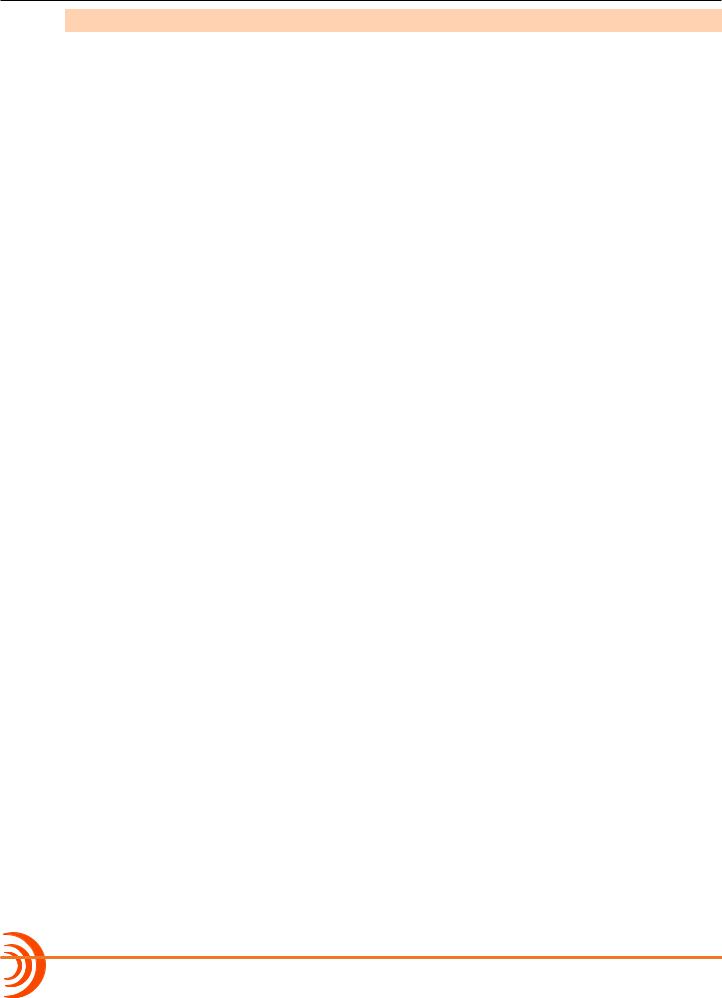
User Guide
Category |
Description |
|
|
QUICK SETUP |
Allows user to save and recall user settings to and from SD, CF, and |
|
internal memory. Also allows resetting all settings to factory default. |
|
See Quick Setup for details. |
Customizing the LCD and LEDs
Because the 688 is a portable field mixer, it may be used in a variety of environments, including some where lighting is an issue that requires adjustments to the mixer. With some System settings, you can modify the brightness levels of the LCD, the brightness levels of the LEDs, and even enable or disable the LCD Daylight mode.
To set the LCD brightness level:
1.Press the MENU button.
2.Turn and press the Headphone encoder to select SYSTEM > LCD Brightness.
3.Turn the Headphone encoder to change the value from 10 to 100%. Then press the encoder to make your selection.
By default, the LCD brightness level is set to 100%.
To set the LED brightness level:
1.Press the MENU button.
2.Turn and press the Headphone encoder to select SYSTEM > LED Brightness.
3.Turn the Headphone encoder to change the value from 5 to 100%. Then press the encoder to make your selection.
By default, the LED brightness level is set to 60%.
Using LCD Daylight Mode
The default appearance of the LCD screen is a dark theme. However, a lighter theme is available as an alternative mode, which can make viewing in
bright conditions easier. When enabled, the LCD Daylight mode may be toggled between dark and light themes.
To enable or disable LCD Daylight mode:
1.Press the MENU button.
2.Turn and press the Headphone encoder to select SYSTEM > LCD Daylight Mode.
3.Do one of the following: XX Select On to enable. XX Select Off to disable.
18

THE LCD AND USER INTERFACE
To toggle LCD Daylight mode:
XX SELECT + HP: simultaneously press the SELECT and Headphone encoders.

User Guide
20

 Headphone Monitoring
Headphone Monitoring
The 688 provides two headphone outputs on its left panel, several options for headphone sources including up to 10 custom presets, plus a variety of other customizable features related to audio monitoring.
Topics in this section include:
Connecting HeadphonesSelecting Headphone SourceSetting Headphone Encoder Mode
Configuring the Headphone Preset List
Defining Custom Headphone PresetsChoosing a Favorite Headphone Preset
Using Headphone Source ShortcutsHeadphone Peak LED
Connecting Headphones
Connect headphones to either the 1/4-inch or 3.5mm headphone outputs, located on the left panel of the 688.
The 688 can drive headphones to dangerously high volumes. Turn down the headphone gain before attaching headphones or selecting a headphone source to prevent accidental high levels. The range for headphone levels may be set from OFF, -42 dB to +20 dB.
To adjust Headphone gain:
XX Turn the Headphone encoder.
3.5mm
While adjustment is in progress, the gain value will be displayed in the lower-right corner of the Main screen next to the Headphone Source icon.
1/4”

User Guide
Selecting Headphone Source
The default list of headphone presets consists of six predefined headphone sources and 10 customizable presets. The predefined headphone sources are:
HP Source |
Description |
|
|
LR ST |
Master bus in stereo. |
LR Mono |
Master bus summed mono to both ears. |
L Mono |
Left channel of master bus sent to both ears. |
R Mono |
Right channel of master bus sent to both ears. |
LR MS ST |
Mid-side stereo - master bus decoded MS stereo to headphones. This |
|
is not to be used if the inputs are already linked as an MS pair. |
X1X2 |
Aux bus in stereo. |
To select a headphone source:
1.Press the Headphone encoder to display the list of available sources.
2.Turn the encoder to change the headphone source. Options include: LR ST, LR Mono, L Mono, R Mono, LR MS ST, X1X2, and HP Preset (1) through HP Preset (10).
The headphone source changes immediately as it is highlighted in the list.
3.Press the encoder to close the list, or wait two seconds and it will close on its own. The chosen headphone source is displayed in the lower-right corner of the Main screen next to the Headphone Source icon.
Setting Headphone Encoder Mode
The default functionality of the Headphone encoder can be reversed so that the Headphone encoder must be pressed before turning to adjust the headphone volume, and headphone source can be selected by simply turning the Headphone encoder.
To set Headphone Encoder mode:
1.Press the MENU button.
2.Turn and press the Headphone encoder to select SYSTEM > Headphone Encoder Mode > Preset/Vol. By default, this mode is set to Vol/Preset.
Configuring the Headphone Preset List
Presets can be excluded from this list to make preset selection simpler.
To edit the Headphone Preset list:
1.Press the MENU button.
2.Turn and press the Headphone encoder to select SYSTEM > Headphone
22

HEADPHONE MONITORING
Preset List.
The Headphone Preset List will be displayed; presets with a blue background are visible, and presets with a black background are hidden.
3.Turn and press the Headphone encoder to toggle visibility of each preset.
Defining Custom Headphone Presets
In addition to the six predefined headphone sources, 10 options are available as custom headphone presets.
To customize a headphone preset:
1.Press the Headphone encoder to display the list of available sources.
2.Turn the encoder to choose one of the 10 customizable preset options, such as HP Preset(1).
3.Slide the MIC/TONE switch left or right.
The Headphone Preset Editing screen appears.
|
|
|
|
|
|
|
|
Left |
HP |
|
Right HP |
|
|||
|
|
|
|
|
|
|
|
Pre-fade routing |
|
|
|
|
|
|
|
Unrouted source |
|
|
|
|
|
|
|
Post-fade routing |
|
|
|
|
|
|
|
|
|
|
|
|
|
|
|
4.Do one of the following:
XX Turn the Headphone encoder to move the orange highlight horizontally. XX Turn the Select encoder to move the orange highlight vertically.
5.Press the Headphone or Select encoder to change the selected source between Off (black), Post-fade (blue), and Pre-fade (green).
LL Only ISO sources have the pre-fade option.
6.(Optional) Do any of the following:
XX Slide the MIC/TONE switch left to toggle MS decoding for this headphone preset.
XX Slide the MIC/TONE switch right to toggle mono summing for this headphone preset. (All active sources will be summed into both headphone channels.)
XX Slide the RTN/FAV switch left to name the headphone preset.
XX Slide the RTN/FAV switch right to toggle the favorite status of this headphone preset.

User Guide
7.Press MENU or METERS to save the preset and exit the Headphone Preset Editing screen.
LL Only one preset at a time can be set as a favorite. Marking a preset as favorite will remove the favorite status of all other presets.
Choosing a Favorite Headphone Preset
A single headphone preset can be designated as a favorite. This favorite headphone preset can be quickly accessed via the front panel.
To choose a predefined Headphone preset as favorite:
1.Press the Headphone encoder to display the list of available sources.
2.Turn the Headphone encoder to highlight the predefined preset you want. Options include: LR ST, LR Mono, L Mono, R Mono, LR MS ST, and X1X2.
3.Slide the RTN/FAV switch right to set the highlighted Headphone preset as your new favorite.
Using Headphone Source Shortcuts
There are a total of four headphone monitor shortcuts on the 688. By default, these shortcuts go to: RTN A, RTN B, COM RTN, and the headphone source set as favorite.
To monitor RTN A:
XX Slide the RTN/FAV switch to the left.
To monitor RTN B:
XX Hold down the Select encoder and simultaneously slide the RTN/FAV switch to the right.
To monitor COM RTN:
XX Hold down the Select encoder and simultaneously slide the RTN/FAV switch to the left.
To monitor the favorite headphone source:
XX Slide the RTN/FAV switch to the right.
LL These are the default headphone source shortcuts. These shortcuts may be customized via the Main menu’s COMMS/RETURNS settings.
24

HEADPHONE MONITORING
Headphone Peak LED
The Headphone Peak LED, located just left of the Headphone encoder, illuminates red to indicate headphone output is approaching clipping level. Monitoring without a visual indication of headphone clipping can mislead a sound mixer into thinking the output or return feeds are distorted.

User Guide
26

 Power
Power
The 688 utilizes different powering options, such as external DC power, or it may be powered by five AA batteries. When used with the SL-6 accessory, an optional powering and wireless system, the 688 may be powered via an NP1 battery.
The 688 also incorporates exclusive PowerSafe™ technology with smart sensing of available power sources, front panel power warning indication, and an integrated 10-second power reserve that safely stops recording and shuts down in the event of a power loss.
Topics in this section include:
Powering the 688
Using External Power
Using Battery Power
Voltage Ranges and ThresholdsConfiguring Power SettingsPowerSafe
QuickBoot
Forcing Power Off (Optional)Power Consumption
Powering the 688
The 688 operates on either external DC power or internal AA battery power.
To turn on the 688:
XX Flip the Power switch to the ON position.
The Power LED illuminates yellow then green. The Sound Devices splash screen appears briefly on the LCD, and then the Main screen is displayed.
As part of the Main screen, the LCD displays a DC voltage indicator in the form of a battery icon that indicates the level and type of the power source currently in use.
Power LED
Normal Voltage |
Warning Voltage |
Low Voltage |
Critical Voltage |
(Green) |
(Yellow) |
(Orange) |
(Red) |
LL Letters in the icon indicate the type of power source in use, such as EX for external power (as shown), SL for when the optional SL-6 is attached, and so forth.
Using External Power
The 688 uses only one power source at a time, with external DC power taking precedence over internal AA battery power.

User Guide
To connect an external power source:
XX Plug a DC power source (not included) into the 10-18 VDC input on the right panel.
LL Pin-4 of the locking, Hirose connector is positive (+) and pin-1 is negative (-).
Using Battery Power
The 688 uses five AA batteries as a backup to external power. Alkaline AA batteries may be used with the 688; however, NiMH batteries are the preferred type because they provide for longer run times compared to Alkaline batteries.
To insert batteries:
1.Unscrew the battery cap (counter-clockwise).
2.Insert five AA NiMH batteries (not included) into the battery tube. Orient the batteries with the positive (+) end facing in and the negative (-) end facing out.
LL With external power connected, depleted AA batteries may be removed from the 688 and replaced with new ones without affecting operations.
Voltage Ranges and Thresholds
The DC voltage indicator provides power status information based on the External DC Reference parameter, which defines the voltage range and warning threshold for external DC power sources. Setting the External DC Reference to a value appropriate for the type of external power being used maximizes runtime with that source.
For instance, the indicator appears solid green when the active power source is full or operating within the defined high voltage range. As the voltage depletes, the indicator’s color changes from green to yellow (warning) to orange (low) and to red (critical), based on the external power source’s range and threshold, as shown in the following table:
Ext DC Ref |
Low Voltage |
Warning Voltage |
High Voltage |
|
|
|
|
|
|
12V |
Ext DC |
9 |
10 |
11 |
NiMH |
11 |
11.5 |
13 |
|
Expanded NiMH |
11 |
11.5 |
18 |
|
12V |
Lead Acid |
10 |
11.4 |
14 |
14V |
Li-ion |
12.5 |
13.5 |
16.3 |
Full Range |
6 |
11.5 |
18 |
|
If the active power source is removed or its voltage drops to the critical threshold, the 688 switches to alternative battery power or shuts down, according to how its External DC Loss parameter is configured in the Power settings.
28

POWER
The DC voltage indicator flashes red when there are no other connected backup power sources remaining with adequate voltage. When all power sources are depleted, PowerSafe shutdown occurs automatically.
Configuring Power Settings
The 688 allows you to configure the type of external power source and what the mixer should do in the event of an unintentional power loss.
To configure Power settings:
1.Press the MENU button.
2.Turn and press the Headphone encoder to select POWER.
The Power screen appears, from which numeric voltage levels of all connected power sources may be monitored. Disconnected power sources have a black background and no voltage level. The power source currently in use has a thick white border.
3.Adjust the settings based on the following table:
Parameter |
Description |
Options |
|
|
|
Ext DC Ref |
Calibrates the power level indicator accord- |
• 12V Ext DC |
|
ing to the type of external DC source. By |
• NiMH |
|
default, this is set to 12V Ext DC. |
• Expanded NiMH |
|
Select the appropriate option for the |
• 12V Lead Acid |
|
• 14V Li-ion |
|
|
external DC power. |
|
|
• Full Range |
|
|
|
|
Ext DC Loss |
Choose what action the 688 should take |
• Switch Power |
|
when external power is removed or voltage |
Source |
|
drops below the set threshold. By default, |
• Shut down |
|
this is set to Switch Power Source. |
|
|
LL If the Ext DC Loss setting is configured to Switch Power Source when |
|
|
external power is lost, but there are no internal batteries with ade- |
|
|
quate voltage in the 688, then automatic PowerSafe shutdown will |
|
|
occur. |
|
LL SL-6 settings are only enabled when an SL-6 is attached to the 688.

User Guide
PowerSafe
When all connected power sources are depleted or power is lost unexpectedly, the PowerSafe™ circuitry activates. The 688 displays a warning, stops any active recordings, finishes writing files, and shuts down. The PowerSafe battery powers the 688 during this time. This feature ensures that files are protected even in the event of unexpected power loss.
LL The PowerSafe battery recharges from the active power source only when the 688 is powered on.
QuickBoot
QuickBoot™ circuitry is enabled for two hours after the 688 is powered down. During this time, the 688 can turn on and start recording in less than two seconds. Each time the 688 is turned on and off, the two-hour timer is reset. Beyond the two-hour mark, QuickBoot is deactivated, so powering up results in a normal, slightly longer boot-up process.
Within the two-hour time frame, while QuickBoot is enabled, the internal Timecode (TC) generator continues to be active and the TC LED on the front panel of the 688 blinks every two seconds.
Forcing Power Off (Optional)
In the unlikely event you need to manually force a complete shutdown of the 688, by-passing the PowerSafe and QuickBoot features, do the following:
To force power off:
1.Slide the Power button to the left.
2.Press and hold the MENU button for 5 seconds.
After the 688 is manually powered off, the QuickBoot is reset and the TC LED no longer flashes.
30
