Sound Devices 552 User Manual

552 Packing List
Thank you for purchasing the 552 Five-Channel Portable Production Mixer with Integrated Recorder. Please make certain that this package contains the listed items below.
1) 552 Five-Channel Portable Production Mixer with Integrated Recorder
1) Printed User Guide and Technical Information
4) Rubber Bumpers
6) Colored Dots
1) Purchase Registration Card
1) Setup Menu Chart Card
1) Front Panel Shortcuts Card
1) Packing List (this sheet)
February, 2014

552
Five-Channel Portable Production Mixer with Integrated Recorder
User Guide and Technical Information firmware rev. 1.4
Sound Devices, LLC
E7556 State Rd. 23/33 • Reedsburg, WI • USA +1 (608) 524-0625 • fax: +1 (608) 524-0655 Toll-Free: (800) 505-0625 www.sounddevices.com support@sounddevices.com
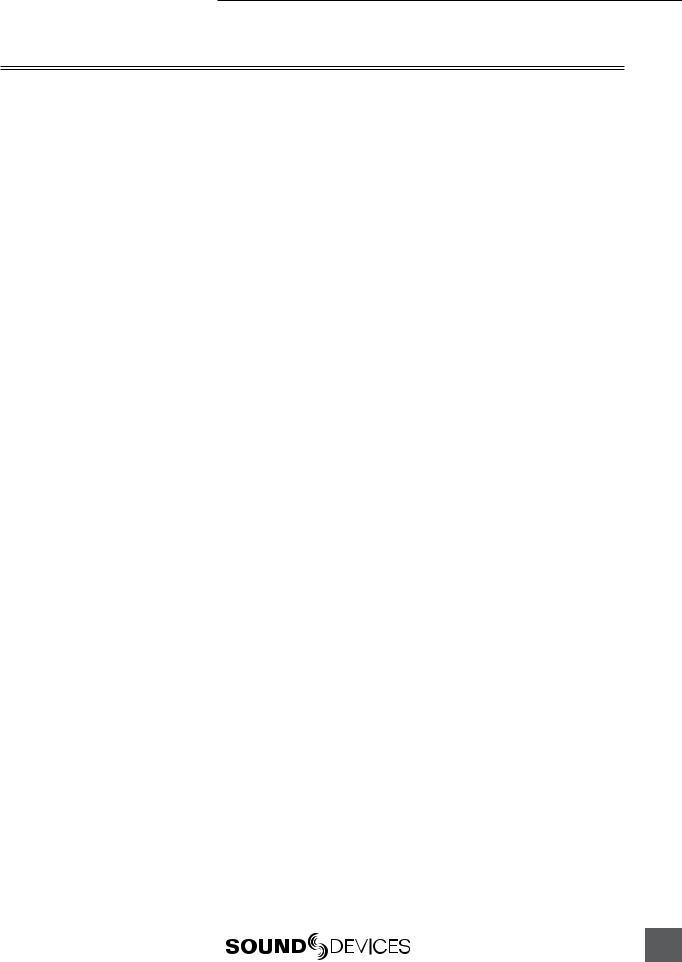
552 User Guide and Technical Information
Table of Contents
Quick Start Guide .. . . . . . . . . . . . . . . . . . . . . . . |
3 |
Front Panel Descriptions .. . . . . . . . . . . . . . . . . |
8 |
Rear Panel Descriptions . . . . . . . . . . . . . . . . . |
11 |
Left Panel Connectors and Controls . . . . . . . |
11 |
Right Panel Connectors and Controls . . . . . . |
12 |
Top and Bottom Panels. . . . . . . . . . . . . . . . . . |
13 |
Voice Prompt . . . . . . . . . . . . . . . . . . . . . . . . . . |
13 |
Input Setup and Control . . . . . . . . . . . . . . . . . |
14 |
Mic/Line Selection
Phantom Power
Gain - Trim and Fader Relationship
Input Trim
Input Fader
High-Pass Filter
Pan Control
Input Polarity
Stereo Linking
Stereo Pair Linking
MS Pair Linking
Input Muting
Output Setup and Control . . . . . . . . . . . . . . . .19
Master Gain Control
Master Outputs
XLR
TA3
Hirose 10-Pin
Direct Outputs
Tape Outputs
Mono Mic Output
AES Digital Outputs
Limiters. . . . . . . . . . . . . . . . . . . . . . . . . . . . . . . 21
LIM and LINK
Digital Audio Recorder. . . . . . . . . . . . . . . . . . .22
File Format
WAV (Broadcast WAV)
MP3
Bit Depth
Bit Depth and Dynamic Range
Sampling Rate
Sampling Frequency and Audio Bandwidth
Recording Media
Folder Structure
File Naming
Automatic File Splitting
Recorder Controller
REC LED
Record Mode
Record Pause
Time Code
Time Code to Track
External Time Code Auto Record
Playback
Metering. . . . . . . . . . . . . . . . . . . . . . . . . . . . . . .29
Meter Ballistics
VU
Peak
Peak + Peak Hold
Peak + VU
Peak Hold + VU
Meter Reference Level
Zoom Metering
Input Activity LED
Headphone Peak LED
Headphone Monitoring.. . . . . . . . . . . . . . . . . . 31
Headphone Gain
Headphone Source Selection
Headphone Tones
Record Start and Stop Tones
Playback Navigation Tones
PFL (Channel Solo Monitor)
RTN A and B
Split Ear Return Monitoring
Powering . . . . . . . . . . . . . . . . . . . . . . . . . . . . . .33
Internal Battery Powering
External Powering
Voltage Metering
Power Consumption
Slate Mic/Tone Oscillator . . . . . . . . . . . . . . . . .34
Slate Microphone |
|
Tone Oscillator |
|
Talk Back Mode . . . . . . . . . . . . . . . . . . . . . . . . |
35 |
Time of Day/Date Clock. . . . . . . . . . . . . . . . . . |
37 |
Mixer Linking.. . . . . . . . . . . . . . . . . . . . . . . . . . |
37 |
Linking 552 Mixers |
|
Linking to Other Mixers |
|
Linking to a 302 or 442 |
|
Linking to a MixPre |
|
Accessing the Setup Menu. . . . . . . . . . . . . . . |
39 |
User Settings |
|
Factory Default Settings |
|
Setup Menu Chart. . . . . . . . . . . . . . . . . . . . . . . |
40 |
Front Panel Button Shortcuts . . . . . . . . . . . . . |
42 |
Connector Pin Assignments .. . . . . . . . . . . . . |
44 |
Specifications .. . . . . . . . . . . . . . . . . . . . . . . . . |
45 |
Block Diagram - Inputs and Outputs.. . . . . . . |
48 |
Block Diagram - Monitoring. . . . . . . . . . . . . . . |
49 |
Block Diagram - AES. . . . . . . . . . . . . . . . . . . . |
50 |
Accessories . . . . . . . . . . . . . . . . . . . . . . . . . . . |
51 |
Wave Agent . . . . . . . . . . . . . . . . . . . . . . . . . . . . |
52 |
CE Declaration of Conformity . . . . . . . . . . . . . |
53 |
Warranty and Technical Support . . . . . . . . . . |
54 |
1
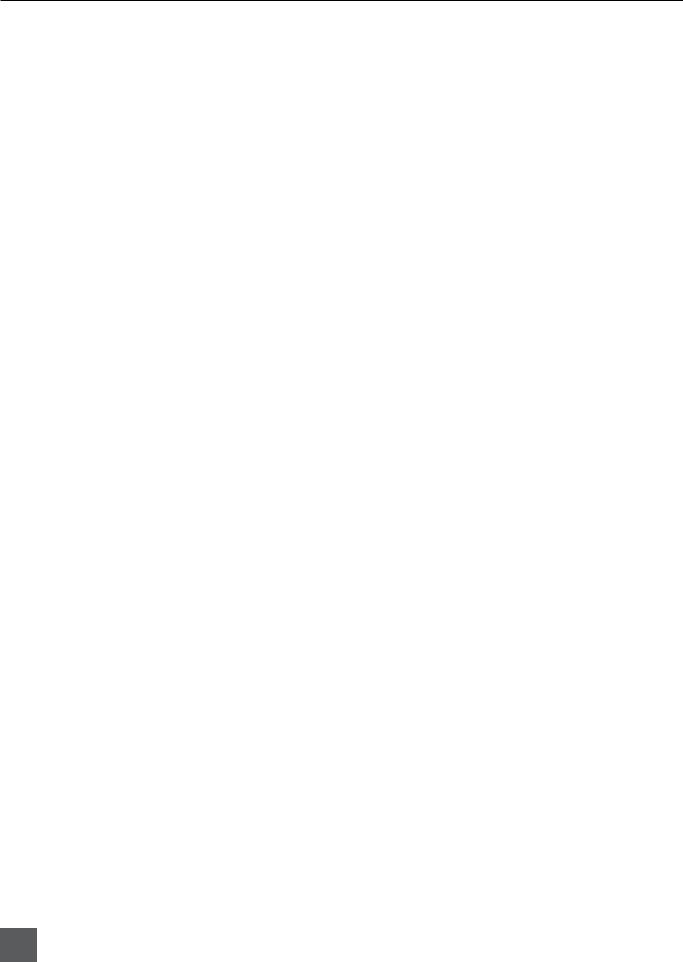
552 User Guide and Technical Information
Welcome
Thank you for purchasing the 552 Mixer. It is the next evolutionary step in professional, portable audio mixers. With a core design based on the legendary 442, it contains countless improvements and added flexibility.
Developed with insight from the industry’s top audio engineers, the 552 Field Mixer encompasses the audio performance, feature set, and mechanical construction demanded by those who rely on audio gear for their livelihood. The 552 contains five high-performance microphone preamplifiers, multiple outputs including AES outputs, comprehensive monitoring, and a high-quality built-in audio recorder. Its input and output flexibility, including preor postfade direct outputs on each channel, make the 552 at home in small “run-and-gun” applications as well as large, multiple input productions.
The 552 incorporates a complete feature-set into a compact, functional design. 552 features are accessible from the three main surfaces. The Setup Menu can be accessed at anytime to make changes to various parameters. The highly efficient circuitry allows the mixer to be powered by either four internal AA batteries or external 10-18 VDC.
With a two-track recorder on-board, sound mixers can rest assured that audio is being recorded locally. The 552 records polyphonic Broadcast Wave or MP3 files to removable, Secure Digital (SD) or Secure Digital High Capacity (SDHC) cards.
The 552, like all Sound Devices professional audio products, is designed to withstand the physical and environmental extremes inherent to field production. Its compact construction strikes the perfect balance between performance, accessible controls, and durability.
Copyright Notice and Release
All rights reserved. No part of this publication may be reproduced, stored in a retrieval system, or transmitted in any form or by any means, electronic, mechanical, photocopying, recording, or otherwise, without the expressed written permission of SOUND DEVICES, LLC. SOUND DEVICES is not responsible for any use of this information.
Microsoft Windows is a registered trademark of Microsoft Corporation. Macintosh is a registered trademark of Apple Computer. Other product and company names mentioned herein may be the trademarks of their respective owners.
The sound waves logo is a registered trademark of Sound Devices, LLC.
Limitation of Liability
LIMITATION ON SOUND DEVICES’ LIABILITY. SOUND DEVICES, LLC SHALL NOT BE LIABLE TO THE PURCHASER OF THIS PRODUCT OR THIRD PARTIES FOR DAMAGES, LOSSES, COSTS, OR EXPENSES INCURRED BY PURCHASER OR THIRD PARTIES AS A RESULT OF: ACCIDENT, MISUSE, OR ABUSE OF THIS PRODUCT OR UNAUTHORIZED MODIFICATIONS, REPAIRS, OR ALTERATIONS TO THIS PRODUCT, OR FAILURE TO STRICTLY COMPLY WITH SOUND DEVICES, LLC’S OPERATING AND INSTALLATION INSTRUCTIONS. TO THE FULLEST EXTENT PERMITTED BY LAW, SOUND DEVICES SHALL HAVE NO LIABILITY TO THE END USER OR ANY OTHER PERSON FOR COSTS, EXPENSES, DIRECT DAMAGES, INCIDENTAL DAMAGES, PUNITIVE DAMAGES, SPECIAL DAMAGES, CONSEQUENTIAL DAMAGES OR OTHER DAMAGES OF ANY KIND OR NATURE WHATSOEVER ARISING OUT OF OR RELATING TO THE PRODUCTS, THESE TERMS AND CONDITIONS OR THE PARTIES’ RELATIONSHIP, INCLUDING, WITHOUT LIMITATION, DAMAGES RESULTING FROM OR RELATED TO THE DELETION OR OTHER LOSS OF AUDIO OR VIDEO RECORDINGS OR DATA, REDUCED OR DIMINISHED AUDIO OR VIDEO QUALITY OR OTHER SIMILAR AUDIO OR VIDEO DEFECTS ARISING FROM, RELATED TO OR OTHERWISE ATTRIBUTABLE TO THE PRODUCTS OR THE END USER’S USE OR OPERATION THEREOF, REGARDLESS OF WHETHER SUCH DAMAGES ARE CLAIMED UNDER CONTRACT, TORT OR ANY OTHER THEORY. “CONSEQUENTIAL DAMAGES” FOR WHICH SOUND DEVICES SHALL NOT BE LIABLE SHALL INCLUDE, WITHOUT LIMITATION, LOST PROFITS, PENALTIES, DELAY DAMAGES, LIQUIDATED DAMAGES AND OTHER DAMAGES AND LIABILITIES WHICH END USER SHALL BE OBLIGATED TO PAY OR WHICH END USER OR ANY OTHER PARTY MAY INCUR RELATED TO OR ARISING OUT OF ITS CONTRACTS WITH ITS CUSTOMERS OR OTHER THIRD PARTIES. NOTWITHSTANDING AND WITHOUT LIMITING THE FOREGOING, IN NO EVENT SHALL SOUND DEVICES BE LIABLE FOR ANY AMOUNT OF DAMAGES IN EXCESS OF AMOUNTS PAID BY THE END USER FOR THE PRODUCTS AS TO WHICH ANY LIABILITY HAS BEEN DETERMINED TO EXIST. SOUND DEVICES AND END USER EXPRESSLY AGREE THAT THE PRICE FOR THE PRODUCTS WAS DETERMINED IN CONSIDERATION OF THE LIMITATION ON LIABILITY AND DAMAGES SET FORTH HEREIN AND SUCH LIMITATION HAS BEEN SPECIFICALLY BARGAINED FOR AND CONSTITUTES AN AGREED ALLOCATION OF RISK WHICH SHALL SURVIVE THE DETERMINATION OF ANY COURT OF COMPETENT JURISDICTION THAT ANY REMEDY HEREIN FAILS OF ITS ESSENTIAL PURPOSE.
2
v. 1.4 Features and specifications are subject to change. Visit www.sounddevices.com for the latest documentation.
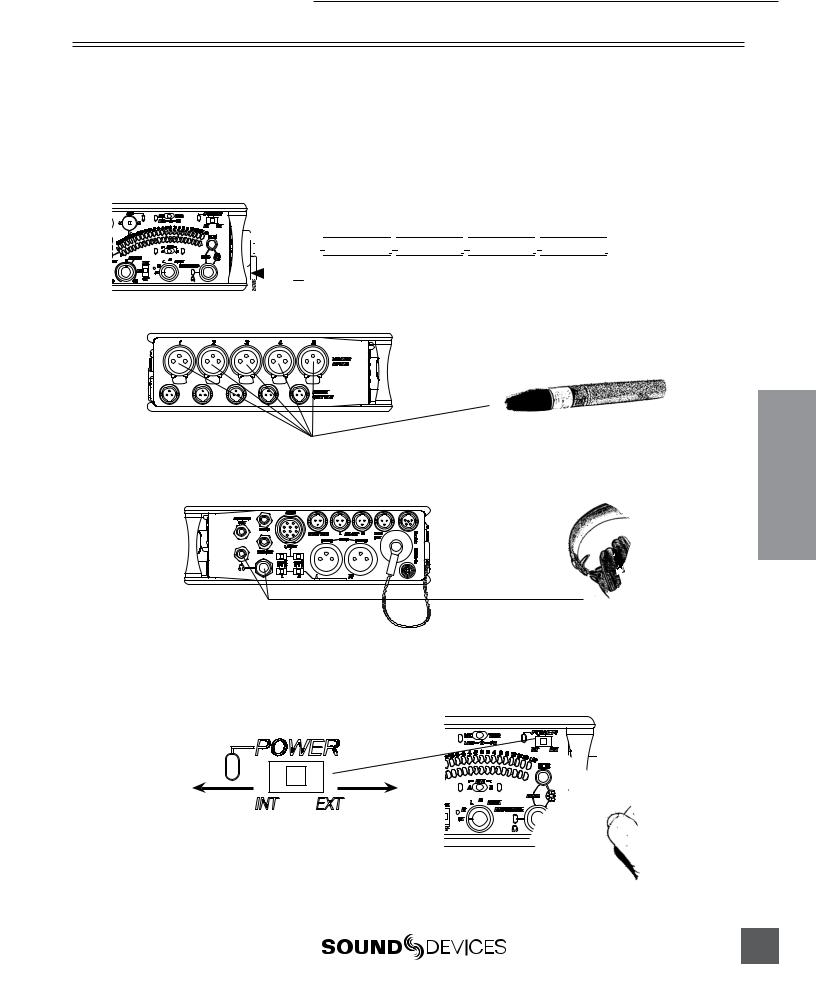
552 User Guide and Technical Information
Quick Start Guide
This Quick Start Guide provides a brief overview for first use of the 552.
1)Connect power.
For internal powering from AA batteries, unscrew the battery cap (counter-clock- wise), insert four AA batteries (not included) positive (+) side first into the battery tube. Thread the battery cap back on (clockwise). For external powering, connect a DC powering source (not included) to the DC connector on the Right Panel.



 + AA -
+ AA - 


 + AA -
+ AA - 


 + AA -
+ AA - 


 + AA -
+ AA - 










 External Power Supply (not included)
External Power Supply (not included)
2) Connect analog microphone or line sources to the XLR inputs.
552 Left Panel
3) Connect headphones to either the 1/4-inch or the 3.5 mm headphone outputs.
552 Right Panel |
4)Power On the mixer.
Slide the power switch to the INT position to power the mixer from AA batteries. Slide the power switch to the EXT position to power the mixer from external DC.
Slide left for Internal AA Battery
Quickstart
Slide right for External DC Power
3

552 User Guide and Technical Information
5)Set Input Type – Mic or Line Level.
To select an input to Mic or Line level, hold an input’s PFL switch, then slide the SLATE MIC/TONE switch to the left. The input’s LINE LED illuminates blue when set to line level and the LED is not illuminated when set to Mic level.
1) Hold the Input’s PFL. |
2) Slide the SLATE MIC/TONE switch left. |
6)Apply Phantom Power to an input.
The 552 supplies 48 V to inputs set to receive phantom power (PH). Phantom power can be set to 12 V in the Setup Menu. To apply phantom power, hold an input’s PFL switch, then slide the SLATE MIC/TONE switch to the right. The input’s PH LED illuminates blue when phantom power is applied.
Quickstart
1) Hold the Input’s PFL. |
2) Slide the SLATE MIC/TONE switch right. |
7) Select a headphone monitor mode using the Headphone Selector.
Right Program |
|
|
|
R |
MS ST |
|
Stereo MS (mid-side) |
|||||
|
|
|
|
|||||||||
|
|
|
REC Source |
|
Recording Source |
|||||||
Left Program |
|
|
|
|
L |
|
||||||
|
|
|
|
|
||||||||
|
|
|
|
|
|
|
|
|
||||
Mono (summed left and right) |
|
|
M |
|
|
|
|
|
||||
|
|
|
|
|
|
|
||||||
Stereo (Left and Right) Program |
|
|
|
ST |
|
|
|
|
|
|||
|
|
|
|
|
|
|
|
|||||
MS Monitor Modes are useful to listen to left/right stereo when M and S signals are routed. When inputs are linked as an MS pair in the Setup Menu use the ST (Stereo program) monitor mode; this will already contain the decoded MS Stereo signal.
8)Set the headphone level.
Turn the Headphone Controller to set headphone levels. The currently selected headphone level is briefly indicated on the right output meter when the Headphone level control is turned.
4
v. 1.4 Features and specifications are subject to change. Visit www.sounddevices.com for the latest documentation.

552 User Guide and Technical Information
9)Set Input Faders in use to unity gain (0 dB or 12 o’clock).
Faders not used should be set to off (full counter-clockwise position).
10)Set Input Trim Levels.
Push to release the recessed Trim (gain) Control. Turn the Trim Control clockwise to raise the level of the input. Once the gain has been set, push the Trim Control again to recess the control and remove it from the mixing surface. Use the Input Fader to make fine level adjustments.
Quickstart
11)Route each input to either Left or Right Outputs using the Input Pan Control.
Push to release the recessed Pan Control. Turn counter-clockwise to send the input to the Left Output and turn clockwise to send it to the Right Output. Once the pan has been set, push the Pan Control again to recess the control and remove it from the mixing surface.
12)Set High-Pass Filters and Limiters.
Set the High-Pass Filter using the control adjacent to the Trim Control (full counterclockwise position is off). Activate the Limiters using the switch adjacent to the Master Output Gain Control (Lim (dual Mono) Link (Stereo) applies to all inputs and outputs).
5

552 User Guide and Technical Information
13)Adjust LED Meter brightness.
Press and hold the Battery Check button while turning the Headphone Controller.
14)Check Internal and External power levels.
Press the Battery Check

 button to display the internal and external power levels on the Output Meter LEDs. The internal AA battery level is displayed on the left meter and external DC voltage level is displayed on the right meter.
button to display the internal and external power levels on the Output Meter LEDs. The internal AA battery level is displayed on the left meter and external DC voltage level is displayed on the right meter.
15)Connect the 552 analog outputs to the next device in the signal chain (audio recorder, wireless transmitter, or camera).
Output levels are set (Line, -10, Mic) using the respective output’s attenuation switch.
552 Right Panel
Quickstart |
16) |
Set the next device’s input sensitivity to receive the supplied signal. |
|
17) |
Activate the 552’s Tone Generator. |
||
|
Slide the SLATE MIC/TONE switch to the TONE position. Tone latches on if the switch is held for two seconds; slide right again to turn off. A 1 kHz tone is generated and is sent out at 0 dB (level and frequency are menu-adjustable).
Slide left for Slate Mic
Slide right for Tone.
right for Tone.
18) Adjust the input gain on the next device accordingly.
6
v. 1.4 Features and specifications are subject to change. Visit www.sounddevices.com for the latest documentation.

552 User Guide and Technical Information
Voice Prompt
The 552 features a Synthetic Voice for Enhanced Navigation, or SVEN. SVEN provides spoken word feedback when Setup Menu features are adjusted. He is designed to simplify control and provide important information to the user. Additionally, SVEN provides status information about the digital audio recorder and time and date information. SVEN is routed only to the headphone outputs.
19)Setting the Time and Date.
Press and hold the Battery Check button for the mixer to announce in headphones the current time and date. If the setting spoken back in headphones is incorrect see Time of Day/Date Clock section of the 552 User Guide.
20)Insert an SD memory card into the back panel SD Slot.
Remove the protective rubber cover to access the SD memory card slot. Insert the SD card into the slot until it sits securely in the slot. The card should glide smoothly into the slot. Do not use excessive force when inserting the card and make certain that the electrical contacts are facing downwards. Push on the card to remove it.
21) Controlling the Integrated Digital Recorder.
The Recorder Controller is used to initiate the Record, Stop, Playback, Rewind, Fast Forward functions as well as to navigate through recorded files.
Push up to begin recording.
Push left to load the previous file. |
Push right to load the next file. |
Push left to Rewind during playback. |
Push right to Fast Forward during playback. |



 Press in to Pause/Stop
Press in to Pause/Stop
Push down to playback the last recorded file or loaded file.
Quickstart
22)Making Changes in the Setup Menu.
The 552 has many features that are accessed through its Setup Menu. For details on entering and controlling the Setup Menu see Accessing the Setup Menu section in the 552 User Guide.
23)Power Down the Mixer.
Slide the power switch to the center position to power down. All settings are saved to EEPROM and will be saved and recalled upon next power on whether or not the unit is powered or has batteries.
7
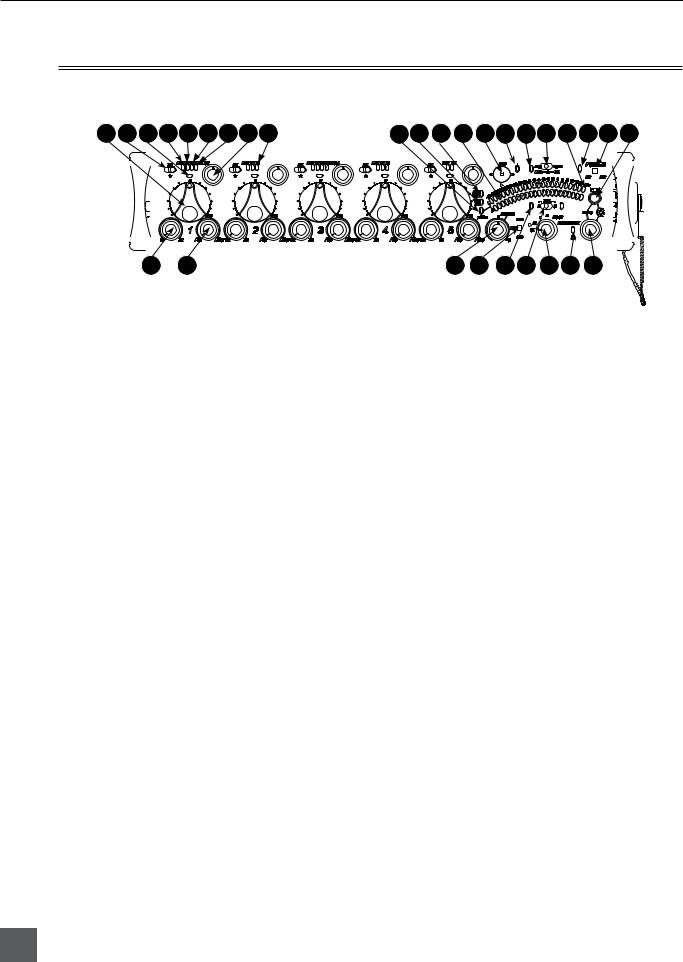
552 User Guide and Technical Information
Front Panel Descriptions
All 552 settings are accessed and controlled from the Front Panel. This allows the unit to be placed in a production bag while having complete control of the unit.
1 |
4 |
5 |
|
6 |
7 |
8 |
9 |
10 |
11 |
12 |
13 |
14 |
15 |
16 |
17 |
|
18 |
19 |
20 |
|
21 |
22 |
|
23 |
|
|||||||||||||
|
|
|
|
|
|
|
|
|
|
|
|
|
|
|
|
|
|
|
|
|
|
|
|
|
|
|
|
|
|
|
|
|
|
|
|
|
|
|
|
|
|
|
|
|
|
|
|
|
|
|
|
|
|
|
|
|
|
|
|
|
|
|
|
|
|
|
|
|
|
|
|
|
|
|
|
|
|
|
|
|
|
|
|
|
|
|
|
|
|
|
|
|
|
|
|
|
|
|
|
|
|
|
|
|
|
|
|
|
|
|
|
|
|
|
|
|
|
|
|
|
|
|
|
|
|
|
|
|
|
|
|
|
|
|
|
|
|
|
|
|
|
|
|
|
|
|
|
|
|
|
|
|
|
|
|
|
|
|
|
|
|
|
|
|
|
|
|
|
|
|
|
|
|
|
|
|
|
|
|
|
|
|
|
|
|
|
|
|
|
|
|
|
|
|
|
|
|
|
|
|
|
|
|
|
|
|
|
|
|
|
|
|
|
|
|
|
|
|
|
|
|
|
|
|
|
|
|
|
|
|
|
|
|
|
|
|
|
|
|
|
|
|
|
|
|
|
|
|
|
|
|
|
|
|
|
|
|
|
|
|
|
|
|
|
|
|
|
|
|
|
|
|
|
|
|
|
|
|
|
|
|
|
|
|
|
|
|
|
|
|
|
|
|
|
|
|
|
|
|
|
|
|
|
|
|
|
|
|
|
|
|
|
|
|
|
|
|
|
|
|
|
|
|
|
|
|
|
|
|
|
|
|
|
|
|
|
|
|
|
|
|
|
|
|
|
|
|
|
|
|
|
|
|
|
|
|
|
|
|
|
|
|
|
|
|
|
|
|
|
|
|
|
|
|
|
|
|
|
|
|
|
|
|
|
|
|
|
|
|
23
1)Input Fader
Primary control for adjusting the level of an input during operation. Ranges from Off to +15 dB. Nominal setting is in the middle (0 dB).
2)Gain (Trim)
Coarse input gain control. Sets the initial input sensitivity level so that the Input Fader can be used for fine gain adjustments. Range is from +22 dB to +72 dB. See Input Setup and Control.
3)High-Pass Filter Control
Adjusts corner (-3 dB) frequency of high-pass filter. Full counter-clockwise position (detented) deactivates the High-Pass Filter. Range is 80-240 Hz, 12 dB/oct to 6 dB/oct. See Input Setup and Control.
4)PFL/Input Solo Switch
Pre-Fade Listen. Sends the input’s pre-fade signal to headphones for solo monitoring, troubleshooting, and gain setting. Does not affect Master Output signal. Slide the switch left to activate, and again to deactivate. For momentary action, hold the switch left for one second or longer. The Input Signal Activity LED flashes yellow when an input’s PFL is latched on. The Input PFL Switch is also used to make changes to several input settings. See Input Setup and Control.
24 25 26 27 28 29 30
5)Input Signal LED
Indicates input signal activity. LEDs illuminate in various colors and intensities to show signal level and activity.
Green = signal presence (pre-fader), yellow = limiter activity (preand postfade) also flashes when solo is latched on, red = signal overload/clipping (preand post-fade) also solid when input is muted. See Metering.
6)Mic/Line LED
Illuminates blue to indicate an input is set to Line level. To toggle between Mic and Line settings, hold the input PFL then slide the Slate Mic/Tone Switch to the Slate position.
7)PH/Phantom LED
Illuminates blue to indicate an input’s phantom power is on. To toggle phantom power on and off, hold the selected input’s PFL switch then slide the Slate Mic/Tone switch to the Tone position. Phantom power voltage can be set to 12 or 48 V (48 V is Factory Default). Phantom voltage is set in the Setup Menu. The phantom power voltage is applied across all inputs with the PH LED illuminated.
8)MS LED
Inputs 1, 2 and 3, 4 can be linked as an MS pair. When a pair is linked, the MS and LINK LED illuminate blue. Stereo linking configurations are selected in the Setup Menu. See Stereo Linking.
8
v. 1.4 Features and specifications are subject to change. Visit www.sounddevices.com for the latest documentation.

552 User Guide and Technical Information
9)Link LED
Illuminates blue when Inputs are linked as a stereo pair. Stereo linking configurations are selected in the Setup Menu. See Stereo Linking.
10)Input Pan
Controls the Left/Right balance of the input signal to the outputs.
11)Input Polarity (Inputs 2 and 4 only)
Illuminates blue when the Input’s polarity is reversed. To toggle the state of the input polarity, hold the selected input’s PFL then press the Battery Check button.
12)Zoom LED
Illuminates blue when the Output Meter is in Zoom Mode. Zoom Mode allows the user to view higher resolution in the 0 to +20 dBu range on the Output Meter. To toggle Zoom on and off, press in on the Headphone Controller. The Zoom Function is defeated in the Setup Menu Function Meter Ballistics. See Metering.
13)Time Code LED
Time Code is selected from the Setup Menu. When on, the LED flashes blue when Time Code is active but not being received The LED Illuminates solid blue when the unit is receiving valid time code. Time Code is connected to the RTN B TA3 connector and is stamped to files generated by the 552’s recorder. See Time Code.
14)AES Out LED
Illuminates blue when one or more of the AES outputs is active. See Digital Outputs.
15)Output Meter
Multi -segment LED output meter. Scale is normally -30 dBu to +20 dBu. In Zoom Mode, scale changes from 0 dBu to
+20 dBu. To engage Zoom mode, press in on the Headphone Controller. See Metering.
16)Recorder Controller
Controls the Integrated Digital Recorder. Record Mode is enabled in the Setup Menu. When enabled, push up to Record, press in to Pause/Stop, push down to Play, push left to Rewind, push right to Fast Forward. See Digital Audio Recorder.
17)Record LED
Indicates the status of the recording media. The LED is off when the recorder is in standby mode. Flashes yellow when no SD card is inserted. Illuminates solid red while recording, flashes red when record is pending. Illuminates solid green while in playback mode. Flashes green while playback is paused. Illuminates solid yellow when media is busy. The LED is off when recorder is off.
18)Slate/Tone LED
Illuminates yellow when either the slate mic or tone is latched on.
19)Slate Mic/Tone Switch
Slide left to activate the Slate Microphone, slide again to deactivate. For momentary action hold for one second or longer. Slide Slate Mic/Tone switch right to activate the Tone Oscillator. Tone will latch if held for 2 seconds or longer, slide again to deactivate. This switch also functions as input type and phantom power select. See Tone Oscillator/ Slate Mic. See also Talk Back for additional features.
20)Limiter LED
Each Output has its own Limiter LED. The LEDs Illuminate yellow when the Output Limiter is active. See Output Limiter.
21)Power LED
When powering with internal AA batteries, the LED illuminates green when the 552 is on, turns yellow when low voltage point is reached, and flashes red when voltage reaches a critical level and batteries should be changed. When powering with external DC, the LED illuminates green when the 552 is on, flashes red when voltage drops below the set threshold. See Powering.
9
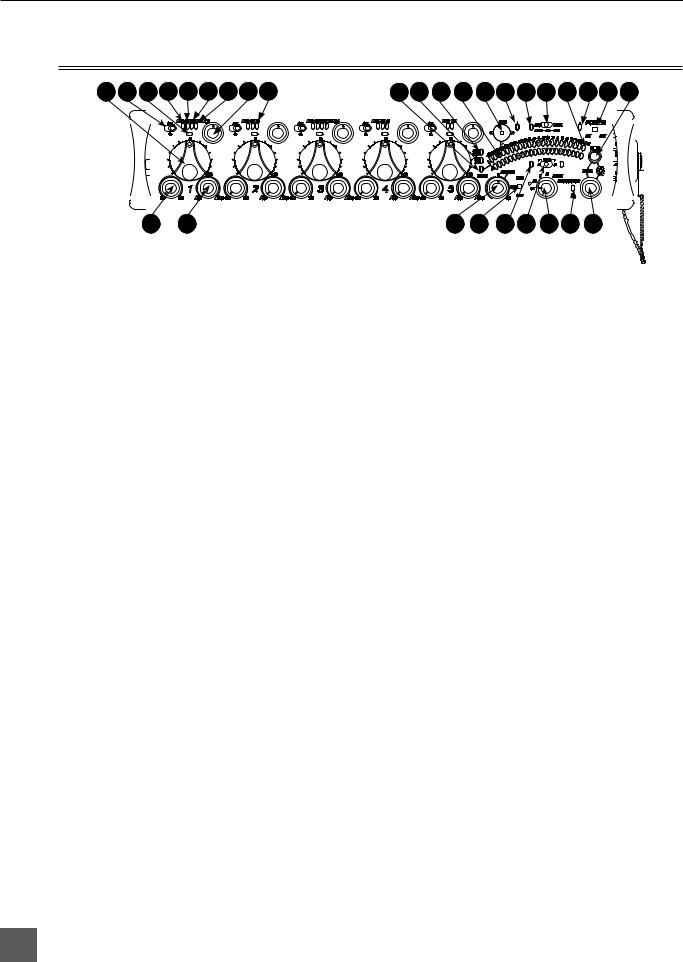
552 User Guide and Technical Information
Front Panel Descriptions cont.
1 |
4 |
5 |
|
6 |
7 |
8 |
9 |
10 |
11 |
12 |
13 |
14 |
15 |
16 |
17 |
|
18 |
19 |
20 |
|
21 |
22 |
|
23 |
|
||||||||||||
|
|
|
|
|
|
|
|
|
|
|
|
|
|
|
|
|
|
|
|
|
|
|
|
|
|
|
|
|
|
|
|
|
|
|
|
|
|
|
|
|
|
|
|
|
|
|
|
|
|
|
|
|
|
|
|
|
|
|
|
|
|
|
|
|
|
|
|
|
|
|
|
|
|
|
|
|
|
|
|
|
|
|
|
|
|
|
|
|
|
|
|
|
|
|
|
|
|
|
|
|
|
|
|
|
|
|
|
|
|
|
|
|
|
|
|
|
|
|
|
|
|
|
|
|
|
|
|
|
|
|
|
|
|
|
|
|
|
|
|
|
|
|
|
|
|
|
|
|
|
|
|
|
|
|
|
|
|
|
|
|
|
|
|
|
|
|
|
|
|
|
|
|
|
|
|
|
|
|
|
|
|
|
|
|
|
|
|
|
|
|
|
|
|
|
|
|
|
|
|
|
|
|
|
|
|
|
|
|
|
|
|
|
|
|
|
|
|
|
|
|
|
|
|
|
|
|
|
|
|
|
|
|
|
|
|
|
|
|
|
|
|
|
|
|
|
|
|
|
|
|
|
|
|
|
|
|
|
|
|
|
|
|
|
|
|
|
|
|
|
|
|
|
|
|
|
|
|
|
|
|
|
|
|
|
|
|
|
|
|
|
|
|
|
|
|
|
|
|
|
|
|
|
|
|
|
|
|
|
|
|
|
|
|
|
|
|
|
|
|
|
|
|
|
|
|
|
|
|
|
|
|
|
|
|
|
|
|
|
|
|
|
|
|
|
|
|
|
|
|
|
|
|
|
|
|
|
|
|
|
|
|
|
|
|
|
|
|
|
|
|
|
|
|
|
|
|
|
|
|
23
22)Power Switch
Three-position slide switch, selects between internal battery power or external DC sources, middle position is Off.
23)Battery Check Button
Press to display internal and external voltage levels on the Output Meter. Secondary function acts as shift key for various front panel features. Press and hold to announce card space available and current time and date.
24)Master Output Level Control
Controls the overall signal level of the Master Stereo Outputs. Adjustable from off to +6 dB. See Outputs.
25)Limiter Switch
Activates both Input and Output Limiters. When LIM is selected, the Output Limiters act independently on the Left and Right Outputs. When LINK is selected, the Output Limiters are linked and limiting is applied evenly across the Stereo Outputs. See Limiter.
26)RTN A/B LED
Indicates the activity for each return input. The LEDs illuminate in various colors and intensities to indicate the behavior of the return signals. Green = return signal presence, Red = return signal overload/clipping, Yellow = the monitor return is latched on. When time code is active, the TA3 input is used exclusively for time code. The 3.5 mm jack functions normally. See Return.
24 25 26 27 28 29 30
27)RTN A/B Switch
Two-position momentary switch. Slide left for RTN A headphone monitoring, slide right for RTN B headphone monitoring. Slide again to deactivate. For momentary action, hold for one second or longer. While holding the return switch, turn the Headphone Controller to adjust RTN A and RTN B levels. When time code is active, the TA3 input is used exclusively for time code. The 3.5 mm jack functions normally. See Return and also RTN Loopback and Time Code.
28)Monitor Selection Switch
Selects program sent to the headphone monitor. ST = stereo program, M = mono summed mix of Left and Right program, L = mono mix of Left program, R = mono mix of Right program, MS
ST = decoded MS Stereo, REC Source = program routed to the recorder (AES A).
See Headphones.
29)Headphone Peak LED
Illuminates red when the headphone monitor is approaching clip levels.
30)Headphone Controller
Controls headphone gain. Secondary functions include Setup Menu control, Zoom Mode, LED Brightness adjustment, and Return levels control.
10
v. 1.4 Features and specifications are subject to change. Visit www.sounddevices.com for the latest documentation.

552 User Guide and Technical Information
Rear Panel Descriptions
1 |
2 |
1) SD Slot |
1) Factory Programming Port |
Protective rubber cover for SD (Secure |
Mini USB port used for initial factory |
Digital) memory card slot. Insert the |
programming. This connection has no |
SD/SDHC card into the slot until it sits |
user function. |
securely in the slot. The card should |
|
glide smoothly into the slot. To remove |
|
the card, push to eject. MMC and SDXC |
|
cards are not supported. |
|
Left Panel Connectors and Controls
1
2
1)Analog Inputs Channels 1-5
Transformer-balanced analog microphoneor line-level inputs 1-5 on XLR connectors. Pin 1 = Ground; pin 2 = Hot (+); pin 3 = Cold (-). For unbalanced inputs, tie pin 1 and pin 3 together = ground, pin 2 = positive. Make certain phantom power is off when using unbalanced inputs. See Input Setup and Control.
2)Analog Direct Outputs
Balanced direct outputs on TA3 connectors. Slate Mic and Tone signals appear at the direct outputs. Direct output signal is preor post-fader and level is selected in the Setup Menu between Line, -10, and Mic levels. Pin 1 = Ground; pin 2 = Hot (+); pin 3 = Cold (-) float pin 3 to unbalance.
11
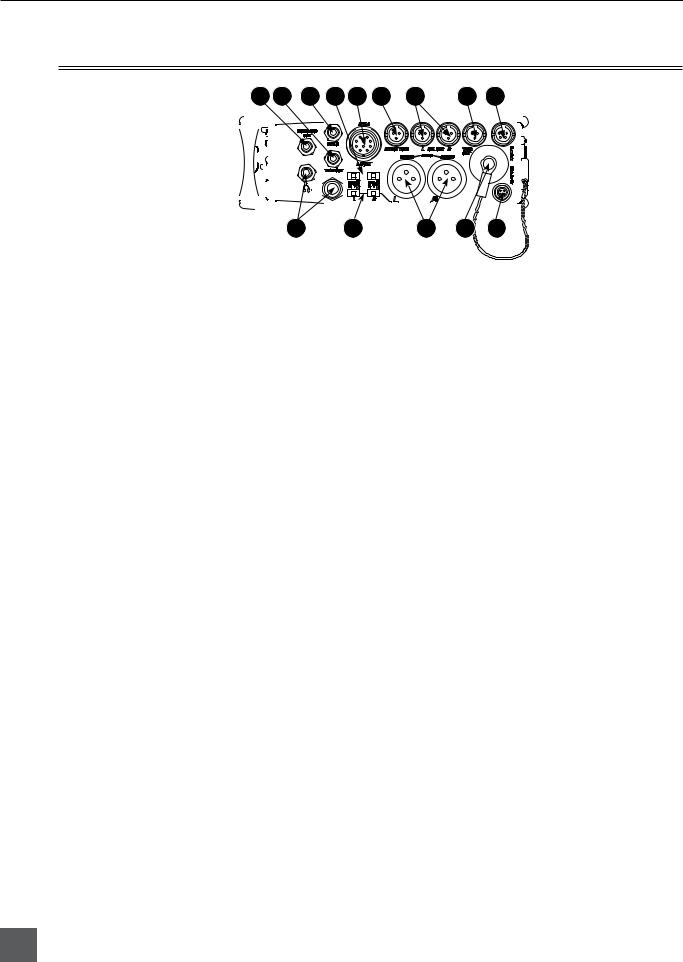
552 User Guide and Technical Information
Right Panel Connectors and Controls
|
1 |
|
|
2 |
3 |
4 |
5 |
|
|
|
6 |
7 |
|
|
|
8 |
|
|
|
|
9 |
|
|
|
|
||||||||||||||||
|
|
|
|
|
|
|
|
|
|
|
|
|
|
|
|
|
|
|
|
|
|
|
|
|
|
|
|
|
|
|
|
|
|
|
|
|
|
|
|
|
|
|
|
|
|
|
|
|
|
|
|
|
|
|
|
|
|
|
|
|
|
|
|
|
|
|
|
|
|
|
|
|
|
|
|
|
|
|
|
|
|
|
|
|
|
|
|
|
|
|
|
|
|
|
|
|
|
|
|
|
|
|
|
|
|
|
|
|
|
|
|
|
|
|
|
|
|
|
|
|
|
|
|
|
|
|
|
|
|
|
|
|
|
|
|
|
|
|
|
|
|
|
|
|
|
|
|
|
|
|
|
|
|
|
|
|
|
|
|
|
|
|
|
|
|
|
|
|
|
|
|
|
|
|
|
|
|
|
|
|
|
|
|
|
|
|
|
|
|
|
|
|
|
|
|
|
|
|
|
|
|
|
|
|
|
|
|
|
|
|
|
|
|
|
|
|
|
|
|
|
|
|
|
|
|
|
|
|
|
|
|
|
|
|
|
|
|
|
|
|
|
|
|
|
|
|
|
|
|
|
|
|
|
|
|
|
|
|
|
|
|
|
|
|
|
|
|
|
|
|
|
|
|
|
|
|
|
|
|
|
|
|
|
|
|
|
|
|
|
|
|
|
|
|
|
|
|
|
|
|
|
|
|
|
|
|
|
|
|
|
|
|
|
|
|
|
|
|
|
|
|
|
|
|
|
|
|
|
|
|
|
|
|
|
|
|
|
|
|
|
|
|
|
|
|
|
|
|
|
|
|
|
|
|
|
|
|
|
|
|
|
|
|
|
|
|
|
|
|
|
|
|
|
|
|
|
|
|
|
|
|
|
|
|
|
|
|
|
|
|
|
|
|
|
|
|
|
|
|
|
|
|
|
|
|
|
|
|
|
|
|
|
|
|
|
|
|
|
|
|
|
|
|
|
|
|
|
|
|
|
|
|
|
|
|
|
|
|
|
|
|
|
|
|
|
|
|
|
|
|
|
|
|
|
|
|
|
|
|
|
|
|
|
|
|
|
|
|
|
|
|
|
|
|
|
|
|
|
|
|
|
|
|
|
|
|
|
|
|
|
|
|
|
|
|
|
|
|
|
|
|
|
|
|
|
|
|
|
|
|
|
|
|
|
|
|
|
|
|
|
|
|
|
|
|
|
|
|
|
|
|
|
|
|
|
|
|
|
|
|
|
|
|
|
|
|
|
|
|
|
|
|
|
|
|
|
|
|
|
|
|
|
|
|
|
|
|
|
|
|
|
|
|
|
|
|
|
|
|
|
|
|
|
|
|
|
|
|
|
|
|
|
|
|
|
|
|
|
|
|
|
|
|
|
|
|
|
|
|
|
|
|
|
|
|
|
|
|
|
|
|
|
|
|
|
|
|
|
|
10 11
1)Mono Mic Out
Unbalanced mono mic-level output on 3.5 mm female connector, designed to connect to wireless IFB transmitters or transcription recorders. Tip = Hot (+), Sleeve = Ground.
2)Tape Out
Unbalanced stereo output on 3.5 mm female connector. Sleeve = Ground, Tip = Left, Ring = Right.
3)RTN B In
Unbalanced stereo 3.5 mm female connector for Return B audio input. Sleeve = Ground, Tip = Left, Ring = Right. See RTN B and RTN Loopback Mode.
4)10-Pin Output Level Switch
Selects the Hirose 10-Pin Output level between Line, -10, or Mic levels.
5)10-Pin Master Outputs and Return A
10-pin connector includes second master output (transformer-isolated from the XLR outputs) and unbalanced stereo Return A. Can be set to send out AES digital signals. See AES Digit Outputs.
6)RTN B / TC Input
Unbalanced stereo input for Return B audio and Time Code input on TA3 connector. RTN B wiring pin 1 = Ground, pin 2 = Left, pin 3 = Right. Time Code wiring pin 1 and 3 = ground, pin 2 = Hot
(+). See Time Code.
7)TA3 Master Outputs
Line, -10, or Mic level selected in the Setup Menu. Pin 1 = Ground, pin 2 = Hot (+), pin 3 = Cold (-) float pin 3 to unbalance.
12 |
13 |
14 |
8)Tape Output
Unbalanced tape-level stereo output on TA3 connector. Pin 1 = Ground, pin 2 = Left, pin 3 = Right.
9)Link I/O
Used to link additional Sound Devices 552, 302, 442, or MixPre mixers. See Mixer Linking.
10)Headphone Outputs
1/4-inch and 3.5 mm stereo connectors, drive headphones from 8-2000 ohm impedances. 3.5 mm connection can be set in the Setup Menu as an independent boom operator send. See Talk Back Mode.
11)XLR Output Level
Sets the nominal output level for the Left and Right XLR Master Output to Line, -10, or Mic levels.
12)XLR Master Outputs
Transformer-balanced analog outputs on standard 3-pin XLR connectors. Pin 1 = Ground; pin 2 = Hot (+); pin 3 = Cold (-). Unbalance by tieing pin 3 to pin 1. Can be set to send AES3 digital signals in the Setup Menu. See AES Digit Outputs.
13)Battery Compartment
Holds four AA batteries required for internal powering. Accepts Lithium, Alkaline, and NiMH rechargeable cells.
14)DC Input
Accepts DC voltages from 10–18 V for mixer powering. Pin 1 = Negative (–), pin 4 = Positive (+). Ext DC is completely isolated (floating) from the rest of the circuitry.
12
v. 1.4 Features and specifications are subject to change. Visit www.sounddevices.com for the latest documentation.

552 User Guide and Technical Information
Top and Bottom Panels
1 |
|
|
2 |
|
|
|
|
|
|
|
|
|
|
|
|
|
|
|
|
|
|
|
|
|
|
|
|
|
|
|
|
|
|
|
|
|
|
|
|
|
|
|
|
|
|
|
|
|
|
|
|
|
|
|
|
|
|
|
|
|
|
|
1)Top and Bottom Panels
Made of molded carbon fiber, this highly specialized composite has nearly identical strength-to-weight properties as die-cast magnesium. Additionally, the material also has the natural RF shielding abilities similar to aluminum.
2)Product Badge
The product badge on the bottom panel can be covered with a customized identity tag. The label place holder on the bottom panel conforms to the 4” x 1.33” Avery label #5162 standard. Third party software for Avery label #5162 templates are available online.
Voice Prompt
The 552 features a Synthetic Voice for Enhanced Navigation, or SVEN. SVEN provides spoken word information in headphones when Setup Menu features are adjusted. SVEN is designed to simplify control and provide important information to the user. Additionally, SVEN provides status information about the digital audio recorder and time and date information. SVEN is sent only to the headphone outputs. If Talk Back Mode is selected, SVEN only appears on the 1/4” headphone output. See Talk Back for details.
The 3.5 mm headphone output does not receive SVEN announcements when Talk Back Mode is active.
13
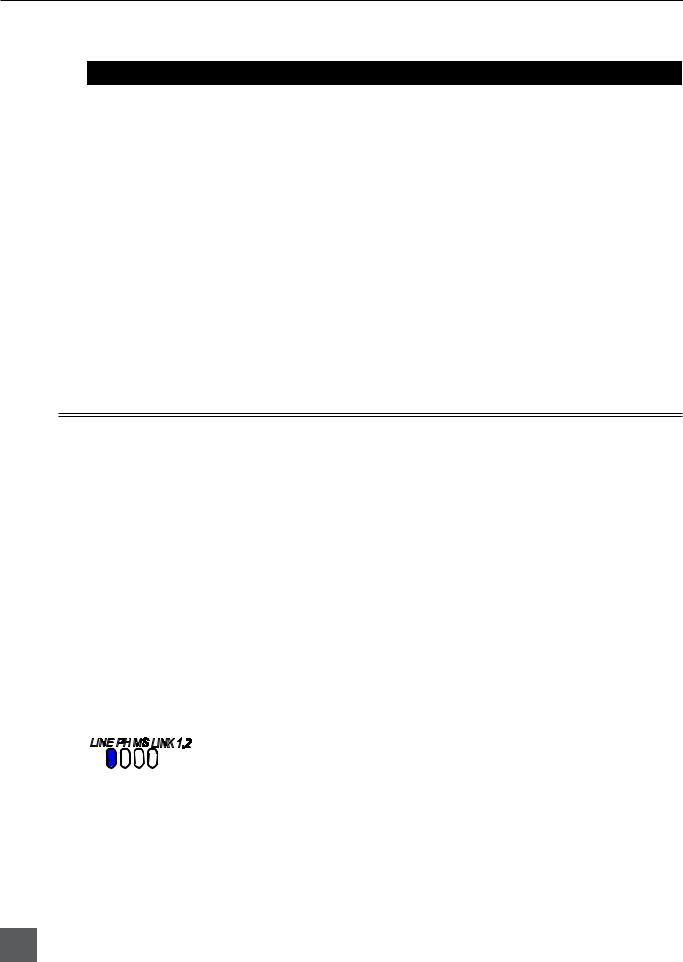
552 User Guide and Technical Information
The following information is reported by the SVEN.
Function |
Description |
Card Space Available |
Press and hold the Battery Check button to announce the remaining card space available. SVEN |
|
automatically announces remaining record time at 15, 10, 5, and 2 minutes remaining. |
Time and Date |
Continue to hold the Battery Check button after Card Space Available announcement to hear the |
|
current time and date. |
Time Date Set |
Hold Input 5’s PFL then press the Battery Check button and the Headphone Controller to enter |
|
Time Date Set. The unit of time and each value is announced when turning Headphone Controller. |
Setup Menu Navigation |
While in the Setup Menu, the current Function or Option is announced with each turn of the |
|
Headphone Controller. |
Playback Navigation |
Announces the file number of the selected file. If navigating through folders, SVEN announces the |
|
selected daily folder. |
Media Busy Indication |
“Media Busy” is announced if the SD card is not available to respond to a command. |
|
|
Full SD Card |
“Full SD Card” is announced when there is no space remaining on the SD card and a record com- |
|
mand has been given. |
Record Mode Off |
“Record Mode Off” is announced if the recorder receives a command and the recorder is disabled |
|
in the Setup Menu. |
Next File |
Press the Recorder Controller in stand-by mode to announce the file number of the next take to |
|
be recorded. |
Input Setup and Control
The 552’s inputs consist of five, full-featured preamplifiers. Each input has a wide gain range to accommodate nearly all signal types of microphone and line. The 552 easily accepts signals from lowsensitivity ribbon and dynamic microphones, medium-level wireless and condenser mic outputs, and “hot” line-level signals.
The XLR inputs of the 552 are transformer-balanced. The isolation characteristics of transformers are superior to other balancing techniques and are ideal for the hostile and uncontrolled environments of field production. Transformers provide galvanic isolation from the driving source, meaning there is no direct electrical connection. Signals are “transformed” magnetically. The input transformers in the 552 use premium magnetic core material to achieve high signal-handling-capability (especially at low frequencies) while keeping distortion to a minimum. Because of their inherently-high common mode impedance, transformers are unrivaled by any other type of input for common-mode noise rejection.
The inputs of the 552 can be used as balanced or unbalanced. To unbalance, tie pin-3 to pin-1 of the XLR connector. There is no change in gain between unbalanced and balanced connections into the 552.
Mic/Line Selection
Two input modes are available, Mic and Line . When Line is selected the LINE LED is illuminated. Taking into account all gain stages, the 552 has 93 dB of available gain from Mic input to Line output. When inputs are set to the LINE position, the input sensitivity is reduced by 40 dB.
The selected channel is set to receive a line level input when the Line LED adjacent to the input’s PFL is illuminated. To toggle between Mic/Line levels, hold the respective input’s PFL and then slide the Slate Mic/Line switch to the Slate position.
14
v. 1.4 Features and specifications are subject to change. Visit www.sounddevices.com for the latest documentation.
