Page 1
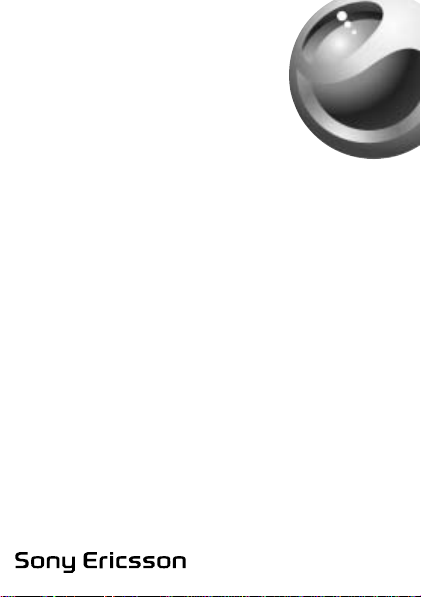
Stereo Bluetooth™ Headset
HBH-DS980
English
Hrvatski
Slovenčina
Slovenščina
This is the Internet version of the User’s guide. © Print only for private use.
Page 2
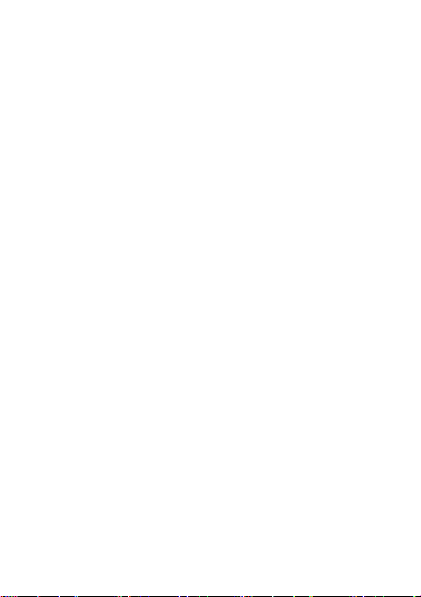
Contents
English ......................................................... 3
Hrvatski ..................................................... 21
Slovenčina ................................................. 39
Slovenščina ............................................... 60
Declaration of conformity ........................ 78
This is the Internet version of the User’s guide. © Print only for private use.
1
Page 3
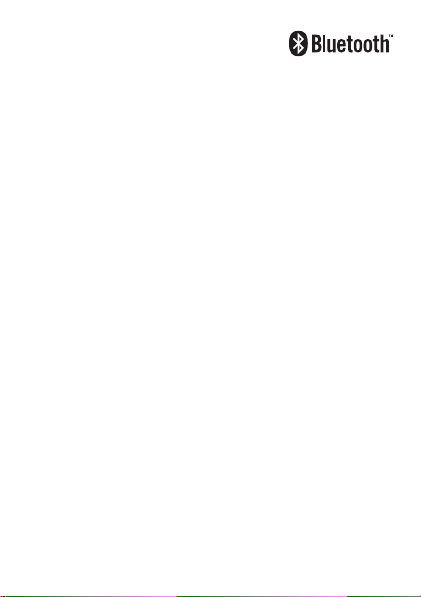
English
Introduction.................................................. 5
Getting started ............................................. 9
Listening to music......................................11
Calling functions ....................................... 14
Troubleshooting ........................................ 17
Viewing regulatory information................ 20
Sony Ericsson HBH-DS980
This User guide is published by Sony Ericsson Mobile
Communications AB or its local affiliated company, without
any warranty. Improvements and changes to this User guide
necessitated by typographical errors, inaccuracies of current
information, or improvements to programs and/or equipment,
may be made by Sony Ericsson Mobile Communications AB or
its local affiliated company at any time and without notice. Such
changes will, however, be incorporated into new editions of this
User guide. All rights reserved.
©Sony Ericsson Mobile Communications AB, 2007
Publication number: LZT 108 9295/6 R1A
Some of the services in this User guide are not supported by all
networks. This also applies to the GSM International Emergency
Number 112. Contact your network operator or service provider if
you are in doubt whether you can use a particular service or not.
This is the Internet version of the User’s guide. © Print only for private use.
3
Page 4
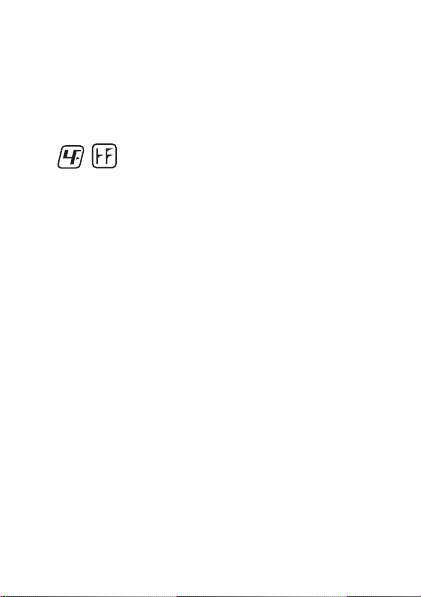
The liquid identity logo is a trademark or a registered trademark of
Sony Ericsson Mobile Communications AB. Sony is a trademark
or a registered trademark of Sony Corporation. Ericsson is a
trademark or a registered trademark of Telefonaktiebolaget LM
Ericsson.
The Bluetooth word mark and logos are owned by the Bluetooth
SIG, Inc. and any use of such marks by Sony Ericsson is under
license.
4
This is the Internet version of the User’s guide. © Print only for private use.
This product is leadfree and halogenfree.
Page 5
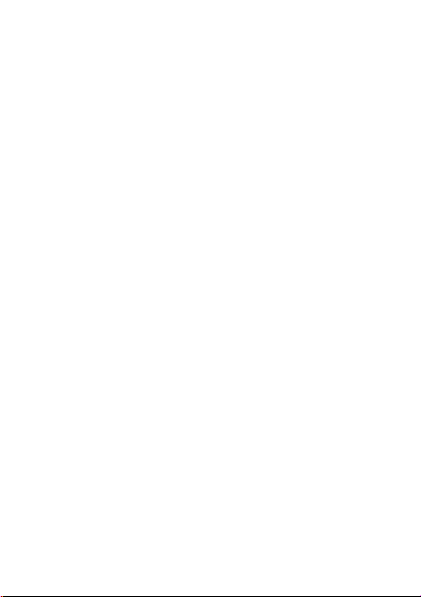
Introduction
The Stereo Bluetooth™ Headset HBH-DS980 lets you
stay in control of your incoming and outgoing phone
calls. You can enjoy stereo audio from a phone or other
Bluetooth device, such as a computer or a portable
music player. When you receive or make a call, the
music automatically pauses and starts playing again
when the call ends.
For full functionality, your phone or other device should
support the following Bluetooth profiles:
• Bluetooth Handsfree
• Bluetooth Headset
• Bluetooth Advanced Audio Distribution
• Bluetooth Audio/Video Remote Control
• Bluetooth PhoneBook Access
See the Bluetooth Handsfree Important Information
guide for more information about safe and efficient use.
This is the Internet version of the User’s guide. © Print only for private use.
5
Page 6
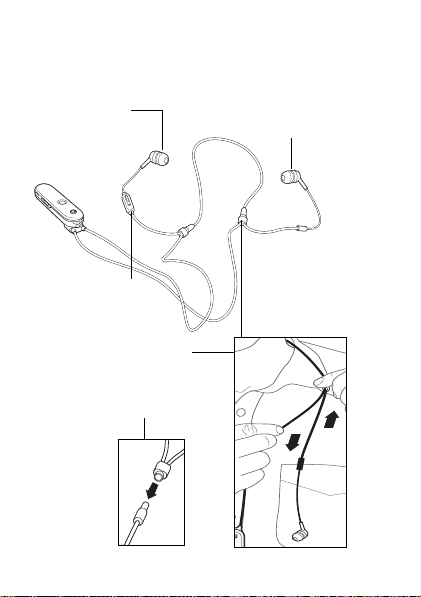
Overview
Right earpiece (removable
ear cushion)
Left earpiece
(removable ear
cushion)
Call handling key
and microphone
Cord length
adjustment
Safety release
6
This is the Internet version of the User’s guide. © Print only for private use.
Page 7
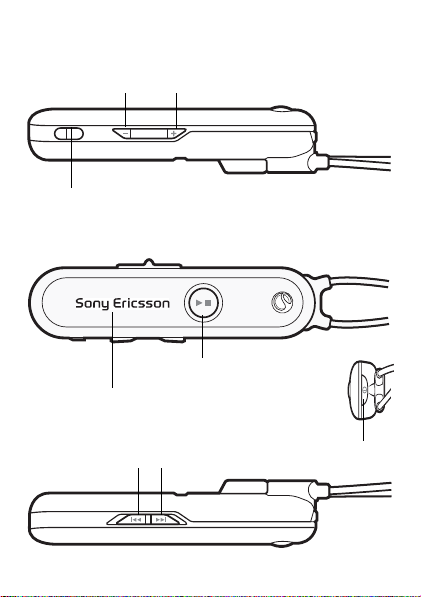
Keys and display
Volume down
Volume u p
Menu key
Music key
Display
Previous track
This is the Internet version of the User’s guide. © Print only for private use.
Next track
On/off key
7
Page 8
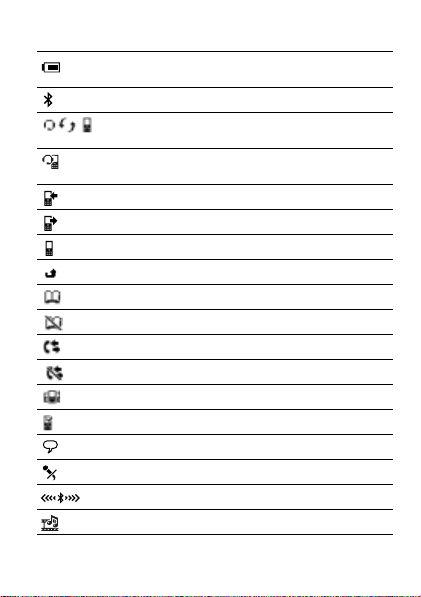
Display information
Battery status. Animated when
charging
The headset is on
The headset is prepared to be paired
with a phone
The headset is successfully paired with
a phone or other device
Incoming call
Outgoing call
Ongoing call
Missed call
Contacts menu
Contacts not available or empty
Call list menu
Call list not available or empty
Device list menu
The phone used for making calls
Voice control is activated
The microphone is muted
Connecting to a phone or other device
Music mode
8
This is the Internet version of the User’s guide. © Print only for private use.
Page 9
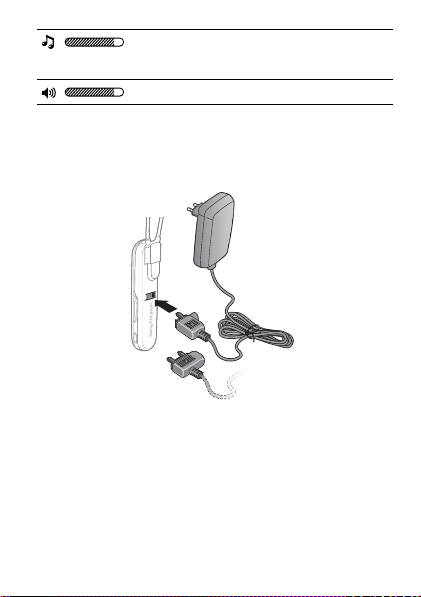
Adjusting the ringtone volume
(in standby) or the music volume
(in music mode)
Adjusting the voice volume
Getting started
To charge the headset
First time use: Charge approximately 8 hours before
using the headset.
Pairing the headset with the phone
Before you can use the headset with your phone it has
to be paired once with the phone. Follow the
instructions in the phone User guide on how to turn on
Bluetooth in your phone.
This is the Internet version of the User’s guide. © Print only for private use.
9
Page 10
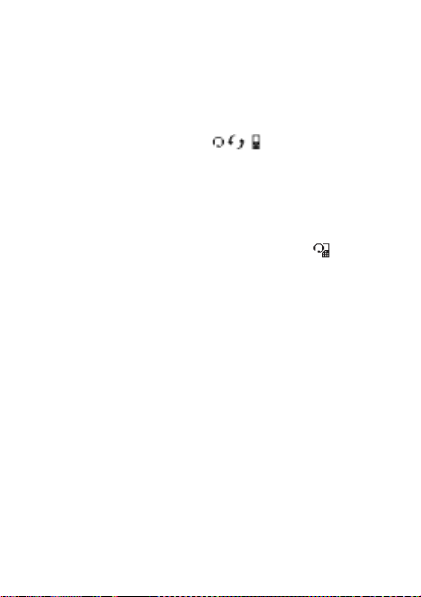
To pair the headset with the phone
1
Turn on Bluetooth in your phone.
2
Turn on Bluetooth visibility in your phone, and
keep it close to the headset, 20 cm (7 inch) or less.
3
Make sure the headset is off.
4
On the headset, press and hold down the on/off key
until the display shows .
5
If your phone supports auto pairing, press YES
when Add device? appears in your phone to
complete the procedure. If not, continue with step 6.
6
Prepare your phone according to the phone User
guide on how to pair a Bluetooth device. You may
need to enter a passcode (0000). When appears,
the headset is ready to use.
To turn the headset on
• Press and hold down the on/off key until
Sony Ericsson appears.
To turn the headset off
• Press and hold down the on/off key until
Sony Ericsson disappears.
To light up the display
• Press the menu key or on/off key. The display turns
off automatically.
10
This is the Internet version of the User’s guide. © Print only for private use.
Page 11
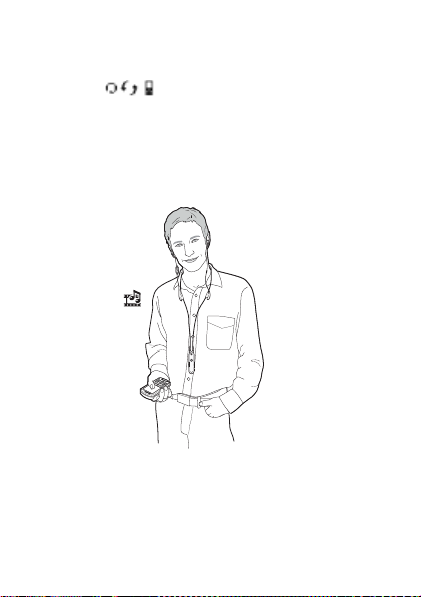
To reset the headset to default settings
1
Switch the headset off.
2
Press and hold down the on/off key until the display
shows .
3
Press and hold down the on/off key and the call
handling key simultaneously until the headset is
turned off.
Listening to music
Before you can listen to music, the headset has to be
paired once with your phone. See “To pair the headset
with the phone” on page 10. You can also use the
headset with other devices, for example, a computer
or a portable music player.
This is the Internet version of the User’s guide. © Print only for private use.
11
Page 12
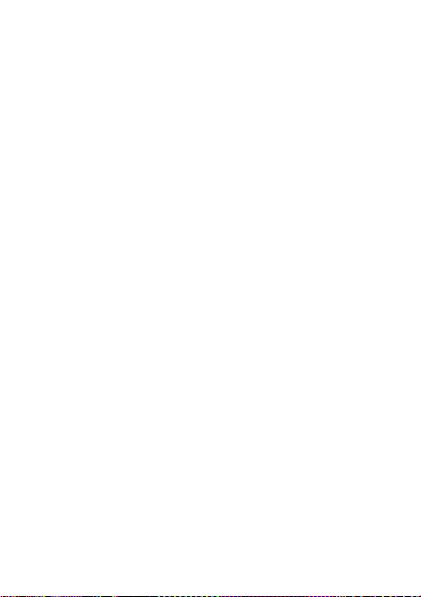
To play or stop the music
• Press the music key on the headset to start or stop
the music.
To skip to another music track
• Select the next or previous track key.
To adjust the music volume
• When you listen to music, press the volume up or
down key.
Using another device as a music source
Before you can listen to music from another device,
the headset has to be paired once with the device. The
headset can be paired with up to ten devices. When you
press the music key, the headset connects to the most
recently used music device.
Note: If the last used music device is not within range,
you have to select another device in the device list.
See “To select another device as a music source” on
page 14.
12
This is the Internet version of the User’s guide. © Print only for private use.
Page 13
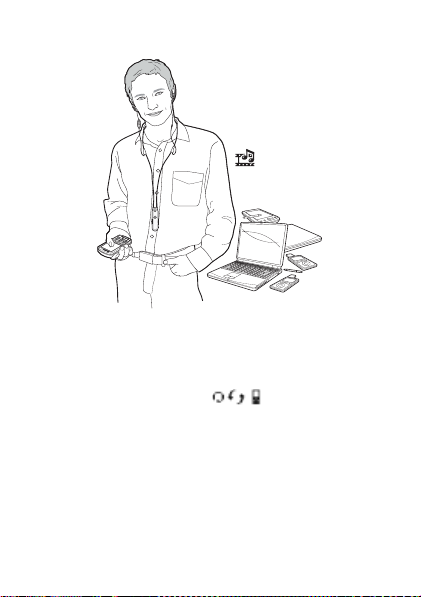
To pair the headset with another device
1
Turn on Bluetooth in your device.
2
Turn on Bluetooth visibility in your device, and
keep it close to the headset, 20 cm (7 inch) or less.
3
In the headset, press and hold down the on/off key
until the display shows . The headset is
prepared to be paired.
4
Prepare your device according to the device User
guide on how to pair a Bluetooth device. You may
need to enter a passcode. The headset passcode is
0000.
This is the Internet version of the User’s guide. © Print only for private use.
13
Page 14
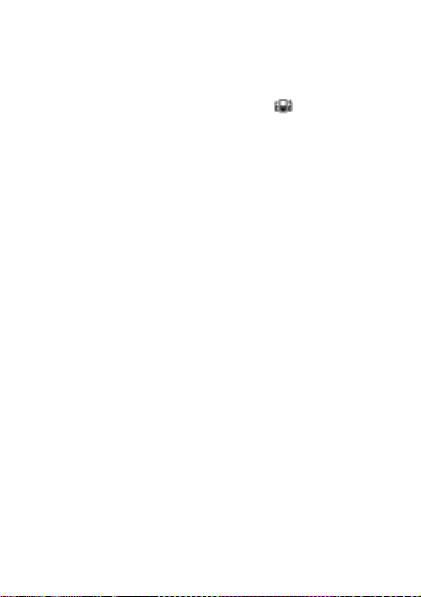
To select another device as a music source
1
When the headset is on and paired with several
devices, press and hold down the menu key until
the menu icons appear.
2
Press the volume key to scroll to .
3
Press the music key to enter the device list.
4
Scroll to a device and press the music key.
Tip: To return to a previous menu level, press the
menu key.
Calling functions
Your phone uses the headset for calls, even if you are
listening to music from another device. You can pair
and connect several phones to the headset, and receive
calls from any of them.
Note: Objects, walls and a greater distance than
5 metres (16.5 feet) can affect the sound. Wear your
headset on the same side of your body as your phone
for best performance.
To answer a call
• Press the call handling key.
To reject a call
• Press and hold down the call handling key until
you hear a beep.
14
This is the Internet version of the User’s guide. © Print only for private use.
Page 15
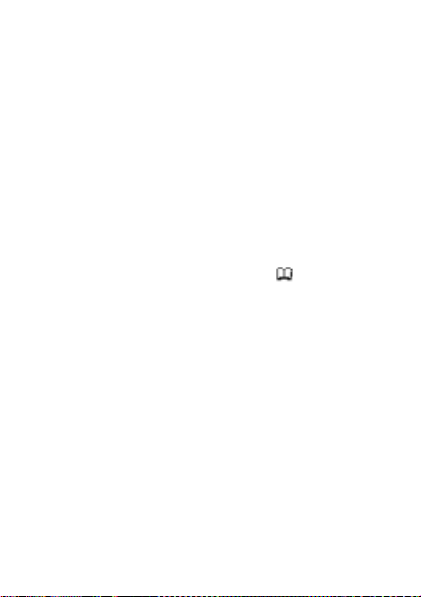
To end a call
• Press the call handling key. The display shows the
duration of the call. A call on hold is connected again.
To answer a second call
• Press the call handling key. The ongoing call is put
on hold.
To switch between two calls
• Press and hold down the call handling key until you
hear a beep.
To make a call using phone contacts
1
Press and hold down the menu key until the menu
icons appear.
2
Press the volume key to scroll to .
3
Press the call handling key to enter your contacts.
4
Scroll the alphabetical list with the volume key, and
press the call handling key to select the first letter of
the contact.
5
Scroll the contacts with the volume key, and press
the call handling key to select a contact.
6
If a contact has more than one number, scroll the
numbers with the volume key.
7
Press the call handling key to call the number.
Tip: To return to a previous menu level, press the menu
key. To select an item, you can also press the music key.
This is the Internet version of the User’s guide. © Print only for private use.
15
Page 16
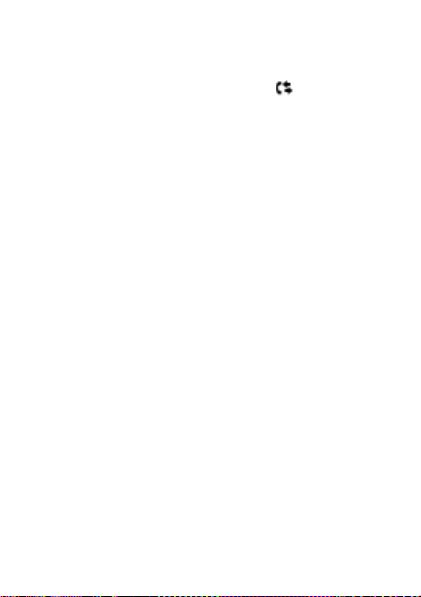
To make a call using the call list
1
Press and hold down the menu key until the menu
icons appear.
2
Press the volume key to scroll to .
3
Press the call handling key to enter the call list.
4
Scroll the list with the volume key, and press the
call handling key to call a number.
Tip: To return to a previous menu level, press the menu
key. To select an item, you can also press the music key.
To make a call using voice commands
1
Press the call handling key.
2
After the beep: Say the name you want to call.
Note: To be able to use this function, you first have to
activate voice control in your phone and record voice
commands. For more information on voice commands,
and if your phone supports it, see the phone User guide.
To transfer sound from phone to headset
• During an ongoing call in your phone, press the
call handling key on the headset. To transfer from
headset to phone, see the phone User guide.
To turn the microphone on or off (mute)
• During a call, press both volume keys
simultaneously.
To adjust the ringtone volume
• When you have no ongoing call or music playing,
press the volume key up or down.
16
This is the Internet version of the User’s guide. © Print only for private use.
Page 17
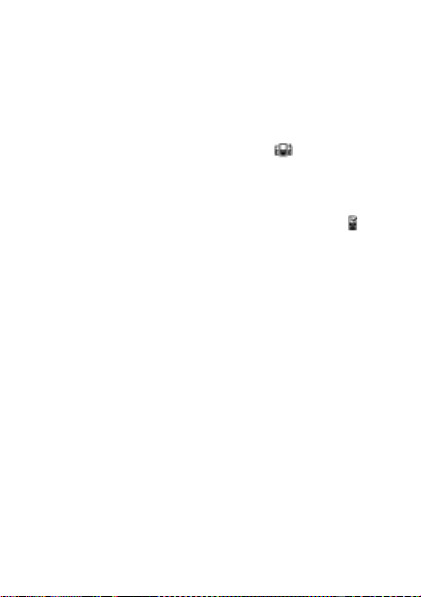
To adjust the speaker volume for calls
• During a call, press the volume key up or down.
To select another phone for outgoing calls
1
When the headset is on and paired with several
phones, press and hold down the menu key until
the menu icons appear.
2
Press the volume key to scroll to .
3
Press the call handling key to enter the device list.
4
Scroll to a phone and press the call handling key.
The phone you have selected now is the one you
will use for outgoing calls. It is indicated by
before the phone name in the device list.
Tip: To return to a previous menu level, press the
menu key.
Note: If you pair a new phone with the headset, the
new phone will automatically be the one used for
outgoing calls. Incoming calls can be received from all
phones paired with the headset, and which are in range.
Troubleshooting
No connection to phone or other device
• Before you can use your Stereo Bluetooth Headset
with your phone or other device it has to be paired
once. See “To pair the headset with the phone” on
page 10 or “To pair the headset with another device”
on page 13.
This is the Internet version of the User’s guide. © Print only for private use.
17
Page 18
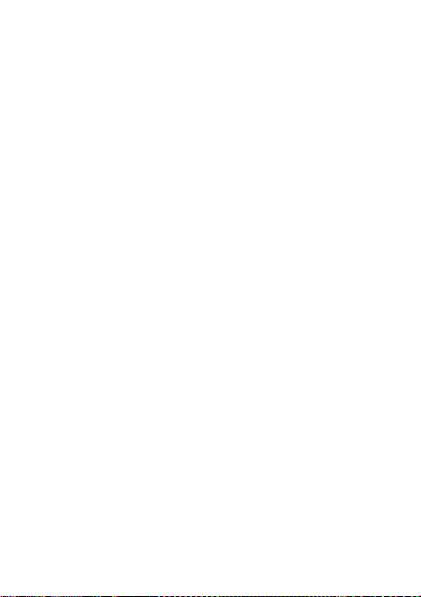
• Make sure the headset is charged and within range
of the phone or other device. We recommend a
maximum distance of 5 metres (16.5 feet), with
no solid objects in between.
• Check the Bluetooth settings in the phone or other
device. For more information on Bluetooth and
pairing, go to www.sonyericsson.com/learnabout.
• Make sure your phone supports the Bluetooth
Handsfree profile. See the phone User guide.
The headset does not connect to my music source
• Make sure your phone or other device is paired
with the headset. See “To pair the headset with the
phone” on page 10, or “To pair the headset with
another device” on page 13. You may have to restart
the media player and select to use the headset.
• Make sure your phone or device supports the
Bluetooth Advanced Audio Distribution profile.
• The headset tries to connect to the most recently
used music device paired with the headset. Select
the device to use with the headset. See “To select
another device as a music source” on page 14.
18
This is the Internet version of the User’s guide. © Print only for private use.
Page 19
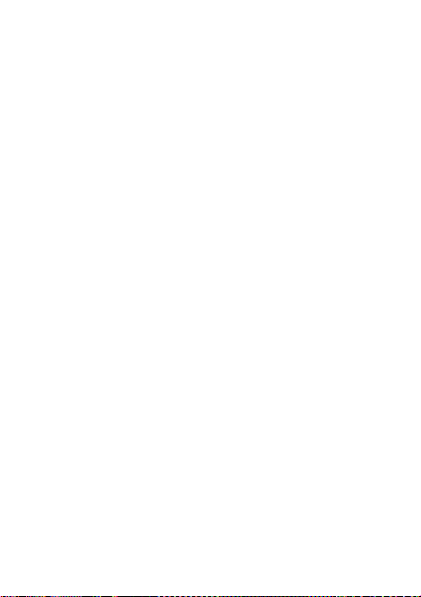
The remote control functions do not work
• Make sure your device supports the Bluetooth
Advanced Audio Distribution profile.
The headset is switched off automatically
• The battery is too low. You hear a low beep.
Charge the battery.
• When pairing for the first time, the headset
switches off if you do not pair it with the phone
within 10 minutes.
Battery capacity
• A battery that has been infrequently used or a new
one, could have reduced capacity. It may need to
be recharged a number of times.
Unexpected behaviour
• Reset the headset. See “To reset the headset to
default settings” on page 11.
This is the Internet version of the User’s guide. © Print only for private use.
19
Page 20
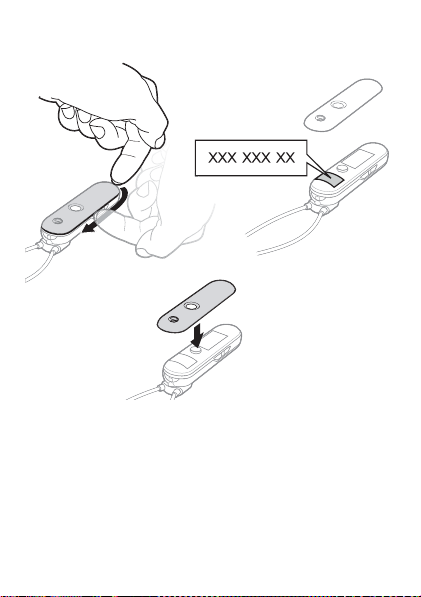
Viewing regulatory information
20
This is the Internet version of the User’s guide. © Print only for private use.
Page 21
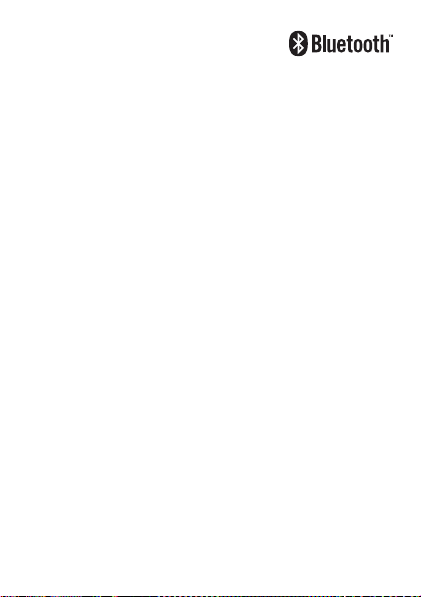
Hrvatski
Uvod............................................................ 23
Početak rada .............................................. 27
Slušanje glazbe.......................................... 29
Funkcije poziva.......................................... 32
Rješavanje problema................................. 36
Prikaz regulativnih informacija ................ 38
Sony EricssonHBH-DS980
Izdavač ovog priručnika je Sony Ericsson Mobile Communications
AB ili njegovo lokalno pridruženo društvo, bez ikakvih jamstava.
Sony Ericsson Mobile Communications AB ili njegovo lokalno
pridruženo društvo u bilo koje vrijeme i bez najave može izvršiti
preinake i poboljšanja ovog priručnika zbog ispravljanja tipografskih
pogrešaka, netočnih tekućih informacija, ili poboljšanja programa
i/ili opreme. Međutim, takve izmjene će biti uključene u nova izdanja
ovog priručnika. Sva prava pridržana.
©Sony Ericsson Mobile Communications AB, 2007
Broj publikacije: LZT 108 9295/6 R1A
Sve mreže ne podržavaju sve usluge opisane u ovom priručniku.
To se također odnosi na GSM Međunarodni broj hitnih službi 112.
Obratite se svojem mrežnom operatoru ili davatelju usluga ako ste
u nedoumici u pogledu dostupnosti pojedine usluge.
This is the Internet version of the User’s guide. © Print only for private use.
21
Page 22
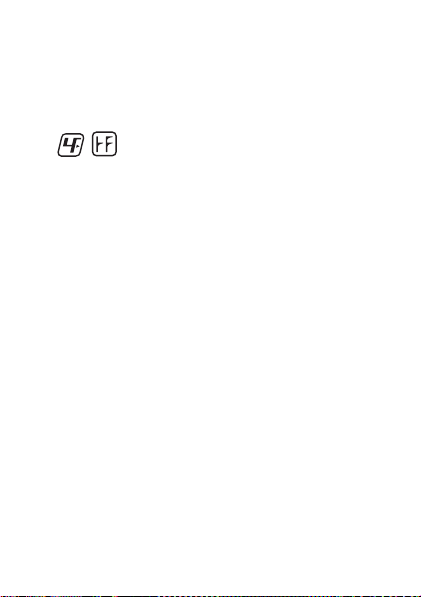
Logotip u obliku špekule je zaštitni znak ili registrirani zaštitni znak
tvrtke Sony Ericsson Mobile Communications AB. Sony je zaštitni
znak ili registrirani zaštitni znak tvrtke Sony Corporation. Ericsson
je zaštitni znak ili registrirani zaštitni znak tvrtke Telefonaktiebolaget
LM Ericsson.
Riječ Bluetooth i odgovarajući logotipovi su vlasništvo tvrtke
Bluetooth SIG, Inc., a Sony Ericsson ih koristi u skladu s licencijom.
Ovaj proizvod ne sadržava olovo niti halogen.
22
This is the Internet version of the User’s guide. © Print only for private use.
Page 23
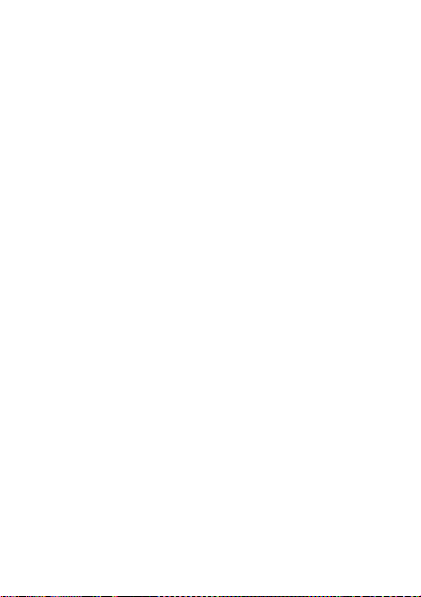
Uvod
Stereo Bluetooth™ slušalice HBH-DS980 omogućuju
vam upravljanje dolaznim i odlaznim telefonskim
pozivima. Možete uživati u stereo zvuku s telefona ili
drugog Bluetooth uređaja, poput računala ili portable
svirača glazbe. Kada primite ili upućujete poziv, glazba
se automatski zaustavlja, a nastavlja svirati kada
završite poziv.
Za punu funkcionalnost, vaš telefon ili drugi uređaj
treba podržavati sljedeće Bluetooth postavke:
• Bluetooth Handsfree
• Bluetooth Headset
• Bluetooth Advanced Audio Distribution.
• Bluetooth Audio/Video Remote Control.
• Bluetooth PhoneBook Access
Za više pojedinosti o sigurnoj i učinkovitoj uporabi
pogledajte “Bluetooth handsfree važne informacije”.
This is the Internet version of the User’s guide. © Print only for private use.
23
Page 24
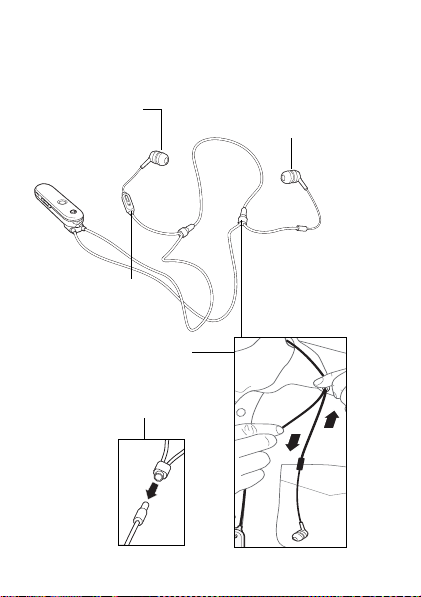
Pregled
Desna slušalica
(izmjenjivi ušni
nastavak)
Lijeva slušalica
(izmjenjivi ušni
nastavak)
Tipka upravljanja
pozivima i mikrofon
Podešavanje
dužine kabela
Sigurnosna utičnica
24
This is the Internet version of the User’s guide. © Print only for private use.
Page 25

Tipke i zaslon
Smanjivanje
glasnoće
Tipka izbornika
Zaslon
Povećavanje
glasnoće
Glazbena tipka
Prethodna
skladba
This is the Internet version of the User’s guide. © Print only for private use.
Sljedeća
skladba
Tipka za
uključivanje/
isključivanje
25
Page 26

Informacije na zaslonu
Stanje baterije. Animacija tijekom
punjenja
Slušalice su uključene
Slušalice su spremne za združivanje
s telefonom
Slušalice su uspješno združene
s telefonom ili drugim uređajem
Dolazni poziv
Odlazni poziv
Poziv u tijeku
Propušteni poziv
Izbornik Kontakti
Kontakti su nedostupni ili prazni
Izbornik Popis poziva
Popis poziva je nedostupan ili prazan
Izbornik s popisom uređaja
Telefon se koristi za nazivanje
Glasovne naredbe su aktivirane
Mikrofon je isključen
Povezivanje s telefonom ili drugim
uređajem
Glazbeni način rada
26
This is the Internet version of the User’s guide. © Print only for private use.
Page 27

Podešavanje glasnoće zvona
(u stanju čekanja) ili glasnoće glazbe
(u glazbenom načinu rada)
Podešavanje glasnoće razgovora
Početak rada
Za punjenje slušalice
Prvo korištenje: Punite oko 8 sati prije prvog
korištenja slušalica.
Združivanje slušalice s telefonom
Da biste mogli koristiti slušalicu sa svojim telefonom,
morate je najprije jednom združiti s telefonom. Slijedite
upute iz priručnika telefona za uključivanje funkcije
Bluetooth na svojem telefonu.
This is the Internet version of the User’s guide. © Print only for private use.
27
Page 28

Za združivanje slušalice s telefonom
1
Uključite funkciju Bluetooth na telefonu.
2
Uključite Bluetooth vidljivost na svojem telefonu
i držite ga blizu slušalice, udaljenog najviše 20 cm
(7 inča).
3
Slušalica mora biti isključena.
4
Pritisnite i držite tipku za uključivanje/isključivanje
na slušalici dok se na zaslonu ne pokaže .
5
Ako vaš telefon podržava automatsko združivanje,
za dovršetak postupka pritisnite DA kada se na
telefonu pojavi pitanje ‘Dodati uređaj?’. Ako to nije
slučaj, prijeđite na korak 6.
6
Pripremite svoj telefon za združivanje s drugim
Bluetooth uređajem prema uputama iz priručnika.
Možda će biti potrebno upisati pristupni kôd (0000).
Kada se pojavi , slušalica je spremna za
korištenje.
Za uključivanje slušalice
• Pritisnite i držite tipku za uključivanje/isključivanje
dok se ne pojavi Sony Ericsson.
Za isključivanje slušalice
• Pritisnite i držite tipku za uključivanje/isključivanje
dok Sony Ericsson ne nestane.
Za uključivanje osvjetljenja zaslona
• Pritisnite tipku izbornika ili tipku za uključivanje/
isključivanje. Zaslon se isključuje automatski.
28
This is the Internet version of the User’s guide. © Print only for private use.
Page 29

Za reset slušalice na tvornička podešenja
1
Isključite slušalicu.
2
Pritisnite i držite tipku za uključivanje/isključivanje
dok se na zaslonu ne pokaže .
3
Istovremeno pritisnite i držite tipku za uključivanje/
isključivanje i tipku za upravljanje pozivima dok se
slušalica ne isključi.
Slušanje glazbe
Da biste mogli slušati glazbu, slušalicu najprije
morate jednom združiti s telefonom. Pogledajte
“Za združivanje slušalice s telefonom" na str. 28.
Slušalice možete koristiti i s drugim uređajima, npr.
sračunalom ili prenosivim sviračem glazbe.
This is the Internet version of the User’s guide. © Print only for private use.
29
Page 30

Za slušanje ili zaustavljanje glazbe
• Pritisnite tipku za upravljanje glazbom na slušalici
za početak slušanja ili za zaustavljanje glazbe.
Za prijelaz na drugu skladbu
• Pritisnite tipku za sljedeću ili prethodnu skladbu.
Za podešavanje glasnoće glazbe
• Prilikom slušanja glazbe pritisnite gornju ili donju
tipku glasnoće.
Korištenje drugog uređaja kao izvora
glazbe
Da biste mogli slušati glazbu s drugog uređaja, slušalica
se jednom mora združiti s tim uređajem. Slušalica se
može združiti s najviše deset uređaja. Kada pritisnete
glazbenu tipku, slušalica se povezuje sa zadnjim
korištenim glazbenim uređajem.
Napomena: Ako zadnji korišteni glazbeni uređaj nije
u dometu, morate odabrati drugi uređaj s popisa
uređaja. Pogledajte “Korištenje drugog uređaja kao
izvora glazbe" na str. 32.
30
This is the Internet version of the User’s guide. © Print only for private use.
Page 31

Za združivanje slušalice s drugim uređajem
1
Uključite funkciju Bluetooth na uređaju.
2
Uključite Bluetooth vidljivost na svojem uređaju
i držite ga blizu slušalice, udaljenog najviše 20 cm
(7 inča).
3
Pritisnite i držite tipku za uključivanje/isključivanje
na slušalici dok se na zaslonu ne pokaže .
Slušalica je spremna za združivanje.
4
Pripremite svoj uređaj prema uputama iz priručnika
za združivanje s drugim Bluetooth uređajem. Možda
će biti potrebno upisati pristupni kôd. Pristupni kôd
za slušalicu je 0000.
This is the Internet version of the User’s guide. © Print only for private use.
31
Page 32

Korištenje drugog uređaja kao izvora glazbe
1
Kada je slušalica uključena i združena s više
uređaja, pritisnite i držite tipku izbornika dok
se ne pojave simboli izbornika.
2
Pritisnite tipku glasnoće za pomak na .
3
Pritisnite glazbenu tipku za otvaranje popisa
uređaja.
4
Pomaknite se do uređaja i pritisnite glazbenu tipku.
Savjet: Za povratak na prethodnu razinu izbornika
pritisnite tipku izbornika.
Funkcije poziva
Vaš telefon koristi slušalicu za pozive, čak i kada
slušate glazbu s drugog uređaja. Slušalicu možete
združiti i povezati s nekoliko telefona i primati pozive
s bilo kojeg od njih.
Napomena: Na kvalitetu zvuka mogu utjecati prepreke
poput zidova ili korištenje na udaljenosti većoj od
5 metara (16,5 stopa). Za najbolju kvalitetu slušalicu
nosite na istoj strani tijela na kojoj se nalazi telefon.
Za odgovaranje na poziv
• Pritisnite tipku za upravljanje pozivima.
Za odbijanje poziva
• Pritisnite i držite tipku za upravljanje pozivima dok
ne začujete kratki ton.
32
This is the Internet version of the User’s guide. © Print only for private use.
Page 33

Za završavanje poziva
• Pritisnite tipku za upravljanje pozivima. Na zaslonu
se prikazuje trajanje poziva. Poziv na čekanju se
ponovno preuzima.
Za odgovaranje na drugi poziv
• Pritisnite tipku za upravljanje pozivima. Tekući
poziv se zadržava (stavlja se na čekanje).
Za prebacivanje između dva poziva
• Pritisnite i držite tipku za upravljanje pozivima dok
ne začujete kratki ton.
Za upućivanje poziva koristeći telefonske
kontakte
1
Pritisnite i držite tipku izbornika dok se ne pojavi
simbol izbornika.
2
Pritisnite tipku glasnoće za pomak na .
3
Pritisnite tipku za upravljanje pozivima za otvaranje
kontakata.
4
Pomičite se po abecednom popisu koristeći tipku
glasnoće i pritisnite tipku za upravljanje pozivima
za odabir prvog slova kontakta.
5
Pomičite se po kontaktima koristeći tipku glasnoće
i pritisnite tipku za upravljanje pozivima za odabir
kontakta.
6
Ako kontakt ima više telefonskih brojeva, po
brojevima se pomičite koristeći tipku glasnoće.
7
Pritisnite tipku za upravljanje pozivima za nazivanje
broja.
This is the Internet version of the User’s guide. © Print only for private use.
33
Page 34

Savjet: Za povratak na prethodnu razinu izbornika
pritisnite tipku izbornika. Za odabir stavke možete
pritisnuti i glazbenu tipku.
Za upućivanje poziva koristeći popis poziva
1
Pritisnite i držite tipku izbornika dok se ne pojavi
simbol izbornika.
2
Pritisnite tipku glasnoće za pomak na .
3
Pritisnite tipku za upravljanje pozivima za otvaranje
popisa poziva.
4
Pomičite se po popisu koristeći tipku glasnoće
i pritisnite tipku za upravljanje pozivima za
nazivanje broja.
Savjet: Za povratak na prethodnu razinu izbornika
pritisnite tipku izbornika. Za odabir stavke možete
pritisnuti i glazbenu tipku.
Za upućivanje poziva koristeći se glasovnim
naredbama
1
Pritisnite tipku za upravljanje pozivima.
2
Nakon zvučnog signala: Izgovorite ime osobe koju
želite nazvati.
Napomena: Da biste mogli koristiti tu funkciju, prvo
morate uključiti upravljanje glasom u telefonu i snimiti
glasovne naredbe. Za više informacija o glasovnim
naredbama i o tome podržava li ih vaš telefon,
pogledajte priručnik telefona.
34
This is the Internet version of the User’s guide. © Print only for private use.
Page 35

Za prijenos zvuka s telefona na slušalicu
• Tijekom poziva za koji koristite telefon, pritisnite
tipku za upravljanje pozivima na slušalici. Za
prijenos zvuka sa slušalice na telefon pogledajte
priručnik telefona.
Za isključivanje ili uključivanje telefona
• Tijekom poziva pritisnite istovremeno obje tipke
glasnoće.
Za prilagodbu glasnoće zvona
• Dok ne razgovarate telefonom i ne slušate glazbu,
pritisnite tipku glasnoće prema gore ili prema dolje.
Za prilagodbu glasnoće zvučnika za pozive
• Tijekom poziva pritisnite tipku glasnoće gore ili
dolje.
Za odabir drugog telefona za odlazne pozive
1
Kada je slušalica uključena i združena s više
telefona, pritisnite i držite tipku izbornika dok
se ne pojave simboli izbornika.
2
Pritisnite tipku glasnoće za pomak na .
3
Pritisnite tipku za upravljanje pozivima za otvaranje
popisa uređaja.
4
Pomaknite se do telefona i pritisnite glazbenu tipku.
Telefon kojega odaberete će služiti kao telefon za
odlazne pozive. Označen je oznakom ispred
naziva telefona na popisu uređaja.
Savjet: Za povratak na prethodnu razinu izbornika
pritisnite tipku izbornika.
This is the Internet version of the User’s guide. © Print only for private use.
35
Page 36

Napomena: Ako sa slušalicom združite novi telefon,
taj novi telefon će se automatski koristiti za odlazne
pozive. Dolazni pozivi se mogu preuzimati sa svih
telefona združenih sa slušalicom, pod uvjetom da su
u dometu.
Rješavanje problema
Nema veze s telefonom ili drugim uređajem
• Da biste sa svojim telefonom ili drugim uređajem
mogli koristiti Stereo Bluetooth slušalicu, morate je
najprije jednom združiti. Pogledajte “Za združivanje
slušalice s telefonom" na str. 28 ili “Za združivanje
slušalice s drugim uređajem" na str. 31.
• Slušalica mora biti napunjena i u dometu telefona
ili drugog uređaja. Preporučuje se korištenje na
udaljenostima od najviše 5 metara (16,5 stopa),
pri čemu između uređaja nema čvrstih prepreka.
• Provjerite jesu li Bluetooth podešenja u telefonu
ili drugom uređaju ispravna. Za više informacija
o Bluetooth komunikaciji i združivanju, posjetite
www.sonyericsson.com/learnabout.
• Telefon mora podržavati Bluetooth Handsfree
postavku. Pogledajte priručnik telefona.
Slušalica se ne povezuje s mojim izvorom glazbe
• Provjerite je li telefon ili uređaj koji koristite valjano
združen sa slušalicom. Pogledajte “Za združivanje
slušalice s telefonom" na str. 28 ili “Za združivanje
slušalice s drugim uređajem" na str. 31. Možda ćete
36
This is the Internet version of the User’s guide. © Print only for private use.
Page 37

morati isključiti i ponovno uključiti svirač glazbe
i odabrati korištenje slušalica.
• Vaš telefon ili uređaj koji koristite mora podržavati
postavku Bluetooth Advanced Audio Distribution.
• Slušalica se pokušava povezati sa zadnjim
glazbenim uređajem koji je združen sa slušalicom.
Odaberite uređaj koji koristite sa slušalicom.
Pogledajte “Korištenje drugog uređaja kao izvora
glazbe" na str. 32.
Daljinsko upravljanje ne radi
• Vaš u re đaj mora podržavati postavku Bluetooth
Advanced Audio Distribution.
Slušalica se automatski isključuje
• Baterija je pri kraju. Čut ćete niski ton. Napunite
bateriju.
• Prilikom prvog združivanja, slušalica se isključuje
ako je ne združite s telefonom u roku od 10 minuta.
Kapacitet baterije
• Nova baterija ili baterija koja se rijetko koristi može
imati smanjeni kapacitet. Možda ćete je morati
napuniti nekoliko puta.
Neočekivano ponašanje
• Resetirajte slušalicu. Pogledajte “Za reset slušalice
na tvornička podešenja" na str. 29.
This is the Internet version of the User’s guide. © Print only for private use.
37
Page 38

Prikaz regulativnih informacija
38
This is the Internet version of the User’s guide. © Print only for private use.
Page 39

Slovenčina
Úvod............................................................ 41
Začíname.................................................... 45
Prehrávanie hudby .................................... 48
Funkcie volania.......................................... 52
Riešenie problémov .................................. 56
Zobrazenie informácií pre regulačné
orgány......................................................... 59
Sony Ericsson HBH-DS980
Túto používateľskú príručku vydala spoločnost’ Sony Ericsson
Mobile Communications AB alebo jej miestna dcérska spoločnost’
bez akejkoľvek záruky. Vylepšenia a zmeny tejto používateľskej
príručky vyplývajúce z tlačových chýb, z nepresností v aktuálnych
informáciách alebo zo zlepšenia programov alebo vybavenia môžu
byt’ spracované iba spoločnost’ou Sony Ericsson Mobile
Communications AB alebo jej miestnou dcérskou spoločnost’ou,
a to kedykoľvek a bez upozornenia. Také zmeny budú zahrnuté
v nových vydaniach tejto používateľskej príručky. Všetky práva
vyhradené.
©Sony Ericsson Mobile Communications AB, 2007
Číslo publikácie: LZT 108 9295/6 R1A
Niektoré služby zmienené v tejto používateľskej príručke nie sú
podporované vo všetkých siet’ach. To platí aj pre medzinárodné
tiesňové číslo siete GSM, číslo 112. Informácie o podpore
jednotlivých služieb získate od prevádzkovateľa siete alebo
poskytovateľa služieb.
This is the Internet version of the User’s guide. © Print only for private use.
39
Page 40

Dúhové identifikačné logo je ochranná známka alebo registrovaná
ochranná známka spoločnosti Sony Ericsson Mobile
Communications AB. Sony je ochranná známka alebo registrovaná
ochranná známka spoločnosti Sony Corporation. Ericsson je
ochranná známka alebo registrovaná ochranná známka
spoločnosti Telefonaktiebolaget LM Ericsson.
Slovné označenie a logá Bluetooth patria spoločnosti Bluetooth
SIG, Inc. a ktorékoľvek takéto označenia sú spoločnost’ou
Sony Ericsson používané na základe licencie.
40
This is the Internet version of the User’s guide. © Print only for private use.
Výrobok neobsahuje olovo ani halogény.
Page 41

Úvod
Stereofónna náhlavná súprava Bluetooth™ HBH-DS980
umožňuje ovládat’ prichádzajúce a odchádzajúce
telefónne hovory. Poskytuje stereofónny zvuk z telefónu
alebo iného zariadenia s rozhraním Bluetooth, napríklad
zpočítača alebo prenosného prehrávača hudby. Počas
telefonovania sa prehrávanie hudby automaticky
pozastaví a pokračuje až po skončení hovoru.
Ak chcete mat’ k dispozícii všetky dostupné funkcie,
musí telefón alebo iné zariadenie podporovat’
nasledujúce profily zariadenia Bluetooth:
• Bluetooth Handsfree
• Bluetooth Headset
• Bluetooth Advanced Audio Distribution
• Bluetooth Audio/Video Remote Control
• Bluetooth PhoneBook Access
Ďalšie informácie o bezpečnom a efektívnom
používaní nájdete v príručke Dôležité informácie
o profile Bluetooth Handsfree.
This is the Internet version of the User’s guide. © Print only for private use.
41
Page 42

Prehľad
Pravé slúchadlo
(odnímateľný
vankúšik do ucha)
Ľavé slúchadlo
(odnímateľný
vankúšik do ucha)
Tlačidlo na
ovládanie hovoru
a mikrofón
Úprava dĺžky
kábla
Bezpečnostné rozpojenie
42
This is the Internet version of the User’s guide. © Print only for private use.
Page 43

Tlačidlá a displej
Zníženie
hlasitosti
Tlačidlo ponuky
Zvýšenie
hlasitosti
Displej Tlačidlo na
ovládanie hudby
Predchádzajúca
skladba
This is the Internet version of the User’s guide. © Print only for private use.
Nasledujúca
skladba
Tlačidlo na
zapnutie/vypnutie
43
Page 44

Informácie na displeji
Stav batérie. Počas nabíjania sa vzhľad
ikony mení.
Náhlavná súprava je zapnutá.
Náhlavná súprava je pripravená na
spárovanie s telefónom.
Náhlavná súprava je úspešne
spárovaná s telefónom alebo iným
zariadením.
Prichádzajúci hovor.
Odchádzajúci hovor.
Prebiehajúci hovor.
Zmeškaný hovor.
Ponuka Kontakty.
Kontakty nie sú dostupné alebo sú
prázdne.
Ponuka Zoznam hovorov.
Zoznam hovorov nie je dostupný alebo
je prázdny.
Ponuka Zoznam zariadení.
Telefón použitý pre uskutočňovanie
hovorov.
Ovládanie telefónu hlasovými
príkazmi je aktivované.
Mikrofón je vypnutý.
44
This is the Internet version of the User’s guide. © Print only for private use.
Page 45

Prebieha pripájanie k telefónu alebo
inému zariadeniu.
Režim prehrávania hudby.
Nastavenie hlasitosti signálu zvonenia
(v pohotovostnom režime) alebo
hlasitosti hudby (v režime prehrávania
hudby).
Nastavenie hlasitosti hovoru.
Začíname
Nabitie náhlavnej súpravy
Prvé použitie: Súpravu pred použitím nabíjajte
približne 8 hodín.
This is the Internet version of the User’s guide. © Print only for private use.
45
Page 46

Spárovanie náhlavnej súpravy s telefónom
Pred použitím náhlavnej súpravy s telefónom je
potrebné najprv spárovat’ súpravu s telefónom.
Pri zapínaní funkcie Bluetooth v telefóne postupujte
podľa pokynov v používateľskej príručke telefónu.
Spárovanie náhlavnej súpravy s telefónom
1
Zapnite funkciu Bluetooth v telefóne.
2
Zapnite viditeľný režim Bluetooth v telefóne
a umiestnite telefón do blízkosti náhlavnej súpravy,
do vzdialenosti maximálne 20 cm (7 palcov).
3
Skontrolujte, či je náhlavná súprava vypnutá.
4
Na náhlavnej súprave stlačte tlačidlo na zapnutie/
vypnutie a držte ho stlačené, kým sa na displeji
nezobrazia ikony .
5
Ak telefón podporuje automatické spárovanie,
stlačte tlačidlo ÁNO, keď sa na telefóne zobrazí
otázka Pridat’ zariadenie? Tým sa postup dokončí.
Vopačnom prípade postupujte krokom 6.
6
Pripravte telefón podľa informácií v používateľskej
príručke telefónu, ktoré popisujú spárovanie
zariadenia Bluetooth. Možno budete musiet’ zadat’
prístupový kód (0000). Keď sa zobrazí ikona ,
náhlavná súprava je pripravená na použitie.
46
This is the Internet version of the User’s guide. © Print only for private use.
Page 47

Zapnutie náhlavnej súpravy
• Stlačte tlačidlo na zapnutie/vypnutie a držte ho
stlačené, kým sa nezobrazí nápis Sony Ericsson.
Vypnutie náhlavnej súpravy
• Stlačte tlačidlo na zapnutie/vypnutie a držte ho
stlačené, až sa nápis Sony Ericsson prestane
zobrazovat’.
Rozsvietenie displeja
• Stlačte tlačidlo ponuky alebo tlačidlo na zapnutie/
vypnutie. Displej sa vypína automaticky.
Obnovenie predvolených nastavení náhlavnej
súpravy
1
Vypnite náhlavnú súpravu.
2
Stlačte tlačidlo na zapnutie/vypnutie a držte ho
stlačené, kým sa na displeji nezobrazia ikony
.
3
Stlačte naraz tlačidlo na zapnutie/vypnutie a tlačidlo
na ovládanie hovoru a podržte ich, kým sa náhlavná
súprava nevypne.
This is the Internet version of the User’s guide. © Print only for private use.
47
Page 48

Prehrávanie hudby
Pred prehrávaním hudby musíte prvýkrát spárovat’
náhlavnú súpravu s telefónom. Pozrite čast’
„Spárovanie náhlavnej súpravy s telefónom“ na
straně 46. Náhlavnú súpravu môžete používat’ aj
s ďalšími zariadeniami, napríklad s počítačom alebo
prenosným prehrávačom hudby.
Spustenie alebo zastavenie prehrávania hudby
• Prehrávanie hudby spustíte alebo zastavíte stlačením
tlačidla na ovládanie hudby na náhlavnej súprave.
48
This is the Internet version of the User’s guide. © Print only for private use.
Page 49

Preskočenie na inú hudobnú skladbu
• Stlačte tlačidlo pre nasledujúcu alebo
predchádzajúcu skladbu.
Nastavenie hlasitosti hudby
• Počas prehrávania hudby stlačte tlačidlo na zvýšenie
alebo zníženie hlasitosti.
Použitie iného zariadenia ako zdroja
hudby
Skôr ako budete môct’ prehrávat’ hudbu z iného
zariadenia, musí byt’ náhlavná súprava prvýkrát
spárovaná s týmto zariadením. Súpravu je možné
spárovat’ maximálne s desiatimi zariadeniami. Keď
stlačíte tlačidlo prehrávania hudby, náhlavná súprava sa
pripojí k naposledy použitému hudobnému zariadeniu.
Poznámka: Ak naposledy použité hudobné zariadenie nie
je v dosahu, musíte vybrat’ iné zariadenie zo zoznamu
zariadení. Pozrite čast’ „Výber iného zariadenia ako zdroja
hudby“ na straně 51.
This is the Internet version of the User’s guide. © Print only for private use.
49
Page 50

Spárovanie náhlavnej súpravy s iným
zariadením
1
Zapnite funkciu Bluetooth v zariadení.
2
Zapnite viditeľný režim Bluetooth v zariadení
a umiestnite zariadenie do blízkosti náhlavnej
súpravy, do vzdialenosti maximálne 20 cm
(7 palcov).
50
This is the Internet version of the User’s guide. © Print only for private use.
Page 51

3
Na náhlavnej súprave stlačte tlačidlo na zapnutie/
vypnutie a držte ho stlačené, kým sa na displeji
nezobrazia ikony . Náhlavná súprava je
pripravená na spárovanie.
4
Pripravte zariadenie podľa informácií v používateľskej
príručke zariadenia, ktoré popisujú spárovanie
zariadenia Bluetooth. Možno budete musiet’ zadat’
prístupový kód. Prístupový kód náhlavnej súpravy
je 0000.
Výber iného zariadenia ako zdroja hudby
1
Keď je náhlavná súprava zapnutá a spárovaná
s viacerými zariadeniami, stlačte tlačidlo ponuky
a držte ho stlačené, kým sa nezobrazia ikony ponúk.
2
Pomocou tlačidla na nastavenie hlasitosti prejdite na
ikonu .
3
Stlačením tlačidla na ovládanie hudby otvorte
zoznam zariadení.
4
Prejdite na požadované zariadenie a stlačte tlačidlo
na ovládanie hudby.
Tip: Stlačením tlačidla ponuky sa vrátite do
predchádzajúcej úrovne ponuky.
This is the Internet version of the User’s guide. © Print only for private use.
51
Page 52

Funkcie volania
Telefón používa náhlavnú súpravu pre hovory
aj v prípade, že práve počúvate hudbu z iného
zariadenia. S náhlavnou súpravou môžete spárovat’
a môžete k nej pripojit’ viacero telefónov a môžete
prijímat’ hovory zo všetkých z nich.
Poznámka: Na kvalitu zvuku majú vplyv predmety,
steny a vzdialenost’ väčšia ako 5 metrov (16,5 stopy).
Najvyšší výkon dosiahnete, ak budete náhlavnú súpravu
nosit’ na rovnakej strane tela ako telefón.
Prijatie hovoru
• Stlačte tlačidlo na ovládanie hovoru.
Odmietnutie hovoru
• Stlačte tlačidlo na ovládanie hovoru a držte ho
stlačené, kým sa neozve pípnutie.
Ukončenie hovoru
• Stlačte tlačidlo na ovládanie hovoru. Na displeji
sa zobrazí doba trvania hovoru. Podržaný hovor
bude znova spojený.
Prijatie ďalšieho hovoru
• Stlačte tlačidlo na ovládanie hovoru. Prebiehajúci
hovor bude podržaný.
Prepínanie medzi dvomi hovormi
• Stlačte tlačidlo na ovládanie hovoru a držte ho
stlačené, kým sa neozve pípnutie.
52
This is the Internet version of the User’s guide. © Print only for private use.
Page 53

Uskutočnenie hovoru na číslo v telefónnych
kontaktoch
1
Stlačte tlačidlo ponuky a držte ho stlačené, kým
sa nezobrazia ikony ponúk.
2
Pomocou tlačidla na nastavenie hlasitosti prejdite
na ikonu .
3
Stlačením tlačidla na ovládanie hovoru otvorte
kontakty.
4
Pomocou tlačidla na nastavenie hlasitosti prejdite
abecedne zoradený zoznam a stlačením tlačidla na
ovládanie hovoru vyberte prvé písmeno kontaktu.
5
Pomocou tlačidla na nastavenie hlasitosti prejdite
kontakty a stlačením tlačidla na ovládanie hovoru
vyberte kontakt.
6
Ak má kontakt viac ako jedno číslo, pomocou
tlačidla na nastavenie hlasitosti prejdite dostupné
čísla.
7
Stlačením tlačidla na ovládanie hovoru zavolajte
na zvolené číslo.
Tip: Stlačením tlačidla ponuky sa vrátite do
predchádzajúcej úrovne ponuky. Na výber položky
môžete použit’ aj tlačidlo na ovládanie hudby.
Uskutočnenie hovoru na číslo v zozname
hovorov
1
Stlačte tlačidlo ponuky a držte ho stlačené, kým
sa nezobrazia ikony ponúk.
2
Pomocou tlačidla na nastavenie hlasitosti prejdite
na ikonu .
This is the Internet version of the User’s guide. © Print only for private use.
53
Page 54

3
Stlačením tlačidla na ovládanie hovoru otvorte
zoznam hovorov.
4
Pomocou tlačidla na nastavenie hlasitosti prejdite
zoznam a stlačením tlačidla na ovládanie hovoru
zavolajte na zvolené číslo.
Tip: Stlačením tlačidla ponuky sa vrátite do
predchádzajúcej úrovne ponuky. Na výber položky
môžete použit’ aj tlačidlo na ovládanie hudby.
Uskutočnenie hovoru pomocou hlasových
príkazov
1
Stlačte tlačidlo na ovládanie hovoru.
2
Po zaznení pípnutia vyslovte meno osoby, ktorej
chcete volat’.
Poznámka: Ak chcete využívat’ túto funkciu, musíte
aktivovat’ hlasové ovládanie v telefóne a nahrat’
hlasové príkazy. Ďalšie informácie o hlasových
príkazoch a informácie o tom, či váš telefón túto
funkciu podporuje, nájdete v používateľskej príručke
telefónu.
Prepnutie zvuku z telefónu do náhlavnej
súpravy
• Počas prebiehajúceho hovoru v telefóne stlačte
tlačidlo na ovládanie hovoru na náhlavnej súprave.
Postup prepnutia zvuku z náhlavnej súpravy do
telefónu nájdete v používateľskej príručke telefónu.
54
This is the Internet version of the User’s guide. © Print only for private use.
Page 55

Zapnutie alebo vypnutie mikrofónu
• Počas hovoru stlačte naraz obidve tlačidlá na
nastavenie hlasitosti.
Nastavenie hlasitosti zvonenia
• V čase, keď neprebieha hovor ani neprehrávate
hudbu, stlačte tlačidlo na zvýšenie alebo zníženie
hlasitosti.
Úprava hlasitosti reproduktoru pre hovory
• Počas hovoru stlačte tlačidlo na zvýšenie alebo
zníženie hlasitosti.
Výber iného telefónu pre odchádzajúce hovory
1
Keď je náhlavná súprava zapnutá a spárovaná
s viacerými telefónmi, stlačte tlačidlo ponuky
a držte ho stlačené, kým sa nezobrazia ikony ponúk.
2
Pomocou tlačidla na nastavenie hlasitosti prejdite
na ikonu .
3
Stlačením tlačidla na ovládanie hovoru otvorte
zoznam zariadení.
4
Prejdite na požadovaný telefón a stlačte tlačidlo
na ovládanie hovoru. Vybraný telefón sa od tej
chvíle bude používat’ pre odchádzajúce hovory.
Táto skutočnost’ bude označená ikonou pred
názvom telefónu v zozname zariadení.
Tip: Stlačením tlačidla ponuky sa vrátite do
predchádzajúcej úrovne ponuky.
This is the Internet version of the User’s guide. © Print only for private use.
55
Page 56

Poznámka: Ak s náhlavnou súpravou spárujete nový
telefón, použije sa tento nový telefón automaticky ako
telefón pre odchádzajúce hovory. Prichádzajúce hovory
budú prijímané zo všetkých telefónov spárovaných
s náhlavnou súpravou, ktoré sú v dosahu.
Riešenie problémov
Nedarí sa pripojit’ k telefónu alebo inému
zariadeniu.
• Skôr ako môžete stereofónnu náhlavnú súpravu
Bluetooth použit’ s týmto telefónom alebo iným
zariadením, musíte ju prvýkrát spárovat’. Pozrite
čast’ „Spárovanie náhlavnej súpravy s telefónom“
na straně 46 alebo „Spárovanie náhlavnej súpravy
s iným zariadením“ na straně 50.
• Skontrolujte, či je náhlavná súprava nabitá a či je
v dosahu telefónu alebo iného zariadenia.
Odporúčame maximálnu vzdialenost’ 5 metrov
(16,5 stopy), bez pevných prekážok medzi súpravou
a zariadením.
• Skontrolujte nastavenie funkcie Bluetooth v telefóne
alebo v inom zariadení. Ďalšie informácie o funkcii
Bluetooth a spárovaní zariadení nájdete na webovej
stránke www.sonyericsson.com/learnabout.
• Skontrolujte, či telefón podporuje profil Bluetooth
Handsfree. Vyhľadajte informácie v používateľskej
príručke.
56
This is the Internet version of the User’s guide. © Print only for private use.
Page 57

Náhlavná súprava sa nepripája k zdroju hudby.
• Skontrolujte, či je telefón alebo iné zariadenie
spárovaný s náhlavnou súpravou. Pozrite čast’
„Spárovanie náhlavnej súpravy s telefónom“ na
straně 46 alebo „Spárovanie náhlavnej súpravy
s iným zariadením“ na straně 50. Možno budete
musiet’ reštartovat’ prehrávač záznamov
a vybrat’ používanie náhlavnej súpravy.
• Skontrolujte, či telefón alebo zariadenie podporuje
profil Bluetooth Advanced Audio Distribution.
• Náhlavná súprava sa pokúša pripojit’ k naposledy
použitému hudobnému zariadeniu spárovanému
s náhlavnou súpravou. Vyberte zariadenie, ktoré
chcete použit’ s náhlavnou súpravou. Pozrite čast’
„Výber iného zariadenia ako zdroja hudby“ na
straně 51.
Funkcie diaľkového ovládania nefungujú.
• Skontrolujte, či zariadenie podporuje profil
Bluetooth Advanced Audio Distribution.
Náhlavná súprava sa automaticky vypne.
• Batéria je takmer vybitá. Ozve sa nízky tón.
Nabite batériu.
• Pri prvom spárovaní sa náhlavná súprava vypne,
ak ju nespárujete s telefónom v priebehu 10 minút.
This is the Internet version of the User’s guide. © Print only for private use.
57
Page 58

Kapacita batérie
• Batéria, ktorá sa nepoužíva často, alebo nová batéria
môže mat’ zníženú kapacitu. Preto je potrebné
niekoľkokrát ju vybit’ a nabit’.
Neočakávané správanie
• Obnovte nastavenia náhlavnej súpravy. Pozrite čast’
„Obnovenie predvolených nastavení náhlavnej
súpravy“ na straně 47.
58
This is the Internet version of the User’s guide. © Print only for private use.
Page 59

Zobrazenie informácií pre regulačné
orgány
This is the Internet version of the User’s guide. © Print only for private use.
59
Page 60

Slovenščina
Uvod............................................................ 62
Prvi koraki .................................................. 66
Poslušanje glasbe ..................................... 68
Klicne funkcije ........................................... 71
Odpravljanje težav..................................... 75
Pregledovanje zakonskih informacij ....... 77
Sony Ericsson HBH-DS980
Ta navodila za uporabo izdaja družba Sony Ericsson Mobile
Communications AB ali njena krajevna podružnica brez vsakršne
garancije. Družba Sony Ericsson Mobile Communications AB
ali njena krajevna podružnica si kadarkoli pridržuje pravico do
nenapovedanih izboljšav in sprememb teh navodil za uporabo,
ki so potrebne zaradi tipografskih napak, nenatančnih informacij
ali izboljšav programov in/ali opreme. Takšne spremembe bodo
vseeno vključene v nove izdaje teh navodil za uporabo. Vse
pravice pridržane.
©Sony Ericsson Mobile Communications AB, 2007
Številka publikacije: LZT 108 9295/6 R1A
Nekaterih storitev v teh navodilih za uporabo ne podpirajo vsa
omrežja. To velja tudi za mednarodno številko GSM za klice v sili
112 . Če ne veste, ali lahko uporabljate določeno storitev, se obrnite
na svojega mobilnega operaterja ali ponudnika storitev.
60
This is the Internet version of the User’s guide. © Print only for private use.
Page 61

Te ko či identifikacijski logotip je blagovna znamka ali zaščitena
blagovna znamka družbe Sony Ericsson Mobile Communications
AB. Sony je blagovna znamka ali zaščitena blagovna znamka
družbe Sony Corporation. Ericsson je blagovna znamka ali
zaščitena blagovna znamka družbe Telefonaktiebolaget LM
Ericsson.
Besedna znamka in logotipi Bluetooth so last Bluetooth SIG, Inc.,
vsakršna uporaba teh znamk s strani družbe Sony Ericsson pa
poteka v okviru licence.
Ta izdelek je brez svinca in halogenov.
This is the Internet version of the User’s guide. © Print only for private use.
61
Page 62

Uvod
Stereo slušalke Bluetooth™ HBH-DS980 vam
omogočajo, da nadzorujete svoje dohodne in odhodne
klice. Z njimi lahko uživate v stereo zvoku s telefona
ali druge naprave Bluetooth, na primer iz računalnika
ali prenosnega predvajalnika glasbe. Ko prejmete ali
vzpostavite klic, se glasba samodejno ustavi, po koncu
klica pa se predvajanje nadaljuje.
Vaš telefon ali druga naprava naj podpira naslednje
profile Bluetooth, če želite izkoristiti vse funkcije:
• prostoročni profil Bluetooth,
• profil slušalke Bluetooth,
• profil Bluetooth za izboljšano razširjanje zvoka,
• profil Bluetooth za daljinsko upravljanje zvočnih/
video naprav,
• profil Bluetooth za dostop do telefonskega imenika.
Za več informacij o varni in učinkoviti uporabi glejte
Vodnik s pomembnimi informacijami o slušalki
Bluetooth.
62
This is the Internet version of the User’s guide. © Print only for private use.
Page 63

Pregled
Desna slušalka
(izmenljiva
ušesna blazinica)
Leva slušalka
(izmenljiva ušesna
blazinica)
Tipka za
upravljanje klicev
in mikrofon
Nastavljanje
dolžine vrvice
Varnostna sponka
This is the Internet version of the User’s guide. © Print only for private use.
63
Page 64

Tipke in prikazovalnik
Tipka za zmanjšanje
glasnosti
Menijska tipka
Prikazovalnik
Tipka za
povečanje
Glasbena tipka
Prejšnja
skladba
64
This is the Internet version of the User’s guide. © Print only for private use.
Naslednja
skladba
Tipka za
vklop/izklop
Page 65

Informacije na prikazovalniku
Stanje baterije. Med polnjenjem
se znak premika.
Slušalke so vključene.
Slušalke so pripravljene na dodajanje
vtelefon.
Slušalke so bile uspešno dodane
v telefon ali drugo napravo.
Dohodni klic
Odhodni klic
Vzpostavljen klic
Neodgovorjen klic
Meni Imenik
Imenika ni na voljo ali je prazen.
Meni Seznam klicev
Seznama klicev ni na voljo ali je
prazen.
Meni Seznam naprav
Telefon, ki se uporablja za klicanje
Vključen je govorni nadzor.
Mikrofon je izključen.
Poteka povezovanje s telefonom ali
z drugo napravo.
Glasbeni način
This is the Internet version of the User’s guide. © Print only for private use.
65
Page 66

Nastavljanje glasnosti zvonjenja
(v pripravljenosti) ali glasbe
(v glasbenem načinu)
Nastavljanje glasnosti pogovora
Prvi koraki
Polnjenje slušalk
Prva uporaba: pred uporabo polnite slušalke
približno 8 ur.
Dodajanje slušalk v telefon
Preden lahko slušalke uporabite s svojim telefonom,
jih morate enkrat dodati v telefon. V navodilih za
uporabo telefona sledite navodilom o vklopu vmesnika
Bluetooth v svojem telefonu.
66
This is the Internet version of the User’s guide. © Print only for private use.
Page 67

Dodajanje slušalk v telefon
1
Vključite vmesnik Bluetooth v telefonu.
2
Vključite vidnost vmesnika Bluetooth v telefonu,
telefon pa od slušalk naj ne bo oddaljen za več kot
20 cm (7 palcev).
3
Poskrbite, da so slušalke izključene.
4
Na slušalkah pridržite tipko za vklop/izklop,
dokler se na prikazovalniku ne prikaže .
5
Če telefon podpira samodejno seznanjanje, pritisnite
YES, ko se na telefonu izpiše Dodam napravo?,
da se postopek konča. V nasprotnem primeru
nadaljujte s korakom 6.
6
Telefon pripravite skladno z navodili o dodajanju
naprav Bluetooth v navodilih za uporabo telefona.
Morda morate vnesti geslo (0000). Ko se prikaže
znak , je slušalka pripravljena na uporabo.
Vklop slušalk
• Pridržite tipko za vklop/izklop, dokler se ne prikaže
napis Sony Ericsson.
Izklop slušalk
• Pridržite tipko za vklop/izklop, dokler ne izgine
napis Sony Ericsson.
Vklop osvetlitve prikazovalnika
• Pritisnite menijsko tipko ali tipko za vklop/izklop.
Osvetlitev prikazovalnika se samodejno izključi.
This is the Internet version of the User’s guide. © Print only for private use.
67
Page 68

Ponastavitev slušalk na privzete nastavitve
1
Izključite slušalke.
2
Pridržite tipko za vklop/izklop, dokler se na
prikazovalniku ne prikaže .
3
Hkrati pridržite tipko za vklop/izklop in tipko
za delo s klici, dokler se slušalke ne izključijo.
Poslušanje glasbe
Preden lahko poslušate glasbo, morate slušalke enkrat
dodati v telefon. Glejte ”Dodajanje slušalk v telefon”
na strani 67. Slušalke lahko uporabljate tudi z drugimi
napravami, na primer z računalnikom ali s predvajalnikom
glasbe.
68
This is the Internet version of the User’s guide. © Print only for private use.
Page 69

Predvajanje ali ustavljanje glasbe
• Za začetek ali ustavitev predvajanja glasbe pritisnite
glasbeno tipko na slušalkah.
Preskok na naslednjo skladbo
• Izberite tipko za prejšnjo ali naslednjo skladbo.
Nastavljanje glasnosti glasbe
• Med poslušanjem pritisnite tipko za povečanje ali
zmanjšanje glasnosti.
Uporaba druge naprave kot glasbenega
vira
Preden lahko poslušate glasbo iz druge naprave,
morate enkrat vanjo dodati slušalke. Slušalke lahko
dodate do desetim napravam. Ko pritisnete glasbeno
tipko, se slušalke povežejo z zadnjo uporabljeno
glasbeno napravo.
Opomba: Če zadnje uporabljene glasbene naprave
ni v dosegu, morate na seznamu naprav izbrati drugo
napravo. Glejte ”Izbiranje druge naprave kot
glasbenega vira” na strani 71.
This is the Internet version of the User’s guide. © Print only for private use.
69
Page 70

Dodajanje slušalk v drugo napravo
1
Vključite vmesnik Bluetooth v napravi.
2
Vključite vidnost vmesnika Bluetooth v napravi,
telefon pa naj od slušalk ne bo oddaljen za več kot
20 cm (7 palcev).
3
Na slušalkah pridržite tipko za vklop/izklop, dokler
se na prikazovalniku ne prikaže . Slušalke
so pripravljene na dodajanje.
4
Napravo pripravite skladno z navodili o dodajanju
naprav Bluetooth v navodilih za uporabo naprave.
Morda morate vnesti geslo za slušalke (0000).
70
This is the Internet version of the User’s guide. © Print only for private use.
Page 71

Izbiranje druge naprave kot glasbenega vira
1
Ko so slušalke vključene in povezane z več
napravami, pridržite menijsko tipko, dokler se
ne prikažejo menijske ikone.
2
Pritisnite tipko za nastavljanje glasnosti, da se
premaknete na .
3
Pritisnite glasbeno tipko za prikaz seznama naprav.
4
Poiščite napravo in pritisnite glasbeno tipko.
Nasvet: Za vrnitev v prejšnji nivo menija pritisnite
menijsko tipko.
Klicne funkcije
Vaš telefon uporablja slušalke za klice tudi, če na
njih poslušate glasbo iz druge naprave. S slušalkami
lahko povežete z več telefoni in sprejemate klice
s kateregakoli od njih.
Opomba: Različni predmeti, zidovi in razdalja nad
5 metrov (16,5 čevljev) lahko vplivajo na kakovost
zvoka. Za najboljšo zmogljivost nosite slušalke na isti
strani telesa kot telefon.
Sprejem klica
• Pritisnite tipko za delo s klici.
Zavrnitev klica
• Pridržite tipko za delo s klici, dokler ne zaslišite piska.
This is the Internet version of the User’s guide. © Print only for private use.
71
Page 72

Končanje klica
• Pritisnite tipko za delo s klici. Na prikazovalniku se
izpiše trajanje klica. Zadržani klic se znova poveže.
Sprejem drugega klica
• Pritisnite tipko za delo s klici. Trenutni klic je
zadržan.
Preklop med klicema
• Pridržite tipko za delo s klici, dokler ne zaslišite
piska.
Klicanje z uporabo oseb iz imenika telefona
1
Pridržite menijsko tipko za vklop/izklop, dokler
ne izginejo menijske ikone.
2
Pritisnite tipko za nastavljanje glasnosti, da se
premaknete na .
3
Pritisnite tipko za delo s klici, da vstopite v imenik.
4
Po abecednem seznamu se premaknite s tipko
za nastavljanje glasnosti in pritisnite tipko za delo
s klici, da izberete prvo črko osebe.
5
Po imeniku se premaknite s tipko za nastavljanje
glasnosti in pritisnite tipko za delo s klici,
da izberete osebo.
6
Če ima oseba več številk, se po njih premikate
s tipko za nastavljanje glasnosti.
7
Pritisnite tipko za delo s klici, da pokličete številko.
Nasvet: Za vrnitev v prejšnji nivo menija pritisnite
menijsko tipko. Za izbiro predmeta lahko pritisnete
tudi glasbeno tipko.
72
This is the Internet version of the User’s guide. © Print only for private use.
Page 73

Klicanje z uporabo seznama klicev
1
Pridržite menijsko tipko za vklop/izklop, dokler ne
izginejo menijske ikone.
2
Pritisnite tipko za nastavljanje glasnosti, da se
premaknete na .
3
Pritisnite tipko za delo s klici, da se prikaže seznam
klicev.
4
Po seznamu se premaknite s tipko za nastavljanje
glasnosti in pritisnite tipko za delo s klici, da
pokličete številko.
Nasvet: Za vrnitev v prejšnji nivo menija pritisnite
menijsko tipko. Za izbiro predmeta lahko pritisnete tudi
glasbeno tipko.
Klicanje z uporabo govornih ukazov
1
Pritisnite tipko za delo s klici.
2
Po pisku: Izgovorite ime, ki ga želite poklicati.
Opomba: Če želite uporabljati to funkcijo, morate
najprej vključiti govorni nadzor telefona in posneti
govorne ukaze. Če želite dobiti več informacij
o glasovnih ukazih in izvedeti, ali jih telefon sploh
podpira, preberite navodila za uporabo telefona.
Prenos zvoka iz telefona na slušalke
• Med klicem v telefonu pritisnite tipko za delo s klici
na slušalkah. Če želite prenesti zvok iz slušalk
v telefon, glejte navodila za uporabo telefona.
This is the Internet version of the User’s guide. © Print only for private use.
73
Page 74

Vklop in izklop mikrofona
• Med klicem hkrati pritisnite obe tipki za
nastavljanje glasnosti.
Nastavljanje glasnosti zvonjenja
• Če nimate vzpostavljenega klica in če se glasba
ne predvaja, pritisnite tipko za povečanje ali
zmanjšanje glasnosti.
Nastavljanje glasnosti zvočnika za klice
• Med klicem pritisnite tipko za nastavljanje glasnosti
navzgor ali navzdol.
Izbiranje drugega telefona za odhodne klice
1
Ko so slušalke vključene in povezane z več
napravami, pridržite menijsko tipko, dokler se
ne prikažejo menijske ikone.
2
Pritisnite tipko za nastavljanje glasnosti, da se
premaknete na .
3
Pritisnite tipko za delo s klici, da se prikaže seznam
naprav.
4
Poiščite telefon in pritisnite tipko za delo s klici.
Telefon, ki ste ga izbrali, bo uporabljen za odhodne
klice. Na seznamu naprav je označen z znakom
pred imenom telefona.
Nasvet: Za vrnitev v prejšnji nivo menija pritisnite
menijsko tipko.
74
This is the Internet version of the User’s guide. © Print only for private use.
Page 75

Opomba: Če slušalko povežete z novim telefonom,
bo ta samodejno izbran za odhodne klice. Dohodne
klice lahko sprejmete iz vseh telefonov, ki so povezani
s slušalkami in v dosegu.
Odpravljanje težav
Ni povezave s telefonom ali drugo napravo
• Pred uporabo stereo slušalk Bluetooth jih morate
enkrat dodati v telefon ali drugo napravo. Glejte
”Dodajanje slušalk v telefon” na strani 67 ali
”Dodajanje slušalk v drugo napravo” na strani 70.
• Poskrbite, da so slušalke napolnjene in v dosegu
telefona ali druge naprave. Priporočamo največjo
razdaljo 5 m (16,5 čevljev), med napravami pa naj
ne bo trdnih predmetov.
• Preverite nastavitve za Bluetooth v telefonu ali
drugi napravi. Za več informacij o tehnologiji
Bluetooth in seznanjanju obiščite
www.sonyericsson.com/learnabout.
• Poskrbite, da vaš telefon podpira profil za
prostoročno opremo Bluetooth. Glejte Navodila
za uporabo telefona.
Slušalke se ne povežejo z virom glasbe
• Poskrbite, da bo telefon ali druga naprava povezana
s slušalkami. Glejte ”Dodajanje slušalk v telefon”
na strani 67 ali ”Dodajanje slušalk v drugo napravo”
na strani 70. V napravi boste morda morali ponovno
zagnati predvajalnik glasbe in izbrati uporabo slušalk.
This is the Internet version of the User’s guide. © Print only for private use.
75
Page 76

• Preverite, ali vaša naprava podpira profil Bluetooth
za izboljšano razširjanje zvoka.
• Slušalke se poskusijo povezati z zadnjo uporabljeno
napravo, ki je povezana s slušalkami. Izberite
napravo, ki jo želite uporabiti s slušalkami. Glejte
”Izbiranje druge naprave kot glasbenega vira”
na strani 71.
Funkcije za daljinsko upravljanje ne delujejo
• Preverite, ali vaša naprava podpira profil Bluetooth
za izboljšano razširjanje zvoka.
Slušalke se samodejno izključijo
• Baterija je prazna. Zaslišite nizek pisk. Napolnite
baterijo.
• Ko prvič povezujete slušalke, se izključijo, če jih
s telefonom ne povežete v 10 minutah.
Zmogljivost baterije
• Redko rabljena ali nova baterija lahko deluje
z manjšo zmogljivostjo. Morda jo boste morali
večkrat napolniti.
Nenavadno delovanje
• Ponastavite slušalke. Glejte ”Ponastavitev slušalk
na privzete nastavitve” na strani 68.
76
This is the Internet version of the User’s guide. © Print only for private use.
Page 77

Pregledovanje zakonskih informacij
This is the Internet version of the User’s guide. © Print only for private use.
77
Page 78

Declaration of conformity
We, Sony Ericsson Mobile Communications AB of
Nya Vattentornet
SE-221 88 Lund, Sweden
declare under our sole responsibility that our product
Sony Ericsson type DDA-0002008
and in combination with our accessories, to which this
declaration relates is in conformity with the appropriate
standards EN 300 328, EN 60950, EN 301 489-7 and
EN 301 489-17, following the provisions of Radio
Equipment and Telecommunication Equipment directive
99/5/EC with requirements covering EMC directive
89/336/EEC and Low Voltage directive 73/23/EEC.
Lund, June 2007
Jacob Sten, Head of Product Business Unit Accessories
We fulfill the requirements of the R&TTE Directive (99/5/EC).
Mi ispunjavamo zahtjeve R&TTE Direktive (99/5/EC).
Tento výrobok spĺňa požiadavky smernice R&TTE (99/5/EC).
Izpolnjujemo direktivo o radijski in telekomunikacijski terminalski
opremi (99/5/EC).
78
This is the Internet version of the User’s guide. © Print only for private use.
Page 79

FCC statement
This device complies with part 15 of the FCC rules. Operation is
subject to the following two conditions: (1) This device may not
cause harmful interference, and (2) This device must accept any
interference received, including interference that may cause
undesired operation.
This is the Internet version of the User’s guide. © Print only for private use.
79
Page 80

www.sonyericsson.com
Sony Ericsson Mobile Communications AB
SE-221 88 Lund, Sweden
LZT 108 9295/6 R1A
Printed in xxx
This is the Internet version of the User’s guide. © Print only for private use.
