Page 1
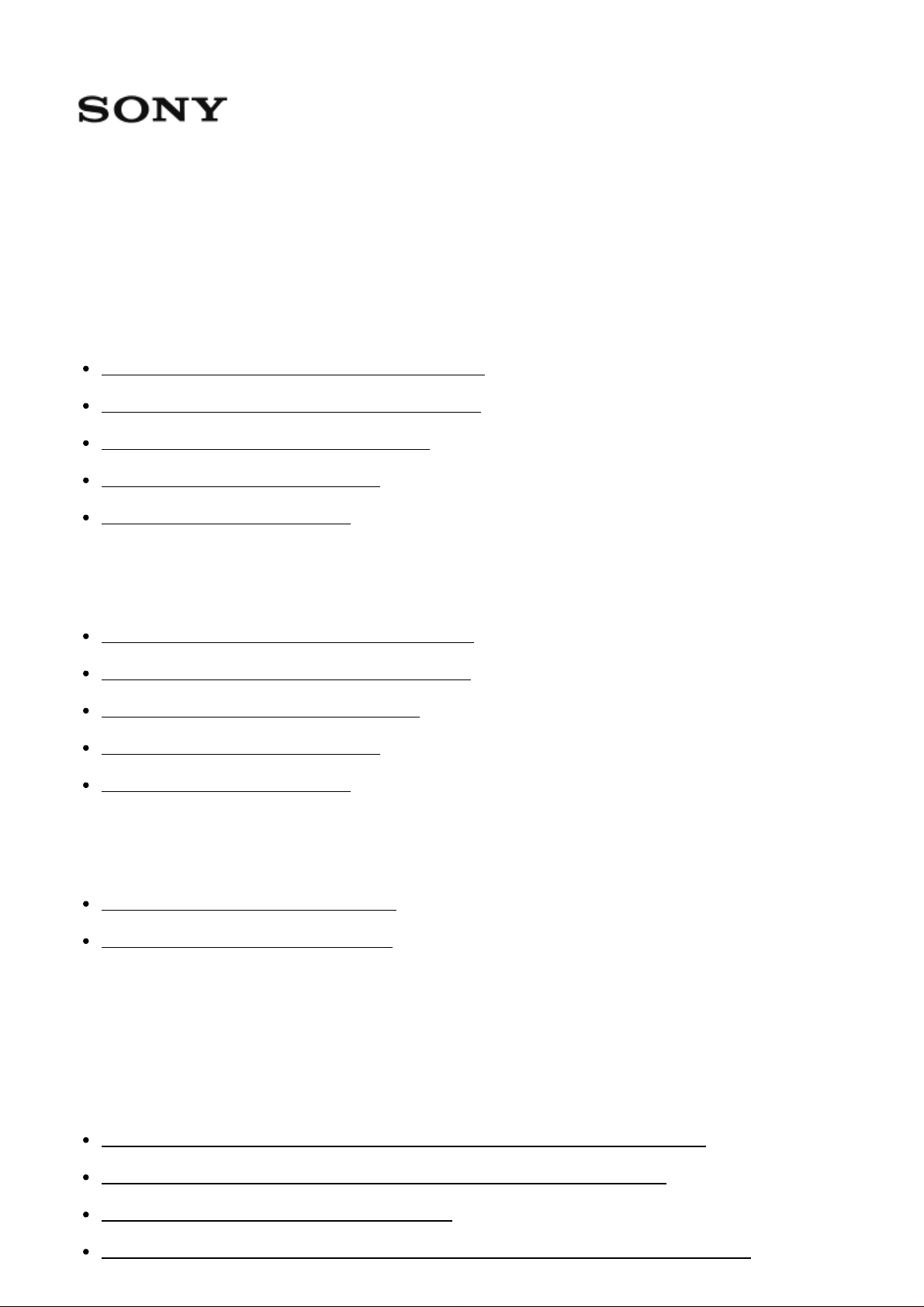
MULTI CHANNEL AV RECEIVER STR-DN1060/STR-DN860
Installing speakers in other rooms (Zone 2/Zone 3) (for STR-DN1060 only) [16]
Parts and Controls
Receiver (STR-DN1060)
Front panel (STR-DN1060) (upper section) [1]
Front panel (STR-DN1060) (lower section) [2]
On/standby indicator (STR-DN1060) [3]
Indicators on the display panel [4]
Rear panel (STR-DN1060) [5]
Receiver (STR-DN860)
Front panel (STR-DN860) (upper section) [6]
Front panel (STR-DN860) (lower section) [7]
On/standby indicator (STR-DN860) [8]
Indicators on the display panel [9]
Rear panel (STR-DN860) [10]
Remote control
Remote control (upper section) [11]
Remote control (lower section) [12]
Preparation
1. Installing speakers
Installing 7.1-channel speaker system using surround back speakers [13]
Installing 7.1-channel speaker system using front high speakers [14]
Installing 5.1-channel speaker system [15]
Page 2

2. Connecting speakers
Connecting speakers [17]
Connecting the speakers in Zone 2 and/or Zone 3 (for STR-DN1060 only) [18]
Bi-amplifier connections [19]
3. Connecting a TV
Connecting a TV (for STR-DN1060) [20]
Connecting a TV (for STR-DN860) [21]
Connecting a 4K TV [22]
Notes on connecting cables [23]
About HDMI connections [24]
4. Connecting audio-visual devices and the antennas (aerials)
Connecting devices with HDMI jacks (for STR-DN1060) [25]
Connecting devices with HDMI jacks (for STR-DN860) [26]
Connecting devices with jacks other than HDMI jacks (for STR-DN1060) [27]
Connecting devices with jacks other than HDMI jacks (for STR-DN860) [28]
Connecting an iPhone, iPod, or USB device [29]
Connecting an MHL-compatible mobile device [30]
Connecting the antenna (aerial) [31]
Connecting another amplifier in Zone 2 (for STR-DN1060 only) [32]
Connecting another amplifier or TV in the HDMI zone (for STR-DN1060 only) [33]
Digital audio formats supported by the receiver [34]
Notes on connecting cables [35]
About HDMI connections [36]
About MHL (Mobile High-Definition Link) connections [37]
5. Connecting to the network
Connecting the receiver to the network using a LAN cable (for wired LAN connections
only) [38]
Connecting the receiver to the network using the wireless LAN antenna (for wireless LAN
Page 3
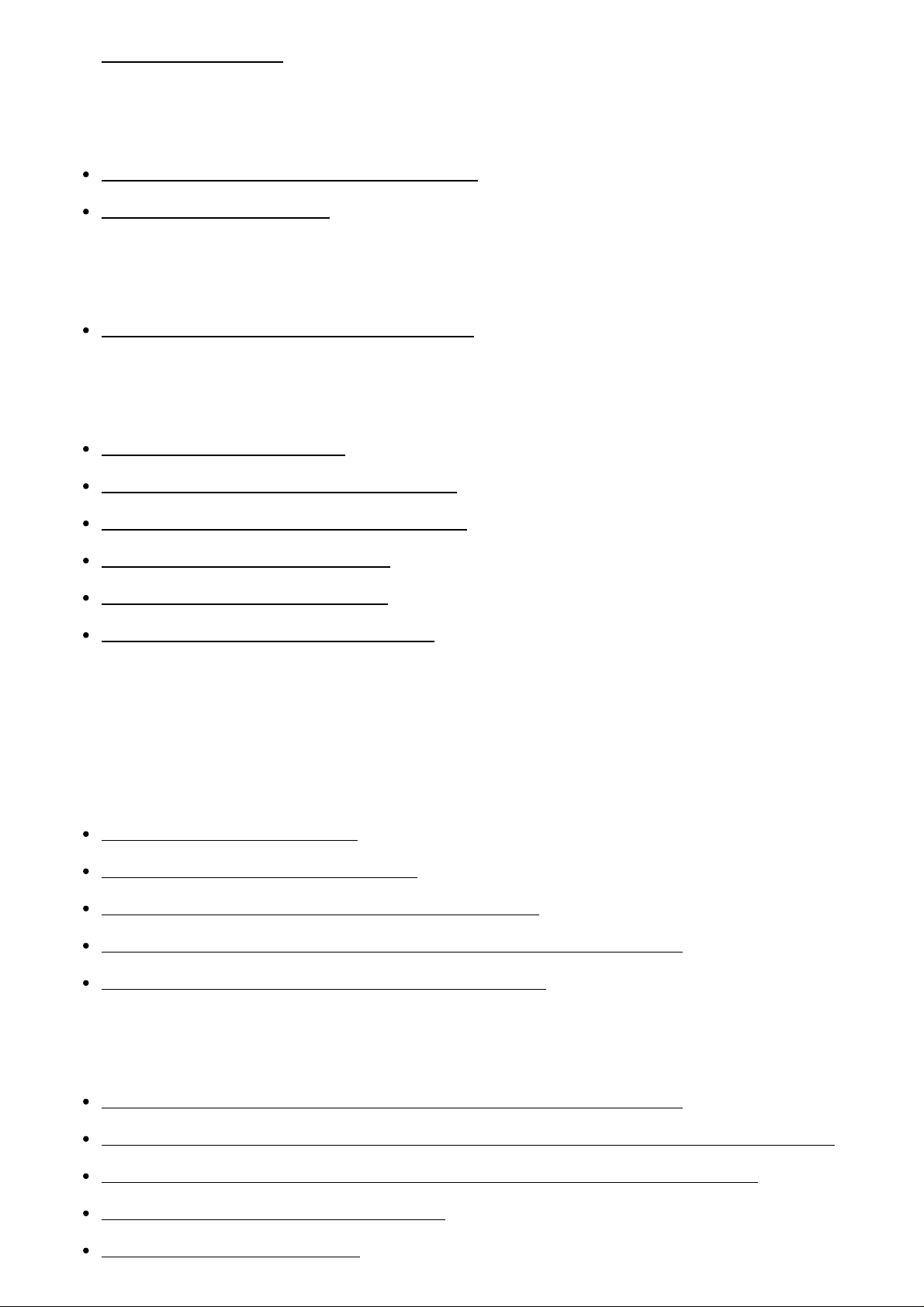
connections only) [39]
Notes on iPhone/iPad/iPod [58]
6. Turning on the receiver/preparing the remote control
Inserting batteries into the remote control [40]
Turning on the receiver [41]
7. Setting up the receiver using Easy Setup
Setting up the receiver using Easy Setup [42]
Tips for automatic calibration (Auto Calibration)
1. About Auto Calibration [43]
2. Before you perform Auto Calibration [44]
3. Connecting the optimizer microphone [45]
4. Selecting the front speakers [46]
5. Performing Auto Calibration [47]
6. Checking Auto Calibration results [48]
Enjoying Video and Sound
Playing AV devices
Enjoying Video and Sound [49]
Using the menu on the TV screen [50]
Enjoying video/sound from the connected device [51]
Enjoying sound of an ARC (Audio Return Channel) compatible TV [52]
Watching HDCP 2.2 Copyright-protected Content [53]
Playing content from an iPhone/iPad/iPod
Enjoying audio content stored on an iPhone/iPod via the USB port [54]
Enjoying audio content from iTunes or an iPhone/iPad/iPod via the network (AirPlay) [55]
Enjoying audio content using the BLUETOOTH function (Pairing operation) [56]
Compatible iPhone/iPad/iPod models [57]
Page 4
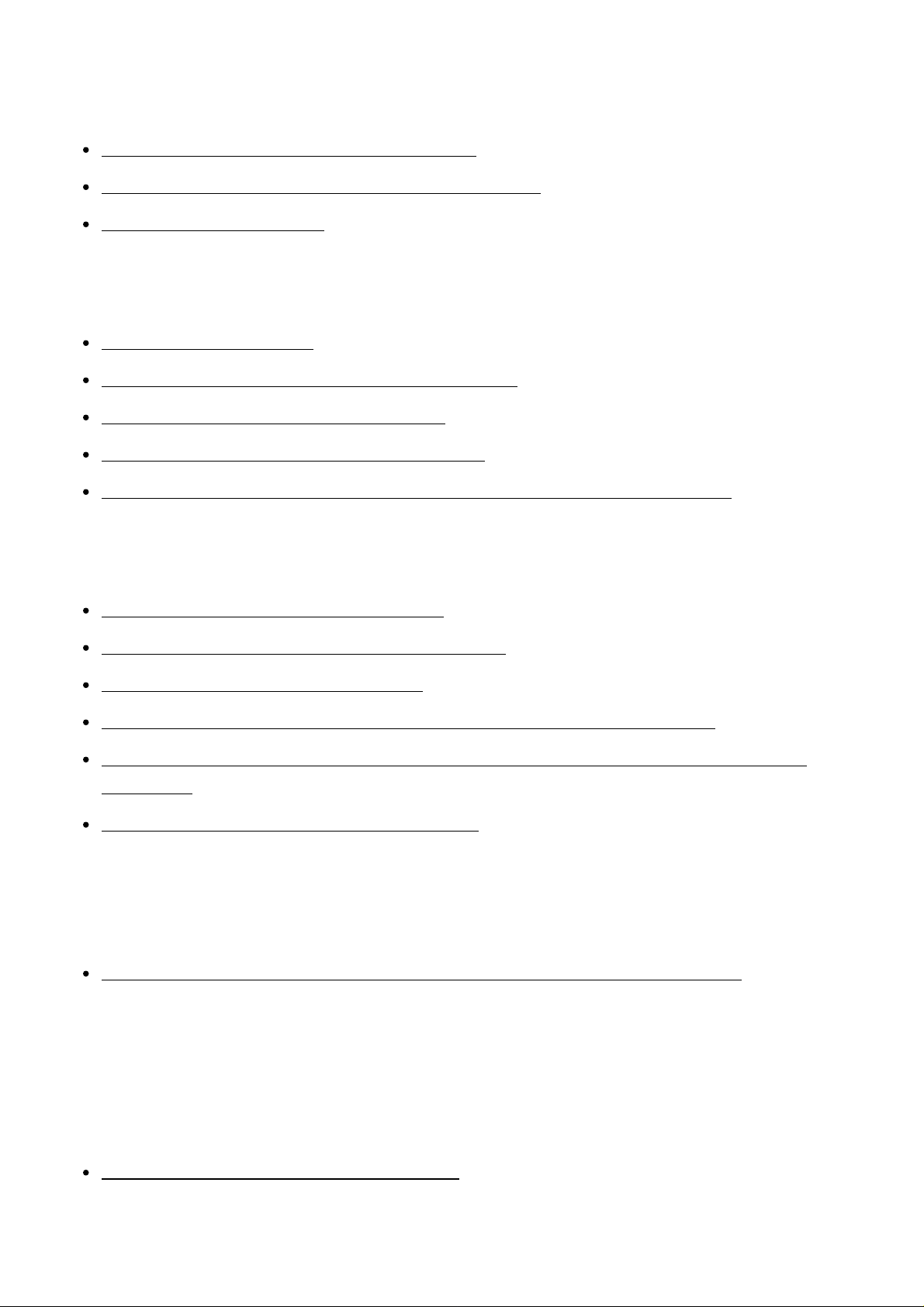
Playing content from a USB device
Enjoying content stored on a USB device [59]
USB specifications and Compatible USB devices [60]
Notes on USB devices [61]
Listening to the radio
Listening to FM radio [62]
Presetting FM radio stations (Preset Memory) [63]
Naming preset stations (Name Input) [64]
Tuning to a station directly (Direct Tuning) [65]
Receiving RDS broadcasts (for European and Asia-Pacific models only) [66]
Enjoying sound effects
Selecting a sound field (Sound Field) [67]
Resetting sound fields to the default settings [68]
Adjusting the equalizer (Equalizer) [69]
Enjoying clear and dynamic sound at a low volume (Sound Optimizer) [70]
Enjoying more natural sound with speakers installed in the ceiling (In-Ceiling Speaker
Mode) [71]
Enjoying high-fidelity sound (Pure Direct) [72]
Displaying the mobile device display on the TV screen (Screen
mirroring)
Displaying the mobile device display on the TV screen (Screen mirroring) [73]
Using Network Features
About network features
What you can do with network features [74]
Setting up a wired LAN connection (for wired LAN connections only)
Page 5
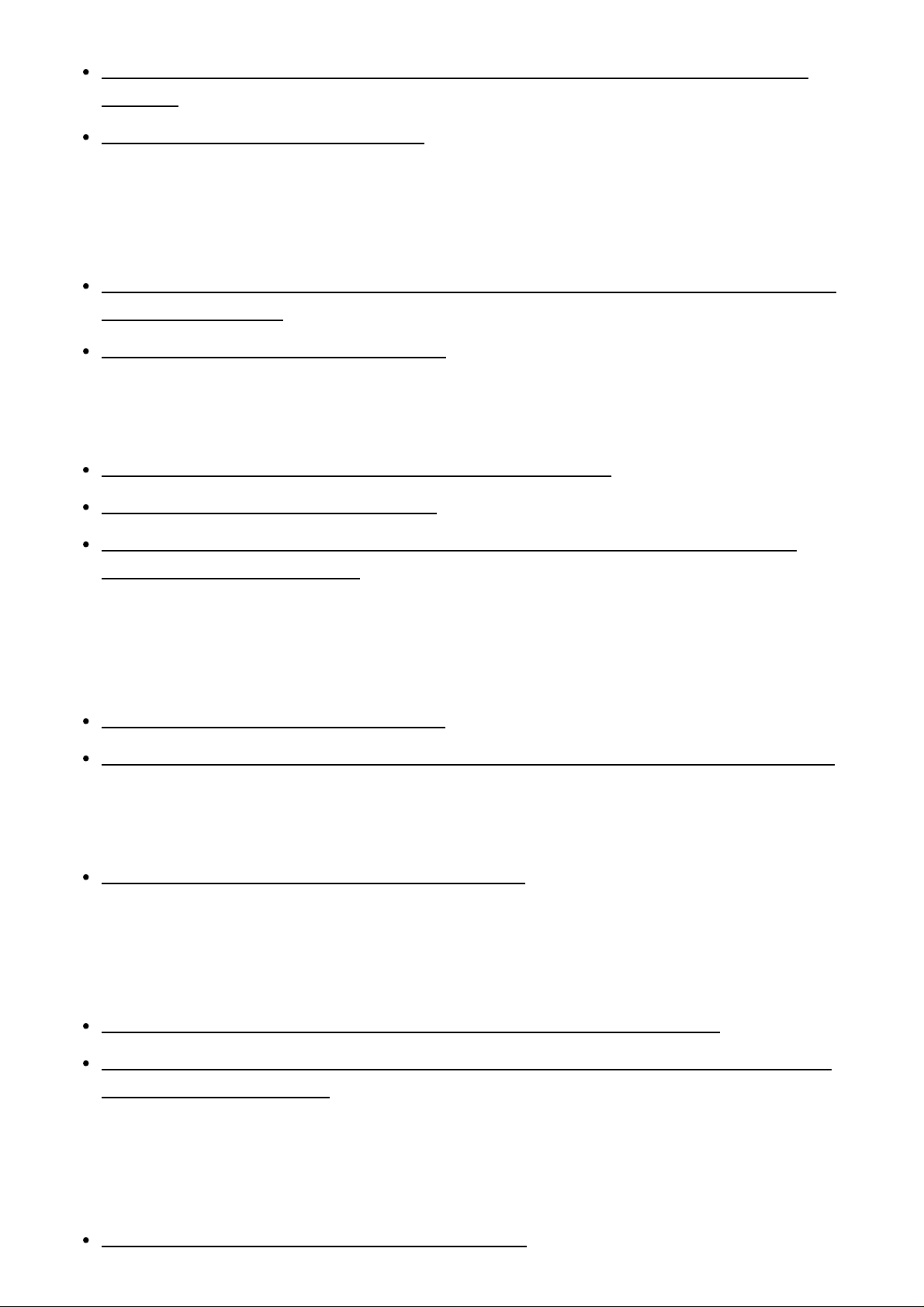
Connecting the receiver to the network using a LAN cable (for wired LAN connections
only) [75]
Setting up a wired LAN connection [76]
Setting up a wireless LAN connection (for wireless LAN connections
only)
Connecting the receiver to the network using the wireless LAN antenna (for wireless LAN
connections only) [77]
Setting up a wireless LAN connection [78]
Enjoying content stored on a server on the home network
Enjoying content stored on a server on the home network [79]
Deleting a server from the server list [80]
Setting whether to control this receiver from a controller device on the home network
(Renderer Access Control) [81]
Enjoying audio content from iTunes or an iPhone/iPad/iPod via the
network (AirPlay)
Compatible iPhone/iPad/iPod models [82]
Enjoying audio content from iTunes or an iPhone/iPad/iPod via the network (AirPlay) [83]
Enjoying internet music services
Enjoying music services offered on the Internet [84]
Using “SongPal” to control the receiver from a smartphone or tablet
device
Controlling the receiver using a smartphone or tablet device (SongPal) [85]
Listening to the same music on multiple devices/Listening to different music in a different
location (SongPal Link) [86]
Using TV SideView to control the receiver from a smartphone or tablet
device
Registering TV SideView device to the receiver [87]
Page 6
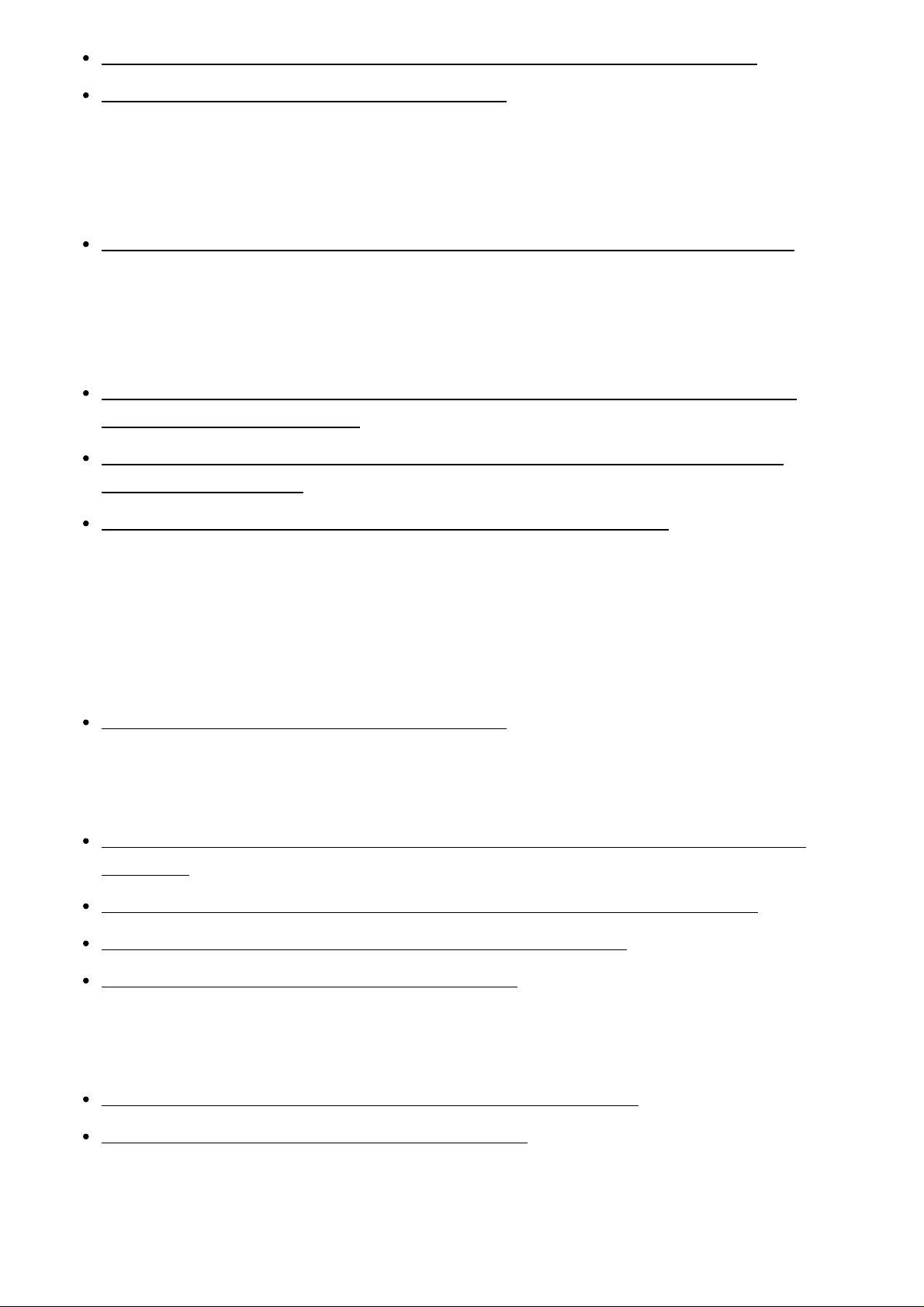
Checking the registered TV SideView device (Registered Remote Devices) [88]
Deleting TV SideView device from device list [89]
Using Google Cast™ to enjoy audio content from a smartphone or tablet
device
Using Google Cast™ to enjoy audio content from a smartphone or tablet device [90]
Setting whether to control this receiver from a device on the home
network
Setting whether to control this receiver from a controller device on the home network
(Renderer Access Control) [91]
Enabling automatic access from a newly detected controller device (Auto Renderer
Access Permission) [92]
Deleting devices from the device list in Renderer Access Control [93]
Using BLUETOOTH Features
About BLUETOOTH Features
What you can do with BLUETOOTH features [94]
Enjoying audio content stored on a BLUETOOTH device
Enjoying audio content stored on a BLUETOOTH device with a one-touch connection
(NFC) [95]
Enjoying audio content using the BLUETOOTH function (Pairing operation) [96]
Controlling a BLUETOOTH device using the remote control [97]
Compatible BLUETOOTH version and profiles [98]
Listening with BLUETOOTH headphones
Listening with BLUETOOTH headphones (Pairing operation) [99]
Compatible BLUETOOTH version and profiles [100]
Using “SongPal” to control the receiver from a smartphone or tablet
device
Page 7
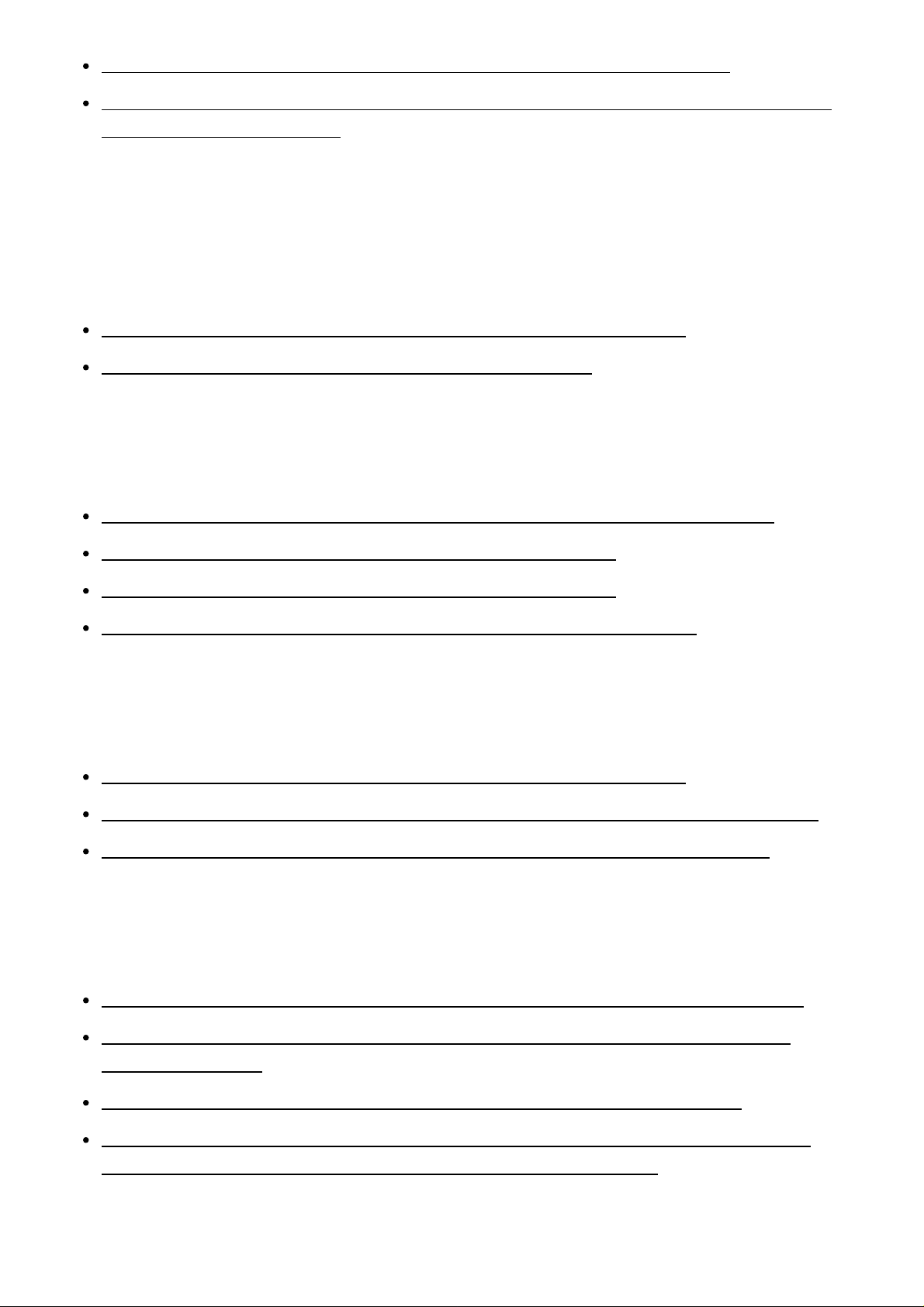
Controlling the receiver using a smartphone or tablet device (SongPal) [101]
Listening to the same music on multiple devices/Listening to different music in a different
location (SongPal Link) [102]
Using the Multi-Zone Features (for STR-DN1060 only)
Overview of multi-zone features (for STR-DN1060 only)
What you can do with multi-zone features (for STR-DN1060 only) [103]
Available inputs for each zone (for STR-DN1060 only) [104]
Enjoying sound from speakers located in other rooms (for STR-DN1060
only)
1. Connecting the speakers in Zone 2 and/or Zone 3 (for STR-DN1060 only) [105]
2. Assigning speakers for Zone 2 (for STR-DN1060 only) [106]
3. Assigning speakers for Zone 3 (for STR-DN1060 only) [107]
4. Enjoying sound in Zone 2 and/or Zone 3 (for STR-DN1060 only) [108]
Enjoying sound from speakers located in other rooms using another
amplifier (for STR-DN1060 only)
1. Connecting another amplifier in Zone 2 (for STR-DN1060 only) [109]
2. Setting the volume control for Zone 2 (Zone2 Line Out) (for STR-DN1060 only) [110]
3. Enjoying sound using another amplifier in Zone 2 (for STR-DN1060 only) [111]
Enjoying video and sound in another room using a TV or another
receiver (for STR-DN1060 only)
1. Connecting another amplifier or TV in the HDMI zone (for STR-DN1060 only) [112]
2. Selecting the method to use the HDMI OUT B jack (HDMI Out B Mode) (for STRDN1060 only) [113]
3. Setting the priority for the main zone (Priority) (for STR-DN1060 only) [114]
4. Enjoying video and sound in another location by connecting another amplifier or TV
using HDMI connections (HDMI zone) (for STR-DN1060 only) [115]
Page 8
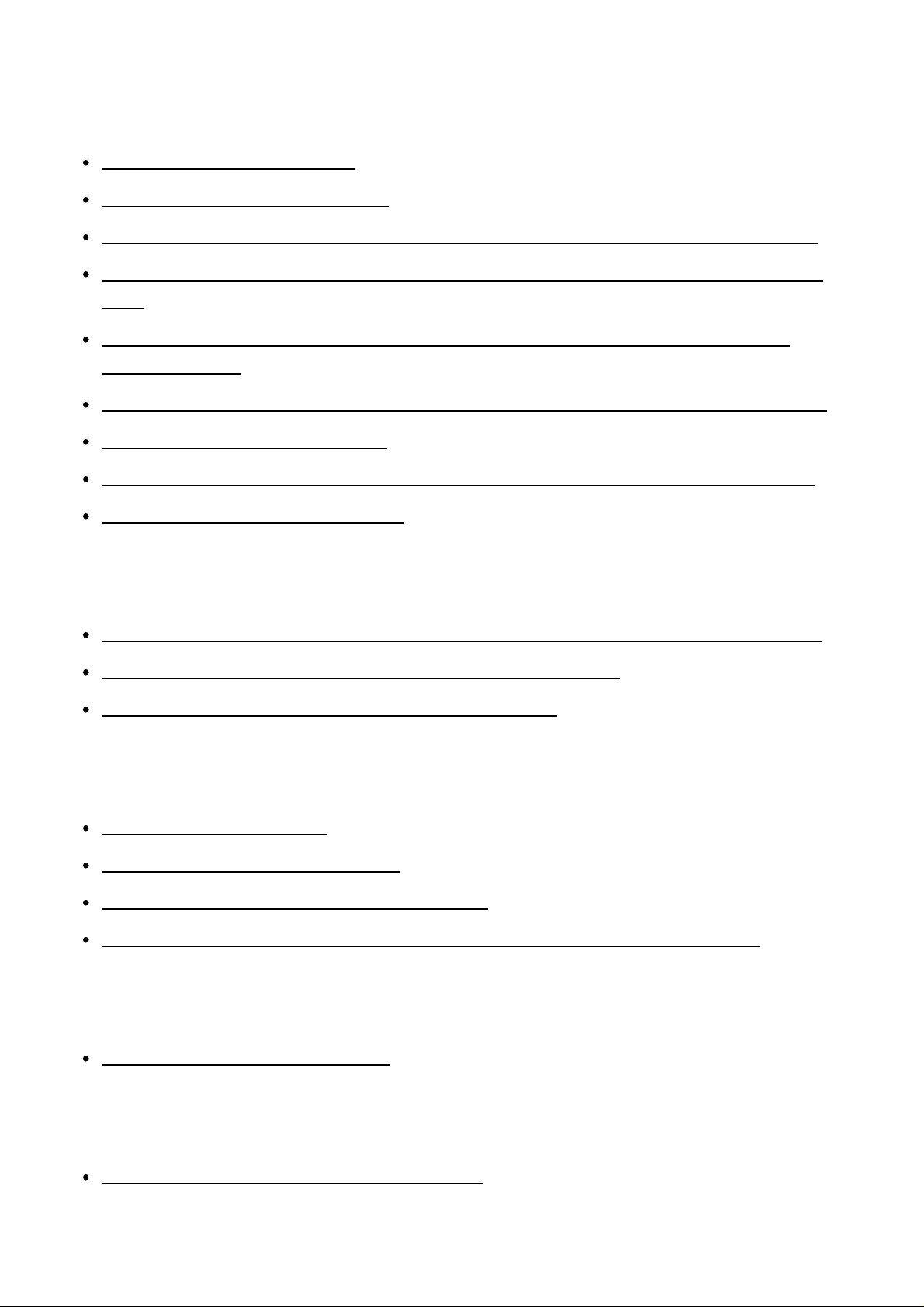
Using Other Features
Interlocking with BRAVIA TV and other devices (“BRAVIA” Sync)
What is “BRAVIA” Sync? [116]
Preparing for “BRAVIA” Sync [117]
Enjoying an input source from a connected device immediately (One-Touch Play) [118]
Enjoying TV sound from the speakers connected to the receiver (System Audio Control)
[119]
Turning off the receiver and connected devices simultaneously with the TV (System
Power-Off) [120]
Selecting the optimum picture quality and sound field automatically (Scene Select) [121]
About Home Theatre Control [122]
Operating the receiver menu using the TV remote control (Remote Easy Control) [123]
About Controlling MHL devices [124]
Enjoying video and sound with your desired way of use
Switching the monitors that output the HDMI video signals (for STR-DN1060 only) [125]
Switching between digital and analog audio (Input Mode) [126]
Using other video/audio input jacks (Input Assign) [127]
Saving and recalling various settings for the receiver (Custom Preset)
About Custom Preset [128]
Saving the settings to a preset [129]
Recalling the settings saved to the scene [130]
Items for which you can save settings and the default values for each item [131]
Using the sleep timer
Using the sleep timer (Sleep) [132]
Checking information on the receiver
Viewing information on the display panel [133]
Page 9
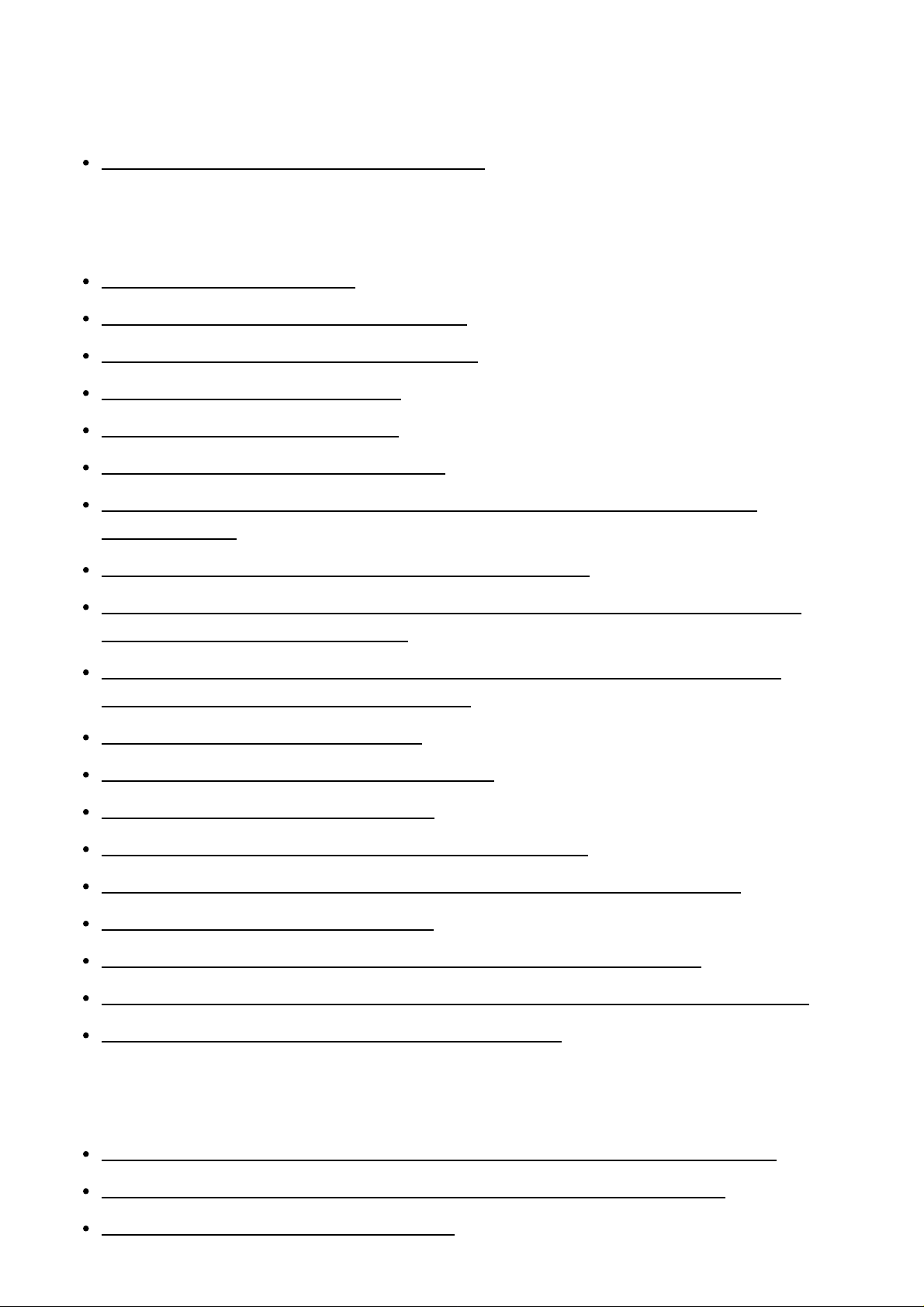
Adjusting Settings
Easy Setup
Setting up the receiver using Easy Setup [134]
Speaker Settings
1. About Auto Calibration [135]
2. Before you perform Auto Calibration [136]
3. Connecting the optimizer microphone [137]
4. Selecting the front speakers [138]
5. Performing Auto Calibration [139]
6. Checking Auto Calibration results [140]
Calibrating the phase characteristics of the speakers (A.P.M. (Automatic Phase
Matching)) [141]
Selecting the Auto Calibration type (Calibration Type) [142]
Setting how to assign the surround speaker terminals (Speaker Pattern/Surround SP
Assign) (for STR-DN1060 only) [143]
Selecting the speaker pattern and setting the assignment for the speaker terminals
(Speaker Pattern/Sur Back SP Assign) [144]
Adjusting the speaker size (Size) [145]
Adjusting the speaker distance (Distance) [146]
Adjusting the speaker level (Level) [147]
Outputting a test tone from each speaker (Test Tone) [148]
Setting the crossover frequency of the speakers (Crossover Frequency) [149]
Adjusting the equalizer (Equalizer) [150]
Lifting up the sound of the center speaker (Center Speaker Lift Up) [151]
Setting the height from the floor to the ceiling speakers (Ceiling Speaker Height) [152]
Selecting the unit of measurement (Distance Unit) [153]
Audio Settings
Playing audio signals with high-quality sound (Digital Legato Linear (D.L.L.)) [154]
Enjoying clear and dynamic sound at a low volume (Sound Optimizer) [155]
Selecting a sound field (Sound Field) [156]
Page 10
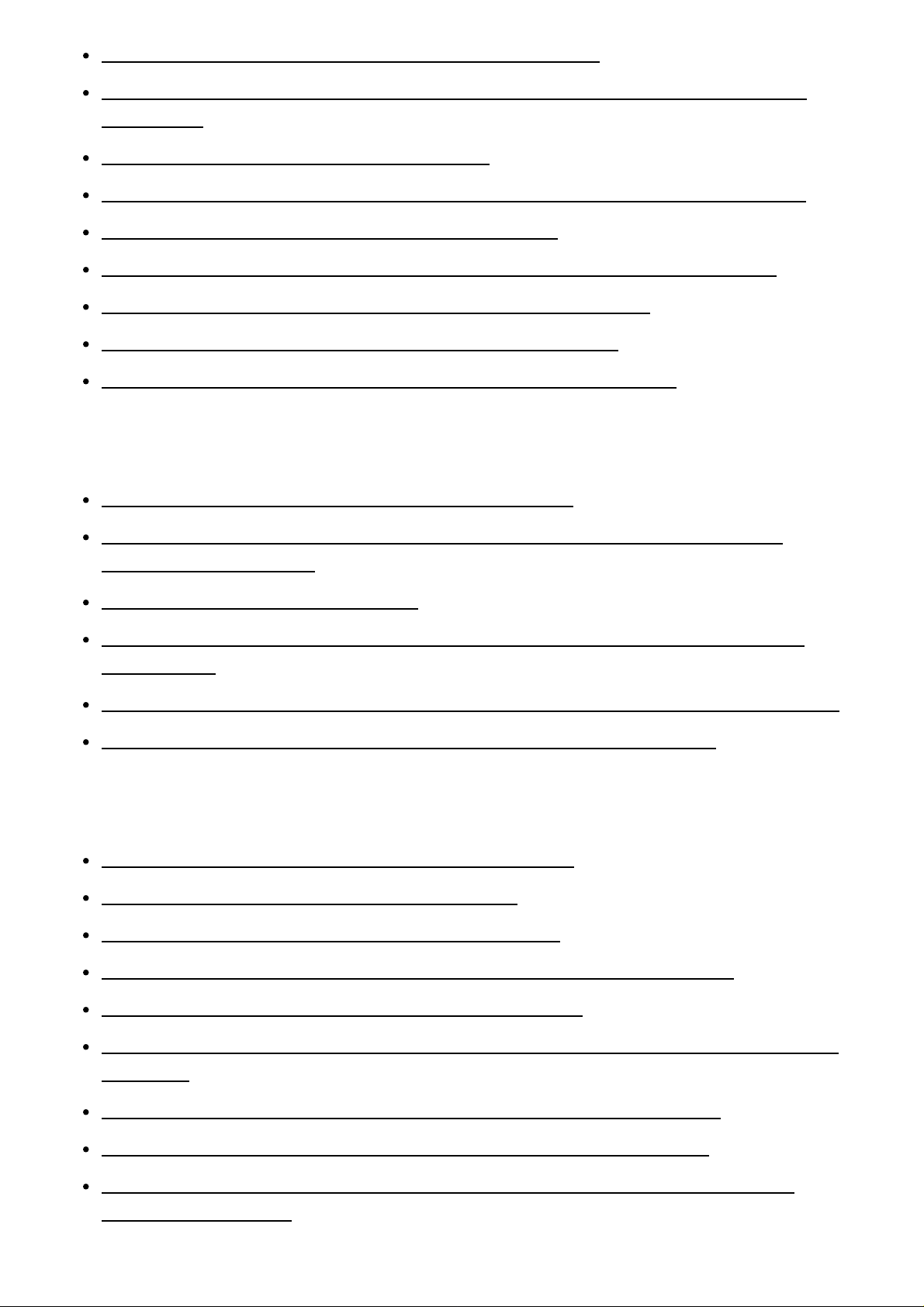
Selecting the HD-D.C.S. effect type (HD-D.C.S. Type) [157]
Enjoying more natural sound with speakers installed in the ceiling (In-Ceiling Speaker
Mode) [158]
Enjoying high-fidelity sound (Pure Direct) [159]
Setting the low-pass filter for the subwoofer output (Subwoofer Low Pass Filter) [160]
Synchronizing audio with video output (A/V Sync) [161]
Time-aligning the LFE (low frequency effect) channel (LFE Time Alignment) [162]
Adjusting the volume automatically (Advanced Auto Volume) [163]
Selecting the language of digital broadcasts (Dual Mono) [164]
Compressing the dynamic range (Dynamic Range Compressor) [165]
Screen Settings
Setting the screen aspect ratio of the TV (TV Type) [166]
Outputting 24p video signals when watching content from other networks (Network
content 24p Output) [167]
Enjoying 4K content (4K Output) [168]
Setting the color space conversion for the video signal from HDMI jacks (YCbCr/RGB
(HDMI)) [169]
Outputting the Deep Color video signal from HDMI jacks (HDMI Deep Color Output) [170]
Smoothing the gradation of video signals (SBM (Super Bit Mapping)) [171]
HDMI Settings
Upscaling video signals to 4K (HDMI In 4K Scaling) [172]
Controlling HDMI devices (Control for HDMI) [173]
Passing HDMI signals through (Standby Through) [174]
Setting the HDMI audio signal output of connected devices (Audio Out) [175]
Setting the level of the subwoofer (Subwoofer Level) [176]
Selecting the method to use the HDMI OUT B jack (HDMI Out B Mode) (for STR-DN1060
only) [177]
Setting the priority for the main zone (Priority) (for STR-DN1060 only) [178]
Speeding up the display when switching the HDMI input (Fast View) [179]
Automatically switching the input when an MHL device is connected or being played
(MHL Auto Input) [180]
Page 11
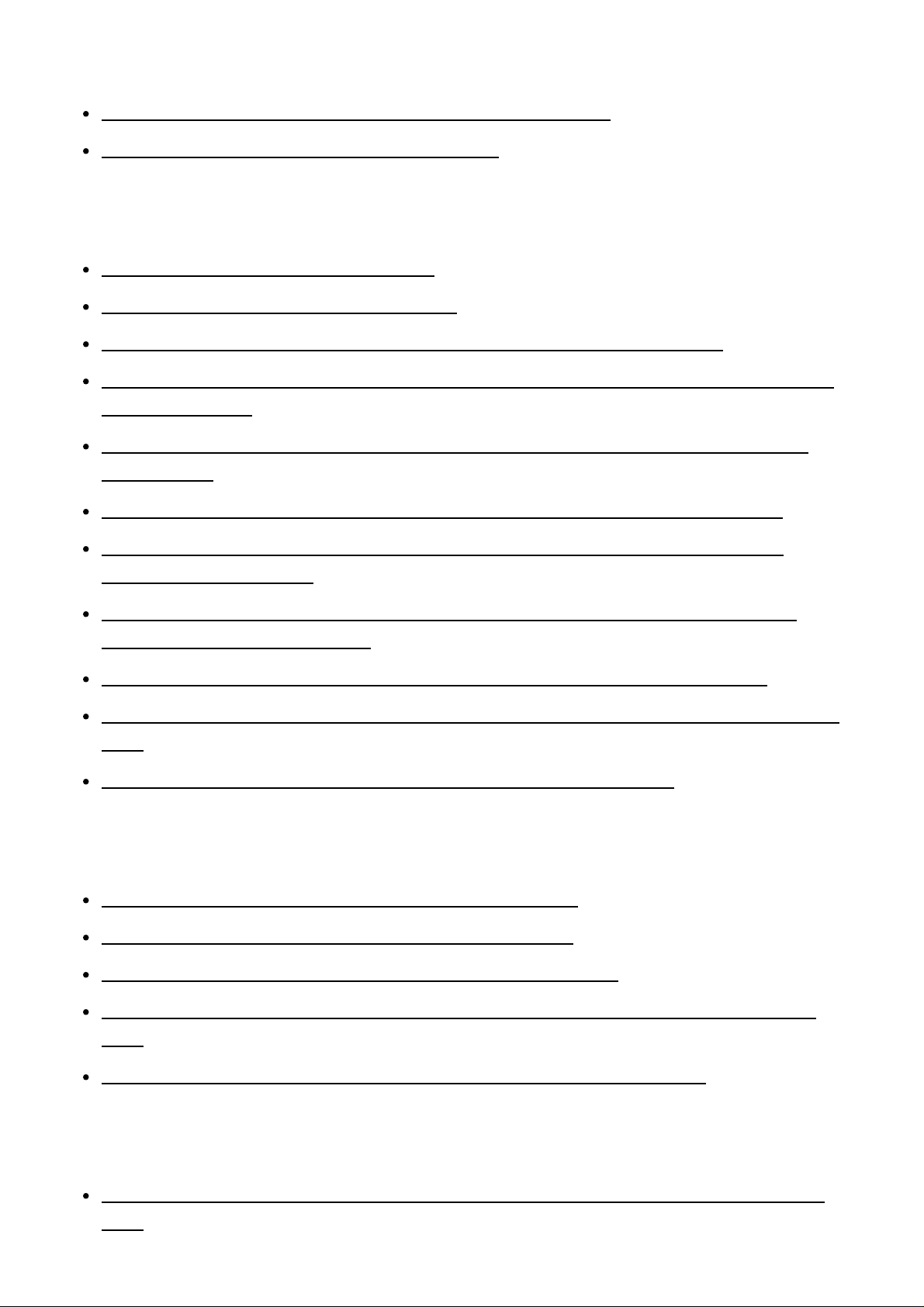
Input Settings
Changing the assignment and display for the input jacks [181]
Changing the name for each input (Name) [182]
Network Settings
Setting up a wired LAN connection [183]
Setting up a wireless LAN connection [184]
Checking the network connection status (Network Connection Status) [185]
Checking whether the network connection has been made properly (Network Connection
Diagnostics) [186]
Setting the priority radio frequency channel for Screen mirroring (Screen mirroring RF
Setting) [187]
Displaying the connected home network server (Connection Server Settings) [188]
Enabling automatic access from a newly detected controller device (Auto Renderer
Access Permission) [189]
Setting whether to control this receiver from a controller device on the home network
(Renderer Access Control) [190]
Checking the registered TV SideView device (Registered Remote Devices) [191]
Enabling the network function even when this receiver is in standby mode (Remote Start)
[192]
Turning on the control mode for maintenance (External Control) [193]
Bluetooth Settings
Selecting the BLUETOOTH mode (Bluetooth Mode) [194]
Checking the BLUETOOTH device list (Device List) [195]
Setting the Bluetooth Standby mode (Bluetooth Standby) [196]
Setting BLUETOOTH audio codecs (Bluetooth Codec - AAC/Bluetooth Codec - LDAC)
[197]
Setting the BLUETOOTH sound quality (Wireless Playback Quality) [198]
Zone Settings (for STR-DN1060 only)
Turning the power for Zone 2/Zone 3/HDMI zone on/off (Power) (for STR-DN1060 only)
[199]
Page 12
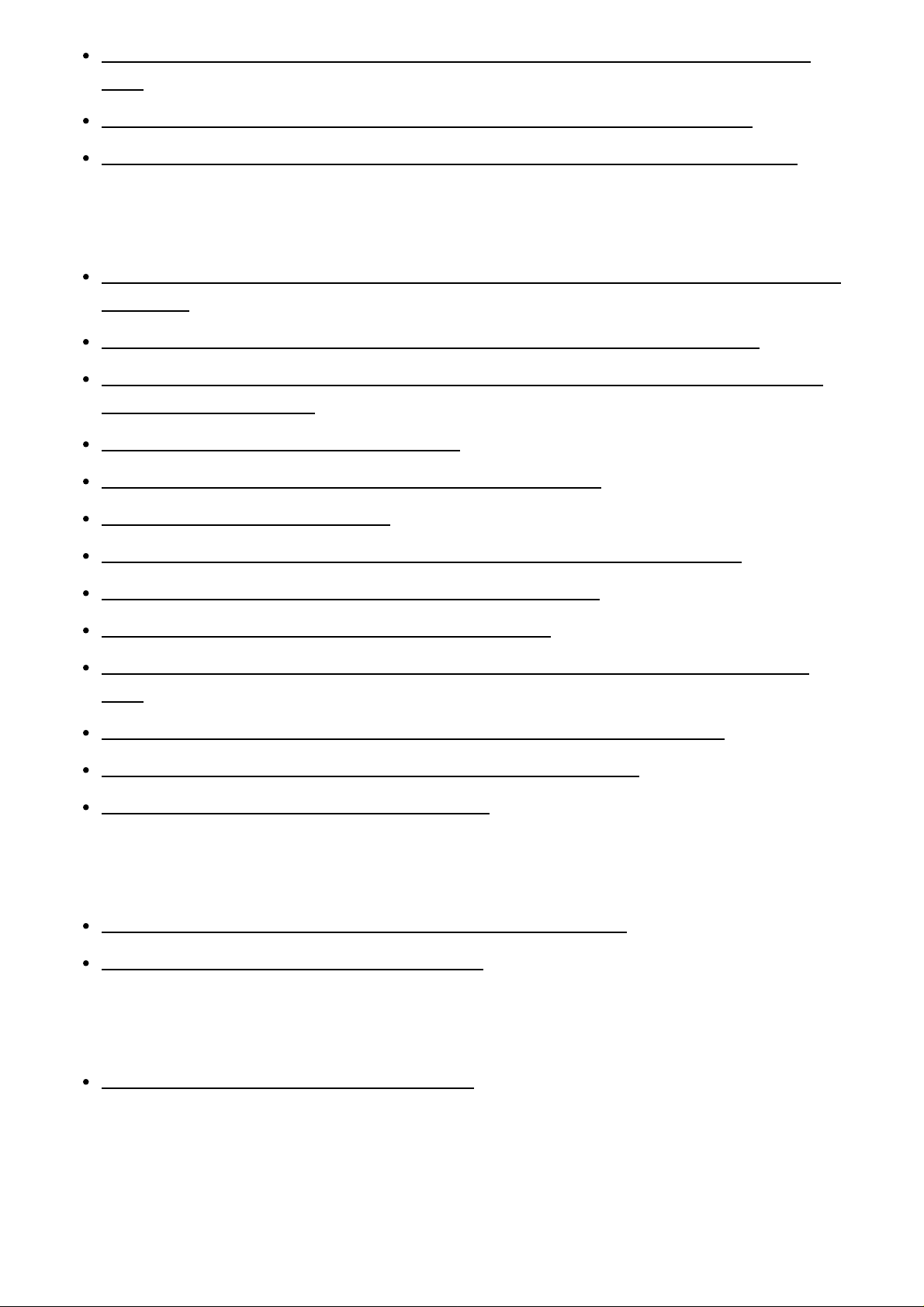
Selecting source signals for Zone 2/Zone 3/HDMI zone (Input) (for STR-DN1060 only)
[200]
Adjusting the volume for Zone 2/Zone 3 (Volume) (for STR-DN1060 only) [201]
Setting the volume control for Zone 2 (Zone2 Line Out) (for STR-DN1060 only) [202]
System Settings
Selecting the language (Language) (for USA, Canadian, European and Australian models
only) [203]
Tuning on/off the display for the volume level or sound field (Auto Display) [204]
Reducing the startup time (Quick Start/Network Standby) (for USA, Canadian and Asia-
Pacific models only) [205]
Setting standby mode (Auto Standby) [206]
Switching the brightness of the display panel (Dimmer) [207]
Using the sleep timer (Sleep) [208]
Receiving information on newer software (Software Update Notification) [209]
Deleting personal data (Initialize Personal Information) [210]
Assigning a name to the receiver (Device Name) [211]
Checking the software version and MAC address of the receiver (System Information)
[212]
Checking software license information (Software License Information) [213]
Updating the software automatically (Auto Update Settings) [214]
Updating the software (Software Update) [215]
Using the menu on the display panel
Operating the receiver with the menu on the display panel [216]
Viewing information on the display panel [217]
Reverting to the factory default settings
Reverting to the factory default settings [218]
Troubleshooting
Error messages
Page 13
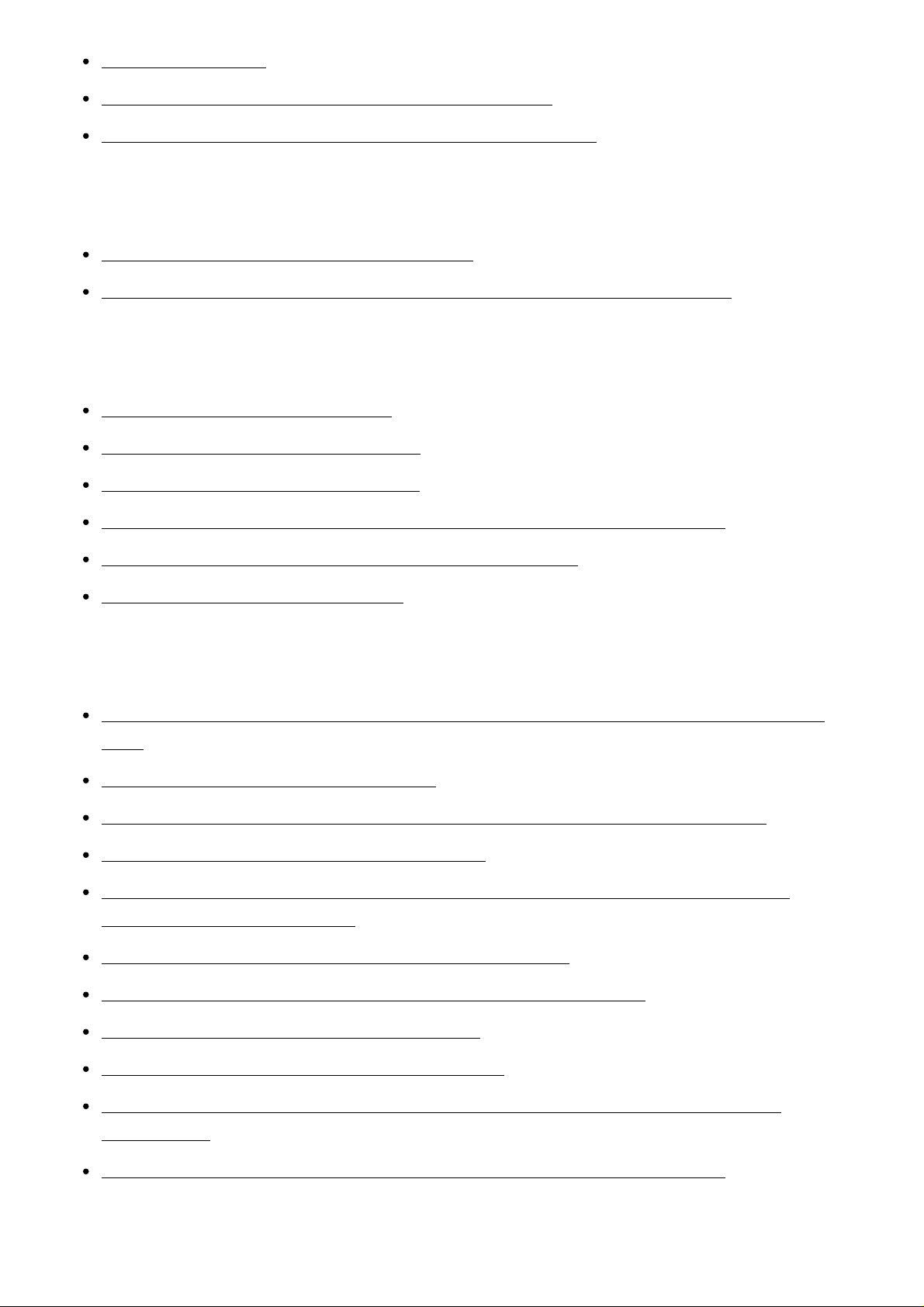
PROTECTOR [219]
An over-current from the USB port was detected. [220]
List of messages after Auto Calibration measurements [221]
General
The receiver is turned off automatically. [222]
Cannot find an available input when connecting several digital devices. [223]
Image
No image appears on the TV. [224]
No 3D image appears on the TV. [225]
No 4K image appears on the TV. [226]
No image is output from the TV when the receiver is in standby mode. [227]
The home menu does not appear on the TV screen. [228]
The display panel is turned off. [229]
Sound
No sound or only a very low level of sound is heard, no matter which device is selected.
[230]
There is severe humming or noise. [231]
No sound or only a very low level of sound is heard from specific speakers. [232]
There is no sound from a specific device. [233]
There is no sound from the TV via the HDMI OUT (ARC) jack when using the Audio
Return Channel function. [234]
The left and right sound is unbalanced or reversed. [235]
Dolby Digital or DTS multi-channel sound is not reproduced. [236]
The surround effect cannot be obtained. [237]
A test tone is not output from the speakers. [238]
A test tone is output from a different speaker than the speaker displayed on the TV
screen. [239]
No sound is output from the TV when the receiver is in standby mode. [240]
Tuner
Page 14
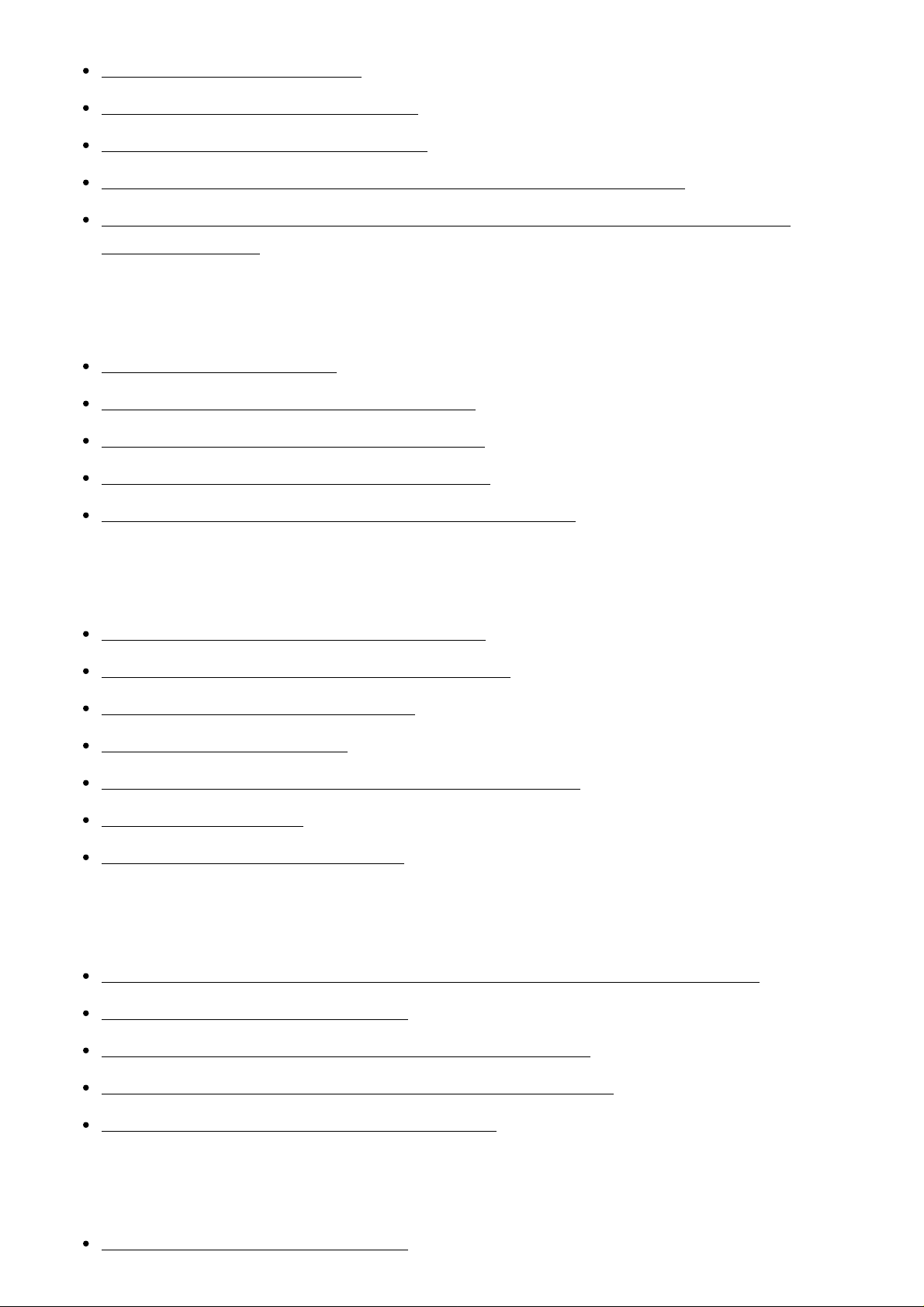
The FM reception is poor. [241]
The FM stereo reception is poor. [242]
You cannot tune to radio stations. [243]
RDS does not work (for European and Asia-Pacific models only). [244]
The RDS information that you want does not appear (for European and Asia-Pacific
models only). [245]
iPhone/iPad/iPod
The sound is distorted. [246]
There is no sound from an iPhone/iPod. [247]
An iPhone/iPad/iPod cannot be charged. [248]
An iPhone/iPad/iPod cannot be operated. [249]
The ringtone volume of an iPhone does not change. [250]
USB devices
Are you using a compatible USB device? [251]
There is noise, skipping, or distorted sound. [252]
A USB device is not recognized. [253]
Playback does not start. [254]
A USB device cannot be connected to the USB port. [255]
Erroneous display. [256]
An audio file cannot be played. [257]
Network connection
Cannot connect to the network using WPS via a wireless LAN connection. [258]
Cannot connect to the network. [259]
Cannot control the receiver using a “SongPal” device. [260]
Cannot control the receiver using a TV SideView device. [261]
Cannot select the Network Settings menu. [262]
Home Network
Cannot connect to the network. [263]
Page 15
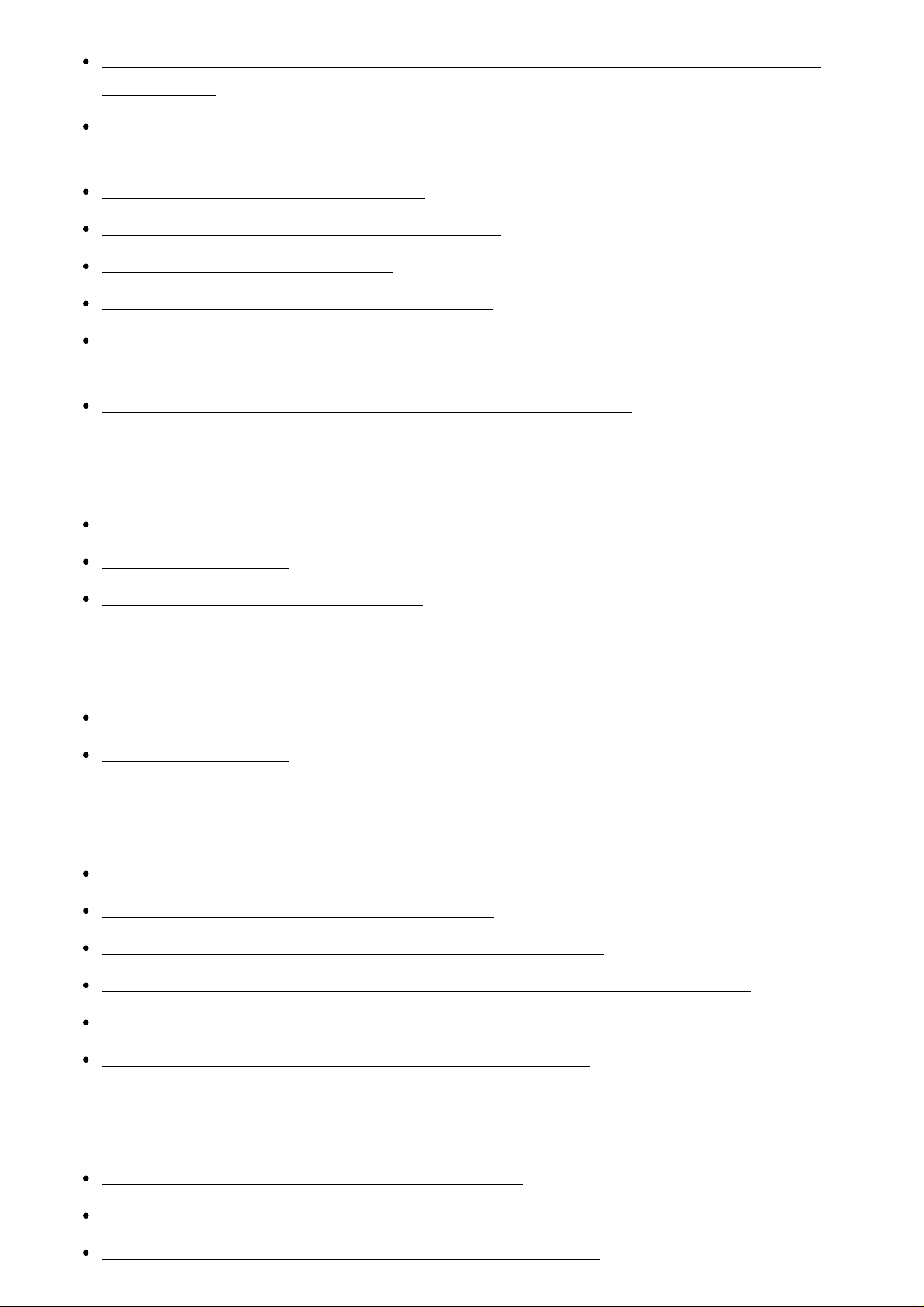
A server does not appear in the server list. ([Cannot find the server.] appears on the TV
An MHL-compatible source device cannot be charged. [285]
screen.) [264]
Playback does not start, or the player does not automatically proceed to the next track or
file. [265]
The sound skips during playback. [266]
[No playable file in this category.] appears. [267]
Cannot play copyrighted files. [268]
Cannot select a previously selected track. [269]
Controller devices or applications on the home network cannot connect to the receiver.
[270]
The receiver cannot be turned on by devices on a network. [271]
AirPlay
The receiver cannot be found from an iPhone/iPad/iPod or iTunes. [272]
The sound skips. [273]
The receiver cannot be operated. [274]
Music Services
Cannot connect the receiver to a service. [275]
The sound skips. [276]
BLUETOOTH device
Pairing cannot be done. [277]
Cannot make a BLUETOOTH connection. [278]
The sound skips or fluctuates, or the connection is lost. [279]
The sound of your BLUETOOTH device cannot be heard on the receiver. [280]
Severe humming or noise. [281]
Cannot control the receiver using a “SongPal” device. [282]
“BRAVIA” Sync (Control for HDMI)
The Control for HDMI function does not work. [283]
TV sound cannot be heard from the speakers connected to the receiver. [284]
Page 16

No image from an MHL-compatible source device. [286]
4. CONNECTION PAIRING BLUETOOTH
Remote control
The remote control does not function. [287]
If the problem is not solved
Reverting to the factory default settings [288]
Resetting sound fields to the default settings [289]
Customer support websites [290]
Other Information
Trademarks
Trademarks [291]
[1] Parts and Controls Receiver (STR-DN1060)
Front panel (STR-DN1060) (upper section)
1. (on/standby)
2. On/standby indicator
3. SPEAKERS
Page 17

Operates the BLUETOOTH function.
5. TUNER PRESET +/–
6. NFC sensor
7. A.F.D./2CH, MOVIE, MUSIC
8. Display panel
9. DISPLAY MODE
Switches information on the display panel.
10. ZONE SELECT, ZONE POWER
11. DIMMER
Adjusts the brightness of the display panel in 3 levels.
12. Remote control sensor
Receives signals from remote control.
13. PURE DIRECT
The indicator above the button lights up when the Pure Direct function is activated.
[2] Parts and Controls Receiver (STR-DN1060)
Front panel (STR-DN1060) (lower section)
1. PHONES jack
Connect headphones here.
2. AUTO CAL MIC jack
3. (USB) port
4. HDMI/MHL (VIDEO 2 IN) jack
5. INPUT SELECTOR
6. MASTER VOLUME
Page 18
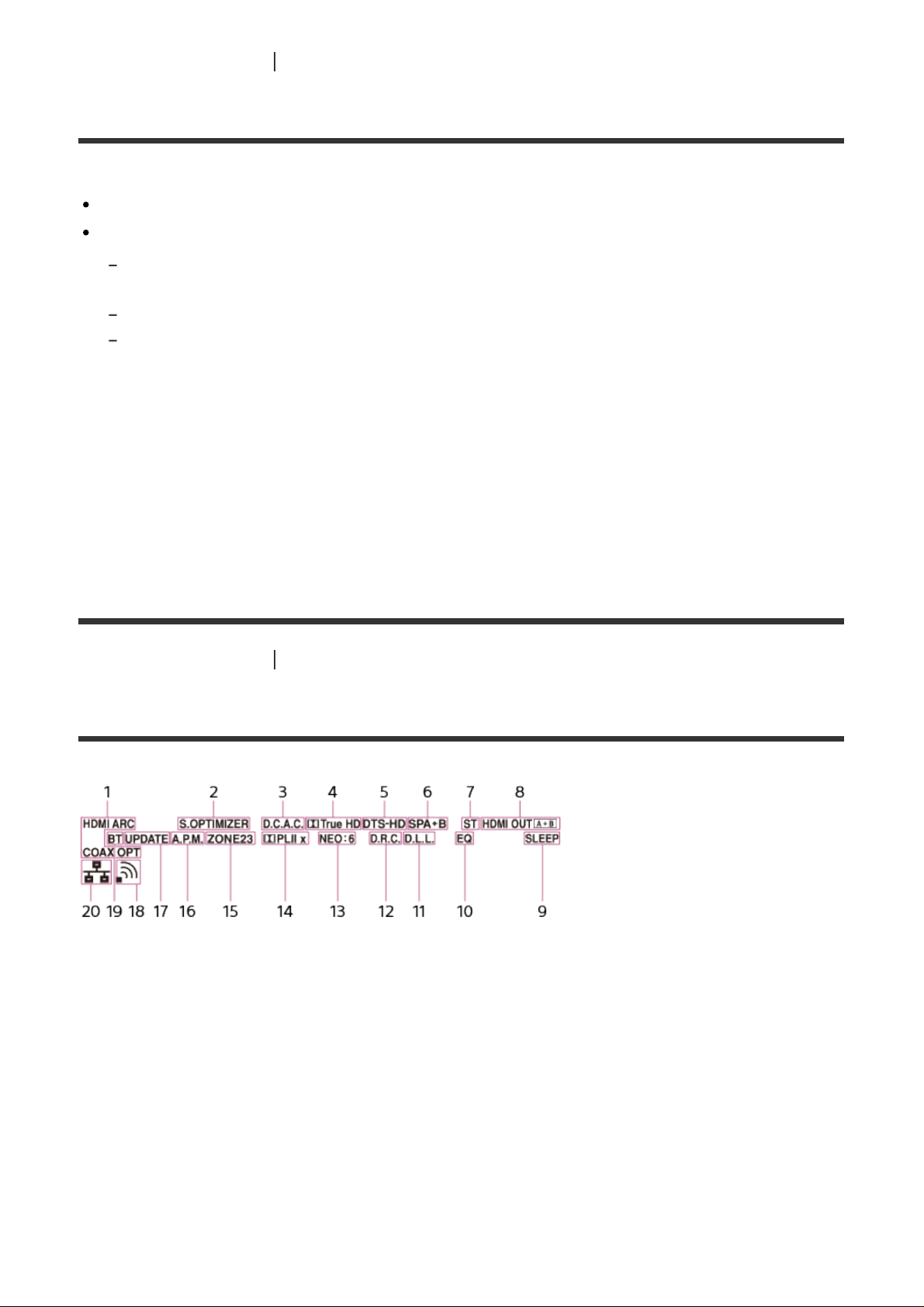
[3] Parts and Controls Receiver (STR-DN1060)
On/standby indicator (STR-DN1060)
Green: The receiver is turned on.
Amber: The receiver is in standby mode, and:
[Control for HDMI], [Remote Start], [Bluetooth Standby] (*) or [Quick Start/Network Standby] (**) is
set to [On].
[Standby Through] is set to [ On] or [Auto].
Power for Zone 2/3 or HDMI zone is set to [On].
The indicator turns off when the receiver is in standby mode, [Control for HDMI], [Standby
Through], [Remote Start], [Bluetooth Standby] (*) and [Quick Start/Network Standby] (**)
are set to [Off], and the power for all zones is set to [Off].
*
When [Bluetooth Standby] is activated, the indicator only lights in amber when a device has
been paired with the receiver. If there are no devices paired with the receiver, the indicator turns
off when the receiver is in standby mode.
**
For USA, Canadian and Asia-Pacific models only.
[4] Parts and Controls Receiver (STR-DN1060)
Indicators on the display panel
1. Input indicator
Lights up to indicate the current input.
HDMI
The receiver recognizes devices connected via an HDMI IN jack.
ARC
TV input is selected and Audio Return Channel (ARC) signals are detected.
COAX
Digital signals are input through the COAXIAL jack.
OPT
Digital signals are input through the OPTICAL jack.
Page 19
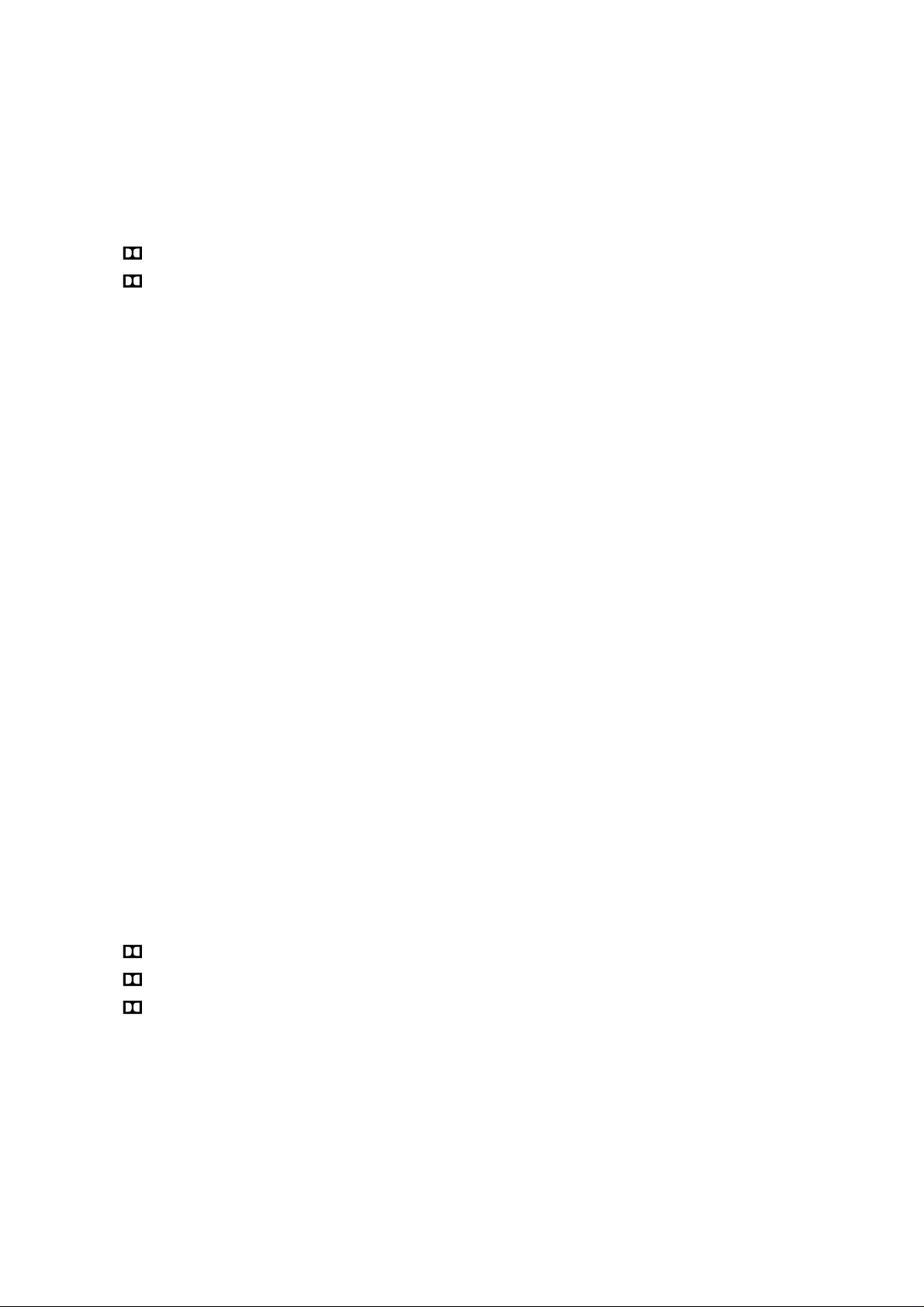
2. S.OPTIMIZER
Lights up when the Sound Optimizer function is activated.
3. D.C.A.C.
Lights up when the measurement results of the Auto Calibration function are applied.
4. Dolby Digital Surround indicator
The applicable indicator lights up when the receiver is decoding the corresponding
Dolby Digital format signals.
: Dolby Digital
TrueHD: Dolby TrueHD
5. DTS(-HD) indicator
The applicable indicator lights up when the receiver is decoding the corresponding DTS
format signals.
DTS: DTS
DTS-HD: DTS-HD
6. Speaker system indicator
7. Tuning indicator
ST
Lights up when the receiver tunes to a stereo broadcast.
8. HDMI OUT A + B (for STR-DN1060 only)
9. SLEEP
Lights up when the sleep timer is activated.
10. EQ
Lights up when the equalizer is activated.
11. D.L.L.
Lights up when the Digital Legato Linear (D.L.L.) function is activated.
12. D.R.C.
Lights up when dynamic range compression is activated.
13. NEO:6
Lights up when DTS Neo:6 Cinema/Music decoding is activated.
14. Dolby Pro Logic indicator
The applicable indicator lights up when the receiver performs Dolby Pro Logic
processing. This matrix surround decoding technology can enhance input signals.
PL: Dolby Pro Logic
PLII: Dolby Pro Logic II
PLIIx: Dolby Pro Logic IIx
15. ZONE, ZONE2, ZONE3 (for STR-DN1060 only)
ZONE2, ZONE3 or both light up while the power to the corresponding zone is on.
ZONE and HDMI OUT light up when the power for HDMI zone is on.
16. A.P.M.
Lights up when the A.P.M. (Automatic Phase Matching) function is activated. You can
only set the A.P.M. function in the D.C.A.C. (Digital Cinema Auto Calibration) function.
17. UPDATE
Lights up when new software is available.
Page 20
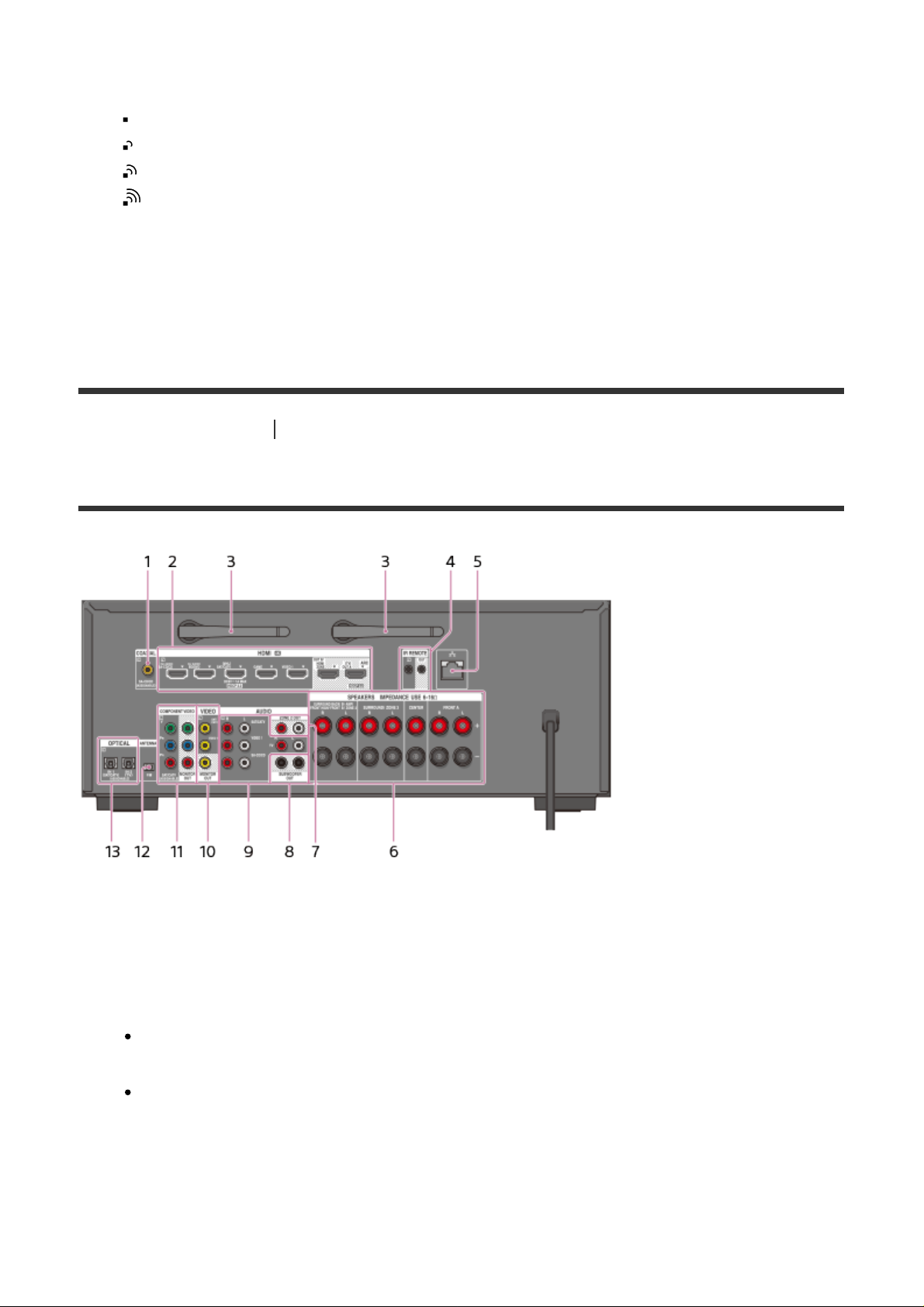
18. Wireless LAN signal strength indicator
Lights up to show the strength of the wireless LAN signal.
19. BT
20. Wired LAN indicator
[5] Parts and Controls Receiver (STR-DN1060)
: No signal.
: Weak signal.
: Moderate signal.
: Strong signal.
Lights up when a BLUETOOTH device is connected. Flashes while connecting.
Lights up when a LAN cable is connected.
Rear panel (STR-DN1060)
1. COAXIAL IN jack
2. HDMI IN/OUT (*) jacks
3. Wireless LAN antenna
4. IR REMOTE IN/OUT jacks
You can control the receiver from a distance by connecting an IR repeater (not
supplied) to the IR REMOTE IN jack.
You can start or stop playback of devices such as a CD player connected to the
receiver by connecting an IR Blaster (not supplied) to the IR REMOTE OUT jack.
5. LAN port
6. SPEAKERS terminals
7. ZONE 2 OUT jacks
8. SUBWOOFER OUT jacks
Page 21
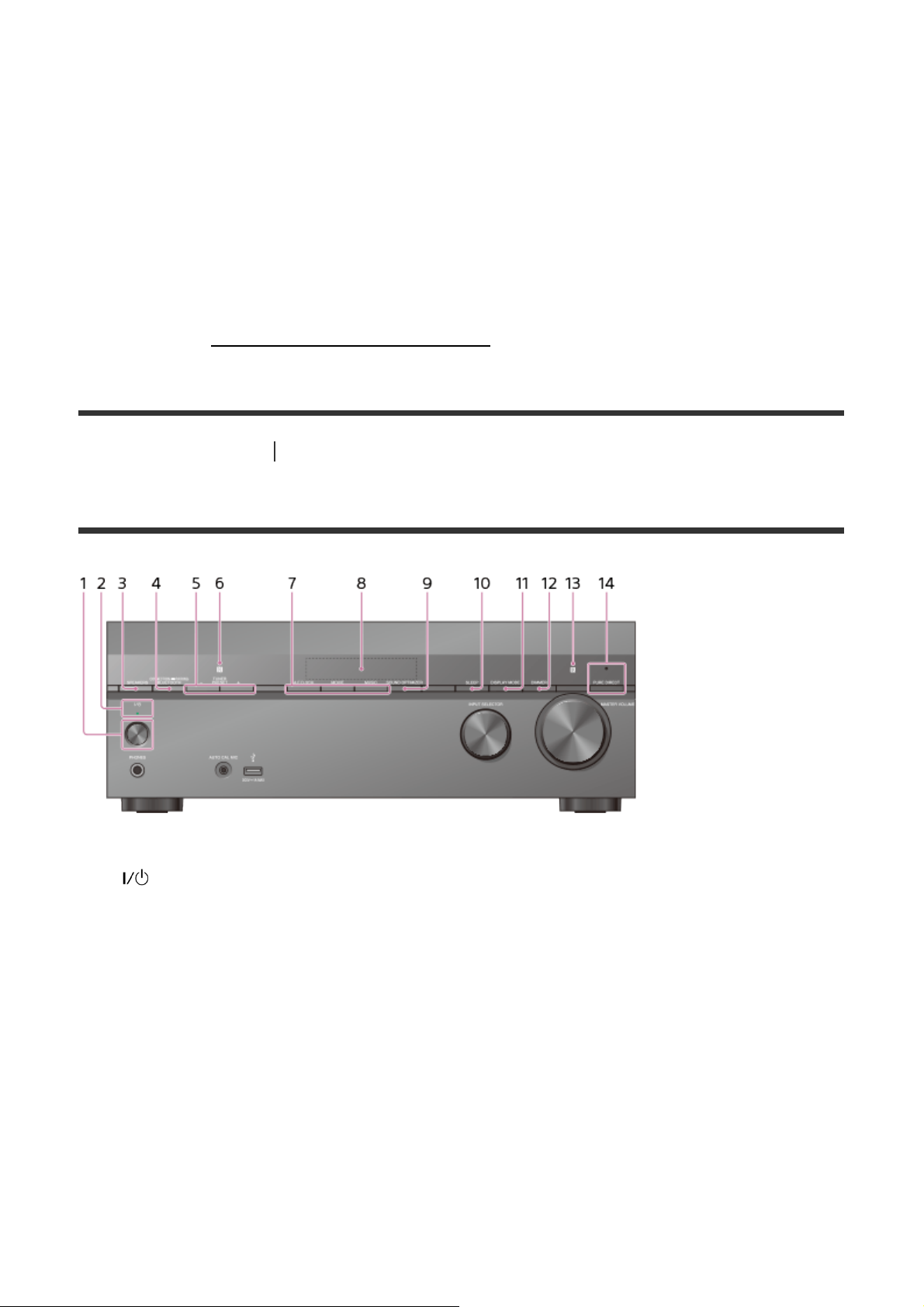
9. AUDIO IN jacks
10. VIDEO IN/OUT (*) jacks
11. COMPONENT VIDEO IN/OUT (*) jacks
12. FM ANTENNA terminal
13. OPTICAL IN jacks
*
Connect a TV to the corresponding output jacks to watch video input from these jacks.
・ HDMI IN jacks: HDMI OUT A (TV) or HDMI OUT B/HDMI ZONE jack
・ VIDEO IN jacks: VIDEO MONITOR OUT jack
・ COMPONENT VIDEO IN jacks: COMPONENT VIDEO MONITOR OUT jack
For details, see "
[6] Parts and Controls Receiver (STR-DN860)
Connecting a TV (for STR-DN1060)."
Front panel (STR-DN860) (upper section)
1. (on/standby)
2. On/standby indicator
3. SPEAKERS
4. CONNECTION PAIRING BLUETOOTH
Operates the BLUETOOTH function.
5. TUNER PRESET +/–
6. NFC sensor
7. A.F.D./2CH, MOVIE, MUSIC
8. Display panel
9. SOUND OPTIMIZER
10. SLEEP
11. DISPLAY MODE
Switches information on the display panel.
12. DIMMER
Page 22
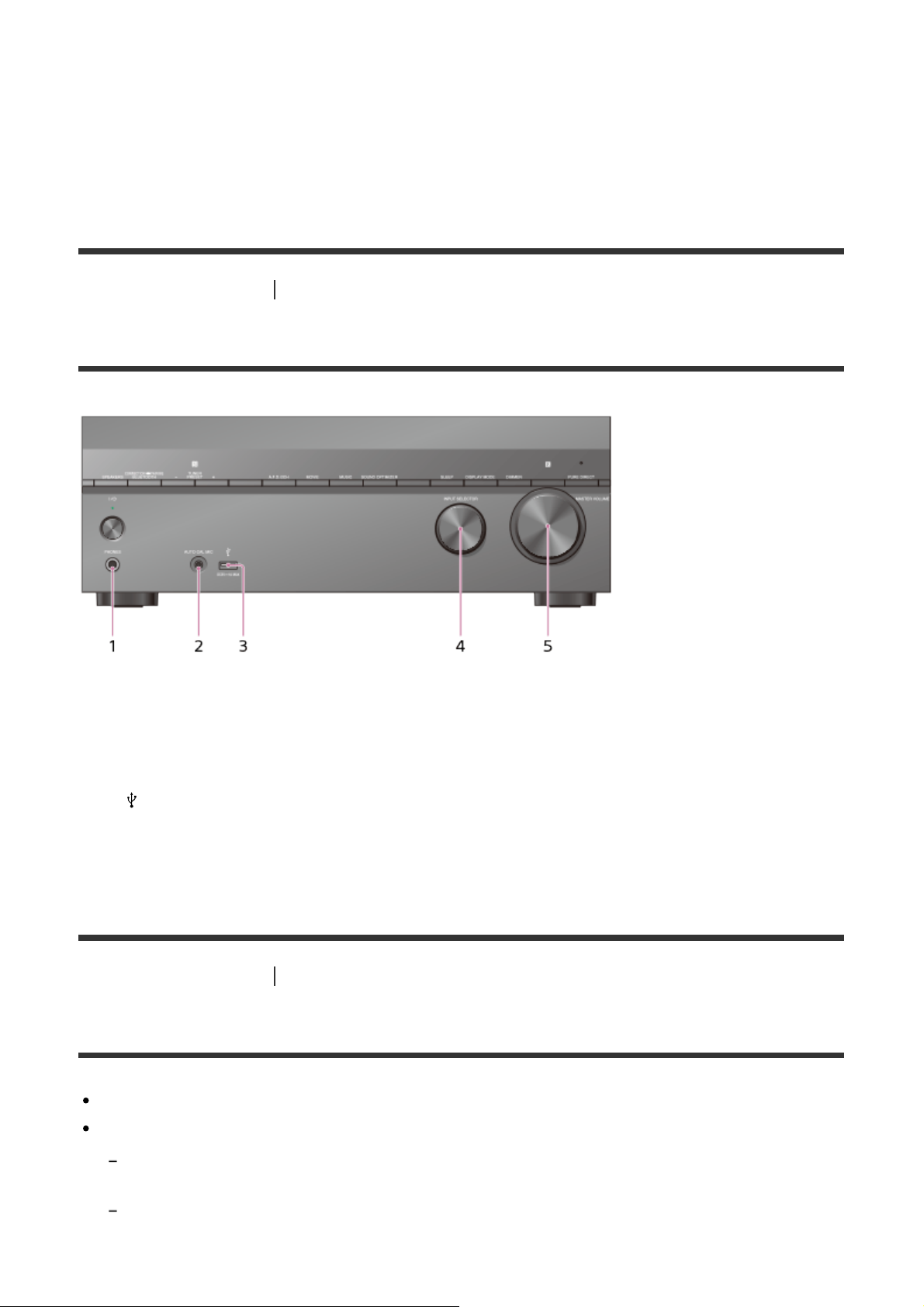
Adjusts the brightness of the display panel in 3 levels.
13. Remote control sensor
Receives signals from remote control.
14. PURE DIRECT
The indicator above the button lights up when the Pure Direct function is activated.
[7] Parts and Controls Receiver (STR-DN860)
Front panel (STR-DN860) (lower section)
1. PHONES jack
Connect headphones here.
2. AUTO CAL MIC jack
3. (USB) port
4. INPUT SELECTOR
5. MASTER VOLUME
[8] Parts and Controls Receiver (STR-DN860)
On/standby indicator (STR-DN860)
Green: The receiver is turned on.
Amber: The receiver is in standby mode, and:
[Control for HDMI], [Remote Start], [Bluetooth Standby] (*) or [Quick Start/Network Standby] (**) is
set to [On].
[Standby Through] is set to [ On] or [Auto].
The indicator turns off when the receiver is in standby mode, [Control for HDMI], [Standby
Page 23
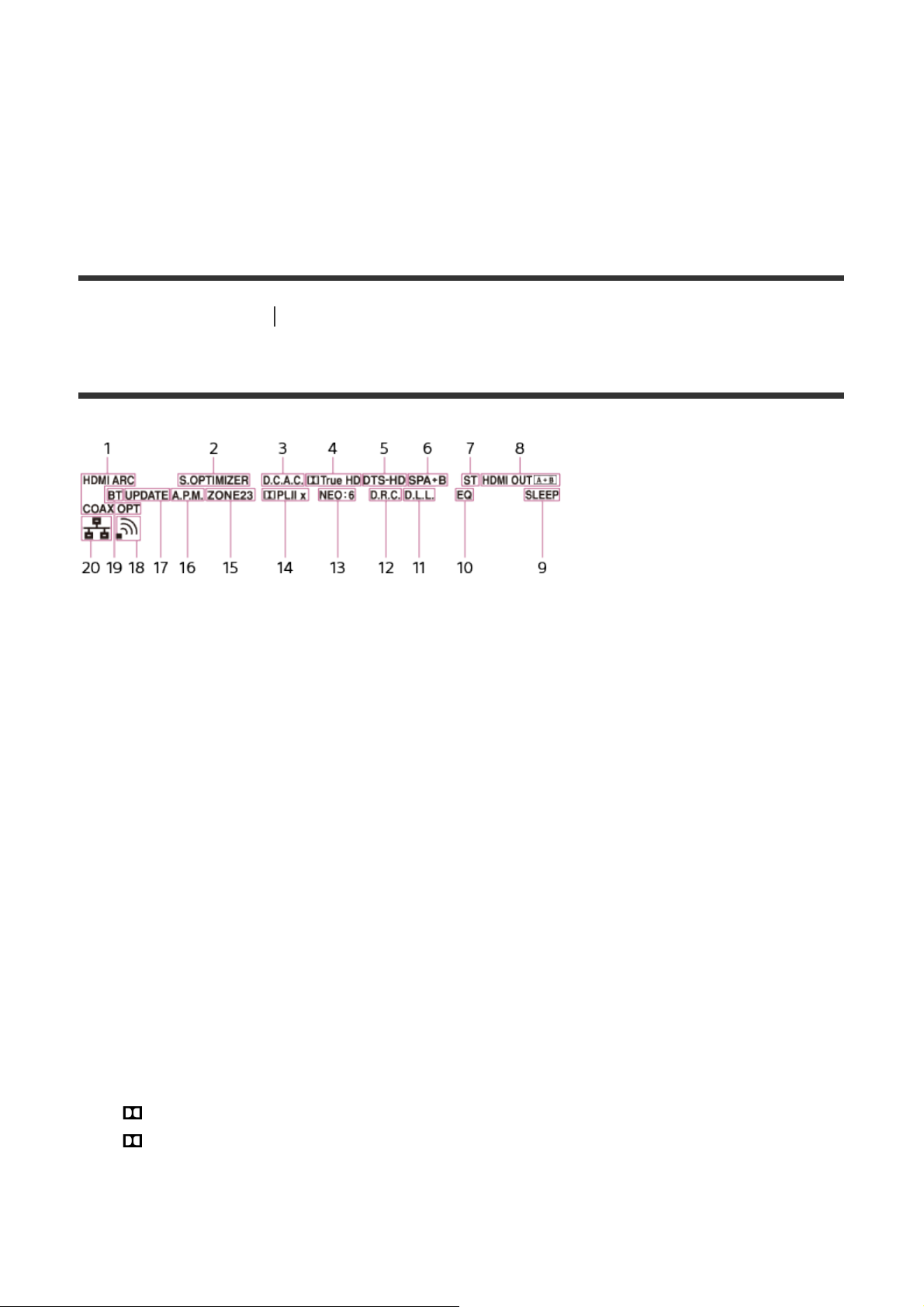
Through], [Remote Start], [Bluetooth Standby] (*) and [Quick Start/Network Standby] (**)
are set to [Off].
DTS: DTS
*
When [Bluetooth Standby] is activated, the indicator only lights in amber when a device has
been paired with the receiver. If there are no devices paired with the receiver, the indicator turns
off when the receiver is in standby mode.
**
For USA, Canadian and Asia-Pacific models only.
[9] Parts and Controls Receiver (STR-DN860)
Indicators on the display panel
1. Input indicator
Lights up to indicate the current input.
HDMI
The receiver recognizes devices connected via an HDMI IN jack.
ARC
TV input is selected and Audio Return Channel (ARC) signals are detected.
COAX
Digital signals are input through the COAXIAL jack.
OPT
Digital signals are input through the OPTICAL jack.
2. S.OPTIMIZER
Lights up when the Sound Optimizer function is activated.
3. D.C.A.C.
Lights up when the measurement results of the Auto Calibration function are applied.
4. Dolby Digital Surround indicator
The applicable indicator lights up when the receiver is decoding the corresponding
Dolby Digital format signals.
: Dolby Digital
TrueHD: Dolby TrueHD
5. DTS(-HD) indicator
The applicable indicator lights up when the receiver is decoding the corresponding DTS
format signals.
Page 24
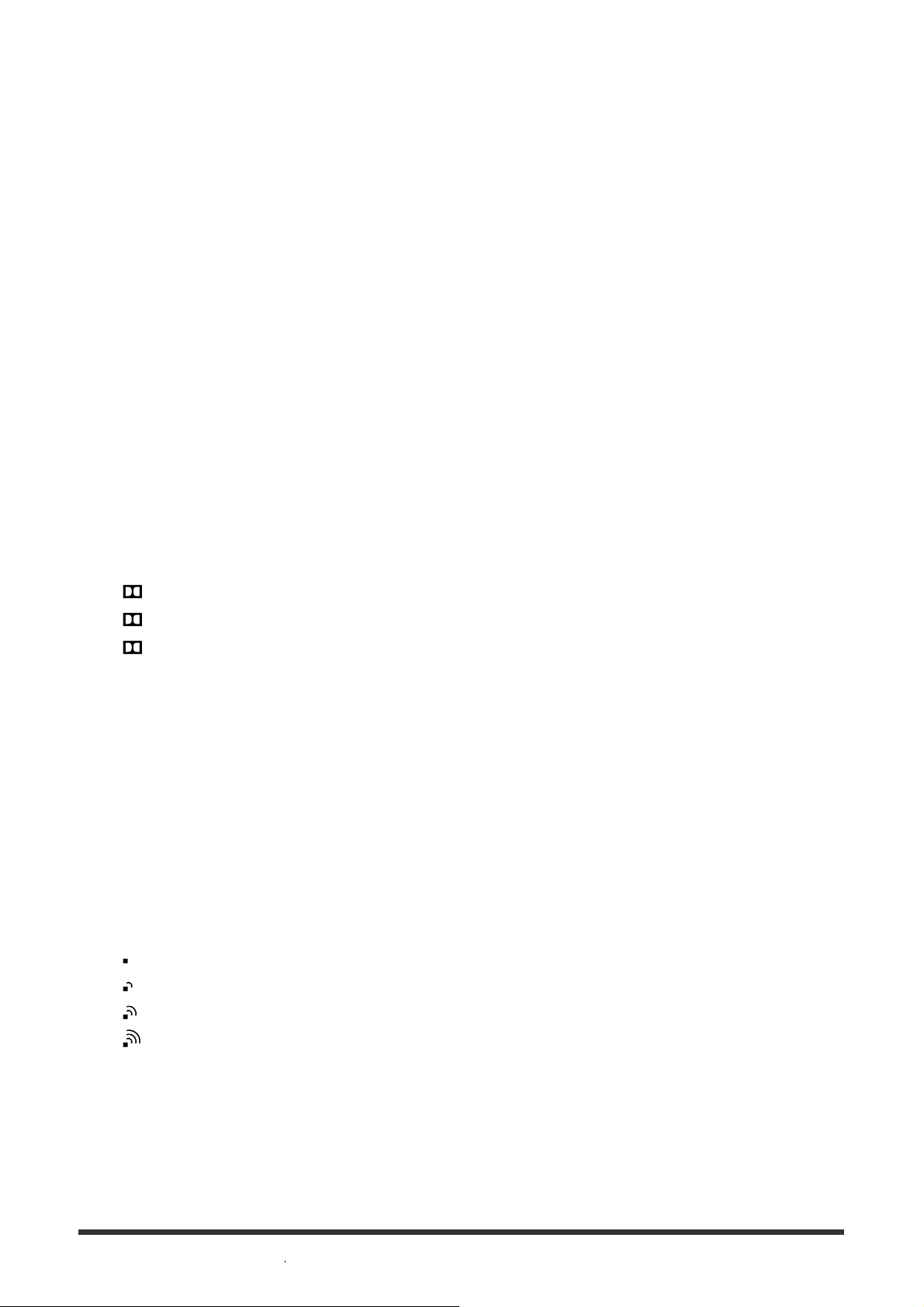
DTS-HD: DTS-HD
6. Speaker system indicator
7. Tuning indicator
ST
Lights up when the receiver tunes to a stereo broadcast.
8. HDMI OUT A + B (for STR-DN1060 only)
9. SLEEP
Lights up when the sleep timer is activated.
10. EQ
Lights up when the equalizer is activated.
11. D.L.L.
Lights up when the Digital Legato Linear (D.L.L.) function is activated.
12. D.R.C.
Lights up when dynamic range compression is activated.
13. NEO:6
Lights up when DTS Neo:6 Cinema/Music decoding is activated.
14. Dolby Pro Logic indicator
The applicable indicator lights up when the receiver performs Dolby Pro Logic
processing. This matrix surround decoding technology can enhance input signals.
PL: Dolby Pro Logic
PLII: Dolby Pro Logic II
PLIIx: Dolby Pro Logic IIx
15. ZONE, ZONE2, ZONE3 (for STR-DN1060 only)
ZONE2, ZONE3 or both light up while the power to the corresponding zone is on.
ZONE and HDMI OUT light up when the power for HDMI zone is on.
16. A.P.M.
Lights up when the A.P.M. (Automatic Phase Matching) function is activated. You can
only set the A.P.M. function in the D.C.A.C. (Digital Cinema Auto Calibration) function.
17. UPDATE
Lights up when new software is available.
18. Wireless LAN signal strength indicator
Lights up to show the strength of the wireless LAN signal.
: No signal.
: Weak signal.
: Moderate signal.
: Strong signal.
19. BT
Lights up when a BLUETOOTH device is connected. Flashes while connecting.
20. Wired LAN indicator
Lights up when a LAN cable is connected.
Page 25
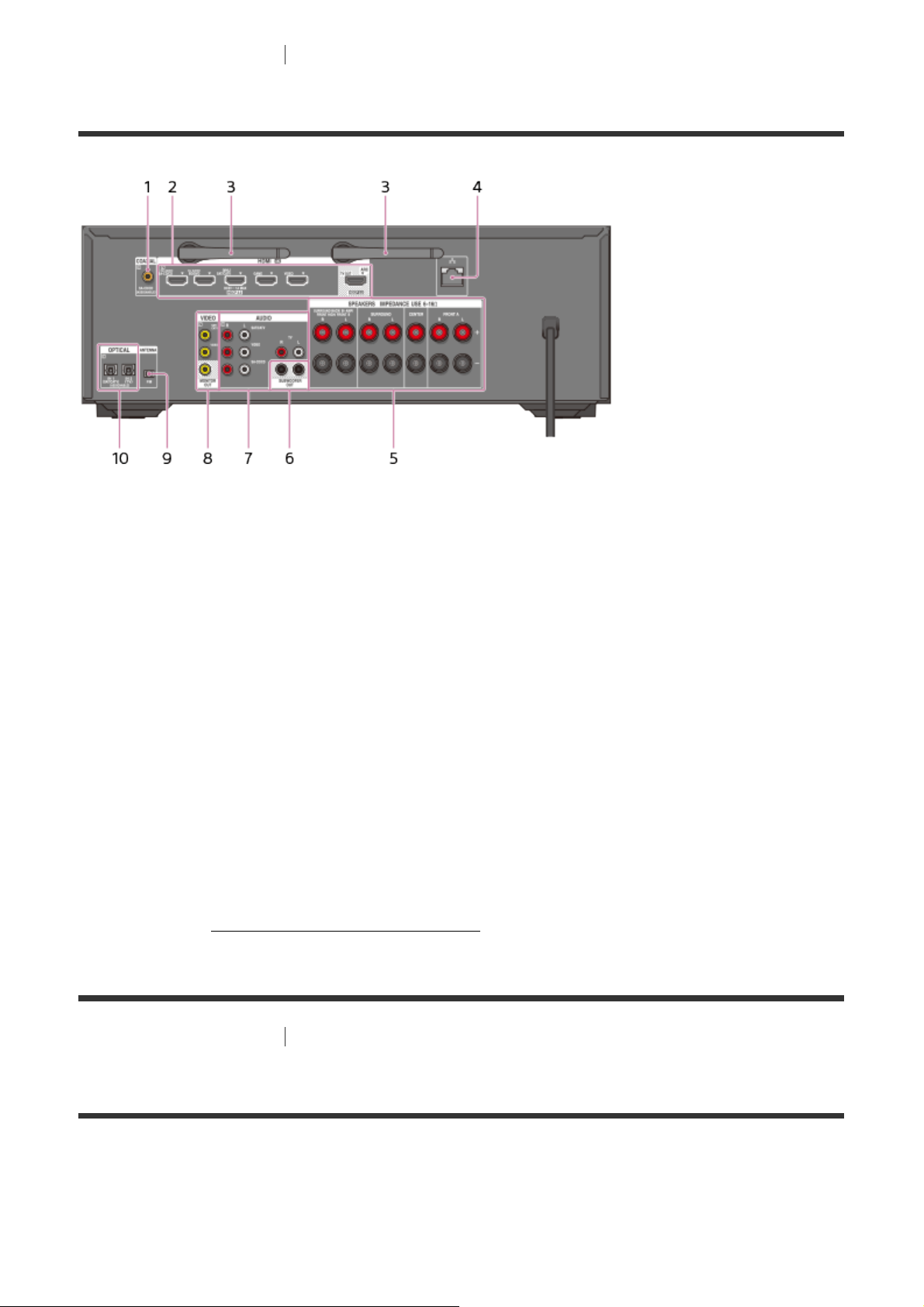
[10] Parts and Controls Receiver (STR-DN860)
Rear panel (STR-DN860)
1. COAXIAL IN jack
2. HDMI IN/OUT (*) jacks
3. Wireless LAN antenna
4. LAN port
5. SPEAKERS terminals
6. SUBWOOFER OUT jacks
7. AUDIO IN jacks
8. VIDEO IN/OUT (*) jacks
9. FM ANTENNA terminal
10. OPTICAL IN jacks
*
Connect a TV to the corresponding output jacks to watch video input from these jacks.
・ HDMI IN jacks: HDMI OUT jack
・ VIDEO IN jacks: MONITOR OUT jack
For details, see "
Connecting a TV (for STR-DN860)."
[11] Parts and Controls Remote control
Remote control (upper section)
Use the supplied remote control to operate this receiver.
Page 26
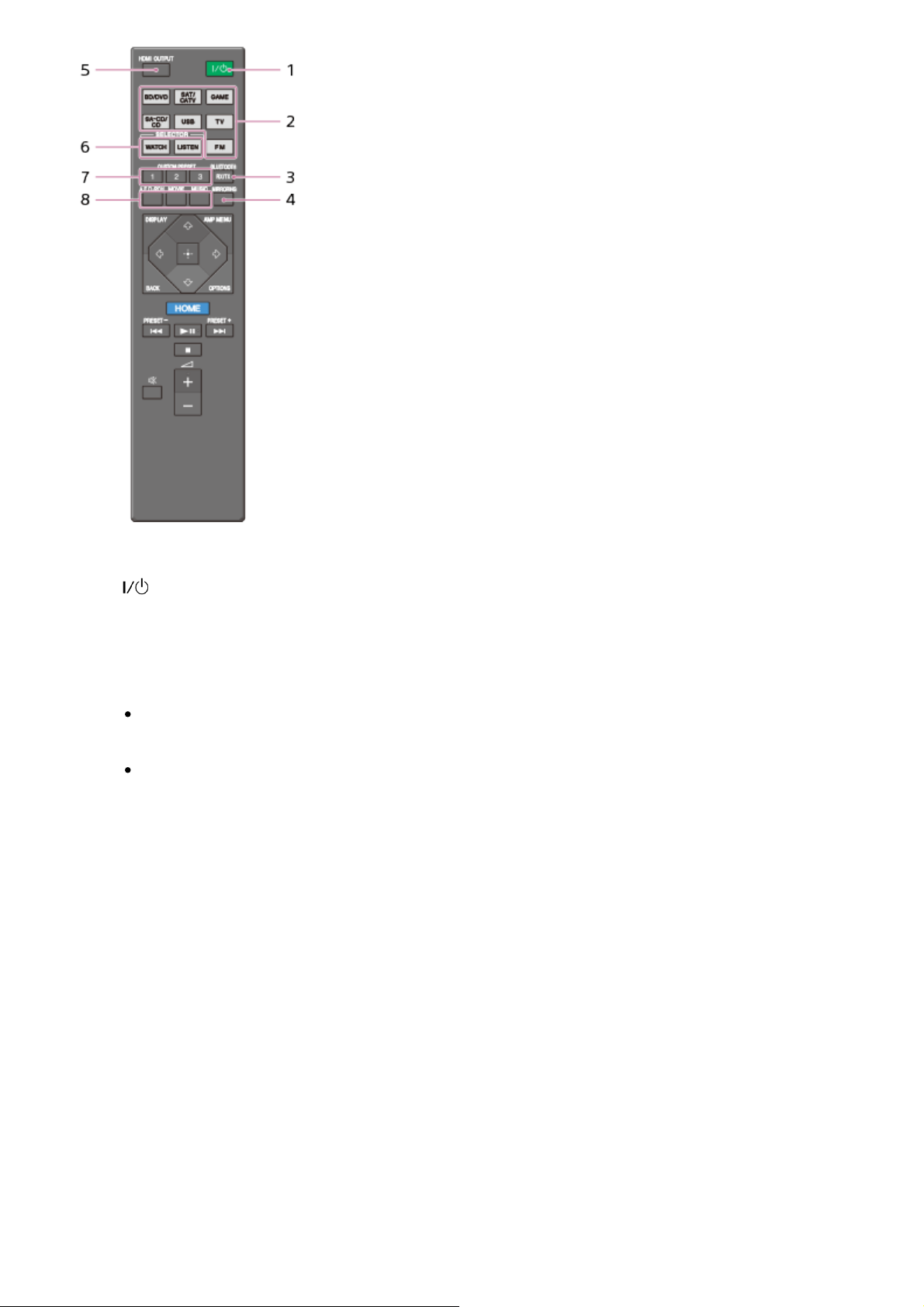
1. (on/standby)
Turns the receiver on or sets it to the standby mode.
Saving power in standby mode
Save power by setting the receiver as follows:
Set [Control for HDMI], [Remote Start], [Bluetooth Standby] and [Quick
Start/Network Standby] (*) to [Off].
Turn off the power for Zone 2, Zone 3 and HDMI zone. (for STR-DN1060 only)
2. Input buttons
Select the input channel connected to the device you want to use.
When you press any of the input buttons, the receiver turns on.
3. BLUETOOTH RX/TX
Switches the BLUETOOTH mode of the receiver. (Disabled while the BLUETOOTH
function or Screen mirroring function is activated.)
In BLUETOOTH RX mode, the receiver receives and outputs audio from the remote
device.
In BLUETOOTH TX mode, the receiver sends audio to the remote device.
4. MIRRORING
Starts the Screen mirroring function.
5. HDMI OUTPUT
Switches the output for two monitors connected to the HDMI OUT A (TV) and HDMI
OUT B/HDMI ZONE jacks. Output is toggled between [HDMI A], [HDMI B], [HDMI A+B]
and [HDMI OFF] each time the button is pressed. Select [HDMI OFF] to turn off the
output for HDMI OUT A and HDMI OUT B jacks. (for STR-DN1060 only)
Turns the output for HDMI TV OUT on/off. (for STR-DN860 only)
Page 27
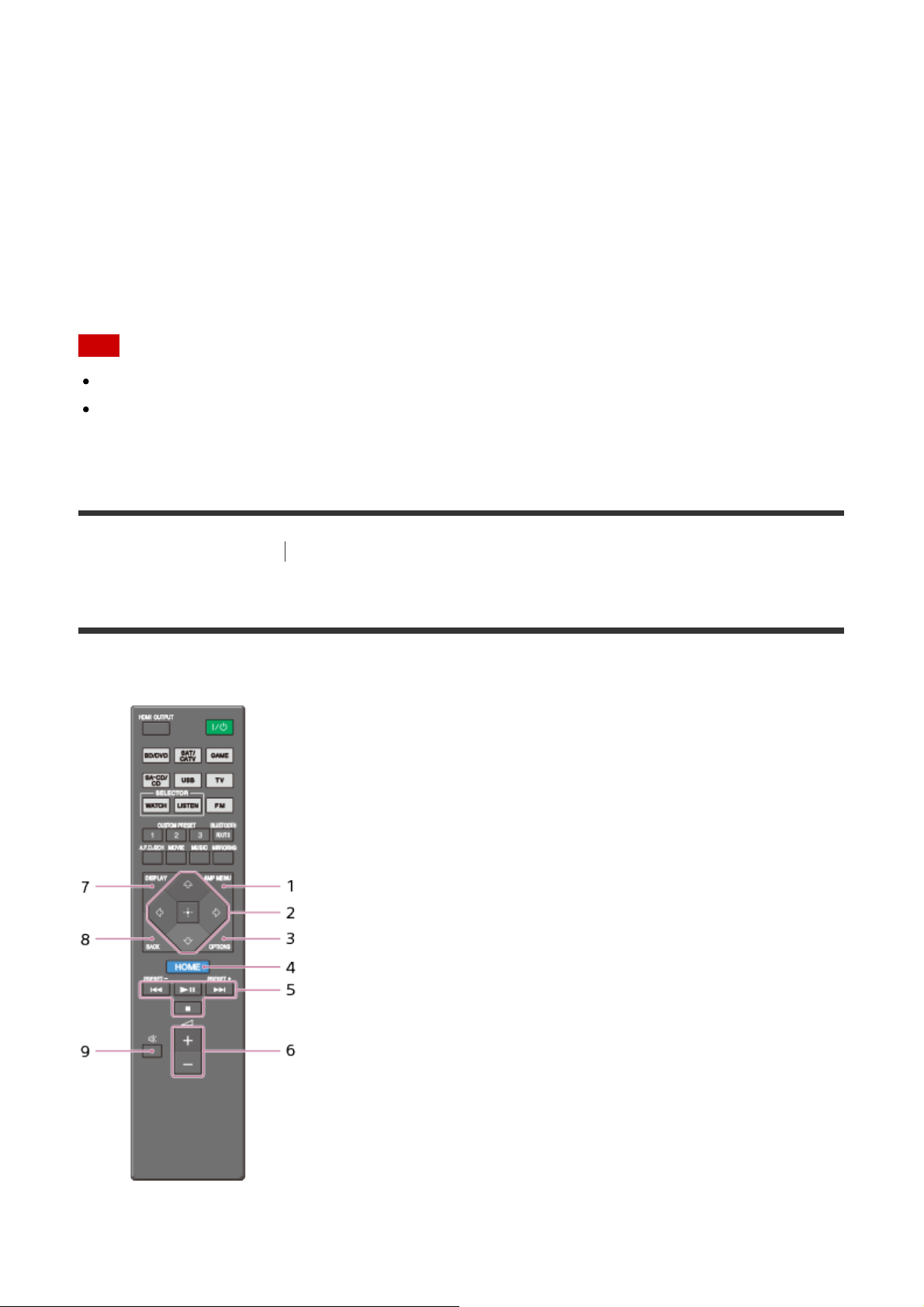
6. WATCH, LISTEN
Select [Watch] or [Listen] on the home menu directly. When pressing these buttons on
the Watch or Listen screen, you can move the focus to select the desired input.
7. CUSTOM PRESET (1, 2, 3)
Saves and recalls various settings for the receiver. Press to select the custom preset
setting(s). Press and hold to save the current settings to a preset.
8. A.F.D./2CH, MOVIE, MUSIC
Select a sound field.
*
For USA, Canadian and Asia-Pacific models only.
Note
The above explanations are intended to serve as examples.
Depending on the model of your connected device, some functions explained in this
section may not work with the supplied remote control.
[12] Parts and Controls
Remote control
Remote control (lower section)
Use the supplied remote control to operate this receiver.
1. AMP MENU
Page 28
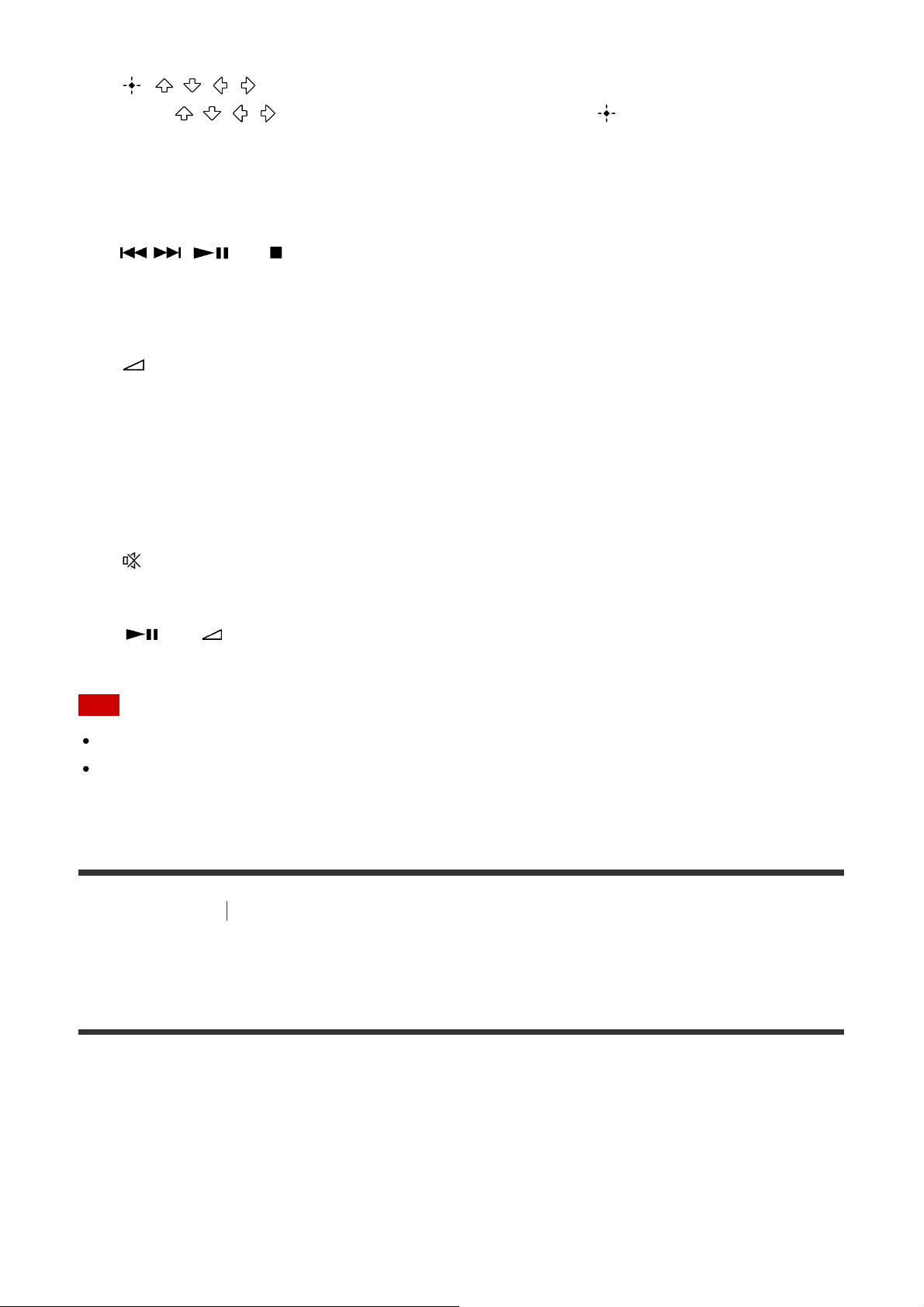
Displays the menu to operate the receiver.
2. , / / /
Press / / / to select the menu items. Then press to enter the selection.
3. OPTIONS
Display and select items from the options menus.
4. HOME
Displays the home menu on the TV screen.
5. / , (*),
Skip, play, pause, stop operation.
PRESET+/–
Select preset stations or channels. Press and hold to scan stations automatically.
6. +(*)/–
Adjust the volume level of all speakers at the same time.
7. DISPLAY
Displays information on the TV screen.
8. BACK
Returns to the previous menu or exits a menu or on-screen guide that is displayed on
the TV screen.
9.
Turns off the sound temporarily. Press the button again to restore the sound.
*
The and + buttons have tactile dots. Use the tactile dots as a reference when operating
the receiver.
Note
The above explanations are intended to serve as examples.
Depending on the model of your connected device, some functions explained in this
section may not work with the supplied remote control.
[13] Preparation
1. Installing speakers
Installing 7.1-channel speaker system using surround
back speakers
You can enjoy high-fidelity reproduction of recorded sound from DVD or Blu-ray Disc
software in 6.1-channel or 7.1-channel format.
Page 29
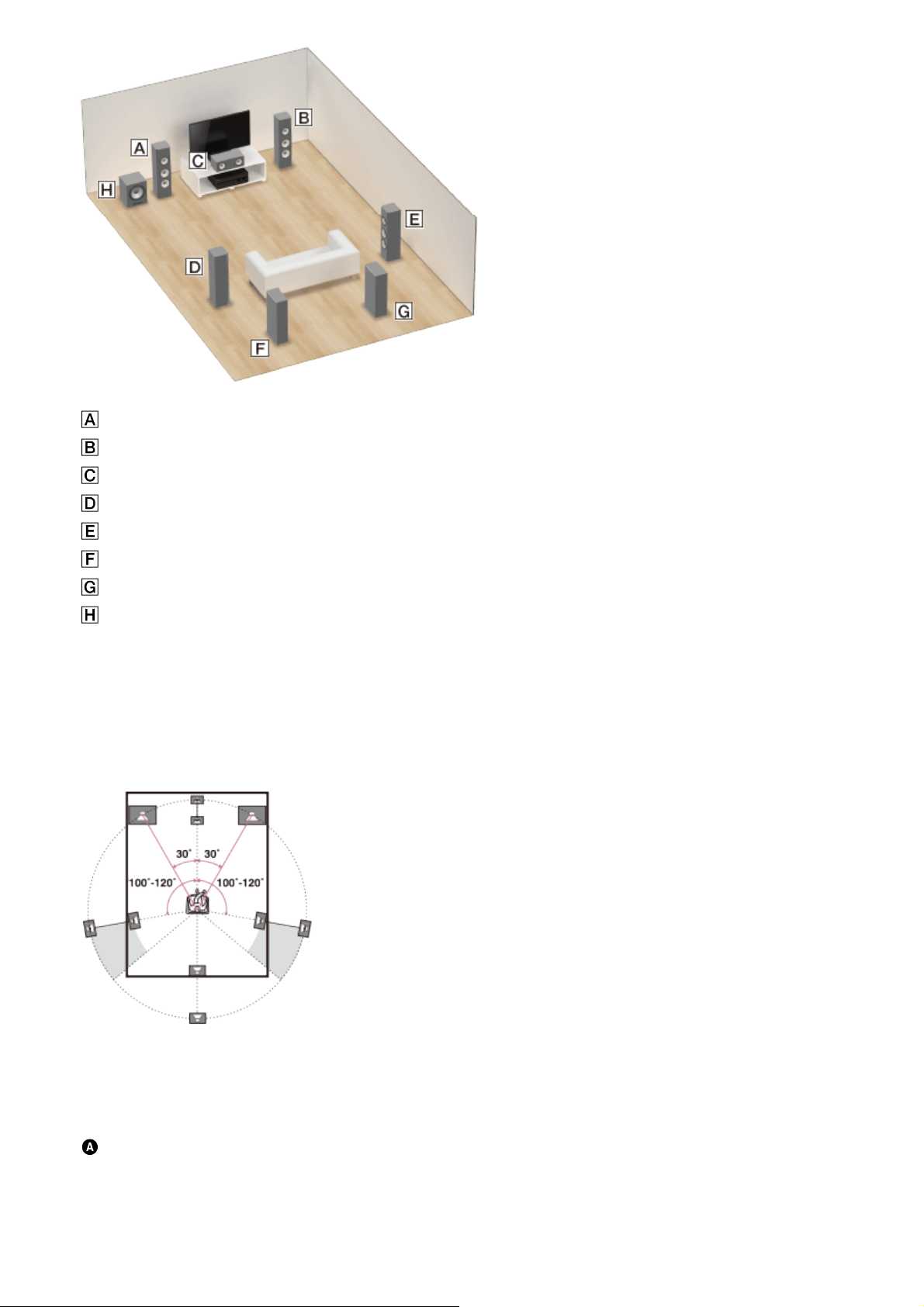
Front speaker (Left)
Front speaker (Right)
Center speaker
Surround speaker (Left)
Surround speaker (Right)
Surround back speaker (Left)
Surround back speaker (Right)
Subwoofer
When using a 6.1-channel connection
The following illustration is an example of an arrangement with only one surround back
speaker. Place the surround back speaker behind the position from which you will listen to
the sound.
7.1-channel speaker placement
Place the surround back speakers as shown in the illustration below. The angles shown by
should be the same.
Page 30
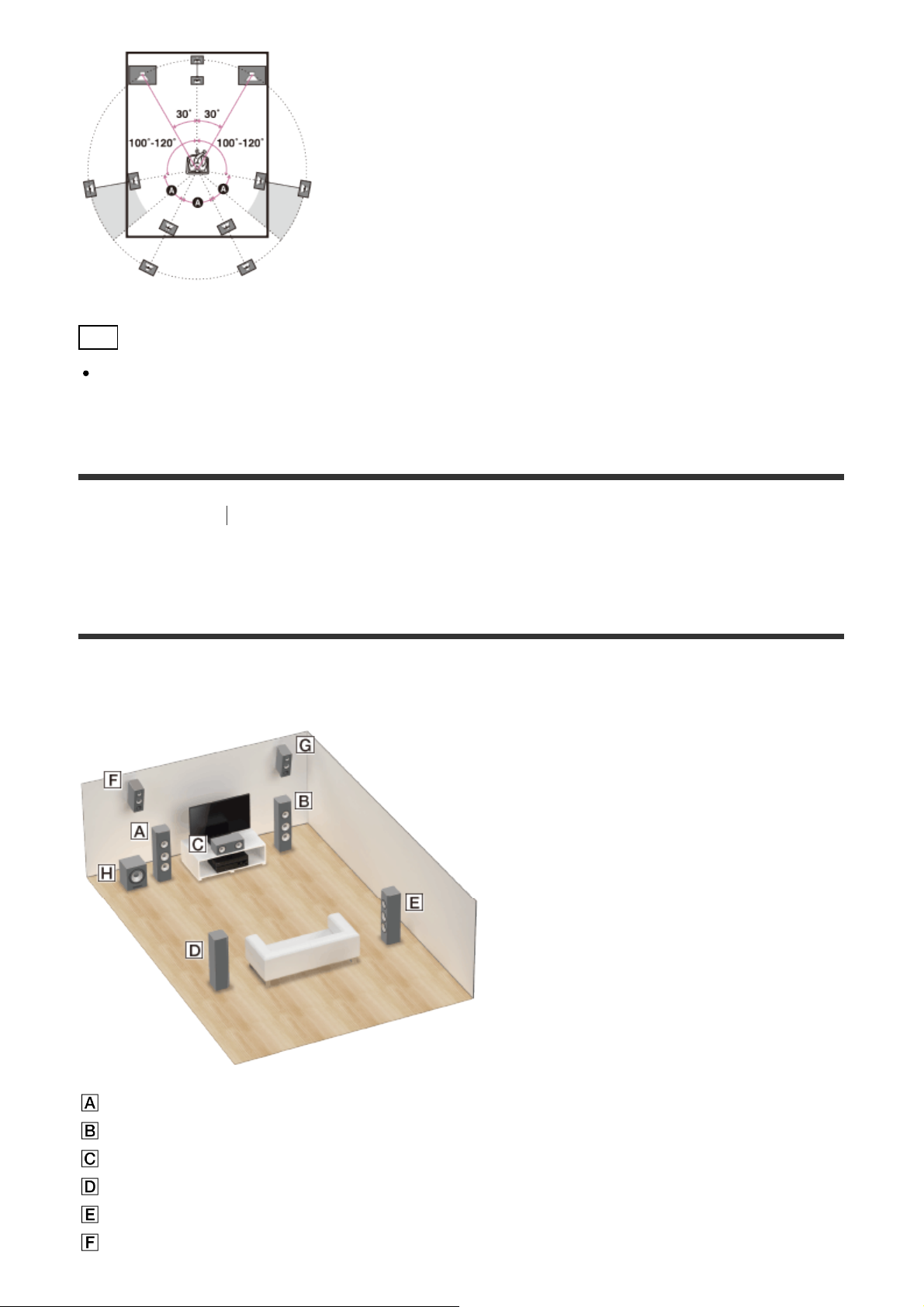
Hint
As the subwoofer does not emit highly directional signals, you can place it wherever you
want.
[14] Preparation
1. Installing speakers
Installing 7.1-channel speaker system using front high
speakers
You can enjoy vertical sound effects by connecting additional two front high speakers.
Front speaker (Left)
Front speaker (Right)
Center speaker
Surround speaker (Left)
Surround speaker (Right)
Front high speaker (Left)
Page 31

Front high speaker (Right)
Subwoofer
1. Place the front high speakers at an angle between 25° and 35°.
2. Place the front high speakers at height angle of 20° ± 5°.
Hint
As the subwoofer does not emit highly directional signals, you can place it wherever you
want.
[15] Preparation
1. Installing speakers
Installing 5.1-channel speaker system
To fully enjoy theater-like multi-channel surround sound, you need five speakers (two front
speakers, a center speaker, and two surround speakers) and a subwoofer.
Page 32

Front speaker (Left)
Front speaker (Right)
Center speaker
Surround speaker (Left)
Surround speaker (Right)
Subwoofer
Hint
As the subwoofer does not emit highly directional signals, you can place it wherever you
want.
[16] Preparation
1. Installing speakers
Installing speakers in other rooms (Zone 2/Zone 3) (for
STR-DN1060 only)
When listening in main zone and Zone 2
If the main zone speakers are connected using a 5.1ch connection, you can also enjoy the
audio in another location (“Zone 2”) by connecting additional Zone 2 speakers.
Page 33

Front speaker (Left)
Front speaker (Right)
Center speaker
Surround speaker (Left)
Surround speaker (Right)
Subwoofer
Zone 2 speaker (Left)
Zone 2 speaker (Right)
Hint
As the subwoofer does not emit highly directional signals, you can place it wherever you
want.
When listening in main zone, Zone 2 and Zone 3
If the main zone speakers are connected using a 3.1ch connection, you can also enjoy audio
in two or more locations (“Zone 2” and “Zone 3”) by connecting additional Zone 2 and Zone 3
speakers.
Page 34

Front speaker (Left)
Front speaker (Right)
Center speaker
Subwoofer
Zone 2 speaker (Left)
Zone 2 speaker (Right)
Zone 3 speaker (Left)
Zone 3 speaker (Right)
[17] Preparation 2. Connecting speakers
Connecting speakers
Connect each speaker as illustrated below.
Be sure to disconnect the AC power cord (mains lead) before connecting cables.
For details on how to connect speaker cables to the receiver, see “How to connect speaker
cables.”
Page 35

Monaural audio cable (not supplied)
Speaker cable (not supplied)
*
If you connect a subwoofer with an auto standby function, turn off this function when watching
movies. If the auto standby function is turned on, it switches to standby mode automatically based
on the level of the input signal to the subwoofer, and the sound may not be output.
**
Notes on connections to the SPEAKERS SURROUND BACK/BI-AMP/FRONT HIGH/FRONT B
terminals
If connecting only one surround back speaker, connect it to the L (+/–) terminals.
If you have an additional front speaker system, connect it to these terminals. In this case,
perform the following procedure:
1. Select [Speaker Pattern] in the Speaker Settings menu, then select one of the
following speaker patterns displayed on the TV screen:
3/2.1, 3/2, 2/2.1, 2/2, 3/0.1, 3/0, 2/0.1 or 2/0, and select [Save].
2. Set [Sur Back SP Assign] in the Speaker Settings menu to [Front B].
You can select the front speaker system you want by using the SPEAKERS button on the
receiver.
You can connect the front speakers to this terminal using a bi-amplifier connection. In this
case, set [Sur Back SP Assign] in the Speaker Settings menu to [Bi-Amp].
Note
After you have installed and connected your speakers, be sure to select the speaker
pattern you want using [Speaker Pattern] in the Speaker Settings menu.
Page 36

[18] Preparation 2. Connecting speakers
Connecting the speakers in Zone 2 and/or Zone 3 (for
STR-DN1060 only)
You can enjoy sound from a device connected to the receiver in a zone other than the main
zone. For example, it is possible to play a CD in Zone 2 while playing a DVD in the main
zone.
Place the speakers in Zone 2 and connect them to SPEAKERS SURROUND BACK/BIAMP/FRONT HIGH/FRONT B/ZONE 2 terminals as illustrated below.
Be sure to disconnect the AC power cord (mains lead) before connecting cables. For details
on how to connect speaker cables to the receiver, see “How to connect speaker cables.”
Connecting the speakers in Zone 2
Speakers
Speaker cable (not supplied)
Note
When using this Zone 2 connection, you need to set up the SPEAKERS SURROUND
BACK/BI-AMP/FRONT HIGH/FRONT B/ZONE 2 terminals.
Only audio signals from [USB], [Bluetooth] (while in BLUETOOTH RX mode only), [Home
Network], [Music Services], [FM TUNER] and audio signals input from AUDIO IN jacks
are output to the Zone 2 speakers.
External digital input from OPTICAL IN, COAXIAL IN, HDMI IN jacks and Screen mirroring
cannot be output to Zone 2.
Page 37

Connecting the speakers in Zone 3
Speakers
Speaker cable (not supplied)
Note
When using this Zone 3 connection, you need to set up the SPEAKERS
SURROUND/ZONE 3 terminals.
Only audio signals from [USB], [Bluetooth] (while in BLUETOOTH RX mode only), [Home
Network], [Music Services], [FM TUNER] and audio signals input from AUDIO IN jacks
are output to the Zone 3 speakers.
External digital input from OPTICAL IN, COAXIAL IN, HDMI IN jacks and Screen mirroring
cannot be output to Zone 3.
[19] Preparation
2. Connecting speakers
Bi-amplifier connections
You can enhance the sound quality by connecting different amplifiers to both a tweeter and a
woofer, using bi-amplifier connection.
If you are not using surround back speakers or front high speakers, you can connect the
front speakers to the SPEAKERS SURROUND BACK/BI-AMP/FRONT HIGH/FRONT B
terminals using a bi-amplifier connection.
Page 38

Speaker cable (not supplied)
Connect the jacks on the Lo (or Hi) side of the front speakers to the SPEAKERS FRONT A
terminals, and connect the jacks on the Hi (or Lo) side of the front speakers to the
SPEAKERS SURROUND BACK/BI-AMP/FRONT HIGH/FRONT B terminals.
Make sure that metal fittings of Hi/Lo attached to the speakers have been removed from the
speakers to avoid receiver malfunction.
After you have made the bi-amplifier connection, set [Sur Back SP Assign] in the Speaker
Settings menu to [Bi-Amp].
Note
You can only set [Sur Back SP Assign] if the speaker pattern is set to a setting that does
not have surround back and front high speakers.
[20] Preparation
3. Connecting a TV
Connecting a TV (for STR-DN1060)
Connect a TV to the HDMI OUT or MONITOR OUT jack. You can operate this receiver using
the menu on the TV screen when you connect the TV to the HDMI OUT A (TV) jack.
Be sure to disconnect the AC power cord (mains lead) before connecting cables.
Connecting a TV incompatible with the Audio Return Channel (ARC)
function via an HDMI connection
Solid lines show recommended connections and the dashed lines show alternative
connections for audio signals. It is not necessary to connect all the cables. HDMI connection
for audio/video signals is required.
Page 39

Optical digital cable (not supplied)
HDMI cable (not supplied)
Audio cable (not supplied)
HDMI cable (not supplied)
Sony recommends that you use an HDMI-authorized cable or HDMI cable made by Sony.
Connecting a TV compatible with the Audio Return Channel (ARC)
function via an HDMI connection
With just one HDMI cable connection, you can listen to the TV audio from the speakers
connected to the receiver while the receiver sends audio and video to the TV.
Page 40

Sony recommends that you use an HDMI-authorized cable or HDMI cable made by Sony.
Note
For this connection, you need to turn the Control for HDMI function on. Press HOME to
display the home menu, select [Setup] - [HDMI Settings], and set [Control for HDMI] to
[On].
Hint
If the HDMI jack of the TV (labeled "ARC") is already connected to another device,
disconnect the device and connect the receiver.
Connecting a TV and a projector
HDMI cable (not supplied)
Sony recommends that you use an HDMI-authorized cable or HDMI cable made by Sony.
Note
For this connection, set [HDMI Out B Mode] in the HDMI Settings menu to [Main].
Connecting a TV without HDMI jacks
Solid lines show recommended connections and the dashed lines show alternative
connections for both video and audio signals. It is not necessary to connect all the cables.
Page 41

Component video cable (not supplied)
Video cable (not supplied)
Audio cable (not supplied)
Optical digital cable (not supplied)
Note
Connect a TV monitor or a projector to the HDMI OUT A (TV), HDMI OUT B/HDMI ZONE
or MONITOR OUT jack on the receiver.
Depending on the status of the connection between the TV and the antenna (aerial), the
image on the TV screen may be distorted. If this is the case, place the antenna (aerial)
farther away from the receiver.
When connecting an optical digital cable, insert the plugs straight until they click into
place.
Do not bend or tie optical digital cables.
Hint
All of the digital audio jacks are compatible with 32 kHz, 44.1 kHz, 48 kHz and 96 kHz
sampling frequencies.
When connecting a TV to the receiver via the TV IN jacks of the receiver, set the sound
output jack of the TV to [Fixed] if it can be switched between either [Fixed] or [Variable].
Page 42

[21] Preparation 3. Connecting a TV
Connecting a TV (for STR-DN860)
Connect a TV to the HDMI TV OUT or MONITOR OUT jack. You can operate this receiver
using the menu on the TV screen when you connect the TV to the HDMI TV OUT jack.
Be sure to disconnect the AC power cord (mains lead) before connecting cables.
Connecting a TV incompatible with the Audio Return Channel (ARC)
function via an HDMI connection
Solid lines show recommended connections and the dashed lines show alternative
connections for audio signals. It is not necessary to connect all the cables. HDMI connection
for audio/video signals is required.
Optical digital cable (not supplied)
Audio cable (not supplied)
HDMI cable (not supplied)
Sony recommends that you use an HDMI-authorized cable or HDMI cable made by Sony.
Page 43

Connecting a TV compatible with the Audio Return Channel (ARC)
function via an HDMI connection
With just one HDMI cable connection, you can listen to the TV audio from the speakers
connected to the receiver while the receiver sends audio and video to the TV.
HDMI cable (not supplied)
Sony recommends that you use an HDMI-authorized cable or HDMI cable made by Sony.
Note
For this connection, you need to turn the Control for HDMI function on. Press HOME to
display the home menu, select [Setup] - [HDMI Settings], and set [Control for HDMI] to
[On].
Hint
If the HDMI jack of the TV (labeled "ARC") is already connected to another device,
disconnect the device and connect the receiver.
Connecting a TV without HDMI jacks
Solid lines show recommended connections and the dashed lines show alternative
connections for audio signals. It is not necessary to connect all the cables. Connections for
video signals are required.
Page 44

Video cable (not supplied)
Audio cable (not supplied)
Optical digital cable (not supplied)
Note
Connect a TV monitor or a projector to the HDMI TV OUT or MONITOR OUT jack on the
receiver.
Depending on the status of the connection between the TV and the antenna (aerial), the
image on the TV screen may be distorted. If this is the case, place the antenna (aerial)
farther away from the receiver.
When connecting an optical digital cable, insert the plugs straight until they click into
place.
Do not bend or tie optical digital cables.
Hint
All of the digital audio jacks are compatible with 32 kHz, 44.1 kHz, 48 kHz and 96 kHz
sampling frequencies.
When connecting a TV to the receiver via the TV IN jacks of the receiver, set the sound
output jack of the TV to [Fixed] if it can be switched between either [Fixed] or [Variable].
[22] Preparation
3. Connecting a TV
Connecting a 4K TV
All HDMI jacks on the rear panel support 4K resolution. The HDMI jacks designated as being
“HDCP 2.2” (HDMI IN SAT/CATV (MHL), HDMI OUT A (TV) (*), HDMI TV OUT (**)) support
Page 45

High-bandwidth Digital Content Protection System Revision 2.2 (HDCP 2.2).
To watch HDCP 2.2 protected content such as 4K content, connect these HDMI jacks to
jacks that support HDCP 2.2 on the TV and player. For details on whether the TV and player
are equipped with HDCP 2.2-compatible HDMI jack, refer to the operating instructions of the
connected device.
*
For STR-DN1060 only.
**
For STR-DN860 only.
When an HDCP 2.2 compatible HDMI jack on the TV is labeled “ARC” (*)
HDMI cable (not supplied)
*
The ARC (Audio Return Channel) function sends digital sound from a TV to the receiver using
only an HDMI cable.
When you want to watch HDCP 2.2 protected content and the non-HDCP
2.2 compatible HDMI jack on the TV is labeled “ARC”
If the HDMI jack on the TV is labeled ARC and is not HDCP 2.2 compatible, connect the
receiver to the HDCP 2.2 compatible HDMI jack on the TV using an HDMI cable. Then,
connect an optical digital cable to the optical output jack of the TV to listen to digital sound.
Page 46

Optical digital cable (not supplied)
HDMI cable (not supplied)
[23] Preparation 3. Connecting a TV
Notes on connecting cables
Be sure to disconnect the AC power cord (mains lead) before connecting cables.
It is not necessary to connect all of the cables. Connect cables according to the
availability of jacks on the connected device.
Use a High Speed HDMI cable. 1080p, Deep Color (Deep Colour), 4K or 3D images may
not be displayed properly if you use a Standard HDMI cable.
We do not recommend using an HDMI-DVI conversion cable. If you connect an HDMI-DVI
conversion cable to a DVI-D device, the sound and/or image may be lost. Connect
Page 47

separate audio cables or digital connecting cables, then reassign the input jacks if the
sound is not output correctly.
When connecting optical digital cables, insert the plugs straight until they click into place.
Do not bend or tie optical digital cables.
Hint
All of the digital audio jacks are compatible with 32 kHz, 44.1 kHz, 48 kHz and 96 kHz
sampling frequencies.
If you want to connect several digital devices, but cannot find an unused
input
In this case, reassign the input jacks.
[24] Preparation 3. Connecting a TV
About HDMI connections
High-Definition Multimedia Interface (HDMI) is an interface that transmits video and audio
signals in digital format. Connecting Sony “BRAVIA” Sync-compatible devices using HDMI
cables simplifies operations.
HDMI features
Digital audio signals transmitted by HDMI can be output from the speakers connected to
the receiver. This signal supports Dolby Digital, DTS, DSD, and Linear PCM.
The receiver can receive Multi Channel Linear PCM (up to 8 channels) with a sampling
frequency of 192 kHz or less via an HDMI connection.
This receiver supports High Bitrate Audio (DTS-HD Master Audio, Dolby TrueHD), Deep
Color (Deep Colour), “x.v.Color (x.v.Colour),” and 4K or 3D transmission.
To enjoy 3D images, connect a 3D-compatible TV and video device (Blu-ray Disc player,
Blu-ray Disc recorder, PlayStation 4, etc.) to the receiver using High Speed HDMI cables,
put on 3D glasses, and then play 3D-compatible content.
To enjoy 4K (HDMI IN SA-CD/CD, BD/DVD, SAT/CATV (MHL), GAME, VIDEO 1 (*),
VIDEO (**)) images, connect a 4K-compatible TV or video device (Blu-ray Disc player,
etc.) to the receiver using High Speed HDMI cables, and then play 4K-compatible
content.
The HDMI jacks designated as being “HDCP 2.2” support High-bandwidth Digital Content
Protection System Revision 2.2 (HDCP 2.2). Connect these HDMI jacks to jacks that
support HDCP 2.2 on the TV and device. Refer to the operating instructions of the
connected device for details.
*
For STR-DN1060 only.
**
For STR-DN860 only.
Page 48

Note
Depending on the TV or video device, 4K or 3D images may not be displayed. Check the
HDMI video formats supported by the receiver.
Refer to the operating instructions of each connected device for details.
[25] Preparation
4. Connecting audio-visual devices and the antennas (aerials)
Connecting devices with HDMI jacks (for STR-DN1060)
Connect devices to the receiver as illustrated below. Before connecting cables, be sure to
disconnect the AC power cord (mains lead).
The HDMI jacks designated as being “HDCP 2.2” (HDMI IN SAT/CATV (MHL), HDMI OUT A
(TV)) support High-bandwidth Digital Content Protection System Revision 2.2 (HDCP 2.2).
To watch content protected by HDCP 2.2, such as 4K content, connect these HDMI jacks to
jacks that support HDCP 2.2 on the TV and player. Refer to the operating instructions of the
connected device for details.
HDMI cable (not supplied)
Sony recommends that you use an HDMI-authorized cable or HDMI cable made by Sony.
Page 49

Super Audio CD player, CD player
Blu-ray Disc player, DVD player
DVD recorder
Game console such as PlayStation4
Cable box or satellite box
Hint
This HDMI connection is an example. You can connect each HDMI device to any HDMI
input, including the HDMI input on the front panel.
The BD/DVD and SA-CD/CD inputs have better sound quality. When you need a higher
sound quality, connect your device to these jacks and select them as the input.
The image quality depends on the connecting jack. We recommend that you connect your
devices via an HDMI connection if they have HDMI jacks.
[26] Preparation
4. Connecting audio-visual devices and the antennas (aerials)
Connecting devices with HDMI jacks (for STR-DN860)
Connect devices to the receiver as illustrated below. Before connecting cables, be sure to
disconnect the AC power cord (mains lead).
The HDMI jacks designated as being “HDCP 2.2” (HDMI IN SAT/CATV (MHL), HDMI TV
OUT) support High-bandwidth Digital Content Protection System Revision 2.2 (HDCP 2.2).
To watch content protected by HDCP 2.2, such as 4K content, connect these HDMI jacks to
jacks that support HDCP 2.2 on the TV and player. Refer to the operating instructions of the
connected device for details.
Page 50

HDMI cable (not supplied)
Sony recommends that you use an HDMI-authorized cable or HDMI cable made by Sony.
Super Audio CD player, CD player
Blu-ray Disc player, DVD player
DVD recorder
Game console such as PlayStation4
Cable box or satellite box
Hint
This HDMI connection is an example. You can connect each HDMI device to any HDMI
input, including the HDMI input on the front panel.
The BD/DVD and SA-CD/CD inputs have better sound quality. When you need a higher
sound quality, connect your device to these jacks and select them as the input.
The image quality depends on the connecting jack. We recommend that you connect your
devices via an HDMI connection if they have HDMI jacks.
[27] Preparation
4. Connecting audio-visual devices and the antennas (aerials)
Connecting devices with jacks other than HDMI jacks
(for STR-DN1060)
Page 51

Connect devices to the receiver as illustrated below.
Solid lines show recommended connections and the dashed lines show alternative
connections. It is not necessary to connect all the cables.
Be sure to disconnect the AC power cord (mains lead) before connecting cables.
Optical digital cable (not supplied)
Audio cable (not supplied)
Component video cable (not supplied)
Video cable (not supplied)
Coaxial digital cable (not supplied)
Hint
You can rename each input so that the name can be displayed on the display panel of the
receiver. For details, see “Changing the name for each input (Name).”
Page 52

The image quality depends on the connecting jack. We recommend that you connect your
devices via an HDMI connection if they have HDMI jacks.
[28] Preparation
4. Connecting audio-visual devices and the antennas (aerials)
Connecting devices with jacks other than HDMI jacks
(for STR-DN860)
Connect devices to the receiver as illustrated below.
Solid lines show recommended connections and the dashed lines show alternative
connections. It is not necessary to connect all the cables.
Be sure to disconnect the AC power cord (mains lead) before connecting cables.
Page 53

Optical digital cable (not supplied)
Audio cable (not supplied)
Video cable (not supplied)
Coaxial digital cable (not supplied)
Hint
You can rename each input so that the name can be displayed on the display panel of the
receiver. For details, see “Changing the name for each input (Name).”
The image quality depends on the connecting jack. We recommend that you connect your
devices via an HDMI connection if they have HDMI jacks.
[29] Preparation
4. Connecting audio-visual devices and the antennas (aerials)
Connecting an iPhone, iPod, or USB device
Connect an iPhone, iPod or USB device as illustrated below.
USB cable (not supplied)
Note
iPad cannot be connected via USB.
[30] Preparation
4. Connecting audio-visual devices and the antennas (aerials)
Connecting an MHL-compatible mobile device
Connect an MHL-compatible mobile device as illustrated below.
Page 54

Front (for STR-DN1060 only)
The HDMI/MHL (VIDEO 2 IN) jack supports MHL 2 technology.
Rear
The HDMI IN SAT/CATV (MHL) jack supports MHL 3 technology.
Mobile device
MHL cable (not supplied)
We recommend using an MHL 3-compatible cable to connect a mobile device that supports
4K output.
MHL Direct Attach Device
[31] Preparation 4. Connecting audio-visual devices and the antennas (aerials)
Connecting the antenna (aerial)
Connect the supplied antenna (aerial) to the receiver as illustrated below.
Be sure to disconnect the AC power cord (mains lead) before connecting the antenna
(aerial).
Page 55

FM wire antenna (aerial) (supplied)
Note
Be sure to fully extend the FM wire antenna (aerial).
After connecting the FM wire antenna (aerial), keep it as horizontal as possible.
[32] Preparation
4. Connecting audio-visual devices and the antennas (aerials)
Connecting another amplifier in Zone 2 (for STRDN1060 only)
You can enjoy sound from a device connected to the receiver in a zone other than the main
zone. For example, you can watch a DVD in the main zone and listen to a CD in Zone 2.
Speakers
Amplifier/receiver
Audio cable (not supplied)
Note
Only audio signals from [USB], [Bluetooth] (only when in BLUETOOTH RX mode), [Home
Network], [Music Services], [FM TUNER] and audio signals input from AUDIO IN jacks
are output to the Zone 2 speakers.
External digital input from OPTICAL IN, COAXIAL IN, HDMI IN jacks and Screen mirroring
cannot be output to Zone 2.
[33] Preparation
4. Connecting audio-visual devices and the antennas (aerials)
Page 56

Connecting another amplifier or TV in the HDMI zone
(for STR-DN1060 only)
HDMI input video/audio signals are output in HDMI zone using the HDMI OUT B/HDMI
ZONE jack of the receiver.
Speakers
TV
Amplifier/receiver
HDMI cable (not supplied)
Note
To use this connection, set [HDMI Out B Mode] in the HDMI Settings menu to [Zone].
[34] Preparation
4. Connecting audio-visual devices and the antennas (aerials)
Digital audio formats supported by the receiver
The digital audio formats that this receiver can decode depend on the digital audio output
jacks of the connected device. This receiver supports the following audio formats. The words
in brackets are those indicated on the display panel.
Dolby Digital [DOLBY D]
Maximum number of channels: 5.1
Connection with the receiver: COAXIAL/OPTICAL, HDMI (*2)
Dolby Digital EX [DOLBY D EX]
Maximum number of channels: 6.1
Connection with the receiver: COAXIAL/OPTICAL, HDMI (*2)
Page 57

Dolby Digital Plus [DOLBY D +] (*1)
Maximum number of channels: 7.1
Connection with the receiver: HDMI (*2)
Dolby TrueHD [DOLBY HD] (*1)
Maximum number of channels: 7.1
Connection with the receiver: HDMI (*4)
DTS [DTS]
Maximum number of channels: 5.1
Connection with the receiver: COAXIAL/OPTICAL, HDMI (*2)
DTS-ES Discrete [DTS-ES Dsc]
Maximum number of channels: 6.1
Connection with the receiver: COAXIAL/OPTICAL, HDMI (*2)
DTS-ES Matrix [DTS-ES Mtx]
Maximum number of channels: 6.1
Connection with the receiver: COAXIAL/OPTICAL, HDMI (*2)
DTS 96/24 [DTS 96/24]
Maximum number of channels: 5.1
Connection with the receiver: COAXIAL/OPTICAL, HDMI (*2)
DTS-HD High Resolution Audio [DTS-HD HR] (*1)
Maximum number of channels: 7.1
Connection with the receiver: HDMI (*2)
DTS-HD Master Audio [DTS-HD MA] (*1)
Maximum number of channels: 7.1
Connection with the receiver: HDMI (*4)
DSD [DSD] (*1) (*3)
Maximum number of channels: 5.1
Connection with the receiver: HDMI
Multi Channel Linear PCM (*1) [PCM]
Maximum number of channels: 7.1
Connection with the receiver: HDMI (*2)
*1
Audio signals are output in another format if the playback device does not correspond to the
actual format. For details, refer to the operating instructions of the playback device.
*2
These formats are compatible with MHL when you connect an MHL-compatible source device
to the HDMI/MHL (VIDEO 2 IN) (for STR-DN1060 only) or HDMI IN SAT/CATV (MHL) jack.
*3
This format is not output to wireless headphones.
*4
These formats are compatible with MHL when you connect an MHL-compatible source device
to the HDMI IN SAT/CATV (MHL) jack.
Page 58

[35] Preparation 4. Connecting audio-visual devices and the antennas (aerials)
This receiver supports High Bitrate Audio (DTS-HD Master Audio, Dolby TrueHD), Deep
Notes on connecting cables
Be sure to disconnect the AC power cord (mains lead) before connecting cables.
It is not necessary to connect all of the cables. Connect cables according to the
availability of jacks on the connected device.
Use a High Speed HDMI cable. 1080p, Deep Color (Deep Colour), 4K or 3D images may
not be displayed properly if you use a Standard HDMI cable.
We do not recommend using an HDMI-DVI conversion cable. If you connect an HDMI-DVI
conversion cable to a DVI-D device, the sound and/or image may be lost. Connect
separate audio cables or digital connecting cables, then reassign the input jacks if the
sound is not output correctly.
When connecting optical digital cables, insert the plugs straight until they click into place.
Do not bend or tie optical digital cables.
Hint
All of the digital audio jacks are compatible with 32 kHz, 44.1 kHz, 48 kHz and 96 kHz
sampling frequencies.
If you want to connect several digital devices, but cannot find an unused
input
In this case, reassign the input jacks.
[36] Preparation 4. Connecting audio-visual devices and the antennas (aerials)
About HDMI connections
High-Definition Multimedia Interface (HDMI) is an interface that transmits video and audio
signals in digital format. Connecting Sony “BRAVIA” Sync-compatible devices using HDMI
cables simplifies operations.
HDMI features
Digital audio signals transmitted by HDMI can be output from the speakers connected to
the receiver. This signal supports Dolby Digital, DTS, DSD, and Linear PCM.
The receiver can receive Multi Channel Linear PCM (up to 8 channels) with a sampling
frequency of 192 kHz or less via an HDMI connection.
Page 59

Color (Deep Colour), “x.v.Color (x.v.Colour),” and 4K or 3D transmission.
To enjoy 3D images, connect a 3D-compatible TV and video device (Blu-ray Disc player,
Blu-ray Disc recorder, PlayStation 4, etc.) to the receiver using High Speed HDMI cables,
put on 3D glasses, and then play 3D-compatible content.
To enjoy 4K (HDMI IN SA-CD/CD, BD/DVD, SAT/CATV (MHL), GAME, VIDEO 1 (*),
VIDEO (**)) images, connect a 4K-compatible TV or video device (Blu-ray Disc player,
etc.) to the receiver using High Speed HDMI cables, and then play 4K-compatible
content.
The HDMI jacks designated as being “HDCP 2.2” support High-bandwidth Digital Content
Protection System Revision 2.2 (HDCP 2.2). Connect these HDMI jacks to jacks that
support HDCP 2.2 on the TV and device. Refer to the operating instructions of the
connected device for details.
*
For STR-DN1060 only.
**
For STR-DN860 only.
Note
Depending on the TV or video device, 4K or 3D images may not be displayed. Check the
HDMI video formats supported by the receiver.
Refer to the operating instructions of each connected device for details.
[37] Preparation
4. Connecting audio-visual devices and the antennas (aerials)
About MHL (Mobile High-Definition Link) connections
MHL (Mobile High-Definition Link) is an HD video and digital audio interface for connecting
mobile phones and portable devices to HDTVs and other home entertainment products. MHL
supports 4K (Ultra HD) video and digital audio signals and can simultaneously supply power
to the mobile device. It also enables the TV remote control and other home entertainment
products to control the mobile device and access its contents.
Hint
MHL-compatible mobile devices are charged when connected to the HDMI/MHL (VIDEO
2 IN) (*), HDMI IN SAT/CATV (MHL) jacks of the receiver while the receiver is turned on.
*
For STR-DN1060 only
[38] Preparation 5. Connecting to the network
Connecting the receiver to the network using a LAN
Page 60

cable (for wired LAN connections only)
The following illustration is an example configuration of a home network with the receiver
and a server.
We recommend that you connect the server to the router with a wired connection.
Server (computer, etc.)
LAN cable (not supplied)
Router
Modem
Internet
[39] Preparation 5. Connecting to the network
Connecting the receiver to the network using the
wireless LAN antenna (for wireless LAN connections
only)
The following illustration is an example configuration of a home network with the receiver
and a server.
We recommend that you connect the server to the router with a wired connection.
Page 61

Server (computer, etc.)
Router
Modem
Internet
Note
Audio playback on a server may occasionally be interrupted if you use a wireless
connection.
When using Screen mirroring, BLUETOOTH TX or BLUETOOTH RX function, stand up
both wireless LAN antennas for better performance.
[40] Preparation
6. Turning on the receiver/preparing the remote control
Inserting batteries into the remote control
Insert two R03 (size AAA) batteries (supplied) into the remote control. Make sure that the +
and – ends are in the correct position when installing batteries.
Note
Do not leave the remote control in an extremely hot or humid place.
Do not use a new battery with an old one.
Do not mix manganese batteries with other kinds of batteries.
Page 62

Do not expose the remote control sensor to direct sunlight or lights. Doing so may cause
a malfunction.
If you do not intend to use the remote control for an extended period of time, remove the
batteries to avoid possible damage from battery leakage and corrosion.
When the receiver no longer responds to the remote control, replace both of the batteries
with new ones.
[41] Preparation
6. Turning on the receiver/preparing the remote control
Turning on the receiver
When you have made all connections with the other devices, connect the AC power cord
(mains lead), then turn on the receiver.
1. Connect the AC power cord (mains lead) to a wall outlet.
2. Press (on/standby) to turn on the receiver.
You can also turn on the receiver using (on/standby) on the remote control. To turn
off the receiver, press (on/standby) again.
Note
Page 63

After you turn off the receiver, [STANDBY] flashes on the display panel. Do not
disconnect the AC power cord (mains lead) while [STANDBY] is flashing. This may cause
a malfunction.
[42] Preparation
7. Setting up the receiver using Easy Setup
Setting up the receiver using Easy Setup
When you turn on the receiver for the first time or after the receiver is initialized, the Easy
Setup screen appears on the TV screen. You can set up the following settings for the
receiver by following the instructions on the Easy Setup screen.
Speaker Settings
Check your speaker system and perform automatic calibration according to the
configuration and arrangement of your speaker system.
Internet Settings
Configure settings to connect the receiver to the network.
Note
Switch the input of the TV to the input to which the receiver is connected to use this
function.
Auto Calibration is not available when [Bluetooth Mode] is set to [Transmitter].
If the Easy Setup screen does not appear or you want to display the Easy Setup screen
manually, you can display it by selecting [Setup] - [Easy Setup] from the home menu.
[43] Preparation
Tips for automatic calibration (Auto Calibration)
1. About Auto Calibration
Auto Calibration allows you to perform automatic calibration as follows.
Check the connection between each speaker and the receiver.
Adjust the speaker level.
Measure the distance of each speaker from your seating position. (*)
Measure the speaker size. (*)
Measure the frequency characteristics (EQ). (*)
Measure the frequency characteristics (Phase). (*)(**)
*
The measurement result is not utilized when [Analog Direct] is selected.
Page 64

**
The measurement result may be not utilized, depending on the audio formats.
Note
The D.C.A.C. is designed to achieve proper sound balance for your room. However, you
can adjust the speaker levels manually according to your preference using [Test Tone].
[44] Preparation
Tips for automatic calibration (Auto Calibration)
2. Before you perform Auto Calibration
Before you perform Auto Calibration, check the following items:
Set up and connect the speakers.
Do not connect any microphones other than the supplied optimizer microphone to the
AUTO CAL MIC jack.
If using a bi-amplifier connection or speakers with a front B connection, set the
assignment for the SPEAKERS SURROUND BACK/BI-AMP/FRONT HIGH/FRONT B
terminals properly.
Set the speaker output to a setting other than [SPK OFF].
Disconnect the headphones.
Remove any obstructions between the optimizer microphone and the speakers.
For accurate measurement, make sure the environment is quiet and free from noise.
Note
Auto Calibration is not available when [Bluetooth Mode] is set to [Transmitter].
The speakers emit very loud sound during the calibration and the volume cannot be
adjusted. Be considerate of your neighbors and any children who are present.
If the muting function has been activated before you perform Auto Calibration, the muting
function will shut off automatically.
It may not be possible to take the correct measurements or to perform Auto Calibration at
all if special speakers such as dipole speakers are used.
[45] Preparation
Tips for automatic calibration (Auto Calibration)
3. Connecting the optimizer microphone
Page 65

Optimizer microphone (supplied)
1. Connect the supplied optimizer microphone to the AUTO CAL MIC jack.
2. Set up the optimizer microphone.
Place the optimizer microphone where you will sit and set it at the same height as your
ears.
[46] Preparation Tips for automatic calibration (Auto Calibration)
4. Selecting the front speakers
You can select the front speakers you want to operate.
Be sure to use the buttons on the receiver to perform this operation.
1. Press SPEAKERS on the receiver repeatedly to select the front speaker system you
want to operate.
The indicators on the display panel shows which set of terminals are selected.
SP A :
Speakers connected to the SPEAKERS FRONT A terminals.
SP B (*):
Speakers connected to the SPEAKERS SURROUND BACK/BI-AMP/FRONT
Page 66

HIGH/FRONT B terminals.
SP A+B (*):
Speakers connected to both the SPEAKERS FRONT A and SPEAKERS SURROUND
BACK/BI-AMP/FRONT HIGH/FRONT B terminals (parallel connection).
(None):
[SPK OFF] appears on the display panel. No audio signals are output from any speaker
terminals.
*
To select [SP B ] or [SP A+B], set the assignment for the SPEAKERS SURROUND BACK/BIAMP/FRONT HIGH/FRONT B terminals to [Front B] by using [Sur Back SP Assign] in the Speaker
Settings menu.
Note
This setting is not available when headphones are connected.
When you press SPEAKERS on the receiver, the [Bluetooth Mode] changes to [Receiver]
automatically.
[47] Preparation
Tips for automatic calibration (Auto Calibration)
5. Performing Auto Calibration
You can perform automatic calibration from where you are sitting.
1. Select [Setup] - [Speaker Settings] from the home menu.
2. Select [Auto Calibration].
3. Follow the instructions on the TV screen, then press to select [Start].
The measurement starts in 5 seconds.
The measurement process will take approximately 30 seconds with a test tone.
When the measurement ends, a beep sounds and the screen switches.
4. Select the item you want.
Save: Saves the measurement results and exits the setting process.
Retry: Performs the Auto Calibration again.
Discard: Exits the setting process without saving the measurement results.
For details on the measurement results, see “6. Checking Auto Calibration results.”
5. Save the measurement results.
Select [Save] in step 4.
Note
Page 67

If an error code or warning message appears on the screen in step 3, see “List of
messages after Auto Calibration measurements.”
This setting is not available when headphones are connected.
Hint
The Auto Calibration function will be canceled if you perform the following during the
measurement process:
Press .
Press the input buttons on the remote control or turn INPUT SELECTOR on the receiver.
Press
Press SPEAKERS on the receiver.
Change the volume level.
Connect headphones.
.
[48] Preparation Tips for automatic calibration (Auto Calibration)
6. Checking Auto Calibration results
To check error codes or warning messages received in [Auto Calibration], proceed with the
following steps:
If an error code appears
Check the error and perform Auto Calibration again.
1. Select [Retry].
2. Follow the instructions on the TV screen and then press to select [Start].
The measurement starts in five seconds.
The measurement process will take approximately 30 seconds with a test tone.
When the measurement ends, a beep sounds and the screen switches.
3. Select the item you want.
Save: Saves the measurement results and exits the setting process.
Retry: Performs the Auto Calibration again.
Discard: Exits the setting process without saving the measurement results.
4. Save the measurement results.
Select [Save] in step 3.
If a warning message appears
Check the warning message and select [OK]. For details on the warning messages, see “List
Page 68

of messages after Auto Calibration measurements.”
Hint
The measurement results may vary depending on the position of the subwoofer.
However, continuing to use the receiver with that value does not cause problems.
[49] Enjoying Video and Sound
Playing AV devices
Enjoying Video and Sound
This topic explains the operations you can use to enjoy movies and music with this receiver.
For example, you can use multiple devices with this receiver as shown below.
Network devices
Enjoying audio content from an iPhone/iPad/iPod or other smartphone
You can send content such as audio from an iPhone/iPad/iPod or other smartphone to the
receiver via the network.
Page 69

Enjoying audio content from iTunes or an iPhone/iPad/iPod via the network (AirPlay)
BLUETOOTH devices
Enjoying audio content from an iPhone/iPod or other smartphone
You can transmit audio from an iPhone/iPod or other smartphone to the receiver via
BLUETOOTH.
Enjoying audio content using the BLUETOOTH function (Pairing operation)
Listening with BLUETOOTH headphones
The BLUETOOTH TX function lets you enjoy listening to audio using BLUETOOTH
headphones. This function does not need cables, so you can choose where you want to
listen to music without worrying about cables.
Listening with BLUETOOTH headphones (Pairing operation)
FM
Listening to FM radio
You can listen to FM broadcasts in high-quality sound through the built-in tuner.
Preset function enables you to store up to 30 of your favorite FM stations as presets.
Listening to FM radio
USB devices
Enjoying content from a USB device
You can enjoy music from a USB device such as an external hard disk, USB flash drive or
Walkman® by connecting it to the (USB) port on the front of the receiver and listening
through speakers or headphones connected to the receiver. The receiver is compatible with
High Resolution Audio, which means you can enjoy high resolution audio from compatible
devices without the loss of sound quality.
Enjoying content stored on a USB device
AV devices
Enjoying movies or audio from an AV device such as a Blu-ray Disc player, CD player,
satellite tuner or game console
You can connect AV devices to the receiver to enjoy a wide range of content such as movies
and audio.
As the receiver is equipped with an HDCP 2.2-compatible HDMI jack, you can also enjoy 4K
content via satellite broadcasts, etc.
Enjoying video/sound from the connected device
[50] Enjoying Video and Sound Playing AV devices
Using the menu on the TV screen
Page 70

You can display the menu of the receiver on the TV screen (*).
*
For STR-DN1060, this is only possible when the TV is connected to the HDMI OUT A (TV) jack.
1. Switch the input of the TV to the input to which the receiver is connected.
2. Press HOME to display the home menu on the TV screen.
3. Press / / / repeatedly to select the menu you want, then press to enter the
menu.
Home menu items
Watch: Select to display video from the connected device.
Listen: Select to listen to sound from the connected device.
Custom Preset: Select to save various settings for the receiver and recall those settings.
Sound Effects: Select to enjoy sound effects.
Setup: Select to adjust the various settings for the receiver.
Hint
When [OPTIONS] appears in the lower left portion of the TV screen, you can display the
function list by pressing OPTIONS and selecting a related function.
To return to the previous screen, press BACK.
To exit the menu, press HOME to display the home menu, then press HOME again.
[51] Enjoying Video and Sound
Playing AV devices
Enjoying video/sound from the connected device
1. Switch the input of the TV to the input to which the receiver is connected.
2. Press HOME.
The home menu is displayed on the TV screen.
Page 71

Depending on the TV, the home menu may take some time to appear on the TV
screen.
3. Select [Watch] or [Listen] from the home menu.
The menu item list appears on the TV screen.
4. Select the device you want.
5. Turn on the device and start playback.
6. Press +/– to adjust the volume.
You can also use MASTER VOLUME on the receiver.
7. Press A.F.D./2CH, MOVIE or MUSIC to enjoy the surround sound.
You can also use A.F.D./2CH, MOVIE or MUSIC on the receiver.
Note
Before you turn off the receiver, be sure to turn down the volume level to avoid damaging
your speakers.
Hint
You can turn INPUT SELECTOR on the receiver or press the input buttons on the remote
control to select the device you want.
You can adjust the volume differently using the MASTER VOLUME knob on the receiver
or the +/– buttons on the remote control.
To turn the volume up or down quickly
Turn the knob quickly.
Press and hold one of the buttons.
To make fine adjustments
Turn the knob slowly.
Press one of the buttons and release it immediately.
[52] Enjoying Video and Sound Playing AV devices
Page 72

Enjoying sound of an ARC (Audio Return Channel)
compatible TV
Enjoying audio content stored on an iPhone/iPod via the
If your TV supports the Audio Return Channel (ARC) function, set the receiver by the
following procedure to output the sound of the TV from the speakers connected to the
receiver.
1. Select [Setup] - [HDMI Settings] from the home menu.
2. Select [Control for HDMI].
3. Select [On].
If you connect to a TV that is not compatible with the Audio Return
Channel (ARC) function or you want to select an audio signal using a
cable other than an HDMI cable (e.g. via an optical digital cable or an
audio cable)
Switch the audio input mode.
Note
Be sure to turn off the volume of the TV or activate the muting function of the TV.
If your TV does not support the System Audio Control function, set [Audio Out] to [TV +
AMP] in the HDMI Settings menu to output the sound of the TV from the TV speaker and
the speakers connected to the receiver.
[53] Enjoying Video and Sound
Playing AV devices
Watching HDCP 2.2 Copyright-protected Content
To watch HDCP 2.2 copyright-protected content such as 4K content, connect the receiver
and TV via an HDCP 2.2-compatible HDMI jack. You can only view copyright-protected 4K
content through the HDCP 2.2-compatible HDMI jack connection. For details on whether the
TV and 4K devices are equipped with an HDCP 2.2-compatible HDMI jack, refer to the
operating instructions of the TV and 4K devices.
[54] Enjoying Video and Sound Playing content from an iPhone/iPad/iPod
Page 73

USB port
You can enjoy music from an iPhone/iPod by connecting it to the (USB) port on the
receiver.
1. Select [Watch] or [Listen] - [USB] from the home menu.
When the iPhone/iPod is connected, a list of its contents appears on the TV screen.
You can operate the iPhone/iPod using the remote control of the receiver.
2. Select the content you want from the content list.
The selected content starts playing and the information of content appears on the TV
screen.
Operating the iPhone/iPod using the remote control
Press USB before you use the following buttons:
: Starts or pauses playback.
: Stops playback.
/ : Moves to the start of the previous/current or next track. Press and hold to
perform fast forward or fast reverse the current track.
Note
When connecting the receiver to the network via a wired LAN connection, the USB
function temporarily may not work due to the power status of the router or the network
connection status, etc. Please wait as the function will recover after a short period of time.
[55] Enjoying Video and Sound
Playing content from an iPhone/iPad/iPod
Enjoying audio content from iTunes or an
iPhone/iPad/iPod via the network (AirPlay)
You can play audio content on an iPhone, iPad, iPod or in an iTunes Library on your PC with
this receiver via a wireless network.
Page 74

PC
2. Press and hold CONNECTION PAIRING BLUETOOTH on the receiver to select the
iPhone/iPad/iPod
1. Tap/click icon on the iPhone/iPad/iPod screen or iTunes window.
2. Select [STR-DN1060 XXXXXX] (*) or [STR-DN860 XXXXXX] (*) on the AirPlay menu
of iTunes or your iPhone/iPad/iPod.
3. Start playing back audio content on an iPhone/iPad/iPod or in iTunes.
*
XXXXXX is the identification number for each unit.
Controlling AirPlay playback
You can use the +/–, , , , buttons on the remote control when the receiver
is selected as the device for output.
Note
Update the iPhone/iPad/iPod or iTunes to the latest version before using with the
receiver.
Refer to the operating instructions of your device for details on operating the
iPhone/iPad/iPod, iTunes or AirPlay.
Hint
If the playback does not start, perform the process again from step 1.
Very loud sound may output from the receiver if you set the volume loud on an
iPhone/iPad/iPod or iTunes.
It may not be possible to link the volume level of an iPhone/iPad/iPod or iTunes with the
volume level of this receiver.
[56] Enjoying Video and Sound
Playing content from an iPhone/iPad/iPod
Enjoying audio content using the BLUETOOTH function
(Pairing operation)
Pairing is an operation where BLUETOOTH devices are registered to each other before
connection. Once a pairing operation is performed, it does not need to be performed again.
Be sure to set the [Bluetooth Mode] to [Receiver] before pairing a device with this receiver.
1. Place the BLUETOOTH device within 1 meter (3.3 feet) of the receiver.
Page 75

BLUETOOTH function.
[57] Enjoying Video and Sound Playing content from an iPhone/iPad/iPod
[PAIRING] flashes on the display panel. Perform step 3 within five minutes, otherwise
pairing will be canceled. If pairing is canceled, repeat this step.
3. Perform pairing on the BLUETOOTH device to detect this receiver.
For details, refer to the operating instructions of your BLUETOOTH device.
A list of detected devices may appear on the BLUETOOTH device display depending
on the type of BLUETOOTH device. This receiver is displayed as [STR-DN1060] or
[STR-DN860].
4. Select [STR-DN1060] or [STR-DN860] on the BLUETOOTH device display.
If [STR-DN1060] or [STR-DN860] is not displayed, repeat this process from step 1.
5. When the BLUETOOTH connection is established, the device name appears and [BT]
lights in the display panel.
6. Start playback on the BLUETOOTH device.
7. Adjust the volume.
Adjust the volume of the BLUETOOTH device first. If the volume level is still too low,
adjust the volume level of the receiver.
Canceling pairing operation
Switch the input.
Note
When establishing a connection with this receiver in step 4, select the audio profile (A2DP
or AVRCP) on the BLUETOOTH device. If the BLUETOOTH device does not support the
AVRCP profile, you cannot perform playback or other operations on the receiver.
If a passkey is required on the display of the BLUETOOTH device in step 5, enter [0000].
The passkey may be called “Passcode,” “PIN code,” “PIN number” or “Password.”
You can pair up to 9 BLUETOOTH devices. If a 10th BLUETOOTH device is paired, the
least recently connected device will be replaced by the new one.
CONNECTION PAIRING BLUETOOTH on the receiver does not work when the
[Bluetooth Mode] is set to [Off].
Hint
You can change the name of the receiver that appears on your device in [Device Name]
in the System Settings menu.
On some types of BLUETOOTH devices, you can adjust the volume using the controls of
the BLUETOOTH device.
Page 76

Compatible iPhone/iPad/iPod models
iPhone/iPod is charged when connected to the receiver while the receiver is turned on.
You can use the following iPhone/iPad/iPod models on this receiver. Update your
iPhone/iPad/iPod with the latest software before using it.
USB works with
iPhone:
iPhone 6 Plus/iPhone 6/iPhone 5s/iPhone 5c/iPhone 5/iPhone 4s/iPhone 4/iPhone
3GS/iPhone 3G
iPod touch:
iPod touch (2nd through 5th generation)
iPod:
iPod classic
iPod nano:
iPod nano (3rd through 7th generation)
BLUETOOTH technology works with
iPhone:
iPhone 6 Plus/iPhone 6/iPhone 5s/iPhone 5c/iPhone 5/iPhone 4s/iPhone 4/iPhone 3GS
iPod touch:
iPod touch (4th and 5th generation)
AirPlay works with
iPhone:
iPhone 6 Plus/iPhone 6/iPhone 5s/iPhone 5c/iPhone 5/iPhone 4s/iPhone 4/iPhone 3GS
iPad:
iPad Air 2/iPad mini 3/iPad Air/iPad mini 2/iPad mini/iPad (4th and 3rd generation)/iPad 2
iPod touch:
iPod touch (3rd through 5th generation)
AirPlay works with iPhone, iPad, and iPod touch with iOS 4.3.3 or later, Mac with OS X
Mountain Lion or later, and PC with iTunes 10.2.2 or later.
[58] Enjoying Video and Sound
Playing content from an iPhone/iPad/iPod
Notes on iPhone/iPad/iPod
Sony cannot accept responsibility in the event that data recorded to an iPhone/iPad/iPod
is lost or damaged when using an iPhone/iPad/iPod connected to this receiver.
Page 77

You cannot transfer songs onto the iPhone/iPad/iPod from the receiver.
Do not remove the iPhone/iPad/iPod during operation. To avoid data corruption and
damage to the iPhone/iPad/iPod, turn the receiver off when connecting or removing the
iPhone/iPad/iPod.
[59] Enjoying Video and Sound Playing content from a USB device
Enjoying content stored on a USB device
You can enjoy music/photos from a USB device by connecting it to the (USB) port on the
receiver.
1. Select [Watch] or [Listen] - [USB] from the home menu.
When the USB device is connected, [USB] appears on the TV screen. You can operate
the USB device using the remote control of the receiver.
2. Select [Music] or [Photo].
3. Select the content you want from the content list.
The selected content starts playing and the information of content appears on the TV
screen.
Operating the USB device using the remote control
Press USB before you use the following buttons:
: Starts or pauses playback.
: Stops playback.
/ : Moves to the start of the previous/current or next track. Press and hold to
perform fast forward or fast reverse the current track.
Note
To listen to music files stored on your Walkman, you need to drag and drop the files in
formats supported by the receiver (such as MP3) from your computer to the Walkman.
However, music files transferred to the Walkman using Media Go can be played back on
the receiver because the files are stored in the [Music] folder.
Audio content with DRM (Digital Rights Management) copyright protection cannot be
played on this receiver.
[60] Enjoying Video and Sound
Playing content from a USB device
Page 78

USB specifications and Compatible USB devices
File formats playable via USB connection
Supported music formats (*1)
MP3 (MPEG 1 Audio Layer-3) (*2):
.mp3
AAC/HE-AAC:
.m4a, .aac, .mp4 (*3), .3gp (*3)
WMA9 Standard:
.wma
WMA 10 Pro (*4):
.wma
LPCM (*2):
.wav
FLAC:
.flac, .fla
Dolby Digital (*2):
.ac3
DSF:
.dsf
DSDIFF (*5):
.dff
AIFF:
.aiff, .aif
ALAC:
.m4a
Monkey’s Audio:
.ape
Vorbis:
.ogg
Supported photo formats
JPEG:
.jpeg, .jpg, jpe
Page 79

PNG:
.png (*6)
GIF:
.gif (*6)
*1
Compatibility with all encoding/writing software, recording devices and recording media cannot
be guaranteed.
*2
The receiver can play “.mka” files.
*3
The receiver can only play “.mp4” and “.3gp” audio file formats.
*4
The receiver does not play coded files such as Lossless.
*5
The receiver does not play DST encoded files.
*6
The receiver does not play animated PNG or animated GIF files.
Note
Some files may not play depending on the file format, the file encoding or the recording
condition.
Some files that have been edited on a PC may not play.
Fast forward or fast reverse functions may not be available for some files.
The receiver does not play 3D photo files.
The receiver does not play coded files such as DRM.
The receiver can recognize the following files or folders in USB devices:
up to folders in the 9th layer (including the root folder)
up to 500 files/folders in a single layer
Some USB devices may not work with this receiver.
The receiver can recognize Mass Storage Class (MSC) devices (such as flash memory or
an HDD), Still Image Capture Devices (SICDs), and 101-key keyboards.
Compatible USB device
Mass Storage Class, High-speed type
Maximum current
500 mA
Verified Sony USB devices
You can use the following Sony USB devices on this receiver:
Walkman:
NWZ-W263/W274S
NWZ-E375/E385/E465/E575/E585
NWZ-S765/S775
NWZ-A867
NWZ-Z1070
Page 80

NWZ-B173F/B183F
NWZ-F806/F887
NWZ-ZX1
NWZ-A15/A17
NWZ-WS613/WS615
NWZ-M504
MICROVAULT:
USM4GL/USM8GL/USM32GL
USM4GM
USM8GN/USM32GN
USM8GQ/USM32GQ/USM64GQ
USM32GLX/USM64GLX
USM8GR/USM16GR/USM32GR
USM64GP
USM8GT
USM16GU
USM4GV
USM8GQX/USM128GQX
USM32W
USM16SA1
USM32X
Digital Voice Recorder:
ICD-UX502/UX523F/UX534F/UX544F
ICD-TX50/TX650
ICD-FX8
ICD-PX232/PX440
ICD-BX332
ICD-SX733
ICZ-R51/R100/R250TV
PCM-D100
Note
The receiver is unable to read data other than that saved in the first partition of a hard
disk drive.
Operation of models not listed here is not guaranteed.
Operation may not always be guaranteed even when using these USB devices.
Some of these USB devices may not be available for purchase in certain areas.
When formatting the above models, be sure to format using the model itself or the
dedicated formatting software for that model.
When connecting a USB device to the receiver, be sure to connect after the display
Page 81

Creating Library or Creating Database on the USB device has disappeared.
[61] Enjoying Video and Sound Playing content from a USB device
Notes on USB devices
Do not remove a USB device during operation. To avoid data corruption and damage to
the USB device, turn the receiver off when connecting or removing a USB device.
Do not connect a USB device to the receiver through a USB hub.
[Photo] and [Music] categories appear on the TV screen when a USB device is connected
while the input of the receiver is set to USB.
The receiver can recognize the following files or folders in USB devices:
folders up to the 9th layer (including the root folder)
up to 500 files/folders in a single layer
The maximum number of files and folders may vary depending on the file and folder
structure. Do not save other types of files or unnecessary folders on a USB device.
Compatibility with all encoding/writing software, recording devices, and recording media
cannot be guaranteed. Incompatible USB devices may produce noise or interrupted audio
or may not play at all.
Some time may be needed to start playback when:
the folder structure is complex.
the memory capacity is excessive.
This receiver does not necessarily support all of the functions provided in a connected
USB device.
The playback order for the receiver may differ from the playback order of the connected
USB device.
If a folder that has no files is selected, [No playable file in this category.] appears.
When playing a very long track, some operations may cause playback delay.
[62] Enjoying Video and Sound Listening to the radio
Listening to FM radio
You can listen to FM broadcasts through the built-in tuner. Be sure that the FM antenna
(aerial) is connected to the receiver before performing this operation.
1. Select [Listen] - [FM TUNER] from the home menu.
Page 82

The FM screen appears.
FM screen
You can select and operate each item on the screen by pressing / / / and .
A: Frequency indication
You can tune to a station automatically by pressing / repeatedly (Auto Tuning).
Press to scan from lower to higher frequency stations or press to scan from higher to
lower frequency stations.
The receiver stops scanning whenever a station is received.
B: Preset station list
You can tune to a station by selecting the preset number from the list.
[63] Enjoying Video and Sound Listening to the radio
Presetting FM radio stations (Preset Memory)
You can store up to 30 FM stations as your favorite stations.
1. Select [Listen] - [FM TUNER] from the home menu.
2. Tune to the station that you want to preset.
3. Press OPTIONS.
4. Select [Preset Memory] from the options menu.
5. Select a preset number.
The station is stored as the selected preset number.
6. Repeat steps 1 to 5 to store another station.
Page 83

You can store stations as follows:
[64] Enjoying Video and Sound Listening to the radio
FM band: FM 1 to FM 30
Naming preset stations (Name Input)
1. Select [Listen] - [FM TUNER] from the home menu.
2. Select the preset number to which you want to assign a name.
3. Press OPTIONS.
The options menu appears.
4. Select [Name Input].
An on-screen keyboard appears on the TV screen.
5. Press / / / and to select characters one by one to enter the name.
6. Select [Enter].
The name you entered is registered.
Canceling naming input
Press BACK.
Note
Some letters that can be displayed on the TV screen cannot be displayed on the display
panel.
[65] Enjoying Video and Sound
Listening to the radio
Tuning to a station directly (Direct Tuning)
You can enter the frequency of a station directly.
1. Select [Listen] - [FM TUNER] from the home menu.
Page 84

2. Confirm that the frequency indication on the left of the screen is highlighted and press
.
3. Enter the frequency using / / / .
i. Press
ii. Press
/ to select a digit.
/ to change the digit.
4. Press .
Note
If the tuned frequency is invalid or out of range, [---.-- M H z ] appears and then the screen
returns to the current frequency.
Make sure you have entered the right frequency. If not, repeat steps 3 and 4. If you still
cannot tune to a station, the frequency may not be in use in your area.
Hint
The tuning scale for direct tuning is shown below:
USA and Canadian models
100 kHz
Other models
50 kHz
[66] Enjoying Video and Sound Listening to the radio
Receiving RDS broadcasts (for European and AsiaPacific models only)
This receiver allows you to use Radio Data System (RDS), which enables FM radio stations
(*) to send additional information along with the regular programming signal. This receiver
offers convenient RDS features, such as Program Service name display.
*
Not all FM stations provide RDS service, nor do they provide the same type of services. If you are not
familiar with the RDS services in your area, check with your local radio stations for details.
1. Select [Listen] - [FM TUNER] from the home menu.
2. Select a station.
When you tune to a station that provides RDS services, the Program Service name
appears on the TV screen and the display panel.
Page 85

Note
RDS may not work properly if the station you tuned to does not transmit the RDS signal or
if the signal strength is weak.
Some letters that can be displayed on the TV screen cannot be displayed on the display
panel.
Hint
You can check the frequency while a Program Service name is displayed by pressing
DISPLAY MODE on the receiver repeatedly.
[67] Enjoying Video and Sound
Enjoying sound effects
Selecting a sound field (Sound Field)
You can select from a variety of sound field modes according to speaker connections or
input sources.
1. Select [Setup] - [Audio Settings] from the home menu.
2. Select [Sound Field].
3. Select the sound field you want.
For movies, select a sound field labeled with [Movie].
For music, select a sound field labeled with [Music].
Note
You cannot select sound effects when [Bluetooth Mode] is set to [Transmitter].
When listening with headphones, only the sound fields for headphones appear.
The sound fields for movie and music may not work, depending on the input or the
speaker pattern you select, or with audio formats.
The receiver may play signals at a lower sampling frequency than the actual sampling
frequency of the input signals, depending on the audio format.
[PLllx Movie] or [PLllx Music] may not appear, depending on the speaker pattern you
select.
Some speakers or the subwoofer may not output sound, depending on the sound field
setting.
Hint
You can also select [Sound Field] in [Sound Effects] from the home menu.
You can also use A.F.D./2CH, MOVIE or MUSIC on the remote control or the receiver to
select a sound field.
Page 86

[68] Enjoying Video and Sound Enjoying sound effects
Resetting sound fields to the default settings
Be sure to use the buttons on the receiver to perform this operation.
1. Turn off the receiver.
2. Hold down MUSIC and press (on/standby) on the receiver.
[S.F. CLEAR] appears on the display panel and all sound fields are reset to their
default setting.
[69] Enjoying Video and Sound Enjoying sound effects
Adjusting the equalizer (Equalizer)
You can use the following parameters to adjust the tonal quality (bass/treble level) of the
front, center, surround/surround back and front high speakers.
Level (dB)
Frequency (Hz)
Bass
Treble
1. Select [Setup] - [Speaker Settings] from the home menu.
2. Select [Equalizer].
3. Select [Front], [Center], [Surround] or [Front High].
4. Select [Bass] or [Treble].
5. Adjust the gain.
Page 87

Note
The receiver may play signals at a lower sampling frequency than the actual sampling
This function does not work in the following cases:
[Analog Direct ] is being used.
[Pure Direct ] is set to [On].
[Bluetooth Mode] is set to [Transmitter].
Frequencies for [Bass] and [Treble] are fixed.
Depending on the audio format, the receiver may play signals at a lower sampling
frequency than the original sampling frequency of the input signals.
Only [Bass] gain and [Treble] gain are available for [Front] when headphones are
connected.
Hint
You can also select [Equalizer] in [Sound Effects] from the home menu.
[70] Enjoying Video and Sound
Enjoying sound effects
Enjoying clear and dynamic sound at a low volume
(Sound Optimizer)
You can enjoy clear and dynamic sound at low volume levels using the Sound Optimizer.
After the Auto Calibration is performed, the sound level is optimized to suit your environment.
1. Select [Setup] - [Audio Settings] from the home menu.
2. Select [Sound Optimizer].
3. Select the setting you want.
Normal: Adjusts for the reference level of a movie.
Low: Adjusts for a CD or other software whose average sound pressure level is
processed highly.
Off
Note
This function does not work in the following cases:
[Analog Direct ] is being used.
[Pure Direct ] is set to [On].
Headphones are connected.
[Bluetooth Mode] is set to [Transmitter].
Page 88

frequency of the input signals, depending on the audio format.
Hint
You can also select [Sound Optimizer] in [Sound Effects] from the home menu.
[71] Enjoying Video and Sound
Enjoying sound effects
Enjoying more natural sound with speakers installed in
the ceiling (In-Ceiling Speaker Mode)
Set whether or not to use in-ceiling speaker mode with the current input.
In a setup where the front and center speakers are installed in the ceiling, lowering the audio
output position to the screen height allows you to enjoy a more natural experience.
1. Select [Setup] - [Audio Settings] from the home menu.
2. Select [In-Ceiling Speaker Mode].
3. Select [On].
Note
This function does not work in the following cases:
A speaker pattern with the front high speakers is selected.
Headphones are connected.
[Bluetooth Mode] is set to [Transmitter].
[Pure Direct ] is set to [On].
This function does not work if you select a sound field other than the following:
2ch Stereo
A.F.D.: Auto Format Direct
Multi Stereo
This function may not work depending on the audio format.
The receiver may play signals at a lower sampling frequency than the actual sampling
frequency of the input signals depending on the audio format.
Hint
You can also select [In-Ceiling Speaker Mode] in [Sound Effects] from the home menu.
To obtain the optimal sound for your listening environment, configure the [Ceiling Speaker
Height] setting in the Speaker Settings menu, then perform Auto Calibration.
Page 89

[72] Enjoying Video and Sound Enjoying sound effects
Enjoying high-fidelity sound (Pure Direct)
You can enjoy higher-fidelity sound from all inputs using the Pure Direct function. When the
Pure Direct function is on, the display panel lights off to suppress noise that affects sound
quality.
1. Select [Sound Effects] - [Pure Direct] from the home menu.
2. Select [On].
Canceling Pure Direct
The Pure Direct function will be canceled when you perform the following:
Select [Off] in step 2.
Press PURE DIRECT on the receiver.
Change the sound field.
Change the scene setting on the TV (Scene Select).
Change the setting of [Equalizer], [Sound Optimizer], [Advanced Auto Volume], [Dynamic
Range Compressor], [In-Ceiling Speaker Mode], [Automatic Phase Matching],
[Calibration Type] or [LFE Time Alignment].
Note
[Equalizer], [Sound Optimizer], [Advanced Auto Volume], [Dynamic Range Compressor],
[In-Ceiling Speaker Mode], [Automatic Phase Matching], [Calibration Type] and [LFE
Time Alignment] do not work when the Pure Direct function is selected.
Hint
You can also use the PURE DIRECT button on the receiver to turn the Pure Direct
function on or off.
You can also select [Pure Direct] in [Setup] - [Audio Settings] from the home menu.
[73] Enjoying Video and Sound
(Screen mirroring)
Displaying the mobile device display on the TV screen
Displaying the mobile device display on the TV screen
(Screen mirroring)
Screen mirroring is a function that displays the screen of a mobile device on the TV using
Miracast technology.
Page 90

You can connect the receiver directly with a device that supports Screen mirroring (e.g. a
smartphone, or a tablet) and display the screen of the device on your large TV screen. No
either wired or wirelessly.
wireless router (or access point) is required to use this feature.
1. Press MIRRORING.
You can also select [Watch] - [Screen mirroring] from the home menu.
2. Follow the on-screen instructions.
Activate the Screen mirroring function from your mobile device.
For details on how to activate the function, refer to the operating instructions supplied
with your mobile device.
To connect to an Xperia smartphone using the One-touch mirroring
function (NFC)
Press MIRRORING, then touch the mark on the receiver with an Xperia smartphone that
supports One-touch mirroring.
To cancel mirroring
Press BACK, or switch the input.
Note
When using Screen mirroring, the quality of the picture and sound may deteriorate due to
interference from other networks.
The quality of the picture and sound may also deteriorate due to the usage environment.
Some network functions may not be available during Screen mirroring.
Make sure that your device is compatible with Miracast. Connectivity with all Miracast
compatible devices is not guaranteed.
When in BLUETOOTH RX mode, BLUETOOTH connection will be canceled when you
start Screen mirroring function.
Hint
If the quality of the picture and sound is often poor, they may be improved by configuring
[Screen mirroring RF Setting] in the Network Settings menu.
[74] Using Network Features
About network features
What you can do with network features
You can enjoy playing back audio content in high-quality audio from a computer or network
HDD, or iPhone/iPad/iPod or other smartphone or tablet connected to your home network
Page 91

You can also enjoy audio services such as internet radio by connecting internet.
services.
You can also control this receiver from a smartphone by using the compatible apps.
AirPlay
This receiver supports AirPlay. You can enjoy audio content from an iPhone/iPad/iPod or
your iTunes Library.
Enjoying audio content from iTunes or an iPhone/iPad/iPod via the network (AirPlay)
Home Network
You can play back audio and photo content stored in various formats on a network location
(computer, network HDD etc.) via your home network.
Enjoying content stored on a server on the home network
SongPal
You can control your receiver wirelessly by installing the “SongPal” App on your smartphone
or tablet device.
This feature is recommended when using the contents playback feature, multi-zone features
or SongPal Link feature of the receiver.
Controlling the receiver using a smartphone or tablet device (SongPal)
TV SideView
You can control your receiver wirelessly by installing the TV SideView App on your
smartphone or tablet device. We highly recommend this App for customers who use a TV
manufactured by Sony with the receiver.
Registering TV SideView device to the receiver
Internet music services
With the receiver connected to the Internet, you can listen to music from a variety of music
Page 92

Enjoying music services offered on the Internet
[75] Using Network Features Setting up a wired LAN connection (for wired LAN
connections only)
Connecting the receiver to the network using a LAN
cable (for wired LAN connections only)
The following illustration is an example configuration of a home network with the receiver
and a server.
We recommend that you connect the server to the router with a wired connection.
Server (computer, etc.)
LAN cable (not supplied)
Router
Modem
Internet
[76] Using Network Features Setting up a wired LAN connection (for wired LAN
connections only)
Setting up a wired LAN connection
You can set up a wired LAN connection by the following procedure.
1. Select [Setup] - [Network Settings] from the home menu.
2. Select [Internet Settings].
3. Select [Wired Setup].
Page 93

The screen for selecting the IP address acquisition method appears on the TV screen.
4. Select [Auto].
The system starts connecting to the network.
The confirmation screen appears.
5. Press / to browse information, and then press .
6. Select [Save & Connect].
The system starts connecting to the network. For details, refer to the messages that
appear on the TV screen.
If using a fixed IP address
Select [Custom] in step 4 and follow the on-screen instructions.
Hint
See [Network Connection Status] when checking the network settings.
[77] Using Network Features
connections only)
Setting up a wireless LAN connection (for wireless LAN
Connecting the receiver to the network using the
wireless LAN antenna (for wireless LAN connections
only)
The following illustration is an example configuration of a home network with the receiver
and a server.
We recommend that you connect the server to the router with a wired connection.
Page 94

Server (computer, etc.)
Router
Modem
Internet
Note
Audio playback on a server may occasionally be interrupted if you use a wireless
connection.
When using Screen mirroring, BLUETOOTH TX or BLUETOOTH RX function, stand up
both wireless LAN antennas for better performance.
[78] Using Network Features
Setting up a wireless LAN connection (for wireless LAN
connections only)
Setting up a wireless LAN connection
Before performing network settings
When your wireless LAN router (access point) is Wi-Fi Protected Setup (WPS)-compatible,
you can easily set the network settings with the WPS button.
If not, you will be required to select or enter the following information. Check the following
information in advance.
The network name (SSID) (*) of the wireless LAN router/access point
The security key (password) (**) for the network
*
SSID (Service Set Identifier) is a name that identifies a particular access point.
**
This information should be available from a label on your wireless LAN router/access point, from the
operating instructions, from the person who set up your wireless network, or from the information
provided by your Internet service provider.
Page 95

1. Select [Setup] - [Network Settings] from the home menu.
2. Select [Internet Settings].
3. Select [Wireless Setup(built-in)].
4. Select [Wi-Fi Protected Setup (WPS)].
5. Select [Start].
6. Press the WPS button on the access point.
The receiver starts connecting to the network.
After the network settings are complete, [ ] lights up on the display panel.
If selecting the network name (SSID) you want
Select the network name (SSID) you want in step 4, enter the security key (or passphrase)
using the on-screen keyboard, and then select [Enter] to confirm the security key. The
receiver starts connecting to the network. For details, refer to the messages that appear on
the TV screen.
When manually inputting a fixed IP address
Select [New connection registration] - [Manual registration] in step 4, then follow the onscreen instructions.
If using a (WPS) PIN code
Select [New connection registration] - [(WPS) PIN Method] in step 4, then follow the onscreen instructions.
Hint
See [Network Connection Status] when checking the network connection status.
[79] Using Network Features
Enjoying content stored on a server on the home network
Enjoying content stored on a server on the home
network
You can enjoy music/photo files, stored on a server on the home network using the receiver.
The server may require some settings to be configured to allow the receiver to play
music/photo files from the server. For details, refer to the operating instructions or help of the
respective devices or applications.
Page 96

Server (computer, etc.)
1. Select [Listen] - [Home Network] from the home menu.
A list of available servers appears on the TV screen.
If the last selected item (playlist, album, folder, etc.) appears on the TV screen, press
BACK to return to the server list.
If there are no available servers, press OPTIONS in the [Connection Server Settings]
screen in the Network Settings menu and then select [Update Server List].
2. Select the server.
The content list appears on the TV screen.
3. Select the item (playlist, album, folder, etc.) you want.
Repeat this step to narrow down the choices until the item you want appears. The items
that are displayed depend on the server you are connected to.
4. Select the file you want to play.
Playback starts.
Note
Audio content with DRM (Digital Rights Management) copyright protection cannot be
played on this receiver.
There may be some tracks that cannot be played on this receiver.
Hint
You can also select [Watch] - [Home Network] from the home menu.
If the server device supports the Wake-on-LAN, the receiver turns the server on
automatically in step 2. If the server does not support the Wake-on-LAN, turn on the
server in advance. For details on the Wake-on-LAN settings or operations of your server,
refer to the operating instructions or help of your server.
[80] Using Network Features
Enjoying content stored on a server on the home network
Deleting a server from the server list
If a server you do not usually use appears in the server list, you can delete it using this
function.
Page 97

1. Select [Setup] - [Network Settings] from the home menu.
2. Select [Connection Server Settings].
3. Select the server which you want to delete and press OPTIONS.
4. Select [Remove] from the options menu.
5. Select [OK] on the confirmation display.
[The device has been removed from the list.] appears on the TV screen, and the
selected server is deleted.
Note
A server will appear in the server list even after being deleted from the list if the receiver
finds it on the network (such as when you refresh the server list).
[81] Using Network Features
Enjoying content stored on a server on the home network
Setting whether to control this receiver from a controller
device on the home network (Renderer Access Control)
You can check a list of products compatible with a controller on the home network and set
whether or not each product is accessible via this receiver.
1. Select [Setup] - [Network Settings] from the home menu.
2. Select [Renderer Access Control].
A list of registered controllers appears (up to 40 devices).
3. Select the controller you want to set and press .
4. Select the setting you want.
Allow: Permits access from the controller.
Block: Blocks access from the controller.
[82] Using Network Features Enjoying audio content from iTunes or an iPhone/iPad/iPod
via the network (AirPlay)
Page 98

Compatible iPhone/iPad/iPod models
You can use the following iPhone/iPad/iPod models on this receiver. Update your
iPhone/iPad/iPod with the latest software before using it.
USB works with
iPhone:
iPhone 6 Plus/iPhone 6/iPhone 5s/iPhone 5c/iPhone 5/iPhone 4s/iPhone 4/iPhone
3GS/iPhone 3G
iPod touch:
iPod touch (2nd through 5th generation)
iPod:
iPod classic
iPod nano:
iPod nano (3rd through 7th generation)
BLUETOOTH technology works with
iPhone:
iPhone 6 Plus/iPhone 6/iPhone 5s/iPhone 5c/iPhone 5/iPhone 4s/iPhone 4/iPhone 3GS
iPod touch:
iPod touch (4th and 5th generation)
AirPlay works with
iPhone:
iPhone 6 Plus/iPhone 6/iPhone 5s/iPhone 5c/iPhone 5/iPhone 4s/iPhone 4/iPhone 3GS
iPad:
iPad Air 2/iPad mini 3/iPad Air/iPad mini 2/iPad mini/iPad (4th and 3rd generation)/iPad 2
iPod touch:
iPod touch (3rd through 5th generation)
AirPlay works with iPhone, iPad, and iPod touch with iOS 4.3.3 or later, Mac with OS X
Mountain Lion or later, and PC with iTunes 10.2.2 or later.
[83] Using Network Features
via the network (AirPlay)
Enjoying audio content from iTunes or an iPhone/iPad/iPod
Enjoying audio content from iTunes or an
iPhone/iPad/iPod via the network (AirPlay)
You can play audio content on an iPhone, iPad, iPod or in an iTunes Library on your PC with
Page 99

this receiver via a wireless network.
PC
iPhone/iPad/iPod
1. Tap/click icon on the iPhone/iPad/iPod screen or iTunes window.
2. Select [STR-DN1060 XXXXXX] (*) or [STR-DN860 XXXXXX] (*) on the AirPlay menu
of iTunes or your iPhone/iPad/iPod.
3. Start playing back audio content on an iPhone/iPad/iPod or in iTunes.
*
XXXXXX is the identification number for each unit.
Controlling AirPlay playback
You can use the +/–, , , , buttons on the remote control when the receiver
is selected as the device for output.
Note
Update the iPhone/iPad/iPod or iTunes to the latest version before using with the
receiver.
Refer to the operating instructions of your device for details on operating the
iPhone/iPad/iPod, iTunes or AirPlay.
Hint
If the playback does not start, perform the process again from step 1.
Very loud sound may output from the receiver if you set the volume loud on an
iPhone/iPad/iPod or iTunes.
It may not be possible to link the volume level of an iPhone/iPad/iPod or iTunes with the
volume level of this receiver.
[84] Using Network Features
Enjoying internet music services
Enjoying music services offered on the Internet
Page 100

You can listen to music services offered on the Internet with this receiver.
To use this function, you need to connect the receiver to the Internet and then follow the
guide that is displayed after the following steps.
Internet
Router
1. Select [Listen] - [Music Services] from the home menu.
The service provider list appears on the TV screen. You can update the service provider
list by pressing OPTIONS, followed by select [Update List].
2. Select the music service you want.
Note
Available services may vary depending on your location.
[85] Using Network Features
or tablet device
Using “SongPal” to control the receiver from a smartphone
Controlling the receiver using a smartphone or tablet
device (SongPal)
“SongPal” is a dedicated app for operating SongPal-compatible audio devices manufactured
by Sony using a smartphone or tablet device.
Search for “SongPal” on Google Play or the App Store and download to your smartphone or
tablet device.
“SongPal” allows you to:
change commonly used settings, selecting the input of the system and adjusting the
volume.
enjoy music content stored on a home network server or smartphone on the receiver.
enjoy music visually with your smartphone display.
configure Wi-Fi connection settings easily using "SongPal" if your Wi-Fi router does not
have a WPS function.
