Page 1
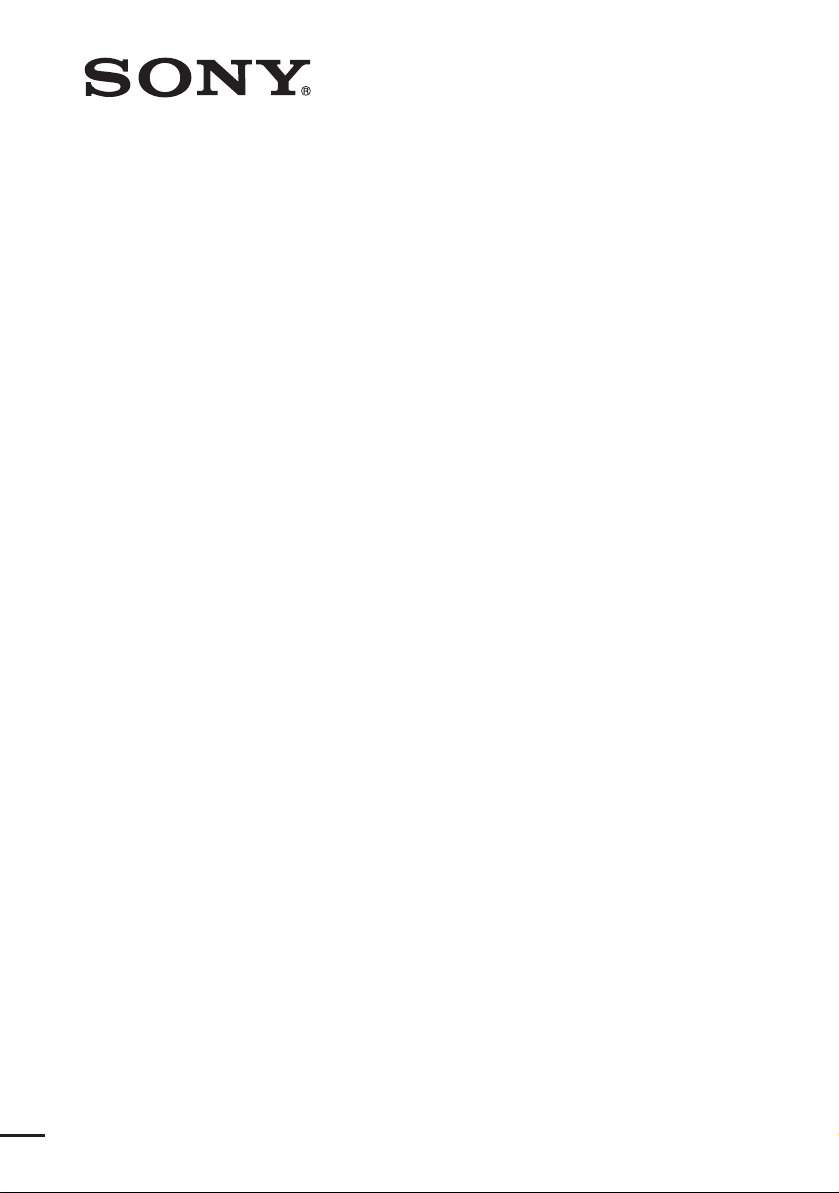
Multi Channel AV
Receiver
4-273-051-14(1)
Operating Instructions
STR-DN1020
©2011 Sony Corporation
Page 2
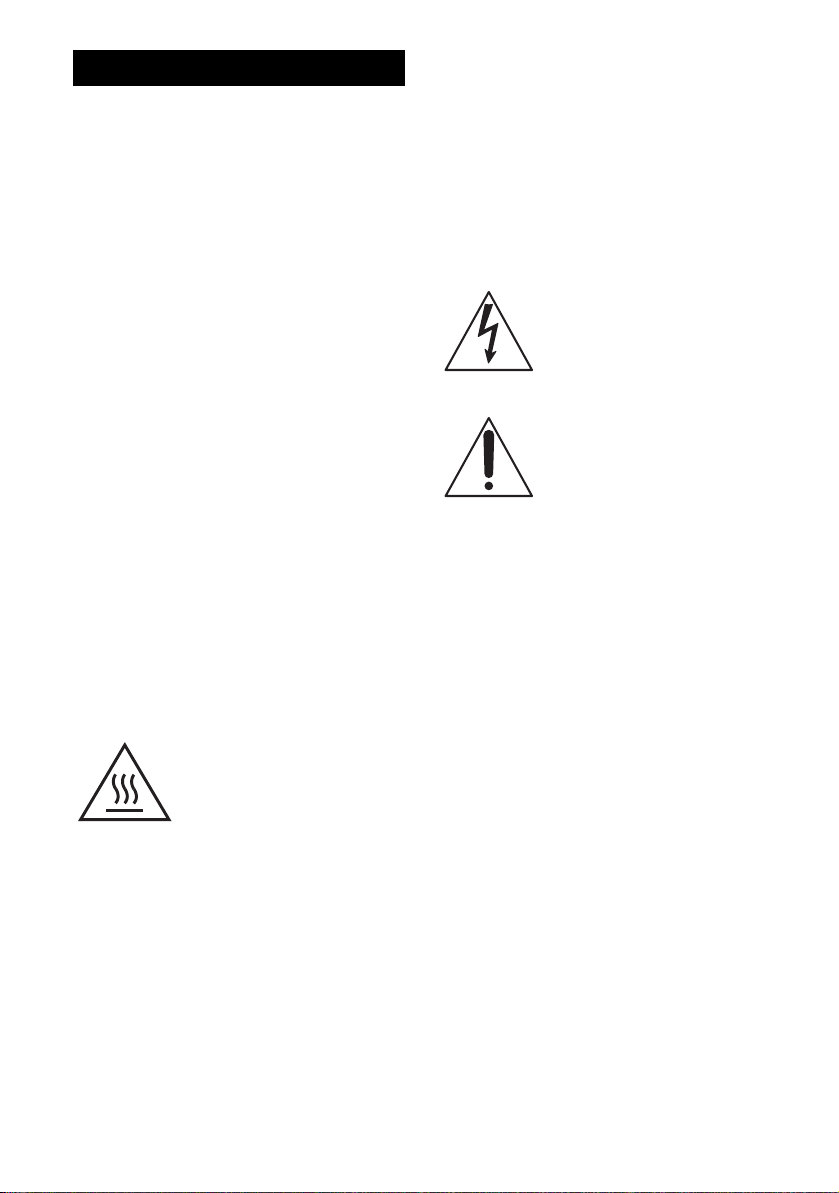
WARNING
To reduce the risk of fire or electric
shock, do not expose this apparatus to
rain or moisture.
To reduce the risk of fire, do not cover the
ventilation opening of the apparatus with
newspapers, tablecloths, curtains, etc.
Do not place the naked flame sources such as lighted
candles on the apparatus.
To reduce the risk of fire or electric shock, do not
expose this apparatus to dripping or splashing, and
do not place objects filled with liquids, such as
vases, on the apparatus.
Do not install the appliance in a confined space, such
as a bookcase or built-in cabinet.
As the main plug is used to disconnect the unit from
the mains, connect the unit to an easily accessible
AC outlet. Should you notice an abnormality in the
unit, disconnect the main plug from the AC outlet
immediately.
Do not expose batteries or apparatus with batteryinstalled to excessive heat such as sunshine, fire or
the like.
The unit is not disconnected from the mains as long
as it is connected to the AC outlet, even if the unit
itself has been turned off.
Excessive sound pressure from earphones and
headphones can cause hearing loss.
This symbol is intended to alert
the user to the presence of the Hot
Surface that may be hot if it is
touched during the normal
operation.
This equipment has been tested and found to comply
with the limits set out in the EMC Directive using a
connection cable shorter than 10 feet (3 meters).
For customers in the United
States
Owner’s Record
The model and serial numbers are located on the rear
of the unit. Record these numbers in the space
provided below. Refer to them whenever you call
upon your Sony dealer regarding this product.
M o d e l N o . _____________________________________________________
S e r i a l N o . ______________________________________________________
This symbol is intended to alert the
user to the presence of uninsulated
“dangerous voltage” within the
product’s enclosure that may be of
sufficient magnitude to constitute a
risk of electric shock to persons.
This symbol is intended to alert the
user to the presence of important
operating and maintenance
(servicing) instructions in the
literature accompanying the
appliance.
Important Safety Instructions
1) Read these instructions.
2) Keep these instructions.
3) Heed all warnings.
4) Follow all instructions.
5) Do not use this apparatus near water.
6) Clean only with dry cloth.
7) Do not block any ventilation openings. Install in
accordance with the manufacturer’s instructions.
8) Do not install near any heat sources such as
radiators, heat registers, stoves, or other
apparatus (including amplifiers) that produce
heat.
9) Do not defeat the safety purpose of the polarized
or grounding-type plug. A polarized plug has
two blades with one wider than the other. A
grounding type plug has two blades and a third
grounding prong. The wide blade or the third
prong are provided for your safety. If the
provided plug does not fit into your outlet,
consult an electrician for replacement of the
obsolete outlet.
10)Protect the power cord from being walked on or
pinched particularly at plugs, convenience
receptacles, and the point where they exit from
the apparatus.
11)Only use attachments/accessories specified by
the manufacturer.
GB
2
Page 3
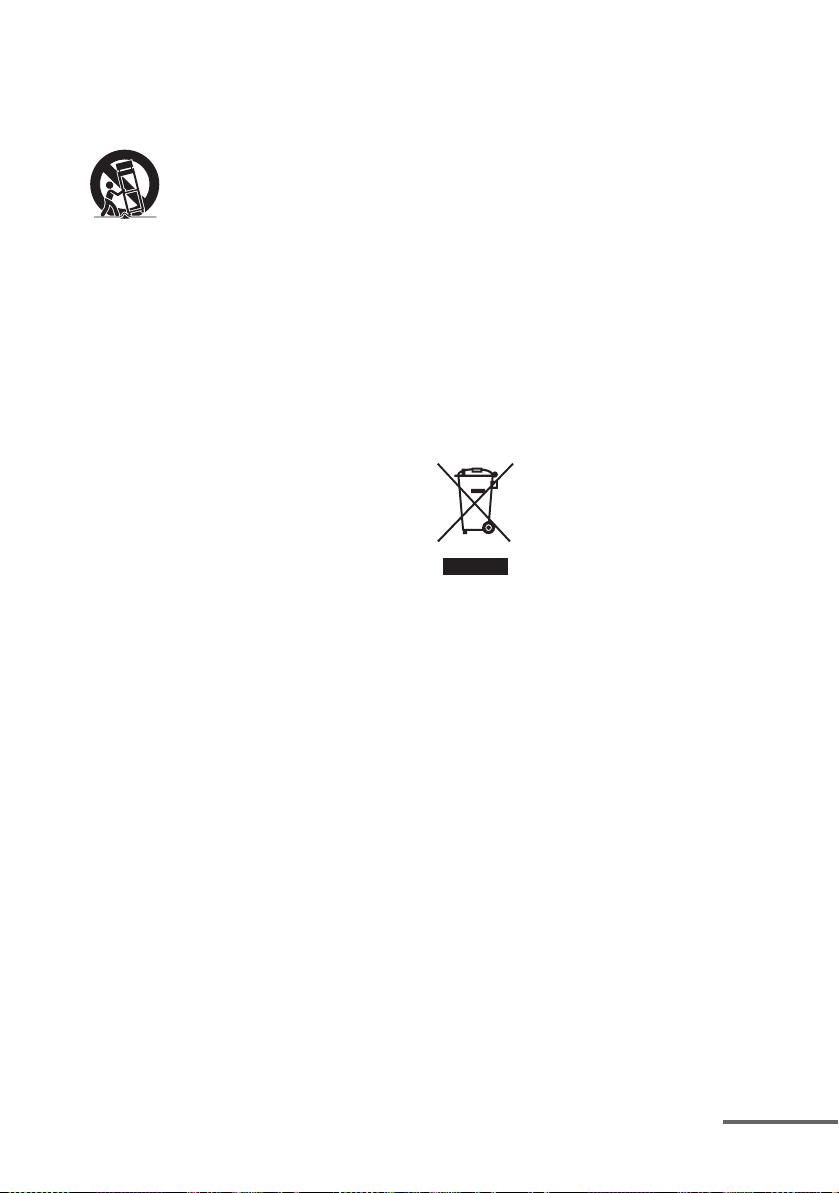
12)Use only with the cart, stand, tripod, bracket, or
table specified by the manufacturer, or sold with
the apparatus. When a cart is used, use caution
when moving the cart/apparatus combination to
avoid injury from tip-over.
13)Unplug this apparatus during lightning storms or
when unused for long periods of time.
14)Refer all servicing to qualified service personnel.
Servicing is required when the apparatus has
been damaged in any way, such as power-supply
cord or plug is damaged, liquid has been spilled
or objects have fallen into the apparatus, the
apparatus has been exposed to rain or moisture,
does not operate normally, or has been dropped.
The following FCC statement
applies only to the version of
this model manufactured for
sale in the U.S.A. Other
versions may not comply with
FCC technical regulations.
NOTE:
This equipment has been tested and found to comply
with the limits for a Class B digital device, pursuant
to Part 15 of the FCC Rules. These limits are
designed to provide reasonable protection against
harmful interference in a residential installation.
This equipment generates, uses and can radiate radio
frequency energy and, if not installed and used in
accordance with the instructions, may cause harmful
interference to radio communications. However,
there is no guarantee that interference will not occur
in a particular installation. If this equipment does
cause harmful interference to radio or television
reception, which can be determined by turning the
equipment off and on, the user is encouraged to try
to correct the interference by one or more of the
following measures:
– Reorient or relocate the receiving antenna.
– Increase the separation between the equipment
and receiver.
– Connect the equipment into an outlet on a circuit
different from that to which the receiver is
connected.
– Consult the dealer or an experienced radio/TV
technician for help.
CAUTION
You are cautioned that any changes or modifications
not expressly approved in this manual could void
your authority to operate this equipment.
To reduce the risk of electric shock, the speaker cord
should be connected to the apparatus and the
speakers in accordance with the following
instructions.
1) Disconnect the AC power cord from the MAINS.
2) Strip 10 to 15 mm of the wire insulation of the
speaker cord.
3) Connect the speaker cord to the apparatus and
the speakers carefully so as not to touch the core
of speaker cord by hand. Also disconnect the AC
power cord from the MAINS before
disconnecting the speaker cord from the
apparatus and the speakers.
For customers in Europe
Disposal of Old Electrical &
Electronic Equipment
(Applicable in the European
Union and other European
countries with separate
collection systems)
This symbol on the product or on its packaging
indicates that this product shall not be treated as
household waste. Instead it shall be handed over to
the applicable collection point for the recycling of
electrical and electronic equipment. By ensuring this
product is disposed of correctly, you will help
prevent potential negative consequences for the
environment and human health, which could
otherwise be caused by inappropriate waste
handling of this product. The recycling of materials
will help to conserve natural resources. For more
detailed information about recycling of this product,
please contact your local Civic Office, your
household waste disposal service or the shop where
you purchased the product.
continued
GB
3
Page 4
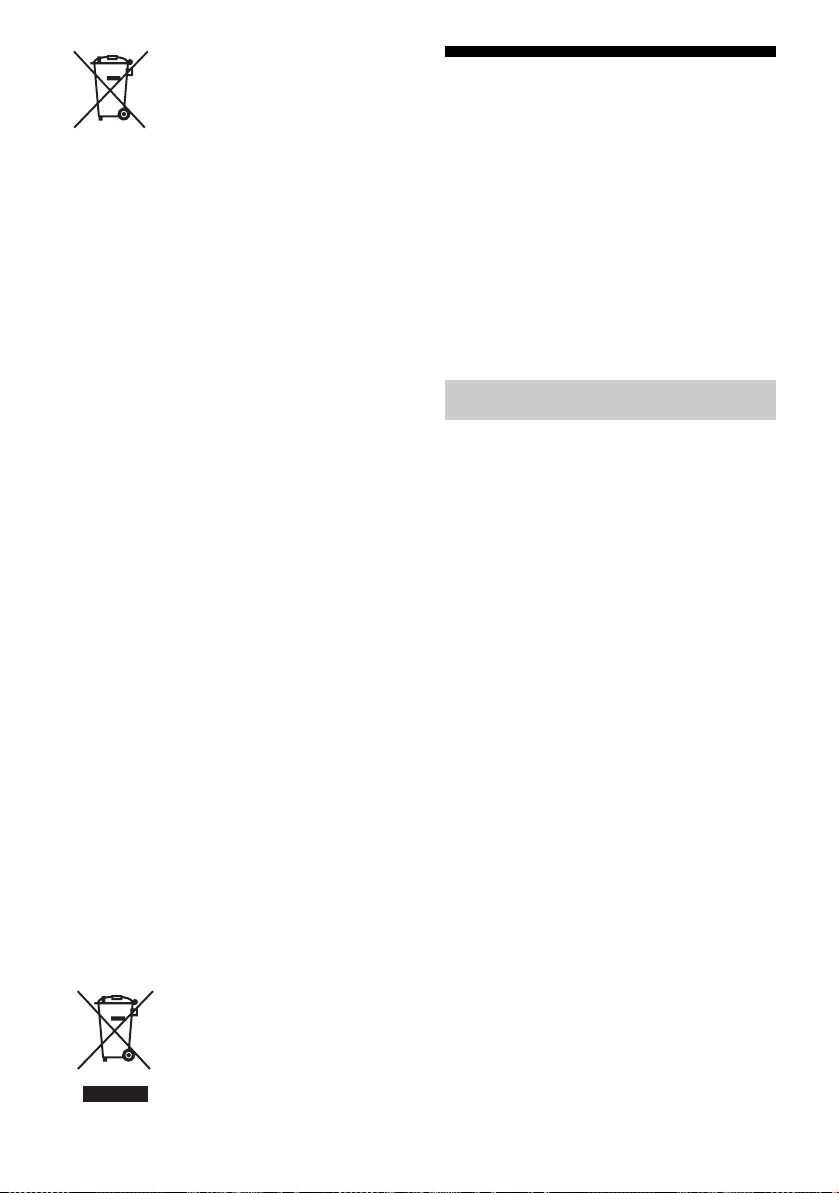
Disposal of waste batteries
(applicable in the European
Union and other European
countries with separate
collection systems)
This symbol on the battery or on the packaging
indicates that the battery provided with this product
shall not be treated as household waste.
On certain batteries this symbol might be used in
combination with a chemical symbol. The chemical
symbols for mercury (Hg) or lead (Pb) are added if
the battery contains more than 0.0005% mercury or
0.004% lead.
By ensuring these batteries are disposed of correctly,
you will help prevent potentially negative
consequences for the environment and human health
which could otherwise be caused by inappropriate
waste handling of the battery. The recycling of the
materials will help to conserve natural resources.
In case of products that for safety, performance or
data integrity reasons require a permanent
connection with an incorporated battery, this battery
should be replaced by qualified service staff only.
To ensure that the battery will be treated properly,
hand over the product at end-of-life to the applicable
collection point for the recycling of electrical and
electronic equipment.
For all other batteries, please view the section on
how to remove the battery from the product safely.
Hand the battery over to the applicable collection
point for the recycling of waste batteries.
For more detailed information about recycling of
this product or battery, please contact your local
Civic Office, your household waste disposal service
or the shop where you purchased the product.
Notice for customers: The following
information is only applicable to
equipment sold in countries applying
EU Directives.
The manufacturer of this product is Sony
Corporation, 1-7-1 Konan Minato-ku Tokyo,
108-0075 Japan. The Authorized Representative for
EMC and product safety is Sony Deutschland
GmbH, Hedelfinger Strasse 61, 70327 Stuttgart,
Germany. For any service or guarantee matters
please refer to the addresses given in separate
service or guarantee documents.
For customers in Australia
Disposal of Old Electrical &
Electronic Equipment
(Applicable in the European
Union and other European
countries with separate
collection systems)
About This Manual
• The instructions in this manual are for model
STR-DN1020. The model number is located at the
lower right front panel of the receiver. The
illustrations used in this manual are of the USA
model and they may be different from your model.
Any differences in operation are marked in the
manual as “Europe model only”.
• The instructions in this manual describe the
operation of the receiver with the supplied remote
control. You can also use the control buttons on
the receiver if they have the same or similar names
as those on the remote control.
On copyrights
This receiver incorporates Dolby* Digital and Pro
Logic Surround and the DTS** Digital Surround
System.
* Manufactured under license from Dolby
Laboratories. Dolby, Pro Logic, and the
double-D symbol are trademarks of Dolby
Laboratories.
** Manufactured under license under U.S. Patent
#’s: 5,451,942; 5,956,674; 5,974,380; 5,978,762;
6,226,616; 6,487,535; 7,212,872; 7,333,929;
7,392,195; 7,272,567 & other U.S. and
worldwide patents issued & pending. DTS and
the Symbol are registered trademarks, &
DTS-HD, DTS-HD Master Audio, and the DTS
logos are trademarks of DTS, Inc. Product
includes software. © DTS, Inc. All Rights
Reserved.
This receiver incorporates High-Definition
Multimedia Interface (HDMI
HDMI, the HDMI Logo, and High-Definition
Multimedia Interface are trademarks or registered
trademarks of HDMI Licensing LLC in the United
States and other countries.
Sirius subscriptions are sold separately and are
governed by the Sirius Terms and Conditions (see
www.sirius.com). Be sure to read this agreement
before you purchase your subscription. Sirius, XM
and all related marks and logos are trademarks of
Sirius XM Radio Inc. and its subsidiaries. All rights
reserved.
TM
) technology.
GB
4
Page 5
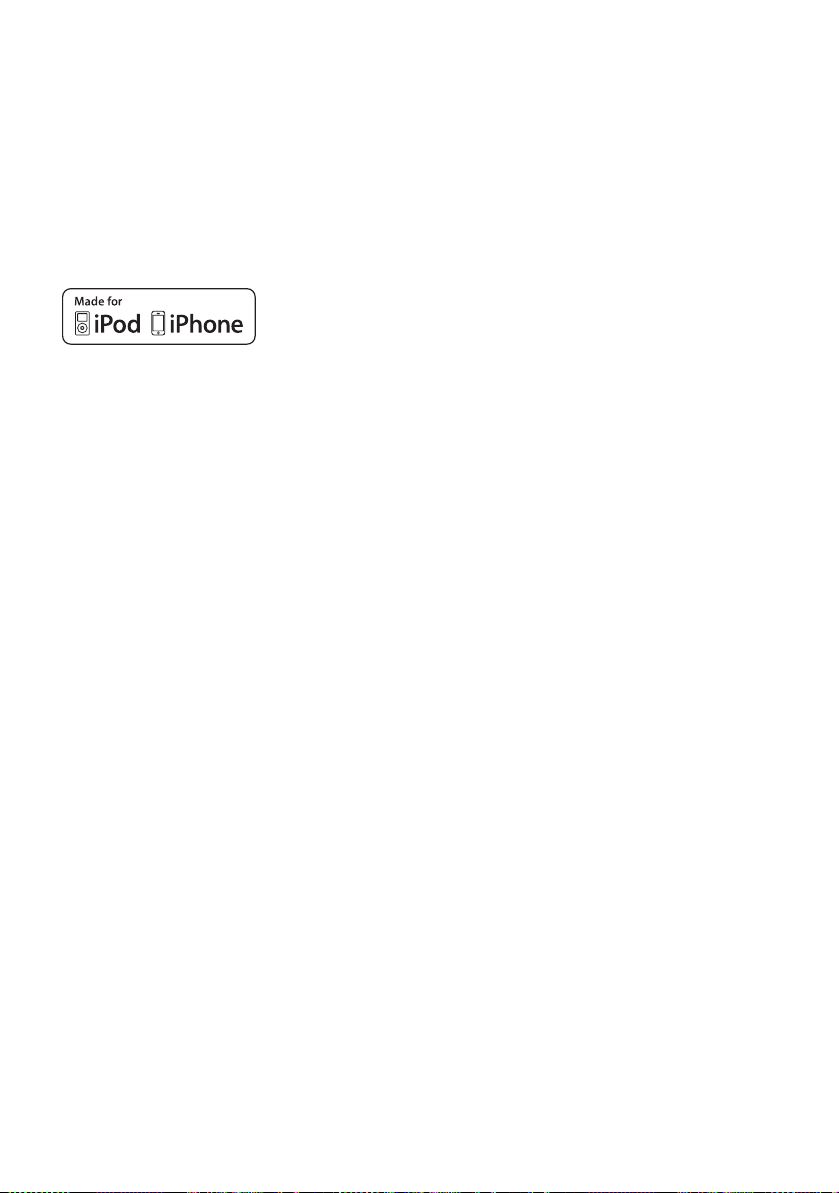
The font type (Shin Go R) installed in this receiver
is provided by MORISAWA & COMPANY LTD.
These names are the trademarks of MORISAWA &
COMPANY LTD., and the copyright of the font also
belongs to MORISAWA & COMPANY LTD.
iPhone, iPod, iPod classic, iPod nano, and iPod
touch are trademarks of Apple Inc., registered in the
U.S. and other countries.
All other trademarks and registered trademarks are
of their respective holders. In this manual, ™ and ®
marks are not specified.
“Made for iPod” and “Made for iPhone” mean that
an electronic accessory has been designed to
connect specifically to iPod or iPhone, respectively,
and has been certified by the developer to meet
Apple performance standards.
Apple is not responsible for the operation of this
device or its compliance with safety and regulatory
standards. Please note that the use of this accessory
with iPod or iPhone may affect wireless
performance.
DLNA and DLNA CERTIFIED are trademarks
and/or service marks of the Digital Living Network
Alliance.
Wake-on-LAN is a trademark of International
Business Machines Corporation in the United
States.
Microsoft, Windows, Windows Vista, Windows 7™,
and Windows Media are trademarks or registered
trademarks of Microsoft Corporation in the United
States and/or other countries.
This product is protected by certain intellectual
property rights of Microsoft Corporation. Use or
distribution of such technology outside of this
product is prohibited without a license from
Microsoft or an authorized Microsoft subsidiary.
MPEG Layer-3 audio coding technology and patents
licensed from Fraunhofer IIS and Thomson.
“x.v.Color (x.v.Colour)” and “x.v.Color
(x.v.Colour)” logo are trademarks of Sony
Corporation.
“BRAVIA” is a trademark of Sony Corporation.
“PlayStation” is a registered trademark of Sony
Computer Entertainment Inc.
“WALKMAN” is a registered trademark of Sony
Corporation.
MICROVAULT is a trademark of Sony
Corporation.
VAIO and VAIO Media are registered trademarks
of Sony Corporation.
PARTY STREAMING and PARTY STREAMING
logo are trademarks of Sony Corporation.
GB
5
Page 6
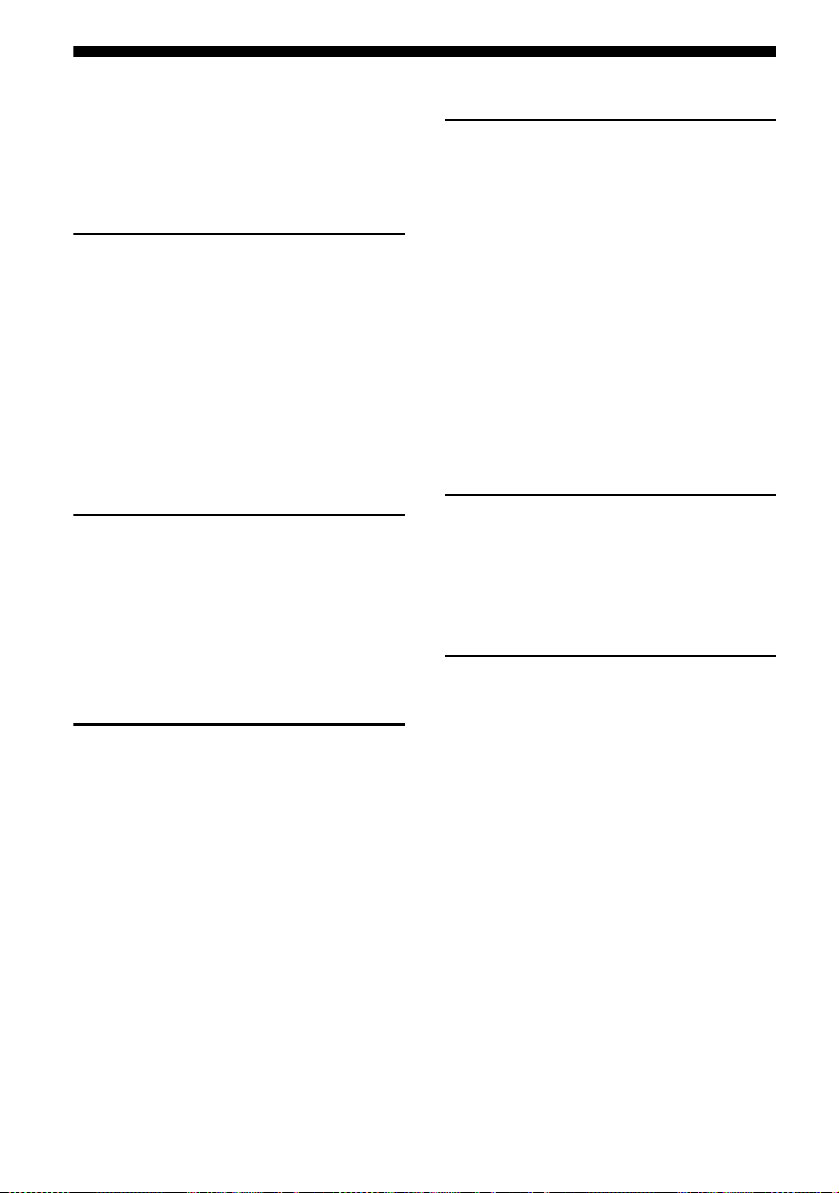
Table of Contents
About This Manual........................................4
Supplied accessories......................................8
Description and location of parts...................9
Getting started .............................................18
Connections
1: Installing the speakers .............................19
2: Connecting the speakers..........................21
3: Connecting the TV ..................................23
4a: Connecting the video equipment ...........24
4b: Connecting the audio equipment...........32
5: Connecting the antennas (aerials)............33
6: Connecting to the network ......................33
7: Connecting the AC power cord
(mains lead) ............................................36
Preparing the Receiver
Initializing the receiver................................ 36
Setting the speakers ..................................... 37
Using AUTO CALIBRATION ....................38
Configuring the network settings of the
receiver ...................................................43
Guide to on-screen display operation ..........44
Basic Operations
Playing an input source equipment..............46
Playing an iPhone/iPod................................49
Playing a USB device ..................................52
Recording using the receiver .......................54
Tuner Operations
Listening to FM/AM radio.......................... 55
Presetting FM/AM radio stations
(Preset Tuning)....................................... 56
Receiving RDS broadcasts.......................... 57
(Europe and Australia models only)
Listening to Satellite Radio......................... 58
(USA and Canada models only)
Connecting a satellite radio tuner ............... 58
Preparing to listen to a satellite radio.......... 59
Selecting a channel of the satellite radio .... 59
Presetting satellite radio channels............... 60
Restricting access to specific channels
(Parental Lock) ...................................... 61
Enjoying Surround Sound
Selecting the sound field............................. 64
Using the SOUND OPTIMIZER................ 68
Resetting sound fields to the default
settings ................................................... 68
Using Network Features
About the network functions of the
receiver................................................... 69
Setting up the server.................................... 69
Enjoying audio content stored on the
server...................................................... 73
Listening to music services ......................... 75
Using the PARTY STREAMING
function .................................................. 77
Updating the software................................. 78
Searching for an item using a keyword....... 80
GB
6
Page 7
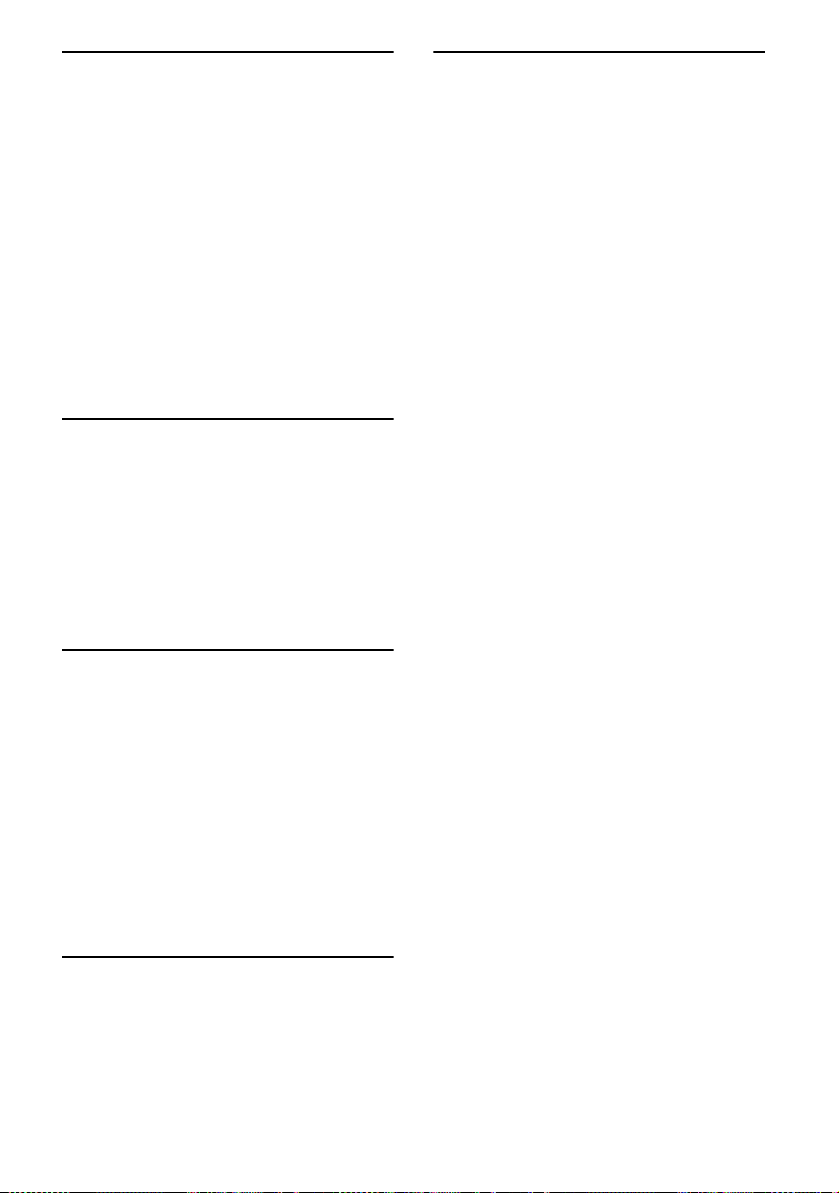
“BRAVIA” Sync Features
What is “BRAVIA” Sync? .......................... 81
Preparing for the “BRAVIA” Sync ............. 82
Playing back equipment with one-touch
operation (One-Touch Play)................... 83
Enjoying the TV sound from the speakers
connected to the receiver
(System Audio Control) ......................... 83
Turning off the receiver with the TV
(System Power-Off) ............................... 84
Enjoying movies with the optimum sound
field (Theater/Theatre Mode Sync)........ 84
Enjoying optimum sound field for the selected
scene (Scene Select)............................... 84
Other Operations
Using Auto Volume function ...................... 85
Switching between digital and analog audio
(INPUT MODE) .................................... 85
Using the sound/images from other inputs
(Input Assign) ........................................ 86
Using a bi-amplifier connection.................. 88
Using multi-zone features ........................... 88
Additional Information
Precautions ................................................114
Troubleshooting.........................................115
Specifications ............................................125
Index..........................................................128
Adjusting Settings
Using the Settings menu ............................. 91
Speaker Settings menu ................................ 92
Surround Settings menu.............................. 94
EQ Settings menu........................................ 95
Audio Settings menu ................................... 95
Video Settings menu ................................... 97
HDMI Settings menu .................................. 98
Network Settings menu............................... 99
System Settings menu ............................... 102
Operating without connecting to a TV...... 102
Using the Remote Control
Programming the remote control .............. 109
Resetting the remote control ..................... 113
GB
7
Page 8
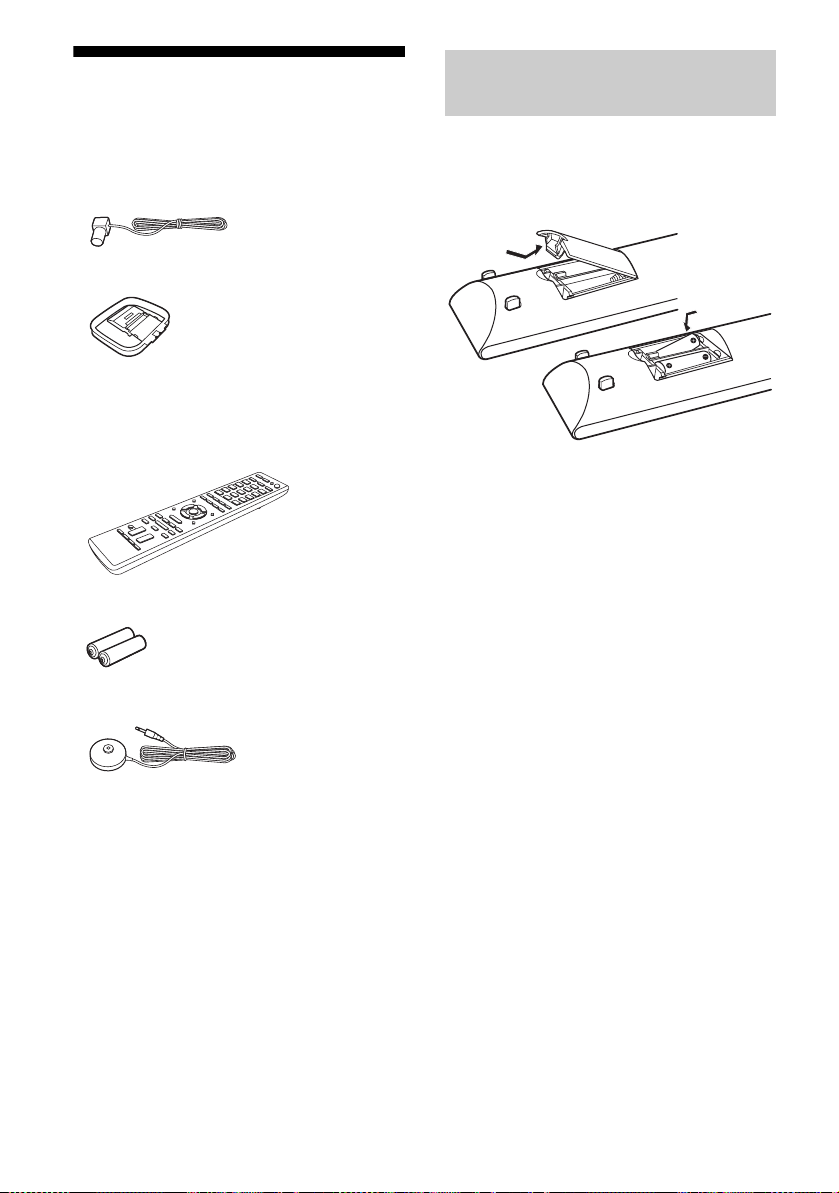
Supplied accessories
• Operating Instructions (this manual)
• Quick Setup Guide
• GUI Menu List
• FM wire antenna (aerial) (1)
• AM loop antenna (aerial) (1)
• Remote control (1)
– RM-AAP063 (USA and Canada models
only)
– RM-AAP064 (Other models)
• R6 (size AA) batteries (2)
• Optimizer microphone (ECM-AC2) (1)
Inserting batteries into the
remote control
Insert two R6 (size AA) batteries (supplied) by
matching 3 and # on the batteries to the
diagram inside the battery compartment of the
remote control.
Notes
• Do not leave the remote control in an extremely hot
or humid place.
• Do not use a new battery with old ones.
• Do not mix manganese batteries and other kinds of
batteries.
• Do not expose the remote control sensor to direct
sunlight or lighting apparatuses. Doing so may
cause a malfunction.
• If you do not intend to use the remote control for an
extended period of time, remove the batteries to
avoid possible damage from battery leakage and
corrosion.
• When you replace or remove the batteries, the
programmed codes may be cleared. If this happens,
reprogram the remote control (page 109).
• When the receiver no longer responds to the
remote control, replace all the batteries with new
ones.
GB
8
Page 9
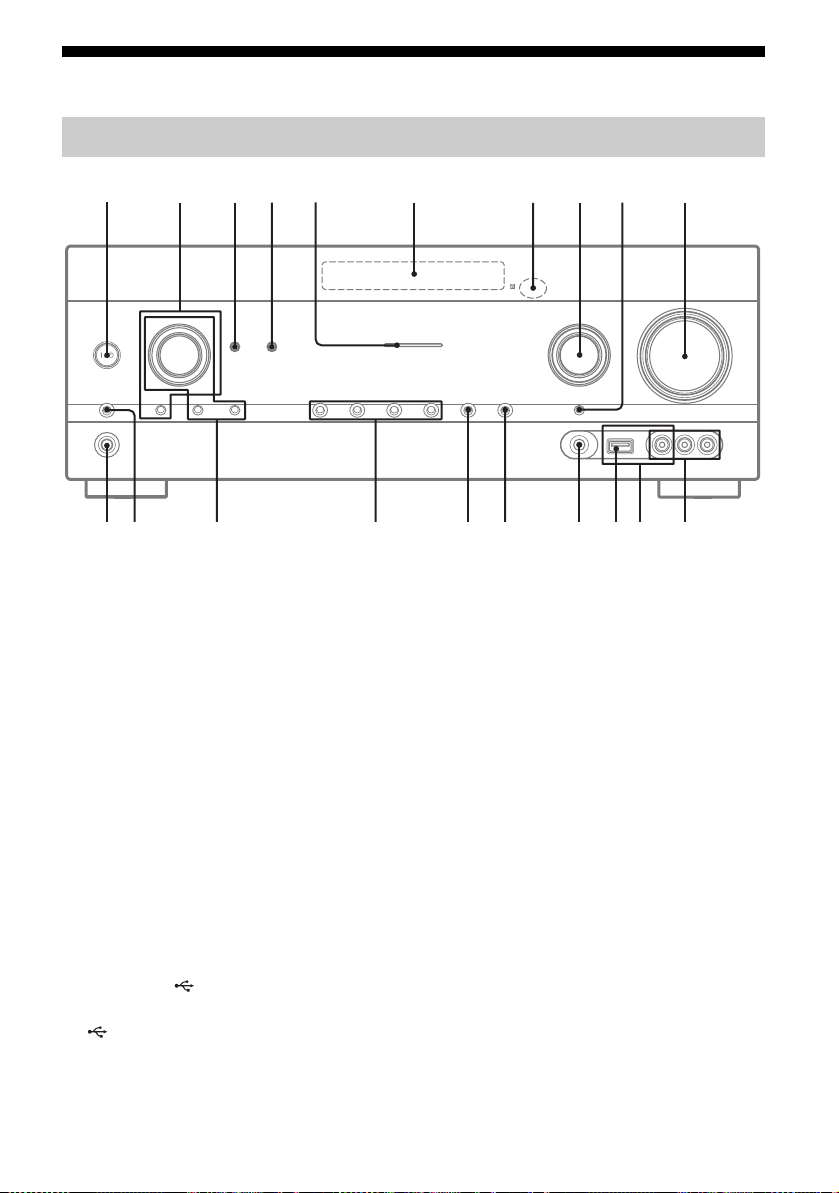
Description and location of parts
Front panel
12
ql
w;
A ?/1 (on/standby) (page 36, 56, 68)
B TONE, TONE MODE
Press TONE MODE repeatedly to select BASS
or TREBLE, then turn TONE to adjust the level.
C SOUND OPTIMIZER (page 68)
D AUTO VOL (page 85)
E MULTI CHANNEL DECODING indicator
Lights up when multi channel audio signals are
decoded (page 117).
F Display panel (page 10)
G Remote control sensor
Receives signals from remote control.
H INPUT SELECTOR (page 47, 54, 85)
I INPUT MODE (page 85)
J MASTER VOLUME (page 47)
K VIDEO 2 IN jacks (page 30)
L iPhone/iPod terminals (page 29)
Connects the (USB) port and the video jack
to output audio/video from iPhone/iPod.
M (USB) port (page 32)
N AUTO CAL MIC jack (page 39)
34 5
qk
78 q;6
qhqj qaqdqf qs
qg
O DISPLAY (page 108)
P DIMMER
Adjusts the brightness of the display panel in 3
levels.
Q 2CH/A.DIRECT, A.F.D., MOVIE
(HD-D.C.S.), MUSIC (page 64, 66)
R TUNING MODE, MEMORY/ENTER,
TUNING
Press to operate a tuner (FM/AM) and satellite
radio (SIRIUS) (USA and Canada models only).
Turn TUNING to scan a station.
S SPEAKERS (page 38)
T PHONES jack (page 115)
9
GB
9
Page 10
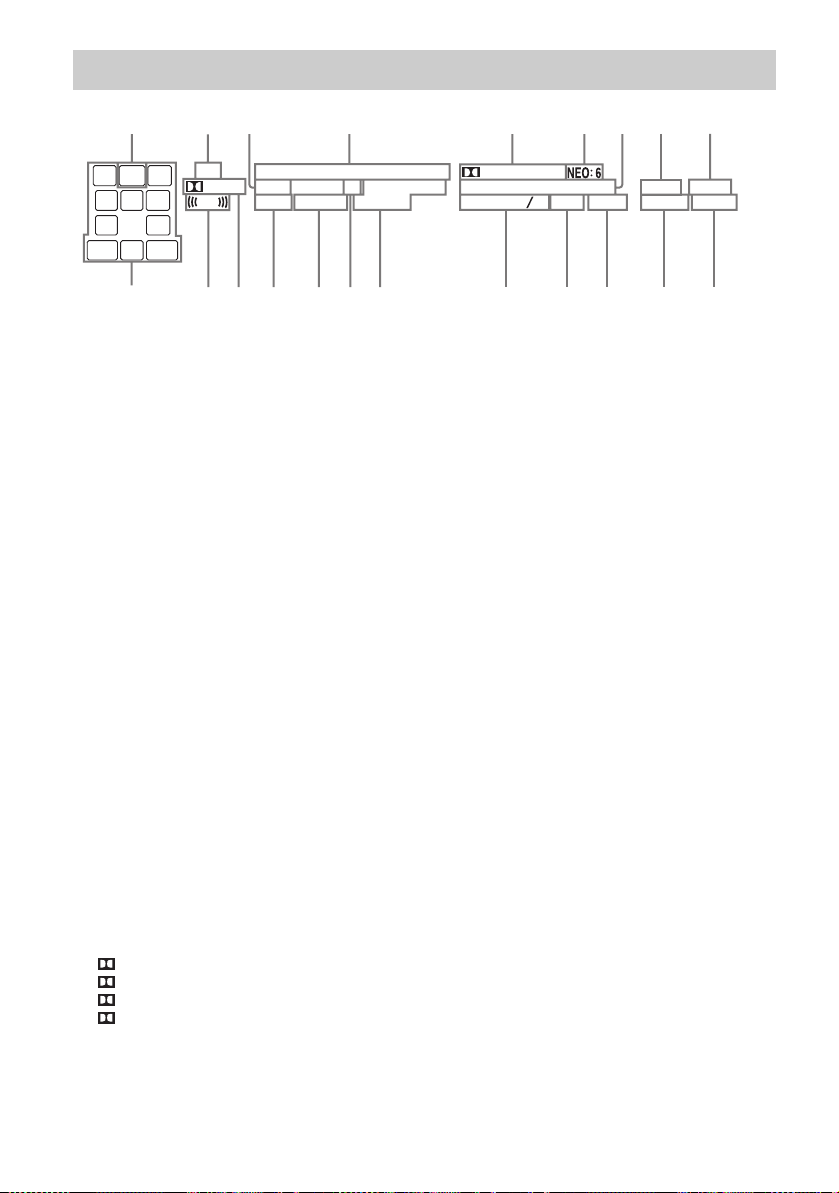
Indicators on the display panel
LH
SL
1
SW
RH
R
C
L
S
SR
SB RSBSB L
34 5 9876
2
USB
PL II x z
LFE
HDMI COAX
ANALOG
D.L.L.
A.P.M.
D.RANGESTSIRIUS
wa
A SW
Lights up when the audio signal is output from
the SUBWOOFER jack.
B USB
Lights up when iPhone/iPod or USB device is
detected.
C D.L.L.
Lights up when the D.L.L. (Digital Legato
Linear) function is activated.
D Input indicator
Lights up to indicate the current input.
ANALOG
– No digital signal is being input.
– INPUT MODE is set to “ANALOG”.
– The “A. DIRECT” is being selected.
HDMI
The receiver recognizes the equipment
connected via an HDMI IN jack.
COAX
Digital signal is input through the COAXIAL
jack (page 85).
OPT
Digital signal is input through the OPTICAL
jack (page 85).
ARC
TV input is selected and the Audio Return
Channel (ARC) signals are detected.
E Dolby Digital Surround indicator*
Lights up the respective indicator when the
receiver is decoding the corresponding Dolby
Digital format signals.
D
D EX
D+
TrueHD
F NEO:6
Lights up when DTS Neo:6 Cinema/Music
decoder is activated (page 65).
Dolby Digital
Dolby Digital Surround EX
Dolby Digital Plus
Dolby TrueHD
EQ
OPT
RDS
ARC
D+EX
Tru e HD
CAT MEM
-
HD
MSTR
DTS
--
DTS ES LPCM
HI RES LBR ZONE 2
96
24
qdqfqgqhqjql qkw;
G DTS-HD indicator*
Lights up the respective indicator when the
receiver is decoding the corresponding DTS-HD
format signals.
DTS-HD MSTR
DTS-HD HI RES
DTS-HD LBR
H PARTY
Lights up when PARTY STREAMING function
is activated (page 77).
I ZONE 2
Lights up while operation in zone 2 is being
enabled.
J SP A/SP B/SP A B (page 38)
K BI-AMP
Lights up when surround back speakers
selection is set to “BI-AMP” (page 88).
L SLEEP
Lights up when the Sleep Timer is activated.
M LPCM
Lights up when the receiver is decoding the
Linear PCM signals.
N DTS(-ES) indicator*
Lights up the respective indicator when the
receiver is decoding the corresponding DTS
format signals.
DTS
DTS-ES
DTS 96/24
PA RT Y
SLEEPBIAMP
SP A B
qs qa 0
DTS-HD Master Audio
DTS-HD High Resolution
Audio
DTS-HD Low Bit Rate
Audio
DTS
DTS-ES
DTS 96 kHz/24 bit
10
GB
Page 11
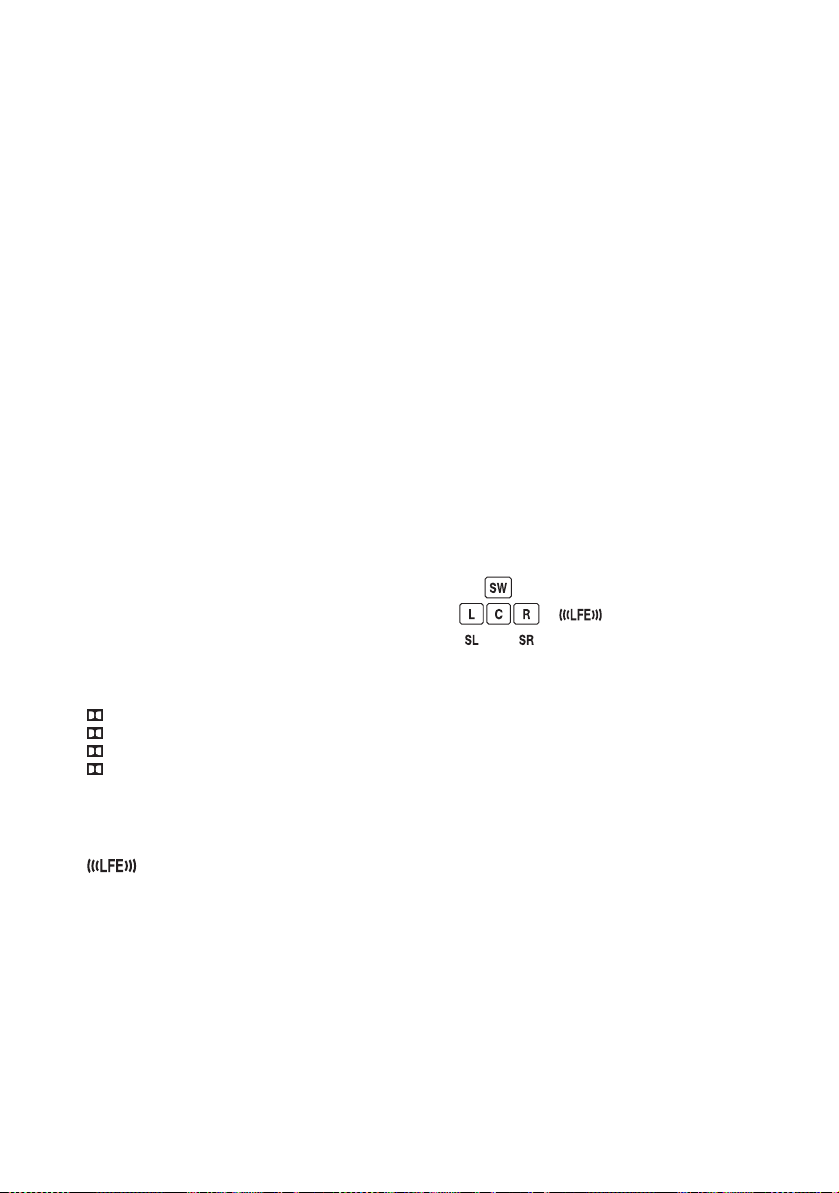
O Tuning indicators
Lights up when the receiver tunes to a radio
station, or a satellite radio station.
RDS (Europe and Australia models only)
Tuned to a station with RDS services.
CAT (USA and Canada models only)
The category mode is selected during the
satellite radio operation.
MEM
Memory function, such as Preset Memory
(page 56), etc., is activated.
SIRIUS (USA and Canada models only)
The SiriusConnect Home tuner is connected and
“SR” is selected.
ST
Stereo broadcast
P EQ
Lights up when the equalizer is activated.
Q D.RANGE
Lights up when dynamic range compression is
activated (page 94).
R A.P.M.
Lights up when the A.P.M. (Automatic Phase
Matching) function is activated.
You can only set the A.P.M. (Automatic Phase
Matching) function in the DCAC (Digital
Cinema Auto Calibration) function (page 38).
S Dolby Pro Logic indicator
Lights up the respective indicator when the
receiver performs Dolby Pro Logic processing.
This matrix surround decoding technology can
enhance input signals.
PL
PL II
PL IIx
PL IIz
Dolby Pro Logic
Dolby Pro Logic II
Dolby Pro Logic IIx
Dolby Pro Logic IIz
Note
These indicators may not light up depending on
the speaker pattern setting.
T
Lights up when the disc being played back
contains an LFE (Low Frequency Effect)
channel and the LFE channel signal is actually
being reproduced.
U Playback channel indicators
The letters (L, C, R, etc.) indicate the channels
being played back. Based on the speaker
settings, the box around the letter(s) vary to
show how the receiver downmixes the source
sound.
LH
RH
L
R
C
SL
SR
S
Front Left High
Front Right High
Front Left
Front Right
Center (monaural)
Surround Left
Surround Right
Surround (monaural or the
surround equipment
obtained by Pro Logic
SBL
SBR
SB
processing)
Surround Back Left
Surround Back Right
Surround Back (the
surround back equipment
obtained by 6.1 channel
decoding)
Example:
Speaker pattern: 3/0.1
Recording format: 3/2.1
Sound Field: A.F.D. AUTO
* When playing a Dolby Digital or DTS format disc,
make sure that you have completed the digital
connections and that INPUT MODE is not set to
“ANALOG” (page 85) or “A. DIRECT” is not
selected.
11
GB
Page 12
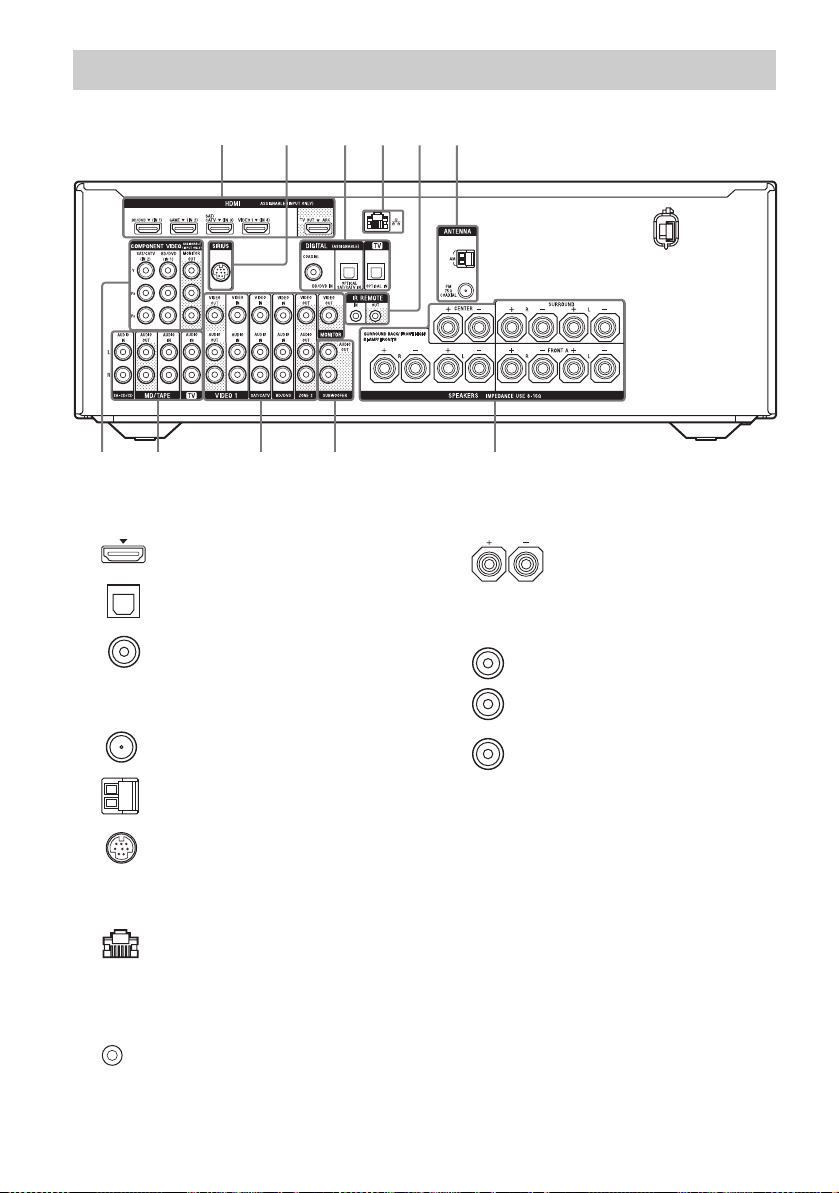
Rear panel
1 213 24
56768
A DIGITAL INPUT/OUTPUT section
HDMI IN/OUT* jacks (page 23,
27, 28, 29, 30)
OPTICAL IN jacks (page 23, 27,
28)
COAXIAL IN jack (page 27)
B ANTENNA section
FM ANTENNA jack (page 33)
AM ANTENNA terminals
(page 33)
SIRIUS jack (USA and Canada
models only) (page 58)
C NETWORK section
LAN port (page 35)
D Controls jacks for Sony equipment
and other external equipment
IR REMOTE IN/OUT jacks
(page 89)
E SPEAKERS section (page 21)
F AUDIO INPUT/OUTPUT section
White (L)
Red (R)
Black
AUDIO IN/OUT jacks
(page 23, 32)
AUDIO OUT jacks (page 21)
12
GB
Page 13
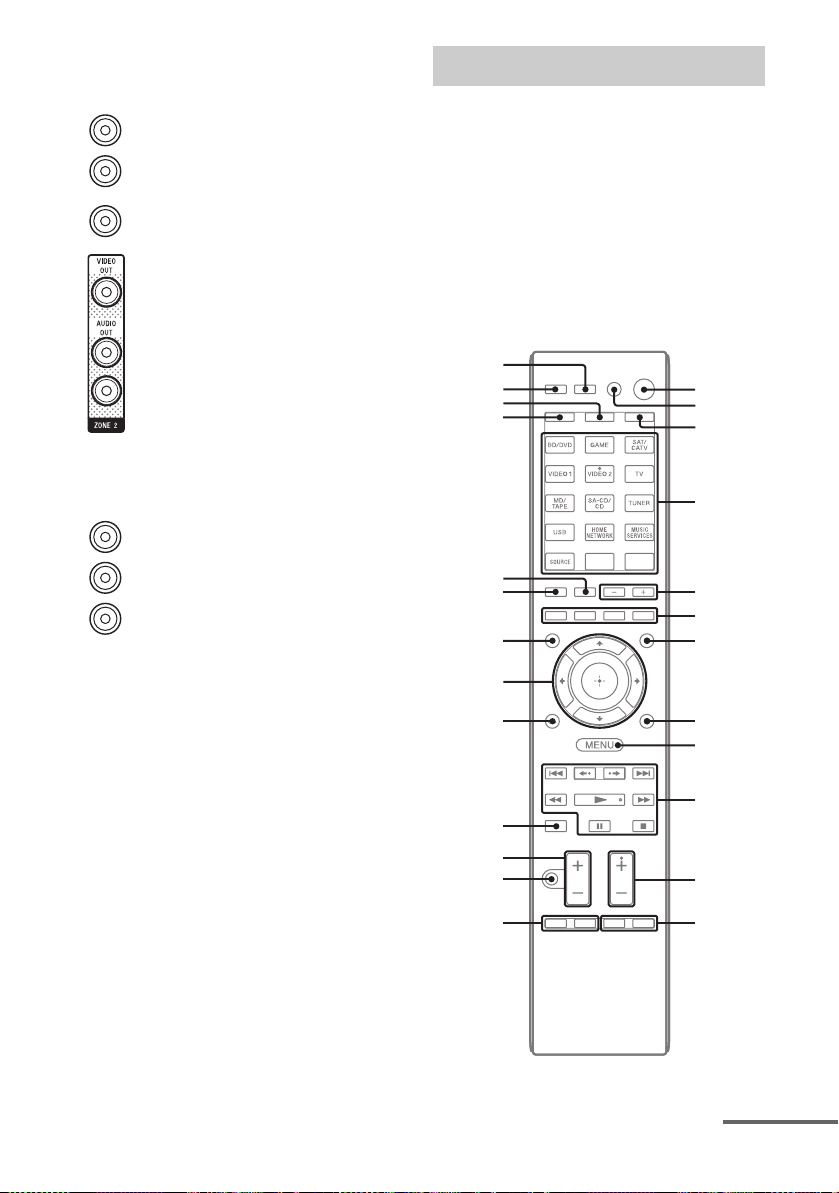
G VIDEO/AUDIO INPUT/OUTPUT
section (page 23, 27, 28, 30)
White (L)
Red (R)
Yellow
AUDIO IN/OUT jacks
VIDEO IN/OUT* jacks
AUDIO OUT jacks
VIDEO OUT jack (page 89)
H COMPONENT VIDEO INPUT/
OUTPUT section (page 23, 27, 28)
Green
(Y)
Blue
(P
Red
(P
* You must connect the HDMI TV OUT or
MONITOR OUT jack to your TV to watch the
selected input image (page 23).
Y, PB, PR IN/OUT* jacks
B)
R)
Remote control
Use the supplied remote control to operate this
receiver and other equipment. The remote
control is pre-programmed to operate Sony
audio/video equipment. You can also program
the remote control to operate non-Sony
equipment. For details, see “Programming the
remote control” (page 109).
• RM-AAP063 (USA and Canada
models only)
• RM-AAP064 (Other models)
wg
wf
wd
ws
wa
w;
ql
qk
qj
1
2
3
4
5
6
7
8
9
qh
qg
qf
qd
0
qa
qs
continued
13
GB
Page 14
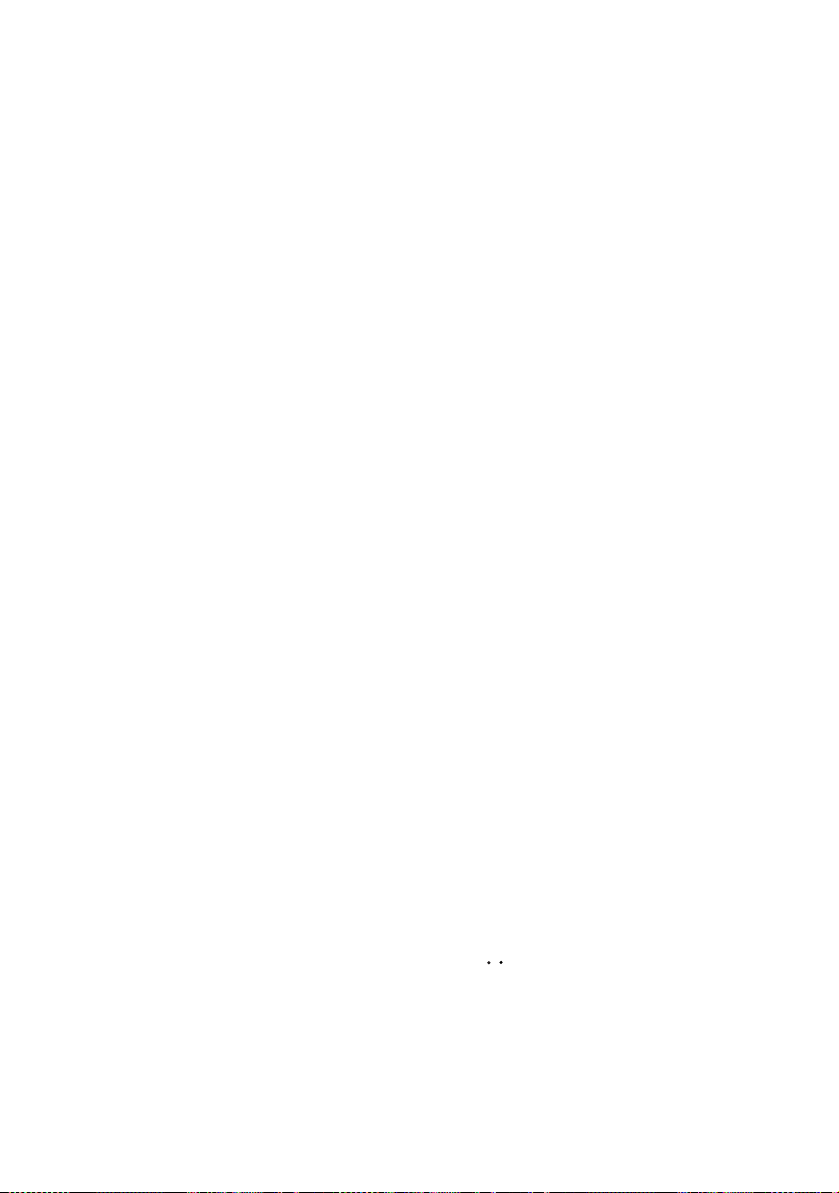
A ?/1 (on/standby)
Turns the receiver on or sets it to the standby
mode.
If you press ZONE (C) to switch the remote to
zone 2 mode, you can turn the power for zone 2
on or off using ?/1.
Saving the power in standby mode
When “Ctrl for HDMI” is set to “OFF”
(page 82).
B AV ?/1
1)
(on/standby)
Turns on or off the audio/video equipment that
the remote control is programmed to operate.
To turn the TV on or off, press TV (W) and
then press AV ?/1.
If you press ?/1 (A) at the same time, it will
turn off the receiver and all other equipment
including an amplifier in zone 2 (SYSTEM
STANDBY).
Note
The function of the AV ?/1 changes
automatically each time you press the input
buttons (D).
C ZONE (page 90)
D Input buttons
2)
Selects the equipment you want to use. When
you press any of the input buttons, the receiver
turns on. The buttons are assigned to control
Sony equipment. You can program the remote
control to control non-Sony equipment
following the steps in “Programming the remote
control” on page 109.
Numeric/text buttons
1)2)
Press SHIFT (V), then press numeric/text
buttons to
– preset/tune to the preset stations (page 56).
– select track numbers. Press 0/10 to select track
number 10.
– select channel numbers.
– select the letters (ABC, EFG, etc.),
punctuation marks (!, ?, etc.) or other symbols
(#, %, etc.) when you enter characters for
network features.
Press TV (W), then press the numeric buttons
to select the TV channels.
1)
-/--
Press SHIFT (V), then press -/-- to select the
channel entry mode, either one or two digit.
Press TV (W), then press -/-- to select the TV
channel entry mode.
1)
>10
Press SHIFT (V), then press >10 to select track
numbers over 10.
ENT/MEM
1)
Press SHIFT (V), then press ENT/MEM to
– enter the value after selecting a channel, disc,
or track using numeric buttons.
– store a station during tuner operation.
1)
CLEAR
Press SHIFT (V), then press CLEAR to
– erase a letter for network features.
– clear a mistake when you press the incorrect
numeric/text button.
1)
/
(Text)
Press TV (W), then press
/ to display text
information.
CHARACTER
Press SHIFT (V), then press CHARACTER to
select the character type for network features.
Each time you press CHARACTER, the
character type changes in sequence as follows:
“abc” (lowercase letters) t “ABC” (uppercase
letters) t “123” (numbers)
ALPHABET SEARCH
Press SHIFT (V), then press ALPHABET
SEARCH to search for an item using a keyword
(page 80).
E SOUND FIELD +/–
Selects a sound field (page 64).
F Color buttons
1)
Displays an operation guide on the TV screen
when the color buttons are available. Follow the
operation guide to perform a selected operation.
G GUI MODE
Displays the GUI menu on the TV screen.
H TOOLS/OPTIONS
1)
Displays and selects items from the option
menus.
Press TV (W), then press TOOLS/OPTIONS to
display the TV function options.
I MENU, HOME
1)
Displays the menu to operate the audio/video
equipment.
Press TV (W), then press HOME to display the
menus of Sony TV.
J ./>
1),
m/M1), N
1)2)
, X1), x
Skip, backward/forward, play, pause, stop
operation.
1)
<
<
/
Press to
– replay the previous scene or fast forward the
current scene.
– skip to previous or next album when using
iPhone/iPod.
1)
14
GB
Page 15
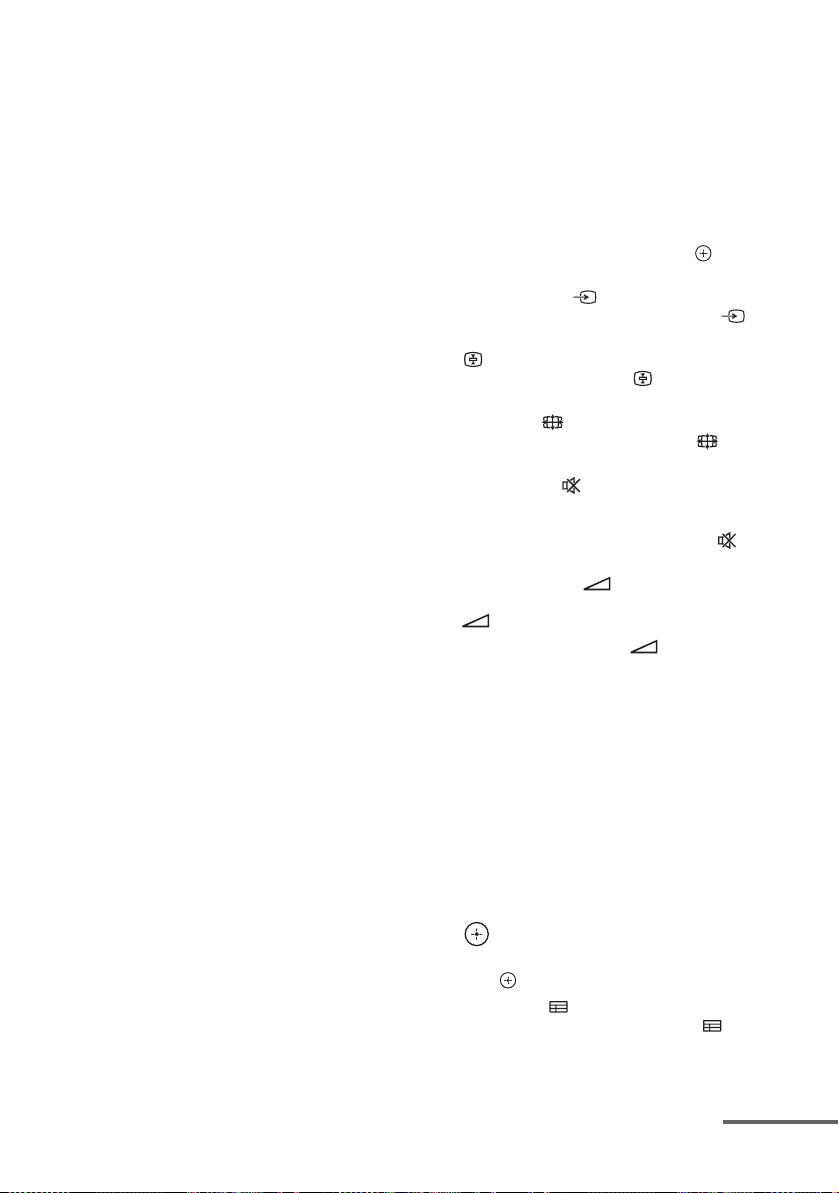
REPEAT
1)
Press SHIFT (V), then press REPEAT to play
a track or a folder repeatedly.
SHUFFLE
1)
Press SHIFT (V), then press SHUFFLE to play
a track or a folder in random order.
FOLDER +/–
1)
Selects a folder.
TUNING +/–
1)
Scans a station.
PARTY
Press SHIFT (V), then press PARTY to
operate the PARTY STREAMING function.
Hold down the button to start or close a PARTY
(page 77).
D.TUNING
Enters direct tuning mode.
K TV CH +/–
1)2)
or PROG +/–
1)2)
Press TV (W), then press TV CH +/– or
PROG +/– to scan for the preset TV channels.
PRESET +/–
1)2)
Selects preset stations or channels.
2)
c
/C
Press TV (W), then press c/C to select the
next or previous page while in the text mode.
L F1/F2
1)
Press BD/DVD (D), then press F1 or F2 to
select the equipment.
• DVD/HDD COMBO
F1: HDD
F2: DVD disc, Blu-ray Disc
• DVD/VCR COMBO
F1: DVD disc, Blu-ray Disc
F2: VCR
AUTO VOL
Press AMP (X), then press AUTO VOL to
activate the auto volume function (page 85).
SLEEP
Press AMP (X), then press SLEEP to set the
receiver to turn off automatically at specified
time.
Each time you press SLEEP, the display
changes cyclically as follows:
0:30:00 t 1:00:00 t 1:30:00 t 2:00:00
t OFF
Tips
• To check the remaining time before the
receiver turns off, press SLEEP. The
remaining time appears on the display panel.
• The Sleep Timer will be canceled when you
perform the following.
– Press SLEEP again.
– Update the software of the receiver.
M BD/DVD TOP MENU
1)
, MENU
1)
Displays the menu or on-screen guide on the TV
screen. Then, use V/v/B/b (R) and (R) to
perform menu operations.
TV INPUT
1)
or
1)
(Input select)
Press TV (W), then press TV INPUT or to
select the input signal (TV input or video input).
1)
(Text hold)
Press TV (W), then press to hold the
current page while in the text mode.
1)
or 1) (Wide mode)
WIDE
Press TV (W), then press WIDE or
repeatedly to select the wide picture mode.
1)
N MUTING
or 1)
Turns off the sound temporarily. Press the
button again to restore the sound.
Press TV (W), then press MUTING or to
activate the TV’s muting function.
O TV VOL +/–
1)
or +/–1)
Press TV (W), then press TV VOL +/– or
+/– to adjust the TV volume level.
1)
MASTER VOL +/–
or +/–1)
Adjusts the volume level of all speakers at the
same time.
P DISC SKIP/iPhone CTRL
1)
Press to
– skip disc when using a multi-disc changer.
– enter iPhone/iPod control mode when using
iPhone/iPod.
Q RETURN/EXIT O
1)
Returns to the previous menu or exits the menu
while the menu or on-screen guide is displayed
on the TV screen.
Press TV (W), then press RETURN/EXIT O
to return to the previous menu of Sony TV.
1)
R
,
V/v/B/b
1)
Press V/v/B/b to select the menu items, then
press to enter/confirm the selection.
S GUIDE
1)
or 1)
Press TV (W), then press GUIDE or to
display the on-screen program guide.
continued
15
GB
Page 16
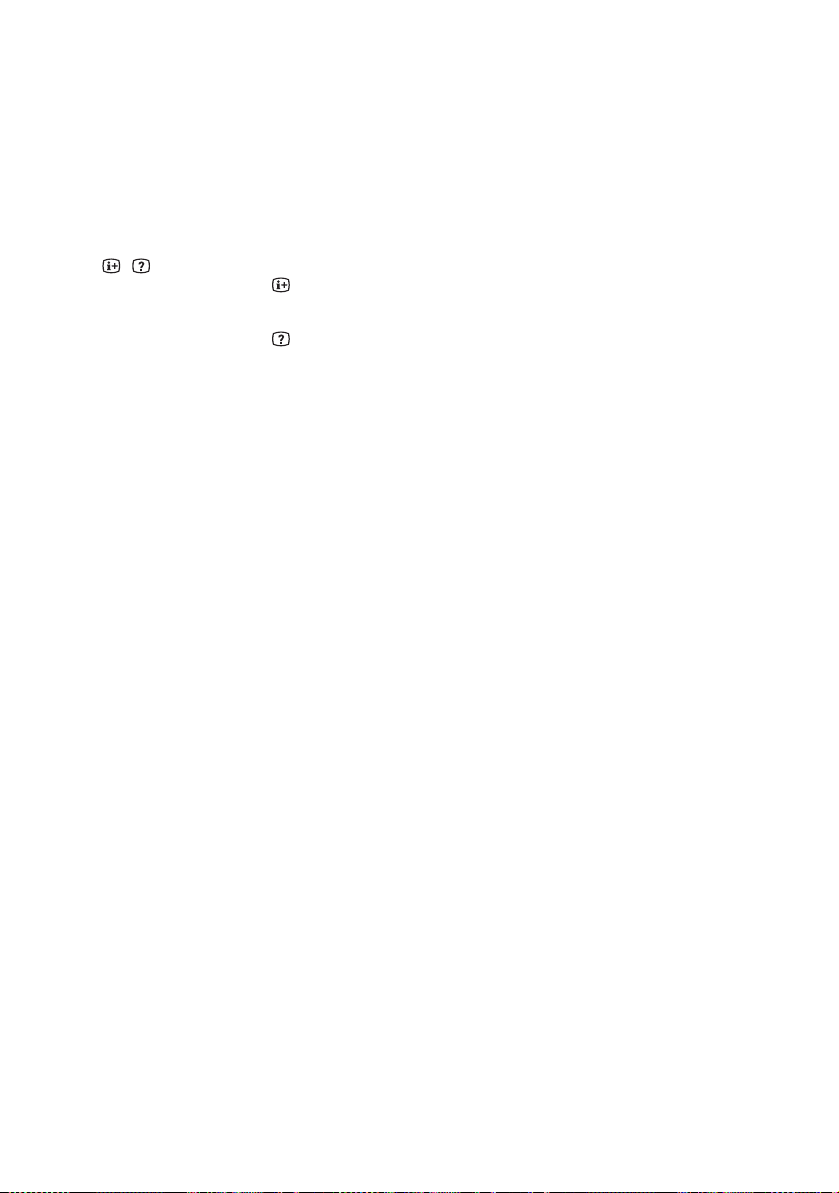
T AUTO CAL
Press SHIFT (V), then press AUTO CAL to
perform Auto Calibration.
Note
This button is not available when the receiver is
in “GUI MODE”.
DISPLAY
1)
Views information on the display panel.
(RM-AAP063 only) Press TV (W), then press
DISPLAY to display information of TV.
, (Info, Text reveal)
Press TV (W), then press to display
information such as current channel number and
screen mode.
Press TV (W), then press to reveal hidden
information (e.g. answers to a quiz) while in the
text mode.
U SOUND OPTIMIZER
Activates the sound optimizer function
(page 68).
V SHIFT
Changes the remote control button function to
activate the buttons printed in pink.
W TV
Changes the remote control button function to
activate the buttons printed in yellow.
X AMP
Activates the receiver operation for main zone
(page 103).
Y RM SET UP
Programs the remote control (page 109).
1)
See the table on page 17 for information on the
buttons that you can use to control each
equipment.
2)
The 5/JKL/VIDEO 2, N/PARTY and TV CH +/
PROG +/PRESET +/
c buttons have tactile dots.
Use the tactile dots as reference when operating
the receiver.
Notes
• The above explanation is intended to serve as
examples.
• Depending on the model of your connected
equipment, some functions explained in this
section may not work with the supplied remote
control.
16
GB
Page 17
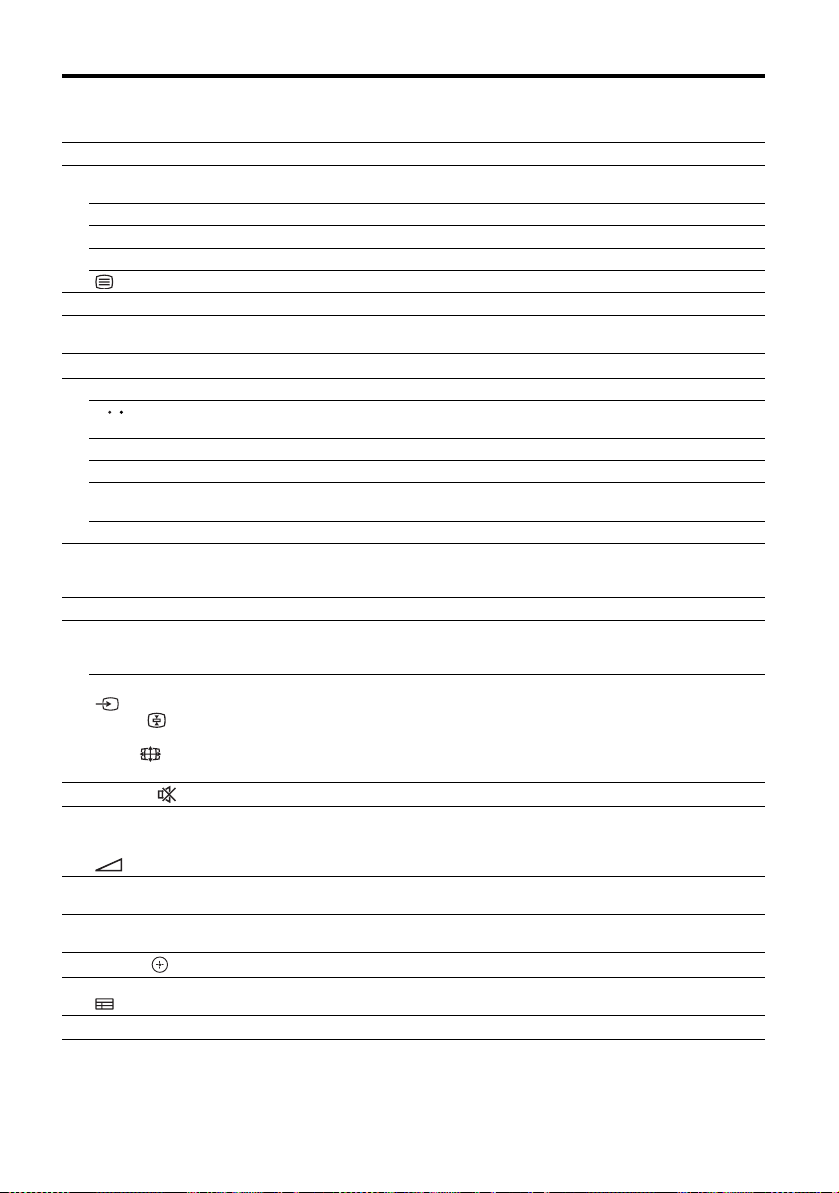
To control other Sony equipment
Name
AV ?/1zzzzzzzzzzzz
B
Numeric
D
buttons
TV VCR DVD
zz z z z z z z z z zz z
-/--, >10 zz z z z z z z z z z
ENT/MEM zz z z z z z
CLEAR zz zz
(Text) zz z
Color buttons zzc)zz z z
F
TOOLS/
H
OPTIONS
MENU, HOME zz z z z z z z z z
I
./>zzzzzzzz z
J
<
<
/
,
zzzzz zz z
zzzzzz
FOLDER +/–
REPEAT zc)zz
SHUFFLE zz
m/TUNING –,
M/TUNING +
zz z z z z z z zz z z
N, X, xzzzzzzzz zzzz
PRESET +/–,
K
TV CH +/–,
zz z z z zd)zzz
PROG +/–
F1/F2 zz
L
BD/DVD TOP
M
MENU, BD/DVD
MENU
TV INPUT,
z
(Input
select),
(Text hold),
WIDE,
(Wide mode)
MUTING, z
N
MASTER
O
VOL +/–,
TV VOL +/–,
z
+/–
DISC SKIP/
P
iPhone CTRL
RETURN/
Q
EXIT O
V/v/B/b, zz z z z z z z z z
R
GUIDE,
S
DISPLAY zz z z z z z z z z z
T
a)
USA and Canada models only.
b)
Other models.
c)
DVD player only.
d)
LD player only.
zzzzzzzzz z
zzc)zzz z z
Blu-ray
HDD
player,
DVD/VCR
combo
Disc
player
Recorder
PSX Video CD
player,
player
zz z
zz z
e)
Deck B only.
f)
Video CD player only.
g)
m/M only.
h)
iPhone/iPod only.
Digital
DSSa)Digital
CATV
LD
a)
terminal
d)
zz zzz
f)
f)
zzz
f)
satellite/
terrestrial
receiver
Tap e
deck
A/B
b)
e)
e)
DAT
CD
player,
MD
deck
iPhone/
iPod,
USB
device
deck
zz z
zz z
zz
g)
h)
17
GB
Page 18
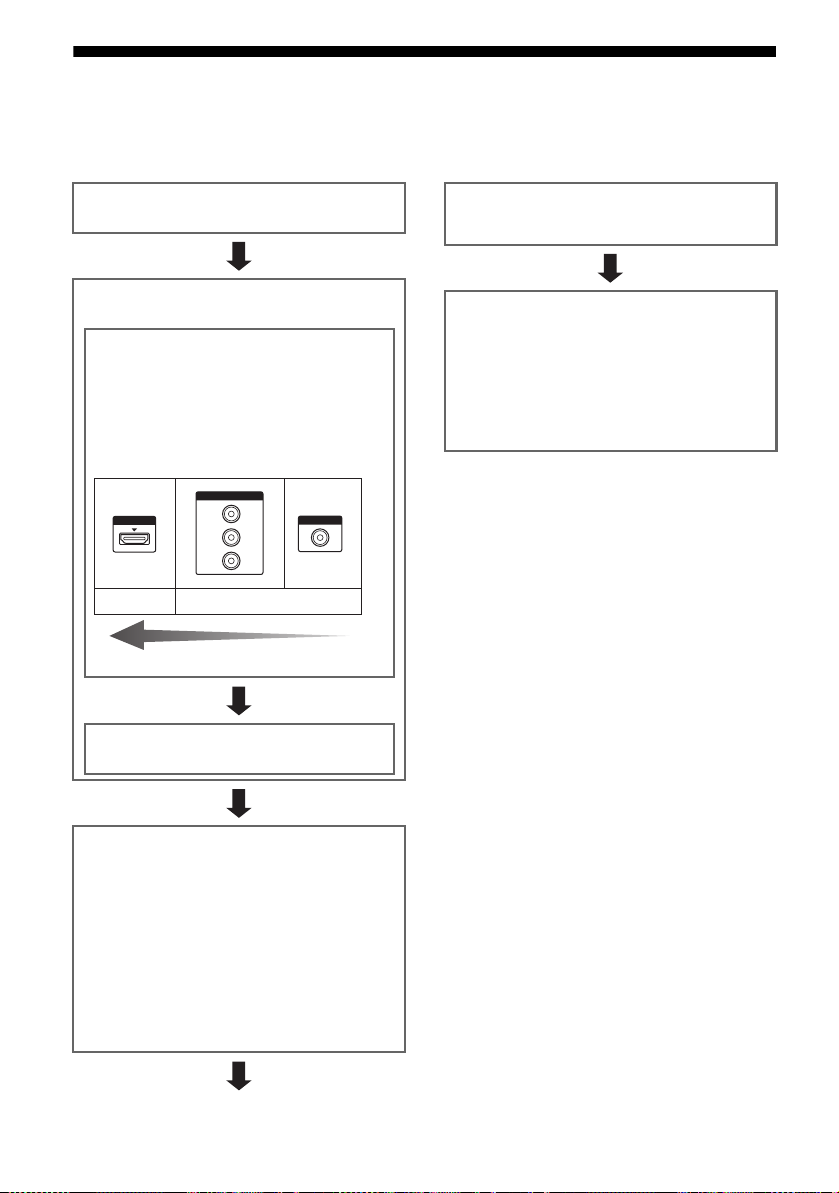
Getting started
You can enjoy your audio/video equipment connected to the receiver by following the simple steps
below.
Installing and connecting the
speakers (page 19, 21)
Checking the connection
appropriate for your equipment
Connecting the TV and video
equipment (page 23, 24)
The image quality depends on the connecting jack.
See the illustration below. Select the connection
according to the jacks on your equipment.
We recommend that you connect your video
equipment via HDMI connection if they have HDMI
jacks.
COMPONENT VIDEO
HDMI
Digital
Y
P
B/CB
PR/C
R
Analog
VIDEO
High quality image
Connecting the audio equipment
(page 32)
Preparing the receiver
See “7: Connecting the AC power cord (mains lead)”
(page 36) and “Initializing the receiver” (page 36).
Setting the speakers
Select the speaker pattern (page 37), then perform Auto
Calibration (page 38).
Note
You can check the speaker connection using “Test Tone”
(page 93). If the sound is not output correctly, check the
speaker connection and make the settings explained
above again.
Setting the audio output settings on
the connected equipment
To output multi channel digital audio, check the digital
audio output setting on the connected equipment.
For a Blu-ray Disc player, check that “Audio (HDMI)”,
“Dolby Digital (Coaxial/Optical)”, and “DTS (Coaxial/
Optical)” are set to “Auto”, “Dolby Digital” and “DTS”
respectively (as of September 2010).
For a PlayStation 3, check that “BD/DVD Audio Output
Format (HDMI)” is set to “Bitstream” (with system
software version 3.5).
For details, refer to the operating instructions supplied
with the connected equipment.
GB
18
Page 19
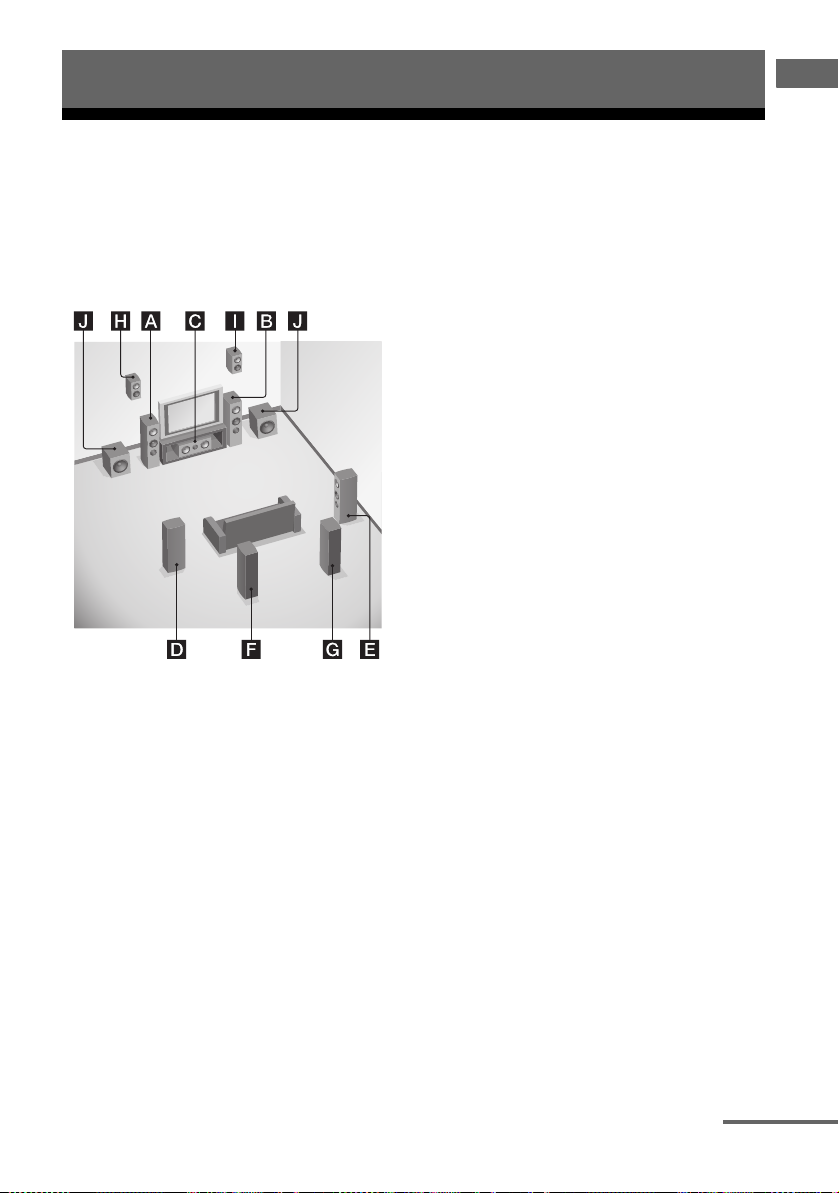
Connections
1: Installing the speakers
Connections
This receiver allows you to use a 7.2 channel
system (7 speakers and 2 subwoofers).
Example of speaker system
configuration
AFront speaker (Left)
BFront speaker (Right)
CCenter speaker
DSurround speaker (Left)
ESurround speaker (Right)
FSurround back speaker (Left)*
GSurround back speaker (Right)*
HFront high speaker (Left)*
IFront high speaker (Right)*
JSubwoofer
5.1 channel speaker system
To fully enjoy theater-like multi channel
surround sound requires five speakers (two
front speakers, a center speaker, and two
surround speakers) and a subwoofer.
7.1 channel speaker system
using surround back speakers
You can enjoy high fidelity reproduction of
DVD or Blu-ray Disc software recorded sound
in 6.1 channel or 7.1 channel format by
connecting additional one surround back
speaker (6.1 channel) or two surround back
speakers (7.1 channel).
7.1 channel speaker system
using front high speakers
You can enjoy vertical sound effects by
connecting additional two front high speakers
in PLIIz mode (page 65).
* You cannot use the surround back speakers and the
front high speakers simultaneously.
continued
19
GB
Page 20
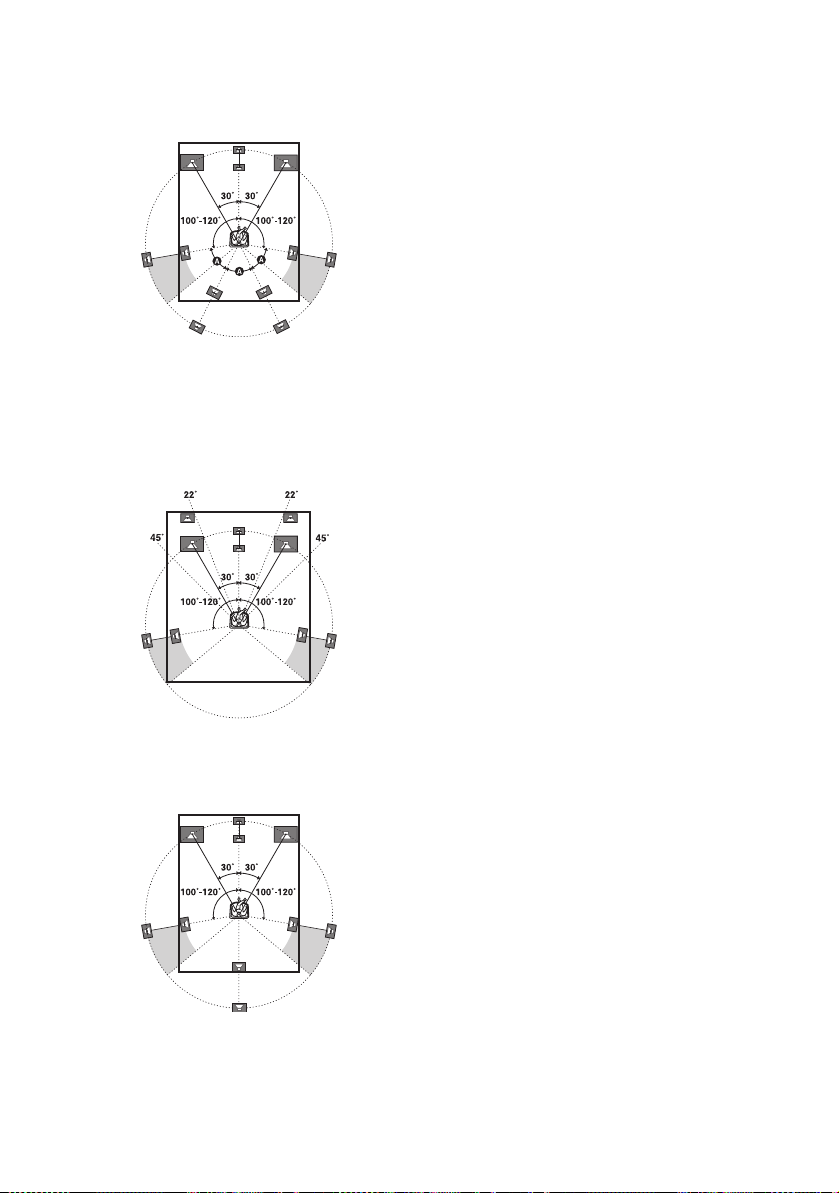
Tips
• When you connect a 7.1 channel speaker system
with two surround back speakers, all the angles A
should be the same.
• When you connect a 7.1 channel speaker system
with two front high speakers, place the front high
speakers
– at an angle between 22° to 45°.
– at least 1 meter (3.3 feet) directly above the front
speakers.
• When you connect a 6.1 channel speaker system,
place the surround back speaker behind the
listening position.
• Since the subwoofer does not emit highly
directional signals, you can place it wherever you
want.
GB
20
Page 21
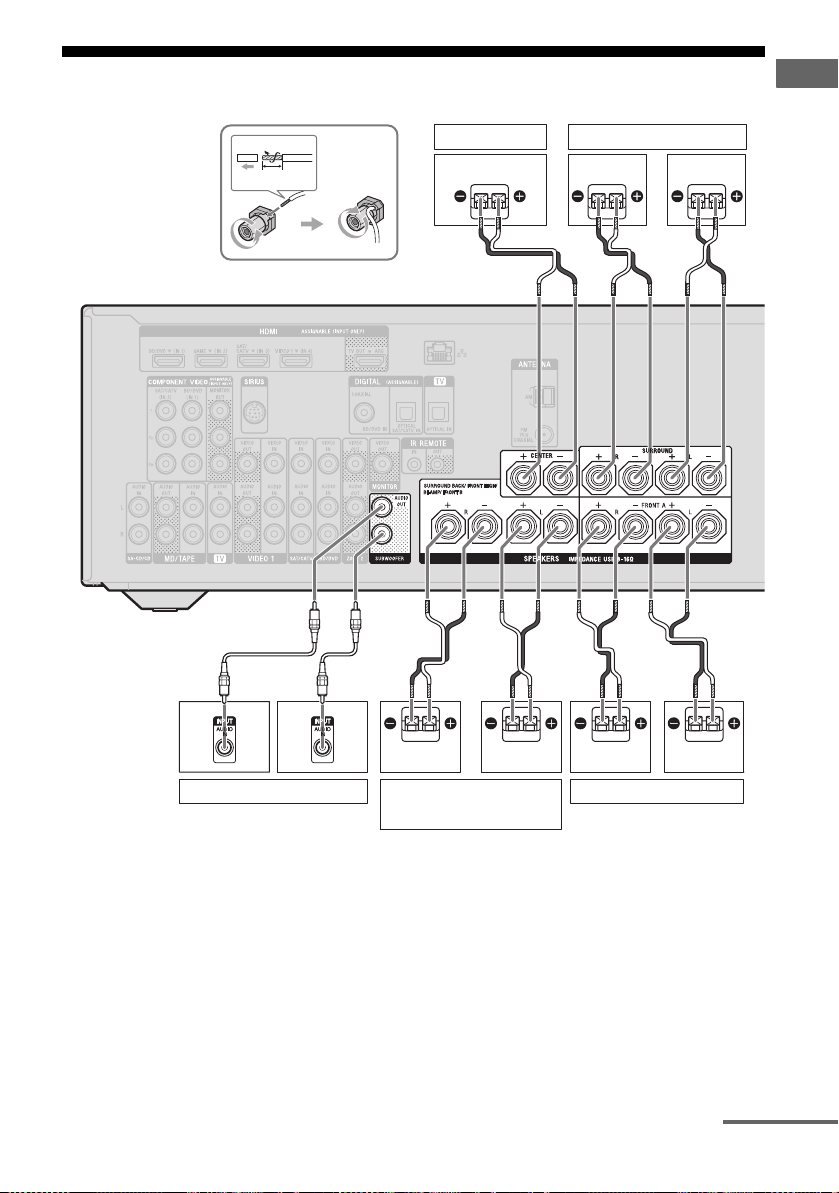
2: Connecting the speakers
Connections
A
1
10 mm
(13/32")
2
3
4
A
Center speaker
B
Surround speaker
Right Left
B
B
B
Subwoofer *
A Monaural audio cord (not supplied)
B Speaker cord (not supplied)
Right
Surround back/Front high/
Bi-amplifier/Front B
speaker
Left
**
Front A speaker
continued
LeftRight
GB
21
Page 22
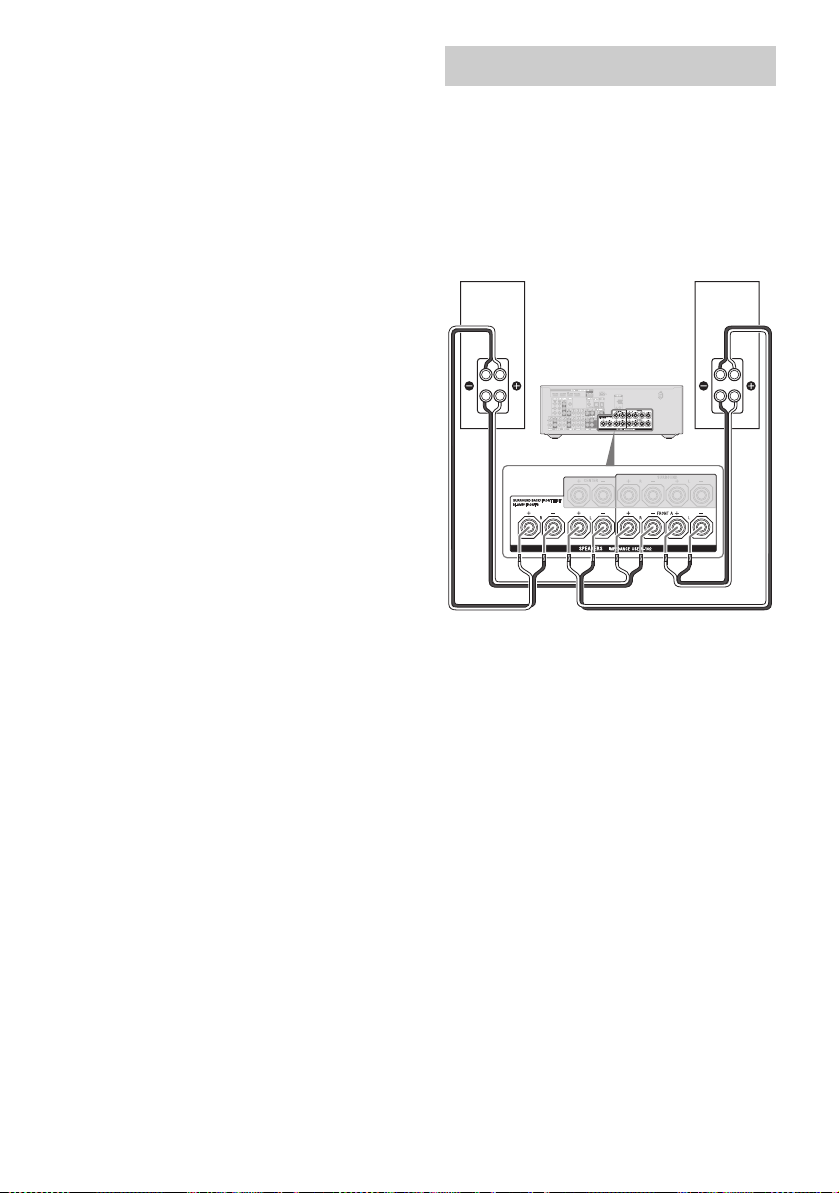
* When you connect a subwoofer with an auto
standby function, turn off the function when
watching movies. If the auto standby function is
set to on, it turns to standby mode automatically
based on the level of the input signal to the
subwoofer, and the sound may not be output.
**Notes on the SPEAKERS SURROUND BACK/
FRONT HIGH/BI-AMP/FRONT B terminals
connection.
– If you connect only one surround back speaker,
connect it to L of this terminals.
– If you have an additional front speaker system,
connect them to this terminals.
Set the “SB Assign” to “Speaker B” in the
Speaker Settings menu (page 37).
You can select the front speaker system you
want by using the SPEAKERS button on the
receiver (page 38).
– You can connect the front speakers to this
terminals using bi-amplifier connection
(page 22).
Set the “SB Assign” to “BI-AMP” in the
Speaker Settings menu (page 37).
Notes
• Before connecting cords, be sure to disconnect the
AC power cord (mains lead).
• Before connecting the AC power cord (mains
lead), make sure that metallic wires of the speaker
cords are not touching each other within the
SPEAKERS terminals.
• After you have installed and connected your
speaker, be sure to select the speaker pattern from
the Speaker Settings menu (page 37).
Bi-amplifier connection
If you are not using surround back speakers
and front high speakers, you can connect the
front speakers to the SPEAKERS
SURROUND BACK/FRONT HIGH/
BI-AMP/FRONT B terminals using a
bi-amplifier connection.
Front speaker
(Right)
Hi
Lo
Connect the jacks on the Lo (or Hi) side of the
front speakers to the SPEAKERS FRONT A
terminals, and connect the jacks on the Hi (or
Lo) side of the front speakers to the
SPEAKERS SURROUND BACK/FRONT
HIGH/BI-AMP/FRONT B terminals.
Make sure that metal fittings of Hi/Lo attached
to the speakers have been removed from the
speakers to avoid receiver malfunction.
After you have made the bi-amplifier
connection, set the “SB Assign” to “BI-AMP”
in the Speaker Settings menu (page 88).
Front speaker
(Left)
Hi
Lo
22
GB
Page 23
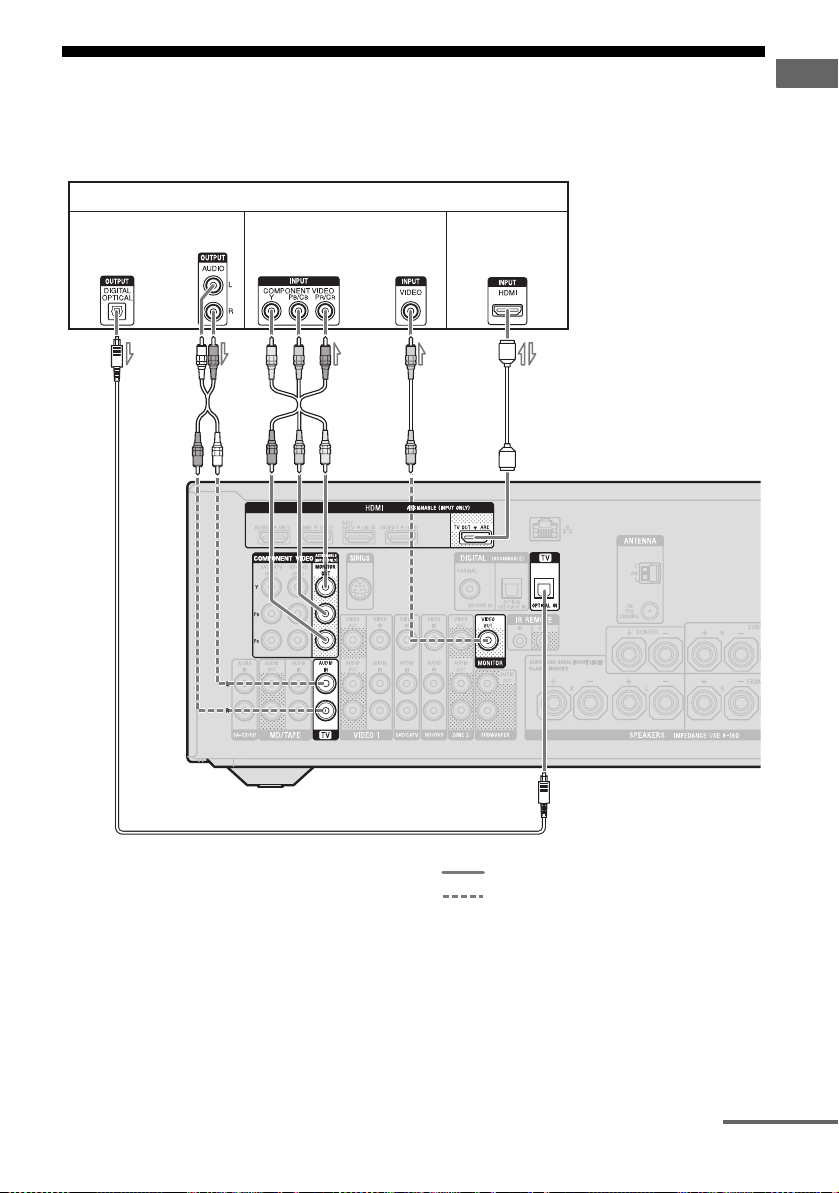
3: Connecting the TV
You can watch the selected input image when you connect the HDMI TV OUT or MONITOR OUT
jack to a TV. You can operate this receiver using a GUI (Graphical User Interface).
TV
Connections
Audio signals Video signals Audio/video
or or
*
A
BC D E
signals
ARC
***
A Optical digital cord (not supplied)
B Audio cord (not supplied)
C Component video cord (not supplied)
D Video cord (not supplied)
E HDMI cable (not supplied)
Sony recommends that you use an HDMIauthorized cable or Sony HDMI cable.
Recommended connection
Alternative connection
continued
23
GB
Page 24
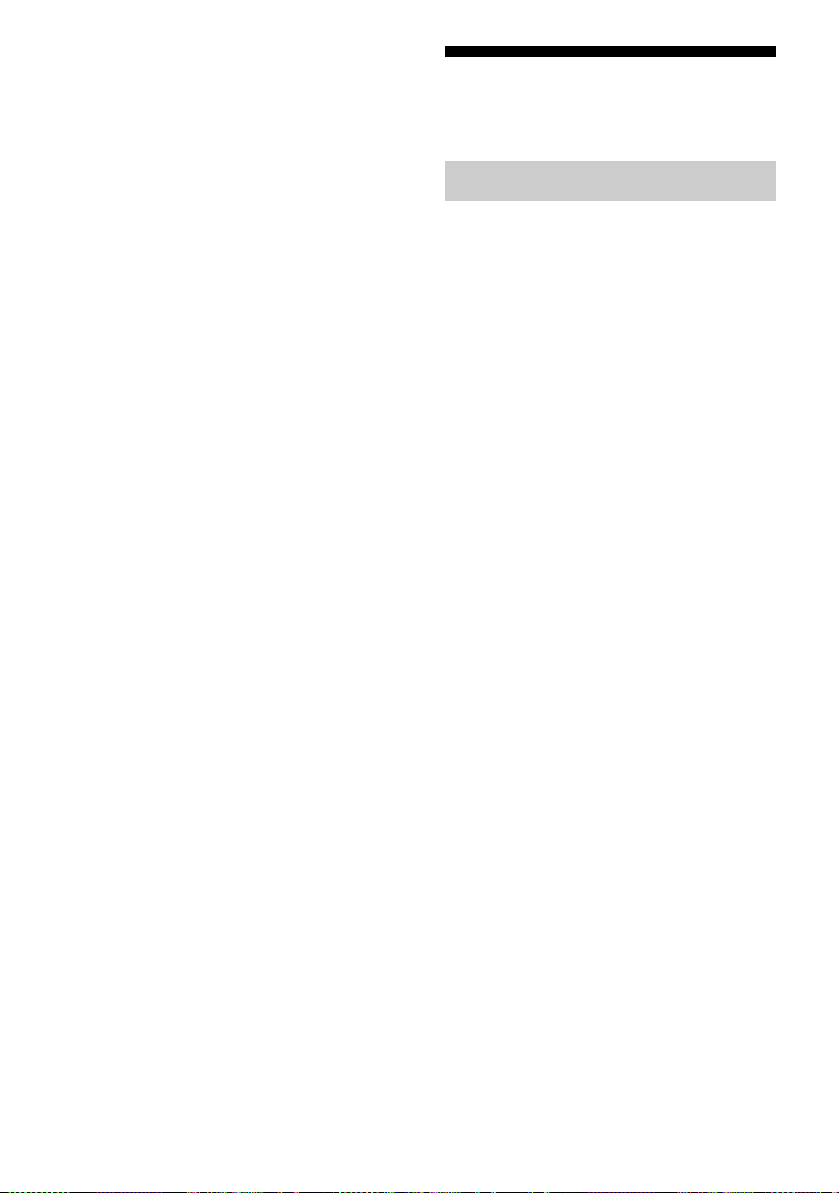
* To enjoy the TV broadcast in multi channel
surround sound from the speakers connected to
the receiver, connect A or E.
Be sure to turn off the TV’s volume or activate the
TV’s muting function.
**If you connect the receiver to the Audio Return
Channel (ARC) compatible TV, the TV sound
will output from the speakers connected to the
receiver via the HDMI TV OUT jack. Be sure to
set the “Ctrl for HDMI” to “ON” in HDMI
Settings menu (page 82). If you want to select an
audio signal using other than an HDMI cable
(e.g., via an optical digital cord or an audio cord),
switch the audio input mode using INPUT
MODE (page 85).
Notes
• Before connecting cords, be sure to disconnect the
AC power cord (mains lead).
• Be sure to turn the receiver on when the video and
audio signals of a playback equipment are being
output to a TV via the receiver. If the power supply
of the receiver is not turned on, neither video nor
audio signals will be transmitted.
• Connect a TV monitor or a projector to the HDMI
TV OUT or MONITOR OUT jack on the receiver.
You may not be able to record, even if you connect
recording equipment.
• Depending on the status of the connection between
the TV and the antenna (aerial), the image on the
TV screen may be distorted. If this is the case,
place the antenna (aerial) farther away from the
receiver.
• When connecting optical digital cords, insert the
plugs straight until they click into place.
• Do not bend or tie optical digital cords.
Tips
• All the digital audio jacks are compatible with
32 kHz, 44.1 kHz, 48 kHz, and 96 kHz sampling
frequencies.
• The receiver has a video conversion function. For
details, see “Function for conversion of video
signals” (page 31).
• When you connect the audio output jack of the TV
to the TV IN jacks of the receiver to output the TV
sound from the speakers connected to the receiver,
set the sound output jack of the TV to “Fixed” if it
can be switched between either “Fixed” or
“Variable”.
4a: Connecting the video equipment
Using HDMI connection
High-Definition Multimedia Interface
(HDMI) is an interface which transmits video
and audio signals in digital format.
By connecting Sony “BRAVIA” Synccompatible equipment using HDMI cables,
operations can be simplified. See ““BRAVIA”
Sync Features” (page 81).
HDMI features
• A digital audio signals transmitted by HDMI
can be output from the speakers connected to
the receiver. This signal supports Dolby
Digital, DTS, and Linear PCM. For details,
see “Digital audio formats supported by the
receiver” (page 67).
• The receiver can receive Multi Channel
Linear PCM (up to 8 channels) with a
sampling frequency of 192 kHz or less with
an HDMI connection.
• Analog video signals input to the receiver’s
VIDEO jack or COMPONENT VIDEO
jacks can be output as HDMI signals (page
31). Audio signals are not output from an
HDMI TV OUT jack while the image is
converted.
• This receiver supports High Bitrate Audio
(DTS-HD Master Audio, Dolby TrueHD),
Deep Color (Deep Colour), x.v.Color
(x.v.Colour) and 3D transmission.
Notes on HDMI connections
• An audio signal input to the HDMI IN jack
is output through the SPEAKERS terminals,
HDMI TV OUT jack and PHONES jack. It
is not output through any other audio jacks.
• Video signals input to the HDMI IN jack can
only be output through the HDMI TV OUT
jack. The video input signals cannot be
output through the VIDEO OUT jacks or
MONITOR OUT jacks.
24
GB
Page 25
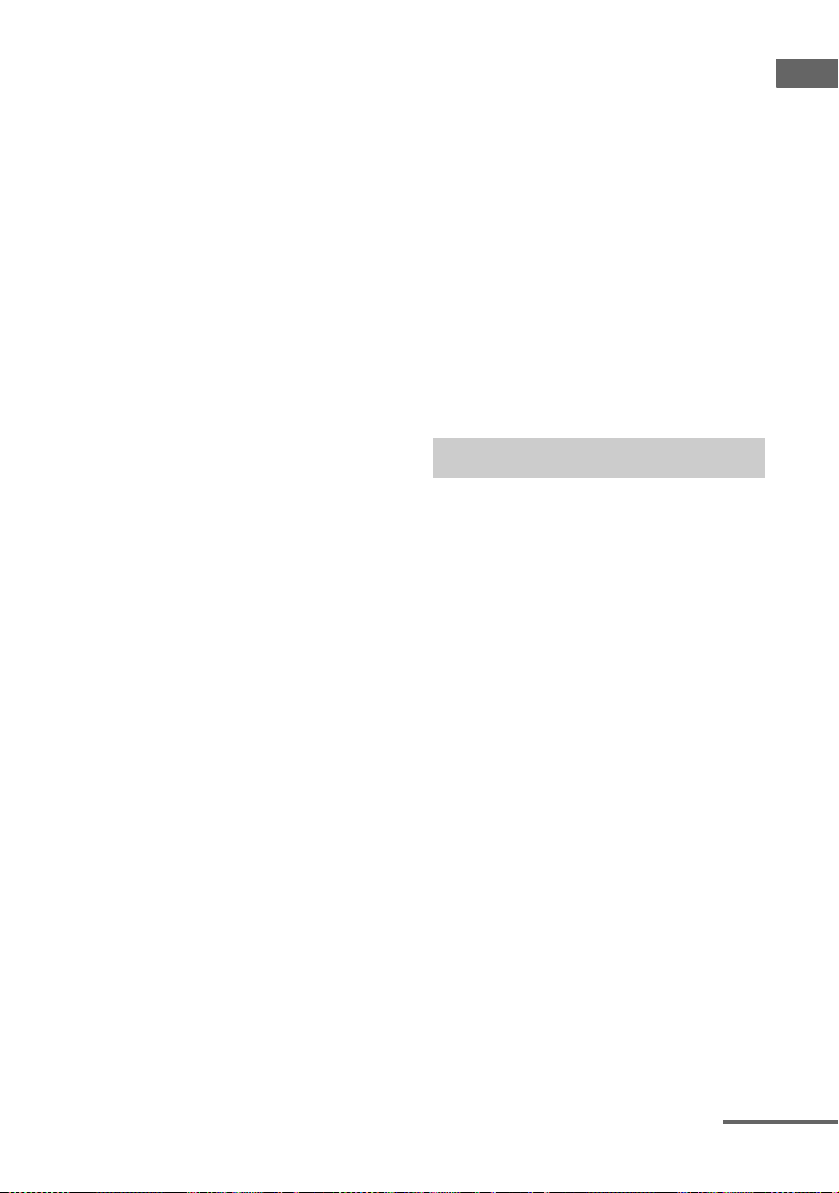
• The audio and video signals of HDMI input
are not output from the HDMI TV OUT jack
while the GUI menu is displayed.
• When you want to listen to the sound from
the TV speaker, set the “Audio Out” to
“TV+AMP” in the HDMI Settings menu
(page 98). If you cannot play back multi
channel audio source, set to “AMP”.
However, the sound will not output through
the TV speaker.
• DSD signals of Super Audio CD are not
input and output.
• Be sure to turn the receiver on when the
video and audio signals of a playback
equipment are being output to a TV via the
receiver. If you set the “Pass Through” to
“OFF”, video and audio signals will not be
transmitted when the power is turned off.
• Audio signals (format, sampling frequency,
bit length, etc.) transmitted from an HDMI
jack may be suppressed by the connected
equipment. Check the setup of the connected
equipment if the image is poor or the sound
does not come out of the equipment
connected via the HDMI cable.
• Sound may be interrupted when the
sampling frequency, the number of channels
or audio format of audio output signals from
the playback equipment is switched.
• When the connected equipment is not
compatible with copyright protection
technology (HDCP), the image and/or the
sound from the HDMI TV OUT jack may be
distorted or may be lost.
If this is the case, check the specification of
the connected equipment.
• You can enjoy High Bitrate Audio (DTS-HD
Master Audio, Dolby TrueHD), Multi
Channel Linear PCM only with an HDMI
connection.
• Set the image resolution of the playback
equipment to more than 720p/1080i to enjoy
High Bitrate Audio (DTS-HD Master
Audio, Dolby TrueHD).
• The image resolution of the playback
equipment may need to be at certain settings
before you can enjoy Multi Channel Linear
PCM. Refer to the operating instructions of
the playback equipment.
• To enjoy 3D images, connect 3D-compatible
TV and video equipment (Blu-ray Disc
player, Blu-ray Disc recorder, PlayStation 3,
etc.) to the receiver using High Speed HDMI
cables, put on 3D glasses, and then play back
a 3D-compatible content.
• Depending on the TV or the video
equipment, 3D images may not be
displayed. Check the 3D image formats
supported by the receiver (page 126).
• Not every HDMI equipment supports all
functions that are defined by the specific
HDMI version. For example, equipment that
support HDMI, version 1.4, may not support
Audio Return Channel (ARC).
• Refer to the operating instructions of each
connected equipment for details.
When connecting cords
• Before connecting cords, be sure to
disconnect the AC power cord (mains lead).
• It is not necessary to connect all the cords.
Connect according to the availability of
jacks on the connected equipment.
• Use a High Speed HDMI cable. If you use a
Standard HDMI cable, 1080p, Deep Color
(Deep Colour) or 3D images may not be
displayed properly.
• We do not recommend using an HDMI-DVI
conversion cable. When you connect an
HDMI-DVI conversion cable to a DVI-D
equipment, the sound and/or the image may
be lost. Connect a separate audio cords or
digital connecting cords, then set the “Input
Assign” in the Input Option menu when the
sound is not output correctly.
• When connecting optical digital cords, insert
the plugs straight until they click into place.
• Do not bend or tie optical digital cords.
Tip
All the digital audio jacks are compatible with
32 kHz, 44.1 kHz, 48 kHz, and 96 kHz sampling
frequencies.
Connections
continued
25
GB
Page 26
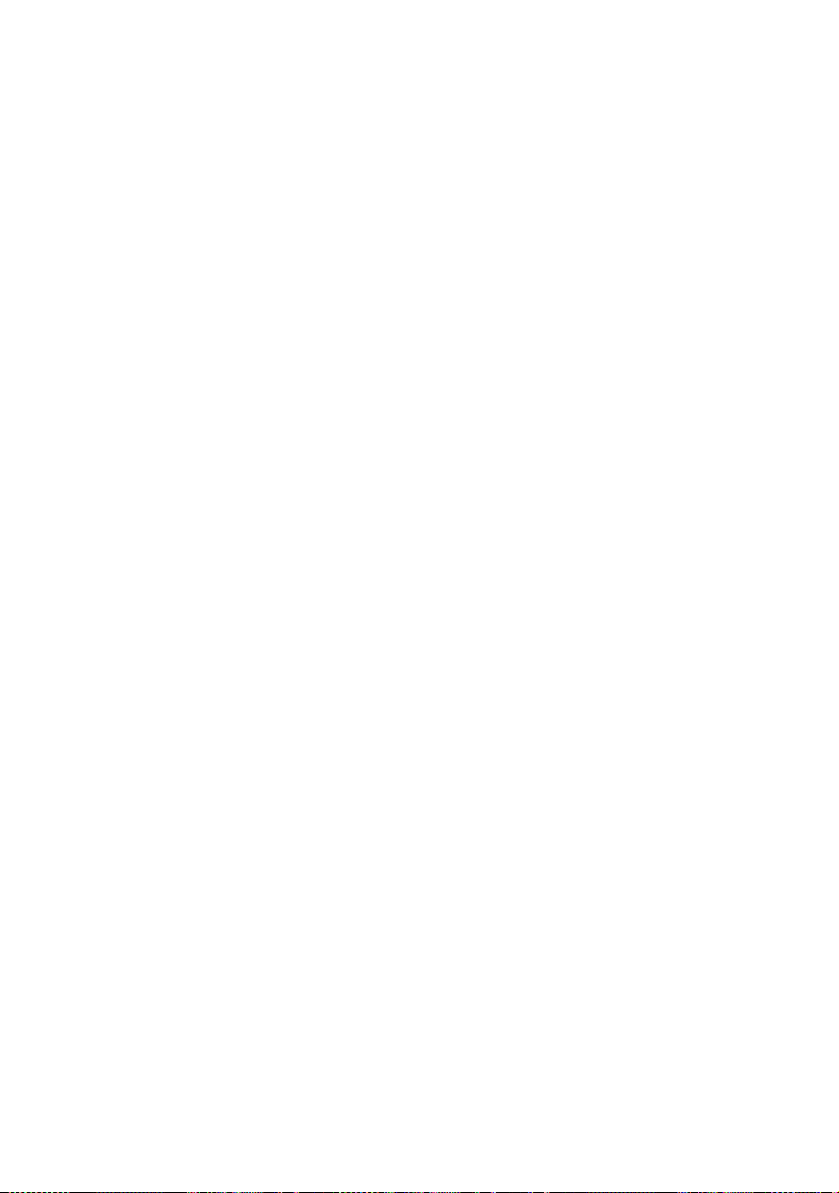
If you want to connect several
digital equipment, but cannot
find an unused input
See “Using the sound/images from other
inputs (Input Assign)” (page 86).
Converting video signals
This receiver is equipped with a function for
converting video signals. For details, see
“Function for conversion of video signals”
(page 31).
26
GB
Page 27
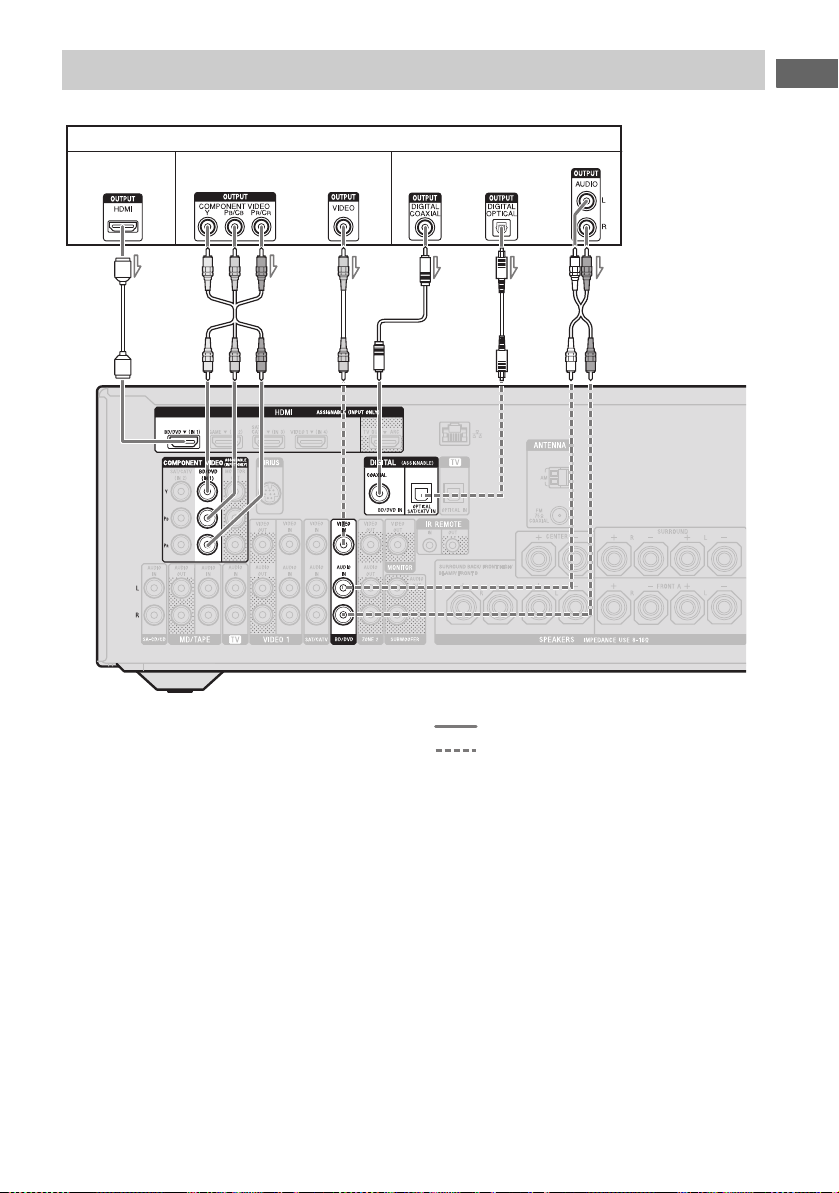
Connecting a Blu-ray Disc player, DVD player
Blu-ray Disc player, DVD player
Audio/video
signals
Video signals Audio signals
or
or or
Connections
AC
BF
DE*
A HDMI cable (not supplied)
Sony recommends that you use an HDMIauthorized cable or Sony HDMI cable.
B Component video cord (not supplied)
C Video cord (not supplied)
D Coaxial digital cord (not supplied)
* When you connect the equipment equipped with
an OPTICAL jack, set the “Input Assign” in the
Input Option menu (page 86).
E Optical digital cord (not supplied)
F Audio cord (not supplied)
Recommended connection
Alternative connection
Note
Be sure to change the default setting of the
BD/DVD input button on the remote control so that
you can use the button to control your DVD player.
For details, see “Programming the remote control”
(page 109).
27
GB
Page 28
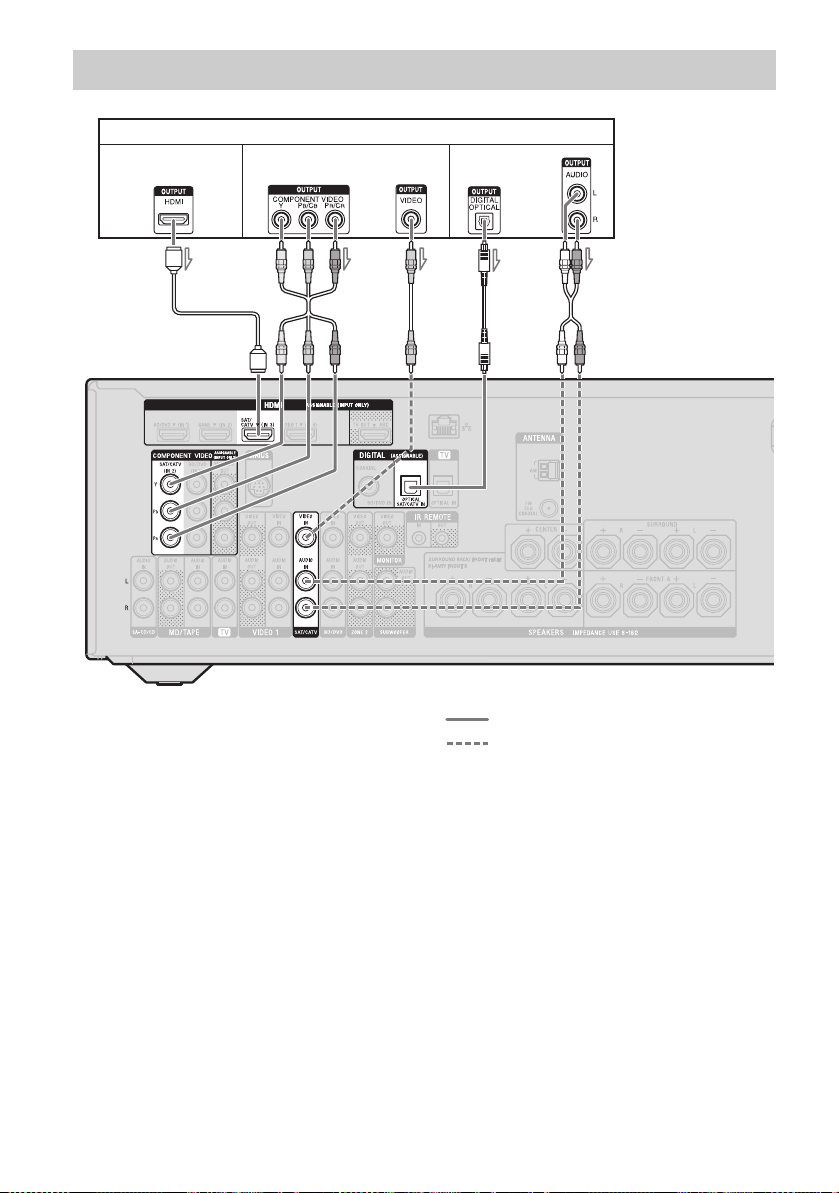
Connecting a satellite tuner, cable TV tuner
Satellite tuner, Cable TV tuner
Audio/video signals Audio signals
ACDE
Video signals
or or
B
A HDMI cable (not supplied)
Sony recommends that you use an HDMIauthorized cable or Sony HDMI cable.
B Component video cord (not supplied)
C Video cord (not supplied)
D Optical digital cord (not supplied)
E Audio cord (not supplied)
Recommended connection
Alternative connection
28
GB
Page 29
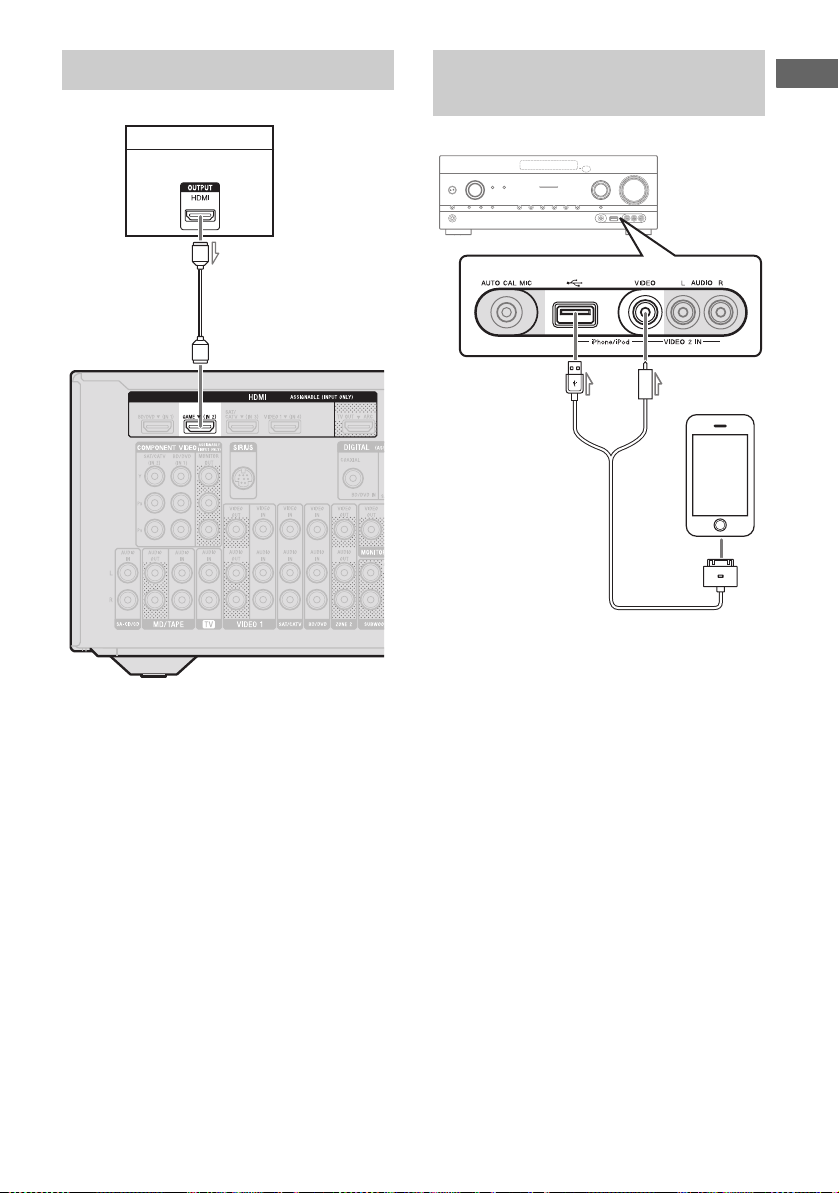
Connecting a PlayStation 3
PlayStation 3
Audio/video signals
A
Connecting an iPhone, iPod for
video contents
A
A Apple Composite AV Cable
(not supplied)
Connections
A HDMI cable (not supplied)
Sony recommends that you use an HDMIauthorized cable or Sony HDMI cable.
29
GB
Page 30
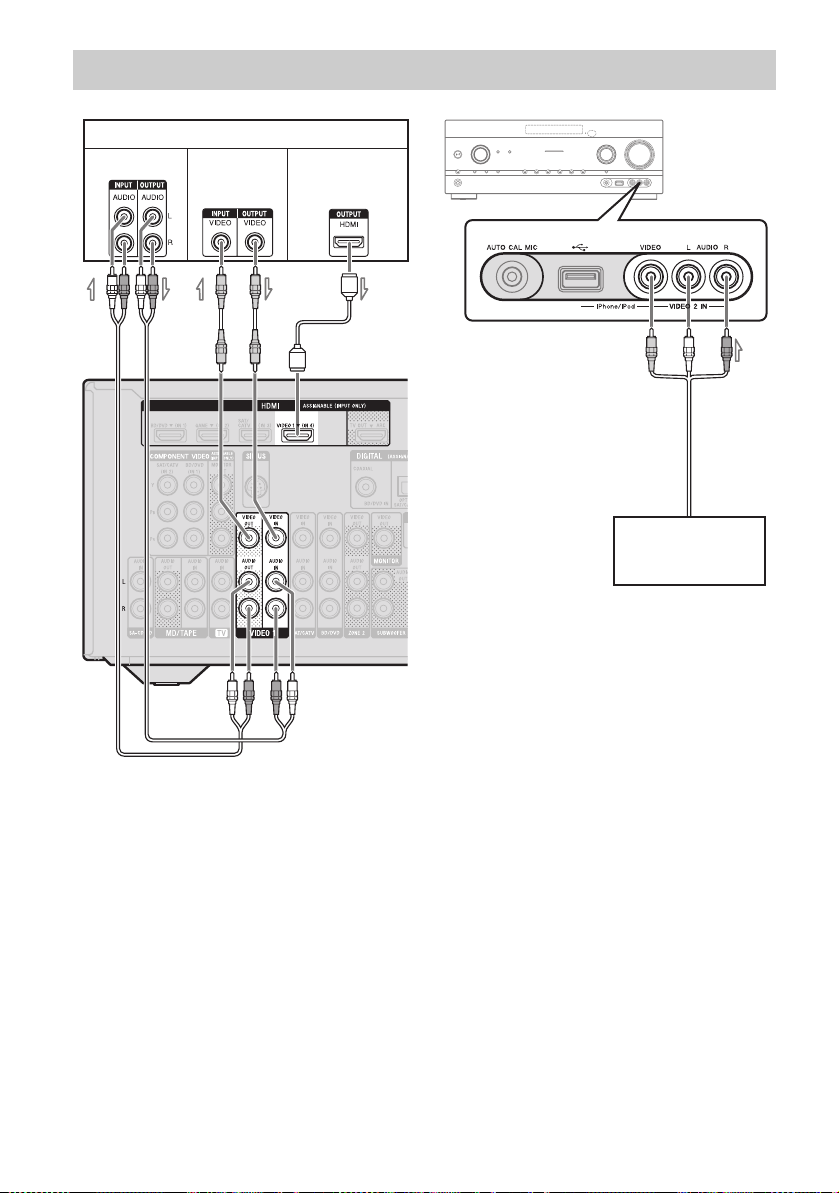
Connecting other equipment
DVD recorder, VCR
Audio signals Video
signals
Audio/video
signals
**B
A
C
A Audio cord (not supplied)
B Video cord (not supplied)
C HDMI cable (not supplied)
Sony recommends that you use an HDMIauthorized cable or Sony HDMI cable.
D Audio/video cord (not supplied)
* If you want to record, you must make this
connection (page 54).
Note
Be sure to change the default setting of the VIDEO
1 input button on the remote control so that you can
use the button to control your DVD recorder. For
details, see “Programming the remote control”
(page 109).
D
Camcorder,
video game
30
GB
Page 31

Function for conversion of video signals
The receiver is equipped with a function for converting video signals.
• Composite video signals can be output as HDMI video and component video signals.
• Component video signals can be output as HDMI video and composite video signals.
Connections
OUTPUT jack
INPUT jack
HDMI IN* a ––
VIDEO IN aa a
COMPONENT VIDEO IN aa a
a : Video signals are output.
– : Video signals are not output.
* HDMI video signals cannot be converted to component video signals and composite video signals.
HDMI TV OUT
COMPONENT VIDEO
MONITOR OUT
MONITOR VIDEO OUT
As the default setting, video signals input from the connected equipment are output as shown in the
table above. We recommend that you set the video conversion function to match the resolution of
the monitor you are using. For details, see “Video Settings menu” (page 97).
Notes on converting video
signals
• When video signals from a VCR, etc., are
converted on this receiver and then viewed
on your TV, depending on the status of the
video signal output, the image on the TV
screen may appear distorted horizontally or
no image can be seen.
• If you are using an image improvement
circuitry with your VCR, it may impact the
video signal conversion. It is recommended
to turn off this function on your VCR.
• Converted HDMI image output does not
To connect a recording
equipment
When recording, connect the recording
equipment to the VIDEO 1 VIDEO OUT jacks
of the receiver. Connect cords for input and
output signals to the same type of jack, as
VIDEO OUT jacks do not have an upconversion function.
Note
Signals output from the HDMI TV OUT or
MONITOR OUT jacks may not be recorded
properly.
support x.v.Color (x.v.Colour), Deep Color
(Deep Colour) and 3D.
• The converted video signals are output
through the HDMI TV OUT jack.
• The resolution of the signals output to the
HDMI TV OUT jack are converted up to
1080p.
• Set “Resolution” to “AUTO(CVBS)” or
“480/576i” in the Video Settings menu to
output the video signals from the
MONITOR VIDEO OUT, COMPONENT
VIDEO MONITOR OUT jacks when both
are connected.
31
GB
Page 32

4b: Connecting the audio equipment
Connecting a Super Audio CD
player, CD player, MD deck,
Tape deck
Super Audio
CD player,
CD player
A
Connecting an iPhone, iPod,
USB device
A
iPhone, iPod,
USB device
A USB cable (not supplied)
A
MD deck,
Tape deck
A Audio cord (not supplied)
GB
32
Page 33

5: Connecting the antennas (aerials)
6: Connecting to the network
Connections
Before connecting the antennas (aerials), be
sure to disconnect the AC power cord (mains
lead).
FM wire antenna (aerial) (supplied)
AM loop antenna (aerial)
(supplied)
Notes
• To prevent noise pickup, keep the AM loop
antenna (aerial) away from the receiver and other
equipment.
• Be sure to fully extend the FM wire antenna
(aerial).
• After connecting the FM wire antenna (aerial),
keep it as horizontal as possible.
Configuring your home network with DLNAcompliant devices.
If your server (a computer, etc.) is connected to
the Internet, you can connect this receiver to
the Internet as well, through the wired LAN
connection.
Note
The method used to connect your server (a
computer, etc.) to the Internet depends on the
devices, your ISP, your server, and the router used.
System requirements
The following system environment is required
to use the Home Network, Music Services, and
PARTY STREAMING functions of the
receiver.
A Broadband line connection
A Broadband line connection to the Internet is
required in order to listen to Music Services
and to update the software of the receiver.
Modem
This is the device that is connected to the
broadband line to communicate with the
Internet. Some of these devices are integrated
with the router.
Router
• Use a router compatible with 100 Mbps or
greater transmission speeds to enjoy content
on your home network.
• We recommend that you use a router
equipped with the built-in DHCP (Dynamic
Host Configuration Protocol) server.
This function automatically assigns IP
addresses on the LAN.
continued
33
GB
Page 34

LAN cable (CAT5)
• We recommend that you use this type of
cable for a wired LAN.
Some flat-type LAN cables are easily
affected by noise. We recommend that you
use normal-type cables.
• If the receiver is used in an environment in
which there is power supply noise from
electric products or in a noisy network
environment, use a shielded-type LAN
cable.
Server
A server is a device which delivers content
(music, photos, and videos) to a DLNA device
on a home network. A device that can be used
as a server (a computer, etc.) must be
connected to your wired LAN home network*.
* For details on servers which are compatible with
this receiver, see page 69.
34
GB
Page 35

Configuration example
The following illustration is a configuration example of a home network with the receiver, a server.
We recommend that you use a wired connection.
LAN cable
(not supplied)
Internet Modem
Server
Connections
LAN cable
(not supplied)
Note
An audio playback on a server (a computer, etc.)
may occasionally be interrupted when you use a
wireless connection.
Router
35
GB
Page 36

7: Connecting the AC power cord (mains lead)
Connect the AC power cord (mains lead) to a
wall outlet.
AC power cord (mains lead)
To the wall outlet
Note
Be sure to turn the receiver on when the video and
audio signals of a playback equipment are being
output to a TV via the receiver. If the power supply
of the receiver is not turned on, neither video nor
audio signals will be transmitted.
Preparing the Receiver
Initializing the receiver
Before using the receiver for the first time,
initialize the receiver by performing the
following procedure. This procedure can also
be used to revert back to the factory default
settings.
Be sure to use the buttons on the receiver to
perform this operation.
?/1
1 Press ?/1 to turn off the
receiver.
2 Hold down ?/1 for 5 seconds.
The “CLEARING” appears on the
display panel for a while, then changes to
“CLEARED !”.
Changes or adjustments made to the
settings are now reset to the defaults.
36
GB
Page 37

Setting the speakers
Selecting the speaker pattern
Select the speaker pattern according to the
speaker system which you are using.
1 Press MENU.
The menu is displayed on the TV screen.
4 Press V/v repeatedly to select
“SP Pattern”, then press or
b.
Preparing the Receiver
5 Press V/v repeatedly to select
the speaker pattern you want,
then press .
6 Press RETURN/EXIT O.
2 Press V/v repeatedly to select
“ Settings”, then press or
b.
The Settings menu list appears on the TV
screen.
3 Press V/v repeatedly to select
“Speaker”, then press or b.
Setting the surround back
speakers
You can switch the usage of the speaker(s)
connected to the SPEAKERS SURROUND
BACK/FRONT HIGH/BI-AMP/FRONT B
terminals in accordance with the intended use.
Notes
• This setting is only available if the “SP Pattern” is
set to a setting without surround back and front
high speakers.
• Be sure to set the “SB Assign” before you perform
Auto Calibration.
1 Press MENU.
The menu is displayed on the TV screen.
2 Press V/v repeatedly to select
“ Settings”, then press or
b.
The Settings menu list appears on the TV
screen.
3 Press V/v repeatedly to select
“Speaker”, then press or b.
continued
37
GB
Page 38

4 Press V/v repeatedly to select
“SB Assign”, then press or
b.
5 Press V/v repeatedly to select
the parameter you want, then
press .
• Speaker B: If you connect an additional
front speaker system to the SPEAKERS
SURROUND BACK/FRONT HIGH/
BI-AMP/FRONT B terminals, select
“Speaker B”.
• BI-AMP: If you connect front speakers
to the SPEAKERS SURROUND
BACK/FRONT HIGH/BI-AMP/
FRONT B terminals using a biamplifier connection, select “BI-AMP”.
• OFF: If you connect surround back or
front high speakers to the SPEAKERS
SURROUND BACK/FRONT HIGH/
BI-AMP/FRONT B terminals, select
“OFF”.
6 Press RETURN/EXIT O.
Indicators Selected speakers
SP A The speaker connected to the
SPEAKER FRONT A terminals.
SP B* The speaker connected to the
SPEAKER SURROUND BACK/
FRONT HIGH/BI-AMP/FRONT B
terminals.
SP A B* The speaker connected to both the
SPEAKER FRONT A and
SPEAKER SURROUND BACK/
FRONT HIGH/BI-AMP/FRONT B
terminals (parallel connection).
“SPK OFF” appears on the display
panel.
No audio signals are output from any
speaker terminals.
* To select “SP B” or “SP A B”, set the “SB Assign”
to “Speaker B” in the Speaker Settings menu
(page 37).
Note
This setting is not available when headphones are
connected.
Using AUTO
Selecting the front speaker
You can select the front speakers you want to
drive.
Be sure to use the buttons on the receiver to
perform this operation.
SPEAKERS
Press SPEAKERS repeatedly to
select the front speaker system
you want to drive.
You can confirm the selected speakers
terminals by checking the indicator on the
display panel.
GB
38
CALIBRATION
This receiver is equipped with DCAC (Digital
Cinema Auto Calibration) function which
allows you to perform automatic calibration as
follows:
• Check the connection between each speaker
and the receiver.
• Adjust the speaker level.
• Measure the distance of each speaker from
your seating position.
• Measure the speaker size.
• Measure the frequency characteristics
1)
(EQ).
• Measure the frequency characteristics
1)
The measurement result is not utilized when
“A. DIRECT” is selected.
2)
The measurement result is not utilized when Dolby
TrueHD or DTS-HD signals with a sampling
frequency of more than 48 kHz are being received.
(Phase).
1)2)
1)
1)
Page 39

The DCAC is designed to achieve proper
sound balance for your room. However, you
can adjust the speaker levels manually
according to your preference. For details, see
“Test Tone” (page 93).
Before you perform Auto
Calibration
Setting up the Auto Calibration
Optimizer microphone
Preparing the Receiver
Before you perform Auto Calibration, check
the following items.
• Set up and connect the speakers (page 19,
21).
• Connect only the supplied optimizer
microphone to the AUTO CAL MIC jack.
Do not connect any other microphones to
this jack.
• Set the “SB Assign” to “BI-AMP” in the
Speaker Settings menu if you use
bi-amplifier connection (page 88).
• Set the “SB Assign” to “Speaker B” in the
Speaker Settings menu if you use speakers
front B connection (page 37).
• Make sure the speaker output is not set to
“SPK OFF” (page 38).
• Make sure that you are not using PARTY
STREAMING function (page 77).
• Disconnect the headphones.
• Remove any obstacles in the path between
the optimizer microphone and the speakers
to avoid measurement errors.
• Get accurate measurement by making sure
the environment is free from noise and quiet.
Notes
• The speakers emit very loud sound during the
calibration and the volume cannot be adjusted.
Provide consideration to your neighborhood and to
the children in presence.
• If the muting function has been activated before
you perform Auto Calibration, the muting function
will shut off automatically.
• The correct measurements may not be able to take
or Auto Calibration cannot be performed when
special speakers, such as dipole speakers are used.
Example of using surround back
speakers
1 Select the speaker pattern
(page 37).
If you connect front high speakers, select
the speaker pattern that has front high
speakers (5/x.x or 4/x.x) each time
you perform Auto Calibration.
Otherwise, the characteristics of the front
high speakers cannot be measured.
2 Connect the supplied optimizer
microphone to the AUTO CAL
MIC jack.
3 Set up the optimizer
microphone.
Place the optimizer microphone at your
seating position. Use a stool or tripod so
that the optimizer microphone remains at
the same height as your ears.
continued
39
GB
Page 40

Confirm active subwoofer setup
• When a subwoofer is connected, turn on the
subwoofer and turn up the volume prior to
activating the subwoofer. Turn the LEVEL
to just before the mid-point.
• If you connect a subwoofer with a crossover
frequency function, set the value to
maximum.
• If you connect a subwoofer with an auto
standby function, set it to off (deactivated).
Note
Depending on the characteristics of the subwoofer
you are using, the setup distance value may be
different from the actual position.
Performing Auto Calibration
?/1
Input
buttons
V/v/B/b,
MENU
40
MUTING/
MASTER
VOL +/–/
2 +/–
1 Press MENU.
The menu is displayed on the TV screen.
2 Press V/v repeatedly to select
“ Settings”, then press or
b.
The Settings menu list appears on the TV
screen.
GB
Page 41

3 Press V/v repeatedly to select
“Auto Cal.”, then press or b.
4 Press B/b repeatedly to select
“Standard”, then press .
The calibration type is automatically set
to “Engineer”.
5 Press to select “START”.
6 The measurement starts in five
seconds.
The measurement process will take
approximately 30 seconds with a test
tone.
When the measurement ends, a beep
sounds and the screen switches.
Note
If an error code appears on the screen, see
“Message list after Auto Calibration
measurement” (page 42).
7 Press V/v repeatedly to select
the item you want, then press
.
• Retry: Performs the Auto Calibration
again.
• Save: Save the measurement results and
exits the setting process.
• Warning: Displays warning related to
the measurement results. See “Message
list after Auto Calibration
measurement” (page 42).
• Exit: Exits the setting process without
saving the measurement results.
8 Save the measurement result.
Select “Save” in step 7.
Notes
• You can select the calibration type you want
by using the “Custom” Auto Calibration
(page 43).
• The A.P.M. (Automatic Phase Matching)
function is activated after you save the
measurement result.
• The A.P.M. (Automatic Phase Matching)
function does not work in the following cases.
– The calibration type is set to “Off” when
using the “Custom” Auto Calibration
(page 43).
– When Dolby TrueHD or DTS-HD signals
with a sampling frequency of more than
48 kHz are being received.
9 Disconnect the optimizer
microphone from the receiver.
Note
If you reposition your speaker, we recommend that
you perform Auto Calibration again to enjoy the
surround sound.
Tips
• You can change the unit of distance in “Distance
Unit” in the Speaker settings menu (page 94).
• The size of a speaker (“Large”/“Small”) is
determined by the low frequency characteristics.
The measurement results may vary, depending on
the position of the optimizer microphone and
speakers, and the shape of the room. It is
recommended that you apply the measurement
results. However, you can change those settings in
the Speaker Settings menu. Save the measurement
results first, then try to change the settings.
continued
41
Preparing the Receiver
GB
Page 42

To cancel Auto Calibration
The Auto Calibration function will be
canceled when you perform the following
during the measurement process:
– Press ?/1.
– Press the input buttons on the remote control
or turn the INPUT SELECTOR on the
receiver.
– Press MUTING or .
– Press SPEAKERS on the receiver.
– Change the volume level.
– Connect the headphones.
– Press SHIFT, then press AUTO CAL.
Checking the Auto Calibration
results
To check error code or warning message
obtained in “Performing Auto Calibration”
(page 40), proceed with the following steps.
Press V/v to select “Warning” in
step 7 in “Performing Auto
Calibration” (page 41) then press
.
If a warning message appears, check the
message and use the receiver without change.
Or if necessary, perform Auto Calibration
again.
When “Error Code” appears
Check the error and perform Auto Calibration
again.
1 Press to select “ENTER”.
“RETRY ?” appears on the TV screen.
2 Press B/b to select “YES”, then press
.
3 Repeat steps 6 to 9 in “Performing Auto
Calibration” (page 40).
Message list after Auto
Calibration measurement
Display and explanation
Error Code 31
The SPEAKERS is set to off. Set to other speaker
settings and perform the Auto Calibration again.
Error Code 32
None of the speakers were detected. Make sure that
the optimizer microphone is connected properly
and perform the Auto Calibration again.
If the optimizer microphone is connected properly
but the error code still appears, the optimizer
microphone cable may be damaged.
Error Code 33
• None of the front speakers are connected or only
one front speaker is connected.
• The optimizer microphone is not connected.
• Either the surround left or surround right speaker
is not connected.
• Surround back speakers or front high speakers are
connected even though surround speakers are not
connected. Connect the surround speaker(s) to the
SPEAKERS SURROUND terminals.
• The surround back speaker is connected only to
the SPEAKERS SURROUND BACK/FRONT
HIGH/BI-AMP/FRONT B R terminals. When
you connect only one surround back speaker,
connect it to the SPEAKERS SURROUND
BACK/FRONT HIGH/BI-AMP/FRONT B L
terminals.
• Either the front left high or front right high
speaker is not connected.
Warning 40
The measurement process has completed with high
noise level detection. You may be able to achieve
better results if you try in a quiet environment again.
Warning 41
Warning 42
The input from the microphone is too big.
• The distance between the speaker and the
microphone may be too close. Set them apart and
perform the measurement again.
Warning 43
The distance and position of a subwoofer cannot be
detected. This may be caused by noise. Try to
perform the measurement in a quiet environment.
No Warning
There is no warning information.
Tip
Depending on the position of the subwoofer, the
measurement results may vary. However, there will
be no problems even if you continue to use the
receiver with that value.
42
GB
Page 43

Customizing the Auto
Calibration
You can customize the Auto Calibration by
selecting the calibration type you want.
1 Press MENU.
The menu is displayed on the TV screen.
2 Press V/v repeatedly to select
“ Settings”, then press or
b.
The Settings menu list appears on the TV
screen.
3 Press V/v repeatedly to select
“Auto Cal.”, then press or b.
4 Press B/b repeatedly to select
“Custom”, then press .
5 Press V/v repeatedly to select
the calibration type you want,
then press .
• Full Flat: Makes the measurement of
frequency from each speaker flat.
• Engineer: Sets to “the Sony listening
room standard” frequency
characteristics.
• Front Reference: Adjusts the
characteristics of all the speakers to
match the characteristics of the front
speaker.
• Off: Sets the Auto Calibration equalizer
level and the A.P.M. (Automatic Phase
Matching) function to off.
Note
Set the calibration type to “Off” if you want to
decode DTS 96/24 audio format.
6 Press to confirm the
selected calibration type.
7 Repeat steps 5 to 9 in
“Performing Auto Calibration”
(page 40).
Configuring the network settings of the receiver
The network settings for the receiver must be
set correctly to use the network functions of
the receiver.
The procedure used to set up the IP address
automatically (DHCP) is explained below.
In this case, the router that is connected to the
receiver or the Internet provider must support
DHCP.
HOME
NETWORK
V/v/b,
MENU
1 Press HOME NETWORK to
select the Home Network
function.
2 Press MENU.
The menu is displayed on the TV screen.
3 Press V/v repeatedly to select
“ Settings”, then press or
b.
4 Press V/v repeatedly to select
“Network”, then press .
5 Press V/v repeatedly to select
“Settings”, then press .
Preparing the Receiver
6 Press V/v repeatedly to select
“Auto”, then press .
continued
43
GB
Page 44

7 Press V/v repeatedly to select
“Do Not Use”, then press .
The confirmation display appears on the
TV screen.
8 Press V/v repeatedly to select
“OK”, then press .
“Connecting” appears on the TV screen.
“Complete!” appears after the network
settings are completed, then press .
The display returns to the Network
Settings menu. (Depending on the
network environment, the network
settings may take some time.)
If “No Connection” is displayed, perform
the process referring to “Network
Settings menu” (page 99).
9 Perform the server settings.
To listen to audio content stored on the
server, you need to set up your server
(page 69).
To set the network settings
manually
See “To set the IP address manually”
(page 99) or “To set the Proxy server
manually” (page 99).
Tip
When checking the network settings, see “To check
the network information” (page 99).
Guide to on-screen display operation
You can display the menu of the receiver on
the TV screen and select the function you want
to use on the TV screen by pressing V/v/B/b
and on the remote control.
To display the menu of the receiver on the TV
screen, make sure that the receiver is in “GUI
MODE” following the steps in “To turn “GUI
MODE” on and off” (page 45).
GUI MODE
V/v/B/b,
RETURN/
EXIT O
TOOL S/
OPTIONS
MENU
Using the menu
1 Switch the input of the TV so
that an image of the menu is
displayed.
2 Press MENU.
The menu is displayed on the TV screen.
44
GB
Page 45

3 Press V/v repeatedly to select a
menu you want, then press
or b to enter the menu.
The menu item list appears on the TV
screen.
Example: When you select “
Input”.
4 Press V/v repeatedly to select
the menu item you want to
adjust, then press to enter
the menu item.
5 Repeat steps 3 and 4 to select
the parameter you want.
Overview of the main menus
Menu icon Description
Input Selects the input source
equipment connected to the
receiver (page 46).
Music Selects the music from the
server on the Home Network
(page 73), Music Services
(page 75), iPhone/iPod
(page 50) or USB device
(page 52).
Video Selects the video from
iPhone/iPod (page 50).
FM/AM/SR Selects the built-in FM/AM
radio (page 55) or satellite
tuner connected (page 58).
Settings You can adjust the settings of
the speakers, the surround
effect, equalizer, audio,
video and other inputs
connected to the HDMI jacks
(page 91).
Using the option menus
Preparing the Receiver
To return to the previous screen
Press RETURN/EXIT O.
To exit the menu
Press MENU.
To turn “GUI MODE” on and off
Press GUI MODE. “GUI ON” or “GUI OFF”
appears on the display panel, depending on the
mode selected.
When you press TOOLS/OPTIONS, the
option menus for the selected main menu are
displayed. You can select a related function
without reselecting the menu.
1 Press MENU.
The menu is displayed on the TV screen.
continued
45
GB
Page 46

2 Press V/v repeatedly to select a
menu you want, then press
or b to enter the menu.
The menu item list appears on the TV
screen.
Example: When you select “
Input”.
3 Press TOOLS/OPTIONS while
the menu item list is displayed.
The option menu appears.
Basic Operations
Playing an input source equipment
?/1
Input
buttons
SOUND
FIELD +/–
V/v/B/b,
TOOLS/
OPTIONS
MENU
4 Press V/v repeatedly to select
the option menu item you want,
then press or b.
5 Press V/v repeatedly to select
the parameter you want, then
press .
To exit the option menu
Press MENU.
GB
46
MUTING/
Press MENU.
1
The menu is displayed on the TV screen.
MASTER
VOL +/ –/
2 +/–
2 Select “ Input”, then press
or b.
The menu item list appears on the TV
screen.
Page 47

3 Select the equipment you want,
then press .
The menu screen disappears and the
playback screen of the external input
appears.
The input that can be selected:
• BD/DVD: Blu-ray Disc player or DVD
player, etc., connected to the BD/DVD
jack.
• GAME: PlayStation 3, etc., connected
to the GAME jack.
• SAT/CATV: Satellite tuner, etc.,
connected to the SAT/CATV jack.
• VIDEO 1, VIDEO 2: VCR, etc.,
connected to the VIDEO 1 or VIDEO 2
jack.
• TV: TV connected to the TV jack.
• MD/TAPE: MD deck, Tape deck, etc.,
connected to the MD/TAPE jack.
• SA-CD/CD: Super Audio CD or CD
player, etc., connected to the SA-CD/
CD jack.
4 Turn on the equipment and
start playback.
5 Press MASTER VOL +/– or
2 +/– to adjust the volume.
You can also use MASTER VOLUME on
the receiver.
6 Press SOUND FIELD +/– to
enjoy the surround sound.
You can also use 2CH/A.DIRECT,
A.F.D., MOVIE (HD-D.C.S.) or MUSIC
button on the receiver.
For details, see page 64.
Tips
• You can turn INPUT SELECTOR on the receiver
or press input buttons on the remote control to
select the equipment you want.
• You can adjust the volume differently depending
on the speed you turn the MASTER VOLUME on
the receiver.
To turn the volume up or down quickly: turn the
knob quickly.
To make fine adjustment: turn the knob slowly.
• You can adjust the volume differently depending
on the length of time you press and hold the
MASTER VOL +/– or
control.
To turn the volume up or down quickly: press and
hold the button.
To make a fine adjustment: press the button and
release it immediately.
2 +/– on the remote
To activate the muting function
Press MUTING or .
The muting function will be canceled when
you do the following.
• Press MUTING or again.
• Increase the volume.
• Turn off the receiver.
• Perform Auto Calibration.
To avoid damaging your
speakers
Before you turn off the receiver, be sure to turn
down the volume level.
Basic Operations
47
GB
Page 48

Naming the input (Name Input)
You can enter a name of up to 8 characters for
inputs and display it.
It is more recognizable having the equipment
named on the display than the jacks.
1 Select the input you want to
name from “
Input” screen.
2 Press TOOLS/OPTIONS.
The option menu appears.
3 Select “Name Input”, then
press or b.
4 Press V/v repeatedly to select a
character, then press b.
You can move the input position
backward and forward by pressing B/b.
5 Repeat step 4 to input a
character one by one, then
press .
The name you entered is registered.
48
GB
Page 49

Playing an iPhone/iPod
You can enjoy music/video contents from the iPhone/iPod by connecting it to the iPhone/iPod
terminals on the receiver.
For details on connecting the iPhone/iPod, see page 29, 32.
Compatible iPod/iPhone models
You can use the following iPod/iPhone models on this receiver. Update your iPod/iPhone with the
latest software before using it.
iPod touch
4th generation
iPod nano
6th generation
iPod touch
3rd generation
iPod nano
5th generation
(video camera)
iPod touch
2nd generation
iPod nano
4th generation
(video)
iPod touch
1st generation
iPod nano
3rd generation
(video)
Basic Operations
iPod nano
2nd generation
(aluminum)
iPod classic
iPhone 3GS iPhone 3G iPhoneiPhone 4
Notes
• Sony cannot accept responsibility in the event that data recorded to iPod/iPhone is lost or damaged when using
an iPod/iPhone connected to this receiver.
• This product has been designed specifically to work with iPod/iPhone and has been certified to meet Apple
performance standards.
49
GB
Page 50

Selecting the iPhone/iPod
control mode
Operating the iPhone/iPod using
“System GUI” mode
You can select the iPhone/iPod control mode
using the GUI menu or iPhone CTRL on the
remote control.
You can use the GUI menu to browse contents
on the iPhone/iPod.
You can also control all operations by viewing
the information on the display panel when
“GUI MODE” is turned off.
V/v/B/b,
TOOL S/
OPTIONS
MENU
iPhone
CTRL
1 Press MENU.
The menu is displayed on the TV screen.
2 Select “ Music” or
“
Video”, then press or
b.
When the iPhone or iPod is connected,
“iPhone/iPod” appears on the TV screen.
3 Select “iPhone/iPod”, then
press TOOLS/OPTIONS.
The option menu appears.
4 Select “System GUI” or “iPod”,
then press .
1 Make sure that “System GUI” is
selected in step 4 in “Selecting
the iPhone/iPod control mode”
(page 50).
2 Select “iPhone/iPod”, then
press .
3 Select the content you want
from the contents list, then
press .
The selected content starts playback and
the information of music/video contents
appears on the TV screen.
Note
The video signals from iPhone/iPod are up
converted on this receiver and then viewed on
your TV, depending on the status of the video
signal output.
For details, see “Function for conversion of
video signals” (page 31).
To select the playback mode
You can change the playback mode using the
TOOLS/OPTIONS on the remote control.
• Repeat: Off / One / All
• Shuffle: Off / Songs / Albums
• Audiobooks: Slower / Normal / Faster
Operating the iPhone/iPod using
“iPod” mode
1 Make sure that “iPod” is
selected in step 4 in “Selecting
the iPhone/iPod control mode”
(page 50).
50
2 Select “iPhone/iPod”, then
press .
GB
Page 51

3 Select the content you want
using iPhone/iPod menu.
For details on operating the iPhone/iPod,
refer to the operating instructions
supplied with iPhone/iPod.
To operate the iPhone/iPod
using the remote control
You can operate the iPhone/iPod using the
following buttons on the remote control
of the receiver.
SHIFT
USB
V/v/B/b,
Press USB before you use the following
buttons.
Press Operation
N Starts play.
X, x Pauses play.
m/M Fast reverses or forwards.
./> Goes to the previous/next file.
b Skips to the previous/next album.
B•/•
, b Enters the selected item.
MENU,
RETURN, B
V/v Selects the previous/next item.
REPEAT* Enters repeat mode.
SHUFFLE* Enters shuffle mode.
* Press SHIFT, then press this button.
Returns to previous display/
folder hierarchy.
Notes on iPhone/iPod
• The iPhone/iPod is charged when connected
to the receiver while the receiver is turned
on.
• You cannot transfer songs onto the iPhone/
iPod.
• Do not remove the iPhone/iPod during
operation. To avoid data corruption or
damage to the iPhone/iPod, turn the receiver
off when connecting or removing the
iPhone/iPod.
Basic Operations
RETURN
MENU
B•/•
N
iPhone/iPod message list
./>,
REPEAT,
b
SHUFFLE
m/M
x
X
Message and explanation
Reading
The receiver is recognizing and reading information
of the iPhone or iPod.
Loading
The receiver is loading information of the iPhone or
iPod.
No Support
An unsupported iPhone or iPod is connected.
No Device
No iPhone or iPod is connected.
No Music/No Video
No music or video was found.
HP No Support
No sound is output from the headphones when
iPhone or iPod is connected.
51
GB
Page 52

Playing a USB device
You can enjoy music from the USB device by
connecting it to the (USB) port on the
receiver.
For details on connecting a USB device, see
“Connecting an iPhone, iPod, USB device”
(page 32).
The music file formats that can be played back
by this receiver are as follows:
File format Extensions
MP3 (MPEG-1 Audio
Layer III)
AAC* “.m4a”, “.3gp”, “.mp4”
WMA9 Standard* “.wma”
* The receiver does not play files encoded with
DRM.
Compatible USB devices
You can use the following Sony USB devices
on this receiver. Other USB devices cannot be
used on this receiver.
Verified Sony USB device
Product name Model name
Walkman
®
“.mp3”
NWZ-S754 / S755
NWZ-E453 / E454 / E455
NWZ-E353 / E354 / E355
NWZ-B133 / B135 / B133F /
B135F
NWZ-B142 / B143 / B142F /
B143F
NWD-E023F / E025F
NWZ-E435F / E436F / E438F
NWZ-E343 / E344 / E345
NWZ-S636F / S638F / S639F
NWZ-S736F / S738F / S739F
NWZ-A726 / A728 / A729 /
A726B / A728B
NWZ-A826 / A828 / A829
NWZ-W202
Product name Model name
NWZ-X1050 / X1060
NWZ-S744 / S745
NWZ-E443 / E444 / E445
NWZ-S543 / S544 / S545
NWZ-A844 / A845 / A846 /
A847
NWZ-W252 / W253
NWZ-B152 / B153 / B152F /
B153F
MICROVAULT USM1GL / 2GL / 4GL / 8GL /
16GL
USM1GLX / 2GLX / 4GLX /
8GLX / 16GLX
Notes
• The receiver is unable to read data in NTFS format.
• The receiver is unable to read data other than that
saved in the first partition of a hard disk drive.
• Do not use USB devices other than these USB
devices. Operation of models not listed here is not
guaranteed.
• Operation may not always be ensured even when
using these USB devices.
• Some of these USB devices may not be available
for purchase in certain areas.
• When formatting the above models, be sure to
format using the model itself or the dedicated
formatting software for that model.
• When connecting a USB device to the receiver, be
sure to connect after the display “Creating Library”
or “Creating Database” on the USB device has
disappeared.
Operating the USB device
V/v/B/b,
MENU
52
GB
Page 53

1 Press MENU.
The menu is displayed on the TV screen.
2 Select “ Music”, then press
or b.
When the USB device is connected,
“USB” appears on the TV screen.
3 Select “USB”, then press .
You can operate the USB device using the
remote control of the receiver.
The information of music contents appear
on the TV screen.
Press USB or AMP before you use the
following buttons.
Press Operation
N Starts play.
X Pauses play.
x Stops play.
m/M Fast reverses or forwards.
./> Goes to the previous/next file.
FOLDER +/– Goes to the previous/next folder.
REPEAT* Enters repeat mode.
* Press SHIFT, then press this button.
Basic Operations
To select the playback mode
You can change the playback mode using the
TOOLS/OPTIONS on the remote control.
• Repeat: Off / One / All / Folder
To operate the USB device
using the remote control
You can operate the USB device using the
following buttons on the remote control of the
receiver.
AMP
SHIFT
USB
FOLDER
+/–
N
./>,
REPEAT
m/M
x
X
Notes on the USB device
• When USB cable connection is necessary,
connect the USB cable supplied with the
USB device to be connected. Refer to the
operating instructions supplied with the
USB device to be connected for details on
the operation method.
• Do not connect the receiver and the USB
device through a USB hub.
• When the USB device is connected,
“Reading” appears.
• It may take about 10 seconds before
“Reading” appears depending on the type of
USB device connected.
• When the USB device is connected, the
receiver reads all the files on the USB
device. If there are many folders or files on
the USB device, it may take a long time to
finish reading the USB device.
• The receiver can recognize up to
– 100 folders (including “ROOT” folder).
– 100 audio files for each folder.
– 8 folder levels (tree structure of files,
including “ROOT” folder).
The maximum number of audio files and
folders may vary depending on the file and
folder structure.
Do not save other types of files or
unnecessary folders on a USB device.
continued
53
GB
Page 54

• Compatibility with all encoding/writing
softwares, recording devices, and recording
media cannot be guaranteed. Incompatible
USB device may produce noise or
interrupted audio or may not play at all.
• Some time may be needed to start playback
when:
– the folder structure is complex.
– the memory capacity is excessive.
• This receiver does not necessarily support
all the functions provided in a connected
USB device.
• The playback order for the receiver may
differ from the playback order of the
connected USB device.
• Folders that have no audio files are skipped.
• When playing a very long track, some
operations may cause playback delay.
USB message list
Message and explanation
Reading
The receiver is recognizing and reading information
of the USB device.
Device Error
The memory of the USB device could not be
recognized (page 52).
No Support
An unsupported USB device is connected, an
unknown device is connected, or the
USB device is connected through a USB hub
(page 52).
No Device
No USB device is connected.
No Track
No track was found.
Recording using the receiver
1 Press one of the input buttons
to select the playback
equipment that you want to
record.
You can also use INPUT SELECTOR on
the receiver.
2 Prepare the playback
equipment for playing.
Example 1 (audio recording):
Tune to the radio station you want to
record.
Example 2 (video recording):
Insert the video tape you want to copy
into the VCR.
3 Prepare the recording
equipment.
Example 1 (audio recording):
Insert a blank MD or tape into the
recording deck and adjust the recording
level.
Example 2 (video recording):
Insert a blank video tape, etc. into the
recording equipment (connected to
VIDEO 1 OUT jacks) for recording.
4 Start recording on the
recording equipment, then start
the playback equipment.
Notes
• Some sources contain copyright protection to
prevent recording. In this case, you may not be able
to record from the source.
• Only analog input signals are output from the
analog output jack (for recording).
• HDMI sound cannot be recorded.
• While only composite video signals are being
recorded, the auto standby function of the receiver
may start up and interrupt the recording. In this
case, set the “Auto Standby” to “OFF” (page 102).
You can record from an audio equipment
(e.g., CD recorder) or video equipment
(e.g., VCR, DVD recorder) using the receiver.
Refer to the operating instructions supplied
with your recording equipment.
GB
54
Page 55

Tuner Operations
Listening to FM/AM radio
2 Select “ FM” or “ AM” from
FM AM
the menu, then press or b.
The FM or AM menu list appears on the
TV screen.
You can listen to FM and AM broadcasts
through the built-in tuner. Before operation, be
sure you have connected the FM and AM
antennas (aerials) to the receiver (page 33).
Tip
The tuning scale for direct tuning is shown below.
Area FM AM
USA, Canada 100 kHz 10 kHz*
Europe, Australia 50 kHz 9 kHz
* The AM tuning scale can be changed (page 56).
SHIFT
Numeric
buttons
Tuning to a station
automatically (Auto Tuning)
1 Select “Auto Tuning”, then
press or b.
2 Press V/v.
Press V to scan from low to high, press v
to scan from high to low.
The receiver stops scanning whenever a
station is received.
In case of poor FM stereo
reception
1 Tune in the station you want to listen to
using Auto Tuning, Direct Tuning
(page 55), or select the preset station you
want (page 56).
2 Press TOOLS/OPTIONS.
3 Select “FM Mode”, then press or b.
4 Select “MONO”, then press .
Tuning to a station directly
(Direct Tuning)
Tuner Operations
1 Press MENU.
The menu is displayed on the TV screen.
V/v/b,
TOOLS/
OPTIONS
MENU
You can enter the frequency of a station
directly by using the numeric buttons.
1 Select “Direct Tuning”, then
press or b.
2 Press SHIFT, then press
numeric buttons to enter the
frequency.
Example 1: FM 102.50 MHz
Select 1 b 0 b 2 b 5 (b 0*)
Example 2: AM 1,350 kHz
Select 1 b 3 b 5 b 0
* Press 0 for Europe and Australia models
only.
continued
55
GB
Page 56

Tip
Adjust the direction of the AM loop antenna
(aerial) for optimum reception upon tuning to
an AM station.
3 Press .
Presetting FM/AM radio
stations
(Preset Tuning)
If you cannot tune to a station
“– – – .– – MHz” appears and then the screen
returns to the current frequency.
Make sure you have entered the right
frequency. If not, repeat step 2. If you still
cannot tune to a station, the frequency may not
be in use in your area.
Changing the AM tuning scale
(USA and Canada models only)
You can change the AM tuning scale to either
9 kHz or 10 kHz using the buttons on the
receiver.
?/1
TUNING MODE
1 Press ?/1 to turn off the
receiver.
2 While holding down TUNING
MODE, press ?/1 on the
receiver.
The current AM tuning scale is changed
to 9 kHz (or 10 kHz).
To reset the scale to 10 kHz (or 9 kHz),
repeat the procedure above.
Notes
• Depending on the settings, the receiver may take
some time to change the AM tuning scale.
• All preset stations will be erased when you change
the tuning scale.
You can store up to 30 FM and 30 AM stations
as your favorite stations.
V/v/B/b,
TOOLS/
OPTIONS
1 Tune to the station that you
want to preset using Auto
Tuning (page 55) or Direct
Tuning (page 55).
2 Press TOOLS/OPTIONS.
The option menu appears.
3 Select “Memory”, then press
or b.
4 Select a preset number, then
press .
The station is stored as the selected preset
number.
5 Repeat steps 1 to 4 to store
another station.
You can store station as follows:
• AM band: AM 1 to AM 30
• FM band: FM 1 to FM 30
56
GB
Page 57

Tuning to preset stations
1 Select “ FM” or “ AM” from
the menu, then press or b.
FM AM
2 Select the preset station you
want.
Preset numbers from 1 to 30 are available.
Naming preset stations (Name
Input)
1 On “ FM” or “ AM” screen,
FM AM
select the preset number which
you want to name.
Receiving RDS broadcasts
(Europe and Australia models only)
This receiver allows you to use Radio Data
System (RDS), which enables radio stations to
send additional information along with the
regular programming signal. This receiver
offers convenient RDS features, such as
Program Service name display. RDS is
available only for FM stations.*
* Not all FM stations provide RDS service, nor do
they provide the same type of services. If you are
not familiar with the RDS services in your area,
check with your local radio stations for details.
Tuner Operations
2 Press TOOLS/OPTIONS.
The option menu appears.
3 Select “Name Input”, then
press or b.
4 Press V/v repeatedly to select a
character, then press b.
You can move the input position
backward and forward by pressing B/b.
5 Repeat step 4 to input a
character one by one, then
press .
The name you entered is registered.
Simply select a station on the FM
band.
When you tune to a station that provides RDS
services, “RDS” lights up and the Program
Service name* appears on the TV screen and
the display panel.
* If an RDS broadcast is not received, a Program
Service name will not appear.
Notes
• RDS may not work properly if the station you
tuned to is not transmitting the RDS signal or if the
signal strength is weak.
• Some letters that can be displayed on the TV screen
cannot be displayed on the display panel.
Tip
While a Program Service name is displayed, you can
check the frequency by pressing DISPLAY
repeatedly (page 108).
57
GB
Page 58

Listening to Satellite
Connecting a satellite
Radio
(USA and Canada models only)
To listen to Satellite Radio on your SiriusReady® receiver, you’ll need to add a Sirius
Satellite Radio tuner (sold separately). Sirius
Satellite Radio is available to residents of the
United States (except Alaska and Hawaii),
Puerto Rico and Canada.
Satellite Radio delivers an incredible variety
of commercial-free music including Pop,
Rock, Country, R&B, Hip-Hop, Jazz,
Classical and much more, plus coverage of all
the top professional and college sports,
including play-by-play and expert sports talk
and analysis. You also get exclusive
entertainment, talk, comedy, family
programming, local traffic and weather and
news from your most trusted sources.
After you purchase a Sirius tuner, you’ll need
to activate and subscribe to the service to listen
to Satellite Radio. Easy-to-follow installation
and setup instructions are provided with the
satellite tuners. There are a variety of
programming packages available, including
the option of adding “The Best of XM”
programming to your Sirius tuner, enabling
you to enjoy the most popular programming
among both services. “The Best of XM”
package is not available to Sirius Canada
subscribers at this time.
radio tuner
Connect the SiriusConnect Home tuner. When
you use the SiriusConnect Home tuner with
this receiver, be sure to connect the AC power
adaptor supplied with the tuner to a wall outlet.
SIRIUS jack
Note
Keep the SiriusConnect Home tuner, antenna, and
AC power adaptor away from the speaker cords and
the power cord to avoid picking up noise.
Family friendly packages are also available to
restrict channels that feature mature
programming.
To subscribe to Sirius, U.S. customers should
visit www.sirius.com or call 1-888-539SIRIUS (1-888-539-7474). Canadian
customers should visit www.siriuscanada.ca.
GB
58
Page 59

Preparing to listen to a satellite radio
V/v/b,
TOOL S/
OPTIONS
MENU
Press MENU.
1
The menu is displayed on the TV screen.
2 Select “ SR”, then press
or b.
SR
Checking receiving conditions
(Antenna Aiming)
1 Select “Antenna Aiming” from
the option menu, then press
.
2 While checking the quality of
the reception, adjust the
direction of the antenna to
obtain the best reception.
To exit the menu
Press MENU.
Selecting a channel of the satellite radio
Tuner Operations
3 Press TOOLS/OPTIONS.
The option menu appears.
Checking the ID number
1 Select “Sirius ID” from the
option menu, then press .
2 Check the Sirius ID on the TV
screen and write it in the space
provided here.
Siriu s ID:_________________________
You can also check the Sirius ID using the
display panel on the receiver.
SHIFT
Numeric
buttons
V/v/b,
TOOLS/
OPTIONS
MENU
1
Press MENU.
The menu is displayed on the TV screen.
2 Select “ SR”, then press
or b.
SR
59
GB
Page 60

Selecting a channel by category
(Category Mode)
You can select a channel from one category or
all the categories.
1 Select the category, then press
.
• All: You can select a channel from all
the categories.
• (category name): You can select a
channel from one category.
Note
When the “Preset Mode” screen is displayed,
press TOOLS/OPTIONS, then press V/v
repeatedly to select “Category Mode”.
Presetting satellite radio channels
You can store up to 30 SIRIUS Satellite Radio
channels as your favorite channels.
V/v/b,
TOOL S/
OPTIONS
2 Select the channel, then press
.
The selected channel is being received.
The channel information is displayed on
the TV screen.
Note
When you select a channel in the “Category Mode”,
the channel you selected may not be the one in the
category you want. This is because one channel may
belong to more than one category.
Selecting a channel by inputting
the channel number directly
(Direct Tuning)
You can enter the channel number directly by
using the numeric buttons.
1 Press TOOLS/OPTIONS.
The option menu appears.
2 Select “Direct Tuning”, then
press .
3 Press SHIFT, then press the
numeric buttons to enter the
channel number.
1 Select a channel you want to
preset using Category Mode
(page 60) or Direct Tuning
(page 60).
2 Press TOOLS/OPTIONS.
The option menu appears.
3 Select “Memory”, then press
.
The preset number selection screen
appears.
4 Select the preset number you
want to use as the preset
channel, then press .
Preset channels from 1 to 30 are available,
and a default channel is preset for all the
preset channels when you purchase the
receiver.
The selected channel is registered as the
preset channel you selected in step 1.
5 Repeat steps 1 to 4 to store
another channel.
4 Press .
The selected channel is tuned in.
GB
60
Page 61

Selecting preset channels
1 Select “ SR” from the menu,
then press or b.
SR
2 Select the preset number from
the preset list, then press .
You can select stored preset channels
from 1 to 30.
Notes
• The channel information you have preset may be
changed if Sirius XM Radio Inc. change its channel
programming.
• When the “Category Mode” screen is displayed,
press TOOLS/OPTIONS, then press V/v
repeatedly to select “Preset Mode”.
Restricting access to
specific channels
(Parental Lock)
You can restrict access to certain channels
using your own lock code. The lock code is set
to “0000” as the default.
Change the lock code before you use this
function for the first time. See “To change the
lock code (Lock Code)” (page 62).
SHIFT
Numeric
buttons
Tuner Operations
V/v/b,
RETURN/
EXIT O
TOOLS/
OPTIONS
1 Select a channel you want to
lock using Category Mode
(page 60) or Direct Tuning
(page 60).
2 Press TOOLS/OPTIONS.
The option menu appears.
3 Select “Parental Lock”, then
press or b.
4 Select “ON”, then press .
“Enter your 4-digit lock code.” appears.
continued
61
GB
Page 62

5 Press SHIFT, then press the
numeric buttons to enter your
4-digit lock code.
“The channel has been locked.” appears
and the Parental Lock is set.
To delete the numbers you have entered,
go back to step 2 by pressing RETURN/
EXIT O, and then repeat the procedure
above from step 2.
To change the lock code (Lock
Code)
1
Select a channel you want to change
the lock code using Category Mode
(page 60) or Direct Tuning (page 60).
2 Press TOOLS/OPTIONS.
The option menu appears.
3 Select “Lock Code”, then press .
“Enter your 4-digit lock code.” appears.
4 Press SHIFT, then press the numeric
buttons to enter your 4-digit lock code.
“Enter a new lock code.” appears.
5 Enter a new 4-digit lock code using the
numeric buttons.
“To confirm, enter your new lock code
again.” appears.
6 Reenter the new lock code with the
numeric buttons.
“The lock code has been changed.”
appears.
To cancel the Parental Lock
1
Select a channel you want to unlock
using Direct Tuning (page 60).
2 Press TOOLS/OPTIONS.
The option menu appears.
3 Select “Parental Lock”, then press
or b.
4 Select “OFF”, then press .
“Enter your 4-digit lock code.” appears.
5 Press SHIFT, then press the numeric
buttons to enter your 4-digit lock code.
“The channel has been unlocked.” appears
and the channel is unlocked.
Notes
• When you select a channel using Category Mode,
locked channels are skipped.
• When the receiver is reset to the default settings,
the lock code returns to the default (0000), but the
Parental Lock settings are not removed.
• You cannot preset locked channels. If you set the
Parental Lock for a preset channel, the preset
information for that channel returns to the default.
• You cannot set the Parental Lock for channel 0 and
channel 184.
• You can set only one lock code on the receiver.
You cannot set individual lock codes for each
channel.
To listen to the locked channels
1
Select a locked channel you want to
listen to using Direct Tuning (page 60).
“Enter your 4-digit lock code.” appears.
2 Press SHIFT, then press the numeric
buttons to enter your 4-digit lock code.
The channel is tuned in.
GB
62
Page 63

Satellite radio message list
Message
appears on
TV screen
[Display]
Antenna
[ANTENNA]
Acquiring
[ACQUIRING]
UNSUB CH
[CALL 888-539SIRI]
SR Tuner
[SR TUNER]
Invalid
[INVALID]
Locked CH
[LOCKED CH]
SUB UPDT
[SUB UPDT]
Updating
[UPDATING]
FW UPDT
[FW UPDT]
– – – – There is no text information in the
Explanation Remedies
The antenna is not connected
properly.
The receiving condition is not
good.
You have not subscribed for the
selected channel.
The SiriusConnect Home tuner is
not connected properly.
You have entered an invalid
channel number.
The selected channel is locked. —
The subscription information has
been updated.
Channel information is being
updated.
The SiriusConnect Home tuner
firmware is being updated.
channel.
Check the connection between the SiriusConnect
Home tuner and the antenna.
Try moving the antenna to another location.
For details about the antenna location, refer to the
operating instructions supplied with the SiriusConnect
Home tuner.
—
Check all the connections, and then turn the system on
again. Also make sure if the AC adaptor supplied with
the SiriusConnect Home tuner is connected to a wall
socket.
The channel to be tuned-in is void due to the change
by the broadcast service, or the receiving condition is
not good.
—
—
—
This is not an error. The text information may not be
displayed depending on the system condition, for
example, right after the system has received a channel.
Tuner Operations
63
GB
Page 64

Enjoying Surround Sound
Note
You cannot select “A. DIRECT” when you select
GAME and USB as input.
Selecting the sound field
This receiver can create multi channel
surround sound. You can select one of the
optimized sound fields from the receiver’s
pre-programmed sound fields.
SOUND
FIELD +/–
Press SOUND FIELD +/– repeatedly
to select the sound field you want.
You can also use 2CH/A.DIRECT, A.F.D.,
MOVIE (HD-D.C.S.) or MUSIC on the
receiver.
2 channel sound mode
You can switch the output sound to 2 channel
sound regardless of the recording formats of
the software you are using, the playback
equipment connected, or the sound field
settings of the receiver.
x 2CH ST. (2ch Stereo)
The receiver outputs the sound from the front
left/right speakers only. There is no sound
from the subwoofer.
Standard 2 channel stereo sources completely
bypass the sound field processing and multi
channel surround formats are downmixed to 2
channel.
Auto Format Direct (A.F.D.)
mode
The Auto Format Direct (A.F.D.) mode allows
you to listen to high fidelity sound and select
the decoding mode for listening to a 2 channel
stereo sound as multi channel sound.
x A.F.D. AUTO (A.F.D. Auto)
Presets the sound as it was recorded/encoded
without adding any surround effects.
However, for USA and Canada models, this
receiver will generate a low frequency signal
for output to the subwoofer when there is no
LFE signals.
x MULTI ST. (Multi Stereo)
Outputs 2 channel left/right signals from all
speakers. However, sound may not be output
from certain speakers depending on the
speaker settings.
Movie mode
You can take advantage of surround sound
simply by selecting one of the receiver’s preprogrammed sound fields. They bring the
exciting and powerful sound of movie theaters
into your home.
x A. DIRECT (Analog Direct)
You can switch the audio of the selected input
to 2 channel analog input. This function
enables you to enjoy high quality analog
sources.
When using this function, only the volume and
front speaker level can be adjusted.
GB
64
Page 65

x HD-D.C.S.
HD Digital Cinema Sound (HD-D.C.S.) is
Sony’s new innovative home theater
technology using the latest acoustic and digital
signal processing technologies. It is based on
precise response measurement data of a
mastering studio.
With HD-D.C.S., you are able to enjoy
Blu-ray and DVD movies at home with not
only the high quality of sound, but also the best
sound ambience, just as the movie’s sound
engineer intended in the mastering process.
You can select the effect type for HD-D.C.S.
For details, see “Surround Settings menu”
(page 94).
x PLII MV (PLII Movie)
Performs Dolby Pro Logic II Movie mode
decoding. This setting is ideal for movies
encoded in Dolby Surround. In addition, this
mode can reproduce sound in 5.1 channel for
watching videos of overdubbed or old movies.
x PLIIx MV (PLIIx Movie)
Performs Dolby Pro Logic IIx Movie mode
decoding. This setting expands Dolby Pro
Logic II Movie or Dolby Digital 5.1 to discrete
7.1 movie channels.
x PLIIz (PLIIz Height)
Performs Dolby Pro Logic IIz mode decoding.
This setting increases flexibility to expand a
5.1 to a 7.1 channel system. Its vertical
equipment gives a dimension of presence and
depth.
x NEO6 CIN (Neo:6 Cinema)
Performs DTS Neo:6 Cinema mode decoding.
A source recorded in 2 channel format is
decoded into 7 channels.
Music mode
You can take advantage of surround sound
simply by selecting one of the receiver’s preprogrammed sound fields. They bring the
exciting and powerful sound of concert halls
into your home.
x HALL (Hall)
Reproduces the acoustics of a classical concert
hall.
x JAZZ (Jazz Club)
Reproduces the acoustics of a jazz club.
x CONCERT (Live Concert)
Reproduces the acoustics of a 300-seat live
house.
x STADIUM (Stadium)
Reproduces the feeling of a large open-air
stadium.
x SPORTS (Sports)
Reproduces the feeling of sports broadcasting.
x P. AUDIO (Portable Audio)
Reproduces a clear enhanced sound image
from your portable audio device. This mode is
ideal for MP3 and other compressed music.
x PLII MS (PLII Music)
Perform Dolby Pro Logic II Music mode
decoding. This setting is ideal for normal
stereo sources such as CDs.
x PLIIx MS (PLIIx Music)
Performs Dolby Pro Logic IIx Music mode
decoding. This setting is ideal for normal
stereo sources such as CDs.
x PLIIz (PLIIz Height)
Performs Dolby Pro Logic IIz mode decoding.
This setting increases flexibility to expand a
5.1 to a 7.1 channel system. Its vertical
equipment gives a dimension of presence and
depth.
x NEO6 MUS (Neo:6 Music)
Performs DTS Neo:6 Music mode decoding.
A source recorded in 2 channel format is
decoded into 7 channels. This setting is ideal
for normal stereo sources such as CDs.
Enjoying Surround Sound
65
GB
Page 66

When headphones are
connected
You can only select this sound field if the
headphones are connected to the receiver.
x HP 2CH (HP (2CH))
This mode is selected automatically if you use
headphones (except “A. DIRECT”). Standard
2 channel stereo sources completely bypass
the sound field processing and multi channel
surround formats are downmixed to 2
channels except LFE signals.
x HP DIRECT (HP (Direct))
This mode is selected automatically if you use
headphones when “A. DIRECT” is selected.
Outputs the analog signals without processing
by the equalizer, sound field, etc.
If you connect a subwoofer
This receiver will generate a low frequency
signal for output to the subwoofer when there
is no LFE signal, which is a low-pass sound
effect output from a subwoofer to a 2 channel
signal. However, the low frequency signal is
not generated for “NEO6 CIN” or “NEO6
MUS” when all speakers are set to “Large”.
In order to take full advantage of the Dolby
Digital bass redirection circuitry, we
recommend setting the subwoofer’s cut off
frequency as high as possible.
• The sound fields for music and movie do not
work in the following cases.
– DTS-HD Master Audio, DTS-HD High
Resolution Audio or Dolby TrueHD with
sampling frequency of more than 48 kHz
are being received.
– “A.DIRECT” is selected.
• “PLII MV”, “PLIIx MV”, “PLII MS”,
“PLIIx MS”, “PLIIz”, “NEO6 CIN” and
“NEO6 MUS” do not work when the
speaker pattern is set to 2/0 or 2/0.1.
• When one of the sound fields for music is
selected, no sound is output from the
subwoofer if all the speakers are set to
“Large” in the Speaker Settings menu.
However, the sound will be output from the
subwoofer if
– the digital input signal contains LFE
signals.
– the front or surround speakers are set to
“Small”.
– “MULTI ST.”, “PLII MV”, “PLII MS”,
“PLIIx MV”, “PLIIx MS”, “HD-D.C.S.”
or “P. AUDIO” is selected.
To turn off the surround effect
for movie/music
Press SOUND FIELD +/– repeatedly to select
“2CH ST.” or “A.F.D. AUTO”.
You can also press 2CH/A.DIRECT
repeatedly on the receiver to select “2CH ST.”
or press A.F.D. repeatedly on the receiver to
select “A.F.D. AUTO”.
Notes on sound fields
• Depending on the speaker pattern settings,
some sound fields may not be available.
• You cannot select PLIIx and PLIIz at the
same time.
– PLIIx is available only when the speaker
pattern is set to a setting with surround
back speaker(s).
– PLIIz is available only when the speaker
pattern is set to a setting with front high
speakers.
GB
66
Page 67

Digital audio formats supported by the receiver
Digital audio formats that this receiver can decode depend on digital audio output jacks of the
equipment connected. This receiver supports the following audio formats.
Audio format
Dolby Digital 5.1 aa
Dolby Digital EX 6.1 aa
Dolby Digital Plus
Dolby TrueHD
DTS 5.1 aa
DTS-ES 6.1 aa
DTS 96/24
DTS-HD
High Resolution Audio
DTS-HD
Master Audio
Multi Channel Linear PCM
a)
Audio signals are output in another format if the playback equipment does not correspond to the format. For
details, refer to the operating instructions of the playback equipment.
b)
Signals with a sampling frequency of more than 96 kHz are played back at 96 kHz or 88.2 kHz.
c)
The DTS 96/24 will decode as DTS when the A.P.M. (Automatic Phase Matching) function is activated.
a)
a)
c)
a)
a)b)
Maximum number
of channels
a)
7.1 × a
7.1 × a
5.1 aa
7.1
7.1
7.1 × a
Connection between the playback
equipment and the receiver
COAXIAL/OPTICAL HDMI
× a
× a
Enjoying Surround Sound
67
GB
Page 68

Using the SOUND
Resetting sound fields to
OPTIMIZER
The Sound Optimizer lets you enjoy clear and
dynamic sound at low volume levels. It
automatically calibrates the sound which
cannot be heard well when you turn down the
volume level. After Auto Calibration is
performed, the sound level is optimized to suit
your environment.
SOUND
OPTIMIZER
Press SOUND OPTIMIZER to select
“S. OPT. ON”.
The Sound Optimizer function is activated.
The Sound Optimizer is set to on and off as
you press SOUND OPTIMIZER.
Note
This function does not work when “A. DIRECT” is
being used.
the default settings
Be sure to use the buttons on the receiver to
perform this operation.
?/1
MUSIC
1 Press ?/1 to turn off the
receiver.
2 While holding down MUSIC,
press ?/1.
“S.F. CLEAR” appears on the display
panel and all sound fields are reset to their
default setting.
68
GB
Page 69

Using Network Features
About the network functions of the receiver
• You can enjoy audio content which has been
stored on a DLNA-compliant device (DLNA
CERTIFIED™ Products) that has an
authorized DLNA logo displayed on the
device (page 73).
• You can use the receiver as a device
equivalent to a UPnP media renderer on your
home network.
• With an Internet connection, you can listen
to music services (page 75) and update the
software of the receiver.
• You can listen to the same music at the same
time in different rooms through the PARTY
STREAMING function.
• You can register Media Remote devices to
control the receiver.
About DLNA
DLNA (Digital Living Network Alliance) is a
standard organization made up of
manufacturers of various products, such as
servers (computers, etc.), AV equipment, and
mobile computing devices which exchange
content (music, photos, and videos). DLNA
decides upon standards and publishes an
authorized logo to be displayed on devices
which support DLNA standards.
Setting up the server
To listen to audio content stored on your server
with this receiver, you need to set up the server
in advance. The following server devices are
compatible with this receiver.
• Sony VAIO Media plus 1.3, 1.4, 2.0, and 2.1
• Sony HDD Network Audio System
NAS-S500HDE*, NAS-S55HDE*
• Sony Network AV receiver
STR-DA6400ES*, TA-DA5600ES*
• Microsoft Windows Media Player 12
installed on Windows 7 (page 70)
• Microsoft Windows Media Player 11
installed on Windows Vista/Windows XP
(page 71)
* Not available in some countries or regions.
If the server has a function that limits access
from other devices, you must change the
setting on the server to allow the receiver to
access it.
This section explains how to set up Windows
Media Player when using it as a server.
For details on the settings of other server
devices, refer to the operating instructions or
help of the respective devices or applications.
Note
The items displayed on the computer may be
different from the ones shown below, depending on
the version of the operating system or the computer
environment. For details, refer to Help for your
operating system.
Using Network Features
69
GB
Page 70

When using Windows 7
This section explains how to set up
manufacturer-installed Windows Media
Player 12 for Windows 7.
For details on how to operate Windows Media
Player 12, refer to Help for Windows Media
Player 12.
1 Go to [Start] – [Control Panel].
2 Select [View network status
and tasks] under [Network and
Internet].
The [Network and Sharing Center]
window appears.
4 Select [Home network] or
[Work network] according to
the environment in which the
receiver is used.
5 Follow the instructions that
appear on the display
according to the environment
in which the receiver is used.
When the settings are completed, confirm
that the item under [View your active
networks] is changed to [Home network]
or [Work network] in the [Network and
Sharing Center] window.
6 Select [Change advanced
sharing settings].
Tip
If the item you want does not appear on the
display, try to change the display type of the
Control Panel.
3 Select [Public network] under
[View your active networks].
If the display shows other than
[Public Network], go to step 6.
The [Set Network Location] window
appears.
GB
70
7 Select [Choose media
streaming options…] from
[Media streaming].
Page 71

8 If [Media streaming is not
turned on] appears in the
[Media streaming options]
window, select [Turn on media
streaming].
1 Go to [Start] – [All Programs].
9 Select [Allow all].
The [Allow All Media Devices] window
opens. If all the devices in the local
network are set to [Allowed], select [OK]
and close the window.
10Select [Allow all computers and
media devices].
11Select [OK] to close the
window.
12Refresh the server list.
After you finish setting up Windows Media
Player 12, refresh the server list of the receiver
and select this server from the server list. For
details on selecting a server, see “To refresh
the server list” (page 72).
2 Select [Windows Media Player].
Windows Media Player 11 starts up.
3 Select [Media Sharing…] from
the [Library] menu.
If you are using Windows XP, go to step
9.
4 When is displayed, select
[Networking…].
The [Network and Sharing Center]
window appears.
5 Select [Customize].
Using Network Features
When using Windows Vista/XP
This section explains how to set up Windows
Media Player 11 installed on Windows Vista/
*.
XP
For details on how to operate Windows Media
Player 11, refer to Help for Windows Media
Player 11.
* Windows Media Player 11 is not manufacturer-
installed on Windows XP. Access the Microsoft
website, download the installer, and then install
Windows Media Player 11 on your computer.
The [Set Network Location] window
appears.
continued
71
GB
Page 72

6 Check [Private] and select
[Next].
7 Confirm that [Location type] is
changed to [Private], and select
[Close].
8 Confirm that [(Private network)]
is displayed in the [Network
and Sharing Center] window,
and close the window.
9 If [Share my media] in the
[Media Sharing] window that is
displayed in step 3 is not
checked, check [Share my
media], then select [OK].
A list of connectable devices is displayed.
10Select [Settings…] that appears
beside [Share my media to:].
11Check [Allow new devices and
computers automatically] and
select [OK].
Note
Uncheck this item after you confirm that the
receiver can be connected to the server and
play audio content stored on the server.
12Refresh the server list.
After you finish setting up Windows
Media Player 11, refresh the server list of
the receiver and select this server from the
server list. For details on selecting a
server, see “To refresh the server list”
(page 72).
To refresh the server list
When you add a new server to the home
network, or when you cannot find the server
you want on the list, refresh the server list.
1 While the server list is displayed, press
TOOLS/OPTIONS.
2 Select “Refresh”, then press .
The refreshed server list appears.
Tip
The receiver keeps a history of the last five
connected servers and these servers appear at the top
of the server list. Up to 20 servers can be displayed
in a server list.
To delete a server from the
server list
While the server list is displayed, select
1
the server you want to delete, then
press TOOLS/OPTIONS.
The options menu appears.
2 Select “Delete”, then press .
The confirmation display appears on the
TV screen.
3 Select “OK”, then press .
“Complete!” appears, and the selected
server is deleted.
Note
Even if you delete the server from the server list, the
server will appear in the list again if the receiver
finds it on the network (such as when you refresh the
server list).
72
GB
Page 73

Enjoying audio content stored on the server
You can play back audio content stored on the
server using the receiver in MP3 , Linear P CM,
WMA and AAC* formats. Audio content with
DRM (Digital Rights Management) copyright
protection cannot be played on this receiver.
* The receiver can play AAC files with the extension
of “.m4a”, “.mp4” or “.3gp” only.
Server
This receiver
HOME
NETWORK
V/v/B/b,
RETURN/
EXIT O
TOOL S/
OPTIONS
MENU
1 Press MENU.
The menu is displayed on the TV screen.
2 Select “ Music”, then press
or b.
3 Select “HOME NETWORK”,
then press .
The server list appears on the TV screen.
If the last selected item (playlist, album,
folder, etc.) appears on the TV screen,
press RETURN/EXIT O repeatedly
until the server list appears.
When “No Server” appears, or when the
server on the list is not available, press
TOOLS/OPTIONS. Select “Refresh”,
then press . The refreshed server list
appears.
Tip
You can also use HOME NETWORK button
on the remote control to select the Home
Network function directly.
4 Select the server which holds
the content you want to play
back.
The content list appears on the TV screen.
Note
If the server device supports the Wake-on-LAN
standard, the receiver turns the server on
automatically. If the server does not support the
Wake-on-LAN standard, turn on the server in
advance. For details on settings or operations
of Wake-on-LAN of your server, refer to the
operating instructions or help of your server.
5 Select the item (playlist, album,
folder, etc.) you want, then
press .
If another item appears, repeat step 5 to
narrow down the choices until the item
you want appears. The items that are
displayed depend on the connected server.
6 Select the track you want, then
press .
Playback starts.
Make sure that sound is being output from
the speakers of the receiver.
Using Network Features
continued
73
GB
Page 74

Tips
• If you select a folder (such as an artist folder, genre
folder, etc.), then press the N button, the receiver
plays all items in the selected folder.
• The receiver resumes from the last selected item
when the function is changed to Home Network
function, until the receiver is turned off. When
“Network Standby” is set to “On”, play resumes
from the last selected item, even if you turned off
the receiver.
Notes
• Tracks that the receiver cannot play appear on the
TV screen as well. You cannot sort a list of
playable tracks.
• “!” appears at the top of a track name that cannot be
played on the receiver, and is skipped during
playback.
• Play is not resumed from the last selected item if
you unplug the power cord from the wall outlet.
• The receiver may take time to display items when
browsing a folder that contains a large amount of
audio content. In this case, use the Keyword Search
(page 80).
To check the copyright
protection
This receiver cannot play back files in WMA
format with DRM copyright protection.
If a WMA file cannot be played back on this
receiver, check the property of that file on your
computer to see whether the file is DRMcopyrighted.
Open the folder or volume where the WMA
file is stored and right-click the file to display
the [Properties] window. If there is a [License]
tab, the file is DRM-copyrighted and cannot be
played back on this receiver.
To operate Home Network
function using the remote
control
To Do the following
Pause playback* Press X during playback.
Stop playback Press x.
Go to beginning of
the current track,
previous/next track
Reselect the item
you want to play
Search the item you
want using a
keyword
Change the server While playback is stopped,
Select Repeat Play Press SHIFT, then press
Select Shuffle Play Press SHIFT, then press
* Depending on the server or track, pause playback
may not work when the Home Network function is
selected.
Press N to resume playback.
Press ./> repeatedly.
Press RETURN/EXIT O
repeatedly until the directory
you want appears.
Or press TOOLS/OPTIONS,
select “Server List”, then
select the item you want.
To return to the playback
display, press TOOLS/
OPTIONS and select “Now
Playing”.
While selecting the contents
in the server, press SHIFT,
then press ALPHABET
SEARCH, and then enter a
keyword (page 80).
press TOOLS/OPTIONS.
Select “Server List”, then
press . Select the server
you want, then press .
REPEAT repeatedly until
or appears on the TV
screen.
SHUFFLE repeatedly until
“SHUF” appears on the TV
screen.
74
GB
Page 75

Listening to music services
You can listen to music services offered on the
Internet with this receiver (Music Service
function).
To use this function, the receiver must be
connected to the network and the network
must be connected to the Internet. For details,
see “6: Connecting to the network” (page 33).
Visit the website below for more information
on the Music Services:
http://www.sony.net/audio/
musicservices
Music Services
The following steps explain how to select
“vTuner” as an example of music services
offered on the Internet.
1 Press MENU.
The menu is displayed on the TV screen.
2 Select “ Music”, then press
or b.
3 Select “MUSIC SERVICES”,
then press .
The service provider list appears on the
TV screen. If the receiver automatically
displays the last selected service or
station, press RETURN/EXIT O
repeatedly until the service provider list
appears.
Tip
You c an also use MUSIC SERVICES button on
the remote control to select the Music Services
function directly.
Using Network Features
This receiver
Note
Before using music services, you may have to
register your receiver depending on the service
provider. For details on registration, visit the
customer support site of the service provider.
MUSIC
SERVICES
V/v/B/b,
RETURN/
EXIT O
TOOL S/
OPTIONS
MENU
4 Select “vTuner”, then press .
5 Select the folder or station you
want, then press .
• Press V/v to select the item.
• Press to go to the next directory, or
to listen to the station.
• Press RETURN/EXIT O to go to the
previous directory.
Tip
The receiver displays the last selected service or
station when the function is changed to Music
Service function, until the receiver is turned off.
When “Network Standby” is set to “On”, the last
selected service or station is displayed even if you
turned off the receiver.
Note
If “No Service” appears and you cannot obtain a
service provider list, press TOOLS/OPTIONS and
select “Refresh”.
continued
75
GB
Page 76

To operate Music Services
function using the remote
control
To Do the following
Change the station
or service
Use various
functions while the
receiver is selecting
or playing a station
or service
Select the service
options
Search the item you
want using a
keyword
View the available
information
Press RETURN/EXIT O to
return to the service provider
list, then select the service
again.
To return to the playback
display again, press TOOLS/
OPTIONS and select “Now
Playing”.
Press TOOLS/OPTIONS. The
item displayed may vary
according to the selected item
or directory.
While selecting or playing the
contents in the service, press
TOOLS/OPTIONS. Select
“Service Options”, then press
. The contents of the
service option vary depending
on the selected services.
While selecting the contents
in the server, press SHIFT,
then press ALPHABET
SEARCH, and then enter a
keyword (page 80).
Press DISPLAY repeatedly to
view the artist name, album
name, the clock, etc.
Presetting stations
You can store up to 20 stations as your favorite
stations.
1 Select the station you want to
preset.
2 During reception, press SHIFT,
then press ENT/MEM.
The preset memory list appears.
3 Select a preset number, then
press .
4 Repeat steps 1 to 3 to store
another station.
To listen to the preset station
1
Select “ Music” from the menu, then
press or b.
2 Select “MUSIC SERVICES”, then
press .
The service provider list appears on the TV
screen. If the receiver automatically
displays the last selected station, press
RETURN/EXIT O repeatedly until the
service provider list appears.
3 Select “Preset”, then press .
“Preset” appears at the top of the service
provider list.
4 Select the preset station you want, then
press .
Tip
Use the numeric buttons to select the preset station.
Press the numeric button that corresponds to the
preset number, then press to select the preset
station directly.
Note
There may be some stations that cannot be preset,
depending on the service providers. If you try to
preset such a station, “Not Available” appears on the
display.
Enjoying a variety of music
services
You can enjoy listening to the content of a
variety of music services offered on the
Internet.
Visit the website below for more information
on music services, how to enjoy services, and
the registration code of the receiver.
http://www.sony.net/audio/
musicservices
Checking the registration code
You may be required to enter the registration
code of the receiver when you enjoy a new
music service.
1 Select “ Music” from the menu, then
press or b.
76
GB
Page 77

2 Select “MUSIC SERVICES”, then
press .
The service provider list appears on the TV
screen. If the receiver automatically
displays the last selected service or station,
press RETURN/EXIT O repeatedly until
the service provider list appears.
3 Select “Registration Code”, then press
.
The registration code of the receiver
appears.
Using the PARTY STREAMING function
Audio contents currently being played back on
this receiver can be also played back on all
devices corresponding to the PARTY
STREAMING function on your home network
at the same time.
While PARTY streaming, a device called a
“PARTY host” starts a PARTY and streams
music, and a device called a “PARTY guest”
joins a PARTY and receives music from the
“PARTY host”.
Before using the PARTY STREAMING
function, make sure that “PARTY
STREAMING” is set to “On” (page 100).
PARTY guest
PARTY host
PARTY guest
SHIFT
PARTY
You can enjoy the PARTY STREAMING
function with other devices* that have this
PARTY STREAMING logo shown below.
* Available PARTY STREAMING-compliant
devices may differ depending on the countries or
regions. For details on available devices, contact
your nearest Sony dealers.
Starting a PARTY
You can start a PARTY so that other devices
that support the PARTY STREAMING
function can play the same music even though
they are in different rooms.
1 Make sure the PARTY guest
devices are turned on and
ready to join a PARTY.
Using Network Features
PARTY guest
2 Play the sound source you
want.
Audio content of all the sound sources on
this receiver can be streamed.
Notes
• Only audio contents on this receiver can be
streamed. During PARTY host, video signals
are not output to the TV, and audio from the
receiver will downmix to 2 channel.
continued
77
GB
Page 78

• When you start a PARTY as PARTY host,
you may face a time gap between the audio
output and visual display in the following
cases.
– The Audio Return Channel (ARC) function
is used.
– The video output of the equipment is
connected to the TV and the audio output is
connected to the digital or analog audio
input jacks on the receiver.
• Sources with copyright protection may not be
streamed.
3 Press SHIFT, then hold down
PARTY until “START PARTY”
appears.
The receiver starts PARTY streaming as a
PARTY host.
To close a PARTY
Press SHIFT, then hold down PARTY until
“CLOSE PARTY” appears.
Joining a PARTY
The receiver can join a PARTY that has been
started by another device so that you can enjoy
the same audio content being played in a
different room.
While the PARTY host device is
having a PARTY, press SHIFT, then
press PARTY.
“JOIN PARTY” appears, and the receiver
joins the PARTY as a PARTY guest.
To leave a PARTY
Press SHIFT, then press PARTY.
“LEAVE PARTY” appears, and the receiver
leaves a PARTY.
Tip
If “Network Standby” is set to “On”, the receiver
turns on and joins the PARTY automatically when
the PARTY host device starts the PARTY.
Notes
• You cannot join a PARTY in the following cases:
– you have a PARTY on this receiver.
– you have already joined another PARTY.
• If you press PARTY when no PARTY is started,
but a device complying with PARTY
STREAMING function is playing, the device will
be the PARTY host, and the receiver will join the
PARTY as a PARTY guest.
• The PARTY guest device function automatically
switches to HOME NETWORK when the device
joins a PARTY. Even if the PARTY guest device
leaves the PARTY, the function remains as
HOME NETWORK.
Updating the software
By downloading the latest version of the
software, you can take advantage of the newest
functions. The receiver accesses the Sony
server to update the software.
If a new update is available, “[New Software]
Perform Software Update.” appears on the TV
screen when you are connected to the Internet
and using the Home Network or Music
Services function.
Make sure that other equipment connected to
the receiver is stopped before updating the
software.
For details on software update available, refer
to the customer support site (page 124).
Notes
• Make sure not to turn off the receiver, disconnect
the network cable or perform any operation on the
receiver while the updating operation is in
progress.
• If you try to update the software when the Sleep
Timer is on, the Sleep Timer will turn off
automatically.
1 Press HOME NETWORK to
select the Home Network
function.
2 Press MENU.
The menu is displayed on the TV screen.
78
GB
Page 79

3 Select “ Settings”, then
press or b.
The Settings menu list appears on the TV
screen.
4 Select “Network”, then press
.
5 Select “Software Update”, then
press .
6 Select “Update”, then press
.
The receiver starts checking the available
software update.
7 When “Found latest update.”
appears, press .
If the update is not available, “No update
required.” appears.
8 Select “OK”, then press .
A message that confirms whether or not
you agree to the terms of the software
update appears. Confirm the message and
also read the “END-USER LICENSE
AGREEMENT FOR SONY
SOFTWARE” (page 130), then press .
9 Select “Agree”, then press .
The receiver starts to update the software.
It may take a while (about 20 minutes at
the longest) for the receiver to finish the
update. The required time will depend on
the amount of data in the updates, the line
type of the network, the network
communication environment, etc.
“Complete!” appears after the software
update is finished.
Press ?/1 to turn off the receiver, and the
receiver is updated to the new version.
To cancel the procedure
Select “Cancel” in step 8.
To go back to the previous
screen
Press RETURN/EXIT O before the receiver
starts the software update.
You cannot go back to the previous screen
when the update starts.
Network features message list
Network settings
Message and explanation
Connection Fail
The receiver has failed to connect the network.
Input Error!
The entered values are incorrect or invalid.
Not in Use
An operation that is currently prohibited is being
performed.
Home Network
Message and explanation
Cannot Connect
The receiver cannot be connected to the selected
server.
Cannot Get Info
The receiver cannot retrieve information on the
server or contents.
Cannot JOIN
The receiver has failed to join a PARTY.
Cannot Play
The receiver cannot play audio files due to an
unsupported file format or playback restrictions.
Cannot START
The receiver has failed to start a PARTY.
Data Error
You tried to play an unplayable file.
Device Full!
You cannot register any more devices to the device
list.
Initialize
The receiver is performing a factory default setting
to Network function.
No Server
There is no server on the network that the receiver
can connect to. Try refreshing the server list
(page 72).
Using Network Features
continued
79
GB
Page 80

Message and explanation
No Track
There is no playable file in the selected folder on the
server.
Not Found
There is no item on the server that matches a
keyword.
Not in Use
An operation that is currently prohibited is being
performed.
Music Services
Message and explanation
Cannot Connect
The receiver cannot be connected to the server.
Cannot Get Data
The receiver cannot obtain content from the server.
Cannot Play
The receiver cannot play a service or station due to
an unsupported file format or playback restrictions.
Data Error
• You tried to play an unplayable file.
• The receiver does not recognize the data on the
server.
Need Software update
The service is not available in the current version of
the receiver software.
Visit the website below for more information on the
software update:
http://www.sony.net/audio/musicservices
No Preset
There is no station stored on the receiver for the
selected preset number.
No Service
There is no service provider.
No Station
There is no station in the selected service.
Not Available
• The selected service is not available.
• An operation that is currently unavailable is being
performed.
Not in Use
An operation that is currently prohibited is being
performed.
Software update
Message and explanation
Cannot connect
The receiver cannot access to the server to
download the latest version of the software. Enter
the settings menu and update the software again
(page 78).
Can’t download
The receiver failed downloading the update data
while performing the software update. Enter the
settings menu and update the software again
(page 78).
Update Error
The receiver cannot update the software. Turn off
the receiver, and then turn it on again. The receiver
will try to update the software. If the same message
appears, contact your nearest Sony dealer.
Searching for an item using a keyword
When a list is displayed on the TV screen
(such as artist list, a track list, etc.), you can
enter a keyword to search for an item you
want.
Searching by keywords is available only when
the Home Network or Music Service function
is selected.
SHIFT
Numeric/
text buttons
ALPHABET
SEARCH
V/v/B/b,
80
GB
Page 81

1 Press SHIFT, then press
ALPHABET SEARCH while an
item list (artist list, track list,
etc.) is displayed on the TV
screen.
The keyword input display appears on the
TV screen.
2 Press SHIFT, then press the
numeric/text buttons to enter a
keyword.
A keyword can be up to 15 characters.
Note
Enter a keyword that will match the letters or a
word at the beginning of the name or title of the
item you want to search for. When the receiver
searches for an item, “The” at the beginning of
a name and the following space will be
ignored.
“BRAVIA” Sync Features
What is “BRAVIA” Sync?
The “BRAVIA” Sync function allows
communication between Sony products such
as TV, Blu-ray Disc/DVD player, AV
amplifier, etc. that supports the Control for
HDMI function.
By connecting Sony equipment that is
compatible with the “BRAVIA” Sync with an
HDMI cable (not supplied), operation is
simplified as follows:
• One-Touch Play (page 83)
• System Audio Control (page 83)
• System Power-Off (page 84)
• Theater/Theatre Mode Sync (page 84)
• Scene Select (page 84)
3 Press .
An item that matches the keyword
appears. If the item appears is not the one
you are searching for, press B/b to
display the previous/next item.
4 Repeat steps 1 to 3 until you
find the item you want, then
press .
5 Select the track you want, then
press .
Playback starts.
Control for HDMI is a mutual control function
standard used by HDMI CEC (Consumer
Electronics Control) for HDMI (HighDefinition Multimedia Interface).
“BRAVIA” Sync Features
We recommend that you connect the receiver
to products featuring “BRAVIA” Sync.
Note
Depending on the connected equipment, the Control
for HDMI function may not work. Refer to the
operating instructions of the equipment.
81
GB
Page 82

Preparing for the “BRAVIA” Sync
If your TV is not compatible with
the “Control for HDMI-Easy
Setting” function
The receiver is compatible with the “Control
for HDMI-Easy Setting” function.
• If your TV is compatible with the “Control
for HDMI-Easy Setting” function, you can
set the Control for HDMI function of the
receiver and playback equipment
automatically by setting the Control for
HDMI function on your TV (page 82).
• If your TV is not compatible with the
“Control for HDMI-Easy Setting” function,
set the Control for HDMI function of the
receiver, playback equipment and TV
individually (page 82).
If your TV is compatible with the
“Control for HDMI-Easy Setting”
function
The Control for HDMI function of the receiver
can be turned on simultaneously by turning on
the Control for HDMI function of the TV.
1 Connect the receiver, TV and playback
equipment via HDMI connection
(page 23, 24).
(The respective equipment must be
compatible with the Control for HDMI
function.)
2 Turn on the receiver, TV and playback
equipment.
3 Turn on the Control for HDMI function
of the TV.
The Control for HDMI function of the
receiver and all the connected equipment
are turned on simultaneously. When the
setup is completed, “COMPLETE” will
appear on the display panel.
GUI MODE
V/v/b,
MENU
Press MENU.
1
The menu is displayed on the TV screen.
2 Select “ Settings” from the menu,
then press or b.
The Settings menu list appears on the TV
screen.
3 Select “HDMI”, then press or b.
4 Select “Ctrl for HDMI”, then press or
b.
5 Select “ON”, then press .
The Control for HDMI function is set to on.
6 Press GUI MODE to exit the GUI menu.
If the GUI menu is displayed, the Control
for HDMI function of the playback
equipment will not work properly.
7 Set the Control for HDMI function of the
connected equipment to on.
If the Control for HDMI function is already
set to on, you do not need to change the
setting.
For details on setting the TV and connected
equipment, refer to the operating
instructions of the respective equipment.
For details on setup of the TV, refer to the
operating instructions of your TV.
GB
82
Page 83

Notes
• Before you perform the “Control for HDMI-Easy
Setting” on your TV, be sure to turn on the TV and
other connected equipment including the receiver
first.
• If the playback equipment cannot function after
you have made the settings for “Control for HDMIEasy Setting”, check the Control for HDMI setting
on your TV.
• If the connected equipment does not support the
“Control for HDMI-Easy Setting”, but still
supports the Control for HDMI, then you need to
set the Control for HDMI function for the
connected equipment before you perform the
“Control for HDMI-Easy Setting” from the TV.
• If you have assigned the HDMI input to another
input using “HDMI Assign” in HDMI menu, the
One-Touch Play function is not available.
Notes
• Be sure that the System Audio Control function is
set to on using TV menu.
• Depending on the TV, the start of the content may
not appear.
• Depending on the settings, the receiver may not
turns on when “Pass Through” is set to “AUTO” or
“ON”.
Tip
You can also select a connected equipment, such as
Blu-ray Disc/DVD player from the TV menu. The
receiver and TV will automatically switch to the
appropriate HDMI input.
Enjoying the TV sound
from the speakers
Playing back equipment
with one-touch operation
(One-Touch Play)
By a simple operation (one-touch), equipment
connected to the receiver with Bravia Sync
function start automatically. You can enjoy the
sound/image using connected equipment.
When you set “Pass Through” to “AUTO” or
“ON”, sound and image can be output only
from the TV while the receiver remains in
standby mode.
When you start playback a connected
equipment, the receiver and TV operation are
simplified as follow:
Receiver and TV
Turns on (if in standby mode)
Switches to appropriate HDMI input
connected to the receiver
(System Audio Control)
You can enjoy the TV sound from the speakers
connected to the receiver by a simple
operation.
You can operate System Audio Control
function using the TV menu. For details, refer
to the operating instructions of the TV.
TV Receiver
Sets System
Audio Control
to on
Minimizes TV
volume
You can also use the System Audio Control
function as follows.
• If you turn on the receiver while the TV is
turned on, the System Audio Control
function will automatically activate to
output TV sound through the speakers
connected to the receiver. However, if you
turn off the receiver, the sound will output
from the TV speakers.
• Turns on (if in
standby mode)
• Switches to
appropriate
HDMI input
Outputs TV
sound
“BRAVIA” Sync Features
continued
83
GB
Page 84

• When you adjust the TV volume, the System
Audio Control function adjusts the
receiver’s volume simultaneously.
Notes
• If System Audio Control does not function
according to your TV setting, refer to the operating
instructions of the TV.
• When “Ctrl for HDMI” is set to “ON”, the “Audio
Out” settings in the HDMI Settings menu will set
automatically based on the System Audio Control
settings.
• If the TV is turned on before turning on the
receiver, the TV will momentarily loose the sound
output.
Turning off the receiver
with the TV
(System Power-Off)
When you turn the TV off, using the POWER
button on the TV’s remote control, the receiver
and the connected equipment turn off
automatically.
You can also use the receiver’s remote control
to turn off the TV.
Enjoying movies with the
optimum sound field
(Theater/Theatre Mode Sync)
Press THEATER or THEATRE on
the remote control of the TV or the
Blu-ray Disc player, while pointing
the remote control towards the TV.
The sound field switches to “HD-D.C.S.”.
To return to the previous sound field, press
THEATER or THEATRE again.
Note
The sound field may not switch depending on the
TV.
Tip
The sound field may revert to the previous field
when you change the TV’s input.
Enjoying optimum sound
field for the selected
scene
AV ?/1
TV
Press TV, then press AV ?/1.
The TV, receiver and the equipment connected
via HDMI are turned off.
Notes
• Set the TV power supply interlock function to
“ON” before using the System Power-Off function.
For details, refer to the operating instructions of the
TV.
• Depending on the connected equipment, it may not
be turned off. For details, refer to the operating
instructions of the connected equipment.
GB
84
(Scene Select)
The Scene Select function allows you to enjoy
the optimum picture quality and switches the
sound field according to the selected scene on
your TV.
For details on the operation, refer to the
operating instructions of the TV.
Note
The sound field may not switch depending on the
TV.
Page 85

Other Operations
Using Auto Volume function
You can adjust the volume automatically
depending on the input signal or content from
the connected equipment (ADVANCED
AUTO VOLUME function).
This function is useful, for example, when the
sound of a commercial is louder than the TV
programs.
AMP
AUTO
VOL
Press AMP, then press AUTO VOL.
The auto volume function is set to on and off
as you press AUTO VOL.
Notes
• Be sure to reduce the volume level before you turn
off this function.
• As this function is available only when Dolby
Digital, DTS or Linear PCM signals are input, the
sound may suddenly increase when you switch to
other formats.
• This function does not work in the following cases.
– Linear PCM signals with a sampling frequency
of more than 48 kHz are being received.
– Dolby Digital Plus, Dolby TrueHD, DTS 96/24,
DTS-HD Master Audio, or DTS-HD High
Resolution Audio signals are being received.
Switching between
digital and analog audio
(INPUT MODE)
When you connect equipment to both digital
and analog audio input jacks on the receiver,
you can fix the audio input mode to either of
them, or switch from one to the other,
depending on the type of material you intend
to watch.
1 Turn INPUT SELECTOR on the
receiver to select the input.
You can also use the input buttons on the
remote control.
2 Press INPUT MODE repeatedly
on the receiver to select the
audio input mode.
The selected audio input mode appears on
the display panel.
• AUTO: Gives priority to digital audio
signals. If there are more than one
digital connection, HDMI audio signals
have priority.
If there are no digital audio signals,
analog audio signals are selected. When
TV input is selected, priority is given to
the Audio Return Channel (ARC)
signals. If your TV is not compatible
with the Audio Return Channel (ARC)
function, the digital optical audio
signals are selected.
• COAX: Specifies the digital audio
signals input to the DIGITAL
COAXIAL jack.
• OPT: Specifies the digital audio signals
input to the DIGITAL OPTICAL jack.
• ANALOG: Specifies the analog audio
signals input to the AUDIO IN (L/R)
jacks.
continued
85
Other Operations
GB
Page 86

Notes
• Some audio input modes may not be set up based
on the input.
• When either the USB input, HOME NETWORK,
MUSIC SERVICES or SIRIUS is selected, “------”
appears on the display panel, and you cannot
change to other modes.
• When “A. DIRECT” is being used, audio input is
set to “ANALOG”. You cannot select other modes.
• The Audio Return Channel (ARC) function does
not work in the following cases.
– Your TV is not compatible with the Audio
Return Channel (ARC) function.
– “Ctrl for HDMI” is set to “OFF”.
– When you do not connect the receiver to the
ARC compatible TV’s HDMI jack via an HDMI
cable.
Component video and digital
audio input assign
You can reassign the COMPONENT VIDEO
and DIGITAL input jacks to other input if the
default settings of the jacks do not correspond
to your connected equipment.
Example:
When you connect the DVD player to the
OPTICAL SAT/CATV IN and
COMPONENT VIDEO SAT/CATV (IN 2)
jacks.
– Assign the OPTICAL SAT/CATV IN jack to
“BD/DVD”.
– Assign the COMPONENT VIDEO SAT/
CATV (IN 2) jacks to “BD/DVD”.
Using the sound/images
from other inputs
(Input Assign)
You can reassign audio and/or video signals to
another input when they are not currently
being used.
After you have reassigned the input jacks, you
can use the input button (or INPUT
SELECTOR on the receiver) to select the
equipment you connected.
1 Press MENU.
The menu is displayed on the TV screen.
2 Select “ Input”, then press
or b.
3 Select the input name you want
to assign.
4 Press TOOLS/OPTIONS.
The options menu appears.
5 Select “Input Assign”, then
press or b.
The “Input Assign” screen appears.
6 Select the audio and/or video
signals you want to assign to
the input which you selected in
step 3 using V/v/B/b.
7 Press .
86
GB
Page 87

Input name BD/DVD GAME SAT/
Assignable
video input
jacks
Assignable
audio input
jacks
* Default setting
Notes
• You cannot assign other optical input to the inputs to which optical input jack is initially assigned.
• When you assign the digital audio input, the INPUT MODE setting may change automatically.
• One reassignment is allowed for each input.
COMP.1 a* aaaaaa
COMP.2 aaa* aaaa
CVBS a – aa* a*– –
NONE – a*–––a* a*
BD COAX a* aaaaaa
SAT OPT aaa* aaaa
ANALOG a – aa* a* a* a*
NONE – a*–––––
CATV
VIDEO 1 VIDEO 2 MD/TAPE SA-CD/
HDMI input assign
CD
You can reassign the HDMI input jacks to
other input if the default settings of the jacks
do not correspond to your connected
equipment.
Example:
When you connect the CD player to the HDMI
SAT/CATV (IN 3) jack, assign “HDMI 3”
jack to “SA-CD/CD”.
Note
Before you reassign the HDMI input jacks, be sure
to set “Ctrl for HDMI” to “OFF”.
1 Press MENU.
The menu is displayed on the TV screen.
Input name BD/DVD GAME SAT/
Assignable
HDMI input
jacks
* Default setting
HDMI 1 a* aaaaaaa
HDMI 2 aa* aaaaaa
HDMI 3 aaa* aaaaa
HDMI 4 aaaa* aaaa
CATV
2 Select “ Settings”, then
press or b.
The Settings menu list appears on the TV
screen.
3 Select “HDMI”, then press
or b.
4 Select “HDMI Assign”, then
press or b.
5 Select the HDMI jack you want
to assign, then press or b.
6 Select the input name you want
to assign, then press .
VIDEO 1 VIDEO 2 MD/
TAPE
SA-CD/CDNONE
Other Operations
87
GB
Page 88

Using a bi-amplifier
Using multi-zone
connection
1
Press MENU.
The menu is displayed on the TV screen.
2 Select “ Settings”, then
press or b.
The Settings menu list appears on the TV
screen.
3 Select “Speaker”, then press
or b.
4 Select “SP Pattern”, then press
or b.
5 Select the appropriate speaker
pattern so that there are no
surround back speakers and
front high speakers, then press
.
6 Select “SB Assign”, then press
or b.
7 Select “BI-AMP”, then press
.
The same signals output from the
SPEAKERS FRONT A terminals can be
output from the SPEAKERS
SURROUND BACK/FRONT HIGH/
BI-AMP/FRONT B terminals.
features
You can enjoy images and sounds from the
equipment connected to the receiver in zone 2
other than the main zone. For example, you
can watch the DVD in the main zone and listen
to the CD in zone 2.
When using an IR repeater (not supplied), you
can operate both equipment in the main zone
and Sony receiver in zone 2 from zone 2.
To operate the receiver from
zone 2
You can operate the receiver without pointing
the remote control towards the receiver if you
connect an IR repeater (not supplied) to the IR
REMOTE jack.
Use an IR repeater when you install the
receiver in a place where signals from the
remote control cannot reach.
To exit the menu
Press MENU.
Notes
• Set the “SB Assign” to “BI-AMP” before you
perform Auto Calibration.
• If you set the “SB Assign” to “BI-AMP”, the
speaker level and distance settings of the surround
back speakers and front high speakers become
invalid, and those of the front speakers are used.
GB
88
Page 89

Making a zone 2 connection
Outputs sound from speakers in zone 2 using the receiver and another
amplifier.
Main zone Zone 2
A
B
ZONE 2 VIDEO
OUT
ZONE 2 AUDIO
OUT
STR-DN1020
C
IR
REMOTE
IN
DD
TV
E
C
RM-AAP063/RM-AAP064
A Audio equipment
B Video equipment
C IR repeater (not supplied)
D Speakers
E Sony Amplifier/Receiver
Other Operations
89
GB
Page 90

Operating the receiver from
zone 2
The following operations are described for
connecting an IR repeater and operating the
receiver in zone 2. When an IR repeater is not
connected, use this receiver in the main zone.
?/1
ZONE
Input
buttons
SOURCE
1 Turn on the main receiver (this
receiver).
2 Turn on the receiver in zone 2.
3 Press ZONE.
The remote control switches to zone 2.
Tips
• Even when this receiver is in standby mode (press
?/1 on the remote control to turned off this
receiver), the receiver in zone 2 remains turned on.
To turn off all receivers, press ?/1 and AV ?/1 on
the remote control at the same time (SYSTEM
STANDBY).
• Only signals from equipment connected to the
analog input jacks are output through the ZONE 2
OUT jacks. No signals are output from equipment
connected to only the digital input jacks.
• The TV, GAME, USB, HOME NETWORK and
MUSIC SERVICES inputs can be selected in main
zone only.
• When SOURCE is selected, the signals input to the
HDMI IN jacks, DIGITAL IN jacks and USB port
are not output from the ZONE 2 OUT jacks.
• When SOURCE is selected, the audio signals from
Home Network and Music Services are not output
from the ZONE 2 OUT jacks.
• You can select either “FM” or “AM” from the main
zone and zone 2. Priority is given to the choice
which has most recently been selected, even if a
different choice has already been selected in one of
the zones.
• You can select only the same channel from
“SIRIUS” when listening in both the main zone
and zone 2 simultaneously. Priority is given to the
channel which has most recently been selected,
even if a different channel has already been
selected in either zone.
4 Press ?/1.
The zone function is activated.
5 Press the input buttons to
select the source you want.
For zone 2, analog video and audio
signals are output.
When you select SOURCE, the signals of
the current input in main zone are output.
6 Adjust to a suitable volume
using the receiver in zone 2.
To exit the zone 2 operation
Press ZONE, then press ?/1.
GB
90
Page 91

Adjusting Settings
Using the Settings menu
You can adjust various settings for speakers,
surround effects, etc. using the Settings menu.
To display the menu of the receiver on the TV
screen, make sure that the receiver is in “GUI
MODE” by following the steps in “To turn
“GUI MODE” on and off” (page 45).
GUI MODE
V/v/b,
RETURN/
EXIT O
MENU
1 Press MENU.
The menu is displayed on the TV screen.
2 Select “ Settings” from the
menu, then press or b to
enter the menu mode.
The Settings menu list appears on the TV
screen.
3 Select the menu item you want,
then press .
Example: When you select “Auto Cal.”.
4 Select the parameter you want,
then press .
To return to the previous screen
Press RETURN/EXIT O.
To exit the menu
Press MENU.
Settings menu list
Settings menu Description
Auto Cal. Sets the speaker level or
distance and makes the
measurement automatically
(page 38).
Speaker Sets the speaker position
manually (page 92).
Surround Selects the sound field and
adjusts the surround effect you
choose (page 94).
EQ Adjusts the equalizer (bass/
treble sound) (page 95).
Audio Sets various sound items
(page 95).
Video Adjust the resolution of analog
video signals (page 97).
HDMI Makes settings for sound/
images from equipment
connected to the HDMI jacks
(page 98).
Network Makes settings for the network
(page 99).
System Makes settings for the system
of the receiver (page 102).
Adjusting Settings
91
GB
Page 92

Speaker Settings menu
You can adjust each speaker manually.
You can also adjust the speaker levels after the
Auto Calibration is completed.
Note
The speaker settings are only for the current seating
position.
x SP Pattern (Speaker Pattern)
Select “SP Pattern” according to the speaker
system which you are using. Select the speaker
pattern before you perform Auto Calibration.
x SB Assign (Surround back
speaker assign)
Lets you set the SPEAKERS SURROUND
BACK/FRONT HIGH/BI-AMP/FRONT B
terminals for a bi-amplifier or speakers front B
connection.
• Speaker B
• BI-AMP
• OFF
Note
When you change the connection from a biamplifier or speakers front B to surround back or
front high speakers connection, set the “SB Assign”
to “OFF”, then set up the speakers again. See “Using
AUTO CALIBRATION” (page 38) or “Manual
Setup” (page 92).
x Manual Setup
You can adjust each speaker manually on the
“Manual Setup” screen. You can also adjust
the speaker levels after the Auto Calibration is
completed.
To adjust the speaker level
You can adjust each speaker’s level (front left/
right, front left/right high, center, surround
left/right, surround back left/right,
subwoofer).
1 Select the speaker on the screen for
which you want to adjust the level, then
press .
2 Select “Lvl”.
3 Set the level of the selected speaker,
then press .
You can adjust the level from –10.0 dB to
+10.0 dB in 0.5 dB intervals.
Note
When one of the sound fields for music is selected,
no sound is output from the subwoofer if all the
speakers are set to “Large”. However, the sound will
be output from the subwoofer if
– the digital input signal contains LFE signals.
– the front or surround speakers are set to “Small”.
– “MULTI ST.”, “PLII MV”, “PLII MS”,
“PLIIx MV”, “PLIIx MS”, “HD-D.C.S.” or
“P. AUDIO” is selected.
To adjust the distance from the
seating position to each
speaker
You can adjust the distance from the seating
position to each speaker (front left/right, front
left/right high, center, surround left/right,
surround back left/right, subwoofer).
1 Select the speaker on the screen for
which you want to adjust the distance
from the seating position, then press
.
2 Select “Dist”.
3 Set the distance of the selected
speaker, then press .
You can adjust the distance from 1 m 0 cm
to 10 m 0 cm (3 feet 3 inches to 32 feet
9 inches) in 10 cm (1 inch) intervals.
Tip
You can adjust the distance in 1 cm interval
when you have performed the Auto Calibration
and saved the measurement result.
Notes
• Depending on the speaker pattern setting, some
parameters may not be available.
• This function does not work when “A. DIRECT” is
being used.
92
GB
Page 93

To adjust the size of each
speaker
You can adjust each speaker’s (front left/right,
front left/right high, center, surround left/right,
surround back left/right) size.
1 Select the speaker on the screen for
which you want to adjust the size, then
press .
2 Select “Size”.
3 Set the size of the selected speaker,
then press .
• Large: If you connect large speakers that
will effectively reproduce bass
frequencies, select “Large”. Normally,
select “Large”.
• Small: If the sound is distorted, or you
feel a lack of surround effects when using
multi channel surround sound, select
“Small” to activate the bass redirection
circuitry and output the bass frequencies
of each channel from the subwoofer or
other “Large” speakers.
Note
This function does not work when “A. DIRECT” is
being used.
Tips
• The “Large” and “Small” settings for each speaker
determine whether the internal sound processor
will cut the bass signal from that channel.
When the bass is cut from a channel, the bass
redirection circuitry sends the corresponding bass
frequencies to the subwoofer or other “Large”
speakers.
However, since bass sound has a certain amount of
directionality, it is best not to cut it, if possible.
Therefore, even when using small speakers, you
can set them to “Large” if you want to output the
bass frequencies from that speaker. On the other
hand, if you are using a large speaker, but prefer
not to have bass frequencies output from that
speaker, set it to “Small”.
If the overall sound level is lower than you prefer,
set all speakers to “Large”. If there is not enough
bass, you can use the equalizer to boost the bass
levels.
• The surround back speakers will be set to the same
setting as that of the surround speakers.
• When the front speakers are set to “Small”, the
center, surround, and front high speakers are also
automatically set to “Small”.
• If you do not use the subwoofer, the front speakers
are automatically set to “Large”.
x Crossover Freq (Speaker
crossover frequency)
Lets you set the bass crossover frequency of
speakers that the speaker size has been set to
“Small” in the Speaker Settings menu.
Measured speaker crossover frequency is set
for each speaker after the Auto Calibration.
1 Select the speaker on the screen you
want to adjust, then press .
2 Adjust the value, then press .
x Test Tone
You can select the test tone type on the “Test
Tone” screen.
Tips
• To adjust the level of all speakers at the same time,
press MASTER VOL +/– or
use MASTER VOLUME on the receiver.
• The adjusted value is shown on the TV screen
during adjustment.
2 +/–. You can also
To output test tone from each
speaker
You can output test tone from the speakers in
sequence.
1 Select “Test Tone”, then press or b.
2 Adjust the parameter, then press .
•OFF
• AUTO: The test tone is output from each
speaker in sequence.
• FL, CNT, FR, SR, SB*, SBR, SBL, SL,
LH, RH, SW: You can select which
speakers will output the test tone.
* “SB” appears when only one surround back
speaker is connected.
3 Adjust the speaker level, then press
.
Adjusting Settings
continued
93
GB
Page 94

When a test tone is not output
from the speakers
• The speaker cords may not be connected
securely. Check to see if they are connected
securely and cannot be disconnected by
pulling on them slightly.
• The speaker cords may have short-circuit
problem.
• Make sure that you are not using PARTY
STREAMING function (page 77).
When a test tone is output from
a different speaker than the
speaker displayed on the TV
screen
The speaker pattern set up is incorrect. Make
sure that the speaker connections and the
speaker pattern match correctly.
x D.Range Comp (Dynamic range
compression)
Lets you compress the dynamic range of the
soundtrack. This may be useful when you want
to watch movies at low volumes late at night.
Dynamic range compression is possible with
Dolby Digital sources only.
• MAX: The dynamic range is compressed
dramatically.
• STD: The dynamic range is compressed as
intended by the recording engineer.
• AUTO: The dynamic range is compressed
automatically.
• OFF: The dynamic range is not compressed.
Tips
• Dynamic range compressor lets you compress the
dynamic range of the soundtrack based on the
dynamic range information included in the Dolby
Digital signal.
• “STD” is the standard setting, and enacts light
compression. Therefore, we recommend using the
“MAX” setting. This greatly compresses the
dynamic range and lets you view movies late at
night at low volumes. Unlike analog limiters, the
levels are predetermined and provide a very natural
compression.
x Distance Unit
Lets you select the unit of measurement for
setting distances.
• FEET: The distance is displayed in feet.
• METER: The distance is displayed in
meters.
Surround Settings menu
You can select the sound field and adjust the
effect level, etc. on the “Sound Field Setup”
screen.
For details on the sound field, see “Enjoying
Surround Sound” (page 64).
Note
The setup items you can adjust on each menu vary
depending on the sound field.
To adjust the effect level for
HD-D.C.S.
Select “HD-D.C.S.”, then press or
1
b.
2 Select the effect type you want, then
press .
HD-D.C.S. has three different types:
Theater, Dynamic and Studio. Each type
has different reflection and reverberation
sound mixture levels and is optimized to
match a listener’s room uniqueness, taste
and mood.
• Dynamic: Want to enjoy the sound
effects to the full extent, just like at the
movie theaters?
Dynamic type emphasizes on the
reflection sound. Without HD-D.C.S.,
many rooms are often somewhat
reverberant but lack a spacious feeling.
This type acoustically opens up those
types of rooms and provides a spacious
and dynamism feeling equivalent to a
mastering studio.
94
GB
Page 95

• Theater: Theater type (default setting)
mixes reflection and reverberation sound
creating the characteristics of a mastering
studio. Additionally, this type mixes in
frequency characteristics that are often
found in professional studios and movie
theaters. It is ideal for watching movies in
a listening room that has less
reverberation.
• Studio: In Studio type, effects are kept to
a minimum, while still providing a great
theater experience. This type provides the
accuracy of the original recording.
EQ Settings menu
You can use the following parameters to adjust
the tonal quality (bass/treble level) of front
speakers.
• Bass
• Treble
Bass Treble
Level
(dB)
Frequency
(Hz)
Note
This function does not work when “A. DIRECT” is
being used.
Audio Settings menu
You can adjust settings for the audio to suit
your preference.
x D.L.L. (Digital Legato Linear)
The D.L.L. function is Sony proprietary
technology that allows low quality digital
audio signals and analog audio signals to be
played back with high quality sound.
• AUTO 1: This function is available for lossy
compression audio formats and analog audio
signals.
• AUTO 2: This function is available for
Linear PCM signals, as well as lossy
compression audio formats and analog audio
signals.
•OFF
Note
This function works when “2CH ST.”, “A.F.D.
AUTO”, “MULTI ST.” or “HP 2CH” is selected.
However, this function does not work in the
following cases.
– Linear PCM signals with a sampling frequency of
other than 44.1 kHz are being received.
– Dolby Digital Plus, Dolby Digital EX, Dolby
TrueHD, DTS 96/24, DTS-HD Master Audio, or
DTS-HD High Resolution Audio signals are being
received.
x A/V Sync (Synchronizes audio
with video output)
Lets you delay the output of audio to minimize
the time gap between audio output and visual
display.
• HDMI AUTO: The time gap between audio
output and visual display for the monitor
connected via an HDMI connection will be
adjusted automatically based on the
information for the TV. This feature is
available only when the monitor supports
the A/V Sync function.
• 0 ms – 300 ms: You can adjust the delay
from 0 ms to 300 ms in 10 ms intervals.
Adjusting Settings
continued
95
GB
Page 96

Notes
• This function is useful when you use a large LCD
or plasma monitor or a projector.
• This function does not work when “A. DIRECT” is
being used.
x Dual Mono (Digital broadcast
language selection)
Lets you select the language you want when
you listen to the dual audio of a digital
broadcast when available. This feature only
functions for Dolby Digital sources.
• MAIN/SUB: Sound of the main language
will be output through the front left speaker
and sound of the sub language will be output
through the front right speaker
simultaneously.
• MAIN: Sound of the main language will be
output.
• SUB: Sound of the sub language will be
output.
96
GB
Page 97

Video Settings menu
You can make settings for video.
x Resolution (Converting video signals)
Lets you convert the resolution of analog video input signals.
“Resolution”
parameter
• DIRECT COMPONENT VIDEO IN
• AUTO(CVBS)
(default setting)
• 480/576i COMPONENT VIDEO IN
• 480/576p COMPONENT VIDEO IN
•720p
• 1080i
• 1080p COMPONENT VIDEO IN
Input from
jacks
VIDEO IN jacks z
COMPONENT VIDEO IN
jacks
VIDEO IN jacks z
jacks
VIDEO IN jacks z
jacks
VIDEO IN jacks zza
COMPONENT VIDEO IN
jacks
VIDEO IN jacks zz
jacks
VIDEO IN jacks z – a
Output from
HDMI TV OUT
jack
a)
z
a)
a)
z
c)
z
c)
zz –
zz
za –
COMPONENT
VIDEO MONITOR
OUT jacks
a –
– a
b)
z
b)
zz
zz
d)
d)
MONITOR VIDEO
OUT jack
z
z
–
a
b)
b)
z : Video signals are converted and output through the video converter.
a : The same type of signal as that of the input signal is output. Video signals are not converted.
– : Video signals are not output.
a)
The resolution is set automatically, depending on
the connected monitor.
b)
When the TV is connected to jacks other than the
HDMI jacks, 480i/576i signals are output.
c)
480p/576p signals are output even if 480i/576i is
set.
d)
Video signals without copyright protection are
output based on the settings menu. Video signals
with copyright protection are output as 480p/576p.
Notes
• Video signals are not output from the
COMPONENT VIDEO MONITOR OUT or
MONITOR VIDEO OUT jacks when the monitor,
etc., is connected to HDMI TV OUT jack.
• If you select a resolution that the connected TV
does not support in the “Resolution” parameter, the
images from the TV cannot be output correctly.
• Converted HDMI image output does not support
x.v.Color (x.v.Colour), Deep Color (Deep Colour)
and 3D image.
Adjusting Settings
GB
97
Page 98

HDMI Settings menu
You can make the required settings for
equipment connected to the HDMI jack.
x Ctrl for HDMI (Control for HDMI)
Lets you turn the Control for HDMI function
on or off. For details, see “Preparing for the
“BRAVIA” Sync” (page 82).
• ON
• OFF
Note
When you set “Ctrl for HDMI” to “ON”, “Audio
Out” may be changed automatically.
x Pass Through
Lets you output the HDMI signals to the TV
even when the receiver is in standby mode.
• ON: When the receiver is in the standby
mode, the receiver continuously outputs
HDMI signals from the receiver’s HDMI
TV OUT jack.
• AUTO: When the TV is turned on while the
receiver is in the standby mode, the receiver
outputs HDMI signals from the receiver’s
HDMI TV OUT jack. Sony recommends
this setting if you use a “BRAVIA” Sync
compatible Sony TV. This setting saves
power in the standby mode when compared
with the “ON” setting.
• OFF: The receiver does not output HDMI
signals when the receiver is in the standby
mode. Turn on the receiver to enjoy the
connected equipment’s source on the TV.
This setting saves power in the standby
mode when compared with the “ON”
setting.
Notes
• This function is not available when “Ctrl for
HDMI” is set to “OFF”.
• When “AUTO” is selected, it may take a little more
time for the image and sound to be output to the TV
than when “ON” is selected.
• When the receiver is in standby mode,
“A. STANDBY” appears on the display panel if
“Pass Through” is set to “AUTO” or “ON”.
However, “A. STANDBY” will disappear when
“Pass Through” is set to “AUTO” and no signals
are detected.
x Audio Out
Lets you set the HDMI audio signals from the
playback equipment connected to the receiver
via an HDMI connection.
• AMP: The HDMI audio signals from the
playback equipment are only output to the
speakers connected to the receiver. Multi
channel sound can be played back as it is.
Note
Audio signals are not output from the TV’s
speaker when “Audio Out” is set to “AMP”.
• TV+AMP: The sound is output from TV’s
speaker and the speakers connected to the
receiver.
Notes
• The sound quality of the playback equipment
depends on the TV’s sound quality, such as the
number of channels, and the sampling
frequency, etc. If the TV has stereo speakers, the
sound output from the receiver is also in stereo as
that of the TV, even if you play back multi
channel source.
• When you connect the receiver to an image
display equipment (projector, etc.), sound may
not be output from the receiver. In this case,
select “AMP”.
• When you select the input that you have assigned
the HDMI input, sound does not output from the
TV.
98
x HDMI Assign
Lets you reassign the HDMI input jacks. For
details, see “HDMI input assign” (page 87).
GB
Page 99

Network Settings menu
You can make the settings for the network. The
Network Settings menu is available only when
the Home Network or Music Services function
is selected.
x Settings
Lets you make the network settings.
To configure network settings
automatically
You can configure network settings
automatically. For details, see “Configuring
the network settings of the receiver” (page 43).
To set the IP address manually
1
Select “Settings”, then press .
2 Select “Manual”, then press .
The IP address input display appears on the
TV screen.
To set the Proxy server
manually
1
Select “Use” in step 6 in “To set the IP
address manually” (page 99) or step 7
in “Configuring the network settings of
the receiver” (page 43), then press .
The proxy address input display appears on
the TV screen.
2 Press SHIFT, then press numeric/text
button to enter the value for “Proxy
Address”.
3 Press .
4 Repeat steps 2 to 3 to enter the value
for “Port Number”.
The confirmation display appears on the
TV screen.
5 Select “OK”, then press .
x Information
You can check the network information for the
network.
3 Press SHIFT, then press numeric
button to enter the value for
“IP Address”.
4 Press .
5 Repeat steps 3 to 4 to enter the value
for “Subnet Mask”, “Default Gateway”,
“Primary DNS” and “Secondary DNS”.
The proxy settings display appears on the
TV screen.
6 Select “Do Not Use”, then press .
The confirmation display appears on the
TV screen.
7 Select “OK”, then press .
To check the network
information
1
Select “Information”, then press .
2 Select the setting item you want to
check, then press .
The current setting information appears on
the TV screen.
You can check the settings* for
“Connection”, “IP Settings”, “IP Address”,
“Subnet Mask”, “Default Gateway”, “DNS
Settings”, “Primary DNS”, “Secondary
DNS”, “Proxy Settings”, “Proxy Address”,
“Port Number” and “MAC Address”.
* The setting items during setup differ depending
on the network environment.
continued
Adjusting Settings
GB
99
Page 100

x PARTY STREAMING
You can set the receiver to use the PARTY
STREAMING function.
1 Select “PARTY STREAMING”, then
press .
2 Select “On” or “Off ”, then press .
• On: The receiver can be detected by
other devices on the home network.
The receiver can start or close a PARTY,
and can join or leave a PARTY.
• Off: The receiver can be detected by
other devices on the home network.
However, the receiver cannot start or
close a PARTY, and cannot join or leave
a PARTY.
x Access Settings
You can set access restriction or permission for
the devices on the device list.
To set the auto access
permission
1
Select “Access Settings”, then press
.
2 Select “Auto Access”, then press .
3 Select “Allow” or “Not Allow”, then
press .
• Allow: All the devices on the home
network are permitted to access this
receiver.
This receiver can start a PARTY as host
device and join a PARTY as a guest
device if requested.
• Not Allow: The receiver restricts a new
device that is accessing the receiver.
When connecting a new device to the
home network, add the device to the
device list, and set access permission
(page 100).
Note
Up to 20 devices can be added to the device list. If
20 devices have already been registered, “Device
Full” appears, and a new device cannot be added to
the list. In this case, delete unnecessary devices from
the list (page 100).
To add devices to the device list
1
Select “Access Settings”, then press
.
2 Select “Control Device”, then press .
The device list appears on the TV screen.
3 Select “Add Device”, then press .
4 Select the device you want, then press
.
The selected device is added to the device
list. For details on setting the access
permission, see “To set access permission
for the devices” (page 100).
To set access permission for
the devices
You can set access permission for a device on
the device list. Only devices set to “Allow” are
recognized on the home network.
1 Select “Access Settings”, then press
.
2 Select “Control Device”, then press .
The registered device list appears on the
TV screen.
3 Select the device you want, then press
.
4 Select “Access”, then press .
5 Select “Allow” or “Not Allow”, then
press .
To delete a device from the list
Select “Delete” in step 4, then press . Select
“OK” on the confirmation display, then press .
x Media Remote Device
Registration
Lets you register your Media Remote devices.
To register the Media Remote
devices
1
Select “Media Remote Device
Registration”, then press .
100
GB
