Page 1
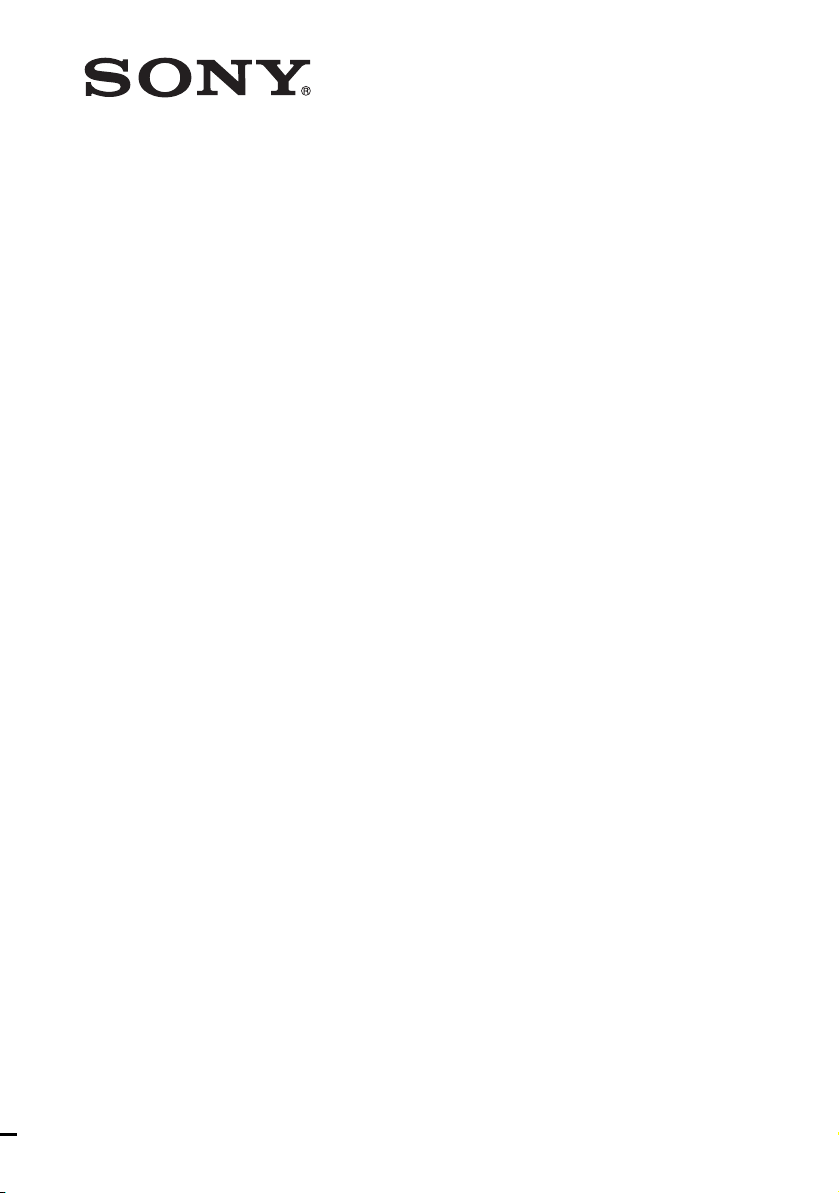
Multi Channel AV
Receiver
4-263-361-11(1)
Operating Instructions
STR-DH520
©2011 Sony Corporation
Page 2
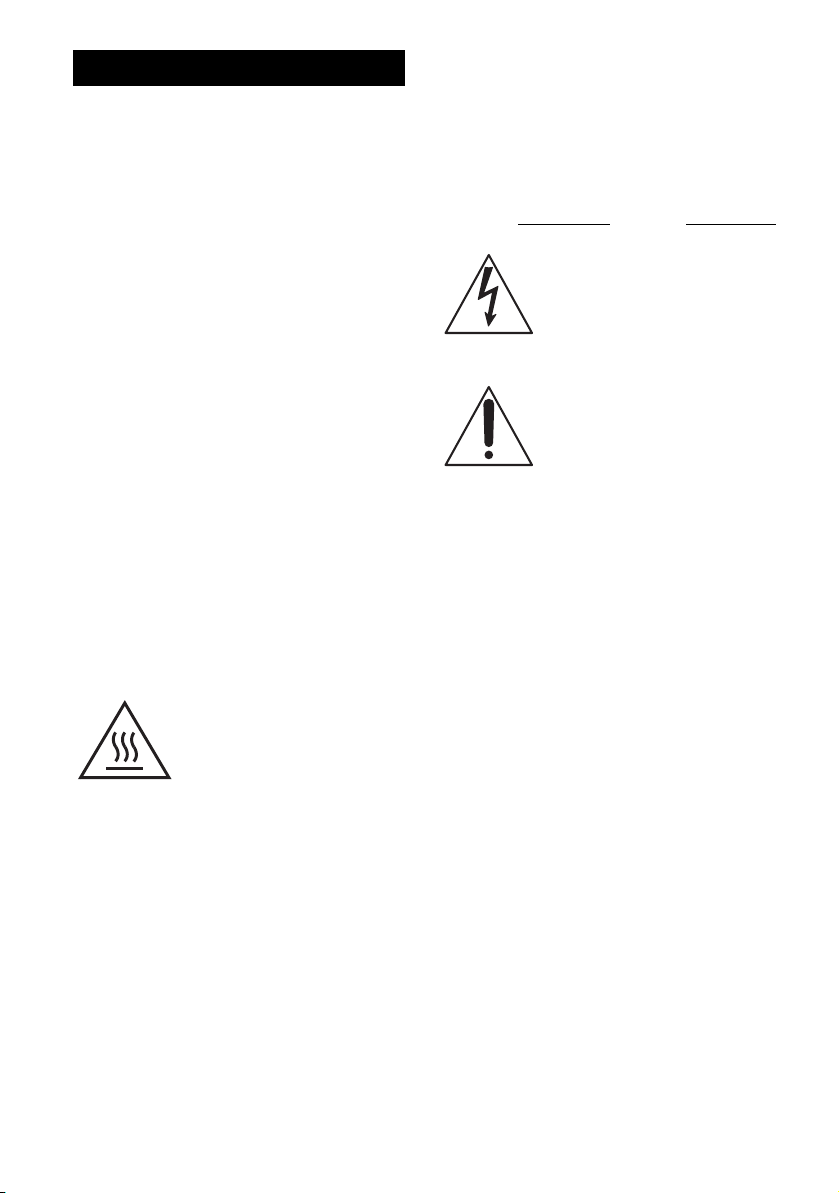
WARNING
To reduce the risk of fire or electric
shock, do not expose this apparatus to
rain or moisture.
To reduce the risk of fire, do not cover the
ventilation opening of the apparatus with
newspapers, tablecloths, curtains, etc. Do not place
the naked flame sources such as lighted candles on
the apparatus.
Do not install the appliance in a confined space, such
as a bookcase or built-in cabinet.
To reduce the risk of fire or electric shock, do not
expose this apparatus to dripping or splashing, and
do not place objects filled with liquids, such as
vases, on the apparatus.
As the main plug is used to disconnect the unit from
the mains, connect the unit to an easily accessible
AC outlet. Should you notice an abnormality in the
unit, disconnect the main plug from the AC outlet
immediately.
Do not expose batteries or apparatus with batteryinstalled to excessive heat such as sunshine, fire or
the like.
The unit is not disconnected from the mains as long
as it is connected to the AC outlet, even if the unit
itself has been turned off.
Excessive sound pressure from earphones and
headphones can cause hearing loss.
This symbol is intended to alert
the user to the presence of the Hot
Surface that may be hot if it is
touched during the normal
operation.
For customers in the United
States
Owner’s Record
The model and serial numbers are located on the rear
of the unit. Record these numbers in the space
provided below. Refer to them whenever you call
upon your Sony dealer regarding this product.
Model No.
This symbol is intended to alert the
user to the presence of uninsulated
“dangerous voltage” within the
product’s enclosure that may be of
sufficient magnitude to constitute a
risk of electric shock to persons.
This symbol is intended to alert the
user to the presence of important
operating and maintenance
(servicing) instructions in the
literature accompanying the
appliance.
Serial No.
Important Safety Instructions
1) Read these instructions.
2) Keep these instructions.
3) Heed all warnings.
4) Follow all instructions.
5) Do not use this apparatus near water.
6) Clean only with dry cloth.
7) Do not block any ventilation openings. Install in
accordance with the manufacturer’s instructions.
8) Do not install near any heat sources such as
radiators, heat registers, stoves, or other
apparatus (including amplifiers) that produce
heat.
9) Do not defeat the safety purpose of the polarized
or grounding-type plug. A polarized plug has
two blades with one wider than the other. A
grounding type plug has two blades and a third
grounding prong. The wide blade or the third
prong are provided for your safety. If the
provided plug does not fit into your outlet,
consult an electrician for replacement of the
obsolete outlet.
10)Protect the power cord from being walked on or
pinched particularly at plugs, convenience
receptacles, and the point where they exit from
the apparatus.
11)Only use attachments/accessories specified by
the manufacturer.
GB
2
Page 3
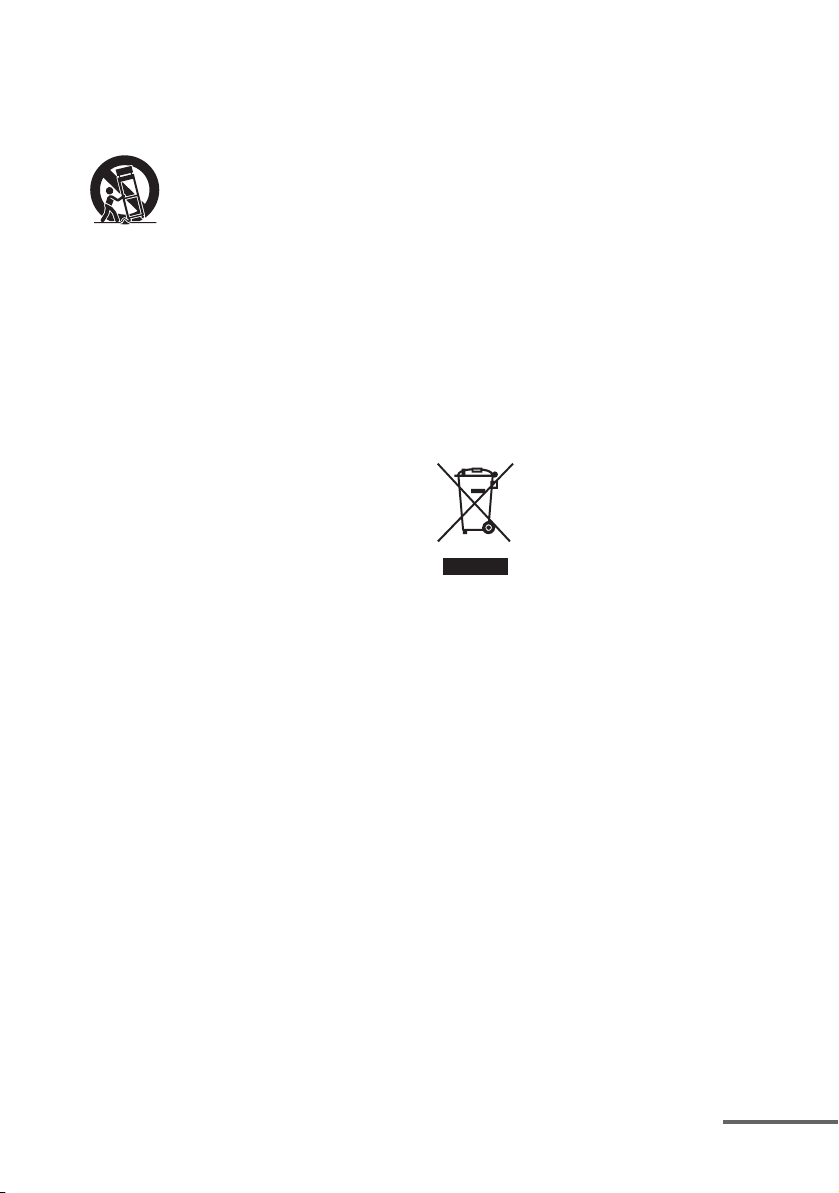
12)Use only with the cart, stand, tripod, bracket, or
table specified by the manufacturer, or sold with
the apparatus. When a cart is used, use caution
when moving the cart/apparatus combination to
avoid injury from tip-over.
13)Unplug this apparatus during lightning storms or
when unused for long periods of time.
14)Refer all servicing to qualified service personnel.
Servicing is required when the apparatus has
been damaged in any way, such as power-supply
cord or plug is damaged, liquid has been spilled
or objects have fallen into the apparatus, the
apparatus has been exposed to rain or moisture,
does not operate normally, or has been dropped.
The following FCC statement
applies only to the version of
this model manufactured for
sale in the U.S.A. Other
versions may not comply with
FCC technical regulations.
NOTE:
This equipment has been tested and found to comply
with the limits for a Class B digital device, pursuant
to Part 15 of the FCC Rules. These limits are
designed to provide reasonable protection against
harmful interference in a residential installation.
This equipment generates, uses and can radiate radio
frequency energy and, if not installed and used in
accordance with the instructions, may cause harmful
interference to radio communications. However,
there is no guarantee that interference will not occur
in a particular installation. If this equipment does
cause harmful interference to radio or television
reception, which can be determined by turning the
equipment off and on, the user is encouraged to try
to correct the interference by one or more of the
following measures:
– Reorient or relocate the receiving antenna.
– Increase the separation between the equipment
and receiver.
– Connect the equipment into an outlet on a circuit
different from that to which the receiver is
connected.
– Consult the dealer or an experienced radio/TV
technician for help.
CAUTION
You are cautioned that any changes or modifications
not expressly approved in this manual could void
your authority to operate this equipment.
To reduce the risk of electric shock, the speaker cord
should be connected to the apparatus and the
speakers in accordance with the following
instructions.
1) Disconnect the AC power cord from the MAINS.
2) Strip 10 to 15 mm of the wire insulation of the
speaker cord.
3) Connect the speaker cord to the apparatus and
the speakers carefully so as not to touch the core
of speaker cord by hand. Also disconnect the AC
power cord from the MAINS before
disconnecting the speaker cord from the
apparatus and the speakers.
For customers in Europe
Disposal of Old Electrical &
Electronic Equipment
(Applicable in the European
Union and other European
countries with separate
collection systems)
This symbol on the product or on its packaging
indicates that this product shall not be treated as
household waste. Instead it shall be handed over to
the applicable collection point for the recycling of
electrical and electronic equipment. By ensuring this
product is disposed of correctly, you will help
prevent potential negative consequences for the
environment and human health, which could
otherwise be caused by inappropriate waste
handling of this product. The recycling of materials
will help to conserve natural resources. For more
detailed information about recycling of this product,
please contact your local Civic Office, your
household waste disposal service or the shop where
you purchased the product.
continued
GB
3
Page 4
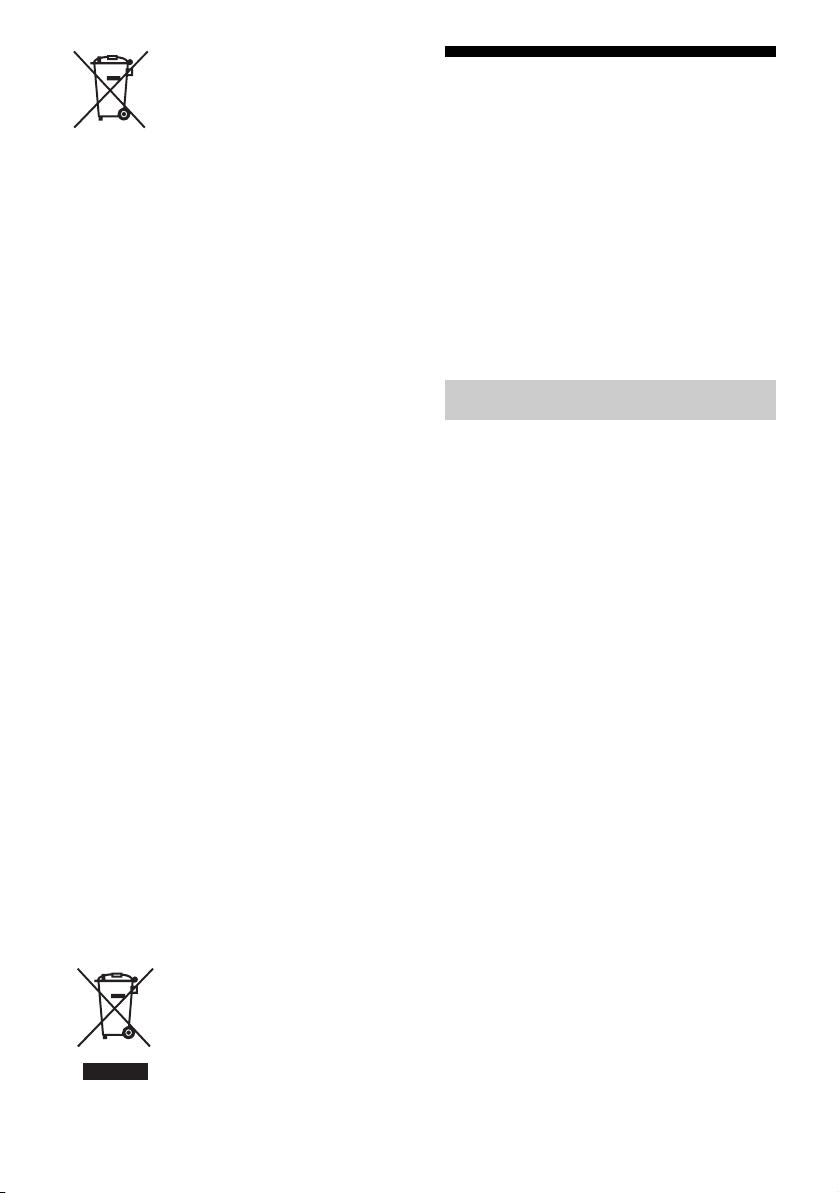
Disposal of waste batteries
(applicable in the European
Union and other European
countries with separate
collection systems)
This symbol on the battery or on the packaging
indicates that the battery provided with this product
shall not be treated as household waste.
On certain batteries this symbol might be used in
combination with a chemical symbol. The chemical
symbols for mercury (Hg) or lead (Pb) are added if
the battery contains more than 0.0005% mercury or
0.004% lead.
By ensuring these batteries are disposed of correctly,
you will help prevent potentially negative
consequences for the environment and human health
which could otherwise be caused by inappropriate
waste handling of the battery. The recycling of the
materials will help to conserve natural resources.
In case of products that for safety, performance or
data integrity reasons require a permanent
connection with an incorporated battery, this battery
should be replaced by qualified service staff only.
To ensure that the battery will be treated properly,
hand over the product at end-of-life to the applicable
collection point for the recycling of electrical and
electronic equipment.
For all other batteries, please view the section on
how to remove the battery from the product safely.
Hand the battery over to the applicable collection
point for the recycling of waste batteries.
For more detailed information about recycling of
this product or battery, please contact your local
Civic Office, your household waste disposal service
or the shop where you purchased the product.
Notice for customers: The following
information is only applicable to
equipment sold in countries applying
EU Directives.
The manufacturer of this product is Sony
Corporation, 1-7-1 Konan Minato-ku Tokyo,
108-0075 Japan. The Authorized Representative for
EMC and product safety is Sony Deutschland
GmbH, Hedelfinger Strasse 61, 70327 Stuttgart,
Germany. For any service or guarantee matters
please refer to the addresses given in separate
service or guarantee documents.
For customers in Australia
Disposal of Old Electrical &
Electronic Equipment
(Applicable in the European
Union and other European
countries with separate
collection systems)
About This Manual
• The instructions in this manual are for model
STR-DH520. The model number is located at the
lower right front panel of the receiver. The
illustrations used in this manual are of Europe
model and they may be different from your model.
Any differences in operation are marked in the
manual as “Europe model only”.
• The instructions in this manual describe the
operation of the receiver with the supplied remote
control. You can also use the control buttons on
the receiver if they have the same or similar names
as those on the remote control.
On Copyrights
This receiver incorporates Dolby* Digital and Pro
Logic Surround and the DTS** Digital Surround
System.
* Manufactured under license from Dolby
Laboratories. Dolby, Pro Logic, and the doubleD symbol are trademarks of Dolby Laboratories.
** Manufactured under license under U.S. Patent
#’s: 5,451,942; 5,956,674; 5,974,380; 5,978,762;
6,226,616; 6,487,535; 7,212,872; 7,333,929;
7,392,195; 7,272,567 & other U.S. and
worldwide patents issued & pending. DTS and
the Symbol are registered trademarks, &
DTS-HD, DTS-HD Master Audio, and the DTS
logos are trademarks of DTS, Inc. Product
includes software. © DTS, Inc. All Rights
Reserved.
This receiver incorporates High-Definition
Multimedia Interface (HDMI
HDMI, the HDMI Logo, and High-Definition
Multimedia Interface are trademarks or registered
trademarks of HDMI Licensing LLC in the United
States and other countries.
“x.v.Color (x.v.Colour)” and “x.v.Color
(x.v.Colour)” logo are trademarks of Sony
Corporation.
“BRAVIA” is a trademark of Sony Corporation.
“PlayStation” is a registered trademark of Sony
Computer Entertainment Inc.
TM
) technology.
GB
4
Page 5
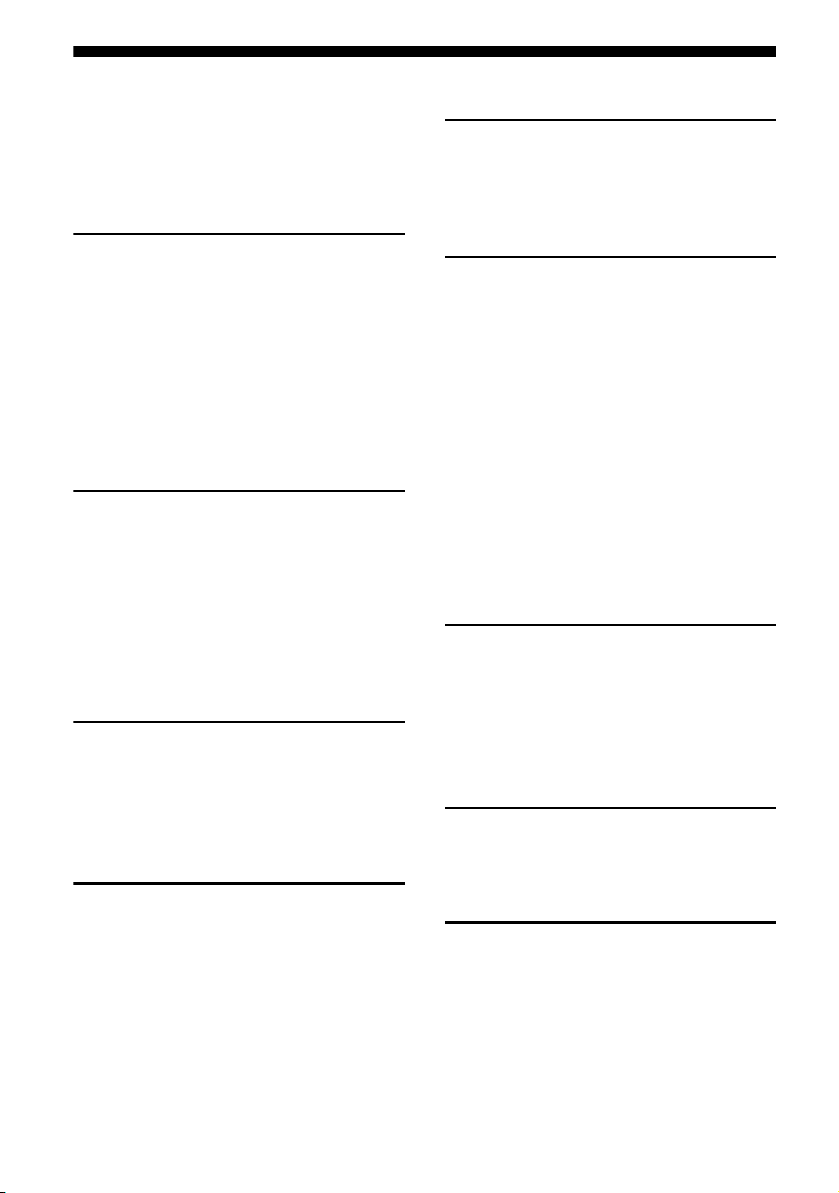
Table of Contents
About This Manual........................................4
Supplied accessories......................................6
Description and location of parts...................7
Getting started .............................................16
Connections
1: Installing the speakers .............................17
2: Connecting the speakers..........................19
3: Connecting the TV ..................................21
4a: Connecting the video equipment ...........22
4b: Connecting the audio equipment........... 28
5: Connecting the antennas (aerials)............28
6: Connecting the AC power cord
(mains lead) ............................................29
Preparing the Receiver
Initializing the receiver................................29
Selecting the speaker pattern .......................30
Using AUTO CALIBRATION ....................31
(Europe, Australia and Taiwan models
only)
Adjusting the speaker levels
(TEST TONE) ........................................35
Basic Operations
Playback ......................................................36
Viewing information on the display
panel ....................................................... 37
Recording using the receiver .......................38
Tuner Operations
Listening to FM/AM radio ..........................39
Presetting FM/AM radio stations ................41
Receiving RDS broadcasts ..........................42
(Europe, Australia and Taiwan models
only)
Enjoying Surround Sound
Selecting the sound field............................. 43
Resetting sound fields to the default
settings ................................................... 47
“BRAVIA” Sync Features
What is “BRAVIA” Sync? .......................... 47
Preparing for the “BRAVIA” Sync............. 48
Playing back equipment with one-touch
operation (One-Touch Play)................... 49
Enjoying the TV sound from the speakers
connected to the receiver
(System Audio Control)......................... 49
Turning off the receiver with the TV
(System Power-Off) ............................... 50
Enjoying movies with the optimum sound
field (Theater/Theatre Mode Sync)........ 50
Enjoying optimum sound field for the selected
scene (Scene Select)............................... 50
Advanced Operations
Switching between digital and analog audio
(INPUT MODE) .................................... 51
Using the sound/images from other
inputs...................................................... 51
Using the setting menu ............................... 53
Using the Remote Control
Reassigning the input button....................... 61
Resetting the input buttons.......................... 62
Additional Information
Precautions.................................................. 63
Troubleshooting .......................................... 64
Specifications.............................................. 69
Index ........................................................... 71
GB
5
Page 6
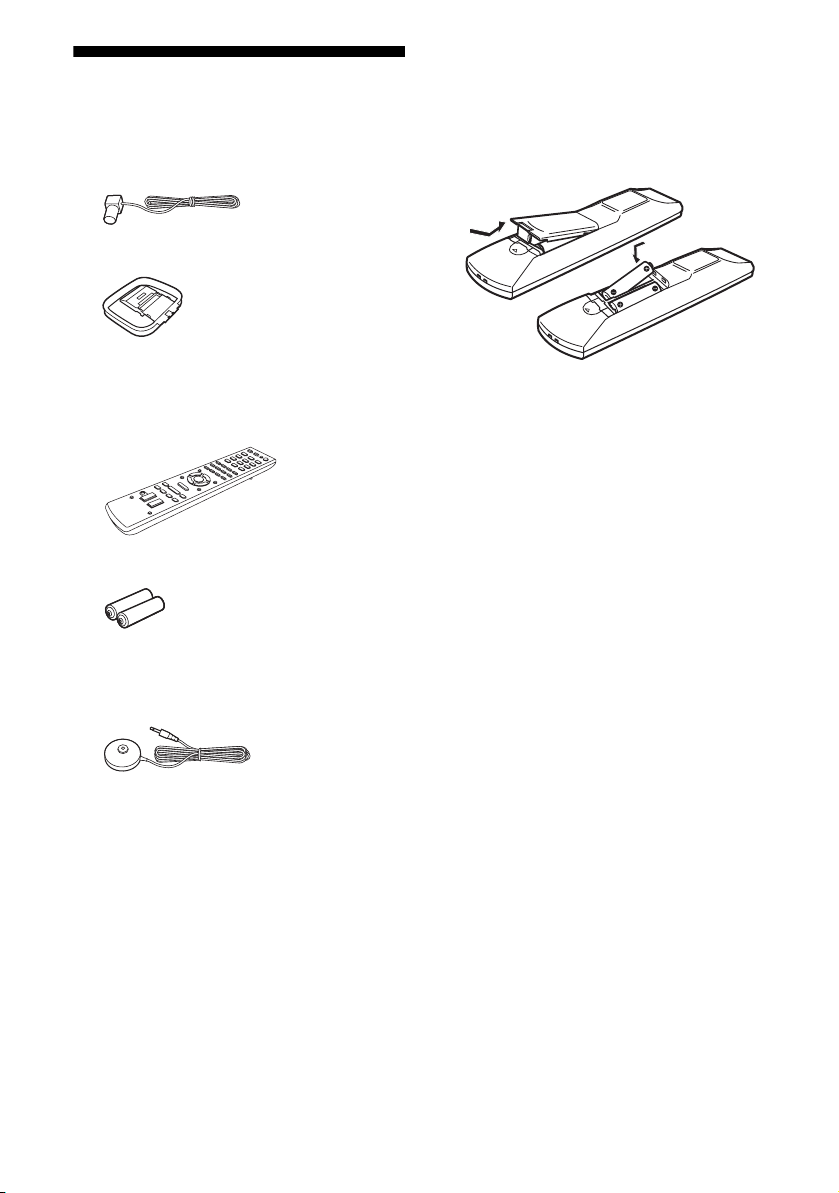
Supplied accessories
• Operating Instructions (this manual)
• Quick Setup Guide
• FM wire antenna (aerial) (1)
• AM loop antenna (aerial) (1)
• Remote control (1)
– RM-AAU104 (USA and Canada models
only)
– RM-AAU105 (Other models)
• R6 (size AA) batteries (2)
• Optimizer microphone (ECM-AC2)
(Europe, Australia and Taiwan models only)
(1)
Inserting batteries into the
remote control
Insert two R6 (size AA) batteries (supplied) by
matching 3 and # on the batteries to the
diagram inside the battery compartment of the
remote control.
Notes
• Do not leave the remote control in an extremely hot
or humid place.
• Do not use a new battery with old ones.
• Do not mix manganese batteries and other kinds of
batteries.
• Do not expose the remote control sensor to direct
sunlight or lighting apparatuses. Doing so may
cause a malfunction.
• If you do not intend to use the remote control for an
extended period of time, remove the batteries to
avoid possible damage from battery leakage and
corrosion.
• When you replace or remove the batteries, the
remote control buttons may be reset to their default
settings. If this happens, reassign the input buttons
(page 61).
• When the receiver no longer responds to the
remote control, replace all the batteries with new
ones.
GB
6
Page 7
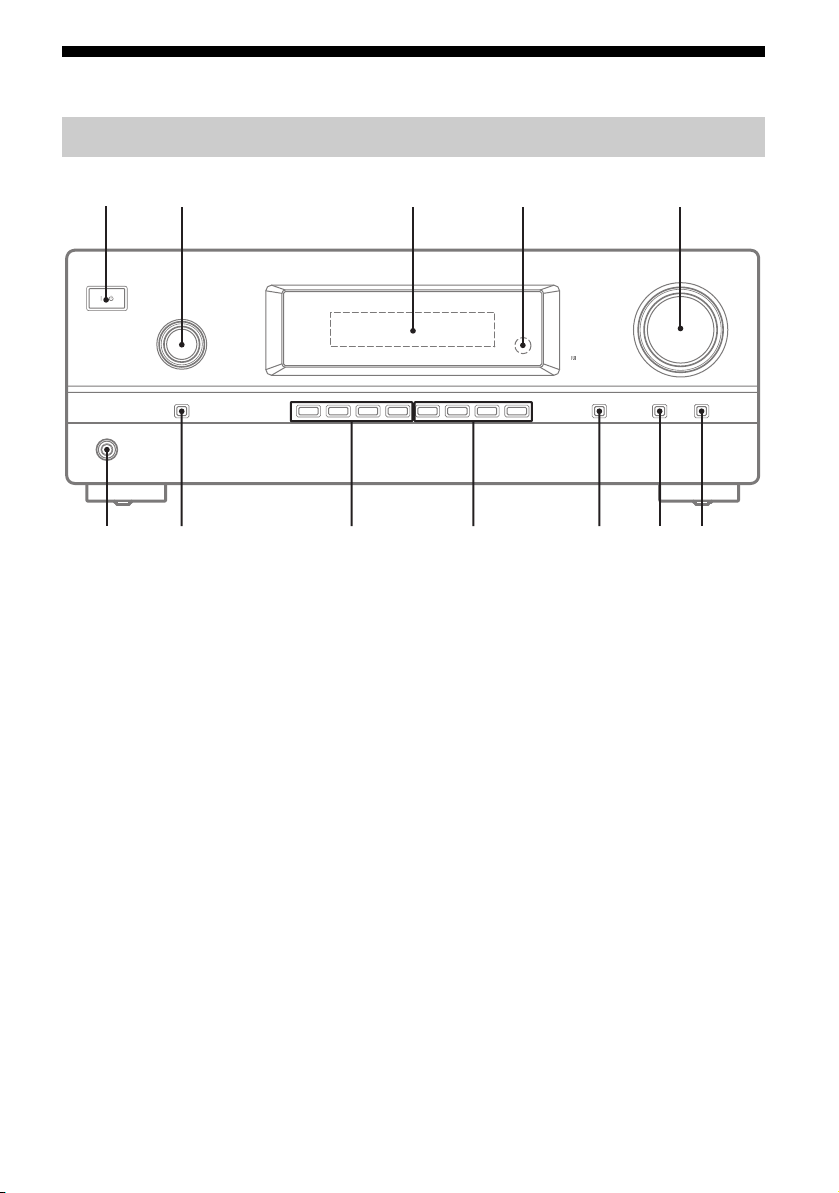
Description and location of parts
Front panel
12 3 4
qs
A ?/1 (on/standby) (page 29, 40, 47)
B INPUT SELECTOR (page 36 - 39, 41, 51)
C Display panel (page 8)
D Remote control sensor
Receives signals from remote control.
E MASTER VOLUME (page 36, 37)
F MUTING (page 37)
G DIMMER
Adjusts the brightness of the display panel in 3
levels.
qa
98
5
7 6q;
H DISPLAY (page 38)
I 2CH/A.DIRECT, A.F.D., MOVIE/HD-D.C.S.,
MUSIC (page 43)
J TUNING MODE, TUNING +/–, MEMORY/
ENTER (page 39)
K INPUT MODE (page 51)
L PHONES jack (page 64)
GB
7
Page 8
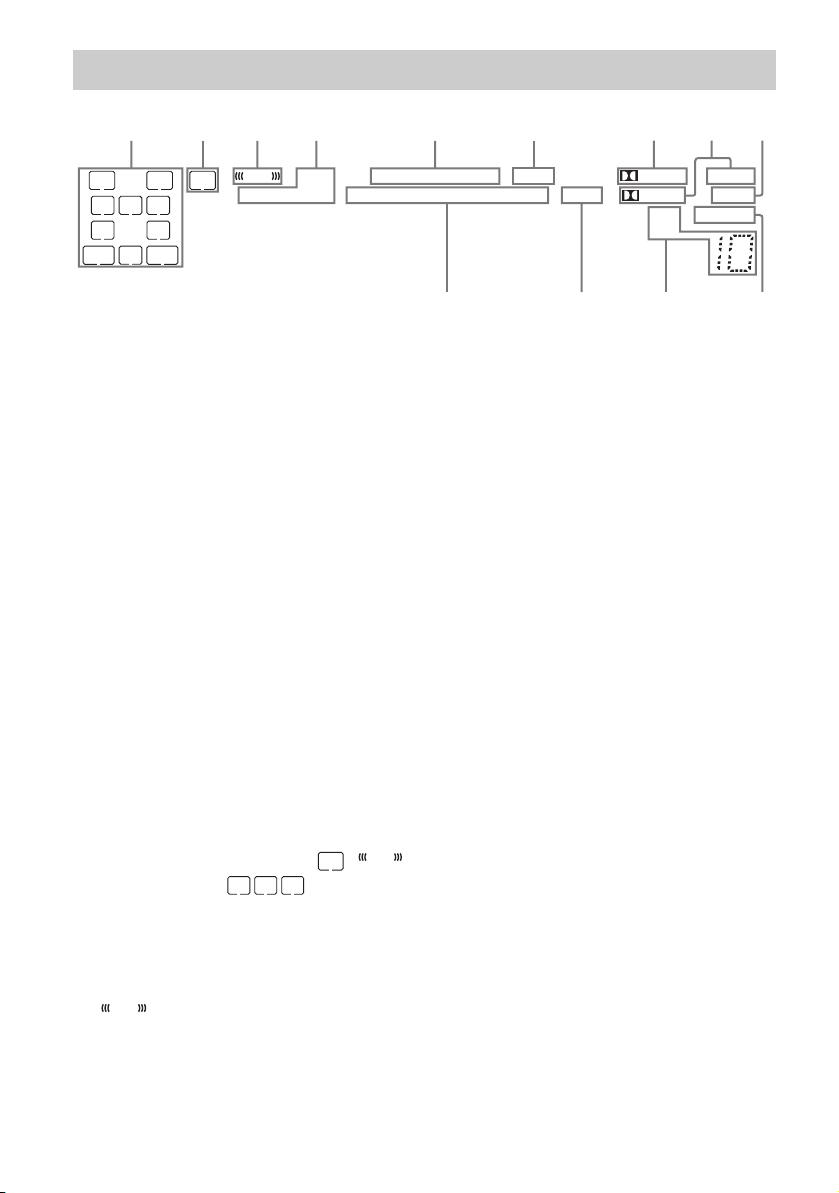
Indicators on the display panel
1324 56897
LFE
LH
LC
SL S
SB
SBL
RH SW
R
SR
SBR
HDMI
COAX OPT LPCM
A Playback channel indicators
The letters (L, C, R, etc.) indicate the channels
being played back. Based on the speaker
settings, the box around the letter(s) vary to
show how the receiver downmixes the source
sound.
LH
RH
L
R
C
SL
SR
S
Front Left High
Front Right High
Front Left
Front Right
Center (monaural)
Surround Left
Surround Right
Surround (monaural or the
surround equipment
obtained by Pro Logic
SBL
SBR
SB
processing)
Surround Back Left
Surround Back Right
Surround Back (the
surround back equipment
obtained by 6.1 channel
decoding)
Example:
Speaker pattern: 3/0.1
Recording format: 3/2.1
Sound Field: A.F.D. AUTO
SW
LC
R
SL
SR
B SW
Lights up when the audio signal is output from
the SUBWOOFER jack.
C
LFE
Lights up when the disc being played back
contains an LFE (Low Frequency Effect)
channel and the LFE channel signal is actually
being reproduced.
-
DTS-HD MSTR HI RES LBR
ESDTS
96/24
NEO:6
D Input indicator
Lights up to indicate the current input.
HDMI
– The INPUT MODE is set to “AUTO”, and
when the receiver recognizes the equipment
connected via an HDMI IN jack (page 51).
– The TV input detected Audio Return Channel
(ARC) signals.
COAX
The INPUT MODE is set to “AUTO” or
“COAX”, and when the source signal is a digital
signal through the COAXIAL jack (page 51).
OPT
The INPUT MODE is set to “AUTO” or
“OPT”, and when the source signal is a digital
signal through the OPTICAL jack (page 51).
E DTS(-ES) indicator
Lights up the respective indicator when the
receiver is decoding the corresponding DTS
format signals.
DTS
DTS-ES
DTS 96/24
Note
When playing a DTS format disc, make sure that
LFE
you have completed the digital connections and
that INPUT MODE is not set to “ANALOG”
(page 51).
F NEO:6
Lights up when DTS Neo:6 Cinema/Music
decoder is activated (page 44).
PL II x z
D +EX
RDS
qsqd qa
DTS
DTS-ES
DTS 96 kHz/24 bit
TrueHD
SLEEP
D.RANGEST
q;
GB
8
Page 9
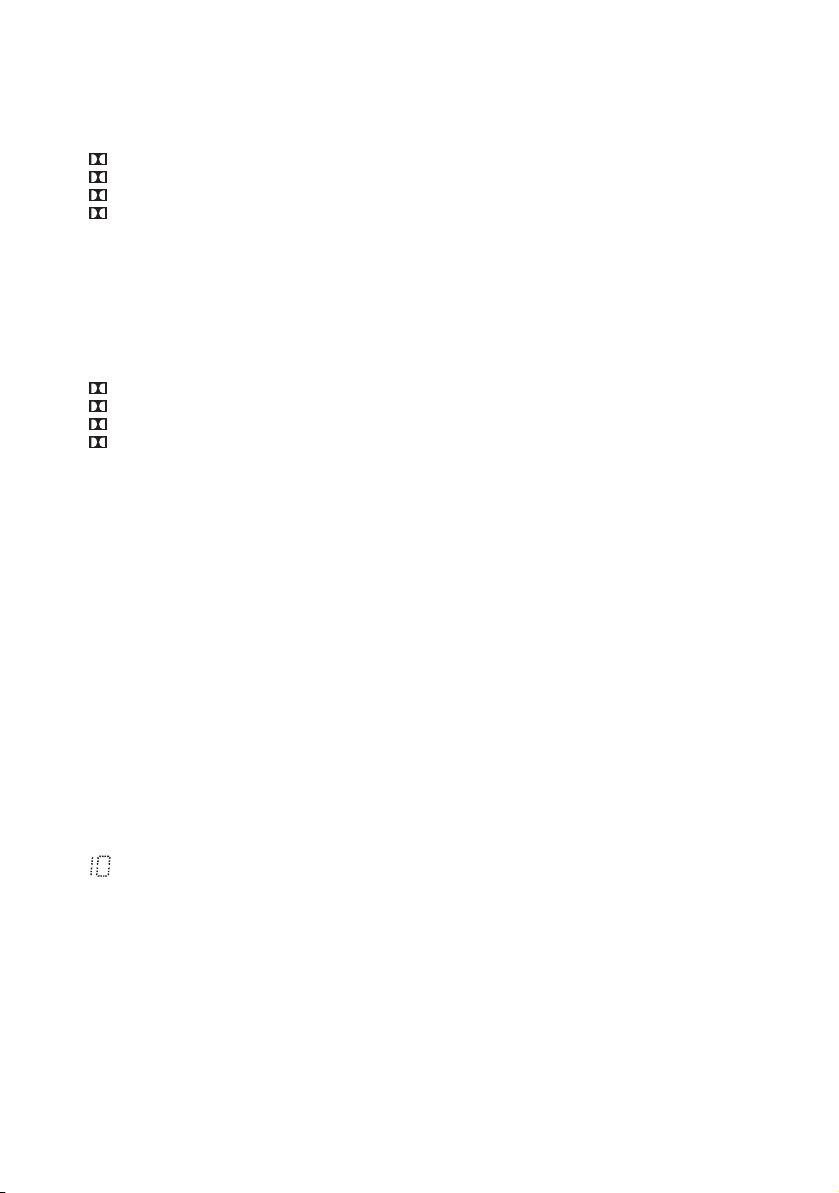
G Dolby Pro Logic indicator
Lights up the respective indicator when the
receiver performs Dolby Pro Logic processing.
This matrix surround decoding technology can
enhance input signals.
PL
PL II
PL IIx
PL IIz
Dolby Pro Logic
Dolby Pro Logic II
Dolby Pro Logic IIx
Dolby Pro Logic IIz
Note
These indicators may not light up depending on
the speaker pattern setting.
H Dolby Digital Surround indicator
Lights up the respective indicator when the
receiver is decoding the corresponding Dolby
Digital format signals.
D
D EX
D+
TrueHD
Dolby Digital
Dolby Digital Surround EX
Dolby Digital Plus
Dolby TrueHD
Note
When playing a Dolby Digital format disc, make
sure that you have completed the digital
connections and that INPUT MODE is not set to
“ANALOG” (page 51).
I SLEEP
Lights up when the Sleep Timer is activated
(page 13).
J D.RANGE
Lights up when dynamic range compression is
activated (page 57).
K Tuning indicators
Lights up when the receiver tunes to a radio
station.
ST
Stereo broadcast
RDS (Europe, Australia and Taiwan
models only)
Tuned to a station with RDS services.
M DTS-HD indicator
Lights up the respective indicator when the
receiver is decoding the corresponding DTS-HD
format signals.
DTS-HD MSTR
DTS-HD Master Audio
DTS-HD HI RES
DTS-HD High Resolution Audio
DTS-HD LBR
DTS-HD Low Bit Rate Audio
Preset station number (The number will change
according to the preset station you select.)
L LPCM
Lights up when the receiver is decoding the
Linear PCM signals.
GB
9
Page 10
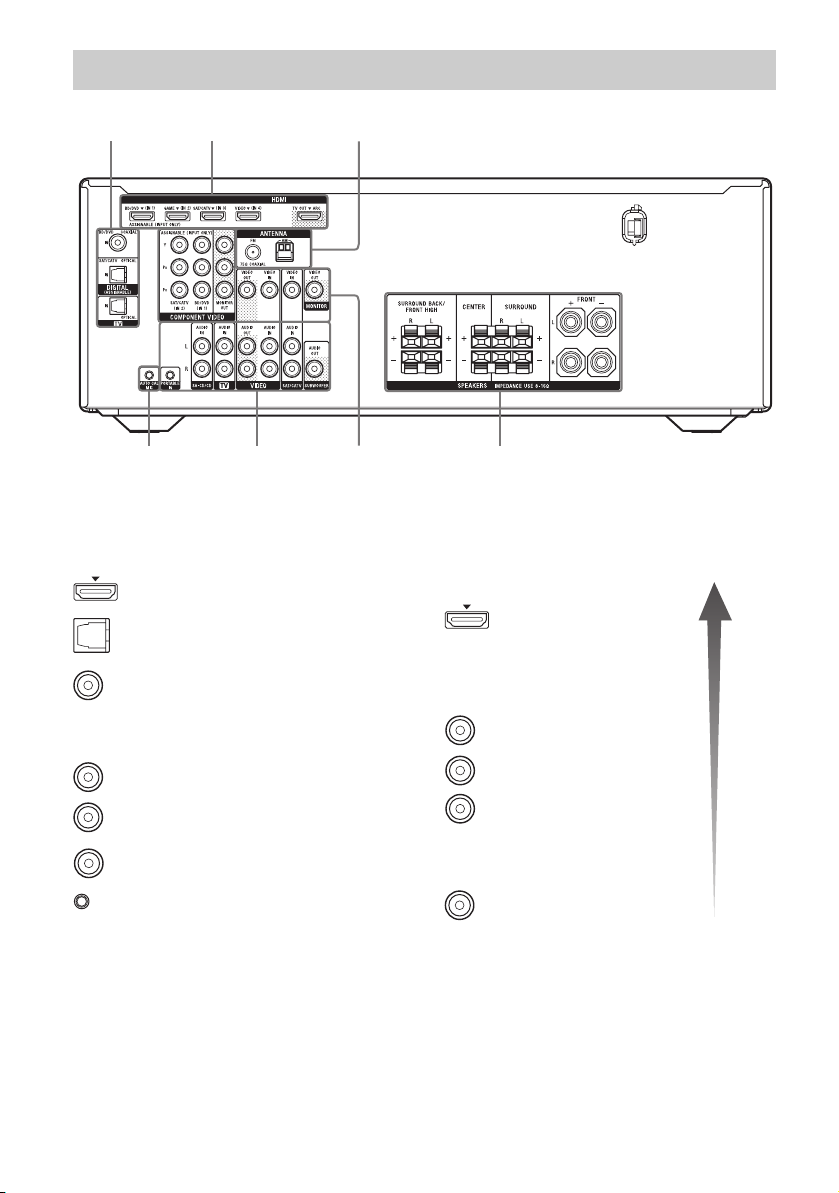
Rear panel
45 1
2
1 1, 2 3
A Audio signal section
DIGITAL INPUT/OUTPUT jacks (page 21, 24,
26)
HDMI IN/OUT
OPTICAL IN
COAXIAL IN
ANALOG INPUT/OUTPUT jacks (page 21, 26,
28)
White (L)
Red (R)
Black
PORTABLE IN
AUDIO IN/OUT
AUDIO OUT
B Video signal section*
The image quality depends on the connecting jack.
DIGITAL INPUT/OUTPUT jacks
(page 21, 24, 25, 26, 27)
HDMI IN/OUT
COMPONENT VIDEO
INPUT/OUTPUT jacks (page 21,
24, 26)
Green
(Y)
Blue
(P
Red
(P
Y, P
B)
R)
B, PR IN/OUT
COMPOSITE VIDEO INPUT/
OUTPUT jacks (page 21, 26, 27)
Yellow
VIDEO IN/OUT
* You must connect the HDMI TV OUT or
MONITOR OUT jack to your TV to watch the
selected input image (page 21).
High
quality
image
10
GB
Page 11
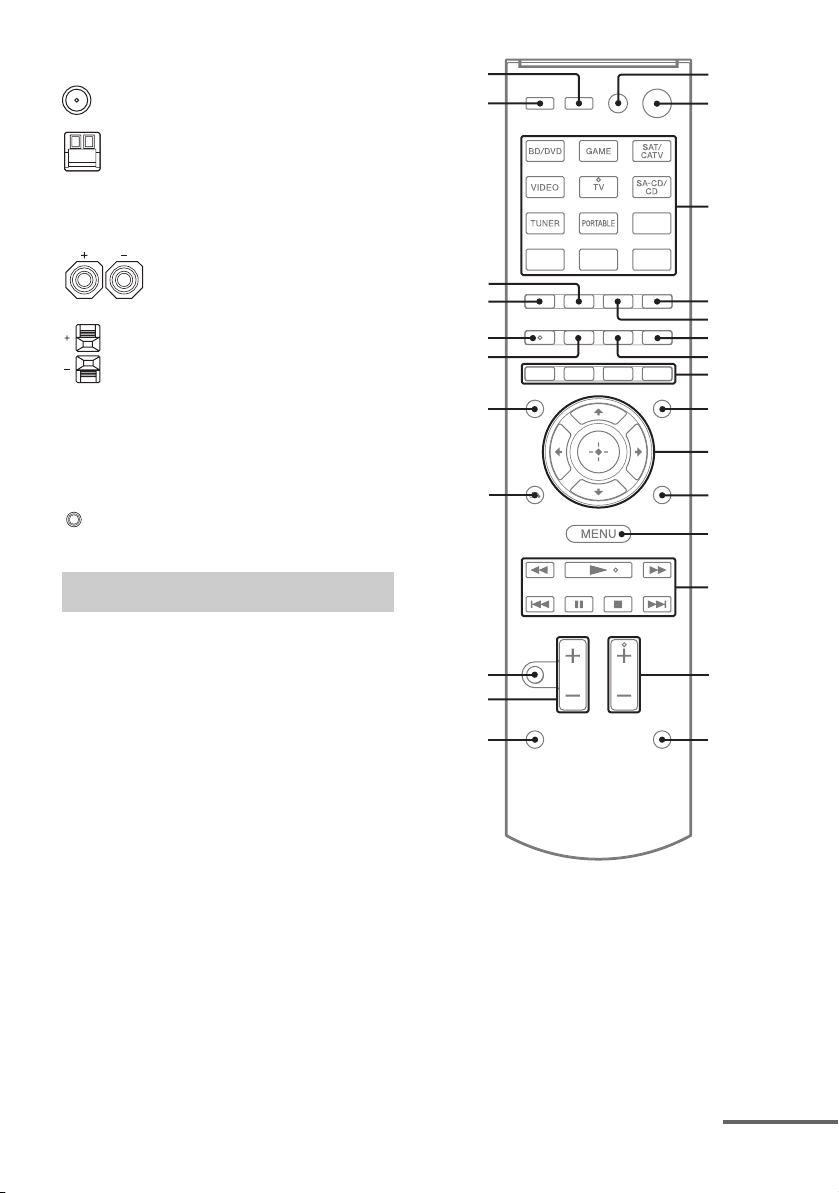
C ANTENNA section (page 28)
FM ANTENNA jack
AM ANTENNA terminals
wh
wg
1
2
D SPEAKERS section (page 19)
E AUTO CALIBRATION section
(Europe, Australia and Taiwan
models only) (page 31)
AUTO CAL MIC jack
Remote control
Use the supplied remote control to operate this
receiver and other equipment. The remote
control is assigned to operate Sony audio/
video equipment. You can reassign the input
button to match the equipment connected to
your receiver (page 61).
wf
wd
ws
wa
w;
ql
qk
qj
qh
3
4
5
6
7
8
9
0
qa
qs
qd
qf
qg
• RM-AAU104 (USA and Canada
models only)
• RM-AAU105 (Other models)
continued
11
GB
Page 12
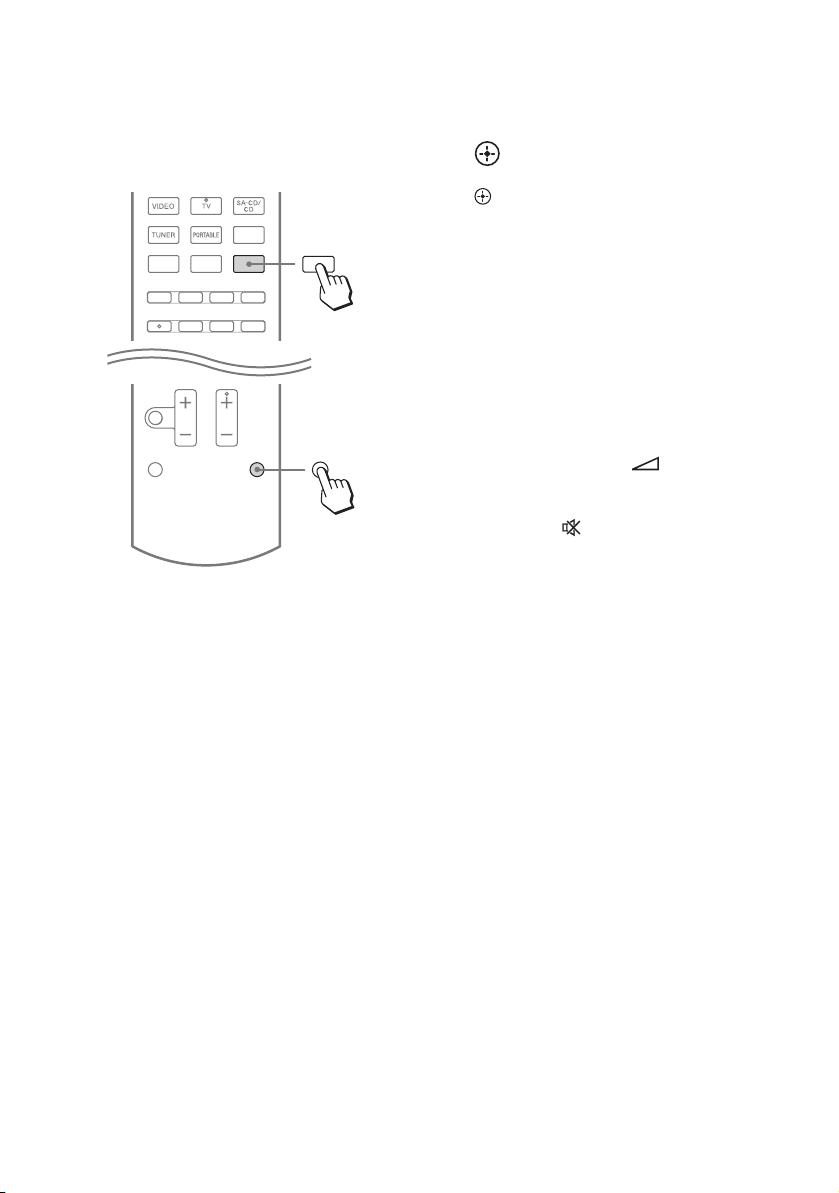
To use the buttons printed in
pink
Hold down SHIFT (O), then press the button
printed in pink that you want to use.
Example: Hold down SHIFT (O), then press
ENT/MEM (C).
2
Press
ENT/MEM
1
Hold down
SHIFT
To control the receiver
B ?/1* (on/standby)
Turns the receiver on or sets it to standby mode.
Saving the power in standby mode
When “CTRL.HDMI” is set to “CTRL OFF”
(page 56).
C Input buttons**
Selects the equipment you want to use. When
you press any of the input buttons, the receiver
turns on. The buttons are assigned to control
Sony equipment.
Numeric buttons**
Hold down SHIFT (O), then press numeric
buttons to preset or tune to the preset stations.
ENT/MEM
Hold down SHIFT (O), then press ENT/MEM
to store a station during tuner operation.
D DIMMER
Adjusts the brightness of the display panel in 3
levels.
E INPUT MODE
Selects the input mode when the same
equipment is connected to both digital and
analog jacks.
F DISPLAY
Views information on the display panel.
I AMP MENU
Displays the menu to operate the receiver.
J
M TUNING +/–
N SOUND FIELD +**/–
O SHIFT
Q MASTER VOL +/– or +/–
R MUTING or
S RETURN/EXIT O
W AUTO VOL
V/v/B/b
,
Press V/v/B /b to select the settings, then press
to enter/confirm the selection.
Scans a station.
PRESET +/–
Selects preset stations.
D.TUNING
Enters direct tuning mode.
Selects a sound field.
Changes the remote control button function to
activate the buttons printed in pink (page 12).
Adjust the volume level of all speakers at the
same time.
Turns off the sound temporarily.
Press the button again to restore the sound.
Returns to the previous menu.
Adjusts the volume automatically depending on
the input signal or content from the connected
equipment (ADVANCED AUTO VOLUME
function).
This function is useful, for example, when the
sound of a commercial is louder than the TV
programs.
Notes
• Be sure to reduce the volume level before you
turn off this function.
• As this function is available only when Dolby
Digital, DTS or Linear PCM signals are input,
the sound may suddenly increase when you
switch to other formats.
• This function does not work in the following
cases.
– Linear PCM signals with a sampling
frequency of more than 48 kHz are being
received.
– Dolby Digital Plus, Dolby TrueHD, DTS
96/24, DTS-HD Master Audio, or DTS-HD
High Resolution Audio signals are being
received.
12
GB
Page 13
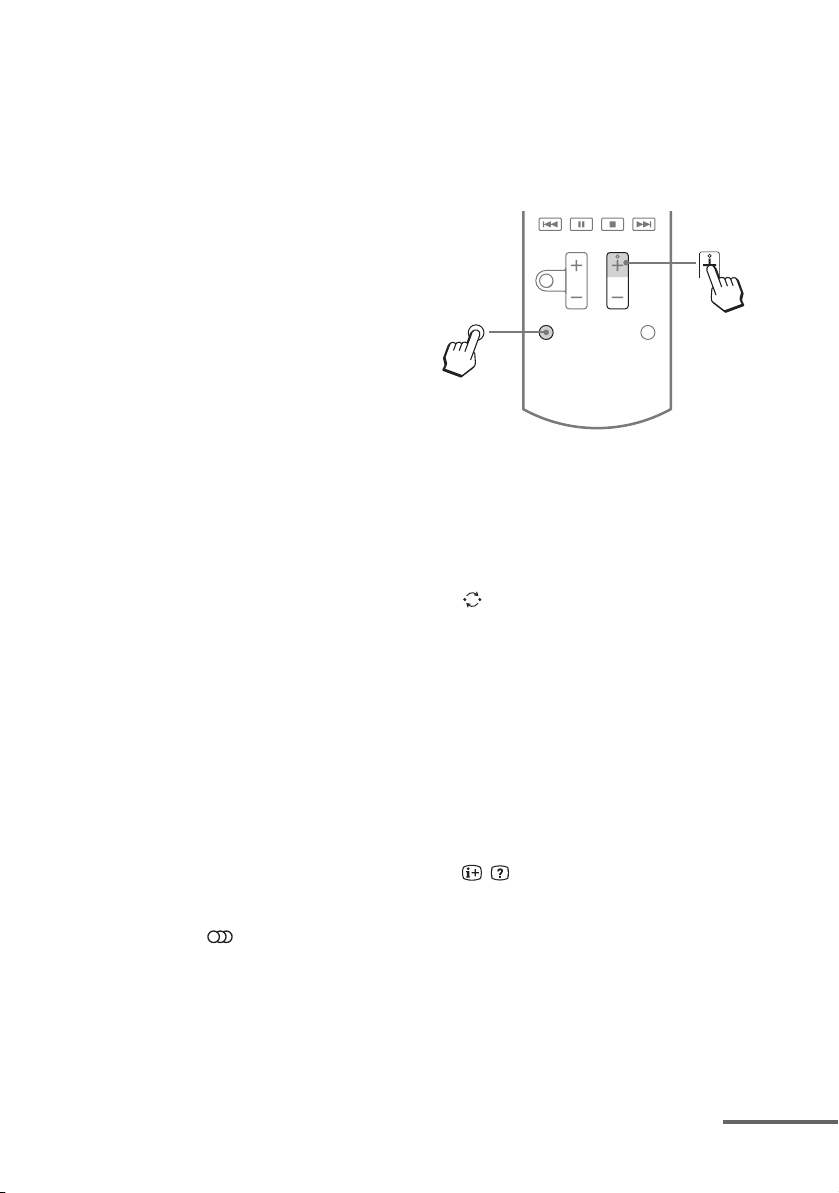
AUTO CAL
Hold down SHIFT (O), then press AUTO CAL
to activate the Auto Calibration function
(page 31).
X NIGHT MODE
Allows you to retain a theater like environment
at low volume levels.
When watching a movie late at night, you will
be able to hear the dialog clearly even at a low
volume level. This function can be used with
other sound fields.
Press the button again to turn off this function.
Note
This function does not work when
“A. DIRECT” is selected.
Tips
• You can also set the NIGHT MODE by using
the “NIGHT M.” in AUDIO menu.
• While the NIGHT MODE is turned on, the
bass, treble, and effect levels increase, and
“D. RANGE” is automatically set to
“COMP. MAX”.
Y SLEEP
Sets the receiver to turn off automatically at a
specified time.
Each time you press this button, the display
changes cyclically as follows.
0-30-00 t 1-00-00 t 1-30-00 t 2-00-00 t
OFF
When Sleep Timer is being used, “SLEEP”
indicator lights up in the display panel.
Tip
To check the remaining time before the receiver
turns off, press SLEEP. The remaining time
appears on the display panel. If you press
SLEEP again, the Sleep Timer will be canceled.
* If you press AV ?/1 (A) and ?/1 (B)
simultaneously, the receiver and connected
equipment will turn off (SYSTEM STANDBY).
The function of the AV ?/1 (A) changes
automatically each time you press the input
buttons (C).
**The 5/TV, AUDIO/ , N and TV CH +/
SOUND FIELD +/PROG +/
tactile dots. Use the tactile dots as references
when operating the receiver.
c buttons have
To control a Sony TV
Hold down TV (P), then press the button
printed in yellow to select the function you
want.
Example: Hold down TV (P), then press
TV CH + or PROG + (N).
2
Press
TV CH +/
PROG +
1
Hold
down
TV
A TV ?/1 (on/standby)
Turns the TV on or off.
C Numeric buttons**
Selects the TV channels.
ENT/MEM
Enters the selections.
(Previous channel)
Returns to the previous channel watched (for
more than five seconds).
CLEAR
Use with the numeric buttons to select the
channel numbers of the Digital CATV terminal.
For example, to select 2.1, press 2, CLEAR, and
1.
/ (Text)
Displays text information.
F DISPLAY
Displays information related to the current TV
program.
/ (Info/Text reveal)
Displays information such as current channel
number and screen mode.
Reveals hidden information (e.g. answers to a
quiz) while in the text mode.
H Color buttons
Displays an operation guide on the TV screen
when the color buttons are available. Follow the
operation guide to perform a selected operation.
K TOOLS/OPTIONS
Displays the TV function options.
continued
13
GB
Page 14
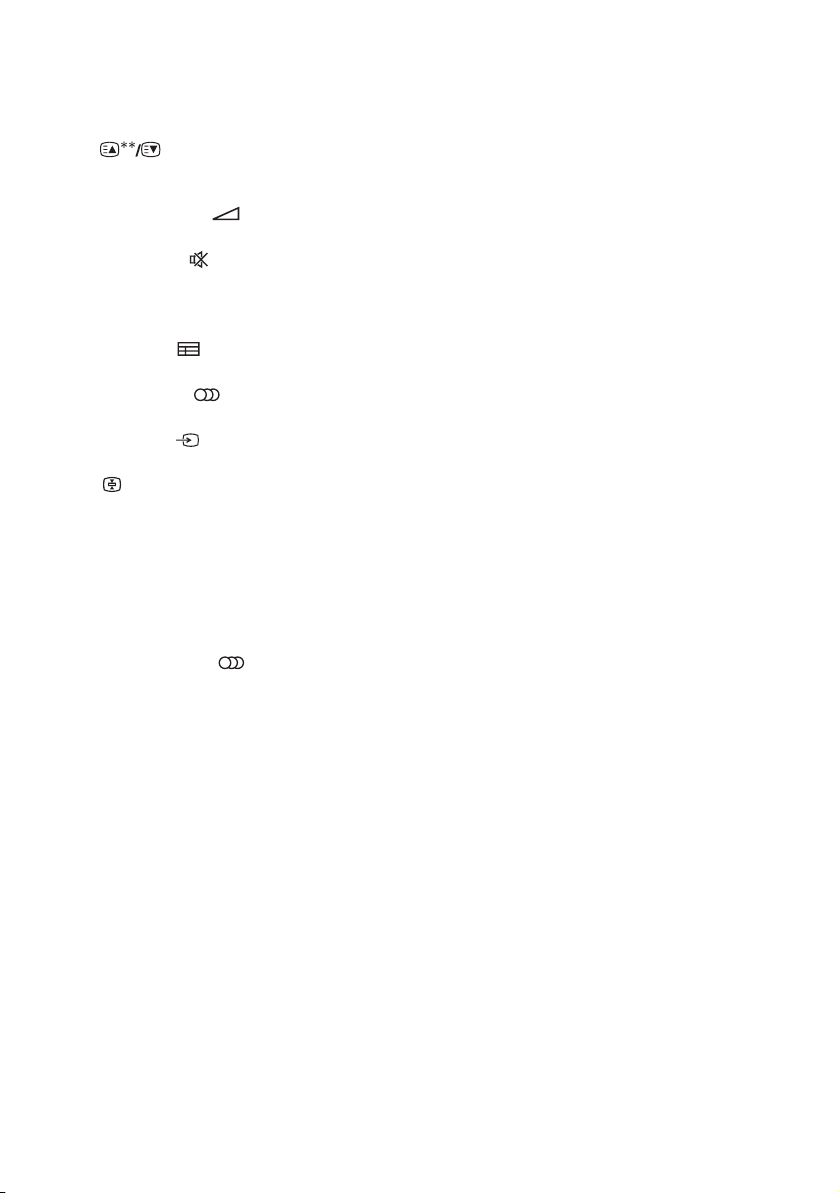
L MENU/HOME
Displays the TV menus.
N TV CH +**/– or PROG +**/–
Scans for the preset TV channels.
Selects the next or previous page while in the
text mode.
Q TV VOL +/– or +/–
Adjusts the TV volume.
R MUTING or
Activates the TV’s muting function.
S RETURN/EXIT O
Returns to the previous TV menu.
T GUIDE or
Display the on-screen program guide.
V AUDIO** or **
Changes the dual sound mode.
Z INPUT or (Input select)
Selects the input signal (TV or video).
(Text hold)
Holds the current page while in the text mode.
* If you press AV ?/1 (A) and ?/1 (B)
simultaneously, the receiver and connected
equipment will turn off (SYSTEM STANDBY).
The function of the AV ?/1 (A) changes
automatically each time you press the input
buttons (C).
**The 5/TV, AUDIO/ , N and TV CH +/
SOUND FIELD +/PROG +/
c buttons have
tactile dots. Use the tactile dots as references
when operating the receiver.
14
GB
Page 15
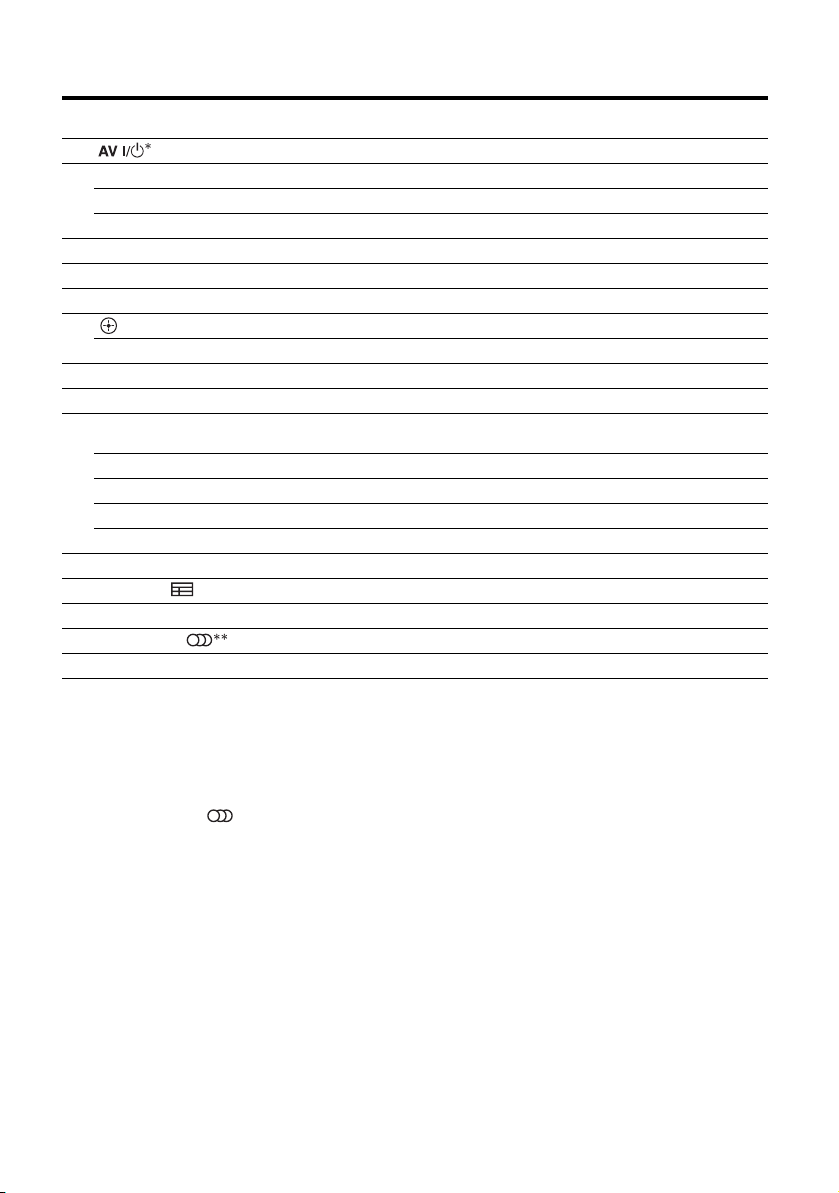
To control other Sony equipment
Be sure to hold down SHIFT (O) to activate the buttons printed in pink (page 12).
Name
A Power Power Power Power
C Numeric buttons** Track Channel Channel Track
ENT/MEM Enter Enter Enter Enter
CLEAR Clear Clear – Track > 10
F DISPLAY Display Display Display Display
G POP UP/MENU Menu–––
H Color buttons Menu, guide Menu, guide – –
J Enter Enter Enter –
V/v/B/b Select Select Select –
K TOOLS/OPTIONS Options menu Options menu – –
L MENU/HOME Menu Menu Menu –
M m/M Search forward,
N** Play – Play Play
./> Skip track – Search index Skip track
X Pause – Pause Pause
x Stop – Stop Stop
S RETURN/EXIT O Return Return, exit – –
T GUIDE or Program schedule Guide menu – –
U TOP MENU On-screen guide – – –
V AUDIO** or Audio–––
Z INPUT Select input – Select input –
Blu-ray Disc,
DVD p layer
backward
Satellite tuner,
cable TV tuner
– Fast forward,
* If you press AV ?/1 (A) and ?/1 (B)
simultaneously, the receiver and connected
equipment will turn off (SYSTEM STANDBY).
The function of the AV ?/1 (A) changes
automatically each time you press the input
buttons (C).
**The 5/TV, AUDIO/ , N and TV CH +/
SOUND FIELD +/PROG +/
c buttons have
tactile dots. Use the tactile dots as references
when operating the receiver.
Notes
• The above explanation is intended to serve as
examples.
• Depending on the model of your connected
equipment, some functions explained in this
section may not work with the supplied remote
control.
VCR CD player
rewind
Fast forward, rewind
15
GB
Page 16
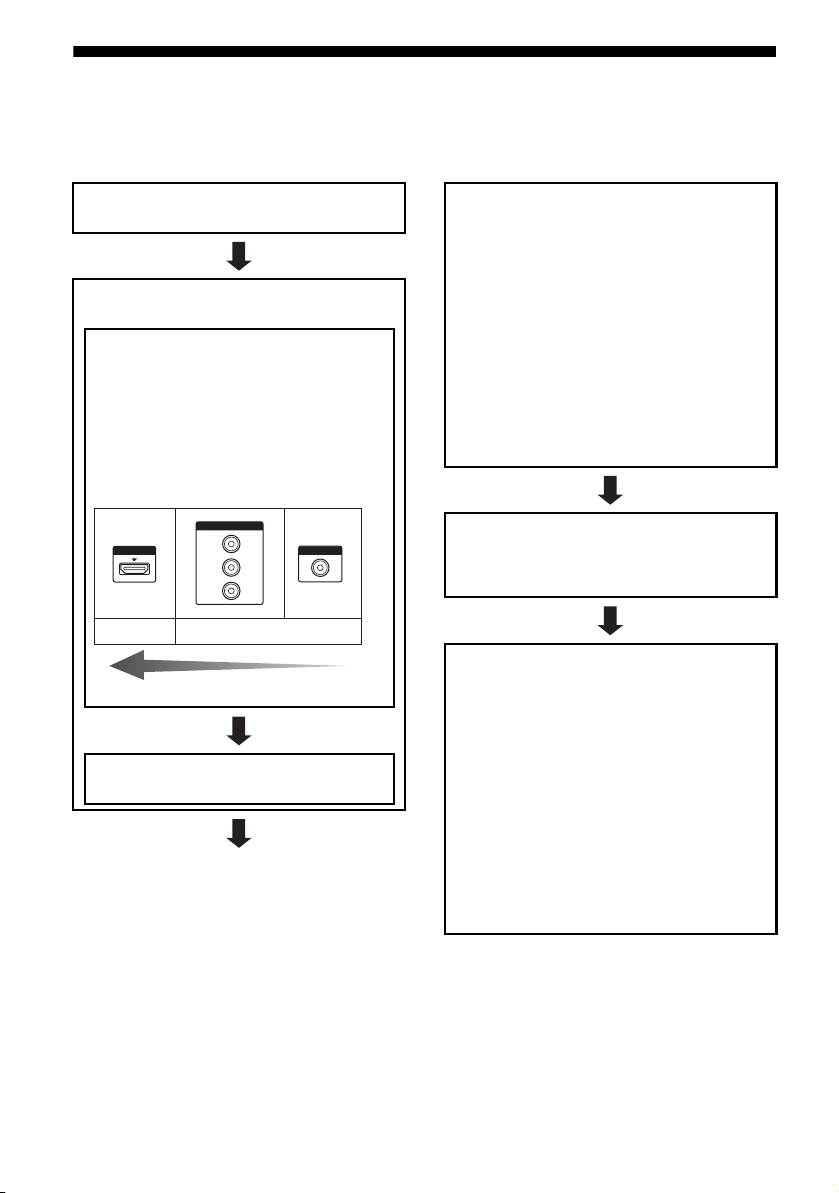
Getting started
You can enjoy your audio/video equipment connected to the receiver by following the simple steps
below.
Installing and connecting the
speakers (page 17, 19)
Checking the connection
appropriate for your equipment
Connecting the TV and video
equipment (page 21, 22)
The image quality depends on the connecting
jack. See the illustration below. Select the
connection according to the jacks on your
equipment.
We recommend that you connect your video
equipment via HDMI connection if they have
HDMI jacks.
COMPONENT VIDEO
HDMI
Digital
Y
P
B/CB
PR/C
R
Analog
High quality image
VIDEO
Connecting the audio equipment
(page 28)
Setting the audio output settings on
the connected equipment
To output multi channel digital audio, check the
digital audio output setting on the connected
equipment.
For a Blu-ray Disc player, check that “Audio
(HDMI)”, “Dolby Digital (Coaxial/Optical)”, and
“DTS (Coaxial/Optical)” are set to “Auto”,
“Dolby Digital” and “DTS” respectively (as of
September 2010).
For a PlayStation 3, check that “BD/DVD Audio
Output Format (HDMI)” is set to “Bitstream”
(with system software version 3.5).
For details, refer to the operating instructions
supplied with the connected equipment.
Preparing the receiver
See “6: Connecting the AC power cord (mains
lead)” (page 29) and “Initializing the receiver”
(page 29).
Setting the speakers
(USA and Canada models only)
Select the speaker pattern (page 30), then check
the speaker connection using “T. TONE” in
LEVEL menu (page 35). If the sound is not output
correctly, check the speaker connection and make
the settings explained above again.
(Other models)
Select the speaker pattern (page 30), then perform
Auto Calibration (page 31).
You can check the speaker connection using
“T. TONE” in LEVEL menu (page 35). If the
sound is not output correctly, check the speaker
connection and make the settings explained
above again.
16
GB
Page 17
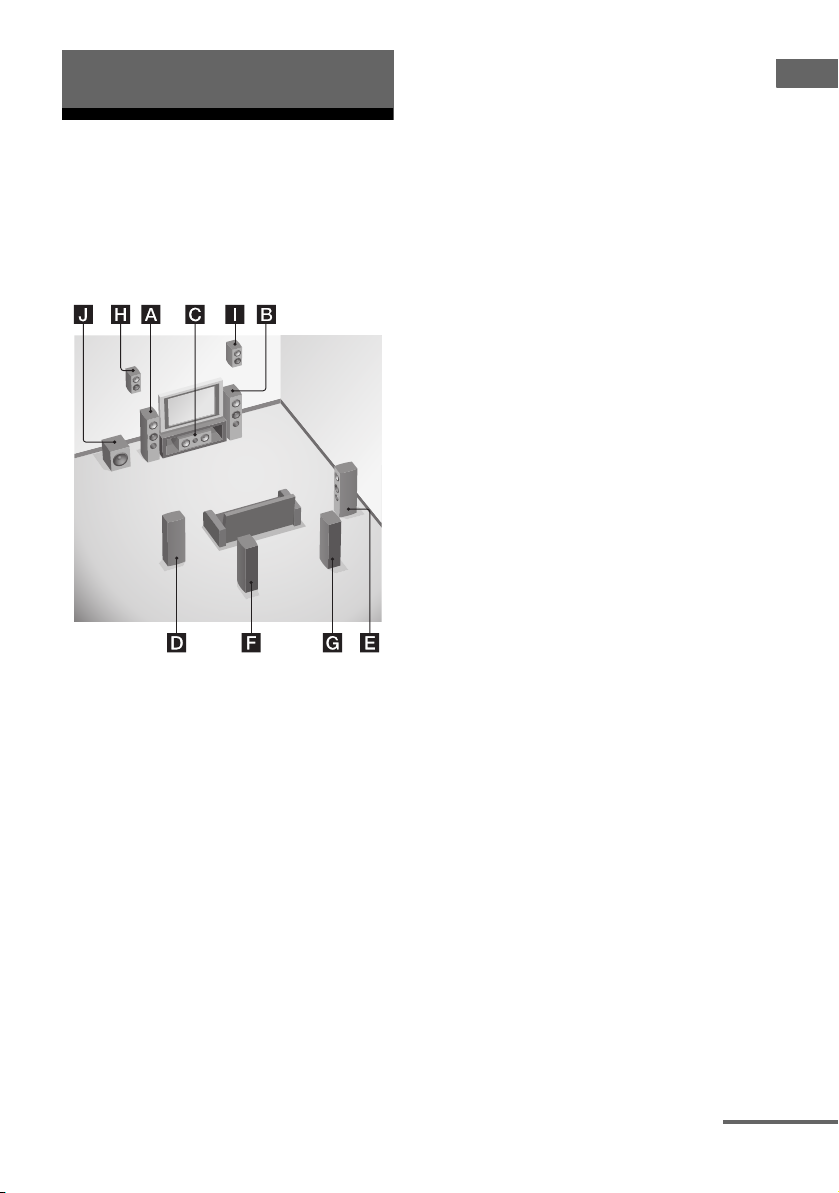
Connections
1: Installing the speakers
5.1 channel speaker system
To fully enjoy theater-like multi channel
surround sound requires five speakers (two
front speakers, a center speaker, and two
surround speakers) and a subwoofer.
Connections
This receiver allows you to use a 7.1 channel
system (7 speakers and one subwoofer).
Example of speaker system
configuration
AFront speaker (Left)
BFront speaker (Right)
CCenter speaker
DSurround speaker (Left)
ESurround speaker (Right)
FSurround back speaker (Left)*
GSurround back speaker (Right)*
HFront high speaker (Left)*
IFront high speaker (Right)*
JSubwoofer
7.1 channel speaker system
using surround back speakers
You can enjoy high fidelity reproduction of
DVD or Blu-ray Disc software recorded sound
in 6.1 channel or 7.1 channel format by
connecting additional one surround back
speaker (6.1 channel) or two surround back
speakers (7.1 channel).
7.1 channel speaker system
using front high speakers
You can enjoy vertical sound effects by
connecting additional two front high speakers
in Dolby Pro Logic IIz mode (page 44).
* You cannot use the surround back speakers and the
front high speakers simultaneously.
continued
17
GB
Page 18
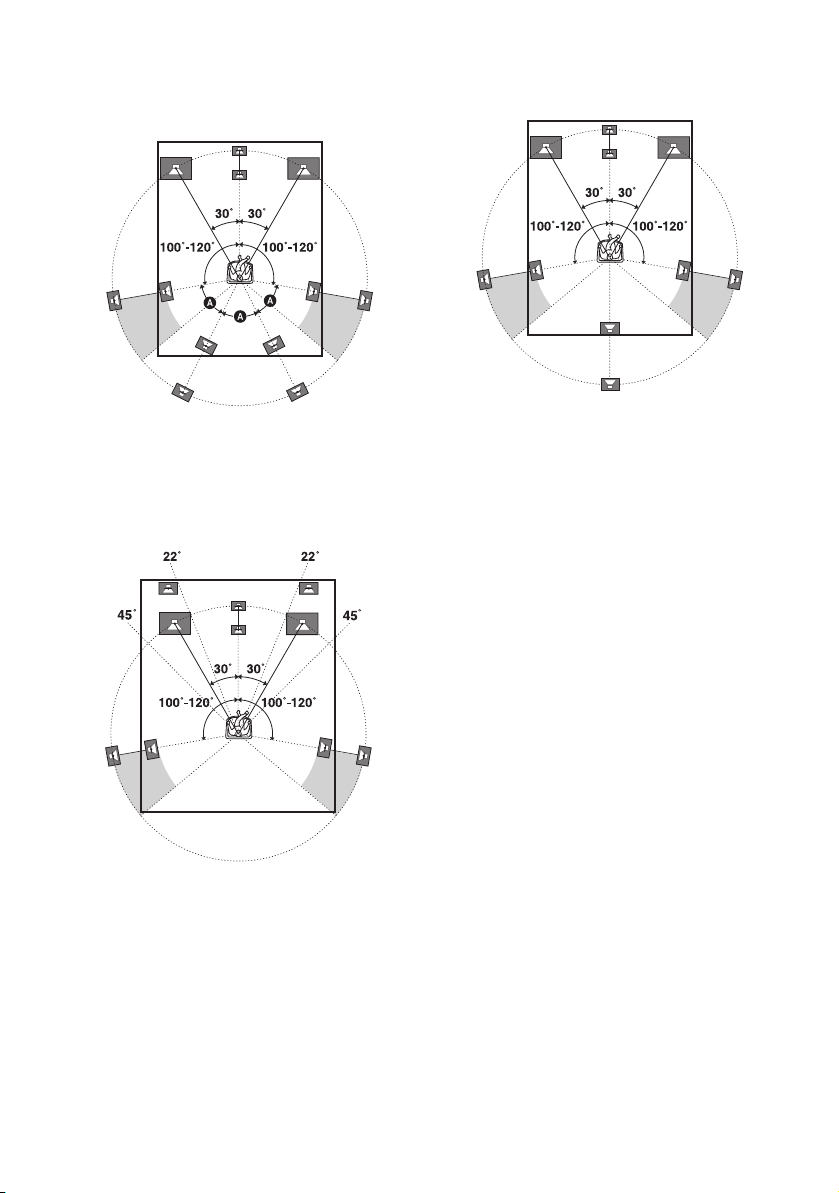
Tips
• When you connect a 7.1 channel speaker system
with two surround back speakers, all the angles A
should be the same.
• When you connect a 6.1 channel speaker system,
place the surround back speaker behind the seating
position.
• When you connect a 7.1 channel speaker system
with two front high speakers, place the front high
speakers
– at an angle between 22° to 45°.
– at least 1 meter (3.3 feet) directly above the front
speakers.
• Since the subwoofer does not emit highly
directional signals, you can place it wherever you
want.
18
GB
Page 19
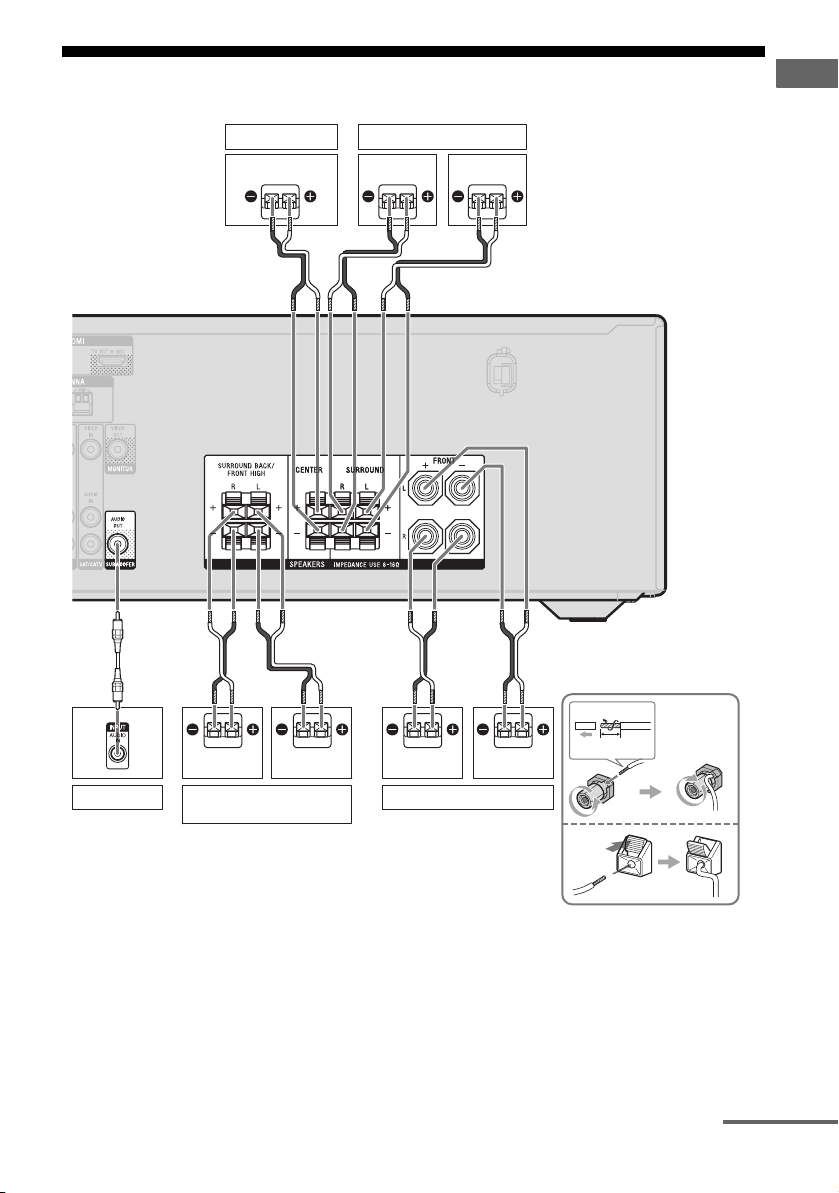
2: Connecting the speakers
Connections
A
Subwoofer
Right
*
Front high speaker **
Center speaker
B
B
Surround back/
Left
Surround speaker
Right Left
B
Front speaker
B
1
10 mm
LeftRight
(13/32")
2
3
24
3
4
A Monaural audio cord (not supplied)
B Speaker cord (not supplied)
continued
19
GB
Page 20
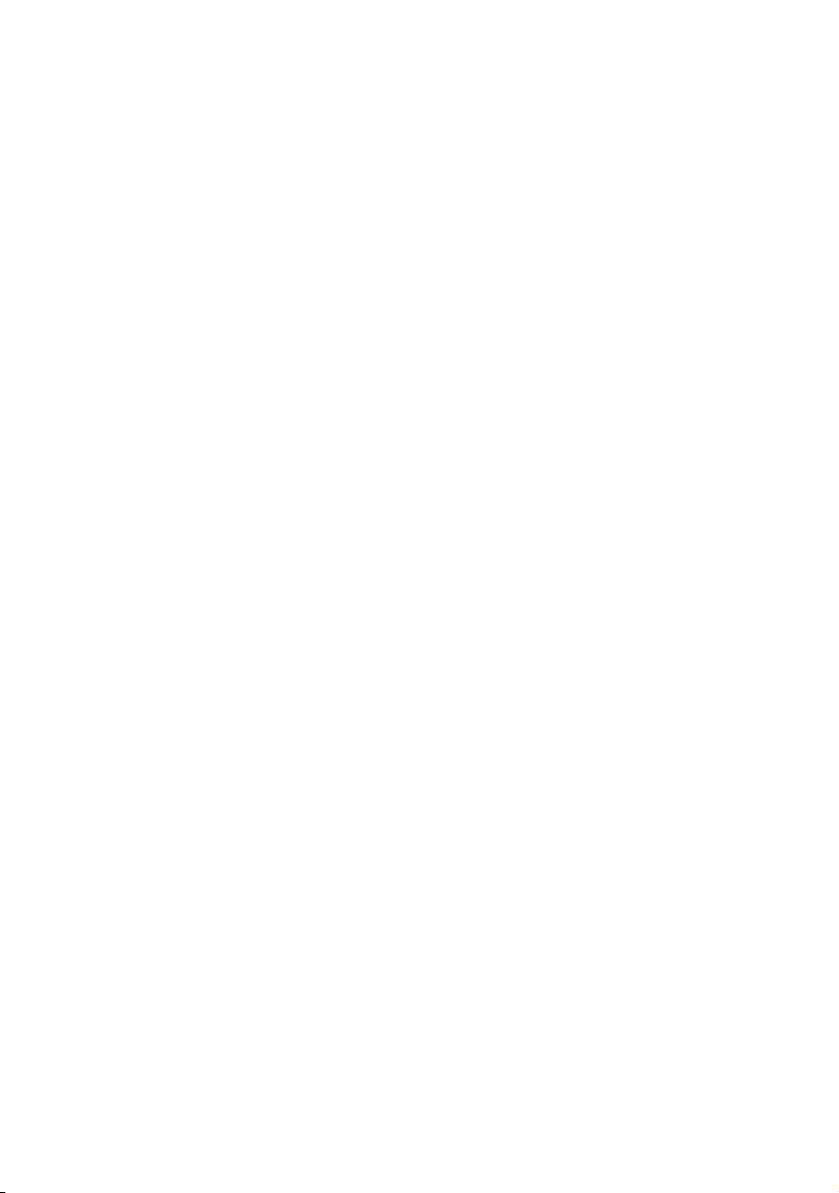
* When you connect a subwoofer with an auto
standby function, turn off the function when
watching movies. If the auto standby function is
set to on, it turns to standby mode automatically
based on the level of the input signal to the
subwoofer, and the sound may not be output.
**If you connect only one surround back speaker,
connect it to the SPEAKERS SURROUND
BACK/FRONT HIGH L terminal.
Notes
• Before connecting the cords, be sure to disconnect
the AC power cord (mains lead).
• Before connecting the AC power cord (mains
lead), make sure that metalic wires of the speaker
cords are not touching each other within the
SPEAKERS terminals.
• After you have install and connect your speaker, be
sure to select the speaker pattern from SPEAKER
menu (page 30).
20
GB
Page 21

3: Connecting the TV
Audio signals
TV
Video signals
Audio/Video
signals
Connections
or or
A
B* CDE*
A Audio cord (not supplied)
B Optical digital cord (not supplied)
C Component video cord (not supplied)
D Video cord (not supplied)
E HDMI cable (not supplied)
Sony recommends that you use an HDMIauthorized cable or Sony HDMI cable.
ARC
**
Recommended connection
Alternative connection
continued
21
GB
Page 22
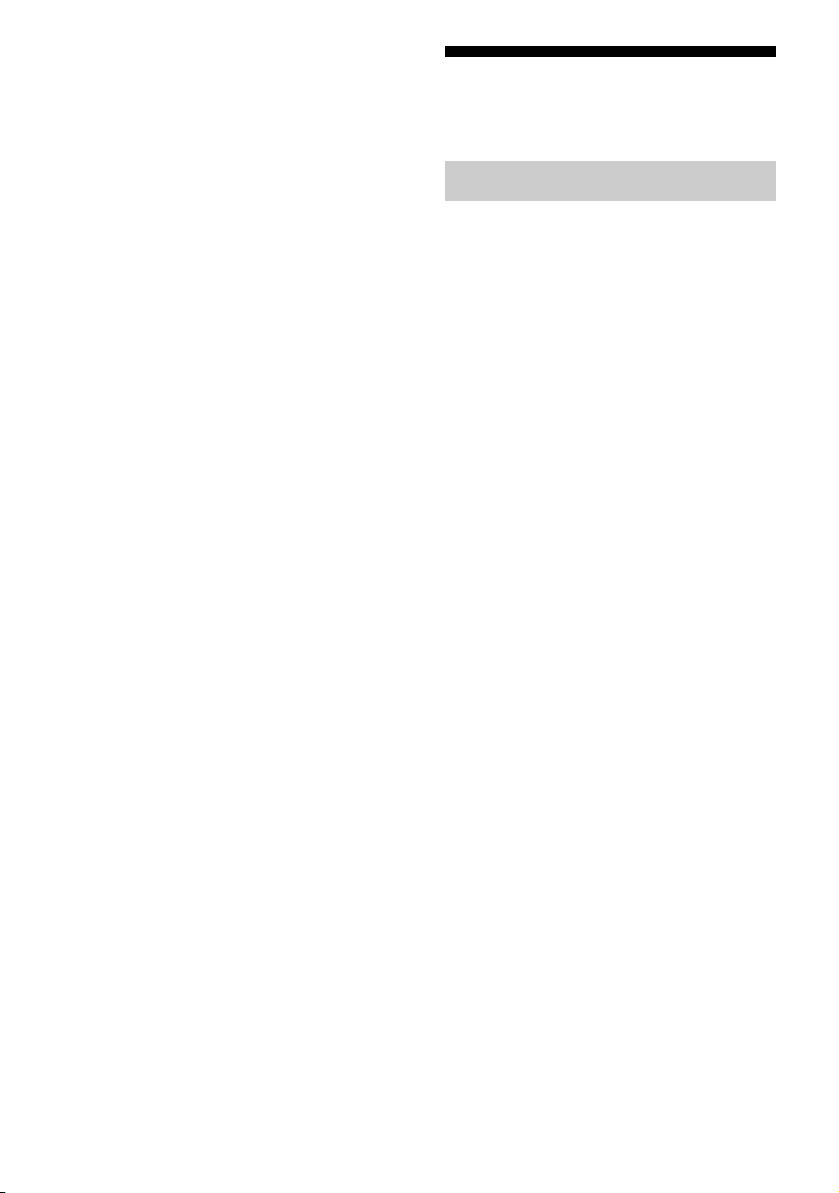
* To enjoy the TV broadcast in multi channel
surround sound from the speakers connected to
the receiver, you can make either one of the
following connections:
– connect B.
– connect E if your TV is compatible with the
Audio Return Channel (ARC) function.
Be sure to turn off the TV’s volume or activate the
TV’s muting function.
**If you connect the receiver to the Audio Return
Channel (ARC) compatible TV, the TV sound
will output from the speakers connected to the
receiver via the HDMI TV OUT jack. Be sure to
set the “CTRL.HDMI” to “ CTRL ON” in HDMI
menu (page 56). If you want to select an audio
signal using other than an HDMI cable (e.g., via
an optical digital cord or an audio cord), switch
the audio input mode using INPUT MODE
(page 51).
Notes
• Before connecting cords, be sure to disconnect the
AC power cord (mains lead).
• Be sure to turn the receiver on when the video and
audio signals of a playback equipment are being
output to a TV via the receiver. Unless the power is
turned on, neither video nor audio signals will be
transmitted.
• Connect a TV monitor or a projector to the HDMI
TV OUT or MONITOR OUT jack on the receiver.
You may not be able to record even if you connect
recording equipment.
• Depending on the status of the connection between
the TV and the antenna (aerial), the image on the
TV screen may be distorted. If this is the case,
place the antenna (aerial) farther away from the
receiver.
• When connecting optical digital cords, insert the
plugs straight until they click into place.
• Do not bend or tie optical digital cords.
Tips
• All the digital audio jacks are compatible with
32 kHz, 44.1 kHz, 48 kHz, and 96 kHz sampling
frequencies.
• When you connect the audio output jack of the TV
to the TV IN jacks of the receiver to output the TV
sound from the speakers connected to the receiver,
set the sound output jack of the TV to “Fixed” if it
can be switched between either “Fixed” or
“Variable”.
4a: Connecting the video equipment
Using HDMI connection
High-Definition Multimedia Interface
(HDMI) is an interface which transmits video
and audio signals in digital format.
By connecting Sony “BRAVIA” Synccompatible equipment using HDMI cables,
operations can be simplified. See ““BRAVIA”
Sync Features” (page 47).
HDMI features
• A digital audio signals transmitted by HDMI
can be output from the speakers connected to
the receiver. This signal supports Dolby
Digital, DTS, and Linear PCM. For details,
see “Digital audio formats supported by the
receiver” (page 46).
• The receiver can receive Multi Channel
Linear PCM (up to 8 channels) with a
sampling frequency of 192 kHz or less with
an HDMI connection.
• This receiver supports High Bitrate Audio
(DTS-HD Master Audio, Dolby TrueHD),
Deep Color (Deep Colour), x.v.Color
(x.v.Colour) and 3D transmission.
Notes on HDMI connections
• An audio signal input to the HDMI IN jack
is output through the SPEAKERS terminals,
HDMI TV OUT jack and PHONES jack. It
is not output through any other audio jacks.
• Video signals input to the HDMI IN jack can
only be output through the HDMI TV OUT
jack. The video input signals cannot be
output through the VIDEO OUT jacks or
MONITOR OUT jacks.
• When you want to listen to the sound from
the TV speaker, set the “AUDIO.OUT” to
“TV+AMP” in the HDMI menu (page 60). If
you cannot play back multi channel audio
source, set to “AMP”. However, the sound
will not output through the TV speaker.
22
GB
Page 23

• DSD signals of Super Audio CD are not
input and output.
• Be sure to turn the receiver on when the
video and audio signals of a playback
equipment are being output to a TV via the
receiver. If you set the “PASS.THRU” to
“OFF”, video and audio signals will not be
transmitted when the power is turned off.
• Audio signals (format, sampling frequency,
bit length, etc.) transmitted from an HDMI
jack may be suppressed by the connected
equipment. Check the setup of the connected
equipment if the image is poor or the sound
does not come out of a equipment connected
via the HDMI cable.
• Sound may be interrupted when the
sampling frequency, the number of channels
or audio format of audio output signals from
the playback equipment is switched.
• When the connected equipment is not
compatible with copyright protection
technology (HDCP), the image and/or the
sound from the HDMI TV OUT jack may be
distorted or may be lost.
If this is the case, check the specification of
the connected equipment.
• You can enjoy High Bitrate Audio (DTS-HD
Master Audio, Dolby TrueHD), Multi
Channel Linear PCM only with an HDMI
connection.
• Set the image resolution of the playback
equipment to more than 720p/1080i to enjoy
High Bitrate Audio (DTS-HD Master
Audio, Dolby TrueHD).
• The image resolution of the playback
equipment may need to be at certain settings
before you can enjoy Multi Channel Linear
PCM. Refer to the operating instructions of
the playback equipment.
• To enjoy 3D images, connect 3D-compatible
TV and video equipment (Blu-ray Disc
player, Blu-ray Disc recorder, PlayStation 3,
etc.) to the receiver using High Speed HDMI
cables, put on 3D glasses, and then play back
a 3D-compatible content.
• Depending on the TV or the video
equipment, 3D images may not be
displayed.
• Not every HDMI equipment supports all
functions that are defined by the specific
HDMI version. For example, equipment that
support HDMI, version 1.4, may not support
Audio Return Channel (ARC).
• Refer to the operating instructions of each
connected equipment for details.
When connecting cords
• Before connecting cords, be sure to
disconnect the AC power cord (mains lead).
• It is not necessary to connect all the cords.
Connect according to the availability of
jacks on the connected equipment.
• Use a High Speed HDMI cable. If you use a
Standard HDMI cable, 1080p, Deep Color
(Deep Colour) or 3D images may not be
displayed properly.
• We do not recommend using an HDMI-DVI
conversion cable. When you connect an
HDMI-DVI conversion cable to a DVI-D
equipment, the sound and/or the image may
be lost. Connect a separate audio cords or
digital connecting cords, then set the
“A. ASSIGN” in AUDIO menu (page 51)
when the sound is not output correctly.
• When connecting optical digital cords, insert
the plugs straight until they click into place.
• Do not bend or tie optical digital cords.
Tip
All the digital audio jacks are compatible with
32 kHz, 44.1 kHz, 48 kHz, and 96 kHz sampling
frequencies.
If you want to connect several
digital equipment, but cannot
find an unused input
See “Using the sound/images from other
inputs” (page 51).
Connections
23
GB
Page 24

Connecting a Blu-ray Disc player, DVD player
Blu-ray Disc player, DVD player
or
A* C
BD
Video signalsAudio signals
Audio/video signals
A Optical digital cord (not supplied)
B Coaxial digital cord (not supplied)
C Component video cord (not supplied)
D HDMI cable (not supplied)
Sony recommends that you use an HDMIauthorized cable or Sony HDMI cable.
Notes
• Be sure to change the default setting of the
BD/DVD input button on the remote control so that
you can use the button to control your DVD player.
For details, see “Reassigning the input button”
(page 61).
• You can also rename the BD/DVD input so that it
can be displayed on the receiver’s display panel.
For details, see “Naming inputs” (page 37).
GB
24
Recommended connection
Alternative connection
* When you connect equipment equipped with a
OPTICAL jack, set the “A. ASSIGN” in the
AUDIO menu (page 51).
Page 25

Connecting a PlayStation 3
PlayStation 3
Audio/video signals
A
Connections
A HDMI cable (not supplied)
Sony recommends that you use an HDMIauthorized cable or Sony HDMI cable.
25
GB
Page 26

Connecting a satellite tuner, cable TV tuner
Satellite tuner, Cable TV tuner
Audio/video signals Audio signals
ACDE
Video signals
or or
B
A HDMI cable (not supplied)
Sony recommends that you use an HDMIauthorized cable or Sony HDMI cable.
B Component video cord (not supplied)
C Video cord (not supplied)
D Audio cord (not supplied)
E Optical digital cord (not supplied)
GB
26
Recommended connection
Alternative connection
Page 27

Connecting a VCR, DVD recorder
VCR, DVD recorder
Connections
A
Video signalsAudio/video signals
Audio signals
BC**
A HDMI cable (not supplied)
Sony recommends that you use an HDMIauthorized cable or Sony HDMI cable.
B Video cord (not supplied)
C Audio cord (not supplied)
Note
Be sure to change the default setting of the VIDEO
input button on the remote control so that you can
use the button to control your DVD recorder. For
details, see “Reassigning the input button”
(page 61).
* If you want to record, you must make this
connection (page 38).
27
GB
Page 28

4b: Connecting the audio equipment
Tip
We recommend you to use “P. AUDIO” sound field
if the source is MP3 or other compressed source.
Super Audio
CD player,
CD player
B
A
Portable audio
5: Connecting the antennas (aerials)
Before connecting antennas (aerials), be sure
to disconnect the AC power cord (mains lead).
FM wire antenna (aerial) (supplied)
AM loop antenna (aerial)
(supplied)
A Audio cord (not supplied)
B Phono cord with stereo headphone
jack (not supplied)
Notes
• Before connecting cords, be sure to disconnect the
AC power cord (mains lead).
• When listening to a equipment connected to the
PORTABLE IN jack, sound may be distorted or
interrupted. This is not a malfunction and will
depend on the connected equipment.
• If the sound from the equipment connected to the
PORTABLE IN jack is very soft, you may increase
the volume level. However, before you switch to
other input, be sure to reduce the volume level to
avoid damaging your speaker.
GB
28
Notes
• To prevent noise pickup, keep the AM loop
antenna (aerial) away from the receiver and other
equipment.
• Be sure to fully extend the FM wire antenna
(aerial).
• After connecting the FM wire antenna (aerial),
keep it as horizontal as possible.
Page 29

6: Connecting the AC power cord (mains lead)
Connect the AC power cord (mains lead) to a
wall outlet.
AC power cord (mains lead)
To the wall outlet
Note
Be sure to turn the receiver on when the video and
audio signals of a playback equipment are being
output to a TV via the receiver. Unless the power is
turned on, neither video nor audio signals will be
transmitted.
Preparing the Receiver
Initializing the receiver
Before using the receiver for the first time,
initialize the receiver by performing the
following procedure. This procedure can also
be used to revert back to the factory default
settings.
Be sure to use the buttons on the receiver to
perform this operation.
?/1
1 Press ?/1 to turn off the
receiver.
2 Hold down ?/1 for 5 seconds.
The “CLEARING” appears on the
display panel for a while, then changes to
“CLEARED”.
Changes or adjustments made to the
settings are now reset to the defaults.
Preparing the Receiver
29
GB
Page 30

Selecting the speaker pattern
Select the speaker pattern according to the speaker system which you are using.
1 Press AMP MENU.
V/v/b
AMP
MENU
,
2 Press V/v repeatedly to select
“SPKR”, then press or b.
3 Press V/v repeatedly to select
“PATTERN”, then press or
b.
4 Press V/v repeatedly to select
the speaker pattern you want,
then press .
Speaker pattern settings
For example:
5 / 2 1.
2 front + 2 front
high + center
Speaker
pattern
5/2.1 aa aa ––a
5/2 a a a a –––
4/2.1 aa – a ––a
4/2 aa – a –––
3/4.1 a – aa a a a
3/4 a – aa a a –
2/4.1 a ––aaaa
2/4 a ––aaa –
3/3.1 a – aa a – a
3/3 a – aa a ––
2/3.1 a ––aa – a
2/3 a ––aa ––
3/2.1 a – aa ––a
3/2 a – aa –––
2/2.1 a ––a ––a
2/2 a ––a –––
3/0.1 a – a –––a
3/0 a – a ––––
2/0.1 a –––––a
2/0 a – –––––
Front
left/right
2 surround subwoofer
Front left/
right high
Center Surround
left/right
Surround
back left
Surround
back right
Subwoofer
30
GB
Page 31

Using AUTO CALIBRATION
(Europe, Australia and Taiwan
models only)
This receiver is equipped with DCAC (Digital
Cinema Auto Calibration) Technology which
allows you to perform automatic calibration as
follows:
• Check the connection between each speaker
and the receiver.*
• Adjust the speaker level.
• Measure the distance of each speaker from
your seating position.*
• Measure the speaker size.*
• Measure the frequency characteristics.*
* The measurement result is not utilized when
“A. DIRECT” is selected.
The DCAC is designed to achieve proper
sound balance for your room. However, you
can adjust the speaker levels manually
according to your preference. For details, see
“Adjusting the speaker levels (TEST TONE)”
(page 35).
Notes
• The speakers emit very loud sound during the
calibration and the volume cannot be adjusted.
Provide consideration to your neighborhood and to
the children in presence.
• If the muting function has been activated before
you perform Auto Calibration, the muting function
will shut off automatically.
• The correct measurements may not be able to take
or Auto Calibration cannot be performed when
special speakers, such as dipole speakers are used.
1: Setting up the Auto
Calibration
Optimizer microphone
Example of using surround back
speakers
Preparing the Receiver
Before you perform Auto
Calibration
Before you perform Auto Calibration, check
the following items:
• Set up and connect the speakers (page 17,
19).
• Connect only the supplied optimizer
microphone to the AUTO CAL MIC jack.
Do not connect any other microphones to
this jack.
• Disconnect the headphones.
• Remove any obstacles in the path between
the optimizer microphone and the speakers
to avoid measurement error.
• Get accurate measurement by making sure
the environment is free from noise and quiet.
1 Select the speaker pattern
(page 30).
If you connect front high speakers, select
the speaker pattern that has front high
speakers (5/x.x or 4/x.x) each time
you perform Auto Calibration.
Otherwise, the characteristics of the front
high speakers cannot be measured.
2 Connect the supplied optimizer
microphone to the AUTO CAL
MIC jack.
continued
31
GB
Page 32

3 Set up the optimizer
microphone.
Place the optimizer microphone at your
seating position. Use a stool or tripod so
that the optimizer microphone remains at
the same height as your ears.
Confirm active subwoofer setup
• When a subwoofer is connected, turn on the
subwoofer and turn up the volume prior to
activating the subwoofer. Turn the LEVEL
knob to just before the mid-point.
• If you connect a subwoofer with a crossover
frequency function, set the value to the
maximum.
• If you connect a subwoofer with an auto
standby function, set it to off (deactivated).
Note
Depending on the characteristics of the subwoofer
you are using, the setup distance value may be
different from the actual position.
2: Performing Auto Calibration
?/1
Input
buttons
AUTO
CAL
AMP
MENU
,
V/v/B/b
MUTING/
MASTER
VOL +/–/
2 +/–
32
SHIFT
Hold down SHIFT, then press AUTO
CAL.
“STANDARD” Auto Calibration is
automatically selected and the default
calibration type is “ENGINEER”.
Measurement starts in 5 seconds.
The measurement process will take
approximately 30 seconds to complete.
GB
Page 33

The table below provides measurement status
shown on the display panel.
Measurement for Display
Speaker existence TONE
Speaker gain, distance, frequency
response
Subwoofer gain and distance WOOFER*
* The corresponding speaker indicator lights up in
the display panel during measurement.
T. S . P.*
Tips
• You can also select the calibration type you want
and perform the Auto Calibration by using the
“CUSTOM” in AUTO CAL menu (page 35).
• You can change the unit of distance in
“DIST.UNIT” in SPEAKER menu (page 58).
To cancel Auto Calibration
The Auto Calibration function will be
canceled when you perform the following
during the measurement process:
–Press ?/1.
– Press the input buttons or turn the INPUT
SELECTOR on the receiver.
– Change the volume level.
– Press MUTING or .
– Connect headphones.
–Press AUTO CAL again.
3: Confirming/saving the
measurement results
1 Confirm the measurement
result.
When the measurement process is
completed, the result appears on the
display panel with a beep sound.
Measurement process
[Display]
Completes properly
[SAVE.EXIT]
Fails
[E -
xxx xx
]
Do this
Proceed to step 2.
See “When error
codes appear”
(page 34).
2 View the measurement result.
Press V/v repeatedly to select the item.
Then, press .
• EXIT
Exits the setting process without saving the
measurement results.
• WARN CHK
Displays warning related to the
measurement results. See “Checking the
warning message” (page 34).
• SAVE.EXIT
Saves the measurement results and exits the
setting process.
•RETRY
Performs the Auto Calibration again.
3 Save the measurement result.
Select “SAVE.EXIT” in step 2.
“COMPLETE” appears on the display
panel and the settings are saved.
4 Disconnect the optimizer
microphone from the receiver.
Note
If you reposition your speaker, we recommend that
you perform Auto Calibration again to enjoy the
surround sound.
Tip
The size of a speaker (LARGE/SMALL) is
determined by the low frequency characteristics.
The measurement results may vary, depending on
the position of the optimizer microphone and
speakers, and the shape of the room. It is
recommended that you apply the measurement
results. However, you can change those settings in
the SPEAKER menu (page 54). Save the
measurement results first, then try to change the
settings.
Preparing the Receiver
continued
33
GB
Page 34

When error codes appear
1
Check the problem of the error.
Display and explanation
E -
xxx* 32
None of the speakers were detected. Make sure
that the optimizer microphone is connected
properly and perform the Auto Calibration
again. If the optimizer microphone is connected
properly but the error code still appears, the
optimizer microphone cable may be damaged.
E -
xxx* 33
• None of the front speakers are connected or
only one front speaker is connected.
• The optimizer microphone is not connected.
• Either the left or right surround speakers is not
connected.
• Surround back speakers or front high speakers
are connected even though surround speakers
are not meant to be connected. Connect the
surround speaker(s) to the SPEAKERS
SURROUND terminals.
The surround back speaker is connected only
to the SPEAKERS SURROUND BACK/
FRONT HIGH R terminals. When you
connect only one surround back speaker,
connect it to the SPEAKERS SURROUND
BACK/FRONT HIGH L terminals.
• Either the front left high or front right high
speaker is not connected.
* xxx
represent a speaker channel
FFront
S Surround
SB Surround back
FH Front high
Depending on the error code, the speaker
channel may not appears.
2 Perform Auto Calibration again.
Press . “RETRY Y” will appears on the
display panel, then press .
3 Repeat steps in “3: Confirming/saving
the measurement results” (page 33).
Checking the warning message
If a warning on the measurement result is
present, detailed information is displayed.
Display and explanation
xxx*
W -
The measurement process has completed with high
noise level detection. You may be able to achieve
better results if you try in a quiet environment again.
W W -
The input from the microphone is too big. The
distance between the speaker and the microphone
may be too close. Set them apart and perform the
measurement again.
W -
The distance and position of a subwoofer cannot be
detected. This may be caused by noise. Try to
perform the measurement in a quiet environment.
NO WARN
There is no warning information.
* xxx
FL Front left
FR Front right
CNT Center
SL Surround left
SR Surround right
SBL Surround back left
SBR Surround back right
LH Front left high
RH Front right high
SW Subwoofer
Depending on the measurement result, the speaker
channel may not appears.
To return to step 2 of
“3: Confirming/saving the
measurement results”
Press .
Tip
Depending on the position of the subwoofer, the
measurement results may vary. However, there will
be no problems even if you continue to use the
receiver with that value.
40
xxx*
41
xxx*
42
xxx*
43
represent a speaker channel
34
GB
Page 35

Selecting the calibration type
You can select the calibration type you want
and then perform the Auto Calibration.
1 Press AMP MENU.
2 Press V/v repeatedly to select
“A. CAL”, then press or b.
3 Press V/v repeatedly to select
“CUSTOM”, then press or b.
4 Press V/v repeatedly to select
the calibration type you want,
then press .
• FULL.FLAT
Makes the measurement of frequency
from each speaker flat.
• ENGINEER
Sets to “the Sony listening room
standard” frequency characteristics.
• FRONT.REF
Adjusts the characteristics of all the
speakers to match the characteristics of
the front speaker.
•OFF
Sets the Auto Calibration equalizer
level to off.
The Auto Calibration starts
automatically.
5 Save the measurement result
(page 33).
Adjusting the speaker
levels
(TEST TONE)
You can adjust the speaker levels while
listening to the test tone from your seating
position.
Input
buttons
AMP
MENU
,
V/v/B/b
MASTER
VOL +/–/
2 +/–
1 Press AMP MENU.
Preparing the Receiver
2 Press V/v repeatedly to select
“LEVEL”, then press or b.
3 Press V/v repeatedly to select
“T. TONE”, then press .
continued
35
GB
Page 36

4 Press V/v repeatedly to select
“AUTO xxx*”.
The test tone is output from each speaker
in sequence.
* xxx represent a speaker channel.
Note
Depending on the speaker pattern settings, test
tone may not be output from all speakers even
though you selected “AUTO xxx”.
5 Adjust the speaker levels.
Use the LEVEL menu (page 54) to adjust
the speakers to have the same sounding
test tone level for each speaker.
Tips
•
To adjust the level of all speakers at the same
time, press MASTER VOL +/– or
can also use MASTER VOLUME on the
receiver.
• The adjusted value are shown on the display
panel during adjustment.
2
+/–. You
Basic Operations
Playback
,
V/v/B/b
Input
buttons
AMP
MENU
6 Exit test tone.
Press any input buttons or select “OFF”
under step 4.
When a test tone is not output
from the speakers
• The speaker cords may not be connected
securely.
• The speaker cords may have the short-circuit
problem.
When a test tone is output from
a different speaker than the
speaker indicator showed in the
display panel
The speaker pattern set up is incorrect. Make
sure that the speaker connections and the
pattern match correctly.
GB
36
MASTER
VOL +/–/
2 +/–
MUTING/
1
Turn on the connected
SOUND
FIELD +/–
equipment.
2 Turn on the receiver.
3 Press the input button which
corresponds to the equipment
you want.
You can also use INPUT SELECTOR on
the receiver.
The selected input appears on the display
panel.
Note
When you press TUNER, “FM TUNER” or
“AM TUNER” appears for a while, and then
frequency appears on the display panel.
Page 37

4 Play back the source.
5 Press MASTER VOL +/– or
2 +/– to adjust the volume.
You can also use MASTER VOLUME on
the receiver.
6 Press SOUND FIELD +/– to
enjoy the surround sound.
You can also use 2CH/A.DIRECT,
A.F.D., MOVIE/HD-D.C.S. or MUSIC
on the receiver.
For details, see page 43.
To activate the muting function
Press MUTING or on the remote control.
The muting function will be canceled when
you do the following.
• Press the button again.
• Increase the volume.
• Turn off the receiver.
• Perform Auto Calibration.
To avoid damaging your
speakers
Before you turn off the receiver, be sure to turn
down the volume level.
4 Press V/v repeatedly to select
“NAME IN”, then press or b.
The cursor flashes and you can enter a
character.
5 Press V/v to select a character,
then press B/b to move the
input position backward and
forward.
Tips
• You can select the character type as follows
by pressing V/v.
Alphabet (upper case) t Numbers t
Symbols
• To enter a blank space, press b without
selecting a character.
If you made a mistake
Press B/b until the character you want to
change flashes, then press V/v to select
the correct character.
6 Press .
The name you entered is registered.
Viewing information on the display panel
Basic Operations
Naming inputs
You can enter a name of up to 8 characters for
inputs (except TUNER) to appear on the
display panel.
It is more recognizable having the equipment
named on the display than the jacks.
1 Press the corresponding input
button which you want to
create an index name.
You can also use INPUT SELECTOR on
the receiver.
2 Press AMP MENU.
3 Press V/v repeatedly to select
“SYSTEM”, then press or b.
The display panel provides various
information of the receiver status such as
sound field.
Input
buttons
DISPLAY
AMP MENU
continued
37
GB
Page 38

1 Press the corresponding input
button which you want to check
the information.
2 Press AMP MENU, then press
DISPLAY repeatedly.
Each time you press the button, the
display changes cyclically as follows:
Index name of the input* t Selected
input t Sound field currently applied t
Volume level t Stream info**
When listening to FM and AM radio
Preset station name* t Frequency t
Sound field currently applied t Volume
level
When receiving RDS broadcasts
(Europe, Australia and Taiwan
models only)
Program Service name or preset station
name* t Frequency, band and preset
number t Sound field currently applied
t Volume level
* Index name appears only when you have
assigned one to the input or preset station
(page 37, 42). Index name does not appear
when only blank spaces have been entered,
or it is the same as the input name.
**Stream information may not be displayed.
Note
Character or marks may not be displayed for some
languages.
Recording using the receiver
You can record from an audio/video
equipment using the receiver. Refer to the
operating instructions supplied with your
recording equipment.
1 Press the input button which
corresponds to the playback
equipment.
You can also use INPUT SELECTOR on
the receiver.
2 Prepare the playback
equipment for playing.
For example, insert the video tape you
want to copy into the VCR.
3 Prepare the recording
equipment.
Insert a blank video tape, etc. into the
recording equipment (VIDEO) for
recording.
4 Start recording on the
recording equipment, then start
the playback equipment.
Notes
• Some sources contain copyright protection to
prevent recording. In this case, you may not be able
to record from the source.
• Only analog signals are output from the analog
output jack (for recording).
• HDMI sound cannot be recorded.
• While only composite video signals are being
recorded, the auto standby function of the receiver
may start up and interrupt the recording. In this
case, set the “AUTO.STBY” to “STBY OFF”
(page 60).
38
GB
Page 39
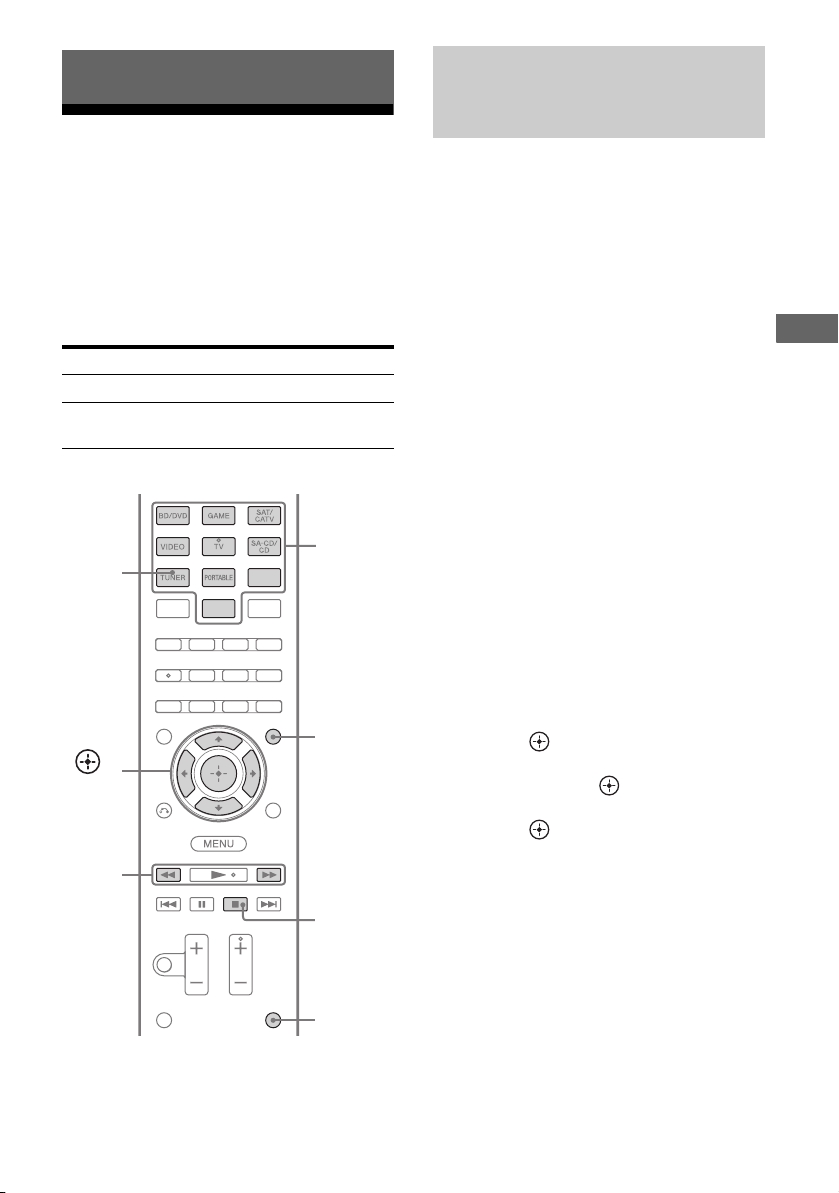
Tuner Operations
Listening to FM/AM radio
You can listen to FM and AM broadcasts
through the built-in tuner. Before operation,
make sure you have connected the FM and
AM antennas (aerials) to the receiver (page
28).
Tip
The tuning scale for direct tuning is shown below.
Area FM AM
USA, Canada 100 kHz 10 kHz*
Europe, Australia,
Tai wa n
* The AM tuning scale can be changed (page 40).
TUNER
,
V/v/B/b
TUNING
+/–
50 kHz 9 kHz
Numeric
buttons
AMP
MENU
Tuning to a station
automatically (Automatic
Tuning)
1 Press TUNER repeatedly to
select the FM or AM band.
2 Press TUNING + or TUNING –.
TUNING + scans from lower to higher
frequency stations and TUNING – for
scanning higher to lower.
The receiver stops scanning whenever a
frequency is received.
Using the control buttons on
the receiver
1 Turn INPUT SELECTOR to select the FM
or AM band.
2 Press TUNING MODE repeatedly to select
“AUTO”.
3 Press TUNING + or TUNING –.
In case of poor FM stereo
reception
If the FM stereo reception is poor and “ST”
flashes on the display panel, select monaural
audio to lessen the sound distortion.
1 Press AMP MENU.
2 Press V/v repeatedly to select “TUNER”,
then press or b.
3 Press V/v repeatedly to select “FM
MODE”, then press or b.
4 Press V/v repeatedly to select “MONO”,
then press .
To return to stereo mode, repeat steps 1 to 4
and select “STEREO” in step 4.
Tuner Operations
D.TUNING
SHIFT
39
GB
Page 40

Tuning to a station directly
(Direct Tuning)
You can enter the frequency of a station
directly by using the numeric buttons.
1 Press TUNER repeatedly to
select the FM or AM band.
You can also use INPUT SELECTOR on
the receiver.
2 Press D.TUNING.
3 Hold down SHIFT, then press
the numeric buttons to enter
the frequency.
Example 1: FM 102.50 MHz
• USA and Canada models only:
Select 1 b 0 b 2 b 5
• Other models:
Select 1 b 0 b 2 b 5 b 0
Example 2: AM 1,350 kHz
Select 1 b 3 b 5 b 0
Tip
Adjust the direction of the AM loop antenna
(aerial) for optimum reception upon tuning to
an AM station.
4 Press .
If you cannot tune to a station
Make sure you have entered the right
frequency. Try repeating steps 2 to 4. If you
still cannot tune to a station, the frequency
may not be in use in your area.
Changing the AM tuning scale
(USA and Canada models only)
You can change the AM tuning scale to either
9 kHz or 10 kHz using the buttons on the
receiver.
?/1
TUNING MODE
1 Press ?/1 to turn off the
receiver.
2 While holding down TUNING
MODE, press ?/1.
3 Change the current AM tuning
scale to 9 kHz (or 10 kHz).
To reset the scale to 10 kHz (or 9 kHz),
repeat the procedure above.
Note
All preset stations will be erased when you change
the tuning scale.
40
GB
Page 41

Presetting FM/AM radio stations
You can store up to 30 FM and 30 AM stations
as your favorite stations as preset stations.
Numeric
buttons
TUNER
ENT/MEM
4 Hold down SHIFT, then press
the numeric buttons to select a
preset number.
You can also press PRESET + or
PRESET – to select a preset number.
5 Press .
The station is stored as the selected preset
number.
6 Repeat steps 1 to 5 to store
another station.
Tuning to preset stations
Tuner Operations
AMP
,
V/v/B/b
MENU
PRESET
+/–
SHIFT
1 Press TUNER repeatedly to
select the FM or AM band.
You can also use INPUT SELECTOR on
the receiver.
2 Tune to the station that you
want to preset using Automatic
Tuning (page 39) or Direct
Tuning (page 40).
1 Press TUNER repeatedly to
select the FM or AM band.
2 Press PRESET + or PRESET –
repeatedly to select the station.
Each time you press the button, you can
select a preset station as follows:
1 2345 27...
30 29 28
You can also hold down SHIFT and then
press the numeric buttons to enter the
preset station. To tune to the selection,
press .
Using the control buttons on
the receiver
1 Turn INPUT SELECTOR to select the FM
or AM band.
2 Press TUNING MODE repeatedly to select
“PRESET”.
3 Press TUNING + or TUNING – to select the
preset station you want.
3 Hold down SHIFT, then press
ENT/MEM.
You can also use MEMORY/ENTER on
the receiver.
41
GB
Page 42

Naming preset stations
1 Press TUNER repeatedly to
select the FM or AM band.
You can also use INPUT SELECTOR on
the receiver.
2 Tune to the preset station you
want to create an index name
for (page 41).
3 Press AMP MENU.
4 Press V/v repeatedly to select
“TUNER”, then press or b.
5 Press V/v repeatedly to select
“NAME IN”, then press or b.
The cursor flashes and you can enter a
character.
6 Press V/v to select a character,
then press B/b to move the
input position backward and
forward.
You can enter up to 8 characters to name
the station.
Tips
• You can select the character type as follows
by pressing V/v.
Alphabet (upper case) t Numbers t
Symbols
• To enter a blank space, press b without
selecting a character.
If you made a mistake
Press B/b until the character you want to
change flashes, then press V/v to select
the correct character.
Receiving RDS broadcasts
(Europe, Australia and Taiwan
models only)
This receiver allows you to use Radio Data
System (RDS), which enables radio stations to
send additional information along with the
regular programming signal. This receiver
offers convenient RDS features, such as
Program Service name display. RDS is
available only for FM stations.*
* Not all FM stations provide RDS service, nor do
they provide the same type of services. If you are
not familiar with the RDS services in your area,
check with your local radio stations for details.
Simply select a station on the FM
band using Direct Tuning (page 40),
Automatic Tuning (page 39), or
Tuning with Preset Station
(page 41).
When you tune to a station that provides RDS
services, “RDS” lights up and the Program
Service name appears on the display panel.
Note
RDS may not work properly if the station you tuned
to is not transmitting the RDS signal or if the signal
strength is weak.
Tip
While a Program Service name is displayed, you can
check the frequency by pressing DISPLAY
repeatedly (page 37).
7 Press .
The name you entered is registered.
Note (Europe, Australia and Taiwan
models only)
When you name an RDS (Radio Data System)
station and tune to that station, the Program Service
name appears instead of the name you entered.
GB
42
Page 43

Enjoying Surround Sound
Selecting the sound field
This receiver can create multi channel
surround sound. You can select one of the
optimized sound fields from the receiver’s
pre-programmed sound fields.
Note
You cannot select “A. DIRECT” when you select
BD/DVD and GAME as input.
Auto Format Direct (A.F.D.)
mode
The Auto Format Direct (A.F.D.) mode allows
you to listen to high fidelity sound and select
the decoding mode for listening to a 2 channel
stereo sound as multi channel sound.
SOUND
FIELD +/–
Press SOUND FIELD +/– repeatedly
to select the sound field you want.
You can also press 2CH/A.DIRECT, A.F.D.,
MOVIE/HD-D.C.S. or MUSIC on the
receiver.
2 channel sound mode
You can switch the output sound to 2 channel
sound regardless of the recording formats of
the software you are using, the playback
equipment connected, or the sound field
settings of the receiver.
x 2CH ST. (2 Channel Stereo)
The receiver outputs the sound from the front
left/right speakers only. There is no sound
from the subwoofer.
Standard 2 channel stereo sources completely
bypass the sound field processing and multi
channel surround formats are downmixed to 2
channel except LFE signal.
x A.F.D. AUTO (A.F.D. Auto)
Presets the sound as it was recorded/encoded
without adding any surround effects.
However, for USA and Canada models, this
receiver will generate a low frequency signal
for output to the subwoofer when there is no
LFE signals.
x MULTI ST. (Multi Stereo)
Outputs 2 channel left/right signals from all
speakers. However, sound may not be output
from certain speakers depending on the
speaker settings.
Movie mode
You can take advantage of surround sound
simply by selecting one of the receiver’s preprogrammed sound fields. They bring the
exciting and powerful sound of movie theaters
into your home.
Enjoying Surround Sound
x A. DIRECT (Analog Direct)
You can switch the audio of the selected input
to 2 channel analog input. This function
enables you to enjoy high quality analog
sources without any adjustment.
When using this function, only the volume and
front speaker level can be adjusted.
continued
43
GB
Page 44

x HD-D.C.S. (HD Digital Cinema
Sound)
This mode is Sony’s new innovative home
theater technology using the latest acoustic
and digital signal processing technologies. It is
based on precise response measurement data
of a mastering studio.
With this mode, you are able to enjoy Blu-ray
and DVD movies at home with not only the
high quality of sound, but also the best sound
ambience, just as the movie’s sound engineer
intended in the mastering process.
You can select the effect type for HD-D.C.S.
(page 58).
x PLII MV (Pro Logic II Movie)
Performs Dolby Pro Logic II Movie mode
decoding. This setting is ideal for movies
encoded in Dolby Surround. In addition, this
mode can reproduce sound in 5.1 channel for
watching videos of overdubbed or old movies.
x PLIIX MV (Pro Logic IIx Movie)
Performs Dolby Pro Logic IIx Movie mode
decoding. This setting expands Dolby Pro
Logic II Movie or Dolby Digital 5.1 to discrete
7.1 movie channels.
x HALL (Hall)
Reproduces the acoustics of a classical concert
hall.
x JAZZ (Jazz Club)
Reproduces the acoustics of a jazz club.
x CONCERT (Concert)
Reproduces the acoustics of a 300-seat live
house.
x STADIUM (Stadium)
Reproduces the feeling of a large open-air
stadium.
x SPORTS (Sports)
Reproduces the feeling of sports broadcasting.
x P. AUDIO (Portable Audio
Enhancer)
Reproduces a clear enhanced sound image
from your portable audio device. This mode is
ideal for MP3 and other compressed music.
x PLII MS (Pro Logic II Music)
Perform Dolby Pro Logic II Music mode
decoding. This setting is ideal for normal
stereo sources such as CDs.
x PLIIZ (Pro Logic IIz)
Performs Dolby Pro Logic IIz mode decoding.
This setting increases flexibility to expand a
5.1 to a 7.1 channel system. Its vertical
equipment gives a dimension of presence and
depth.
x NEO6 CIN (Neo:6 Cinema)
Performs DTS Neo:6 Cinema mode decoding.
A source recorded in 2 channel format is
decoded into 7 channels.
Music mode
You can take advantage of surround sound
simply by selecting one of the receiver’s preprogrammed sound fields. They bring the
exciting and powerful sound of concert halls
into your home.
GB
44
x PLIIX MS (Pro Logic IIx Music)
Performs Dolby Pro Logic IIx Music mode
decoding. This setting is ideal for normal
stereo sources such as CDs.
x PLIIZ (Pro Logic IIz)
Performs Dolby Pro Logic IIz mode decoding.
This setting increases flexibility to expand a
5.1 to a 7.1 channel system. Its vertical
equipment gives a dimension of presence and
depth.
x NEO6 MUS (Neo:6 Music)
Performs DTS Neo:6 Music mode decoding.
A source recorded in 2 channel format is
decoded into 7 channels. This setting is ideal
for normal stereo sources such as CDs.
Page 45

When headphones are
connected
You can only select the following sound fields
if the headphones are connected to the
receiver.
x HP 2CH (Headphones 2CH)
This mode is selected automatically if you use
headphones (except Analog Direct). Standard
2 channel stereo sources completely bypass
the sound field processing and multi channel
surround formats are downmixed to 2
channels except LFE signals.
x HP DIR (Headphones Direct)
This mode is selected automatically if you use
headphones and when “A. DIRECT” is
selected.
Outputs the analog signals without processing
by the equalizer, sound field, etc.
If you connect a subwoofer
This receiver will generate a low frequency
signal for output to the subwoofer when there
is no LFE signal, which is a low-pass sound
effect output from a subwoofer to a 2 channel
signal. However, the low frequency signal is
not generated for “NEO6 CIN” or “NEO6
MUS” when all speakers are set to “LARGE”.
In order to take full advantage of the Dolby
Digital bass redirection circuitry, we
recommend setting the subwoofer’s cut off
frequency as high as possible.
• “PLII MV”, “PLIIX MV”, “PLII MS”,
“PLIIX MS”, “PLIIZ”, “NEO6 CIN” and
“NEO6 MUS” also do not work when the
speaker pattern is set to 2/0 or 2/0.1.
• You cannot select “PLIIX” and “PLIIZ” at
the same time.
– “PLIIX” is available only when the
speaker pattern is set to a setting with
surround back speaker(s).
– “PLIIZ” is available only when the
speaker pattern is set to a setting with front
high speakers.
• When one of the sound fields for music is
selected, no sound is output from the
subwoofer if all the speakers are set to
“LARGE” in the SPEAKER menu.
However, the sound will be output from the
subwoofer if
– the digital input signal contains LFE
signals.
– the front or surround speakers are set to
“SMALL”.
– “MULTI ST.”, “PLII MV”, “PLII MS”,
“PLIIX MV”, “PLIIX MS”, “HD-D.C.S.”
or “P. AUDIO” is selected.
To turn off the surround effect
for movie/music
Press SOUND FIELD +/– repeatedly to select
“2CH ST.” or “A.F.D. AUTO”.
You can also repeatedly press
2CH/A.DIRECT or press A.F.D on the
receiver to select “2CH ST.” or “A.F.D.
AUTO” respectively.
Enjoying Surround Sound
Notes on sound fields
• Depends on the speaker pattern settings,
some sound fields may not be available.
• The sound fields for music and movie do not
work in the following cases.
– DTS-HD Master Audio, DTS-HD High
Resolution Audio or Dolby TrueHD with
sampling frequency of more than 48 kHz
are being received.
– “A. DIRECT” is selected.
45
GB
Page 46
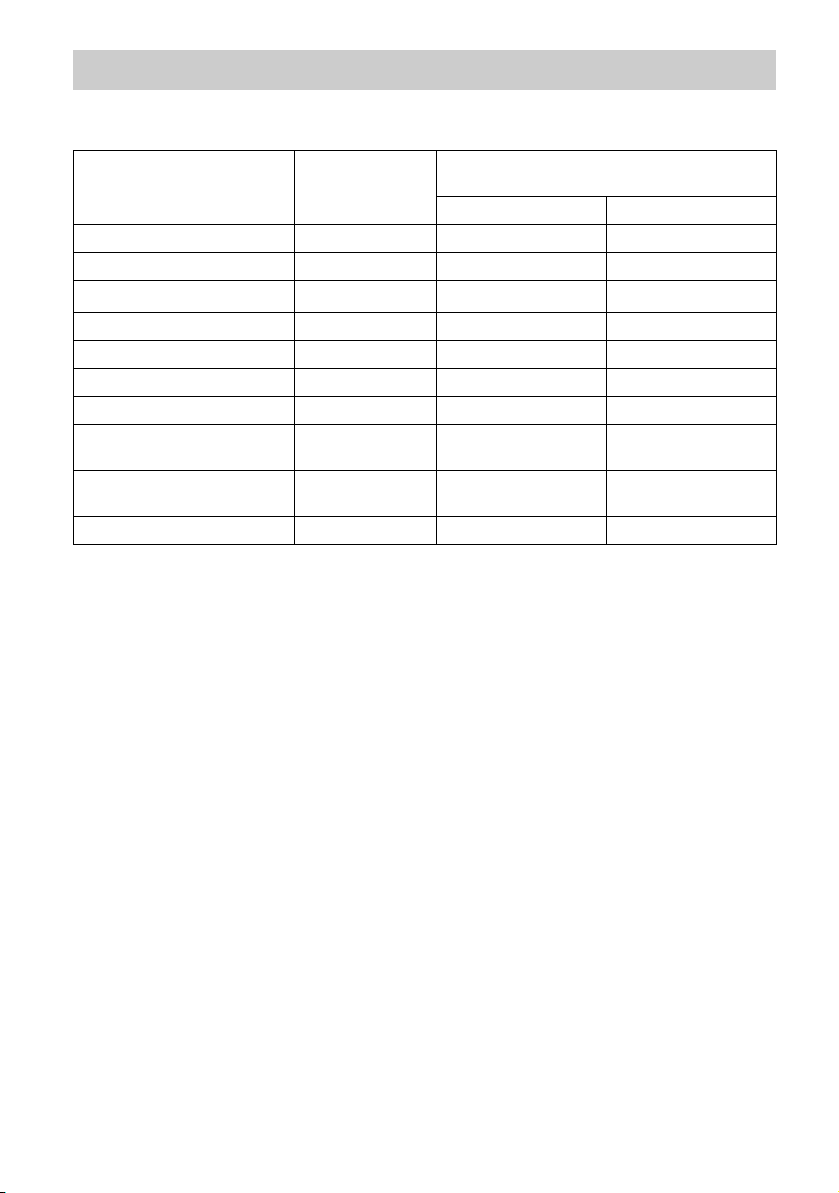
Digital audio formats supported by the receiver
Digital audio formats that this receiver can decode depend on digital audio output jacks of the
connected equipment. This receiver supports the following audio formats.
Audio format
Maximum number
of channels
Dolby Digital 5.1 aa
Dolby Digital EX 6.1 aa
Dolby Digital Plus
Dolby TrueHD
a)
a)
7.1
7.1 × a
DTS 5.1 aa
DTS-ES 6.1 aa
DTS 96/24 5.1 aa
DTS-HD
High Resolution Audio
DTS-HD
Master Audio
a)b)
a)
Multi Channel Linear PCM
a)
Audio signals are output in another format if the playback equipment does not correspond to the format. For
details, refer to the operating instructions of the playback equipment.
b)
Signals with a sampling frequency of more than 96 kHz are played back at 96 kHz or 88.2 kHz.
7.1
7.1
a)
7.1 × a
Connection between the playback
equipment and the receiver
COAXIAL/OPTICAL HDMI
× a
× a
× a
46
GB
Page 47

Resetting sound fields to the default settings
Be sure to use the buttons on the receiver to
perform this operation.
?/1
MUSIC
1 Press ?/1 to turn off the
receiver.
2 While holding down MUSIC,
press ?/1.
“S.F. CLEAR” appears on the display
panel and all sound fields are reset to their
default setting.
“BRAVIA” Sync Features
What is “BRAVIA” Sync?
The “BRAVIA” Sync function allows
communication between Sony products such
as TV, Blu-ray Disc/DVD Player, AV
amplifier, etc. that supports the Control for
HDMI function.
By connecting Sony equipment that is
compatible with the “BRAVIA” Sync with an
HDMI cable (not supplied), operation is
simplified as follows:
• One-Touch Play (page 49)
• System Audio Control (page 49)
• System Power-Off (page 50)
• Theater/Theatre Mode Sync (page 50)
• Scene Select (page 50)
Control for HDMI is a mutual control function
standard used by HDMI CEC (Consumer
Electronics Control) for HDMI (HighDefinition Multimedia Interface).
We recommend that you connect the receiver
to products featuring “BRAVIA” Sync.
Note
Depending on the connected equipment, the Control
for HDMI function may not work. Refer to the
operating instructions of the equipment.
“BRAVIA” Sync Features
47
GB
Page 48

Preparing for the “BRAVIA” Sync
If your TV is not compatible with
the “Control for HDMI-Easy
Setting” function
The receiver is compatible with the “Control
for HDMI-Easy Setting” function.
• If your TV is compatible with the “Control
for HDMI-Easy Setting” function, you can
set the Control for HDMI function of the
receiver and playback equipment
automatically by setting the Control for
HDMI function on your TV (page 48).
• If your TV is not compatible with the
“Control for HDMI-Easy Setting” function,
set the Control for HDMI function of the
receiver, playback equipment and TV
individually (page 48).
If your TV is compatible with the
“Control for HDMI-Easy Setting”
function
Connect the receiver, TV and playback
1
equipment via HDMI connection.
(The respective equipment must be
compatible with the Control for HDMI
function.)
2 Turn on the receiver, TV and playback
equipment.
3 Turn on the Control for HDMI function
of the TV.
The Control for HDMI function of the
receiver and all the connected equipment
are turned on simultaneously. When the
setup is completed, “COMPLETE” will
appear on the display panel.
For details on setting the TV, refer to the
operating instructions supplied with the TV.
AMP
MENU
,
V/v/B/b
Press AMP MENU.
1
2 Press V/v repeatedly to select “HDMI”,
then press or b.
3 Press V/v repeatedly to select
“CTRL.HDMI”, then press or b.
4 Press V/v repeatedly to select “CTRL
ON”, then press .
Control for HDMI function is turned on.
5 Set the Control for HDMI function for
the connected equipment to on.
If the Control for HDMI function is already
set to on, you do not need to change the
setting.
For details on setting the TV and connected
equipment, refer to the operating
instructions of the respective equipment.
Notes
• Before you perform the “Control for HDMI-Easy
Setting” on your TV, be sure to turn on the TV and
other connected equipment including the receiver
first.
• If the playback equipment cannot function after
you have made the settings for “Control for HDMIEasy Setting”, check the Control for HDMI setting
on your TV.
• If the connected equipment do not support the
“Control for HDMI-Easy Setting”, but still
supports the Control for HDMI then you need to set
the Control for HDMI function for the connected
equipment before you perform the “Control for
HDMI-Easy Setting” from the TV.
• If you have assigned the HDMI input to another
input using “H. ASSIGN” in HDMI menu, the
One-Touch Play function is not available.
48
GB
Page 49

Playing back equipment
with one-touch operation
(One-Touch Play)
By a simple operation (one-touch), equipment
connected to the receiver with “BRAVIA”
Sync function start automatically. You can
enjoy the sound/image from connected
equipment.
When you set “PASS.THRU” to “AUTO” or
“ON”, sound and image can be output only
from the TV while the receiver remains in
standby mode.
When you start playback a connected
equipment, the receiver and TV operation are
simplified as follow:
Receiver and TV
Turns on (if in standby mode)
Switches to appropriate HDMI input
Notes
• Depending on the TV, the start of the content may
not appear.
• Depending on the settings, the receiver may not
turns on when “PASS.THRU” is set to “AUTO” or
“ON”.
• Be sure that the System Audio Control function is
set to on using TV menu.
Tip
You can also select a connected equipment, such as
Blu-ray Disc/DVD player from the TV menu. The
receiver and TV will automatically switch to the
appropriate HDMI input.
Enjoying the TV sound
from the speakers
connected to the receiver
(System Audio Control)
You can enjoy the TV sound from the speakers
connected to the receiver by a simple
operation.
You can operate System Audio Control
function using the TV menu. For details, refer
to the operating instructions of the TV.
TV Receiver
Sets System
Audio Control
to on
Minimizes TV
volume
You can also use the System Audio Control
function as follows.
• If you turn on the receiver while the TV is
turned on, the System Audio Control
function will automatically activate to
output TV sound through the speakers
connected to the receiver. However, if you
turn off the receiver, the sound will output
from the TV speakers.
• When you adjust the TV volume, the System
Audio Control function adjusts the
receiver’s volume simultaneously.
Notes
• If System Audio Control does not function
according to your TV setting, refer to the operating
instructions of the TV.
• When “CTRL.HDMI” is set to “CTRL ON”, the
“AUDIO.OUT” settings in the HDMI menu will
set automatically based on the System Audio
Control settings.
• Your TV must support the System Audio Control
function.
• If the TV is turned on before turning on the
receiver, the TV will momentarily loose the sound
output.
• Turns on (if in
standby mode)
• Switches to
appropriate
HDMI input
Outputs TV
sound
“BRAVIA” Sync Features
49
GB
Page 50

Turning off the receiver
Enjoying movies with the
with the TV
(System Power-Off)
When you turn the TV off, using the POWER
button on the TV’s remote control, the receiver
and the connected equipment turn off
automatically.
You can also use the receiver’s remote control
to turn off the TV.
TV ?/1
TV
optimum sound field
(Theater/Theatre Mode Sync)
Press the THEATER or THEATRE
button on the remote control of the
TV or the Blu-ray Disc player, while
pointing the remote control toward
the TV.
The sound field switches to “HD-D.C.S.”.
To return to the previous sound field, press the
THEATER or THEATRE button again.
Note
The sound field may not switch depending on the
TV.
Tip
The sound field may revert to the previous field
when you change the TV’s input.
Enjoying optimum sound
field for the selected
scene
Hold down TV, then press TV ?/1.
The TV, receiver and the equipment connected
via HDMI are turned off.
Notes
• Set the TV power supply interlock function to on
before using the System Power-Off function. For
details, refer to the operating instructions of the TV.
• Depending on the connected equipment, it may not
be turned off. For details, refer to the operating
instructions of the connected equipment.
GB
50
(Scene Select)
The Scene Select function allows you to enjoy
the optimum picture quality and switches the
sound field according to the selected scene on
your TV. For details on the operation, refer to
the operating instructions of the TV.
Note
The sound field may not switch depending on the
TV.
Page 51
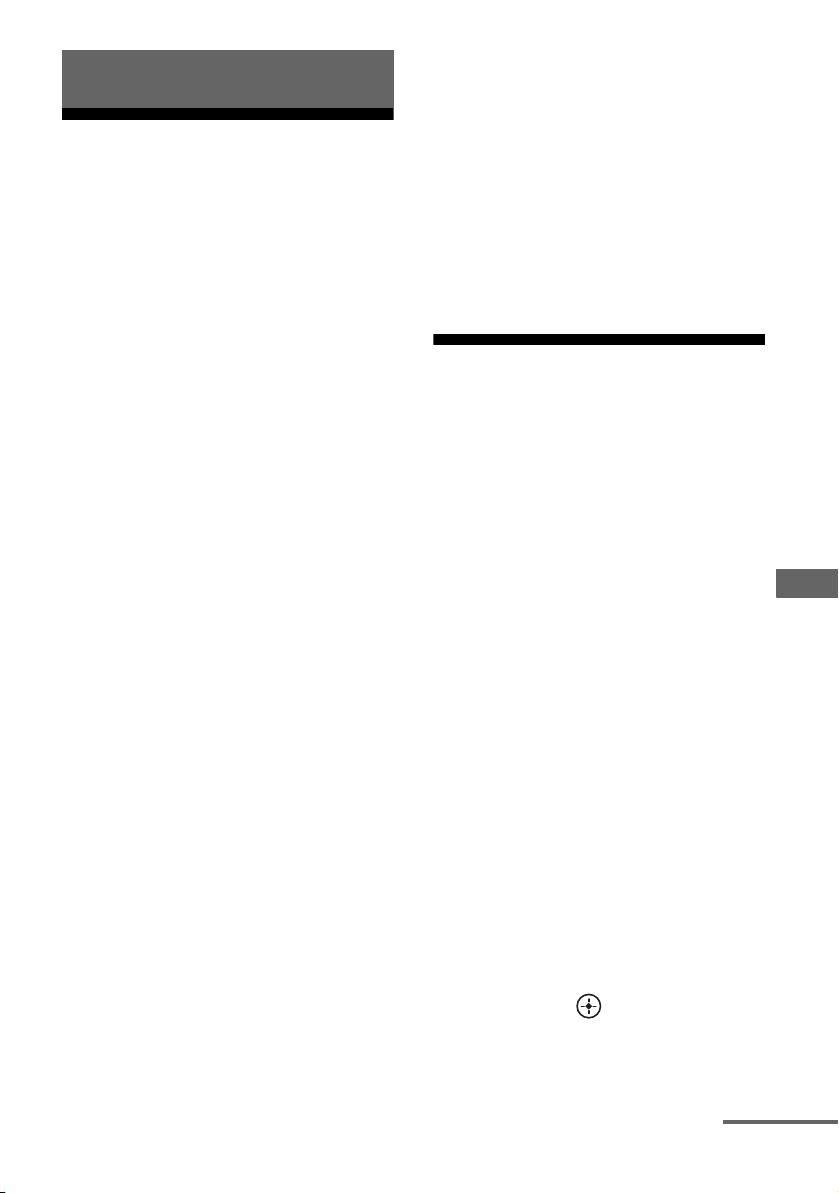
Advanced Operations
Switching between
digital and analog audio
(INPUT MODE)
When you connect equipment to both digital
and analog audio input jacks on the receiver,
you can fix the audio input mode to either of
them, or switch from one to the other,
depending on the type of material you intend
to watch.
1 Press input button to select the
input source.
You can also use the INPUT SELECTOR
on the receiver.
2 Press INPUT MODE repeatedly.
The selected audio input mode appears on
the display panel.
• AUTO: Gives priority to digital audio
signals when there are both digital and
analog connections.
If there are more than one digital
connection, HDMI audio signals have
priority.
If there are no digital audio signals,
analog audio signals are selected.
When TV input is selected, priority is
given to the Audio Return Channel
(ARC) signals. If your TV is not
compatible with the Audio Return
Channel (ARC) function, the digital
optical audio signals are selected.
• COAX: Specifies the digital audio
signals input to the DIGITAL
COAXIAL jack.
• OPT: Specifies the digital audio signals
input to the DIGITAL OPTICAL jack.
• ANALOG: Specifies the analog audio
signals input to the AUDIO IN (L/R)
jacks.
Notes
• Some audio input modes may not be set up based
on the input.
• When “A. DIRECT” is being used, audio input is
set to “ANALOG”. You cannot select other modes.
• The Audio Return Channel (ARC) function does
not work in the following cases.
– Your TV is not compatible with the Audio
Return Channel (ARC) function.
– “CTRL.HDMI” is set to “CTRL OFF”.
– When you do not connect the receiver to the
ARC compatible TV’s HDMI jack via an HDMI
cable.
Using the sound/images from other inputs
You can reassign the HDMI, COMPONENT
VIDEO and DIGITAL input jacks to other
input if the default settings of the jacks do not
correspond to your connected equipment.
After you have reassigned the input jacks, you
can use the input button (or INPUT
SELECTOR on the receiver) to select the
equipment you connected.
Example:
When you connect the DVD player to the
OPTICAL SAT/CATV IN and
COMPONENT VIDEO SAT/CATV (IN 2)
jacks.
– Assign the OPTICAL SAT/CATV IN jack to
“BD/DVD”
– Assign the COMPONENT VIDEO
SAT/CATV (IN 2) jacks to “BD/DVD”
Note
Before you reassign the HDMI input jacks, be sure
to set “CTRL.HDMI” to “CTRL OFF”.
1 Press AMP MENU.
2 Press V/v repeatedly to select
“AUDIO”, “VIDEO” or “HDMI”,
then press or b.
Advanced Operations
continued
51
GB
Page 52

3 Press V/v repeatedly to select
“A. ASSIGN”, “V. ASSIGN” or
“H. ASSIGN”, then press or
b.
4 Press V/v repeatedly to select
the following setting, then
5 Press V/v repeatedly to select
the following setting, then
press .
For “A. ASSIGN” and “V. ASSIGN”:
Select input jack you want to reassign.
For “H. ASSIGN”: Select input name you
want to assign to.
press or b.
For “A. ASSIGN” and “V. ASSIGN”:
Select input name you want to assign to.
For “H. ASSIGN”: Select input jack you
want to reassign.
To return to the previous display
Press B or RETURN/EXIT O.
Assigning input jacks
Assignable input
jacks
HDMI HDMI 1 a* aaaaaa
HDMI 2 aa* aaaaa
HDMI 3 aaa* aaaa
HDMI 4 aaaa* aaa
Video CMPN T 1
(Component 1)
CMPNT 2
(Component 2)
COMP
(Composite)
NONE aa*– – a* a*–
Audio SAT OPT aaa* aaa –
BD COAX a* aaaaa –
ANALOG – – aa* a* a*–
NONE – a*–––––
* Default setting
BD/DVD GAME SAT
a* aaaaa –
aaa* aaa –
––aa*–––
Notes
• When you reassign the HDMI or DIGITAL audio
input jacks, the INPUT MODE setting may change
automatically (page 51).
• One reassignment is allowed for each input.
(SAT/
CATV)
Input name
VIDEO SA-CD
(SA-CD/
CD)
PORT
(PORTA-
BLE)
NONE
52
GB
Page 53

Using the setting menu
You can customize the receiver by making
various adjustments with settings menu.
AMP
MENU
,
V/v/B/b
RETURN/
EXIT O
1 Press AMP MENU.
2 Press V/v repeatedly to select
the menu item you want, then
press or b.
3 Press V/v repeatedly to select
the parameter you want to
adjust, then press or b.
4 Press V/v repeatedly to select
the setting you want, then
press .
To return to the previous
display
Press B or RETURN/EXIT O.
Advanced Operations
To exit the menu
Press AMP MENU.
Note
Some parameters and settings may appear dimmed
on the display panel. This means that they are either
unavailable or fixed and unchangeable.
53
GB
Page 54

Overview of the menus
The following options are available in each menu. For details, see the referencing page in the
parentheses.
Menu
[Display]
AUTO C AL
[A. CAL]
(page 31)
LEVEL
[LEVEL]
(page 57)
SPEAKER
[SPKR]
(page 57)
Parameters
[Display]
a)
Auto Calibration (Standard)
[STANDARD]
Auto Calibration (Custom)
[CUSTOM]
b)
Tes t tone
[T. TONE]
Front left speaker level
[FL LVL]
Front right speaker level
[FR LVL]
Center speaker level
[CNT LVL]
Surround left speaker level
[SL LVL]
Surround right speaker level
[SR LVL]
Surround back speaker level
[SB LVL]
Surround back left speaker
b)
level
[SBL LVL]
Surround back right speaker
b)
level
[SBR LVL]
Front left high speaker level
[LH LVL]
Front right high speaker level
[RH LVL]
Subwoofer level
[SW LVL]
Dynamic range compressor
[D. RANGE]
Speaker pattern
[PATTERN]
Front speakers size
[FRT SIZE]
Center speaker size
[CNT SIZE]
Settings Default
setting
FULL.FLAT, ENGINEER
ENGINEER
FRONT.REF, OFF
OFF, AUTO xxx
b)
FL –10.0 dB to FL +10.0 dB
c)
OFF
FL 0 dB
(0.5 dB interval)
b)
FR –10.0 dB to FR +10.0 dB
FR 0 dB
(0.5 dB interval)
b)
CNT –10.0 dB to CNT +10.0 dB
CNT 0 dB
(0.5 dB interval)
b)
SL –10.0 dB to SL +10.0 dB
SL 0 dB
(0.5 dB interval)
b)
SR –10.0 dB to SR +10.0 dB
SR 0 dB
(0.5 dB interval)
b)
SB –10.0 dB to SB +10.0 dB
SB 0 dB
(0.5 dB interval)
SBL –10.0 dB to SBL +10.0 dB
SBL 0 dB
(0.5 dB interval)
SBR –10.0 dB to SBR +10.0 dB
SBR 0 dB
(0.5 dB interval)
b)
LH –10.0 dB to LH +10.0 dB
LH 0 dB
(0.5 dB interval)
b)
RH –10.0 dB to RH +10.0 dB
RH 0 dB
(0.5 dB interval)
b)
SW –10.0 dB to SW +10.0 dB
SW 0 dB
(0.5 dB interval)
COMP. MAX, COMP. STD,
COMP.AUTO
COMP.AUTO, COMP. OFF
For details, see page 30. 3/4.1
b)
b)
LARGE, SMALL LARGE
LARGE, SMALL LARGE
54
GB
Page 55

Menu
[Display]
SURROUND
[SURR]
(page 58)
Parameters
[Display]
Surround speakers size
b)
[SUR SIZE]
Front high speakers size
b)
[FH SIZE]
Front left speaker distance
b)
[FL DIST.]
Front right speaker distance
b)
[FR DIST.]
Center speaker distance
b)
[CNT DIST.]
Surround left speaker distance
[SL DIST.]
Surround right speaker distance
[SR DIST.]
Surround back speaker distance
[SB DIST.]
Surround back left speaker
b)
distance
[SBL DIST.]
Surround back right speaker
b)
distance
[SBR DIST.]
Front left high speaker distance
[LH DIST.]
Front right high speaker
b)
distance
[RH DIST.]
Subwoofer distance
b)
[SW DIST.]
Distance unit
[DIST.UNIT]
Front speakers crossover
frequency
f)
[FRT CRS.]
Center speaker crossover
frequency
f)
[CNT CRS.]
Surround speakers crossover
frequency
f)
[SUR CRS.]
Front high speakers crossover
frequency
f)
[FH CRS.]
HD-D.C.S. effect type
[EFFECT]
Settings Default
setting
LARGE, SMALL LARGE
LARGE, SMALL LARGE
b)
b)
b)
1.00 m to 10.00 m (0.1 m interval)
3’3’’ to 32’9” (1 inch interval)
b)
d)
3.00 m
9’10’’
METER, FEET METER
CRS. 40 Hz to CRS. 200 Hz
CRS. 120 Hz
(10 Hz interval)
CRS. 40 Hz to CRS. 200 Hz
CRS. 120 Hz
(10 Hz interval)
CRS. 40 Hz to CRS. 200 Hz
CRS. 120 Hz
(10 Hz interval)
CRS. 40 Hz to CRS. 200 Hz
CRS. 120 Hz
(10 Hz interval)
DYNAMIC, THEATER, STUDIO THEATER
continued
Advanced Operations
e)
GB
55
Page 56

Menu
[Display]
EQ
[EQ]
(page 59)
TUNER
[TUNER]
(page 59)
AUDIO
[AUDIO]
(page 59)
Parameters
[Display]
Front speakers bass level
[BASS]
Front speakers treble level
[TREBLE]
FM station receiving mode
[FM MODE]
Naming preset stations
[NAME IN]
Synchronizes audio with video
output
[A/V SYNC]
Digital broadcast language
Settings Default
setting
BASS –10 dB to BASS +10 dB
BASS 0 dB
(1 dB interval)
TRE –10 dB to TRE +10 dB
TRE 0 dB
(1 dB interval)
STEREO, MONO STEREO
For details, see “Naming preset
stations” (page 42).
SYNC ON, SYNC OFF SYNC OFF
MAIN/SUB, MAIN, SUB MAIN
selection
[DUAL]
Digital audio input assignment
[A. ASSIGN]
Night mode
For details, see “Using the sound/
images from other inputs” (page 51).
NIGHT. ON, NIGHT.OFF NIGHT.OFF
[NIGHT M.]
VIDEO
[VIDEO]
Video input assignment
[V. ASSIGN]
For details, see “Using the sound/
images from other inputs” (page 51).
(page 59)
HDMI
[HDMI]
(page 60)
Control for HDMI
[CTRL.HDMI]
HDMI Signal Pass Through
CTRL ON, CTRL OFF CTRL ON
ON, AUTO, OFF OFF
[PASS.THRU]
Setting HDMI audio input
AMP, TV+AMP AMP
[AUDIO.OUT]
HDMI input assignment
[H. ASSIGN]
SYSTEM
[SYSTEM]
(page 60)
Auto standby mode
[AUTO.STBY]
Naming inputs
[NAME IN]
a)
Europe, Australia and Taiwan models only.
b)
Depends on the speaker pattern setting, some parameters may not be available.
c)
xxx represent a speaker channel (FL, FR, CNT, SL, SR, SB, SBL, SBR, LH, RH, SW).
d)
You can only adjust the distance in 0.01 meter interval when you have performed the Auto Calibration and
saved the measurement result.
e)
“FEET” for USA and Canada models.
f)
You cannot select this setting if your speaker is set to “LARGE”.
For details, see “Using the sound/
images from other inputs” (page 51).
STBY ON, STBY OFF STBY ON
For details, see “Naming inputs”
(page 37).
56
GB
Page 57

LEVEL menu
You can adjust the level of each speaker
manually.
x T. TO N E
Lets you adjust the speaker levels while
listening to the test tone from your seating
position (page 35).
x FL LVL, FR LVL, CNT LVL,
SL LVL, SR LVL, SB LVL,
SBL LVL, SBR LVL, LH LVL,
RH LVL, SW LVL
You can adjust each speaker’s level (front
left/right, center, surround left/right, surround
back left/right, front left/right high,
subwoofer).
Note
Depends on the speaker pattern setting, some
parameters may not be available.
Tip
Dynamic range compressor lets you compress the
dynamic range of the soundtrack based on the
dynamic range information included in the Dolby
Digital signal.
“COMP. STD” is the standard setting, and enacts
light compression. Therefore, we recommend using
the “COMP. MAX” setting. This greatly compresses
the dynamic range and lets you view movies late at
night at low volumes. Unlike analog limiters, the
levels are predetermined and provide a very natural
compression.
SPEAKER menu
You can adjust the size and distance of the
speakers connected to this receiver.
x PATTE RN
Lets you select the speaker pattern according
to the speaker system which you are using
(page 30).
x D. RANGE
Lets you compress the dynamic range of the
soundtrack. This may be useful when you want
to watch movies at low volumes late at night.
Dynamic range compression is possible with
Dolby Digital sources only.
•COMP. MAX
The dynamic range is compressed
dramatically.
• COMP. STD
The dynamic range is compressed as
intended by the recording engineer.
•COMP.AUTO
The dynamic range is compressed
automatically.
•COMP. OFF
The dynamic range is not compressed.
x FRT SIZE, CNT SIZE, SUR SIZE,
FH SIZE
You can adjust each speaker’s size (front
left/right, center, surround left/right, surround
back left/right, front left/right high).
• LARGE
If you connect large speakers that will
effectively reproduce bass frequencies,
select “LARGE”. Normally, select
“LARGE”.
•SMALL
If the sound is distorted, or you feel a lack of
surround effects when using multi channel
surround sound, select “SMALL” to activate
the bass redirection circuitry and output the
bass frequencies of each channel from the
subwoofer or other “LARGE” speakers.
Note
This function does not work when “A. DIRECT” is
selected.
continued
57
Advanced Operations
GB
Page 58

Tips
• The “LARGE” and “SMALL” settings for each
speaker determine whether the internal sound
processor will cut the bass signal from that
channel.
When the bass is cut from a channel, the bass
redirection circuitry sends the corresponding bass
frequencies to the subwoofer or other “LARGE”
speakers.
However, since bass sounds have a certain amount
of directionality, it is best not to cut them, if
possible. Therefore, even when using small
speakers, you can set them to “LARGE” if you
want to output the bass frequencies from that
speaker. On the other hand, if you are using a large
speaker, but prefer not to have bass frequencies
output from that speaker, set it to “SMALL”.
If the overall sound level is lower than you prefer,
set all speakers to “LARGE”. If there is not enough
bass, you can use the equalizer to boost the bass
levels. For details, see page 59.
• The surround back speakers will be set to the same
setting as that of the surround speakers.
• When the front speakers are set to “SMALL”, the
center, surround, and front high speakers are also
automatically set to “SMALL”.
• If you do not use the subwoofer, the front speakers
are automatically set to “LARGE”.
x FL DIST., FR DIST., CNT DIST.,
SL DIST., SR DIST., SB DIST.,
SBL DIST., SBR DIST., LH DIST.,
RH DIST., SW DIST.
Lets you adjust the distance from your seating
position to each speaker (front left/right,
center, surround left/right, surround back left/
right, front left/right high, subwoofer).
If both front speakers are not placed in equal
distance from your seating position, set the
distance to the closest speaker.
Notes
• Depends on the speaker pattern setting, some
parameters may not be available.
• This function does not work when “A. DIRECT” is
selected.
x DIST.UNIT
Lets you select the unit of measure for setting
distances.
• METER
The distance is displayed in meters.
•FEET
The distance is displayed in feet.
x FRT CRS., CNT CRS., SUR CRS.,
FH CRS.
Lets you set the bass crossover frequency of
the speakers that have been set to “SMALL” in
the SPEAKER menu.
SURROUND menu
x EFFECT
Lets you select the effect type for
“HD-D.C.S.”. Each effect type has different
reflection and reverberation sound mixture
levels and is optimized to match a listener’s
room uniqueness, taste and mood.
• DYNAMIC
Want to enjoy the sound effects to the full
extent, just like at the movie theaters?
DYNAMIC type emphasizes on the
reflection sound. Without HD-D.C.S., many
rooms are often somewhat reverberant but
lack a spacious feeling. This type
acoustically opens up those types of rooms
and provides a spacious and dynamism
feeling equivalent to a mastering studio.
•THEATER
THEATER type mixes reflection and
reverberation sound creating the
characteristics of a mastering studio.
Additionally, this type mixes in frequency
characteristics that are often found in
professional studios and movie theaters. It is
ideal for watching movies in a listening
room that has less reverberation.
• STUDIO
In STUDIO type, effects are kept to a
minimum, while still providing a great
theater experience. This type provides the
accuracy of the original recording.
58
GB
Page 59

EQ menu
You can adjust the tonal quality (bass/treble
level) of the front speakers.
x BASS
x TREBLE
Note
This function does not work when “A. DIRECT” is
selected.
TUNER menu
You can set the FM station receiving mode and
name the preset stations.
x FM MODE
•STEREO
This receiver will decode the signal as stereo
signal when the radio station is broadcast in
stereo.
• MONO
This receiver will decode the signal as mono
signal regardless of the broadcast signal.
x NAME IN
Lets you set the name of preset stations. For
details, see “Naming preset stations”
(page 42).
• SYNC OFF (Delay time: 0 ms)
The audio output is not delayed.
Notes
• This parameter is useful when you use a large LCD
or plasma monitor or a projector.
• This function does not work when “A. DIRECT” is
selected.
• The delay time may vary depending on audio
format, sound field, speaker pattern and speaker
distance settings.
x DUAL
Lets you select the language you want to listen
to during digital broadcast when available.
This feature only functions for Dolby Digital
sources.
• MAIN/SUB
Sound of the main language will be output
through the front left speaker and sound of
the sub language will be output through the
front right speaker simultaneously.
•MAIN
Sound of the main language will be output.
•SUB
Sound of the sub language will be output.
x A. ASSIGN
Lets you reassign the DIGITAL audio input
jack to other input source. For details, see
“Using the sound/images from other inputs”
(page 51).
Advanced Operations
AUDIO menu
You can adjust settings for the audio to suit
your preference.
x A/V SYNC
Lets you delay the output of audio to minimize
the time gap between audio output and visual
display.
• SYNC ON (Delay time: 60 ms)
The audio output is delayed so that the time
gap between the audio output and visual
display is minimized.
x NIGHT M.
Lets you retain a theater-like environment at
low volume levels (page 13).
•NIGHT. ON
•NIGHT.OFF
VIDEO menu
x V. ASSIGN
Lets you reassign the COMPONENT VIDEO
input jack to other input source. For details,
see “Using the sound/images from other
inputs” (page 51).
59
GB
Page 60

HDMI menu
You can make the required settings for
equipment connected to the HDMI jack.
x CTRL.HDMI
Lets you turn the Control for HDMI function
on or off. For details, see ““BRAVIA” Sync
Features” (page 47).
x PASS.THRU
Lets you output the HDMI signals to the TV
even when the receiver is in standby mode.
•ON
When the receiver is in the standby mode,
the receiver continuously outputs HDMI
signals from the receiver’s HDMI TV OUT
jack.
•AUTO
When the TV is turned on while the receiver
is in the standby mode, the receiver outputs
HDMI signals from the receiver’s HDMI TV
OUT jack. Sony recommends this setting if
you use a “BRAVIA” Sync compatible Sony
TV. This setting saves power in the standby
mode when compared with the “ON”
setting.
•OFF
The receiver does not output HDMI signals
when in the standby mode. Turn on the
receiver to enjoy the connected equipment’s
source on the TV. This setting saves power in
the standby mode when compared with the
“ON” setting.
Notes
• This parameter is not available when
“CTRL.HDMI” is set to “CTRL OFF”.
• When “AUTO” is selected, it may take a little more
time for the image and sound to be output to the TV
than when “ON” is selected.
• When the receiver is in standby mode,
“A.STANDBY” appears on the display if
“PASS.THRU” is set to “AUTO” or “ON”.
However, “A.STANDBY” will disappear when
“PASS.THRU” is set to “AUTO” and no signals are
detected.
x AUDIO.OUT
Lets you set the HDMI audio output from the
playback equipment connected to the receiver
via an HDMI connection.
•AMP
The HDMI audio signals from the playback
equipment are only output to the speakers
connected to the receiver. Multi channel
sound can be played back as it is.
• TV+AMP
The sound is output from TV’s speaker and
the speakers connected to the receiver.
Notes
• The sound quality of the playback equipment
depends on the TV’s sound quality, such as the
number of channels, and the sampling frequency,
etc. If the TV has stereo speakers, the sound
output from the receiver is also in stereo as that
of the TV, even if you play back multi channel
source.
• When you connect the receiver to an image
display equipment (projector, etc.), sound may
not be output from the receiver. In this case,
select “AMP”.
x H. ASSIGN
Lets you reassign the HDMI input jack to other
input source. For details, see “Using the
sound/images from other inputs” (page 51).
SYSTEM menu
You can customize the settings of the receiver.
x AUTO.STBY
Lets you set the receiver switch to standby
mode automatically when you do not operate
the receiver or when there is no signals input to
the receiver.
• STBY ON
Switches to standby mode after
approximately 30 minutes.
•STBY OFF
Does not switch to standby mode.
60
GB
Page 61

Notes
• This function does not work when TUNER input is
selected.
• If you use the Auto standby mode and the Sleep
Timer at the same time, the Sleep Timer has
priority.
x NAME IN
Lets you set the name of inputs. For details,
see “Naming inputs” (page 37).
Using the Remote Control
Reassigning the input button
You can change the default settings of the
input buttons to suit the equipment in your
system. For example, if you connect a Blu-ray
Disc player to the SAT/CATV jack on the
receiver, you can set the SAT/CATV button on
this remote control to control the Blu-ray Disc
player.
Note
You cannot reassign the TV, TUNER and
PORTABLE input buttons.
AV ?/1
Numeric
buttons
Input
buttons
1 While holding down the input
button of which you want to
change the assignment, hold
down AV ?/1.
Example: While holding down
SAT/CATV, hold down AV ?/1.
2 With the AV ?/1 button held,
release the input button.
Example: With the AV ?/1 button held,
release SAT/CATV.
Using the Remote Control
continued
61
GB
Page 62

3 Referring to the following table,
press the corresponding
button for the category you
want, then release AV ?/1.
Example: Press 1, then release AV ?/1.
Now you can use the SAT/CATV button
to control the Blu-ray Disc player.
Categories Press
Blu-ray Disc player
(command mode BD1)
Blu-ray Disc recorder
(command mode BD3)
DVD player
(command mode DVD1)
DVD recorder
(command mode DVD3)
VCR (command mode
c)
VTR3)
CD player 6
DSS (Digital Satellite
Receiver)/Euro Digital
Satellite Receiver
a)
For details on the BD1 or BD3 setting, refer
to the operating instructions supplied with
the Blu-ray Disc player or Blu-ray Disc
recorder.
b)
Sony DVD recorders are operated with a
DVD1 or DVD3 setting. For details, refer to
the operating instructions supplied with the
DVD recorders.
c)
Sony VCRs are operated with a VTR 3
setting which corresponds to VHS.
1
a)
2
a)
3
4
b)
5
7
Resetting the input buttons
INPUT/
MASTER
VOL –/
2 –
While holding down MASTER
1
VOL –/
2 –, press ?/1 and
INPUT/ .
2 Release all buttons.
The input buttons are reset to the default
setting.
?/1
62
GB
Page 63

Additional Information
Precautions
On safety
Should any solid object or liquid fall into the
cabinet, unplug the receiver and have it
checked by qualified personnel before
operating it any further.
On power sources
• Before operating the receiver, check that the
operating voltage is identical with your local
power supply.
The operating voltage is indicated on the
nameplate on the back of the receiver.
• The unit is not disconnected from the AC
power source (mains) as long as it is
connected to the wall outlet, even if the unit
itself has been turned off.
• If you are not going to use the receiver for a
long time, be sure to disconnect the receiver
from the wall outlet. To disconnect the AC
power cord (mains lead), grasp the plug
itself; never pull the cord.
• The AC power cord (mains lead) must be
changed only at a qualified service shop.
• (USA and Canada models only)
One blade of the plug is wider than the other
for the purpose of safety and will fit into the
wall outlet only one way. If you are unable to
insert the plug fully into the outlet, contact
your dealer.
On heat buildup
Although the receiver heats up during
operation, this is not a malfunction. If you
continuously use this receiver at a large
volume, the cabinet temperature of the top,
side and bottom rises considerably. To avoid
burning yourself, do not touch the cabinet.
On placement
• Place the receiver in a location with adequate
ventilation to prevent heat buildup and
prolong the life of the receiver.
• Do not place the receiver near heat sources,
or in a place subject to direct sunlight,
excessive dust, or mechanical shock.
• Do not place anything on top of the cabinet
that might block the ventilation holes and
cause malfunctions.
• Do not place the receiver near equipment
such as a TV, VCR, or tape deck. (If the
receiver is being used in combination with a
TV, VCR, or tape deck, and is placed too
close to that equipment, noise may result,
and picture quality may suffer. This is
especially likely when using an indoor
antenna (aerial). Therefore, we recommend
using an outdoor antenna (aerial).)
• Use caution when placing the receiver on
surfaces that have been specially treated
(with wax, oil, polish, etc.) as staining or
discoloration of the surface may result.
On operation
Before connecting other equipment, be sure to
turn off and unplug the receiver.
On cleaning
Clean the cabinet, panel, and controls with a
soft cloth slightly moistened with a mild
detergent solution. Do not use any type of
abrasive pad, scouring powder, or solvent,
such as alcohol or benzine.
If you have any questions or problems
concerning your receiver, please consult your
nearest Sony dealer.
Additional Information
63
GB
Page 64

Troubleshooting
If you experience any of the following
difficulties while using the receiver, use this
troubleshooting guide to help you remedy the
problem. Should any problem persist, consult
your nearest Sony dealer. Note that if service
personnel changes some parts during repair,
these parts may be retained.
Power
The receiver is turned off
automatically.
• “AUTO.STBY” is set to “STBY ON”
(page 60).
• The Sleep Timer function is working
(page 13).
Sound
Dolby Digital or DTS multi channel
sound is not reproduced.
• Check that the DVD, etc. you are playing
is recorded in Dolby Digital or DTS
format.
• When connecting the DVD player, etc., to
the digital input jacks of this receiver,
make sure the digital audio output setting
of the connected equipment is available.
• Set “AUDIO.OUT” to “AMP” in the
HDMI menu.
The surround effect cannot be
obtained.
• Make sure you have selected the sound
field for movie or music mode (page 43).
• Sound fields do not function when DTSHD Master Audio, DTS-HD High
Resolution Audio or Dolby TrueHD with
sampling frequency of more than 48 kHz
are being received.
There is no sound, or only a very lowlevel sound is heard from specific
speakers.
• Connect a pair of headphones to the
PHONES jack to verify that sound is
output from the headphones. If only one
channel is output from the headphones, the
equipment may not be connected to the
receiver correctly. Check that all the cords
are fully inserted into the jacks on both the
receiver and the equipment. If both
channels are output from the headphones,
the front speaker may not be connected to
the receiver correctly. Check the
connection of the front speaker which is
not outputting any sound.
• Make sure you have connected to both the
L and R jacks of an analog equipment,
analog equipment requires both L and R
jack connections. Use an audio cord (not
supplied).
• Check that the speaker settings are
appropriate for the setup using the AUTO
CAL menu* or “PATTERN” in the
SPEAKER menu. Then check that sound
is output from each speaker correctly,
using “T. TONE” in the LEVEL menu
(page 35).
• Adjust the speaker level (page 54).
• Check that the subwoofer is connected
correctly and securely.
• Make sure you have turned on your
subwoofer.
• Depending on the selected sound field, no
sound will be available from the
subwoofer.
• When all speakers are set to “LARGE”
and “NEO6 CIN” or “NEO6 MUS” is
selected, there is no sound from the
subwoofer.
• Some discs have no Dolby Digital
Surround EX flag even though the
packages have Dolby Digital Surround EX
logos.
*Europe, Australia and Taiwan models only.
64
GB
Page 65

There is no sound from a specific
equipment.
• Check that the equipment is connected
correctly to the audio input jacks for that
equipment.
• Check that the cord(s) used for the
connection is (are) fully inserted into the
jacks on both the receiver and the
equipment.
• Check the setting of “AUDIO.OUT” in the
HDMI menu (page 60).
• Check that the equipment is connected
correctly to the HDMI jack for that
equipment.
• You cannot listen to the Super Audio CD
by connecting HDMI.
• Depending on the playback equipment,
you may need to set up the HDMI setting
of the equipment. Refer to the operating
instructions supplied with each
equipment.
• Be sure to use a High Speed HDMI cable
when you view images or listen to sound,
especially for the 1080p, Deep Color
(Deep Colour) or 3D transmission.
• Check the INPUT MODE (page 51).
• Check that the “A. DIRECT” is not
selected.
• Check that the selected digital audio input
jack is not reassigned to other inputs
(page 51).
There is no sound, no matter which
equipment is selected, or only a very
low-level sound is heard.
• Check that all connecting cords are
inserted to their input/output jacks for the
respective jacks of the receiver, speakers
and the equipment.
• Check that both the receiver and all
equipment are turned on.
• Check that MASTER VOLUME is not set
to “VOL MIN”.
• Check that headphones are not connected.
• Press MUTING or on the remote
control to cancel the muting function.
• Try pressing the input button on the remote
control or turning INPUT SELECTOR on
the receiver to select the equipment of
your choice (page 36).
• The protective device on the receiver has
been activated. Turn off the receiver,
eliminate the short-circuit problem, and
turn on the power again.
There is severe hum or noise.
• Check that the speakers and equipment are
connected securely.
• Check that the connecting cords are away
from a transformer or motor, and at least
3 meters (10 feet) away from a TV set or
fluorescent light.
• Move your audio equipment away from
the TV.
• The plugs and jacks are dirty. Wipe them
with a cloth slightly moistened with
alcohol.
The left and right sounds are
unbalanced or reversed.
• Check that the speakers and equipment are
connected correctly and securely.
• Adjust the level parameters using the
LEVEL menu.
When the receiver is in standby mode,
there is no sound output from the TV.
• When the receiver enters into standby
mode, sound are from the last HDMI
equipment selection before you turned off
the receiver. If you are enjoying other
equipment, play the equipment and
perform the One-Touch Play operation, or
turn on the receiver to select the HDMI
equipment you want to enjoy.
• Make sure “PASS.THRU” is set to “ON”
in the HDMI menu if you connect
equipment not compatible with the
“BRAVIA” Sync to the receiver (page 60).
Additional Information
continued
65
GB
Page 66

No sound is output from the receiver
and TV speaker.
• Check the setting of “AUDIO.OUT” in the
HDMI menu (page 60).
• Check that the equipment is connected
correctly to the HDMI jack for that
equipment.
• You cannot listen to the Super Audio CD
by connecting HDMI.
• Depending on the playback equipment,
you may need to set up the HDMI setting
of the equipment. Refer to the operating
instructions supplied with each
equipment.
• Be sure to use a High Speed HDMI cable
when you view images or listen to sound,
especially for the 1080p, Deep Color
(Deep Colour) or 3D transmission.
• Make sure the TV is compatible with the
System Audio Control function.
• If the TV does not have System Audio
Control function, set the “AUDIO.OUT”
settings in HDMI menu to
– “TV+AMP” if you want to listen to the
sound from the TV speaker and receiver.
– “AMP” if you want to listen to the sound
from the receiver.
• When you connect the receiver to a video
equipment (projector, etc.), sound may not
be output from the receiver. In this case,
select “AMP”.
• If you cannot listen to the sound of the
equipment connected to the receiver while
TV input is selected
– Be sure to change the input of the
receiver to HDMI when you want to
watch a program on the equipment
connected via HDMI connection to the
receiver.
– Change the TV channel when you want
to watch a TV broadcast.
– Be sure to select the correct equipment
or input you want when you watch a
program from the equipment connected
to the TV. Refer to the operating
instructions of the TV on this operation.
There is severe hum, interrupted noise
or distortion from the equipment
connected to the PORTABLE IN jack.
• Check that the equipment are connected
securely.
• This is not a malfunction and will depend
on the connected equipment.
Image
No image appears on the TV.
• Select the appropriate input using the input
buttons.
• Set your TV to the appropriate input mode.
• Move your audio equipment away from
the TV.
• Assign the HDMI and COMPONENT
VIDEO input jacks correctly.
• Make sure that cables are correctly and
securely connected to equipment.
• Depending on the playback equipment,
you may need to set up the equipment.
Refer to the operating instructions
supplied with each equipment.
• Be sure to use a High Speed HDMI cable
when you view images or listen to sound,
especially for the 1080p, Deep Color
(Deep Colour) or 3D transmission.
No 3D image appears on the TV.
• Depending on the TV or the video
equipment, 3D images may not be
displayed.
66
GB
Page 67

When the receiver is in standby mode,
there is no image output from the TV.
• When the receiver enters into standby
mode, image are from the last HDMI
equipment selection before you turned off
the receiver. If you are enjoying other
equipment, play the equipment and
perform the One-Touch Play operation, or
turn on the receiver to select the HDMI
equipment you want to enjoy.
• Make sure “PASS.THRU” is set to “ON”
in the HDMI menu if you connect
equipment not compatible with the
“BRAVIA” Sync to the receiver (page 60).
Recording cannot be carried out.
• Check that the equipment are connected
correctly.
• Select the source equipment using the
input buttons (page 36).
Tuner
The FM reception is poor.
• Use a 75-ohm coaxial cable (not supplied)
to connect the receiver to an outdoor FM
antenna (aerial) as shown below.
Outdoor FM antenna (aerial)
Radio stations cannot be tuned in.
• Check that the antennas (aerials) are
connected securely. Adjust the antennas
(aerials) and connect an external antenna
(aerial), if necessary.
• The signal strength of the stations is too
weak with automatic tuning. Use direct
tuning.
• Make sure you set the tuning scale
correctly (when tuning in AM stations
with direct tuning) (page 40).
• No stations have been preset or the preset
stations have been cleared (when tuning by
scanning preset stations is used). Preset the
stations (page 41).
• Press DISPLAY repeatedly so that the
frequency appears on the display panel.
RDS does not work.*
• Make sure that you are tuned to an FM
RDS station.
• Select a stronger FM station.
The RDS information that you want
does not appear.*
• The service may be temporarily out of
order. Contact the radio station and find
out whether they actually provide the
service in question.
* Europe, Australia and Taiwan models only.
Receiver
Remote control
The remote control does not function.
• Point the remote control at the remote
control sensor on the receiver.
• Remove any obstacles in the path between
the remote control and the receiver.
• Replace all the batteries in the remote
control with new ones, if they are weak.
• Make sure you select the correct input on
the remote control.
67
Additional Information
GB
Page 68

Other Error messages
The Control for HDMI function does not
work.
• Check the HDMI connection (page 21,
22).
• Make sure “CTRL.HDMI” is set to
“CTRL ON” in the HDMI menu.
• Make sure the connected equipment is
compatible with the Control for HDMI
function.
• Check the Control for HDMI settings on
the connected equipment. Refer to the
operating instructions of the connected
equipment.
• When “CTRL.HDMI” is set to “CTRL
OFF”, the “BRAVIA” Sync does not work
properly, even if a equipment is connected
to the HDMI IN jack.
• The types and the number of equipment
which can be controlled by the
“BRAVIA” Sync are restricted in the
HDMI CEC standard as follows.
– Recording equipment (Blu-ray Disc
recorder, DVD recorder, etc.): up to 3
equipment
– Playback equipment (Blu-ray Disc
player, DVD player, etc.): up to 3
equipment
– Tuner-related equipment: up to 4
equipment
– AV receiver (audio system): up to 1
equipment
If there is a malfunction, a message appears on
the display panel. You can check the condition
of the system by the message. If any problem
persists, consult your nearest Sony dealer.
If an error message appears while you perform
Auto Calibration, see “When error codes
appear” (page 34) to solve the problem.
PROTECT
Irregular current is output to the speakers, or
the receiver is covered and ventilation holes
are blocked. The receiver will automatically
turn off after a few seconds. Check the
speaker connection and turn on the power
again.
Clearing the memory
Reference sections
To clear See
All memorized settings page 29
Customized sound fields page 47
The TV’s remote control cannot be
used to control the connected
equipment when using the Control for
HDMI function.
• Depending on the connected equipment
and TV, you may need to set up the
equipment and TV. Refer to the operating
instructions supplied with each equipment
and TV.
• Change the input of the receiver to the
HDMI input connected to the equipment.
GB
68
Page 69

Specifications
AUDIO POWER
SPECIFICATIONS
POWER OUTPUT AND TOTAL
HARMONIC DISTORTION:
(USA model only)
With 8 ohm loads, both channels driven, from
20 – 20,000 Hz; rated 90 watts per channel
minimum RMS power, with no more than
0.09% total harmonic distortion from 250
milliwatts to rated output.
Amplifier section
USA model
Minimum RMS Output Power
(8 ohms, 20 Hz – 20 kHz, THD 0.09%)
Stereo Mode Output Power
(8 ohms, 1 kHz, THD 1%)
Surround Mode Output Power
(8 ohms, 1 kHz, THD 10%)
Canada, Europe, Australia and Taiwan models
Minimum RMS Output Power
(8 ohms, 20 Hz – 20 kHz, THD 0.09%)
Stereo Mode Output Power
(8 ohms, 1 kHz, THD 1%)
Surround Mode Output Power
(8 ohms, 1 kHz, THD 10%)
1)
Measured under the following conditions:
Area Power requirements
USA, Canada,
Tai wa n
Europe, Australia 230 V AC, 50 Hz
2)
Reference power output for front, center,
surround, surround back and front high speakers.
Depending on the sound field settings and the
source, there may be no sound output.
1)
90 W + 90 W
100 W + 100 W
2)
130 W per channel
85 W + 85 W
100 W + 100 W
2)
130 W per channel
120 V AC, 60 Hz
Frequency response
Analog 10 Hz – 70 kHz,
Input
Analog (PORTABLE IN)
Analog (Except PORTABLE IN)
Digital (Coaxial) Impedance: 75 ohms
Digital (Optical) S/N: 100 dB
Output (Analog)
AUDIO OUT Voltage: 500 mV/1 kohm
SUBWOOFER Voltage: 2 V/1 kohm
Equalizer
Gain levels ±6 dB, 1 dB step
3)
INPUT SHORT (with sound field and equalizer
bypassed).
4)
Weighted network, input level.
1)
FM tuner section
Tuning range 87.5 MHz – 108.0 MHz
Antenna (aerial) FM wire antenna (aerial)
Antenna (aerial) terminals
Intermediate frequency
+0.5/–2 dB (with sound
field and equalizer
bypassed)
Sensitivity: 1 V/50 kohms
3)
S/N
: 96 dB (A, 500 mV4))
Sensitivity: 500 mV/
50 kohms
3)
S/N
: 96 dB (A, 500 mV4))
S/N: 100 dB
(A, 20 kHz LPF)
(A, 20 kHz LPF)
75 ohms, unbalanced
10.7 MHz
AM tuner section
Tuning range
Area Tuning scale
10 kHz step 9 kHz step
USA, Canada 530 kHz –
Europe, Australia,
Tai wa n
Antenna (aerial) Loop antenna (aerial)
Intermediate frequency
1,710 kHz
– 531 kHz –
450 kHz
Additional Information
531 kHz –
1,710 kHz
1,602 kHz
continued
69
GB
Page 70

Video section
Inputs/Outputs
Video: 1 Vp-p, 75 ohms
COMPONENT VIDEO:
Y: 1 Vp-p, 75 ohms
P
B: 0.7 Vp-p, 75 ohms
P
R: 0.7 Vp-p, 75 ohms
80 MHz HD Pass Through
General
Power requirements
Area Power requirements
USA, Canada,
Tai wa n
Europe, Australia 230 V AC, 50/60 Hz
120 V AC, 60 Hz
Power consumption 240W
Power consumption (during standby mode)
0.3 W (When
“CTRL.HDMI” is set to
“CTRL OFF”)
Dimensions (width/height/depth) (Approx.)
430 mm × 157.5 mm ×
322 mm (17 in × 6 1/4 in ×
12 3/4 in) including
projecting parts and
controls
Mass (Approx.) 7.6 kg (16 lb 13 oz)
Design and specifications are subject to
change without notice.
Halogenated flame retardants are not used in
the certain printed wiring boards.
GB
70
Page 71

Index
Numerics
2 channel 43
5.1 channel 17
7.1 channel 17
A
A.F.D. mode 43
Analog Direct 43
AUTO CALIBRATION 31
B
Blu-ray Disc player
connecting 24
C
Cable TV tuner
connecting 26
Clear
memory 29
remote control 62
D
Dolby Digital EX 46
DVD player
connecting 24
DVD recorder 27
M
Menu
AUDIO 59
AUTO C AL 54
EQ 59
HDMI 60
LEVEL 57
SPEAKER 57
SURROUND 58
SYSTEM 60
TUNER 59
VIDEO 59
Movie mode 43
Music mode 44
Muting 37
N
Naming 37, 42
Night mode 13
O
One-Touch Play 49
P
PlayStation 3
connecting 25
T
Test Tone 35
Theater/Theatre Mode Sync
50
Tuner
connecting 28
Tuning
automatically 39
directly 40
to preset stations 41
TV
connecting 21
V
VCR
connecting 27
E
Error messages 68
H
HD-D.C.S 44
HDMI Signal Pass Through
60
I
Initial setup 29
INPUT MODE 51
R
RDS 42
Recording 38
Remote control 11
S
Satellite tuner
connecting 26
Scene Select 50
Sleep Timer 13
Sound fields
resetting 47
selecting 43
Speakers
connecting 19
installing 17
System Audio Control 49
System Power-Off 50
71
Additional Information
GB
Page 72

Sony Corporation Printed in Malaysia
