Page 1
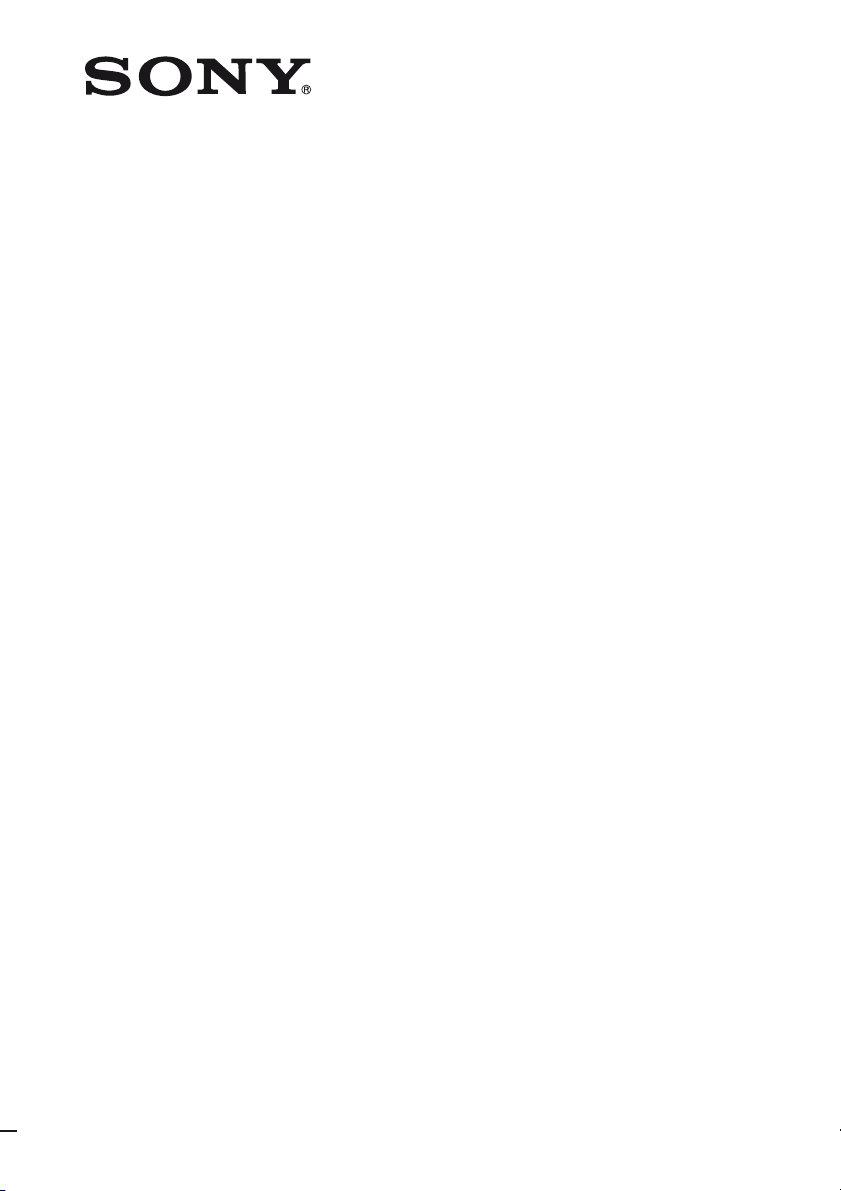
FM Stereo
FM/AM Receiver
4-129-741-14(1)
Operating Instructions
STR-DH100
©2009 Sony Corporation
Page 2
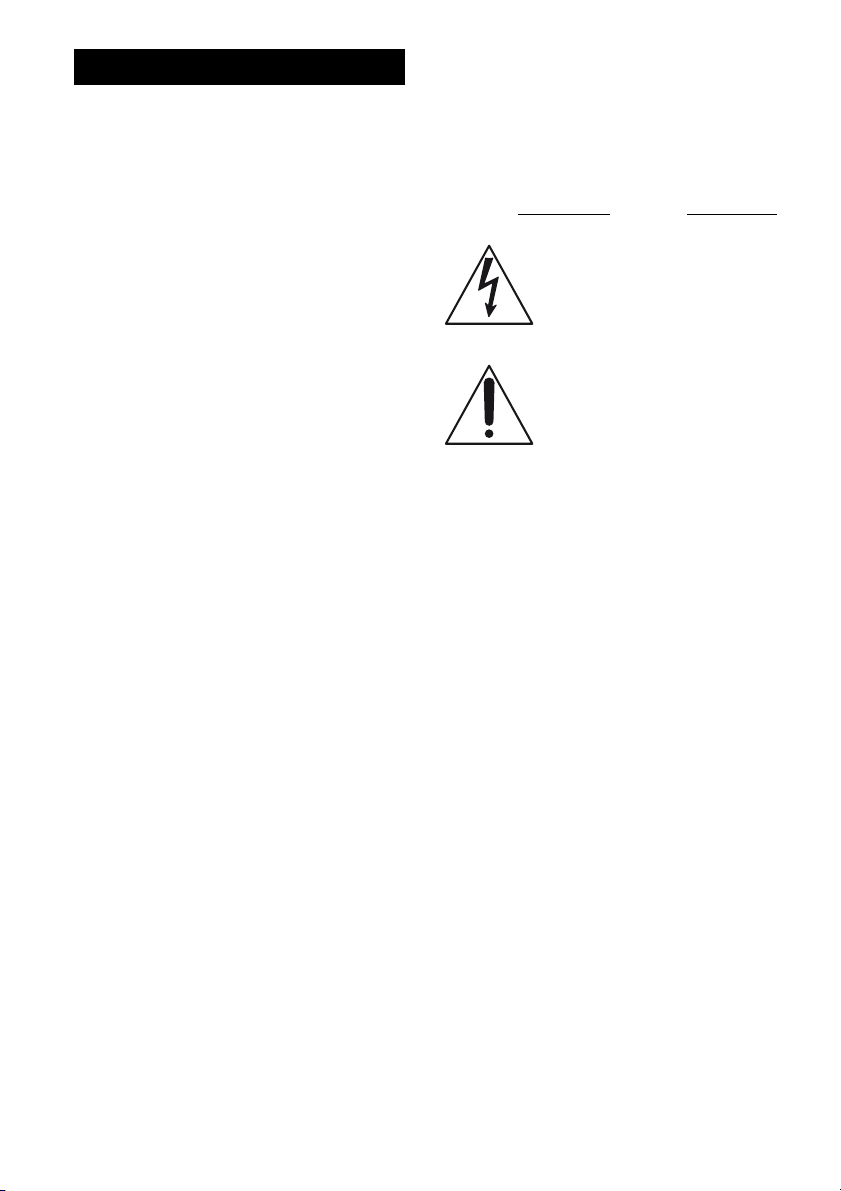
WARNING
To reduce the risk of fire or electric
shock, do not expose this apparatus to
rain or moisture.
To reduce the risk of fire, do not cover the
ventilation opening of the apparatus with
newspapers, tablecloths, curtains, etc. Do not place
the naked flame sources such as lighted candles on
the apparatus.
To reduce the risk of fire or electric shock, do not
expose this apparatus to dripping or splashing, and
do not place objects filled with liquids, such as
vases, on the apparatus.
Do not install the appliance in a confined space, such
as a bookcase or built-in cabinet.
As the main plug is used to disconnect the unit from
the mains, connect the unit to an easily accessible
AC outlet. Should you notice an abnormality in the
unit, disconnect the main plug from the AC outlet
immediately.
Do not expose batteries or apparatus with batteryinstalled to excessive heat such as sunshine, fire or
the like.
The unit is not disconnected from the mains as long
as it is connected to the AC outlet, even if the unit
itself has been turned off.
Excessive sound pressure from earphones and
headphones can cause hearing loss.
For customers in the United
States
Owner’s Record
The model and serial numbers are located on the rear
of the unit. Record these numbers in the space
provided below. Refer to them whenever you call
upon your Sony dealer regarding this product.
Model No.
This symbol is intended to alert the
user to the presence of uninsulated
“dangerous voltage” within the
product’s enclosure that may be of
sufficient magnitude to constitute a
risk of electric shock to persons.
This symbol is intended to alert the
user to the presence of important
operating and maintenance
(servicing) instructions in the
literature accompanying the
appliance.
Serial No.
Important Safety Instructions
1) Read these instructions.
2) Keep these instructions.
3) Heed all warnings.
4) Follow all instructions.
5) Do not use this apparatus near water.
6) Clean only with dry cloth.
7) Do not block any ventilation openings. Install in
accordance with the manufacturer’s instructions.
8) Do not install near any heat sources such as
radiators, heat registers, stoves, or other
apparatus (including amplifiers) that produce
heat.
9) Do not defeat the safety purpose of the polarized
or grounding-type plug. A polarized plug has
two blades with one wider than the other. A
grounding type plug has two blades and a third
grounding prong. The wide blade or the third
prong are provided for your safety. If the
provided plug does not fit into your outlet,
consult an electrician for replacement of the
obsolete outlet.
10)Protect the power cord from being walked on or
pinched particularly at plugs, convenience
receptacles, and the point where they exit from
the apparatus.
11)Only use attachments/accessories specified by
the manufacturer.
GB
2
Page 3
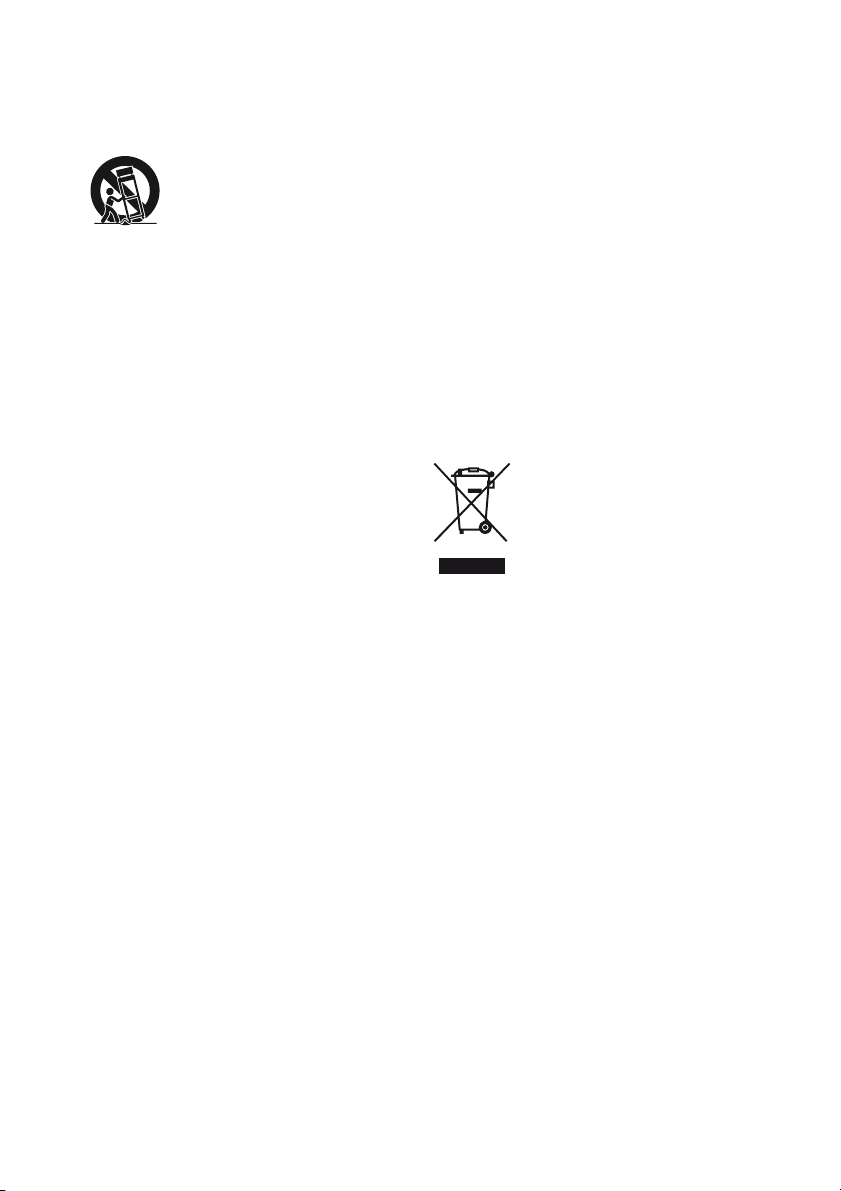
12)Use only with the cart, stand, tripod, bracket, or
table specified by the manufacturer, or sold with
the apparatus. When a cart is used, use caution
when moving the cart/apparatus combination to
avoid injury from tip-over.
13)Unplug this apparatus during lightning storms or
when unused for long periods of time.
14)Refer all servicing to qualified service personnel.
Servicing is required when the apparatus has
been damaged in any way, such as power-supply
cord or plug is damaged, liquid has been spilled
or objects have fallen into the apparatus, the
apparatus has been exposed to rain or moisture,
does not operate normally, or has been dropped.
The following FCC statement
applies only to the version of
this model manufactured for
sale in the U.S.A. Other
versions may not comply with
FCC technical regulations.
NOTE:
This equipment has been tested and found to comply
with the limits for a Class B digital device, pursuant
to Part 15 of the FCC Rules. These limits are
designed to provide reasonable protection against
harmful interference in a residential installation.
This equipment generates, uses and can radiate radio
frequency energy and, if not installed and used in
accordance with the instructions, may cause harmful
interference to radio communications. However,
there is no guarantee that interference will not occur
in a particular installation. If this equipment does
cause harmful interference to radio or television
reception, which can be determined by turning the
equipment off and on, the user is encouraged to try
to correct the interference by one or more of the
following measures:
– Reorient or relocate the receiving antenna.
– Increase the separation between the equipment
and receiver.
– Connect the equipment into an outlet on a circuit
different from that to which the receiver is
connected.
– Consult the dealer or an experienced radio/TV
technician for help.
CAUTION
You are cautioned that any changes or modifications
not expressly approved in this manual could void
your authority to operate this equipment.
To reduce the risk of electric shock, the speaker cord
should be connected to the apparatus and the
speakers in accordance with the following
instructions.
1) Disconnect the AC power cord from the MAINS.
2) Strip 10 to 15 mm of the wire insulation of the
speaker cord.
3) Connect the speaker cord to the apparatus and
the speakers carefully so as not to touch the core
of speaker cord by hand. Also disconnect the AC
power cord from the MAINS before
disconnecting the speaker cord from the
apparatus and the speakers.
For customers in Europe
Disposal of Old Electrical &
Electronic Equipment
(Applicable in the European
Union and other European
countries with separate
collection systems)
This symbol on the product or on its packaging
indicates that this product shall not be treated as
household waste. Instead it shall be handed over to
the applicable collection point for the recycling of
electrical and electronic equipment. By ensuring this
product is disposed of correctly, you will help
prevent potential negative consequences for the
environment and human health, which could
otherwise be caused by inappropriate waste
handling of this product. The recycling of materials
will help to conserve natural resources. For more
detailed information about recycling of this product,
please contact your local Civic Office, your
household waste disposal service or the shop where
you purchased the product.
GB
3
Page 4
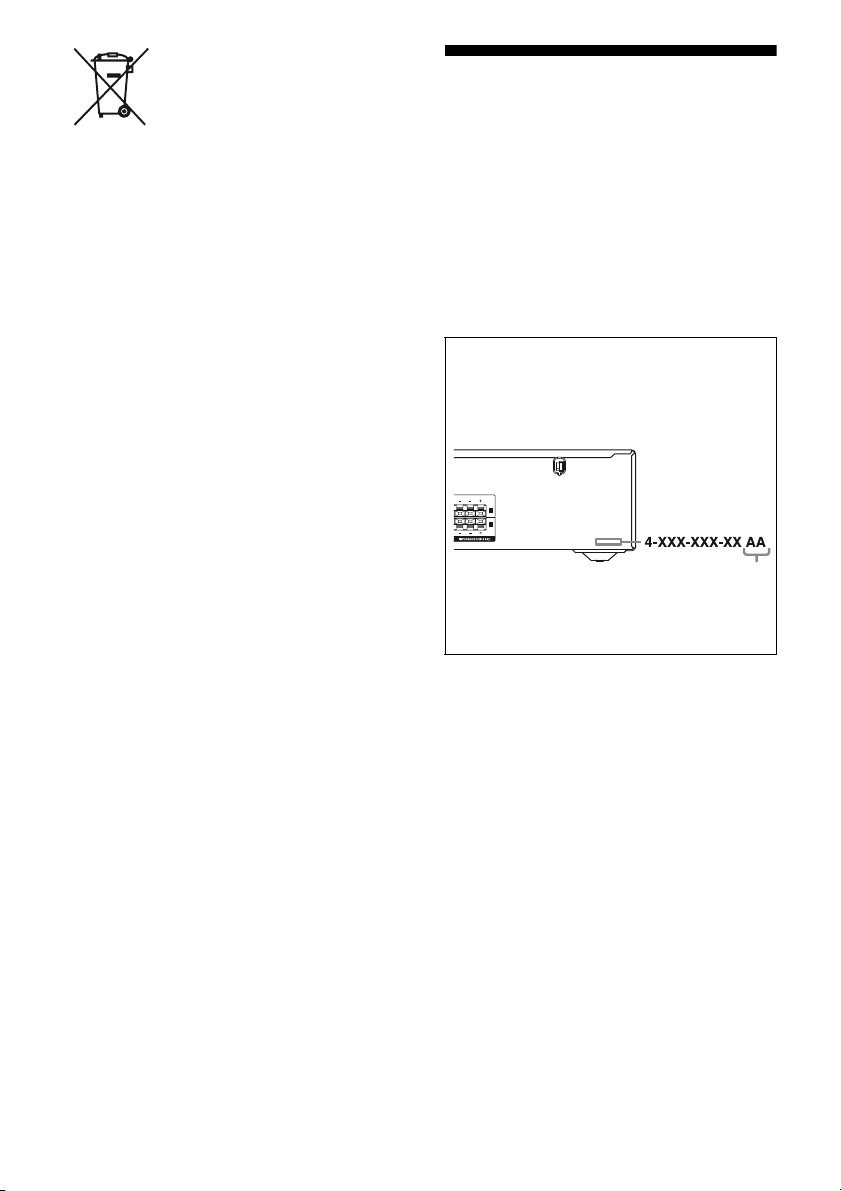
Disposal of waste batteries
R
(applicable in the European
Union and other European
countries with separate
collection systems)
This symbol on the battery or on the packaging
indicates that the battery provided with this product
shall not be treated as household waste.
On certain batteries this symbol might be used in
combination with a chemical symbol. The chemical
symbols for mercury (Hg) or lead (Pb) are added if
the battery contains more than 0.0005% mercury or
0.004% lead.
By ensuring these batteries are disposed of correctly,
you will help prevent potentially negative
consequences for the environment and human health
which could otherwise be caused by inappropriate
waste handling of the battery. The recycling of the
materials will help to conserve natural resources.
In case of products that for safety, performance or
data integrity reasons require a permanent
connection with an incorporated battery, this battery
should be replaced by qualified service staff only.
To ensure that the battery will be treated properly,
hand over the product at end-of-life to the applicable
collection point for the recycling of electrical and
electronic equipment.
For all other batteries, please view the section on
how to remove the battery from the product safely.
Hand the battery over to the applicable collection
point for the recycling of waste batteries.
For more detailed information about recycling of
this product or battery, please contact your local
Civic Office, your household waste disposal service
or the shop where you purchased the product.
Notice for customers: The following
information is only applicable to
equipment sold in the countries
applying EU Directives.
The manufacturer of this product is Sony
Corporation, 1-7-1 Konan Minato-ku Tokyo,
108-0075 Japan. The Authorized Representative for
EMC and product safety is Sony Deutschland
GmbH, Hedelfinger Strasse 61, 70327 Stuttgart,
Germany. For any service or guarantee matters
please refer to the addresses given in separate
service or guarantee documents.
About This Manual
• The instructions in this manual are for model
STR-DH100. Check your model number by
looking at the lower right corner of the front panel.
In this manual, models of area code U is used for
illustration purposes unless stated otherwise. Any
difference in operation is clearly indicated in the
text, for example, “Models of area code U only”.
• The instructions in this manual describe the
controls on the supplied remote. You can also use
the controls on the receiver if they have the same
or similar names as those on the remote.
About area codes
The area code of the receiver you purchased is
shown on the lower right portion of the rear panel
(see the illustration below).
L
R
A
B
L
R
S
Area code
Any differences in operation, according to the area
code, are clearly indicated in the text, for example,
“Models of area code AA only”.
GB
4
Page 5
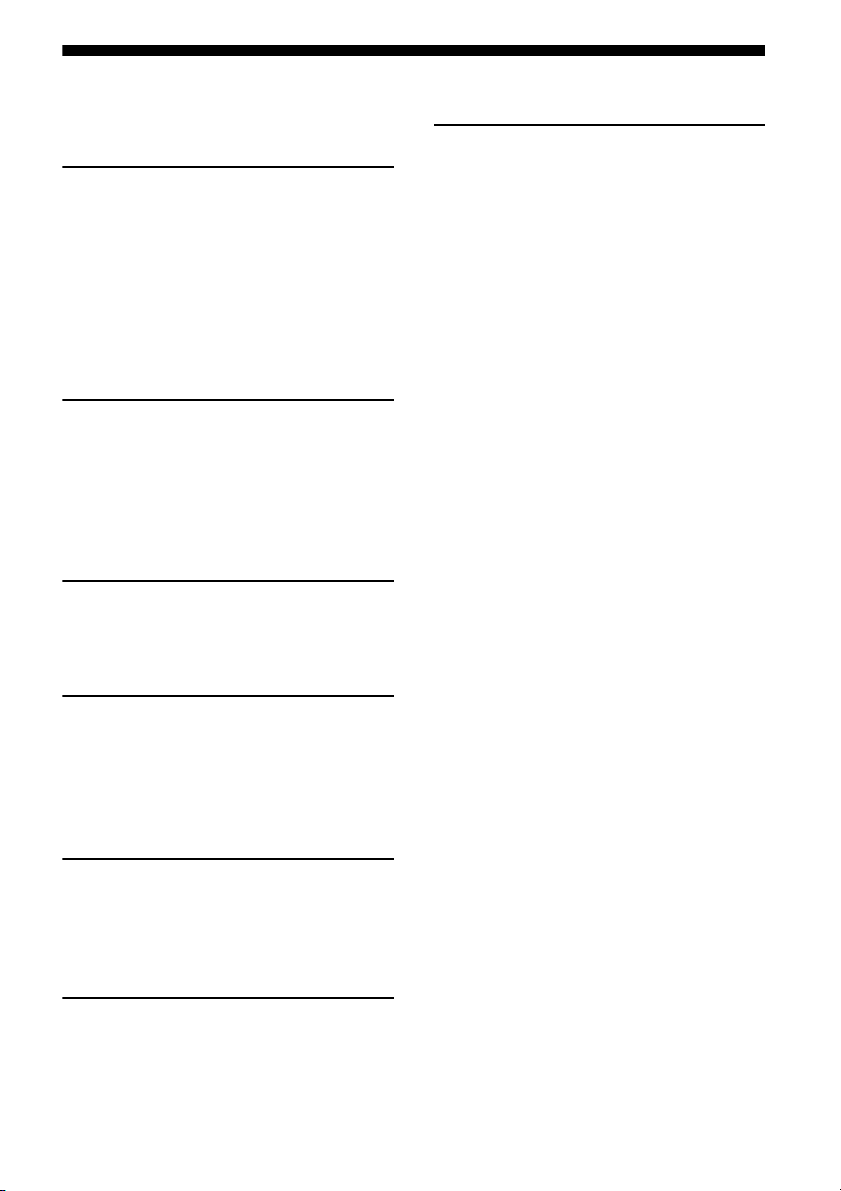
Table of Contents
Description and location of parts .................. 6
Getting Started
1: Installing speakers................................... 12
2: Connecting speakers ............................... 12
3: Connecting the audio/video
components ............................................ 13
4: Connecting the antennas (aerials) ........... 15
5: Preparing the receiver and the remote..... 16
6: Selecting the speaker system .................. 17
Playback
Enjoying sound from the component
connected to the receiver........................ 18
Enjoying sound from the components
connected to the DIGITAL MEDIA
PORT...................................................... 19
Amplifier Operations
Navigating through menus.......................... 20
Adjusting the tone ....................................... 21
Additional Information
Precautions .................................................. 29
Troubleshooting...........................................30
Specifications .............................................. 33
Index............................................................ 35
Tuner Operations
Listening to FM/AM radio.......................... 21
Presetting radio stations .............................. 23
Using the Radio Data System (RDS).......... 25
(Models of area code CEL, CEK only)
Other Operations
Changing the display................................... 27
Using the Sleep Timer................................. 27
Recording using the receiver....................... 28
Using the Remote
Changing button assignments ..................... 28
GB
5
Page 6
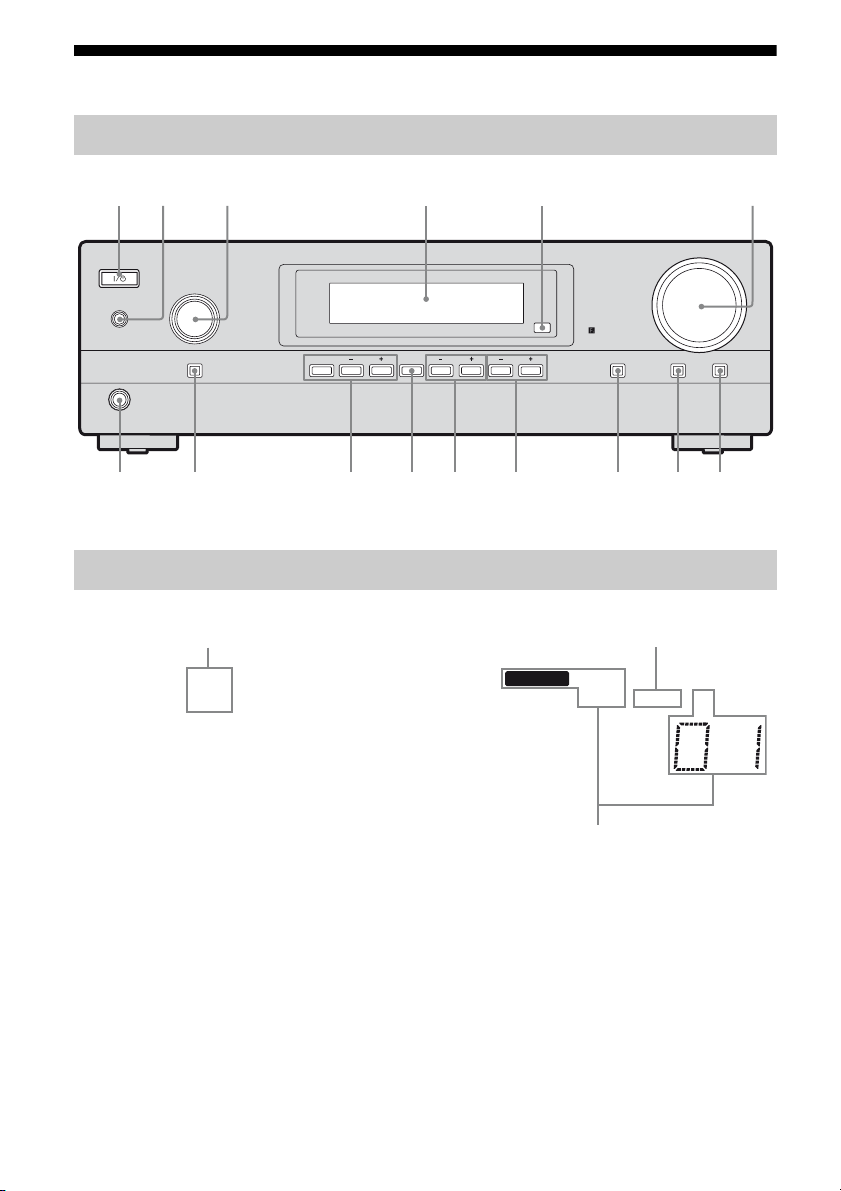
Description and location of parts
q
q
q
0
2 36
q
9 8 7q
q
Front panel
1
SPEAKERS
(OFF/A/B/A+B)
INPUT SELECTOR
MEMORY/
TUNING BASS TREBLE
FM MODE
PHONES
g
f
TUNING MODE
ENTER
d
About the indicators on the display
qh
SP A
SP B
4 5
a
s
MEMORY
DISPLAY DIMMER MUTING
qj
RDS
MONO
SLEEP
MASTER VOLUME
ST
k
GB
6
Page 7
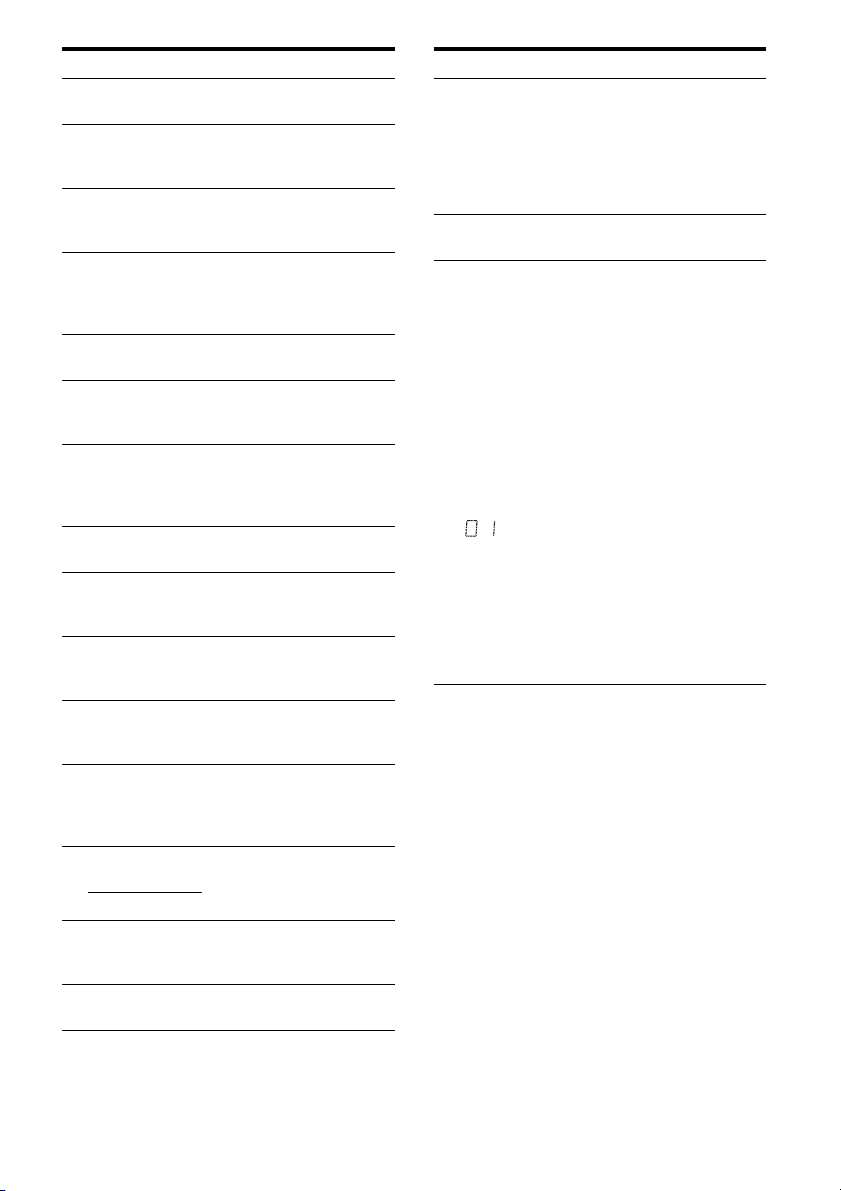
Name Function
A ?/1
(on/standby)
B SPEAKERS
(OFF/A/B/
A+B)
C INPUT
SELECTOR
D Display The current status of the
E Remote
sensor
F MASTER
VOLUM E
G MUTING Press to turn off the sound
H DIMMER Press repeatedly to adjust the
I DISPLAY Press repeatedly to select
J TREBLE +/– Press repeatedly to adjust the
K BASS +/– Press repeatedly to adjust the
L MEMORY/
ENTER
M TUNING
MODE
TUNING +/–
N FM MODE Press to select the FM
O PHONES jack Connects to headphones
Press to turn the receiver on
or off (page 16).
Switch to OFF, A, B, A+B of
the speakers (page 17).
Turn to select the input
source to play back (page 18,
19, 22, 24, 28).
selected component or a list
of selectable items appears
here (page 6).
Receives signals from remote
commander.
Turn to adjust the volume
level of all speakers at the
same time (page 18).
temporarily.
Press MUTING again to
restore the sound (page 19).
brightness of the display.
information displayed on the
display (page 26, 27).
treble level of the speakers
(page 21).
bass level of the speakers
(page 21).
Press to store a station or
enter the selection when
selecting the settings (page
22, 24).
Press to operate the tuner
(FM/AM) (page 21).
monaural or stereo reception
(page 22).
(page 31).
Name Function
P SP A/SP B Lights up according to the
Q SLEEP Lights up when the sleep
R Tuning
indicators
MEMORY
RDS
MONO
ST
speaker system used (page
17). However, these
indicators do not light up if
the speaker output is turned
off or if headphones are
connected.
timer is activated (page 27).
Lights up when using the
receiver to tune in radio
stations (page 21), etc.
A memory function, such as
Preset Memory (page 23),
etc., is activated.
A station that provides RDS
service is tuned in.
Note
“RDS” appears for models of
area code CEL, CEK only.
Monaural broadcast
Stereo broadcast
A preset station number
appears when the preset radio
station is selected.
Note
The preset station number
will change according to the
preset station you select.
For details on presetting radio
stations, see page 23.
GB
7
Page 8
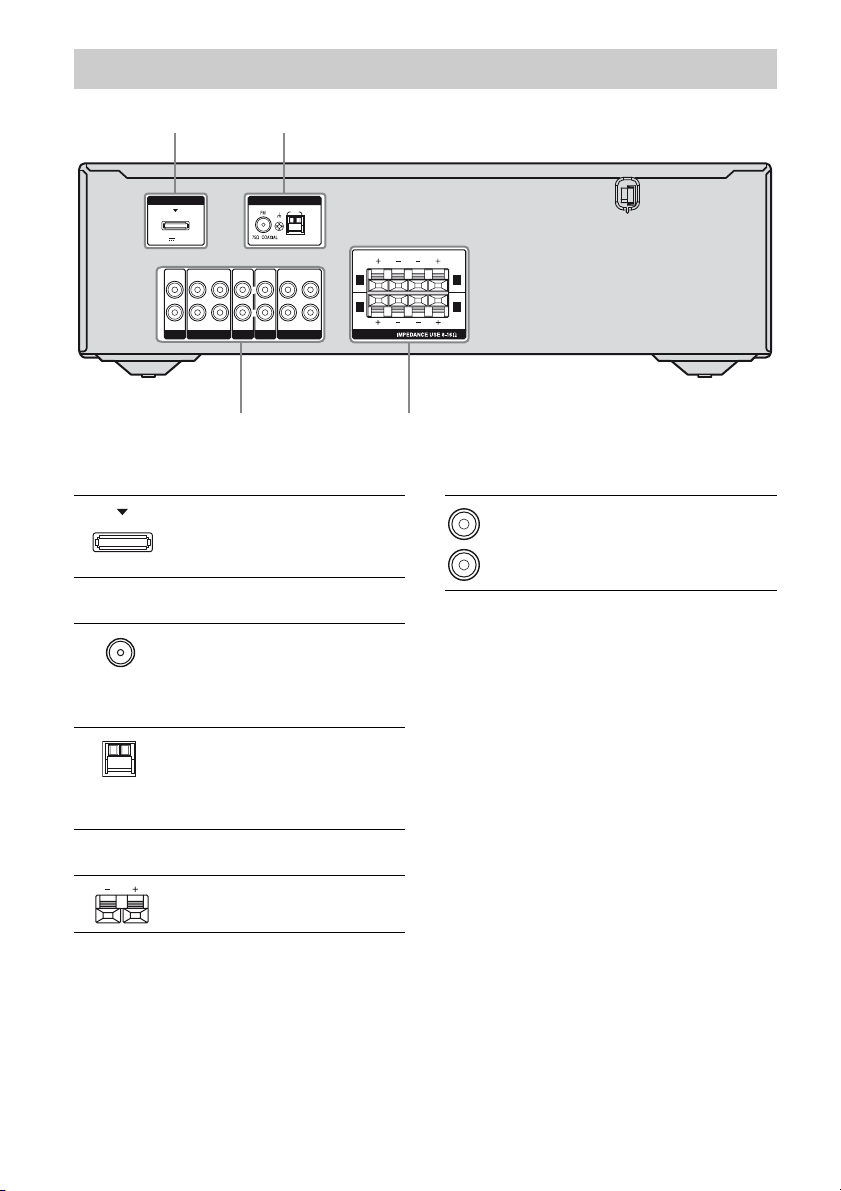
Rear panel
34
1 2
DMPORT
DC5V 0.7A MAX
IN IN
OUT
L
L
R
R
SA-CD/CD
MD/TAPE
SAT VIDEO
A DMPORT
DMPORT
jack
B ANTENNA section
FM
ANTENNA
jack
AM
ANTENNA
terminals
ANTENNA
AM
IN IN INOUT
L
L
R
R
BD/DVD
Connects to a
DIGITAL MEDIA
PORT adapter
(page 13).
Connects to the FM
wire antenna
(aerial) supplied
with this receiver
(page 15).
Connects to the AM
loop antenna
(aerial) supplied
with this receiver
(page 15).
L
R
A A
B B
SPEAKERS
L
R
D AUDIO INPUT/OUTPUT section
White (L)
Red (R)
AUDIO IN/
OUT jacks
Connects to a Super
Audio CD player,
CD player, etc.
(page 13).
C SPEAKERS section
GB
8
Connects to
speakers (page 12).
Page 9
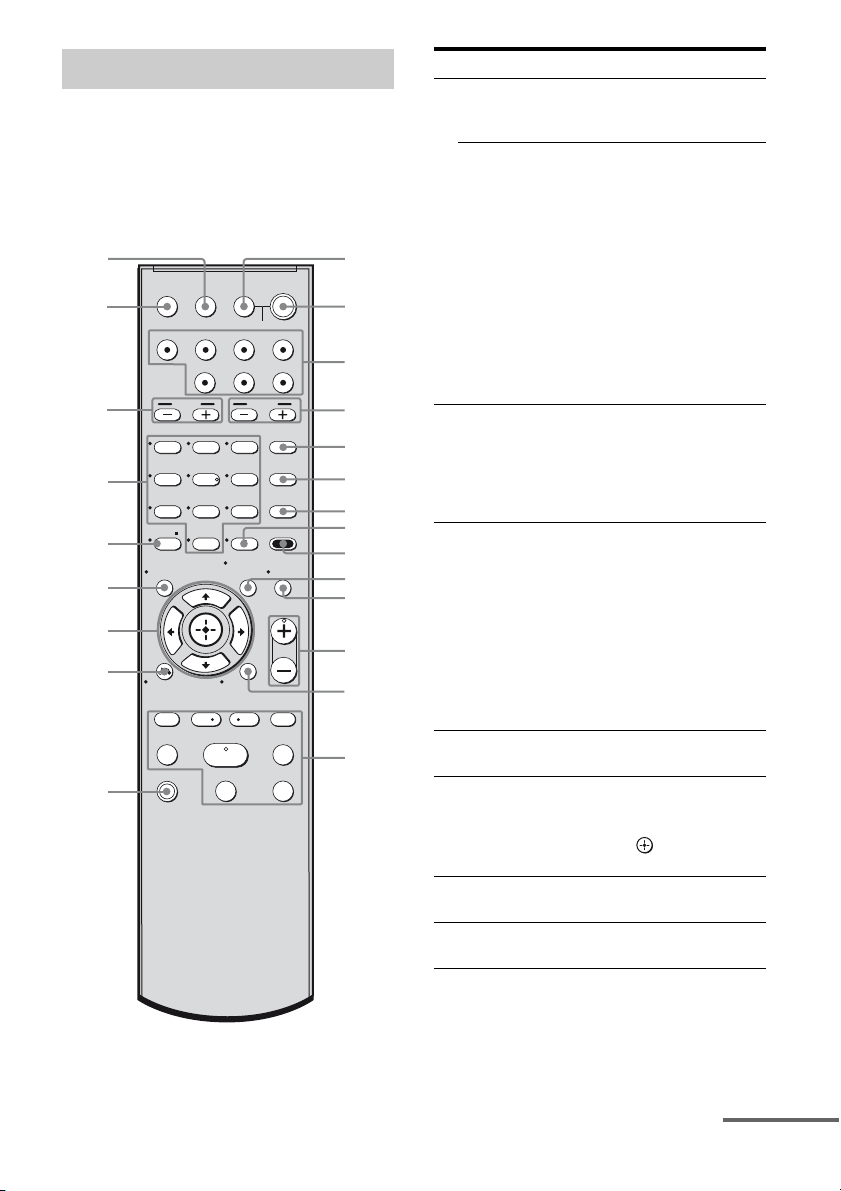
Remote commander
1
You can use the supplied remote to operate the
receiver and to control the Sony audio/video
components that the remote is assigned to
operate (page 28).
RM-AAU055
wd
ws
wa
w;
ql
qk
qj
qh
qg
SLEEP
VIDEO BD/DVD SAT MD/TAPE
123
46
78
>10/
-
CLEAR
DISPLAY MUTING
RETURN/EXIT
TV CH –
PRESET –
.
TUNING –
mM
TV
TV INPUT
SA-CD/CD
BASS
5
0/10
MENU/HOME
REPLAY ADVANCE
<
H
X
TV
?/1
?/1
AV
?/1
SYSTEM STANDBY
TUNER DMPORT
TREBLE
BD/DVD
MENU
DISC SKIP
D.TUNING
9
MEMORY AMP MENU
ENTER
TOOLS/
OPTIONS
TV VOL
MASTER VOL
TV CH +
PRESET +
<
>
TUNING +
FM MODE
x
2
3
4
5
6
7
8
9
q;
qa
qs
qd
qf
Name Function
A TV ?/1
(on/standby)
AV ?/1
(on/standby)
B ?/1
(on/standby)
C Input buttons Press one of the buttons to
TREBLE +/– Press repeatedly to adjust the
D
E BD/DVD
MENU
DISC SKIP Press to skip a disc when
F
G D.TUNING Press to enter direct tuning
Press TV ?/1 and TV (O) at
the same time to turn the TV
on or off.
Press to turn on or off the
Sony audio/video components
that the remote is assigned to
operate (page 28).
If you press ?/1 (B) at the
same time, it will turn off the
receiver and other
components (SYSTEM
STANDBY).
Note
The function of the AV ?/1
switch changes automatically
each time you press the input
buttons (C).
Press to turn the receiver on or
off.
To turn off all components,
press ?/1 and AV ?/1 (A) at
the same time (SYSTEM
STANDBY).
select the component you
want to use. When you press
any of the input buttons, the
receiver turns on. The buttons
are factory assigned to control
Sony components.
You can change the button
assignments following the
steps in “Changing button
assignments” on page 28.
treble level of the speakers.
Press to display the menu of
the DVD or Blu-ray disc on
the TV screen. Then, use V, v,
B, b and (Q) to perform
menu operations.
using a multi-disc changer.
mode.
continued
GB
9
Page 10
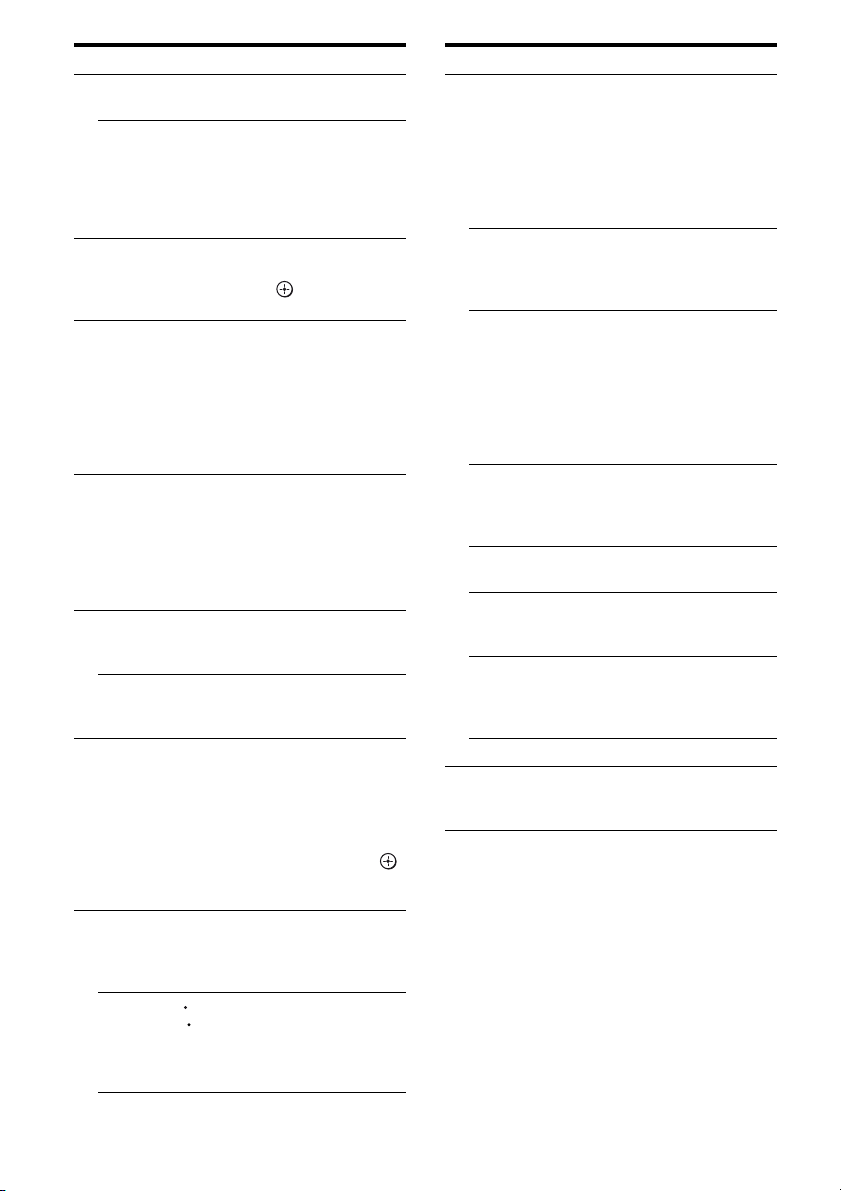
Name Function
H MEMORY Press to store a station during
ENTER Press to enter the value after
I AMP MENU Press to display the menu of
J TOOLS/
OPTIONS
K MUTING Press to turn off the sound
L TV VOL
a)
+
/–
MASTER
a)
VOL +
M MENU/HOME Press to display the menu used
N ./>
REPLAY /
ADVANCE
tuner operation.
selecting a channel, disc or
track using the numeric
buttons of the TV, VCR, CD
player, DVD recorder, DVD
player or satellite tuner.
the receiver. Then, use V, v,
B, b and (Q) to perform
menu operations.
Press to display and select
items from option menus of
the DVD player or Blu-ray
disc player.
Press TOOLS/OPTIONS and
TV (O) at the same time to
display options applicable to
the Sony TV.
temporarily.
Press MUTING again to
restore the sound.
Press MUTING and TV (O)
at the same time to activate
the TV’s muting function.
Press TV VOL +/– and TV
(O) at the same time to adjust
the TV volume level.
Press to adjust the volume
/–
level of all speakers at the
same time.
to operate audio/video
components.
Press MENU/HOME and TV
(O) at the same time to
display the TV’s menu.
Then, use V, v, B, b and
(Q) to perform menu
operations.
b)
Press to skip a track of the CD
player, DVD player, DVD
recorder, MD deck, tape deck
or Blu-ray disc player.
<
Press to replay the previous
<
scene or fast forward the
current scene of the VCR,
DVD player or Blu-ray disc
player.
Name Function
b)
m/M
a)b)
H
b)
X
b)
x
FM MODE Press to select the FM
TV CH +/– Press TV CH +/– and TV (O)
PRESET +/– Press to select
TUNING +/– Press to scan a station.
O TV Press TV and the button with
Press to
– search tracks in the forward/
reverse direction of the DVD
player.
– start fast forward/rewind of
the VCR, CD player, DVD
recorder, MD deck, tape
deck or Blu-ray disc player.
Press to start playback of the
VCR, CD player, DVD player,
DVD recorder, MD deck or
Blu-ray disc player.
Press to pause playback or
recording of the VCR, CD
player, DVD player, DVD
recorder, MD deck, tape deck
or Blu-ray disc player. (Also
starts recording with
components in recording
standby.)
Press to stop playback of the
VCR, CD player, DVD player,
DVD recorder, MD deck, tape
deck or Blu-ray disc player.
monaural or stereo reception.
at the same time to select
preset TV channels.
– preset stations.
– preset channels of the VCR
or satellite tuner.
orange printing at the same
time to enable TV operation.
10
GB
Page 11
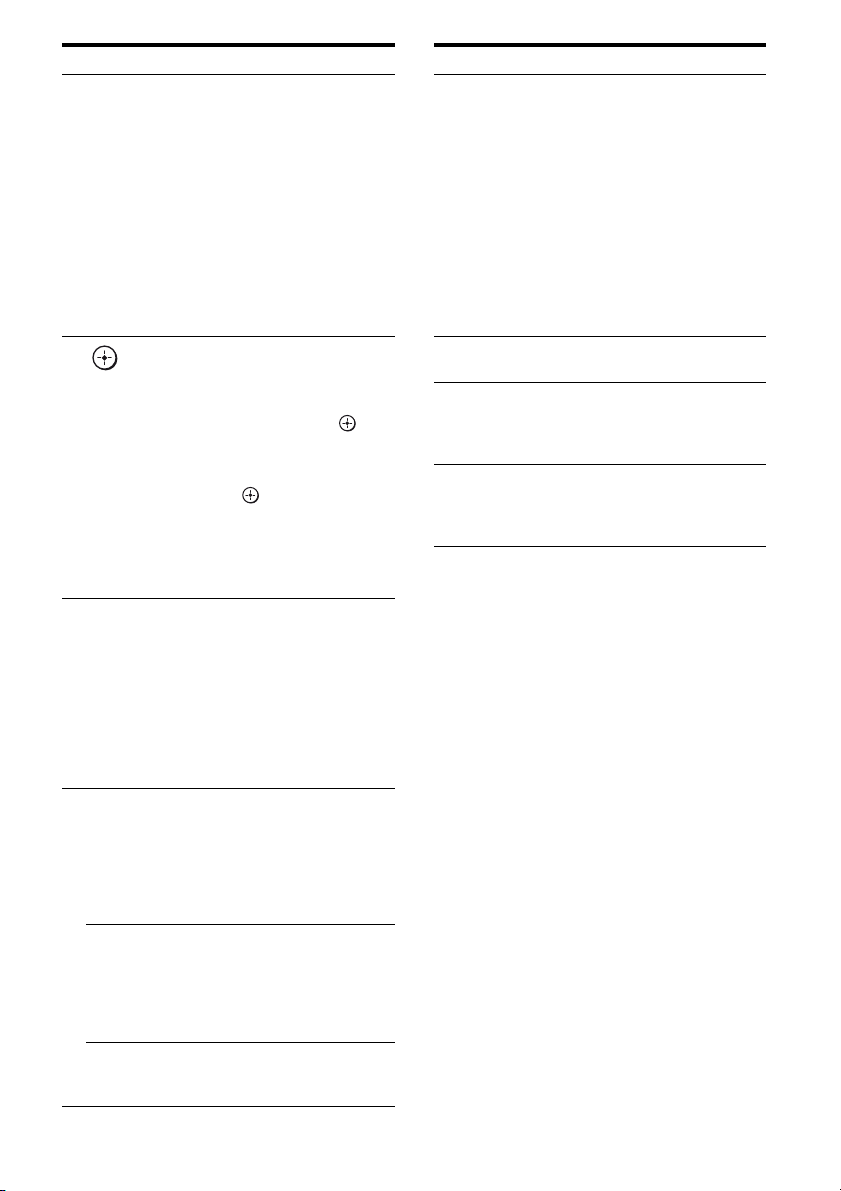
Name Function
P RETURN/
EXIT O
Q
,
V/v/B/b
R DISPLAY Press to select information
S -/-- Press to select the channel
x
>10/
CLEAR Press to clear a mistake when
Press to
– return to the previous menu.
– exit the menu while the
menu or on-screen guide of
the DVD recorder, DVD
player, satellite tuner or Bluray disc player is displayed
on the TV screen.
Press RETURN/EXIT O
and TV (O) at the same time
to return to the previous menu
or exit the TV’s menu while
the menu is displayed on the
TV screen.
After pressing BD/DVD
MENU (E), AMP MENU
(I) or MENU/HOME (M),
press V, v, B or b to select the
settings. Then, press to
enter the selection if you have
pressed BD/DVD MENU or
MENU/HOME previously.
Press also to enter the
selection of the receiver,
VCR, satellite tuner, CD
player, DVD player, DVD
recorder or Blu-ray disc
player.
displayed on the TV screen of
the VCR, satellite tuner,
CD player, DVD player, DVD
recorder, MD deck or Blu-ray
disc player.
Press DISPLAY and TV (O)
at the same time to display
TV’s information on the TV
screen.
entry mode, either one or two
digit of the VCR.
Press -/-- and TV (O) at the
same time to select the
channel entry mode, either
one or two digits of the TV.
Press to select
– track numbers over 10 of the
VCR, satellite tuner, MD
deck or CD player.
– channel numbers of the
Digital CATV terminal.
you press the incorrect
numeric button.
Name Function
T Numeric
buttons
(number 5a))
BASS +/– Press repeatedly to adjust the
U
V SLEEP Press to activate the Sleep
TV INPUT Pre ss TV INPUT and TV (O)
W
a)
The number 5, MASTER VOL +, TV VOL +, and
H buttons have tactile dots. Use the tactile dots
as references when operating the receiver.
b)
This button is also available for DIGITAL
MEDIA PORT adapter operation. For details on
the function of the button, see the operating
instructions supplied with the DIGITAL MEDIA
PORT adapter.
Press to
– preset/tune to preset
stations.
– select track numbers of the
CD player, DVD player,
DVD recorder, MD deck or
Blu-ray disc player. Press
0/10 to select track number
10.
– select channel numbers of
the VCR or satellite tuner.
Press the numeric buttons and
TV (O) at the same time to
select the TV channels.
bass level of the speakers.
Timer function and the
duration which the receiver
turns off automatically.
at the same time to select the
input signal (TV input or
video input).
Notes
• Some functions explained in this section may not
work depending on the model.
• The above explanation is intended to serve as an
example only. Therefore, depending on the
component, the above operation may not be
possible or may operate differently than described.
11
GB
Page 12

Getting Started
2: Connecting speakers
1: Installing speakers
This receiver allows you to use a 2.0 channel
system.
Example of the speaker system
configuration
Left speaker Right speaker
Before connecting cords, make sure to
disconnect the AC power cord (mains lead).
Left speaker
A
TENNA
AM
L
INOUT
L
R
VIDEO
A
R
A A
B B
L
R
SPEAKERS
SPEAKERS
terminals*
B
12
10 mm (13/32 in.)
Right speaker
A Speaker cords (not supplied)
* If you have an additional speaker system, connect
them to the SPEAKERS B terminals. You can
select the speakers you want to use with the
SPEAKERS (OFF/A/B/A+B) button on the
receiver (page 17).
GB
Page 13

3: Connecting the audio/ video components
How to connect your
components
This section describes how to connect your
components to this receiver. Before you begin,
refer to “Component to be connected” below
for the pages which describe how to connect
the audio/video components.
After connect all your components, proceed to
“4: Connecting the antennas (aerials)” (page
15).
Component to be connected See
Audio components
• Super Audio CD player,
CD player
• MD deck, Tape deck
• DIGITAL MEDIA PORT adapter
Video components
• DVD player, Blu-ray disc player
• Satellite tuner, Set-top box
• DVD recorder, VCR
page 13
page 14
DMPORT
DC5V 0.7A MAX
IN IN
L
R
SA-CD/CD
A
INPUT
A
OUT
L
R
MD/TAPE
Super Audio
CD player,
CD player
MD deck,
Tape deck
ANTENNA
AM
IN
IN INOUT
L
R
BD/DVD
SAT VIDEO
Getting Started
L
R
Connecting audio components
The following illustration shows how to
connect a Super Audio CD, CD player, MD
deck, tape deck and DIGITAL MEDIA PORT
adapter.
You can also view the images on the TV
screen by connecting the video output of the
DIGITAL MEDIA PORT adapter to the video
input of the TV. However, depending on the
DIGITAL MEDIA PORT adapter, video
output may not be possible.
Before connecting cords, make sure to
disconnect the AC power cord (mains lead).
DIGITAL
MEDIA PORT
adapter
TV
B
A Audio cord (not supplied)
B Video cord (not supplied)
* The type of connector varies depending on the
DIGITAL MEDIA PORT adapter.
For details, refer to the operating instructions
supplied with the DIGITAL MEDIA PORT
adapter.
continued
13
GB
Page 14

Notes on connecting DIGITAL
MEDIA PORT adapter
• When connecting the DIGITAL MEDIA
PORT adapter, be sure the connector is
inserted with the arrow mark facing towards
the arrow mark on the DMPORT jack.
• Be sure to make DMPORT connections
firmly, insert the connector straight in.
• As the connector of the DIGITAL MEDIA
PORT adapter is fragile, be sure to handle
with care when placing or moving the
receiver.
• To disconnect the DIGITAL MEDIA PORT
adapter, squeeze the sides of the connector,
since the connector is locked in place.
Connecting video components
The following illustration shows how to
connect video components such as DVD
player, Blu-ray disc player, satellite tuner,
Set-top box, DVD recorder and VCR.
Before connecting the cords, be sure to
disconnect the AC power cord (mains lead).
DVD playe r,
Blu-ray disc player
A
DMPORT
DC5V 0.7A MAX
IN IN
L
R
SA-CD/CD
OUT
L
R
MD/TAPE
ANTENNA
AM
IN
IN INOUT
L
RR
BD/DVD
SAT VIDEO
L
A
Satellite tuner,
Set-top box
DVD recorder, VCR
A Audio cord (not supplied)
A
14
GB
Page 15

If you connect a DVD player
• Be sure to change the factory setting of the
BD/DVD input button on the remote so that
you can use the button to control your DVD
player. For details, see “Changing button
assignments” (page 28).
• You can also rename the BD/DVD input so
that it can be displayed on the receiver’s
display. For details, see “Naming inputs”
(page 19).
4: Connecting the antennas (aerials)
Connect the supplied AM loop antenna
(aerial) and FM wire antenna (aerial).
Before connecting the antennas, make sure to
disconnect the AC power cord (mains lead).
FM wire antenna (aerial) (supplied)
Getting Started
If you connect a DVD recorder
• Be sure to change the factory setting of the
VIDEO input button on the remote so that
you can use the button to control your DVD
recorder. For details, see “Changing button
assignments” (page 28).
• You can also rename the VIDEO input so
that it can be displayed on the receiver’s
display. For details, see “Naming inputs”
(page 19).
Notes
• You can record the audio signals of the
components connected to this receiver. For
example, connect a recording component such as a
tape deck to the VIDEO AUDIO OUT jacks and
press the input buttons (DMPORT, BD/DVD,
SAT, SA-CD/CD, MD/TAPE, TUNER) to select
the component to be recorded.
• Be sure to connect the video output of the video
component to the TV, so that the image is
displayed on the TV. However, you cannot do
video recording via this receiver. Refer to the
operating instructions of each connected
component for details.
Tip
To output the sound of the TV from the speakers
connected to the receiver, be sure to turn off the
TV’s volume or activate the TV’s muting function.
AM loop antenna (aerial)
(supplied)
DMPORT
DC5V 0.7A MAX
IN IN
L
R
SA-CD/CD
OUT
L
R
MD/TAPE
ANTENNA
AM
IN IN INOUT
L
R
BD/DVD
SAT VIDEO
L
R
* The shape of the connector varies depending on
the area code of this receiver.
Notes
• To prevent noise pickup, keep the AM loop
antenna (aerial) away from the receiver and other
components.
• Be sure to fully extend the FM wire antenna
(aerial).
• After connecting the FM wire antenna (aerial),
keep it as horizontal as possible.
15
GB
Page 16

5: Preparing the receiver and the remote
Connecting the AC power cord
(mains lead)
Connect the AC power cord (mains lead) to a
wall outlet.
Notes
• Before connecting the AC power cord (mains
lead), make sure that the metallic wires of the
speaker cords are not touching each other between
the SPEAKERS terminals.
• Connect the AC power cord (mains lead) firmly.
AC power cord (mains lead)
Performing initial setup
operations
Before using the receiver for the first time,
initialize the receiver by performing the
following procedure. This procedure can also
be used to return settings you have made to
their factory defaults.
Be sure to use the buttons on the receiver for
this operation.
?/1
MASTER VOLUME
DISPLAY DIMMER MUTING
SPEAKERS
(OFF/A/B/A+B)
INPUT SELECTOR
MEMORY/
TUNING BASS TREBLE
TUNING MODE
FM MODE
PHONES
ENTER
MEMORY/ENTER
1 Press ?/1 to turn off the
receiver.
2 Hold down ?/1 for 5 seconds.
“PUSH” and “ENTER” appears on the
display alternately.
3 Press MEMORY/ENTER.
After “CLEARING” appears on the
display for a while, “CLEARED”
appears.
All the settings you have changed or
adjusted are reset to the initial settings.
16
To the wall outlet
GB
Page 17

Inserting batteries into the
remote
Insert two R6 (size-AA) batteries in the
RM-AAU055 Remote Commander.
Observe the correct polarity when installing
batteries.
6: Selecting the speaker system
You can select the speakers you want to drive,
if you have connected the speakers to
SPEAKERS
Be sure to use the buttons on the receiver for
this operation.
SPEAKERS (OFF/A/B/A+B)
A and B terminals.
Getting Started
Notes
• Do not leave the remote in an extremely hot or
humid place.
• Do not use a new battery with old ones.
• Do not mix manganese batteries and other kinds of
batteries.
• Do not expose the remote sensor to direct sunlight
or lighting apparatuses. Doing so may cause a
malfunction.
• If you do not intend to use the remote for an
extended period of time, remove the batteries to
avoid possible damage from battery leakage and
corrosion.
• When you replace the batteries, the remote buttons
may be reset to their factory settings. If this
happens, reassign the buttons again (page 28).
• When the remote no longer operates the receiver,
replace all the batteries with new ones.
MASTER VOLUME
DISPLAY DIMMER MUTING
SPEAKERS
(OFF/A/B/A+B)
INPUT SELECTOR
MEMORY/
TUNING BASS TREBLE
TUNING MODE
FM MODE
PHONES
ENTER
Press SPEAKERS (OFF/A/B/A+B)
repeatedly to select the speaker
system you want to drive.
To select Light up
The speakers connected to the
SP A
SPEAKERS A terminals
The speakers connected to the
SP B
SPEAKERS B terminals
The speakers connected to both the
SPEAKERS A and B terminals
SP A
SP B
(parallel connection)
To turn off the speaker output
Press SPEAKERS (OFF/A/B/A+B)
repeatedly until the “SP A” and “SP B”
indicators on the display do not light up.
Note
You cannot switch the speaker system by pressing
SPEAKERS (OFF/A/B/A+B) when the headphones
are connected.
17
GB
Page 18

Playback
Enjoying sound from the component connected to the receiver
TV
?/1
SLEEP TV INPUT
VIDEO BD/DVD SAT MD/TAPE
SA-CD/CD
BASS
123
46
5
78
>10/
0/10
-
CLEAR
DISPLAY MUTING
,
V/v/B/b
RETURN/EXIT
1
Press the input button to select
a component.
You can also use INPUT SELECTOR on
the receiver.
The selected input appears on the display.
?/1
?/1
AV
SYSTEM STANDBY
TUNER DMPORT
TREBLE
BD/DVD
MENU
DISC SKIP
D.TUNING
9
MEMORY AMP MENU
ENTER
TOOLS/
OPTIONS
TV VOL
MASTER VOL
MENU/HOME
Input
buttons
AMP
MENU
MUTING
MASTER
VOL +/ –
Selected input
[Display]
VIDEO
[VIDEO]
BD/DVD
[BD/DVD]
Components that can
be played back
VCR, etc., connected to
the VIDEO jack
Blu-ray disc player, etc.,
connected to the BD/
DVD jack
SAT
[SAT]
MD/TAPE
[MD/TAPE]
Satellite tuner, etc.,
connected to the SAT jack
MD deck, tape deck, etc.,
connected to MD/TAPE
jack
SA-CD/CD
[SA-CD/CD]
Super Audio CD, CD
player, etc., connected to
the SA-CD/CD jack
TUNER
Built-in radio tuner
[FM or AM band]
DMPORT
[DMPORT]
DIGITAL MEDIA PORT
adapter connected to
DMPORT jack
2 Turn on the component and
start playback.
3 Press MASTER VOL +/– to
adjust the volume.
You can also use MASTER VOLUME on
the receiver.
Tips
• You can adjust the volume differently depending
on the speed with which you turn the MASTER
VOLUME on the receiver.
To turn the volume up or down quickly: turn the
knob quickly.
To make fine adjustment: turn the knob slowly.
• You can adjust the volume differently depending
on the length of time you press and hold the
MASTER VOL +/– button on the remote.
To turn the volume up or down quickly: press and
hold the button.
To make a fine adjustment: press the button and
release it immediately.
18
To avoid damaging your
speakers
Before you turn off the receiver, be sure to turn
down the volume level.
GB
Page 19

To activate the muting function
Press MUTING.
The muting function will be canceled when
you do the following.
• Press MUTING again.
• Increase the volume.
• Turn off the receiver.
Naming inputs
You can enter a name of up to 8 characters for
inputs and display it on the receiver’s display.
This is convenient for labeling the jacks with
the names of the connected components.
1 Press the input button to select
the input you want to create an
index name for.
You can also use INPUT SELECTOR on
the receiver.
2 Press AMP MENU.
“BALANCE” appears on the display.
3 Press V/v repeatedly to select
“NAME IN”, then press or b.
The cursor flashes and you can select a
character.
4 Press V/v to select a character,
then press B/b to move the
cursor to the next position.
If you made a mistake
Press B/b until the character you want to
change flashes, then press V/v to select
the correct character.
Tips
• You can select the character type as follows
by pressing V/v.
Alphabet (upper case) t Numbers t
Symbols
• To enter a blank space, press b without
selecting a character.
Enjoying sound from the components connected to the DIGITAL MEDIA PORT
Playback
The DIGITAL MEDIA PORT (DMPORT)
allows you to enjoy sound from a portable
audio source or computer by connecting a
DIGITAL MEDIA PORT adapter.
The DIGITAL MEDIA PORT adapters are
available for purchase depending on the area.
For details on connecting the DIGITAL
MEDIA PORT adapter, see “Connecting
audio components” (page 13).
Notes
• Do not connect an adapter other than the DIGITAL
MEDIA PORT adapter.
• Before connecting cords, make sure to disconnect
the AC power cord (mains lead).
• Do not connect or disconnect the DIGITAL
MEDIA PORT adapter while the receiver is turned
on.
• Depending on the DIGITAL MEDIA PORT
adapter, video output may not be possible.
• Depending on the type of DIGITAL MEDIA
PORT adapter, you can operate the connected
component by using the remote. For details on the
remote button operation, see page 9.
• Be sure you have made the video connection from
DIGITAL MEDIA PORT adapter to the TV (page
13).
1 Press DMPORT.
You can also use the INPUT SELECTOR
on the receiver to select “DMPORT”.
2 Start playback of the connected
component.
The sound is played back on the receiver
and the image appears on the TV.
For details, refer to the operating
instructions supplied with the DIGITAL
MEDIA PORT adapter.
5 Press .
The name you entered is registered.
19
GB
Page 20

Amplifier Operations
Overview of the setup
parameters
Navigating through menus
By using the amplifier menus, you can make
various adjustments to customize the receiver.
D.TUNING
9
MEMORY AMP MENU
ENTER
TOOLS/
OPTIONS
TV VOL
MASTER VOL
MENU/HOME
TV CH +
PRESET +
<
>
AMP
MENU
,
V/v/B/b
78
>10/
0/10
-
CLEAR
DISPLAY MUTING
RETURN/EXIT
TV CH –
REPLAY ADVANCE
PRESET –
<
.
1 Press AMP MENU.
“BALANCE” appears on the display.
2 Press or b to enter the
parameter.
3 Press V/v repeatedly to select
the setting you want.
The setting is entered automatically.
x BALANCE (Speaker balance)
Lets you adjust the balance between left and
right speakers.
You can adjust from BAL. L+10 to BAL.
R+10 in 1 step.
The initial setting is BAL. 0.
x NAME IN (Naming)
Lets you set the name of inputs and preset
stations. For details, see “Naming inputs”
(page 19) and see “Naming preset stations”
(page 24).
x DIMMER (Brightness of the
display)
Lets you adjust the brightness in 3 steps:
0% dim, 40% dim, 70% dim
The initial setting is 0% dim.
Tip
You can also press DIMMER repeatedly on the
receiver to adjust the brightness of the display.
To return to the previous display
Press B.
To exit the menu
Press AMP MENU.
Note
Some parameters and settings may appear
dimmed on the display. This means that they
are either unavailable or fixed and
unchangeable.
GB
20
Page 21

Adjusting the tone
You can adjust the tonal quality of the
speakers.
VIDEO BD/DVD SAT MD/TAPE
TUNER DMPORT
SA-CD/CD
BASS
+/–
BASS
123
Press TREBLE + or TREBLE –
repeatedly to adjust the treble
level.
Press BASS + or BASS –
repeatedly to adjust the bass level.
You can adjust from –10 dB to +10 dB in 1 dB
step.
The initial setting is 0 dB.
TREBLE
BD/DVD
TREBLE
+/–
MENU
Tuner Operations
Listening to FM/AM radio
You can listen to FM and AM broadcasts
through the built-in tuner. Before operation,
make sure you have connected the FM and
AM antennas (aerials) to the receiver (page
15).
Tip
The tuning scale for direct tuning differs depending
on the area code as shown in the following table. For
details on area codes, see page 4.
Area code FM AM
U, CA 100 kHz 10 kHz*
CEL, CEK 50 kHz 9 kHz
* The AM tuning scale can be changed (page 23).
TUNER DMPORT
SA-CD/CD
BASS
123
46
78
>10/
-
CLEAR
DISPLAY MUTING
5
MEMORY AMP MENU
0/10
ENTER
TOOLS/
OPTIONS
TREBLE
DISC SKIP
D.TUNING
9
MASTER VOL
BD/DVD
MENU
TV VOL
TUNER
Numeric
buttons
D.TUNING
ENTER
Amplifier Operations/Tuner Operations
RETURN/EXIT
TV CH –
PRESET –
.
TUNING –
MENU/HOME
REPLAY ADVANCE
<
mM
TV
TV CH +
PRESET +
<
>
TUNING +
H
FM MODE
X
x
TUNING +/–
FM MODE
21
GB
Page 22

Tuning into a station
automatically (Auto Tuning)
Tuning into a station directly
(Direct tuning)
1 Press TUNER repeatedly to
select the FM or AM band.
2 Press TUNING + or TUNING –.
Press TUNING + to scan from low to
high; press TUNING – to scan from high
to low.
The receiver stops scanning whenever a
station is received.
Using the controls on the
receiver
1 Turn INPUT SELECTOR to select the FM
or AM band.
2 Press TUNING MODE repeatedly to select
“AUTO T.”.
3 Press TUNING + or TUNING –.
In case of poor FM stereo
reception
If the FM stereo reception is poor and “ST”
flashes on the display, select monaural audio
so that the sound will be less distorted.
Press FM MODE repeatedly until the
“MONO” indicator lights up on the display.
To return to stereo mode, press FM MODE
repeatedly until the “MONO” indicator on the
display does not light up.
You can enter the frequency of a station
directly by using the numeric buttons.
1 Press TUNER repeatedly to
select the FM or AM band.
You can also use INPUT SELECTOR on
the receiver.
2 Press D.TUNING.
3 Press the numeric buttons to
enter the frequency.
Example 1: FM 102.50 MHz
Select 1 b 0 b 2 b 5 b 0
Example 2: AM 1,350 kHz
Select 1 b 3 b 5 b 0
4 Press ENTER.
You can also use MEMORY/ENTER on
the receiver.
Tip
If you have tuned in an AM station, adjust the
direction of the AM loop antenna (aerial) for
optimum reception.
If you cannot tune in a station
Make sure you have entered the right
frequency. If not, repeat steps 2 to 4. If you
still cannot tune in a station, the frequency is
not used in your area.
22
GB
Page 23

Changing the AM tuning scale
(Models of area code U, CA only)
You can change the AM tuning scale to either
9 kHz or 10 kHz using the buttons on the
receiver.
?/1
MASTER VOLUME
DISPLAY DIMMER MUTING
SPEAKERS
(OFF/A/B/A+B)
PHONES
INPUT SELECTOR
FM MODE
TUNING MODE
TUNING BASS TREBLE
TUNING MODE
MEMORY/
ENTER
1 Press ?/1 to turn off the
receiver.
2 While holding down TUNING
MODE, press ?/1.
3 Change the current AM tuning
scale to 9 kHz (or 10 kHz).
To reset the scale to 10 kHz (or 9 kHz),
repeat the procedure above.
Note
All preset stations will be erased when you change
the tuning scale.
Presetting radio stations
You can preset up to 30 FM stations and 30
AM stations. Then you can easily tune in the
stations you often listen to.
TUNER DMPORT
Numeric
buttons
,
V/v/B/b
SA-CD/CD
BASS
123
46
78
>10/
-
CLEAR
DISPLAY MUTING
RETURN/EXIT
TV CH –
PRESET –
.
TUNING – TUNING +
mM
TREBLE
5
9
MEMORY AMP MENU
0/10
ENTER
TOOLS/
OPTIONS
MENU/HOME
REPLAY ADVANCE
<
<
H
BD/DVD
MENU
DISC SKIP
D.TUNING
TV VOL
MASTER VOL
TV CH +
PRESET +
>
TUNER
AMP
MENU
MEMORY,
ENTER
PRESET
+/–
1 Press TUNER repeatedly to
select the FM or AM band.
You can also use INPUT SELECTOR on
the receiver.
2 Tune in the station that you
want to preset using Auto
Tuning (page 22) or Direct
Tuning (page 22).
Switch the FM reception mode, if
necessary (page 22).
3 Press MEMORY.
You can also use MEMORY/ENTER on
the receiver.
“MEMORY” lights up for a few seconds.
Perform steps 4 and 5 before
“MEMORY” goes out.
Tuner Operations
continued
23
GB
Page 24

4 Press the numeric buttons to
select a preset number.
You can also press PRESET + or
PRESET – repeatedly to select a preset
number.
If “MEMORY” goes out before you
select the preset number, start again from
step 3.
5 Press ENTER.
You can also use MEMORY/ENTER on
the receiver.
The station is stored as the selected preset
number.
If “MEMORY” goes out before you press
ENTER, start again from step 3.
Using the controls on the
receiver
1 Turn INPUT SELECTOR to select the FM
or AM band.
2 Press TUNING MODE repeatedly to select
“PRESET T.”.
3 Press TUNING + or TUNING – repeatedly
to select the preset station you want.
Naming preset stations
1 Press TUNER repeatedly to
select the FM or AM band.
You can also use INPUT SELECTOR on
the receiver.
6 Repeat steps 1 to 5 to preset
another station.
Tuning to preset stations
1 Press TUNER repeatedly to
select the FM or AM band.
2 Press PRESET + or PRESET –
repeatedly to select the preset
station you want.
Each time you press the button, you can
select a preset station as follows:
01 02 03 04 05 27...
30 29 28
You can also press the numeric buttons to
select the preset station you want. Then,
press ENTER to enter the selection.
2 Tune in the preset station you
want to create an index name
for (page 24).
3 Press AMP MENU.
“BALANCE” appears on the display.
4 Press V/v repeatedly to select
“NAME IN”, then press or b.
The cursor flashes and you can select a
character.
5 Press V/v to select a character,
then press B/b to move the
cursor to the next position.
If you made a mistake
Press B/b until the character you want to
change flashes, then press V/v to select
the correct character.
Tips
• You can select the character type as follows
by pressing V/v.
Alphabet (upper case) t Numbers t
Symbols
• To enter a blank space, press b without
selecting a character.
24
6 Press .
The name you entered is registered.
GB
Page 25

Note (Models of area code CEL, CEK
only)
When you name an RDS station and tune in that
station, the Program Service name appears instead
of the name you entered. (You cannot change the
Program Service name. The name you entered will
be overwritten by the Program Service name.)
Using the Radio Data System (RDS)
(Models of area code CEL, CEK
only)
This receiver also allows you to use RDS
(Radio Data System), which enables radio
stations to send additional information along
with the regular program signal. You can
display RDS information.
Notes
• RDS is operable only for FM stations.
• Not all FM stations provide RDS service, nor do
they provide the same type of services. If you are
not familiar with the RDS services in your area,
check with your local radio stations for details.
Receiving RDS broadcasts
Simply select a station on the FM
band using direct tuning (page 22),
auto tuning (page 22), or preset
tuning (page 24).
When you tune in a station that provides RDS
services, “RDS” lights up and the program
service name appears on the display.
Note
RDS may not work properly if the station you tuned
to is not transmitting the RDS signal properly or if
the signal strength is weak.
Tuner Operations
25
GB
Page 26

Displaying RDS information
While receiving an RDS station,
press DISPLAY repeatedly on the
receiver.
Each time you press the button, RDS
information on the display changes cyclically
as follows:
Program Service name t Frequency t
Program Type indication
indicationb) t Current Time indication (in
24-hour system mode) t Volume level
a)
Type of program being broadcast.
b)
Text messages sent by the RDS station.
Notes
• If there is an emergency announcement by
government authorities, “ALARM” flashes in the
display.
• When the message consists of 9 characters or more,
the message scrolls across the display.
• If a station does not provide a particular RDS
service, “NO XXXX” (such as “NO TEXT”)
appears on the display.
a)
t Radio Text
Description of program types
Program type
indication
NEWS News programs
AFFAIRS Topical programs that expand on
INFO Programs offering information on
SPORT Sports programs
EDUCATE Educational programs, such as
DRAMA Radio plays and serials
CULTURE Programs about national or
SCIENCE Programs about the natural
Description
current news
a wide spectrum of subjects,
including consumer affairs and
medical advice
“how-to” and advice programs
regional culture, such as language
and social concerns
sciences and technology
Program type
indication
VARIED Other types of programs such as
POP M Popular music programs
ROCK M Rock music programs
EASY M Easy Listening
LIGHT M Instrumental, vocal, and choral
CLASSICS Performances of major
OTHER M Music that does not fit into any
WEATHER Weather information
FINANCE Stock market reports and trading,
CHILDREN Programs for children
SOCIAL Programs about people and the
RELIGION Programs of religious content
PHONE IN Programs where members of the
TRAVEL Programs about travel. Not for
LEISURE Programs on recreational
JAZZ Jazz programs
COUNTRY Country music programs
NATION M Programs featuring the popular
OLDIES Programs featuring oldies music
FOLK M Folk music programs
DOCUMENT Investigative features
NONE Any programs not defined above
Description
celebrity interviews, panel
games, and comedy
music
orchestras, chamber music,
opera, etc.
categories above, such as Rhythm
& Blues and Reggae
etc.
things that affect them
public express their views by
phone or in a public forum
announcements that are located
by TP/TA.
activities such as gardening,
fishing, cooking, etc.
music of the country or region
26
GB
Page 27

Other Operations
Changing the display
You can check the volume level, etc., by
changing the information on the display.
Be sure to use the buttons on the receiver for
this operation.
Press DISPLAY repeatedly.
Each time you press the button, the display
changes cyclically as follows.
All inputs except the FM and AM
band
Index name of the inputa) t Selected input
t Volume level
FM and AM band
Program Service nameb) or preset station
a)
t Frequency t Program Type
name
indicationb) t Radio Text indicationb) t
Current Time indication (in 24-hour system
b)
t Volume level
mode)
a)
Index name appears only when you have assigned
one to the input or preset station (page 19, 24).
Index name does not appear when only blank
spaces have been entered, or it is the same as the
input name.
b)
During RDS reception only (models of area code
CEL, CEK only) (page 25).
Note
Character or marks may not be displayed for some
languages.
Using the Sleep Timer
You can set the receiver to turn off
automatically at a specified time.
Press SLEEP repeatedly while the
power is on.
Each time you press the button, the display
changes cyclically as follows:
2-00-00 t 1-30-00 t 1-00-00 t 0-30-00
t OFF
When Sleep Timer is being used, “SLEEP”
lights up on the display.
Tip
To check the remaining time before the receiver
turns off, press SLEEP. The remaining time appears
on the display. If you press SLEEP again, the sleep
timer will be canceled.
Other Operations
27
GB
Page 28

Recording using the receiver
You can record onto a MiniDisc, audio tape,
video tape, etc. using the receiver. You can also
add audio from a variety of audio sources
when editing a video tape.
See the operating instructions supplied with
your recording component.
1 Press one of the input buttons
to select the playback
component.
You can also use INPUT SELECTOR on
the receiver.
Using the Remote
Changing button assignments
You can change the factory settings of the
input buttons to suit the components in your
system. For example, if you connect a DVD
recorder to the VIDEO jacks on the receiver,
you can set the VIDEO button on this remote
to control the DVD recorder.
Note
You cannot change the settings of TUNER and
DMPORT buttons.
2 Prepare the playback
component for playing.
For example, insert a CD into the CD
player.
3 Prepare the recording
component.
Insert a blank MD or tape into the
recording component.
4 Start recording on the
recording component, then
start playback on the playback
component.
Notes
• Sound adjustments do not affect the signal output
from the MD/TAPE OUT jacks.
• Some sources contain copy guards to prevent
recording. In this case, you may not be able to
record from the source.
Tip
You can record the sound from any audio source
onto a video tape while copying from a video tape.
Locate the point where you want to start recording
from another audio source, select the program
source, then start playback. The audio from that
source will be recorded onto the audio track of the
video tape instead of the audio from the original
medium. To resume audio recording from the
original medium, select the video source again.
1 Hold down the input button of
which you want to change the
assignment.
Example: Hold down VIDEO.
2 Referring to the table below,
press the corresponding
button for the category you
want.
Example: Press 3.
Now you can use the VIDEO button to
control the DVD recorder.
28
GB
Page 29

Categories and the
corresponding buttons
Categories Press
VCR (command mode VTR 3) 1
DVD player/DVD recorder
(command mode DVD1)
DVD recorder
(command mode DVD3)
CD player 4
Euro Digital Satellite Receiver 5
DVR (Digital CATV terminal) 6
DSS (Digital Satellite Receiver) 7
Blu-ray disc player
(command mode BD1)
Blu-ray disc recorder
(command mode BD3)
MD deck 0/10
Tape deck -/--
a)
Sony DVD recorders are operated with a DVD1 or
DVD3 setting. For details, refer to the operating
instructions supplied with the DVD recorders.
b)
For details on the BD1 or BD3 setting, refer to the
operating instructions supplied with the Blu-ray
disc player or Blu-ray disc recorder.
a)
a)
b)
b)
2
3
8
9
To clear all remote button
assignments
While holding down MASTER VOL –, press
?/1 and TV INPUT.
The remote is reset to its factory settings.
Additional Information
Precautions
On safety
Should any solid object or liquid fall into the
cabinet, unplug the receiver and have it
checked by qualified personnel before
operating it any further.
On power sources
• Before operating the receiver, check that the
operating voltage is identical with your local
power supply.
The operating voltage is indicated on the
nameplate on the back of the receiver.
• The unit is not disconnected from the AC
power source (mains) as long as it is
connected to the wall outlet, even if the unit
itself has been turned off.
• If you are not going to use the receiver for a
long time, be sure to disconnect the receiver
from the wall outlet. To disconnect the AC
power cord (mains lead), grasp the plug
itself; never pull the cord.
• (Models of area code U, CA only)
One blade of the plug is wider than the other
for the purpose of safety and will fit into the
wall outlet only one way. If you are unable to
insert the plug fully into the outlet, contact
your dealer.
• The AC power cord (mains lead) must be
changed only at a qualified service shop.
Using the Remote/Additional Information
On heat buildup
Although the receiver heats up during
operation, this is not a malfunction. If you
continuously use this receiver at a large
volume, the cabinet temperature of the top,
side and bottom rises considerably. To avoid
burning yourself, do not touch the cabinet.
continued
29
GB
Page 30

On placement
• Place the receiver in a location with adequate
ventilation to prevent heat buildup and
prolong the life of the receiver.
• Do not place the receiver near heat sources,
or in a place subject to direct sunlight,
excessive dust, or mechanical shock.
• Do not place anything on top of the cabinet
that might block the ventilation holes and
cause malfunctions.
• Do not place the receiver near equipment
such as a television, VCR, or tape deck. If
the receiver is being used in combination
with a television, VCR, or tape deck, and is
placed too close to that equipment, noise
may result, and picture quality may suffer.
This is especially likely when using an
indoor antenna (aerial). Therefore, we
recommend using an outdoor antenna
(aerial).
• Use caution when placing the receiver on
surfaces that have been specially treated
(with wax, oil, polish, etc.) as staining or
discoloration of the surface may result.
On operation
Before connecting other components, be sure
to turn off and unplug the receiver.
On cleaning
Clean the cabinet, panel, and controls with a
soft cloth slightly moistened with a mild
detergent solution. Do not use any type of
abrasive pad, scouring powder, or solvent,
such as alcohol or benzine.
If you have any questions or problems
concerning your receiver, please consult your
nearest Sony dealer.
Troubleshooting
If you experience any of the following
difficulties while using the receiver, use this
troubleshooting guide to help you remedy the
problem.
Audio
There is no sound, no matter which
component is selected, or only a very
low-level sound is heard.
• Check that the speakers and components
are connected correctly and securely.
• Check that both the receiver and all
components are turned on.
• Check that MASTER VOLUME is not set
to “VOL MIN”.
• Check that the SPEAKERS (OFF/A/B/
A+B) is not set to “OFF”.
• Check that headphones are not connected.
• Press MUTING to cancel the muting
function.
• Check that you have selected the correct
component with the input buttons.
• The protective device on the receiver has
been activated. Turn off the receiver,
eliminate the short-circuit problem, and
turn on the power again.
There is no sound from a specific
component.
• Check that the component is connected
correctly to the audio input jacks for that
component.
• Check that the cord(s) used for the
connection is (are) fully inserted into the
jacks on both the receiver and the
component.
30
GB
Page 31

There is no sound from one of the
speakers.
• Connect a pair of headphones to the
PHONES jack to verify that sound is
output from the headphones. If only one
channel is output from the headphones, the
component may not be connected to the
receiver correctly. Check that all the cords
are fully inserted into the jacks on both the
receiver and the component. If both
channels are output from the headphones,
the speaker may not be connected to the
receiver correctly. Check the connection of
the speaker which is not outputting any
sound.
• Make sure you have connected to both the
L and R jacks of an analog component, and
not only to either the L or R jack. Use an
audio cord (not supplied).
The left and right sounds are
unbalanced or reversed.
• Check that the speakers and components
are connected correctly and securely.
• Adjust the speaker balance (page 20).
There is severe hum or noise.
• Check that the speakers and components
are connected securely.
• Check that the connecting cords are away
from a transformer or motor, and at least
3 meters (10 feet) away from a TV set or
fluorescent light.
• Move your audio components away from
the TV.
• The plugs and jacks are dirty. Wipe them
with a cloth slightly moistened with
alcohol.
There is no sound from the component
connected to the DIGITAL MEDIA PORT
adapter.
• Adjust the volume of this receiver.
• The DIGITAL MEDIA PORT adapter
and/or component is not connected
correctly. Turn off the receiver, then
reconnect the DIGITAL MEDIA PORT
adapter and/or component.
• Check the DIGITAL MEDIA PORT
adapter and/or component device to make
sure it supports this receiver.
Video
There is no picture or an unclear
picture appears on the TV screen.
• Depending on the DIGITAL MEDIA
PORT adapter, video output may not be
possible.
Tuner
The FM reception is poor.
• Use a 75-ohm coaxial cable (not supplied)
to connect the receiver to an outdoor FM
antenna (aerial) as shown below. If you
connect the receiver to an outdoor antenna
(aerial), ground it against lightning. To
prevent a gas explosion, do not connect the
ground wire to a gas pipe.
Outdoor FM antenna (aerial)
Additional Information
Recording cannot be carried out.
• Check that the components are connected
correctly.
• Select the source component using the
input buttons (page 18).
Receiver
ANTENNA
AM
Ground wire
(not supplied)
To ground
continued
31
GB
Page 32

Radio stations cannot be tuned in.
• Check that the antennas (aerials) are
connected securely. Adjust the antennas
(aerials) and connect an external antenna
(aerial), if necessary.
• The signal strength of the stations is too
weak (when tuning in with auto tuning).
Use direct tuning.
• Make sure you set the tuning interval
correctly (when tuning in AM stations
with direct tuning).
• No stations have been preset or the preset
stations have been cleared (when tuning by
scanning preset stations). Preset the
stations (page 24).
• Press DISPLAY repeatedly on the receiver
so that the frequency appears on the
display.
RDS does not work.*
• Make sure that you are tuned to an FM
RDS station.
• Select a stronger FM station.
The RDS information that you want
does not appear.*
• Contact the radio station and find out
whether they actually provide the service
in question. If so, the service may be
temporarily out of order.
Error messages
If there is a malfunction, the display shows a
message. You can check the condition of the
system by the message. Refer to the following
table to solve the problem. If any problem
persists, consult your nearest Sony dealer.
PROTECT
Irregular current is output to the speakers.
The receiver will automatically turn off after
a few seconds. Check the speaker
connection and turn on the power again.
If the problem persist
Consult your nearest Sony dealer. Note that if
service personnel changes some parts during
repair, these parts may be retained.
Reference sections for clearing
the receiver’s memory
To clear See
All memorized settings page 16
* Models of area code CEL, CEK only.
Remote commander
The remote does not function.
• Point the remote at the remote sensor on
the receiver.
• Remove any obstacles in the path between
the remote and the receiver.
• Replace all the batteries in the remote with
new ones, if they are weak.
• Make sure you select the correct input on
the remote.
GB
32
Page 33

Specifications
AUDIO POWER
SPECIFICATIONS
POWER OUTPUT AND TOTAL
HARMONIC DISTORTION:
(Models of area code U only)
With 8 ohm loads, both channels driven, from
20 – 20,000 Hz; rated 90 watts per channel
minimum RMS power, with no more than
0.09% total harmonic distortion from 250
milliwatts to rated output.
Amplifier section
Models of area code U, CA, CEL, CEK
Minimum RMS Output Power (8 ohms, 20 Hz –
20 kHz, THD 0.09%)
90 W + 90 W
Stereo Mode Output Power
THD 1%)
1)
Measured under the following conditions:
Area code Power requirements
U, CA 120 V AC, 60 Hz
CEL, CEK 230 V AC, 50 Hz
(8 ohms, 1 kHz,
100 W + 100 W
1)
FM tuner section
Tuning range 87.5 – 108.0 MHz
Antenna (aerial) FM wire antenna (aerial)
Antenna (aerial) terminals
75 ohms, unbalanced
Intermediate frequency
10.7 MHz
AM tuner section
Tuning range
Area code Tuning scale
10 kHz step 9 kHz step
U, CA 530 –
1,710 kHz
CEL, CEK – 531 –
Antenna (aerial) Loop antenna (aerial)
Intermediate frequency
450 kHz
531 –
1,710 kHz
1,602 kHz
General
Power requirements
Area code Power requirements
U, CA 120 V AC, 60 Hz
CEL, CEK 230 V AC, 50/60 Hz
Power output (DIGITAL MEDIA PORT)
DC OUT: 5 V, 0.7 A MAX
Additional Information
Frequency response (Analog)
10 Hz – 70 kHz
+0.5/–2 dB (with BASS =
0 dB, TREBLE = 0 dB)
Inputs (Analog) Sensitivity: 500 mV/
Outputs (Analog)
AUDIO OUT Voltage: 500 mV/10 kohms
Tone
Gain levels ±10 dB, 1 dB step
2)
INPUT SHORT (with BASS = 0 dB, TREBLE =
.
0 dB)
3)
Weighted network, input level.
50 kohms
2)
S/N
: 96 dB
(A, 500 mV
3)
)
Power consumption
Area code Power consumption
U, CA, CEL, CEK 200 W
Dimensions (w/h/d) (Approx.)
430 × 132.5 × 279 mm
(17 × 5 1/4 × 11 inches)
including projecting parts
and controls
Mass (Approx.) 6.6 kg (14 lb 9 oz)
continued
33
GB
Page 34

Supplied accessories
Operating Instruction (this manual)
Quick Setup Guide (1)
FM wire antenna (aerial) (1)
AM loop antenna (aerial) (1)
Remote commander (RM-AAU055) (1)
R6 (size-AA) batteries (2)
For details on the area code of the
component you are using, see page 4.
Design and specifications are subject to
change without notice.
• Standby power consumption: 0.3 W
• Halogenated flame retardants are not used in the
certain printed wiring boards.
34
GB
Page 35

Index
B
BALANCE 20
Bass 21
Blu-ray disc player
connecting 14
C
CD player
connecting 13
D
DIGITAL MEDIA PORT
connecting 13
enjoying 19
input 18
DIMMER 20
DVD player
connecting 14
DVD recorder
connecting 14
E
Error messages 32
I
Initial setup 16
S
Satellite tuner
connecting 14
Selecting component 18
Set-top box
connecting 14
Sleep Timer 27
Speakers
connecting 12
Super Audio CD player
connecting 13
T
Treble 21
Tuner
connecting 15
Tuning
automatically 22
directly 22
to preset stations 24
V
VCR
connecting 14
Additional Information
M
Muting 19
N
Naming
inputs 19
preset stations 24
R
RDS 25
Recording 28
Remote commander 9
35
GB
Page 36

Sony Corporation Printed in Malaysia
(1)
