Sony STRDG810 User Manual
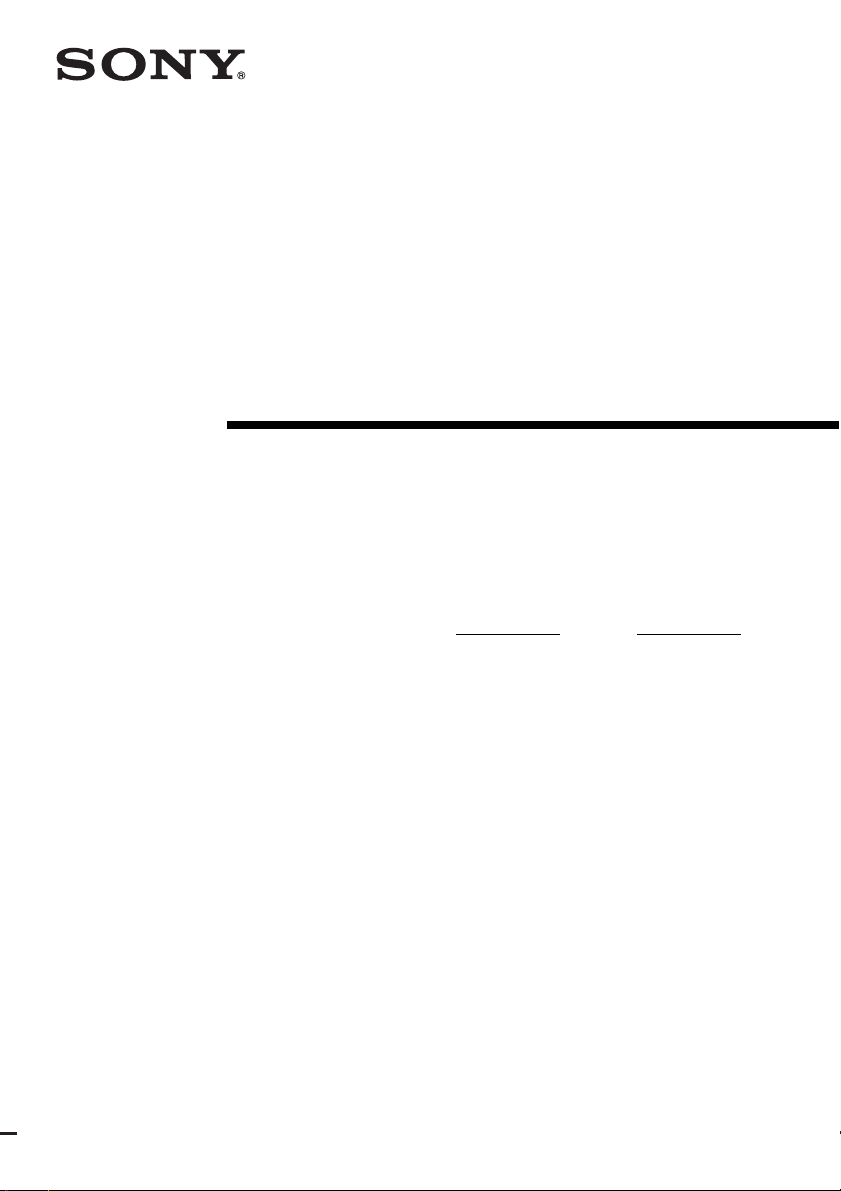
2-898-639-11(1)
Multi Channel AV
Receiver
Operating Instructions
Owner’s Record
The model and serial numbers are located on the rear of the unit. Record the
serial number in the space provided below. Refer to them whenever you call
upon your Sony dealer regarding this product.
Model No.
Serial No.
STR-DG810
©2007 Sony Corporation
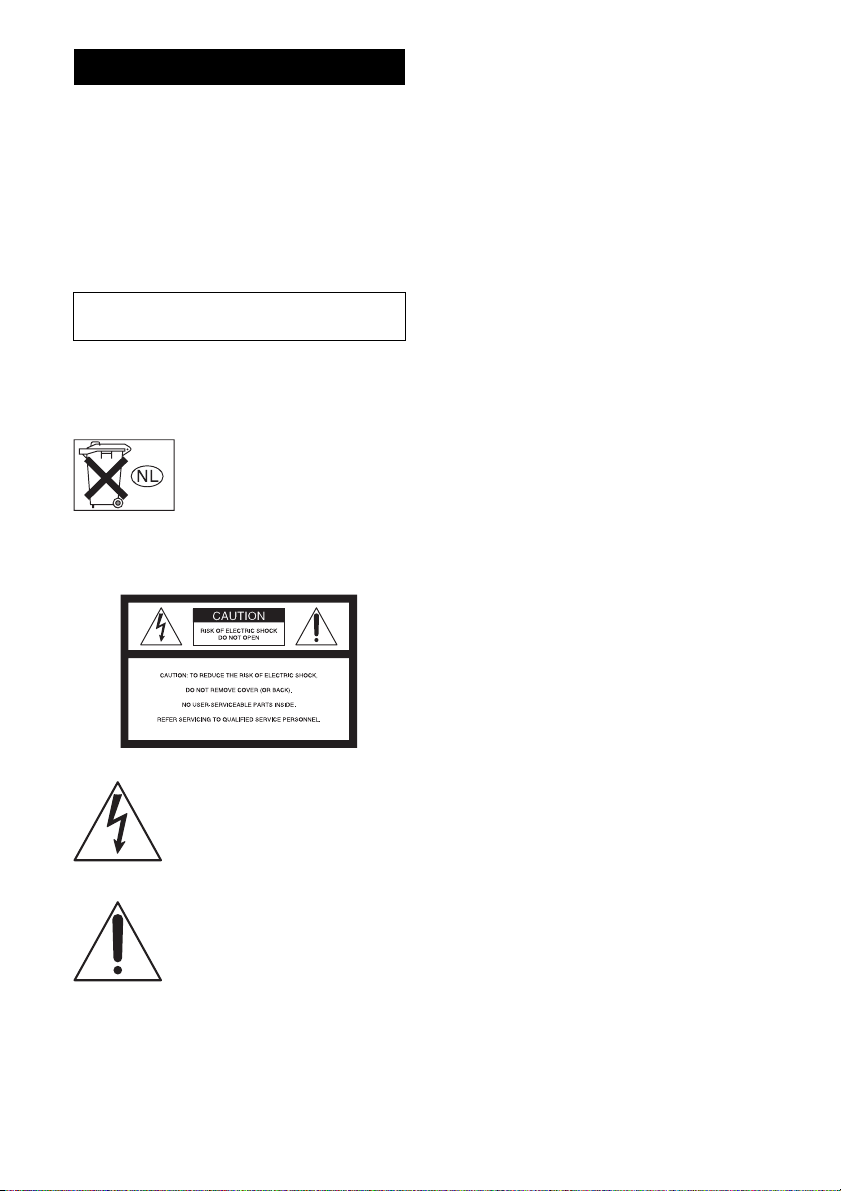
WARNING
To reduce the risk of fire or electric
shock, do not expose this apparatus to
rain or moisture.
To prevent fire, do not cover the ventilation of the
apparatus with newspapers, table-cloths, curtains,
etc. And don’t place lighted candles on the
apparatus.
To prevent fire or shock hazard, do not place objects
filled with liquids, such as vases, on the apparatus.
Do not install the appliance in a confined space,
such as a bookcase or built-in cabinet.
Install this system so that the power cord can be
unplugged from the wall socket immediately in the
event of trouble.
Don’t throw away batteries with
general house waste; dispose of
them correctly as chemical waste.
For customers in the United
States
WARNING
This equipment has been tested and found to comply
with the limits for a Class B digital device, pursuant
to Part 15 of the FCC Rules. These limits are
designed to provide reasonable protection against
harmful interference in a residential installation.
This equipment generates, uses, and can radiate
radio frequency energy and, if not installed and used
in accordance with the instructions, may cause
harmful interference to radio communications.
However, there is no guarantee that interference will
not occur in a particular installation. If this
equipment does cause harmful interference to radio
or television reception, which can be determined by
turning the equipment off and on, the user is
encouraged to try to correct the interference by one
or more of the following measures:
– Reorient or relocate the receiving antenna.
– Increase the separation between the equipment
and receiver.
– Connect the equipment into an outlet on a circuit
different from that to which the receiver is
connected.
– Consult the dealer or an experienced radio/TV
technician for help.
CAUTION
You are cautioned that any changes or modification
not expressly approved in this manual could void
your authority to operate this equipment.
Note to CATV system installer:
This reminder is provided to call CATV system
installer’s attention to Article 820-40 of the NEC
that provides guidelines for p roper grounding and, in
particular, specifies that the cable ground shall be
This symbol is intended to alert the
user to the presence of uninsulated
“dangerous voltage” within the
product’s enclosure that may be of
sufficient magnitude to constitute a
risk of electric shock to persons.
This symbol is intended to alert the
user to the presence of important
operating and maintenance
(servicing) instructions in the
literature accompanying the
appliance.
US
2
connected to the grounding system of the building,
as close to the point of cable entry as practical.
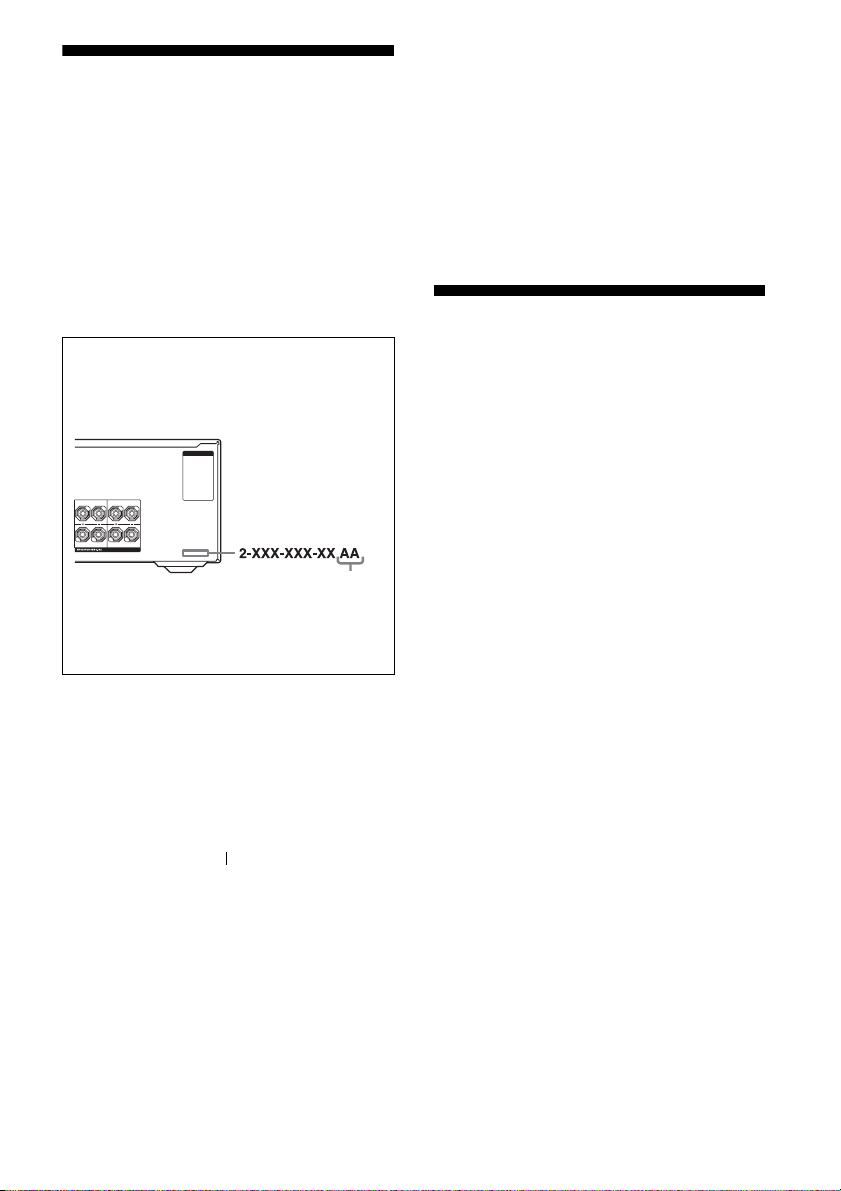
About This Manual
• The instructions in this manual are for model
STR-DG810. Check your model number by
looking at the lower right corner of the front panel.
In this manual, models of area code U is used for
illustration purposes unless stated otherwise. Any
difference in operation is clearly indicated in the
text, for example, “Models of area code CA only”.
• The instructions in this manual describe the
controls on the supplied remote. You can also use
the controls on the receiver if they have the same
or similar names as those on the remote.
This product is manufactured under license from
Neural Audio Corporation.
Sony Corporation hereby grants the user a nonexclusive, non-transferable, limited license right to
use this product under the US and foreign patents
pending and other related technology owned by
Neural Audio Corporation.
“Neural” and “Neural Audio” and “Neural
Surround” are trademarks of Neural Audio
Corporation.
Note for the supplied remote
About area codes
The area code of the receiver you purchased is
shown on the lower left portion of the rear panel
(see the illustration below).
AC OUTLET
SURROUND BACK
L
R
SURROUND
CENTER
Area code
Any differences in operation, according to the area
code, are clearly indicated in the text, for example,
“Models of area code AA only”.
This receiver incorporates Dolby* Digital and Pro
Logic Surround and the DTS** Digital Surround
System.
* Manufactured under license from Dolby
Laboratories.
“Dolby”, “Pro Logic”, “Surround EX”, and the
double-D symbol are trademarks of Dolby
Laboratories.
** “DTS” and “DTS-ES Neo:6” are registered
trademarks of DTS, Inc. “96/24” is a trademark
of DTS, Inc.
(RM-AAP016)
The AUX button on the remote is not available
for receiver operation.
This receiver incorporates High-Definition
Multimedia Interface (HDMI
TM
) technology.
HDMI, the HDMI logo and High-Definition
Multimedia Interface are trademarks or registered
trademarks of HDMI Licensing LLC.
XM is a registered trademark of XM Satellite Radio
Inc.
US
3
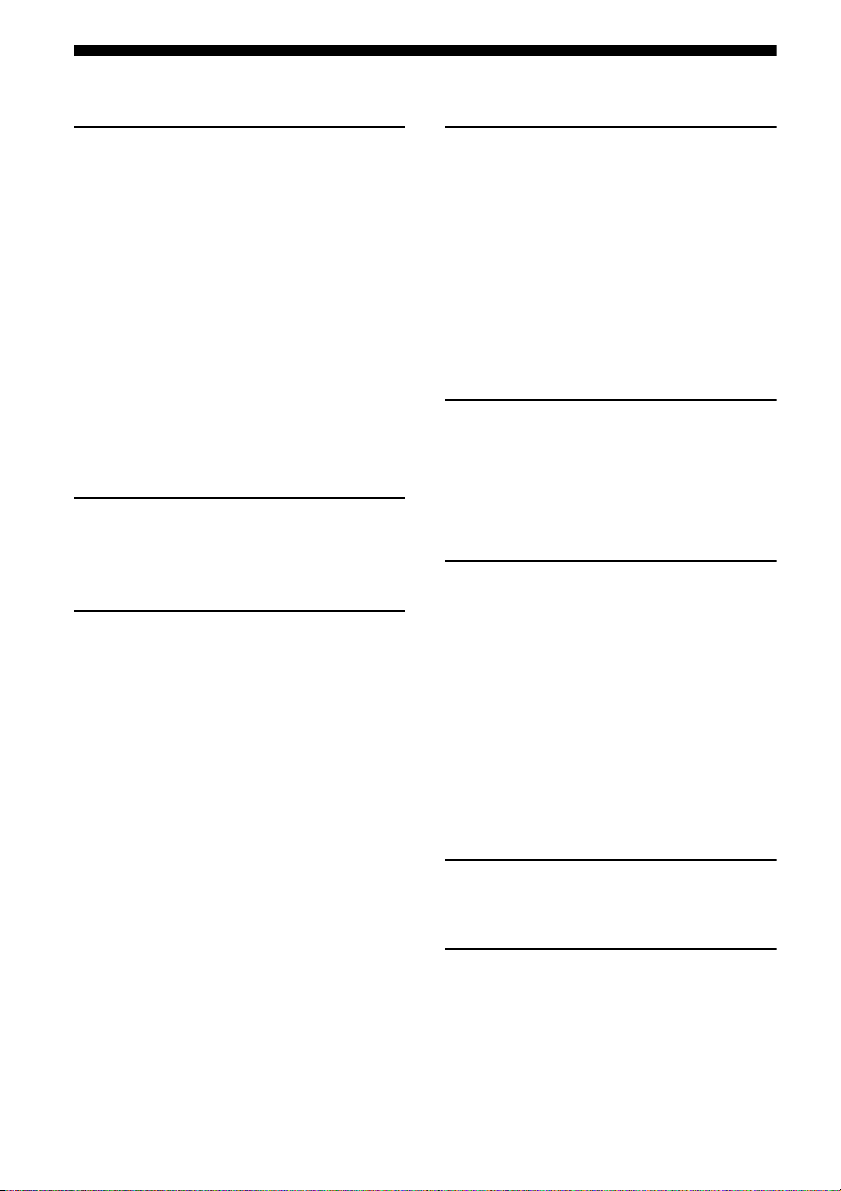
Table of Contents
Getting Started
Description and location of parts...................5
1: Installing speakers...................................15
2: Connecting speakers................................16
3a: Connecting the audio components.........17
3b: Connecting the video components ........18
4: Connecting the antennas..........................26
5: Preparing the receiver and the remote .....27
6: Selecting the speaker system...................28
7: Calibrating the appropriate settings
automatically
(AUTO CALIBRATION).......................29
8: Adjusting the speaker levels and
balance (TEST TONE) ...........................34
Playback
Selecting a component.................................35
Listening/Watching a component................37
Amplifier Operations
Navigating through menus...........................39
Adjusting the level (LEVEL menu).............43
Adjusting the equalizer (EQ menu).............44
Settings for the surround sound
(SUR menu)............................................44
Settings for the tuner (TUNER menu).........46
Settings for the audio (AUDIO menu).........46
Settings for the video (VIDEO menu).........47
Settings for the system (SYSTEM menu) ...48
Enjoying Surround Sound
Enjoying Dolby Digital and DTS surround
sound (AUTO FORMAT DIRECT)....... 52
Selecting a pre-programmed sound field.... 54
Using only the front speakers
(2CH STEREO)..................................... 57
Listening to the sound without any
adjustment (ANALOG DIRECT) .......... 57
Resetting sound fields to the initial
settings ................................................... 58
Tuner Operations
Listening to FM/AM radio.......................... 58
Presetting radio stations.............................. 60
Listening to the XM Radio ......................... 63
Presetting XM Radio stations ..................... 68
Other Operations
Switching the audio input mode
(INPUT MODE) .................................... 71
Enjoying the DIGITAL MEDIA PORT
(DMPORT) ............................................ 72
Listening to digital sound from other inputs
(DIGITAL ASSIGN) ............................. 75
Naming inputs............................................. 76
Changing the display .................................. 77
Using the Sleep Timer ................................ 77
Recording using the receiver....................... 78
Using the Remote
Programming the remote ............................ 79
Additional Information
Glossary ...................................................... 84
Precautions.................................................. 86
Troubleshooting .......................................... 87
Specifications.............................................. 91
Index ........................................................... 93
US
4
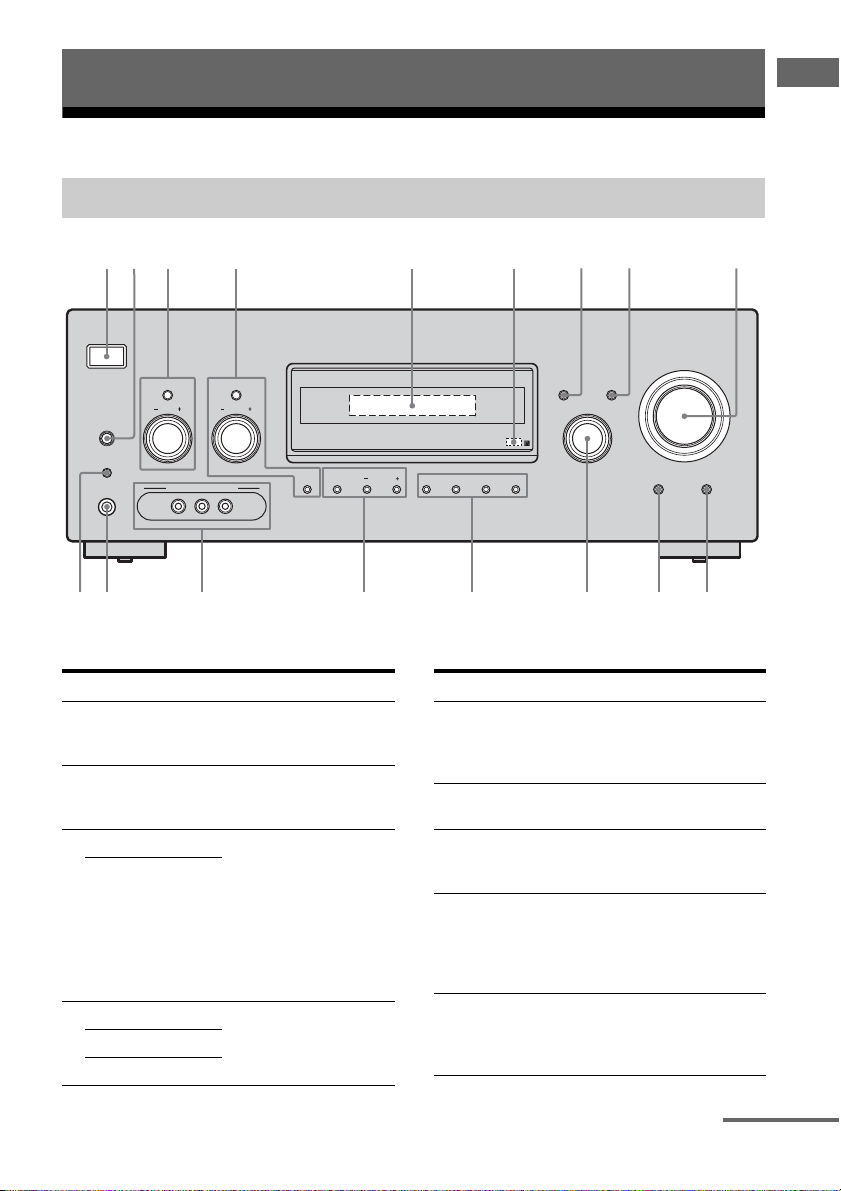
Getting Started
6
2 9578
Description and location of parts
Front panel
Getting Started
1
SPEAKERS
(OFF/A/B/A+B)
AUTO CAL MIC
PHONES
qj qdqfqgqh qs
Name Function
A ?/1
(on/standby)
B SPEAKERS
(OFF/A/B/A+B)
C TONE MODE Adjusts the tonal quality
TONE +/–
D TUNING MODE Press to operate a tuner
TUNING +/–
MEMORY/ENTER
?/1
3 4
TONE MODE
TUNING MODE
TONE
VIDEO 3 IN/PORTABLE AV IN
VIDEO L AUDIO R
TUNING
MEMORY/
CATEGORY
MODE
CATEGORY
ENTER
Press to turn the receiver
on or off (page 27, 37, 38,
58, 91).
Press to select OFF, A, B,
A+B of the front speakers
(page 28).
(bass/treble level) of the
front speakers.
Press TONE MODE
repeatedly to select
“BASS LVL” or “TRE
LVL”, then turn TONE
+/– to adjust the level
(page 40).
(FM/AM/XM) (page 58,
63).
MASTER VOLUME
DISPLAY INPUT MODE
INPUT SELECTOR
2CH A.F.D. MOVIE MUSIC
AUTO CAL DIRECT
q;qa
Name Function
E Display The current status of the
F Remote sensor Receives signals from
G DISPLAY Press to select information
H INPUT MODE Press to select the input
I MASTER
VOLUME
selected component or a
list of selectable items
appears here (page 7).
remote commander.
displayed on the display
(page 67, 77).
mode when the same
components are connected
to both digital and analog
jacks (page 71).
Turn to adjust the volume
level of all speakers at the
same time (page 34, 36, 37,
38).
continued
US
5
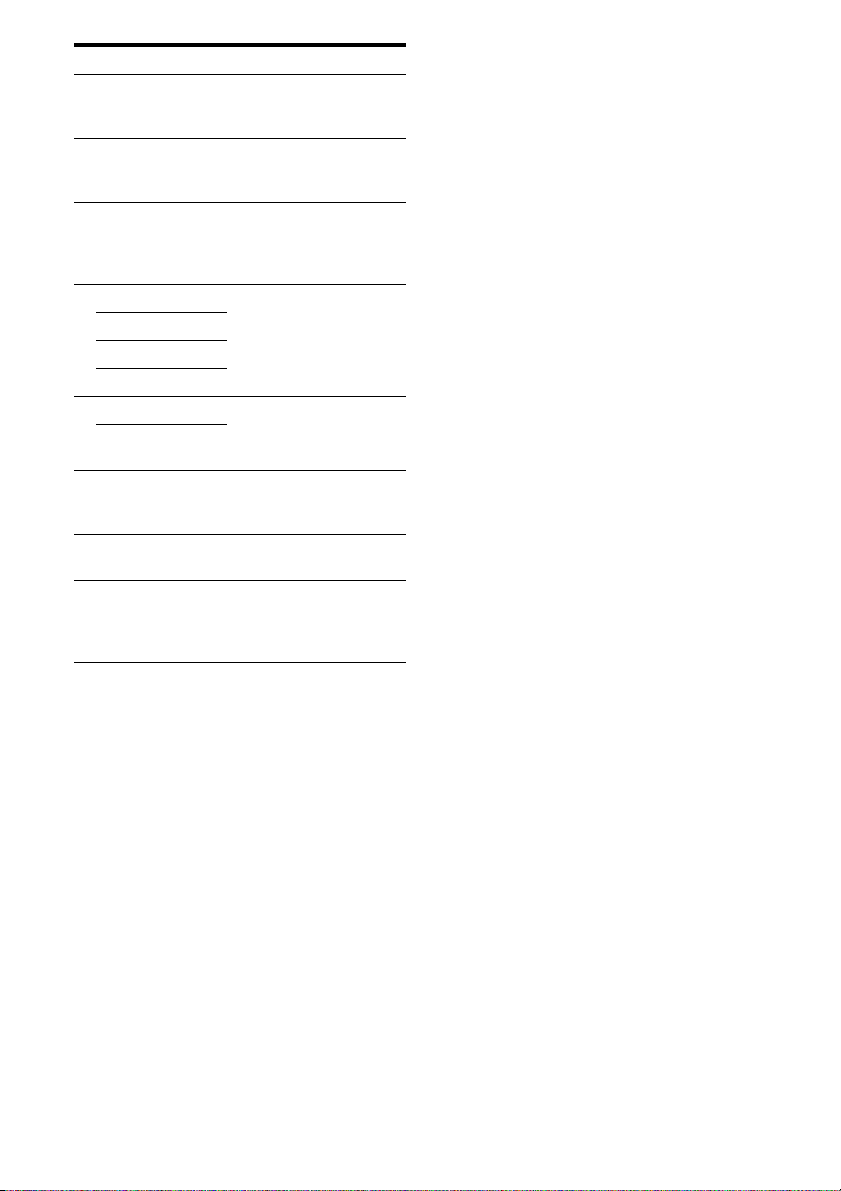
Name Function
J DIRECT Press to listen to high
K AUTO CAL Press to activate the Auto
L INPUT
SELECTOR
M MOVIE Press to select a sound field
MUSIC
A.F.D.
2CH
N CATEGORY +/– Used when listening to XM
CATEGORY
MODE
O VIDEO 3 IN/
PORTABLE AV
IN jacks
P PHONES jack Connects to headphones
Q AUTO CAL MIC
jack
quality analog sound (page
57).
Calibration function
(page 30).
Turn to select the input
source to playback (page
35, 37, 38, 57, 59, 64, 71,
74, 76, 78).
(page 52, 54, 57).
Radio (page 66).
Connect to a camcorder or
video game (page 25, 36).
(page 87).
Connects to the supplied
optimizer microphone for
the Auto Calibration
function (page 29).
US
6
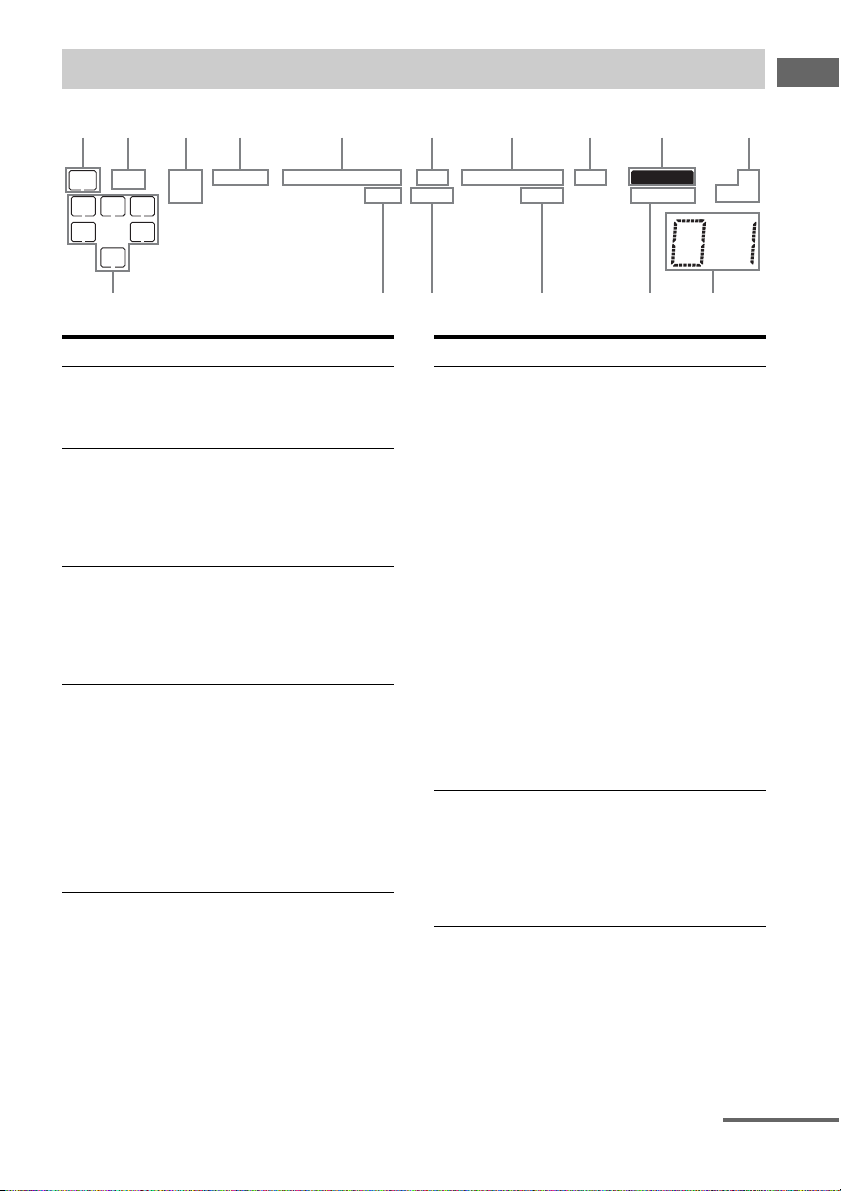
About the indicators on the display
1 2 3 4 5 6 7 8 q
9
Getting Started
;
LFE
SW
LC
SL S
SB
R
SR
SP A
SP B
D EX;PL IIx;PL OPT DTS -ES CAT96/24 MEMORY ST
;
Name Function
A SW Lights up when sub woofer is
B LFE Lights up when the disc being
C SP A/SP B Lights up according to the
D ; D/
; D EX
set to “YES” (page 42) and the
audio signal is output from the
SUB WOOFER jack.
played back contains an LFE
(Low Frequency Effect)
channel and the LFE channel
signal is actually being
reproduced.
speaker system used. However,
these indicators do not light up
if the speaker output is turned
off or if headphones are
connected.
“; D” lights up when Dolby
Digital signals are input. “; D
EX” lights up when Dolby
Digital Surround EX signals are
decoded.
Note
When playing a Dolby Digital
format disc, be sure that you
have made digital connections
and that INPUT MODE is not
set to “ANALOG” (page 71).
MONOD.RANGECOAXHDMI NEO:6
qaqsqh qfqg qd
Name Function
E ; PL/
; PL II/
; PL IIx
F OPT Lights up when INPUT MODE
“; PL” lights up when the
receiver applies Pro Logic
processing to 2 channel signals
in order to output the center and
surround channel signals.
“; PL II” lights up when the
Pro Logic II Movie/Music/
Game decoder is activated.
“; PL IIx” lights up when the
Pro Logic IIx Movie/Music/
Game decoder is activated.
However, these indicators do
not light up if both the center
and surround speakers are set to
“NO” (page 42) an d you select a
sound field using the A.F.D.
button.
Note
Dolby Pro Logic IIx decoding
does not function for DTS
format signals or for signals
with a sampling frequency of
more than 48 kHz.
is set to “AUTO IN” and the
source signal is a digital signal
being input through the
OPTICAL jack, or when
INPUT MODE is set to “OPT
IN” (page 71).
continued
US
7
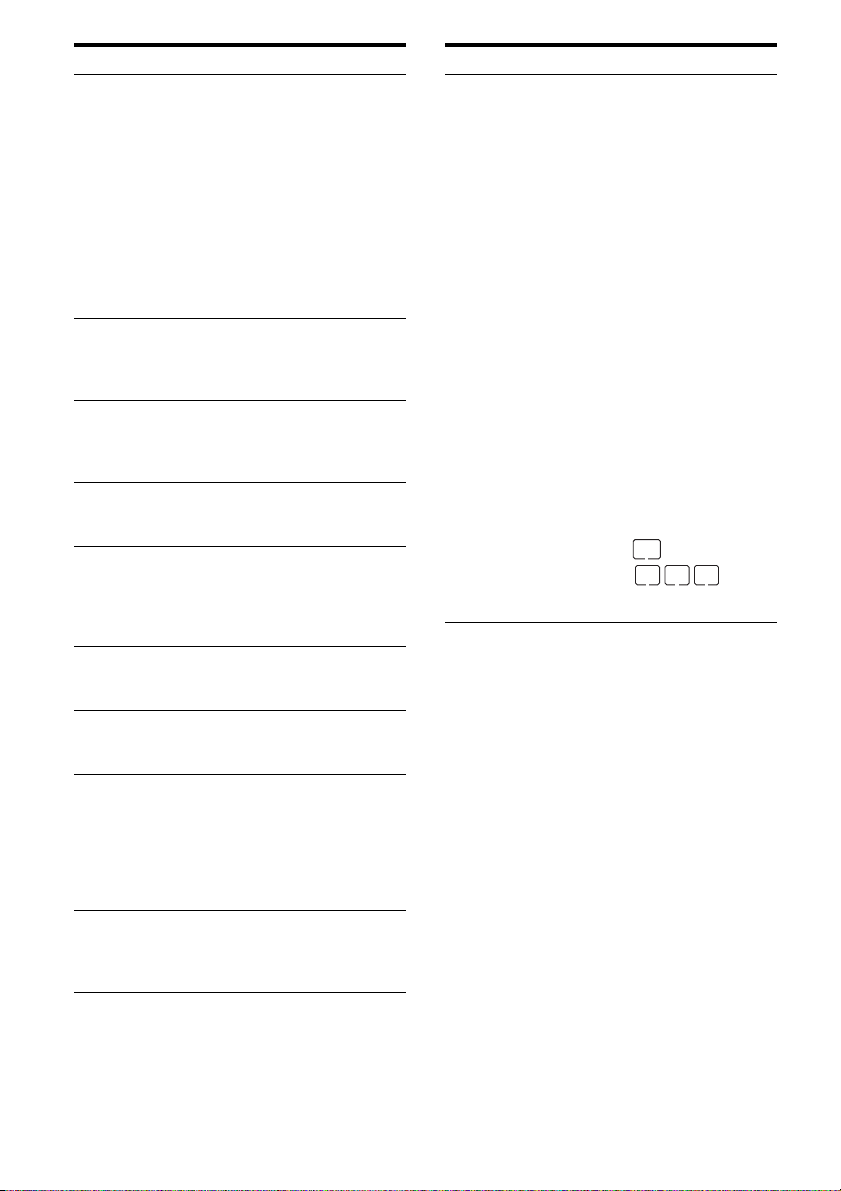
Name Function
G DTS/
DTS-ES/
DTS 96/24
H CAT Lights up when you select
I MEMORY Lights up when a memory
J Tuner
indicators
K Preset
station
indicators
L D.RANGE Lights up when dynamic range
M NEO:6 Lights up when DTS Neo:6
N COAX Lights up when INPUT MODE
O HDMI Lights up when the receiver
“DTS” lights up when DTS
signals are input. “DTS-ES”
lights up when DTS-ES signals
are input.
“DTS 96/24” lights up when the
receiver is decoding DTS 96
kHz/24 bit signals.
Note
When playing a DTS format
disc, be sure that you have made
digital connections and that
INPUT MODE is not set to
“ANALOG” (page 71).
category mode to “ONE CAT”.
For details on presetting XM
Radio station, see page 68.
function, such as Preset
Memory (page 61), etc., is
activated.
Lights up when using the
receiver to tune in radio stations
(page 58), etc.
Lights up when using the
receiver to tune in radio stations
you have preset. For details on
presetting radio stations, see
page 60.
compression is activated
(page 40).
Cinema/Music decoder is
activated (page 53).
is set to “AUTO IN” and the
source signal is a digital signal
being input through the
COAXIAL jack, or when
INPUT MODE is set to “COAX
IN” (page 71).
recognizes a component
connected via an HDMI IN jack
(page 19).
Name Function
P Playback
channel
indicators
L
R
C
SL
SR
S
SB
The letters (L, C, R, etc.)
indicate the channels being
played back. The boxes around
the letters vary to show how the
receiver downmixes the source
sound (based on the speaker
settings).
Front Left
Front Right
Center (monaural)
Surround Left
Surround Right
Surround (monaural or the
surround components obtained
by Pro Logic processing)
Surround back (the surround
back components obtained by
6.1 channel decoding)
Example:
Recording format (Front/
Surround): 3/2.1
Output channel : When surround
speakers are set to “NO”
(page 42)
Sound Field: A.F.D. AUTO
SW
LC
SL
R
SR
US
8
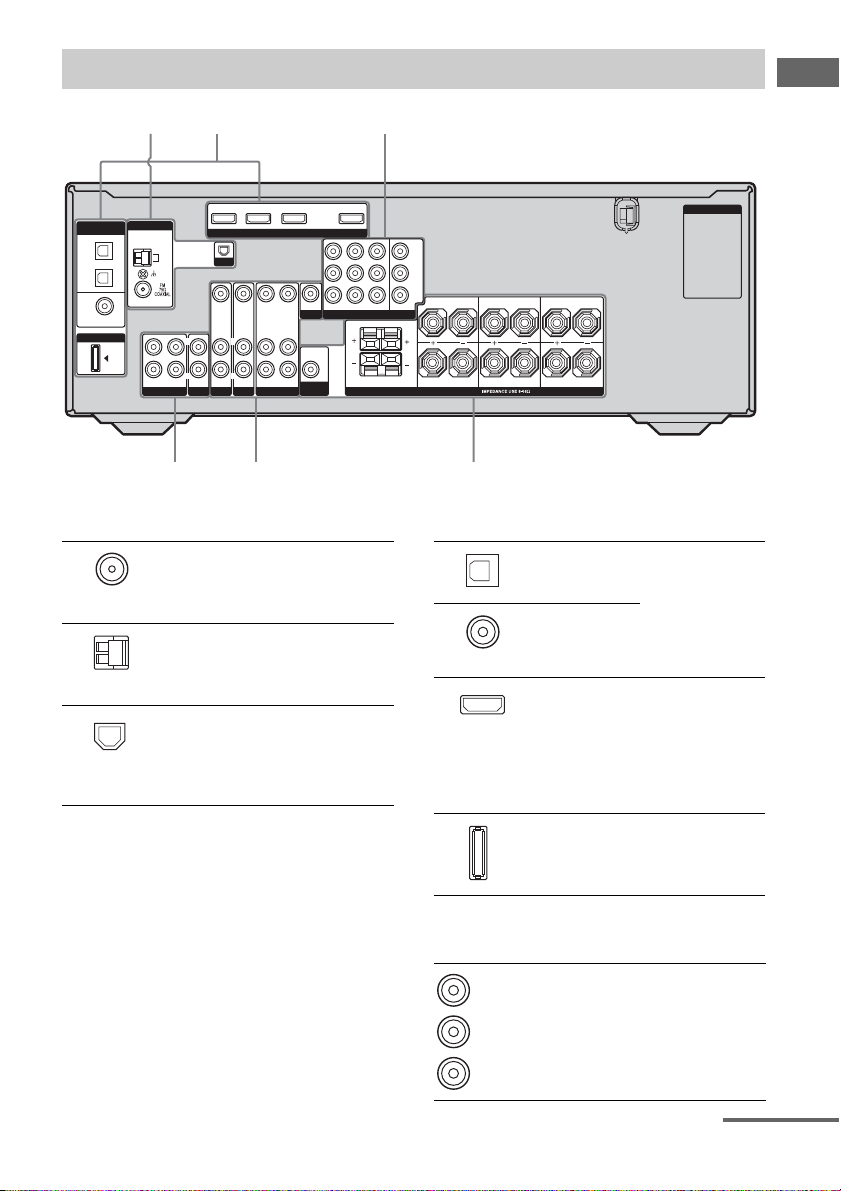
Rear panel
2 3
1
Getting Started
DIGITAL
(ASSIGNABLE)
OPTICAL
SAT
IN
VIDEO 1
IN
COAXIAL
DVD
IN
DMPORT
ANTENNA
OUT IN IN
SA-CD/CD/CD-R
SAT IN DVD IN VIDEO 2/BD IN OUT
AM
XM
VIDEO IN
L
L
R
R
AUDIO IN
TV
SAT
A ANTENNA section
FM
ANTENNA
jack
AM
ANTENNA
terminals
XM jack Connects to the X M
HDMI
VIDEO OUT
AUDIO OUT
VIDEO 1
L
R
VIDEO IN
AUDIO IN
VIDEO OUT
MONITOR
WOOFER
L
R
VIDEO IN
AUDIO IN
DVD
Connects to the FM
wire antenna
supplied with this
receiver (page 26).
Connects to the A M
loop antenna
supplied with this
receiver (page 26).
Connect-and-Play
antenna (not
supplied with this
receiver) (page 63).
SAT IN
AUDIO OUT
SUB
DVD IN VIDEO 1 IN
COMPONENT VIDEO
FRONT B
Y
P
B/CB
PR/C
MONITOR OUT
LLR
R
FRONT A
SPEAKERS
R
L
R
SURROUND
SURROUND BACK
CENTER
456
B DIGITAL INPUT/OUTPUT section
OPTICAL
IN jack
COAXIAL
IN jack
HDMI IN/
OUT jack*
DMPORT Connects to a
AC OUTLET
Connects to a
DVD player, etc.
The COAXIAL
jack provides a
better quality of
loud sound (page
22, 24).
Connects to a
DVD player or a
satellite tuner, etc.
The image and the
sound are output to
TV or a projector
(page 19).
DIGITAL MEDIA
PORT adapter
(page 73).
C COMPONENT VIDEO INPUT/
OUTPUT section
Green
(Y)
Blue
B/CB)
(P
Red
(P
R/CR)
COMPONENT
VIDEO
INPUT/
OUTPUT
jack*
Connects to a
DVD player, TV
or a satellite tuner,
etc. You can enjoy
high quality image
(page 21 – 24).
continued
US
9
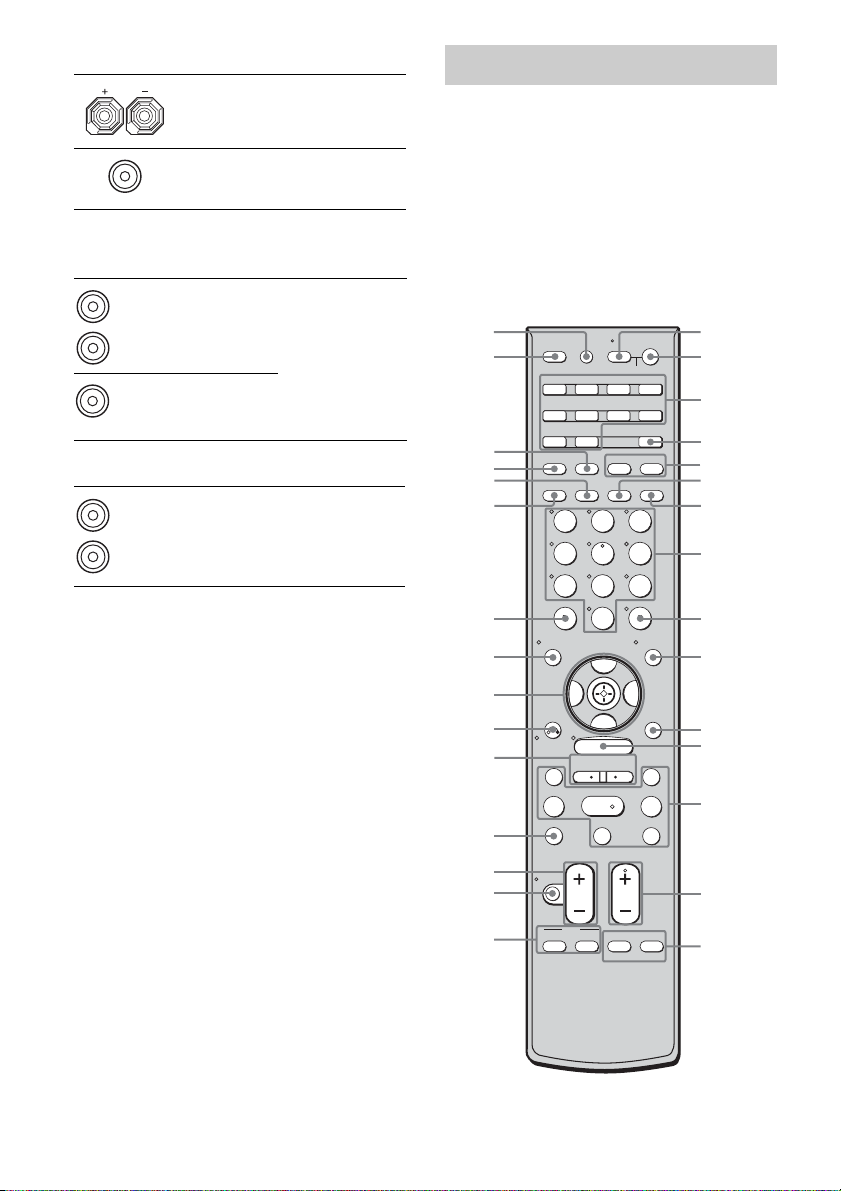
D SPEAKER section
Connects to
speakers (page 16).
Connects to sub
woofer (page 16).
E VIDEO/AUDIO INPUT/OUTPUT
section
White (L)
Red (R)
Yellow
AUDIO IN/
OUT jack
VIDEO IN/
OUT jack*
Connects the video
and audio jacks of a
VCR or a DVD
player (page 21 –
25).
F AUDIO INPUT/OUTPUT section
White (L)
AUDIO IN/
OUT jack
Red (R)
* You can watch the selected input image when you
connect the MONITOR OUT jack to a TV monitor
(page 21).
Connects to a
Super Audio CD
player or CD
player, etc. (page
17).
Remote commander
You can use the supplied remote to operate the
receiver and to control the Sony audio/video
components that the remote is assigned to
operate. You can also program the remote to
control non-Sony audio/video components.
For details, see “Programming the remote”
(page 79).
RM-AAP016
e;
wl
wk
wj
wh
wg
wf
wd
ws
wa
w;
ql
qk
qj
qh
AV ?/1
RM SET UP
TV
VIDEO 1 VIDEO 2 VIDEO 3 DVD
SLEEP
SYSTEM STANDBY
SA-CD/CD
SAT TV TUNER
AUX DMPORT RECEIVER
2CH A.F.D. MOVIE MUSIC
CATEGORY
1
D. TUNING
MODE
23
AUTO CAL
456
789
– /– –
CLEAR
>10
GUIDE DISPLAY
B
RETURN/
EXIT
.
TUNING –
m M
DISC SKIP
TV VOL
MASTER VOL
MUTING
DVD
TOP MENU MENU F1
0/10
V
v
MENU
– CATEGORY +
REPLAY ADVANCE
<
H
TV CH
PRESET
TV INPUT WIDE
ENTER
MEMORY
B
OPTIONS
<
TUNING +
?/1
TOOLS
>
xX
F2
1
2
3
4
5
6
7
8
9
q;
qa
qs
qd
qf
qg
10
US
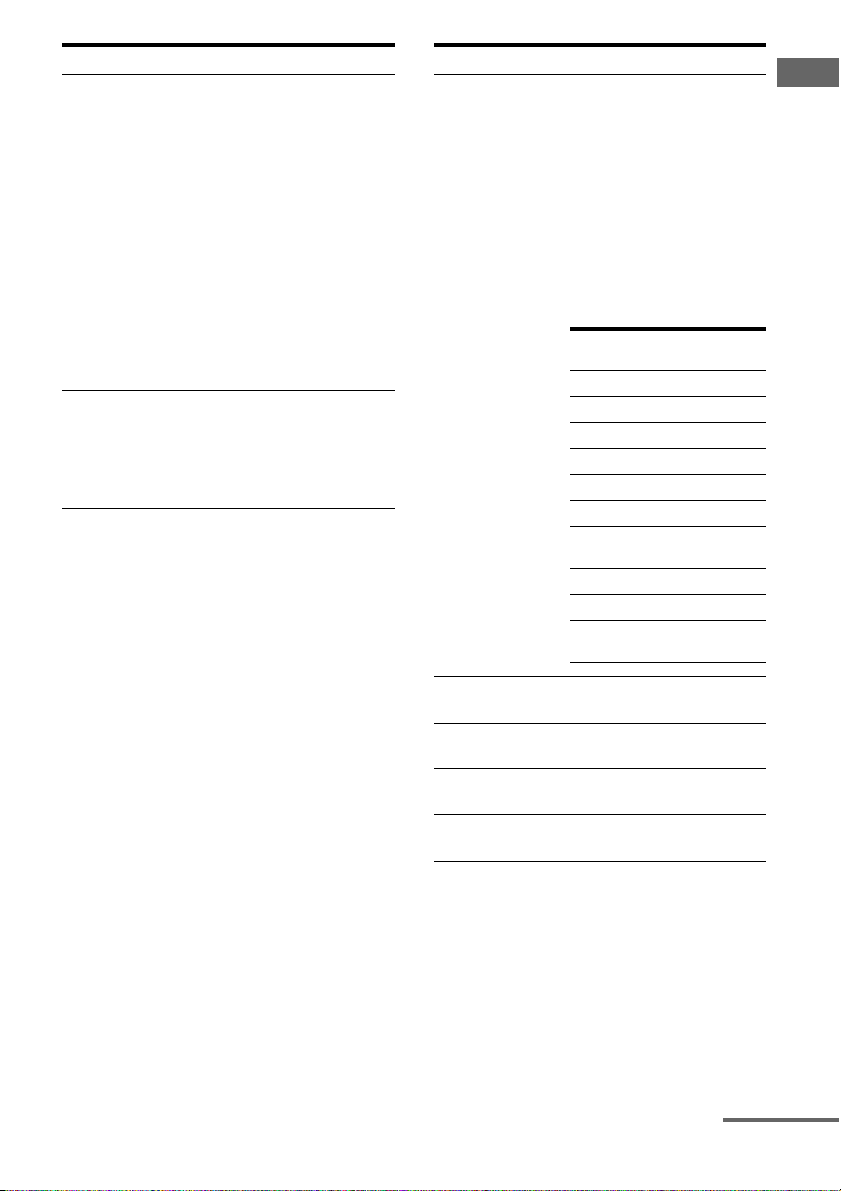
Name Function
A AV ?/1
(on/standby)
B ?/1
(on/standby)
Press to turn on or off the
audio/video components that
the remote is programmed to
operate.
To turn the TV on or off, press
TV (wl) and then press AV
?/1.
If you press ?/1 (B) at the
same time, it will turn off the
receiver and other
components (SYSTEM
STANDBY).
Note
The function of the AV ?/1
switch changes automatically
each time you press the input
buttons (C).
Press to turn the receiver on or
off.
To turn off all components,
press ?/1 and AV ?/1 (A) at
the same time (SYSTEM
STANDBY).
Name Function
C Input buttons Press one of the buttons to
select the component you
want to use. When you press
any of the input buttons, the
receiver turns on. The buttons
are factory assigned to control
Sony components as follows.
You can program the remote
to control non-Sony
components by changing the
code. For details see
“Programming the remote”
(page 79).
Button Assigned Sony
VIDEO 1 VCR (VTR mode 3)
VIDEO 2 VCR (VTR mode 2)
VIDEO 3 VCR (VTR mode 1)
DVD DVD player
SAT Satellite tuner
TV TV
SA-CD/CD Super Audio CD/CD
TUNER Built-in tuner
AUX Not assigned.
DMPORT DIGITAL MEDIA
component
player
PORT adapter
Getting Started
D RECEIVER Press to activate the receiver
operation (page 39).
E MOVIE,
MUSIC
Press to select sound fields
(MOVIE, MUSIC).
F D.TUNING Press to enter direct tuning
mode.
G AUTO CAL Press to activate the Auto
Calibration function.
continued
11
US
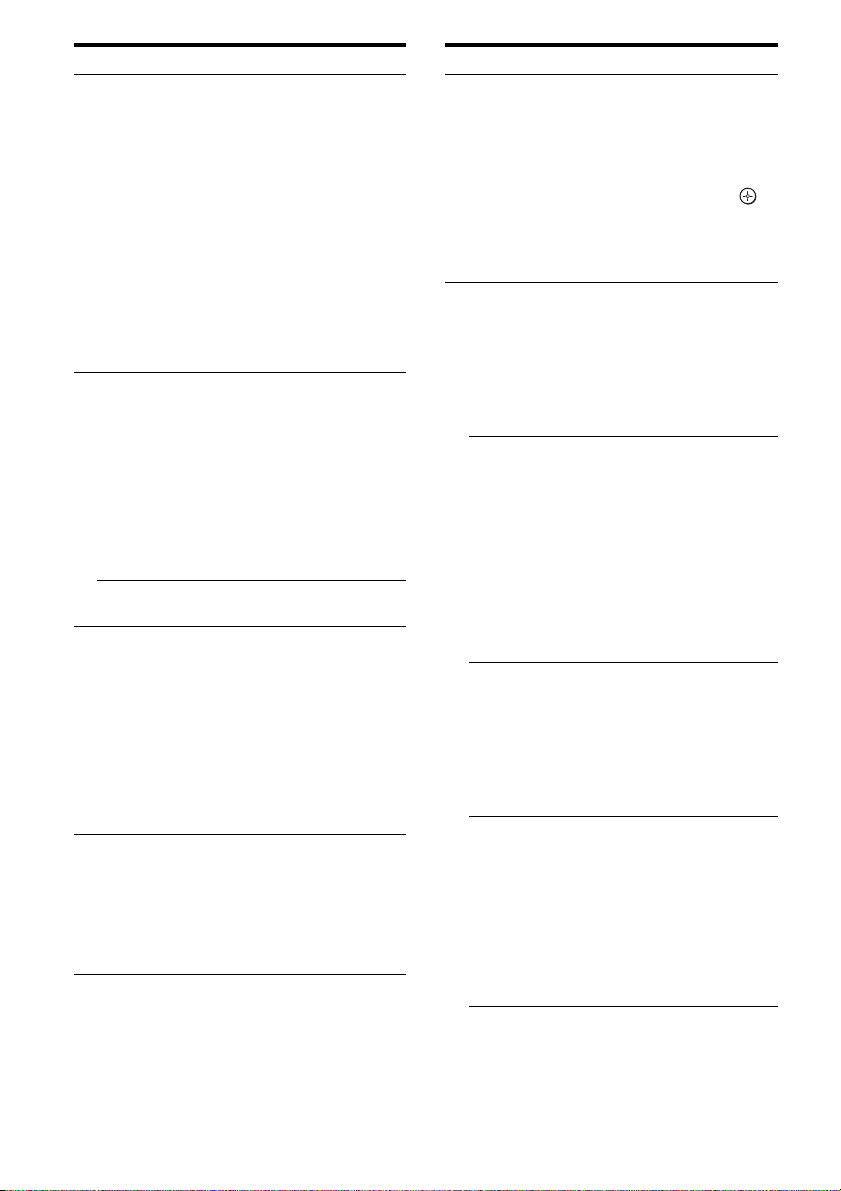
Name Function
H Numeric
buttons
(number 5
I ENTER Press to enter the value after
MEMORY Press to store a station during
J DISPLAY Press to select information
K OPTIONS
TOOLS
Press to
– p reset/tune to preset stations .
a)
)
– select track numbers of the
CD player, VCD player,
DVD player, LD player,
DAT deck, tape deck or MD
deck. Press 0/10 to select
track number 10.
– select channel numbers of
the VCR, satellite tuner,
Blu-ray disc recorder, PSX,
DVD/VHS COMBO or
DVD/HDD COMBO.
Press TV (wl) and then press
the numeric buttons to select
the TV channels.
selecting a channel, disc or
track using the numeric
buttons of the VCR, CD
player, VCD player, LD
player, MD deck, DAT deck,
tape deck, satellite tuner, Bluray disc recorder, or PSX.
To enter the value of So ny TV,
press TV (wl) and then press
ENTER.
tuner operation.
displayed on the TV screen of
the VCR,VCD player, LD
player, satellite tuner, CD
player, DVD player, MD
deck, Blu-ray disc recorder,
PSX, DVD/VHS COMBO or
DVD/HDD COMBO.
To select information of Sony
TV, press TV (wl) and then
press DISPLAY.
Press to display and select
items from the option menus
for DVD player or DVD/VHS
COMBO.
To display the options of Sony
TV, press TV (wl) and then
press OPTIONS TOOLS.
Name Function
L MENU Press to display the menus of
M ./>
m/M
a)b)
H
b)
X
the receiver, VCR, DVD
player, satellite tuner, Blu-ray
disc recorder, PSX, DVD/
VHS COMBO or DVD/HDD
COMBO on the TV screen.
Then, use V/v/B/b and to
perform menu operations.
To display the menus of Sony
TV, press TV (wl) and then
press MENU.
b)
Press to skip tracks of the
VCR, CD player, VCD
player, LD player, DVD
player, MD deck, DAT deck,
tape deck, Blu-ray disc
recorder, PSX, DVD/VHS
COMBO or DVD/HDD
COMBO.
b)
Press to
– search tracks in the forward/
backward direction of the
CD player, VCD player,
DVD player, LD player,
MD deck, Blu-ray disc
recorder, PSX, DVD/VHS
COMBO or DVD/HDD
COMBO.
– fast forward/rewind of the
VCR, DAT deck or tape
deck.
Press to start playback of the
VCR, CD player, VCD
player, LD player, DVD
player, MD deck, DAT deck,
tape deck, Blu-ray disc
recorder, PSX, DVD/VHS
COMBO or DVD/HDD
COMBO.
Press to pause playback or
recording of the VCR, CD
player, VCD player, LD
player, DVD player, MD
deck, DAT deck, tape deck,
Blu-ray disc recorder, PSX,
DVD/VHS COMBO or DVD/
HDD COMBO. (Also starts
recording with components in
recording standby.)
12
US
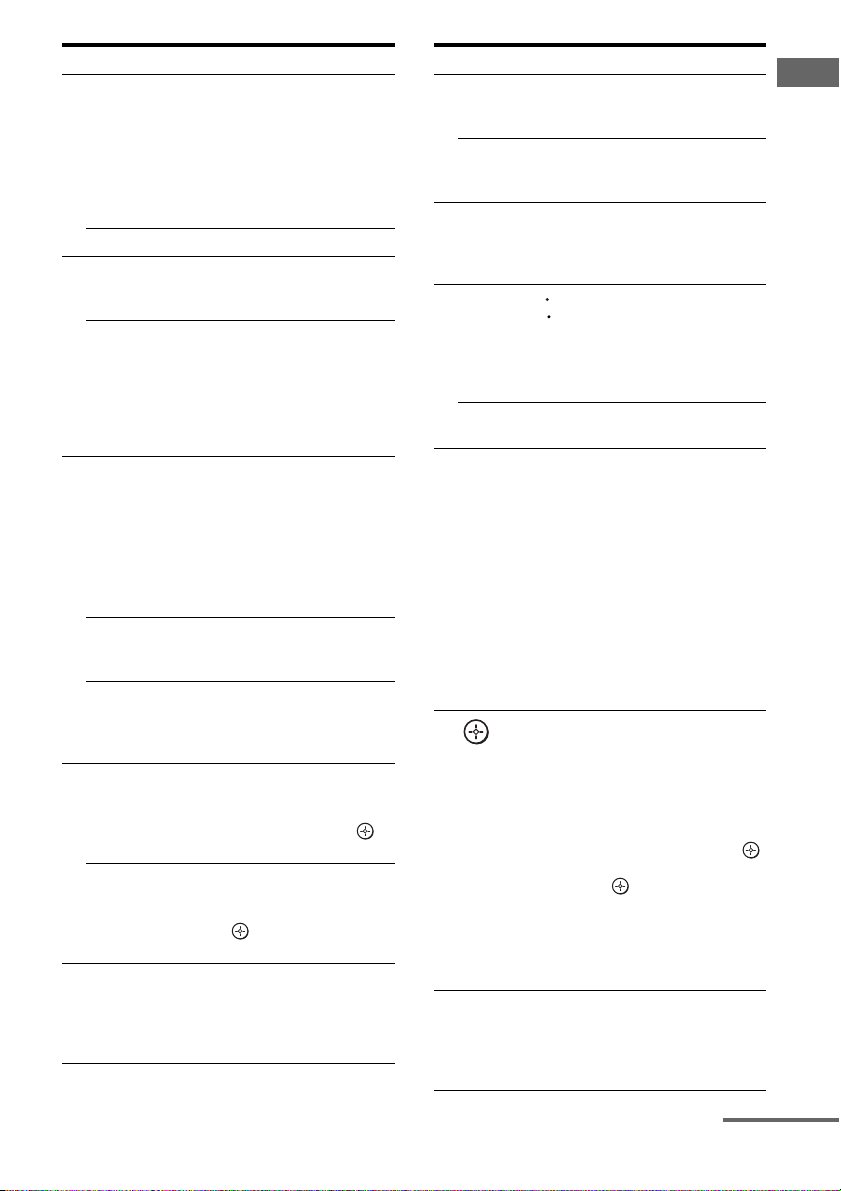
Name Function
b)
x
TUNING +/– Press to scan a station.
TV CH +a)/– Press TV (wl), and then press
N
PRESET +
F1, F2 Press F1 or F2 to select a
O
WIDE Press TV (wl), and then press
TV INPUT Press TV (wl) and then press
P DVD TOP
MENU
DVD MENU Press to display the menu of
Q MUTING Press to mute the sound
Press to stop playback of the
VCR, CD player, VCD
player, LD player, DVD
player, MD deck, DAT deck,
tape deck, Blu-ray disc
recorder, PSX, DVD/VHS
COMBO or DVD/HDD
COMBO.
TV CH +/– to select preset TV
channels.
a)
/– Press to select
– preset stations.
– preset channels of the VCR,
satellite tuner, Blu-ray disc
recorder, DVD player,
DVD/VHS COMBO or
DVD/HDD COMBO.
component
• DVD/HDD COMBO
F1: HDD mode
F2: DVD mode
• DVD/VHS COMBO
F1: DVD mode
F2: VHS mode
WIDE to select the wide
picture mode.
TV INPUT to select the input
signal (TV input or video
input).
Press to display the menu or
on-screen guide of the DVD
player on the TV screen.
Then, use V/v/B/b and to
perform menu operations.
the DVD player on the TV
screen. Then, use V/v/B/b
and to perform menu
operations.
(page 36).
To mute the sound of the TV,
press TV (wl) and then press
MUTING.
Name Function
R TV VOL +/– Press TV (wl) and then press
MASTER
VOL +/–
S DISC SKIP Press to skip disc of the CD
T REPLAY /
ADVANCE
CATEGORY
+/–
U RETURN/
EXIT O
V
V/v/B/b
W GUIDE Press to display the EPG
TV VOL +/– to adjust the TV
volume level.
Press to adjust the volume
level of all speakers at the
same time.
player, VCD player, DVD
player or MD deck (multi-disc
changer only).
<
Press to replay the previous
<
scene or fast forward the
current scene of the DVD
player, Blu-ray disc recorder,
DVD/VHS COMBO or DVD/
HDD COMBO.
Press to select XM Radio
category you want.
Press to
– return to the previous menu.
– exit the menu while the
menu or on-screen guide of
the VCD player, DVD
player, LD player, Blu-ray
disc recorder, PSX, DVD/
VHS COMBO or satellite
tuner is displayed on the TV
screen.
To return to t he previous menu
of Sony TV, press TV (wl),
and then press RETURN/
EXIT O.
After pressing RECEIVER
(D), press MENU (L) for
receiver operation, then press
V/v/B / b to select the s ettings.
After pressing DVD TOP
MENU (P) or DVD MENU
(P), press V/v/B/b to select
the settings, and then press
to enter the selection.
Press also to enter the
selection of the receiver,
VCR, satellite tuner, DVD
player, Blu-ray disc recorder,
PSX, DVD/VHS COMBO, or
DVD/HDD COMBO.
(Electronic Program G uide) of
the TV, DVD player, satellite
tuner, Blu-ray disc recorder,
PSX or DVD/HDD COMBO.
Getting Started
continued
13
US
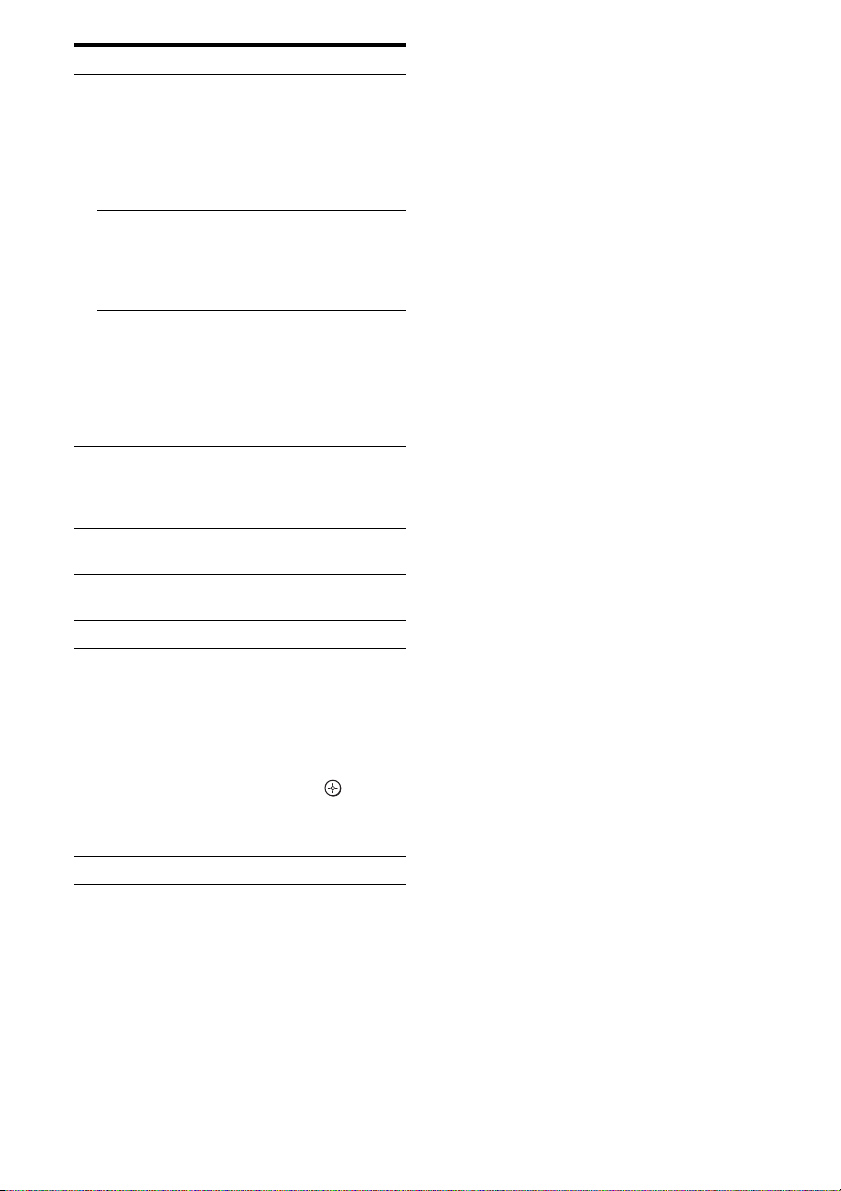
Name Function
X -/-- Press to select the channel
>10 Press to select track numbers
CLEAR Press to clear a mistake when
SLEEP Press to activate the Sleep
Y
CATEGORY
Z
MODE
wj 2CH Press to select 2CH STEREO
wk A.F.D. Press to select A.F.D. mode.
wl TV Press to light up the button. It
e; RM SET UP Press to set-up the remote.
a)
The number 5, PRESET +, TV CH +, and H
buttons have tactile dots. Use the tactile dots as
references when operating the receiver.
b)
This button is also available for Sony DIGITAL
MEDIA PORT adapter operation. For details on
the function of the button, see the operating
instructions supplied with the DIGITAL MEDIA
PORT adapter.
entry mode, either one or two
digits of the VCR or satellite
tuner.
To select the channel entry
mode of the TV, press TV
(wl) and then press -/--.
over 10 of the VCR, VCD
player, LD player, CD player,
MD deck, tape deck, TV or
satellite tuner.
you press the incorrect
numeric button of the DVD
player, satellite tuner, Blu-ray
disc recorder, PSX, DVD/
VHS COMBO or DVD/HDD
COMBO.
Timer function and the
duration which the receiver
turns off automatically.
Press to select the category
mode for XM radio.
mode.
changes the remote key
function to activate the
buttons with orange printing.
It also activate the OPTIONS
TOOLS (qa), MENU (L),
RETURN/EXIT O (U),
DISPLAY (J), (V) and
V/v/B/b (V) buttons to
perform menu operations for
Sony TVs only.
Notes
• The AUX on the remote is not available for
receiver operation.
• Some functions explained in this section may not
work depending on the model.
• The above explanation is intended to serve as an
example only. Therefore, depending on the
component, the above operation may not be
possible or may operate differently than described.
14
US
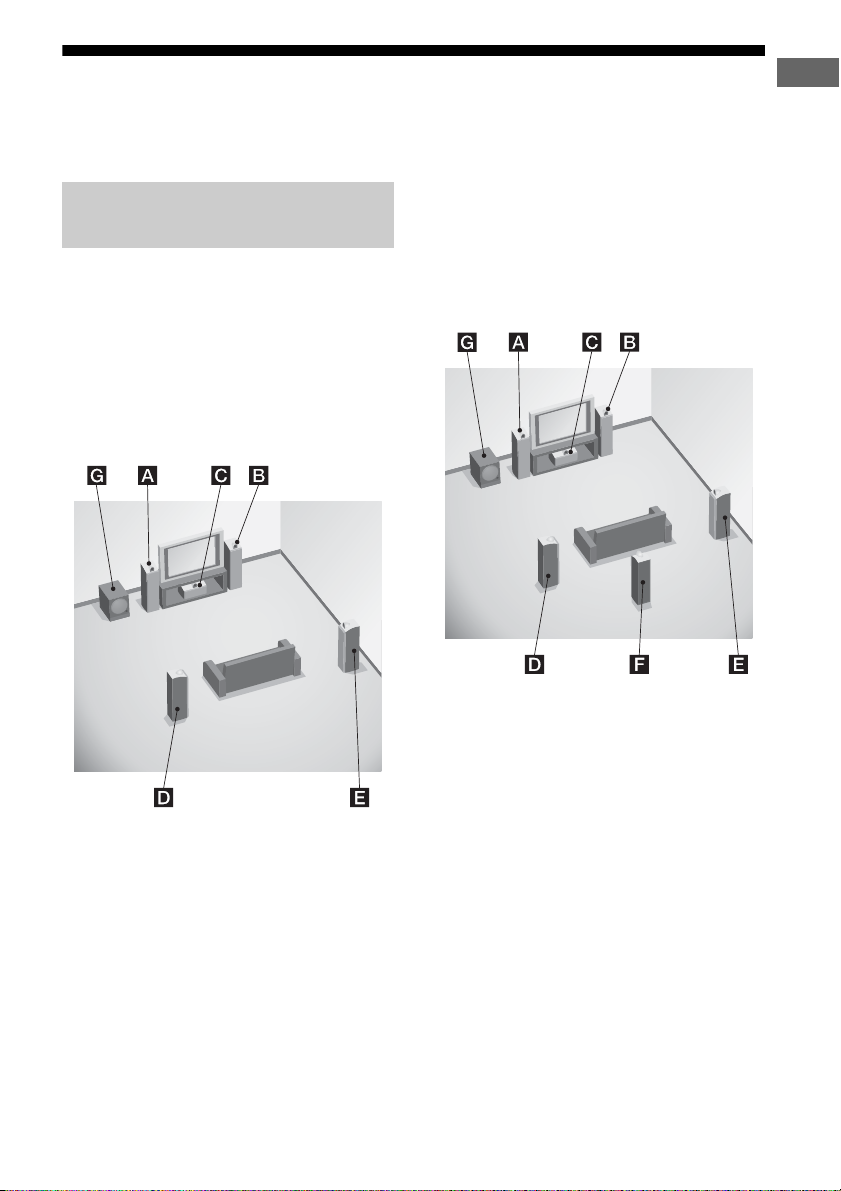
1: Installing speakers
This receiver allows you to use a 6.1 channel
system (6 speakers and one sub woofer).
Enjoying a 5.1/6.1 channel
system
To fully enjoy theater-like multi channel
surround sound requires five speakers (two
front speakers, a center speaker, and two
surround speakers) and a sub woofer (5.1
channel).
Example of a 5.1 channel
speaker system configuration
Getting Started
You can enjoy high fidelity reproduction of
DVD software recorded sound in the Surround
EX format if you connect one additional
surround back speaker (6.1 channel) (see
“Using the surround back decoding mode” on
page 45).
Example of a 6.1 channel
speaker system configuration
AFront speaker (Left)
BFront speaker (Right)
CCenter speaker
DSurround speaker (Left)
ESurround speaker (Right)
GSub woofer
AFront speaker (Left)
BFront speaker (Right)
CCenter speaker
DSurround speaker (Left)
ESurround speaker (Right)
FSurround back speaker
GSub woofer
Tips
• When you connect a 6.1 channel speaker system,
place the surround back speaker behind the
listening position.
• Since the sub woofer does not emit highly
directional signals, you can place it wherever you
want.
15
US
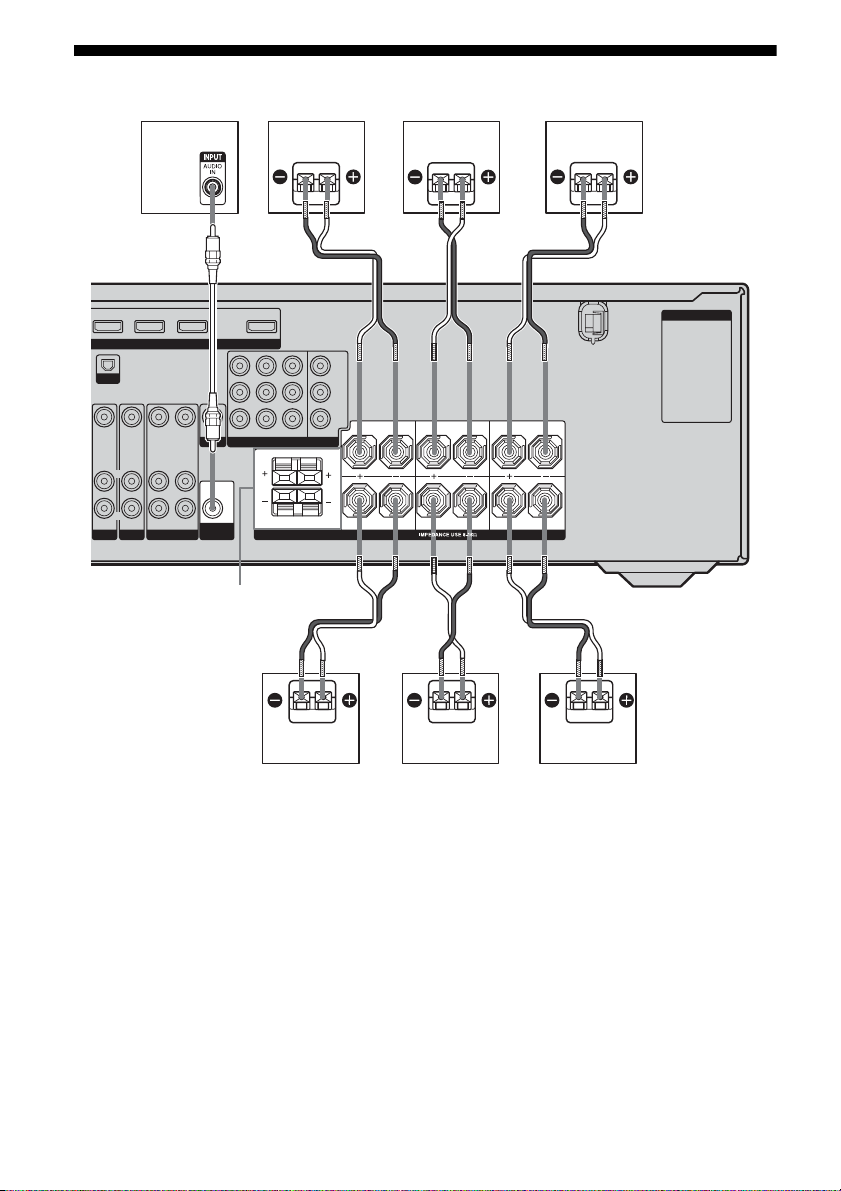
2: Connecting speakers
G
A
SAT IN DVD IN VIDEO 2/BD IN OUT
HDMI
XM
VIDEO OUT
VIDEO IN
VIDEO IN
VIDEO OUT
L
L
R
AUDIO IN
DVD
R
AUDIO OUT
VIDEO 1
AUDIO IN
SAT
SPEAKERS FRONT B terminals
VIDEO IN
AUDIO IN
MONITOR
AUDIO OUT
SUB
WOOFER
SAT IN
COMPONENT VIDEO
DVD IN VIDEO 1 IN
FRONT B
A
MONITOR OUT
LLR
Y
B/CB
P
PR/C
R
SPEAKERS
a)
D
F
B
AC OUTLET
SURROUND BACK
L
R
R
SURROUND
CENTERFRONT A
B
A Monaural audio cord (not supplied)
B Speaker cords (not supplied)
AFront speaker A (Left)
BFront speaker A (Right)
CCenter speaker
DSurround speaker (Left)
ESurround speaker (Right)
FSurround back speaker
GSub woofer
US
16
b)
EB
a)
If you have an additional front speaker system,
C
connect them to the SPEAKERS FRONT B
terminal. You can select the front speakers you
want to use with the SPEAKERS (OFF/A/B/A+B)
button. For details, see “6: Selecting the speaker
system” (page 28).
b)
When you connect a sub woofer with an auto
standby function, turn off the function when
watching movies. If the auto standby function is
set to ON, it turns to standby mode automatically
based on the level of the input signal to a sub
woofer, then sound may not be output.
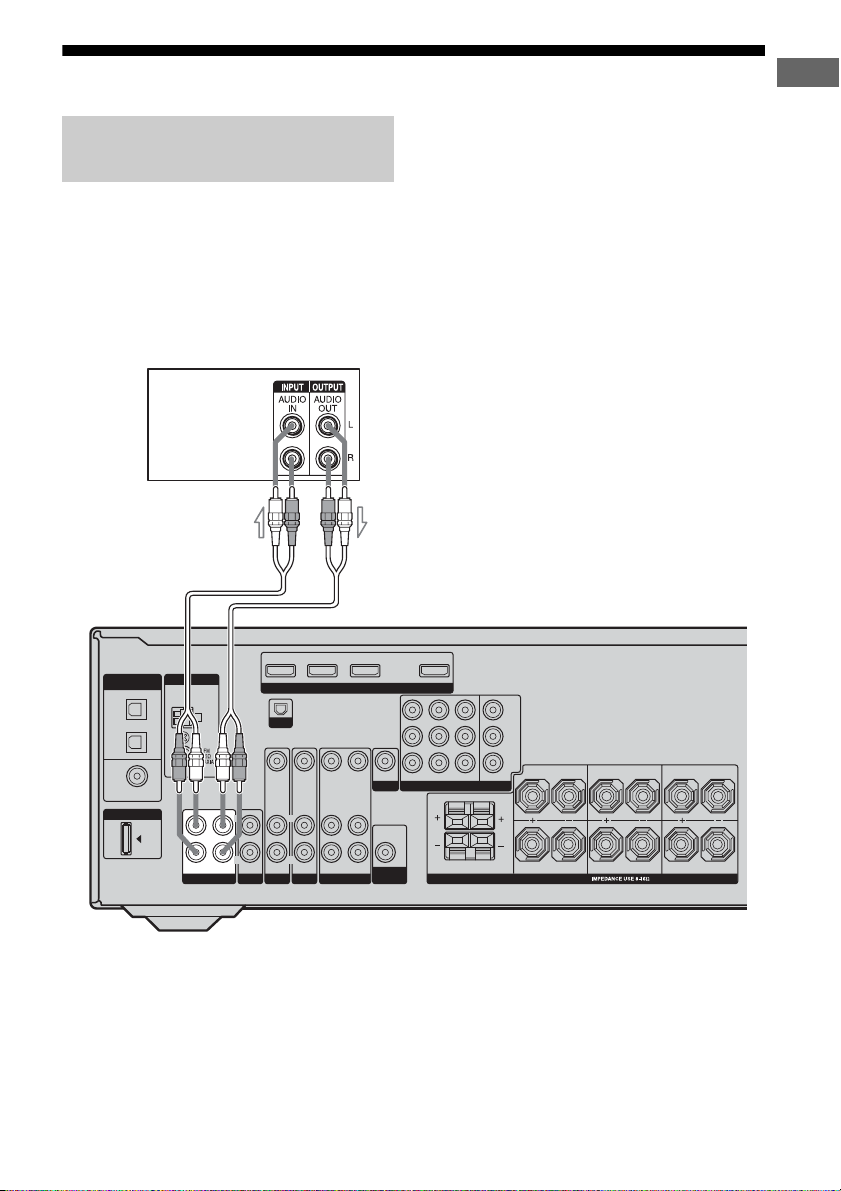
3a: Connecting the audio components
Connecting a Super Audio CD/CD
player/CD recorder
The following illustration shows how to
connect a Super Audio CD player, CD player
or CD recorder.
After connecting your Super Audio CD player,
CD player or CD recorder, proceed to “3b:
Connecting the video components” (page 18)
or “4: Connecting the antennas” (page 26).
Super Audio
CD player/
CD player/
CD recorder
A
Getting Started
DIGITAL
(ASSIGNABLE)
OPTICAL
SAT
IN
VIDEO 1
IN
COAXIAL
DVD
IN
DMPORT
ANTENNA
AM
OUT IN
SA-CD/CD/CD-R
L
R
SAT IN DVD IN VIDEO 2/BD IN OUT
XM
VIDEO IN
L
R
AUDIO IN
TVINSAT
A Audio cord (not supplied)
VIDEO IN
L
R
AUDIO IN
DVD
VIDEO OUT
AUDIO OUT
VIDEO 1
HDMI
L
R
VIDEO IN
AUDIO IN
VIDEO OUT
MONITOR
AUDIO OUT
SUB
WOOFER
SAT IN
DVD IN VIDEO 1 IN
COMPONENT VIDEO
FRONT B
Y
B/CB
P
PR/C
MONITOR OUT
LLR
R
FRONT A
SPEAKERS
SURROUND BACK
L
R
R
SURROUND
CENTER
17
US
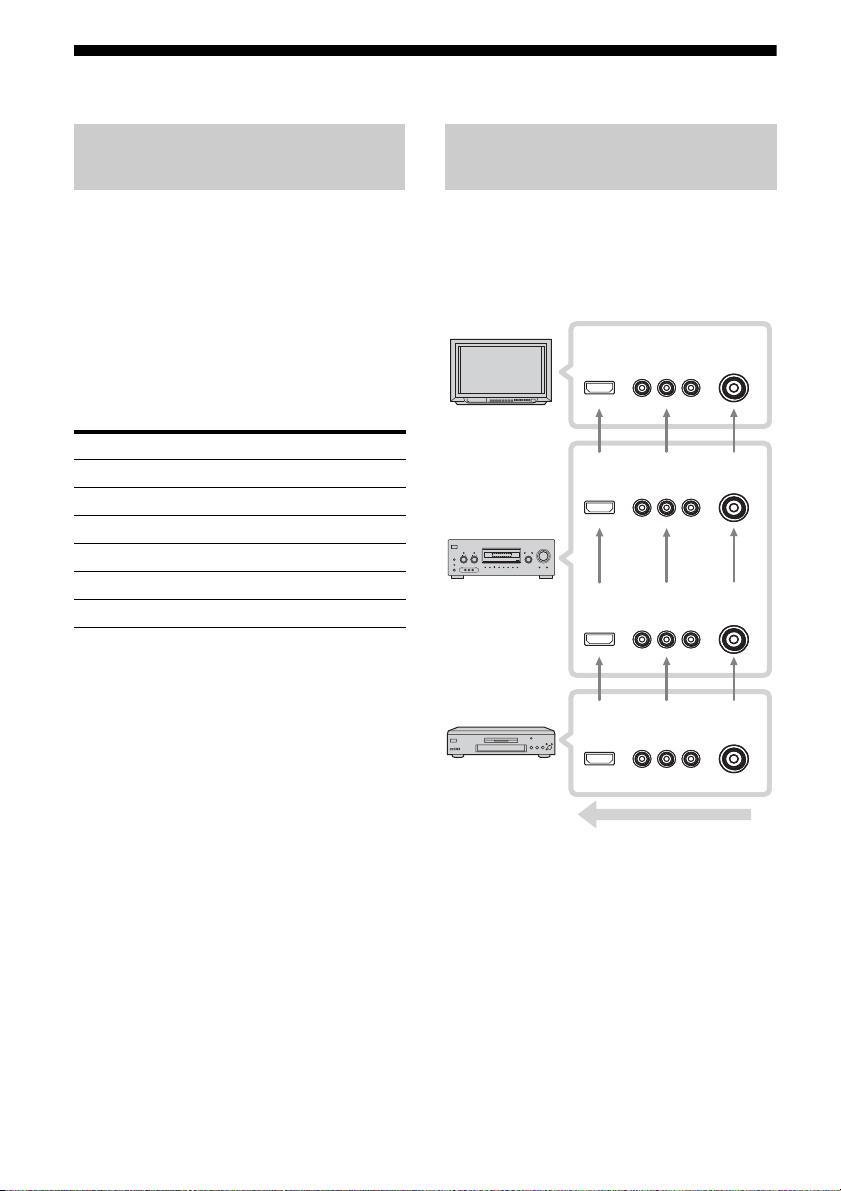
3b: Connecting the video components
How to hook up your
components
This section describes how to hook up your
components to this receiver. Before you begin,
refer to “Component to be connected” below
for the pages which describe how to connect
each component.
After hooking up all your components,
proceed to “4: Connecting the antennas” (page
26).
Component to be connected
Component Page
With HDMI jack 19
TV monitor 21
DVD player/DVD recorder 22
Satellite tuner/Set-top box 24
VCR 25
Camcorder, video game, etc. 25
Video input/output jack to be
connected
The image quality depends on the connecting
jack. Refer to the illustration that follows.
Select the connection according to the jacks on
your components.
TV, etc. INPUT
Receiver HDMI
OUT, MONITOR
?/1
TUNING MODE
TONE MODE
TUNING
TONE
SPEAKERS
(OFF/A/B/A+B)
AUTO CAL MIC
VIDEO 3 IN/PORTABLE AV IN
PHONES
VIDEO L AUDIO R
Receiver INPUT
Video component
OUTPUT jack
OUT jack
MEMORY/
CATEGORY
CATEGORY
ENTER
MODE
2CH A.F.D. MOVIE MUSIC
jack
COMPONENT
VIDEO
HDMI
COMPONENT
VIDEO
HDMI
MASTER VOLUME
DISPLAY INPUT MODE
INPUT SELECTOR
AUTO CAL DIRECT
COMPONENT
HDMI
VIDEO
VIDEO
VIDEO
VIDEO
jack
HDMI
COMPONENT
VIDEO
VIDEO
18
High quality image
Notes
• Connect image display components such as a TV
or a projector to the HDMI OUT or MONITOR
OUT jack on the receiver.
• Be sur to turn on the receiver when the video and
audio of a playback component are being output to
a TV through the receiver. If the power supply of
the receiver is not on, neither video nor audio is
transmitted.
US
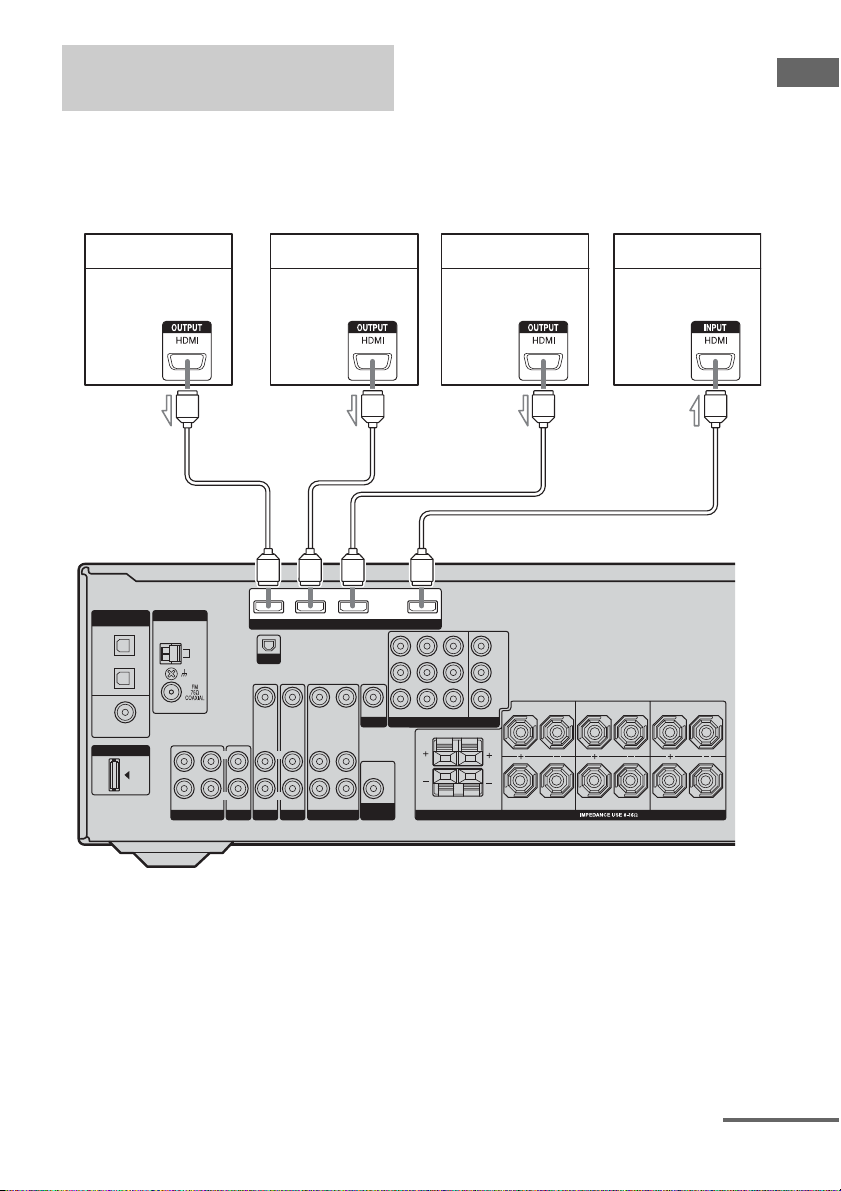
Connecting components with
HDMI jacks
HDMI is the abbreviated name for HighDefinition Multimedia Interface. It is an
interface which transmits video and audio
signals in digital format.
HDMI feature
A digital audio signals transmitted by HDMI can be
output from the speakers connected to the receiver.
This signal supports Dolby Digital, DTS and linear
PCM.
Getting Started
Satellite tuner
Audio/video
signals
AA
DIGITAL
(ASSIGNABLE)
OPTICAL
SAT
IN
VIDEO 1
IN
COAXIAL
DVD
IN
DMPORT
ANTENNA
AM
R
OUT IN IN
SA-CD/CD/CD-R
DVD player
Audio/video
signals
Blu-ray disc player
Audio/video
signals
TV, projector, etc.
Audio/video
signals
AA
SAT IN DVD IN VIDEO 2/BD IN OUT
HDMI
FRONT B
B/CB
P
PR/C
MONITOR OUT
LLR
Y
R
SPEAKERS
R
FRONT A
L
R
SURROUND
SURROUND BACK
CENTER
XM
VIDEO OUT
SAT IN
VIDEO IN
VIDEO IN
VIDEO OUT
VIDEO IN
L
L
R
AUDIO IN
TV
SAT
L
R
AUDIO IN
DVD
AUDIO OUT
VIDEO 1
L
R
AUDIO IN
MONITOR
AUDIO OUT
SUB
WOOFER
DVD IN VIDEO 1 IN
COMPONENT VIDEO
A HDMI cable (not supplied)
We recommend that you use a Sony HDMI cable.
continued
19
US
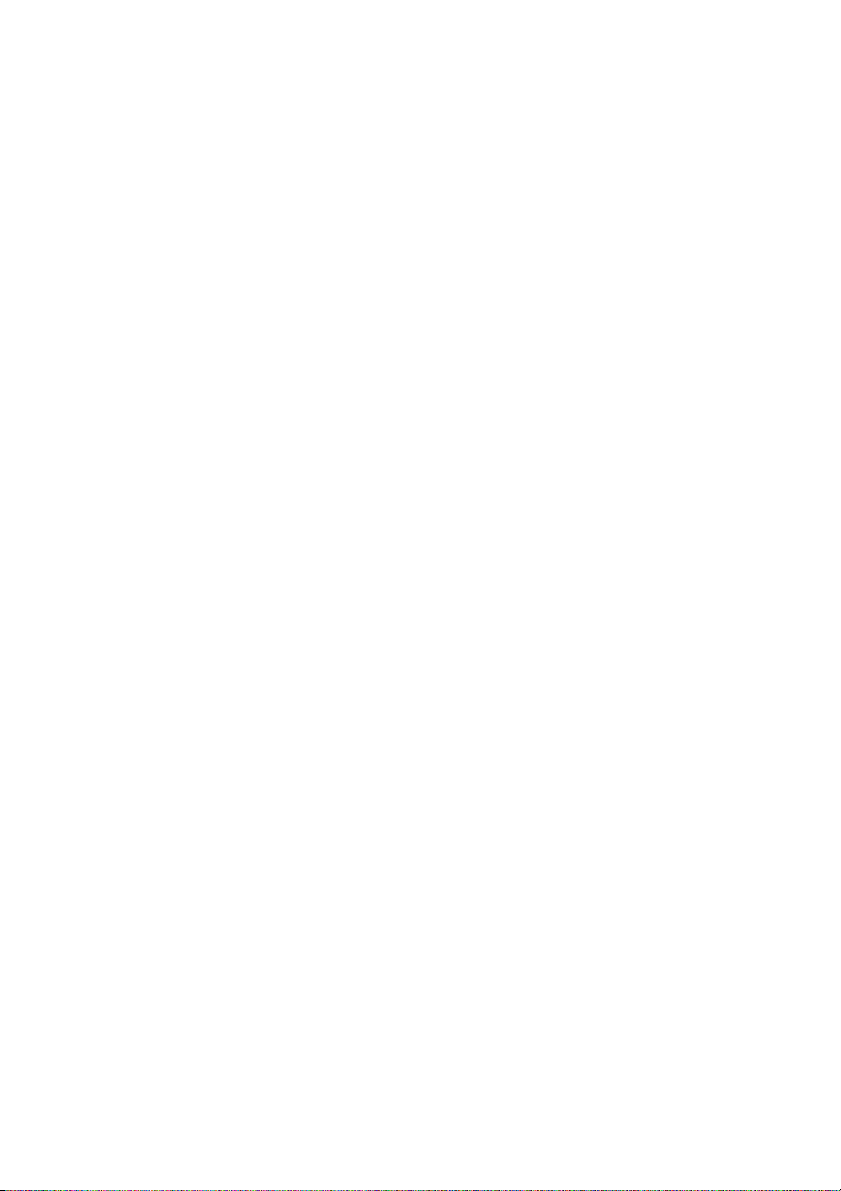
If you connect a Blu-ray disc
player
• Be sure to program the VIDEO 2 input
button on the remote so that you can use the
button to control your Blu-ray disc player.
For details, see “Programming the remote”
(page 79).
• You can also rename the VIDEO 2 input so
that it can be displayed on the receiver’s
display. For details, see “Naming inputs”
(page 76).
Notes on HDMI connections
• Use a HDMI cable with the HDMI logo
(made by Sony).
• An audio signal input to the HDMI IN jack
is output from the SPEAKERS jacks and
HDMI OUT jack. It is not output from any
other audio jacks.
• Video signals input to the HDMI IN jack can
only be output from the HDMI OUT jack.
The video input signals cannot be output
from the VIDEO OUT jacks or MONITOR
OUT jacks.
• When you want to listen to the sound from
the TV speaker, set “HDMI AUDIO” to
“TV+AMP” in the Video Settings menu
(page 47). If you connect playback multi
channel software, set to “AMP”. However,
the sound will not output from the TV
speaker.
• The multi/stereo area audio signals of a
Super Audio CD are not output.
• Be sure to turn on the receiver when video
and audio signals of a playback component
are being output to a TV through this
receiver. Unless the power is on, neither
video nor audio signals will be transmitted.
• Audio signals (sampling frequency, bit
length, etc.) transmitted from an HDMI jack
may be suppressed by the connected
component. Check the setup of the
connected component if the image is poor or
the sound does not come out of a component
connected via the HDMI cable.
• Sound may be interrupted when the
sampling frequency or the number of
channels of audio output signals from the
playback component is switched.
• When the connected component is not
compatible with copyright protection
technology (HDCP), the image and/or the
sound from the HDMI OUT jack may be
distorted or may be not output.
In this case, check the specification of the
connected component.
• Set the resolution of the image of the
playback component to 720p or 1080i when
you output 96 kHz multi-channel sound over
a HDMI connection.
• We do not recommend using an HDMI-DVI
conversion cable. When you connect an
HDMI-DVI conversion cable to a DVI-D
component, the sound and/or the image may
not be output.
• Refer to the operating instructions of each
component connected for details.
20
US
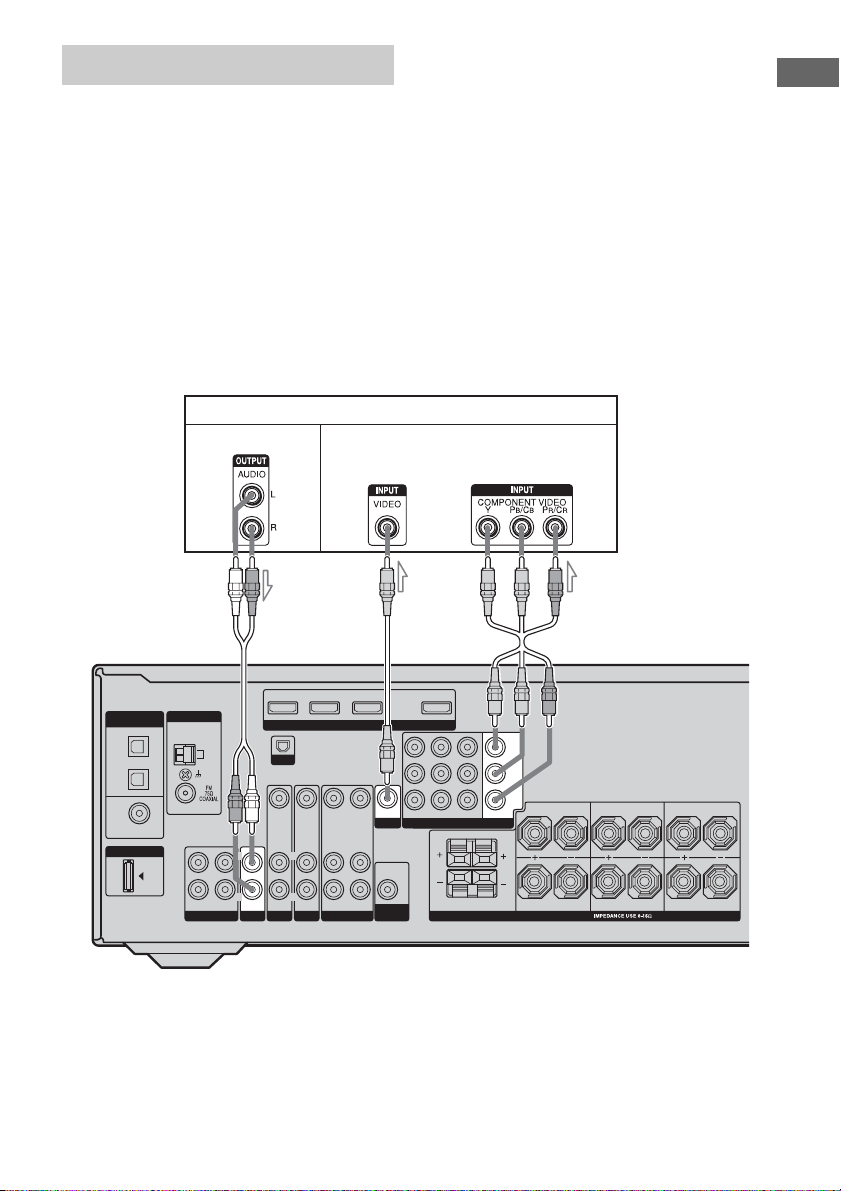
Connecting a TV
The image from a visual component connected
to this receiver can be displayed on a TV
screen.
It is not necessary to connect all the cords.
Connect audio and video cords according to
the jacks of your components.
TV monitor
Audio signals Video signals
Notes
• Connect image display components such as a TV
or a projector to the MONITOR OUT jack on the
receiver.
• Be sure to turn on the receiver when the video and
audio of a playback component are being output to
a TV via the receiver. If the power supply of the
receiver is not turned on, neither video nor audio is
transmitted.
Tips
• You can watch the selected input image when you
connect the MONITOR OUT jack to a TV.
• The sound of the TV is output from the speakers
connected to the receiver if you connect the audio
output jack of the TV to the TV IN jacks of this
receiver.
Getting Started
DIGITAL
(ASSIGNABLE)
OPTICAL
SAT
IN
VIDEO 1
IN
COAXIAL
DVD
IN
DMPORT
ANTENNA
AM
OUT IN
SA-CD/CD/CD-R
L
R
SAT IN DVD IN VIDEO 2/BD IN OUT
HDMI
XM
VIDEO IN
VIDEO IN
VIDEO OUT
VIDEO IN
L
L
L
RR
AUDIO IN
DVD
R
AUDIO OUT
VIDEO 1
AUDIO IN
AUDIO IN
IN
SAT
TV
VIDEO OUT
MONITOR
AUDIO OUT
WOOFER
A Audio cord (not supplied)
B Video cord (not supplied)
C Component video cord (not supplied)
BA
SAT IN
COMPONENT VIDEO
SUB
DVD IN VIDEO 1 IN
FRONT B
Y
B/CB
P
PR/C
MONITOR OUT
LLR
R
FRONT A
SPEAKERS
C
SURROUND BACK
L
R
R
SURROUND
CENTER
21
US
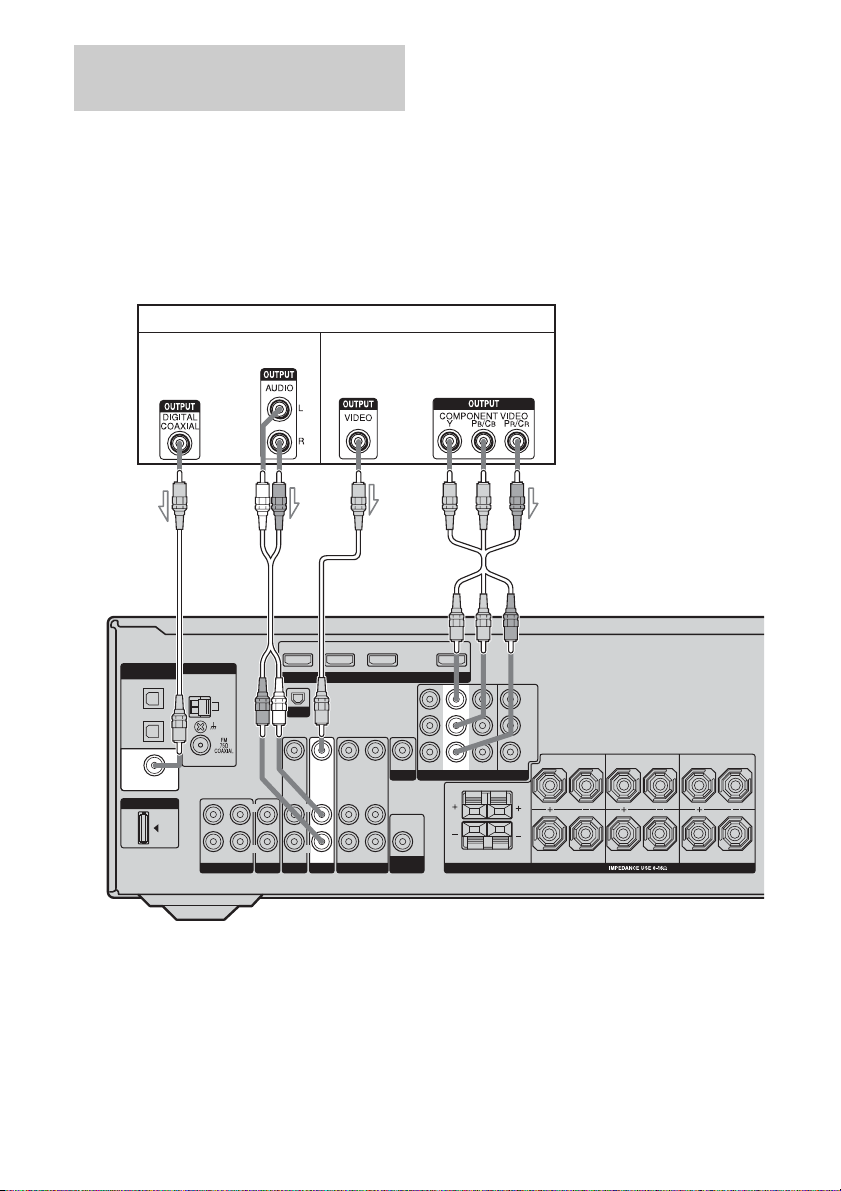
Connecting a DVD player/DVD
recorder
The following illustration shows how to
connect a DVD player and DVD recorder.
It is not necessary to connect all the cords.
Connect audio and video cords according to
the jacks of your components.
Connecting a DVD player
DVD player
Audio signals Video signals
Note
To input multi channel digital audio from the DVD
player, set the digital audio output setting on the
DVD player. Refer to the operating instructions
supplied with the DVD player.
Tip
All the digital audio jacks are compatible with
32 kHz, 44.1 kHz, 48 kHz, and 96 kHz sampling
frequencies.
AB
DIGITAL
(ASSIGNABLE)
OPTICAL
SAT
IN
VIDEO 1
IN
COAXIAL
DVD
IN
DMPORT
ANTENNA
AM
OUT IN IN
SA-CD/CD/CD-R
L
R
SAT IN DVD IN VIDEO 2/BD IN OUT
HDMI
XM
VIDEO IN
VIDEO OUT
VIDEO IN
VIDEO IN
L
L
L
R
AUDIO IN
TV
SAT
R
AUDIO IN
DVD
AUDIO OUT
VIDEO 1
R
AUDIO IN
VIDEO OUT
MONITOR
AUDIO OUT
WOOFER
A Coaxial digital cord (not supplied)
B Audio cord (not supplied)
C Video cord (not supplied)
D Component video cord (not supplied)
SAT IN
SUB
DVD IN VIDEO 1 IN
COMPONENT VIDEO
FRONT B
Y
P
B/CB
PR/C
MONITOR OUT
LLR
DC
R
FRONT A
SPEAKERS
SURROUND BACK
L
R
R
SURROUND
CENTER
22
US
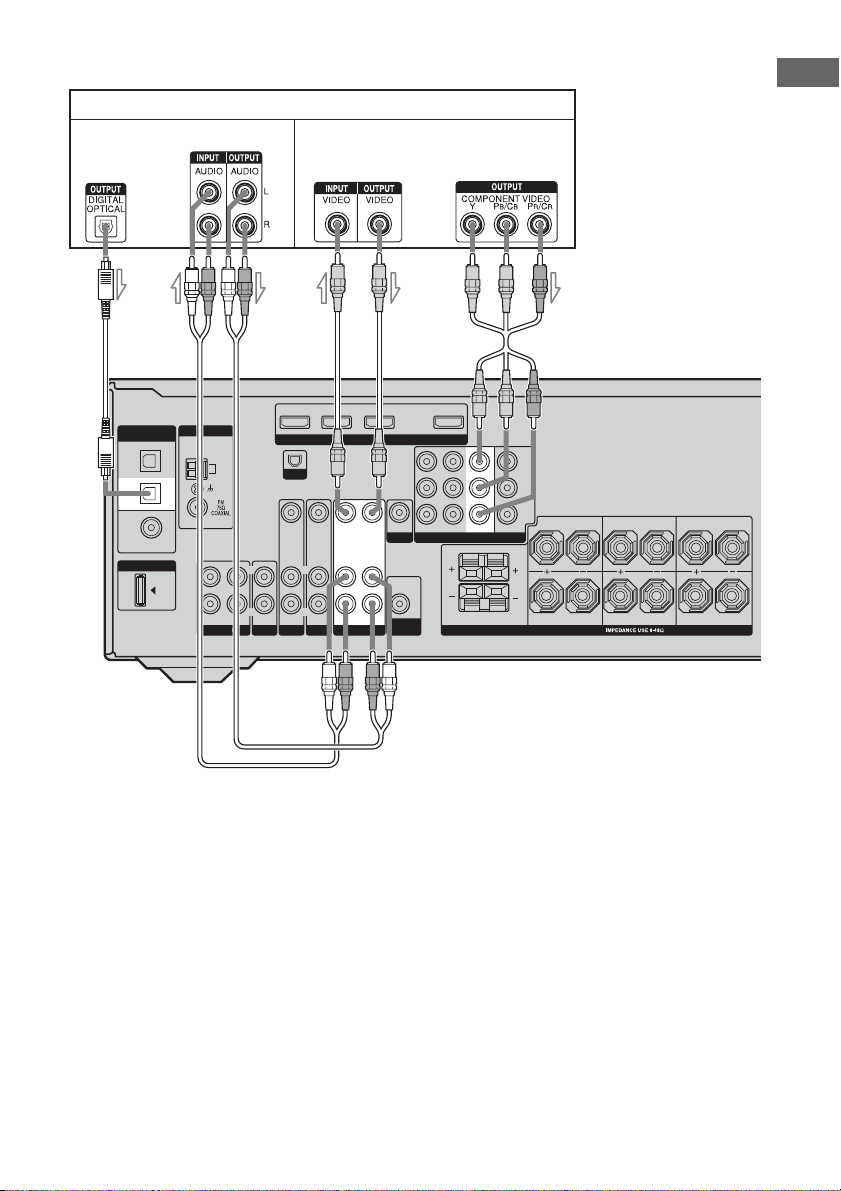
Connecting a DVD recorder
DVD recorder
Audio signals Video signals
DIGITAL
(ASSIGNABLE)
OPTICAL
SAT
IN
VIDEO 1
IN
COAXIAL
DVD
IN
DMPORT
ANTENNA
AM
L
R
OUT IN IN
SA-CD/CD/CD-R
SAT IN DVD IN VIDEO 2/BD IN OUT
HDMI
XM
VIDEO IN
VIDEO OUT VIDEO IN
VIDEO IN
L
L
R
AUDIO IN
TV
SAT
R
AUDIO IN
DVD
L
R
AUDIO OUT AUDIO IN
VIDEO 1
BA
VIDEO OUT
MONITOR
AUDIO OUT
SUB
WOOFER
SAT IN
DVD IN VIDEO 1 IN
COMPONENT VIDEO
FRONT B
PB/C
P
MONITOR OUT
LLR
Y
B
R/CR
SPEAKERS
CABD
R
FRONT A
L
R
SURROUND
Getting Started
SURROUND BACK
CENTER
A Audio cord (not supplied)
B Video cord (not supplied)
C Component video cord (not supplied)
D Optical digital cord (not supplied)
Notes
• Be sure to change the factory setting of the VIDEO
1 input button on the remote so that you can use the
button to control your DVD recorder. For details,
see “Programming the remote” (page 79).
• You can also rename the VIDEO 1 input so that it
can be displayed on the receiver’s display. For
details, see “Naming inputs” (page 76).
• When connecting optical digital cords, insert the
plugs straight in until they click into place.
• Do not bend or tie optical digital cords.
Tip
All the digital audio jacks are compatible with
32 kHz, 44.1 kHz, 48 kHz, and 96 kHz sampling
frequencies.
23
US

Connecting a satellite tuner/
set-top box
The following illustration shows how to
connect a satellite tuner or set-top box.
It is not necessary to connect all the cords.
Connect audio and video cords according to
the jacks of your components.
Satellite tuner/Set-top box
Audio signals Video signals
Notes
• When connecting optical digital cords, insert the
plugs straight in until they click into place.
• Do not bend or tie optical digital cords.
Tip
All the digital audio jacks are compatible with
32 kHz, 44.1 kHz, 48 kHz, and 96 kHz sampling
frequencies.
DIGITAL
(ASSIGNABLE)
OPTICAL
SAT
IN
VIDEO 1
IN
COAXIAL
DVD
IN
DMPORT
BA
ANTENNA
AM
OUT IN IN
SA-CD/CD/CD-R
L
R
C
SAT IN DVD IN OUT
XM
VIDEO IN
L
L
R
R
AUDIO IN
TV
SAT
VIDEO IN
AUDIO IN
DVD
VIDEO OUT
R
AUDIO OUT
VIDEO 1
VIDEO 2/BD IN
HDMI
VIDEO IN
L
AUDIO IN
A Audio cord (not supplied)
B Optical digital cord (not supplied)
C Video cord (not supplied)
D Component video cord (not supplied)
VIDEO OUT
MONITOR
AUDIO OUT
SUB
WOOFER
D
SAT IN
DVD IN VIDEO 1 IN
COMPONENT VIDEO
FRONT B
Y
B/CB
P
PR/C
MONITOR OUT
LLR
R
FRONT A
SPEAKERS
SURROUND BACK
L
R
R
SURROUND
CENTER
24
US
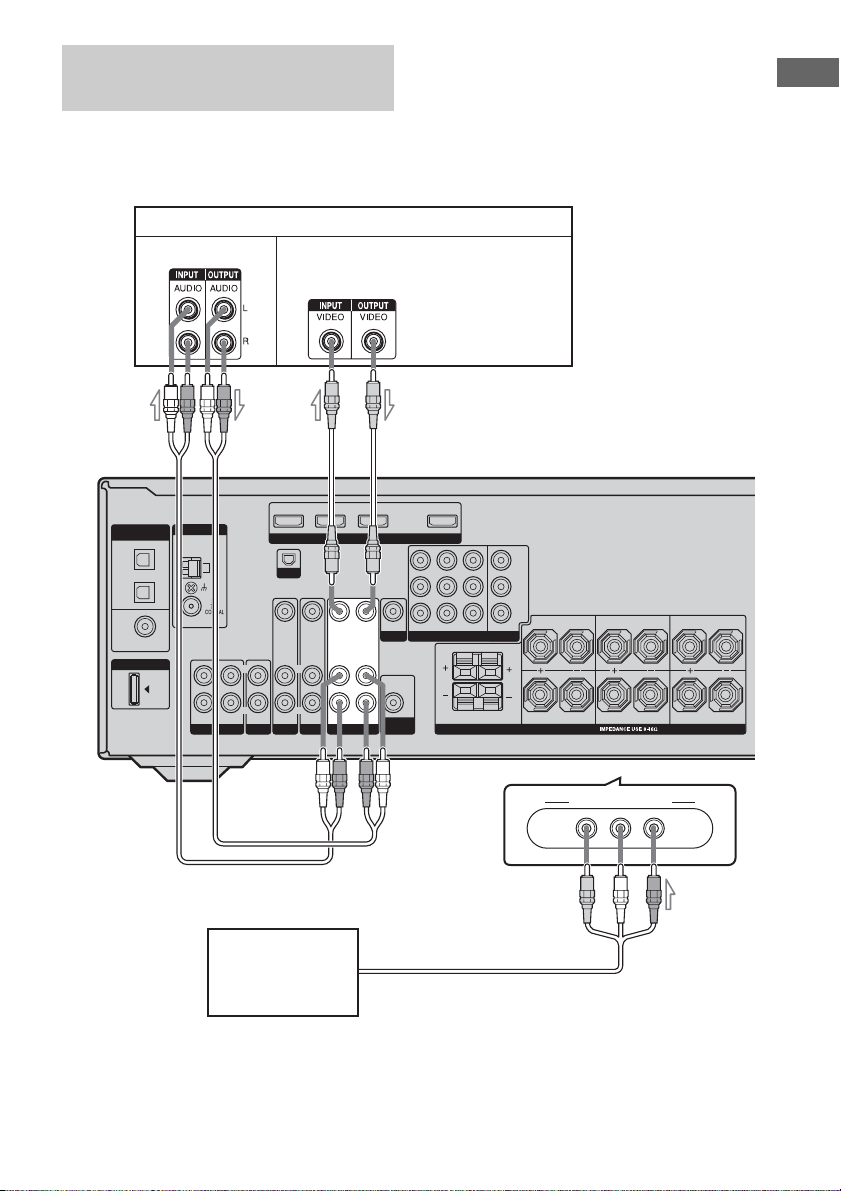
Connecting components with
analog video and audio jack
The following illustration shows how to
connect a component which has analog jacks
such as a VCR, etc.
VCR
Audio signals Video signals
Getting Started
A
DIGITAL
(ASSIGNABLE)
OPTICAL
SAT
IN
VIDEO 1
IN
COAXIAL
DVD
IN
DMPORT
ANTENNA
AM
OUT IN IN
SA-CD/CD/CD-R
AB
L
L
R
R
Camcorder/
video game
B
SAT IN DVD IN VIDEO 2/BD IN OUT
HDMI
XM
VIDEO OUT
SAT IN
VIDEO IN
VIDEO OUT VIDEO IN
VIDEO IN
L
L
R
AUDIO IN
DVD
R
AUDIO OUT AUDIO IN
VIDEO 1
AUDIO IN
TV
SAT
MONITOR
AUDIO OUT
SUB
WOOFER
DVD IN VIDEO 1 IN
COMPONENT VIDEO
FRONT B
To the VIDEO 3 IN/PORTABLE AV IN jacks
(Front panel)
C
B/CB
P
PR/C
MONITOR OUT
LLR
Y
R
SPEAKERS
R
FRONT A
VIDEO 3 IN/PORTABLE AV IN
VIDEO L AUDIO R
L
R
SURROUND
SURROUND BACK
CENTER
A Audio cord (not supplied)
B Video cord (not supplied)
C Audio/video cord (not supplied)
25
US

4: Connecting the antennas
Connect the supplied AM loop antenna and
FM wire antenna.
FM wire antenna (supplied)
AM loop antenna (supplied)
DIGITAL
(ASSIGNABLE)
OPTICAL
SAT
IN
VIDEO 1
IN
COAXIAL
DVD
IN
DMPORT
ANTENNA
AM
OUT IN IN
SA-CD/CD/CD-R
L
R
SAT IN DVD IN VIDEO 2/BD IN OUT
HDMI
XM
VIDEO IN
VIDEO IN
VIDEO OUT
VIDEO IN
L
L
L
R
R
AUDIO IN
TV
SAT
AUDIO IN
DVD
R
AUDIO OUT
VIDEO 1
AUDIO IN
* The shape of the connector varies depending on
the area code of this receiver.
Notes
• To prevent noise pickup, keep the AM loop
antenna away from the receiver and other
components.
• Be sure to fully extend the FM wire antenna.
• After connecting the FM wire antenna, keep it as
horizontal as possible.
VIDEO OUT
MONITOR
AUDIO OUT
SUB
WOOFER
SAT IN
DVD IN VIDEO 1 IN
COMPONENT VIDEO
FRONT B
Y
P
B/CB
PR/C
MONITOR OUT
LLR
R
FRONT A
SPEAKERS
SURROUND BACK
L
R
R
SURROUND
CENTER
26
US

5: Preparing the receiver and the remote
Connecting the AC power cord
Connect the AC power cord to a wall outlet.
AC power cord
AC OUTLET*
Performing initial setup
operations
Before using the receiver for the first time,
initialize the receiver by performing the
following procedure. This procedure can also
be used to return settings you have made to
their factory defaults.
Be sure to use the buttons on the receiver for
this operation.
Getting Started
AC OUTLET
SURROUND BACK
CENTER
To the wall outlet
* The configuration, shape , number of AC outlets
and the information described on the label will
vary according to area.
Notes
• The AC OUTLET(s) on the rear of the receiver is a
switched outlet, which supplies power to the
connected component only while the receiver is
turned on.
• Make sure that the total power consumption of the
component(s) connected to the receiver’s AC
OUTLET(s) does not exceed the wattage stated on
the rear panel. Do not connect high-wattage
electrical home appliances such as electric irons,
fans, or TVs to this outlet. This may cause a
malfunction.
1,2
(OFF/A/B/A+B)
AUTO CAL MIC
?/1
TUNING MODE
TONE MODE
TUNING
TONE
SPEAKERS
MEMORY/
CATEGORY
CATEGORY
2CH A.F.D. MOVIE MUSIC
ENTER
VIDEO 3 IN/PORTABLE AV IN
PHONES
VIDEO L AUDIO R
MODE
DISPLAY INPUT MODE
INPUT SELECTOR
MASTER VOLUME
AUTO CAL DIRECT
3
1 Press ?/1 to turn off the
receiver.
2 Hold down ?/1 for 5 seconds.
“PUSH” and “ENTER” appears on the
display alternately.
3 Press MEMORY/ENTER.
After “CLEARING” appears on the
display for a while, “CLEARED”
appears.
The following items are reset to their
factory settings.
• All settings in the LEVEL, EQ, SUR,
TUNER, AUDIO, VIDEO, SYSTEM
and A. CAL menus.
• The sound field memorized for each
input and preset station.
• All sound field parameters.
• All preset stations.
• All index names for inputs and preset
stations.
• MASTER VOLUME is set to “VOL
MIN”.
• Input is set to “DVD”.
27
US
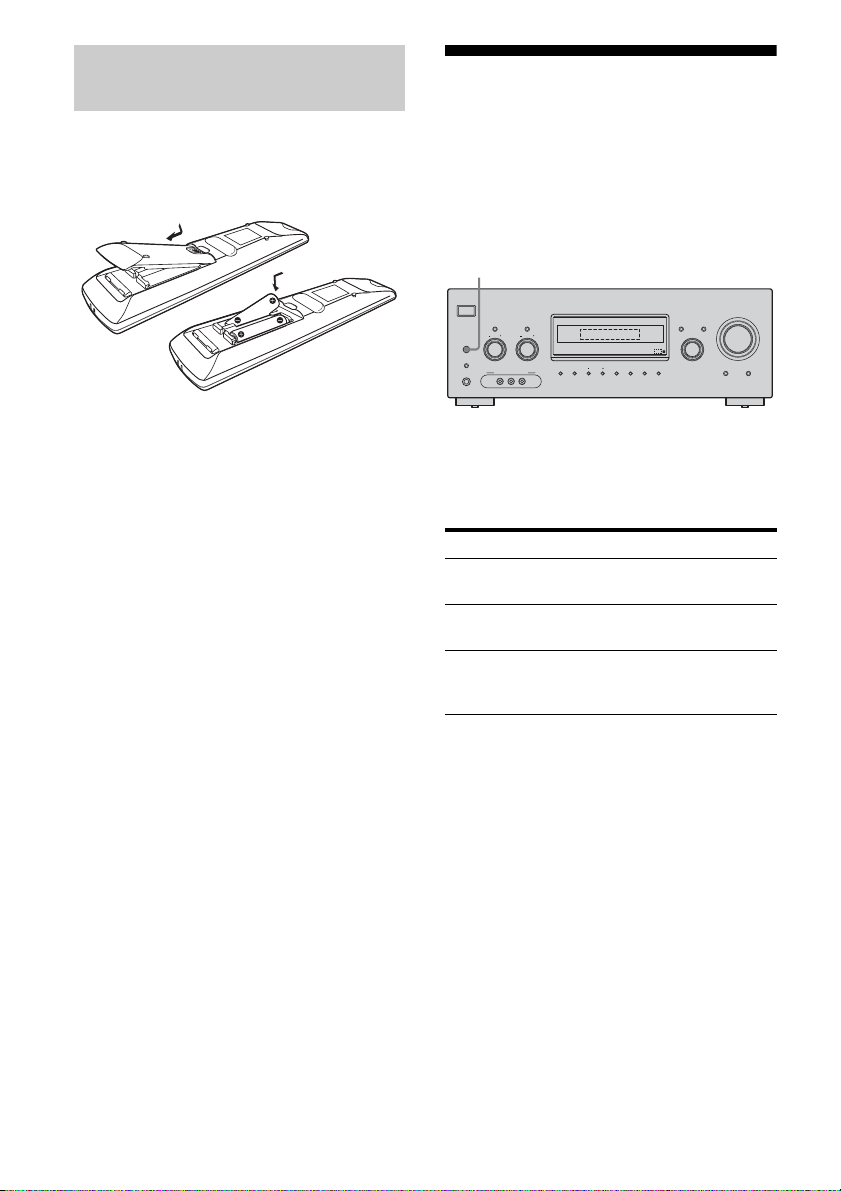
Inserting batteries into the
remote
Insert two R6 (size-AA) batteries in the
RM-AAP016 remote commander.
Observe the correct polarity when installing
batteries.
6: Selecting the speaker system
You can select the front speakers you want to
drive.
Be sure to use the buttons on the receiver for
this operation.
SPEAKERS (OFF/A/B/A+B)
Notes
• Do not leave the remote in an extremely hot or
humid place.
• Do not use a new battery with old ones.
• Do not mix alkaline batteries and other kinds of
batteries.
• Do not expose the remote sensor to direct sunlight
or lighting apparatuses. Doing so may cause a
malfunction.
• If you do not intend to use the remote for an
extended period of time, remove the batteries to
avoid possible damage from battery leakage and
corrosion.
• When you replace the batteries, the remote buttons
may be reset to their factory settings. If this
happens, reassign the buttons again (page 79).
Tip
Under normal conditions, the batteries should last
for about 3 months. When the remote no longer
operates the receiver, replace all the batteries with
new ones.
(OFF/A/B/A+B)
AUTO CAL MIC
?/1
TUNING MODE
TONE MODE
TUNING
TONE
SPEAKERS
MEMORY/
CATEGORY
CATEGORY
2CH A.F.D. MOVIE MUSIC
ENTER
VIDEO 3 IN/PORTABLE AV IN
PHONES
VIDEO L AUDIO R
MODE
DISPLAY INPUT MODE
INPUT SELECTOR
MASTER VOLUME
AUTO CAL DIRECT
Press SPEAKERS (OFF/A/B/A+B)
repeatedly to select the front
speaker system you want to drive.
To select Light up
The speakers connected to the
SPEAKERS FRONT A terminals
The speakers connected to the
SPEAKERS FRONT B terminals
The speakers connected to both the
SPEAKERS FRONT A and B
terminals (parallel connection)
To turn off the speaker output, press
SPEAKERS (OFF/A/B/A+B) repeatedly until
the “SP A” and “SP B” indicators on the
display do not light up.
SP A
SP B
SP A and
SP B
28
US
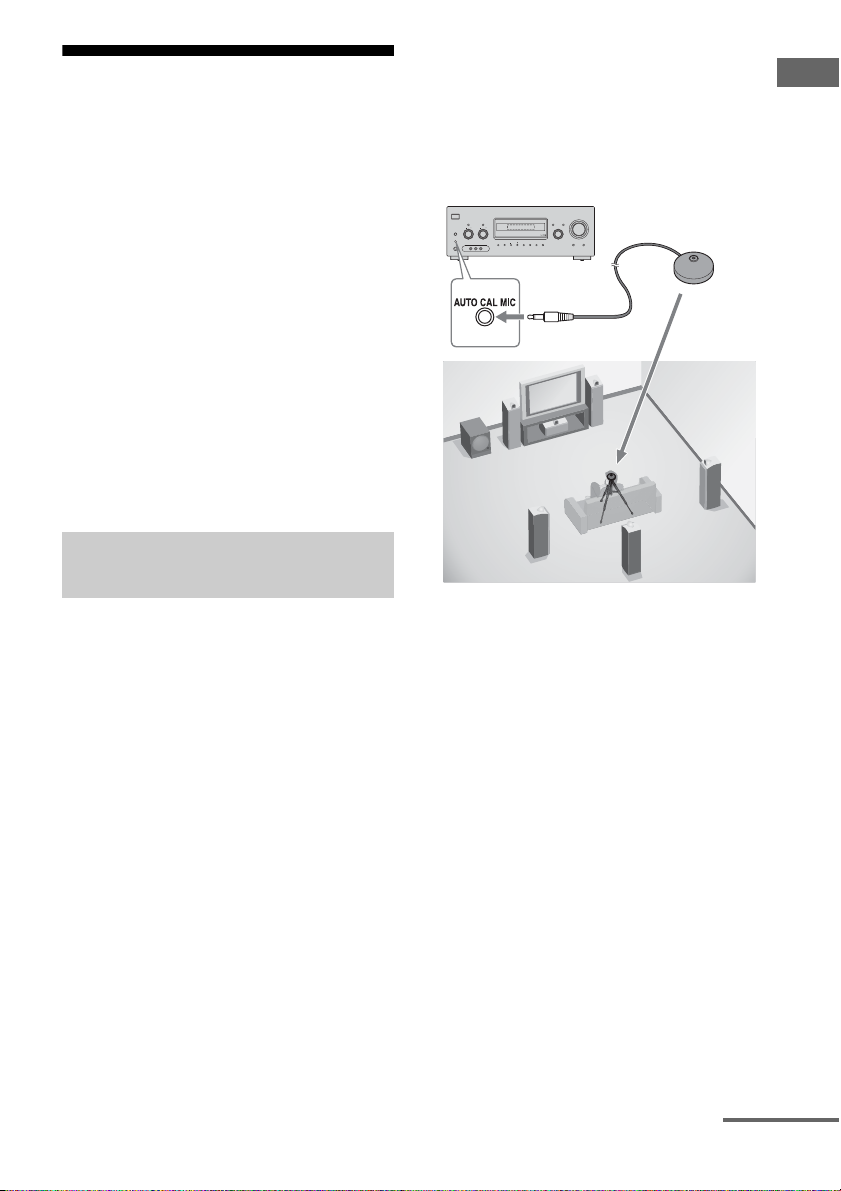
7: Calibrating the
appropriate settings
automatically
(AUTO CALIBRATION)
The DCAC (Digital Cinema Auto Calibration)
function allows you to perform Automatic
Calibration, such as checking the connection
between each speaker and the receiver,
adjusting the speaker level, and measuring the
distance of each speaker from your listening
position automatically. Refer also to the
“Quick Setup Guide” supplied with the
receiver.
You can also adjust the speaker levels and
balance manually. For details, see
“8: Adjusting the speaker levels and balance
(TEST TONE)” (page 34).
Before you perform Auto
Calibration
Notes
• The Auto Calibration function does not wor k in the
following cases.
– The ANALOG DIRECT function is being used.
– Headphones are connected.
• If the Muting function is on when we perform A uto
Calibration, it will turn off automatically.
?/1
TUNING MODE
TONE MODE
TUNING
TONE
SPEAKERS
(OFF/A/B/A+B)
AUTO CAL MIC
MEMORY/
CATEGORY
CATEGORY
ENTER
MODE
VIDEO 3 IN/PORTABLE AV IN
PHONES
VIDEO L AUDIO R
2CH A.F.D. MOVIE MUSIC
DISPLAY INPUT MODE
MASTER VOLUME
INPUT SELECTOR
Optimizer microphone
AUTO CAL DIRECT
Getting Started
Before you perform Auto Calibration, install
and connect the speakers (page 15, 16).
• The AUTO CAL MIC jack is used for the
supplied optimizer microphone only. Do not
connect other microphones to this jack.
Doing so may damage the receiver and the
microphone.
• During calibration, the sound that comes out
of the speakers is very loud. Pay attention to
the presence of children or to the effect on
your neighborhood.
• Perform Auto Calibration in a quiet
environment to avoid the effect of noise and
to get a more accurate measurement.
• If there are any obstacles in the path between
the optimizer microphone and the speakers,
the calibration cannot be performed
correctly. Remove any obstacles from the
measurement area to avoid measurement
error.
1 Connect the supplied optimizer
microphone to the AUTO CAL
MIC jack on the front panel.
2 Set up the optimizer
microphone.
Place the optimizer microphone at your
listening position.You can also use a stool
or tripod so that the optimizer
microphone remains at the same height as
your ears.
Tip
When you face the speaker towards the optimizer
microphone, you will get a more accurate
measurement.
continued
29
US
