Sony SLV-SE410K, SLV-SE510K User Manual

3-065-673-11 (1) GB
PAL
PAL
Video Cassette
Recorder
Operating Instructions
SLV-SE410K
SLV-SE510K
© 2001 Sony Corporation

WARNING
To prevent fire o r sh ock hazard, do not
expose the unit to rain or moisture.
To avoid electrical shock, do not open the cabinet.
Refer servicing to qualified personnel only.
Mains lead must only be changed at a qualified
service shop.
Precautions
Safety
• This unit operates on 220 – 240 V AC, 50 Hz.
Check that the unit’s operating voltage is
identical with your local power supply.
• If anything falls into the cabinet, unplug the unit
and have it checked by qualified personnel before
operating it any further.
• The unit is not disconnected from the mains as
long as it is connected to the mains, even if the
unit itself has been turned off.
• Unplug the unit from the wall outlet if you do not
intend to use it for an extended period of time. To
disconnect the cord, pull it out by the plug, never
by the cord.
Installing
• Allow adequate air circulation to prevent internal
heat buildup.
• Do not place the unit on surfaces (rugs, blankets,
etc.) or near materials (curtains, draperies) that
may block the ventilation slots.
• Do not install the unit near heat sources such as
radiators or air ducts, or in a place subject to
direct sunlight, excessive dust, mechanical
vibration or shock.
• Do not install the unit in an inclined position. It is
designed to be operated in a horizontal position
only.
• Keep the unit and cassettes a w ay from eq uipment
with strong magnets, such as microwav e o ve ns o r
large loudspeakers.
• Do not place heavy objects on the unit.
• If the unit is brought directly from a cold to a
warm location, moisture may condense inside the
VCR and cause damage to the video head and
tape. When you first install the unit, or when you
move it from a cold to a warm location, wait for
about three hours before operating the unit.
Caution
Te le visi on prog rammes , f il ms, vid eo tapes a nd ot her
materials may be copyrighted. Unauthorized
recording of such material may be contrary to the
provisions of the copyright laws. Also, use of this
recorder with cable television transmission may
require authorization from the cable television
transmitter and/or programme owner.
Compatible colour systems
This VCR is designed to record using the PAL (B/G
or D/K) or MESECAM (B/G or D/K) colour system
and play back using the PAL (B/G or D/K) or
MESECAM (B/G or D/K) colour systems.
Recording of video sources based on other colour
systems cannot be guaranteed.
HOWVIEW
S
Development Corporation. The S
is manufactured under license from Gemstar
Development Corporation.
is a registered trademark of Gemstar
HOWVIEW
system
WARNING
2
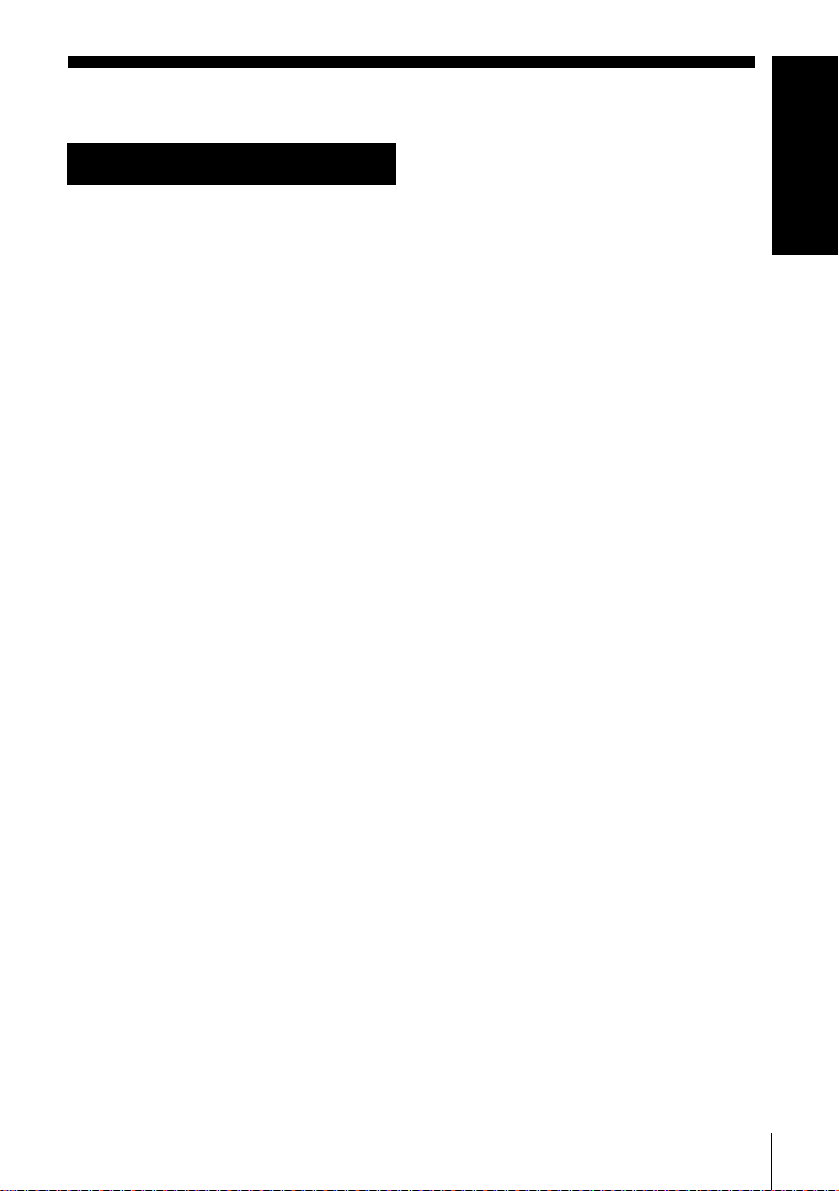
Table of contents
Getting Started
Getting Started
4
Index to parts and controls
Step 1 : Unpacking
9
Step 2 : Setting up the remote
10
commander
Step 3 : Connecting the VCR
13
Step 4 : Tuning your TV to the
17
VCR
Step 5 : Setting up the VCR with
20
the Auto Set Up function
Step 6 : Setting the clock
23
27
Selecting a language
28
Presetting channels
32
Changing/disabling programme
positions
37
Setting the Canal Plus decoder
Basic Operations
42
Playing a tape
44
Recording TV programmes
48
Recording TV programmes using the
Dial Timer
53
Recording TV programmes using the
ShowView system (SLV-SE510K
only)
57
Recording TV programmes using the
timer
Additional Operations
60
Playing/searching at various speeds
61
Setting the recording duration time
62
Synchronized Recording (SL VSE510K only)
64
Checking/changing/cancelling timer
settings
66
Searching using the Smart Search
function
69
Adjusting the picture
71
Reducing the V CR’s power
consumption
72
Changing me nu options
74
Editing with another VCR
Additional Information
76
Troubleshooting
80
Specifications
81
Index
Back Cover
Quick Start Guide
Table of contents
3
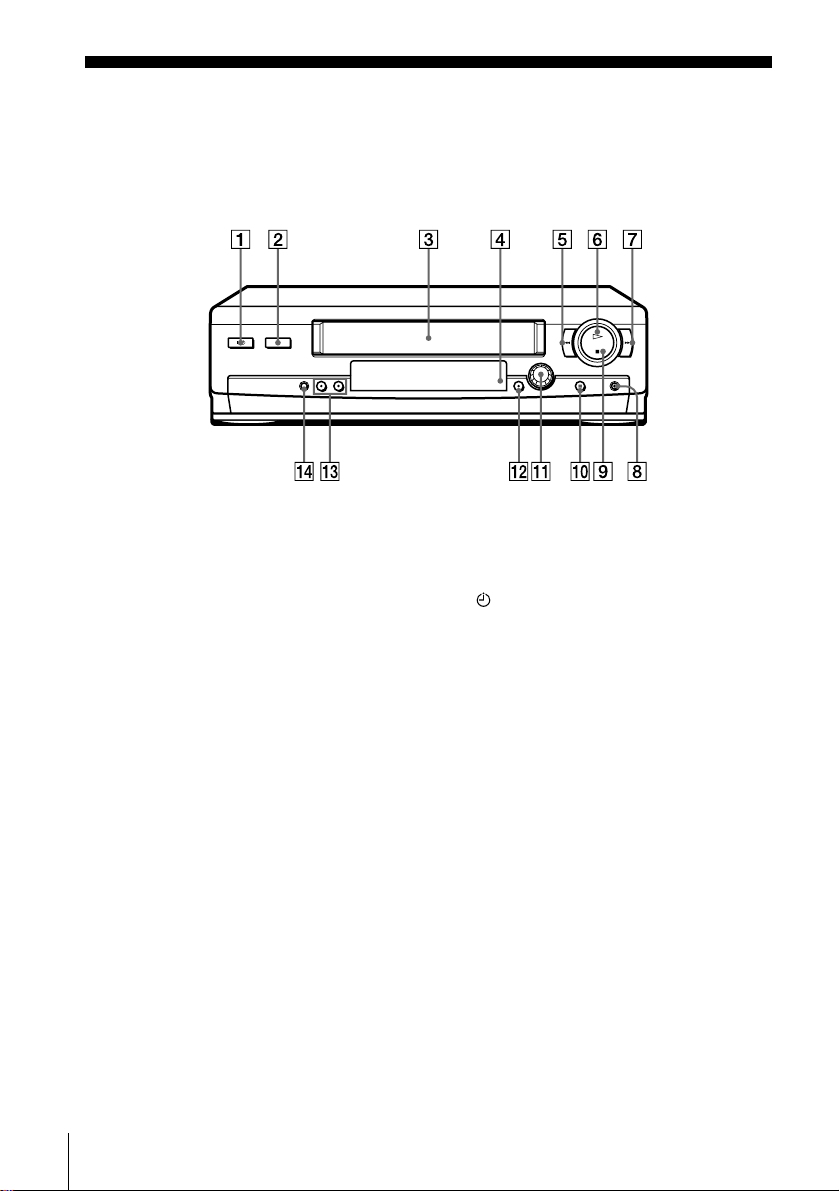
Getting Started
Index to parts and controls
Refer to the pages indicated in parentheses ( ) for details.
Front panel
(on/standby) switch (17)
A ?/1
(eject) button (42)
B A
Tape compartment
C
Remote se nsor (10)
D
E m
F H
G M
H z
* SLV-SE510K only
(rewind) button (42) (60)
(play) button (42) (60)
(fast-forward) button (42) (60)
REC (record) button (44) (61)
(75)
(stop) button (42) (75)
I x
(pause) button (42) (75)
J X
DIAL TIMER (48)
K
SYNCHRO REC (Synchronized
L
Recordin g) button* (63)
PROGRAM +/– buttons (20) (60)
M
(69)
AUTO SET UP/
N
RF (Radio Frequency) CHANNEL
button (17) (2 0)
Index to parts and controls
4

Display window
Getting Started
SP
LP
EP
Timer indicator (50 ) (54) (58)
A
Tape speed indicators (44)
B
VIDEO indicator (14) (45)
C
VPS (Video Programme System)/
D
PDC (Programme Delivery Control)
indicator* (55)
OPC (Optimum Picture Control)
E
indicator (69)
* SLV-SE510K only
SMARTLINKVIDEO VPS
PDC OPC
SMAR TLI NK indi cat or* (15)
F
TV indicator* (46)
G
Tracking indicator (69)
H
Time counter/clock/line/programme
I
TV
position indicator (42) (44) (75)
Remaining time indicator (45)
J
Tape/recording indicator (44)
K
continued
Index to parts and controls
5
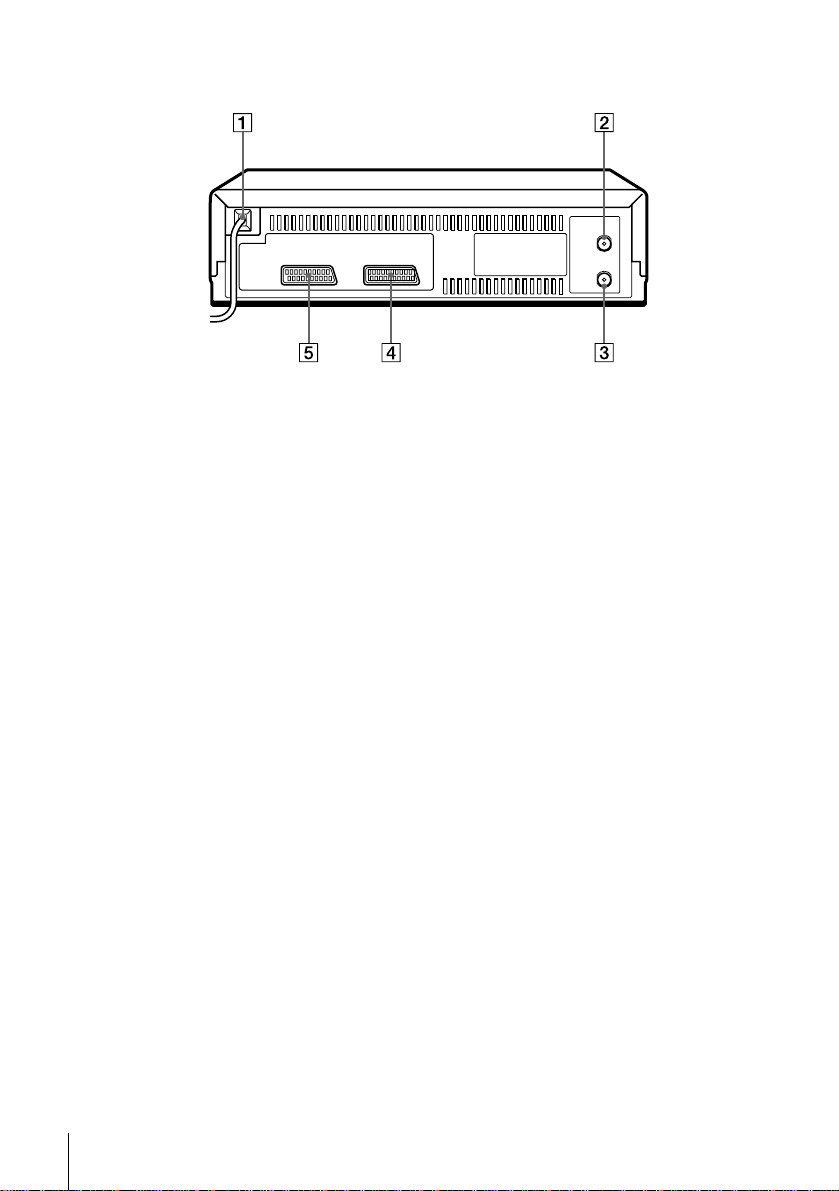
Rear panel
Mains lead (13) (14)
A
AERIAL IN
B
ANTENNE ENTREE connector (13)
(14)
AERIAL OUT
C
ANTENNE SORTIE connector (13)
(14)
DECODER/t LINE-2 IN
D
DECODEUR/t ENTREE LIGNE2 connector (16) (37) (62) (74)
E i
LINE-1 (TV)
LIGNE-1 (TV) connector (14)
i
(37)
Index to parts and controls
6
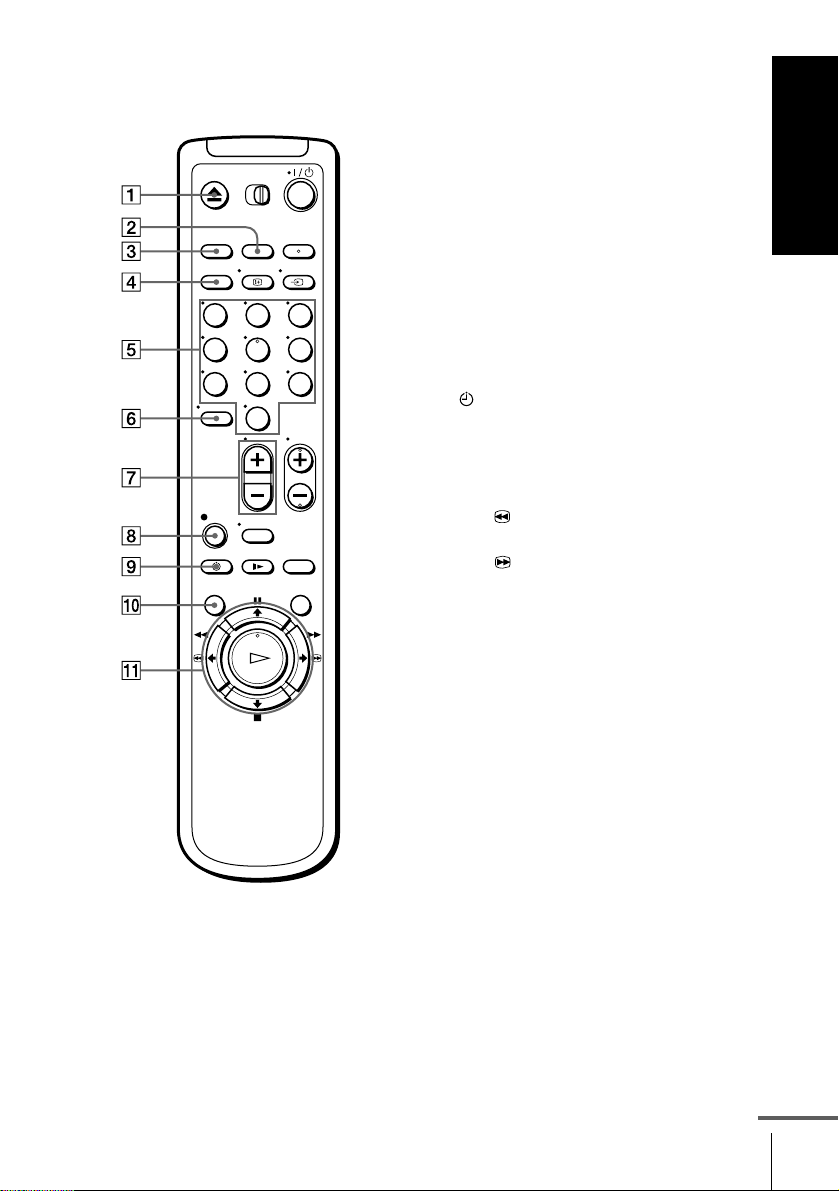
Remote commander
EJECT button (42)
A Z
COUNTER/REMAIN button (45)
B
CLEAR button (42) (53) (64)
C
SP (Standard Play)/LP (Long Play)
D
button (44)
Programme number b uttons (11) (4 5)
E
(ten’s digit) button (11) (45)
F -
Getting Started
123
456
789
0
(volume) +/– buttons (
G 2
(11)
REC (record) button (44) (61)
H z
TIMER button (53) (57)
I
MENU button (23) (64)
J
PAUSE/M button (23) (42)
K X
STOP/m button (23) (4 2)
x
REW (rewind)/< button
m
(42) (60)
FF (fast-forward)/, button
M
(42) (60)
PLAY / OK button (23) (42)
H
for TV
)
continued
Index to parts and controls
7

L [TV]
/
[VIDEO]
remote control switch
(10)
(on/standby) switch (11) (54)
M ?/1
INPUT SELECT button (45) (58)
N
(75)
123
456
789
0
O t
P
Q
TV/VIDEO button (11) (14) (45)
DISPLAY button (45)
PROG (progr amme) +/– buttons (11)
(29) (44)
WIDE button (
R
SLOW button (60)
S y
×2 button (60)
T
SMART SEARCH button (66)
U
for TV
) (11)
Index to parts and controls
8
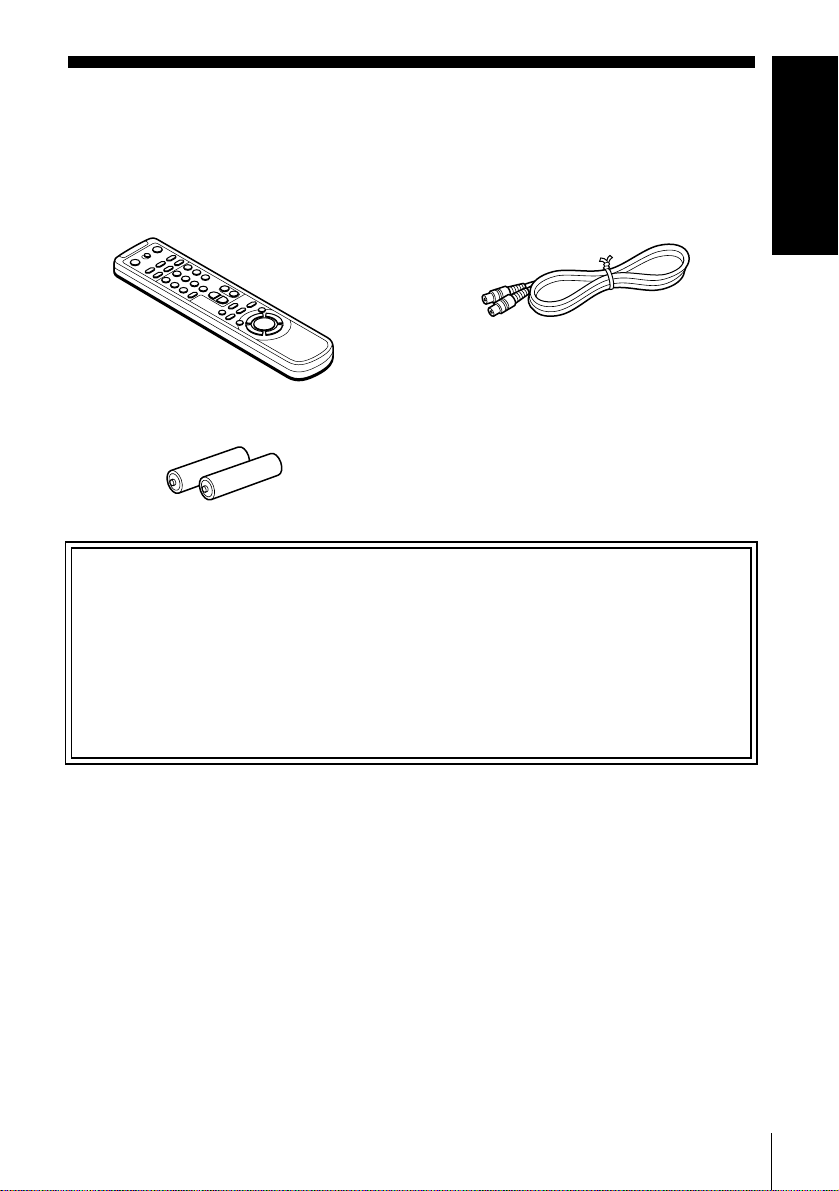
Step 1 : Unpacking
Check that you have received the following items with the VCR:
• Remote commander • Aerial cable
• R6 (size AA) batteries
Check your model name
The instructions in this manual are for the 2 models: SLV-SE410K and SE510K.
Check your model number by looking at the rear panel of your VCR.
SLV-SE510K is the model used for illustration purposes. Any difference in
operation is clearly indicated in the text, for example, “SLV-SE410K only.”
Getting Started
Unpacking
9
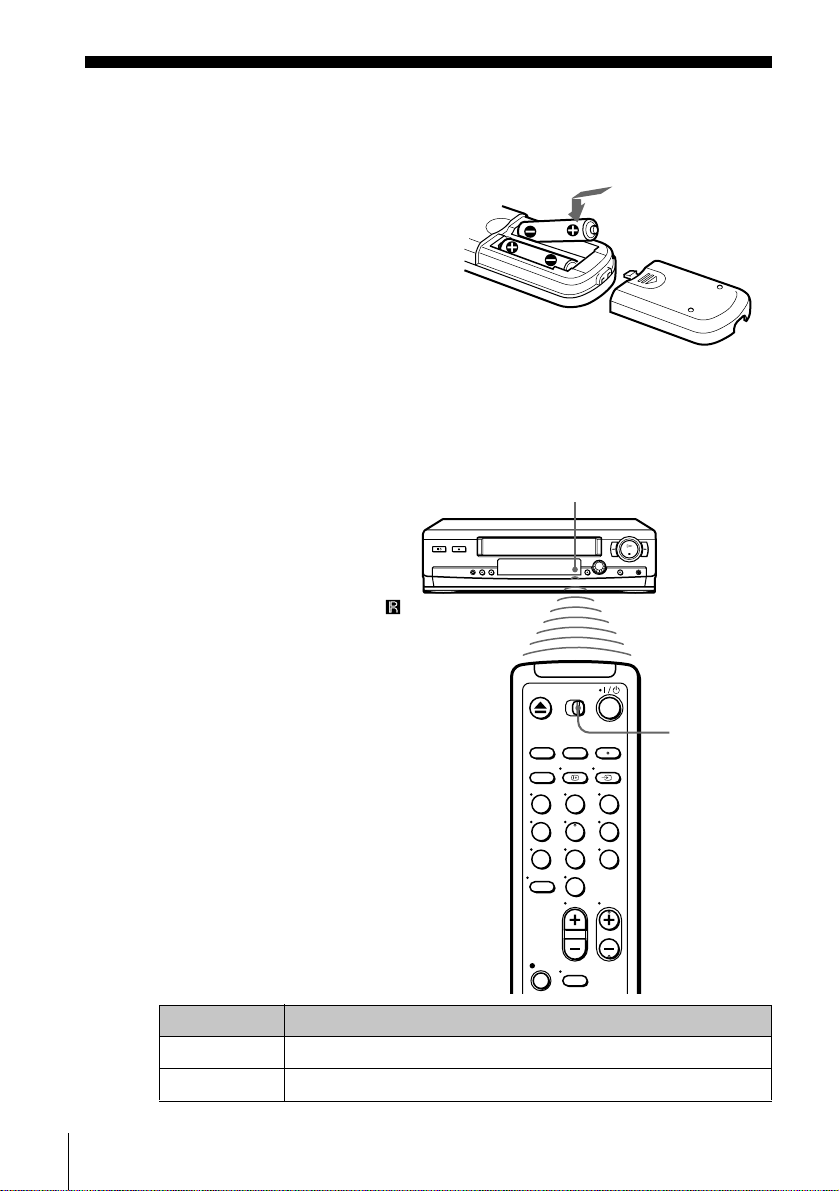
Step 2 : Setting up the remote commander
Inserting the batteries
Insert two R6 (size AA)
batteries by matching the + and
– on the batteries to the
diagram inside the battery
compartment.
Insert the negative (–) end first,
then push in and down until the
positive (+) end clicks into
position.
Using the remote commander
You can use this remote
commander to operate this
VCR and a Sony TV. Buttons
on the remote commander
marked with a dot (•) can be
used to operate your Sony TV.
If the TV does not have the
symbol near the remote sensor,
this remote commander will
not opera te the TV.
Remote sensor
To operate Set
the VCR
a Sony TV
Setting up the remote commander
10
123
456
789
/
[TV]
[VIDEO]
and point at the remote sensor at the VCR
[TV]
and point at the remote sensor at the TV
[VIDEO]
to
[TV]
/
[VIDEO]
0

????/1111
Getting Started
DISPLAY
+/–
2222
----
123
456
789
0
tttt
TV/VIDEO
Programme
number buttons
PROG +/–
WIDE
TV control buttons
To Press
Set the TV to standby mode
Select an input source: aerial in or line in
Select the TV’s programme position Programme number buttons,
Adjust the volume of the TV
Call up the on-screen display
Switch to/from wide mode of a Sony wide TV WIDE
?/1
TV/VIDEO
t
, PROG +/–
-
2
+/–
DISPLAY
continued
Setting up the remote commander
11

Notes
• With normal use, the batteries should last about three to six months.
• If you do not use the remote commander for an extended period of time, remove
the batteries to avoid possible damage from battery leakage.
• Do not use a new battery together with an old one.
• Do not use different types of batteries together.
• Some buttons may not work with certain Sony TVs.
Setting up the remote commander
12

Step 3 : Connecting the VCR
AERIAL
ANTENNE
IN
ENTREE
OUT
SORTIE
AERIAL
ANTENNE
IN
ENTREE
OUT
SORTIE
If your TV has a Scart (EURO-AV) connector, see page 14.
If your TV does not have a Scart (EURO-AV) connector
AERIAL IN
AERIAL OUT
Mains lead
to mains
Aerial cable (supplied)
: Signal flow
Getting Started
AERIAL IN
1
2
3
Disconnect the aerial cable from
your TV and connect it to
AERIAL IN on the rear panel of
the VCR.
Connect AERIAL OUT of the
VCR and the aerial input of your
TV using the supplied aerial cable.
Connect the mains lead to the mains.
Note
• When you connect the VCR and your TV only with an aerial ca ble, you have to
tune your TV to the VCR (see page 17).
continued
Connecting the VCR
13
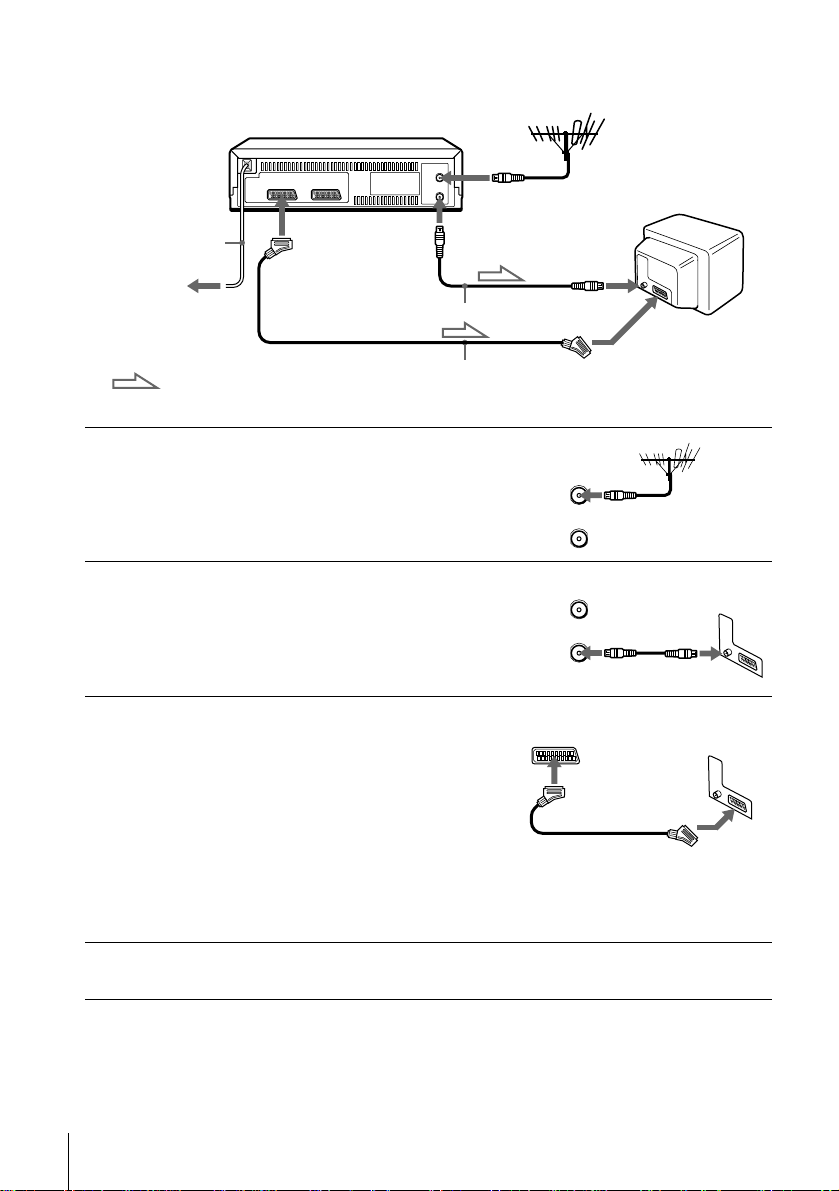
If your TV has a Scart (EURO-AV) connector
AERIAL
ANTENNE
IN
ENTREE
OUT
SORTIE
AERIAL
ANTENNE
IN
ENTREE
OUT
SORTIE
AERIAL IN
1
2
3
Mains lead
to mains
: Signal flow
i
(TV)
LINE-1
Aerial cable (supplie d)
Scart cable (not supplied)
AERIAL OUT
Disconnect the aerial cable from
your TV and connect it to
AERIAL IN on the rear panel of
the VCR.
Connect AERIAL OUT of the
VCR and the aerial input of your
TV using the supplied aerial cable.
Connect LINE-1 (TV) on th e VCR
and the Scart (EURO-AV)
connector on the TV with the
optional Scart cable.
This connection improves picture
and sound quality. Whenever you
want to watch the VCR picture,
press t TV/VIDEO to display
the VIDEO indicator in the
display win dow.
AERIAL IN
Scart (EURO-AV)
4
Connecting the VCR
14
Connect the mains lead to the mains.
Note
• If the TV is connected to the LINE-1 (TV) connector, setting the RF channel to
OFF is recommended. In the OFF position, only the signal from the aerial is
output through the AERI AL OUT connector (see page 19).

About the SMARTLINK featur es (SLV-SE510K only)
If the connected TV complies
with SMARTLINK,
MEGALOGIC*
Q-Link*
3
or T-V LINK*
automatically runs the SMARTLINK function after you complete the steps
on the previous page (the SMARTLINK indicator appears in the VCR’s
display window when you turn on the TV). You can enjoy the following
SMARTLI NK features.
• Preset Download
You can download your TV tuner preset data to this VCR and tune the
VCR according to that data in Auto Set Up. This greatly simplifies the
Auto Set Up procedure. Be careful not to disconnect the cables o r exit the
Auto Set Up function during the procedure.
See “Setting up the VCR with the Auto Set Up function” on page 20.
• TV Direct Rec
You can easily record what you are watching on the TV. For details, see
“Recording what you are watching on the TV (TV Direct Rec) (SLVSE510K only)” on page 46.
• One Touch Play
With One Touch Play, you can start playback automatically without
turning on the TV. For details, see “Starting playback automatically with
one button (One Touch Play) (SLV-SE510K only)” on page 43.
• One Touch Menu
You can turn on the VCR and TV, set the TV to the video channel, and
display the VCR’s on-screen display automatically by pressing MENU on
the remote commander.
• One Touch Timer
You can turn on the VCR and TV, set the TV to the video channel, and
display the timer recording menu (the TIMER METHOD menu, the
TIMER menu, or the SHOWVIEW menu) automatically by pressing
TIMER on the remote commander.
You can set which timer recording menu is displayed using TIMER
OPTIONS in the OPTIONS-2 menu (see page 73).
• Automatic Power Off
You can have the VCR turn off automatically, if the VCR is not used after
you turn off the TV.
1
, EASYLINK*2,
, EURO VIEW LINK*4,
5
, this VCR
SMARTLINK
Getting Started
*1“MEGALOGIC” is a registered trademark of Grundig Corporat i on.
2
“EASYLINK” is a trademark of Philips Corporation.
*
*3“Q-Link” is a tra demark of Panasonic Corporation.
4
“EURO VIEW LINK” is a trademark of Toshiba Corpora t ion.
*
*5“T-V LINK” is a trademark of JVC Corporation.
Note
• Not all TVs respond to the functions above.
Connecting the VCR
continued
15
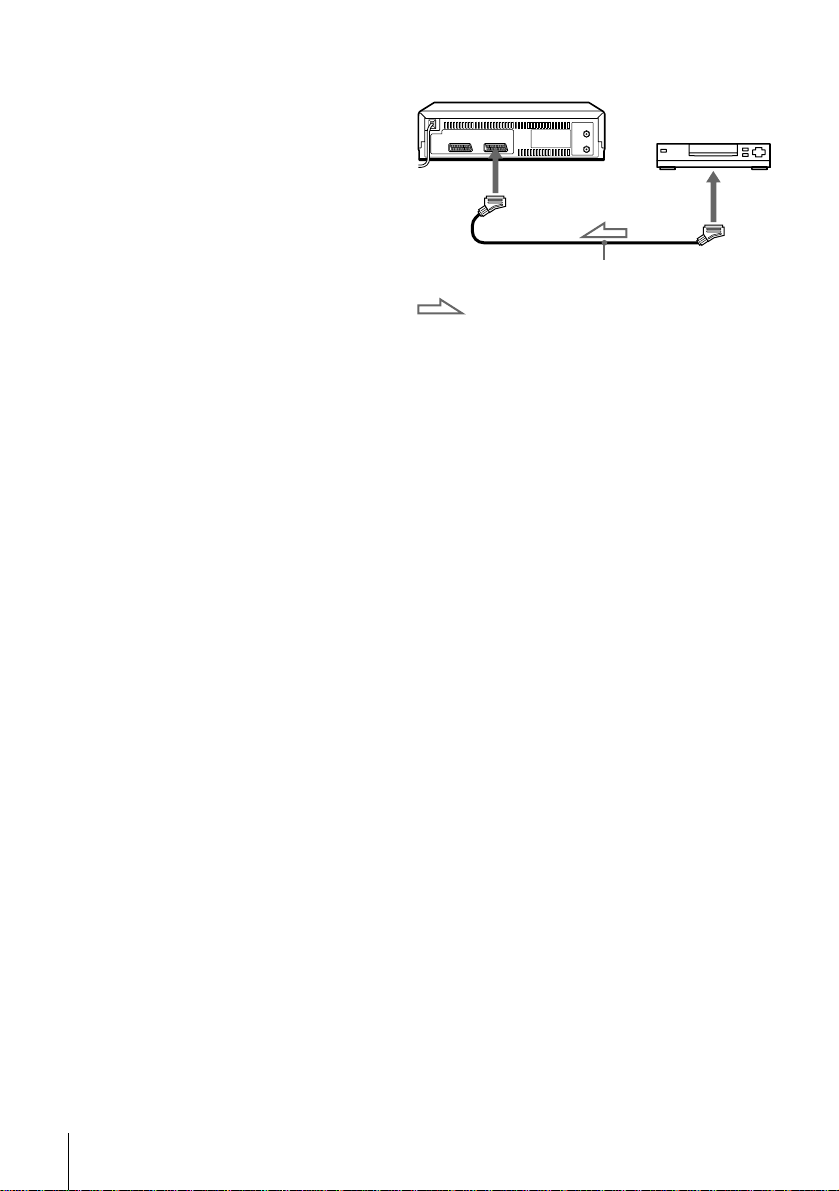
Additional connection
To a satellite or digital
tuner with Line Through
Using the Line Through
function, you can watch
programmes from a satellite
or digital tuner connected to
this VCR on the TV even
when the VCR is turned off.
When you turn on the satellite
or digital tuner, this VCR
automatically sends the signal
from the satellite or digital
tuner to the TV without
turning itself on.
Connect the satellite or digital tuner to the DECODER/LINE-2 IN
1
connector as shown above.
Set DECODER/LINE2 to LINE2 in the OPTIONS-2 menu.
2
Set POWER SAVE to OFF in the OPTIONS-2 menu.
3
Turn off the VCR.
4
To watch a programme, turn on the satellite or digital tuner and the TV.
Note
• You cannot watch programmes on the TV while recording unless you are recording
a satellite or digital programme.
DECODER/
t
LINE-2 IN
Scart cable (not supplied)
: Signal flow
LINE OUT
Connecting the VCR
16

Step 4 : Tuning your TV to the VCR
If your TV has a Scart (EURO-AV) connector, see page 19.
If your TV does not have a Scart (EURO-AV) connector
Follow the steps below so that your TV will properly receive the video
signals from your VCR.
RF CHANNEL
????/1111
PROGRAM +/–
Getting Started
1
2
3
4
AUTO SET UP
RF CHANNEL
AUTO SET UP
RF CHANNEL
Press ?/1 (on/standby) to turn on the VCR.
Press RF CHANNEL on the VCR lightly.
The factory-preset RF channel appears in the display window.
The VCR signal is output through this channel to the TV.
Turn on your TV and select a programme position for the VCR
picture.
This programme position will now be referred to as the video
channel.
Press RF CHANNEL.
The TV system appears in the display window.
continued
Tuning your TV to the VCR
17
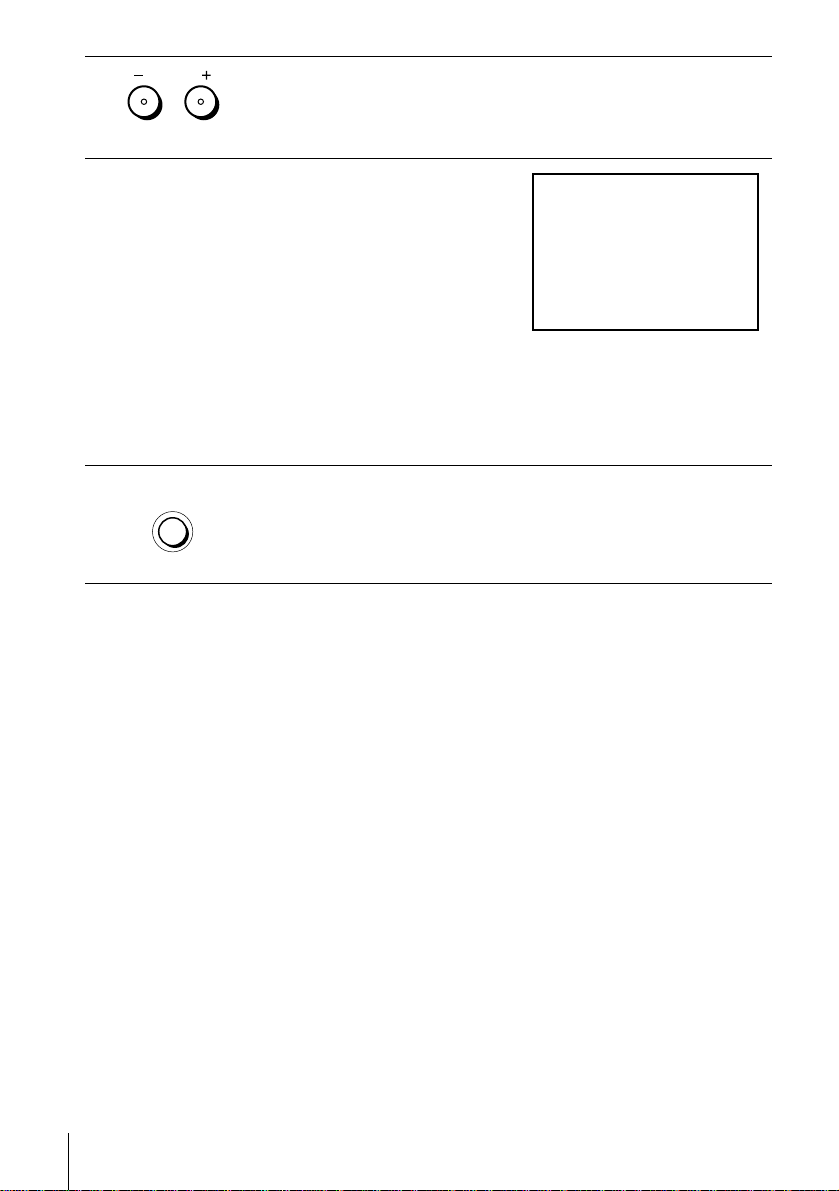
5
SONY VIDEO CASSETTE RECORDER
PROGRAM
Press PROGRAM +/– (repeatedly) to select the appropriate TV
system for your area. Select “G” for the B/G TV system, or “K” for
the D/K TV system.
6
7
Tune the TV to the same channel
shown in the VCR display window
so that the picture on the right
appears clearly on the TV screen.
Refer to your TV manual for TV
tuning instructions .
If you select the wrong TV system
in step 5, the picture on the right
may not appear. Select the appropriate TV system and tune the TV
again.
If the picture does not appear clearly, see “To obtain a clear picture
from the VCR” below.
AUTO SET UP
RF CHANNEL
To check to see if the TV tuning is correct
Set the TV to the video channel and press PROGRAM +/– on the VCR. If
the TV screen changes to a different programme each time you press
PROGRAM +/–, the TV tuning is correct.
To obtain a clear picture from the VCR
If the screen does not appear clearly in s tep 6 abo ve, go to step 7 to fi nish this
procedure once. Then start again from step 2. After pressing RF
CHANNEL in step 2, press PROGRAM +/– while the RF channel is
displayed, so that another RF channel appear s. Th en tun e the T V to the new
RF channel so that a clear picture appears.
Press RF CHANNEL.
You have now tuned your TV to the VCR. Whenever you want to
play a tape, set the TV to the video channel.
Tuning your TV to the VCR
18
Note
• If you set the wrong TV system, you may have no sound or sound may be distorted.

If your TV has a Scart (EURO-AV) connector
RF CHANNEL
????/1111
PROGRAM +/–
Getting Started
1
2
3
AUTO SET UP
RF CHANNEL
PROGRAM
AUTO SET UP
RF CHANNEL
Press ?/1 (on/standby) to turn on the VCR.
Press RF CHANNEL on the VCR lightly.
The factory-preset RF channel appears in the display window.
The VCR signal is output through this channel to the TV.
Press PROGRAM +/– to set the RF channel to OFF, and press RF
CHANNEL again.
RF channel set up is complete.
Tuning your TV to the VCR
19

Step 5 : Setting up the VCR with the Auto
Set Up functi on
Before using the VCR for the first time, set up the VCR using the Auto Set
Up function. With this function, you can set the language for the on-screen
display, TV channels, guide channels for the ShowView system*, and VCR
clock* automatically.
AUTO SET UP
PROGRAM +/–
1
2
AUTO SET UP
RF CHANNEL
PROGRAM
Hold down AUTO SET UP on the VCR for more than three
seconds.
The VCR automatically turns on, and the country abbreviation
appears in the display window.
Press PROGRAM +/– to select the abbreviation of your country
from the table on page 21.
For some countries, there is a selection of languages to choose from.
If your country does not appear, select ELSE.
Setting up the VCR with the Auto Set Up function
20

3
AUTO SET UP
RF CHANNEL
Press AUTO SET UP lightly.
The VCR starts searching for all of the receivable channels and
presets them according to the TV system you selected in “Tuning
your TV to the VCR” on page 17.
If you want to chan ge t he ord er of the channels or disable un wanted
programme positions, see “Changing/disabling programme
positions” on page 32.
If you use the SMARTLINK connection*, the Preset Download
function starts and the SMARTLINK indicator flashes in the display
window during download.
For SLV-SE510K:
After the search or download is complete, the current time appears
in the display window for any stations that transmit a time signal.
For SLV-SE410K:
When no more receivable channels can be found, presetting stops
and “SET UP” disappears from the display window.
Getting Started
The abbreviations of the countries and la ngua ges are as f ollo ws :
Abbreviation Country Language
CZ Czecho Czech
HUN Hungary Hungarian
PL Poland Polish
SK Slovakia Slovak
TR Turkey Turkish
RUS Russia Russian
ELSE Other countries English
To cancel the Auto Set Up function
Press AUTO SET UP.
Tip
• If you want to change the language for the on-screen display from the one preset in
the Auto Set Up function, see page 27.
continued
Setting up the VCR with the Auto Set Up function
21

Notes
• If you stop the Auto Set Up function during step 3, you must repeat set up from
step 1.
• Whenever you operate the Auto Set Up function, some of the settings
(ShowView*, timer, etc.) will be reset. If this happens, you have to set them again.
* SLV-SE510K only
Setting up the VCR with the Auto Set Up function
22

Step 6 : Setting the clock
SET :
SELECT :
OK
MENUEXIT :
SETTINGS
RETURN
TUNER
CLOCK
LANGUAGE
SET :
SELECT :
OK
MENUEXIT :
CLOCK
OFFAUTO ADJUST
CLOCK PROGRAM
MANUAL ADJUST
.1 1 . 2001 MON 0 :00
CONFIRM :
SET :
OK
MENUEXIT :
CLOCK
OFFAUTO ADJUST
CLOCK PROGRAM
MANUAL ADJUST
1 . 1 .2001 MON 0 :00
SELECT :
You must set the time and date on the VCR to use the timer features properly.
The Auto Clock Set function (SLV-SE510K only) works only if a station in your area
is broadcasting a time signal. If the Auto Set Up function did not set the clock
correctly for your local area, try another station for the Auto Clock Set function.
Setting the clock manually
Getting Started
Before you start
…
• Turn on the VCR and the TV.
• Set the T V to the video channel.
• Refer to “Index to parts and controls” for button locations.
1
2
MENU
PLAY
OK
PLAY
OK
Press MENU, then press M/m to
highlight SETTINGS and press OK.
Press M/m to highlight CLOCK,
then press OK.
For SLV-SE410K, only the clock
setting menu appears. Skip the ne xt
step and go to step 4.
3
PLAY
OK
Press M/m to highlight MANUAL
ADJUST, then press OK.
continued
Setting the clock
23

4
CONFIRM :
SET :
OK
MENUEXIT :
CLOCK
OFFAUTO ADJUST
CLOCK PROGRAM
MANUAL ADJUST
8 . 1 .2001 SUN 0 :00
SELECT :
2
CONFIRM :
SET :
OK
MENUEXIT :
CLOCK
OFFAUTO ADJUST
CLOCK PROGRAM
MANUAL ADJUST
8 . 9 .2001 FRI 0 :00
SELECT :
2
CONFIRM :
SET :
OK
MENUEXIT :
CLOCK
OFFAUTO ADJUST
CLOCK PROGRAM
MANUAL ADJUST
8 . FRI 8 : 0 0
SELECT :
21.20019
MENUEXIT :
CLOCK
OFFAUTO ADJUST
CLOCK PROGRAM
MANUAL ADJUST
8 . FRI 8 : 0 0
21
SET :
SELECT :
OK
.20019
Press M/m to set the day.
PLAY
OK
5
6
7
8
PLAY
OK
PLAY
OK
PLAY
OK
MENU
Press , to highlight the mo nth and
set the month pressing M/m.
Set the year, hour, and minutes in
sequence, pressing , to highlig ht
the item to be set, and press M/m to
select the digits.
The day of the week is set
automatically.
Press OK to start the clock.
Press MENU to exit the menu.
Tips
• To chang e the digits while setting, press < to return to the item to be changed, and
select the digits by pressing M/m.
• If you want to return to the previous menu, highlight RETURN and press OK.
Note
Setting the clock
24
• The menu disappears automatically if you don’t pro cee d for more than a fe w
minutes.

Changing the station for the Auto Clock Set function
SET :
SELECT :
OK
MENUEXIT :
SETTINGS
RETURN
TUNER
CLOCK
LANGUAGE
SET :
SELECT :
OK
MENUEXIT :
CLOCK
ON
1 AAB
AUTO ADJUST
CLOCK PROGRAM
MANUAL ADJUST
.8 FRI 8 : 0 0
12 .20019
CONFIRM :
SELECT :
OK
MENUEXIT :
CLOCK
OFF
AUTO ADJUST
CLOCK PROGRAM
MANUAL ADJUST
FRI 8 : 00
8.ON21.20019
SET :
SELECT :
OK
MENUEXIT :
CLOCK
ON
1 AAB
AUTO ADJUST
CLOCK PROGRAM
MANUAL ADJUST
.8 FRI 8 : 0 0
12 .20019
(SLV-SE510K only)
Before you start…
• Turn on the VCR and the TV.
• Set the T V to the video channel.
• Refer to “Index to parts and controls” for button locations.
Getting Started
1
2
3
4
MENU
PLAY
OK
PLAY
OK
PLAY
OK
PLAY
OK
Press MENU, then press M/m to
highlight SETTINGS and press OK.
Press M/m to highlight CLOCK,
then press OK.
AUTO ADJUST is highlighted.
Press OK.
Press M/m to highlight ON, then
press OK.
continued
Setting the clock
25

5
CONFIRM :
SELECT :
OK
MENUEXIT :
CLOCK
AUTO ADJUST
CLOCK PROGRAM
MANUAL ADJUST
FRI 8 : 00
8.
1 AAB
21.20019
CONFIRM :
SELECT :
OK
MENUEXIT :
CLOCK
AUTO ADJUST
CLOCK PROGRAM
MANUAL ADJUST
.2001 FRI 8 : 00
8. 9
2 CDE
21
PLAY
OK
Press m to highlight CLOCK
PROGRAM, then press OK.
6
7
Press M/m repeatedly until the
PLAY
OK
programme position of the station
that carries a time signal appears.
If the VCR does not receive a time
signal from any station, AUTO
ADJUST returns to OFF
automatically.
MENU
Tips
• If you set AUTO ADJUST to ON, the Auto Clock Set function is activated
• If you want to return to the previous menu, highlight RETURN and press OK.
Note
• The menu disappears automatically if you don’t pro cee d for more than a fe w
Press MENU to exit the menu.
whenever the VCR is turned off. The time is adjusted automatically by making
reference to the time signal from the station whose programme positio n is
displayed in the “CLOCK PROGRAM” row.
If you do not need the Auto Clock Set, select OFF.
minutes.
Setting the clock
26
