Page 1
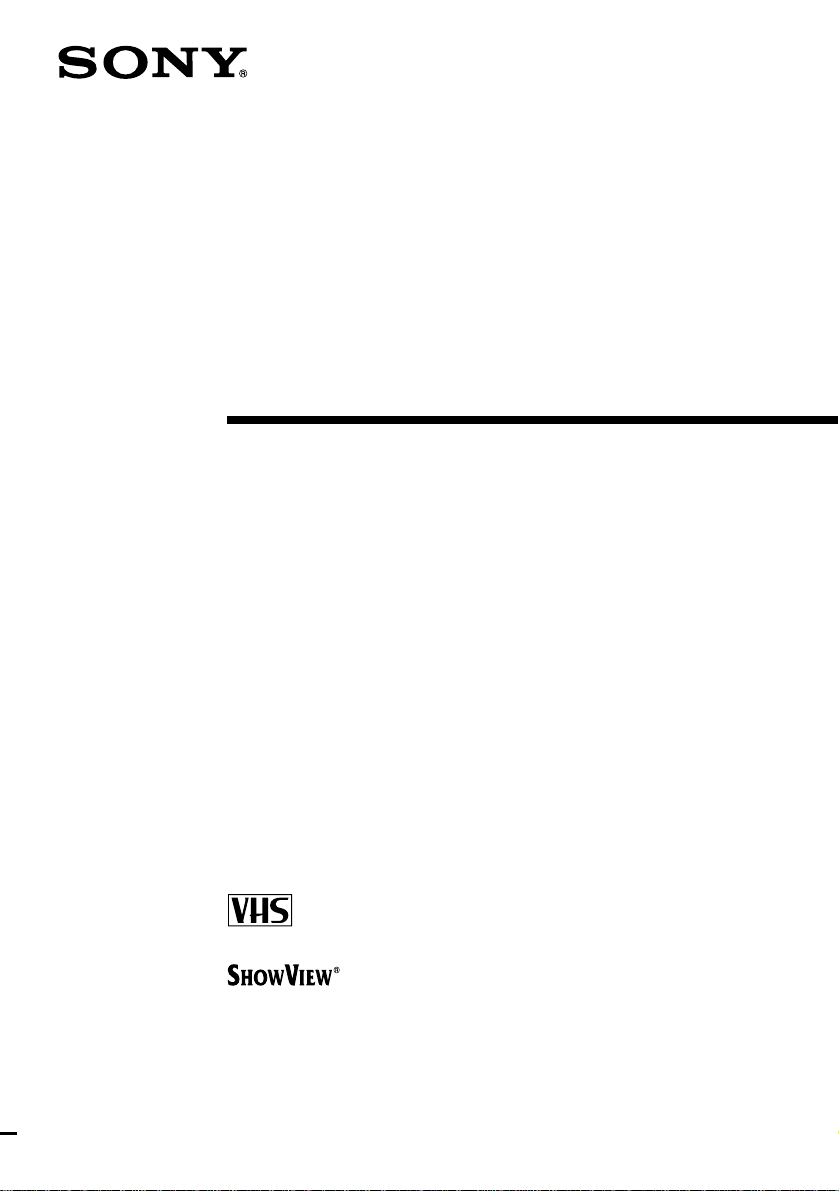
3-065-669-E1 (1) GB
Video Cassette
Recorder
Operating Instructions
PAL
SLV-SE310D
SLV-SE510D
© 2001 Sony Corporation
Page 2
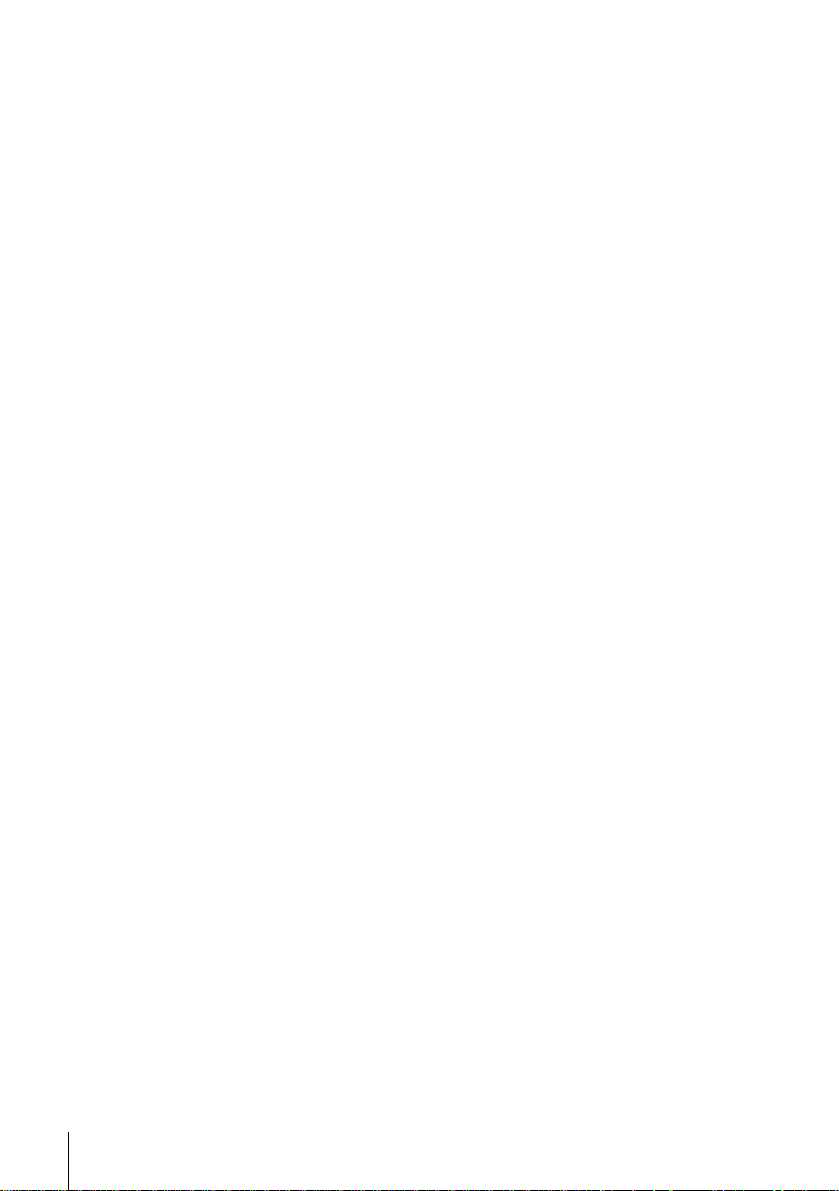
WARNING
To prevent fire or shock hazard, do not expose the
unit to rain or moisture.
Toavoid electrical shock, do not open the cabinet.
Refer servicing to qualified personnel only.
Mains lead must only be changed at a qualified
service shop.
Precautions
Safety
• This unit operates on 220 – 240 V AC, 50 Hz.
Check that the unit’s operating voltage is
identical with your local power supply.
• If anything falls into the cabinet, unplug the unit
and have it checked by qualified personnel before
operating it any further.
• The unit is not disconnected from the mains as
long as it is connected to the mains, even if the
unit itself has been turned off.
• Unplug the unit from the wall outlet if you do not
intend to use it for an extended periodof time. To
disconnect the cord, pull it out by the plug, never
by the cord.
Installing
• Allow adequate air circulation to prevent internal
heat buildup.
• Do not place the unit on surfaces (rugs, blankets,
etc.) or near materials (curtains, draperies) that
may block the ventilation slots.
• Do not install the unit near heat sources such as
radiators or air ducts, or in a place subject to
direct sunlight, excessive dust, mechanical
vibration or shock.
• Do not install the unit in an inclined position. It is
designed to be operated in a horizontal position
only.
• Keep the unit and cassettes away from equipment
with strong magnets, such as microwave ovens or
large loudspeakers.
• Do not place heavy objects on the unit.
• If the unit is brought directly from a cold to a
warm location, moisture may condense inside the
VCR and cause damage to the video head and
tape. When you first install the unit, or when you
move it from a cold to a warm location, wait for
about three hours before operating the unit.
Caution
Television programmes,films, video tapes and other
materials may be copyrighted. Unauthorized
recording of such materialmay be contrary to the
provisions of the copyright laws. Also, use of this
recorder with cable television transmission may
require authorization from the cable television
transmitter and/or programme owner.
Compatible colour systems
This VCR is designed to record using the PAL (B/
G) colour system and p lay back using the PAL (B/
G) colour system. Recording of video sources based
on other colour systems cannot be guaranteed.
S
HOWVIEW is a registered trademark of Gemstar
Development Corporation. The S
is manufactured under license from Gemstar
Development Corporation.
HOWVIEW system
WARNING
2
Page 3
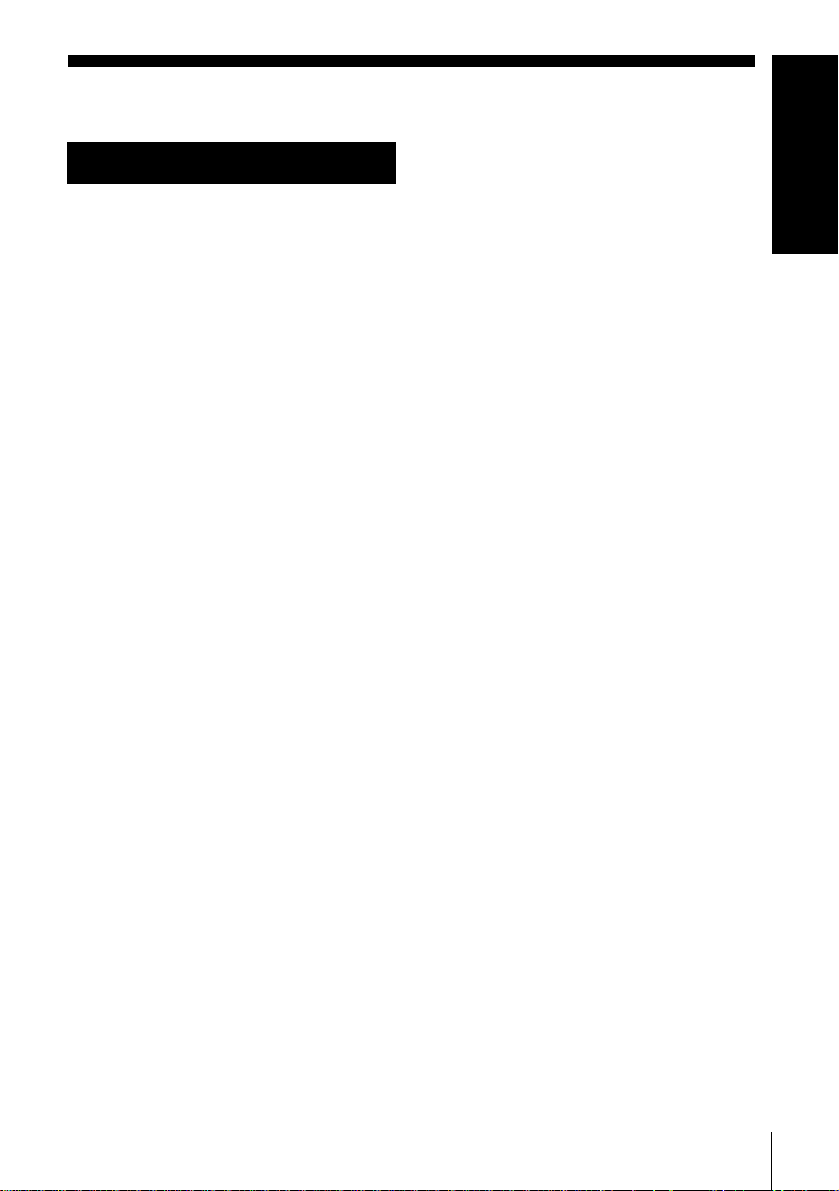
Table of contents
Getting Started
Getting Started
4 Index to parts and controls
9 Step 1 : Unpacking
10 Step 2 : Setting up the remote
commander
13 Step 3 : Connecting the VCR
17 Step 4 : Tuning your TV to the
VCR
20 Step5:SettinguptheVCRwith
the Auto Set Up function
23 Step 6 : Setting the clock
27 Selecting a language
28 Presetting channels
31 Changing/disabling programme
positions
36 Setting the PAY-TV/Canal Plus
decoder
Basic Operations
41 Playing a tape
43 Recording TV programmes
47 Recording TV programmes using
the Dial Timer
52 Recording TV programmes using
the ShowView system
56 Recording TV programmes using
the timer
71 Changing menu options
73 Editing with another VCR
Additional Information
75 Troubleshooting
79 Specifications
80 Index
Back Cover
Quick Start Guide
Additional Operations
59 Playing/searching at various speeds
60 Setting the recording duration time
61 Synchronized Recording
63 Checking/changing/cancelling
timer settings
65 Searching using the Smart Search
function
68 Adjusting the picture
70 Reducing the VCR’s power
consumption
Table of contents
3
Page 4
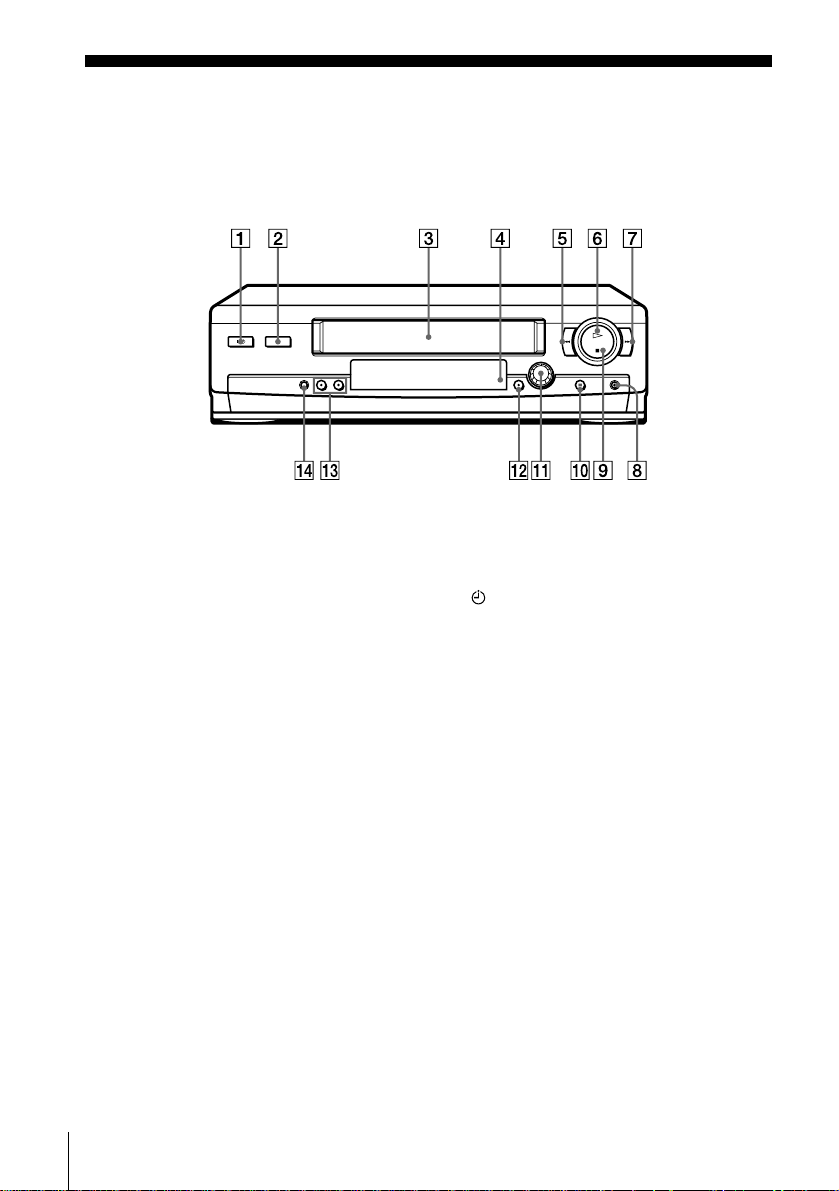
Getting Started
Index to par ts and controls
Refer to the pages indicated in parentheses ( ) for details.
Front panel
A?/1 (on/standby) switch (17)
BA (eject) button (41)
CTape compartment
DRemote sensor (10)
Em (rewind) button (41) (59)
FH (play) button (41) (59)
GM (fast-forward) button(41) (59)
Hz REC(record)button(43)(60)(74)
Ix (stop) button (41) (74)
JX (pause) button (41) (74)
K DIAL TIMER (47)
LSYNCHRO REC (Synchronized
Recording) button (62)
MPROGRAM (programme) +/–
buttons (20) (59) (68)
NAUTO SET UP (auto set up)/
RF (Radio Frequency) CHANNEL
(RF channel) button (17) (20)
Index to parts and controls
4
Page 5
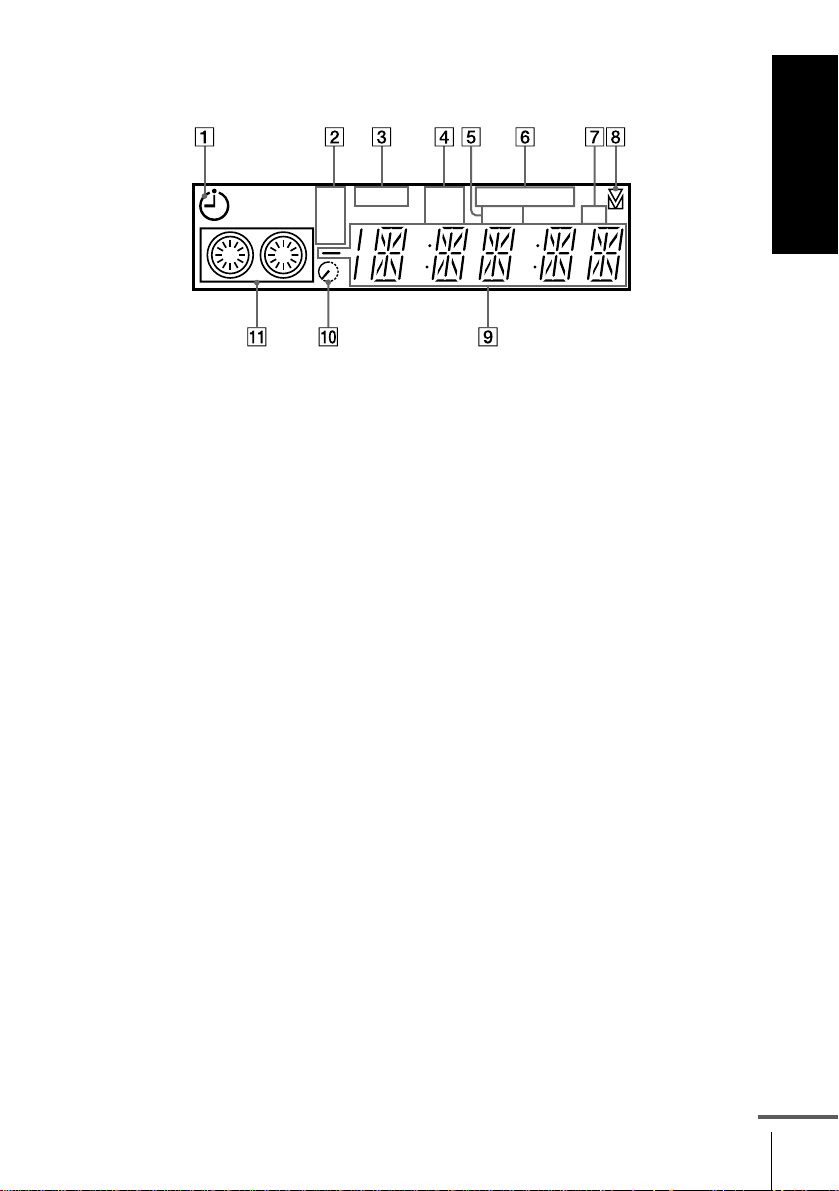
Display window
Getting Started
SP
LP
EP
ATimer indicator (49) (54) (57)
BTape speed indicators (43)
CVIDEO (video) indicator (14) (44)
DVPS (Video Programme System)/
PDC (Programme Delivery Control)
indicator (54)
EOPC (Optimum Picture Control)
indicator (68)
SMARTLINKVIDEO VPS
PDC OPC
TV
FSMARTLINK (smartlink) indicator
(15)
GTV indicator (45)
HTracking i ndicator (68)
ITime counter/clock/line/programme
position indicator (41) (43) (74)
JRemaining time indicator (44)
KTape/recording indicator (43)
continued
Index to parts and controls
5
Page 6
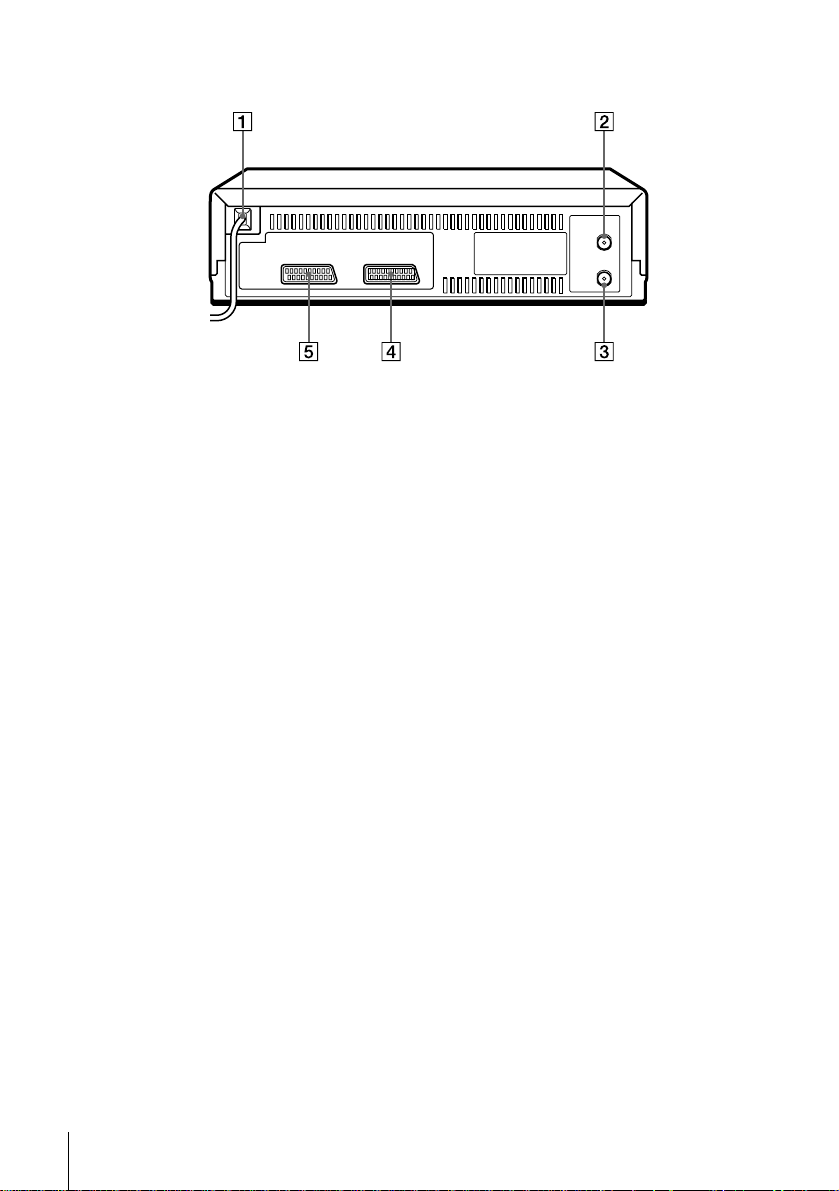
Rear panel
AMains lead (13) (14)
BAERIAL IN
ANTENNE ENTREE (aerial in)
connector (13) (14)
CAERIAL OUT
ANTENNE SORTIE (aerial out)
connector (13) (14)
DDECODER/t LINE-2 IN
DECODEUR/t ENTREE LIGNE2 (decoder/line-2-in) connector (16)
(36) (61) (73)
Ei LINE-1 (TV)
i LIGNE-1 (TV)
(line-1 (tv)) connector (14) (36)
Index to parts and controls
6
Page 7
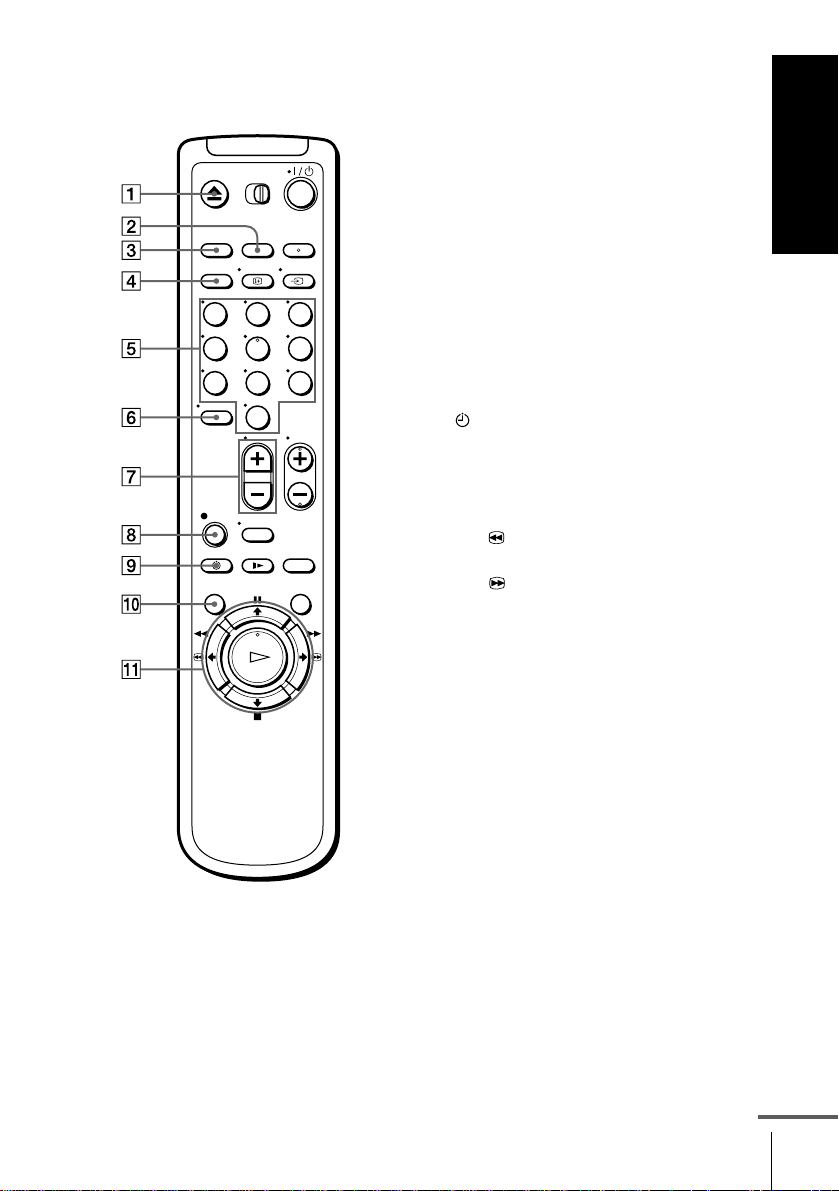
Remote commander
123
456
789
AZ EJECT (eject) button (41)
BCOUNTER/REMAIN (counter/
remain) button (44)
CCLEAR (clear) button (41) (53) (63)
DSP (Standard Play)/LP (Long Play)
button (43)
EProgramme number buttons (11) (44)
F- (ten’s digit) button (11) (44)
G2 (volume) +/– buttons (for TV)
(11)
Hz REC (record) button (43) (60)
Getting Started
0
I TIMER (timer) button (52) (56)
JMENU (menu) button (23) (63)
KX PAUSE (pause)/M button (23) (41)
x STOP (stop)/m button (23) (41)
m REW (rewind)/< button
(41) (59)
M FF (fast-forward)/, button
(41) (59)
H PLAY (play)/OK button (23) (41)
continued
Index to parts and controls
7
Page 8
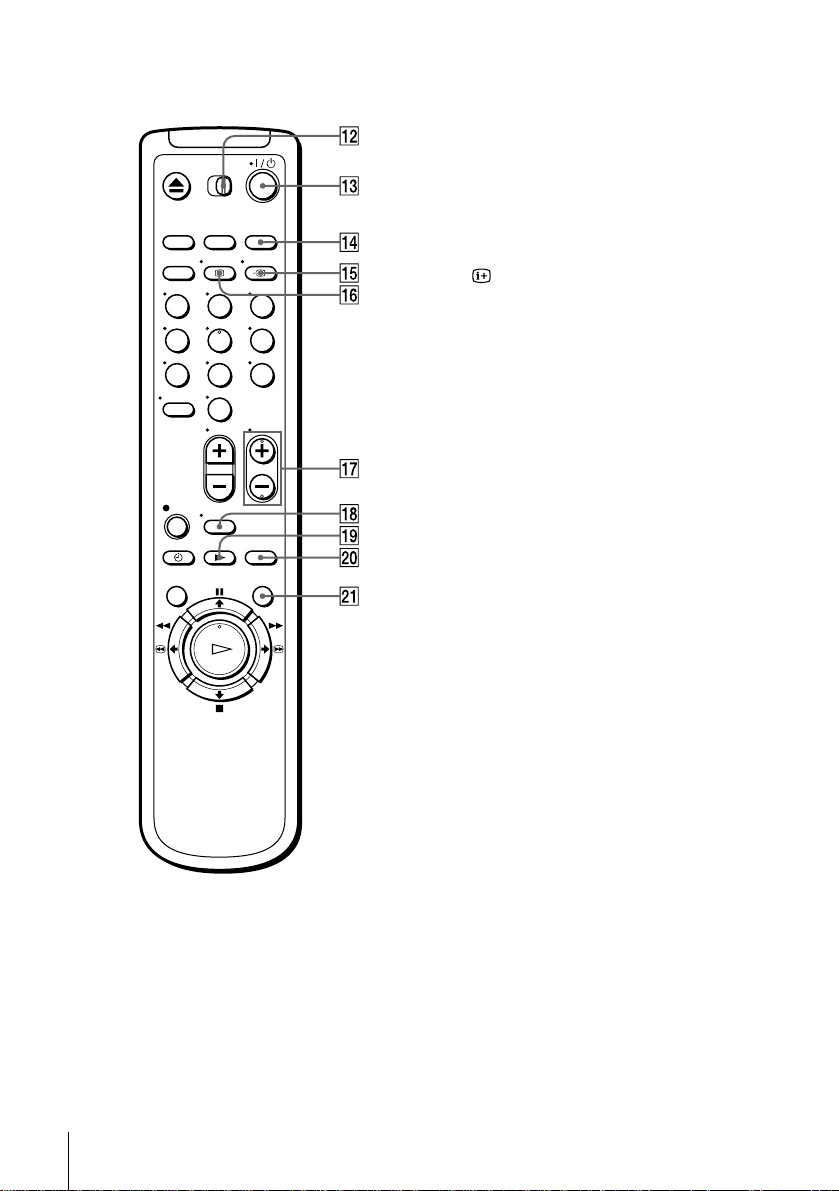
123
456
789
0
L[TV] / [VIDEO] (TV/video) remote
control switch (10)
M?/1 (on/standby) switch (11) (54)
NINPUT SELECT (inputselect) button
(44) (57) (74)
Ot TV/VIDEO (TV/video) button
(11) (14) (44)
P DISPLAY (display) button (44)
QPROG (programme) +/– buttons (11)
(29) (43)
RWIDE (wide) button (for TV)(11)
Sy SLOW (slow) button (59)
T×2 button (59)
USMART SEARCH (smart search)
button (65)
Index to parts and controls
8
Page 9
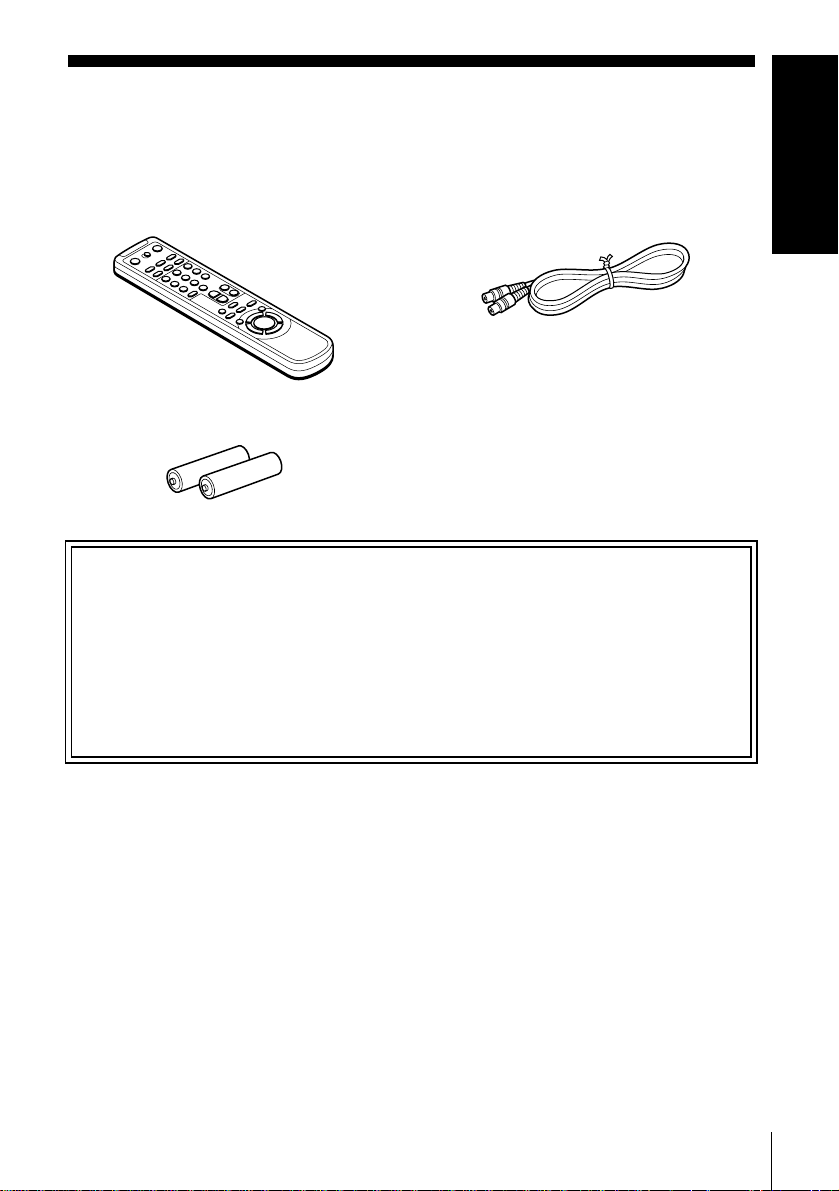
Step 1 : Unpacking
Check that you have received the following items with the VCR:
• Remote commander • Aerial cable
• R6 (size AA) batteries
Check your model name
The instructions in this manual are for the 2 models: SLV-SE310D and SE510D.
Check your model number by looking at the rear panel of your VCR.
SLV-SE510D is the model used for illustration purposes. Any difference in
operation is clearly indicated in the text, for example, “SLV-SE310D only.”
Getting Started
Unpacking
9
Page 10
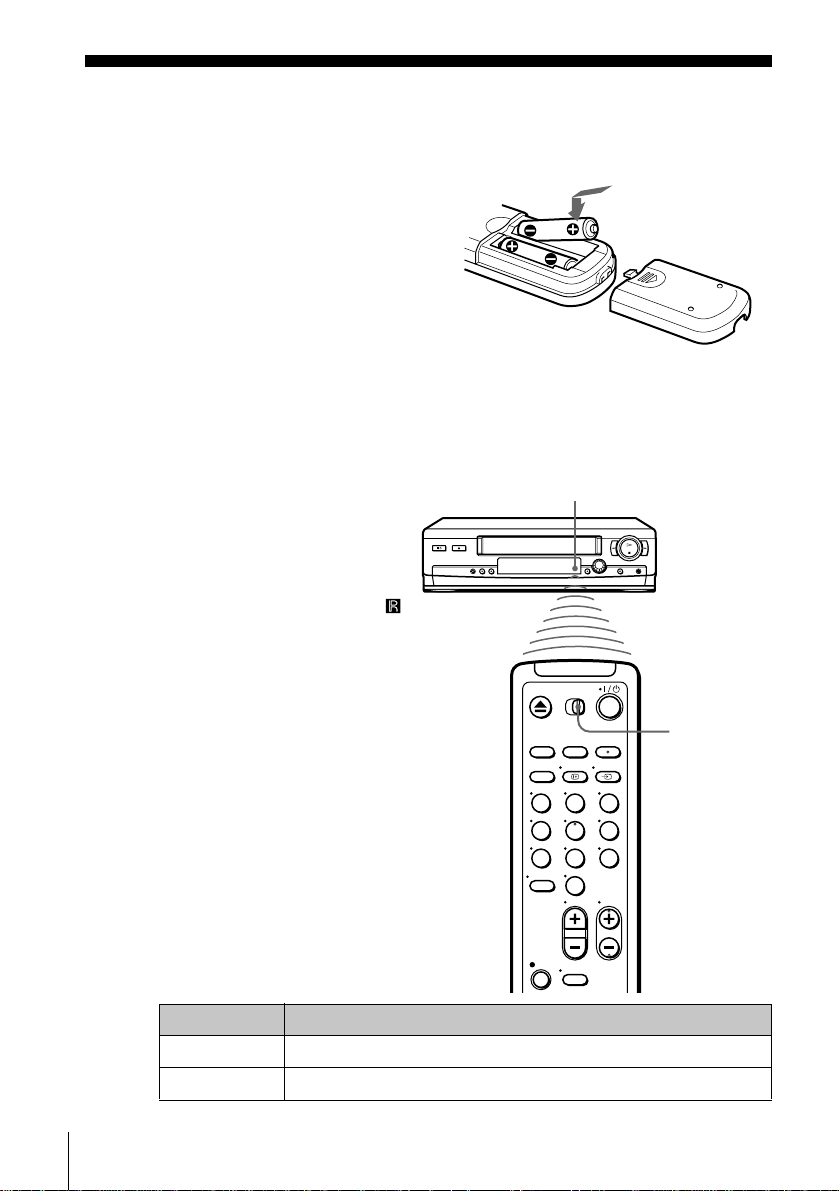
Step 2 : Setting up the remote commander
Inserting the batteries
Insert two R6 (size AA)
batteries bymatching the + and
– on the batteries to the
diagram inside the battery
compartment.
Insert the negative (–)end first,
then push in and downuntil the
positive (+) end clicks into
position.
Using the remote commander
You can use this remote
commander to operate this
VCR and a Sony TV. Buttons
ontheremotecommander
marked with a dot (•) can be
used to operate your S ony TV.
If the TV does not have the
symbol near the remote sensor,
this remote commander will
not operate the TV.
Remote sensor
To operate Set [TV] / [VIDEO] to
the VCR [VIDEO] and point at the remote sensor at the VCR
aSonyTV [TV] and point at the remote sensor at the TV
Setting up the remote commander
10
[TV] /
[VIDEO]
123
456
789
0
Page 11
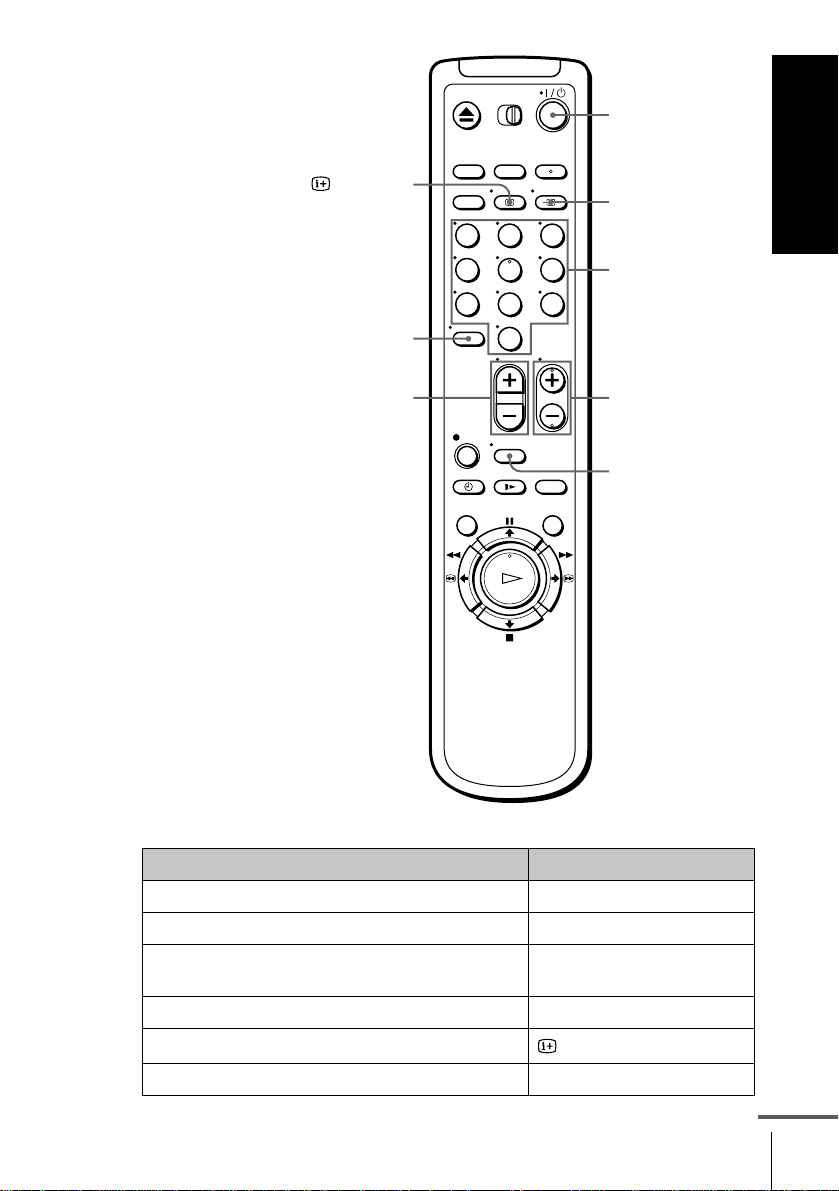
?/1
Getting Started
DISPLAY
-
2 +/–
123
456
789
0
t TV/VIDEO
Programme
number buttons
PROG +/–
WIDE
TV control buttons
To Press
Set the TV to standby mode ?/1
Select an input source: aerial in or line in t TV/VIDEO
Select the TV’s programme position Programme number buttons,
Adjust the volume of the TV 2 +/–
Call up the on-screen display
Switch to/from wide mode of a Sony wide TV. WIDE
-,PROG+/–
DISPLAY
continued
Setting up the remote commander
11
Page 12
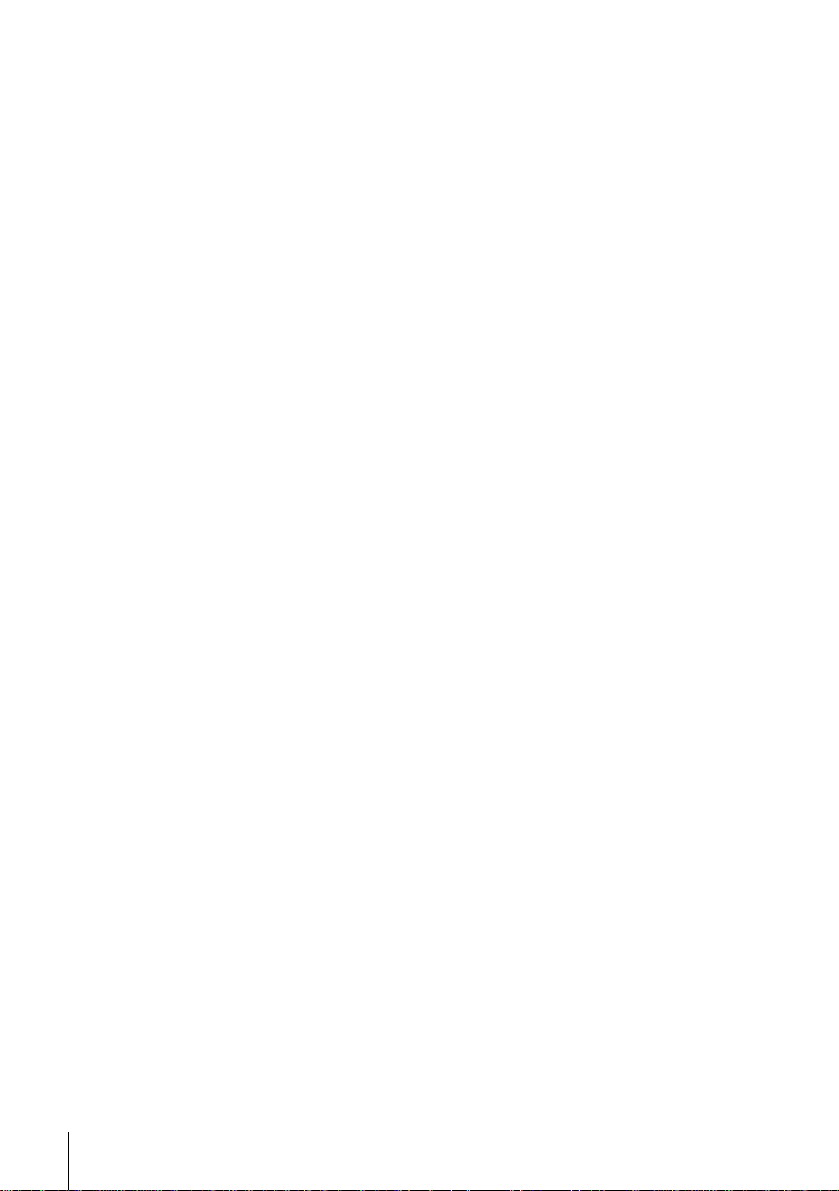
Notes
• With normal use, the batteries should last about three to six months.
• If you do not use the remote commander for an extended period of time, remove
the batteries to avoid possible damage from battery leakage.
• Do not use a new battery together with an old one.
• Do not use different types of batteries together.
• Some buttons may not work with certain Sony TVs.
Setting up the remote commander
12
Page 13
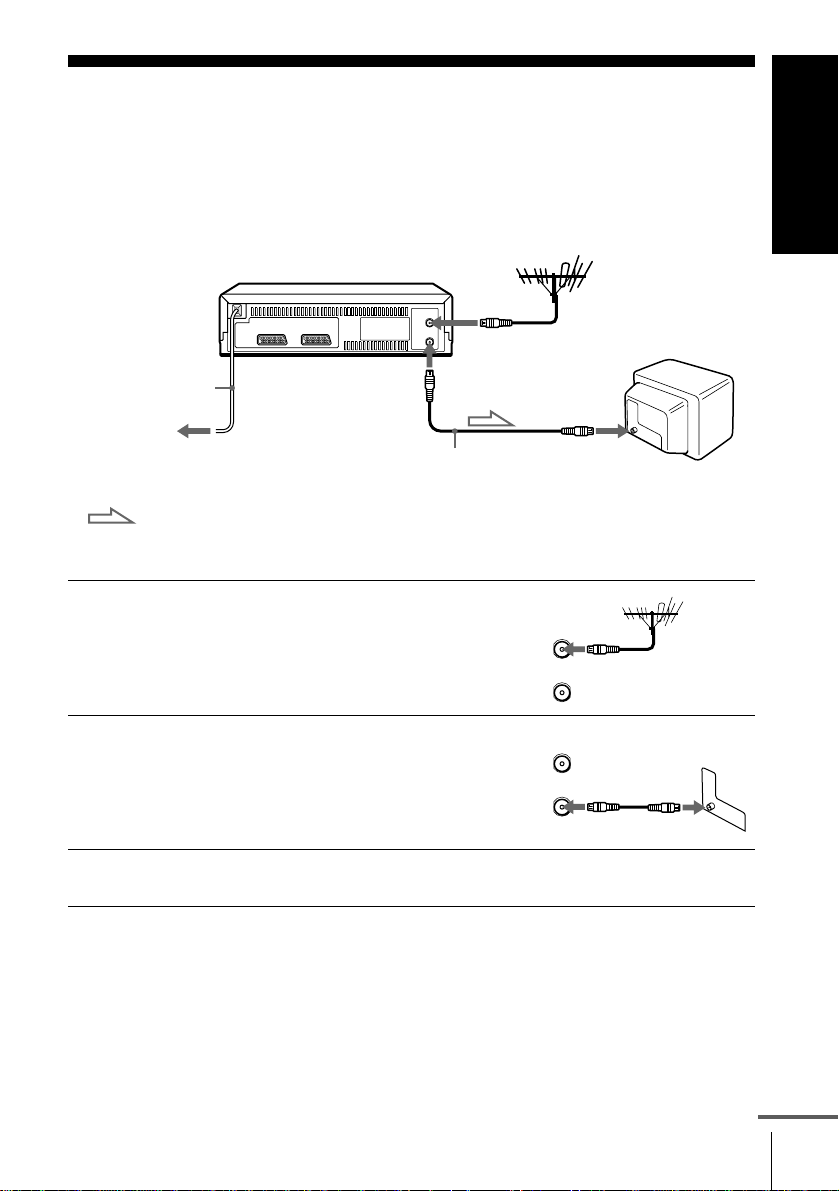
Step 3 : Connecting the VCR
If your TV has a Scart (EURO-AV) connector, see page 14.
If your TV does not have a Scart (EURO-AV) connector
AERIAL IN
AERIAL OUT
Mains lead
to mains
Aerial cable (su pplied)
: Signal flow
Getting Started
AERIAL IN
1
2
3
Disconnect the aerial cable from
your TV and connect it to
AERIAL IN on the rear panel of
the VCR.
Connect AERIAL OUT of the
VCR and the aerial input of your
TV using the supplied aerial cable.
AERIAL
ANTENNE
AERIAL
ANTENNE
IN
ENTREE
OUT
SORTIE
IN
ENTREE
OUT
SORTIE
Connect the mains lead to the m ains.
Note
• When you connect the VCR and your TV only with an aerial cable, you have to
tune your TV to the VCR (see page 17).
continued
Connecting the VCR
13
Page 14
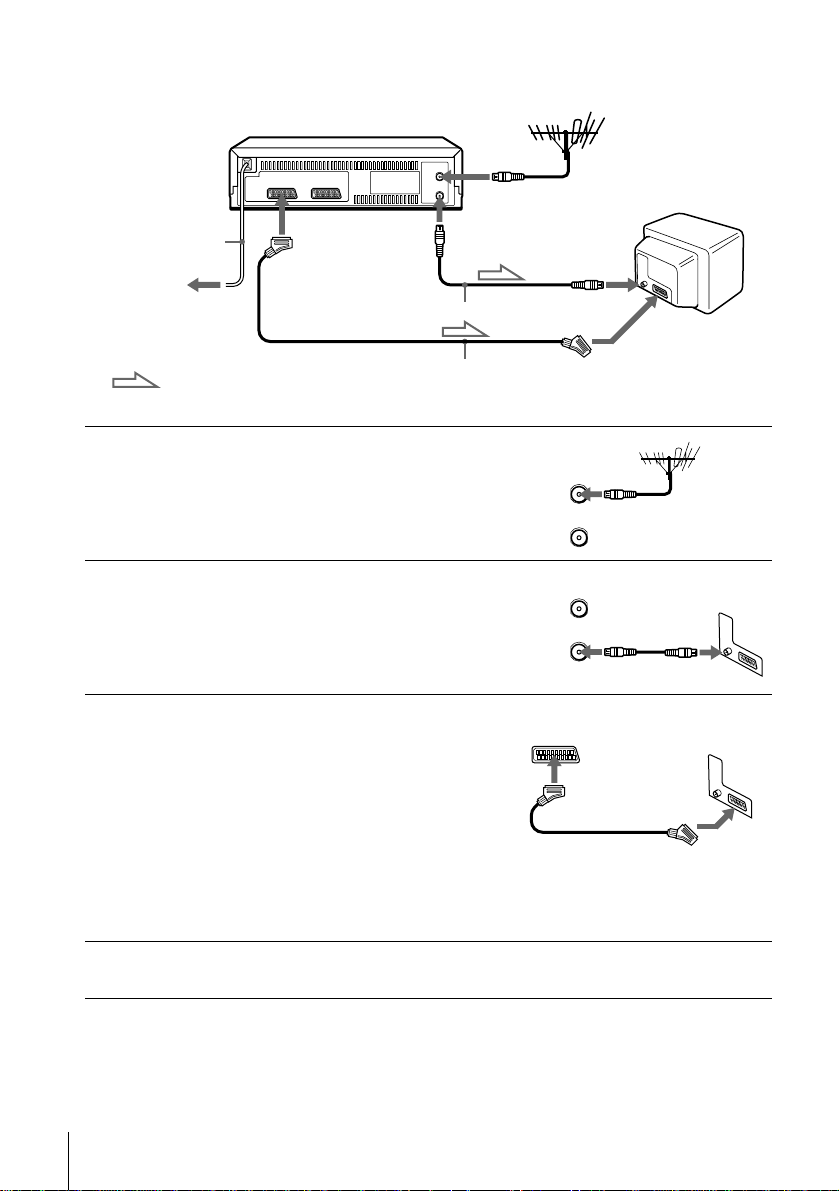
If your TV has a Scart (EURO-AV) connector
AERIAL IN
1
2
3
Mains lead
to mains
: Signal flow
i LINE-1
(TV)
Aerial cable (supplied)
Scart cable (not supplied)
AERIAL OUT
Disconnect the aerial cable from
your TV and connect it to
AERIAL IN on the rear panel of
the VCR.
Connect AERIAL OUT of the
VCR and the aerial input of your
TV using the supplied aerial cabl e.
ConnectLINE-1 (TV) onthe VCR
and the Scart (EURO-AV)
connector on the TV with the
optional Scart cable.
This connection improves picture
and sound quality. Whenever you
want to watch the VCR picture,
press t TV/VIDEO to display
the VIDEO indicator in the
display window.
AERIAL IN
IN
ENTREE
AERIAL
ANTENNE
OUT
SORTIE
IN
ENTREE
AERIAL
ANTENNE
OUT
SORTIE
Scart (EURO-AV)
4
Connecting the VCR
14
Connect the mains lead to the mains.
Note
• If the TV is connected to the LINE-1 (TV) connector, setting the RF channel to
OFF is recommended. In the OFF position, only the signal from the aerial is
output through the AERIAL OUT connector (see page 19).
Page 15
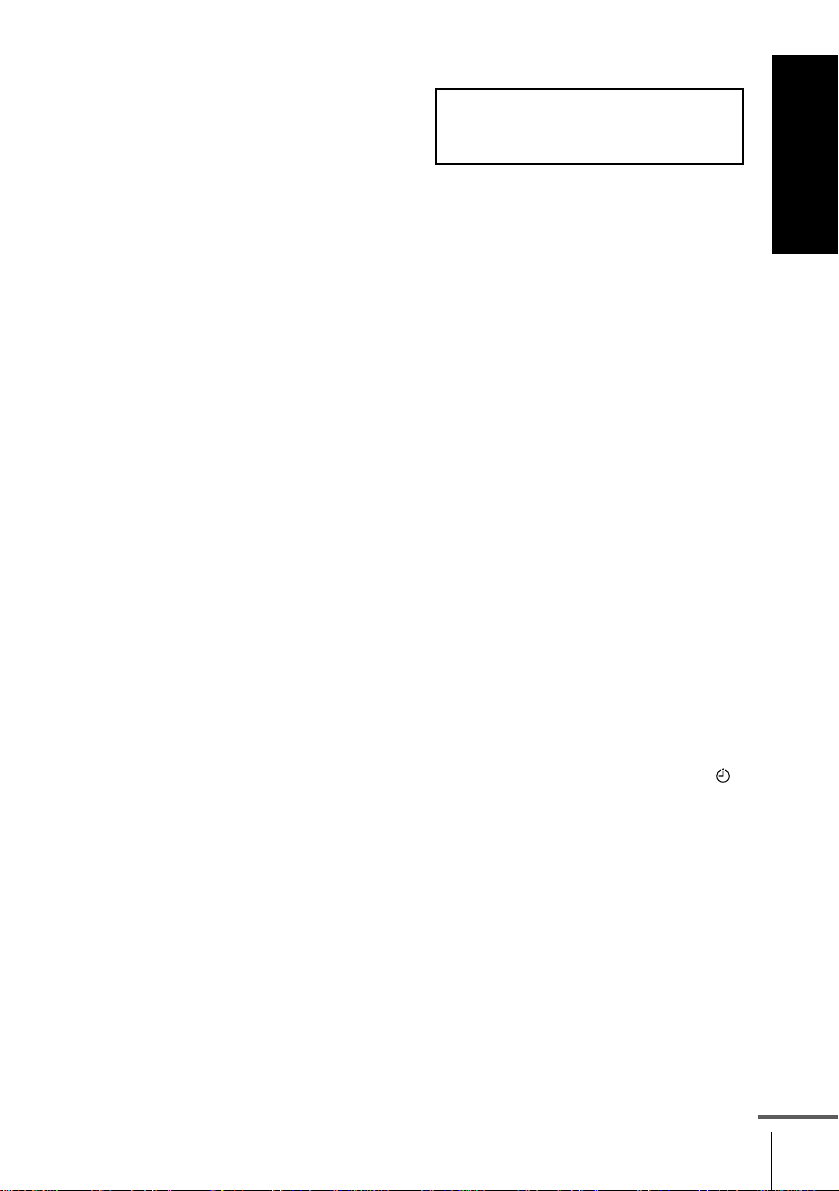
About the SMARTLINK features
If the connected TV complies
with SMARTLINK,
MEGALOGIC*
Q-Link*
3
or T-V LINK*
automatically runs the SMARTLINK function after you complete the steps
on the previous page (the SMARTLINK indicator appears in the VCR’s
display window when you turn on the TV). You can enjoy the following
SMARTLINK features.
•PresetDownload
You can download your TV tuner preset data to this VCR and tune the
VCR according to that data in Auto Set Up. This greatly simplifies the
Auto Set Up procedure. Be careful not to disconnect the cables or exit the
Auto Set Up function during the procedure.
See “Setting up the VCR with the Auto Set Up function” on page 20.
• TV Direct Rec
You can easily record what you are watching on the TV. For details, see
“Recording what you are watching on the TV (TV Direct Rec)” on page
45.
•OneTouchPlay
With One Touch Play, you can start playback automatically without
turning on the TV. For details, see “Starting playback automatically with
one button (One Touch Play)” on page 42.
•OneTouchMenu
You can turn on the VCR and TV, set the TV to the video channel, and
display the VCR’s on-screen display automatically by pressing MENU on
theremotecommander.
•OneTouchTimer
You can turn on the VCR and TV, set the TV to the video channel, and
display the timer recording menu (the TIMER METHOD menu, the
TIMER menu, or the SHOWVIEW menu) automatically by pressing
TIMER on the remote commander.
You can set which timer recording menu is displayed using TIMER
OPTIONS in the OPTIONS-2 menu (see page 72).
• Automatic Power Off
You can have the VCR turn off automatically, if the VCR is not used after
you turn off the TV.
1
, EASYLINK*2,
, EURO VIEW LINK*4,
5
,thisVCR
SMARTLINK
Getting Started
*1“MEGALOGIC” is a registered trademark of Grundig Corporation.
2
“EASYLINK” is a trademark of Philips Corporation.
*
*3“Q-Link” is a trademark of Panasonic Corporation.
4
“EURO VIEW LINK” is a trademark of Toshiba Corporation.
*
*5“T-V LINK” is a trademark of JVC Corporation.
Note
• Not all TVs respond to the functions above.
Connecting the VCR
continued
15
Page 16
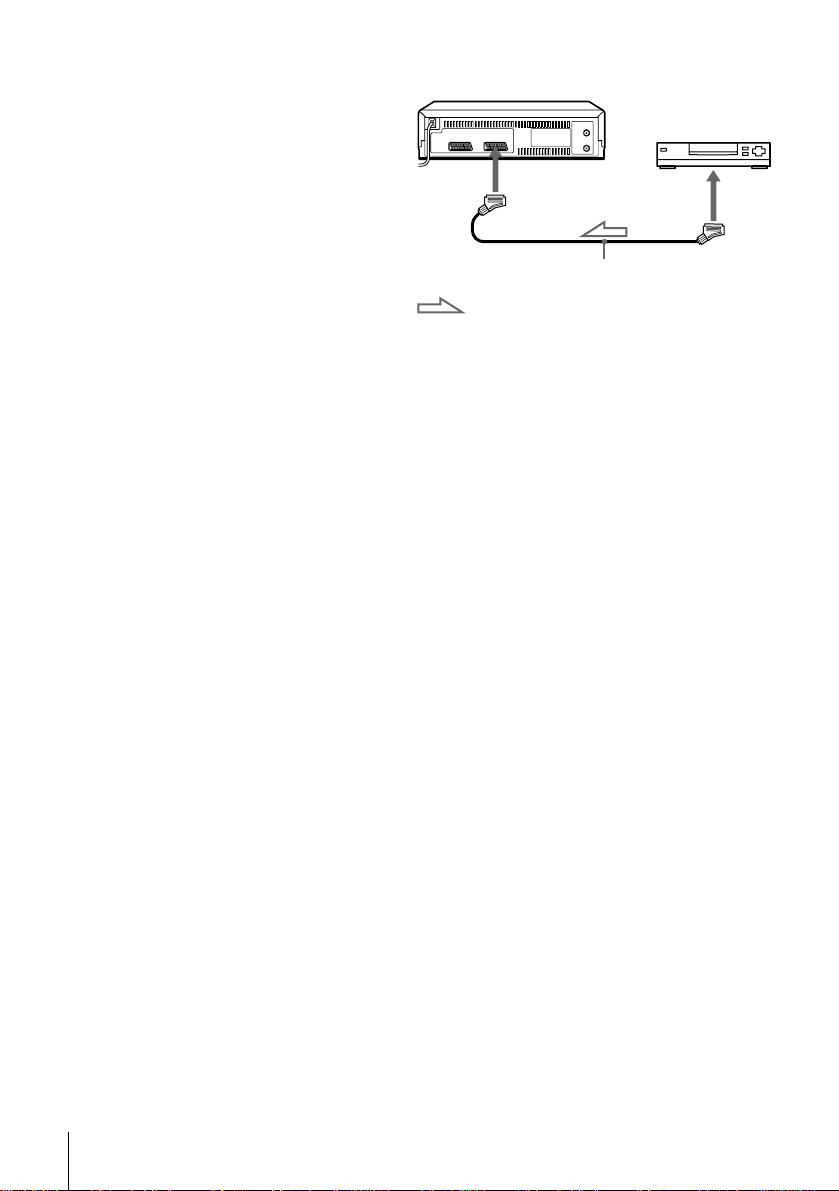
Additional connection
To a satellite or digital
tuner with Line Through
Using the Line Through
function, you can watch
programmes from a satellite
or digital tuner connected to
this VCR on the TV even
when the VCR is turned off.
When you turn on the satellite
or digital tuner, this VCR
automatically sends the signal
from the satellite or digital
tuner to the TV without
turning itself on.
Connect the satellite or digital tuner to the DECODER/LINE-2 IN
1
connector as shown above.
Set DECODER/LINE2 to LINE2 in the OPTIONS-2 menu.
2
Set POWER SAVE to OFF in the OPTIONS-2 menu.
3
Turn off the VCR.
4
To watch a programme, turn on the satellite or digital tuner and the TV.
Note
• Youcannot watch programmes on the TV while recording unless you are recording
a satellite or digital programme.
DECODER/
tLINE-2 IN
Scart cable (not supplied)
: Signal flow
LINE OUT
Connecting the VCR
16
Page 17
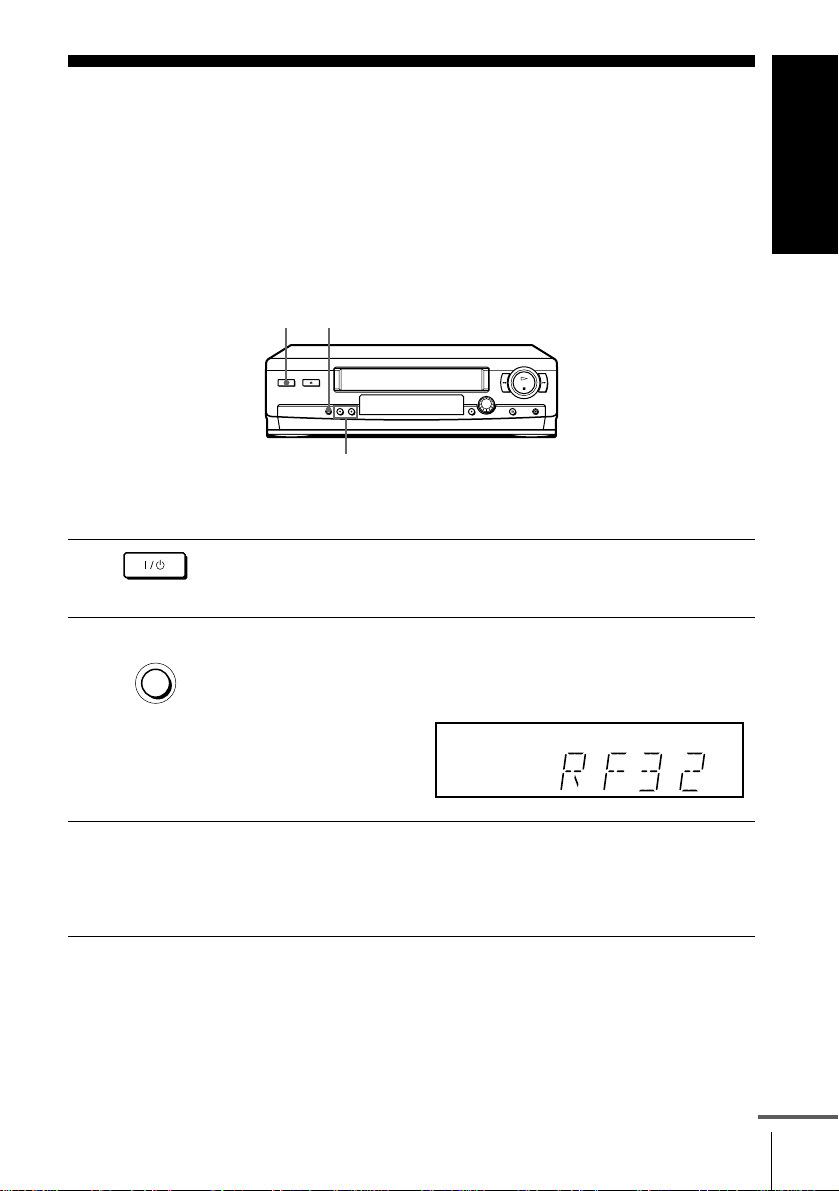
Step 4 : Tuning your TV to the VCR
If your TV has a Scart (EURO-AV) connector, see page 18.
If your TV does not have a Scart (EURO-AV) connector
Follow the steps below so that your TV will properly receive the video
signals from your VCR.
RF CHANNEL
?/1
PROGRAM +/–
Getting Started
1
2
3
AUTO SET UP
RF CHANNEL
Press ?/1 (on/standby) to turn on the VCR.
Press RF CHANNEL on the VCR lightly.
The factory-preset RF channel appears in the display window.
The VCR signal is output through this channel to the TV.
Turn on your TV and select a programme position for the VCR
picture.
This programme position will now be referred to as the video
channel.
continued
Tuning your TV to the VCR
17
Page 18
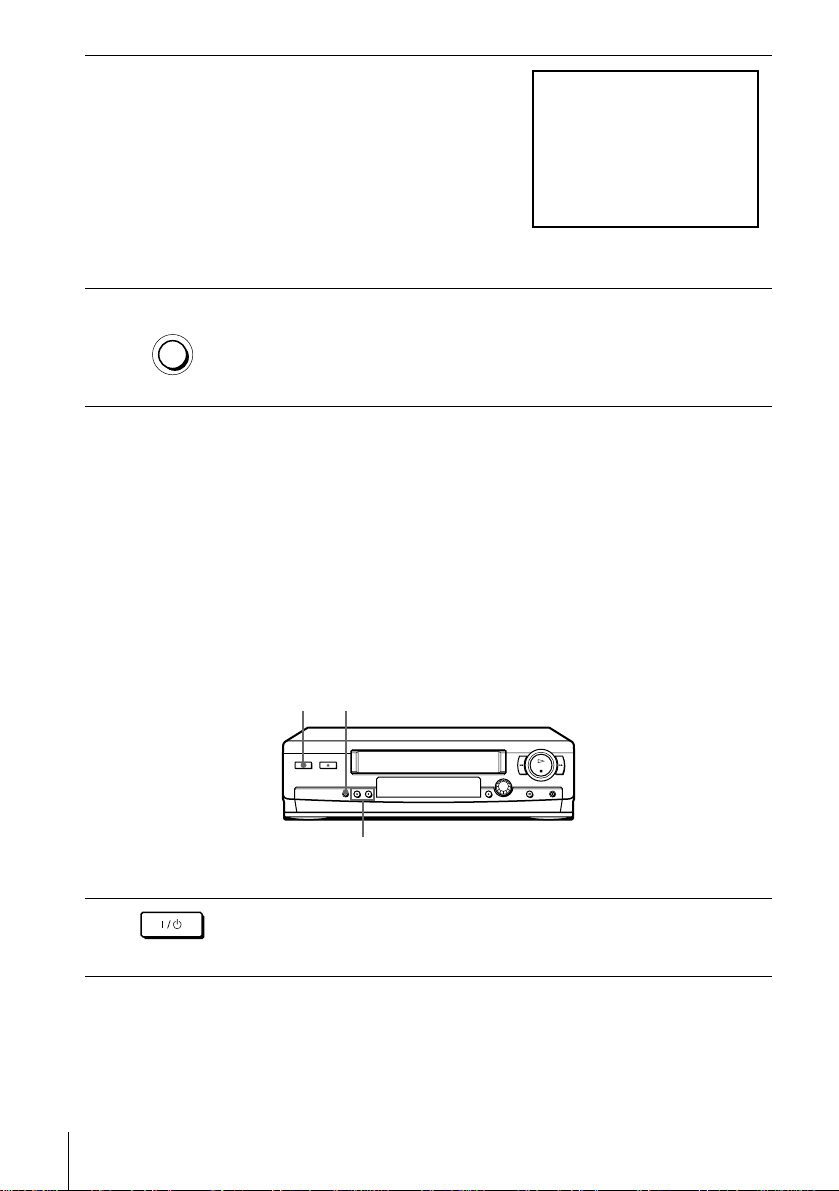
4
Tune the TV to the same channel
shownintheVCRdisplaywindow
so that the picture on the right
appears clearly on the TV screen.
Refer to your TV manual for TV
tuning i nstructions.
If the picture does not appear
clearly, see “To obtain a clear
picture from the VCR” below.
SONY VIDEO CASSETTE RECORDER
5
AUTO SET UP
RF CHANNEL
TochecktoseeiftheTVtuningiscorrect
Set the TV to the video channel and press PROGRAM +/– on the VCR. If
the TV screen changes to a different programme each time you press
PROGRAM +/–, the TV tuning is correct.
To obtain a clear picture from the VCR
If the screen does not appear clearly in step 4 above, press PROGRAM +/–
so that another RF channel appears. Then tune the TV to the new RF
channel so that a clear picture appears.
Press RF CHANNEL.
YouhavenowtunedyourTVtotheVCR. Wheneveryouwantto
play a tape, set the TV to the video channel.
If your TV has a Scart (EURO-AV) connector
RF CHANNEL
?/1
PROGRAM +/–
1
Tuning your TV to the VCR
18
Press ?/1 (on/standby) t o turn on the VCR.
Page 19
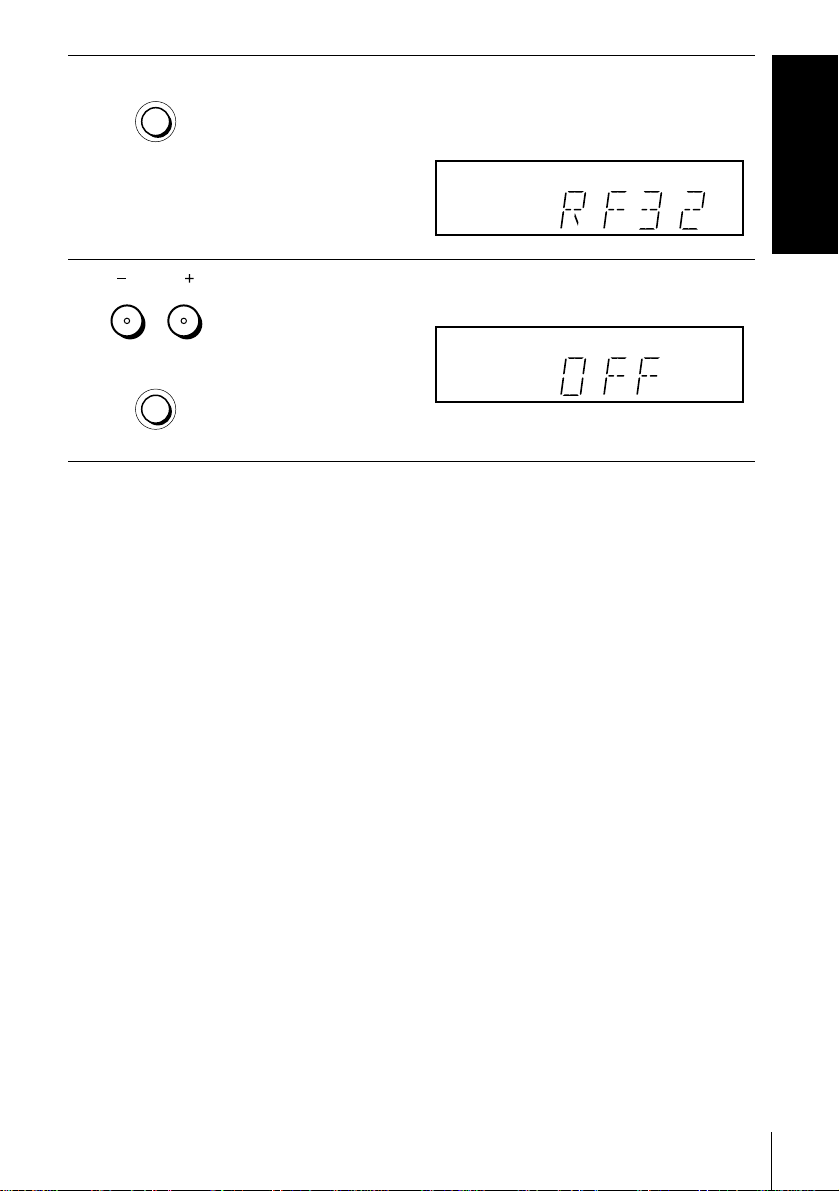
2
AUTO SET UP
RF CHANNEL
Press RF CHANNEL on the VCR lightly.
The factory-preset RF channel appears in the display window.
The VCR signal is output through this channel to the TV.
Getting Started
3
PROGRAM
AUTO SET UP
RF CHANNEL
PressPROGRAM+/–tosettheRFchanneltoOFF,andpressRF
CHANNEL again.
RF channel set up is complete.
Tuning your TV to the VCR
19
Page 20
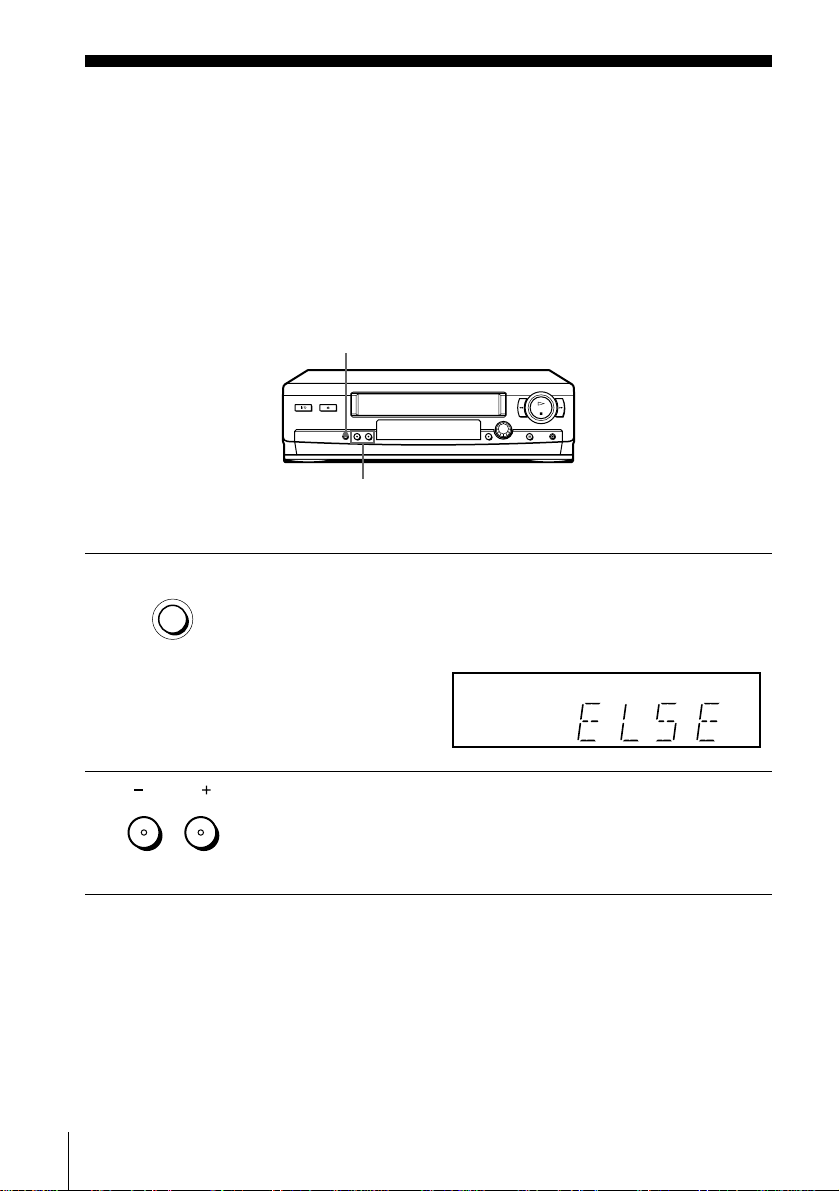
Step 5 : Setting up the VCR with the Auto
Set Up function
Before using the VCR for the first time, set up the VCR using the Auto Set
Up function. With this function, you can set the language for the on-screen
display, TV channels, guide channels for the ShowView system, and VCR
clock automatically.
AUTO SET UP
PROGRAM +/–
AUTO SET UP
1
RF CHANNEL
2
Setting up the VCR with the Auto Set Up function
20
PROGRAM
Hold down AUTO SET UP on the VCR for more than three
seconds.
The VCR automatically turns on, and the country abbreviation
appears in the display window.
Press PROGRAM +/– to select the abbreviation of your country
from the table on page 21.
For some countries, there is a selection of languages to choose from.
If your country does not appear, select ELSE.
Page 21
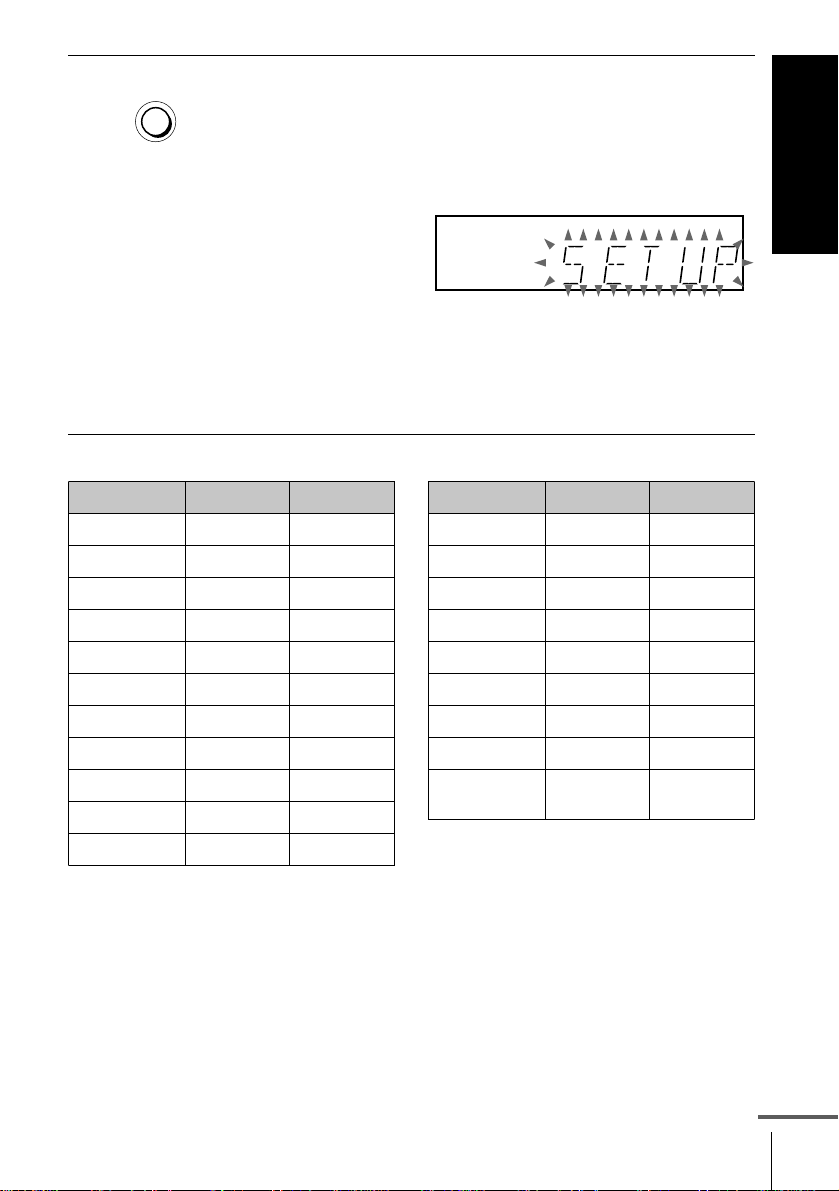
3
AUTO SET UP
Press AUTO SET UP lightly.
The VCR starts searching for all of the receivable channels and
presets them (in the appropriate order for your local area).
RF CHANNEL
If you want to change the order of the channels or disable unwanted
programme positions, see “Changing/disabling programme
positions” on page 31.
If you use the SMARTLINK connection, the Preset Download
function starts and the SMARTLINKindicator flashes in the display
window during download.
After the search or download is complete, the current time appears
in the display window for any stations that transmit a time signal.
The abbreviations of the countries and languages are as follows:
Getting Started
Abbreviation
A Austria German
B-D Belgium German
B-F Belgium French
B-N Belgium Dutch
CH-D Switzerland German
CH-F Switzerland French
CH-I Switzerland Italian
DGermanyGerman
DK Denmark Danish
E Spain Spanish
GR Greece Greek
Country Language
Abbreviation
I Italy Italian
L-D
L-F
NNorwayDanish
NL Netherlands Dutch
P Portugal Portuguese
S Sweden Swedish
SF Finland Finnish
ELSE Other
Country Language
Luxembourg
Luxembourg
countries
German
French
English
continued
Setting up the VCR with the Auto Set Up function
21
Page 22
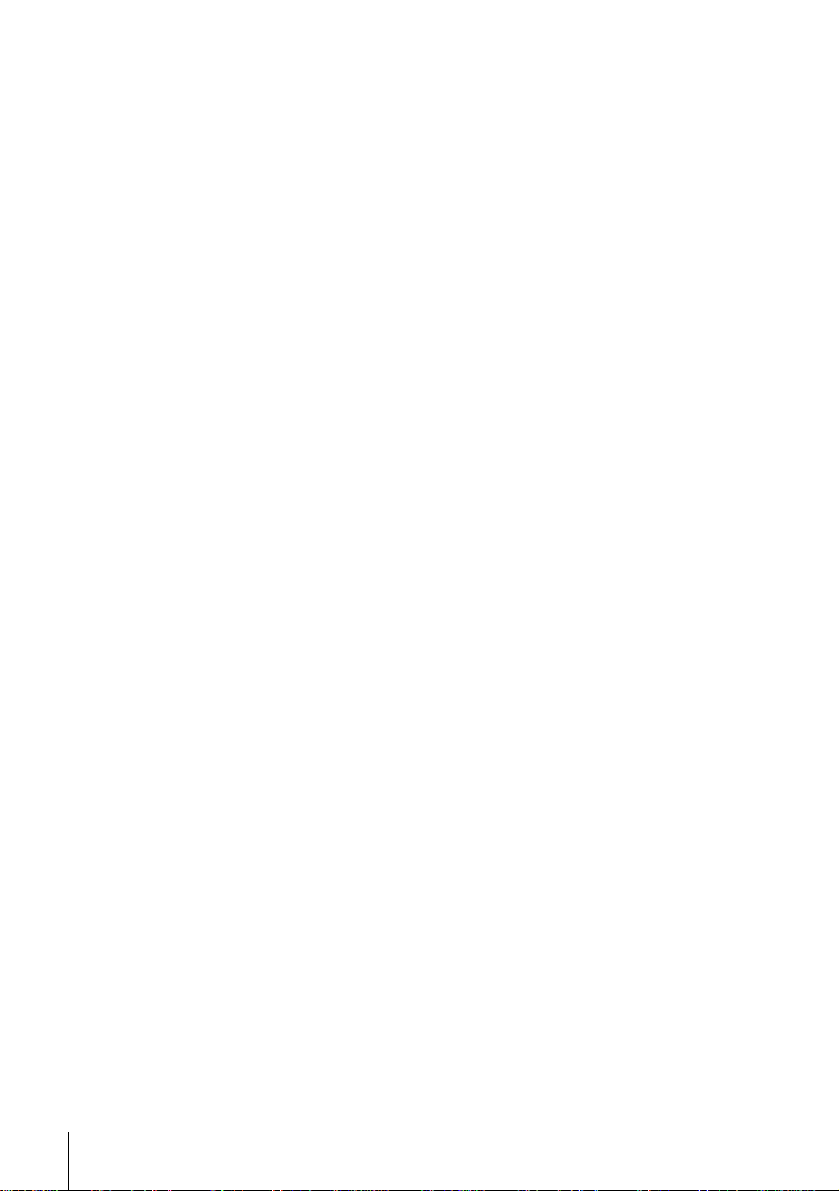
To cancel the Auto Set Up function
Press AUTO SET UP.
Tip
• If you want to change the language for the on-screen display from the one preset in
the Auto Set Up function, see page 27.
Notes
• IfyoustoptheAutoSetUpfunctionduringstep3,youmustrepeatsetupfrom
step 1.
• Whenever you operate the Auto Set Up function, some of the settings (ShowView,
timer, etc.) will be reset. If this happens, you haveto set them again.
Setting up the VCR with the Auto Set Up function
22
Page 23
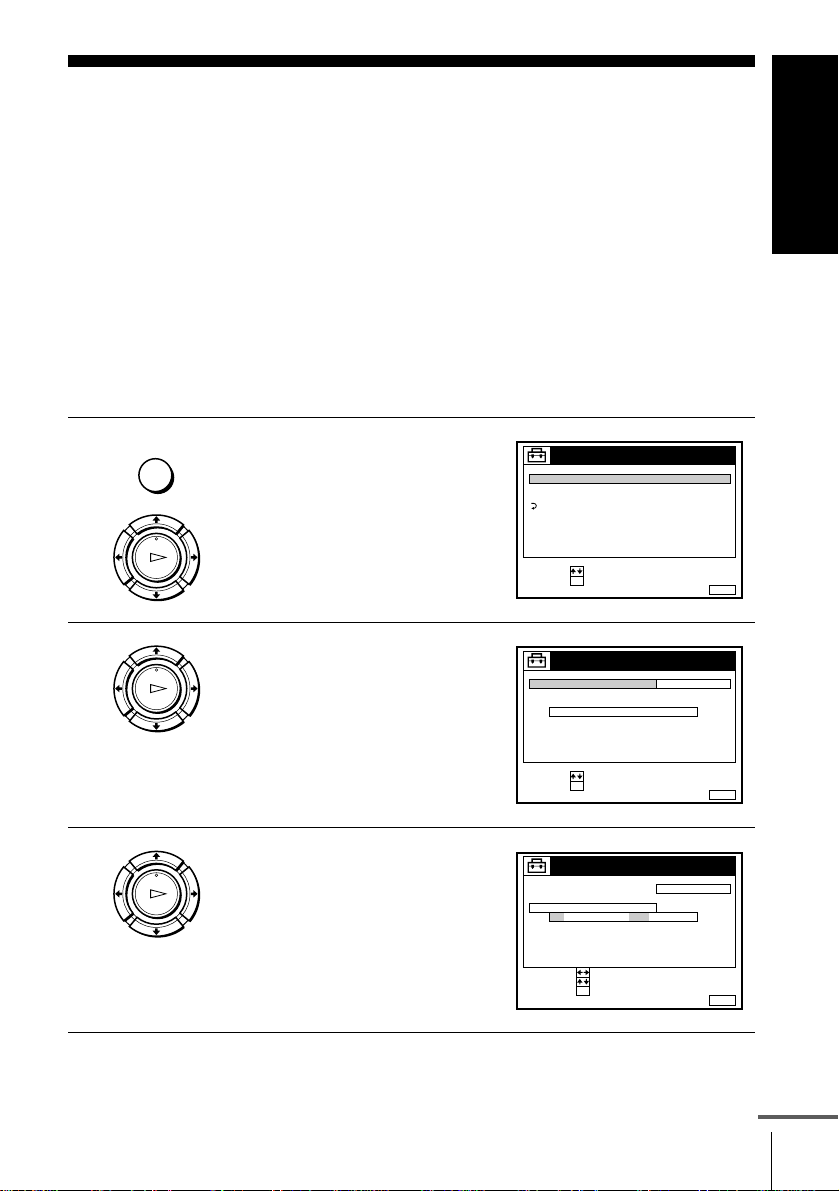
Step 6 : Setting the clock
You must set the time and date on the VCR to use the timer features properly.
The Auto Clock Set function works only if a station in your area is broadcasting a
time signal. If the Auto Set Up function did not set the clock correctly for your local
area, try another station for the Auto Clock Set function.
Setting the clock manually
Before you start…
• TurnontheVCRandtheTV.
• Set the TV to the video channel.
• Refer to “Index to parts and controls” for button locations.
Getting Started
1
2
3
MENU
PLAY
OK
PLAY
OK
PLAY
OK
Press MENU, then press M/m to
highlight SETTINGS and press OK.
Press M/m to highlight CLOCK,
then press OK.
Press M/m to highlight MANUAL
ADJUST, then press OK.
SETTINGS
TUNER
CLOCK
LANGUAGE
RETURN
SELECT :
SET :
OK
CLOCK
CLOCK PROGRAM
MANUAL ADJUST
.1 1 .2001 MON 0 :00
SELECT :
SET :
OK
CLOCK
CLOCK PROGRAM
MANUAL ADJUST
1 . 1 .2001 MON 0 :00
SELECT :
SET :
CONFIRM :
OK
MENUEXIT :
OFFAUTO ADJUST
MENUEXIT :
OFFAUTO ADJUST
MENUEXIT :
continued
Setting the clock
23
Page 24
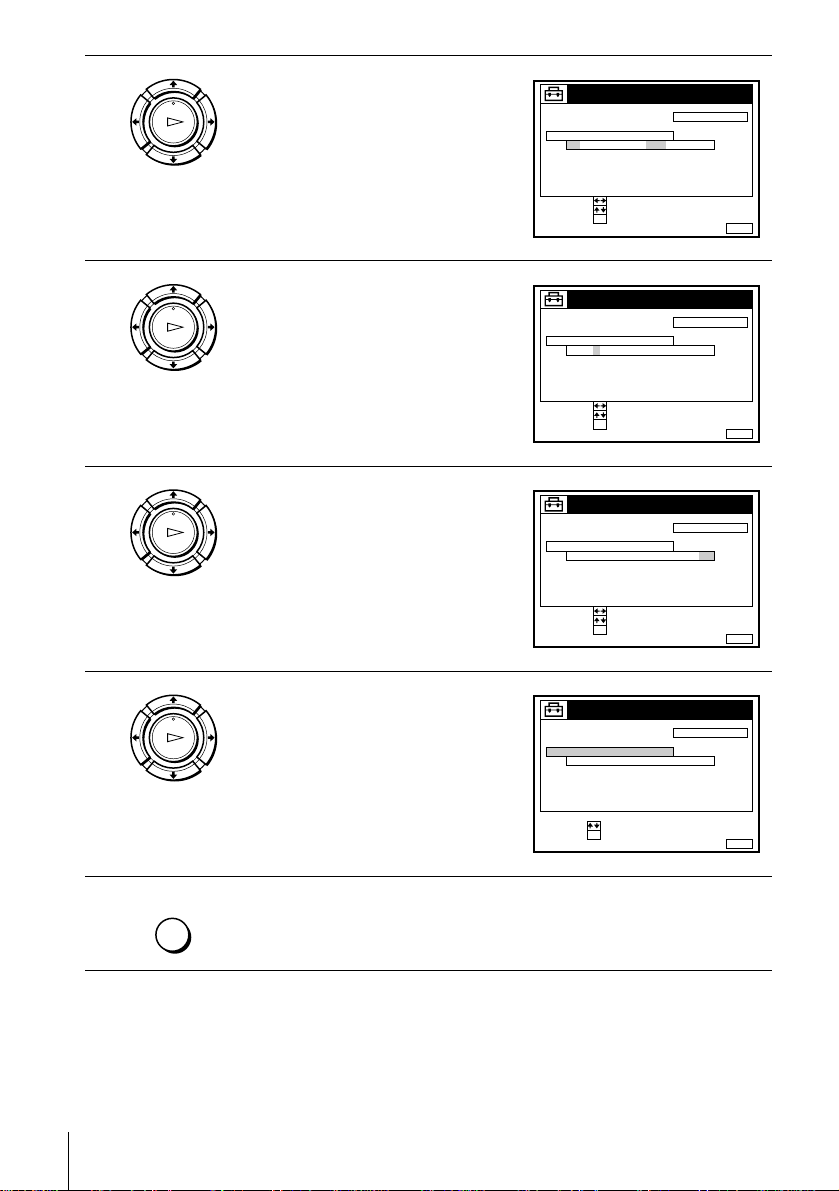
4
PLAY
OK
Press M/m to set the day.
CLOCK
CLOCK PROGRAM
MANUAL ADJUST
2
8 . 1 .2001 SUN 0 :00
SELECT :
SET :
CONFIRM :
OK
OFFAUTO ADJUST
MENUEXIT :
5
6
7
PLAY
OK
PLAY
OK
PLAY
OK
Press , tohighlight the month and
set the month pressing M/m.
Set the year, hour, and minutes in
sequence, pressing , to highlight
the item to be set, and press M/m to
select the digits.
The day of the week is set
automatically.
Press OK to start the clock.
CLOCK
CLOCK PROGRAM
MANUAL ADJUST
2
8 . 9 .2001 FRI 0 :00
SELECT :
SET :
CONFIRM :
OK
CLOCK
CLOCK PROGRAM
MANUAL ADJUST
21.20019
8 . FRI 8 : 00
SELECT :
SET :
CONFIRM :
OK
CLOCK
CLOCK PROGRAM
MANUAL ADJUST
21
.20019
8 . FRI 8 : 00
SELECT :
SET :
OK
OFFAUTO ADJUST
OFFAUTO ADJUST
OFFAUTO ADJUST
MENUEXIT :
MENUEXIT :
MENUEXIT :
8
Setting the clock
24
MENU
Press MENU to exit the menu.
Tips
• Tochangethe digits while setting,press < to return to theitem to bechanged,and
select the digits by pressing M/m.
• If you wantto return to the previous menu, highlight RETURN and press OK.
Page 25
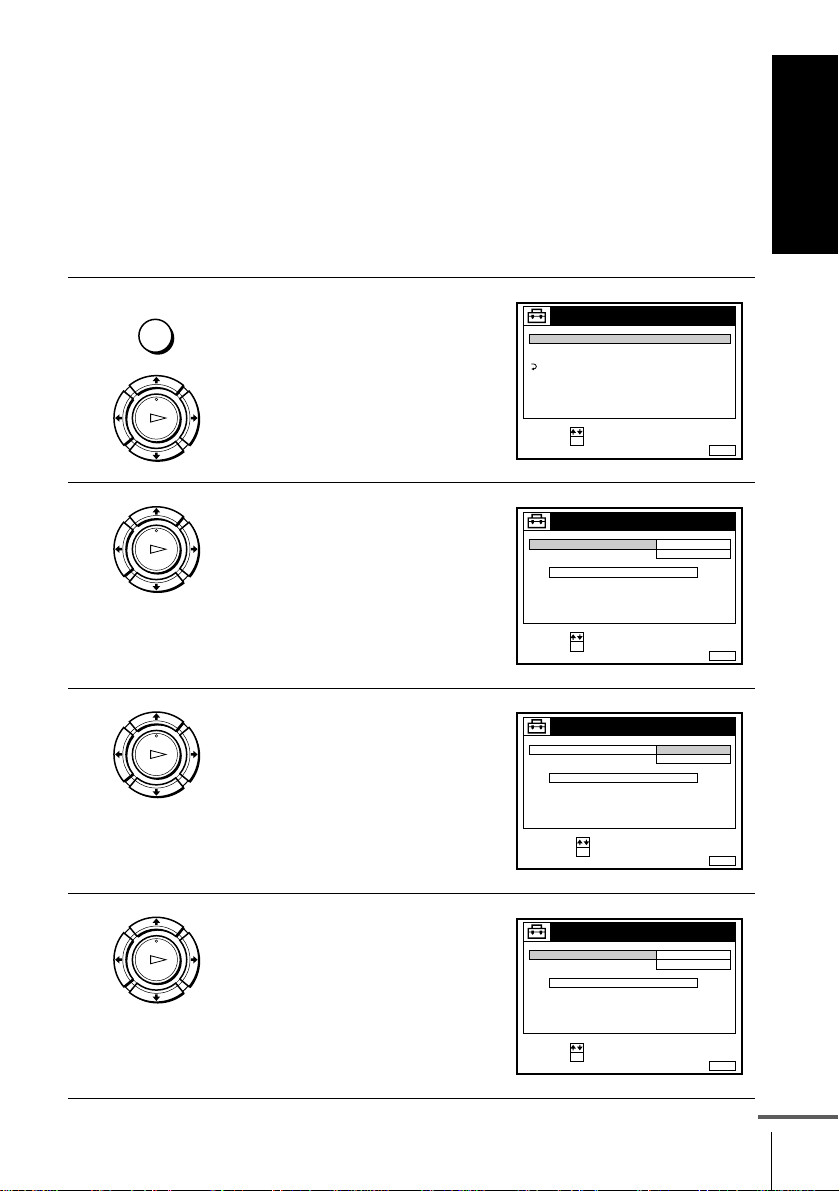
Note
• The menu disappears automatically if you don’t proceed for more than a few
minutes.
Changing the station for the Auto Clock Set function
Before you start…
• TurnontheVCRandtheTV.
• Set the TV to the video channel.
• Refer to “Index to parts and controls” for button locations.
Getting Started
1
2
3
MENU
PLAY
OK
PLAY
OK
PLAY
OK
Press MENU, then press M/m to
highlight SETTINGS and press OK.
Press M/m to highlight CLOCK,
then press OK.
AUTO ADJUST is highlighted.
Press OK.
SETTINGS
TUNER
CLOCK
LANGUAGE
RETURN
SELECT :
SET :
OK
CLOCK
AUTO ADJUST
CLOCK PROGRAM
MANUAL ADJUST
.8 FRI 8 : 0 0
SELECT :
SET :
OK
CLOCK
AUTO ADJUST
CLOCK PROGRAM
MANUAL ADJUST
8.ON21.20019
SELECT :
CONFIRM :
OK
ON
1 AAB
12 .20019
OFF
FRI 8 : 0 0
MENUEXIT :
MENUEXIT :
MENUEXIT :
4
PLAY
OK
Press M/m to highlight ON, then
press OK.
CLOCK
AUTO ADJUST
CLOCK PROGRAM
MANUAL ADJUST
.8 FRI 8 : 0 0
SELECT :
SET :
OK
ON
1 AAB
12 .20019
MENUEXIT :
continued
Setting the clock
25
Page 26

5
PLAY
OK
Press m to highlight CLOCK
PROGRAM, then press OK.
CLOCK
AUTO ADJUST
CLOCK PROGRAM
MANUAL ADJUST
8.
21.20019
SELECT :
CONFIRM :
OK
1 AAB
FRI 8 : 0 0
MENUEXIT :
6
7
PLAY
OK
Press M/m repeatedly until the
programme position of the station
that carries a time signal appears.
If the VCR does not receive a time
CLOCK
AUTO ADJUST
CLOCK PROGRAM
MANUAL ADJUST
8. 9
21
.2001 FRI 8 :00
2 CDE
signal from any station, AUTO
ADJUST returns to OFF
automatically.
MENU
Tips
• If you set AUTO ADJUST to ON, the Auto Clock Set function is activated
• If you wantto return to the previous menu, highlight RETURN and press OK.
Note
• The menu disappears automatically if you don’t proceed for more than a few
Press MENU to exit the menu.
whenever the VCR is turned off. The time is adjusted automatically by making
reference to the time signal from the station whose programme position is
displayed in the “CLOCK PROGRAM” row.
If you do not need the Auto Clock Set, select OFF.
minutes.
SELECT :
CONFIRM :
OK
MENUEXIT :
Setting the clock
26
Page 27

Selecting a language
You can change the on-screen display language from the one you selected with the
Auto Set Up function.
Before you start…
• TurnontheVCRandtheTV.
• Set the TV to the video channel.
• Refer to “Index to parts and controls” for button locations.
Getting Started
1
2
3
4
MENU
PLAY
OK
PLAY
OK
PLAY
OK
MENU
Press MENU, then press M/m to
highlight SETTINGS and press OK.
Press M/m to highlight
LANGUAGE, then press OK.
TUNER
CLOCK
LANGUAGE
RETURN
SELECT :
SET :
ENGLISH
DEUTSCH
FRANÇAIS
ITALIANO
ESPAÑOL
PORTUGUÊS
SELECT :
SET :
SETTINGS
OK
LANGUAGE
OK
NEDERLANDS
DANSK / NORSK
SVENSKA
SUOMI
MENUEXIT :
MENUEXIT :
Press M/m/</, to highlight the desired language, then press OK.
Press MENU to exit the menu.
Tip
• If you wantto return to the previous menu, highlight RETURN and press OK.
Note
• The menu disappears automatically if you don’t proceed for more than a few
minutes.
Selecting a language
27
Page 28

Presetting channels
If some channels could not be preset using the Auto Set Up function, you can preset
them manually.
Before you start…
• Turn on the VCR and the TV.
• Set the TV to the video channel.
• Refer to “Index to parts and controls” for button locations.
1
2
3
MENU
PLAY
OK
PLAY
OK
PLAY
OK
Press MENU, then press M/m to
highlight SETTINGS and press OK.
Press M/m to highlight TUNER,
then press OK.
Press M/m to highlight NORMAL/
CATV, then press OK.
SETTINGS
TUNER
CLOCK
LANGUAGE
RETURN
SELECT :
SET :
OK
TUNER
NORMAL / CATV
CHANNEL SET
PAY - TV / CANAL+
AFT
FINE TUNING
RETURN
SELECT :
SET :
OK
TUNER
NORMAL / CATV
CHANNEL SET
PAY - TV / CANAL+
AFT
FINE TUNING
RETURN
SELECT :
CONFIRM :
OK
NORMAL
C
OFF
ON
NORMAL
CATV
ON
MENUEXIT :
PROG. 1
AAB12
MENUEXIT :
PROG.
MENUEXIT :
1
4
Presetting channels
28
PLAY
OK
Press M/m to highlight NORMAL,
then press OK.
To preset CATV (Cable Television)
channels, select CATV.
TUNER
NORMAL / CATV
CHANNEL SET
PAY - TV / CANAL+
AFT
FINE TUNING
RETURN
SELECT :
SET :
OK
NORMAL
C
OFF
ON
PROG. 1
AAB12
MENUEXIT :
Page 29

5
• PROG
Press PROG +/– to select the
programme position.
TUNER
NORMAL / CATV
CHANNEL SET
PAY - TV / CANAL+
AFT
FINE TUNING
RETURN
SELECT :
SET :
OK
Selectedprogramme
position
PROG. 4
NORMAL
C
AAB12
OFF
ON
MENUEXIT :
Getting Started
6
7
8
9
PLAY
OK
PLAY
OK
123
456
789
0
MENU
Press M/m to highlight CHANNEL
SET, then press OK.
TUNER
NORMAL / CATV
CHANNEL SET
PAY - TV / CANAL+
AFT
FINE TUNING
RETURN
SELECT :
CONFIRM :
OK
PROG.
C
AAB12
ON
Press M/m repeatedly until the channel you want is displayed.
The channels appear in the
following order:
• VHF E2 - E12
• VHF Italian channel A - H
• UHF E21 - E69
•CATVS1-S20
• HYPER S21 - S41
TUNER
NORMAL / CATV
CHANNEL SET
PAY - TV / CANAL+
AFT
FINE TUNING
RETURN
SELECT :
CONFIRM :
OK
PROG.
C
27
ON
• CATV S01 - S05
If you know the number of the
channel you want, press the programme number buttons. For
example, for channel 5, first press “0” and then press “5.”
To preset another programme position, repeat steps 5 through 7.
Press MENU to exit the menu.
4
MENUEXIT :
4
MENUEXIT :
continued
Presetting channels
29
Page 30

If the picture is not clear
Normally, the Auto Fine Tuning (AFT) function automatically tunes in
channels clearly. However, if the picture is not clear, you may also use the
manual tuning function.
Press PROG +/– or the programme number buttons to select the
1
programme position for which you cannot obtain a clear picture.
Press MENU, then select SETTINGS and press OK.
2
Select TUNER, then press OK.
3
Select FINE TUNING, then press OK.
4
The fine tuning meter appears.
TUNER
NORMAL / CATV
CHANNEL SET
PAY - TV / CANAL+
AFT
FINE TUNING
RETURN
NORMAL
C
OFF
4
PROG.
27
Selected programme
position
SET :
Press </, to get a clearer picture, then press MENU to exit the menu.
5
MENUEXIT :
Note that the AFT (Auto Fine Tuning) setting switches to OFF.
Tip
• If you wantto return to the previous menu, highlight RETURN and press OK.
Notes
• The menu disappears automatically if you don’t proceed for more than a few
minutes.
• When adjusting FINE TUNING, the menu may become difficult to read due to
interference from the picture being received.
Presetting channels
30
Page 31

Changing/disabling programme positions
After setting the channels, you can change the programme positions as you like. If
any programme positions are unused or contain unwanted channels, you can disable
them.
Youcan also change the station names. If the station namesare not displayed, you can
enter them manually.
Changing programme positions
Before you start…
• TurnontheVCRandtheTV.
• Set the TV to the video channel.
• Refer to “Index to parts and controls” for button locations.
Getting Started
1
2
3
MENU
PLAY
OK
PLAY
OK
PLAY
OK
Press MENU, then press M/m to
highlight LISTS and press OK.
Press M/m to highlight CHANNEL
LIST, then press OK .
Press M/m to highlight the row
which you want to change the
programme position, then press ,.
To display other pages for
programme positions 6 to 60, press
M/m repeatedly.
LISTS
CHANNEL LIST
TIMER LIST
RETURN
SELECT :
SET :
OK
CHANNEL LIST
PROG
CH
1
C
1
2
C
0
3
C
5
C
27
4
C
0
5
SELECT :
MOVE PROGRAM::
ERASE PROGRAM
CHANNEL LIST
PROG
CH
C
1
1
C
0
2
C
5
3
27
C
4
C
0
5
SELECT :
SET STATION NAME::
CONFIRM
2
3
6
9
CLEAR
2
3
6
9
MENUEXIT :
NAME
AAB
CDE
FGH
MENUEXIT :
NAME
AAB
CDE
FGH
OK
MENUEXIT :
continued
Changing/disabling pr ogramme positions
31
Page 32

4
PLAY
OK
Press M/m until the selected
channel row moves to the desired
programme position.
The selected channel is inserted at
the new programme position and
the intermediate channels are
displaced to fill the gap.
CHANNEL LIST
PROG
CH
1
C
0
2
C
5
3
C
1
27
C
4
C
0
5
SELECT :
SET STATION NAME::
CONFIRM
NAME
3
CDE
6
AAB
2
9
FGH
OK
MENUEXIT :
5
6
7
PLAY
OK
MENU
Press OK to confirm the setting.
To change the programme position of another station, repeat steps 3
through 5.
Press MENU to exit the menu.
Tip
• If you wantto return to the previous menu, highlight RETURN and press OK.
Note
• The menu disappears automatically if you don’t proceed for more than a few
minutes.
Disabling unwanted programme positions
After presetting channels, you can disable unused programme positions. The disabled
positions will be skipped later when you press the PROG +/– buttons.
Before you start…
• Turn on the VCR and the TV.
• Set the TV to the video channel.
• Refer to “Index to parts and controls” for button locations.
1
Changing/disabling programme positions
32
MENU
PLAY
OK
Press MENU, then press M/m to
highlight LISTS, and press OK.
LISTS
CHANNEL LIST
TIMER LIST
RETURN
SELECT :
SET :
OK
MENUEXIT :
Page 33

2
PLAY
OK
Press M/m to highlight CHANNEL
LIST, then press OK .
CHANNEL LIST
PROG
1
2
3
4
5
SELECT :
MOVE PROGRAM::
ERASE PROGRAM
C
C
C
C
C
CH
1
2
0
3
5
6
27
0
9
CLEAR
NAME
AAB
CDE
FGH
Getting Started
MENUEXIT :
3
4
5
6
PLAY
OK
CLEAR
Press M/m to highlight the row
which you want to disable.
Press CLEAR.
The selected row will be cleared as
shownontheright.
CHANNEL LIST
PROG
1
2
3
4
5
SELECT :
MOVE PROGRAM::
ERASE PROGRAM
CHANNEL LIST
PROG
1
2
3
4
5
SELECT :
MOVE PROGRAM::
ERASE PROGRAM
C
C
C
C
C
C
C
C
C
CH
1
2
0
3
5
6
27
0
9
CLEAR
CH
1
2
0
3
27
0
9
CLEAR
NAME
AAB
CDE
FGH
NAME
AAB
CDE
FGH
Repeat steps 3 and 4 for any other programme positions you want to
disable.
MENU
Tip
• If you wantto return to the previous menu, highlight RETURN and press OK.
Press MENU to exit the menu.
MENUEXIT :
MENUEXIT :
Notes
• The menu disappears automatically if you don’t proceed for more than a few
minutes.
• Be sure to select the programme position you want to disable correctly. If you
disable a programme position by mistake, you need to reset that channel manually.
continued
Changing/disabling pr ogramme positions
33
Page 34

Changing the station names
Youcan change or enter the station names (up to 5 characters).The VCR must receive
channel information (for instance, SMARTLINK inform ation) for station names to
appear automatically.
Before you start…
• Turn on the VCR and the TV.
• Set the TV to the video channel.
• Refer to “Index to parts and controls” for button locations.
1
2
3
MENU
PLAY
OK
PLAY
OK
PLAY
OK
Press MENU, then press M/m to
highlight LISTS and press OK.
Press M/m to highlight CHANNEL
LIST, then press OK.
Press M/m to highlight the row
which you want to change or enter
the station name, then press ,.
To display other pages for
programme positions 6 to 60, press
M/m repeatedly.
LISTS
CHANNEL LIST
TIMER LIST
RETURN
SELECT :
SET :
OK
CHANNEL LIST
PROG
CH
1
C
1
2
C
0
3
C
5
C
27
4
C
0
5
SELECT :
MOVE PROGRAM::
ERASE PROGRAM
CHANNEL LIST
PROG
CH
C
1
1
C
0
2
C
5
3
27
C
4
C
0
5
SELECT :
SET STATION NAME::
CONFIRM
2
3
6
9
CLEAR
2
3
6
9
MENUEXIT :
NAME
AAB
CDE
FGH
MENUEXIT :
NAME
AAB
CDE
FGH
OK
MENUEXIT :
4
PLAY
OK
Changing/disabling programme positions
34
Press ,.
CHANNEL LIST
PROG
CH
1
C
1
2
2
C
0
3
3
C
5
6
27
C
4
C
0
9
5
SELECT A CHARACTER :
NEXT
CONFIRM OK
:
:
NAME
AAB
CDE
FGH
MENUEXIT :
Page 35

5
PLAY
OK
Enter the station name.
1 Press M/m to select a character.
Each time you pressM, the character
changes as shown below.
A t B t … t Z t a t b t
… t z t 0 t 1 t … t 9 t
(symbols) t (blank space) t
CHANNEL LIST
PROG
CH
1
C
1
2
2
C
0
3
3
C
5
6
27
C
4
C
0
9
5
SELECT A CHARACTER :
NEXT
CONFIRM OK
:
:
NAME
CAB
CDE
FGH
A
2 Press , to set the next character.
The next space is highlighted.
T ocorrect a character, press </, until the character you want to
correct is highlighted, then reset it.
Youcansetupto5charactersforthestationname.
Getting Started
MENUEXIT :
6
7
Press OK to confirm the new name.
PLAY
OK
MENU
Tip
• If you wantto return to the previous menu, highlight RETURN and press OK.
Notes
• The menu disappears automatically if you don’t proceed for more than a few
• If you enter a symbol in step 5, it will appear as a blank space in the display
Press MENU to exit the menu.
minutes.
window.
Changing/disabling pr ogramme positions
35
Page 36

Setting the PAY-TV/Canal Plus decoder
You can watch or record PAY-TV/Canal Plus programmes if you connect a
decoder (not supplied)to the VCR.
Connecting a decoder
PAY-TV/Canal Plus
decoder
AERIAL IN
Scart
(EURO-AV)
DECODER/tLINE-2 IN
i LINE-1 (TV)
Scart cable
(not supplied)
Scart cable (not supplied)
: Signal flow
Scart
(EURO-AV)
AERIAL OUT
Aerial cable
(supplied)
Setting PAY-TV/Canal Plus channels
To watch or record PAY-TV/Canal Plus programmes, set your VCR to receive the
channels using the on-screen display.
In order to set the channels correctly, be sure to follow all of the steps below.
Before you start…
• Turn on the VCR, the TV, and the decoder.
• Set the TV to the video channel.
• Refer to “Index to parts and controls” for button locations.
Setting the PAY-TV/Canal Plus decoder
36
Page 37

1
MENU
PLAY
OK
Press MENU, then press M/m to
highlight OPTIONS and press OK.
OPTIONS - 1
OPTIONS - 2
RETURN
SELECT :
SET :
OPTIONS
OK
Getting Started
MENUEXIT :
2
3
4
PLAY
OK
PLAY
OK
PLAY
OK
Press M/m to highlight OPTIONS2, then press OK.
Press M/m to h ighlight DECODER/
LINE2, then press OK.
Press M/m to highlight DECODER,
then press OK.
OPTIONS - 2
DECODER / LINE2
TIMER OPTIONS
POWER SAVE
TV DIRECT REC ON
RETURN
SELECT :
SET :
OK
OPTIONS - 2
DECODER / LINE2
TIMER OPTIONS
POWER SAVE
TV DIRECT REC
RETURN
SELECT :
CONFIRM :
OK
OPTIONS - 2
DECODER / LINE2
TIMER OPTIONS
POWER SAVE
TV DIRECT REC ON
RETURN
SELECT :
SET :
OK
DECODER
VARIABLE
OFF
DECODER
LINE2
ON
DECODER
VARIABLE
OFF
MENUEXIT :
MENUEXIT :
MENUEXIT :
5
MENU
Press MENU to exit the menu.
The menu disappears from the TV screen.
Setting the PAY-TV/Canal Plus decoder
continued
37
Page 38

6
MENU
PLAY
OK
Press MENU again. Then press
M/m to highlight SETTINGS and
press OK.
TUNER
CLOCK
LANGUAGE
RETURN
SELECT :
SET :
SETTINGS
OK
MENUEXIT :
7
8
9
PLAY
OK
PLAY
OK
PLAY
OK
Press M/m to highlight TUNER,
then press OK.
Press M/m to highlight NORMAL/
CATV, then press OK.
Press M/m to highlight NORMAL,
then press OK.
To preset CATV (Cable Television)
channels, select CATV.
TUNER
NORMAL / CATV
CHANNEL SET
PAY - TV / CANAL+
AFT
FINE TUNING
RETURN
SELECT :
SET :
OK
TUNER
NORMAL / CATV
CHANNEL SET
PAY - TV / CANAL+
AFT
FINE TUNING
RETURN
SELECT :
CONFIRM :
OK
TUNER
NORMAL / CATV
CHANNEL SET
PAY - TV / CANAL+
AFT
FINE TUNING
RETURN
SELECT :
SET :
OK
NORMAL
C
OFF
ON
NORMAL
CATV
ON
NORMAL
C
OFF
ON
PROG. 1
AAB12
MENUEXIT :
PROG.
MENUEXIT :
PROG. 1
AAB12
MENUEXIT :
1
Setting the PAY-TV/Canal Plus decoder
38
Page 39

10
• PROG
Press PROG +/– to select the
desired programme position.
TUNER
NORMAL / CATV
CHANNEL SET
PAY - TV / CANAL+
AFT
FINE TUNING
RETURN
SELECT :
SET :
OK
Selectedprogramme
position
51
PROG.
NORMAL
C
AAB12
OFF
ON
MENUEXIT :
Getting Started
11
12
13
PLAY
OK
PLAY
OK
PLAY
OK
Press M/m to highlight CHANNEL
SET, then press OK.
Press M/m to select the PAY-TV/
Canal Plus channels, then press OK.
Press M/m to highlight PAY-TV/
CANAL+, then press OK.
TUNER
NORMAL / CATV
CHANNEL SET
PAY - TV / CANAL+
AFT
FINE TUNING
RETURN
SELECT :
CONFIRM :
OK
TUNER
NORMAL / CATV
CHANNEL SET
PAY - TV / CANAL+
AFT
FINE TUNING
RETURN
SELECT :
SET :
OK
TUNER
NORMAL / CATV
CHANNEL SET
PAY - TV / CANAL+
AFT
FINE TUNING
RETURN
SELECT :
CONFIRM :
OK
C
ON
NORMAL
C
OFF
ON
NORMAL
ON
OFF
PROG.
AAB12
MENUEXIT :
PROG. 5
LMN02
MENUEXIT :
PROG. 5
MENUEXIT :
51
1
1
continued
Setting the PAY-TV/Canal Plus decoder
39
Page 40

14
PLAY
OK
Press M/m to highlight ON, then
press OK.
TUNER
NORMAL / CATV
CHANNEL SET
PAY - TV / CANAL+
AFT
FINE TUNING
RETURN
SELECT :
SET :
OK
NORMAL
C
ON
ON
PROG. 5
LMN02
MENUEXIT :
1
15
MENU
Press MENU to exit the menu.
Tip
• If you wantto return to the previous menu, highlight RETURN and press OK.
Notes
• The menu disappears automatically if you don’t proceed for more than a few
minutes.
• To superimpose subtitles while watching PAY-TV/Canal Plus programmes, make
both decoder-VCR and VCR-TV connections using 21-pin Scart cables that are
compatible with the RGB signals.You cannot record subtitles on the VCR.
• When you watch PAY-TV/Canal Plus programmes through the RFU input of the
TV, press t TV/VIDEO so that the VIDEO indicator appears in the display
window.
Setting the PAY-TV/Canal Plus decoder
40
Page 41

Basic Operations
Playing a tape
Before you start...
• Refer to “Index to parts and controls” for button locations.
1
2
3
Turn on your TV and set it to the video channel.
Insert a tape.
The VCR turns on and starts playing
automatically if you insert a tape with
its safety tab removed.
Press H PLAY.
PLAY
OK
When the tape reaches the end, it will rewind automatically.
Additional tasks
To Press
Stop play x (stop)
Pause play X PAUSE
Resume play after pause X PAUSE or H PLAY
Fast-forward the tape
Rewind the tape
Eject the tape Z EJECT
M FF during stop
m REW during stop
Basic Operations
To use the time counter
Press CLEAR at the point on the tape that you want to find later. The
counter in the display window resets to “0:00:00.” Search for the point
afterwards by referring to the counter.
VIDEO
SP
OPC
To display the counter on the TV screen, press DISPLAY.
continued
Playing a tape
41
Page 42

Notes
• The counter resets to “0:00:00” whenever a tape is reinserted.
• The counter stops counting when it comes to a portion with no recording.
• The time counter does not appear on the TV screen when using an NTSC-recorded
tape.
• Depending on your TV, the following may occur while playing an NTSC-recorded
tape:
–The picture becomes black and white.
–The picture shakes.
–No picture appears on the TV screen.
–Black streaks appear horizontally on the TV screen.
–The colour density increases or decreases.
• While setting the menu on the TV screen, buttons for playback on the remote
commander do not function.
Starting playback automatically with one button (One Touch Play)
If you use the SMARTLINK connection, you can turn on the VCR and the
TV, set the TV to the video channel, and start playback automatically with
one button.
Insert a tape.
1
The VCR automatically turns on.
If you insert a tape with its safety tab removed, the TV turns on and
switches to the video channel. Playback starts automatically.
Press H PLAY.
2
The TV turns on and switches to the video channel automatically.
Playback starts.
Playing a tape
42
Tip
• When there already is a tape in the VCR, the VCR and the TV turn on, the TV is
set to the video channel, and playback starts automatically in one sequence when
you press H PLAY.
Note
• When you use the One TouchPlay function,leave the TV on or in the standby
mode.
Page 43

Recording TV programmes
Before you start...
• Refer to “Index to parts and controls” for button locations.
1
2
3
4
5
• PROG
SP / LP
REC
Turn on your TV and set it to the video channel.
To record from a decoder, turn it on.
Insert a tape with its safety tab in place.
Press PROG +/– to select the programme position or station name
you want to record.
VIDEO
SP
Press SP/LP to select the tape speed, SP o r LP.
LP (Long Play) provides recording time twice as long as SP.
However, SP (Standard Play) produces better picture and audio
quality.
VIDEO
LP
Press z REC to start recording.
The recording indicator lights up red in the display window.
Recording indicator
LP
VIDEO
OPC
OPC
OPC
Basic Operations
To stop recording
Press x STOP.
continued
Recording TV programmes
43
Page 44

To check the remaining time
Press DISPLAY. With the display on, press COUNTER/REMAIN to
check the remaining time. Each time you press COUNTER/REMAIN, the
time counter and the remaining time appear alternately. The indicator
indicates the remaining time.
61:4SP 20:00:2
Remaining timeTime counter
In order to get an accurate remaining time indication, be sure TAPE
LENGTH in the OPTIONS-1 menu is set according to the tape type you use
(see page 71).
To watch another TV programme while recording
Press t TV/VIDEO to turn off the VIDEO indicator in the display
1
window.
Select another programme position on the TV.
2
To save a recording
To prevent accidental erasure, break off the
safety tab as illustrated. To record on the
same tape again, cover the tab hole with
adhesive tape.
Tips
• Toselect a programmeposition, youcan use theprogrammenumber buttons on the
remote commander. For two-digit numbers, press the - (ten’sdigit) button
followedby the programme number buttons.
• If you connect additional equipment to a LINE connector or jack, you can select
the input signal using the INPUT SELECT or PROG +/– buttons.
• The DISPLAY information appears on the TV screen indicating information
about the tape, but the information won’t be recorded on the tape.
• If you don’t want to watch TV while recording, you can turn off the TV. When
using a decoder, make sure to leave it on.
Recording TV programmes
44
Safety tab
Page 45

Notes
• The DISPLAY information does not appear during still (pause) mode or slowmotion playback.
• The DISPLAY information will not appear while playing an NTSC-recorded
tape.
• If a tape has portions recorded in both PAL and NTSC systems, the time counter
reading will not be correct. This discrepancy is due to the difference between the
counting cycles of the two video systems.
• You cannot watch a PAY-TV/Canal Plus programme while recording another
PAY-TV/Canal Plus programme.
• When you insert a non-standard commercially available tape, the remaining time
may not be correct.
• The remaining time is intended for rough measurement only.
• About 30 seconds after the tape begins playback, the tape remaining time will be
displayed.
• The station name may not appear if the VCR does not receive station name
information signals.
Recording what you are watching on the TV (TV D irect Rec)
If you use the SMARTLINKconnection, you can easily record what you are
watching on the TV (other than tapes being played on the VCR).
Insert a tape with its safety tab in place.
1
Press z REC while you are watching a TV programme or external
2
source.
The VCR automatically turns on, then the TV indicator lights up and the
VCR starts recording what you are watching on the TV.
Basic Operations
Tips
• The TV indicator appears in the display window after you press z REC in some
situations such as:
–when you are watching a source connected to the TV’s line input, or
–when the TV tuner preset data for the programme position is different from the
data in the VCR tuner preset.
• If there is a tape with its safety tab in place in the VCR, the VCR automatically
turns on and starts recording what you are watching on the TV when you press
z REC.
• You can turn the TV Direct Rec function ON and OFF in the OPTIONS-2 menu
(see page 72).
continued
Recording TV programmes
45
Page 46

Notes
• You cannot recordwhat you are watching using this method when the VCR is in
the following modes; pause, timer standby, tuner preset, Auto Set Up, and
recording.
• When the TV indicator is lit in the display window, do not turn off the TV nor
change the TV programme position. When the TV indicator is not lit, the VCR
continues recording the programme even if you change the TV programme
position on the TV.
Recording TV programmes
46
Page 47

Recording TV programmes using the Dial
P
T
Timer
The Dial Timer function allows you to
make timer recordings of programmes
without turning on your TV. Set the
recording timer to record up to eight
programmes, including settings made
with other timer methods, that will be
broadcast within the next month. The
recording start time and recording stop
time can be set at one minute intervals.
Before you start...
• Insert a tape with its safety tab in place.
Make sure the tape is longer than the total
recording time.
• To record from a decoder, turn it on.
• Refer to “Index to parts and controls” for
button locations.
1
DIAL TIMER
Press DIAL TIMER.
P
“DATE” and “TODAY” appear alternately in the display window.
T
If the date and time are not set, “DAY” will appear. See step 2 in the
following section, “To set the clock” to set the date and time.
?/1
PROGRAM +/–
SP
VIDEO
DIAL TIMER
Basic Operations
xX
OPC
2
DIAL TIMER
VIDEO
SP
Turn DIAL TIMER to set the recording date.
VIDEO
SP
Recording TV programmes using the Dial Timer
OPC
OPC
continued
47
Page 48

3
P
T
P
T
DIAL TIMER
Press DIAL TIMER.
“START” and the current time appear alternately in the display
P
T
window.
VIDEO
SP
SP
VIDEO
OPC
OPC
4
5
6
DIAL TIMER
PROGRAM
DIAL TIMER
DIAL TIMER
PROGRAM
Turn DIAL TIMER to set the recording start time.
You can set the recording start time in 15 minute intervals or adjust
the time in one minute intervals by pressing the PROGRAM +/–
buttons.
VIDEO
SP
OPC
Press DIAL TIMER.
“STOP” and the recording stop time appear alternately in the display
P
T
window.
VIDEO
SP
SP
VIDEO
OPC
OPC
Turn DIAL TIMER to set the recording stop time.
You can set the recording stop time in 15 minute intervals or adjust
the time in one minute intervals by pressing the PROGRAM +/–
buttons.
VIDEO
SP
OPC
Recording TV programmes using the Dial Timer
48
Page 49

7
P
T
DIAL TIMER
Press DIAL TIMER.
The programme position or station name appears in the display
P
T
window.
VIDEO
SP
OPC
8
9
DIAL TIMER
Turn DIAL TIMER to set the programme position.
To record from a decoder or other source connected to one or more
of the LINE inputs, turn DIAL TIMER or press INPUT SELECT
to display the connected line in the display window.
INPUT
SELECT
DIAL TIMER
Press DIAL TIMER to complete the setting.
“OK” appears in the display window for about five seconds.
P
T
SP
VIDEO
OPC
The indicator appears in the display window and the VCR stands
by for recording.
To record from a decoder or other source, leave the connected
equipment switched on.
To return to the previous step
To return to the previous step, press the PROGRAM + and – buttons on the
VCR at the same time during any of the Dial Timer settings.
To stop recording
To stop the VCR while recording, press x STOP.
To use the VCR after setting the timer
To use the VCR before a recording begins, just press ?/1. The indicator
turns off and the VCR switches on. Remember to press ?/1 to reset the
VCR to recording standby after using the VCR.
You can also do the following tasks while the VCR is recording:
• Reset the counter (page 41).
• Display tape information on the TV screen (page 44).
• Check the timer settings (page 63).
• Watch another TV programme (page 44).
Basic Operations
continued
Recording TV programmes using the Dial Timer
49
Page 50

To set the clock
Turn DIAL TIMER so that “CLOCK” appears in the display window.
1
Press DIAL TIMER.
2
“DAY” appears in the display window.
Turn D IAL TIMER to set the day.
3
Press DIAL TIMER.
4
“MONTH” appears in the display window.
Turn and press DIAL TIMER to set the month, and then the year.
5
After you set the year, “CLOCK” appears in the display window again.
Turn and press DIAL TIMER to set the hour and minute.
6
When you have finished setting the time, press DIAL TIMER to start
7
the clock.
Tips
• To cancel a Dial Timer setting, press x (stop) on the VCR
the setting.
• The programme is recorded in the current tape speed mode. To change the tape
speed, press SP/LP before you complete the setting in step 9.
• When you are recording a programme in the SP mode and the remaining tape
becomes shorter than the recording time, the tape speed is automatically changed
to the LP mode. Note that some interference will appearon the picture at the point
the tape speed is changed. If you want to keep the same tape speed, set AUTO
LONG PLAY to OFF in the OPTIONS-1 menu (page 71).
• To check, change, or cancel the programme setting, see “Checking/changing/
cancelling timer settings” (page 63).
while you are making
Notes
• If eight programmes have already been set using the ShowView systemor the
TIMER menu, “FULL” appears in the display window for about fiv e seconds.
• The indicator flashes in the display window when you complete the setting in
step 9 with no tape inserted.
• If you set the clock using the Auto Clock Set function and AUTO ADJUST is set
to ON, the clock will adjust itself to the incoming time signal regardless of
adjustments made with the Dial Timer. Be sure you have set the Auto Clock Set
correctly.
• The station name may not appear if the VCR does not receive station name
information signals.
Recording TV programmes using the Dial Timer
50
Page 51

About the Demonstration Mode
The Dial Timer function has a Demonstration Mode that allows the user,
such as a salesperson, to enter more than eight examples of timer settings
when demonstrating the use of the Dial Timer. It cancels the FULL notice
which appears if eight programmes have already been set. Do not use the
Demonstration Mode for making timer recordings. Doing so may cause the
settings to be inaccurate.
To activate the Demonstration Mode
Press X (pause) on the VCR
appears in the display window for a few seconds.
To cancel the Demonstration Mode
Turn the power off and unplug the mains lead. Although the Demonstration
Mode is cancelled, the timer settings entered while using the Demonstration
Mode will remain. Be sure to manually cancel the timer settings before you
use the Dial Timer or any other timer method after reconnecting the mains
lead (see page 63).
while turning the DIAL TIMER. “DEMO”
Basic Operations
Recording TV programmes using the Dial Timer
51
Page 52

Recording TV programmes using the ShowView system
The ShowView system is the feature that simplifies programming the VCR to make
timer recordings. Just enter the ShowView number listed in the TV programme
guide. The date, times, and programme position of that programme are set
automatically. You can preset a total of eight programmes, including settings made
with other timer methods.
Before you start
…
• Check that the VCR clock is set to the correct time and date.
• Insert a tape with its safety tab in place. Make sure the tape is longer than the total recording
time.
• To record from a decoder, turn it on.
• Turn on your TV and set it to the video channel.
• Set TIMER OPTIONS to SHOWVIEW or V ARIABLE in the OPTIONS-2 menu (see page
72).
• Refer to “Index to parts and controls” for button locations.
1
TIMER
PLAY
OK
Press TIMER.
• When you set TIMER OPTIONS
to VARIABLE:
The TIMER METHOD menu
appears on the TV screen. Press
M/m to select SHOWVIEW, then
TIMER METHOD
STANDARD
SHOWVIEW
press OK.
SELECT :
SET :
• When you set TIMER OPTIONS
to SHOWVIEW:
The SHOWVIEW menu appears
OK
SHOWVIEW
SHOWVIEW NO.
––––––– –
–
MENUEXIT :
FRI28 .9
on the TV screen.
SET :
0–9
MENUEXIT :
Recording TV programmes using the ShowView system
52
Page 53

2
123
456
789
0
CLEAR
Press the programme number
buttons to enter the ShowView
number.
Ifyoumakeamistake,press
CLEAR and re-enter the correct
number.
SHOWVIEW
SET :
CONFIRM::
CANCEL
SHOWVIEW NO.
1246––– –
0–9
OK
CLEAR
FRI28 .9
–
MENUEXIT :
3
4
PLAY
OK
INPUT
SELECT
CLEAR
PLAY
OK
Press OK.
The date, start and stop times,
programme position or station
name, tape speed, and VPS/PDC
setting appear on the TV screen.
• If “– –” appears in the “PROG.”
(programme) column (this may
TIMER
DATE
TODAY 519 :00 20 :00 3
SP / LP
LIST
SELECT :
SET::
CANCEL
TIME PROG.
SP VPS / PDC OFF
CLEAR
FRI28 .9
MENUEXIT :
happen for local broadcasts), you
have to set the appropriate
programme position manually.
Press M/m to select the desired programme position.
To record from a decoder or other source connected to one or
more of the LINE inputs, press INPUT SELECT to display the
connected line in the “PROG.” position.
You will only have to do this operation once for the referred
channel. The VCR will then store your setting.
• When you have selected A (Austria), CH (Switzerland), or D
(Germany) with the country selection in the Auto Set Up
procedure, the VPS/PDC function is automatically set to ON.
For details about the VPS/PDC function, see “Timer recording
with VPS/PDC signals” on page 54.
If the information is incorrect, press CLEAR to cancel the setting.
If you want to change the date, tape
speed, and the VPS/PDC setting:
1 Press </, to highlight the
item you want to change.
2 Press M/m to reset it.
• To record the same programme
every day or the same day every
week, see “Daily/weekly
TIMER
DATE
TODAY 519 :00 20 :00 3
SP / LP
LIST
SELECT :
SET::
CANCEL
TIME PROG.
SP VPS / PDC ON
CLEAR
FRI28 .9
MENUEXIT :
recording” on page 54.
• Touse the VPS/PDC function, set
VPS/PDC to ON.
Basic Operations
continued
Recording TV programmes using the ShowViewsystem
53
Page 54

5
MENU
Press MENU to exit the menu.
6
Press ?/1 to turn off the VCR.
The indicator appears in the display windowand the VCR stands
by for recording.
To record from a decoder or other source, leave the connected
equipment switched on.
To stop recording
To stop the VCR while recording, press x STOP.
Daily/weekly recording
In step 4 above, press m to select the recording pattern. Each time you press
m, the indication changes as shownbelow. Press M to change the indication
in reverse order.
TODAY t SUN-SAT (Sunday to Saturday) t MON-SAT (Monday to
Saturday) t MON-FRI (Monday to Friday) t SAT (every Saturday) .....
t MON (every Monday) t SUN (every Sunday) t 1 month later t
(dates count down) t TOMORROW t TODAY
Timer recording with VPS/PDC signals
Some broadcast systems t ransmit VPS (Video Programme System) or PDC
(Programme Delivery Control) signals with their TV programmes. These
signals ensure that your timer recordings are made regardless of broadcast
delays, early starts, or broadcast interruptions (when the VPS or PDC
indicator in the display window is lit).
To use the VPS/PDC function, set VPS/PDC to ON in step 4 above. You
can also use the VPS/PDC function for a source connected to one or more of
the LINE inputs.
To record satellite broadcasts
If you connect a satellite tuner and the VCR, you can record satellite
programmes.
Turn on the satellite tuner.
1
On the satellite tuner, select the satellite programme for which you want
2
to make a timer setting.
Follow steps 1 through 6 above.
3
Keep the satellite tuner turned on until the VCR finishes recording the
4
satellite programme for which you have made a timer setting.
Recording TV programmes using the ShowView system
54
Page 55

To use the VCR after setting the timer
To use the VCR before a recording begins, just press ?/1. The indicator
turns off and the VCR switches on. Remember to press ?/1 to reset the
VCR to recording standby after using the VCR.
You can also do the following tasks while the VCR is recording:
• Reset the counter (page 41).
• Display tape information on the TV screen (page 44).
• Check the timer settings (page 63).
• Watch another TV programme (page 44).
Tips
• To set the programme position, you can also use the PROG +/– or programme
number buttons.
• To set the programme position with a two digit number, press - (ten’s digit)
button followed by the programme number buttons.
• To set the line input video source, you can also use the PROG +/– buttons.
• To set the tape speed, you can also use the SP/LP button.
• When you are recording a programme in the SP mode and the remaining tape
becomes shorter than the recording time, the tape speed is automatically changed
to the LP mode. Note that some interference will appear on the picture at the point
the tape speed is changed. If you want to keep the same tape speed, set AUTO
LONG PLAY to OFF in the OPTIONS-1 menu (page 71).
• To check, change, or cancel the programme setting, press </, to choose LIST,
then press OK in step 4. For details, see step 3 in “Checking/changing/cancelling
timer settings” (page 63).
Notes
• If the VPS/PDC signal is too weak or the broadcasting station failed to transmit
VPS/PDC signals, the VCR will start recording at the set time withoutusing the
VPS/PDC function.
• The indicator flashes in the display window when you press ?/1 with no tape
inserted.
• When you set TIMER OPTIONS to STANDARD in the OPTIONS-2 menu, the
SHOWVIEW menu does not appear on the TV screen. Select SHOWVIEW or
VARIABLE.
• The VPS/PDC functionis automaticallyset to OFF for the timer recording of a
satellite programme.
• The station name may not appear if the VCR does not receive station name
information signals.
Basic Operations
Recording TV programmes using the ShowViewsystem
55
Page 56

Recording TV programmes using the timer
You can preset a total of eight programmes, including settings made with other timer
methods.
Before you start
…
• Check that the VCR clock is set to the correct time and date.
• Insert a tape with its safety tab in place. Make sure the tape is longer than the total recording
time.
• To record from a decoder, turn it on.
• Turn on your TV and set it to the video channel.
• Set TIMER OPTIONS to STANDARD or VARIABLE in the OPTIONS-2 menu (see page
72).
• Refer to “Index to parts and controls” for button locations.
1
TIMER
PLAY
OK
Press TIMER.
• When you set TIMER OPTIONS
to VARIABLE:
The TIMER METHOD menu
appears on the TV screen. Press
M/m to select STANDARD, then
TIMER METHOD
STANDARD
SHOWVIEW
press OK.
SELECT :
SET :
• When you set TIMER OPTIONS
to STANDARD:
The TIMER menu appears on the
TV screen.
OK
TIMER
DATE
TODAY ––– : –– –– : –– –
SP / LP
LIST
SELECT :
SET::
CANCEL
TIME PROG.
SP VPS / PDC OFF
CLEAR
MENUEXIT :
FRI28 .9
MENUEXIT :
Recording TV programmes using the timer
56
Page 57

2
PLAY
OK
INPUT
SELECT
Set the date, start and stop times,
programme position or station
name, tape speed, and VPS/PDC
function:
1 Press , to highlight each item
in turn.
2 Press M/m to set each item.
To correct a setting, press < to
TIMER
DATE
TODAY 519 :00 20 :00 3
SP / LP
LIST
SELECT :
SET::
CANCEL
TIME PROG.
SP VPS / PDC OFF
CLEAR
FRI28 .9
MENUEXIT :
return to that setting and reset.
• To record the same programme every day or the same day every
week, see “Daily/weekly recording” on page 57.
• To use the VPS/PDC function, set VPS/PDC to ON. For details
about the VPS/PDC function, see “Timer recording with VPS/
PDC signals” on page 54.
• To record from a decoder or other source connected to one or
more of the LINE inputs, press INPUT SELECT to display the
connected line in the “PROG.” position.
Basic Operations
3
4
MENU
Press MENU to exit the menu.
Press ?/1 to turn off the VCR.
The indicator appears in the display windowand the VCR stands
by for recording.
To record from a decoder or other source, leave the connected
equipment switched on.
To stop recording
To stop the VCR while recording, press x STOP.
Daily/weekly recording
In step 2 above, press m to select the recording pattern. Each time you press
m, the indication changes as shown below. Press M to change the indication
in reverse order.
TODAY t SUN-SAT (Sunday to Saturday) t MON-SAT (Monday to
Saturday) t MON-FRI (Monday to Friday) t SAT (every Saturday) .....
t MON (every Monday) t SUN (every Sunday) t 1 month later t
(dates count down) t TOMORROW t TODAY
continued
Recording TV programmes using the timer
57
Page 58

To use the VCR after setting the timer
To use the VCR before a recording begins, just press ?/1. The indicator
turns off and the VCR switches on. Remember to press ?/1 to reset the
VCR to recording standby after using the VCR.
You can also do the following tasks while the VCR is recording:
• Reset the counter (page 41).
• Display tape information on the TV screen (page 44).
• Check the timer settings (page 63).
• Watch another TV programme (page 44).
Tips
• To set the programme position, you can also use the PROG +/– or programme
number buttons.
• To set the programme position with a two digit number, press - (ten’s digit)
button followed by the programme number buttons.
• To set the line input video source, you can also use the PROG +/– buttons.
• To set the tape speed, you can also use the SP/LP button.
• When you are recording a programme in the SP mode and the remaining tape
becomes shorter than the recording time, the tape speed is automatically changed
to the LP mode. Note that some interference will appearon the picture at the point
the tape speed is changed. If you want to keep the same tape speed, set AUTO
LONG PLAY to OFF in the OPTIONS-1 menu (page 71).
• Even if you set TIMER OPTIONS to SHOWVIEW in the OPTIONS-2 menu, you
can set the timer manually. Press MENU to select TIMER, then go to step 2.
• To check, change, or cancel the programme setting, press </, to choose LIST,
then press OK in step 2. For details, see step 3 in “Checking/changing/cancelling
timer settings” (page 63).
Notes
• When setting the timer with VPS/PDC signals, enter the start and stop times
exactly as indicated in the TV programme guide. Otherwise, the VPS/PDC
function won’t work.
• If the VPS/PDC signal is too weak or the broadcasting station failed to transmit
VPS/PDC signals, the VCR will start recording at the set time without using the
VPS/PDC function.
• The indicator flashes in the display window when you press ?/1 with no tape
inserted.
• The VPS/PDC functionis automatically set to OFF for the timer recording of a
satellite programme.
• The station name may not appear if the VCR does not receive station name
information signals.
Recording TV programmes using the timer
58
Page 59

Additional Operations
Playing/searching at various speeds
Before you start...
• Refer to “Index to parts and controls” for button locations.
Playback options Operation
View the picture during
fast-forward or rewind
Play at high speed
Play at twice the normal
speed
Play in slow motion During playback, press y SLOW.
Play frame by frame
Rewind and start play During stop, press H (play) on the VCR
During fast-forward, hold down M FF/M.During
rewind, hold down m REW/m.
• During playback, press M FF or m REW on the
remote commander.
• During playback,hold down M FF/M or m
REW/m. When you release the button, normal playback
resumes.
During playback, press ×2.
During pause, press M FF or m REW on the remote
commander.HolddownM FF or m REW to play
one frame each second.
m on the VCR
.
while holding down
Additional Operations
To resume normal playback
Press H PLAY.
Tip
• Adjust the picture using the PROGRAM
–Streaks appear while playing in slow motion.
–Bands appear at the top or bottom while pausing.
–The picture shakes while pausing.
To set tracking to the centre position, press both buttons (+/–) at the same time.
Notes
• The sound is muted during these operations.
• In the LP mode, noise may appear or there may be no colour.
• If the playback mode mark doesn’t appear on the TV screen, press DISPLAY.
• The picture may show noise when playing at high speed in reverse.*
*SLV-SE310only
+/– buttonson the VCR if:
Playing/searching at various speeds
59
Page 60

Settingtherecordingdurationtime
After you have started recording in the normal way, you can have the VCR stop
recording automatically after a specified duration.
Before you start...
• Refer to “Index to parts and controls” for button locations.
While recording, press z REC.
1
The indicator appears in the display window.
VIDEO
SP
Press z REC repeatedly to set the duration time.
2
Each press advances the time in increments of 30 minutes.
0:30 1:00
The tape counter decreases minute by minuteto 0:00, then the VCR stops
recording and turns off automatically.
To extend the duration
Press z REC repeatedly to set a new duration time.
5:30 6:00
OPC
Normal recording
To cancel the duration
Press z REC repeatedly until the indicator disappears and the VCR
returns to the normal recording mode.
To stop recording
To stop the VCR while recording, press x STOP.
Note
• You cannot display the current tape time in the display window when setting the
recording duration time.
Setting the recording duration time
60
Page 61

Synchronized Recording
You can set the VCR to automatically record programmes from equipment
such as a satellite tuner by connecting the equipment to the DECODER/
LINE-2 IN connector. The connected equipment must have a timer function
for this feature to work.
When the connected equipment turns on, the VCR also automatically turns
on and starts recording a programme from DECODER/LINE-2 IN.
How to connect for Synchronized Recording
Connect the DECODER/LINE-2 IN connector of the VCR to the TV Scart
connector of the satellite tuner. Then connect the LINE-1 (TV) connector to
the TV.
Additional Operations
Scart cable (not supplied)
DECODER/
t LINE-2 IN
i LINE-1 (TV)
Scart cable (not supplied)
: Signal flow
Recording programmes using the Synchronized Recording function
Before you start...
• Insert a tape with its safety tab in place.
Make sure the tape is longer than the total
recording time.
• Set DECODER/LINE2 to LINE2 in the
OPTIONS-2 menu (see page 72).
• Refer to “Index to parts and controls” for
button locations.
Satellite tuner, etc.
TV Scart
connector
Scart (EURO-AV)
SYNCHRO REC
continued
Synchronized Recording
61
Page 62

Press INPUT SELECT or PROG +/– to display “L2” in the display
1
window.
Set the timer on the connected equipment to the time of the programme
2
youwanttorecord,thenturnitoff.
Press SP/LP to select the tape speed.
3
Hold down SYNCHRO REC for more than two seconds.
4
The SYNCHRO REC button lig hts up and the VCR stands by for
recording.
The VCR automatically turns on and starts recording when it receives an
input signal from the connected equipment.
The VCR automatically stops recording when the tape reaches the end or
when the connected equipment stops transmitting an input signal.
To cancel the Synchronized Recording function
Press SYNCHRO REC. The SYNCHRO REC button turn s off.
To stop recording
Press x STOP while recording.
Notes
• This function m ay not work with some types of satellite tuners.
• Some TVs or other equipmentwith timer functionswill automatically turn offif no
operation is performed within a certain amount of time. In this case, the
Synchronized Recording also stops automatically.
• When the connectedequipment turns on while the SYNCHROREC button is lit,
recording starts automatically.
• If the settings for timer recording and Synchronized Recording overlap, the
programme that starts first has priority and the second programme starts recording
only after the first programme has finished.
• The Auto Clock Set function does not work while the VCR stands by for
Synchronized Recording.
Synchronized Recording
62
Page 63

Checking /changing/cancelling timer settings
Before you start…
• Turn on your TV and set it to the video channel.
• Refer to “Index to parts and controls” for button locations.
Press ?/1 to turn on the VCR.
1
Press MENU, then press M/m to highlight LISTS and press OK.
2
Press M/m to highlight TIMER LIST,
3
then press OK:
• If you want to change or cancel a
setting, go on to the next step.
• If you do not need to change or cancel
the settings, press MENU, then turn
off the VCR to return to recording
standby.
Press M/m to select the setting you want
4
to change or cancel, then press OK.
The selected setting appears in the
TIMER menu.
TIMER LIST
DATE TIME PROG.
19 :00 20 :00
20 :00 21 :00
03.9
2 0:00 1:30
11
.10
MON
14 :00 15 :00 LP
– FRI
SUN 6:30 7:00
––: –– – : –– – ––– . ––
RETURN
SELECT :
SET::
OK
CANCEL
CLEAR
TIMER
DATE
2 CDE
.10
SP / LP
LIST
SELECT :
SET::
CANCEL
TIME PROG.
10 :00 11 :30
LP VPS / PDC ON
CLEAR
3SPTODAY 5
AAB LP
CDE LP
FGH
JK
I
FRI28 . 9
SP
MENUEXIT :
FRI28 .9
MENUEXIT :
Additional Operations
VPS
PDC
VPS
PDC
• To change the setting, press </, to highlight the item you want to
5
change, then press M/m to reset it.
• To cancel the setting, press CLEAR.
Press MENU to exit the menu.
6
If any settings remain, turn off the VCR to return to recording standby.
Checking/changing/cancelling tim er settings
continued
63
Page 64

When the timer settings overlap
The programme that starts firsthas priority and the second programme starts
recording only after the first programme has finished. If the programmes
start at the same time, the programme listed first in the menu has priority.
Programme 1
Programme 2
will be cut off
Programme 1
Programme 2
about 20 seconds will be cu t off
about 20 seconds
Tip
• In step 6 above, you can check the TIMER LIST by selecting LIST and pressing
OK. Press MENU to exit the TIMER LIST.
Checking/changing/cancelling timer settings
64
Page 65

Searching using the Smart Search function
If you record multiple programmes on a tape, use the Smart Search function to see
what has been recorded on your tape. You can see information such as date, time, and
programme position of programmes recorded on a tape. You can also start playback
directly from the selected programme using the SMART S EARCH screen.
All programmes are listed on the screen, regardless of how the programme was
recorded.
The data of the last tape inserted into the VCR is automatically stored in memory. If
you want to recall the latest data screen, select LATEST DATA in the SMART
SEARCH screen (see page 66).
Before you start…
• Turn on your TV and set it to the video channel.
• Refer to “Index to parts and controls” for button locations.
After recording,press ?/1 to turn on the
1
VCR.
Press SMART SEARCH.
2
Press M/m/</, to select the
3
programme you want to start viewing.
SMART SEARCH
DATE TIME PROG.
19 :00 20 :00 328 .9 5
29 .9
14 :00 15 :00 FGH
3
.9
0 20 :00 21 :00
6:30 7:00 IJK1.10
18 0 MIN.
AAB
Additional Operations
Press OK.
4
The VC R starts searching, and playback
starts automatically from the beginning
of the selected programme.
To stop searching
Press x STOP.
To exit the SMART SEARCH screen
Press SMART SEARCH.
Searching using the Smart Search function
SELECT
SET
:
OK
:
SMART SEARCH
NOW SEARCHING
30 MIN.BLANK TIME
SMART SEARCHEXIT :
18 0 MIN.
continued
65
Page 66

To record in a blank space
Blank space on the tape will appear as a
blank row in the SMART SEARCH screen.
Selectthelastblankrowinstep3,thenpress
SMART SEARCH
DATE TIME PROG.
14 :00 15 :00 FGH
29 .9
20 :00 21 :00
0
.93
1.10 IJK
6:30 7:00
18 0 MIN.
AAB
OK. The VCR rewinds/fast-forwards the
tape to the beginning of the blank space,
then stops. Start recording. Note that
“BLANK TIME” andtheremainingtime
SELECT
SET
:
OK
:
30 MIN.BLANK TIME
SMART SEARCHEXIT :
indication only refers to the length of the last
blank space.
To recall the latest data screen after you remove the tape
You can display the data of the last tape used to record a programme, even
after you have removed the tape.
If you reinsert the tape and record additional programmes, be sure to select
LATEST DATA. Otherwise, all of the data for the tape is deleted.
Reinsert the last tape that you used to record a programme.
1
Press SMART SEARCH.
2
SELECT :
SET :
SMART SEARCH
NO DATA
LATEST DATA
OK
SMART SEARCHEXIT :
Press M/m to highlight LATEST DATA.
3
If you want to reset the latestdata screen,
highlightNODATAandpressOK,then
record a programme.
Press OK.
4
The latest data stored in the VCR’s memory is displayed.
Tips
• You can store information for up to 24 programmes on a single list.
• While recording, you can display the SMART SEARCH screen using the SMART
SEARCH button. If you decide to stop recording,press SMART SEARCH to
make the SMART SEARCH screen disappear first. Then press x STOP.
Searching using the Smart Search function
66
SMART SEARCH
DATE TIME PROG.
19 :00 20 :00
28 .9 5
14 :00 15 :00 FGH
29 .9
20 :00 21 :00 AAB
0
.93
6:30 7:00
NO DATA
LATEST DATA
SELECT :
SET :
OK
3
IJK1.10
SMART SEARCHEXIT :
Page 67

Notes
• You cannot use this function unless the clock is set.
• Depending on the tape, the total or remaining time may not appear correctly.
• If many short programmes are recorded on a tape, multiple programmes may be
included in a single block. In this case, only thelatest programme informationwill
appear in the SMART SEARCH screen.
• Blank time is measured from the end of the last recorded programme to the end of
the tape. However, if you eject the tape and then make a new recording on the
same tape, the original recorded programme(s) is displayed as a blank space.
• If no information is stored in the VCR’s memory, LA TEST DATA does not appear
in the SMART SEARCH screen.
• The station name may not appear if the VCR does not receive station name
information signals.
• If you start recording a programme “D” from the middle of a previously recorded
programme “A” and into another previouslyrecorded programme “B,” the Smart
Search information for the second programme “B,” whichisrecordedover,is
deleted.
Originally recorded programmes
AB
Recording the programme “D” over the programme “A” and “B”
AD C
C
Additional Operations
Searching using the Smart Search function
67
Page 68

Adjusting the picture
Adjusting the tracking
Although the VCR automatically adjusts the
tracking when playing a tape (the
indicator flashes in the display window, then
turns off), distortion may occur if the
recording is in poor condition. In this case,
manually adjust the tracking.
During playback, press PROGRAM +/– on
the VCR to display the tracking meter. The
distortion should disappear as you press one
of the two buttons (the indicator lights
up). To resume automatic tracking
adjustments, eject the tape and re-insert it.
About the Optimum Picture Control (OPC) function
The Optimum Picture Control (OPC)
function automatically improves recording
and playback quality by adjusting the VCR
to the condition of the video heads and tape.
To maintain better picture quality, we
recommend that you set OPC to ON in the
OPTIONS-1 menu (the OPC indicator lights
up in the display window). For details, see
page 71.
Tracking meter
OPTIONS - 1
OPC
AUTO LONG PLAY
TAPE LENGTH
RETURN
SELECT :
SET :
OK
TRACKING
ON
OFF
E180
MENUEXIT :
Adjusting the picture
68
OPC playback
The OPC function automatically works on all types of tapes, including rental
tapes and tapes that were not recorded with OPC.
OPC recording
Whenever you insert a tape and start recording f or the first time, the VCR
adjusts to the tape using the OPC function (the OPC indicator flashes
rapidly). This adjustment is retained until the tape is ejected.
To deactivate the OPC function
Set OPC to OFF in the OPTIONS-1 menu. The OPC indicator in the display
window turns off.
Page 69

Tip
• To set tracking to the centre position, press the PROGRAM + and – buttons on the
VCR at the same time.
Notes
• You can adjust the tracking for an NTSC-recorded tape but the tracking meter
won’tbedisplayed.
• With the Auto Long Play function on, the OPC function will work only in SP
mode. If the tape speed automatically switches from SP to LP, the OPC function
turns off. If, however, the entire programme is recorded in LP mode, the OPC
function will work.
• There is a delay of about ten seconds before the VCR actually starts recording
while the VCR analysesthe tape. To avoidthe delay, first set the VCR torecording
pause (the OPC indicator flashes slowly) and press z REC to have the VCR
analyse the tape (the OPC indicator flashes rapidly) and return to recording pause.
After the OPC indicator stops flashing, press X PAUSE to start recording
immediately.
If you want to start recording quickly without using the OPC function, first set the
VCR to recording pause (the OPC indicator flashes slowly) and press X PAUSE
again to start recording.
Additional Operations
Adjusting the picture
69
Page 70

Reducing the VCR’s power consumption
You can turn off the indicators in the display window when the VCR is off (standby)
mode to reduce the VCR’s power consumption.
Press MENU, then select OPTIONS, then press OK.
1
Press M/m to highlight OPTIONS-2, then press OK.
2
PressM/m to select POWERSAVE, then
3
press OK.
Press M/m to highlight ON, then press OK.
4
Press MENU to return to the original screen.
5
Tip
• To ensure that the power consumption is at the lowest possible level, set
DECODER/LINE2 in the OPTIONS-2 menu to LINE2 (page 72).
Note
• When the VCR stands byfor recording, the indicators in the display window
remain lit even when POWER SAVE is set to ON.
OPTIONS - 2
DECODER / LINE2
TIMER OPTIONS
POWER SAVE
TV DIRECT REC OFF
RETURN
SELECT :
CONFRM :
OK
DECODER
ON
MENUEXIT :
Reducing the VCR’s power consumption
70
Page 71

Changing menu options
Press MENU, then select OPTIONS and
1
press OK.
Press M/m to highlight OPTIONS-1 or OPTIONS-2, then press OK.
2
OPTIONS - 1
OPC
AUTO LONG PLAY
TAPE LENGTH
RETURN
ON
OFF
E180
OPTIONS
OPTIONS - 1
OPTIONS - 2
RETURN
SELECT :
SET :
OK
OPTIONS - 2
DECODER / LINE2
TIMER OPTIONS
POWER SAVE
TV DIRECT REC
RETURN
DECODER
VARIABLE
OFF
ON
MENUEXIT :
Additional Operations
SELECT :
SET :
OK
Press M/m to select the option, then press OK.
3
Press M/m to change the setting, then press OK.
4
Press MENU to return to the original screen.
5
MENUEXIT :
SELECT :
SET :
OK
Menu choices
Initial settings are indicated in bold print.
OPTIONS-1
Menu option Set this option to
OPC • ON to switch on the OPC (Optimum Picture Control)
AUTO LONG PLAY • ON to change the timer recording tape speed
TAPE LENGTH • E180 to use an E-180 or shorter type tape.
function and improve picture quality.
• OFF to switch off OPC.
automatically to the LP mode when the remaining tape
length becomes shorter than the recording time. Note
that for AUTO LONG PLAY to work correctly,the
TAPE LENGTH setting must be accurate.
• OFF to keep the set tape speed.
• E195 to use an E-195 type tape.
• E240 to use an E-240 type tape.
• E300 to use an E-300 type tape.
continued
Changing menu options
MENUEXIT :
71
Page 72

OPTIONS-2
Menu option Set this option to
DECODER/LINE2 • DECODER to use the DECODER/LINE-2 IN
TIMER OPTIONS • VARIABLE to display the TIMER METHOD menu for
POWER SAVE • ON to turn off the indicators in the display window
TV DIRECT REC • ON to activate the TV Direct Rec function.
Note
• When the VCR stands byfor recording, the indicators in the display window
remain lit even when POWER SAVE is set to ON.
connector as the PA Y-TV/Canal Plus decoder connector.
• LINE2tousetheDECODER/LINE-2INconnectoras
the line input connector.
selecting STANDARD or SHOWVIEW when pressing
the TIMER button.
• STANDARDto display the TIMER menu when pressing
the TIMER button.
• SHOWVIEW to display the SHOWVIEWmenu when
pressing the TIMER button.
For details, see page 52 and 56.
during standby mode to reduce the VCR’spower
consumption to a minimum. To ensure that power
consumptionis at the lowest possible level, set
DECODER/LINE2 in the OPTIONS-2 menu to LINE2.
• OFF to turn on the indicators in the display window
while the VCR is standing by.
• OFF to deactivate it.
Changing menu options
72
Page 73

Editing with another VCR
How to connect to record on this VCR
Connect the line outputs of the other VCR to theLINE IN connector or jacks
of this VCR. R efer to the examples A or B and choose the connection that
best suits your VCR.
Example A
Your VCR (Recorder)
i LINE-1 (TV)
VMC-2121HG Scart cable (not supplied)
: Signal flow
Example B
Your VCR (Recorder)
TV
Additional Operations
Other VCR (Player)
Scart
(EURO-AV)
TV
DECODER/
t LINE-2 IN
VMC-2121HG Scart cable (not supplied)
:Signalflow
Other VCR (Player)
Scart
(EURO-AV)
continued
Editing with another VCR
73
Page 74

Notes
• If you connect this VCR to both the LINE IN and LINE OUT jacks of the other
VCR, select the input correctly to prevent a humming noise.
• If the other VCR does not have a Scart (EURO-AV) connector, use the VMC2106HG cable instead and connect the cable to the line out jacks of the other VCR.
• When you connect another VCR to the DECODER/LINE-2 IN connector, set
DECODER/LINE2 to LINE2 in the OPTIONS-2 menu.
Operation (when recording on this VCR)
Before you start editing
• Turn on your TV and set it to the
video channel.
• Press INPUT SELECT to display
the c onnected line in the display
window.
• Press SP/LP to select the tape
speed, SP or LP.
Insert a source tape with its safety tab removed into the other (playback)
1
VCR. Search for the point to start playback and set it to playback pause.
Insert a tape with its safety tab in place into this (recording) VCR.
2
Search for the point to start recording and press X (pause).
Press z REConthisVCRtosetittorecordingpause.
3
To start editing, press the X (pause) buttons on both VCRs at the same
4
time.
To stop editing
Press the x (stop) buttons on both VCRs.
Tip
• To cut out unwanted scenes while editing, press X ( pause) on this VCR when an
unwanted scene begins. When it ends, press X (pause) again to resume recording.
Note
• If you start editing following the procedure above, the VCR won’t start recording
with the OPC function. To record a tape with the OPC function, press z REC
again during recording pause in step 3 so the VCR analyses the tape. Then, press
X (pause)after
(pause) before
the OPC indicator stops flashing to start recording. If you press X
the OPC indicator stops flashing,the OPC function is cancelled.
X
z REC
Editing with another VCR
74
Page 75

Additional Information
Troubleshooting
If you have any questions or problems not covered below, please consult your nearest
Sony service facility.
Symptom Remedy
The ?/1 (on/standby)
switch does not function.
The power is turned on
but the VCR does not
operate.
Power
The VCR is plugged in
but the display window
remains dark.
The clock has stopped
and “–:––”appears in
the display window.
Clock
The playback picture
does not appear on the
TV screen.
The picture is not clear. • If your TV is connected to the VCR with both Scart and
Playback
• Connect the mains lead to the mains securely.
• Moisture condensation has occurred. Turn the power off,
unplug the mains lead and leave the VCR to dry for over
three hours.
• Set POWER SAVE in the OPTIONS-2 menu to OFF (see
page 72).
• The clock stops if the VCR is disconnected from the mains
for more than one hour. Reset the clock (and timer).
• Make sure the TV is set to the video channel. If you are
using a monitor, set it to video input.
• If the VCR is connected to the TV with the Scart cable,
make sure the VIDEO indicator is lit in the display
window. Use the t TV/VIDEO button on the remote
commander to light up the VIDEO indicator.
aerial cables, make sure the RF channel is set to OFF (see
page 19).
• Existing broadcasts mayinterfere with the VCR. Reset the
RF channel output of your VCR.
• Adjust the tracking with the PROGRAM
the VCR.
• The video heads are dirty (see the last page of
Troubleshooting). Clean the video heads using the Sony T25CLD, E-25CLDR, or T-25CLW video head cleaning
cassette. If these cleaning cassettes are not available in
your area, have the heads cleaned at your nearest Sony
service facility (a standard service charge will berequired).
Do not use a commercially available liquid type cleaning
cassette other than Sony’s, as it may damage the video
heads.
• The video heads may have to be replaced. Consult your
local Sony service facilityfor more information.
+/– buttons on
Additional Information
continued
Troubleshooting
75
Page 76

Symptom Remedy
The picture rolls
• Adjust the verticalhold control on the TV or monitor.
vertically during picture
search.
The picture has no
Playback
sound.
• The tape is defective.
• If you made A/V connections, check the audio cable
connection.
No TV programme
appears on the TV
screen.
• Make sure the TV is set to the video channel. If you are
using a monitor, set it to video input.
• If your TV is connected to the VCR with both Scart and
aerial cables, make sure the RF channel is set to OFF (see
page 19).
• Existing broadcasts may interfere with the VCR. Reset the
RF channel output of your VCR.
• Select the correct source with the INPUT SELECT button.
Select a programme position when recording TV
programmes; select a line input when recording from other
equipment.
TV reception is poor. • Make sure the aerial cable is connected securely .
Recording
Thetapestartsplayingas
soon as it is inserted.
The tape is ejected when
you press z REC.
Nothing happens when
• Adjust the TV aerial.
• The safety tab has been removed. T orecord on this tape,
coverthetabhole(seepage44).
• The safety tab has been removed. T orecord on this tape,
coverthetabhole(seepage44).
• Make sure the tape is not at its end.
you press z REC.
The timer does not
operate.
• Check that the clock is set.
• Make sure a tape has been inserted.
• Check that the safety tab has not been removed.
• Make sure the tape is not at its end.
• Make sure a programme has been set for timer recording.
• Make sure your timer settings are past the current time.
• Check that the decoder is turned on.
• Check that the satellite tuner is turned on.
Timer recording
• The clock stops if the VCRis disconnected from the mains
for more than one hour. Reset the clock and timer.
• Turn the power off and unplug the mains lead.
Troubleshooting
76
Page 77

Symptom Remedy
The SHOWVIEW menu
or the TIMER menu does
not appear.
The VPS/PDC function
does not operate
properly.
Timer recording
The SYNCHROREC
button turns off while
recording or does not go
back to recording
standby mode.
The Synchronized
Recording function does
not work.
Theprogramme recorded
with the Synchronized
Recording function is
Synchronized Recording
incomplete.
You cannotset channels
as PAY-TV/Canal Plus
in the TUNER menu.
You cannot watch PAYTV/Canal Plus
programmes when the
VCR is in standby mode.
A PAY-TV/Canal Plus
programme is always
recorded scrambled.
PAY-TV/Canal Plus
• Check that TIMER OPTIONS in the OPTIONS-2 menu is
set correctly (see page 72).
• Check that the clock and the date are set correctly.
• Check that the VPS/PDC time you set is the correct one
(there might be a mistake in the TV programme guide). If
thebroadcastyouwantedtorecorddidnotsendthegood
VPS/PDC information, the VCR will not start recording.
• If the reception is poor,the VPS/PDC signal might be
altered and the VCR might not start recording.
• The tape has reached its end. Insert a new tape and press
SYNCHRO REC again.
Additional Information
• The connected equipment was not turned off. Turn off the
connected equipment and press SYNCHRO REC again.
• There was a power failure. Press SYNCHRO REC again.
• If the settings for timer recordings and Synchronized
Recording overlap, the programme that starts first has
priority and the second programme starts recording only
after the first programme has finished.
• There was a power failure. Press SYNCHRO REC again.
• Check that DECODER/LINE2 in the OPTIONS-2 menu is
set to DECODER (see page 72).
• Check that DECODER/LINE2 in the OPTIONS-2 menu is
set to DECODER (see page 72).
• Make sure the PAY-TV/Canal Plus Scart cable is plugged
securely.
• Make sure the PAY-TV/Canal Plus Scart cable is plugged
securely.
• Check that DECODER/LINE2 in the OPTIONS-2 menu is
set to DECODER (see page 72).
• Check that this channel is set as PAY-TV/Canal Plus in the
TUNER menu (see page 36).
continued
Troubleshooting
77
Page 78

Symptom Remedy
)
A tape cannot be
inserted.
Theremotecommander
does not function.
The selected input line
connector number does
not appear in the display
window.
The SMARTLINK
function does not work.
Others
The tracking meter does
not appear on the TV
screen.
You cannot control other
TVs.
The display window
becomes dim.
The VCR needs to be
cleaned.
• Check that a tape isn’t already in the tape compartment.
• Make sure you are pointing the remote commanderat the
remote sensor on the VCR.
• Replace all the batteries in the remote commander with
new ones if they are weak.
• Make sure the [TV] / [VIDEO] remote control switch is set
correctly.
• Check that DECODER/LINE2 in the OPTIONS-2 menu is
set to LINE2 (see page 72).
• Check that your TV complies with SMARTLINK,
MEGALOGIC, EASYLINK, Q-Link, EURO VIEW
LINK, or T-V LINK.
• Make sure you use the Scart cable to connect the VCR and
your TV.
• Make sure the Scart cable is connected securely.
• The recording condition of the tape is very poor and
tracking cannot be adjusted.
• The tracking meter does not appear when playing back an
NTSC-recorded tape.
• Set your TV’scode number. The code number may change
when you replace the batteries of the remote commander.
• The display windowautomatically becomes dim when the
VCR is in standby or timer recording mode.
• Clean the cabinet, panel and controls with a dry, soft cloth,
or a soft cloth slightly moistened with a mild detergent
solution. Do not use any type of solvent, such as alcohol or
benzine.
Troubleshooting
78
Symptoms caused by contaminated video heads
•Normal picture • Rough picture
initial
contamination
•Unclear picture • No picture (or
black & white
screen appears
terminal
Page 79

Specifications
System
Channel coverage
PAL (B/G)
VHF E2 to E12
VHFItalianchannelAtoH
UHFE21toE69
CATVS01toS05,S1toS20
HYPERS21toS41
RF outputsignal
UHF channels 21 to 69
Aerial out
75-ohm asymmetrical aerial socket
Tape speed
SP: PAL 23.39 mm/s
(recording/playback)
NTSC 33.35 mm/s
(playback only)
LP: PAL 11.70 mm/s
(recording/playback)
NTSC 16.67 mm/s
(playback only)
EP: NTSC 11.12 mm/s
(playback only)
Maximum recording/playback time
10 hrs. in LP mode (with E300 tape)
Fast-forward and rewind time
Approx. 3 min. (with E180 tape)
Inputs and outputs
i LINE-1 (TV)
21-pin
Video input: pin 20
Audio input: pins 2 and 6
Video output: pin 19
Audio output: pins 1 and 3
DECODER/t LINE-2 IN
21-pin
Video input: pin 20
Audio input: pins 2 and 6
General
Power requirements
220 – 240 V AC, 50 Hz
Power consumption
18 W
1.5 W (POWER SAVE is set to ON,
minimum)
Operating temperature
5°Cto40°C
Storage temperature
–20°Cto60°C
Dimensions
Approx. 355 × 96 × 288 mm (w/h/d)
including projecting parts and controls
Mass
Approx. 3.7 kg
Supplied accessories
Remote commander (1)
R6 (size AA) batteries (2)
Aerial cable (1)
Additional Information
Design and specifications are subject to
change without notice.
Specifications
79
Page 80

Index
A
Adjusting
picture 30
tracking 68
Aerial hookup 13
AFT (Auto Fine Tuning) 30
Auto Clock Set 25
Auto Long Play 71
Auto Set Up 20
, 68
C
Canal Plus 36
Changing the programme
position 31
Changing the station name 34
Cleaningthe video heads 75
Clock setting 23
Colour system
compatible colour systems
2
Connecting
the VCR and your TV 13
14
to a satellitetuner 16
to a TV with a Scart
(EURO-AV) connector 14
Counter 41
D
Demonstration 51
Dial Timer 47
Disabling the programme
positions 32
Dubbing. see Editing
E
Editing 73
L
Language selecting 27
LP mode 43
O
OPC (Optimum Picture
Control) 68
Optional setting 71
P
PAY-TV 36
PDC (Programme Delivery
Control) 54
Picture adjustment. See
Adjusting
Playback 41
at various speeds 59
frame-by-frame 59
slow motion 59
Power save 70
Presetting channels 28
R
Recording 43
duration time 60
saving 44
timer setting 56
using the Dial Timer 47
using the ShowView
,
system 52
what you are watching on
the TV 45
while watching another
programme 44
RF channel 17
S
Safety tab 44
Scart connection 14
Searching
at various speeds 59
using the Smart Search
function 65
ShowView
recording 52
Smart Search 65
SMARTLINK
Automatic Power Off 15
One TouchMenu 15
One TouchPlay 15
One Touch Timer 15
Preset Download 15
TV Direct Rec 15
SP mode 43
Synchronized Recording 61
, 72
, 19
, 45
, 42
T
Timer setting 56
cancelling 63
changing 63
checking 63
daily/week ly recording 54
57
using the D ial Timer 47
using the ShowView
system 52
Tracking adjustment. See
Adjusting
V
VPS (Video Programme
System) 5 4
,
80
Index
Page 81

Quick Start Guide
1 Connecting the VCR
1
AERIAL IN
4
AERIAL OUT
23
l: Signal flow yLINE-1 (TV)
1
... Connect the aerial to AERIAL IN of the VCR.
2...Connect AERIAL OUT the aerial input of your
TV using the supplied aerial cable.
3... For better picture and sound, connect LINE-1
(TV) to your TV using a Scart cable if your TV
has a Scart (EURO-AV) connector.
4... Connect the mains lead to the mains.
2 Tuning your TV to the VCR
RF CHANNEL
I/1
4 ...Tune the TV to the same channel shown in
the VCR display window so that SONY
VIDEO CASSETTE RECORDER appears
clearly on the TV screen. Refer to your TV’s
instruction manual for tuning instructions.
5 ...Press RF CHANNEL .
B If your TV has a Scart (EURO-AV) connector
1 ... Press I/1 (on/standby) to turn on the VCR.
2 ...Press RF CHANNEL on the VCR lightly.
3 ...Press PROGRAM +/– to set the RF channel
to OFF.
4 ...Press RF CHANNEL .
3 Using the Auto Set Up function
AUTO SET UP
PROGRAM +/–
You can set the language for the on-screen
display and channels.
1
...Hold down AUTO SET UP on the VCR for more
than three seconds.
2 ...Press PROGRAM +/– to selectthe abbreviation
of your country from the “Country abbreviation
table.”
3 ...Press AUTO SET UP lightly.
PROGRAM +/–
A If your TV does not have a Scart (EURO-AV)
connector
1... Press I/1 (on/standby)toturnontheVCR.
2... Press RF CHANNEL on the VCR lightly.
3...Turn on your TV and select a programme
position for the VCR picture.
Sony Corporation
When all the receivable channels are preset,
“SET UP” disappears from the display window.
You can rearrange the programme position to
your favourite order (see “Changing/disabling
programme positions”).
Now you can operate your VCR.
