Sony SLV-SE310, SLV-SE410, SLV-SE510 Service manual

SLV-SE310/SE410/SE510
RMT-V257B/V257C
SERVICE MANUAL
Photo: SLV-SE510
• Refer to the SERVICE MANUAL of VHS MECHANICAL
ADJUSTMENTS VI for MECHANICAL ADJUSTMENTS.
(9-921-647-11)
The abbreviations of SE310/SE410/SE510 contained in this service manual are indicated
when these models are common to all their corresponding models as given below.
Abbreviated
models name
All model names
SLV-
SE310 SE410 SE510
SE310D
SE310I
SE410K SE510B
SE510D
SE510K
AEP Model
SLV-SE310D/SE510B/D/SE510D
UK Model
SLV-SE310I
East European Model
Russian Model
SLV-SE410K/SE510K
S MECHANISM
System
Channel coverage
SLV-SE310I
PAL (I)
VHF IA to IJ, SA10 to SA13
UHF B21 to B69
CATV S01 to S05, S1 to S20
HYPER S21 to S41
SLV-SE410K/SE510K
P
AL (B/G, D/K)
VHF E2–E12, R1–R12
UHF E21–E69, R21–R69
CATV S1–S41, S01–S05
SLV-SE310D/SE510D
L(B/G)
PA
VHF E2 to E12
VHFItalianchannelAtoH
UHFE21toE69
CATVS01toS05,S1toS2
YPERS21toS41
H
SPECIFICATIONS
SLV-SE510B
SECAM (L): VHF F2 to F10
UHF F21 to F69
CATV B to Q
HYPER S21 to S41
PAL (B/G) :VHF E2 to E12
VHF Italian channel A to H
UHF E21 to E69
CATV S01 to S05, S1 to S20
HYPER S21 to S41
RF output signal
UHF channels 21–69
Aerial out
75-ohm asymmetrical aerial socket
0
Tape speed
SP: PAL/MESECAM
23
.39 mm/s (recording/playback)
SECAM 23.39 mm/s
(recording/playback)
NTSC
33.35 mm/s (playback only)
LP: PAL/MESECAM
11.70 mm/s (re cording/playback)
SECAM 11.70 mm/s
(recording/playback)
NTSC
16.67 mm/s (playback only)
EP: NTSC
11.12 mm/s (playback only)
– Continued on next page –
VIDEO CASSETTE RECORDER

Maximum recording/playback time
10 hrs. in LP mode (with E300 tape)
Fast-forward and rewind time
Approx. 3 min. ( w ith E180 tape)
Inputs and outputs
i
LINE-1 (TV)
21-pin
Video input: pin 20
Audio input: pins 2 and 6
Video output: pin 19
Audio output: pins 1 and 3
DECODER/t LINE-2 IN
21-pin
Video input: pin 20
Audio input: pins 2 and 6
General
Power requirements
220 – 240 V AC, 50 Hz
Power consumption
18 W
1.5 W (POWER SAVE is set to ON,
minimum)
Operating temperature
5°C to 40°C
Storage temperature
–20°C to 60°C
Dimensions
Approx. 355 × 96 × 288 mm (w/h/d)
including projecting parts and cont rols
Mass
Approx. 3.7 kg
Supplied accessories
Remote commander (1)
R6 (size AA) batteries (2)
Aerial cable (1)
Design and specifications are subject to
change without notice.
SAFETY-RELATED COMPONENT WARNING!!
COMPONENTS IDENTIFIED BY MARK 0 OR DOTTED
LINE WITH MARK 0 ON THE SCHEMA TIC DIAGRAMS
AND IN THE PARTS LIST ARE CRITICAL TO SAFE
OPERATION. REPLACE THESE COMPONENTS WITH
SONY PARTS WHOSE PART NUMBERS APPEAR AS
SHOWN IN THIS MANUAL OR IN SUPPLEMENTS PUBLISHED BY SONY.
SAFETY CHECK-OUT
After correcting the original service problem, perform the following
safety checks before releasing the set to the customer:
1. Check the area of your repair for unsoldered or poorly-soldered connections. Check the entire board surface for solder
splashes and bridges.
2. Check the interboard wiring to ensure that no wires are
"pinched" or contact high-wattage resistors.
3. Look for unauthorized replacement parts, particularly transistors, that were installed during a previous repair. Point
them out to the customer and recommend their replacement.
4. Look for parts which, through functioning, show obvious
signs of deterioration. Point them out to the customer and
recommend their replacement.
5. Check the B+ voltage to see it is at the values specified.
6. Flexible Circuit Board Repairing
• Keep the temperature of the soldering iron around 270˚C during repairing.
• Do not touch the soldering iron on the same conductor of the
circuit board (within 3 times).
• Be careful not to apply force on the conductor when soldering or unsoldering.
– 2 –

TABLE OF CONTENTS
Section Title Page Section Title Page
SERVICE NOTE ...................................................................... 4
5. INTERFACE, IC PIN FUNCTION DESCRIPTION
1. GENERAL
Getting Started .............................................................. 1-1
Basic Operations ........................................................... 1-10
Additional Operations.................................................... 1-15
2. DISASSEMBLY
2-1. Upper Case Removal.................................................... 2-1
2-2. Front Panel Section Removal........................................ 2-1
2-3. Power Block (ETXNY272E2D) Removal....................... 2-1
2-4. Rear Panel Removal ..................................................... 2-1
2-5. Mechanism Deck Removal ........................................... 2-2
2-6. MA-401 Board Removal................................................ 2-2
2-7. Internal Views ................................................................ 2-3
2-8. Circuit Boards Location ................................................. 2-4
3. BLOCK DIAGRAMS
3-1. Overall Block Diagram................................................... 3-1
3-2. Video Block Diagram..................................................... 3-3
3-3. Servo/System Control Block Diagram .......................... 3-5
3-4. Audio/Tuner Block Diagram........................................... 3-7
3-5. Power Block Diagram .................................................... 3-9
4. PRINTED WIRING BOARDS AND
SCHEMATIC DIAGRAMS
4-1. Frame Schematic Diagram............................................ 4-3
4-2. Printed Wiring Boards and Schematic Diagrams ......... 4-5
MA-401 Printed Wiring Board ....................................... 4-5
MA-401 (Head Amp) Schematic Diagram .................... 4-9
MA-401 (Video, Audio) Schematic Diagram................. 4-11
MA-401 (SECAM) Schematic Diagram......................... 4-15
MA-401 (Servo/System Control)
Schematic Diagram ....................................................... 4-17
MA-401 (I/O) Schematic Diagram................................. 4-21
MA-401 (Tuner) Schematic Diagram ............................ 4-23
MA-401 (Mode Control) Schematic Diagram................ 4-25
MA-401 (Power Supply) Schematic Diagram ............... 4-27
KK-26 Schematic Diagram............................................ 4-29
KK-26 Printed Wiring Board.......................................... 4-29
ETXNY272E2D Printed Wiring Board........................... 4-30
ETXNY272E2D Schematic Diagram ............................ 4-31
5-1. System Control-Video/RP Block Interface
(MA-401 BOARD IC162)............................................... 5-1
5-2. System Control-Servo Peripheral Circuit Interface
(MA-401 BOARD IC162)............................................... 5-1
5-3. System Control-Mechanism Block Interface
(MA-401 BOARD IC162)............................................... 5-2
5-4. System Control-System Control Peripheral Circuit
Interface (MA-401 BOARD IC162)................................ 5-2
5-5. System Control-Audio Block Interface
(MA-401 BOARD IC162)............................................... 5-2
5-6. Servo/System Control Microprocessor Pin Functions
(MA-401 BOARD IC162)............................................... 5-3
5-7. Mode Control Pin Functions
(MA-401 BOARD IC420)............................................... 5-5
6. ERROR CODES ....................................................... 6-1
7. ADJUSTMENTS
7-1. Mechanical Adjustments ............................................... 7-1
7-2. Electrical Adjustments................................................... 7-1
2-1. Preparation Before Adjustments................................... 7-1
2-1-1. Equipment Required ................................................ 7-1
2-1-2. Equipment Connection............................................. 7-1
2-1-3. Set-up of Adjustment ............................................... 7-1
2-1-4. Alignment T apes....................................................... 7-1
2-1-5. I/O Level and Impedance......................................... 7-2
2-1-6. Adjustment Sequence .............................................. 7-2
2-2. Power Supply Check ..................................................... 7-2
2-2-1. Output Voltage Check .............................................. 7-2
2-3. Servo System Check..................................................... 7-3
2-3-1. RF Switching Position Adjustment........................... 7-3
2-4. Audio System Adjustments ........................................... 7-3
2-4-1. Normal Audio System Adjustment ........................... 7-3
2-4-2. ACE Head Adjustment ............................................. 7-3
2-4-3. E-E Output Level Check........................................... 7-3
2-4-4. Frequency Response Check.................................... 7-3
2-5. Adjusting Parts Location Diagram ................................ 7-4
8. REPAIR PARTS LIST
8-1. Exploded Views ............................................................. 8-1
8-1-1. Front Panel and Cabinet Assemblies....................... 8-1
8-1-2. Chassis Assembly.................................................... 8-2
8-1-3. Mechanism Chassis Assembly (1)........................... 8-3
8-1-4. Mechanism Chassis Assembly (2)........................... 8-4
8-1-5. Mechanism Chassis Assembly (3)........................... 8-5
8-2. Electrical Parts List ....................................................... 8-6
– 3 –

SERVICE NOTE
1. DISASSEMBLY
• This set can be disassembled in the order shown below.
Note: Pages in indicated pages in the SERVICE MANUAL.
Pages in indicated pages in the VHS MECHANICAL ADJUSTMENT MANUAL VI.
Set
Upper Case
(Page 2-1)
Front Panel
Section
(Page 2-1)
FL Complete
Ass’y
(Page 13)
Retainer
Plate
(Page 22)
FL Slider
Block Ass’y
(Page 22)
Cam Gear
(Page 23)
Pinch Press
Block Ass’y
(Page 14)
Mechanism
Deck
(Page 2-2)
Rubber
Belt
(Page 15)
Capstan
Motor
(Page 15)
Cam Motor
Retainer
(Page 31)
Ground Shaft
Ass’y
(Page 13)
Drum
Ass’y
(Page 13)
Rubber
Belt
(Page 15)
Pully Gear
Ass’y
(Page 29)
Reel Direct
Ass’y
(Page 30)
Rear
Panel
(Page 2-1)
MA-401
Board
(Page 2-2)
Rotary
Switch
Power Block
(ETXNY272E2D)
(Page 2-1)
Tuner
Unit
Rubber
Belt
(Page 15)
Slider
(Page 26)
Loading
Gear (T, S)
(Page 28)
Cam Motor
(Page 31)
– 4 –

Getting Started
Index to parts and controls
Refer to the pages indicated in parentheses ( ) for details.
Front panel
SECTION 1
GENERAL
Display window
SLV-SE310/SE410/SE510
This section is extracted from SLVSE410K/SE510K instruction manual.
(3-065-673-11)
SP
LP
EP
SMARTLINKVIDEO VPS
PDC OPC
TV
Getting Started
(on/standby) switch (17)
A ?/1
(eject) button (42)
B A
Tape compartment
C
Remote sensor (10 )
D
(rewind) button (42) (60)
E m
(play) button (42) (60)
F H
(fast-forward) button (42) (60)
G M
REC (record) button (44) (61)
H z
(75)
* SLV-SE510K only
Index to parts and controls
4
Rear panel
Mains lead (13) (14)
A
AERIAL IN
B
ANTENNE ENTREE connector (13)
(14)
AERIAL OUT
C
ANTENNE SORTIE connector (13)
(14)
(stop) button (42) (75)
I x
(pause) button (42) (75)
J X
DIAL TIMER (48)
K
SYNCHRO REC (Synchronized
L
Recording) button* (63)
PROGRAM +/– buttons (20) (60)
M
(69)
AUTO SET UP/
N
RF (Radio Frequency) CHANNEL
button (17) (20)
DECODER/t LINE-2 IN
D
DECODEUR/t ENTREE LIGNE2 connector (16) (37) (62) (74)
LINE-1 (TV)
E i
LIGNE-1 (TV) connector (14)
i
(37)
Timer indicator (50) (54) (58)
A
Tape speed indicators (44)
B
VIDEO indicator (14) (45)
C
VPS (Video Programme System)/
D
PDC (Programme Delivery Control)
indicator* (55)
OPC (Optimum Picture Control)
E
indicator (69)
* SLV-SE510K only
Remote commander
123
456
789
0
SMARTLINK indicator* (15)
F
TV indicator* (46)
G
Tracking indicator (69)
H
Time counter/clock/line/programme
I
position indicator (42) (44) (75)
Remaining time indicator (45)
J
Tape/recording indicator (44)
K
Index to parts and controls
EJECT button (42)
A Z
COUNTER/REMAIN button (45)
B
CLEAR button (42) (53) (64)
C
SP (Standard Play)/LP (Long Play)
D
button (44)
Programme number buttons (11) (45)
E
(ten’s digit) button (11) (45)
F -
(volume) +/– buttons (
G 2
(11)
REC (record) button (44) (61)
H z
TIMER button (53) (57)
I
MENU button (23) (64)
J
PAU SE /M button (23) (42)
K X
STOP/m button (23) (42)
x
REW (rewind)/< button
m
(42) (60)
FF (fast-forward)/, button
M
(42) (60)
PLAY/OK button (2 3) (42)
H
for TV
continued
)
5
Getting Started
Index to parts and controls
6
1-1
Index to parts and controls
continued
7

123
456
789
0
/
L [TV]
(10)
M ?/1
INPUT SELECT button (45) (58)
N
(75)
O t
P
PROG (programme) +/– buttons (11)
Q
(29) (44)
WIDE button (
R
S y
×2 button (60)
T
SMART SEARCH button (66)
U
remote control switch
[VIDEO]
(on/standby) switch (11) (54)
TV/VIDEO button (11) (14) (45)
DISPLAY button (45)
) (11)
for TV
SLOW button (60)
Step 1 : Unpacking
Check that you have received the following items with the VCR:
• Remote commander • Aerial cable
• R6 (size AA) batteries
Check your model name
The instructions in this manual are for the 2 models: SLV-SE410K and SE510K.
Check your model number by looking at the rear panel of your VCR.
SLV-SE510K is the model used for illustration purposes. Any difference in
operation is clearly indicated in the text, for example, “SLV-SE410K only.”
Getting Started
Index to parts and controls
8
Step 2 : Setting up the remote commander
Inserting the batteries
Insert two R6 (size AA)
batteries by matching the + and
– on the batteries to the
diagram inside the battery
compartment.
Insert the negative (–) end first,
then push in and down until the
positive (+) end clicks into
position.
Using the remote
commander
You can use this remote
commander to operate this
VCR and a Sony TV. Buttons
on the remote commander
marked with a dot (•) can be
used to operate your Sony TV.
If the TV does not have the
symbol near the remote sensor,
this remote commander will
not operate the TV.
To operate Set
the VCR
a Sony TV
Setting up the remote commander
10
/
[TV]
[VIDEO]
[VIDEO]
and point at the remote sensor at the VCR
[TV]
and point at the remote sensor at the TV
Remote sensor
123
456
789
0
to
[TV]
/
[VIDEO]
Unpacking
????/1111
DISPLAY
+/–
2222
----
123
456
789
0
tttt
TV/VIDEO
Programme
number buttons
PROG +/–
WIDE
TV control buttons
To Press
Set the TV to standby mode
Select an input source: aerial in or line in
Select the TV ’s programme position Programme number buttons,
Adjust the volume of the TV
Call up the on-screen display
Switch to/from wide mode of a Sony wide TV WIDE
?/1
TV/VIDEO
t
, PROG +/–
-
2
+/–
DISPLAY
Setting up the remote commander
continued
9
Getting Started
11
1-2

Notes
• With normal use, the batteries should last about three to six months.
• If you do not use the remote commander for an extended period of time, remove
the batteries to avoid possible damage from battery leakage.
• Do not use a new battery together with an old one.
• Do not use different types of batteries together.
• Some buttons may not work with certain Sony TVs.
Step 3 : Connecting the VCR
If your TV has a Scart (EURO-AV) connector, see page 14.
If your TV does not have a Scart (EURO-AV) connector
AERIAL IN
Getting Started
Setting up the remote commander
12
If your TV has a Scart (EURO-AV) connector
Mains lead
to mains
: Signal flow
1
2
3
4
Note
• If the TV is connected to the LINE-1 (TV) connector, setting the RF channel to
OFF is recommended. In the OFF position, only the signal from the aerial is
output through the AERIAL OUT connector (se e page 19).
Connecting the VCR
14
AERIAL IN
i
LINE-1
(TV)
Disconnect the aerial cable from
your TV and connect it to
AERIAL IN on the rear panel of
the VCR.
Connect AERIAL OUT of the
VCR and the aerial input of your
TV using the supplied aerial cable.
Connect LINE-1 (TV) on the VCR
and the Scart (EURO-AV)
connector on the TV with the
optional Scart cable.
This connection improves picture
and sound quality. Whenever you
want to watch the VCR picture,
press t TV/VIDEO to display
the VIDEO indicator in the
display window.
AERIAL OUT
Aerial cable (supplied)
Scart cable (not supplied)
Connect the mains lead to the mains.
AERIAL IN
ENTREE
AERIAL
ANTENNE
OUT
SORTIE
ENTREE
AERIAL
ANTENNE
OUT
SORTIE
IN
IN
Scart (EURO-AV)
Mains lead
to mains
: Signal flow
1
2
3
Disconnect the aerial cable from
your TV and connect it to
AERIAL IN on the rear panel of
the VCR.
Connect AERIAL OUT of the
VCR and the aerial input of your
TV using the supplied aerial cable.
Connect the mains lead to the mains.
Note
• When you connect th e VCR and your TV only with an aerial cabl e, you have to
tune your TV to the VCR (see page 17) .
AERIAL OUT
Aerial cable (supplied)
AERIAL
ANTENNE
AERIAL
ANTENNE
AERIAL IN
IN
ENTREE
OUT
SORTIE
IN
ENTREE
OUT
SORTIE
About the SMARTLINK features (SLV-SE510K only)
If the connected TV complies
with SMARTLINK,
MEGALOGIC*
Q-Link*
or T-V LINK*
automatically runs the SMARTLINK function after you complete the steps
on the previous page (the SMARTLINK indicator appears in the VCR’s
display window when you turn on the TV). You can enjoy the following
SMARTLINK features.
• Preset Download
You can download your TV tuner preset data to this VCR and tune the
VCR according to that data in Auto Set Up. This greatly simplifies the
Auto Set Up procedure. Be careful not to disconnect the cables or exit the
Auto Set Up function during the procedure.
See “Setting up the VCR with the Auto Set Up function” on page 20.
• TV Direct Rec
You can easily record what you are watching on the TV. For details, see
“Recording what you are watching on the TV (TV Direct Rec) (SLVSE510K only)” on page 46.
• One Touch Play
With One Touch Play, you can start playback automatically without
turning on the TV. For details, see “Starting playback automatically with
one button (One Touch Play) (SLV-SE510K only)” on page 43.
• One Touch Menu
You can turn on the VCR and TV, set the TV to the video channel, and
display the VCR’s on-screen display automatically by pressing MENU on
the remote commander.
• One Touch Timer
You can turn on the VCR and TV, set the TV to the video channel, and
display the timer recording menu (the TIMER METHOD menu, the
TIMER menu, or the SHOWVIEW menu) automatically by pressing
You can set which timer recording menu is displayed using TIMER
OPTIONS in the OPTIONS-2 menu (see page 73).
• Automatic Power Off
You can have the VCR turn off automatically, if the VCR is not used after
you turn off the TV.
*1“MEGALOGIC” is a registered trademark of Grundig Corporation.
2
“EASYLINK” is a trademark of Philips Corporation.
*
3
*
“Q-Link” is a trademark of Panasonic Corporation.
4
“EURO VIEW LINK” is a trademark of Toshiba Corporation.
*
5
*
“T-V LI NK ” is a trademark of JVC Corporation.
Note
• Not all TVs respond to the functions above.
1
, EASYLINK*2,
3
, EURO VIEW LINK*4,
5
, this VCR
TIMER on the remote commander.
continued
Connecting the VCR
SMARTLINK
continued
Connecting the VCR
13
Getting Started
15
1-3

Additional connection
To a satellite or digital
tuner with Line Through
Using the Line Through
function, you can watch
programmes from a satellite
or digital tuner connected to
this VCR on the TV even
when the VCR is turned off.
When you turn on the satellite
or digital tuner, this VCR
automatically sends the signal
from the satellite or digital
tuner to the TV without
turning itself on.
Connect the satellite or digital tuner to the DECODER/LINE-2 IN
1
connector as shown above.
Set DECODER/LINE2 to LINE2 in the OPTIONS-2 menu.
2
Set POWER SAVE to OFF in the OPTIONS-2 menu.
3
Turn off the VCR.
4
To watch a programme, turn on the satellite or digital tuner and the TV.
Note
• You cannot watch programmes on the TV while re cording unless you are recording
a satellite or digital programme.
DECODER/
t
LINE-2 IN
Scart cable (not supplied)
: Signal flow
LINE OUT
Step 4 : Tuning your TV to the VCR
If your TV has a Scart (EURO-AV) connector, see page 19.
If your TV does not have a Scart (EURO-AV) connector
Follow the steps below so that your TV will properly receive the video
signals from your VCR.
RF CHANNEL
????/1111
PROGRAM +/–
1
2
Press ?/1 (on/standby) to turn on the VCR.
AUTO SET UP
Press RF CHANNEL on the VCR lightly.
The factory-preset RF channel appears in the display window.
The VCR signal is output through this channel to the TV.
RF CHANNEL
Getting Started
Connecting the VCR
16
5
6
7
PROGRAM
Press PROGRAM +/– (repeatedly) to select the appropriate TV
system for your area. Select “G” for the B/G TV system, or “K” for
the D/K TV system.
Tune the TV to the same channel
shown in the VCR display window
so that the picture on the right
appears clearly on the TV screen.
Refer to your TV manual for TV
tuning instructions.
If you select the wrong TV system
in step 5, the picture on the right
may not appear. Select the appropriate TV system and tune the TV
again.
If the picture does not appear clearly, see “To obtain a clear picture
from the VCR” below.
AUTO SET UP
Press RF CHANNEL.
You have now tuned your TV to the VCR. Whenever you want to
play a tape, set the TV to the video channel.
RF CHANNEL
To check to see if the TV tuning is correct
Set the TV to the video channel and press PROGRAM +/– on the VCR. If
the TV screen changes to a different programme each time you press
PROGRAM +/–, the TV tuning is correct.
To obtain a clear picture from the VCR
If the screen does not appear clearly in step 6 above, go to step 7 to finish this
procedure once. Then start again from step 2. After pressing RF
CHANNEL in step 2, press PROGRAM +/– while the RF channel is
displayed, so that another RF channel appears. Then tune the TV to the new
RF channel so that a clear picture appears.
Note
• If you set the wrong T V system, you may have no sound or sound may be distorted.
SONY VIDEO CASSETTE RECORDER
3
4
Turn on your TV and select a programme position for the VCR
picture.
This programme position will now be referred to as the video
channel.
AUTO SET UP
Press RF CHANNEL.
The TV system appears in the display window.
RF CHANNEL
If your TV has a Scart (EURO-AV) connector
RF CHANNEL
????/1111
PROGRAM +/–
1
2
3
Press ?/1 (on/standby) to turn on the VCR.
AUTO SET UP
Press RF CHANNEL on the VCR lightly.
The factory-preset RF channel appears in the display window.
The VCR signal is output through this channel to the TV.
RF CHANNEL
PROGRAM
Press PROGRAM +/– to set the RF channel to OFF, and press RF
CHANNEL again.
AUTO SET UP
RF channel set up is complete.
RF CHANNEL
Tuning your TV to the VCR
continued
17
Getting Started
Tuning your TV to the VCR
18
1-4
Tuning your TV to the VCR
19

Step 5 : Setting up the VCR with the Auto
Set Up function
Before using the VCR for the first time, set up the VCR using the Auto Set
Up function. With this function, you can set the language for the on-screen
display, TV channels, guide channels for the ShowView system*, and VCR
clock* automatically.
AUTO SET UP
PROGRAM +/–
AUTO SET UP
1
2
Hold down AUTO SET UP on the VCR for more than three
seconds.
The VCR automatically turns on, and the country abbreviation
appears in the display window.
RF CHANNEL
PROGRAM
Press PROGRAM +/– to select the abbreviation of your country
from the table on page 21.
For some countries, there is a selection of languages to choose from.
If your country does not appear, select ELSE.
AUTO SET UP
3
Press AUTO SET UP lightly.
The VCR starts searching for all of the receivable channels and
presets them according to the TV system you selected in “Tuning
your TV to the VCR” on page 17.
RF CHANNEL
If you want to change the order of the channels or disable unwanted
programme positions, see “Changing/disabling programme
positions” on page 32.
If you use the SMARTLINK connection*, the Preset Download
function starts and the SMARTLINK indicator flashes in the display
window during download.
For SLV-SE510K:
After the search or download is complete, the current time appears
in the display window for any stations that transmit a time signal.
For SLV-SE410K:
When no more receivable channels can be found, presetting stops
and “SET UP” disappears from the display window.
The abbreviations of the countries and languages are as follows:
Abbreviation Country Language
CZ Czecho Czech
HUN Hungary Hungarian
PL Poland Polish
SK Slovakia Slovak
TR Tu rkey Tur kish
RUS Russia Russian
ELSE Other countries English
To cancel the Auto Set Up function
Press AUTO SET UP.
Tip
• If you want to change the language for the on-screen display from the one pr eset in
the Auto Set Up function, see page 27.
Getting Started
Setting up the VCR with the Auto Set Up function
20
Notes
• If you stop the Auto Set Up function during step 3, you must re peat set up from
step 1.
• Whenever you operate the Auto Set Up function, some of the settings
(ShowView*, timer, etc.) will be reset. If this happens, you have to set them again.
* SLV-SE510K only
Setting up the VCR with the Auto Set Up function
continued
Step 6 : Setting the clock
You must set the time and date on the VCR to use the timer features properly.
The Auto Clock Set function (SLV-SE510K only) works only if a station in your area
is broadcasting a time signal. If the Auto Set Up function did not set the clock
correctly for your local area, try another station for the Auto Clock Set function.
Setting the clock manually
Before you start
• Turn on the VCR and the TV.
• Set the TV to the video cha nnel.
• Refer to “Index to parts and controls” for button locations.
1
2
3
…
MENU
Press MENU, then press M/m to
highlight SETTING S and press OK.
PLAY
OK
Press M/m to highlight CLOCK,
then press OK.
PLAY
OK
For SLV-SE410K, only the clock
setting menu appears. Skip the next
step and go to step 4.
Press M/m to highlight MANUAL
ADJUST, then press OK.
PLAY
OK
SETTINGS
TUNER
CLOCK
LANGUAGE
RETURN
SELECT :
SET :
OK
CLOCK
CLOCK PROGRAM
MANUAL ADJUST
.1 1 . 2001 MON 0: 00
SELECT :
SET :
OK
CLOCK
CLOCK PROGRAM
MANUAL ADJUST
1. 1 .2001 MON 0 :00
MENUEXIT :
OFFAUTO ADJUST
MENUEXIT :
OFFAUTO ADJUST
21
Getting Started
Setting up the VCR with the Auto Set Up function
22
1-5
SELECT :
SET :
CONFIRM :
OK
MENUEXIT :
continued
Setting the clock
23
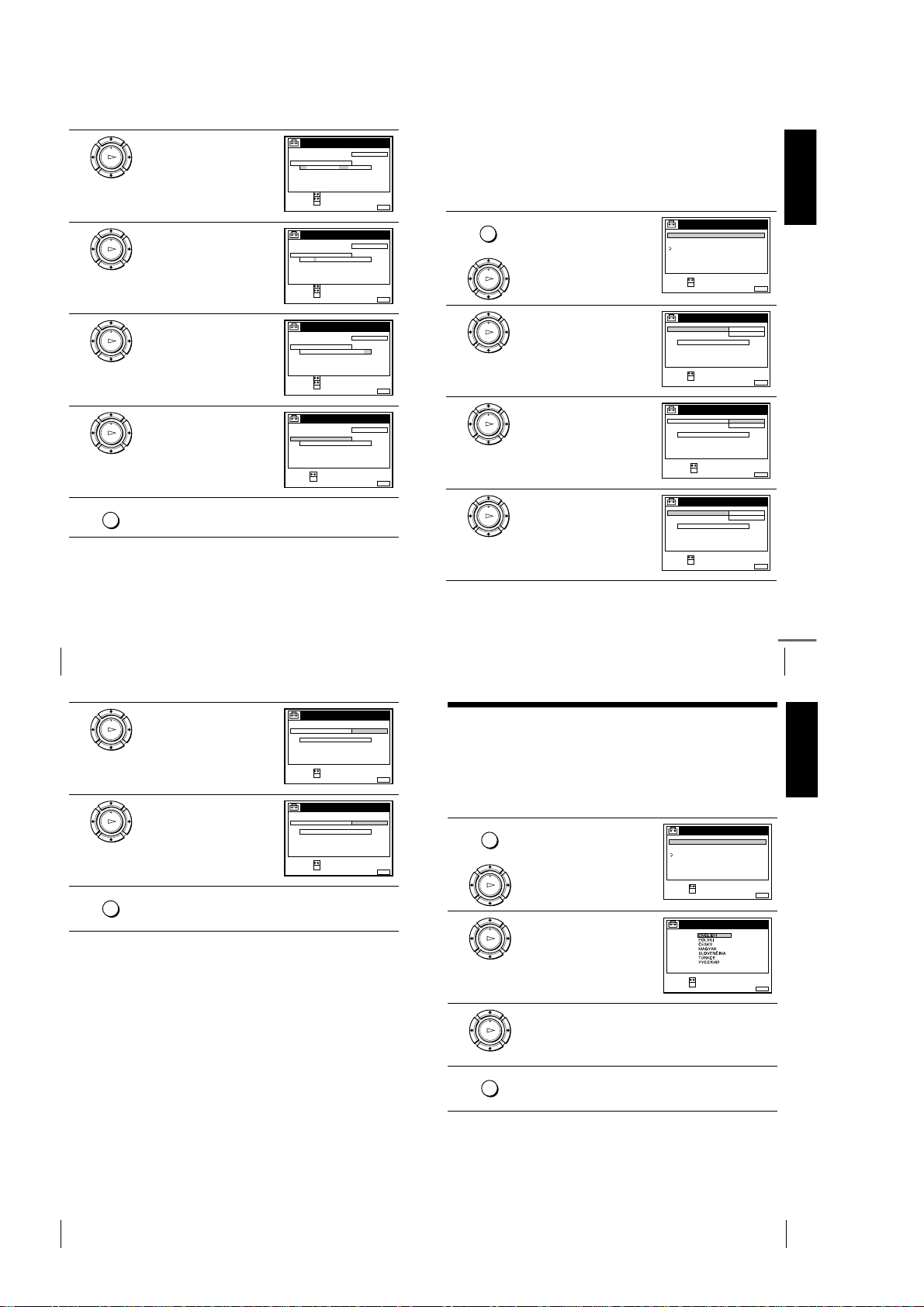
4
5
6
7
8
Press M/m to set the day.
PLAY
OK
Press , to highlight the month and
set the month pressing M/m.
PLAY
OK
Set the year, hour, and minutes in
sequence, pressing , to highlight
PLAY
the item to be set, and press M/m to
OK
select the digits.
The day of the week is set
automatically.
Press OK to start the clock.
PLAY
OK
MENU
Press MENU to exit the menu.
Tips
• To change the digits while setting, press < to return to the item to be changed, and
select the digits by pressing M/m.
• If you want to return to the previous menu, highlight RETURN and press OK.
Note
• The menu disappears automatically if you don’t proceed for more than a few
minutes.
CLOCK
CLOCK PROGRAM
MANUAL ADJUST
2
8. 1 .2001 SUN 0 :00
SELECT :
SET :
CONFIRM :
OK
CLOCK
CLOCK PROGRAM
MANUAL ADJUST
8. 9 .2001 FRI 0 :00
2
SELECT :
SET :
CONFIRM :
OK
CLOCK
CLOCK PROGRAM
MANUAL ADJUST
8 . FRI 8 : 0 0
21.20019
SELECT :
SET :
CONFIRM :
OK
CLOCK
CLOCK PROGRAM
MANUAL ADJUST
8 . FRI 8 : 0 0
21
SELECT :
SET :
OK
Changing the station for the Auto Clock Set function
OFFAUTO ADJUST
(SLV-SE510K only)
Getting Started
Before you start…
• Turn on the VCR and the TV.
• Set the TV to the video channel.
MENUEXIT :
OFFAUTO ADJUST
MENUEXIT :
OFFAUTO ADJUST
MENUEXIT :
OFFAUTO ADJUST
.20019
MENUEXIT :
• Refer to “Index to parts and controls” for button locations.
MENU
1
2
3
4
Press MENU, then press M/m to
highlight SETTING S and press OK.
PLAY
OK
Press M/m to highlight CLOCK,
then press OK.
PLAY
OK
AUTO ADJUST is highlighted.
Press OK.
PLAY
OK
Press M/m to highlight ON, then
press OK.
PLAY
OK
SETTINGS
TUNER
CLOCK
LANGUAGE
RETURN
SELECT :
SET :
OK
CLOCK
AUTO ADJUST
CLOCK PROGRAM
MANUAL ADJUST
.8 FRI 8 : 0 0
SELECT :
SET :
OK
CLOCK
AUTO ADJUST
CLOCK PROGRAM
MANUAL ADJUST
8.ON21.20019
SELECT :
CONFIRM :
OK
CLOCK
AUTO ADJUST
CLOCK PROGRAM
MANUAL ADJUST
.8 FRI 8 : 0 0
SELECT :
SET :
OK
ON
1 AAB
12 .20019
OFF
FRI 8 : 0 0
ON
1 AAB
12 .20019
MENUEXIT :
MENUEXIT :
MENUEXIT :
MENUEXIT :
Setting the clock
24
5
6
7
Press m to highlight CLOCK
PROGRAM, then press OK.
PLAY
OK
Press M/m repeatedly until the
programme position of the station
PLAY
that carries a time signal appears.
OK
If the VCR does not receive a time
signal from any station, AUTO
ADJUST returns to OFF
automatically.
MENU
Press MENU to exit the menu.
Tips
• If you set AUTO ADJUST to ON, the Auto Clock Set function is activated
whenever the VCR is turned off. The time is adjusted automatically by making
reference to the time signal from the station whose programme position is
displayed in the “CLOCK PROGRAM” row.
If you do not need the Auto Clock Set, select OFF.
• If you want to return to the previous menu, highlight RETURN and press OK.
Note
• The menu disappears automatically if you don’t proceed for more than a few
minutes.
CLOCK
AUTO ADJUST
CLOCK PROGRAM
MANUAL ADJUST
8.
21.20019
SELECT :
CONFIRM :
CLOCK
AUTO ADJUST
CLOCK PROGRAM
MANUAL ADJUST
8. 9
21
SELECT :
CONFIRM :
FRI 8 : 0 0
OK
.2001 FRI 8:00
OK
1 AAB
2 CDE
continued
Setting the clock
Selecting a language
You can change the on-screen display language from the one you selected with the
Auto Set Up function.
MENUEXIT :
MENUEXIT :
Before you start…
• Turn on the VCR and the TV.
• Set the TV to the video cha nnel.
• Refer to “Index to parts and controls” for button locations.
MENU
1
2
3
4
Press MENU, then press M/m to
highlight SETTING S and press OK.
PLAY
OK
Press M/m to highlight
LANGUAGE, then press OK.
PLAY
OK
Press M/m to highlight the desired language, then press OK.
PLAY
OK
MENU
Press MENU to exit the menu.
TUNER
CLOCK
LANGUAGE
RETURN
SELECT :
SET :
SELECT
SET :
SETTINGS
OK
LANGUAGE
:
OK
25
Getting Started
MENUEXIT :
MENUEXIT :
Setting the clock
26
1-6
Tip
• If you want to return to the previous menu, highlight RETURN and press OK.
Note
• The menu disappea rs automatically if you don’t proceed for more than a few
minutes.
Selecting a language
27
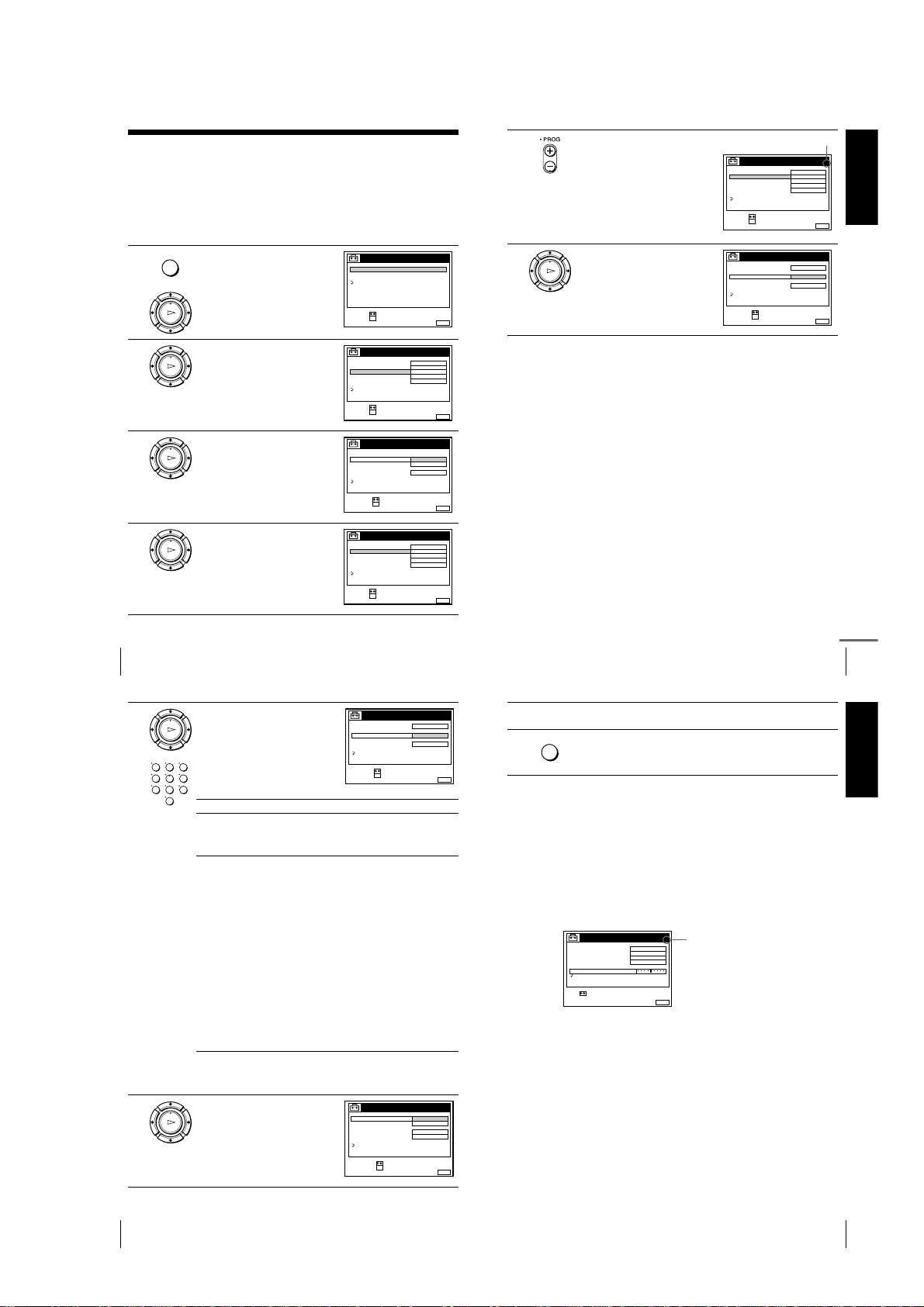
Presetting channels
Selected programme position
If some channels could not be preset using the Auto Set Up function, you can preset
them manually.
Before you start…
• Turn on the VCR and the TV.
• Set the TV to the video channel.
• Refer to “Index to parts and controls” for button locations.
MENU
1
2
3
4
Press MENU, then press M/m to
highlight SETT INGS and press OK.
PLAY
OK
Press M/m to highlight TUNER,
then press OK.
PLAY
OK
Press M/m to highlight NORMAL/
CATV, then press OK.
PLAY
OK
Press M/m to highlight NORMAL,
then press OK.
PLAY
OK
To preset CATV (Cable Television)
channels, select CATV.
SETTINGS
TUNER
CLOCK
LANGUAGE
RETURN
SELECT :
SET :
OK
TUNER
SYSTEM D / K
NORMAL / CATV
CHANNEL SET
PAY - TV / CANAL+
AFT
FINE TUNING
RETURN
SELECT :
SET :
OK
TUNER
SYSTEM
NORMAL / CATV
CHANNEL SET
PAY - TV / CANAL+
AFT
FINE TUNING
RETURN
SELECT :
CONFIRM :
OK
TUNER
SYSTEM D / K
NORMAL / CATV
CHANNEL SET
PAY - TV / CANAL+
AFT
FINE TUNING
RETURN
SELECT :
SET :
OK
NORMAL
C
OFF
ON
NORMAL
CATV
ON
NORMAL
C
OFF
ON
MENUEXIT :
PROG. 1
AAB12
MENUEXIT :
PROG.
MENUEXIT :
PROG. 1
AAB12
MENUEXIT :
5
6
1
Press PROG +/– to select the
programme position.
Press M/m to highlight CHANNEL
SET, then press OK.
PLAY
OK
TUNER
SYSTEM D / K
NORMAL / CATV
CHANNEL SET
PAY - TV / CANAL+
AFT
FINE TUNING
RETURN
SELECT :
SET :
OK
TUNER
SYSTEM D / K
NORMAL / CATV
CHANNEL SET
PAY - TV / CANAL+
AFT
FINE TUNING
RETURN
SELECT :
CONFIRM :
OK
NORMAL
C
OFF
ON
C
ON
PROG. 4
AAB12
PROG.
AAB12
Getting Started
MENUEXIT :
4
MENUEXIT :
Presetting channels
28
7
8
Press M/m repeatedly until the
channel you want is displayed.
PLAY
OK
123
The channels appear in the
456
following order:
789
0
B/G TV system D/K TV system
Channel
number in the
CHANNEL
SET field
Receivable
Channel
SYSTEM D / K
NORMAL / CATV
CHANNEL SET
PAY - TV / CANAL+
AFT
FINE TUNING
RETURN
SELECT :
CONFIRM :
Channel
number in the
CHANNEL
SET field
C02 E2 C02 R1
C03 E3 C05 R6
C04 E4 C06 R7
C05 E5 C12 R12
C06 E6 C13 R2
C07 E7 C14 R3
C08 E8 C15 R4
C09 E9 C16 R5
C10 E10 C17 R8
C11 E11 C18 R9
C12 E12 C19 R10
C21–C69 E21–E69 C20 R11
S01–S41 S1–S41 C21–C69 R21–R69
S42–S46 S01–S05
If you know the number of the channel you want, press the
programme number buttons. For example, for channel 5, first press
“0” and then press “5.”
If the TV sound is distorted or
noisy, press M/m to highlight
PLAY
SYSTEM and press OK. Then
OK
press M/m to select B/G or D/K so
that you get better sound.
SYSTEM
NORMAL / CATV
CHANNEL SET
PAY - TV / CANAL+ OFF
AFT
FINE TUNING
RETURN
SELECT :
CONFIRM :
TUNER
TUNER
OK
OK
PROG.
C
27
ON
Receivable
Channel
PROG.
D / K
B / G
ON
continued
Presetting channels
4
9
10
MENUEXIT :
4
MENUEXIT :
To preset another programme position, repeat steps 5 through 7.
MENU
Press MENU to exit the menu.
If the picture is not clear
Normally, the Auto Fine Tuning (AFT) function automatically tunes in
channels clearly. However, if the picture is not clear, you may also use the
manual tuning function.
Press PROG +/– or the programme number buttons to select the
1
programme position for which you cannot obtain a clear picture.
Press MENU, then select SETTINGS and press OK.
2
Select TUNER, then press OK.
3
Select FINE TUNING, then press OK.
4
The fine tuning meter appears.
TUNER
SYSTEM D / K
NORMAL / CATV
CHANNEL SET
PAY - TV / CANAL+
AFT
FINE TUNING
RETURN
SET :
Press </, to get a clearer picture, then press MENU to exit the menu.
5
Note that the AFT (Auto Fine Tuning) setting switches to OFF.
Tip
• If you want to return to the previous menu, highlight RETURN and press OK.
Notes
• The menu disappea rs automatically if you don’t proceed for more than a few
minutes.
• When adjusting FINE TUNING, the menu may become difficult to read due to
interference from the picture bein g received.
NORMAL
C
27
OFF
PROG.
4
MENUEXIT :
Selected programme
position
29
Getting Started
Presetting channels
30
1-7
Presetting channels
31

Changing/disabling programme positions
After setting the channels, you can change the programme positions as you like. If
any programme positions are unused or contain unwanted channels, you can disable
them.
You can also change the station names (SLV-SE510K only). If the station names are
not displayed, you can enter them manually.
Changing programme positions
Before you start…
• Turn on the VCR and the TV.
• Set the TV to the video channel.
• Refer to “Index to parts and controls” for button locations.
MENU
1
Press MENU, then press M/m to
highlight LISTS and press OK.
LISTS
CHANNEL LIST
TIMER LIST
RETURN
4
5
6
7
Press M/m until the selected
channel row moves to the desired
PLAY
programme position.
OK
The selected channel is inserted at
the new programme position and
the intermediate channels are
displaced to fill the gap.
Press OK to confirm the setting.
PLAY
OK
To change the programme position of another station, repeat steps 3
through 5.
MENU
Press MENU to exit the menu.
CHANNEL LIST
PROG
1
2
3
4
5
SELECT :
SET STATION NAME::
CONFIRM
NAME
CH
CDE
3
C
0
6
C
5
AAB
2
C
1
27
C
FGH
9
C
0
OK
Getting Started
MENUEXIT :
PLAY
OK
2
3
Changing/disabling programme positions
32
2
3
4
5
6
Press M/m to highlight CHANNEL
LIST, then press OK.
PLAY
OK
Press M/m to highlight the row
which you want to change the
PLAY
programme position, then press ,.
OK
To display other pages for
programme positions 6 to 60, press
repeatedly.
M/m
Press M/m to highlight CHANNEL
LIST, then press OK.
PLAY
OK
Press M/m to highlight the row
which you want to disable.
PLAY
OK
CLEAR
Press CLEAR.
The selected row will be cleared as
shown on the right.
Repeat steps 3 and 4 for any other programme positions you want to
disable.
MENU
Press MENU to exit the menu.
Tip
• If you want to return to the previous menu, highlight RETURN and press OK.
Notes
• The menu disappears automatically if you don’t proceed for more than a few
minutes.
• Be sure to select the pro gramme position you want to disable cor rectly. If you
disable a programme position by mistake, you need to reset that channel manually.
SELECT :
SET :
OK
CHANNEL LIST
PROG
1
2
3
4
5
SELECT :
MOVE PROGRAM::
ERASE PROGRAM
CHANNEL LIST
PROG
1
2
3
4
5
SELECT :
SET STATION NAME::
CONFIRM
CHANNEL LIST
PROG
1
2
3
4
5
SELECT :
MOVE PROGRAM::
ERASE PROGRAM
CHANNEL LIST
PROG
1
2
3
4
5
SELECT :
MOVE PROGRAM::
ERASE PROGRAM
CHANNEL LIST
PROG
1
2
3
4
5
SELECT :
MOVE PROGRAM::
ERASE PROGRAM
MENUEXIT :
NAME
CH
AAB
C
1
2
CDE
C
0
3
C
5
6
C
27
FGH
C
0
9
CLEAR
MENUEXIT :
Tip
• If you want to return to the previous menu, highlight RETURN and press OK.
Note
• The menu disappea rs automatically if you don’t proceed for more than a few
minutes.
Disabling unwanted programme positions
After presetting channe ls, you can disable unused programme po sitions. The disabled
positions will be skipped later when you press the PROG +/– buttons.
Before you start…
• Turn on the VCR and the TV.
NAME
CH
AAB
2
C
1
CDE
3
C
0
6
C
5
27
C
9
FGH
C
0
OK
MENUEXIT :
NAME
CH
AAB
2
C
1
CDE
3
C
0
6
C
5
C
27
FGH
9
C
0
• Set the TV to the video cha nnel.
• Refer to “Index to parts and controls” for button locations.
MENU
1
Press MENU, then press M/m to
highlight LISTS, an d press OK.
PLAY
OK
LISTS
CHANNEL LIST
TIMER LIST
RETURN
SELECT :
SET :
OK
Changing/disabling programme positions
continued
Changing the station names (SLV-SE510K only)
You can change or enter the station names (up to 5 characters). The VCR must
receive channel information (for instance, SMARTLINK information) for station
names to appear automatically.
MENUEXIT :
33
Getting Started
Before you start…
CLEAR
MENUEXIT :
NAME
CH
2
AAB
C
1
3
CDE
C
0
6
C
5
C
27
9
C
0
FGH
CLEAR
MENUEXIT :
NAME
CH
AAB
C
1
2
CDE
C
0
3
27
C
FGH
C
0
9
CLEAR
MENUEXIT :
• Turn on the VCR and the TV.
• Set the TV to the video channel.
• Refer to “Index to parts and controls” for button locations.
MENU
1
2
3
4
Press MENU, then press M/m to
highlight LISTS and press OK.
PLAY
OK
Press M/m to highlight CHANNEL
LIST, then press OK.
PLAY
OK
Press M/m to highlight the row
which you want to change or enter
PLAY
the station name, then press ,.
OK
To display other pages for
programme positions 6 to 60, press
repeatedly.
M/m
Press ,.
PLAY
OK
LISTS
CHANNEL LIST
TIMER LIST
RETURN
SELECT :
SET :
OK
CHANNEL LIST
PROG
CH
1
C
1
2
2
C
0
3
6
3
C
5
4
C
27
5
9
C
0
SELECT :
MOVE PROGRAM::
ERASE PROGRAM
CLEAR
CHANNEL LIST
PROG
CH
2
C
1
1
3
C
0
2
6
C
5
3
4
C
27
5
9
C
0
SELECT :
SET STATION NAME::
CONFIRM
SELECT A CHARACTER :
NEXT
CONFIRM OK
CHANNEL LIST
PROG
1
2
3
4
5
OK
CH
C
1
2
C
0
3
C
5
6
C
27
C
0
9
MENUEXIT :
NAME
AAB
CDE
FGH
MENUEXIT :
NAME
AAB
CDE
FGH
MENUEXIT :
NAME
AAB
CDE
FGH
:
:
MENUEXIT :
Changing/disabling programme positions
34
1-8
Changing/disabling programme positions
continued
35
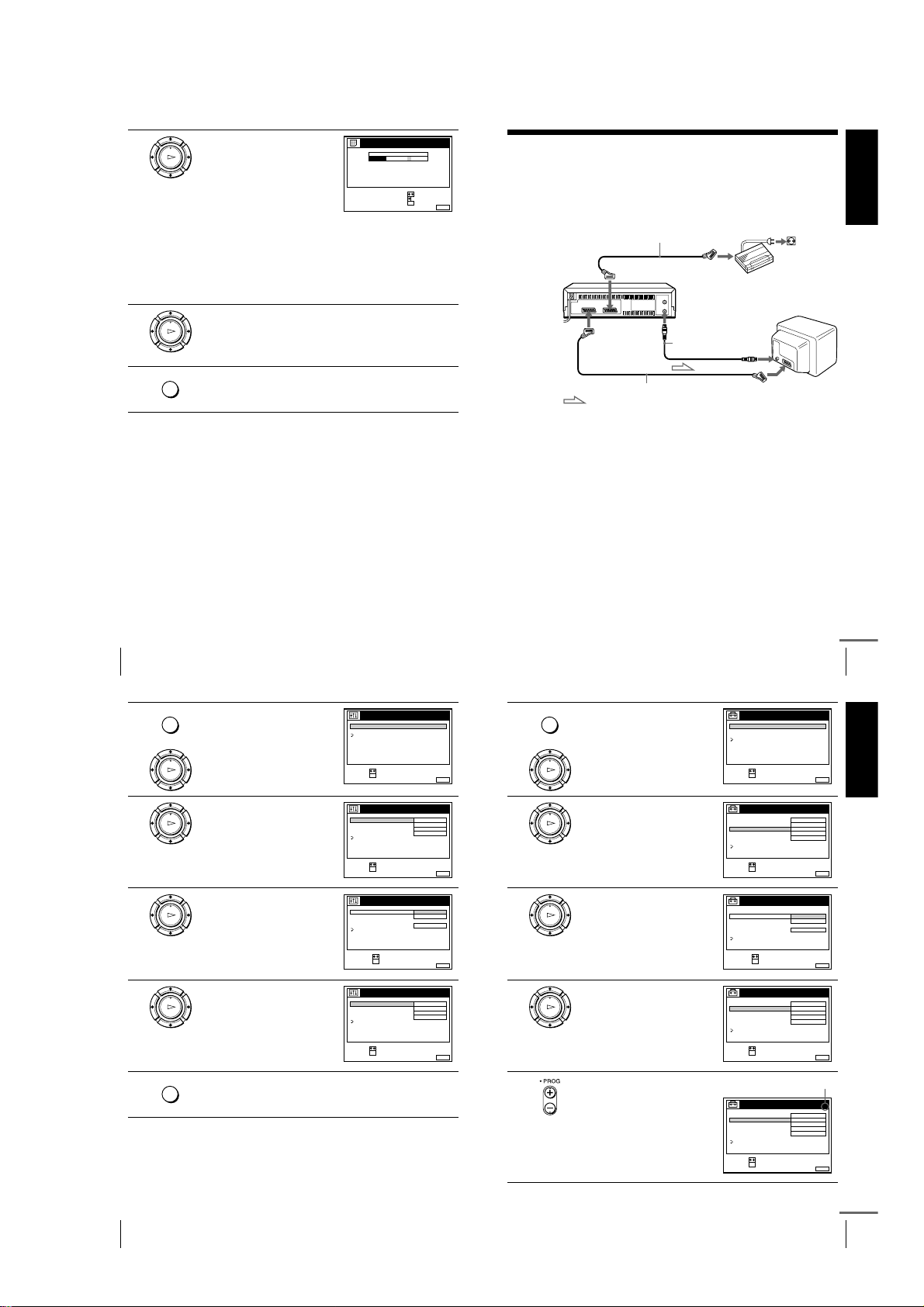
5
Selected programme position
Enter the station name.
PLAY
Press M/m to select a character.
1
OK
Each time you press M, the
character changes as shown
below.
A
tttt B tttt … tttt Z tttt a tttt b tttt
… tttt z tttt 0 tttt 1 tttt … tttt 9 tttt
(symbols) tttt (blank space) tttt
A
2
Press , to set the next character.
The next space is highlighted.
To correct a character, press </, until the character you want
to correct is highlighted, then reset it.
SELECT A CHARACTER :
NEXT
CONFIRM OK
You can set up to 5 characters for the station name.
6
7
Press OK to confirm the new name.
PLAY
OK
MENU
Press MENU to exit the menu.
Tip
• If you want to return to the previous menu, highlight RETURN and press OK.
Notes
• The menu disappears automatically if you don’t proceed for more than a few
minutes.
• If you enter a symbol in step 5, it will appear as a blank space in the display
window.
CHANNEL LIST
PROG
1
2
3
4
5
NAME
CH
CAB
2
C
1
CDE
3
C
0
6
C
5
27
C
FGH
9
C
0
:
:
MENUEXIT :
Setting the Canal Plus decoder
You can watch or record Canal Plus programmes if you connect a decoder
(not supplied) to the VCR.
Connecting a decoder
Canal Plus decoder
AERIAL IN
DECODER/t LINE-2 IN
i
LINE-1 (TV)
Scart cable (not supplied)
Scart cable (not supplied)
: Signal flow
Scart
(EURO-AV)
AERIAL OUT
Aerial cable
(supplied)
Scart
(EURO-AV)
Getting Started
Setting Canal Plus channels
To watch or record Canal Plus programmes, set your VCR to receive the channels
using the on-screen display.
In order to set the channels correctly, be sure to follow all of the steps below.
Before you start…
• Turn on the VCR, the TV, and the decod er.
• Set the TV to the video channel.
• Refer to “Index to parts and controls” for button locations.
Changing/disabling programme positions
36
MENU
1
2
3
4
5
Press MENU, then press M/m to
highlight OPTIONS and press OK.
PLAY
OK
Press M/m to highlight OPTIONS2, then press OK.
PLAY
OK
Press M/m to highlight DECODER/
LINE2, then press OK.
PLAY
OK
Press M/m to highlight DECODER,
then press OK.
PLAY
OK
MENU
Press MENU to exit the menu.
The menu disappears from the TV screen.
OPTIONS
OPTIONS - 1
OPTIONS - 2
RETURN
SELECT :
SET :
OK
OPTIONS - 2
DECODER / LINE2
TIMER OPTIONS
POWER SAVE
TV DIRECT REC ON
RETURN
SELECT :
SET :
OK
OPTIONS - 2
DECODER / LINE2
TIMER OPTIONS
POWER SAVE
TV DIRECT REC
RETURN
SELECT :
CONFIRM :
OK
OPTIONS - 2
DECODER / LINE2
TIMER OPTIONS
POWER SAVE
TV DIRECT REC ON
RETURN
SELECT :
SET :
OK
DECODER
VARIABLE
OFF
DECODER
LINE2
ON
DECODER
VARIABLE
OFF
Setting the Canal Plus decoder
MENU
6
MENUEXIT :
7
MENUEXIT :
8
MENUEXIT :
9
MENUEXIT :
10
Press MENU again. Then press
M/m
to highlight SETTINGS and
press OK.
PLAY
OK
Press M/m to highlight TUNER,
then press OK.
PLAY
OK
Press M/m to highlight NORMAL/
CATV, then press OK.
PLAY
OK
Press M/m to highlight NORMAL,
then press OK.
PLAY
OK
To preset CATV (Cable Television)
channels, select CATV.
Press PROG +/– to select the
desired programme position.
SETTINGS
TUNER
CLOCK
LANGUAGE
RETURN
SELECT :
SET :
OK
TUNER
SYSTEM D / K
NORMAL / CATV
CHANNEL SET
PAY - TV / CANAL+
AFT
FINE TUNING
RETURN
SELECT :
SET :
OK
TUNER
SYSTEM
NORMAL / CATV
CHANNEL SET
PAY - TV / CANAL+
AFT
FINE TUNING
RETURN
SELECT :
CONFIRM :
OK
TUNER
SYSTEM D / K
NORMAL / CATV
CHANNEL SET
PAY - TV / CANAL+
AFT
FINE TUNING
RETURN
SELECT :
SET :
OK
TUNER
SYSTEM D / K
NORMAL / CATV
CHANNEL SET
PAY - TV / CANAL+
AFT
FINE TUNING
RETURN
SELECT :
SET :
OK
continued
PROG. 1
NORMAL
C
AAB12
OFF
ON
PROG.
NORMAL
CATV
ON
PROG. 1
NORMAL
AAB
12
C
OFF
ON
PROG.
NORMAL
AAB
C
12
OFF
ON
37
Getting Started
MENUEXIT :
MENUEXIT :
1
MENUEXIT :
MENUEXIT :
51
MENUEXIT :
Setting the Canal Plus decoder
38
1-9
Setting the Canal Plus decoder
continued
39

11
12
13
14
15
Press M/m to highlight CHANNEL
SET, then press OK.
PLAY
OK
Press M/m to select the Canal Plus
channels, then press OK.
PLAY
OK
Press M/m to highlight PAY-TV/
CANAL+, then press OK.
PLAY
OK
Press M/m to highlight ON, then
press OK.
PLAY
OK
If the TV sound is distorted or
noisy, press M/m to highlight
PLAY
SYSTEM and press OK. Then
OK
press M/m to select B/G or D/K so
that you get better sound.
TUNER
SYSTEM D / K
NORMAL / CATV
CHANNEL SET
PAY - TV / CANAL+
AFT
FINE TUNING
RETURN
SELECT :
CONFIRM :
OK
TUNER
SYSTEM D / K
NORMAL / CATV
CHANNEL SET
PAY - TV / CANAL+
AFT
FINE TUNING
RETURN
SELECT :
SET :
OK
TUNER
SYSTEM D / K
NORMAL / CATV
CHANNEL SET
PAY - TV / CANAL+
AFT
FINE TUNING
RETURN
SELECT :
CONFIRM :
OK
TUNER
SYSTEM D / K
NORMAL / CATV
CHANNEL SET
PAY - TV / CANAL+
AFT
FINE TUNING
RETURN
SELECT :
SET :
OK
TUNER
SYSTEM D / K
NORMAL / CATV
CHANNEL SET
PAY - TV / CANAL+
AFT
FINE TUNING
RETURN
SELECT :
CONFIRM :
OK
C
ON
NORMAL
02
C
OFF
ON
NORMAL
ON
OFF
NORMAL
C
02
ON
ON
B / G
ON
ON
PROG.
AAB12
PROG. 5
LMN
PROG. 5
PROG. 5
LMN
PROG. 5
MENU
51
MENUEXIT :
1
MENUEXIT :
1
MENUEXIT :
1
MENUEXIT :
1
MENUEXIT :
16
Press MENU to exit the menu.
Tip
• If you want to return to the previous menu, highlight RETURN and press OK.
Notes
• The menu disappears automatically if you don’t proceed for more than a few
minutes.
• To superimpose subtitles while watching Canal Plus programmes, make both
decoder-VCR and VCR-TV connections using 21-pin Scart cables t hat are
compatible with the RGB signals. You cannot record subtitles on the VCR.
• When you watch Canal P lus programmes through the RFU inpu t of the TV, press
t
TV/VIDEO so that the VIDEO indicator appears in the display window.
Getting Started
Setting the Canal Plus decoder
40
Basic Operations
Playing a tape
Before you start…
• Refer to “Index to parts and controls” for button locations.
1
2
3
Turn on your TV and set it to the video channel.
Insert a tape.
The VCR turns on and starts playing
automatically if you insert a tape with
its safety tab removed.
Press H PLAY.
PLAY
When the tape reaches the end, it will rewind automatically.
OK
Additional tasks
To Press
Stop play
Pause play
Resume play after pause
Fast-forward the tape
Rewind the tape
Eject the tape
x
X
X
M
m
Z
To set the colour system
If the playback picture has no colour, or streaks appear during playback, set
COLOUR SYSTEM in the OPTIONS-1 menu to conform to the system that
the tape was recorded in (see page 73). (Normally set the option to AUTO.)
To use the time counter
Press CLEAR at the point on the tape that you want to find later. The
counter in the display window resets to “0:00:00.” Search for the point
afterwards by referring to the counter.
VIDEO
SP
OPC
STOP
PAU SE
PAU SE o r HPLAY
FF during stop
REW during stop
EJECT
Setting the Canal Plus decoder
Notes
• The counter resets to “0:00:00” whenever a tape is reinserted.
• The counter stops counting when it comes to a portion with no recording.
• The time counter does not appear on the TV screen when using an NTSC-recorded
tape.
• Depending on your TV, the following may occur while playing an NTSC-recorded
tape:
– The picture becomes black and white.
– The picture shakes.
– No picture appears on the TV screen.
– Black streaks appear horizontally on the TV screen.
– The colour density increases or decreases.
• While setting the menu on the TV screen, buttons for playback on the remote
commander do not function.
Starting playback automatically with one button (One
Touch Play) (SLV-SE510K only)
If you use the SMARTLINK connection, you can turn on the VCR and the
TV, set the TV to the video channel, and start playback automatically with
one button.
Insert a tape.
1
The VCR automatically turns on.
If you insert a tape with its safety tab removed, the TV turns on and
switches to the video channel. Playback starts automatically.
Press H PLAY.
2
The TV turns on and switches to the video channel automatically.
Playback starts.
Tip
• When there already is a tape in the VCR, the VCR and the TV turn on, the TV is
set to the video channel, and playback start s automatically in one sequence when
you press HPLAY.
Note
• When you use the One Touch Play function, le ave the TV on or in the standby
mode.
41
Basic Operations
42
To display the counter on the TV screen, press DISPLAY.
Playing a tape
1-10
Playing a tape
43
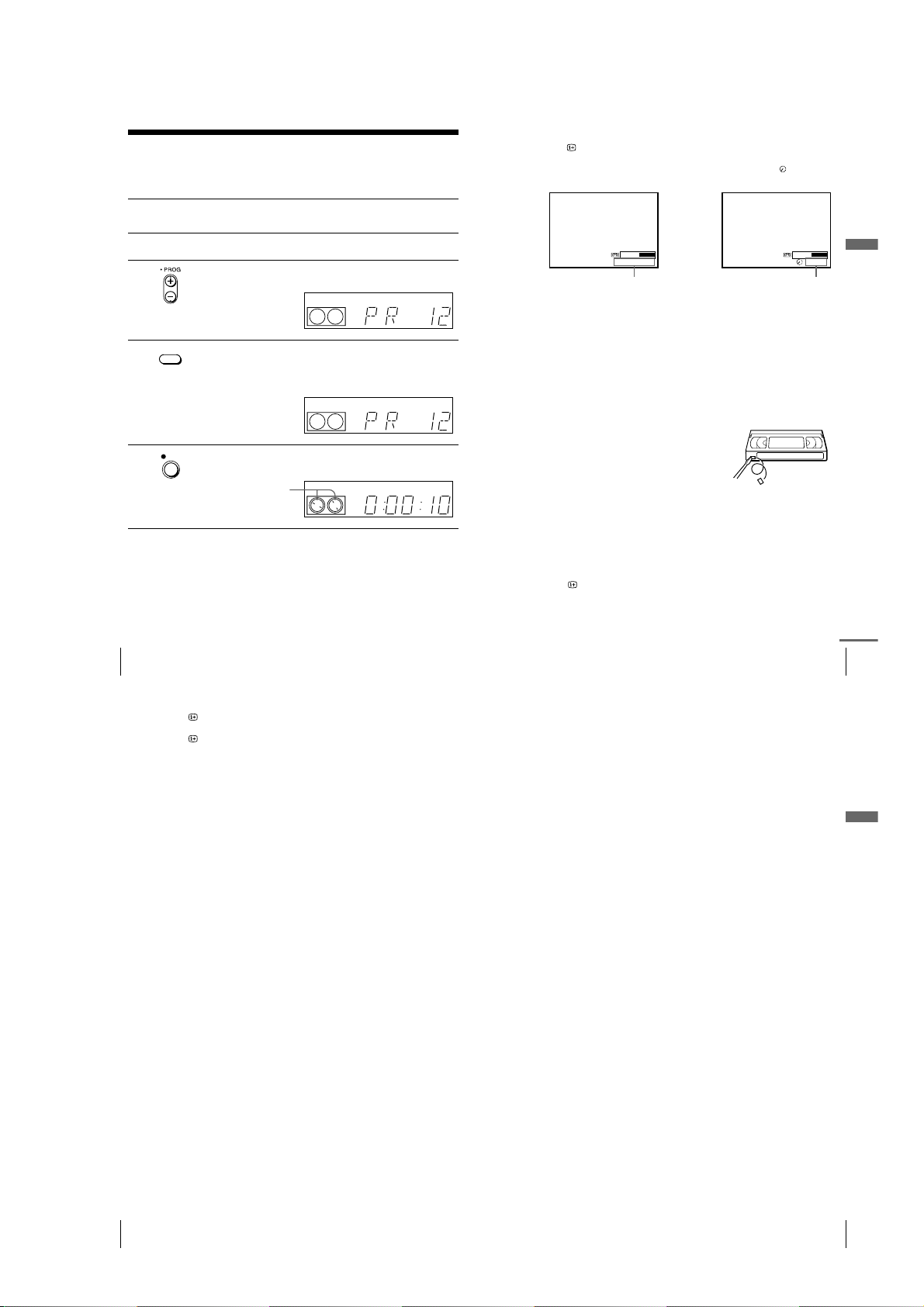
Recording TV programmes
Before you start…
• Refer to “Index to parts and controls” for button locations.
1
2
3
4
5
Recording TV programmes
44
Turn on your TV and set it to the video channel.
To record from a decoder, turn it on.
Insert a tape with its safety tab in place.
Press PROG +/– to select the programme position or station name*
you want to record.
SP / LP
Press SP/LP to select the tape speed, SP or LP.
LP (Long Play) provides recording time twice as long as SP.
However, SP (Standard Play) produces better picture and audio
quality.
Press z REC to start recording.
REC
The recording indicator lights up red in the display window.
Recording indicator
To stop recording
Press x STOP.
To check the remaining time
Press DISPLAY. With the display on, press COUNTER/REMAIN to
check the remaining time. Each time you press COUNTER/REMAIN, the
time counter and the remaining time appear alternately. The indicator
indicates the remaining time.
Basic Operations
61:4SP 20:00:2
VIDEO
SP
OPC
In order to get an accurate remaining time indication, be sure TAPE
LENGTH in the OPTIONS-1 menu is set according to the tape type you use
(see page 72).
Remaining timeTime counter
To watch another TV programme while recording
Press t TV/VIDEO to turn off the VIDEO indicator in the display
1
window.
Select another programme position on the TV.
VIDEO
LP
LP
VIDEO
OPC
OPC
2
To save a recording
To prevent accidental erasure, break off the
safety tab as illustrated. To record on the
same tape again, cover the tab hole with
adhesive tape.
Safety tab
Tips
• To select a programme position, you can use the programme number buttons on the
remote commander. For two-digit numbers, press the - (ten’s digit) button
followed by the programme number buttons.
• If you connect additional equipment to a LINE connector or jack, you can sele ct
the input signal using the INPUT SELECT or PROG +/– buttons.
• The DISPLAY information appears on the TV screen indicating information
about the tape, but the information won’t be recorded on the tape.
• If you don’t want to watch TV wh ile recording, you can turn off the TV. When
using a decoder, make sure to leave it on.
Recording TV programmes
continued
45
Notes
• The DISPLAY information does not appear duri ng still (pause) mode or slowmotion playback.
• The DISPLAY information will not appear while playing an NTSC-recorded
tape.
• If a tape has portions recorded in both PAL (MESECAM) and NTSC systems, the
time counter reading will not be correct. This discre pancy is due to the difference
between the counting cycles of the two video sys tems.
• You cannot watch a Canal Plus programme while recordin g another Canal Plus
programme.
• When you insert a non-standard com mercially available tape, the remaining time
may not be correct.
• The remaining time is intended for rough measurement only.
• About 30 seconds after the tape begins playback, the tape remaining time will be
displayed.
• The station name* may not appear if the VCR does not receive station name
information signals.
* SLV-SE510K only
Recording what you are watching on the TV (TV Direct
Rec) (SLV-SE510K only)
If you use the SMARTLINK connection, you can easily record what you are
watching on the TV (other than tapes being played on the VCR).
Insert a tape with its safety tab in place.
1
Press z REC while you are watching a TV programme or external
2
source.
The VCR automatically turns on, then the TV indicator lights up and the
VCR starts recording what you are watching on the TV.
Tips
• The TV indicator appears in the display window after you press zREC in some
situations such as:
– when you are watching a source connected to the TV’s line input, or
– when the TV tuner preset data for the programme position is different from the
data in the VCR tuner preset.
• If there is a tape with its safety tab in place in the VCR, the VCR automatically
turns on and starts recording what you are watching on the TV when you press
z
REC.
• You can turn the TV Direct Rec function ON and OFF in the OPTIONS-2 menu
(see page 73).
Notes
• You cannot record what you are watching using this me thod when the VCR is in
the following modes; pause, timer standby, tuner preset, Auto Set Up, and
recording.
• When the TV indicator is lit in the display window, do not turn off the TV nor
change the TV programme position. When the TV indicator is not lit, the VCR
continues recording the programme even if you change the TV programme
position on the TV.
Basic Operations
Recording TV programmes
46
1-11
Recording TV programmes
47
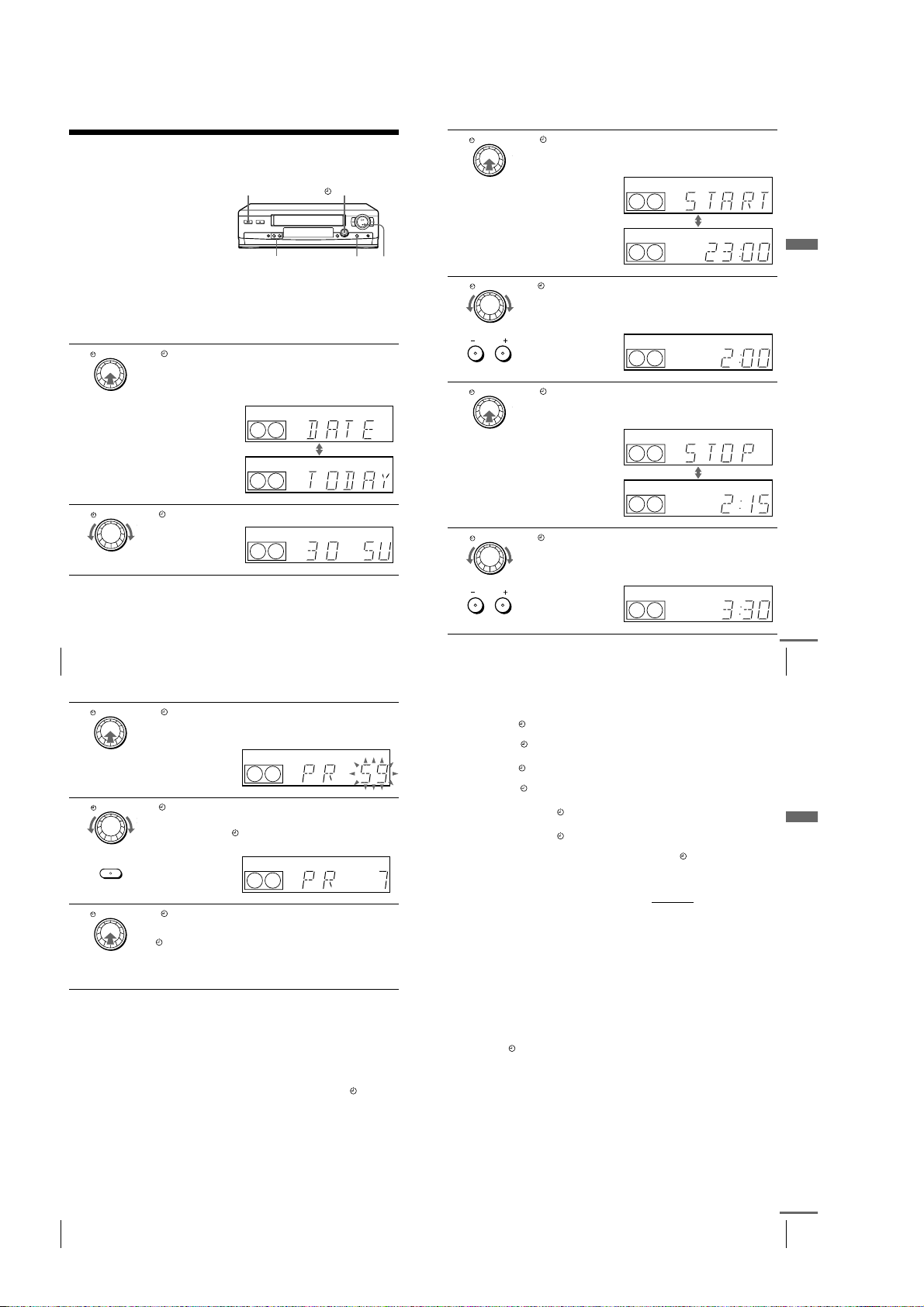
Recording TV programmes using the Dial
P
T
P
T
P
T
P
T
Timer
The Dial Timer function allows you to
make timer recordings of programmes
without turning on your TV. Set the
recording timer to record up to eight
programmes, including settings made
with other timer methods, that will be
broadcast within the next month. The
recording start time and recording stop
time can be set at one minute intervals.
Before you start...
• Insert a tape with its safety tab in place. Make sure the tape is longer than the total recording
time.
• To record from a decoder, turn it on.
• Refer to “Index to parts and controls” for button locations.
DIAL TIMER
1
2
Press DIAL TIMER.
P
“DATE” and “TODAY” appear alternately in the display window.
T
If the date and time are not set, “DAY” will appear. See step 2 in the
following section, “To set the clock” to set the date and time.
DIAL TIMER
Tur n DIAL TIMER to set the recording date.
????/1111
PROGRAM +/–
DIAL TIMER
xxxxXXXX
VIDEO
SP
SP
SP
VIDEO
VIDEO
OPC
OPC
OPC
DIAL TIMER
3
4
5
6
Press DIAL TIMER.
P
“START” and the current time appear alternately in the display
T
window.
VIDEO
SP
VIDEO
SP
DIAL TIMER
Turn DIAL TIMER to set the recording start time.
You can set the recording start time in 15 minute intervals or adjust
the time in one minute intervals by pressing the PROGRAM +/–
buttons.
VIDEO
PROGRAM
DIAL TIMER
Press DIAL TIMER.
P
“STOP” and the recording stop time appear alternately in the display
T
window.
DIAL TIMER
Turn DIAL TIMER to set the recording stop time.
You can set the recording stop time in 15 minute intervals or adjust
the time in one minute intervals by pressing the PROGRAM +/–
buttons.
PROGRAM
SP
VIDEO
SP
VIDEO
SP
VIDEO
SP
OPC
OPC
Basic Operations
OPC
OPC
OPC
OPC
Recording TV programmes using the Dial Timer
48
DIAL TIMER
7
8
9
Press DIAL TIMER.
P
The programme position or station name appears in the display
T
window.
DIAL TIMER
Tur n DIAL TIMER to set the programme position.
To record from a decoder or other source connected to one or more
of the LINE inputs, turn
to display the connected line in the display window.
INPUT
SELECT
DIAL TIMER
Press DIAL TIMER to complete the setting.
P
“OK” appears in the display window for about five seconds.
T
The indicator appears in the display window and the VCR stands
by for recordin g.
To record from a decoder or other source, leave the connected
equipment switched on.
To return to the previous step
To return to the previous step, press the PROGRAM + and – buttons on the
VCR at the same time during any of the Dial Timer settings.
To stop recording
To stop the VCR while recording, press x STOP.
To use the VCR after setting the timer
To use the VCR before a recording begins, just press ?/1. The indicator
turns off and the VCR switches on. Remember to press ?/1 to reset the VCR
to recording standby after using the VCR.
You can also do the following tasks while the VCR is recording:
• Reset the counter (page 42).
• Display tape information on the TV screen (page 45).
• Check the timer settings (page 64).
• Watch another TV programme (page 45).
VIDEO
SP
DIAL TIMER or press INPUT SELECT
SP
VIDEO
OPC
OPC
Recording TV programmes using the Dial Timer
continued
To set the clock
Turn DIAL TIMER so that “CLOCK” appears in the display window.
1
Press DIAL TIMER.
2
“DAY” appears in the display window.
Turn DIAL TIMER to set the day.
3
Press DIAL TIMER.
4
“MONTH” appears in the display window.
Turn and press DIAL TIMER to set the month, and then the year.
5
After you set the year, “CLOCK” appears in the display window again.
Turn and press DIAL TIMER to set the hour and minute.
6
When you have finished setting the time, press DIAL TIMER to start
7
the clock.
Tips
• To cancel a Dial Timer setting, press x (stop) on the VCR
the setting.
• The programme is recorded in the cu rrent tape speed mode. To change the tape
speed, press SP/LP before you complete the setting in step 9.
• When you are recording a pr ogramme in the SP mode and the remaining t ape
becomes shorter than the recording time, the tape speed is automatically changed
to the LP mode. Note that some interference will appear on the picture at the point
the tape speed is changed. If you want to keep the same tape speed, set AUTO
LONG PLAY to OFF in the OPTIONS-1 menu (page 72).
• To check, change, or cancel the programm e setting, see “Checking/changing /
cancelling timer settings” (page 64).
Notes
• If eight programmes have already be en set using the ShowView system* or the
TIMER menu, “FULL” appears in the display window for about five seconds.
• The indicator flashes in the display window when you complete the setting in
step 9 with no tape inserted.
• If you set the clock using the Auto Clock Set function* and AUTO ADJUST is set
to ON, the clock will adjust itself to the incoming time signal regardless of
adjustments made with the Dial Timer. Be sure you have set the Auto Clock Set
correctly.
• The station name* may not appear if the VCR does not receive station name
information signals.
*SLV-SE510K only
while you are making
49
Basic Operations
Recording TV programmes using the Dial Timer
50
1-12
Recording TV programmes using the Dial Timer
continued
51
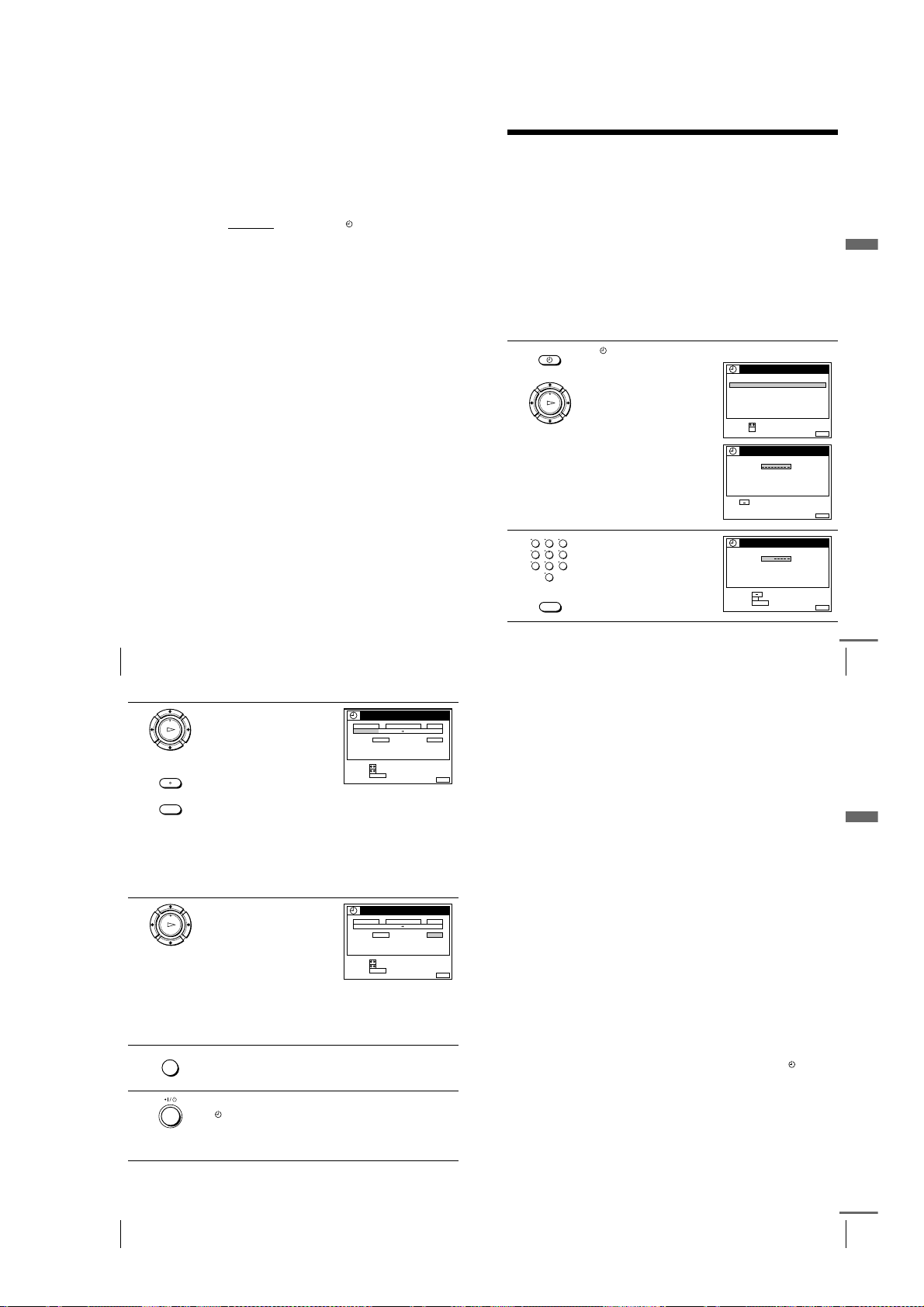
About the Demonstration Mode
The Dial Timer function has a Demonstration Mode that allows the user, such as a
salesperson, to enter more than eight examples of timer settings when demonstrating
the use of the Dial Timer. It cancels the FULL notice which appears if eight
programmes have already been set. Do not use the Demonstration Mode for making
timer recordings. Doing so may cause the settings to be inaccurate.
To activate the Demonstration Mode
Press X (pause) on the VCR
appears in the display window for a few seconds.
while turning the DIAL TIMER. “DEMO”
To cancel the Demonstration Mode
Turn the power off and unplug the mains lead. Although the Demonstration
Mode is cancelled, the timer settings entered while using the Demonstration
Mode will remain. Be sure to manually cancel the timer settings before you
use the Dial Timer or any other timer method after reconnecting the mains
lead (see page 64).
Recording TV programmes using the
ShowView system
The ShowView system is the feature that simplifies programming the VCR to make
timer recordings. Just enter the ShowView number listed in the TV programme guide.
The date, times, and programme position of that programme are set automatically.
You can preset a total of eight programmes, including settings made with other timer
methods.
Before you start
• Check that the VCR clock is set to the correct tim e and date.
• Insert a tape with its safety tab in place. Make sure the tape is longer than the total recording
time.
• To record from a decoder, turn it on.
• Turn on your TV and set it to the video channel.
• Set TIMER OPTIONS to SHOWVIEW or VARIABLE in the OPTIONS-2 menu (see page
73).
• Refer to “Index to parts and controls” for button locations.
1
2
…
TIMER
Press TIMER.
• When you set TIMER OPTIONS
to VARIABLE:
The TIMER METHOD menu
PLAY
appears on the TV screen. Press
M/m
OK
123
456
789
0
CLEAR
to select SHOWVIEW, then
press OK.
• When you set TIMER OPTIONS
to SHOWVIEW:
The SHOWVIEW menu appears
on the TV screen.
Press the programme number
buttons to enter the ShowView
number.
If you make a mistake, press
CLEAR and re-enter the correct
number.
(SLV-SE510K only)
TIMER METHOD
STANDARD
SHOWVIEW
SELECT :
SET :
OK
SHOWVIEW
SHOWVIEW NO.
9
SET :
0
SHOWVIEW
SHOWVIEW NO.
9
0
SET :
OK
CONFIRM::
CLEAR
CANCEL
MENUEXIT :
FRI28. 9
MENUEXIT :
FRI28. 9
1246
MENUEXIT :
Basic Operations
Recording TV programmes using the Dial Timer
52
3
4
5
6
Press OK.
PLAY
The date, start and stop times,
OK
programme position or station
name, tape speed, and VPS/PDC
setting appear on the TV screen.
INPUT
• If “– –” appears in the “PROG.”
SELECT
(programme) column (this may
happen for local broadcasts), you
CLEAR
have to set the appropriate programme position manually.
Press M/m to select the desired programme position.
To record from a decoder or other source connected to one or
more of the LINE inputs, press INPUT SELECT to display the
connected line in the “PROG.” position.
You will only have to do this operation once for the referred
channel. The VCR will then store your setting.
If the information is incorrect, press CLEAR to cancel the setting.
If you want to change the date, tape
speed, and the VPS/PDC setting:
PLAY
OK
1
Press </, to highlight the
item you want to change.
2
Press M/m to reset it.
• To record the same programme
every day or the same day every
week, see “Daily/weekly recording” on page 55.
• To use the VPS/PDC function, set VPS/PDC to ON.
For details of the VPS/PDC function, see “Timer recording with
VPS/PDC signals” on page 55.
MENU
Press MENU to exit the menu.
Press ?/1 to turn off the VCR.
The indicator appears in the display window and the VCR stands
by for recordin g.
To record from a decoder or other source, leave the connected
equipment switched on.
To stop recording
To stop the VCR while recording, press x STOP.
Recording TV programmes using the ShowView system (SLV-SE510K only)
54
TIMER
DATE
TIME PROG.
TODAY 519: 00 20: 00 3
SP / LP
SP VPS / PDC OFF
LIST
SELECT :
SET::
CANCEL
CLEAR
TIMER
DATE
TIME PROG.
TODAY 519: 00 20: 00 3
SP / LP
SP VPS / PDC ON
LIST
SELECT :
SET::
CANCEL
CLEAR
Recording TV programmes using the ShowView system (SLV-SE510K only)
FRI28. 9
MENUEXIT :
Daily/weekly recording
In step 4 above, press m to select the recording pattern. Each time you press
m
, the indication changes as shown below. Press M to change the indication
in reverse order.
TODAY tttt SUN-SAT (Sunday to Saturday) tttt MON-SAT (Monday to
Saturday) tttt MON-FRI (Monday to Friday) tttt SAT (every Saturday) .....
tttt MON (every Monday) tttt SUN (every Sunday) tttt 1 month later tttt
(dates count down) tttt TOMO RROW tttt TODAY
continued
53
Timer recording with VPS/PDC signals
Some broadcast systems transmit VPS (Video Programme System) or PDC
(Programme Delivery Control) signals with their TV programmes. These
signals ensure that your timer recordings are made regardless of broadcast
delays, early starts, or broadcast interruptions (when the VPS or PDC
indicator in the display window is lit).
To use the VPS/PDC function, set VPS/PDC to ON in step 4 above. You can
also use the VPS/PDC function for a source connected to one or more of the
LINE inputs.
FRI28. 9
MENUEXIT :
To record satellite broadcasts
If you connect a satellite tuner and the VCR, you can record satellite
programmes.
Turn on the satellite tuner.
1
On the satellite tuner, select the satellite programme for which you want
2
to make a timer setting.
Follow steps 1 through 6 above.
3
Keep the satellite tuner turned on until the VCR finishes recording the
4
satellite programme for which you have made a timer setting.
Basic Operations
To use the VCR after setting the timer
To use the VCR before a recording begins, just press ?/1. The indicator
turns off and the VCR switches on. Remember to press ?/1 to reset the VCR
to recording standby after using the VCR.
You can also do the following tasks while the VCR is recording:
• Reset the counter (page 42).
• Display tape information on the TV screen (page 45).
• Check the timer settings (page 64).
• Watch another TV programme (page 45).
Recording TV programmes using the ShowView system (SLV-SE510K only)
continued
55
1-13

Tips
• To set the programme position, you can also use the PROG +/– or programme
number buttons.
• To set the programme position with a two digit nu mber, press - (ten’s digit)
button followed by the programme number buttons.
• To set the line input video source, you can also use the PROG +/– buttons.
• To set the tape speed, you can also use the SP/LP button.
• When you are recording a programm e in the SP mode and the remaining tape
becomes shorter than the recording time, the tape spee d is automatically changed
to the LP mode. Note that some interference will appear on the picture at the point
the tape speed is changed. If you want to keep the same tape speed, set AUTO
LONG PLAY to OFF in the OPTIONS-1 menu (page 72).
• To check, change, or cance l the p rogramme setting, press </, to choose LIST,
then press OK in step 4. For details, see step 3 in “Checking/changing/ cancelling
timer settings” (page 64).
Notes
• If the VPS/PDC signal is too weak or the broadcasting station failed to transmit
VPS/PDC signals, the VCR will start recording at the set time without using the
VPS/PDC function.
• The indicator flashes in the display window when you press ?/1 with no tape
inserted.
• When you set TIMER OPTIONS to STANDARD in the OPTIONS-2 menu, the
SHOWVIEW menu does not appear on the TV screen. Select SHOWVIEW or
VA R I A B L E .
• The VPS/PDC function is automatically set to OFF for the timer recording of a
satellite programme.
• The station name may not appear if th e VCR does not receive station name
information signals.
Recording TV programmes using the timer
You can preset a total of eight programmes, including settings made with other timer
methods.
Before you start
• Check that the VCR clock is set to the correct tim e and date.
• Insert a tape with its safety tab in place. Make sure the tape is longer than the total recording
time.
• To record from a decoder, turn it on.
• Turn on your TV and set it to the video channel.
• Set TIMER OPTIONS* to STANDARD or VARIABLE in the OPTIONS-2 menu (see page
73).
• Refer to “Index to parts and controls” for button locations.
1
…
TIMER
Press TIMER.
For SLV-SE410K:
The TIMER menu appears on the
TV screen.
PLAY
OK
For SLV-SE510K:
• When you set TIMER OPTIONS
to VARIABLE:
The TIMER METHOD menu
appears on the TV screen. Press
M/m
to select STANDARD, then
press OK.
• When you set TIMER OPTIONS
to STANDARD:
The TIMER menu appears on the
TV screen.
TIMER
DATE
TIME PROG.
TODAY –––: –– –– : –– –
SP
SP / LP
LIST
SELECT :
SET::
CLEAR
CANCEL
TIMER METHOD
STANDARD
SHOWVIEW
SELECT :
SET :
OK
TIMER
DATE
TIME PROG.
TODAY : :
SP / LP
SP VPS / PDC OFF
LIST
SELECT :
SET::
CLEAR
CANCEL
FRI28. 9
MENUEXIT :
MENUEXIT :
FRI28. 9
MENUEXIT :
Basic Operations
Recording TV programmes using the ShowView system (SLV-SE510K only)
56
2
Set the date, start and stop times,
programme position or station
PLAY
name*, tape speed, and VPS/PDC
OK
function*:
1
Press , to highlight each item
INPUT
SELECT
in turn.
2
Press M/m to set each item.
To correct a setting, press < to return to that setting and reset.
• To record the same programme every day or the same day every
week, see “Daily/weekly recording” below.
• To use the VPS/PDC function, set VPS/PDC to ON. For details
about the VPS/PDC function, see “Timer recording with VPS/
PDC signals” on page 55.
• To record from a decoder or other source connected to one or
more of the LINE inputs, press INPUT SELECT to display the
connected line in the “PROG.” position.
MENU
3
4
Press MENU to exit the menu.
Press ?/1 to turn off the VCR.
The indicator appears in the display window and the VCR stands
by for recordin g.
To record from a decoder or other source, leave the connected
equipment switched on.
To stop recording
To stop the VCR while recording, press x STOP.
Daily/weekly recording
In step 2 above, press m to select the recording pattern. Each time you press
m
, the indication changes as shown below. Press M to change the indication
in reverse order.
TODAY tttt SUN-SAT (Sunday to Saturday) tttt MON-SAT (Monday to
Saturday) tttt MON-FRI (Monday to Friday) tttt SAT (every Saturday) .....
tttt MON (every Monday) tttt SUN (every Sunday) tttt 1 month later tttt
(dates count down) tttt TOMO RROW tttt TODAY
TIMER
DATE
TIME PROG.
TODAY 519: 00 20: 00 3
SP / LP
SP VPS / PDC OFF
LIST
SELECT :
SET::
CANCEL
CLEAR
Recording TV programmes using the timer
FRI28. 9
To use the VCR after setting the timer
To use the VCR before a recording begins, just press ?/1. The indicator
turns off and the VCR switches on. Remember to press ?/1 to reset the VCR
to recording standby after using the VCR.
continued
57
You can also do the following tasks while the VCR is recording:
MENUEXIT :
• Reset the counter (page 42).
• Display tape information on the TV screen (page 45).
• Check the timer settings (page 64).
• Watch another TV programme (page 45).
Tips
• To set the programme position, you can also use the PROG +/– or programme
number buttons.
• To set the programme position with a two digit nu mber, press - (ten’s digit)
button followed by the programme number buttons.
• To set the line input video source, you can also use the PROG +/– buttons.
• To set the tape speed, you can also use the SP/LP button.
• When you are recording a pr ogramme in the SP mode and the remaining ta pe
becomes shorter than the recording time, the tape speed is automatically changed
to the LP mode. Note that some interference will appear on the picture at the point
the tape speed is changed. If you want to keep the same tape speed, set AUTO
LONG PLAY to OFF in the OPTIONS-1 menu (page 72).
• Even if you set TIMER OPTIONS* to SHOWVIEW in the OPTIONS-2 menu, you
can set the timer manually. Press MENU to select TIMER, then go to step 2.
• To check, change, or cancel the programm e setting, press </, to choose LIST,
then press OK in step 2. For details, see step 3 in “Checking/changing/cancelling
timer settings” (page 64).
Notes
• When setting the timer with VPS/PDC signals, enter the start and stop times
exactly as indicated in the TV programme guide. Otherwise, the VPS/PDC
function* won’t work.
• If the VPS/PDC signal is too weak or the broadcasting station failed to transmit
VPS/PDC signals, the VCR will start recording at the set time without using the
VPS/PDC function*.
• The indicator flashes in the display window when you press ?/1 with no tape
inserted.
• The VPS/PDC function* is automatically set to OFF for the timer recording of a
satellite programme.
• The station name* may not appear if the VCR does not receive station name
information signals.
Basic Operations
*SLV-SE510K only
Recording TV programmes using the timer
58
1-14
Recording TV programmes using the timer
59

Additional Operations
Playing/searching at various speeds
Before you start…
• Refer to “Index to parts and controls” for button locations.
Playback options Operation
View the picture during
fast-forward or rewind
Play at high speed
Play at twice the normal
speed
Play in slow motion During playback, press ySLOW.
Play frame by frame
Rewind and start play During stop, press H (play) on the VCR
To resume normal playback
Press H PLAY.
Tip
• Adjust the picture using the PROGRAM +/– buttons on the VCR
– Streaks appear while playing in slow motion.
– Bands appear at the top or bott om while pausing.
– The picture shakes while pausing.
To set tracking to the centre position, press both buttons (+/–) at the same time.
Notes
• The sound is muted duri ng these operations.
• In the LP mode, noise may appear or there may be no colour.
• If the playback mode ma rk doesn’t appear on the TV screen, press DISPLAY.
During fast-forward, hold down M FF/M. During
rewind, hold down m REW/m.
• During playback, press M FF or m REW on the
remote commander.
• During playback, ho ld down M FF/M or m
REW/m. When you release the button, normal playback
resumes.
During playback, press ×2.
During pause, press M FF or m REW on the remote
commander. Hold down M FF or m REW to play
one frame each second.
m
on the VCR
.
while holding down
Setting the recording duration time
After you have started recording in the normal way, you can have the VCR stop
recording automatically after a specified duration.
Before you start…
• Refer to “Index to parts and controls” for button locations.
While recording, press z REC.
1
The indicator appears in the display window.
VIDEO
SP
Press z REC repeatedly to set the duration time.
2
Each press advances the time in increments of 30 minutes.
0:30 1:00
The tape counter decreases minute by minute to 0:00, then the VCR stops
recording and turns off automatically.
5:30 6:00
To extend the duration
Press z REC repeatedly to set a new duration time.
To cancel the duration
if:
Press z REC repeatedly until the indicator disappears and the VCR
returns to the normal recording mode.
To stop recording
To stop the VCR while recording, press x STOP.
Note
• You cannot display the current tape time in the display window when setting the
recording duration time.
OPC
Normal recording
Additional Operations
Playing/searching at various speeds
60
Synchronized Recording
You can set the VCR to automatically record programmes from equipment
such as a satellite tuner by connecting the equipment to the DECODER/
LINE-2 IN connector. The connected equipment must have a timer function
for this feature to work.
When the connected equipment turns on, the VCR also automatically turns
on and starts recording a programme from DECODER/LINE-2 IN.
How to connect for Synchronized Recording
Connect the DECODER/LINE-2 IN connector of the VCR to the TV Scart
connector of the satellite tuner. Then connect the LINE-1 (TV) connector to
the TV.
Scart cable (not supplied)
DECODER/
t
LINE-2 IN
i
LINE-1 (TV)
Scart cable (not supplied)
: Signal flow
Recording programmes using the Synchronized Recording
function
Before you start...
• Insert a tape with its safety tab in
place. Make sure the tape is longer
than the total recording time.
• Set DECODER/LINE2 to LINE2 in
the OPTIONS-2 menu (see page 73).
• Refer to “Index to parts and
controls” for button locations.
(SLV-SE510K only)
Satellite tuner, etc.
TV Scart
connector
Scart (EURO-AV)
SYNCHRO REC
Setting the recording duration time
Press INPUT SELECT or PROG +/– to display “L2” in the display
1
window.
Set the timer on the connected equipment to the time of the programme
2
you want to record, then turn it off.
Press SP/LP to select the tape speed.
3
Hold down SYNCHRO REC for more than two seconds.
4
The SYNCHRO REC button lights up and the VCR stands by for
recording.
The VCR automatically turns on and starts recording when it receives an
input signal from the connected equipment.
The VCR automatically stops recording when the tape reaches the end or
when the connected equipment stops transmitting an input signal.
To cancel the Synchronized Recording function
Press SYNCHRO REC. The SYNCHRO REC button turns off.
To stop recording
Press x STOP while recording.
Notes
• This function may not work with some types of satellite tuners.
• Some TVs or other equipment with timer functions will automatically turn off if no
operation is performed within a certain amount of time. In this case, the
Synchronized Recording also stops automatically.
• When the connected equipment turns on while the SYNCHRO REC button is lit,
recording starts automatically.
• If the settings for timer recording and Synchronized Recording overlap, the
programme that starts first has priority and the second programme starts recording
only after the first programme has finished.
• The Auto Clock Set function does not work while the VCR stands by for
Synchronized Recording.
61
Additional Operations
Synchronized Recording (SLV-SE510K only)
62
1-15
Synchronized Recording (SLV-SE510K only)
63

Checking/changing/cancelling timer
settings
Before you start
• Turn on your TV and set it to the video channel.
• Refer to “Index to parts and controls” for button locations.
…
Press ?/1 to turn on the VCR.
1
Press MENU, then press M/m to highlight LISTS and press OK.
2
Press M/m to highlight TIMER LIST,
3
then press OK:
• If you want to change or cancel a
setting, go on to the next step.
• If you do not need to change or cancel
the settings, press MENU, then turn
off the VCR to return to recording
standby.
Press M/m to select the setting you want
4
to change or cancel, then press OK.
The selected setting appears in the
TIMER menu.
• To change the setting, press </, to highlight the item you want to
5
change, then press M/m to reset it.
• To cancel the setting, press CLEAR.
Press MENU to exit the menu.
6
If any settings remain, turn off the VCR to return to recording standby.
TIMER LIST
DATE TIME PROG.
19: 00 20: 00
20: 00 21: 00
03.9
.10
11
2 0 :00 1:30
– FRI
MON
14: 00 15: 00 LP
SUN 6:30 7:00
––: –– – : –– – ––– . ––
RETURN
SELECT :
OK
SET::
CANCEL
CLEAR
TIMER
DATE
TIME PROG.
2 CDE
.10
10: 00 11: 30
SP / LP
LP VPS / PDC ON
LIST
SELECT :
SET::
CLEAR
CANCEL
3SPTODAY 5
AAB LP
CDE LP
FGH
I
JK
When the timer settings overlap
The programme that starts first has priority and the second programme starts
recording only after the first programme has finished. If the programmes
start at the same time, the programme listed first in the menu has priority.
Programme 1
Programme 2
will be cut off
Programme 1
Programme 2
FRI28. 9
VPS
PDC
VPS
PDC
SP
MENUEXIT :
FRI28. 9
MENUEXIT :
Tip
• In step 6 above, you can check the TIMER LIST by selecting LIST and pressing
OK. Press MENU to exit the TIMER LIST.
about 20 seconds will be cut off
about 20 seconds
Additional Operations
Checking/changing/cancelling timer settings
64
Searching using the Smart Search
function
If you record multiple programmes on a tape, use the Smart Search function to see
what has been recorded on your tape. You can see information such as date, time, and
programme position of programmes recorded on a tape. You can also start playback
directly from the selected programme using the SMART SEARCH screen.
All programmes are listed on the screen, regardless of how the programme was
recorded.
The data of the last tape inserted into the VCR is automatically stored in memory. If
you want to recall the latest data screen, select LATEST DATA in the SMART
SEARCH screen (see page 67).
Before you start…
• Turn on your TV and set it to the video channel.
• Refer to “Index to parts and controls” for button locations.
After recording, press ?/1 to turn on the
1
VCR.
Press SMART SEARCH.
2
Press M/m/</, to select the
3
programme you want to start viewing.
Press OK.
4
The VCR starts searching, and playback
starts automatically from the beginning
of the selected programme.
To stop searching
Press x STOP.
To exit the SMART SEARCH screen
Press SMART SEARCH.
SMART SEARCH
DATE TIME PROG.
19: 00 20: 00 328 .9 5
14: 00 15: 00 FGH
29. 9
0 20:00 21:00
.9
3
6:30 7:00 IJK1.10
SELECT
:
:
SET
OK
SMART SEARCH
NOW SEARCHING
Checking/changing/cancelling timer settings
To record in a blank space
Blank space on the tape will appear as a
blank row in the SMART SEARCH screen.
Select the last blank row in step 3, then press
OK. The VCR rewinds/fast-forwards the
tape to the beginning of the blank space,
then stops. Start recording. Note that
“BLANK TIME” and the remaining time
indication only refers to the length of the last
blank space.
SMART SEARCH
DATE TIME PROG.
14: 00 15: 00 FGH
29. 9
0
.93
20: 00 21: 00
6:30 7:00
1.10 IJK
SELECT
:
SET
OK
:
SMART SEARCHEXIT :
65
18 0 MIN.
AAB
30 MIN.BLANK TIME
To recall the latest data screen after you remove the tape
You can display the data of the last tape used to record a programme, even
after you have removed the tape.
If you reinsert the tape and record additional programmes, be sure to select
LATEST DATA. Otherwise, all of the data for the tape is deleted.
Reinsert the last tape that you used to record a programme.
1
Press SMART SEARCH.
2
18 0 MIN.
AAB
30 MIN.BLANK TIME
SMART SEARCHEXIT :
18 0 MIN.
Press M/m to highlight LATEST DATA.
3
If you want to reset the latest data screen,
highlight NO DATA and press OK, then
record a programme.
Press OK.
4
The latest data stored in the VCR’s memory is displayed.
Tips
• You can store information for up to 24 programmes on a singl e list.
• While recording, you can display the SMART SEARCH screen using the SMART
SEARCH button. If you decide to sto p recording, press SMART SEARCH to
make the SMART SEARCH screen disappear first. Then press xSTOP.
SMART SEARCH
NO DATA
LATEST DATA
SELECT :
SET :
OK
SMART SEARCH
DATE TIME PROG.
19: 00 20: 00
28. 9 5
14: 00 15: 00 FGH
29. 9
0
.93
20: 00 21: 00 AAB
6:30 7:00
NO DATA
LATEST DATA
SELECT :
SET :
OK
SMART SEARCHEXIT :
SMART SEARCHEXIT :
Additional Operations
3
IJK1.10
Searching using the Smart Search function
66
1-16
Searching using the Smart Search function
continued
67

Notes
Tracking meter
• You cannot use this function unless the clock is set.
• Depending on the tape, the total or remaining time may not appear correctly.
• If many short programmes are recorded on a tape, multip le programmes may be
included in a single block. In this case, only the latest programme information will
appear in the SMART SEARCH screen.
• Blank time is measured from the end of the l ast recorded programme to the end of
the tape. However, if you eject the tape and then make a new recording on the
same tape, the original recorded programme(s) is display ed as a blank space.
• If no information is stored in the VCR’s memory, LATEST DATA does not appe ar
in the SMART SEARCH screen.
• The station name* may not appear if the VCR does not receive station name
information signals.
• If you start recording a p rogramme “D” from the middle of a previously recorded
programme “A” and into another previously recorded program me “B,” the Smart
Search information for the second programme “B,” which is recorded over, is
deleted.
Originally recorded programmes
AB
Recording the programme “D” over the programme “A” and “B”
AD C
C
* SLV-SE510K only
Adjusting the picture
Adjusting the tracking
Although the VCR automatically adjusts the
tracking when playing a tape (the
indicator flashes in the display window, then
turns off), distortion may occur if the
recording is in poor condition. In this case,
manually adjust the tracking.
During playback, press PROGRAM +/– on
the VCR to display the tracking meter. The
distortion should disappear as you press one
of the two buttons (the indicator lights
up). To resume automatic tracking
adjustments, eject the tape and re-insert it.
About the Optimum Picture Control (OPC) function
The Optimum Picture Control (OPC)
function automatically improves recording
and playback quality by adjusting the VCR
to the condition of the video heads and tape.
To maintain better picture quality, we
recommend that you set OPC to ON in the
OPTIONS-1 menu (the OPC in dicator lights
up in the display window). For details, see
page 72.
OPC playback
The OPC function automatically works on all types of tapes, including rental
tapes and tapes that were not recorded with OPC.
OPC recording
Whenever you insert a tape and start recording for the first time, the VCR
adjusts to the tape using the OPC function (the OPC indicator flashes
rapidly). This adjustment is retained until the tape is ejected.
To deactivate the OPC function
Set OPC to OFF in the OPTIONS-1 menu. The OPC indicator in the display
window turns off.
Tip
• To set tracking to the centre position, press the PROGRAM + and – buttons on the
VCR at the same time.
OPTIONS - 1
OPC
AUTO LONG PLAY
TAPE LENGTH
COLOUR SYSTEM AUTO
RETURN
SELECT :
SET :
OK
TRACKING
Additional Operations
ON
OFF
E180
MENUEXIT :
Searching using the Smart Search function
68
Notes
• You can adjust the tracking for an NTSC-recorded tape but the tracking meter
won’t be displayed.
• With the Auto Long Play function on, the OPC function will work only in SP
mode. If the tape speed automatically switches from SP to LP, the OPC function
turns off. If, however, the entire programme is recorded in LP mode, the OPC
function will work.
• There is a delay of about ten seconds before the VCR actually starts recording
while the VCR analyses the tape. To avoid the delay, first set the VCR to recording
pause (the OPC indicator flashes slowly) and press zREC to have the VCR
analyse the tape (the OPC indicator flashes rapidly) and return to recording pause.
After the OPC indicator stops flashing, press XPAUSE to start recording
immediately.
If you want to start recording quickly without using the OPC function, first set the
VCR to recording pause (the OPC indicator flashes slowly) and press XPAU SE
again to start recording.
continued
Adjusting the picture
Reducing the VCR’s power consumption
You can turn off the indicators in the display window when the VCR is off (standby
mode) to reduce the VCR’s power consumption.
Press MENU, then select OPTIONS and press OK.
1
Press M/m to highlight OPTIONS-2, then press OK.
2
Press M/m to select POWER SAVE, then
3
press OK.
Press M/m to highlight ON, then press OK.
4
Press MENU to return to the original screen.
5
Tip
• To ensure that the power consumption is at the lowest possible level, set
DECODER/LINE2 in the OPTIONS-2 menu to LINE2 (page 73).
Note
• When the VCR stands by for recording, the indicators in the display window
remain lit even when POWER SAVE is set to ON.
OPTIONS - 2
DECODER / LINE2
TIMER OPTIONS
POWER SAVE
TV DIRECT REC OFF
RETURN
SELECT :
CONFIRM :
OK
DECODER
ON
MENUEXIT :
69
Additional Operations
Adjusting the picture
70
1-17
Reducing the VCR’s power consumption
71

Changing menu options
Press MENU, then select OPTIONS and
1
press OK.
Press M/m to highlight OPTIONS-1 or OPTIONS-2, then press OK.
2
Press M/m to select the option, then press OK.
3
Press M/m to change the setting, then press OK.
4
Press MENU to return to the original screen.
5
OPTIONS - 1
OPC
AUTO LONG PLAY
TAPE LENGTH
COLOUR SYSTEM AUTO
RETURN
SELECT :
SET :
OK
ON
OFF
E180
Menu choices
Initial settings are indicated in bold print.
OPTIONS-1
Menu option Set this option to
OPC •ON to switch on the OPC (Optimum Picture Control)
AUTO LONG PLAY • ON to change the timer recording tape speed
TAPE LENGTH •
function and improve picture quality.
• OFF to switch off OPC.
automatically to the LP mode when the remaining tape
length becomes shorter than the recording time. Note
that for AUTO LONG PLAY to work correctly, the
TAPE LENGTH setting must be accurate.
OFF
•
to keep the set tape speed.
E180
to use an E-180 or shorter type tape.
• E195 to use an E-19 5 type tape.
• E240 to use an E-24 0 type tape.
• E300 to use an E-30 0 type tape.
OPTIONS - 1
OPTIONS - 2
RETURN
SELECT :
SET :
DECODER / LINE2
TIMER OPTIONS
POWER SAVE
TV DIRECT REC
RETURN
SELECT :
SET :
MENUEXIT :
OPTIONS
OK
OPTIONS - 2
OK
DECODER
VARIABLE
OFF
ON
Menu option Set this option to
COLOUR SYSTEM •
MENUEXIT :
OPTIONS-2
AUTO
to set the colour system automatically.
• PAL to play back a tape recorded in the PAL colour
system.
• MESECAM to play back a tape recorded in the
MESECAM colour system.
If you press Z EJECT or turn the VCR off, COLOUR
SYSTEM will be reset to AUTO.
Menu option Set this option to
DECODER/LINE2 •
TIMER OPTIONS* •
MENUEXIT :
POWER SAVE • ON to turn off the indicators in the display window
TV DIRECT REC* •ON to activate the TV Direct Rec function.
Note
• When the VCR stands by for recording, the indicators in the display window
remain lit even when POWER SAVE is set to ON.
DECODER
to use the DECODER/LINE-2 IN
connector as the Canal Plus decoder conne ctor.
• LINE2 to use the DECODER/LINE-2 IN connector as
the line input connector.
VARIABLE
to display the TIMER METHOD menu for
selecting STANDARD or SHOWVIEW when pressing
the TIMER button.
• STANDARD to display the TIMER menu when pressing
the TIMER button.
• SHOWVIEW to display the SHOWVIEW menu when
pressing the TIMER button.
For details, see page 53 and 57.
during standby mode to reduce the VCR’s power
consumption to a minimum. To ensure that power
consumption is at the lowest possible level, set
DECODER/LINE2 in OPTIONS-2 to LINE2.
OFF
•
to turn on the indicators in the display window
while the VCR is standing by.
• OFF to deactivate it.
Additional Operations
*SLV-SE510K only
Changing menu options
72
Editing with another VCR
How to connect to record on this VCR
Connect the line outputs of the other VCR to the LINE IN connector or jacks
of this VCR. Refer to the examples A or B and choose the connection that
best suits your VCR.
Example A
Your VCR (Recorder)
i LINE-1 (TV)
VMC-2121HG Scart cable (not supplied)
: Signal flow
Example B
Your VCR (Recorder)
DECODER/
t LINE-2 IN
TV
Other VCR (Player)
Scart
(EURO-AV)
TV
Other VCR (Player)
Scart
(EURO-AV)
Changing menu options
Notes
• If you connect this VCR to both the LINE IN and LINE OUT jacks of the other
VCR, select the input correctly to prevent a humming noise.
• If the other VCR does not have a Scart (EURO-AV) connector, use the VMC2106HG cable instead and connect the cab le to the line ou t jacks of the other VCR.
• When you connect another VCR to the DECODER/LI NE-2 IN connector, set
DECODER/LINE2 to LINE2 in the OPTIONS-2 menu.
Operation (when recording on this VCR)
Before you start editing
• Turn on your TV and set it to the
video channel.
• Press INPUT SELECT to display
the connected line in the display
window.
• Press SP/LP to select the tape
speed, SP or LP.
Insert a source tape with its safety tab removed into the other (playback)
1
VCR. Search for the point to start playback and set it to playback pause.
Insert a tape with its safety tab in place into this (recording) VCR.
2
Search for the point to start recording and press X (pause).
Press zREC on this VCR to set it to recording pause.
3
To start editing, press the X (pause) buttons on both VCRs at the same
4
time.
X
REC
zzzz
To stop editing
Press the x (stop) buttons on both VCRs.
Tip
• To cut out unwanted scenes while editing, press X (pause) on this VCR when an
unwanted scene begins. When it ends, press X (pause) again to resume recording.
Note
• If you start editing following the procedure above, the VCR won’t start recording
with the OPC function. To record a tape with the OPC function, press zREC
again during recording pause in step 3 so the VCR analyses th e tape. Then, press
X
(pause) before
the OPC indicator stops flashing to start recording. If you press X
(pause) after
the OPC indicator stops flashing, the OPC function is cancelled.
73
Additional Operations
Editing with another VCR
74
VMC-2121HG Scart cable (not supplied)
: Signal flow
1-18
1-18 E
Editing with another VCR
75
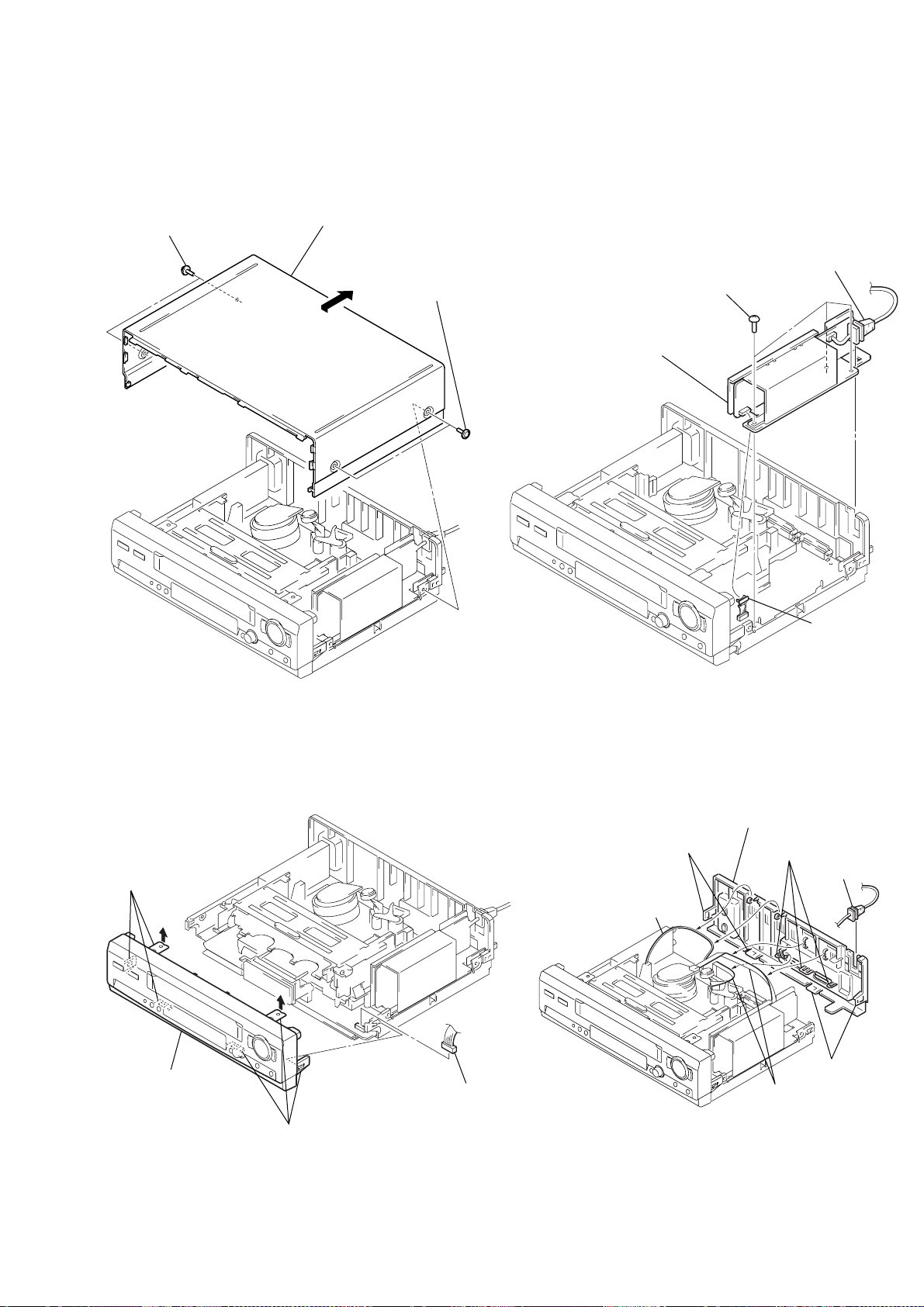
SLV-SE310/SE410/SE510
2 Harness
3 Two flat cables
6 Two claws
7 Rear panel
1 Power cord
4 Two claws
5 Three claws
SECTION 2
DISASSEMBLY
Note: Follow the disassembly procedure in the numerical order given.
2-1. UPPER CASE REMOVAL 2-3. POWER BLOCK (ETXNY272E2D)
REMOVAL
1 Two screws
(Case3 TP2)
3 Upper case
2 Two screws
(Case3 TP2)
2 Power cord
3 Three screws
(B3)
4 Power block
(ETXNY272E2D)
1 Connector
(CN101)
2-2. FRONT PANEL SECTION REMOVAL
2 Three claws
4 Front panel
section
3 Three claws
2-4. REAR PANEL REMOVAL
1 Connector
(CN460)
2-1
