Page 1

3-084-916-E2 (1) GB
DVD Player/
Video Cassette
Recorder
Operating Instructions
PAL SECAM
SLV-D950B
SLV-D910B
© 2003 Sony Corporation
Page 2
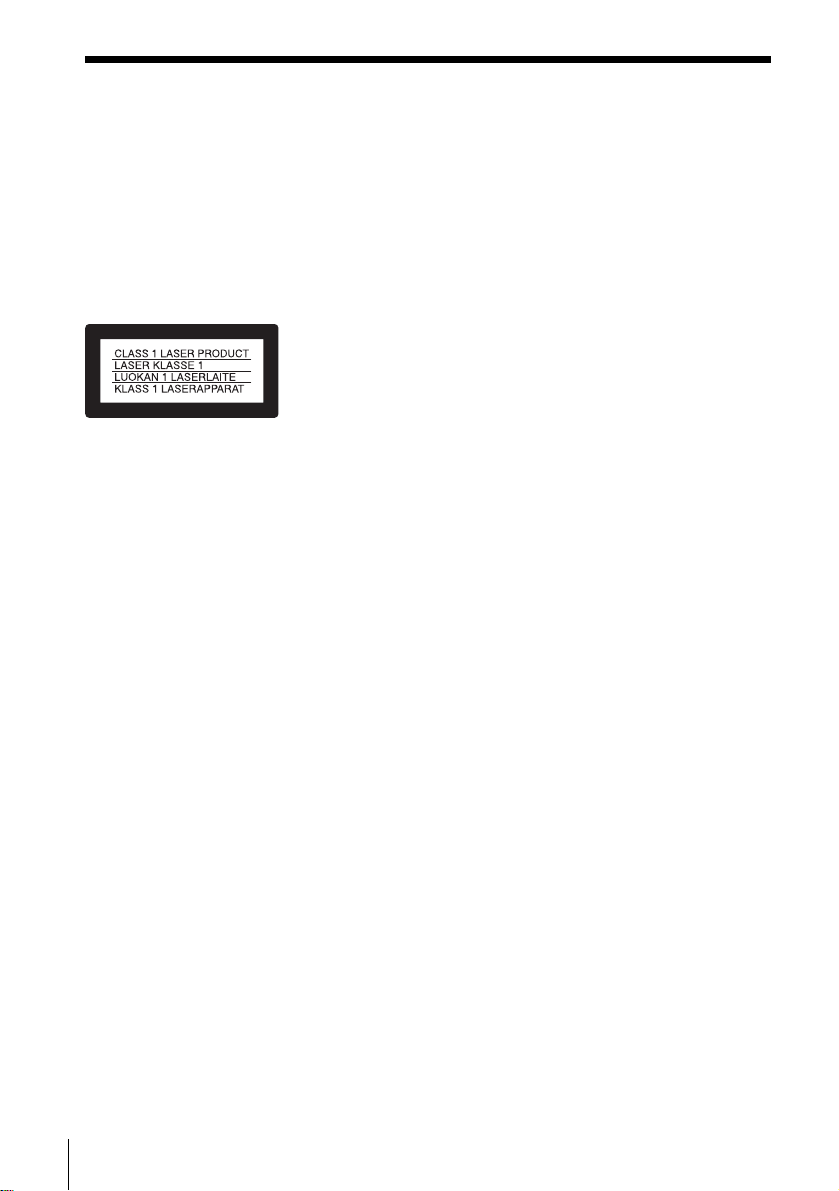
WARNING
To prevent fire or shock
hazard, do not expo s e the
unit to rain or moisture.
To avoid electrical shock,
do not open the cabinet.
Refer servicing to qualified
personnel only.
Mains lead must only be
changed at a qualified
service shop.
This appliance is cl as sified as a
CLASS 1 LASER product. The
CLASS 1 LASER PRODUCT
MARKING is located on the
rear exterior.
CAUTION
The use of optical instrumen ts
with this product will increase
eye hazard. As the laser beam
used in this DVD player/Video
Cassette Recorder is harm ful to
eyes, do not attempt to
disassemble the cabinet.
Refer serv icing to qualified
personnel only.
Precautions
Safety
• This unit operates on 220 –
240 V AC, 50 Hz. Check
that the unit’s operating
voltage is i d en tical with your
local power supply.
• To prevent fi r e or shock
hazard, do not place objec ts
filled with liquids, such as
vases, on the apparatus.
• The unit is not disconnected
from the AC power source
(mains) as long as i t is
connected to the wall outlet,
even if the unit itself has been
turned off.
Installing
• Do not install the unit in a
confined space such as a
book or similar unit.
• Do not install the unit in an
inclined position. It is
designed to be operated in a
horizontal position only.
• Keep the unit and discs away
from equipment with strong
magnets, such as microwave
ovens, or large loudspeakers.
• Do not place heavy objects
on the unit.
• Do not place the unit on
surfaces (rugs, blankets, etc.)
or near materials (curtains,
draperies) that may block the
ventilation slots.
Compatible colour
systems
• This VCR is designed to
record using the PAL (B/G)
and SECAM colour systems
and play back using the PAL
(B/G) and SECAM colour
systems. Recording of video
sources ba sed on ot her col our
systems cannot be
guaranteed.
• Tapes recorded with the
MESECAM colour system
can be played back on this
VCR using a TV or a colo ur
monitor supporting the
SECAM colour system.
SHOWVIEW is a registered
trademark of Gemstar
Development Corporation. The
S
HOWVIEW system is
manufactured under license from
Gemstar Development
Corporation.
2
WARNING
Page 3

Welcome!
Caution
Thank you for purchasing this
Sony DVD Player/Video
Cassette Recorder. Before
operating this player, please
read this manual thor oughly
and retain it for future
reference.
For use of the VCR
Television programmes, films,
video tapes and other
materials may be copyrighted.
Unauthorize d r eco rding of
such material may be contr ary
to the provisions of the
copyright laws. Also, use of
this recorder w it h ca ble
television transmission may
require authorization from the
cable television transmitter
and/or programme owne r.
For use of the DVD
player
This product incorporates
copyright protection
technology that is protected by
method claims of certain U.S.
patents, other intellectu al
property rights owned by
Macrovisi on Corp orati on, an d
other rights owners. Use of
this copyrig ht protectio n
technology must be authorized
by Macrovision Corporation,
and is intended for home and
other limited viewing uses
only unless otherwise
authorized by Macrovisio n
Corporation. Reverse
engineering or disassembly is
prohibited.
Welcome!
3
Page 4

Table of contents
2 WARNING
3 Welcome!
3 Caution
6 About this manual
6 This player can play the following discs
7 Notes about discs
Getting Started
8 Step 1 : Unpacking
9 Step 2 : Setting up the remote commander
11 Step 3 : Connecting the DVD-VCR
13 Step 4 : Setting up the DVD-VCR with the Auto Set Up function
15 Step 5 : Selecting a language
16 Step 6 : Setting the clock
18 Step 7 : Presetting channels
27 Setting the Canal Plus decoder
Basic Operations
31 Playing dis cs
35 Guide to the on-screen display
37 Playing a tape
40 Recording TV programmes
44 Recording TV pr og ra m me s using the
ShowView
only)
48 Recording TV pr og ra m me s using the
timer
52 Recording TV programmes using
DIAL TIMER (SLV-D950B only)
56 Checking/changing/cancelling timer
settings
4
Table of contents
®
system (SLV-D950B
Advanced Hookups
59 A/V Receiver hookup
61 S-Video hookup
DVD Settings and
Adjustments
62 Audio Setup
65 Screen Setup
68 Setting the display or sound track
language
70 Parental Control (limiting playback
by children)
Page 5

DVD Additional Operations
73 Using the DVD’ s menu
75 Zooming into a scene
76 Changing the angles
77 Displaying the subtitle
78 Various play mode functions
(Programme play, Shuffle play,
Repeat play)
82 Changing the sound
83 Virtual surround setting
85 Playing an MP3 audio track
89 Playing JPEG image files
93 Playing VIDEO CDs with “MENU
OUI/NON” functions
VCR Additional Operations
95 Playing a tape with SQPB function
96 Quick Timer Recording
98 Recording stereo and bilingual
programmes
101 Searching using index function
103 Adjusting the picture (tracking)
105 Changing menu options
107 Editing
Additional Information
110 General setup information
112 Troubleshooting
117 Glossary
119 Specifications
121 Index to parts an d controls
126 DVD Audio/Subtitle Language
127 Index
Table of contents
5
Page 6
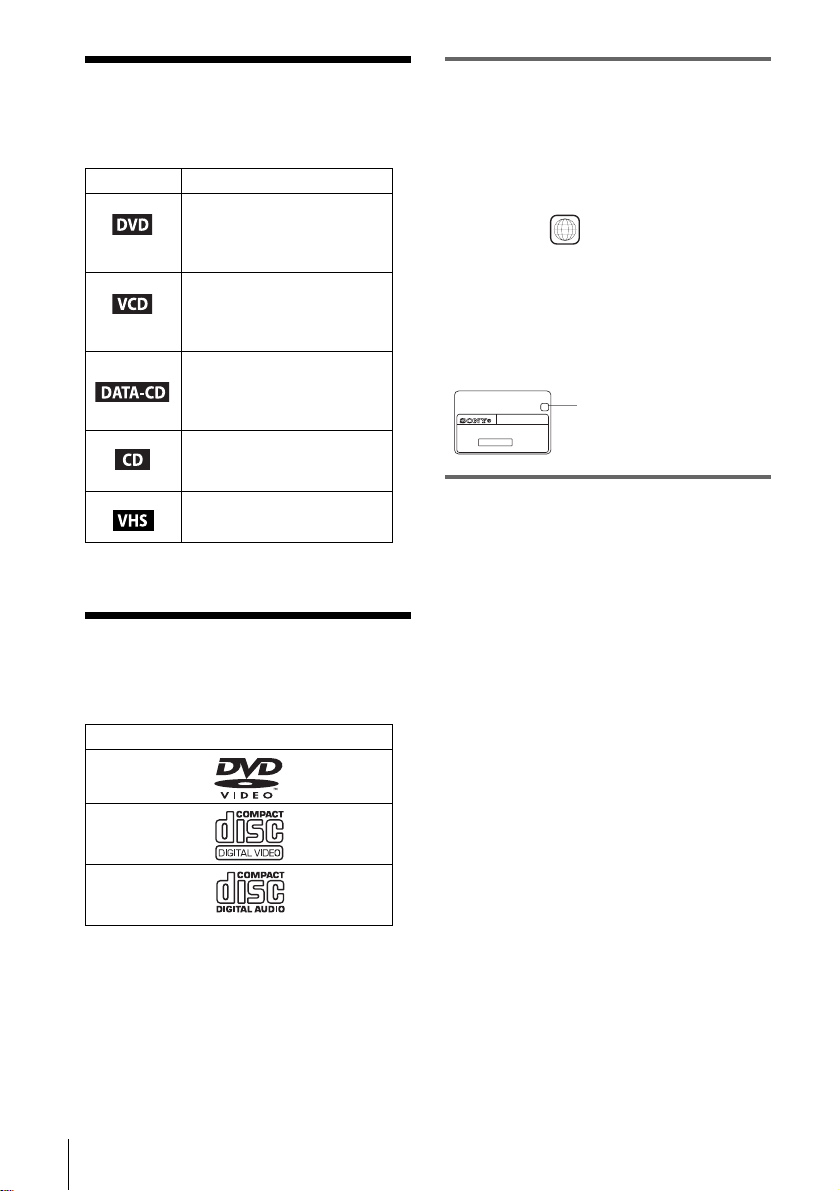
About this manual
• The meaning of the icons used in thi s manua l is
described below:
Icon Meaning
Functions available for DVD
VIDEOs and DVD-RWs/
DVD-Rs in video mode or
DVD+RWs/DVD+Rs
Functions avai lable for VID EO
CDs, Super VCDs or CD-Rs/
CD-RWs in video CD format
or Super VCD format
Functions available for DATA
CDs (CD-ROMs/C D -Rs / CD RWs containing MP3* audio
tracks or JPEG files)
Functions available for music
CDs or CD-Rs/CD-RWs in
music CD format
Functions available for VHS
VIDEOs
* MP3 (MPEG 1 Audio Layer 3) is a sta ndard form at
defined by ISO /MPEG w hich compre sses audio data.
This player can play the following disc s
Format of discs
DVD VIDEO
VIDEO CD
Music CD
The “DVD VIDEO ” l ogo is a trademark.
Region code
Your player has a reg i on code printed on the
back of the unit and only wil l play DVD VIDEO
discs (playback onl y) labelled with ident i cal
region code s. T his system is use d to protect
copyrights.
DVDs labelled will also play on this pl ayer.
ALL
If you try to play an y ot her DVD, the message
“Playback prohibited by area limitations.” will
appear on the TV screen. Depending on th e
DVD, no region code indic ation ma y be labell ed
even though playing the DVD is prohibited by
area restrictions.
X
SLV–DXXXX
00V 00Hz
NO.
00W
Region code
0-000-000-00
Example of discs that the player
cannot play
The player cannot pla y t he f ol l ow i ng discs:
• All CD-ROMs (including PHOTO CDs)/CDRs/CD-RWs other than those recorded in the
following formats:
–music CD format
–video CD form at
–MP3 or JPEG format that conforms to
ISO9660* Level 1/ Level 2, or its extended
format, Jol iet
• Data part of C D -Extras
• DVD-RWs in VR mode
• DVD-ROMs
• DVD Audio discs
• HD layer on Super Audio CDs
* A logical format of files and folders on CD-ROMs,
defined by ISO (International Standard
Organization).
Also, the play er canno t play the foll owin g disc s:
• A DVD with a different region code.
• A disc that has a non-standard shape (e.g.,
card, heart).
• A disc with paper or stickers on it.
• A disc that has t he adhe sive of celloph ane tap e
or a sticker still left on it.
6
Page 7

Note
Some DVD-RWs/DVD-Rs, DVD+RWs/DVD+Rs or
CD-Rs/CD-RWs cannot be played on this player due to
the recording quality or physical condition of the disc,
or the characteristics of the recording device.
Furthermore, the d isc w ill not play if it has not been
correctly finalized. For more information , se e the
operating instructions fo r th e reco rd i ng de vice.
Note that discs created in the Packet Write format
cannot be played.
Note on playback operations of
DVDs and VIDEO CDs
Some playba ck operati ons of DVDs and VIDEO
CDs may be intentionally set by software
producers. Since this player plays DVDs and
VIDEO CDs ac cording to the disc co ntents the
software producers designed, som e playback
features ma y no t be av ail ab le . A ls o, ref er to t he
instructions supplied with the DVDs or VIDEO
CDs.
Music discs encoded with
copyright protection technologies
This product is de si gned to playback discs that
conform to the Compact Disc (CD) standard.
Recently, various m usic discs encoded wit h
copyright pr ot ection technologies are marketed
by some record companies. Please be aware that
among those discs, there are some that do not
conform to the CD standard and may not be
playable by this product.
Notes about discs
• To keep the disc clean, handle the disc by its
edge. Do not touch the sur fa ce.
• Do not expose the disc to direct sunlight or
heat sources such as hot air du cts, or l eave it in
a car parked in dir ect sunlight as the
temperature may rise considerably inside the
car.
• After playin g, store the disc in its case.
• Clean the disc with a cleaning cloth.
Wipe the disc from the center out.
• Do not use solvents such as benzine, thinner,
commercially available cleaners, or anti-static
spray intended for vi nyl LPs.
7
Page 8

Getting Started
Step 1 :Unpacking
Check that you have received the following items with the DVD-VCR:
• Remote commander • PERITEL cable
• R6 (size AA) batteries • Audio cord
(pinplug ×2 y pinplug ×2)
• Aerial cable • Video cord
(pinplug ×1 y pinplug ×1)
Check your model name
The instructions in th is m anu al a re for th e 2 mo dels: SLV-D950B and SL V-D910B. Check
your model name by looking at the rear panel of your DVD-VCR.
SLV-D950B is the model used for illustration purposes. Any difference in operation is
clearly indicated in the text, for example, “SLV-D950B only”.
8
Unpacking
Page 9

Step 2 :Setting up the remote commander
Inserting the batteries
Insert two size AA (R6) batteries
by matching the + and – on the
batteries to the diagram inside the
battery compartment.
Insert the negative (–) end first,
then push in and down until the
positive (+) end clicks into
position.
Getting Started
Using the remote
Remote sensor
commander
You can use this remote
commander to operate this DVDVCR and a Sony TV. Buttons on
the remote commander marked
with a dot (•) can be used to
operate your Sony TV.
If the TV does not have the
symbol near the remote sensor , this
remote commander will not
operate the TV.
To operate Set TV / DVD·VIDEO to
the DVD player DVD·VIDEO
the VCR DVD·VIDEO
your TV TV
Notes
• With normal use, the batteries should last about three to six mont hs.
• If you do not use the remote commander for an extended period of time, remove the batteries
to avoid possible damage from batter y le akage.
• Do not use a new battery with an old one.
• Do not use different types of batteries.
• Do not leave the remote commander in an extremely hot or humid place.
• Do not drop any foreign object into the remote casing, particularly when replacing the batteries.
• Do not expose the remote sensor to di re ct lig ht from the sun or lighting apparatus. Doing so
may cause a malfunction.
TV / DVD·VIDEO
SELECT VIDEO
SELECT DVD
, then press SELECT DVD and point at the remote sensor at
the DVD-VCR
, then press SELECT VIDEO and point at the remote sensor
at the DVD-VCR
and point at the remote sens or at your TV
continued
Setting up the remote commander
9
Page 10

Controlling other TVs with the remote commander
The remote commander is preprogrammed to control non-Sony TVs. If your TV is
listed in the following table, set the ap propriate manufacturer’s code number.
Set TV / DVD·VIDEO at the top of the remote commander to TV.
1
Hold down ?/1, and enter your TV’s code number using the number buttons.
2
Then release ?/1.
Now you can use the ?/1, VOL +/–, PROG+/–, MUTING∗, TV/VIDEO, 0-9 and
-/--∗ buttons to control your TV. You can also use the buttons marked with a dot (•)
to control a Sony TV. To control the DVD-VCR, reset TV
DVD·VIDEO.
∗ for Sony TV only
Code numbers of controllable TVs
If more than one code number is listed, try entering th em on e at a time until you find
the one that works with your TV.
/ DVD·VIDEO to
Manufacturer Code number
Sony 01, 02
Akai 68
Ferguson 52
Grundig 10, 11
Hitachi 24
JVC 33
Loewe 45
Mivar 09, 70
NEC 66
Nokia 15, 16, 69
Notes
• If you enter a new code numbe r, the code number previously entered will be era sed .
• If the TV uses a different remote control system from the one program me d to work with the
DVD-VCR, you cannot control your TV with the remote commander.
• When you replace the batteries of the remote commander, the code number may change. Set
the appropriate code number every time you replace the batteries.
Manufacturer Code number
Panasonic 17, 49
Philips 06, 07 , 08
Saba 12, 13
Samsung 22, 23
Sanyo 25
Sharp 29
Telefunken 36
Thomson 43
Toshiba 38
10
Setting up the remote commander
Page 11

Step 3 :Connecting the DVD-VCR
1
2
Note that “Advanced Hookups” (page 59) explains additional hookup methods that
will optimize the picture and sound for a true “hometheatre” experience.
PERITEL
: Signal flow
ANTENNE
ENTREE
Aerial cable (supplied)
PERITEL cable (supplied)
Disconnect the aerial cable from yo ur
TV and connect it to on the rear
panel of the DVD-VCR.
Connect of the D VD-VCR and the
aerial input of your TV using the
supplied aeria l ca ble.
LINE-1
(EURO AV)
Mains
lead
to mains
Getting Started
3
4
Connect LINE-1 (EURO AV) on the
DVD-VCR and the PERITEL
connector on the TV with the supplied
PERITEL cable.
This connection improves picture and
sound quality. Whenever yo u w a n t to
watch the DVD-VCR picture, press
TV/VIDEO to display the VCR
indicator in the display window.
Connect the mains lead to the mains.
continued
Connecting the DVD-VCR
11
Page 12
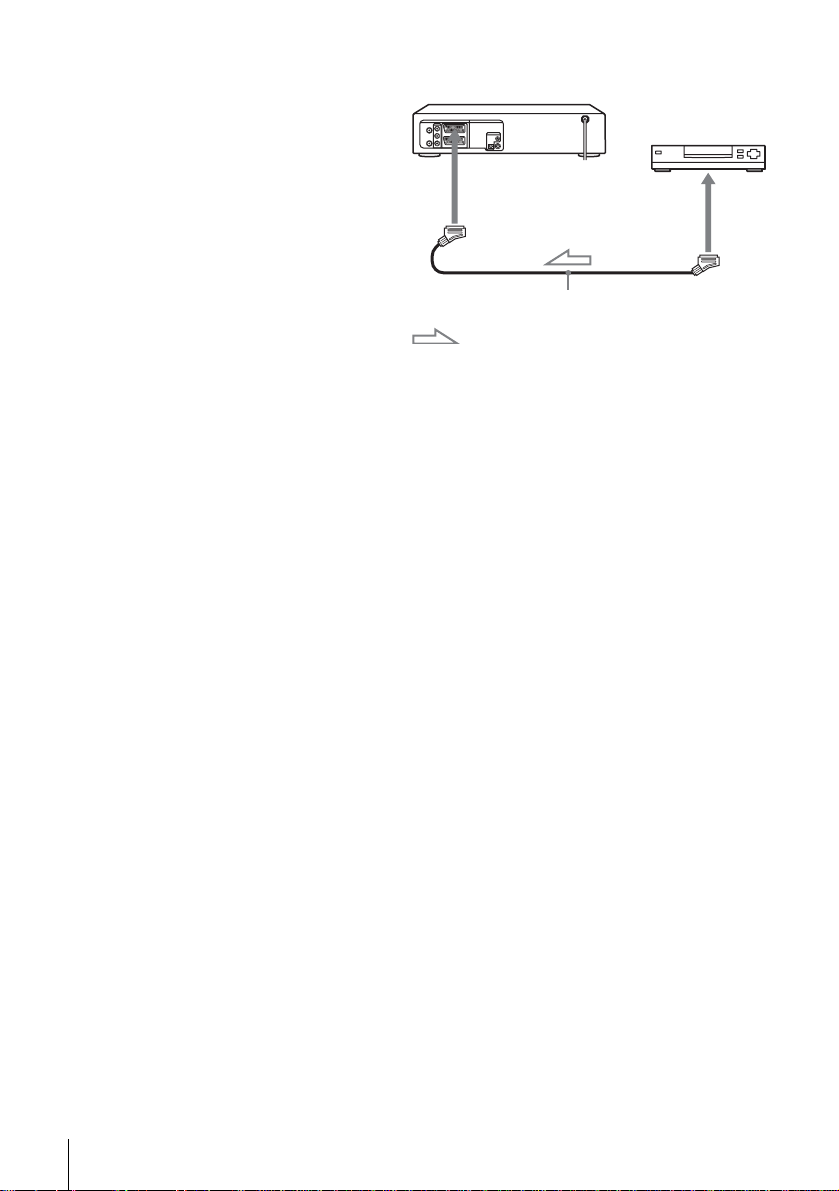
Additional connection
T o a satellite or digital tuner
with Line Through
Using the Line Throug h
function, you can w at ch
programmes from a satellite or
digital tuner connected to thi s
DVD-VCR on the TV even
when the DVD-VCR is turned
off. When you turn on the
satellite or digital tuner, this
DVD-VCR automatically sends
the signal from the satellite or
digital tuner to the TV without
turning itself on.
Connect the satellite or digital tuner to the LINE-3 connector as shown above.
1
Turn off the D VD-VCR.
2
To watch a programme, turn on the satellite or digital tuner and the TV.
Notes
• This function may not work with some types of satellit e or di gi ta l tune rs.
• When the DVD-VCR is turned off, set the TV to the video channel.
LINE-3
PERITEL cable (not suppl ie d)
: Signal flow
SORTIE
LIGNE
12
Connecting the DVD-VCR
Page 13

Step 4 : Setting up the DVD-VCR with the
Auto Set Up function
Before using the DVD-VCR for the first
time, set up the DVD-VCR using the Auto
Set Up function. With this function, you can
set TV channels, guide channels for the
ShowView system∗, and DVD-VCR clock
automatically.
∗ SLV-D950B only
SET UP
V/v/B/b
ENTER
Getting Started
1
2
Turn on your TV and set it to the video channel.
Connect the mains lead to the mains.
The DVD-VCR automatically turns on and the
“SELECTION DU PAYS” menu appears.
Setting up the DVD-VCR with the Auto Set Up function
Français
B
b
SELECTION DU PAYS
Schweiz
RETURN
ENTER
continued
SET UP
13
Page 14

3
ENTER
Press B/b to select your country, then press
ENTER.
The DVD-VCR starts searching for all of the
INSTALLATION AUTO
Merci d’attendre
10%
receivable channels and presets them (in the
appropriate order for your local area).
SET UP
If you want to change the order of the channels
RETURN
or disable unwanted programme positions, see
“Changing/disabling pro gram m e positio ns” on page 21.
After the search is complete, the current time appears for any stations that
transmit a time signal. If the time do es not appear, set the clock manually.
See “Setting the clock” on page 16.
To cancel the Auto Set Up function
Press SET UP.
Tip
• If you want to change the lan guage for the on-screen displa y from the one preset in the Au to
Set Up function, see page 15.
Notes
• Whenever you operate the Auto Set Up function, some of the settings (ShowView , timer, etc.)
will be reset. If this happens, you have to set them agai n.
• Auto preset starts automatically only when you plug in the mains lead for the first time after
you purchase the DVD-VCR.
• If you want to use the Auto Set Up functi on aga in, select “Installation” in th e “OPTION”
menu, then press V/v to select “Installation Auto”, then repeat step 3.
• Auto preset can be performed by pressin g x on the unit
during power off with no tape inserted.
continuously for 5 seconds or more
14
Setting up the DVD-VCR with the Auto Set Up function
Page 15

Step 5 :Selecting a language
If you prefer an on-screen language other
than French, use the on-screen display to
select another language.
Before you start…
• Tur n on the DVD-VCR and your TV.
• To control the DVD-VCR, set TV
DVD·VIDEO
to DVD·VIDEO on the
/
remote (page 9).
• Set your TV to the video channel so that
the signal from the player appears on the
TV screen.
• If the DVD player is in play mode, you
cannot display the setup menu. Stop the
DVD playback.
1
SET UP
ENTER
Press SET UP, then press V/v to select
(OPTION) and press ENTER .
SET UP
V/v/B/b
ENTER
Langue
L’horloge
Installation
Réglages Utilisateur
Veille Auto
Messages Ecran
V
v
ENTER
:Français
RETURN
OPTION
[ Non ]
[ Oui ]
SET UP
Getting Started
2
3
4
ENTER
ENTER
SET UP
Press V/v to select “Langue”, th en press
ENTER.
The “SELECTION LANGUE” menu appears.
English
Français
B
Deutsch
Español
Italiano
Nederlands
V
v
ENTER
Press V/v to select the desired language, then press ENTER.
Press SET UP to exit the menu.
Selecting a language
SELECTION LANGUE
SET UP
RETURN
15
Page 16

Step 6 : Setting the clock
You must set the time and date on the DVDVCR to use the timer features properly.
The Auto Clock Set function works only if a
station in your area i s broadcasting a time
signal.
Before you start…
• Turn on the DVD-VCR and your TV.
• To control the DVD-VCR, set TV
DVD·VIDEO
to DVD·VIDEO on the
remote (page 9).
• Set your TV to the video channel so that
the signal from the player appe ars on the
TV screen.
• If th e DVD player is in play mo de, you
cannot display the setup menu. Stop the
DVD playback.
/
SET UP
V/v/B/b
ENTER
1
2
3
16
Setting the clock
SET UP
ENTER
ENTER
ENTER
Press SET UP, then press V/v to select
(OPTION) and press ENTER.
Press V/v to select “L’horloge”, then press
ENTER.
The “REGLAGE HORLOGE” menu appears.
Press V/v to set the hour.
Langue
L’horloge
Installation
Réglages Utilisateur
Veille Auto
Messages Ecran
V
v
ENTER
REGLAGE HORLOGE
Heure Date
12:00 1/JAN /2003 MER
Horloge Auto
B
vVb
ENTER
REGLAGE HORLOGE
Heure Date
18:00 1/JAN /2003 MER
Horloge Auto
B
vVb
ENTER
:Français
RETURN
Année
[ Oui ]
RETURN
Année
[ Oui ]
RETURN
OPTION
[ Non ]
[ Oui ]
SET UP
SET UP
SET UP
Page 17

4
ENTER
Press b to select the minutes and set the
minutes by pressing V/v.
REGLAGE HORLOGE
Heure Date
18:30 1/JAN /2003 MER
Horloge Auto
B
vVb
ENTER
Année
[ Oui ]
RETURN
SET UP
Getting Started
5
6
7
8
ENTER
ENTER
Set the day, month, and year in sequence by
pressing b to select the item to be set, and
press V/v to select the digits, then press b.
The day of the week is set automatically.
Press V/v to select “Oui” for the setting of the
Auto Clock Set function.
The DVD-VCR automatically sets the clock
according to the time signal broadcast between
REGLAGE HORLOGE
Heure Date
18:30 28/SEP /2003 DIM
Horloge Auto
B
vVb
ENTER
REGLAGE HORLOGE
Heure Date
18:30 28/SEP /2003 DIM
Horloge Auto
Année
RETURN
Année
[ Oui ]
SET UP
[ Oui ]
the channels PR 1 to PR 5.
If you do not need the Auto Clock Set function,
vVb
ENTER
RETURN
SET UP
B
select “Non”.
Press ENTER to confirm the setting.
ENTER
SET UP
Tips
• If you set “Horloge Au to” to “ O ui ”, the Auto Clock Set function is activated whenever the
• To change the digits while setting, press B to return to the item to be changed, and select the
Press SET UP to exit the menu.
DVD-VCR is turned off. The time is adjusted automatically by making reference to the time
signal from the station.
digits by pressing V/v.
Note
• The clock display appears when VIDEO mode is selected with no tape inserted or when the
DVD-VCR is turned off.
Setting the clock
17
Page 18

Step 7 : Presetting channels
If some channels could not be preset using
the Auto Set Up function, you can preset
them manually.
Before you start…
• Turn on the DVD-VCR and your TV.
• To control the DVD-VCR, set TV
DVD·VIDEO to DVD·VIDEO on the
remote (page 9).
• Set your TV to the video channel so that
the signal from the player appe ars on the
TV screen.
• If th e DVD player is in play mo de, you
cannot display the setup menu. Stop the
DVD playback.
/
SET UP
V/v/B/b
ENTER
O RETURN
1
2
18
Presetting channels
SET UP
ENTER
ENTER
Press SET UP, then press V/v to select
(OPTION) and press ENTER.
Press V/v to select “Installati on”, then press
ENTER.
The “INSTALLATION” menu appears.
Langue
L’horloge
Installation
Réglages Utilisateur
Veille Auto
Messages Ecran
V
v
ENTER
Installation Auto
Installation Manuelle
V
v
ENTER
OPTION
:Français
[ Non ]
[ Oui ]
SET UP
RETURN
INSTALLATION
SET UP
RETURN
Page 19

3
ENTER
Press V/v to select “Installa ti on Manuelle”,
then press ENTER.
PR
1
2
3
4
5
VvB
RETURN
LISTE STATIONS TV
CAN.
NOM
027
AAB –
029
LMN –
030
CDE –
032
I J K –
MODIF.ST :
EFFACER :
DEC
NON
NON
NON
NON
SYS.
L / L’
L / L’
L / L’
L / L’
ENTER
CLEAR
Getting Started
4
5
6
7
ENTER
ENTER
ENTER
ENTER
Press V/v to select the row which you want to
preset, then press b.
To display other pages for programme
positions 6 to 80, press V/v repeatedl y.
Press V/v to select “SYS.” if necessary.
Press B/b to set “L/L’” or “ B/G” if necessary.
• To receive broadcast in France, select
“L/L’”.
• To receive broadcast using the PAL system
(for example, in Germany or Switzerland),
select “B/G”.
Press V/v to select “CANAL”, then press B/b
repeatedly until the channel you want is
displayed.
RECHERCHE MANUELLE
SYS. : L / L’
PR
CANAL
REGL.FIN
DECODEUR
NOM
RETURN
SYS. : L / L’
PR
CANAL
REGL.FIN
DECODEUR
NOM
RETURN
SYS. : L / L’
PR
CANAL
REGL.FIN
DECODEUR
NOM
RETURN
SYS. : L / L’
PR
CANAL
REGL.FIN
DECODEUR
NOM
RETURN
: 5
: – – –
: –
: NON
: – – – –
b
VvB
RECHERCHE MANUELLE
: 5
: – – –
: –
: NON
: – – – –
b
VvB
RECHERCHE MANUELLE
: 5
: – – –
: –
: NON
: – – – –
b
VvB
RECHERCHE MANUELLE
: 5
: – – –
: –
: NON
: – – – –
b
VvB
MEMOIRE :
ENTERMEMOIRE :
ENTERMEMOIRE :
ENTERMEMOIRE :
ENTER
8
ENTER
Press V/v to select “NOM”, then press b.
RECHERCHE MANUELLE
SYS. : L / L’
PR
CANAL
REGL.FIN
DECODEUR
NOM
RETURN
b
VvB
: 5
: 033
: –
: NON
: – – – –
MEMOIRE :
Presetting channels
ENTER
continued
19
Page 20
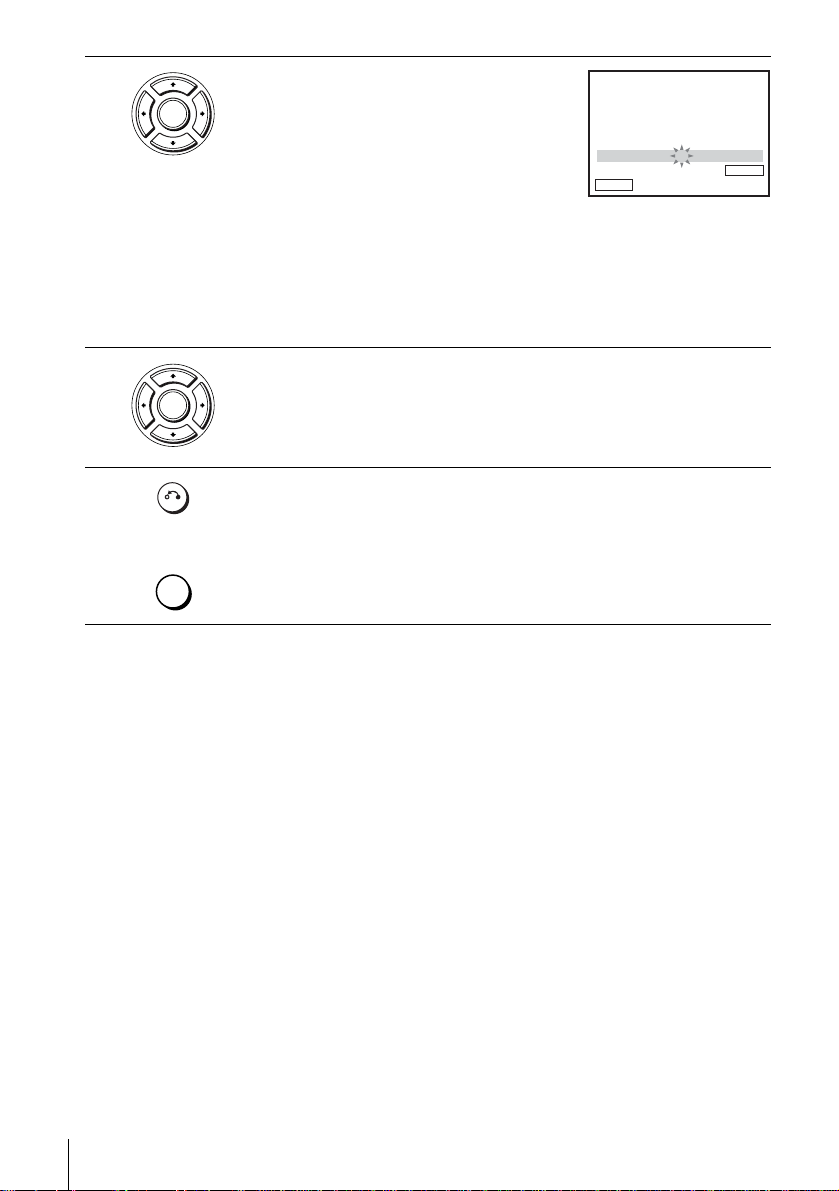
9
ENTER
Enter the station name.
1 Press V/v to select a character.
Each time you press V, the character
changes as shown below.
A t B t … t Z t 0 t 1 t … t 9
t A
RECHERCHE MANUELLE
SYS. : L / L’
PR
CANAL
REGL.FIN
DECODEUR
NOM
RETURN
b
VvB
: 5
: 033
: –
: NON
: O – – –
MEMOIRE :
2 Press b to set the next character.
The next space flashes.
To correct a character, press B/b until the character you want to correct
flashes, then reset it.
You can set up to 4 characte rs for the station name.
ENTER
10
11
Press ENTER to confirm the station name.
ENTER
Press O RETURN, then press SET UP to exit the menu.
RETURN
SET UP
If the picture is not clear
If the picture is not clear, you may use the Manual F in e Tuning (REGL.FIN)
function. After step 7, press V/v to select “REGL.FIN”. Press B/b to get a clear
picture. Then press ENTER.
Tips
• To set the programme position for the decoder, see “Setting the Canal Plus decoder” on
page 27.
• The DVD-VCR must receive channel information for station names to appear automatically.
Note
• When adjusting REGL.FIN, the menu may become difficult to read due to interference from
the picture being rec eived.
20
Presetting channels
Page 21

Changing/disabling programme positions
After setting the channels, you can change
the programme positions as you like. If any
programme positions are unused or contain
unwanted channels, you can disable them.
Y ou can also change the station names. If the
station names are not displayed, you can
enter them manually.
Changing programme
positions
Getting Started
Before you start…
• Turn on the DVD-VCR and your TV.
• To control the DVD-VCR, set TV
/
DVD·VIDEO to DVD·VIDEO on the
remote (page 9).
• Set your TV to the video channel so th at
the signal from the player appears on the
TV screen.
• If t he DVD player is in play mo de, you
cannot display the setup menu. Stop the
DVD playback.
1
2
SET UP
ENTER
ENTER
Press SET UP, then press V/v to select
(OPTION) and press ENTER .
Press V/v to select “Installation”, then press
ENTER.
The “INSTALLATION” menu appears.
SET UP
V/v/B/b
ENTER
O RETURN
Langue
L’horloge
Installation
Réglages Utilisateur
Veille Auto
Messages Ecran
V
v
ENTER
Installation Auto
Installation Manuelle
OPTION
:Français
[ Non ]
[ Oui ]
SET UP
RETURN
INSTALLATION
V
v
ENTER
RETURN
continued
Presetting channels
SET UP
21
Page 22

3
ENTER
Press V/v to select “Installation Manuelle”,
then press ENTER.
PR
1
2
3
4
5
VvB
RETURN
LISTE STATIONS TV
CAN.
NOM
027
AAB –
029
LMN –
030
CDE –
032
I J K –
MODIF.ST :
DEC
NON
NON
NON
NON
EFFACER :
SYS.
L / L’
L / L’
L / L’
L / L’
ENTER
CLEAR
4
5
6
7
ENTER
ENTER
ENTER
RETURN
SET UP
Press V/v to select the row containing the
programme position you want to change.
To display other pages for programme
positions 6 to 80, press V/v repeatedl y.
Press ENTER, then press V/v to move to the
desired programm e position.
PR
VvB
RETURN
PR
VvB
RETURN
CAN.
027
1
029
2
030
3
032
4
5
CAN.
027
1
2
030
3
032
4
5
029
LISTE STATIONS TV
NOM
DEC
AAB –
NON
LMN –
NON
CDE –
NON
I J K –
NON
ENTER
MODIF.ST :
CLEAR
EFFACE :
LISTE STATIONS TV
NOM
DEC
AAB –
NON
CDE –
NON
I J K –
NON
LMN –
NON
ENTER
MODIF.ST :
CLEAR
EFFACER :
SYS.
L / L’
L / L’
L / L’
L / L’
SYS.
L / L’
L / L’
L / L’
L / L’
Press ENTER to confirm the setting.
T o change the programme position of another station, repea t steps 4 through 6.
Press O RETURN, then press SET UP to exit the menu.
22
Presetting channels
Page 23

Disabling unwanted programme positions
After presetting channels, you can disable
unused programme positions. The disabled
positions will be skipped later when you
press the PROG +/– buttons.
Before you start…
• Turn on the DVD-VCR and your TV.
• To control the DVD-VCR, set TV
DVD·VIDEO
to DVD·VIDEO on the
remote (page 9).
• Set your TV to the video channel so th at
the signal from the player appears on the
TV screen.
• If t he DVD player is in play mo de, you
cannot display the setup menu. Stop the
DVD playback.
/
Getting Started
CLEAR
SET UP
V/v/B/b
ENTER
O RETURN
1
2
SET UP
ENTER
ENTER
Press SET UP, then press V/v to select
(OPTION) and press ENTER .
Press V/v to select “Installation”, then press
ENTER.
The “INSTALLATION” menu appears.
:Français
Langue
L’horloge
Installation
Réglages Utilisateur
Veille Auto
Messages Ecran
V
v
V
v
RETURN
ENTER
INSTALLATION
Installation Auto
Installation Manuelle
RETURN
ENTER
continued
Presetting channels
OPTION
[ Non ]
[ Oui ]
SET UP
SET UP
23
Page 24

3
ENTER
Press V/v to select “Installation Manuelle”,
then press ENTER.
PR
1
2
3
4
5
VvB
RETURN
LISTE STATIONS TV
CAN.
NOM
027
AAB –
029
LMN –
030
CDE –
032
I J K –
MODIF.ST :
DEC
NON
NON
NON
NON
EFFACER :
SYS.
L / L’
L / L’
L / L’
L / L’
ENTER
CLEAR
4
5
6
7
ENTER
CLEAR
Press V/v to select the row which you want to
disable.
To display other pages for programme
positions 6 to 80, press V/v repeatedl y.
Press CLEAR.
The selected row will be cleared as shown on
the right.
PR
RETURN
PR
RETURN
1
2
3
4
5
VvB
1
2
3
4
5
VvB
LISTE STATIONS TV
CAN.
NOM
027
AAB –
029
LMN –
030
CDE –
032
I J K –
MODIF.ST :
LISTE STATIONS TV
CAN.
NOM
027
AAB –
030
CDE –
032
I J K –
MODIF.ST :
EFFACER :
EFFACER :
Repeat steps 4 and 5 fo r any ot her programme posit ions you want to
disable.
Press O RETURN, then press SET UP to exit the menu.
RETURN
SET UP
Note
• Be sure to select the programme position you want to disable correctly. If you disable a
programme position by mistake, you ne e d to re set tha t cha nne l m an ua ll y.
DEC
NON
NON
NON
NON
DEC
NON
NON
NON
SYS.
L / L’
L / L’
L / L’
L / L’
ENTER
CLEAR
SYS.
L / L’
L / L’
L / L’
ENTER
CLEAR
24
Presetting channels
Page 25

Changing the station names
You can change or ent er the station names
(up to 4 characters). The DVD-VCR must
receive channel information for station
names to appear automatically.
Before you start…
• Turn on the DVD-VCR and your TV.
• To control the DVD-VCR, set TV
DVD·VIDEO
to DVD·VIDEO on the
remote (page 9).
• Set your TV to the video channel so th at
the signal from the player appears on the
TV screen.
• If t he DVD player is in play mo de, you
cannot display the setup menu. Stop the
DVD playback.
/
SET UP
Getting Started
V/v/B/b
ENTER
O RETURN
1
2
3
SET UP
ENTER
ENTER
ENTER
Press SET UP, then press V/v to select
(OPTION) and press ENTER .
Press V/v to select “Installation”, then press
ENTER.
The “INSTALLATION” menu appears.
Press V/v to select “Installation Manuelle”,
then press ENTER.
Langue
L’horloge
Installation
Réglages Utilisateur
Veille Auto
Messages Ecran
V
v
V
v
CAN.
PR
027
1
029
2
030
3
032
4
5
033
VvB
RETURN
:Français
RETURN
ENTER
INSTALLATION
Installation Auto
Installation Manuelle
RETURN
ENTER
LISTE STATIONS TV
NOM
DEC
AAB –
NON
LMN –
NON
CDE –
NON
I J K –
NON
– – – –
NON L / L’
MODIF.ST :
EFFACER :
continued
OPTION
[ Non ]
[ Oui ]
SET UP
SET UP
SYS.
L / L’
L / L’
L / L’
L / L’
ENTER
CLEAR
Presetting channels
25
Page 26

4
ENTER
Press V/v to select the row which you want to
change or enter the station name, then press b.
To display other pages for programme
positions 6 to 80, press v/V repeatedl y.
RECHERCHE MANUELLE
SYS. : L / L’
PR
CANAL : 033
REGL.FIN
DECODEUR
NOM
RETURN
b
VvB
: 5
: –
: NON
: – – – –
ENTERMEMOIRE :
5
6
7
8
ENTER
ENTER
ENTER
RETURN
Press V/v to select “NOM”, then press b.
Enter the station name.
1 Press V/v to select a character.
Each time you press V, the character
changes as shown below.
A t B t … t Z t 0 t 1 t … t 9
t A
RECHERCHE MANUELLE
SYS. : L / L’
PR
CANAL : 033
REGL.FIN
DECODEUR
NOM
RETURN
SYS. : L / L’
PR
CANAL : 033
REGL.FIN
DECODEUR
NOM
RETURN
: 5
: –
: NON
: – – – –
b
VvB
RECHERCHE MANUELLE
: 5
: –
: NON
: O – – –
b
VvB
2 Press b to set the next character.
The next space flashes.
To correct a character, press B/b until the character you want to correct
flashes, then reset it.
You can set up to 4 characte rs for the station name.
Press ENTER to confirm the new name.
Press O RETURN, then press SET UP to exit the menu.
ENTERMEMOIRE :
ENTERMEMOIRE :
26
Presetting channels
SET UP
Page 27
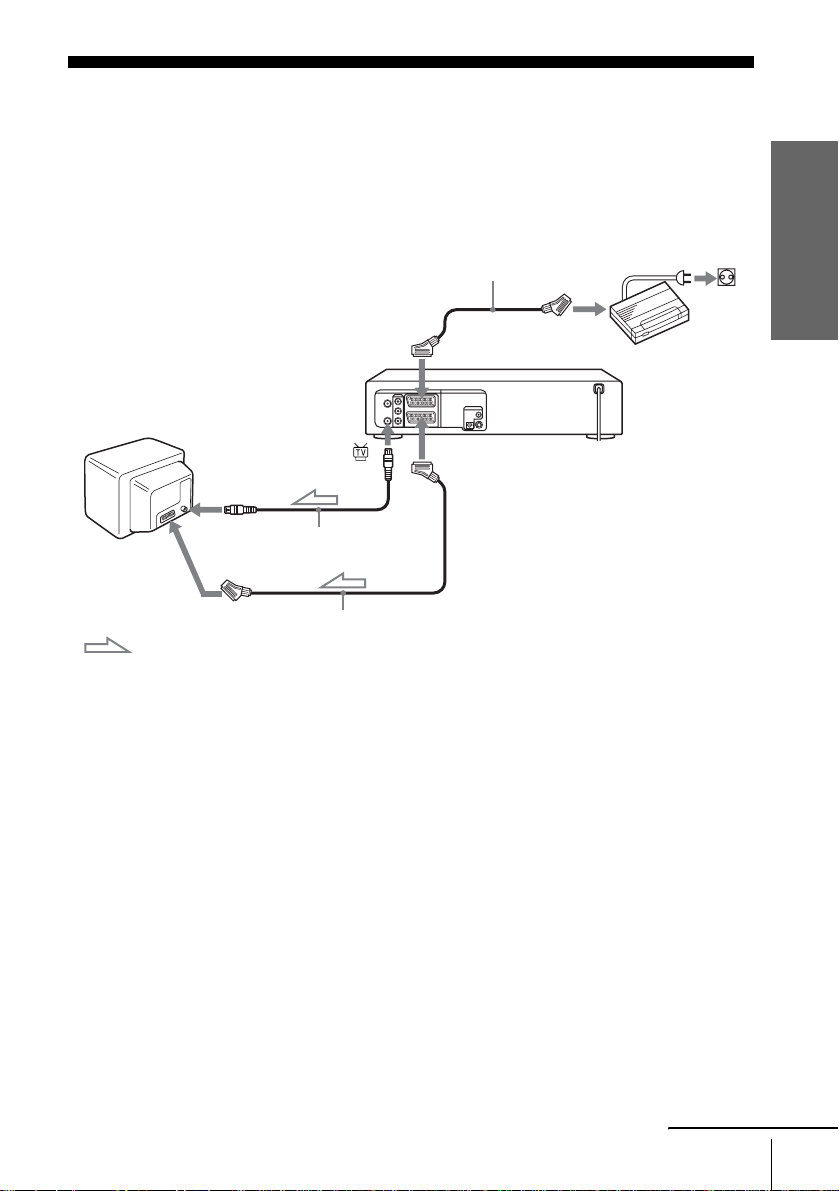
Setting the Canal Plus decoder
You can watch or record Canal Plus programmes if you connec t a dec od e r (not supplied) to the
DVD-VCR.
Connecting a decoder
PERITEL cable
(not supplied)
PERITEL
LINE-3
LINE-1 (EURO AV)
ANTENNE
ENTREE
Canal Plus
decoder
Getting Started
PERITEL
Aerial cable (supplied)
PERITEL cable (supplied)
: Signal flow
continued
Setting the Canal Plus decoder
27
Page 28
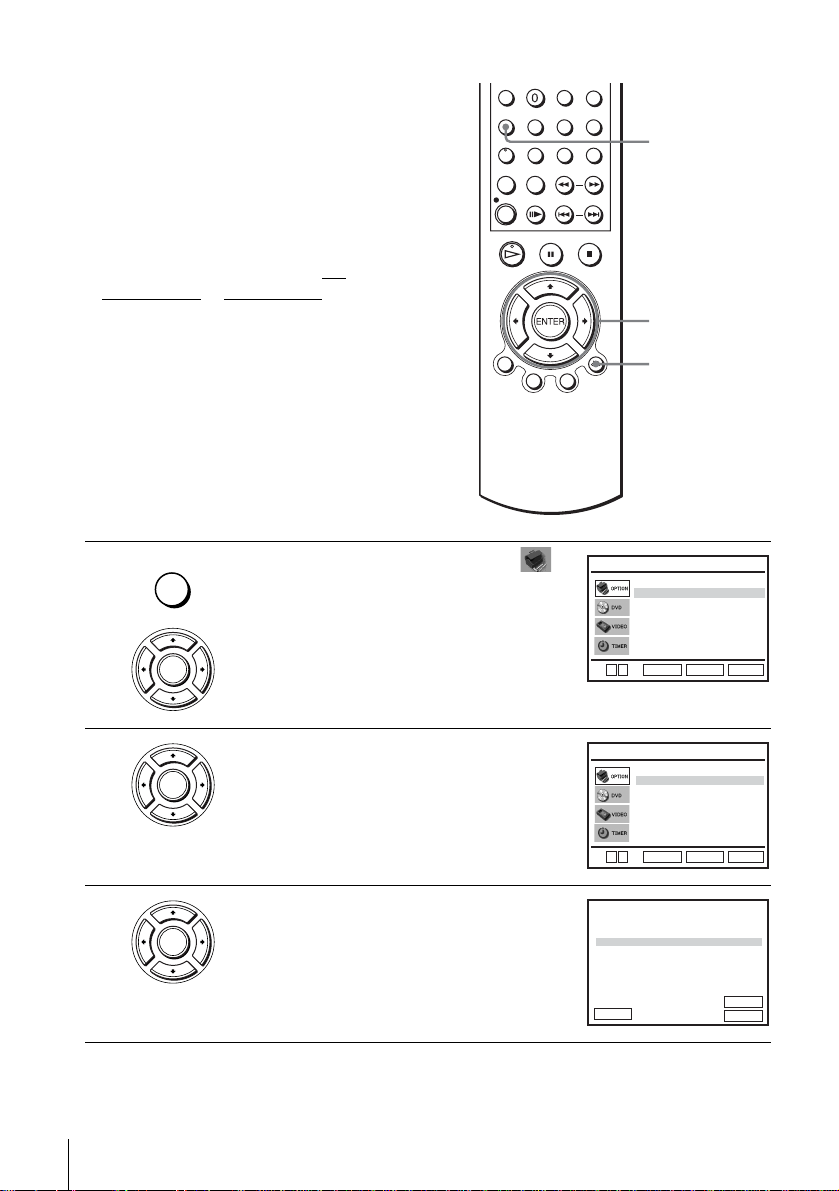
Setting Canal Plus channels
To watch or record Canal Plus programmes,
set your DVD-VCR to receive the channels
using the on-scre e n display.
In order to set the channels correctly, be sure
to follow all of the steps below.
Before you start…
• Turn on the DVD-VCR and your TV.
• To control the DVD-VCR, set TV
DVD·VIDEO to DVD·VIDEO on the
remote (page 9).
• Set your TV to the video channel so that
the signal from the player appe ars on the
TV screen.
• If th e DVD player is in play mo de, you
cannot display the setup menu. Stop the
DVD playback.
/
SET UP
V/v/B/b
ENTER
O RETURN
1
2
3
SET UP
ENTER
ENTER
ENTER
Press SET UP, then press V/v to select
(OPTION) and press ENTER.
Press V/v to select “Installation”, then press
ENTER.
The “INSATLLATION” menu appears.
Press V/v to select “Installation Manuelle”,
then press ENTER.
V
v
V
v
PR
1
2
3
4
5
VvB
RETURN
CAN.
027
029
030
032
033
:Français
Langue
L’horloge
Installation
Réglages Utilisateur
Veille Auto
Messages Ecran
RETURN
ENTER
INSTALLATION
Installation Auto
Installation Manuelle
RETURN
ENTER
LISTE STATIONS TV
NOM
DEC
AAB –
NON
LMN –
NON
CDE –
NON
I J K –
NON
– – – –
NON L / L’
MODIF.ST
EFFACER :
OPTION
SET UP
SET UP
ENTER
:
CLEAR
[ Non ]
[ Oui ]
SYS.
L / L’
L / L’
L / L’
L / L’
28
Setting the Canal Plus decoder
Page 29
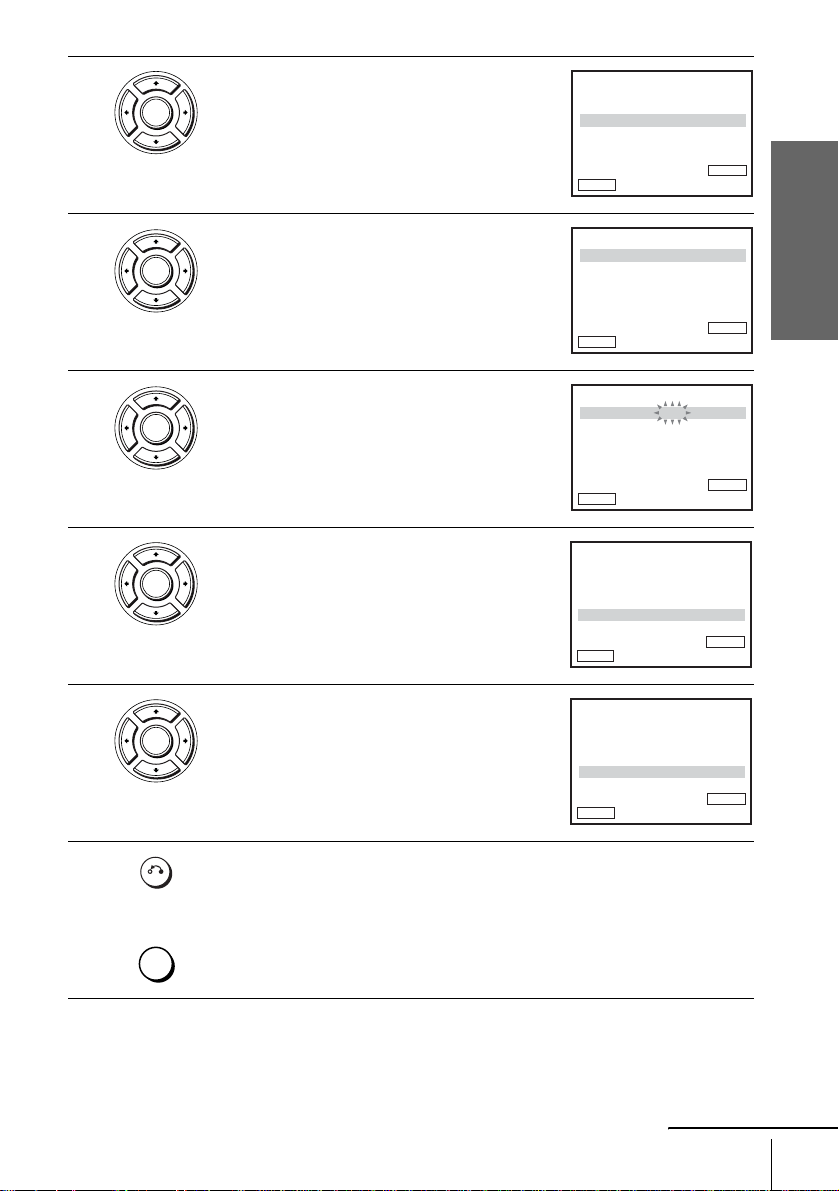
4
ENTER
Press V/v to select the row which you want to
set for the decoder, then press b.
To display positions 6 to 80, press V/v
repeatedly.
RECHERCHE MANUELLE
SYS.
PR
CANAL
REGL.FIN
DECODEUR
NOM
b
VvB
RETURN
: L / L’
: 5
: 033
: –
: NON
: – – – –
ENTERMEMOIRE :
Getting Started
5
6
7
8
ENTER
ENTER
ENTER
ENTER
Press V/v to select “SYS.” if necessary.
Press B/b to set “L/L’” or “ B/G” if necessary.
• To receive broadcast in France, select
“L/L’”.
• To receive broadcast using the PAL system
(for example, in Germany or Switzerland),
select “B/G”.
Press V/v to select “DECODEUR”.
Press b to set “DECODEUR” to “OUI”, then
press ENTER.
RECHERCHE MANUELLE
SYS. : L / L’
PR
CANAL
REGL.FIN
DECODEUR
NOM
RETURN
SYS. : L / L’
PR
CANAL
REGL.FIN
DECODEUR
NOM
RETURN
SYS. : L / L’
PR
CANAL
REGL.FIN
DECODEUR
NOM
VvB
RETURN
SYS. : L / L’
PR
CANAL
REGL.FIN
DECODEUR
NOM
VvB
RETURN
: 5
: 033
: –
: NON
: – – – –
b
VvB
RECHERCHE MANUELLE
: 5
: 033
: –
: NON
: – – – –
b
VvB
RECHERCHE MANUELLE
: 5
: 033
: –
: NON
: – – – –
MEMOIRE :
b
RECHERCHE MANUELLE
: 5
: 033
: –
: OUI
: – – – –
MEMOIRE :
b
ENTERMEMOIRE :
ENTERMEMOIRE :
ENTER
ENTER
9
RETURN
SET UP
Press O RETURN, then press SET UP to exit the menu.
Setting the Canal Plus decoder
continued
29
Page 30

Notes
• To superimpose subtitles while watching Canal Plus programmes, make bo th dec oder-VCR
and VCR-TV connections using 21-pin PERITEL cables that are compatible with the RGB
signals. You cannot record subtitles on the VCR.
• When you watch Canal Plus programmes through the RFU input of the TV , press TV/VIDEO
so that the VCR indicator appe ars i n the disp la y w in dow.
30
Setting the Canal Plus decoder
Page 31

Basic Operations
Playing discs
Depending on the disc, some operations may
be different or restricted. Refer to the
operating instructions supplied with your
disc.
Before you start...
• Turn on the DVD-VCR and your TV.
• Set your TV to the video channel so th at
the signal from the player appears on the
TV screen.
•Set TV
/ DVD·VIDEO to D VD·VIDEO,
then press SELECT DVD to control the
DVD player (page 9).
?/1
Z
m/M
SLOWy
C
./>
X
x
H
Basic Operations
1
Press Z to open the disc tray and
place a disc on the disc tray.
with the playback side
facing down
continued
Playing discs
31
Page 32

2
Press H.
The disc tray closes and the DVD player starts playback.
The display window shows the
playback time.*
Depending on the di sc, a menu
may appear on the TV screen.
For DVDs, see page 73. For
VIDEO CDs, see page 93.
* “– – – – –” appears when no disc
is loaded.
Additional tasks
To Press
Stop play x
Pause play∗ X
Resume play after pause X or H
Advance by frame in pause mode C
Go to the next chapter, track, or scene
in continuous play mode
Go back to the pre viou s chapter , track,
or scene in continuous play mo de
Stop play and remove the disc Z
* If you pause the DVD player for more than 5 minutes, the DVD player will automatically
stop.
> on the remote
. on the remote
Hour Minute Se c ond
32
Playing discs
To Resume playback for the current disc (Resume Play)
The DVD play er r eme m be r s the poin t whe r e yo u stopped the disc even if the DVD
player enters standby mode by pressing ?/1.
While playing a disc, press x to stop playback.
1
Press H.
2
The DVD play er s tar t s pl ay ba c k fr om the poin t wh e re you stopped the disc in
step 1.
Tip
• To begin playback from the top of the disc, press x twice then press H.
Page 33

T o locate a point quic kl y b y pla ying a dis c in fast f orwa rd or fa st reve rse
in continuous play mode (DVD, VIDEO CD and CD only)
Press m or M.
For DVD or VIDEO CD, each time you press the button, the playback speed changes
as follo w s .
×2 t FF1/FR1 t FF2/FR2 t FF3/FR3 t FF4/FR4 (D VD on ly) t
FF5/FR5 (DVD only)
Release the button at the desired speed.
For CD, the searching speed does not change (FF2/FR2 play).
When you find the point you want, press H.
To watch slow motion in continuous play mode (DVD and VIDEO CD
only)
Press X, then press M SLOW y. With each press, the playback speed changes
cyclically as follows.
To resume normal playback, press H.
Tip
• To make a video timer reservation during DVD playback, we recomm end performing the
operations under “Q uic k Timer Rec ording” (page 96).
Notes
• You can change the screen type using the “REGLAGE DE L’ECLAN” menu. (See “Screen
Setup” on page 65.)
• Do not perform VIDEO playback while playing back a disc.
• If you play a DVD or VIDEO CD that ha s scrat ches, the player may stop play back at the
point of the s cratch or skip to the next track.
• You cannot change the MP3 or the Multi Session CD playback speed.
• VIDEO CD fast foward/reverse cannot be pa used.
• During CD fast forward/reverse play, no sound is output.
Basic Operations
Notes on playing DTS* sound tracks on a CD
• When playing DTS-encoded CDs, excessive noise will be heard from the analog stereo jacks.
To avoid possible da ma ge to the audio system, the consumer should take proper precautions
when the analo g st er eo jack s o f t he DVD player are conn ecte d to an ampli f ic at ion s yste m. To
enjoy DTS Digital Surround™ playback, an external 5.1-channel decoder system must be
connected to the digital jack of the DVD player.
• Set the sound to “STEREO ” using the AUDIO button when you play DTS sound tracks on a
CD (page 82).
• Do not play DTS sound tracks w ithout first connecting the DVD player to an audio
component having a built-in DTS de coder. The DVD player outputs the DTS signal via the
DIGIT AL AUDIO OUT (COAXIAL or OPTICAL) jack even if “DTS” is set to “Non” in
“Options Audio” menu (p age 63), and may affect your ears or cause your spe ake rs to be
damaged.
continued
Playing discs
33
Page 34

Notes on playing DVDs with a DTS sound track
• DTS audio signals are output only through the DIGITAL AUDIO OUT (COAXIAL or
OPTICAL) jack.
• When you play a DVD with DTS sound tracks, set “DTS” to “Oui” in “Options Audio” menu
(page 63).
• If you connect the player to audio equipment without a DTS de coder, do not set “DTS” to
“Oui” in “Options Audio” menu (page 63). A loud noise may come out from the speakers,
affecting your ears or causing the speakers to be dam aged.
* “DTS” and “DTS Digital Out” are trademarks of Digital Theater Systems, Inc.
34
Playing discs
Page 35

Guide to the on-screen display
You can chec k disc information during
playback.
The displayed content s differ according to
the type of disc being played.
V/v/B/b
ENTER
O RETURN
DISPLAY
Press DISPLAY. The following information appears; ty pe of di sc, current title /track,
chapter, counter position, voice language, subtitle language and surround setting.
Refer to “DVD Audio/Subtitle Language” on page 126 for the abbreviation of the
language.
Current title/track number
Current chapter number
You can playback the desired title/track, chapter or counter position using this menu.
To playback the desired title/track or chapter
Press V/v to select the desired item.
1
Press B/b to change the item.
2
Press ENTER to start playback.
3
Press DISPLAY or O RETURN to turn off the
4
menu.
The title/track or chapter icon will appear on the DVD playback screen followed by
the current title/track or chapter number and the counter position.
Type of dis c
Counter position
Voice language
Subtitle lan g ua ge
Surround setting
B
vVb
ENTER
B
vVb
ENTER
Basic Operations
continued
Guide to the on-screen display
35
Page 36

To playback from the desired title/track counter
position
Press V/v to select the counter position icon.
1
Enter the desired elapsed playing time of the current
2
title/track using the number buttons.
Press ENTER to start playback.
3
Press DISPLAY or O RETU RN to turn off the
4
menu.
Tip
• You can change the counter position information (pl a ying time or remaining time) using
B/b (DVD and CD only).
DVD
Indication Counter information
T ∗ : ∗∗ : ∗∗ Elapsed pl ay ing time of the current title
T– ∗ : ∗∗ : ∗∗ Remaining time of the current title
C ∗ : ∗∗ : ∗∗ Elapsed playing time of the current chapter
C– ∗ : ∗∗ : ∗∗ Remaining time of the current chapter
CD
Indication Counter information
T ∗ : ∗∗ : ∗∗ Elapsed playing time of the current track
T– ∗ : ∗∗ : ∗∗ Remaining time of the current track
D ∗ : ∗∗ : ∗∗ Elapsed playing time of the disc
D– ∗ : ∗∗ : ∗∗ Remaining time of the disc
B
vVb
-~9
ENTER
Notes
• The display may not ch ange as operated depending on the disc.
• The display window continue indicat in g the pla yi ng t im e even when the counter position
information on the on-scre en display is being changed.
36
Guide to the on-screen display
Page 37

Playing a tape
Before you start...
• Turn on the DVD-VCR and your TV.
• Set your TV to the video channel so th at
the signal from the player appears on the
TV screen.
•Set TV
/ DVD·VIDEO to D VD·VIDEO,
then press SELECT VIDEO to control the
VCR (page 9).
?/1
Z
TRACKING +/–
CLEAR
m
M SLOW y
C STEP
./> SHUTTLE
X
x
H
DISPLAY
Basic Operations
1
2
Insert a tape.
The VCR starts playing automatically if
you insert a tape with its safety tab
removed.
Press H.
The display window shows the
playback time.
When the tape reaches the end,
it will rewind automatically.
Hour Minute Second
continued
Playing a tape
37
Page 38

Additional tasks
To Press
Stop play x
Pause play∗ X
Resume play after pause X or H
Fast-forward the tape M duri ng stop
Rewind the tape m during stop
Eject the tape Z
* If you pa use the VCR for more than 5 minut es, the V CR will automatically resum e pl ay.
To play a recently watched scene
You can immediately rewind and playback the scene you want to watch again.
To skip playback
Y ou can skip a scene that you do not want to watch (such as a commercial) and restart
playback.
During playback, press C STEP. The VCR skips the tape 30 seconds on the
counter each time the button is pressed (up to four times) and playback is resumed.
To turn off the power while rewinding (Rewind Shut Off)
Press ?/1 while the tape is rewinding. The po wer will turn of f, bu t the tape will ke ep
rewinding until it reaches the end.
To play/search at various speeds
Playback options Operation
View the picture during fastforward or rewind
Play at high speed • During playback, briefly press M or m. The tape
Play in slow motion During pause, press M SLOW y.
Play frame by frame D u ri ng pause, press C STEP.
Play at various speeds
(Shuttle play)
During fast-forward, hold down M. During rewind, hold
down m.
continues to play at 5 times normal speed.
• During playback, hold down M or m. The tape
continues to play at 5 times normal speed. When you
release the button, normal playback resumes .
During playback, press .or >. Yo u can change the
playback speed as follows.
REVIEW*
SLOW y PLAY y × 2 y CUE*
1
y –× 2 y –×1 y –SLOW y STILL y
1
38
Playing a tape
*1“REW” flashes in the display wind ow.
2
“FF” flashes in the display windo w.
*
Page 39

To resume normal playback
Press H.
To set the colour system
If the playback picture has no colour, or streaks appear during palyback, set the “Syst.
Couleur” option in the “REGLAGES UTILISATEUR” menu to conform to the
system that the tape was recorded in (see page 110) (Normally set the option to
“Auto”).
To use the time counter
Press CLEAR at the point on the tape that you want to find later. The counter in the
display window resets to “0:00:00”.
To display the counter on the TV screen, press DISPLAY during normal playback.
Tip
• Adjust the picture using the TRACKING +/– buttons if:
– Streaks appear while playing in slow motion.
– Bands appea r at the top or bottom while pausi ng.
– The picture shakes du ring pause.
Notes
• Tapes recorded in the LP mode on other VCRs can be played back on thi s VC R but the
picture quality cannot be guaranteed.
• The counter resets to “0:00:00” whe never a tape is reinserted.
• The counter stops counting w hen it comes to a portion with no recording.
• Depending on your TV, the following may occur while playing an NT SC-recorded tape:
– The picture becomes black and white.
– The picture shakes.
– No picture appears on the TV screen.
– Black streaks appear ho r izontally on the TV screen.
– The colour de nsity increases or decreases.
• When 10 hours have passed, the counter in the display window returns to “0:00:00” and the
count starts over again.
• The sound is muted during playback at various speeds.
• The picture may show noise when playing at high speed in reverse.
• While playing a tape, you ca n display the setup menu, but the remote co m ma nder’s function
switches to DVD automatically. Press SET UP to exit the menu.
• Stop disc playback wh il e pl aying back a video.
• The picture returns to normal play bac k from slow motion in reverse in 30 seconds.
Basic Operations
Playing a tape
39
Page 40

Recording TV programmes
Before you start...
• Turn on th e DVD-VCR and your TV.
• Switch the input selector on your TV so
that the signal from the player app ears on
the TV screen.
•Set TV
• To record from a decoder, turn it on.
• Make sure the tape is longer than the total
/ DVD·VIDEO to DVD·VIDEO,
then press SELECT VIDEO to control the
VCR (page 9).
recording time.
Z
?/1
PROG +/–
SP/LP
TV/VIDEO
INPUT
SELECT
z REC
x
H
DISPLAY
1
40
Recording TV programmes
Insert a tape with its safety tab in place.
Page 41

2
P
• PROG/
TRACKING
• To record a normal channel, press PROG +/– until the programme
position number you want appears in the display window.
3
4
INPUT
SELECT
• To record from a decoder or other source connected to one or more of the
LINE inputs, press INPUT SELECT until the connected line appears in
the display window.
SP / L
Press SP/LP to select the tape speed, SP or LP.
LP (Long Play) provides recording time twice as long as SP. However, SP
(Standard Play) produces better picture and audio quality.
REC
Press z REC to start recording.
The recording indicator lights up red in the display window.
To stop recording
Press x.
Basic Operations
Recording indicato r
To check the remaining time
Press DISPLAY twice. With the display on, press DISPLAY again to check th e
remaining time.
20:00:2
Time counter Remaining tape length
REMAIN
61:4
continued
Recording TV programmes
41
Page 42

In order to get an accurate remaining time indication, be sure “Sélect. Cassette” in the
“REGLAGE DE LA FONCTION VIDEO” menu is set according to the tape type
you use (see page 105).
Maximum Recording Time
Tape Length SP LP
E-180 3 hrs 6 hrs
E-240 4 hrs 8 hrs
E-260 4 hrs 20 mins 8 hrs 40 mins
E-300 5 hrs 10 hrs
To watch another TV programme while recording
Press TV/VIDEO to display “TV” in the display window.
1
Select another channel o n t he T V.
2
To watch a DVD while recording
Press SELECT DVD to control the DVD player.
1
Press Z and place the disc on the disc tray.
2
Press H.
3
The disc tray closes and the DVD player starts playback. The TV screen will
automatically change to the DVD playback screen.
To save a recording
To pr event accidental erasure, break
off the safety tab as illustrated. To
record on the tape again, cover the tab
hole with adhesive tape.
Tips
• To select a programme position, you can use the number buttons on the remot e c om mander.
For two-digit numbers, for example, press 2 and 3 to select “PR 23”.
• If you connect additional equipment to a LINE connector or jack, you can select the input
signal using the INPUT SELECT or PROG +/– buttons.
• The DISPLAY information appears on the TV screen indicating information about th e ta pe,
but the inform ation will not be recorded on the tape.
• If you do not want to watch TV while re c ording, you can turn off the TV. Wh en using a
decoder, make sure to leave it on.
42
Recording TV programmes
Safety tab
Page 43

Notes
• If a tape has portions recorded in bo th PAL (SECAM, MESECAM) and NTSC systems, the
time counter reading will not be correct. This discrepancy is due to the difference be tween
the counting cycles of the two video systems.
• You cannot watc h a Ca nal Plus programme while reco rdi ng another Canal Plus programm e.
• When you insert a non-standard commercially availa ble tape, the remaining time may not be
correct.
• The remaining time is intended for rough measurement only.
• About 30 seconds after the tap e begins pla yback, the tape remaining time will be di spl aye d.
• You cannot record a DVD to a VCR tape.
• To watch a TV programme during video recording, stop di sc pl ayback.
Basic Operations
Recording TV programmes
43
Page 44

Recordin g TV programmes using the
/
®
ShowView
system (SLV-D950B only)
The ShowView system is the feature that
simplifies programming the VCR to mak e
timer recordings. Just enter the ShowView
number listed in the TV programme guid e.
The date, times, and programme position of
that programme are set automatically. You
can preset a total of six programmes,
including settings made with other timer
methods.
Before you start...
• Check that the DVD-VCR clock is set to
the correct time.
• Turn on th e DVD-VCR and your TV.
• Set your TV to the video channel so that
the signal from the player appears on the
TV screen.
•Set TV
/ DVD·VIDEO to DVD·VIDEO,
then press SELECT VIDEO to control the
VCR (page 9).
• When using a decoder, turn it on.
• Insert a tape with its safety tab in place.
Make sure the tape is longer than the total
recording time.
Z
?/1
SELECT VIDEO
Number
buttons
CLEAR
TV/VIDEO
INPUT SELECT
TIMER
x
V/v/B/b
ENTER
SUBTITLE
1
44
Recording TV programmes using the ShowView® system (SLV-D950B only)
TIMER
Press TIMER.
The “OPTIONS PROG.” menu appears.
V
v
Normal
ShowView
ENTER
OPTIONS PROG.
SET UP
RETURN
Page 45

2
ENTER
Press V/v to select “ShowView”, then press
ENTER.
The “ShowView” menu appears.
ShowView
Code –– – –– – – ––
: 0–9
Code
B
Corriger :
RETURN
SET UP
3
4
123
456
789
0
CLEAR
ENTER
ENTER
INPUT
SELECT
CLEAR
Press the number buttons to enter the
ShowView number.
If you make a mistake, press CLEAR and reenter the correct number.
You can also press B to delete the last entered
number.
Press ENTER.
The date, start and stop times, programme
position, tape speed and VPS (Video
Programme System)/PDC (Programme
Delivery Control) setting appear on the TV
screen.
Code 12 3 4– – – ––
ENTER
PR JOUR DEBT FIN
SA
35
19
19 : 00
––
––
––
––:––
––
––
––
––:––
––
––
––
––:––
––
––
––
––:––
––
––
––
––:––
B
vVb
ENTER
Code
Corriger
RETURN
20 : 00
––:––
––:––
––:––
––:––
––:––
RETURN
ShowView
: 0–9
B
:
SPEED
SET UP
V/P
SP
Non
––
––
––
––
––
CLEAR
––
––
––
––
––
• If “– –” ap pears in the “PR” (programme)
column (this may happen for local broadcast s ), you have to set the
appropriate pr o gra m me po sition manually.
Press V/v to select the desired programme position.
• To record from a decoder or other source connected to one or more of the
LINE inputs, press INPUT SELECT to display t he connected line in the
“PR” position.
You will only have to do this operation once for the referred channel. The
VCR will then store your setting.
If the information is incorrect, press CLEAR to cancel the setting.
Basic Operations
continued
Recording TV programmes using the ShowView® system (SLV-D950B only)
45
Page 46

5
ENTER
If you want to change the date, tape speed and
the VPS/PDC setting:
1 Press B/b to select the item you want to
change.
2 Press V/v to reset it.
• To record the sa m e pro gr a m m e every day or
PR JOUR DEBT FIN
SA
35
19
19 : 00
––
––
––
––
––
––
––
––
––
––
B
vVb
20 : 00
––
––:––
––:––
––
––:––
––:––
––
––:––
––:––
––
––:––
––:––
––
––:––
––:––
ENTER
SPEED
RETURN
SP
––
––
––
––
––
CLEAR
Non
V/P
––
––
––
––
––
the same day every week, see “Daily/weekly
recording” on page 46.
• To use the VPS/PDC function, set “V/P” to “Oui”. For details about the
VPS/PDC function, see “Timer recording with VPS/PDC signals” on
page 46.
6
7
8
Press ENTER to confirm the setting.
ENTER
Press ENTER to confirm all settings.
ENTER
Press ?/1 to turn off the DVD-VCR.
The indicator appears in the display window and the VCR stands by for
recording.
To record from a decoder or other source, leave the connected equi pment
switched on.
To stop recording
To stop the DVD-VCR while recording, press SELECT VIDEO and then press x.
Daily/weekly recording
In step 5 above, press v to select the recording pattern. Each time you press v, the
indication chang es as sho wn be lo w. Press V to change the indication in re v erse order.
today t JOUR (Monday to Sunday) t S-SA (every Saturday) ..... t
S-DI (every Sunday) t 1 month later t (dates count down) t today
Timer recording with VPS/PDC signals
Some broadcast systems transmit VPS or PDC signals with their TV programmes.
These signals ensure that your timer recordings are made regardless of broadcast
delays, early starts, or broadcast interruptions.
To use the VPS/PDC function, set “V/P” to “Oui” in step 5 above. You can also use
the VPS/PDC functi on for a source connected to one or more of the LINE input s.
46
Recording TV programmes using the ShowView® system (SLV-D950B only)
Page 47

To watch another TV programme after setting the timer
Press TV/VIDEO to display “TV” in the display window.
1
If your TV is connected to the VCR using A/V con nect ions, set the TV to the
2
TV’s aerial input; if not, skip this step.
Select another channel on the TV.
3
Tips
• To set the channel, you can also use the V/v or number buttons.
• If the indicator appears, this means that the VCR is currently recording this programme.
• You can also do the following tasks while the VCR is recording:
– Reset the counter (page 3 9).
– Display tape information on the TV scree n (page 41).
To use the Auto Tape Speed function
In step 5 above, press v to select “Auto”. When you are recording a programme in
the SP mode and the remaining tape length becomes shorter than the recording time,
the recording tape speed is automatically changed to the LP mode. Note that some
noise will appear on the picture when the tape speed is changed. To operate this
function correctly, the “Sélect. Cassette” setting in the “REGLAGE DE LA
FONCTION VIDEO” menu must be accurate (see page 105).
Tips
• To set the line input video source, you can also use the INPUT SELECT button.
• Y ou can set the extended time for the ShowView setting by 10, 20, 30, 40, 50, or 60 minutes.
Set “Etendr e ShowView” in the “REGLAGES UTI LISATE U R” menu to the de s ir ed
extended time on page 110.
• To check, change, or cancel the programme setting, see “Checking/changing/cancelling timer
settings” on page 56.
Basic Operations
Notes
• If the VPS/PDC signal is too weak or the broadcasting station failed to transmit VPS/PDC
signals, the VCR will start recording a t the set ti m e without using the VPS/PDC function.
• The indicator flashes in the display window when you press ?/1 with no tape inserted.
Recording TV programmes using the ShowView® system (SLV-D950B only)
47
Page 48

Recording TV programmes using the timer
You can preset up to s ix programmes at a
time.
Before you start…
• Check that the DVD-VCR clock is set to
the correct time.
• Turn on th e DVD-VCR and your TV.
• Switch the input selector on your TV so
that the signal from the player app ears on
the TV screen.
•Set TV
/ DVD·VIDEO to DVD·VIDEO,
then press SELECT VIDEO to control the
VCR (page 9).
• When using a decoder, turn it on.
• Insert a tape with its safety tab in place.
Make sure the tape is longer than the total
recording time.
• If th e DVD player is in play mode, you
cannot display the setup menu. Stop the
DVD playback.
Z
?/1
SELECT VIDEO
CLEAR
TV/VIDEO
TIMER
INPUT
SELECT
x
V/v/B/b
ENTER
48
Recording TV programmes using the timer
Page 49

1
/
SUBTITLE
TIMER
Press TIMER.
• SLV-D950B
The “OPTIONS PROG.” menu appears.
• SLV-D910B
The timer programming menu appears. Step
2 is skipped.
OPTIONS PROG.
Normal
ShowView
v
V
ENTER
PR JOUR DEBT FIN
B
vVb
RETURN
SPEED
SET UP
V/P
SET UP
2
3
4
ENTER
ENTER
INPUT
SELECT
ENTER
SL V-D950B only
Press V/v to select “Normal”, then press
PR JOUR DEBT FIN
SPEED
V/P
ENTER.
The timer programming menu appears.
B
Set the date, start and stop times, programme
position, tape speed and VPS/PDC function:
vVb
PR JOUR DEBT FIN
SPEED
SET UP
V/P
1 Press b to select each item in turn.
2 Press V/v to set each item.
T o correct a setting, press B to return to that
setting and reset.
• To record the same programme every day or the same day every week,
see “Daily/weekly recording” on page 50.
• To use the VPS/PDC function, set “V/P” to “Oui.” For details about the
VPS/PDC function, see “Timer recording with VPS/PDC signals” on
page 46.
• To record from a decoder or other source connected to one or more of the
LINE inputs, press INPUT SELECT to display t he connected line in the
“PR” position.
Press ENTER to confirm the setting.
To enter another setting, press V/v to select the next row and repeat step 3.
Press CLEAR to cancel the setting.
B
vVb
CLEAR
SET UP
Basic Operations
CLEAR
Recording TV programmes using the timer
continued
49
Page 50

5
Press ENTER to confirm all settings.
ENTER
6
Press ?/1 to turn off the DVD-VCR.
The indicator appears in the display window and the VCR stands by for
recording.
To record from a decoder or other source, leave the connected equi pment
switched on.
To stop recording
To stop the DVD-VCR while recording, press SELECT VIDEO and then press x.
Daily/weekly recording
In step 3 above, press v to select the recording pattern. Each time you press v, the
indication chang es as sho wn be lo w. Press V to change the indication in re v erse order.
today t JOUR (Monday to Sunday) t S-SA (every Saturday) ..... t
S-DI (every Sunday) t 1 month later t (dates count down) t today
To use the Auto Tape Speed function
In step 3 above, press v to select “Auto”. When you are recording a programme in
the SP mode and the remaining tape length becomes shorter than the recording time,
the recording tape speed is automatically changed to the LP mode. Note that some
noise will appear on the picture when the tape speed is changed. To operate this
function correctly, the “Sélect. Cassette” setting in the “REGLAGE DE LA
FONCTION VIDEO” menu must be accurate (see page 105).
Tips
• To set the line input video source, you can also use the INPUT SELECT button.
• To check, change, or cancel the programme setting, see “Checking/changing/cancelling timer
settings” on page 56.
Notes
• When setting the timer with VPS/P DC signals, en ter the star t times ex actly as ind icated in th e
TV programme guide. Othe rw i s e, the V PS/PDC function will not work.
• If the VPS/PDC signal is too weak or the broadcastin g station failed to tran sm it VPS/PDC
signals, the VCR will start recording at the set time without using the VPS/ PDC function.
• The indicator flashes in the display window when you press ?/1 with no tape inse rt ed.
50
Recording TV programmes using the timer
Page 51

To watch another TV programme after setting the timer
Press TV/VIDEO to display “TV” in the display window.
1
If your TV is connected to the VCR using A/V con nect ions, set the TV to the
2
TV’s aerial input; if not, skip this step.
Select another channel on the TV.
3
Tips
• To set the channel, you can also use the V/v or number buttons.
• If the indicator appears, this means that the VCR is currently recording this programme.
• You can also do the following tasks while the VCR is recording:
– Reset the counter (page 3 9).
– Display tape information on the TV scree n (page 41).
Basic Operations
Recording TV programmes using the timer
51
Page 52

Recordin g TV programmes using DIAL
TIMER
The Dial Timer function allows you to make
timer recordings of program mes without tu rning
on your TV . Set the recording timer to record up
to six programmes that will be broadcast within
a month using DIAL TIMER. The recording
start time and recording stop time can be set at
one minute intervals.
Before you start…
• Turn on the DVD-VCR.
• When using a decoder, turn it on.
• Insert a tape with its safety tab in place. Make sure the tap e is lon ger tha n the total recording
time.
• Stop the DVD-VCR.
1
(SLV-D950B only)
DIAL TIMER
Press DIAL TIMER.
DATE indicator appears and the current date flashes in the display window.
If the date and time are not set, DAY indicator will appear. To set the date
and time, see “To set the clock” on page 55.
?/1
x
X
PROGRAM +/–
DIAL TIMER
2
52
Recording TV programmes using DIAL TIMER (SLV-D950B only)
DIAL TIMER
Turn DIAL TIMER to set the recording date.
Page 53

3
DIAL TIMER
Press DIAL TIMER to set the start time.
“START” and the next quarter hour increment appear alternately in the
display window.
4
5
6
DIAL TIMER
PROGRAM
DIAL TIMER
DIAL TIMER
Turn DIAL TIMER to set the recording start time.
You can set the recording start time in 15 minu te intervals or adjust the time
in one minute inter vals by pressing the PROGRAM +/– buttons on the unit.
Press DIAL TIMER to set the stop time.
“STOP” and the next quarter hour increme nt appear alternately in the
display window.
Turn DIAL TIMER to set the recording stop time.
You can set the recording stop time in 15 minute interv als or adju st the time
in one minute inter vals by pressing the PROGRAM +/– buttons on the unit.
Basic Operations
PROGRAM
continued
Recording TV programmes using DIAL TIMER (SLV-D950B only)
53
Page 54

7
DIAL TIMER
Press DIAL TIMER.
The current programme position number flashes in the display window.
8
9
10
11
DIAL TIMER
INPUT
SELECT
DIAL TIMER
DIAL TIMER
DIAL TIMER
Turn DIAL TIMER to set the programme position number.
To record from a source connected to the LINE-1 connector, LINE-2 IN
jacks or LINE-3 connector, turn DIAL TIMER or press INPUT
SELECT to display “L1”, “L2” or “L3”.
Press DIAL TIMER.
The current tape speed flashes in the display window.
Turn DIAL TIMER to set the tape speed.
Press DIAL TIMER to complete the setting.
“OK” appears in the disp lay window for about five seconds.
The timer indicator appears in the display window and the VCR stands by
for recording. When using a decoder, leave it on.
To return to the previous step
T o return to th e pre v ious ste p, pr ess the PROGRAM + and – buttons on the un it at the
same time during any of the Dial Timer settings.
54
Recording TV programmes using DIAL TIMER (SLV-D950B only)
Page 55

To set the clock
Hold down DIAL TIMER so that DAY indicat or appears in the display
1
window. However, if the clock has already been set, the current setting appears.
Turn DIAL TIMER to set the day.
2
Press DIAL TIMER.
3
MONTH indicator appears in the display window.
Turn and press DIAL TIMER to set the month and then the year.
4
After you set the year, “CLOCK” appears in the display window.
Turn and press DIAL TIMER to set the hour and minute.
5
When you have finished setting the time, press DIAL TIMER to start the
6
clock.
Tips
• To cancel a Dial Timer setting, press any button other than DIAL TIMER or
PROGRAM +/– on the unit or any button on the remote while you are making the setting.
• To check, change, or cancel the programme setting, see “Checking/changing/cancelling timer
settings” on page 56.
Notes
• If six programmes have already been set us in g the ShowView system or the manual timer
setting, “FULL” appears in the display window for about five seconds.
• If you set the clock using the Aut o Cl ock Set feature, the clock will adjust itself to the
incoming time signal regardless of adjustment s ma de with DIA L TIME R. Be sure you have
set Auto Clock Set correctly.
• If you are setting the clock for the first time or “0:– –” appears in the display wind ow, you
cannot set the clock to February 29
feature to se t the VCR to this d ay.
• The timer
on page 54 with no tape inserted.
• When the setting time is incorrect, “Error” appear s in the display window in step 11. S et the
timer again from step 1.
indicator flashes in the displa y w in dow whe n you c om plete the setting in step 11
th
using DIAL TIMER. Please use the Auto Clock Set
Basic Operations
About the Demonstration Mode
The Dial Timer function has a Demonstration Mode that allows the user, such as a
salesperson, to enter more than six examples of timer settings when demonstrating
the use of DIAL TIMER. It cancels the FULL notice which appears if six
programmes have already been set. Do not use the Demonstration Mode for making
timer recordings. Doing so may cause the settings to be inaccurate.
To activate the Demonstration Mode
Press X on the unit
window for a few seconds.
To cancel the Demonstration Mode
Turn the power off and unplug the mains lead. Although the Demonstration Mode is
cancelled, the timer settings entered while using the Demonstration Mode will
remain. Be sure to manually cancel the timer settings before you use DIAL TIMER
or any other timer method after reconnecting the mains lead (page 56).
while turning DIAL TIMER. “DEMO” appears in the display
Recording TV programmes using DIAL TIMER (SLV-D950B only)
55
Page 56

Checking/changing/cancelling timer settings
Before you start…
• Check that the DVD-VCR clock is set to
the correct time.
• Turn on th e DVD-VCR and your TV.
• Switch the input selector on your TV so
that the signal from the player app ears on
the TV screen.
•Set TV
• When using a decoder, turn it on.
• Insert a tape with its safety tab in place.
• If th e DVD player is in play mo de, you
/ DVD·VIDEO to DVD·VIDEO,
then press SELECT VIDEO to control the
VCR (page 9).
Make sure the tape is longer than the total
recording time.
cannot display the setup menu. Stop the
DVD playback.
CLEAR
SET UP
V/v/B/b
ENTER
56
Checking/changing/cancelling timer settings
Page 57

1
SET UP
ENTER
Press SET UP, then press V/v to select
(TIMER) and press ENTER.
• SLV-D950B
The “OPTIONS PROG.” menu appears.
• SLV-D910B
The timer programming menu appears. Step
2 is skipped.
OPTIONS PROG.
Normal
ShowView
V
v
PR JOUR DEBT FIN
35
LU 30
ME 02
20 :00:30 LP
60 :30:00
MA 30
B
vVb
ENTER
0:0
2
01:00 SP
22
02
ENTER
RETURN
SPEED
2
32
22
CLEAR
SET UP
V/P
Auto
SET UP
Non
Non
Non
2
3
4
ENTER
SET UP
ENTER
CLEAR
ENTER
SL V-D950B only
Press V/v to select “Normal”, then press ENT E R.
• If you want to change a setting, go on to the next step.
• If you do not need to change the settings, press SET UP to exit the menu.
Press V/v to select setting you wa n t to c h ange
or cancel.
• To change the setting, press B/b to fla sh the
PR JOUR DEBT FIN
35
LU 30
ME 02
20 :00:30 LP
60 :30:00
MA 30
0:0
2
01:00 SP
22
02
SPEED
2
32
22
Auto
V/P
Non
Non
Non
item you want to change, and press V/v to
change it.
• To cancel the setting, press CLEAR.
B
vVb
ENTER
CLEAR
SET UP
Press ENTER to confirm the setting.
If any settings remain, turn off the VCR to return to recording standby.
Basic Operations
continued
Checking/changing/cancelling timer settings
57
Page 58

When the timer settings overlap
The programme that starts first has priority and the second programme starts
recording only after the first programme has finished. If the programmes start at the
same time, the programme listed first in the menu has priority.
Programme 1
Programme 2
Programme 1
Programme 2
about 20 seconds
will be cut off
about 20 seconds will be cut off
58
Checking/changing/cancelling timer settings
Page 59

Advanced Hooku ps
A/V Receiver hookup
A Use this hookup if your A/V receiver has a Dolby∗ Surround (Pro
Logic) decoder and 3 to 6 speakers
You can enjoy the Dolby Surround effects only when playing Dolby Surround audi o
or multi-channel audio (Dolby Digital) discs.
∗ Manufactured under license from Dolby Laboratories. “Dolby,” “Pro Logic, ” and the double-
D symbol are tr ade marks of Dolby Laboratories.
DVD-VCR
A
R
AUDIO
L
VIDEO
to OUT AUDIO L/R
l: Signal flow
[Speakers]
Rear (L)
Rear (R)
(red)
(white)
to audio input
Subwoofer
Stereo audio cord
(supplied)
(red)(white)
Amplifier (receiver) with Dolby
Surround decoder
Centre
[Speakers]
Front (L)
Advanced Hookups
Front (R)
continued
A/V Receiver hookup
59
Page 60

B Use this hookup if your A/V receiver h as a D olby Digital, MPEG audio
or DTS∗ decoder, a digital input jack and 6 speakers
This connection will allow you to use the Dolby Digital, MPEG audio or DTS
decoder function of your AV amplifier (receiver). You are not able t o enjoy the
surround sound effects of th is player. You must make connections us ing and
B-2
∗ “DTS” and “DTS Digital Out” are trademarks of Digital Theater Systems, Inc.
DVD-VCR
B-1
R
AUDIO
L
VIDEO
to OUT AUDIO L/R
l: Signal flow
.
(red)
(white)
Stereo audio cord
(supplied)
Optical digital cord
(not suppli e d)
Remove jack cap
before connecting
and
B-2
DIGITAL AUDIO OUT
COAXIAL
OPTICAL
or
B-1
to DIGITAL AUDIO OU T
(COAXIAL or OPTICAL)
Coaxial digital cord
(not supplied)
Rear (L)
60
A/V Receiver hookup
to audio input
[Speakers]
AV amplifier (receiver) h aving
a decoder
Subwoofer Centre
Rear (R)
(red)(white)
to coaxial or optical
digital input
[Speakers]
Front (L)
Front (R)
Note
• After you have completed the connection, be sure to set “Dolby Digital” to “Dolby Digital”
and “DTS” to “Oui” in “OPTIONS AUDIO” menu (page 62). If your A V amplifier (receiver)
has an MPEG audio decoder func ti on, set “MPE G” t o “MPEG” in “OPTIONS AUDIO”
menu (page 62). Otherwise, no sound or a loud no ise will come from the speakers.
Page 61

S-Video hookup
Make audio connections using the OUT AUDIO L/R jacks or DIGITAL AUDIO OUT
(OPTICAL or COAXIAL) jacks when you use S-VIDEO hookup.
Use this hookup if your TV has an S VIDEO input jack
• Connect an S VIDEO cord (not supplied). You will enjoy high quality images.
DVD-VCR
Audio cord
(supplied)
l : Signal flow
(DVD only)
or
Coaxial
digital cord
(not supplied)
to audio
input
TV or AV amplifier
Notes
• Set “DVD S-Video Out” to “Oui” in the “ REGLA GE DE L’ECLAN” menu (page 65) to view
pictures from the S - V IDEO jack.
• The connection using S-VIDEO OUT jack is only for the DVD player.
or
to coaxial or optical
digital input
Optical digital
cord (not
supplied)
Remove jack
cap before
connecting
S VIDEO cord
(not supplied)
TV
INPUT
S VIDEO
Advanced Hookups
S-Video hookup
61
Page 62

DVD Settings and Adjustments
Audio Setup
“Options Audio” allows you t o set the sound
according to the playback and connection
conditions.
SET UP
V/v/B/b
ENTER
62
1
2
3
Audio Setup
SET UP
ENTER
ENTER
ENTER
Press SET UP when the DVD player is in stop
mode, then press V/v to select (DVD)
and press ENTER.
Press V/v to select “Optio ns Audio”, then
press ENTER.
V
Dolby Digital
MPEG
DTS
Audio DRC
48kHz/96kHz PCM
vVb
REGLAGE DU DVD
Réglage de la langue
Options Audio
Réglage de L’écran
Cont. Parental
v
ENTER
B
RETURN
OPTIONS AUDIO
[ D-PCM ]
[ PCM ]
[ Non ]
[ Standard ]
[ 48kHz/16bit ]
RETURN
Press V/v to select the setup item from the displayed list:
“Dolby Digital”, “MPEG”, “DT S”, “Audio DRC”, or “48kHz/96kHz
PCM”.
SET UP
SET UP
Page 63

4
Press B/b to select an item.
ENTER
5
SET UP
Press SET UP to exit the menu.
Menu choices
• Dolby Digital
Selects the type of Dolby Digital signal.
The default setting is indicated in bold print.
D-PCM Select this when the player is connected to an audio component
Dolby Digital Select this when the player is co nn ected to an audio component
lacking a built-in Dolby Digit al d ec ode r.
with a built-in Dolby Digital decoder.
•MPEG
Selects the type of MPEG audio signal .
The default setting is indicated in bold print.
PCM Select this when the player is connected to an audio component
MPEG Select this whe n the player is connected to an audio compone nt
lacking a built-in MPEG decoder. If you play MPEG audio sound
tracks, the player outputs stereo signals via the DIGITAL AUDIO
OUT (OPTICAL or COAXIAL) jack.
with a built-in MPEG decoder.
•DTS
Selects whether or not to output DTS signals.
The default setting is indicated in bold print.
DVD Settings and Adjustments
Non Select this when the player is connected to an au dio component
lacking a built - in DTS decode r.
Oui Select this when the player is connected to an audio component
with a built-in DTS decoder.
continued
Audio Setup
63
Page 64

• Audio DRC (Dynamic Range Control)
Makes the sound clear when the volume is turne d down when p laying a DVD that
conforms to “Audio DRC”. This affects the output from the following jacks:
– OUT AUDIO L/R jacks
– DIGITAL AUDIO OUT (OPTICAL or COAXIAL) jack only when “Dolby
Digital” is set to “D-PCM”.
The default setting is indicated in bold print.
Standard Normally select this position.
TV Makes the low sounds clear even if you turn the volume down.
• 48kHz/96kHz PCM
Selects the sampling frequency of t he audio signal.
The default setting is indicated in bold print.
48kHz/16bit The audi o si gnals of DVD VIDEOs are alw ays converted to
96kHz/24bit All types of signals including 96 kHz/24 bit are output in thei r
Notes
• If you select the surround setting whi l e pl aying a DVD, the player does not output the
following sign als from the DIGITAL AUDIO OUT (OPTICAL or COAXIAL) jack.
– Dolby Digital signals (when you set “D olby Digial” to “D-PCM” in “OPTION S AUDIO”
menu)
– MPEG audio signals
• If you connect a component that does not confor m to th e selected audio signal, a lou d noi se
(or no sound) will come out from the speakers, affecting your ears or causing the speakers to
be damaged.
• Even if you set “48kHz/9 6kHz PCM” t o “96kHz/2 4bi t”, th e sampli ng frequ enc y is converted
to 48 kHz/16 bit when a “SURROUND” mode (page 83) is selected.
• The analog audio signals from AUDIO OUT L/R jacks are not affected by “48kHz/96kHz
PCM” setting and keep their origi na l sam pl i ng frequency level.
48 kHz/16 bit.
original format. However, if the signal is e n crypted for co pyright
protection purposes, the signal is only output as 48 kHz/16 bit.
64
Audio Setup
Page 65

Screen Setup
“Réglage de L’écran” allows you to set the
screen according to the playback and
connection conditions.
SET UP
V/v/B/b
ENTER
DVD Settings and Adjustments
1
2
3
SET UP
ENTER
ENTER
ENTER
Press SET UP when the DVD player is in stop
mode, then press V/v to select (DVD)
and press ENTER.
Press V/v to select “Réglage de L’écran”, then
press ENTER.
Réglage de la langue
Options Audio
Réglage de L’écran
Cont. Parental
V
v
ENTER
REGLAGE DE L’ECRAN
Type TV
DVD LINE1 RVB Out
DVD S-Video Out
B
vVb
Press V/v to select the setup item from the displayed list:
“T ype TV”, “DVD LINE1 RVB Out” or “DVD S-Video Out”.
REGLAGE DU DVD
SET UP
RETURN
[ 4:3 Letter Box ]
[ Non ]
[ Oui ]
SET UP
RETURN
continued
Screen Setup
65
Page 66

4
Press B/b to select an item.
ENTER
5
SET UP
Press SET UP to exit the menu.
Menu choices
•Type TV
Selects the aspect ratio of the connected TV (4:3 standard or wide).
The default setting is indicated in bold print.
4:3 Letter Box Select this when you connect a 4:3 screen TV. Displays a wide
4:3 Pan Scan Select this w h en you connec t a 4:3 screen TV . Automatica lly
16:9 Select this when you con nect a wide-s creen TV or a TV with a wide
picture with bands on the uppe r and lower portions of the screen .
displays the wide picture on the entire screen and cuts off the
portions that do not fit.
mode function.
4:3 Pan Scan4:3 Letter Box 16:9
• DVD LINE1 RVB Out
Selects the method of outputting video signals from the LINE-1 (EURO AV) jack on
the rear panel of the player.
The default setting is indicated in bold print.
Non Selec t this to not outpu t RGB signals.
Oui Select this to output RGB signal s.
66
Screen Setup
• DVD S-Video Out
Selects whether or not to output S video sign als from the S-VIDEO OUT jack on the
rear panel of the player.
The default setting is indicated in bold print.
Oui Select this w h en the player is connected to a TV with S VIDEO
input jack.
Non Select this wh en th e play er is co nne ct ed to a TV lac king S VIDEO
input jack.
Page 67

Notes
• Playback settings stored in the disc take priority over the “REGLAGE DU DVD” menu
settings an d not all the functions desc ribed may work.
• Depending on the DVD, “4:3 Letter Box” may be selected automatically instead of “4:3 Pan
Scan” or vice versa.
• The connection using S-VIDEO OUT jack is only for the DVD player.
• When you select “Oui” in the “DVD LINE1 RVB Out” setting, “DVD S-Video Out” is set to
“Non” auto matically.
• When you select “Oui” in the “DVD S-Video Out” setting, “DVD LINE1 RVB Out” is set to
“Non” auto matically.
DVD Settings and Adjustments
Screen Setup
67
Page 68

Setting the display or sound track language
You can set variou s la nguages for the disc’ s
menu, sound tra ck or subtitle.
1
SET UP
Press SET UP when the DVD player is in stop
mode
, then press V/v to select (DVD) and
press ENTER
.
SET UP
V/v/B/b
ENTER
REGLAGE DU DVD
Réglage de la langue
Options Audio
Réglage de L’écran
Cont. Parental
ENTER
2
ENTER
Press V/v to select “Réglage de la langue”,
then press ENTER.
The “REGLAGE DE LA LANGUE” menu
appears.
3
ENTER
68
Setting the display or sound track language
Press V/v to select the language setup item from the displayed list:
“Menu DVD”, “Audio”, or “Sous-Titre”.
Then press ENTER.
V
v
ENTER
REGLAGE DE LA LANGUE
Menu DVD
Audio
Sous-Titre
V
v
RETURN
: Français
: Originale
: Français
RETURN
SET UP
SET UP
Page 69

4
ENTER
Press V/v to select the desired language, then press ENTER.
• LANGUE DE MENU DVD
LANGUE DE MENU DVD
You can select the desired language for the
disc’s menu.
Menu DVD
V
v
ENTER
English
B
Français
Deutsch
Español
Italiano
Nederlands
Autre
RETURN
SET UP
5
SET UP
• LANGUE DE LA BANDE SON
Switches the language of the sound track.
When you select “Originale”, the language
given priority in the disc is selected.
• LANGUE DES SOUS-TITRES
Switches the language of the subtitle
recorded on the DVD.
Press SET UP to exit the menu.
LANGUE DE LA BANDE SON
Audio
V
v
ENTER
LANGUE DES SOUS-TITRES
Sous-Titre
V
v
ENTER
English
Français
Deutsch
Español
Italiano
Nederlands
B
Originale
Autre
RETURN
English
B
Français
Deutsch
Español
Italiano
Nederlands
Autre
RETURN
SET UP
SET UP
Tip
• If you select “Autre” in step 4, an additional language menu
appears. Press V/v/B/b to select the desired language,
then press ENTER.
LANGUE DE MENU DVD
Cesky
Dansk
Magyar
Svenska
Norsk
Polski
B
vVb
ENTER
Português
Suomi
Afrikaans
Arabic
Chinese
Greek
RETURN
Hindi
Japanese
Russian
Turkish
Thai
Korean
SET UP
Notes
• When you select a language that is not recorded on the DVD in step 4, one of the recorded
languages will be automati cal ly selected.
• Playback s ettings store d in the disc take p riority over the REG LAGE DU DVD settings and
not all the functions described may work .
• If you change the LANGUE DE MENU DVD setting after playing the disc, press Z to open
and close the disc tray to activate the new setting, then play t he di sc again.
DVD Settings and Adjustments
Setting the display or sound track language
69
Page 70

Parental Control (limiting playback by children)
Playback of some DVDs can be limited
according to a predeterm ined level such as
the age of the users. The parental cont rol
function allows you to set a pl ayback
limitation level.
Number
buttons
SET UP
m/M
H
V/v/B/b
ENTER
1
SET UP
Press SET UP when the DVD player is in stop
mode, then press V/v to select (DVD)
and press ENTER.
ENTER
2
ENTER
70
Parental Control (limiting playback by children)
Press V/v to select “Cont. Parental”, then
press ENTER.
Réglage de la langue
Options Audio
Réglage de L’écran
Cont. Parental
V
v
ENTER
Utiliser le Code
B
b
REGLAGE DU DVD
SET UP
RETURN
CONTROLE PARENTAL
[ Non ]
SET UP
RETURN
Page 71

3
ENTER
123
456
789
0
Press b to select “Oui”.
• If you have not entered a pas s w o r d
The display for registering a new password
appears.
Enter a 4-digit password us i ng the number
buttons.
The display for confir ming the password
appears.
Re-enter the password.
• When you have already registered a
password
The display for entering the password appears.
Enter a 4-digit password us i ng the number
buttons.
CREATION DU CODE
Entrer un Code Secret
––––
-~9
RETURN
CREATION DU CODE
Confirmer Le code Secret
––––
-~9
RETURN
VERIFICATION DU CODE SECRET
Entrer Le Code Secret
-~9
RETURN
CONTRÔLE PARENTAL
ENTER
[ Oui ]
: 1
RETURN
SET UP
Utiliser le Code
Niveau de Contrôle
Modif. Code Secret
B
vVb
DVD Settings and Adjustments
4
5
6
ENTER
ENTER
SET UP
Press V/v to select “Niveau de Contrôle”, then
press ENTER.
Press V/v to select the level you want, then
press ENTER.
The options are as follows .
Level 8 (Adulte) y Level 7 y Level 6 y
Level 5 y Level 4 y Level 3 y Level 2
y Level 1 (Tout Public)
The lower the value, the stricter the limitation.
Press SET UP to exit the menu.
Parental Control (limiting playback by children)
NIVEAU DE CONTROLE
Niveau 8 Adulte
Niveau 7
Niveau 6
Niveau 5
Niveau 4
Niveau 3
Niveau 2
Niveau 1 Tout Public
V
v
ENTER
NIVEAU DE CONTROLE
Niveau 8 Adulte
Niveau 7
Niveau 6
Niveau 5
Niveau 4
Niveau 3
Niveau 2
Niveau 1 Tout Public
V
v
ENTER
SET UP
RETURN
SET UP
RETURN
continued
71
Page 72

To change the password
Select “Modif. Code Secret ” in step 4 on page 71.
1
The display for entering a new password appears.
Enter a new 4-dig it pa ss w o r d using the number buttons.
2
The display for confirming the password appears.
Re-enter the new password.
3
To turn off the Parental Control function
Set “Utiliser le Code” to “Non” in step 3 on page 71.
To play a disc for which Parental Control is set
Insert the disc, then press H.
1
The display for entering your password appears.
Enter your 4-digit password using the number buttons.
2
The player starts playback.
If you forget your password
Remove the disc and turn off the DVD-VCR.
1
Turn on the DVD-VCR again with no dis c in the unit.
2
Hold down m and M on the front panel simultaneously for 5 seconds.
3
“Reset OK” appears on the screen.
Turn off the D VD-VCR.
4
The password is cleared.
To c reate a new password, follow step 3 on page 71.
5
Notes
• When you play DVDs which do not have the Parental Co nt rol function, playback cannot be
limited on this play er.
• All the ratings higher than the level you select wi ll be bl ocked.
• Write your password down and keep it in a safe plac e in ca se you forget it.
72
Parental Control (limiting playback by children)
Page 73

DVD Additional Operations
Using the DVD’s menu
A DVD is divided into long sections of a
picture or a music feature called “titles”.
When you play a DVD which contains
several titles, you can select the title you
want using the TOP MENU button.
When you play DVDs that allow you to
select items such as the language for the
subtitles and the language for the sound,
select these items using the MENU button.
Number
buttons
x
V/v/B/b
ENTER
MENU
TOP
MENU
DVD Additional Operations
1
2
TOP MENU
MENU
ENTER
123
456
789
0
Press TOP MENU or MENU.
The disc’s menu appears on the TV screen.
The contents of the menu vary from disc to disc.
Press V/v/B/b to select the ite m you want to play or change.
You can also use the number buttons to select the item.
Using the DVD’s menu
continued
73
Page 74

3
Press ENTER.
ENTER
To turn off the DVD’s menu
Press x.
Note
• Depending on the DVD, you may not be able to use the TOP MENU button.
74
Using the DVD’s menu
Page 75

Zooming into a scene
You can zoom into a scene during playback
or still mode.
To zoom into a JPEG image, see “Playing
JPEG image files” on p a ge 89.
1
MUTING/
ZOOM
Press ZOOM.
“ ” appears.
ZOOM
V/v/B/b
ENTER
DVD Additional Operations
2
3
Press V/v/B/b to move “ ” to the position where you want to zoom in.
ENTER
Press ENTER repeatedly to change the magnification.
ENTER
Notes
• You cannot use 4
• The zoom function may not work de pe ndi ng on the DVD.
Each time you press the button, the magnification changes as shown below.
2× t 4× t 2× t normal magnification
× magnification when you play VIDEO CDs.
Zooming into a scene
75
Page 76

Changing the angles
If various angles (multi-angles) for a scene
are recorded on the DVD, “ ” appears in
the display when yo u pre s s ANGLE during
playback. This means that you can change
the viewing an gle.
ANGLE
B/b
1
2
ANGLE/
SQPB
ENTER
Note
• Depending on the DVD, you may not be able to change the angles even if multi-angles are
Press ANGLE during playback.
The angle number appears on the display.
The number after the slash indicat es the total
number of angles .
Press B/b repeatedly to select the angle number.
The scene changes to the selected angle.
recorded on the DVD.
76
Changing the angles
Page 77

Displaying the subtitle
S
/
If subtitles are recorded on the disc , you can
change the subtitles or turn them on and off
whenever you want while playing a DVD.
1
UBTITLE
TIMER
Press SUBTITLE during playback.
SUBTITLE
V/v/B/b
FRA
Oui
DVD Additional Operations
2
ENTER
Press B/b repeatedly to select the language.
Depending on the DVD, the choice of language varies.
Refer to “DVD Audio/S ub titl e Lan guage ” on page126 for the abbreviation
of the language.
3
ENTER
Press V/v repeatedly to select “Oui”.
To turn off the subtitles
Select “Non ” i n s t ep 3.
Note
• Depending on the DVD, you may not be able to cha nge the subt itle s even if multilingual
subtitles are recorded on the DVD. You also may not be able to turn them off.
Displaying the subtitle
77
Page 78

Various play mode functions (Programme
play, Shuffle play, Repeat play)
You can set the following play modes:
• Programme play (page 78)
• Shuffle play (page 80)
• R epeat play (page 81)
Note
• The play mode is canc el le d w hen:
– you open the disc tray
– the player en t ers standby mode by pressing [/1.
Creating your own programme (Programme play)
You can play the contents of a disc in the
order you want by arranging the order of the
tracks on the disc to create your own
programme. You can programme up to 20
tracks.
CLEAR
1
78
Various play mode functions (Programme play, Shuffle play, Repeat play)
REPEAT/
PROGRAM
Press PROGRAM when the DVD player is in
stop mode.
PROGRAM
H
V/v/B/b
ENTER
PROGRAMMATION
RETURN
B b ALEATOIRE
ENTER
Page 79

2
ENTER
Press B/b to select “PROGRAMMATION”,
then press ENTER.
01
02
05
06
09
10
13
14
RETURN
Plage
vVb
PROGRAMMATION 01
Ordre Programme
03
04
07
08
––
11
12
––
15
16
––
––
B
ENTER
CLEAR
––
––
––
––
––
––
––
––
––
––
––
––
––
––
––
3
4
5
ENTER
Press V/v/B/b to select the track number you
want to programme, then press ENTER.
01
02
05
06
09
10
13
14
RETURN
Plage
vVb
PROGRAMMATION 02
03
04
07
08
11
12
15
16
B
CLEAR
To programme other tracks, repeat step 3.
The programmed track numbers are displayed in the selected order.
Press H to start programme play.
Programme play starts.
When the programme ends, you can restart the same programme again by
pressing H.
To stop programme play
Press CLEAR during programme play.
To change or cancel a programme
Follow steps 1 and 2 of “Creating your own programme (Progra mme play)”.
1
Press CLEAR.
2
The last programmed number is cancelled.
Follow step 3 for new programming.
3
Ordre Programme
01
––
––
––
––
––
––
––
––
––
––
––
––
––
––
––
––
––
––
ENTER
DVD Additional Operations
continued
Various play mode functions (Programme play, Shuffle play, Repeat play)
79
Page 80

Playing in random order (Shuffle play)
Y ou can shuffle the playback order of tracks.
Subsequent “shuffling” may produce a
different playing order.
CLEAR
PROGRAM
B/b
ENTER
1
2
REPEAT/
PROGRAM
Press PROGRAM when the DVD player is in
stop mode.
Press B/b to select “ALEA T OIRE”, then press
ENTER
ENTER.
To return to normal play
Press CLEAR during shuffle play.
PROGRAMMATION
RETURN
PROGRAMMATION
RETURN
B b ALEATOIRE
ENTER
B b ALEATOIRE
ENTER
80
Various play mode functions (Programme play, Shuffle play, Repeat play)
Page 81

Playing repeatedly (Repeat play)
You can play all of the titles or tracks on a
disc or a single title, chapter, or track
repeatedly.
CLEAR
REPEAT
1
2
REPEAT/
PROGRAM
REPEAT/
PROGRAM
Press REPEAT during playback.
Press REPEAT to select the item to be repeated.
When playing a DVD
• Chapter: repeats the current chapter.
• Title: repeats the current title on a disc.
When playing a VIDEO CD or CD
• Track: repeats the current track.
• Disc: repeats all of the tracks.
When playing a DATA CD (MP3 audio)
• Track: repeats the current track.
To return to normal play
Select “Non” in step 2 or pr ess CLEAR during repeat pl ay.
Tip
• When playing a DATA CD, press REPEAT again to cancel repeat play.
Non
DVD Additional Operations
Various play mode functions (Programme play, Shuffle play, Repeat play)
81
Page 82

Changing the sound
When playing a DVD recorded in multiple
audio formats (PCM, Dolby Digital, MPEG
or DTS), you can change the audio format. If
the DVD is recorded with multilingual
tracks, you can also change the language.
With CDs, DATA CDs, or VIDEO CDs, you
can select the sound from the right or left
channel and listen to the sound of the
selected channel through both the right and
left speakers. For example, when playing a
disc containing a song with the vocals on the
right channel and the instruments on the left
channel, you can hear the instruments from
both speakers by selecting the left channel.
AUDIO
B/b
1
2
82
Changing the sound
AUDIO
ENTER
Press AUDIO during playback.
Press B/b repeatedly to select the desired language/audio setting.
• When playing a DVD
Depending on the DVD, the choice of language varies.
Refer to “DVD Audio/Subtitle Language” on page 126 for the
abbreviation of the language.
• When playing a VIDEO CD or CD
The default setting is indicated in bold print.
Stereo
Gauche The sound of the left channe l (monaural)
Droite The sound of the r ig h t channel (monaural)
The standard ster eo sound
FRA
Page 83

Virtual surround se tting
When you connect a stereo TV or 2 front
speakers, SURROUND lets you enjoy
surround sound effects by usin g sound
imaging to create virtual rear speakers from
the sound of the front speakers without using
actual rear speakers.
This function is designed to work with the
OUT AUDIO L/R jacks.
SURROUND
1
2
SURROUND
SURROUND
To cancel the setting
Select “Non ” i n s t ep 2.
Press SURROUND during playback.
Press SURROUND repeatedly to select “Oui”.
Non
continued
Virtual surround setting
DVD Additional Operations
83
Page 84

Notes
• Surround effects cannot be obtain ed for DTS or linear PCM.
• When the playing signal doe s no t c ont ai n a signal for the rear speakers, the surround effects
will be diffic ul t to hear.
• When you activate the surround effect, turn off the surro und setting of the connected TV or
amplifier (receiver).
• Make sure that your listening position is between and at an equal distan ce from your
speakers, and that the speakers are located in similar surroundings.
• If you use the DIGITAL AUDIO OUT (OPTICAL or COAXIAL) jack and set “Dolby
Digital” to “Dolby Digital” or “DTS” to “Oui” in “OPTIONS AUDIO” menu, soun d wil l
come from your speakers but it will not have the surroun d effect.
• Certain audio features of this product manufactured under a license from Desper Products,
Inc. Spatializer
®
, VBX™ and the circle-in-square device are trademarks owned by Desper
Products, Inc.
84
Virtual surround setting
Page 85

Playing an MP3 audio track
You can play back DATA CDs (CD-ROMs/
CD-Rs/CD-RWs) recorded in MP3 (MPEG1
Audio Layer 3) format.
Z
./>
H
x
V/v/B/b
ENTER
O RETURN
DVD Additional Operations
1
2
ENTER
Press Z and place a DAT A CD on the disc tray,
then press Z to close the tray.
When you load a DATA CD whi ch contains
MP3 audio tracks and JPEG i mage files,
“Sélectionnez le type de media” menu appears.
If you load a DATA CD which contains only
MP3 audio files, the MP 3 display appears.
Then you can skip step 2.
Press V/v to select “MP3”, then press
ENTER.
Sélectionnez le type de media
1 MP3
2 JPEG
V
v
ENTER
MP3 Total: 12
1 plage1
2 plage2
plage1
3 plage3
4 plage4
5 plage5
V
b
v
ENTER
RETURN
SET UP
continued
Playing an MP3 audio track
85
Page 86

3
ENTER
Press V/v then press ENTER, or press ./> to select the desired
track.
The selected track starts playing.
When a track or alb um is being played , its titl e is shad ed. The playi ng trac k
number appears on the di splay window.
4
5
RETURN
ENTER
To cha nge the album, press O RETURN.
Press V/v to select an album, then press
ENTER.
The list of tracks contained in the album
appears.
To select a t r ack, repeat step 2.
MP3
album1
plage1
vVb
ENTER
MP3 Total: 12
plage1
V
b
v
ENTER
album2
album3
RETURN
1 plage1
2 plage2
3 plage3
4 plage4
5 plage5
RETURN
SET UP
SET UP
To go to the next or previous page
Press b or B.
To return to the previous display
Press O RETURN.
To turn off the display
Press x, then press O RETURN repeatedly.
Notes
• Only the letters in the alphabet and numbers can be used for album or track names. Anything
else is displayed as an asterisk.
• Up to 8 alphanumeric c haracters can be displayed for album or track names.
• ID3 tags cannot be displayed.
About MP3 audio tracks
You can play MP3 audio tracks on CD-ROMs, CD-Rs, or CD-RWs. However, the
discs must be recorded according to ISO9660 level 1, level 2, or Joliet format for the
player to recognize the tracks.
You can also play di scs recorded in Multi Session.
See the instructions of the CD-R/RW device or recording software (not supplied) for
details on the recording format.
86
Playing an MP3 audio track
Page 87

To play a Multi Session CD
This player can play Multi Session CDs when an MP3 audio track is located in the
first session. Any subseque nt MP3 audio tracks, recorded in the later sessions, can
also be played back. When audio tracks and images in music CD format or video CD
format are recorded in the first session, only the first session will be played back.
Notes
• If you put the extension “.MP3” to dat a no t in M P 3 form a t, the pl ayer cannot recognize the
data properly and will generate a loud noise which could damage your speaker system.
• The player cannot play audio tracks in MP3PRO format.
• This player supports MP3 audio trac ks re corded with a bit rate of 128 kbps and a sam pl ing
frequency of 44.1 kHz. Attempting to play MP3 audio tracks recorded with different
specifications may result in loud noise, sound skip pin g or spe ake r dama ge.
• Depending on the disc, playback may take some time to start.
The Playback order of MP3 audio tracks
The playback order of albums and tracks recorded on a DATA CD is as follows.
• Structure of disc contents
Tree 1 Tree 2 Tree 3 Tree 4 Tree 5
ROOT
DVD Additional Operations
album
plage
When you insert a DATA CD and press H, the numbered tracks are played
sequentially , from
1 through 7. Any sub-albums/tracks contained within a currently
selected album take priority over the next album in the same tree. (Example: C
contains D so
4 is played before 5.)
When you press O RETURN and the list of MP3 albums appears (page 86), the
albums are arranged in the following order: A t B t C t D t F t G.
Albums that do not contain tracks (such as album E) do not appear in the list.
continued
Playing an MP3 audio track
87
Page 88

Tips
• If you add numbers (01, 02, 03, et c. ) to the front of the track file names, the tracks will be
played in that order.
• A disc with many trees takes longer to start playback. Some discs with many trees cannot be
played back.
Notes
• Depending on the software you use to cre at e the DATA CD, the playback order may differ
from the illustrati on above.
• The playback order above may no t be applicable if there are more th an a total of 200 albums
and tracks in the DATA CD.
• The player can recognize up to 100 albums (the player will count just albums, including
albums that do not conta in M P 3 audio tracks). The player will not play any albums beyond
the first 100 albums. Of the first 100 albums, the player will play no more than a combined
total of 200 albums and tracks.
88
Playing an MP3 audio track
Page 89

Playing JPEG imag e fil es
You can play JPEG image files on DATA
CDs (CD-ROMs/CD-Rs/CD-RWs).
Z
./>
H
x
V/v/B/b
ENTER
MENU
TOP MENU
DISPLAY
DVD Additional Operations
1
2
ENTER
Press Z and place a DAT A CD on the disc tray,
then press Z to close the tray.
When you load a DATA CD whi ch contains
MP3 audio tracks and JPEG i mage files,
“Sélectionnez le type de media” menu appears.
If you load a DATA CD which contains only
JPEG image files, the “Album” display
appears. Then you can skip step 2.
Press V/v to select “JPEG”, then press
ENTER.
The “Album” display will appears.
If you do not press ENTER after selecting a
media type, the selected media will be
automatically played.
Sélectionnez le type de media
1 MP3
2 JPEG
V
v
ENTER
SLIDE SHOW
continued
Playing JPEG image files
89
Page 90

3
ENTER
Press ./> to select the next/previous album page, then press V/v/
B/b to select an image in the “Album” display.
To display the selected image
1 Press ENTER.
The selected image number appears in the
display window.
2 To display the ne xt/previous image , pr ess
./>.
To play the Slide show
1 Press H.
You can also play the Slide show using the
menu on the selected image.
For details, see “To enjoy the Slide show”
on page 91.
2 Press B/b to select the desired playing
speed on the “Intervalle” me nu, then press
ENTER.
Slide show starts from the selected image.
To rotate an image
Press V/v/B/b to select an image in the “Album”
1
display, then press ENTER.
Press B/b to select “ ”, then press ENTER.
2
Each time you press ENTER, the image turns
clockwise by 90°.
To zo o m in an image
Press V/v/B/b to select an image in the “Album”
1
display, then press ENTER.
Press B/b to select “ ”, then press ENTER.
2
“ ” appears.
Press V/v/B/b to move “ ” to the position where
3
you want to zoom in.
Press ENTER repeatedly to change the
4
magnification. Each time you press ENTER, the
magnification changes as shown below.
2× t normal magnification
: Fast
: Normal
: Slow
Intervalle
90
Playing JPEG image files
Page 91

To enjoy the Slide show
Press V/v/B/b to select an image in the “Album”
1
display, then press ENTER.
Press B/b to select “ ”, then press ENTER.
2
The “Intervalle” menu appears.
Press B/b to select the desired playing speed, then
3
press ENTER.
Slide show starts.
To turn on/off the menu in the single image display
Press DISPLAY in the single image display .
To return to the “Album” display
Press DISPLAY to turn on the menu and press B/b to select “ ”, then press
ENTER. You can also use MENU button to return to the “Album” display. Press
. repeatedly to return to the first “Album” page.
To return to the “Sélectionnez le type de media” menu
Press x twice, then press TOP MENU.
Notes
• Slide show can play in only one direction.
• You cannot rot at e or zoom in the imag e during Slide show.
• If you select “ ” in the rotated image display, the images in the “Album” display will also
be rotated. Correct the rota tion in the sing le image displ ay.
Intervalle
RETURN
About JPEG image files
You can play JPEG image files on CD-ROMs, CD-Rs, or CD-RWs. However, the
discs must be recorded according to ISO9660 level 1, level 2, or Joliet format for the
player to recognize the files.
You can also play discs rec orded in Multi Session.
See the instructions of the CD-R/RW device or recording software (not supplied) for
details on the recording format.
DVD Additional Operations
To play a Multi Session CD
This player can play Multi Session CDs when an JPEG image file is located in the
first session. Any subsequent JPEG image files, recorded in the later sessions, can
also be played back. When audio tracks and images in music CD format or video CD
format are recorded in the first session, only the first session will be played back.
continued
Playing JPEG image files
91
Page 92

Tip
• If you add numbers (01, 02, 03, et c. ) to the front of the file names, the files will be played in
that order.
Notes
• The system can play the extension “.JPG” or “.JPEG”.
• Some CD-Rs or CD-RWs cannot be played on this system depending on file format.
• If you add the extension “.JPG” or “.JPEG” to data not in JPEG format, the display will be
blank.
• Depending on the disc or the size of image files, playback may take some time to start.
92
Playing JPEG image files
Page 93

Playing VIDEO CDs with “MENU OUI/NON” functions
The PBC (Playback control) function allows
you to search and perform other operations
interactively. PBC playback follows a
selection menu displayed on your TV screen.
The “MENU OUI” function is the PBC
function.
Number
buttons
H
V/v
ENTER
O RETURN
MENU
DVD Additional Operations
1
2
ENTER
123
456
789
0
Start playing a VIDEO CD with “MENU OUI”.
The menu for your sele ction appears.
Press V/v to select the item number you want.
You can also use the number buttons to select the item number and track.
continued
Playing VIDEO CDs with “MENU OUI/NON” functions
93
Page 94

3
Press ENTER.
ENTER
4
Follow the instructions in the menu for interactive operations.
Refer to the instructions supplied with the disc, as the operating procedure
may differ depending on the VIDEO CD.
To return to the menu
Press O RETURN.
To play using “MENU NON”
Press MENU to select “MENU NON”.
When “MENU NON” is selected, the DVD player starts continuous play. Y ou cannot
play still pictures such as a menu.
To return to “MENU OUI” , pre ss MENU to select “MENU OUI”.
Tip
• Depending on the VIDEO CD, “Pre ss EN T ER ” i n ste p 3 may appear as “Press SELECT” in
the instructions supplied with the disc. In this ca se, press H.
94
Playing VIDEO CDs with “MENU OUI/N ON” functions
Page 95

VCR Additional Operations
Playing a tape with SQPB function
The SQPB (Super VHS Quasi Playback)
function is only for playing a Super VHS
format tape.
SQPB
H
1
2
3
Insert a Super VHS format tape.
Press H.
ANGLE/
SQPB
Notes
• You cannot use the SQPB function for recordin g.
• The playback display will be distorted if you use the SQPB function with a normal VHS
• When you eject the tape, the VCR automatically returns to normal mode.
• Playback of tapes recorded in E P (Extended Play) mode on an NTSC syst em is not
Press SQPB to start SQPB.
format tape.
guaranteed.
Playing a tape with SQPB function
VCR Additional Operations
95
Page 96

Quick Timer Recording
After you have started r ecording, you can
have the VCR stop recording automatically
after a specified duration.
z REC
x
1
2
96
Quick Timer Recording
REC
REC
While recording, press z REC.
Press z REC repeatedly to set the duration time.
In SP mode
Each press advances the time in increments of 30 minutes.
0:30 1:00
In LP mode
Each press advances the time as shown below.
0:30 1:00
The tape counter decreases minute by minute to 0:00, then the VCR stops
recording.
4:00 4:30
8:00 9:00
Normal recording
Normal recording
Page 97

To extend the duration
Press z REC repeatedly to set a new duration time.
To cancel the duration
Press z REC repeatedly until the indicator disappears and the VCR returns to
normal recording mode.
To stop while recording
Press x.
Note
• You cannot disp la y th e current tape time in the display win dow when setting the recording
duration time.
Quick Timer Recording
VCR Additional Operations
97
Page 98

Recording stereo and bilingual programmes
In the ZWEITON (German stereo) system
This VCR automatically receives and records stereo and bilingual programmes based
on the ZWEITON system. When a stereo or bilingual programme is received, the
STEREO indicator appears in the display window.
To select bilingual sound while recording
Press AUDIO to select the sound you want.
To listen to On-screen display Display window
Main PRINCIPALE STEREO
Sub SECONDAIRE STEREO
Main and sub PRINCIP./SEC. STEREO
Standard sound∗ MONO STEREO
∗ Usually the main channel heard from both the left and right in bilin gua l programmes
To select stereo programme while recording
To listen to On-screen display Display window
Stereo STEREO STEREO
Left channel CANAL G STER EO
Right channel CANAL D STEREO
Standard sound∗ CANAL G + CAN A L D STEREO
∗ Usually the mixed sound of left and right channels in stereo program mes
In the NICAM system
This VCR receives and records stereo and bilingual programmes based on the
NICAM system (NICAM appears on the TV screen). When a stereo or bili ngual
programme is received, the STEREO indicator appears in the display window.
To record a NICAM programme, “NICAM” in the “REGLAGES UTILISATEUR”
menu should be set to “Oui” (initial setti ng). To check the menu setting, see page 110
for details.
98
Recording stereo and bilingual programmes
Page 99

To select the sound while recording
Press AUDIO to select the sound you want.
Stereo programmes
To listen to On-screen display Display window
Stereo NICAM, STEREO STEREO
Left channel NICAM, CANAL G STEREO
Right channel NICAM, CANAL D STEREO
Left and right channels∗ NICAM, CANAL G +
CANAL D
∗ Usually the mixed sound of left and right channels
Bilingual programm e s
To listen to On-screen display Display window
Main NICAM, PRINCIPALE STEREO
Sub NICAM, SECONDAIRE STEREO
Main and sub NICAM, PRINCIP./SEC. ST ER E O
Standard sound∗ NICAM, MONO STEREO
∗ Usually the main sound (monaural)
STEREO
Selecting the sound during Hi-fi playback
Press AUDIO to select the sound you want.
To listen to On-screen display Display window
Stereo STEREO STEREO
Left channel CANAL G STEREO
Right channel CANAL D STEREO
Mix sound∗ MIX STEREO
Mono sound MONO No indicator
∗ The mi xed sound of left and right channels, and th e normal mono audio track
VCR Additional Operations
continued
Recording stereo and bilingual programmes
99
Page 100

How sound is recorded on a video tape
The VCR records soun d onto two separate tracks. Hi-fi audio is recorded onto the
main track along with the picture. Monaural sound is recorded onto the normal audio
track along the edge of the tape.
Stereo
Usually mixed
Normal audio trac k
(monaural)
Hi-fi audio track
(main track)
Notes
• To listen to playback sounds in stereo, you must use the PERITEL or AUDIO OUT
connections.
• When you play a tape recorded in monaural, the sound is heard in monaural regardless of the
AUDIO setting.
left/right channels
Stereo sound
(left/right channels)
Bilingual
Usually main sound
Main (left channel)
Sub (right channel)
100
Recording stereo and bilingual programmes
