SONY SLV-D910AZ, SLV-D910B, SLV-D910E, SLV-D910N, SLV-D910R Service Manual
...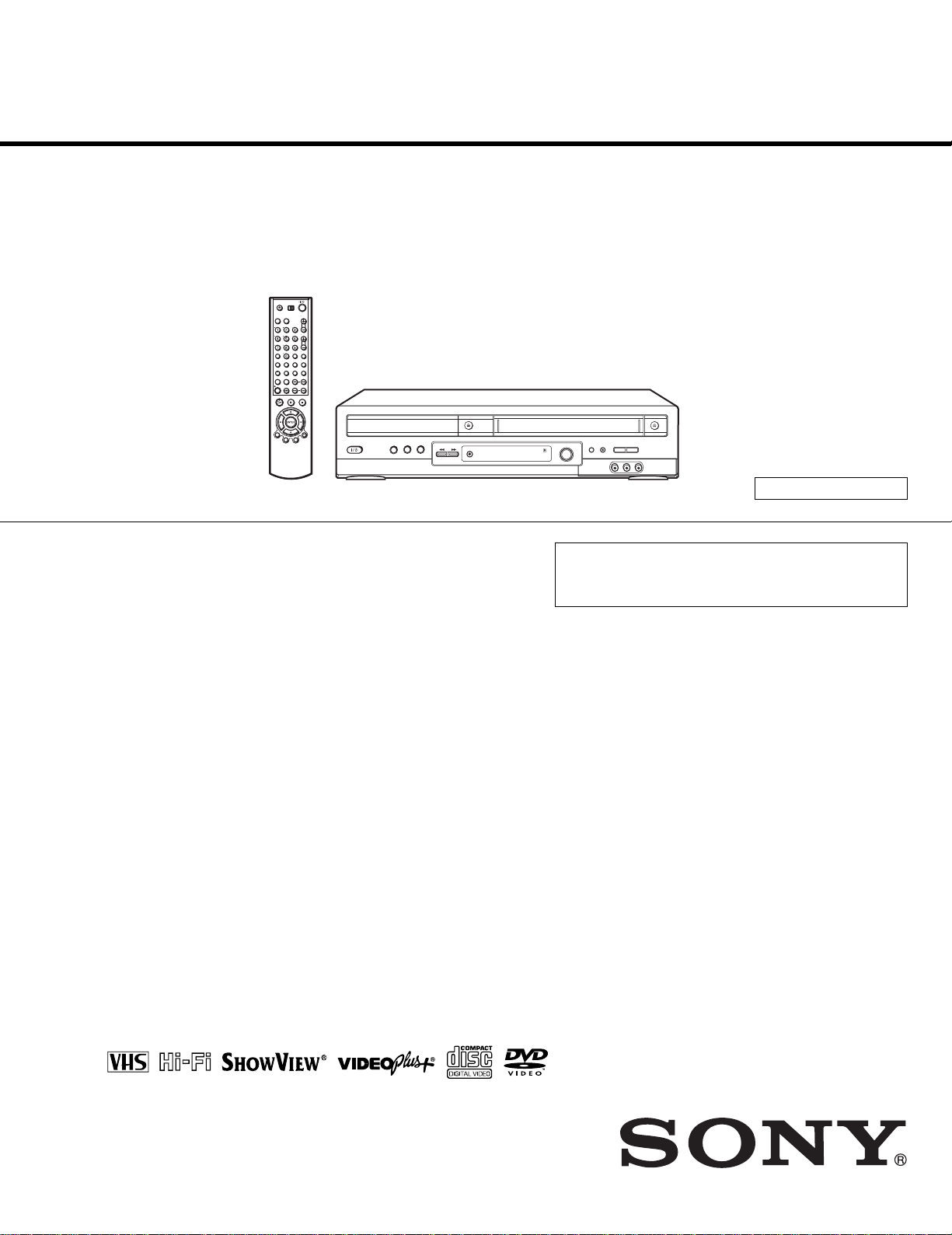
SLV-D910AZ/D910B/D910E/D910N/D910R/
D950B/D950E/D950GI
RMT-V503A/V503B
SERVICE MANUAL
RMT-V503B SLV-D950B
SPECIFICATIONS
AEP Model
SLV-D910B/D910E/D910N/D950B/D950E
UK Model
SLV-D950GI
E Model
SLV-D910AZ
Russian Model
SLV-D910R
TS-10 MECHANISM
Refer to the SERVICE MANUAL of VHS MECHANICAL ADJUSTMENT MANUAL VII for MECHANICAL
ADJUSTMENTS. (9-921-790-11)
System
Laser
Semiconductor laser
Signal format system
PAL/(NTSC)
SLV-D910B/D950B:
SECAM
SLV-D910B/D910N/D910R/D950B:
MESECAM
Channel coverage
SLV-D910B/D910E/D950B/D950E:
PAL (B/G):
VHF E2 to E12
VHF Italian channel A to H
UHF E21 to E69
CATV S01 to S05, S1 to S20
HYPER S21 to S41
SLV-D950GI:
PAL (I):
VHF IA to IJ, SA10 to SA13
UHF B21 to B69
CATV S01 to S05, S1 to S20
HYPER S21 to S41
PAL
SLV-D910B/D950B:
SECAM (L):
VHF F2 to F10
UHF F21 to F69
CATV B to Q
HYPER S21 to S41
SLV-D910N/D910R:
PAL (B/G, D/K):
VHF E2 to E12, R1–R12
UHF E21 to E69, R21–R69
CATV S01 to S05, S1 to S41
SLV-D910AZ:
B/G: VHF E2 to E12/UHF E21 to E69/
CATV S01 to S05, S1 to S41
B/B: VHF R1 to R12/UHF R21 to R69
RF output signal
SLV-D910E/D910N/D910R/D950E/D950GI:
UHF channels 21 to 69
SLV-D910AZ:
UHF channels 21 to 69 (B/G)
UHF channels 28 to 69 (B/B)
VIDEO CASSETTE RECORDER
Aerial out
75-ohm asymmetrical aerial socket
Tape speed
SP: PAL 23.39 mm/s
(recording/playback)
NTSC 33.35 mm/s
(playback only)
SLV-D910B/D950B:
SECAM 23.39 mm/s
(recording/playback)
MESECAM 23.39 mm/s
(playback only)
SLV-D910N/D910R:
MESECAM 23.39 mm/s
(recording/playback)
— Continued on next page —
DVD PLAYER/
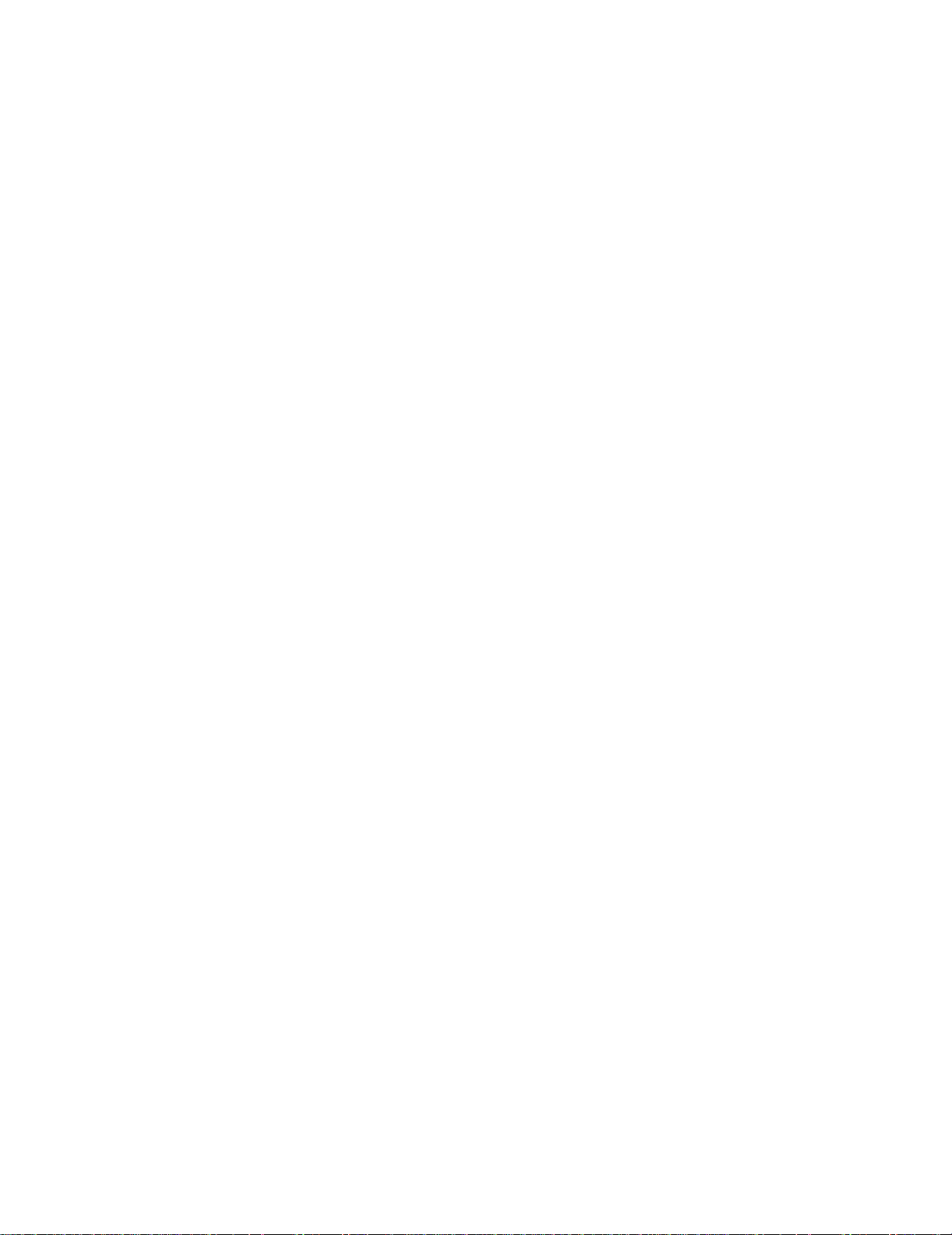
LP: PAL 11.70 mm/s
(recording/playback)
NTSC 16.67 mm/s
(playback only)
SLV-D910B/D950B:
SECAM 11.70 mm/s
(recording/playback)
MESECAM 11.70 mm/s
(playback only)
SLV-D910N/D910R:
MESECAM 11.70 mm/s
(recording/playback)
EP: NTSC 11.12 mm/s
(playback only)
Maximum recording/playback time
10 hrs. in LP mode (with E300 tape)
Rewind time
Approx. 1 min. (with E180 tape)
Inputs and outputs
SLV-D910B/D910E/D910N/D910R/D950B/
D950E/D950GI:
LINE-1 (EURO AV)
21-pin
Video input: pin 20
Audio input: pins 2 and 6
Video output: pin 19
Audio output: pins 1 and 3
LINE-2 IN t / o L/R
VIDEO IN, phono jack (1)
Input signal: 1 Vp-p, 75 ohms, unbalanced, sync
negative
AUDIO IN, phono jacks (2)
Input level: 327 mVrms
Input impedance: more than 47 kilohms
LINE-3
21-pin
Video input: pin 20
Audio input: pins 2 and 6
OUT
VIDEO OUT, phono jack (1)
Output signal: 1 Vp-p, 75 ohms, unbalanced,
sync negative
AUDIO OUT, phono jacks (2)
Standard output: 327 mVrms
Load impedance: 47 kilohms
Output impedance: less than 10 kilohms
SLV-D910AZ:
LINE IN1/LINE-2 IN
VIDEO IN, phono jack (1)
Input signal: 1 Vp-p, 75 ohms, unbalanced, sync
negative
AUDIO IN, phono jacks (2)
Input level: 327 mVrms
Input impedance: more than 47 kilohms
LINE OUT
VIDEO OUT, phono jack (1)
Output signal: 1 Vp-p, 75 ohms, unbalanced,
sync negative
AUDIO OUT, phono jacks (2)
Standard output: 327 mVrms
Load impedance: 47 kilohms
Output impedance: less than 10 kilohms
DIGIT AL OUT (OPTICAL)
Optical output jack/–18 dBm
(wave length 660 nm)
DIGITAL OUT (COAXIAL)
Phono jack/0.5 Vp-p/75 ohms
S VIDEO OUT
4-pin mini DIN/Y : 1.0 Vp-p, C: 0.3 Vp-p (P AL),
0.286 Vp-p (NTSC)/75 ohms
SLV-D910AZ:
COMPONENT VIDEO OUT (Y, Cb, Cr)
phono jack
Y: 1.0 Vp-p/Cb, Cr: 0.7 Vp-p, 75 ohms
Timer section
Clock
Quartz locked
Timer indication
24-hour cycle
Timer setting
6 programs (max.)
SLV-D910AZ:
Power back-up
Back-up duration: up to 1 hour at a time
General
Power requirements
220 – 240 V AC, 50 Hz
Power consumption
25 W
Operating temperature
5 °C to 40 °C
Storage temperature
–20 °C to 60 °C
Dimensions including projecting parts and
controls (w/h/d)
SLV-D910AZ/D950:
Approx. 430 × 95 × 333 mm
SLV-D910B/D910E/D910N/D910R:
Approx. 430 × 95 × 325 mm
Mass
Approx. 4.2 kg
Supplied accessories
Remote commander (1)
R6 (size AA) batteries (2)
Aerial cable (1)
Audio cord (pinplug ×2 y pinplug ×2) (1)
Video cord (pinplug ×1 y pinplug ×1) (1)
Design and specifications are subject to
change without notice.
— 2 —
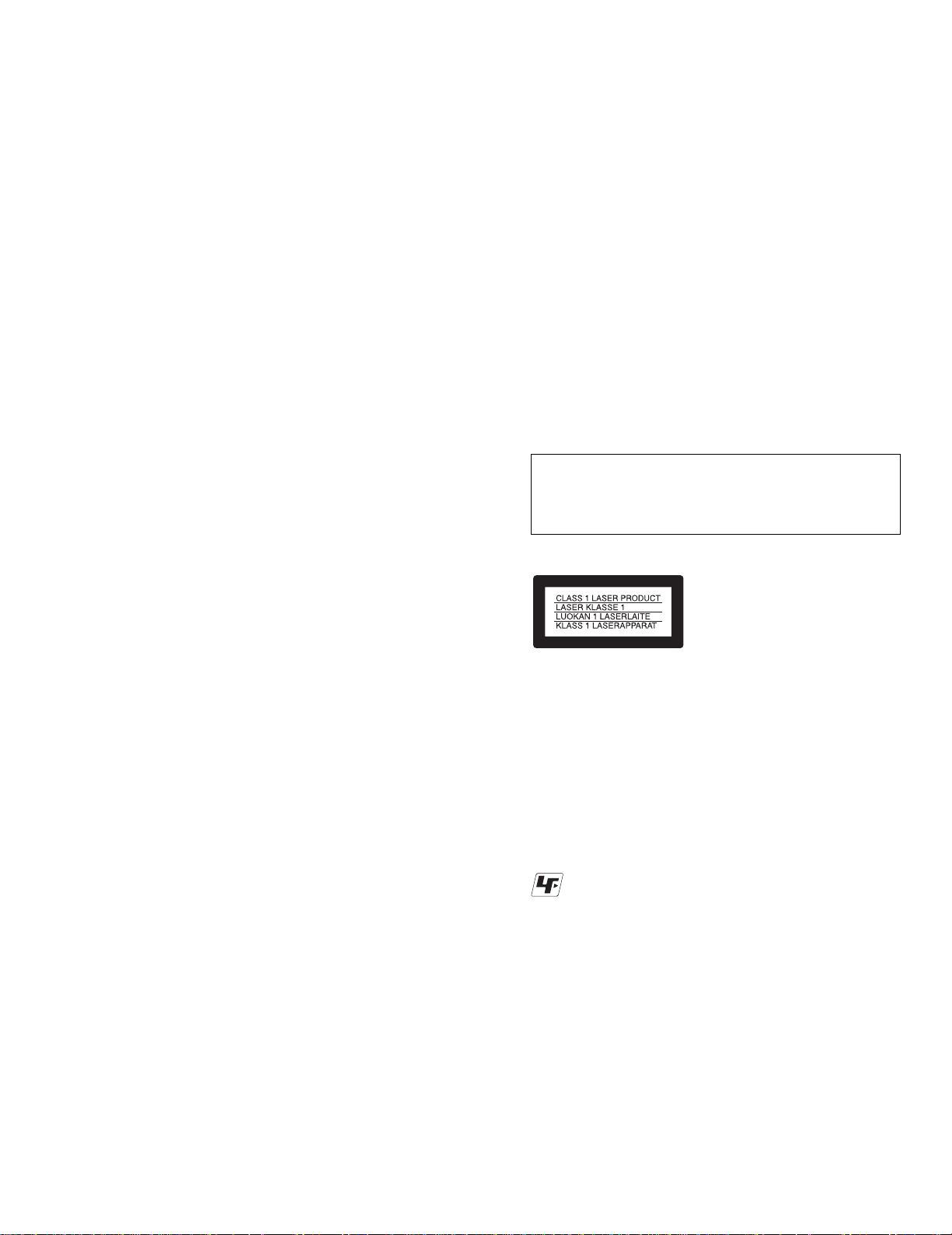
SAFETY CHECK-OUT
After correcting the original service problem, perform the following
safety checks before releasing the set to the customer:
1. Check the area of your repair for unsoldered or poorly-soldered
connections. Check the entire board surface for solder splashes
and bridges.
2. Check the interboard wiring to ensure that no wires are “pinched”
or contact high-wattage resistors.
3. Look for unauthorized replacement parts, particularly transistors,
that were installed during a previous repair . Point them out to the
customer and recommend their replacement.
WARNING!!
WHEN SERVICING, DO NO T APPRO A CH THE LASER
EXIT WITH THE EYE TOO CLOSELY. IN CASE IT IS
NECESSARY T O CONFIRM LASER BEAM EMISSION,
BE SURE TO OBSERVE FROM A DISTANCE OF
MORE THAN 25 cm FROM THE SURFACE OF THE
OBJECTIVE LENS ON THE OPTICAL PICK-UP BLOCK.
4. Look for parts which, though functioning, show obvious signs of
deterioration. Point them out to the customer and recommend
their replacement.
5. Check the B+ voltage to see it is at the values specified.
CAUTION:
The use of optical instrument with this product will increase eye
hazard.
CAUTION
Use of controls or adjustments or performance of procedures
other than those specified herein may result in hazardous
radiation exposure.
SAFETY-RELATED COMPONENT WARNING!!
COMPONENTS IDENTIFIED BY MARK 0 OR DOTTED
LINE WITH MARK 0 ON THE SCHEMATIC DIAGRAMS
AND IN THE PARTS LIST ARE CRITICAL TO SAFE
OPERATION. REPLACE THESE COMPONENTS WITH
SONY PARTS WHOSE PART NUMBERS APPEAR AS
SHOWN IN THIS MANUAL OR IN SUPPLEMENTS
PUBLISHED BY SONY.
This appliance is classified as
a CLASS 1 LASER product.
The CLASS 1 LASER
PRODUCT MARKING is
located on the rear exterior.
Unleaded solder
Boards requiring use of unleaded solder are printed with the leadfree mark (LF) indicating the solder contains no lead.
(Caution: Some printed circuit boards may not come printed with
the lead free mark due to their particular size.)
: LEAD FREE MARK
Unleaded solder has the following characteristics.
• Unleaded solder melts at a temperature about 40°C higher than
ordinary solder.
Ordinary soldering irons can be used but the iron tip has to be
applied to the solder joint for a slightly longer time.
Soldering irons using a temperature regulator should be set to
about 350°C.
Caution: The printed pattern (copper foil) may peel away if the
heated tip is applied for too long, so be careful!
• Strong viscosity
Unleaded solder is more viscous (sticky , less pr one to flo w) than
ordinary solder so use caution not to let solder bridges occur such
as on IC pins, etc.
• Usable with ordinary solder
It is best to use only unleaded solder but unleaded solder may
also be added to ordinary solder.
— 3 —
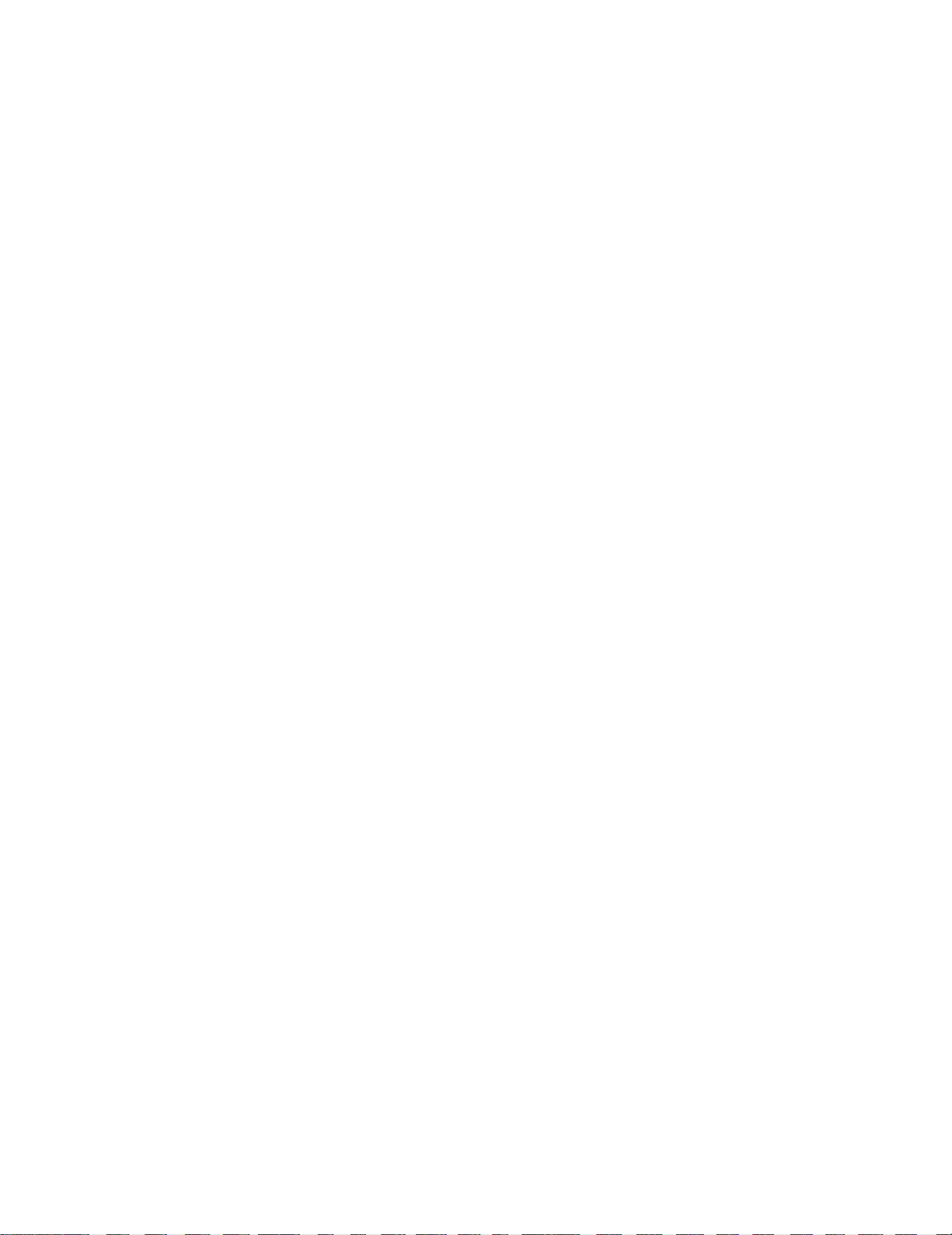
TABLE OF CONTENTS
Precautions
1 Safety Precautions ··································································5
2 Servicing Precautions ···························································· 7
3 ESD Precautions ····································································· 8
4 Handling the Optical Pick-up ·················································9
5 Pick-up Disassembly and Reassembly ································ 10
1. General
Getting Started···································································· 1-1
Basic Operations································································· 1-6
Advanced Hookups ·························································· 1-13
DVD Settings and Adjustments ········································ 1-14
DVD Additional Operations ············································ 1-17
VCR Additional Operations ············································· 1-22
Additional Information····················································· 1-26
2. Disassembly and Reassembly
2-1 Cabinet and PCB ······························································· 2-1
2-1-1 Cabinet T op Remov al························································ 2-1
2-1-2 Bottom Cover Removal····················································· 2-1
2-1-3 Ass’y Front Panel Removal··············································· 2-1
2-1-4 Function PCB Removal····················································· 2-1
2-1-5 Chassis Removal ······························································· 2-2
2-1-6 VCR Main PCB Removal ················································· 2-2
2-2 Circuit Board Locations ···················································· 2-3
2-3 VCR Deck Parts Locations ··············································· 2-4
2-3-1 T op V iew ··········································································· 2-4
2-3-2 Bottom Vie w······································································ 2-6
2-4 VCR DECK ······································································· 2-7
2-4-1 Holder FL Cassette Ass’y Removal ·································· 2-7
2-4-2 Lever FL Door Removal ··················································· 2-7
2-4-3 Slider FL Drive, Gear FL Cam Removal ·························· 2-8
2-4-4 Lever FL Arm Ass’y Removal ·········································· 2-8
2-4-5 Gear W orm Wheel Removal·············································· 2-9
2-4-6 Cable Flat Removal··························································· 2-9
2-4-7 Motor Loading Ass’y Removal ······································· 2-10
2-4-8 Bracket Gear, Gear Joint 2, 1 Removal ··························· 2-10
2-4-9 Gear Loading Drive, Slider Cam,
Lever Load S, T Ass’y Removal ····································· 2-11
2-4-10Gear Loading Drive, Slider Cam,
Lever Load S, T Ass’y Assembly···································· 2-11
2-4-11Lever Pinch Drive, Lever Tension Drive Removal·········· 2-12
2-4-12Lever Tension Ass’y, Band Brake Ass’y Removal ·········· 2-12
2-4-13Lever Brake S, T Ass’y Removal ···································· 2-13
2-4-14Gear Idle Ass’y Removal ················································ 2-13
2-4-15Disk S, T Reel Removal ·················································· 2-14
2-4-16Holder Clutch Ass’y Removal········································· 2-14
2-4-17Lever Up Down Ass’y, Gear Center Ass’y Removal ······ 2-15
2-4-18Guide Cassette Door Removal ········································ 2-15
2-4-19Lever Unit Pinch Ass’y, Plate Joint,
Spring Pinch Drive Removal ··········································· 2-16
2-4-20Lever #9 Guide Ass’y Removal ······································ 2-16
2-4-21FE Head Removal ··························································· 2-17
2-4-22ACE Head Removal ························································ 2-17
2-4-23Slider S, T Ass’y Removal ·············································· 2-18
2-4-24Plate Ground Deck, Cylinder Ass’y Removal ················· 2-18
2-4-25Belt Pulley Removal························································ 2-19
2-4-26Motor Capstan Ass’y Removal ······································· 2-19
2-4-27Post #8 Guide Ass’y Removal ········································· 2-20
2-4-28Level Head Cleaner Ass’y Removal (Optional) ·············· 2-20
2-4-29How to Eject the Cassette Tape ······································· 2-20
2-5 The Table of Cleaning, Lubrication and
Replacement Time about Principal Parts ························ 2-21
2-6 DVD Deck ······································································· 2-22
2-6-1 Tray Disc Removal ·························································· 2-22
2-6-2 Ass’y P/U Deck Removal ··············································· 2-23
2-6-3 Housing Ass’y Removal ·················································· 2-24
2-6-4 Sub Chassis Removal ······················································ 2-25
2-6-5 Ass’y Brkt Deck Removal··············································· 2-26
3. Block Diagram............................................................. 3-1
4. PCB Diagrams
4-1 VCR Main ·········································································· 4-3
4-2 DVD Main ·········································································· 4-7
4-3 S.M.P.S. ············································································ 4-11
4-4 Function············································································ 4-13
4-5 Dial-Timer
(SLV-D950B/D950E/D950GI/D910AZ Only) ················· 4-13
5. Schematic Diagrams
◆ Block Identification of Main PCB············································ 5-3
5-1 S.M.P.S. ·············································································· 5-5
5-2 Power Drive········································································ 5-7
5-3 OSD/VPS/PDS ··································································· 5-9
5-4 A2/NICAM······································································· 5-11
5-5 Audio/Video ····································································· 5-13
5-6 Hi-Fi ················································································· 5-15
5-7 Input-Output ····································································· 5-17
5-8 TM ···················································································· 5-19
5-9 Syscon ·············································································· 5-21
5-10 Logic/Function ································································· 5-23
5-11 SECAM (SLV-D950B/D910B/D910R Only)··················· 5-25
5-12 DVD Main-Micom/AV Decoder ······································ 5-27
5-13 DVD Servo ······································································· 5-29
5-14 DVD Audio/V ideo ···························································· 5-31
6. Alignment and Adjustments
6-1 VCR Adjustment ································································ 6-1
6-1-1 Reference ············································································ 6-1
6-1-2 Head Switching Point Adjustment ····································· 6-3
6-1-3 NVRAM Option Setting····················································· 6-3
6-2 DVD Adjustment ································································ 6-4
6-2-1 Location of Test Point ························································ 6-4
6-2-2 Skew Adjustment································································ 6-5
6-3 VCR Mechanical Adjustment············································· 6-7
6-3-1 Tape Transport System and Adjustment Locations ············ 6-7
6-3-2 Tape T ransport System Adjustment···································· 6-8
6-3-3 Reel Torque ······································································ 6-13
7. Troubleshooting···················································· 7-1
8. Repair Parts List
8-1 Exploded Vie ws ·································································· 8-2
8-1-1 Cabinet Assembly ······························································· 8-2
8-1-2 VCR Mechanical Parts (Top Side) ····································· 8-4
8-1-3 VCR Mechanical Parts (Bottom Side) ······························· 8-5
8-1-4 DVD Mechanical Parts ······················································· 8-6
8-2 Electrical Parts List ···························································· 8-7
— 4 —
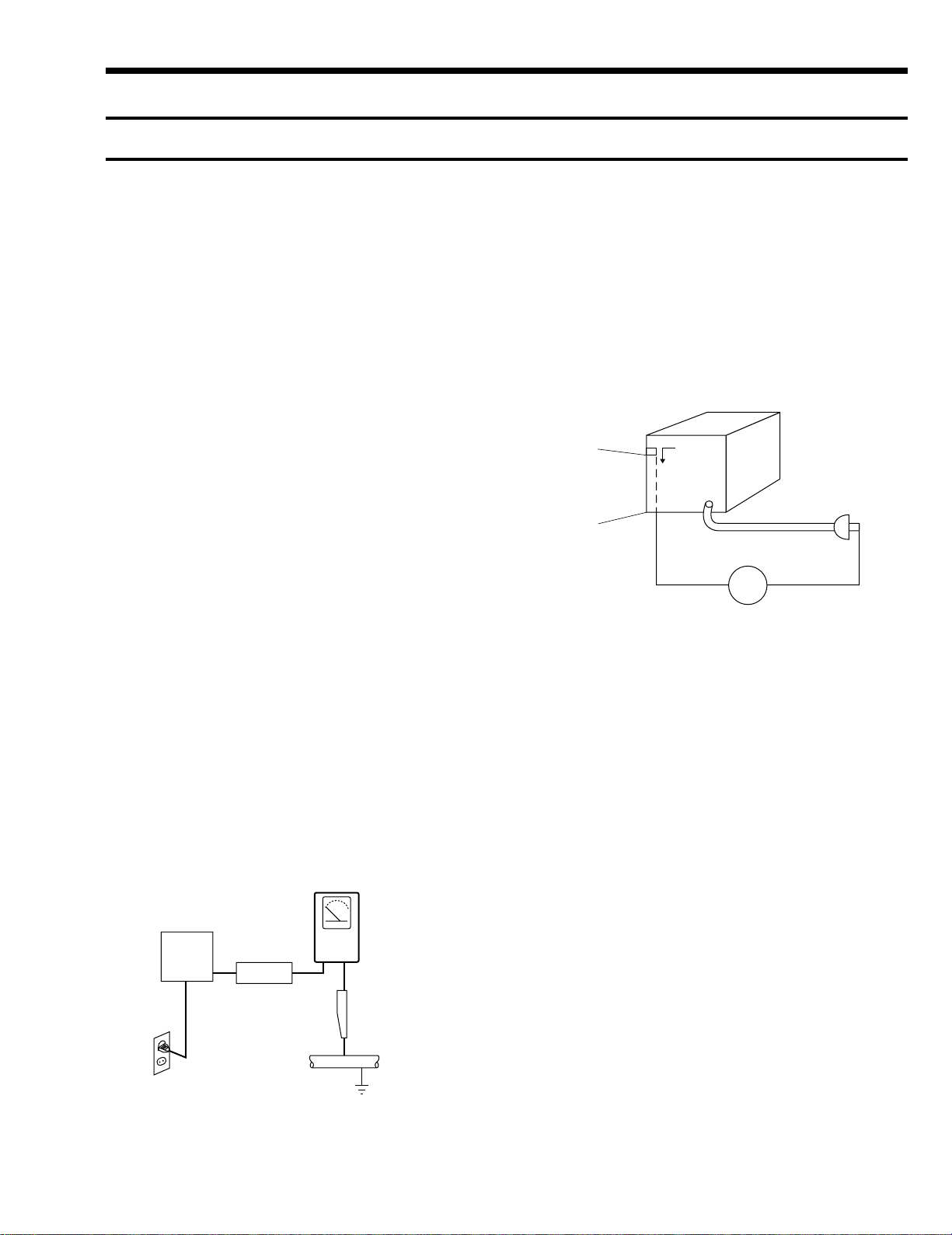
PRECAUTIONS
Antenna
Terminal
Exposed
Metal Part
ohm
ohmmeter
1 SAFETY PRECAUTIONS
1) Before returning an instrument to the customer, always make a
safety check of the entire instrument, including, but not limited
to, the following items:
(1) Be sure that no built-in protective devices are defective or have
been defeated during servicing.
(1)Protective shields are provided to protect both the technician
and the customer. Correctly replace all missing protecti ve shields,
including any removed for servicing convenience.
(2)When reinstalling the chassis and/or other assembly in the
cabinet, be sure to put back in place all protective devices,
including, but not limited to, nonmetallic control knobs, insulating
fish papers, adjustment and compartment covers/shields, and
isolation resistor/capacitor networks. Do not operate this
instrument or permit it to be operated without all protective de vices
correctly installed and functioning.
(2) Be sure that there are no cabinet openings through which adults
or children might be able to insert their fingers and contact a
hazardous voltage. Such openings include, but are not limited to,
excessively wide cabinet v entilation slots, and an improperly fitted
and/or incorrectly secured cabinet back cover.
(3) Leakage Current Hot Check-With the instrument completely
reassembled, plug the A C line cord directly into a 120V A C outlet.
(Do not use an isolation transformer during this test.) Use a leakage
current tester or a metering system that complies with American
National Standards institute (ANSI) C101.1 Leakage Current for
Appliances and Underwriters Laboratories (UL) 1270 (40.7). W ith
the instrument’s A C switch first in the ON position and then in the
OFF position, measure from a known earth ground (metal water
pipe, conduit, etc.) to all exposed metal parts of the instrument
(antennas, handle brackets, metal cabinets, screwheads, metallic
overlays, control shafts, etc.), especially any exposed metal parts
that offer an electrical return path to the chassis.
Any current measured must not exceed 0.5mA. Reverse the
instrument power cord plug in the outlet and repeat the test. See
Fig. 1.
Any measurements not within the limits specified herein indicate
a potential shock hazard that must be eliminated before returning
the instrument to the customer.
(READING SHOULD
NOT BE ABOVE
0.5mA)
EARTH
GROUND
DEVICE
UNDER
TEST
TEST ALL
EXPOSED METER
SURFACES
2-WIRE CORD
ALSO TEST WITH
PLUG REVERSED
(USING AC ADAPTER
PLUG AS REQUIRED)
LEAKAGE
CURRENT
TESTER
(4) Insulation Resistance Test Cold Check-(1) Unplug the power
supply cord and connect a jumper wire between the two prongs of
the plug. (2) Turn on the power switch of the instrument. (3)
Measure the resistance with an ohmmeter between the jumpered
AC plug and all exposed metallic cabinet parts on the instrument,
such as screwheads, antenna, control shafts, handle brackets, etc.
When an exposed metallic part has a return path to the chassis, the
reading should be between 1 and 5.2 megohm. When there is no
return path to the chassis, the reading must be infinite. If the reading
is not within the limits specified, there is the possibility of a shock
hazard, and the instrument must be repared and rechecked before
it is returned to the customer. See Fig. 2.
Fig. 2 Insulation Resistance Test
2) Read and comply with all caution and safety related notes on or
inside the cabinet, or on the chassis.
3) Design Alteration Warning-Do not alter or add to the mechanical
or electrical design of this instrument. Design alterations and
additions, including but not limited to, circuit modifications and
the addition of items such as auxiliary audio output connections,
might alter the safety characteristics of this instrument and create
a hazard to the user. An y design alterations or additions will make
you, the servicer, responsible for personal injury or property
damage resulting therefrom.
4) Observ e original lead dress. Take extra care to assure correct lead
dress in the following areas:
(1) near sharp edges, (2) near thermally hot parts (be sure that
leads and components do not touch thermally hot parts), (3) the
AC supply, (4) high v oltage, and (5) antenna wiring. Always inspect
in all areas for pinched, out-of-place, or frayed wiring, Do not
change spacing between a component and the printed-circuit board.
Check the AC power cord for damage.
5) Components, parts, and/or wiring that appear to have overheated
or that are otherwise damaged should be replaced with components,
parts and/ or wiring that meet original specifications.
Additionally, determine the cause of overheating and/or damage
and, if necessary, take corrective action to remove any potential
safety hazard.
Fig. 1 AC Leakage Test
— 5 —
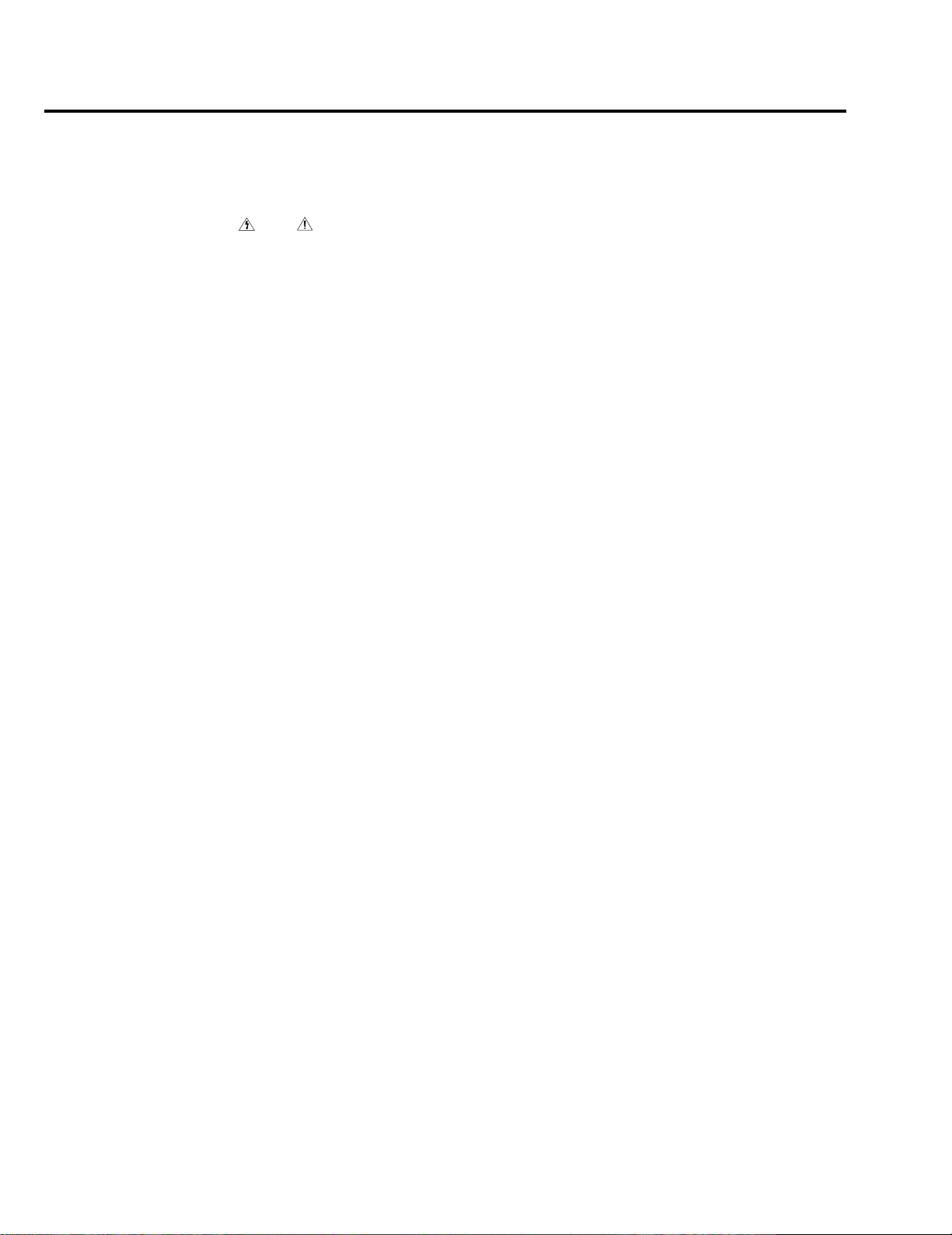
6) Product Safety Notice-Some electrical and mechanical parts have
special safety-related characteristics which are often not evident
from visual inspection, nor can the protection they give necessarily
be obtained by replacing them with components rated for higher
voltage, wattage, etc. Parts that have special safety characteristics
are identified by shading, an ( ) or a ( ) on schematics and
parts lists. Use of a substitute replacement that does not have the
same safety characteristics as the recommended replacement part
might create shock, fire and/or other hazards. Product safety is
under review continuously and new instructions are issued
whenever appropriate.
— 6 —
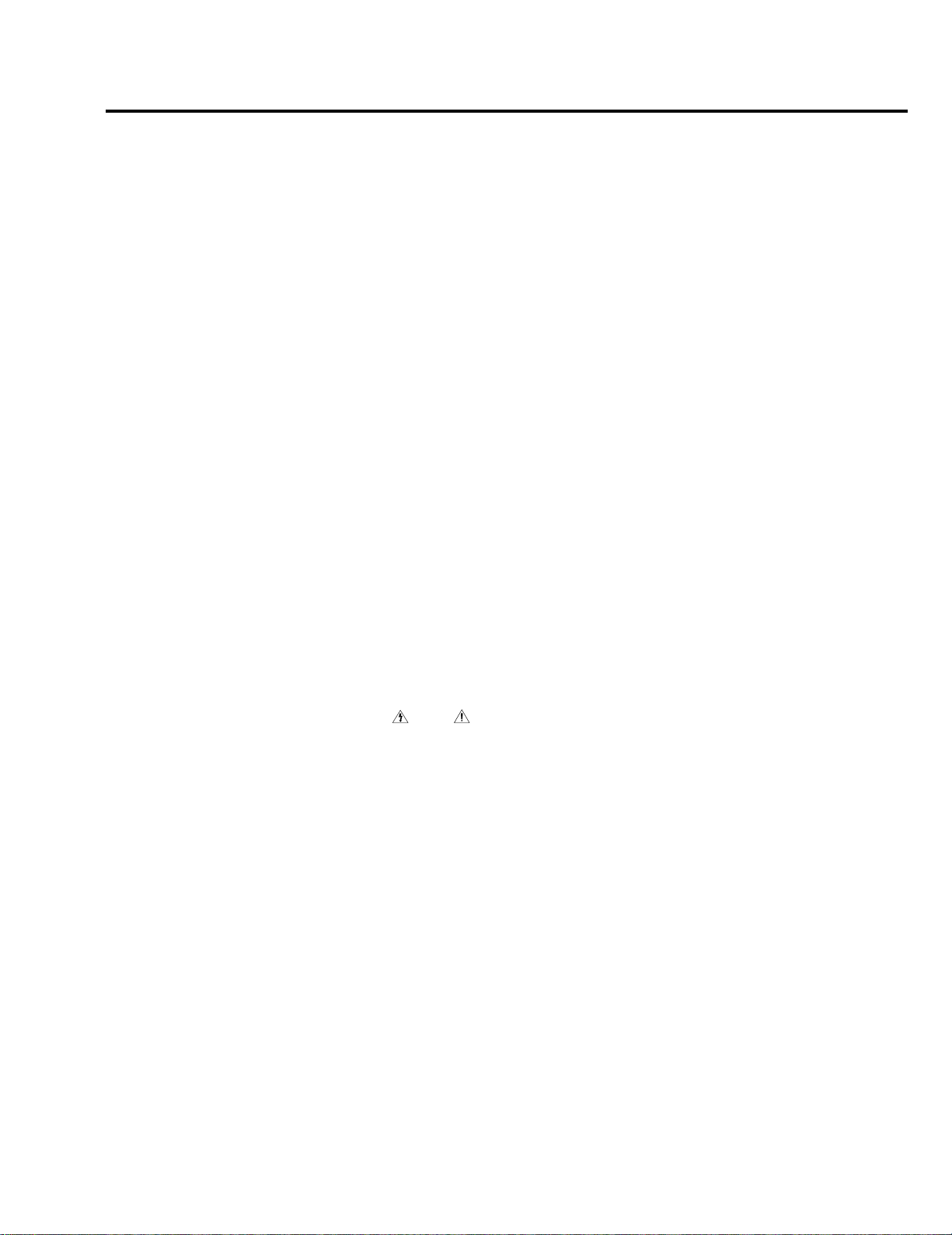
2 SERVICING PRECAUTIONS
CAUTION: Before servicing units covered by this service manual
and its supplements, read and follow the Safety Precautions section of
this manual.
Note: If unforseen circumstances create conf lict between the following
servicing precautions and any of the safety precautions, always follow
the safety precautions. Remember: Safety First.
2-1 General Servicing Precautions
(1) a. Always unplug the instrument’s AC power cord from the AC
power source before (1) re-moving or reinstalling any
component, circuit board, module or any other instrument
assembly, (2) disconnecting any instrument electrical plug or
other electrical connection, (3) connecting a test substitute in
parallel with an electrolytic capacitor in the instrument.
b. Do not defeat any plug/socket B+ voltage interlocks with which
instruments covered by this service manual might be equipped.
c. Do not apply AC power to this instrument and/or any of its
electrical assemblies unless all solid-state device heat sinks are
correctly installed.
d. Always connect a test instrument’s ground lead to the instrument
chassis ground before connecting the test instrument positive
lead. Always remove the test instrument ground lead last.
Note: Refer to the Safety Precautions section ground lead last.
(2) The service precautions are indicated or printed on the cabinet,
chassis or components. When servicing, follow the printed or
indicated service precautions and service materials.
(3) The components used in the unit hav e a specified flame resistance
and dielectric strength.
When replacing components, use components which have the same
ratings. Components identified by shading, by ( ) or by ( ) in
the circuit diagram are important for safety or for the characteristics
of the unit. Always replace them with the exact replacement
components.
(4) An insulation tube or tape is sometimes used and some components
are raised above the printed wiring board for safety. The internal
wiring is sometimes clamped to prevent contact with heating
components. Install such elements as they were.
(5) After servicing, always check that the removed screws,
components, and wiring have been installed correctly and that the
portion around the serviced part has not been damaged and so on.
Further, check the insulation between the blades of the attachment
plug and accessible conductive parts.
2-2 Insulation Checking Procedure
Disconnect the attachment plug from the A C outlet and turn the power
ON. Connect the insulation resistance meter (500V) to the blades of
the attachment plug. The insulation resistance between each blade of
the attachment plug and accessible conductive parts (see note) should
be more than 1 Megohm.
Note: Accessible conductive parts include metal panels, input
terminals, earphone jacks, etc.
— 7 —
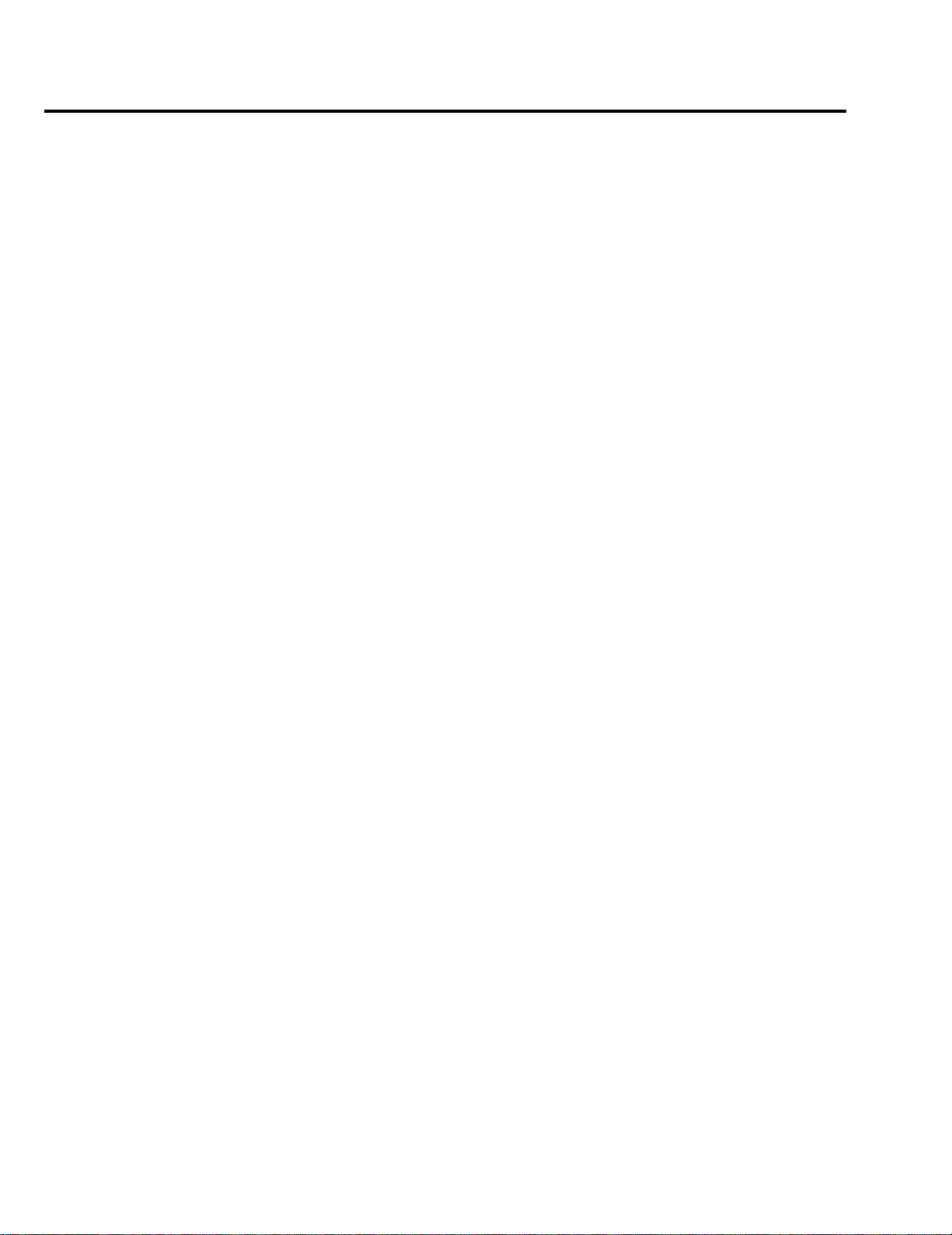
3 ESD PRECAUTIONS
Electrostatically Sensitive Devices (ESD)
Some semiconductor (solid state) devices can be damaged easily by
static electricity.
Such components commonly are called Electrostatically Sensitive
Devices (ESD). Examples of typical ESD devices are integra ted circuits
and some field-effect transistors and semiconductor chip components.
The following techniques should be used to help reduce the incidence
of component damage caused by static electricity.
(1) Immediately before handling any semiconductor component or
semiconductor-equipped assembly, drain off any electrostatic
charge on your body by touching a known earth ground.
Alternatively, obtain and wear a commercially available
discharging wrist strap device, which should be removed for
potential shock reasons prior to applying power to the unit under
test.
(2) After removing an electrical assembly equipped with ESD de vices,
place the assembly on a conductive surface such as aluminum foil,
to prevent electrostatic charge b uildup or exposure of the assembly .
(3) Use only a grounded-tip soldering iron to solder or unsolder ESD
devices.
(4) Use only an anti-static solder removal devices. Some solder
removal devices not classified as “anti-static” can generate
electrical charges sufficient to damage ESD devices.
(5) Do not use freon-propelled chemicals. These can generate electrical
charges sufficient to damage ESD devices.
(6) Do not remove a replacement ESD device from its protective
package until immediately before your are ready to install it. (Most
replacement ESD devices are packaged with leads electrically
shorted together by conductive foam, aluminum foil or comparable
conductive materials).
(7) Immediately before removing the protective materials from the
leads of a replacement ESD device, touch the protective material
to the chassis or circuit assembly into which the device will be
installed.
CAUTION: Be sure no power is applied to the chassis or circuit, and
observe all other safety precautions.
(8) Minimize bodily motions when handling unpackaged replacement
ESD devices. (Otherwise harmless motion such as the brushing
together of your clothes fabric or the lifting of your foot from a
carpeted floor can generate static electricity sufficient to damage
an ESD device).
— 8 —
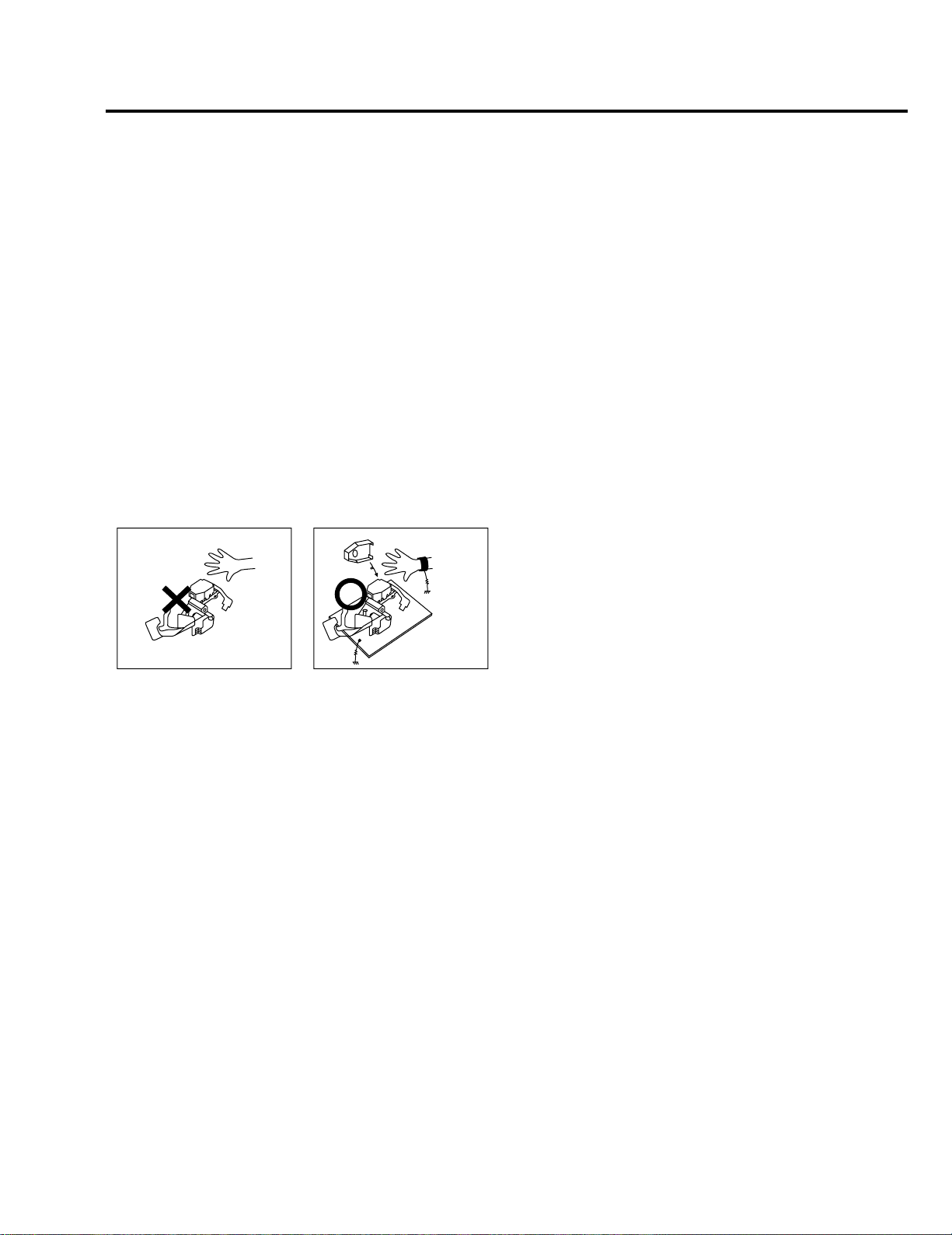
4 HANDLING THE OPTICAL PICK-UP
The laser diode in the optical pick up may suffer electrostatic
breakdown because of potential static electricity from clothing and
your body.
The following method is recommended.
(1) Place a conductiv e sheet on the work bench (The black sheet used
for wrapping repair parts.)
(2) Place the set on the conductiv e sheet so that the chassis is grounded
to the sheet.
(3) Place your hands on the conductiv e sheet(This gives them the same
ground as the sheet.)
(4) Remove the optical pick up block
(5) Perform work on top of the conducti ve sheet. Be careful not to let
your clothes or any other static sources to touch the unit.
◆ Be sure to put on a wrist strap grounded to the sheet.
◆ Be sure to lay a conductive sheet made of copper etc. Which is
grounded to the table.
WRIST-STRAP
FOR GROUNDING
1M
THE UNIT
1M
CONDUCTIVE SHEET
Fig.3
(6) Short the short terminal on the PCB, which is inside the Pick-Up
ASS’Y , before replacing the Pick-Up. (The short terminal is shorted
when the Pick-Up Ass’y is being lifted or moved.)
(7) After replacing the Pick-up, open the short terminal on the PCB.
— 9 —
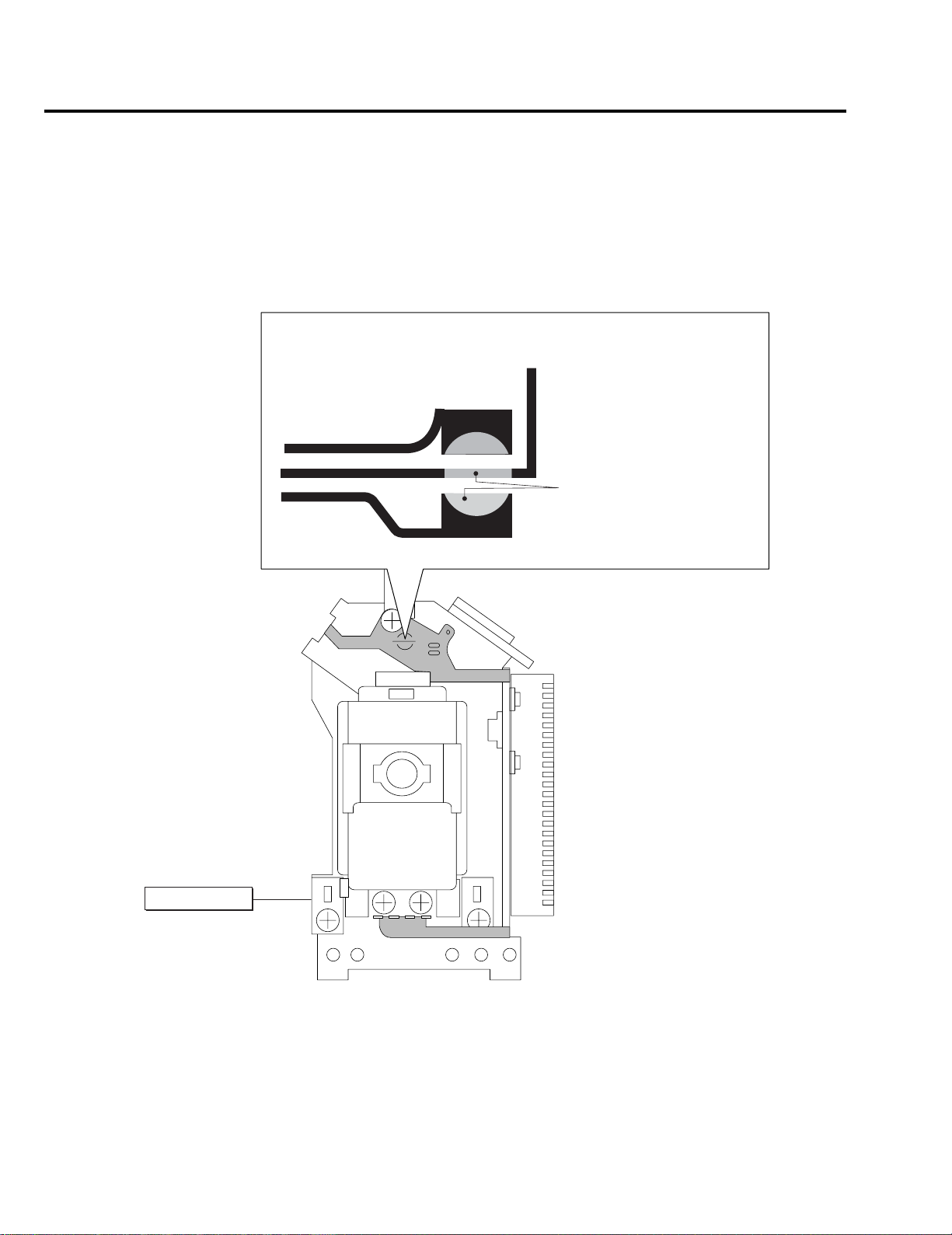
5 PICK-UP DISASSEMBLY AND REASSEMBLY
5-1 Disassembly
1) Remove the power cord.
2) Disassemble the Deck-Assy.
3) Make solder land 2 points short on Pick-up.
(See Fig. 4)
4) Disassembly the Pick-up.
Note: If the assembly and disassembly are not done in correct sequence, the Pick-up may be damaged.
5-2 Assembly
1) Replace the Pick-up.
2) Remove the soldering 2 points on Pick-up.
3) Reassemble the Deck-Assy.
SOLDER LAND 2 POINTS SHORT
PICK-UP ASS'Y
Fig. 4
— 10 —
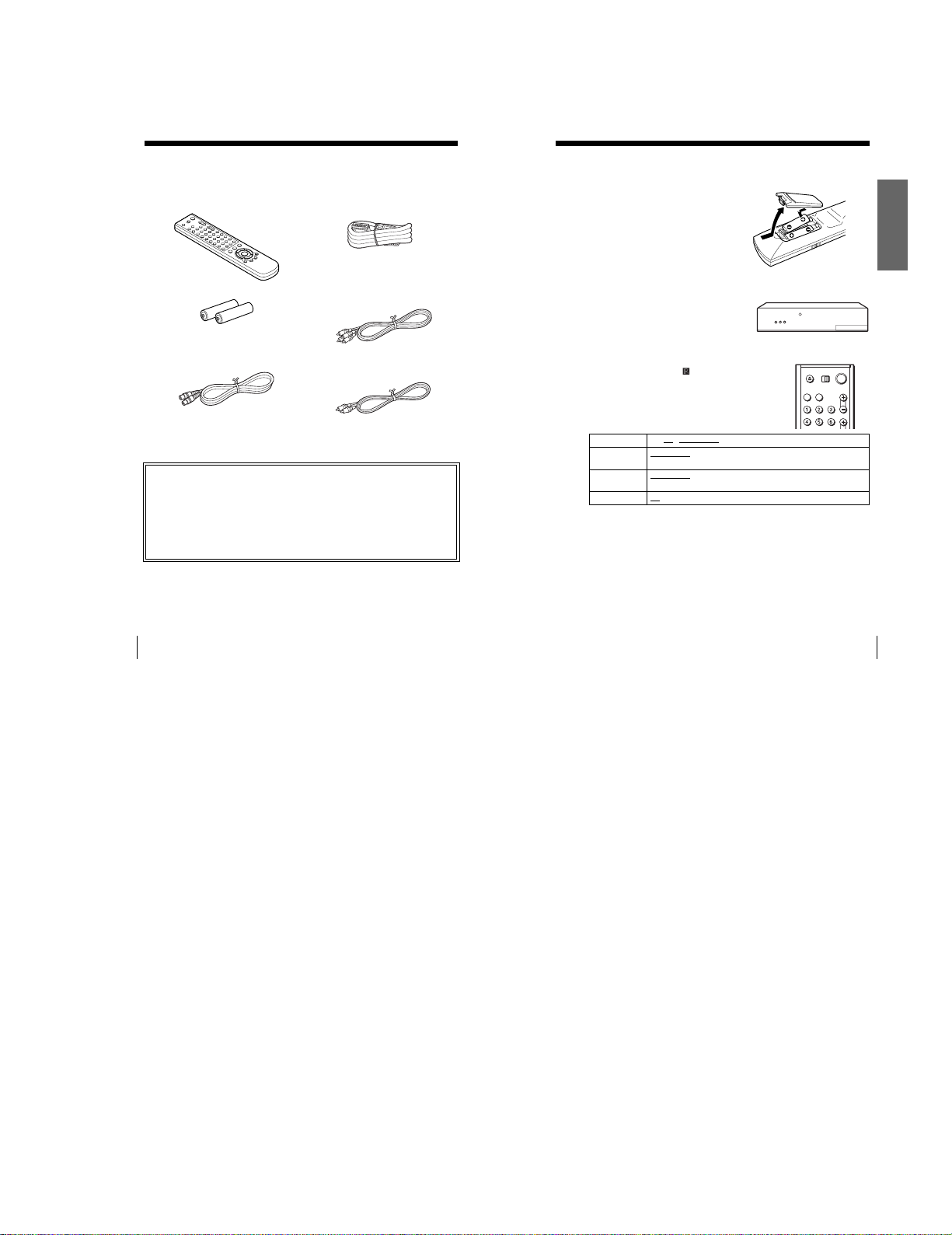
Getting Started
Step 1 : Unpacking
Check that you have received the following items with the DVD-VCR:
•Remote commander • PERITEL cable
•R6 (size AA) batteries • Audio cord
•Aerial cable • Video cord
(pinplug ×2 y pinplug ×2)
(pinplug ×1 y pinplug ×1)
Check your model name
The instructions in this manual are for the 2 models: SLV-D950B and SLV-D910B. Check
your model name by looking at the rear panel of your DVD-VCR.
SLV-D950B is the model used for illustration purposes. Any difference in operation is
clearly indicated in the text, for example, “SLV-D950B only”.
Step 2 : Setting up the remote commander
Inserting the batteries
Insert two size AA (R6) batteries
by matching the + and – on the
batteries to the diagram inside the
battery compartment.
Insert the negative (–) end first,
then push in and down until the
positive (+) end clicks into
position.
Using the remote
commander
You can use this remote
commander to operate this DVDVCR and a Sony TV. Buttons on
the remote commander marked
with a dot (•) can be used to
operate your Sony TV.
If the TV does not have the
symbol near the remote sensor, this
remote commander will not
operate the TV.
To operate Set TV / DVD·VIDEO to
the DVD player DVD·VIDEO
the VCR DVD·VIDEO
your TV TV
Notes
•With normal use, the batteries should last about three to six months.
•If you do not use the remot e commander for an extended period of time, remove the batteries
to avoid possible damage from battery leakag e.
•Do not use a new battery with an old one.
•Do not use different types of batteries.
•Do not leave the remote commander in an extremely hot or humid place.
•Do no t drop any foreign object into the remote casing, particularly when replacing the batteries.
•Do not expose the remo te sensor to direct light from the sun or lighting apparatus. Doing so
may cause a malfunction.
, then press SELECT DVD and point at the remote sensor at
the DVD-VCR
, then press SELECT VIDEO and point at the remote sensor
at the DVD-VCR
and point at the remote sensor at your TV
Getting Started
8
Unpacking
Setting up the remote commander
9
1-1
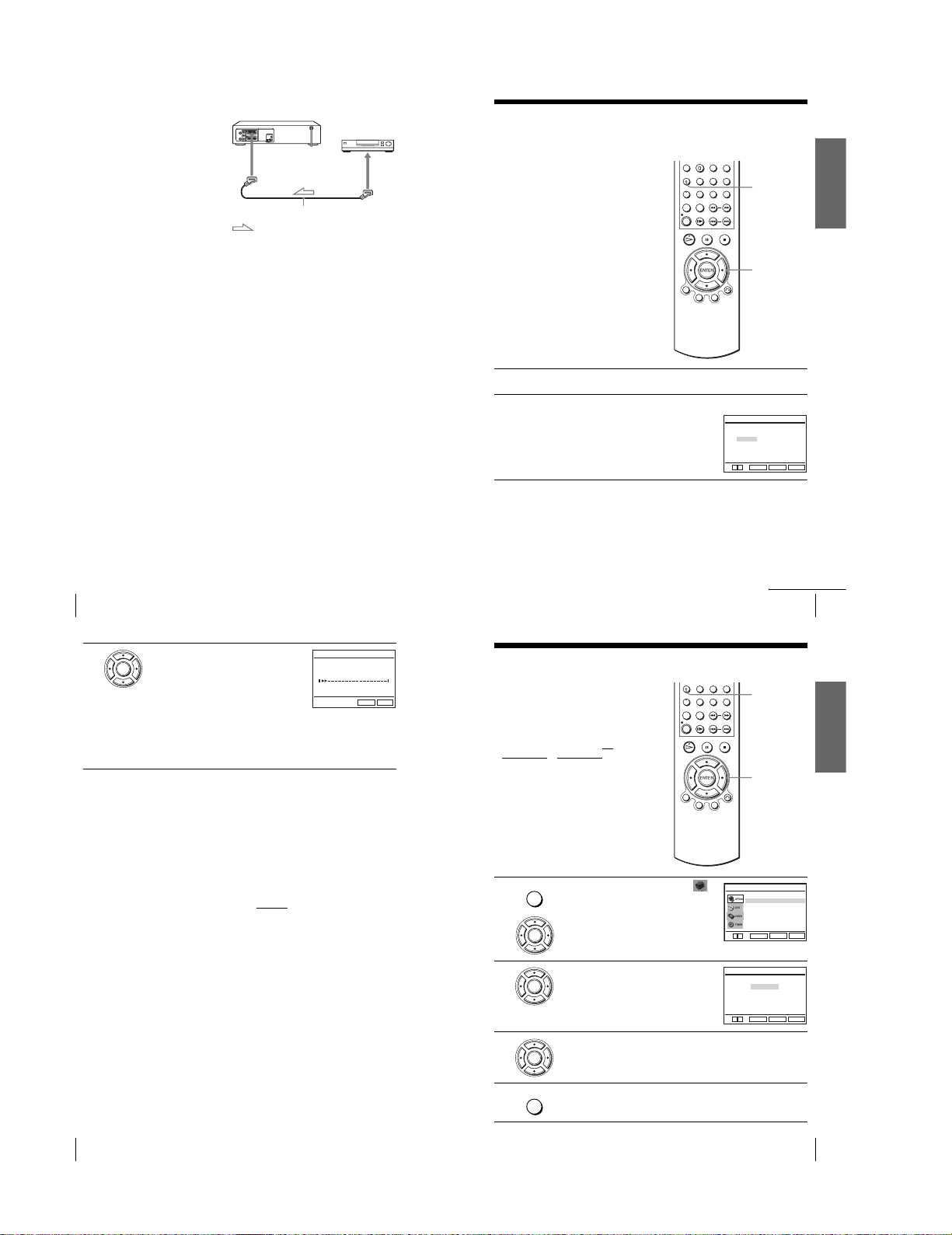
Additional connection
To a satellite or digital tuner
with Line Through
Using the Line Through
function, you can watch
programmes from a satellite or
digital tuner connected to this
DVD-VCR on the TV even
when the DVD-VCR is turned
off. When you turn on the
satellite or digital tuner, this
DVD-VCR automatically sends
the signal from the satellite or
digital tuner to the TV without
turning itself on.
Connect the satellite or digital tuner to the LINE-3 connector as shown above.
1
Turn off the DVD-VCR.
2
To watch a programme, turn on the satellite or digital tuner and the TV.
Notes
•This function may not work with some types of satellite or digital tuners.
•When the DVD-VCR is turned off, set the TV to the video channel.
LINE-3
PERITEL cable (not supplied)
: Signal flow
SORTIE
LIGNE
Step 4 : Setting up the DVD-VCR with the
Auto Set Up function
Before using the DVD-VCR for the first
time, set up the DVD-VCR using the Auto
Set Up function. With this function, you can
set TV channels, guide channels for the
ShowView system∗, and DVD-VCR clock
automatically.
∗ SLV-D950B only
SET UP
V/v/B/b
ENTER
Getting Started
12
Connecting the DVD-VCR
3
To c ancel the Auto Set Up function
Press SET UP.
Tip
• If you want to ch ange the language for the on-screen display from the one preset in the Auto
Notes
•Whenever you operate the Auto Set Up function, some of the sett ings (ShowView, timer, etc.)
•Auto preset starts automatically only when you plug in the mains lead for the first time after
• If you want to use the Auto Set Up function again, select “Installation” in the “OPTIO N”
•Auto pre set can be performed by pressing x on the unit
Press B/b to select your country, then press
ENTER.
ENTER
The DVD-VCR starts searching for all of the
receivable channels and presets them (in the
appropriate order for your local area).
If you want to change the order of the channels
or disable unwanted programme positions, see
“Changing/disabling programme positions” on page 21.
After the search is complete, the current time appears for any stations that
transmit a time sign al. If the time does not appe ar, set the clock manually.
See “Setting the clock” on page 16 .
Set Up function, see page 15.
will be reset. If this happens, you have to set them again.
you purchase the DVD-VCR.
menu, then press V/v to select “Installation Auto”, then repeat step 3.
during power off with no tape inserted.
continuously for 5 seconds or more
INSTALLATION AUTO
Merci d’attendre
RETURN
10%
SET UP
1
2
Turn on your TV and set it to the video channel.
Connect the mains lead to the mains.
The DVD-VCR automatically turns on and the
“SELECTION DU PAYS” menu appears.
Setting up the DVD-VCR with the Auto Set Up function
Step 5 : Selecting a language
If you prefer an on-screen language ot her
than French, use the on-screen display to
select another lang uage.
Before you start…
•Turn on the DVD-VCR and your TV.
•To control the DVD-VCR, set TV
DVD·VIDEO
to DVD·VIDEO on the
remote (page 9).
•Set your TV to the video channel so that
the signal from the player appears on the
TV screen.
• If the DVD player is in play mode, you
cannot display the setup menu. St op the
DVD playback.
Press SET UP, then press V/v to select
SET UP
1
(OPTION) and press ENTER.
ENTER
/
Français
B
b
Langue
L’horloge
Installation
Réglages Utilisateur
Veille Auto
Messages Ecran
V
v
SELECTION DU PAYS
Schweiz
RETURN
ENTER
continued
SET UP
V/v/B/b
ENTER
:Français
RETURN
ENTER
SET UP
OPTION
[ Non ]
[ Oui ]
SET UP
13
Getting Started
14
Setting up the DVD-VCR with the Auto Set Up function
1-2
2
3
4
Press V/v to select “Langue”, then press
ENTER.
ENTER
The “SELECTION LANGUE” menu appears.
Press V/v to select the desired language, then press ENTER.
ENTER
Press SET UP to exit the menu.
SET UP
SELECTION LANGUE
English
Français
B
Deutsch
Español
Italiano
Nederlands
V
v
RETURN
ENTER
Selecting a language
SET UP
15
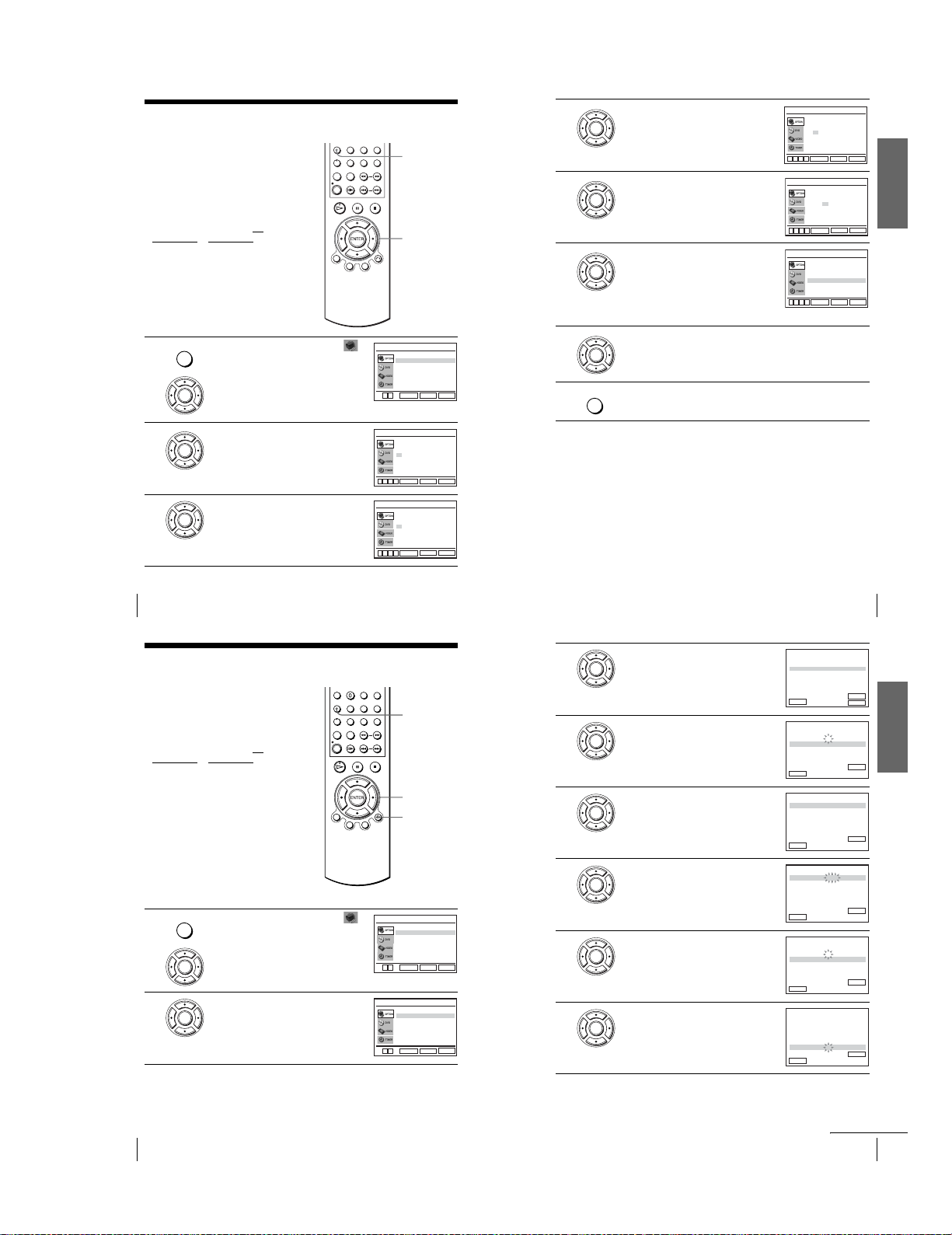
Step 6 : Setting the clock
You mu st set the time and date on the DVDVCR to use the timer features properly.
The Auto Clock Set function works only if a
station in your area is broadcasti ng a time
signal.
Before you start…
•Turn on th e DVD-VCR and your TV.
•To control the DVD-VCR, set TV
DVD·VIDEO
to DVD·VIDEO on the
remote (page 9).
•Set your TV to the video channel so that
the signal from the player appears on the
TV screen.
• If the DVD player is in play mode, you
cannot display the setup menu. Stop the
DVD playback.
Press SET UP, then press V/v to select
SET UP
1
(OPTION) and press ENTER.
ENTER
/
Langue
L’horloge
Installation
Réglages Utilisateur
Veille Auto
Messages Ecran
V
v
SET UP
V/v/B/b
ENTER
ENTER
:Français
RETURN
OPTION
[ Non ]
[ Oui ]
SET UP
4
5
Press b to select the minutes and set the
minutes by pressing V/v.
ENTER
Set the day, month, and year in sequence by
pressing b to select the item to be set, and
ENTER
press V/v to select the digits, then press b.
The day of the week is set automatically.
6
7
8
Press V/v to select “Oui” for the setting of the
Auto Clock Set function.
ENTER
The DVD-VCR automatically sets the clock
according to the time signal broadcast bet ween
the channels PR 1 to PR 5.
If you do not need the Auto Clock Set funct ion,
select “Non”.
Press ENTER to confirm the setting.
ENTER
Press SET UP to exit the menu.
SET UP
REGLAGE HORLOGE
Heure Date
18:30 1/JAN /2003 MER
Horloge Auto
B
vVb
ENTER
REGLAGE HORLOGE
Heure Date
18:30 28/SEP /2003 DIM
Horloge Auto
B
vVb
ENTER
REGLAGE HORLOGE
Heure Date
18:30 28/SEP /2003 DIM
Horloge Auto
B
vVb
ENTER
RETURN
RETURN
RETURN
Année
[ Oui ]
Année
Année
Getting Started
SET UP
[ Oui ]
SET UP
[ Oui ]
SET UP
2
3
16
Setting the clock
Press V/v to select “L’horloge”, then press
ENTER.
ENTER
The “REGLAGE HORLOGE” menu appears.
Press V/v to set the hour.
ENTER
Step 7 : Presetting channels
If some channels could n ot be preset using
the Auto Set Up function, you can preset
them manually.
Before you start…
•Turn on th e DVD-VCR and your TV.
•To control the DVD-VCR, set TV
•Set your TV to the video channel so that
• If the DVD player is in play mode, you
1
2
to DVD·VIDEO on the
DVD·VIDEO
remote (page 9).
the signal from the player appears on the
TV screen.
cannot display the setup menu. Stop the
DVD playback.
Press SET UP, then press V/v to select
SET UP
(OPTION) and press ENTER.
ENTER
Press V/v to select “Installation”, then press
ENTER.
ENTER
The “INSTALLATION” menu appears.
/
REGLAGE HORLOGE
Heure Date
12:00 1/JAN /2003 MER
Horloge Auto
B
vVb
ENTER
REGLAGE HORLOGE
Heure Date
18:00 1/JAN /2003 MER
Horloge Auto
B
vVb
ENTER
SET UP
V/v/B/b
ENTER
O RETURN
Langue
L’horloge
Installation
Réglages Utilisateur
Veille Auto
Messages Ecran
V
v
ENTER
Installation Auto
Installation Manuelle
V
v
ENTER
Année
[ Oui ]
RETURN
Année
[ Oui ]
RETURN
OPTION
:Français
RETURN
INSTALLATION
RETURN
SET UP
SET UP
[ Non ]
[ Oui ]
SET UP
SET UP
Tips
•If you set “Horloge Auto” to “Oui”, the Auto Clock Set function is activated whenever the
DVD-VCR is turned off. The time is adjusted automatically by making reference to the time
signal from the station.
•To change the digits while setting, press B to return to the item to be changed, and select the
digits by pressing V/v.
Note
•The clock display appears when VIDEO mode is selected with no tape inserted or when the
DVD-VCR is turned off.
3
4
5
6
7
8
Press V/v to select “Installation Ma nuelle”,
then press ENTER.
ENTER
Press V/v to select the row which you want to
preset, then press b.
ENTER
To d isplay other pages for programme
positions 6 to 80, press V/v repeatedly.
Press V/v to select “SYS.” if necessary.
ENTER
Press B/b to set “L/L’” or “B/G” if necessary.
•To receive broadcast in France, select
ENTER
“L/L’”.
•To receive broadcast using the PAL system
(for example, in Germany or Switzerland),
select “B/G”.
Press V/v to select “CANAL”, then press B/b
repeatedly until the channel you want is
ENTER
displayed.
Press V/v to select “NOM”, then press b.
ENTER
CAN.
PR
027
1
029
2
030
3
032
4
5
VvB
RETURN
RECHERCHE MANUELLE
SYS. : L / L’
PR
CANAL
REGL.FIN
DECODEUR
NOM
b
VvB
RETURN
RECHERCHE MANUELLE
SYS. : L / L’
PR
CANAL
REGL.FIN
DECODEUR
NOM
b
VvB
RETURN
RECHERCHE MANUELLE
SYS. : L / L’
PR
CANAL
REGL.FIN
DECODEUR
NOM
b
VvB
RETURN
RECHERCHE MANUELLE
SYS. : L / L’
PR
CANAL
REGL.FIN
DECODEUR
NOM
b
VvB
RETURN
RECHERCHE MANUELLE
SYS. : L / L’
PR
CANAL
REGL.FIN
DECODEUR
NOM
b
VvB
RETURN
Setting the clock
LISTE STATIONS TV
DEC
SYS.
NOM
NON
L / L’
AAB –
NON
L / L’
LMN –
CDE –
NON
L / L’
I J K –
NON
L / L’
ENTER
MODIF.ST :
CLEAR
EFFACER :
: 5
: – – –
: –
: NON
: – – – –
ENTERMEMOIRE :
: 5
: – – –
: –
: NON
: – – – –
ENTERMEMOIRE :
: 5
: – – –
: –
: NON
: – – – –
ENTERMEMOIRE :
: 5
: – – –
: –
: NON
: – – – –
ENTER
MEMOIRE :
: 5
: 033
: –
: NON
: – – – –
ENTER
MEMOIRE :
17
Getting Started
18
Presetting channels
1-3
continued
Presetting channels
19
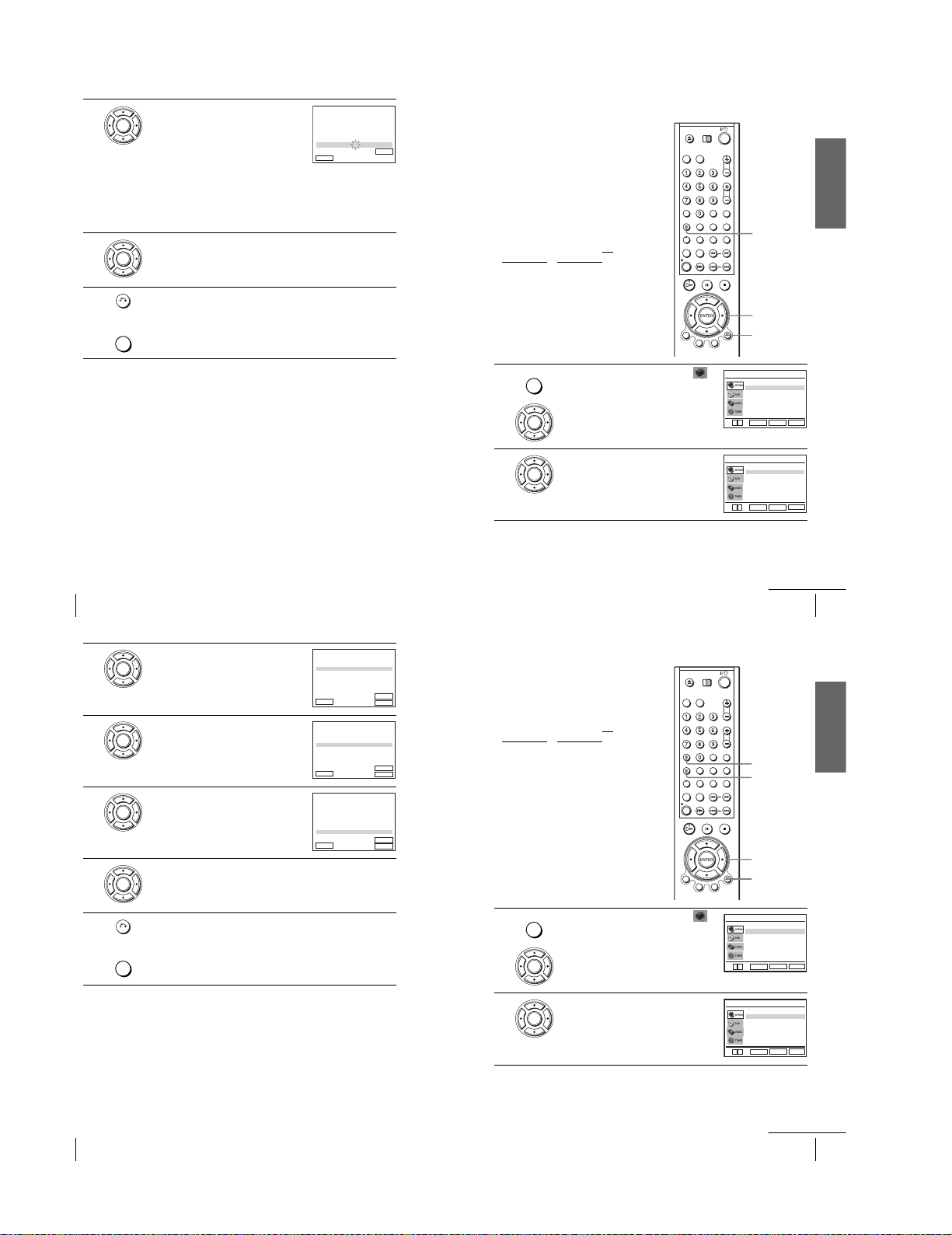
9
10
11
Enter the station name.
1
Press V/v to select a character.
ENTER
Each time you press V, the character
changes as shown below.
A t B t … t Z t 0t 1 t … t 9
t A
2
Press b to set the next character.
The next space flashes.
To correct a character, press B/b until the character you want to correct
flashes, then reset it.
You can set up to 4 characte rs for the station name.
Press ENTER to confirm the station name.
ENTER
Press O RETURN, then press SET UP to exit the menu.
RETURN
SET UP
RECHERCHE MANUELLE
SYS. : L / L’
PR
CANAL
REGL.FIN
DECODEUR
NOM
b
VvB
RETURN
: 5
: 033
: –
: NON
: O – – –
MEMOIRE :
ENTER
Changing/disabling programme positions
After setting the channels, you can change
the programme positions as you like. If any
programme positions are unused or contain
unwanted channels, you can disable them.
You can also change the station names. If the
station names are not displayed, you ca n
enter them manually.
Changing programme
positions
Before you start…
•Turn on the DVD-VCR and your TV.
•To control the DVD-VCR, set TV
•Set your TV to the video channel so that
• If the DVD player is in play mode, you
to DVD·VIDEO on the
DVD·VIDEO
remote (page 9).
the signal from the player appears on the
TV screen.
cannot display the setup menu. St op the
DVD playback.
/
SET UP
V/v/B/b
ENTER
O RETURN
Getting Started
20
Presetting channels
3
4
5
6
If the picture is not clear
If the picture is not clear, you may use the Manual Fine Tuning (REGL.FIN)
function. After step 7, press V/v to select “REGL.FIN”. Press B/b to get a clear
picture. Then press ENTER.
Tips
•To set the programme position for the decoder, see “Setting the Canal Plus de coder” on
page 27.
•The DVD-VCR must receive channel information for station names to appear automatically.
Note
•When adjusting REGL.FIN, the menu may become difficult to read due to interference from
the picture being received.
Press V/v to select “Installation Manuelle”,
then press ENTER.
ENTER
Press V/v to select the row containing the
programme position you want to change.
ENTER
To d isplay other pages for programm e
positions 6 to 80, press V/v repeatedly.
Press ENTER, then press V/v to move to the
desired programme position.
ENTER
PR
1
2
3
4
5
VvB
RETURN
PR
1
2
3
4
5
VvB
RETURN
PR
1
2
3
4
5
VvB
RETURN
CAN.
027
029
030
032
CAN.
027
029
030
032
CAN.
027
030
032
029
LISTE STATIONS TV
DEC
NOM
NON
AAB –
NON
LMN –
CDE –
NON
I J K –
NON
ENTER
MODIF.ST :
CLEAR
EFFACER :
LISTE STATIONS TV
NOM
DEC
AAB –
NON
LMN –
NON
CDE –
NON
I J K –
NON
ENTER
MODIF.ST :
CLEAR
EFFACE :
LISTE STATIONS TV
NOM
DEC
AAB –
NON
CDE –
NON
I J K –
NON
LMN –
NON
ENTER
MODIF.ST :
EFFACER :
CLEAR
SYS.
L / L’
L / L’
L / L’
L / L’
SYS.
L / L’
L / L’
L / L’
L / L’
SYS.
L / L’
L / L’
L / L’
L / L’
Press ENTER to confirm the setting.
To change the programme position of another station, repeat steps 4 through 6.
ENTER
1
2
Disabling unwanted programme positions
After presetting channels, you can di sable
unused programme positions. The disabled
positions will be skipped later when you
press the PROG +/– buttons.
Before you start…
•Turn on the DVD-VCR and your TV.
•To control the DVD-VCR, set TV
DVD·VIDEO
remote (page 9).
•Set your TV to the video channel so that
the signal from the player appears on the
TV screen.
• If the DVD player is in play mode, you
cannot display the setup menu. St op the
DVD playback.
(OPTION) and press ENTER.
ENTER
Press V/v to select “Installatio n”, then press
ENTER.
ENTER
The “INSTALLATION” menu appears.
to DVD·VIDEO on the
/
Press SET UP, then press V/v to select
SET UP
Langue
L’horloge
Installation
Réglages Utilisateur
Veille Auto
Messages Ecran
V
v
RETURN
ENTER
Installation Auto
Installation Manuelle
V
v
RETURN
ENTER
continued
Presetting channels
CLEAR
SET UP
V/v/B/b
ENTER
O RETURN
OPTION
:Français
[ Non ]
[ Oui ]
SET UP
INSTALLATION
SET UP
21
Getting Started
7
22
Presetting channels
Press O RETURN, then press SET UP to exit the menu.
RETURN
SET UP
1-4
Press SET UP, then press V/v to select
SET UP
1
2
(OPTION) and press ENTER.
ENTER
Press V/v to select “Installatio n”, then press
ENTER.
ENTER
The “INSTALLATION” menu appears.
V
v
V
v
:Français
Langue
L’horloge
Installation
Réglages Utilisateur
Veille Auto
Messages Ecran
RETURN
ENTER
INSTALLATION
Installation Auto
Installation Manuelle
RETURN
ENTER
OPTION
[ Non ]
[ Oui ]
SET UP
SET UP
continued
Presetting channels
23
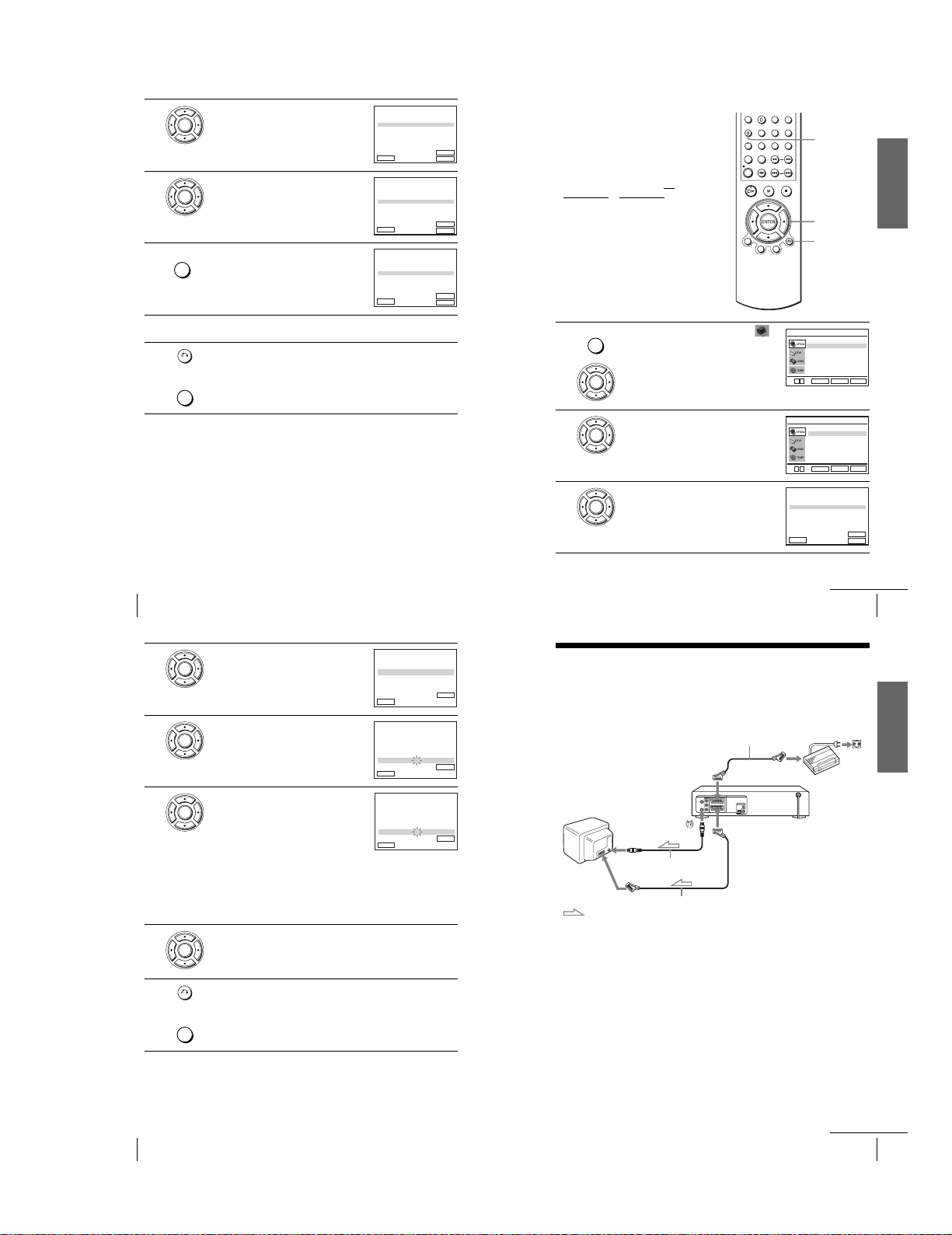
3
4
5
6
7
Press V/v to select “Installation Manuelle”,
then press ENTER.
ENTER
Press V/v to select the row which you want to
disable.
ENTER
To d isplay other pages for programm e
positions 6 to 80, press V/v repeatedly.
Press CLEAR.
CLEAR
The selected row will be cleared as shown on
the right.
Repeat steps 4 and 5 for any other programm e positions you want to
disable.
Press O RETURN, then press SET UP to exit the menu.
RETURN
SET UP
PR
1
2
3
4
5
VvB
RETURN
PR
1
2
3
4
5
VvB
RETURN
PR
1
2
3
4
5
VvB
RETURN
CAN.
027
029
030
032
CAN.
027
029
030
032
CAN.
027
030
032
LISTE STATIONS TV
DEC
NOM
NON
AAB –
NON
LMN –
CDE –
NON
I J K –
NON
ENTER
MODIF.ST :
CLEAR
EFFACER :
LISTE STATIONS TV
DEC
NOM
NON
AAB –
NON
LMN –
CDE –
NON
NON
I J K –
ENTER
MODIF.ST :
CLEAR
EFFACER :
LISTE STATIONS TV
NOM
DEC
AAB –
NON
CDE –
NON
I J K –
NON
ENTER
MODIF.ST :
CLEAR
EFFACER :
SYS.
L / L’
L / L’
L / L’
L / L’
SYS.
L / L’
L / L’
L / L’
L / L’
SYS.
L / L’
L / L’
L / L’
Changing the station names
You can change or enter the station names
(up to 4 characters). The DVD-VCR must
receive channel information for station
names to appear automatically.
Before you start…
•Turn on the DVD-VCR and your TV.
•To control the DVD-VCR, set TV
DVD·VIDEO
to DVD·VIDEO on the
remote (page 9).
•Set your TV to the video channel so that
the signal from the player appears on the
TV screen.
• If the DVD player is in play mode, you
cannot display the setup menu. St op the
DVD playback.
Press SET UP, then press V/v to select
SET UP
1
(OPTION) and press ENTER.
ENTER
/
Langue
L’horloge
Installation
Réglages Utilisateur
Veille Auto
Messages Ecran
V
v
SET UP
V/v/B/b
ENTER
O RETURN
:Français
RETURN
ENTER
OPTION
[ Non ]
[ Oui ]
SET UP
Getting Started
24
Presetting channels
4
5
6
7
Note
•Be sure to select the programme position you want to disable correctly. If you disable a
programme position by mistake, you need to reset that channel m anually.
Press V/v to select the row which you want to
change or enter the station name, then press b.
ENTER
To d isplay other pages for programm e
positions 6 to 80, press v/V repeatedly.
Press V/v to select “NOM”, then press b.
ENTER
Enter the station name.
1
Press V/v to select a character.
ENTER
Each time you press V, the character
changes as shown below.
A t B t … t Z t 0t 1 t … t 9
t A
2
Press b to set the next character.
The next space flashes.
To correct a character, press B/b until the character you want to correct
flashes, then reset it.
RECHERCHE MANUELLE
SYS. : L / L’
PR
CANAL : 033
REGL.FIN
DECODEUR
NOM
b
VvB
RETURN
RECHERCHE MANUELLE
SYS. : L / L’
PR
CANAL : 033
REGL.FIN
DECODEUR
NOM
b
VvB
RETURN
RECHERCHE MANUELLE
SYS. : L / L’
PR
CANAL : 033
REGL.FIN
DECODEUR
NOM
b
VvB
RETURN
: 5
: –
: NON
: – – – –
: 5
: –
: NON
: – – – –
: 5
: –
: NON
: O – – –
You can set up to 4 characte rs for the station name.
Press ENTER to confirm the new name.
ENTER
2
3
Press V/v to select “Installation”, then press
ENTER.
ENTER
The “INSTALLATION” menu appears.
Press V/v to select “Installation Manuelle”,
then press ENTER.
ENTER
V
PR
1
2
3
4
5
VvB
RETURN
Installation Auto
Installation Manuelle
v
ENTER
CAN.
NOM
027
AAB –
029
LMN –
030
CDE –
032
I J K –
033
– – – –
INSTALLATION
SET UP
RETURN
LISTE STATIONS TV
DEC
NON
NON
NON
NON
NON L / L’
ENTER
MODIF.ST :
CLEAR
EFFACER :
SYS.
L / L’
L / L’
L / L’
L / L’
continued
Presetting channels
25
Setting the Canal Plus decoder
You ca n watch or record Canal Plus programmes if you connect a decoder (not supplied) to the
ENTERMEMOIRE :
ENTERMEMOIRE :
ENTERMEMOIRE :
DVD-VCR.
Connecting a decoder
ANTENNE
ENTREE
: Signal flow
Aerial cable (supplied)
PERITEL cable (supplied)
PERITEL
LINE-3
PERITEL cable
(not supplied)
PERITEL
LINE-1 (EURO AV)
Canal Plus
decoder
Getting Started
8
26
Presetting channels
Press O RETURN, then press SET UP to exit the menu.
RETURN
SET UP
1-5
continued
Setting the Canal Plus decoder
27
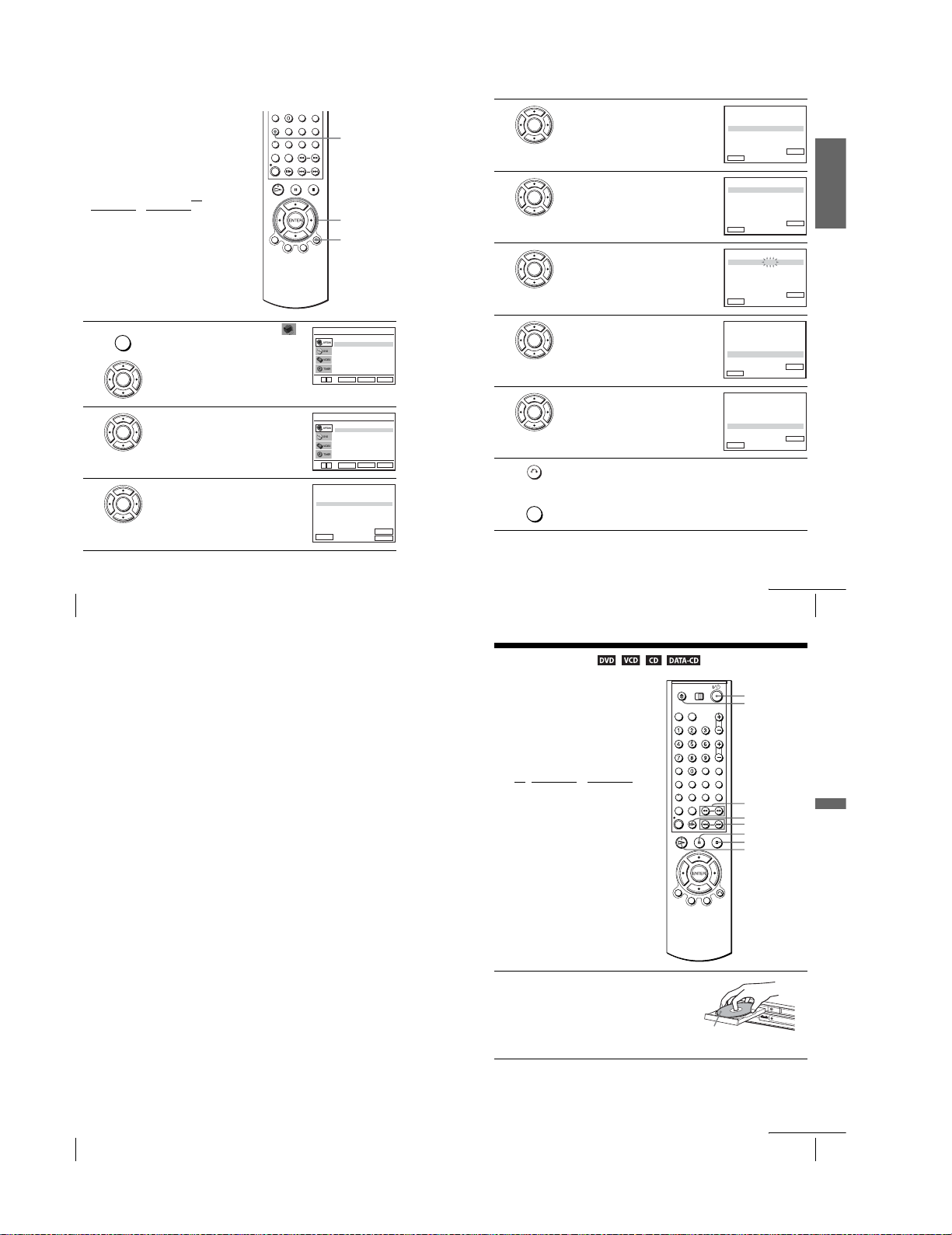
Setting Canal Plus channels
To w atch or record Canal Plus programmes,
set your DVD-VCR to receive the channels
using the on-screen display.
In order to set the channels correctly, be sure
to follow all of the steps below.
Before you start…
•Turn on th e DVD-VCR and your TV.
•To control the DVD-VCR, set TV
•Set your TV to the video channel so that
• If the DVD player is in play mode, you
1
2
3
to DVD·VIDEO on the
DVD·VIDEO
remote (page 9).
the signal from the player appears on the
TV screen.
cannot display the setup menu. Stop the
DVD playback.
Press SET UP, then press V/v to select
SET UP
(OPTION) and press ENTER.
ENTER
Press V/v to select “Installation”, then press
ENTER.
ENTER
The “INSATLLATION” menu appears.
Press V/v to select “Installation Manuelle”,
then press ENTER.
ENTER
/
V
V
PR
1
2
3
4
5
VvB
RETURN
v
v
SET UP
V/v/B/b
ENTER
O RETURN
Langue
L’horloge
Installation
Réglages Utilisateur
Veille Auto
Messages Ecran
ENTER
Installation Auto
Installation Manuelle
ENTER
LISTE STATIONS TV
NOM
CAN.
AAB –
027
LMN –
029
CDE –
030
I J K –
032
033
– – – –
MODIF.ST
EFFACER :
OPTION
:Français
RETURN
INSTALLATION
RETURN
DEC
NON
NON
NON
NON
NON L / L’
ENTER
:
CLEAR
[ Non ]
[ Oui ]
SET UP
SET UP
4
5
6
7
8
9
SYS.
L / L’
L / L’
L / L’
L / L’
Press V/v to select the row which you want to
set for the decoder, then press b.
ENTER
To d isplay positions 6 to 80, press V/v
repeatedly.
Press V/v to select “SYS.” if necessary.
ENTER
Press B/b to set “L/L’” or “B/G” if necessary.
•To receive broadcast in France, select
ENTER
“L/L’”.
•To receive broadcast using the PAL system
(for example, in Germany or Switzerland),
select “B/G”.
Press V/v to select “DECODEUR”.
ENTER
Press b to set “DECODEUR” to “OUI”, then
press ENTER.
ENTER
Press O RETURN, then press SET UP to exit the menu.
RETURN
SET UP
RECHERCHE MANUELLE
SYS.
PR
CANAL
REGL.FIN
DECODEUR
NOM
b
VvB
RETURN
RECHERCHE MANUELLE
SYS. : L / L’
PR
CANAL
REGL.FIN
DECODEUR
NOM
b
VvB
RETURN
RECHERCHE MANUELLE
SYS. : L / L’
PR
CANAL
REGL.FIN
DECODEUR
NOM
b
VvB
RETURN
RECHERCHE MANUELLE
SYS. : L / L’
PR
CANAL
REGL.FIN
DECODEUR
NOM
b
VvB
RETURN
RECHERCHE MANUELLE
SYS. : L / L’
PR
CANAL
REGL.FIN
DECODEUR
NOM
b
VvB
RETURN
: L / L’
: 5
: 033
: –
: NON
: – – – –
: 5
: 033
: –
: NON
: – – – –
: 5
: 033
: –
: NON
: – – – –
: 5
: 033
: –
: NON
: – – – –
MEMOIRE :
: 5
: 033
: –
: OUI
: – – – –
MEMOIRE :
ENTERMEMOIRE :
ENTERMEMOIRE :
ENTERMEMOIRE :
ENTER
ENTER
Getting Started
28
Setting the Canal Plus decoder
Notes
•To superimpose subt itles while watching Canal Plus programmes, make both decoder-VCR
and VCR-TV connections using 21-pin PERITEL cables that are compatible with the RGB
signals. You cannot record subtitles on the VCR.
•Whe n you watch Canal Plus programmes through the RFU input o f the TV, press TV/VIDEO
so that the VCR indicator appears in the display window.
Basic Operations
Playing discs
Depending on the disc, some operation s may
be different or restricted. Refer to the
operating instructions supplied with your
disc.
Before you start...
•Turn on the DVD-VCR and your TV.
•Set your TV to the video channel so that
the signal from the player appears on the
TV screen.
•Set TV
/ DVD·VIDEO to DVD·VIDEO,
then press SELECT DVD to control the
DVD player (page 9).
1
Press Z to open the disc tray and
place a disc on the disc tray.
with the playback side
facing down
continued
Setting the Canal Plus decoder
?/1
Z
m/M
SLOW y
C
./>
X
x
H
29
Basic Operations
30
Setting the Canal Plus decoder
1-6
continued
Playing discs
31
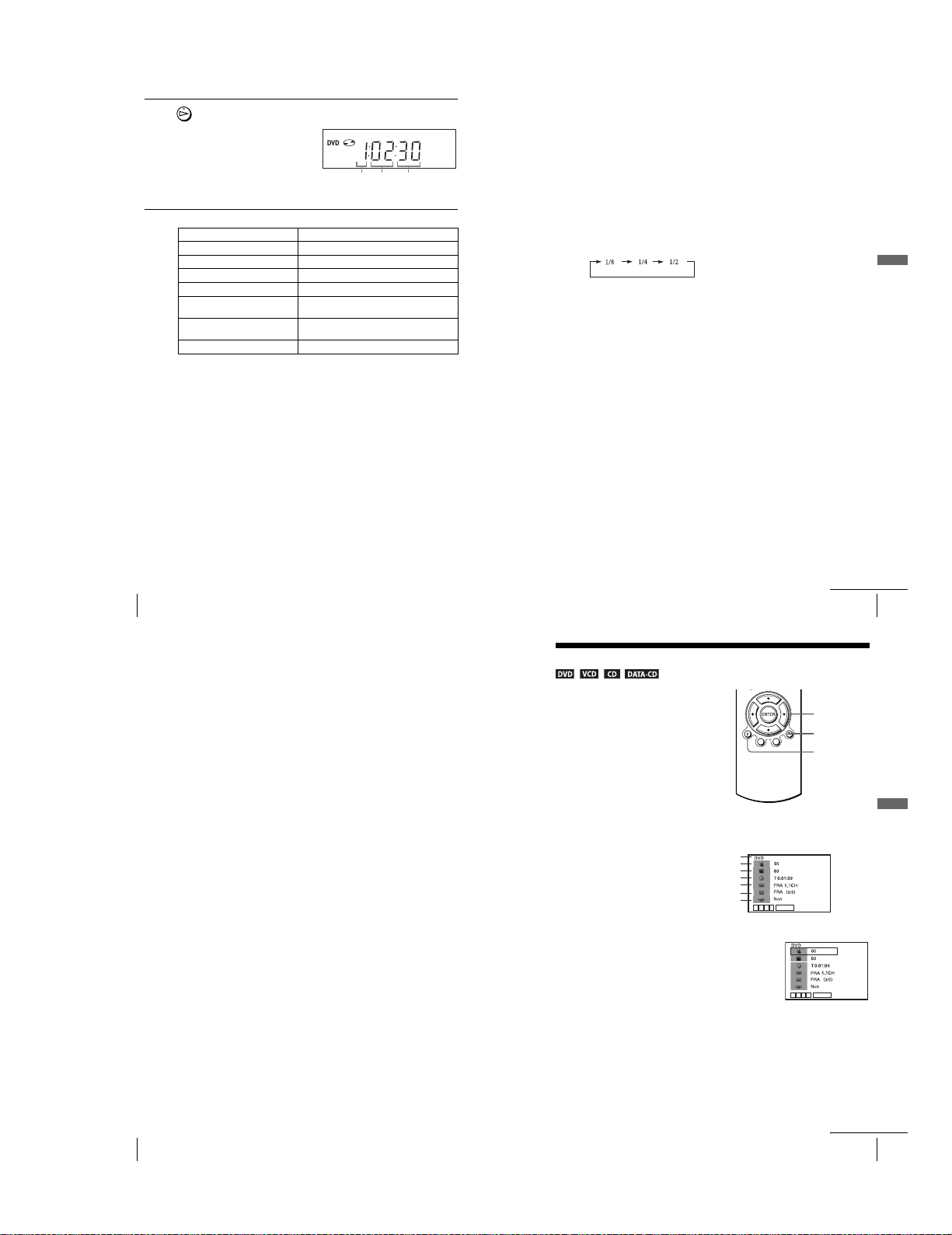
2
Press H.
The disc tray closes and the DVD player starts playback.
The display window shows the
playback time.*
Depending on the disc, a menu
may appear on the TV screen.
For DVDs, see page 73. For
VIDEO CDs, see page 93.
*“– – – – –” appears when no disc
is loaded.
Hour Minute Sec ond
Additional tasks
To Pr ess
Stop play x
Pause play∗ X
Resume play after pause X or H
Advance by frame in pause mode C
Go to the next chapter, track, or scene
in continuous play mode
Go back to the previous chapter, track,
or scene in continuous play mode
Stop play and remove the disc Z
* If you pa use the DVD player for more than 5 minutes, the DVD player will automatically
stop.
To Resume playback for the current disc (Resume Play)
The DVD player remembers the point where you stopped the disc even if the DVD
player enters standby mode by pressing ?/1.
While playing a disc, press x to stop playback.
1
Press H.
2
The DVD player starts playback from the point where you stopped the disc in
step 1.
Tip
•To begin playback from the top of the disc, press x twice then press H.
> on the remote
. on the remote
To locate a point quickly by playing a disc in fast forward or fast reverse
in continuous play mode (DVD, VIDEO CD and CD only)
Press m or M.
For DVD or VIDEO CD, each time you press the button, the playb ack speed changes
as follows.
×2 t FF1/FR1 t FF2/FR2 t FF3/FR3 t FF4/FR4 (DVD only) t
FF5/FR5 (DVD only)
Release the button at the desired speed.
For CD, the searching speed does not change (FF2/FR2 play).
When you find the point you want, press H.
To watch slow motion in continuous play mode (DVD and VIDEO CD
only)
Press X, then press M SLOW y. With each press, the playback speed changes
cyclically as follows.
To r esu me normal playback, press H.
Tip
•To make a video timer re servation during DVD playback, we recommend performing the
operations under “Quick Timer Recording” (page 96).
Notes
•You can change the screen type using the “REGLAGE DE L’ECLAN” menu. (See “Screen
Setup” on page 65.)
•Do not perform VIDEO playback whil e playing back a disc.
•If you play a DVD or VIDEO CD t hat has scratches, the player may stop playback at the
point of the scratch or skip to th e next track.
•You cannot change the MP3 or the Multi Session CD playback speed.
•VID EO CD fast foward/reverse cannot be paused.
•During CD fast forward/ reverse play, no sound is output.
Notes on playing DTS* sound tracks on a CD
•When playing DTS-encoded CDs, excessive noise will be heard from the analog stereo jacks.
To av oid possible damage to the audio system, the consumer should take proper precautions
when the analog stereo jacks of the DVD player are connected to an amplification system. To
enjoy DTS Digital Surround™ playback, an external 5.1-channel decoder system must be
connected to the digital jack of the DVD player.
•Set the sound to “ST EREO” using the AUDIO button when you play DTS sound tracks on a
CD (page 82).
•Do not play DTS sound tracks without first connecting the DVD player to an audio
component having a built-in DTS decoder. The DVD player outputs the DTS signal via the
DIGITAL AUDIO OUT (COAXIAL or OPTICAL) jack even if “DTS” is set to “Non” in
“Options Audio” menu (page 63), and may affect your ears or cause your speakers to be
damaged.
Basic Operations
32
Playing discs
Notes on playing DVDs with a DTS sound track
•DTS audio signals are output only through the DIGITAL AUDIO OUT (COAXIAL or
OPTICAL) jack.
•Whe n you play a DVD with DTS sound tracks, set “DTS” to “Oui” in “Options Audio” menu
(page 63).
• If you conne ct the player to audio equipment without a DTS decoder, do not set “DTS” to
“Oui” in “Options Audio” menu (p age 63). A loud noise may come o ut from the speakers,
affecting your ears or causing the speakers to be damaged.
*“DTS” and “DTS D igital Out” are trademarks of Digital Theater Systems, Inc.
Guide to the on-screen display
You can check disc informati on during
playback.
The displayed contents differ according to
the type of disc being played.
Press DISPLAY. The following information appears; type of disc, current title/track,
chapter, counter position, voice language, subtitle language and surround setting.
Refer to “DVD Audio/Subtitle Language” on page 126 for the abbreviation of the
language.
You can playback the desired title/track, chapter or counter position using this menu.
To playback the desired title/t rack or chapter
Press V/v to select the desired item.
1
Press B/b to change the item.
2
Press ENTER to start playback.
3
Press DISPLAY or O RETURN to turn off the
4
menu.
The title/track or chapter icon will appear on the DVD playback screen followed by
the current title/track or chapter number and the counter position.
Type of disc
Current title/track number
Current chapter number
Counter position
Voi ce language
Subtitle language
Surround setting
vVb
B
ENTER
vVb
B
continued
Playing discs
V/v/B/b
ENTER
O RETURN
DISPLAY
ENTER
33
Basic Operations
34
Playing discs
1-7
continued
Guide to the on-screen display
35
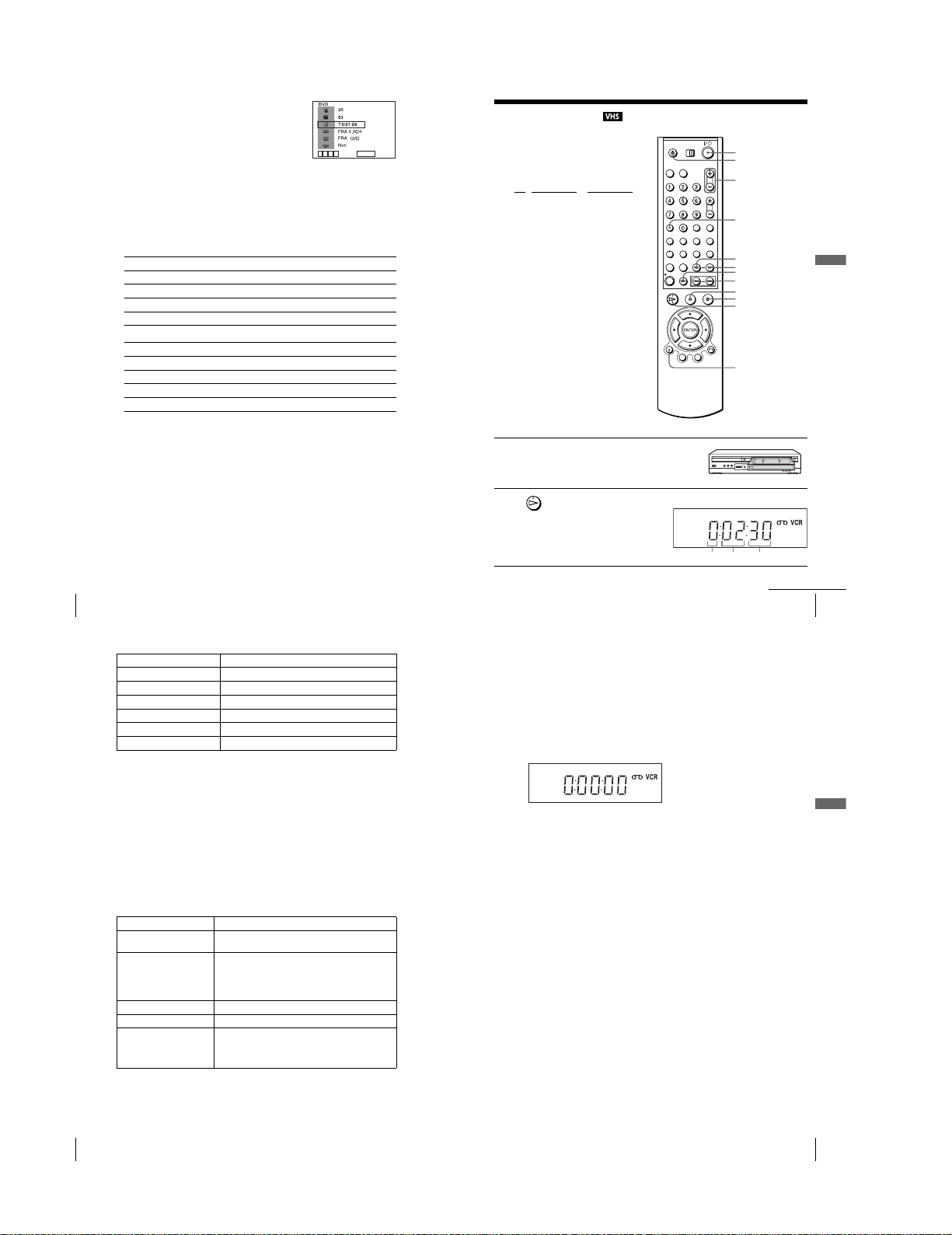
To playback from the desired title/track counter
position
Press V/v to select the counter position icon.
1
Enter the desired elapsed play ing time of the current
2
title/track using the number buttons.
Press ENTER to start playback.
3
Press DISPLAY or O RETURN to turn off the
4
menu.
Tip
•You can change the counter position informa tion (playing time or remaining time) using
B/b
(DVD and CD only).
DVD
Indication Counter information
T ∗ : ∗∗ : ∗∗ Elapsed playing time of the current title
T– ∗ : ∗∗ : ∗∗ Remaining time of the current title
C ∗ : ∗∗ : ∗∗ Elapsed playing time of the current chapter
C– ∗ : ∗∗ : ∗∗ Remaining time of the current chapter
CD
Indication Counter information
T ∗ : ∗∗ : ∗∗ Elapsed playing time of the current track
T– ∗ : ∗∗ : ∗∗ Remaining time of the current track
D ∗ : ∗∗ : ∗∗ Elapsed playing time of the disc
D– ∗ : ∗∗ : ∗∗ Remaining time of the disc
Notes
•The displ ay may not change as operated depending on the disc.
•The display window continue indicating the playing time even when the counter position
information on the on-screen display is being changed.
vVb
B
ENTER
-~9
Playing a tape
Before you start...
•Turn on the DVD-VCR and your TV.
•Set your TV to the video channel so that
the signal from the player appears on the
TV screen.
•Set TV
/ DVD·VIDEO to DVD·VIDEO,
then press SELECT VIDEO to control the
VCR (page 9).
1
2
Insert a tape.
The VCR starts playing automatically if
you insert a tape with its safety tab
removed.
Press H.
The display window shows the
playback time.
When the tape reaches the end,
it will rewind automatically.
?/1
Z
TRACKING +/–
CLEAR
m
M SLOW y
C STEP
./> SHUTTLE
X
x
H
DISPLAY
Hour Minute Second
Basic Operations
36
Guide to the on-screen display
Additional tasks
To Pr ess
Stop play x
Pause play∗ X
Resume play after pause X or H
Fast-forward the tape M during stop
Rewind the tape m during stop
Eject the tape Z
* If you pa use the VCR for more than 5 minutes, the VCR will automatically resume pl ay.
To p la y a recently watched scene
You can imm ediately rewind and playback the scene you want to watch ag ain.
To s ki p playback
You can skip a scene that you do not want to watch (such as a commercial) and restart
playback.
During playback, press C STEP. The VCR skips the tape 30 seconds on the
counter each time the button is pressed (up to four times) and playback is resumed.
To turn off the power while rewinding (Rewind Shut Off)
Press ?/1 while the tape is rewinding. The power will turn off, but the tape will keep
rewinding until it reaches the end.
To p la y/search at various speeds
Playback options Operation
View the picture during fastforward or rewind
Play at high speed • During playback, briefly press M or m. The tape
Play in slow motion During pause, press M SLOW y.
Play frame by frame During pause, press C STEP.
Play at various speeds
(Shuttle play)
*1“REW” flashes in the display window.
2
“FF” flashes in the display window.
*
During fast-forward, hold down M. During rewind, hold
down m.
continues to play at 5 times normal speed.
•During playback, hold down M or m. The tape
continues to play at 5 times normal speed. When you
release the button, normal playbac k resumes.
During playback, press .or >. You can change the
playback speed as follows.
1
REVIEW*
y –×2 y –×1 y –SLOW y STILL y
SLOW y PLAY y × 2 y CUE*
1
continued
Playing a tape
To r esume normal playback
Press H.
To set the colour system
If the playback picture has no colour, or streaks appea r during palyback, set the “Syst.
Couleur” option in the “REGLAGES UTILISATEUR” menu to conform to the
system that the tape was recorded in (see page 110) (Normally set the option to
“Auto”).
To u se the time counter
Press CLEAR at the point on the tape that you want to find later. The counter in the
display window resets to “0:00:00”.
To display the counter on the TV screen, press DISPLAY during normal playback.
Tip
•Adjust the picture using the TRACKING +/– buttons if:
–Streaks appear while playing in slow motion.
–Bands appear at the top or bottom while pa using.
–The picture shakes during pause.
Notes
•Tapes recorded in the L P mode on other VCRs can be played back on this VCR but the
picture quality cannot be guaranteed.
•The counter resets to “0:00:00” whenever a tape is reinserted.
•The counter sto ps counting when it comes to a portion with no recording.
•Depending on your TV, the following may occur while playing an NTSC-recorded tape:
–The picture becomes black and wh ite.
–The picture shakes.
–No picture appears on the TV screen.
–Black streaks appear horizontally on the TV screen.
–The colour density increases or decreases.
•Whe n 10 hours have passed, the counter in the display window returns to “0:00:00” and the
count starts over again.
•The sound is muted during playback at various speeds.
•The picture may show noise when playing at high speed in reverse.
•While playing a tape , you can display the setup menu, but the remote commander’s function
switches to DVD automatically. Press SET UP to exit the menu.
•Stop disc playba ck while playing back a video.
•The picture returns to normal playback from slow motion in reverse in 30 seconds.
37
Basic Operations
38
Playing a tape
1-8
Playing a tape
39
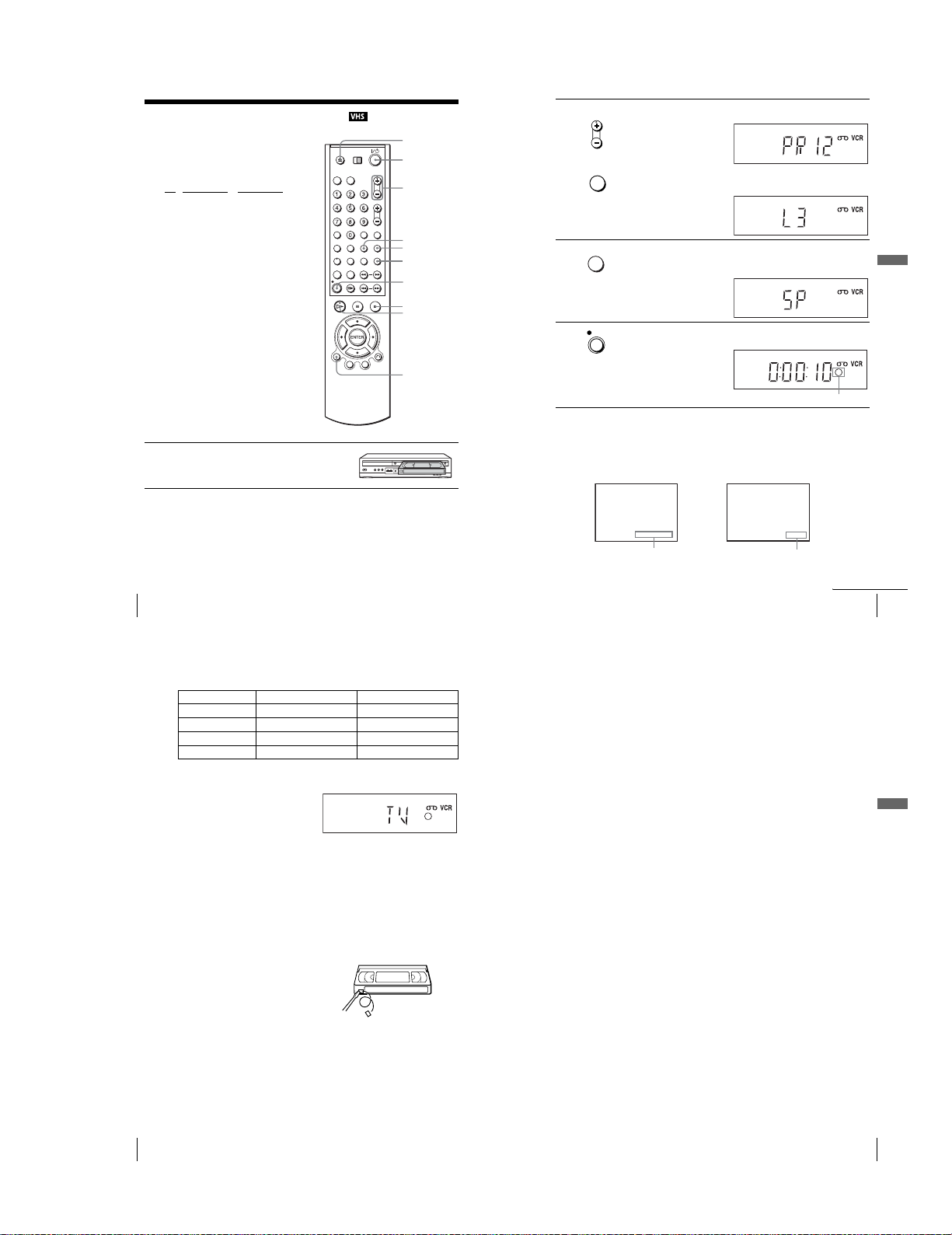
Recording TV programmes
P
Before you start...
•Turn on th e DVD-VCR and your TV.
•Switch the input selector on your TV so
that the signal from the player appears on
the TV screen.
•Set TV
/ DVD·VIDEO to DVD·VIDEO,
then press SELECT VIDEO to control the
VCR (page 9).
•To record from a decoder, turn it on.
•Make sure the tape is longer than the total
recording time.
1
Insert a tape with its safety tab in place.
Z
?/1
PROG +/–
SP/LP
TV/VIDEO
INPUT
SELECT
z REC
x
H
DISPLAY
•To record a normal channel, press PROG +/– until the programme
• PROG/
2
TRACKING
position number you want appears in the display window.
INPUT
•To record from a decoder or othe r source connected to one or more of the
SELECT
LINE inputs, press INPUT SELECT until the connected line appears i n
the display window.
Press SP/LP to select the tape speed, SP or LP.
SP / L
3
4
LP (Long Play) provides recording time twice as long as SP. However, SP
(Standard Play) produces better picture and audio quality.
Press z REC to start recording.
REC
The recording indicator lights up red in the display window.
To s top recording
Press x.
To check the remaining time
Press DISPLAY twice. With the display on, press DISPLAY again to check the
remaining time.
Basic Operations
Recording indicator
40
Recording TV programmes
In order to get an accurate remaining time indic ation, be sure “Sélect. Cassette” in the
“REGLAGE DE LA FONCTION VIDEO” menu is set according to the tape type
you use (see page 105).
Maximum Recording Time
To watch another TV programme while recording
1
2
To watch a DVD while recording
1
2
3
To save a recording
To prevent accidental erasure, break
off the safety tab as illustrated. To
record on the tape again, cover the tab
hole with adhesive tape.
Tips
•To select a programme position, you can use the number buttons on the remote commander.
• If you co nnect additional equipment to a LINE connector or ja ck, you can select the input
•The DISPLAY information appears on the T V screen indicating information about the tape,
• If you do no t want to watch TV while recording, you can turn off the TV. When using a
Tape Length SP LP
E-180 3 hrs 6 hrs
E-240 4 hrs 8 hrs
E-260 4 hrs 20 mins 8 hrs 40 mins
E-300 5 hrs 10 hrs
Press TV/VIDEO to display “TV” in the display window.
Select another channel on the TV.
Press SELECT DVD to control the DVD player.
Press Z and place the disc on the disc tray.
Press H.
The disc tray closes and the DVD player starts playback. The TV screen will
automatically change to the DVD playback screen.
Safety tab
For two-digit numbe rs, for example, press 2 and 3 to select “PR 23”.
signal using the INPUT SELECT or PROG +/– buttons.
but the inform ation will not be recorded on the tape .
decoder, make sure to leave it on.
20:00:2
Time counter Remaining tape length
Notes
•If a tape has portions recorded in both PAL (SECAM, MESECAM) and NTSC systems, the
time counter reading will not be correct. This discrepancy is du e to the difference between
the counting cycles of the two video systems.
•You cannot watch a Canal Plus programm e while recording another Canal Plus programme.
•Whe n you insert a non-standard commercially available tape, the remaining time may not be
correct.
•The remaining time is intended for rough m easurement only.
•About 30 seconds after t he tape begins playback, the tape remaining time will be displayed.
•You cannot record a DVD to a VCR tape.
•To watch a TV programme during video recording, stop disc playback.
REMAIN
61:4
continued
Recording TV programmes
41
Basic Operations
42
Recording TV programmes
1-9
Recording TV programmes
43
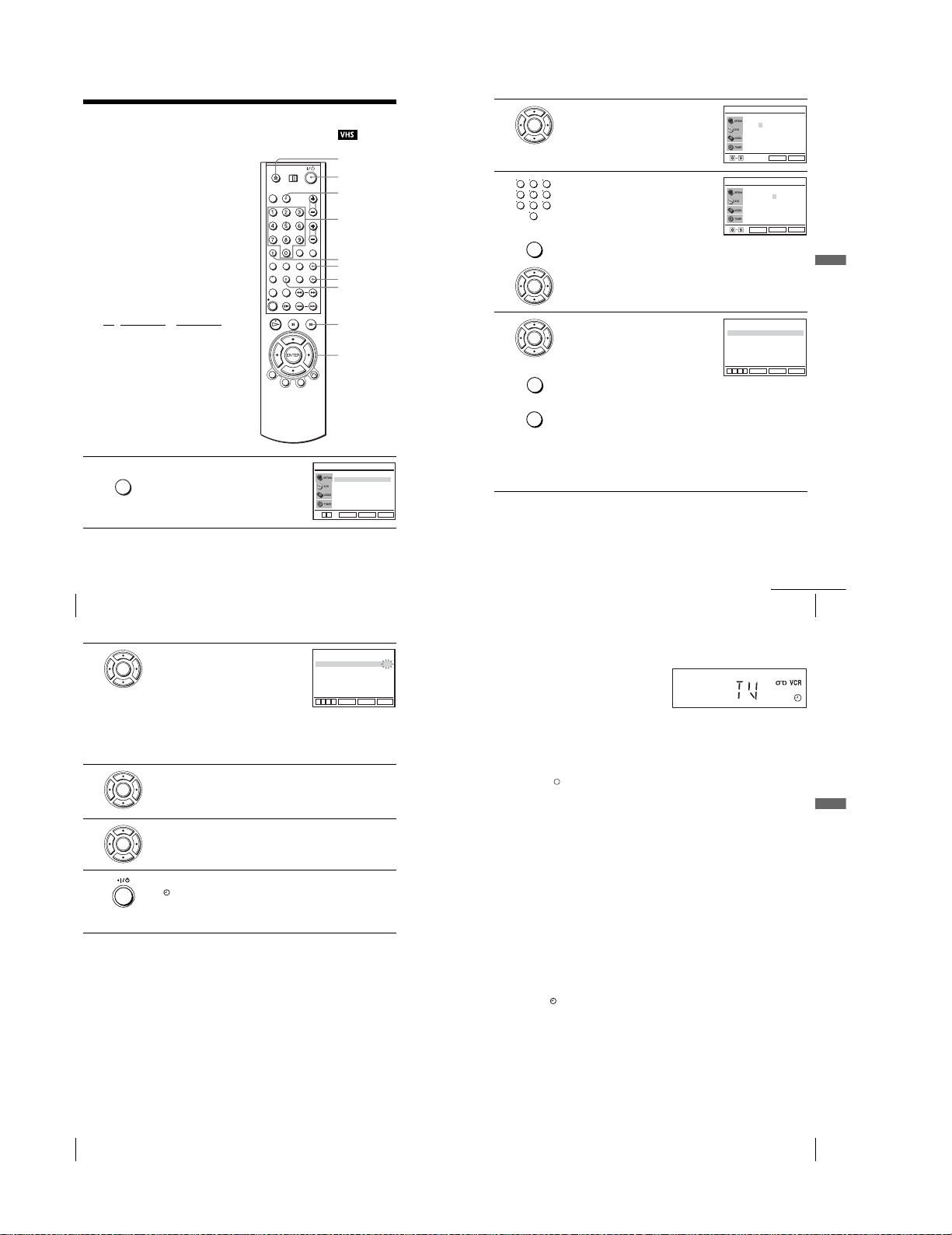
Recording TV programmes using the
/
®
ShowView
The ShowView system is the feature that
simplifies programming the VCR to make
timer recordings. Just enter the ShowView
number listed in the TV programme guide.
The date, times, and programme position of
that programme are set automatically. You
can preset a total of six p rogrammes,
including settings made with other timer
methods.
Before you start...
•Check that the DVD-VCR clock is set to
the correct time.
•Turn on th e DVD-VCR and your TV.
•Set your TV to the video channel so that
the signal from the player appears on the
TV screen.
•Set TV
/ DVD·VIDEO to DVD·VIDEO,
then press SELECT VIDEO to control the
VCR (page 9).
•When using a decoder, turn it on.
•Insert a tape with its safety tab in place.
Make sure the tape is longer than the total
recording time.
SUBTITLE
1
TIMER
system
Press TIMER.
The “OPTIONS PROG.” menu appears.
(SLV-D950B only)
Z
?/1
SELECT VIDEO
Number
buttons
CLEAR
TV/VIDEO
INPUT SELECT
TIMER
x
V/v/B/b
ENTER
Normal
ShowView
v
V
ENTER
OPTIONS PROG.
SET UP
RETURN
2
3
4
Press V/v to select “ShowView”, then press
ENTER.
ENTER
The “ShowView” menu appears.
Press the number buttons to enter the
123
ShowView number.
456
If you make a mistake, press CLEAR and re-
789
enter the correct number.
0
You can also press B to delete the last entered
number.
CLEAR
ENTER
Press ENTER.
The date, start and stop times, progra mme
ENTER
position, tape speed and VPS (Video
Programme System)/PDC (Programme
Delivery Control) setting appear on the TV
INPUT
SELECT
screen.
• If “– –” appears in the “PR” (programme)
column (this may happen for local b roadcasts), you have to set t he
appropriate programme position manually.
CLEAR
Press V/v to select the desired programme position.
•To record from a decoder or othe r source connected to one or more of the
LINE inputs, press INPUT SELECT to display the connected lin e in the
“PR” position.
You will only have to do this operation once for the referred channel. The
VCR will then store your setting.
If the information is incorrect, press CLEAR to cancel the setting.
Code –– – – – – – – –
Code
Corriger :
Code 12 3 4 – – – – –
Corriger
ENTER
PR JOUR DEBT FIN
35
SA
19
19 : 00
––
––
––
––:––
––
––
––
––:––
––
––
––
––:––
––
––
––
––:––
––
––
––
––:––
B
vVb
ENTER
RETURN
RETURN
20 : 00
––:––
––:––
––:––
––:––
––:––
RETURN
: 0–9
: 0–9:Code
SPEED
ShowView
B
SET UP
ShowView
B
SET UP
SP
––
––
––
––
––
CLEAR
Basic Operations
V/P
Non
––
––
––
––
––
44
Recording TV programmes using the ShowView® system (SLV-D950B only)
5
6
7
8
If you want to change the date, tape speed and
the VPS/PDC setting:
ENTER
1
Press B/b to select the item you want to
change.
2
Press V/v to reset it.
•To record the same programme every day or
the same day every week, see “Daily/weekly
recording” on page 46.
•To use the VPS/PDC function, set “V/P” to “Oui”. For details about the
VPS/PDC function, see “Timer recording with VPS/PDC signals” on
page 46.
Press ENTER to confirm the setting.
ENTER
Press ENTER to confirm all settings.
ENTER
Press ?/1 to turn off the DVD-VCR.
The indicator appears in the display window and the VCR stands by for
recording.
To record from a decoder or other source, leave the connected eq uipment
switched on.
To s top recording
To stop the DVD-VCR while recording, press SELECT VIDEO and then press x.
Daily/weekly recording
In step 5 above, press v to select the recording pattern. Each time you press v, the
indication changes as shown below. Press V to change the indication in reverse order.
today t JOUR (Monday to Sunday) t S-SA (every Saturday) ..... t
S-DI (every Sunday) t 1 month later t (dates count down) t today
Timer recording with VPS/PDC signals
Some broadcast systems transmit VPS or PDC signals with their TV programmes.
These signals ensure that your timer recordings are made regardless of broadcast
delays, early starts, or broadcast interruptions.
To u se t he VPS/PDC function, set “V/P” to “Oui” in step 5 above. You can also use
the VPS/PDC function for a source connected to one or more of the L INE inputs.
PR JOUR DEBT FIN
35
SA
19
19 : 00
––
––
––
––:––
––
––
––
––:––
––
––
––
––:––
––
––
––
––:––
––
––
––
––:––
B
vVb
ENTER
20 : 00
––:––
––:––
––:––
––:––
––:––
RETURN
SPEED
SP
––
––
––
––
––
CLEAR
continued
Recording TV programmes using the ShowView® system (SLV-D950B only)
V/P
Non
––
––
––
––
––
To watch another TV programme after setting the timer
Press TV/VIDEO to display “TV” in the display window.
1
If your TV is connected to the VCR using A/V connections, set the TV to the
2
TV’s aerial input; if not, skip this step.
Select another channel on the TV.
3
Tips
•To set the channel, you can also use t he V/v or number buttons.
•If the indicator appears, this means that the VCR is currently recording this programme.
•You can also do the following tasks while the VCR is recording:
–Reset the counter (page3 9).
–Display tape information on the TV screen (page 41) .
To use the Auto Tape Speed function
In step 5 above, pre ss v to select “Auto”. When you are recording a programme in
the SP mode and the remaining tape length becomes shorter than the recording time,
the recording tape speed is automatically changed to the LP mode. Note that some
noise will appear on the picture when the tape speed is changed. To operate this
function correctly, the “Sélect. Cassette” setting in the “REGLAGE DE LA
FONCTION VIDEO” menu must be accurate (see page 105).
Tips
•To set the line input video source, you can also use the INPUT SELECT button.
•You can set the extended time for the ShowView setting by 10, 20, 30, 40, 50, or 60 minutes.
Set “Etendre ShowView” in the “REGLAGES UTI LISATEUR” menu to the des ired
extended time on page 110.
•To check, change, or cance l the programme setting, see “Checking/changing/c ancelling timer
settings” on page 56.
Notes
•If the VPS/PDC signal is too weak or the broadcastin g station failed to transmit VPS/PDC
signals, the VCR will start recording at the set time without using the VPS/PDC function.
•The indicator flashes in the display window when you press ?/1 with no tape inserted.
45
Basic Operations
46
Recording TV programmes using the ShowView® system (SLV-D950B only)
1-10
Recording TV programmes using the ShowView® system (SLV-D950B only)
47
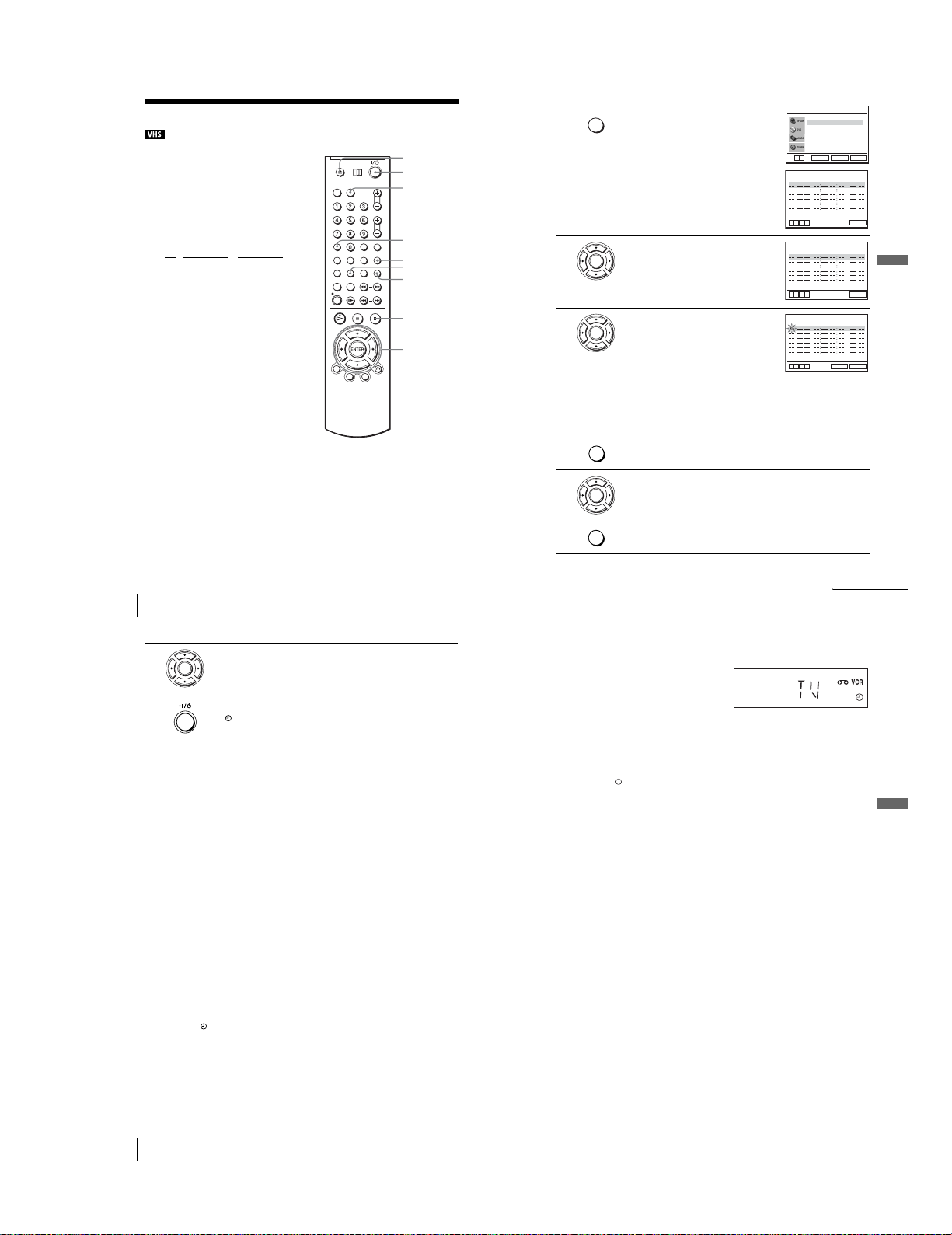
Recording TV programmes using the timer
/
You can preset up to six programmes at a
time.
Before you start…
•Check that the DVD-VCR clock is set to
the correct time.
•Turn on th e DVD-VCR and your TV.
•Switch the input selector on your TV so
that the signal from the player appears on
the TV screen.
•Set TV
/ DVD·VIDEO to DVD·VIDEO,
then press SELECT VIDEO to control the
VCR (page 9).
•When using a decoder, turn it on.
•Insert a tape with its safety tab in place.
Make sure the tape is longer than the total
recording time.
• If the DVD player is in play mode, you
cannot display the setup menu. Stop the
DVD playback.
Z
?/1
SELECT VIDEO
CLEAR
TV/VIDEO
TIMER
INPUT
SELECT
x
V/v/B/b
ENTER
Press TIMER.
SUBTITLE
TIMER
1
2
•SLV-D950B
The “OPTIONS PROG.” menu appears.
•SLV-D910B
The timer programming menu app ears. Step
2 is skipped.
SLV-D950B only
Press V/v to select “Normal”, then press
ENTER
ENTER.
The timer programming menu appears.
3
4
Set the date, start and stop times, programme
position, tape speed and VPS/PDC function:
ENTER
1
Press b to select each item in turn.
2
Press V/v to set each item.
To correct a setting, press B to return to that
setting and reset.
•To record the same programme every day or the same day every week,
see “Daily/weekly recording” on page 50.
•To use the VPS/PDC function, set “V/P” to “Oui.” For details about the
VPS/PDC function, see “Timer recording with VPS/PDC signals” on
page 46.
•To record from a decoder or othe r source connected to one or more of the
INPUT
SELECT
LINE inputs, press INPUT SELECT to display the connected lin e in the
“PR” position.
Press ENTER to confirm the setting.
To enter another setting, press V/v to select the next row and repeat step 3.
ENTER
Press CLEAR to cancel the setting.
CLEAR
Normal
ShowView
v
V
ENTER
PR JOUR DEBT FIN
B
vVb
PR JOUR DEBT FIN
B
vVb
PR JOUR DEBT FIN
B
vVb
OPTIONS PROG.
SET UP
RETURN
SPEED
SET UP
SPEED
SET UP
SPEED
SET UP
CLEAR
V/P
V/P
Basic Operations
V/P
48
Recording TV programmes using the timer
5
6
Press ENTER to confirm all settings.
ENTER
Press ?/1 to turn off the DVD-VCR.
The indicator appears in the display window and the VCR stands by for
recording.
To record from a decoder or other source, leave the connected eq uipment
switched on.
To s top recording
To stop the DVD-VCR while recording, press SELECT VIDEO and then press x.
Daily/weekly recording
In step 3 above, press v to select the recording pattern. Each time you press v, the
indication changes as shown below. Press V to change the indication in reverse order.
today t JOUR (Monday to Sunday) t S-SA (every Saturday) ..... t
S-DI (every Sunday) t 1 month later t (dates count down) t today
To use the Auto Tape Speed function
In step 3 above, press v to select “Auto”. When you are recording a programme in
the SP mode and the remaining tape length becomes shorter than the recording time,
the recording tape speed is automatically changed to the LP mode. Note that some
noise will appear on the picture when the tape speed is changed. To operate this
function correctly, the “Sélect. Cassette” setting in the “REGLAGE DE LA
FONCTION VIDEO” menu must be accurate (see page 105).
Tips
•To set the line input video source, you can also use the INPUT SELECT button.
•To check, change, or cancel the program me setting, see “Checking/changing/cancelling tim er
settings” on page 56.
Notes
•Whe n setting the timer with VPS/PDC signals, enter the start times exactly as indicated in the
TV programme guide. Otherwise, the VPS/PDC function will not work.
• If the VPS/PDC signal is too weak or the broadcasting station failed to transmit VPS/PDC
signals, the VCR will start recording at the set time withou t using the VPS/PDC function.
•The indicator flashes in the display window when you press ?/1 with no tape inserted.
continued
Recording TV programmes using the timer
To watch another TV programme after setting the timer
Press TV/VIDEO to display “TV” in the display window.
1
If your TV is connected to the VCR using A/V connections, set the TV to the
2
TV’s aerial input; if not, skip this step.
Select another channel on the TV.
3
Tips
•To set the channel, you can also use t he V/v or number buttons.
•If the indicator appears, this means that the VCR is currently recording this programme.
•You can also do the following tasks while the VCR is recording:
–Reset the counter (page3 9).
–Display tape information on the TV screen (page 41) .
49
Basic Operations
50
Recording TV programmes using the timer
1-11
Recording TV programmes using the timer
51
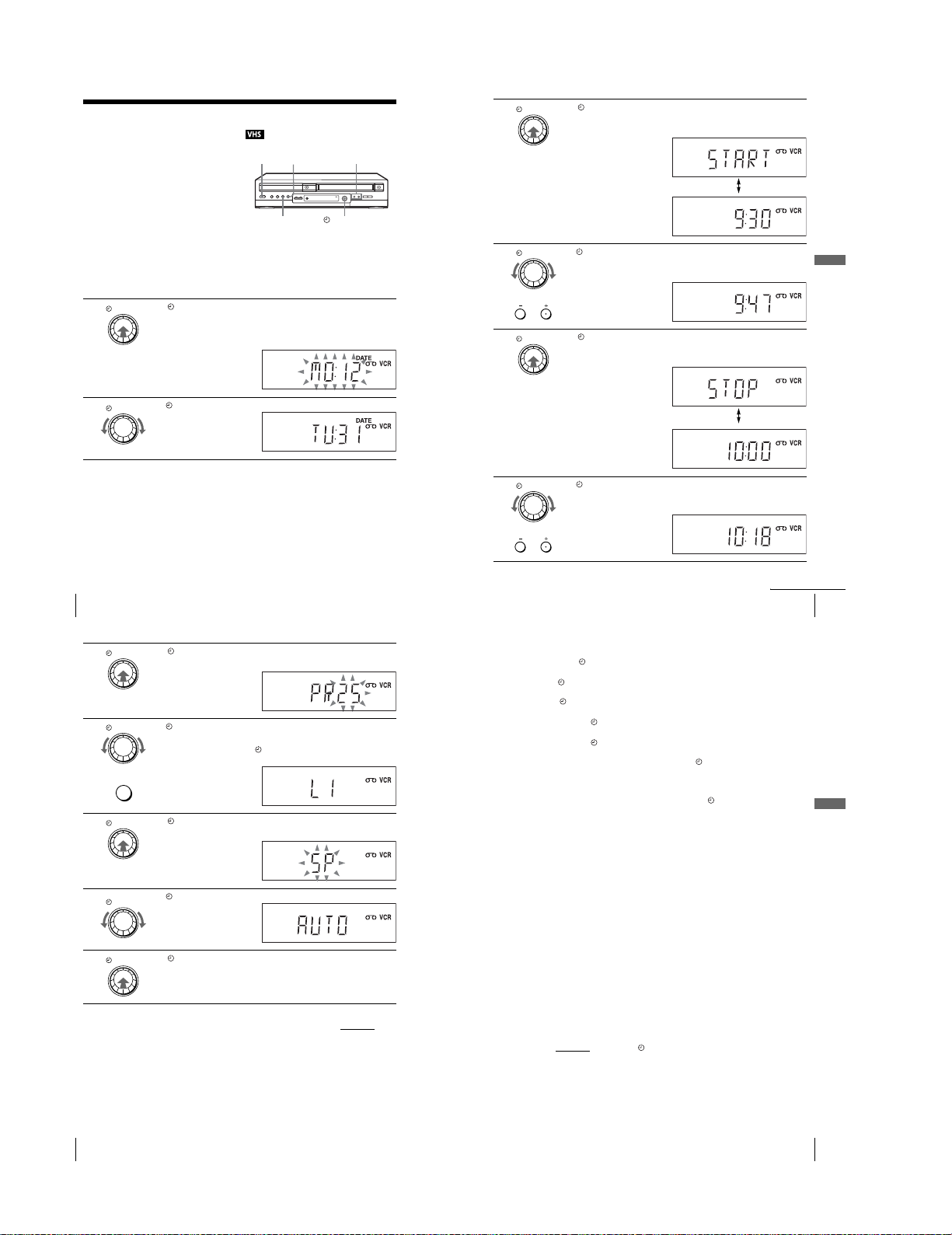
Recording TV programmes using DIAL
TIMER
The Dial Timer function allows you to make
timer recordings of programmes without turning
on your TV. Set the record ing timer to record up
to six programmes that will be broadcast within
a month using DIAL TIMER. The recording
start time and recording stop time can be set at
one minute intervals.
Before you start…
•Turn on th e DVD-VCR.
•When using a decoder, turn it on.
•Insert a tape with its safety tab in place. Make sure the tape is longer than the total recording
•Stop the DVD-VCR.
1
2
(SLV-D950B only)
time.
DIAL TIMER
DIAL TIMER
PROGRAM +/–
x
?/1
X
Press DIAL TIMER.
DATE indicator appears and t he current date flashes in the display window.
If the date and time are not set, DAY indicator will appear. To set the date
and time, see “To set the clock” on page 55.
Turn DIAL TIMER to set the recording date.
DIAL TIMER
3
4
5
6
“START” and the next quarter hour increment appear alternately in the
display window.
Turn DIAL TIMER to set the recording start time.
DIAL TIMER
You can set the recording start time in 15 minute intervals or adjust the time
in one minute intervals by pressing the PROGRAM +/– buttons on the unit.
PROGRAM
Press DIAL TIMER to set the stop time.
DIAL TIMER
“STOP” and the next quarter hour increment appear alternat ely in the
display window.
Turn DIAL TIMER to set the recording stop time.
DIAL TIMER
You can set the recording stop time in 15 minute intervals or adjust the time
in one minute intervals by pressing the PROGRAM +/– buttons on the unit.
PROGRAM
Basic Operations
Press DIAL TIMER to set the start time.
DIAL TIMER
52
Recording TV programmes using DIAL TIMER (SLV-D950B only)
Press DIAL TIMER.
DIAL TIMER
7
8
9
10
11
The current programme position number flashes in the display window.
Turn DIAL TIMER to set the programme position number.
DIAL TIMER
To record from a source connected to the LINE-1 connector, LINE-2 IN
jacks or LINE-3 connector, turn DIAL TIMER or press INPUT
SELECT to display “L1”, “L2” or “L3”.
INPUT
SELECT
Press DIAL TIMER.
DIAL TIMER
The current tape speed flashes in the display window.
Turn DIAL TIMER to set the tape speed.
DIAL TIMER
Press DIAL TIMER to complete the setting.
DIAL TIMER
“OK” appears in the display window for about five seconds.
The timer indicator appears in the display window and the VCR stands by
for recording. When using a decoder, leave it on.
To return to the previous step
To return to the previous step, press the PROGRAM + and – buttons on the unit
same time during any of the Dial Timer settings.
at the
continued
Recording TV programmes using DIAL TIMER (SLV-D950B only)
To s et the clock
Hold down DIAL TIMER so that DAY indicator appears in the display
1
window. However, if the clock has already been set, the current sett ing appears.
Turn DIAL TIMER to set the day.
2
Press DIAL TIMER.
3
MONTH indicator appears in the display window.
Turn and press DIAL TIMER to set the month and then the year.
4
After you set the year, “CLOCK” appears in the display window.
Turn and press DIAL TIMER to set the hour and minute.
5
When you have finished setting the time, press DIAL TIMER to start the
6
clock.
Tips
•To cancel a Dial Timer setting, press any button other than DIAL TIMER or
PROGRAM +/– on the unit or any button on the remote whil e you are making the setting.
•To check, change, or canc el the programme setting, see “Checking/changing/c ancelling timer
settings” on page 56.
Notes
•If six programm es have already been set using the ShowView system or the manual timer
setting, “FULL” appears in the d isplay window for about five seconds.
•If you set the clock using the Auto Clock Set fea ture, the clock will adjust itself to the
incoming time signal regardless of adjustments made with DIAL TIMER. Be sure you have
set Auto Clock Set correctly.
•If you are setting the clock for the first time or “0:– –” ap pears in the display window, you
cannot set the clock to February 29
feature to set the VCR to this day.
indicator flashes in the display win dow when you complete the setting in step 11
•The timer
on page 54 with no tape inserted.
•When the setting time is incorrect, “Error” appears in the display window in step 11. Set the
timer again from step 1.
th
using DIAL TIMER. Please use the Auto Clock Set
About the Demonstration Mode
The Dial Timer function has a Demonstration Mode that allows the user, such as a
salesperson, to enter more than six examples of timer settings when demonstrating
the use of DIAL TIMER. It cancels the FULL notice which appears if six
programmes have already been set. Do not use the Demonstration Mode for making
timer recordings. Doing so may cause the settings to be inaccurate.
To activate the Demonstration Mode
Press X on the unit
window for a few seconds.
To cancel the Demonstration Mode
Turn the power off and unplug the mai ns lead. Although the Demonstration Mode is
cancelled, the timer settings entered while using the Demonstration Mode will
remain. Be sure to manually cancel the timer settings before you use DIAL TIMER
or any other timer method after reconnecting the mains lead (page 56).
while turning DIAL TIMER. “DEMO” appears in the display
53
Basic Operations
54
Recording TV programmes using DIAL TIMER (SLV-D950B only)
1-12
Recording TV programmes using DIAL TIMER (SLV-D950B only)
55
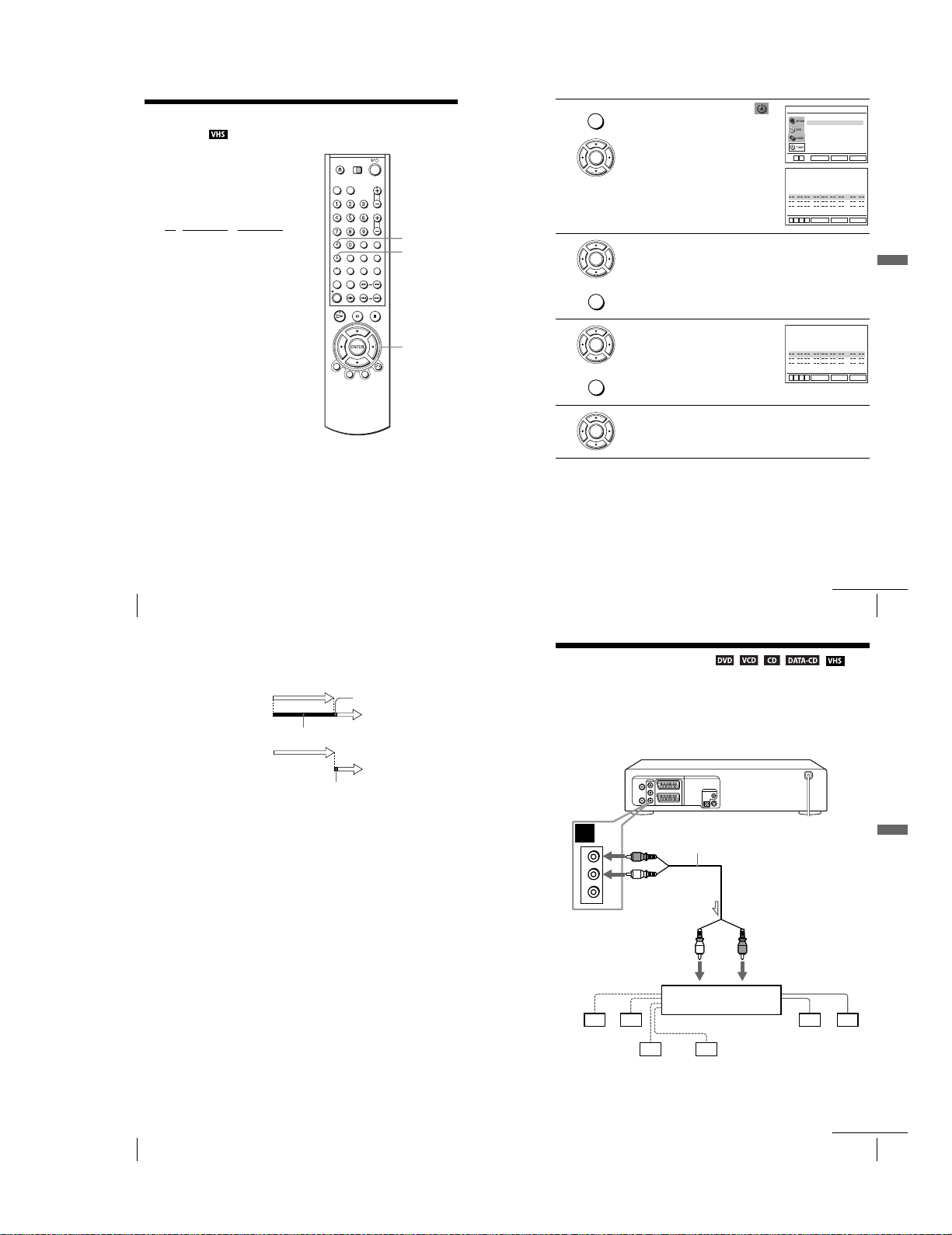
Checking/changing/cancelling timer
settings
Before you start…
•Check that the DVD-VCR clock is set to
the correct time.
•Turn on th e DVD-VCR and your TV.
•Switch the input selector on your TV so
that the signal from the player appears on
the TV screen.
•Set TV
/ DVD·VIDEO to DVD·VIDEO,
then press SELECT VIDEO to control the
VCR (page 9).
•When using a decoder, turn it on.
•Insert a tape with its safety tab in place.
Make sure the tape is longer than the total
recording time.
• If the DVD player is in play mode, you
cannot display the setup menu. Stop the
DVD playback.
CLEAR
SET UP
V/v/B/b
ENTER
Press SET UP, then press V/v to select
SET UP
1
2
3
(TIMER) and press ENTER.
•SLV-D950B
The “OPTIONS PROG.” menu appears.
ENTER
•SLV-D910B
The timer programming menu app ears. Step
2 is skipped.
SLV-D950B only
Press V/v to select “Normal”, then press ENTER.
ENTER
• If you want to change a setting, go on to the next step.
• If you do not need to change the settings, press SET UP to exit the menu.
SET UP
Press V/v to select setting you want to change
or cancel.
ENTER
•To change the setting, press B/b to flash the
item you want to change, and press V/v to
change it.
CLEAR
•To cancel the setting, press CLEAR.
OPTIONS PROG.
Normal
ShowView
V
v
RETURN
ENTER
PR JOUR DEBT FIN
350:001:00 SP
20 :00:30 LP
60 :30:00
PR JOUR DEBT FIN
350:001:00 SP
20 :00:30 LP
60 :30:00
vVb
vVb
LU 30
ME 02
MA 30
LU 30
ME 02
MA 30
SPEED
2
2
32
22
22
02
B
CLEAR
ENTER
SPEED
2
2
22
32
22
02
B
CLEAR
ENTER
SET UP
Auto
SET UP
Auto
SET UP
V/P
Non
Non
Non
Basic Operations
V/P
Non
Non
Non
56
Checking/changing/cancelling timer settings
When the timer settings overlap
The programme that starts first has priority and the second programme starts
recording only after the first programme has finished. If the programmes start at the
same time, the programme listed first in the menu has priority.
Programme 1
Programme 2
Programme 1
Programme 2
about 20 seconds
will be cut off
about 20 seconds will be cut off
4
Press ENTER to confirm the setting.
If any settings remain, turn off the VCR to return to recording standby.
ENTER
Checking/changing/cancelling timer settings
Advanced Hookups
A/V Receiver hookup
A Use this hookup if your A/V receiver has a Dolby∗ Surround (Pro
Logic) decoder and 3 to 6 speakers
You can enjoy the Dolby Surround effects only when playi ng Dolby Surround audio
or multi-channel audio (Dolby Digital) discs.
∗ Manu factured under license from Dolby Laboratories. “Dolby,” “Pro Logic,” and the double-
D symbol are trademarks of Dolby Laboratories .
DVD-VC R
A
R
AUDIO
L
VIDEO
to OUT AUDIO L/R
(red)
(white)
Stereo audio cord
(supplied)
continued
57
Advanced Hookups
58
Checking/changing/cancelling timer settings
1-13
l: Signal flow
[Speakers]
Rear (L)
Rear (R)
to audio input
Subwoofer
(red)(white)
Amplifier (receiver) with Dolby
Surround decoder
Centre
[Speakers]
Front (L)
Front (R)
continued
A/V Receiver hookup
59
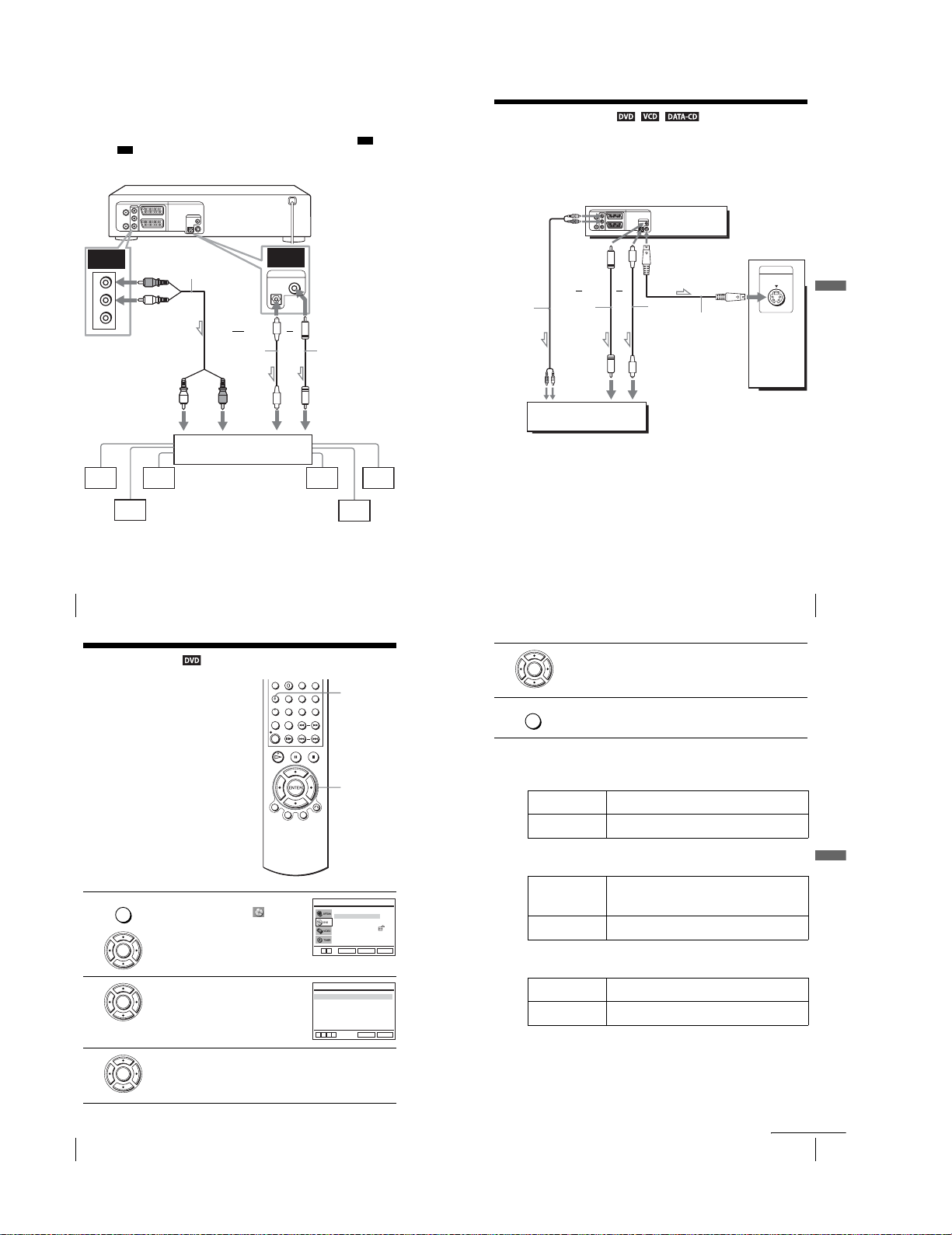
B Use this hookup if your A/V receiver has a Dolby Digital, MPEG audio
or DTS∗ decoder, a digital input j ack and 6 speakers
This connection will allow you to use the Dolby Digital, MPEG audio or DTS
decoder function of your AV amplifier (receiver). You are not able to enjoy the
surround sound effects of this player. You must make connections using and
B-2
.
B-1
∗ “DTS” and “DTS Digital Out” are trademarks of Digital Theater Systems, Inc.
DVD-V CR
S-Video hookup
Make audio connections using the OUT AUDIO L/R jacks or DIGITAL AUDIO OUT
(OPTICAL or COAXIAL) jacks when you use S-VIDEO hookup.
Use this hookup if your TV has an S VIDEO input jack
•Connect an S VIDEO cord (not supplied). You will enjoy high quality images.
DVD-VC R
B-1
R
AUDIO
L
VIDEO
to OUT AUDIO L/R
l: Signal flow
Rear (L)
60
A/V Receiver hookup
[Speakers]
Rear (R)
Note
•After you have completed the connection, be sure t o set “Dolby Digital” to “Dolby Digital”
and “DTS” to “Oui” in “OPT IONS AUDIO” menu (page 62). If your AV amplifier (receiver)
has an MPEG audio decoder function, set “MPEG” to “MPEG” in “OPTIONS AUDIO”
menu (page 62). Otherwise, no sound or a loud noise will come from the speakers.
Stereo audio cord
(red)
(supplied)
(white)
to audio input
Subwoofer Centre
DVD Settings and Adjustments
Audio Setup
“Options Audio” allows you to set the sound
according to the playback a nd connection
conditions.
B-2
DIGITAL AUDIO OUT
OPTICAL
and
Optical digital cord
(not supplied)
Remove jack cap
before connecting
(red)(white)
AV amplifier (receiver) having
a decoder
to DIGITAL AUDIO OUT
(COAXIAL or OPTICAL)
COAXIAL
or
Coaxial digital cord
(not supplied)
to coaxial or optical
digital input
[Speakers]
Front (L)
Front (R)
SET UP
l : Signal flow
(DVD only)
or
or
Audio cord
(supplied)
4
5
Coaxial
digital cord
(not supplied)
to audio
input
TV or AV amplifier
Notes
•Set “DVD S-Video Out” to “Oui” in the “REGLAGE DE L’ECLAN” menu (page 65) to view
pictures from the S-VIDEO jack.
•The connection using S-VIDEO OUT jack is only for the DVD player.
Press B/b to select an item.
ENTER
Press SET UP to exit the menu.
SET UP
Optical digital
cord (not
supplied)
Remove jack
cap before
connecting
to coaxial or optical
digital input
S VIDEO cord
(not supplied)
TV
INPUT
S VIDEO
S-Video hookup
Advanced Hookups
61
62
1
2
3
Audio Setup
Press SET UP when the DVD player is in stop
SET UP
mode, then press V/v to select (DVD)
and press ENTER.
ENTER
Press V/v to select “Options Audio” , then
press ENTER.
ENTER
Press V/v to select the setup item from the displayed list:
“Dolby Digital”, “MPEG”, “DTS”, “Audio DRC”, or “48kHz/96kHz
ENTER
PCM”.
Réglage de la langue
Options Audio
Réglage de L’écran
Cont. Parental
V
v
ENTER
Dolby Digital
MPEG
DTS
Audio DRC
48kHz/96kHz PCM
B
vVb
V/v/B/b
ENTER
REGLAGE DU DVD
RETURN
OPTIONS AUDIO
RETURN
SET UP
[ D-PCM ]
[ PCM ]
[ Non ]
[ Standard ]
[ 48kHz/16bit ]
SET UP
Menu choices
•Dolby Digital
Selects the type of Dolby Digital signal.
The default setting is indicated in bold print.
D-PCM Select this when the player is connected to an audio component
Dolby Digital Select this when the player is connected to an audio component
•MPEG
Selects the type of MPEG audio signal.
The default setting is indicated in bold print.
PCM Select this when the player is connected to an audio component
MPEG Select this when the player is connected to an audio component
•DTS
Selects whether or not to output DTS signals.
The default setting is indicated in bold print.
Non Select this when the player is connected to an audio component
Oui Select this when the player is connected to an audio component
lacking a built-in Dolby Digital d ecoder.
with a built-in Dolby Digital decoder.
lacking a built-in MPEG decoder. If you play MPEG audio sound
tracks, the player outputs stereo signals via the DIGITAL AUDIO
OUT (OPTICAL or COAXIAL) jack.
with a built-in MPEG decoder.
lacking a built-in DTS de coder.
with a built-in DTS decoder.
continued
Audio Setup
DVD Settings and Adjustments
63
1-14
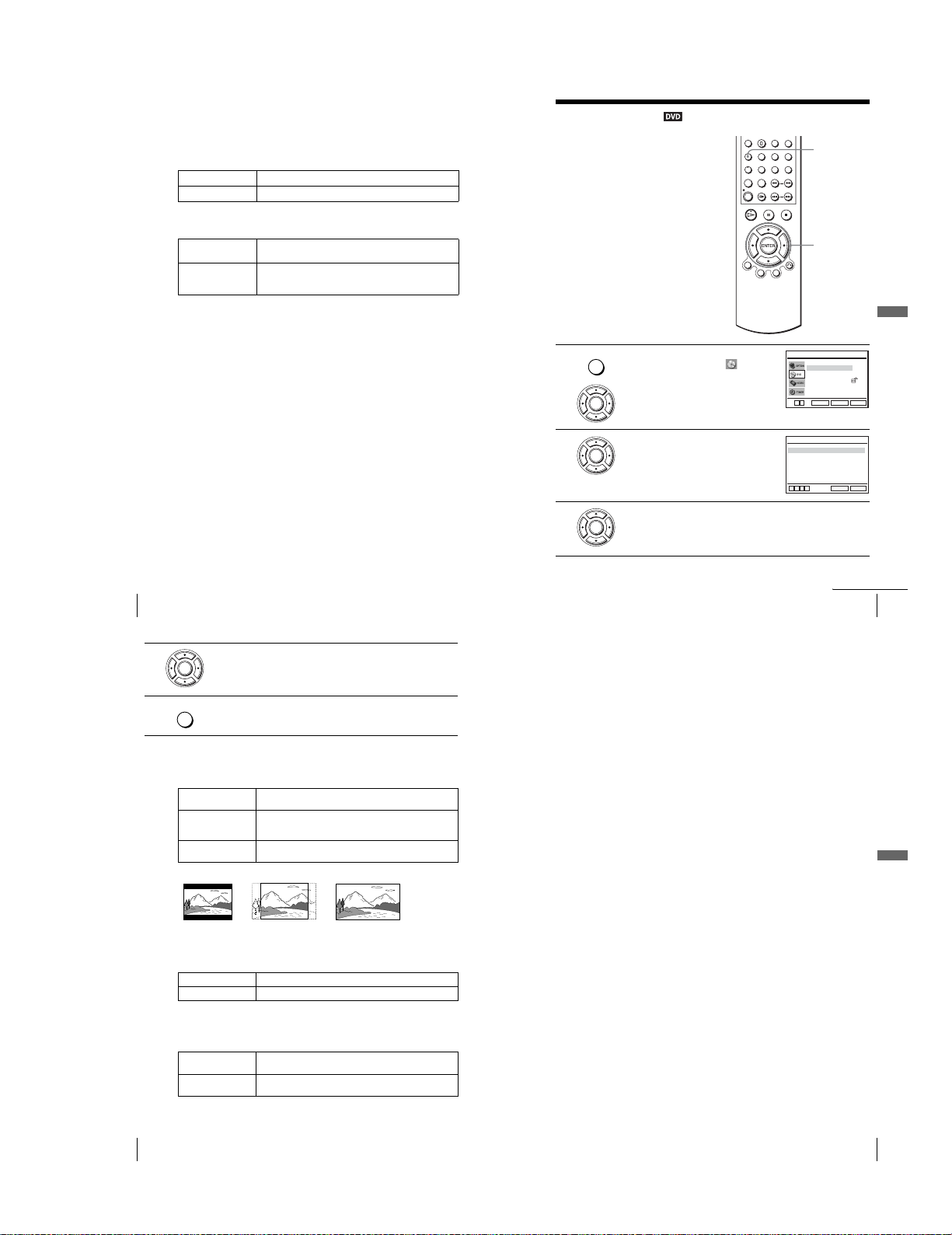
•Audio DRC (Dynamic Range Control)
Makes the sound clear when the volume is turned down when playing a DVD that
conforms to “Audio DRC”. This affects the output from the following jacks:
– OUT AUDIO L/R jacks
–DIGITAL AUDIO OUT (OPTICAL or COAXIAL) jack only when “Dolby
Digital” is set to “D-PCM”.
The default setting is indicated in bold print.
Standard Normally select this position.
TV Makes the low sounds clear even if you turn the volume down.
•48kHz/96kHz PCM
Selects the sampling frequency of the audio signal.
The default setting is indicated in bold print.
48kHz/16bit The audio sign als of DVD VIDEOs are always converted to
96kHz/24bit All types of signals including 96 kHz/24 bit are output in their
Notes
• If you selec t the surround setting while playing a DVD, the player does not output the
following signals from the DIGITAL AUDIO OUT (OPTICAL or COAXIAL) jack.
–Dolby Digital signals (when you set “Dolby Digial” to “D-PCM” in “OPTIONS AUDIO”
menu)
–MPEG audio signals
• If you co nnect a component that does not conform to the selected audio sig nal, a loud noise
(or no sound) will come out from the sp eakers, affecting your ears or causing the speakers to
be damaged.
•Even if you set “48kHz/96kHz PCM” to “96kHz/24bit”, the sampling frequency is converted
to 48 kHz/16 bit when a “SURROUND” mode (page 83) is selected.
•The analog audio signals from AUDIO OUT L/R jacks are not affected by “48kHz/96kHz
PCM” setting and keep their original sampling frequency level.
48 kHz/16 bit.
original format. However, if the signal is encrypted for copyright
protection purposes, the signal is only outpu t as 48 kHz/16 bit.
Screen Setup
“Réglage de L’écran” allows you to set the
screen according to the playback and
connection conditions.
Press SET UP when the DVD player is in stop
SET UP
1
2
3
mode, then press V/v to select (DVD)
and press ENTER.
ENTER
Press V/v to select “Réglage de L’écran”, then
press ENTER.
ENTER
Press V/v to select the setup item from the displayed list:
“Type TV”, “DVD LINE1 RVB Out” or “DVD S-Video Out”.
ENTER
SET UP
V/v/B/b
ENTER
Réglage de la langue
Options Audio
Réglage de L’écran
Cont. Parental
V
v
ENTER
REGLAGE DE L’ECRAN
Type TV
DVD LINE1 RVB Out
DVD S-Video Out
B
vVb
REGLAGE DU DVD
SET UP
RETURN
[ 4:3 Letter Box ]
[ Non ]
[ Oui ]
SET UP
RETURN
DVD Settings and Adjustments
64
Audio Setup
4
5
Press B/b to select an item.
ENTER
Press SET UP to exit the menu.
SET UP
Menu choices
•Type TV
Selects the aspect ratio of the connected TV (4:3 standard or wide).
The default setting is indicated in bold print.
4:3 Letter Box Select this when you connect a 4:3 screen TV. Displays a wide
4:3 Pan Scan Select this when you connect a 4:3 screen TV. Aut omatically
16:9 Select this when you connect a wide-screen TV or a TV with a wide
•DVD LINE1 RVB Out
Selects the method of outputti ng video signals from the LINE-1 (EURO AV) jack on
the rear panel of the player.
The default setting is indicated in bold print.
Non Select this to not output RGB signals.
Oui Select this to output RGB signals.
•DVD S-Video Out
Selects whether or not to output S video signals from the S-VIDEO OUT jack on the
rear panel of the player.
The default setting is indicated in bold print.
Oui Select this when the player is connected to a TV wi th S VIDEO
Non Select this when the player is connected to a TV lacking S VIDEO
picture with bands on the upper and lower portions of the screen.
displays the wide picture on the entire screen and cuts off the
portions that do not fit.
mode function.
4:3 Pan Scan4:3 Letter Box 16:9
input jack.
input jack.
continued
Screen Setup
Notes
•Playback settin gs stored in the disc take priority over the “REGLAGE DU DVD” menu
settings and not all the functions described may work.
•Depending on the DVD, “4:3 Letter Box” may be selected automatically instead of “4:3 Pan
Scan” or vice versa.
•The connection using S-VIDEO OUT jack is only for the DVD player.
•Whe n you select “Oui” in the “DVD LINE1 RVB Out” setting, “DVD S-Video Out” is set to
“Non” automatically.
•When you select “Oui” i n the “DVD S-Video Out” setting, “DVD LINE1 RVB Out” is set to
“Non” automatically.
65
DVD Settings and Adjustments
66
Screen Setup
1-15
Screen Setup
67
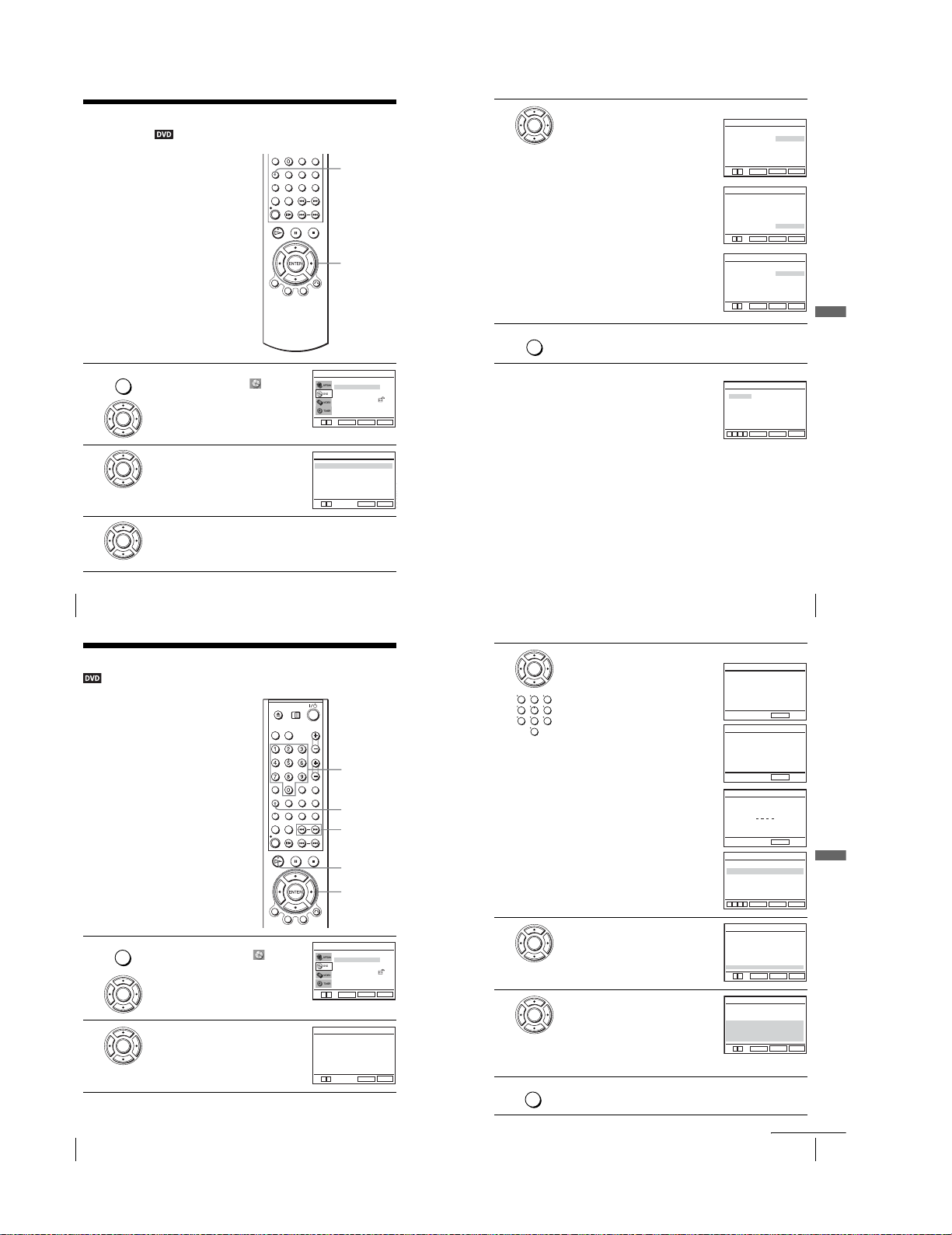
Setting the display or sound track
language
You can set various languages for th e disc’s
menu, sound track or subtitle.
SET UP
V/v/B/b
ENTER
4
5
Press V/v to select the desired language, then press ENTER.
•LANGUE DE MENU DVD
ENTER
You can select the desired language for the
disc’s menu.
•LANGUE DE LA BANDE SON
Switches the language of the sound track.
When you select “Originale”, the language
given priority in the disc is selected.
•LANGUE DES SOUS-TITRES
Switches the language of the subtitle
recorded on the DVD.
Press SET UP to exit the menu.
SET UP
LANGUE DE MENU DVD
Menu DVD
V
v
ENTER
LANGUE DE LA BANDE SON
Audio
V
v
ENTER
LANGUE DES SOUS-TITRES
Sous-Titre
V
v
ENTER
B
RETURN
B
RETURN
B
RETURN
English
Français
Deutsch
Español
Italiano
Nederlands
Autre
English
Français
Deutsch
Español
Italiano
Nederlands
Originale
Autre
English
Français
Deutsch
Español
Italiano
Nederlands
Autre
SET UP
SET UP
SET UP
DVD Settings and Adjustments
1
2
3
68
Setting the display or sound track language
mode
, then press V/v to select (DVD) and
press ENTER
ENTER
Press V/v to select “Réglage de la la ngue”,
then press ENTER.
ENTER
The “REGLAGE DE LA LANGUE” menu
appears.
Press V/v to select the language setup item from the displayed list:
“Menu DVD”, “Audio”, or “Sous-Titre”.
ENTER
Then press ENTER.
Press SET UP when the DVD player is in stop
SET UP
Parental Control
Playback of some DVDs can be limited
according to a predetermined level such as
the age of the users. The parental control
function allows you to set a playback
limitation level.
Press SET UP when the DVD player is in stop
SET UP
1
2
mode, then press V/v to select (DVD)
and press ENTER.
ENTER
Press V/v to select “Cont. Parent al”, then
press ENTER.
ENTER
REGLAGE DU DVD
Réglage de la langue
.
Options Audio
Réglage de L’écran
Cont. Parental
V
v
ENTER
REGLAGE DE LA LANGUE
Menu DVD
Audio
Sous-Titre
V
v
(limiting playback by children)
Number
buttons
SET UP
m/M
H
V/v/B/b
ENTER
REGLAGE DU DVD
Réglage de la langue
Options Audio
Réglage de L’écran
Cont. Parental
V
v
ENTER
CONTROLE PARENTAL
Utiliser le Code
B
b
RETURN
: Français
: Originale
: Français
RETURN
RETURN
RETURN
[ Non ]
SET UP
SET UP
SET UP
SET UP
Tip
•If you select “Autre” in step 4, an additional langua ge menu
appears. Press V/v/B/b to select the desired language,
then press ENTER.
Notes
•When you select a language that i s not recorded on the DVD in step 4, one of the recorded
languages will be automatically selected.
•Playback settings stored in the disc take priority over the REGLAGE DU DVD settings an d
not all the functions described may work.
•If you chan ge the LANGUE DE MENU DVD setting after playing the disc, press Z to open
and close the disc tray to activate the new setting, then play the disc again.
Setting the display or sound track language
3
4
5
Press b to select “Oui”.
• If you have not entered a password
ENTER
The display for registering a new pa ssword
appears.
123
456
789
Enter a 4-digit password using the numb er
buttons.
The display for confirming the pas sword
0
appears.
Re-enter the password.
•When you have already registered a
password
The display for entering the password appears.
Enter a 4-digit password using the numb er
buttons.
Press V/v to select “Niveau de Contrôle”, then
press ENTER.
ENTER
Press V/v to select the level you want, then
press ENTER.
ENTER
The options are as follows.
Level 8 (Adulte) y Level 7 y Level 6 y
Level 5 y Level 4 y Level 3 y Level 2
y Level 1 (Tout Public)
Utiliser le Code
Niveau de Contrôle
Modif. Code Secret
The lower the value, the stricter the limitation.
Press SET UP to exit the menu.
SET UP
6
LANGUE DE MENU DVD
Cesky
Dansk
Magyar
Svenska
Norsk
Polski
vVb
VERIFICATION DU CODE SECRET
vVb
Niveau 8 Adulte
Niveau 7
Niveau 6
Niveau 5
Niveau 4
Niveau 3
Niveau 2
Niveau 1 Tout Public
V
Niveau 8 Adulte
Niveau 7
Niveau 6
Niveau 5
Niveau 4
Niveau 3
Niveau 2
Niveau 1 Tout Public
V
Português
Suomi
Afrikaans
Arabic
Chinese
Greek
B
RETURN
ENTER
CREATION DU CODE
Entrer un Code Secret
––––
-~9
RETURN
CREATION DU CODE
Confirmer Le code Secret
––––
-~9
RETURN
Entrer Le Code Secret
-~9
RETURN
CONTRÔLE PARENTAL
[ Oui ]
B
RETURN
ENTER
NIVEAU DE CONTROLE
v
RETURN
ENTER
NIVEAU DE CONTROLE
v
RETURN
ENTER
: 1
Hindi
Japanese
Russian
Turkish
Thai
Korean
SET UP
SET UP
SET UP
SET UP
69
DVD Settings and Adjustments
70
Parental Control (limiting playback by children)
1-16
continued
Parental Control (limiting playback by children)
71
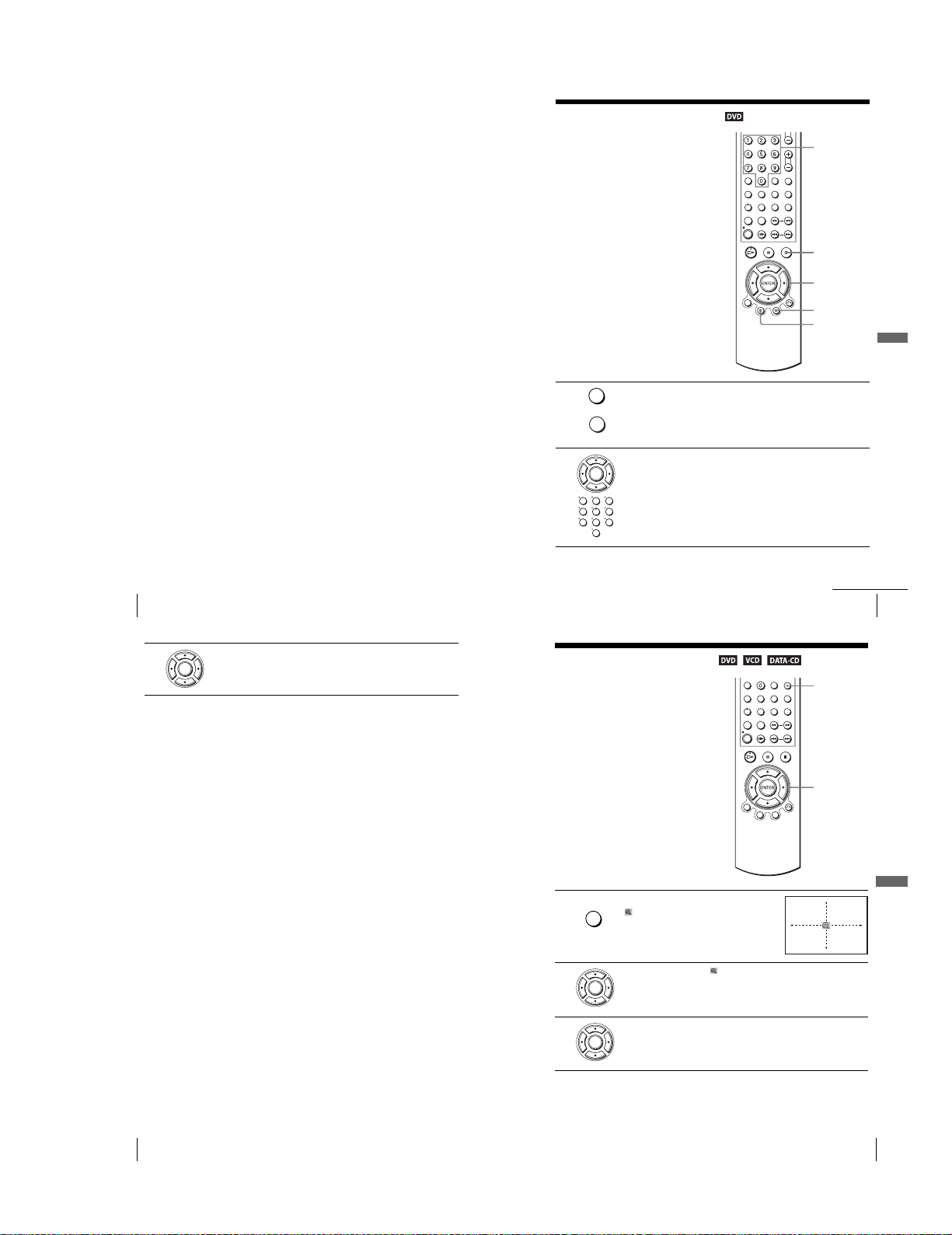
To change the password
Select “Modif. Code Secret” in step 4 on page 71.
1
The display for entering a new password appears.
Enter a new 4-digit password using the number buttons.
2
The display for confirming the password appears.
Re-enter the new password.
3
To turn off the Parental Control function
Set “Utiliser le Code” to “Non” in step 3 on page 71.
To p la y a disc for which Parental Control is set
Insert the disc, then press H.
1
The display for entering your password appears.
Enter your 4-digit password using the number buttons.
2
The player starts playback.
If you forget your password
Remove the disc and turn off the DVD-VCR
1
Turn o n the DVD-VCR again with no disc in the unit.
2
Hold down m and M on the front panel simultaneously fo r 5 seconds.
3
“Reset OK” appears on the screen.
Turn off the DVD-VCR.
4
The password is cleared.
To create a new password, follow step 3 on page 71.
5
Notes
•When you play DVDs which do not have the Parenta l Control function, playback cannot be
limited on this player.
•All the rati ngs higher than the level you select will be blocked.
•Write your password down and keep it in a sa fe place in case you forget it.
.
DVD Additional Operations
Using the DVD’s menu
A DVD is divided into long sections of a
picture or a music feature called “titles”.
When you play a DVD which contains
several titles, you can select the title you
want using the TOP MENU button.
When you play DVDs that allow you to
select items such as the language for the
subtitles and the language for the sound,
select these items using the MENU button.
1
2
Press TOP MENU or MENU.
The disc’s menu appears on the TV screen.
TOP MENU
The contents of the menu vary from disc to disc.
MENU
Press V/v/B/b to select the item you want to play or change.
You can also use the numb er buttons to select the item.
ENTER
123
456
789
0
Number
buttons
x
V/v/B/b
ENTER
MENU
TOP
MENU
DVD Additional Operations
72
Parental Control (limiting playback by children)
3
Press ENTER.
ENTER
To turn off the DVD’s menu
Press x.
Note
•Depending on the DVD, you may not be able to use the TOP MENU button.
Zooming into a scene
You can zoom into a scene during playback
or still mode.
To z oom into a JPEG image, see “Playing
JPEG image files” on page 89.
Press ZOOM.
MUTING/
1
ZOOM
“” appears.
2
3
Press V/v/B/b to move “ ” to the position where you want to zoom in.
ENTER
Press ENTER repeatedly to change the magnification.
Each time you press the button, the magnification changes as shown below.
ENTER
2× t 4× t 2× t normal magnification
continued
Using the DVD’s menu
ZOOM
V/v/B/b
ENTER
73
DVD Additional Operations
74
Using the DVD’s menu
1-17
Notes
•You cannot use 4
•The zoom function may not work depending on the DVD.
×
magnification when you play VIDEO CDs.
Zooming into a scene
75
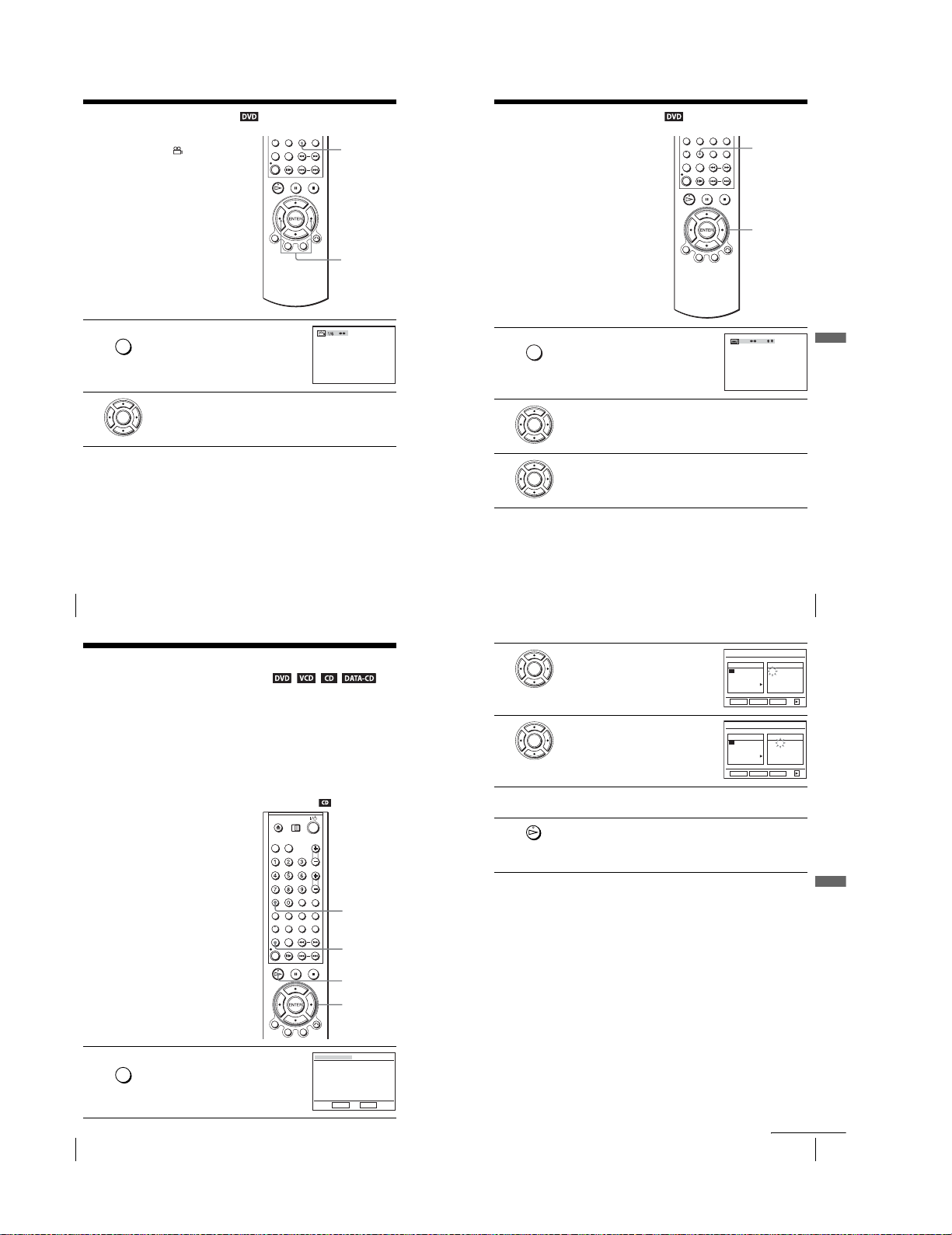
Changing the angles
S
/
If various angles (multi-angles) for a scene
are recorded on the DVD, “ ” appears in
the display when you press ANGLE during
playback. This means that you can change
the viewing angle.
ANGLE/
Press ANGLE during playback.
SQPB
1
The angle number appears on the display.
The number after the slash indicates the total
number of angles.
ANGLE
B/b
Displaying the subtitle
If subtitles are recorded on the disc, you can
change the subtitles or turn them on and off
whenever you want while playing a DVD.
UBTITLE
Press SUBTITLE during playback.
TIMER
1
FRA
SUBTITLE
V/v/B/b
Oui
DVD Additional Operations
2
76
Changing the angles
Press B/b repeatedly to select the angle nu mber.
The scene changes to the selected angle.
ENTER
Note
•Depending on the DVD, you may not be able to change the angles even if multi-angles are
recorded on the DVD.
Var ious play mode functions
play, Shuffle play, Repeat play)
You can set the following play modes:
•Programme play (page 78)
•Shuffle play (page 80)
•Repeat play (page 81)
Note
•The play mode is cancelled when:
–you open the disc tray
–the player enters standby mode by pressing [/1.
Creating your own programme (Programme play)
You can play the contents of a disc in the
order you want by arranging the order of the
tracks on the disc to create your own
programme. You can programm e up to 20
tracks.
(Programme
CLEAR
PROGRAM
H
V/v/B/b
ENTER
2
3
2
3
4
5
Press B/b repeatedly to select the language.
Depending on the DVD, the choice of language varies.
ENTER
Refer to “DVD Audio/Subtitle Language” on page 126 for the abbreviation
of the language.
Press V/v repeatedly to select “Oui”.
ENTER
To turn off the subtitles
Select “Non” in step 3.
Note
•Depending on the DVD, you may not be able to change the subtitles even if multilingual
subtitles are recorded on the DVD. You also may not be able to turn them off.
Press B/b to select “PROGRAMMATION”,
then press ENTER.
ENTER
Press V/v/B/b to select the track number you
want to programme, then press ENTER.
ENTER
To p rogr amme other tracks, repeat ste p 3.
The programmed track numbers are displayed in the selected ord er.
Press H to start programme play.
Programme play starts.
When the programme ends, you can restart the same programme again by
pressing H.
To stop programme play
Press CLEAR during programme play.
To change or cancel a programme
Follow steps 1 and 2 of “Creating your own programme ( Programme play)”.
1
Press CLEAR.
2
The last programmed number is cancelled.
Follow step 3 for new programming.
3
Displaying the subtitle
PROGRAMMATION 01
Plage
Ordre Programme
02
03
04
06
07
08
10
11
12
14
15
16
B
vVb
CLEAR
Plage
02
03
04
06
07
08
10
11
12
14
15
16
B
vVb
CLEAR
––
––
––
––
––
––
––
––
––
ENTER
PROGRAMMATION 02
Ordre Programme
01
––
––
––
––
––
––
––
––
ENTER
01
05
09
13
RETURN
01
05
09
13
RETURN
77
––
––
––
––
––
––
––
––
––
––
––
––
––
––
––
––
––
––
––
––
DVD Additional Operations
Press PROGRAM when the DVD player is in
REPEAT/
1
PROGRAM
stop mode.
PROGRAMMATION
RETURN
B b ALEATOIRE
ENTER
continued
78
Various play mode functions (Programme play, Shuffle play, Repeat play)
1-18
Various play mode functions (Programme play, Shuffle play, Repeat play)
79
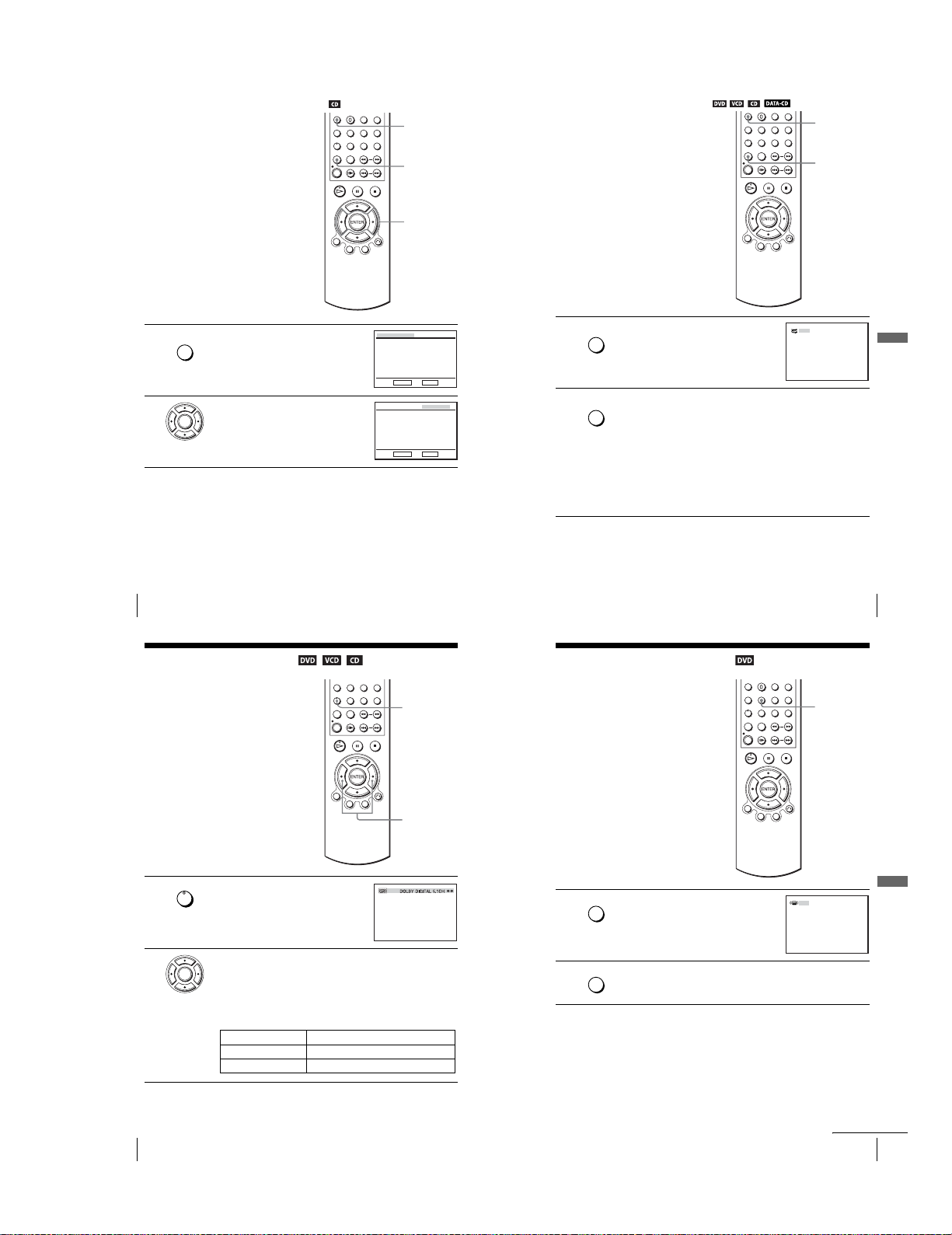
Playing in random order (Shuffle play)
You ca n shuffle the playback order o f tracks.
Subsequent “shuffling” may produce a
different playing order.
CLEAR
Playing repeatedly (Repeat play)
You can play all of the titles or tracks on a
disc or a single title, chapter, or track
repeatedly.
CLEAR
Press PROGRAM when the DVD player is in
REPEAT/
1
PROGRAM
stop mode.
2
80
Various play mode functions (Programme play, Shuffle play, Repeat play)
Press B/b to select “ALEATOIRE”, then press
ENTER.
ENTER
To return to normal play
Press CLEAR during shuffle play.
PROGRAMMATION
RETURN
PROGRAMMATION
RETURN
PROGRAM
B/b
ENTER
B b ALEATOIRE
ENTER
B b ALEATOIRE
ENTER
Press REPEAT during playback.
REPEAT/
1
PROGRAM
Press REPEAT to select the item to be repeated.
REPEAT/
2
PROGRAM
When playing a DVD
•Chapter: repeats the current chapter.
•Title: repeats the current title on a disc.
When playing a VIDEO CD or CD
•Track: rep eats the current track.
•Disc: repeats all of the tracks.
When playing a DATA CD (MP3 audio)
•Track: rep eats the current track.
To return to normal play
Select “Non” in step 2 or press CLEAR during repeat play.
Tip
•Whe n playing a DATA CD, press REPEAT again to cancel repeat play.
Various play mode functions (Programme play, Shuffle play, Repeat play)
REPEAT
Non
DVD Additional Operations
81
Changing the sound
When playing a DVD recorded in multiple
audio formats (PCM, Dolby Digital, MPEG
or DTS), you can change the audio fo rmat. If
the DVD is recorded with multilingual
tracks, you can also change t he language.
With CDs, DATA CDs, or VIDEO CDs, you
can select the sound from the right or left
channel and listen to the sound of the
selected channel through both the right and
left speakers. For example, when playing a
disc containing a song with the vocals on the
right channel and the instruments on the left
channel, you can hear the instruments from
both speakers by selecting the left channel.
Press AUDIO during playback.
AUDIO
1
2
Press B/b repeatedly to select the desired language/audio setting.
•When playing a DVD
ENTER
Depending on the DVD, the choice of language varies.
Refer to “DVD Audio/Subtitle Language” on page 126 for the
abbreviation of the language.
•When playing a VIDEO CD or CD
The default setting is indicated in bold print.
Stereo
Gauche The sound of th e left channel (monaural)
Droite The sound of the right channel (monaural )
The standard stereo sound
Virtual surround setting
When you connect a stereo TV or 2 front
speakers, SURROUND lets you enjoy
AUDIO
B/b
FRA
surround sound effects by using sound
imaging to create virtual rear speakers from
the sound of the front speakers without using
actual rear speakers.
This function is designed to work with the
OUT AUDIO L/R jacks.
Press SURROUND during playback.
SURROUND
1
Press SURROUND repeatedly to select “Oui”.
SURROUND
2
To cancel the setting
Select “Non” in step 2.
SURROUND
DVD Additional Operations
Non
82
Changing the sound
1-19
continued
Virtual surround setting
83
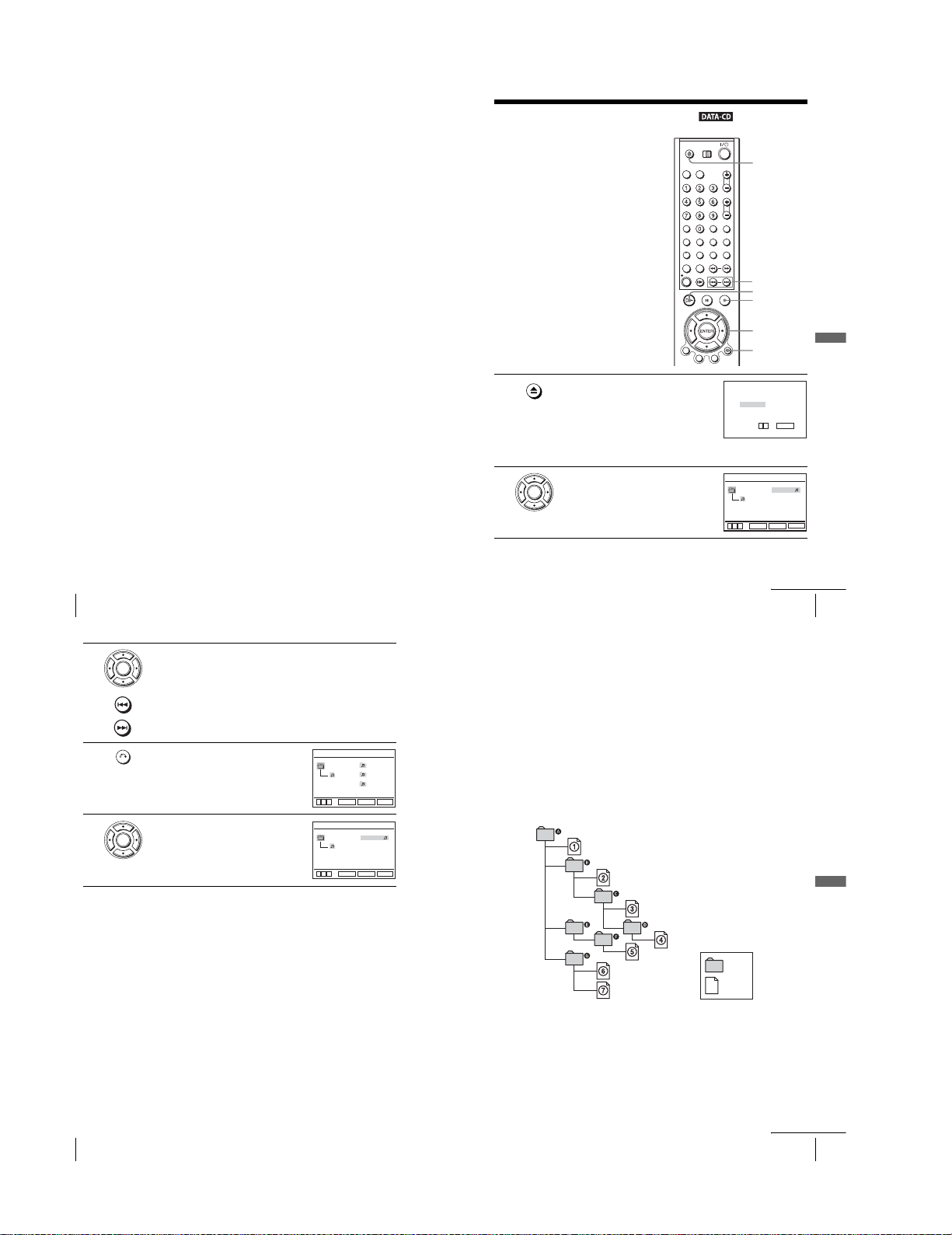
Notes
•Sur round effects cannot be obtained for DTS or linear PCM.
•Whe n the playing signal does not contain a signal for the rear speakers, the surround effects
will be difficult to hear.
•Whe n you activate the surround effect, turn off the surround setting of the connected TV or
amplifier (receiver).
•Make sure that yo ur listening position is between and at an equal distance from your
speakers, and that the speakers are located in similar surroundings.
• If you use the DIGITAL AUDIO OUT (OPTICAL or COAXIAL) jack and set “Dolby
Digital” to “Dolby Digital” or “DTS” to “Oui” in “OPTIONS AUDIO” menu, sound will
come from your speakers but it will not have the surround effect.
•Cert ain audio features of this product manu factured under a license from Desper Products,
Inc. Spatializer
Products, Inc.
®
, VBX™ and the circle-in-square device are trademarks owned by Desper
Playing an MP3 audio track
You can play back DATA CDs (CD-ROMs/
CD-Rs/CD-RWs) recorded in MP3 (MPEG1
Audio Layer 3) format.
Z
./>
H
x
V/v/B/b
ENTER
O RETURN
DVD Additional Operations
84
Virtual surround setting
3
4
5
Press V/v then press ENTER, or press ./> to select the desired
track.
ENTER
The selected track starts playing.
When a track or album is being played, its title is shaded. The playing track
number appears on the display window.
To change the album, press O RETURN.
RETURN
Press V/v to select an album, then press
ENTER.
ENTER
The list of tracks contained in the album
appears.
To select a track, repeat step 2.
To go to the next or previous page
Press b or B.
To return to the previous display
Press O RETURN.
To turn off the display
Press x, then press O RETURN repeatedly.
Notes
•Only t he letters in the alphabet and numbers can be used for al bum or track names. Anything
else is displayed as an asterisk.
•Up to 8 alphanumeric characters can be displ ayed for album or track names.
•ID3 t ags cannot be displayed.
MP3
vVb
MP3 Total: 12
V
v
album1
album2
plage1
album3
RETURN
ENTER
1 plage1
2 plage2
plage1
3 plage3
4 plage4
5 plage5
b
RETURN
ENTER
About MP3 audio tracks
You can play MP3 audio tracks on CD-ROMs, CD-Rs, or CD-RWs. However, the
discs must be recorded according to ISO9660 level 1, level 2, or Joliet format for the
player to recognize the tracks.
You can also play discs recorded in Multi Sessi on.
See the instructions of the CD-R/RW device or recording software (not supplied) for
details on the recording format.
SET UP
SET UP
1
2
Press Z and place a DATA CD on the disc tray,
then press Z to close the tray.
When you load a DATA CD which contains
MP3 audio tracks and JPEG image files,
“Sélectionnez le type de m edia” menu appears.
If you load a DATA CD which contains only
MP3 audio files, the MP3 display appea rs.
Then you can skip step 2.
Press V/v to select “MP3”, then press
ENTER.
ENTER
MP3 Total: 12
Playing an MP3 audio track
To play a Multi Session CD
This player can play Multi Session CDs when an MP3 audio track is located in the
first session. Any subsequent MP3 audio tracks, recorded in the later sessions, can
also be played back. When audio tracks and images in music CD format or video CD
format are recorded in the first session, only the first session will be played back.
Notes
•If you put the extensi on “.MP3” to data not in MP3 format, the player cannot recognize th e
data properly and will generate a loud noise which could damage you r speaker system.
•The player cannot play audio tracks in MP3PRO format.
•This player supports MP3 audio tracks recor ded with a bit rate of 128 kbps and a sampling
frequency of 44.1 kHz. Attempting to play MP3 audio tracks recorded with different
specifications may result in loud noise, sound skipping or speaker damage.
•Depending on the disc, playback m ay take some time to start.
The Playback order of MP3 audio tracks
The playback order of albums and tracks recorded on a DATA CD is as follows.
•Structure of disc contents
Tree 1Tree 2 Tree 3 Tree 4 Tree 5
ROOT
album
plage
When you insert a DATA CD and press H, the numbered tracks are played
sequentially, from
selected album take priority over the next album in the same tree. (Example: C
contains D so
When you press O RETURN and the list of MP3 albums appears (page 86), the
albums are arranged in the following order: A t B t C t D t F t G.
Albums that do not contain tracks (such as album E) do not appear in the list.
1
through 7. Any sub-albums/tracks contained within a currently
4
is played before 5.)
Sélectionnez le type de media
1 MP3
2 JPEG
V
v
plage1
V
b
v
ENTER
ENTER
1 plage1
2 plage2
3 plage3
4 plage4
5 plage5
SET UP
RETURN
continued
85
DVD Additional Operations
86
Playing an MP3 audio track
1-20
continued
Playing an MP3 audio track
87
