Sony SLV-D900E User Manual
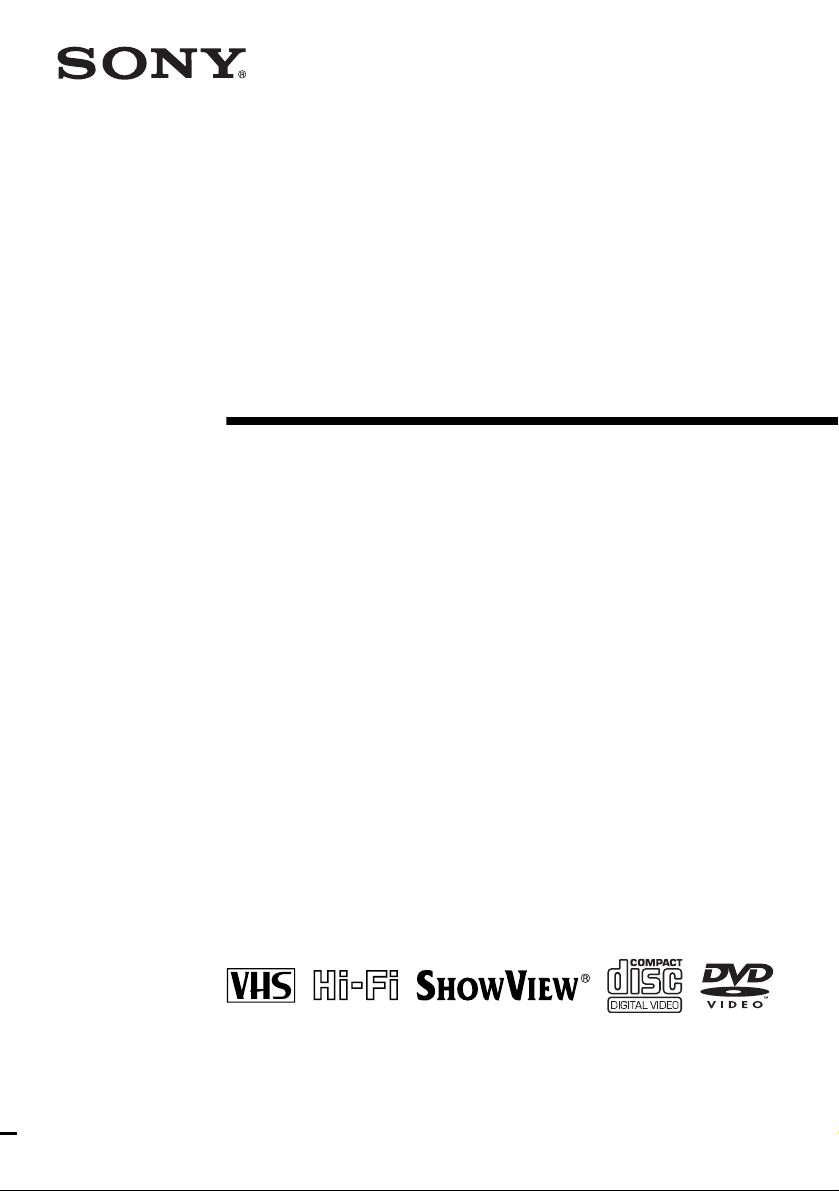
3-079-775-E1 (1) GB
DVD Player/
Video Cassette
Recorder
Operating Instructions
PAL
SLV-D900E
© 2002 Sony Corporation
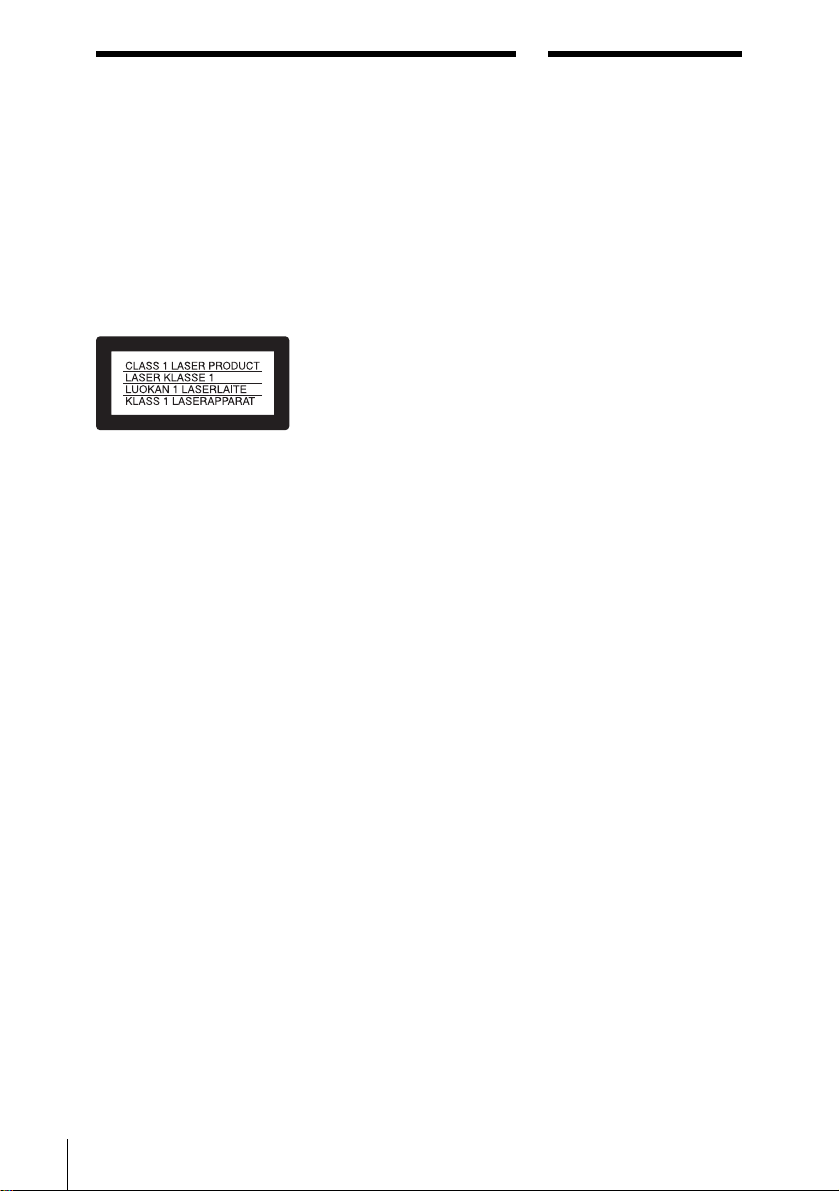
WARNING
Welcome!
To prevent fire or shock
hazard, do not expose
the unit to rain or
moisture.
To a v oi d electrical shoc k,
do not open the cabinet.
Refer servicing to
qualified personnel only.
Mains lead must only be
changed at a qualified
service shop.
This appliance is classified as
a CLASS 1 LASER product.
The CLASS 1 LASER
PRODUCT MARKING is
located on the rear exterior.
CAUTION
The use of optical instruments
with this product will in crease
eye hazard. As the laser beam
used in this DVD player/
Video Cassette Recorde r is
harmful to eyes, do not
attempt to disassemble the
cabinet.
Refer servicing to qualified
personnel only.
Precautions
Safety
• This unit operates on 220 –
240 V AC, 50 Hz. Check
that the unit’s operating
voltage is iden tical with
your local power supply.
• To prevent fire or shock
hazard, do not place objects
filled with liquids, such as
vases, on the apparatus.
• The player is not
disconnected from the AC
power source (mains) as
long as it is co nn ected to
the wall outl et, even if the
player itself has been
turned off.
Installing
• Do not install the unit in an
inclined position. It is
designed to be operated in a
horizontal position only.
• Keep th e unit and discs
away from equip men t with
strong magnets, such as
microwave ovens, or large
loudspeakers.
• Do not place heavy objects
on the unit.
• Do not place the unit on
surfaces (rugs, blankets,
etc.) or near materi als
(curtains, draperies) t hat
may block the ventilation
slots.
Thank you for purchasing this
Sony DVD Player/Video
Cassette Reco rde r . Before
operating th is player, please
read this manual thoroughly
and retain it for future
reference.
2
WARNING

Caution
For use of the VCR
Television programmes, films,
video tapes and other
materials may be copyrighted.
Unauthorized rec ording of
such material may be contrary
to the provisions of the
copyright laws. Also, use of
this recorder with cable
television transmission may
require authorization from the
cable tele vision trans mitter
and/or programme owner.
For use of the DVD
player
This product incorporates
copyright protection
technology that is protected by
method claims of certai n U.S.
patents, other intellectual
property rights owned by
Macrovision Corporation, and
other rights owners. Use of
this copyright protection
technology must be authorized
by Macrovision Corpo rat i on,
and is intended for home and
other limited viewing uses
only unless otherwise
authorized by Macrovision
Corporation. Reverse
engineering or disassembly is
prohibited.
Caution
3
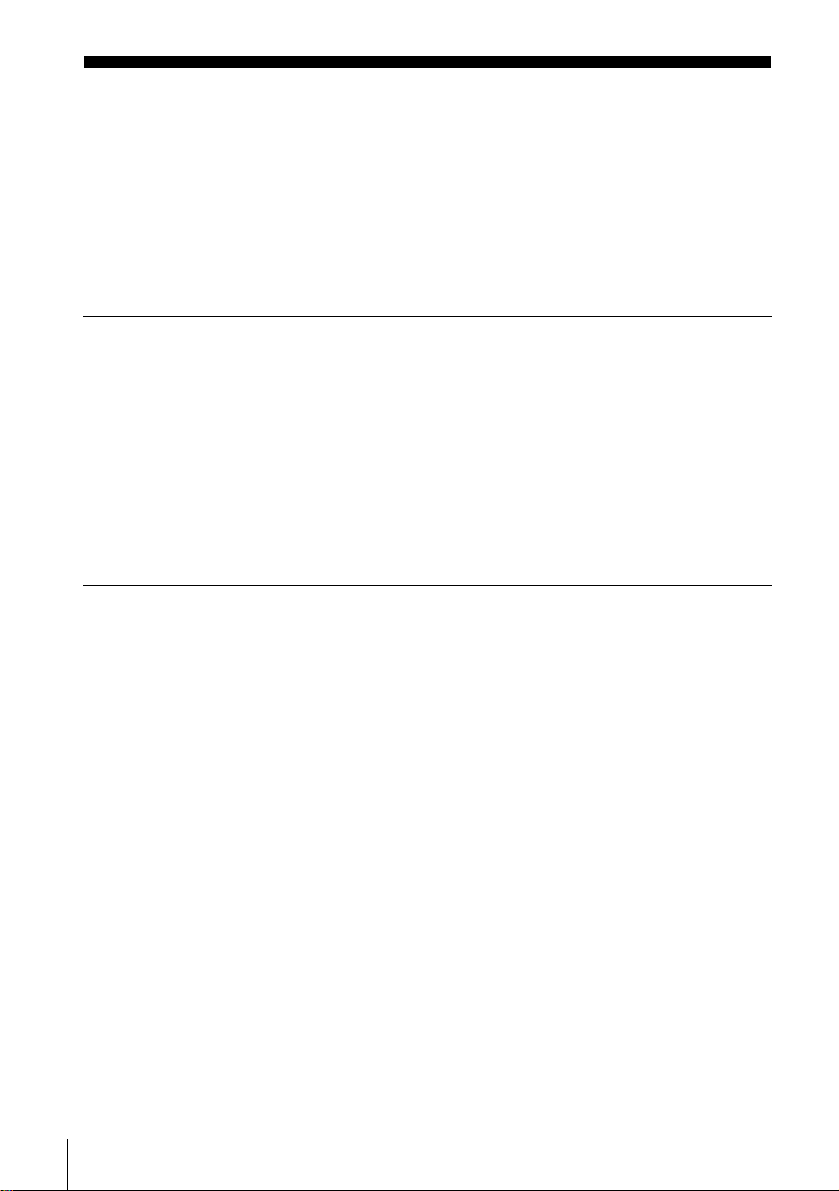
Table of contents
2 WARN ING
2 Welcome!
3 Caution
6 About this manual
6 This player can play the f ollowing discs
7 Notes about discs
Getting Started
8 Step 1 : Unpacking
9 Step 2 : Setting up the remote commander
11 Step 3 : Connecting the DVD-VCR
14 Step 4 : Setting up the DVD-VCR with the Auto Set Up function
17 Step 5 : Selecting a language
18 Step 6 : Setting the clock
20 Step 7 : Presetting channels
28 Setting the PAY-TV/Canal Plus decoder
Basic Operations
31 Playing dis cs
34 Guide to the on-screen display
35 Playing a tape
38 Recording TV programmes
42 Recording TV pr og ra m me s using the
ShowView
47 Recording TV pr og ra m me s using the
timer
51 Checking/changing/cancelling timer
settings
4
Table of contents
®
system
Advanced Hookups
53 A/V Receiver hookup
55 S-Video hookup
DVD Settings and
Adjustments
56 Audio Setup
59 Screen Setup
62 Setting the display or sound track
language
64 Parental Control (limiting playback
by children)

DVD Additional Operations
67 Using the DVD’ s menu
69 Zooming into a scene
70 Changing the angles
71 Displaying the subtitle
72 Picture navigation
73 Various play mode functions
(Programme play, Random play,
Repeat play)
77 Changing the sound
78 Virtual surround setting
80 Playing an MP3 audio track
83 Playing VIDEO CDs with “MENU
ON/OFF” Functions
VCR Additional Operations
85 Playing a tape with SQPB function
86 Setting the recording duration time
88 Recording stereo and bilingual
programs
91 Searching using index function
93 Adjusting the picture (tracking)
95 Changing menu options
97 Editing
Additional Information
100 General setup information
102 Troubleshooting
107 Specifications
109 Index to parts an d controls
114 DVD AUDIO/SUBTITLE
LANGUAGE
115 Index
Table of contents
5
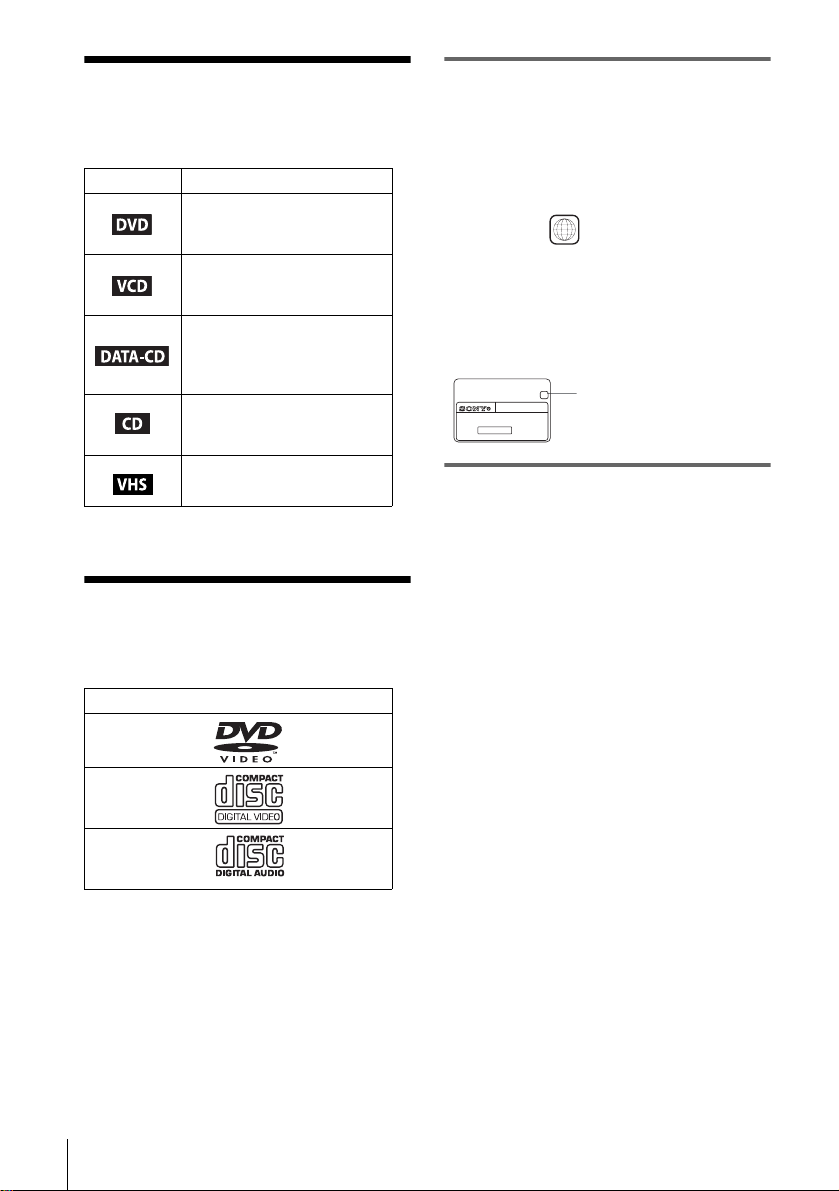
About this manual
• The meaning of the icons used in thi s man ua l is
described below:
Icon Meaning
Functions available for DVD
VIDEOs or DVD-Rs/DVDRWs in video mode
Functions avai lable for VID EO
CDs, Super VCDs or CD-Rs/
CD-RWs in video CD format
Functions available for DATA
CDs (CD-ROMs/C D -Rs / CD RWs containing MP3* audio
tracks)
Functions available for music
CDs or CD-Rs/CD-RWs in
music CD format
Functions available for VHS
VIDEOs
* MP3 (MPEG 1 Audio Layer 3) is a standard form at
defined by ISO/MPEG which comp resses audio data .
This player can play the following disc s
Format of discs
DVD VIDEO
VIDEO CD
Music CD
Region code
Your player has a reg i on code printed on the
back of the unit and only wil l play DVD VIDEO
discs (playback onl y) labelled with ide nt i cal
region codes. This system is used to protect
copyrights.
SLV–DXXXX
0-000-000-00
ALL
X
Region code
DVDs labelled will also play on this pl ayer.
If you try to play any other DVD, the message
“Playback prohibit ed by area limitations.” will
appear on the TV screen. Depending on the DVD,
no region code indication m ay be labelled even
though playing the DVD is prohibited by area
restrictions.
00V 00Hz
NO.
00W
Example of discs that the player
cannot play
The player cannot pla y t he f ol l ow i ng discs:
• All CD-ROMs (including PHOTO CDs)/CDRs/CD-RWs other than those recorded in the
following formats:
–music CD format
–video CD format
–MP3 format that co nforms to ISO9660*
Level 1/Leve l 2, or its extended format, Joliet
• Data part of C D -Extras
• DVD-RWs in VR mode
• DVD-ROMs
• DVD Audio discs
• HD layer on Super Audio CDs
* A logical format of files and folders on CD-ROMs,
defined by ISO (International Standard
Organization).
The “DVD VIDEO ” l ogo is a trademark.
6
Also, the player cannot play the following
discs:
• A DVD with a different region code.
• A disc that has a non-standard shape (e.g.,
card, heart).
• A disc with paper or stickers on it.
• A disc that has t he adhe sive of celloph ane tap e
or a sticker still left on it.
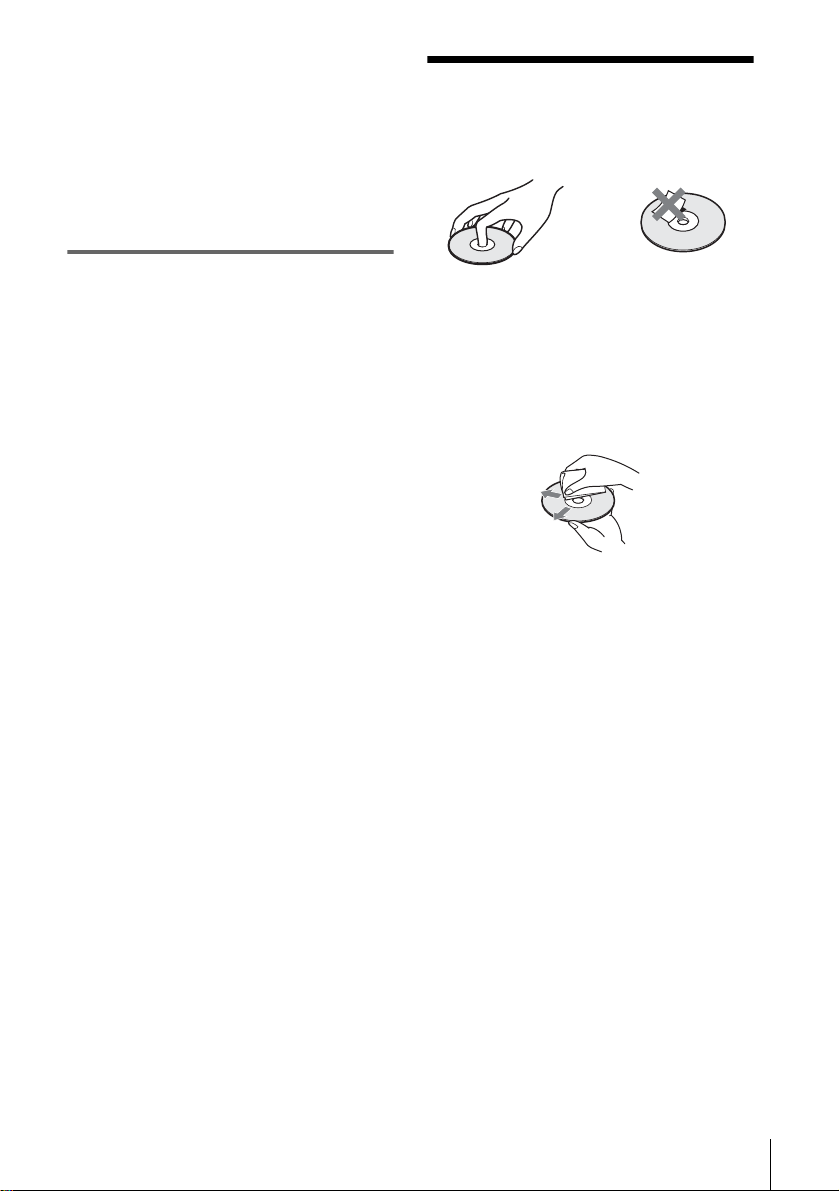
Note
Some CD-Rs, CD-RWs, DVD-Rs, or DVD-RWs (in
video mode) cannot be played on this player due to the
recording quality or physic a l con dition of the disc, or
the characteristics of the reco rd i n g dev ice.
Furthermore, the d isc w ill not play if it has not been
correctly finalized. For more information , se e the
operating instructions fo r th e reco rd i ng de vice.
Note that discs created in the Packet Write format
cannot be played.
Note on playback operations of
DVDs and VIDEO CDs
Some playba ck operati ons of DVDs and VIDEO
CDs may be intentionally set by software
producers. Since this player plays DVDs and
VIDEO CDs ac cording to the disc contents the
software producers designed, so m e playback
features ma y no t be av ail ab le . A ls o, ref er to t he
instructions supplied with the DVDs or VIDEO
CDs.
Notes about discs
• To keep the disc clean, handle the disc by its
edge. Do not touch the sur fa ce.
• Do not expose the disc to direct sunlight or
heat sources such as hot air du cts, or l eave it in
a car parked in dir ect sunlight as the
temperature may rise considerably inside the
car.
• After playin g, store the disc in its case.
• Clean the disc with a cleaning cloth.
Wipe the disc from the center out.
Do not use solven ts such as benzine, thinner,
commercially available cleaners, or anti-stat ic
spray intended for vinyl LPs.
7
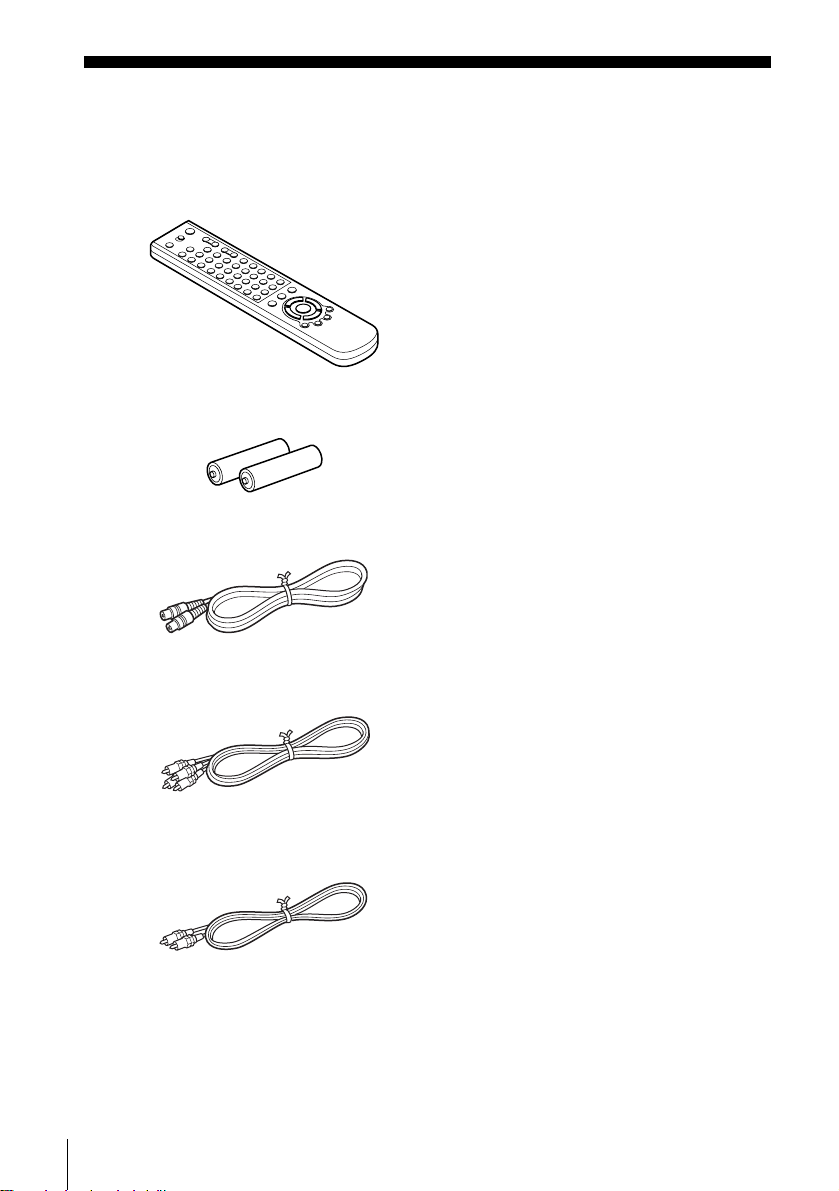
Getting Started
Step 1 :Unpacking
Check that you have received the following items with the DVD-VCR:
• Remote commander
• R6 (size AA) batteries
• Aerial cable
•Audio cord
(pinplug ×2 y pinplug ×2)
•Video cord
(pinplug ×1 y pinplug ×1)
8
Unpacking
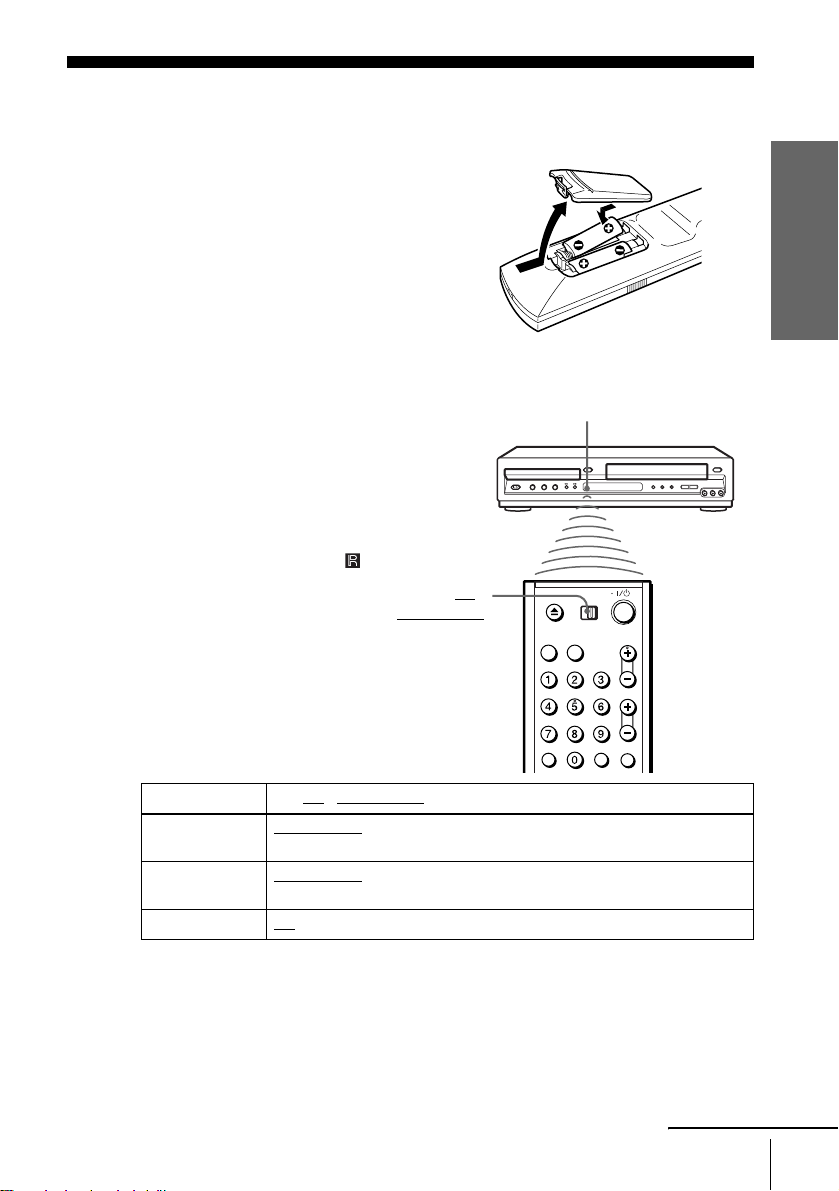
Step 2 : Setting up the remote commander
Inserting the batteries
Insert two size AA (R6) batteries
by matching the + and – on the
batteries to the diagram inside the
battery compartment.
Insert the negative (–) end first,
then push in and down until the
positive (+) end clicks into
position.
Using the remote
commander
You can use this remote
commander to operate this DVDVCR and a Sony TV. Buttons on
the remote commander marked
with a dot (•) can be used to
operate your Sony TV.
If the TV does not have the
symbol near the remote sensor , this
remote commander will not
operate the TV.
TV /
DVD·VIDEO
Remote sensor
Getting Started
To operate Set TV / DVD·VIDEO to
the DVD player DVD·VIDEO
the VCR DVD·VIDEO
your TV TV
Notes
• With normal use, the batteries should last about three to six mont hs.
• If you do not use the remote commander for an extended period of time, remove the batteries
to avoid possible damage from batter y le akage.
• Do not use a new battery with an old one.
• Do not use different types of batteries.
the DVD-VCR
at the DVD-VCR
and point at the remote sens or at your TV
, then press SELECT DVD and point at the remote sensor at
, then press SELECT VIDEO and point at the remote sensor
continued
Setting up the remote commander
9
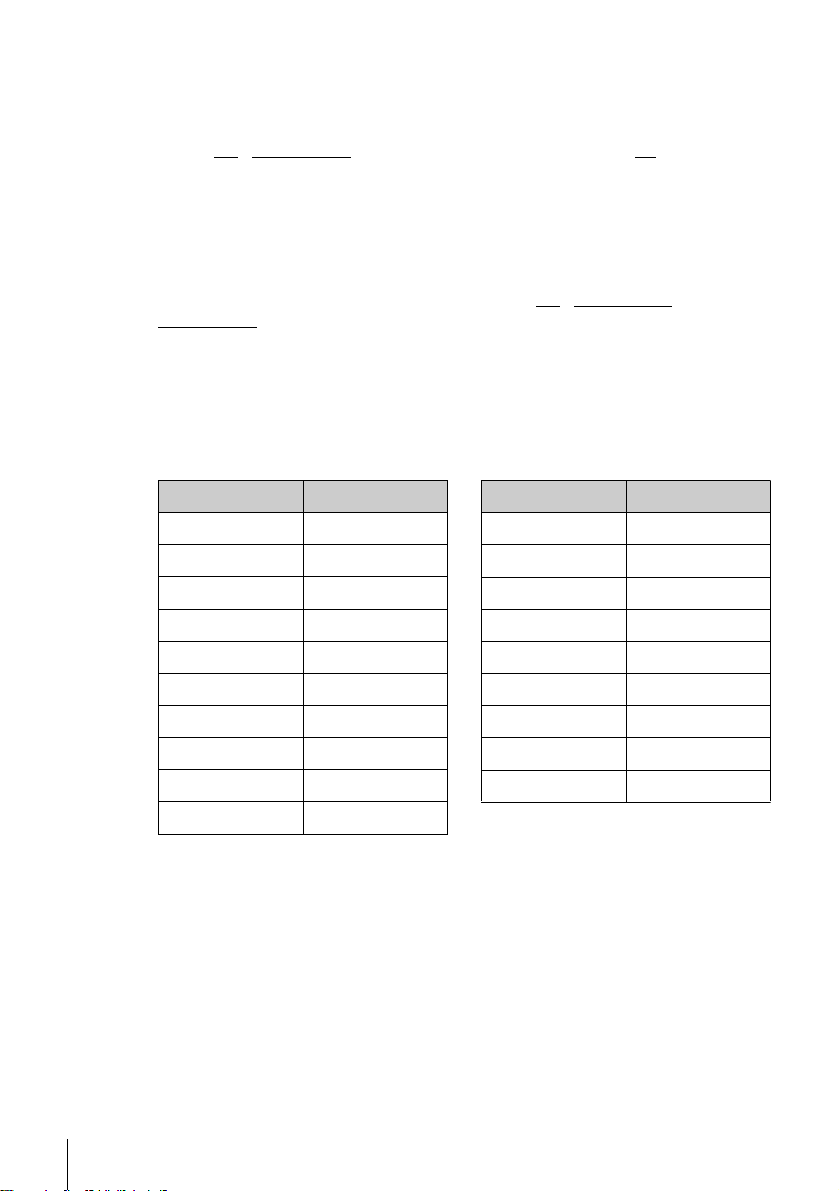
Controlling other TVs with the remote commander
The remote commander is preprogrammed to control non-Sony TVs. If your TV is
listed in the following table, set the ap propriate manufacturer’s code number.
Set TV / DVD·VIDEO at the top of the remote commander to TV.
1
Hold down ?/1, and enter your TV’s code number using the numb er buttons.
2
Then release ?/1.
Now you can use the ?/1, VOL +/–, PROG +/–, MUTING*, TV/VIDEO, 0-9 and
-/--* buttons to control your TV. You can also use the buttons marked with a dot (•) to
control a Sony TV. To control the DVD-VCR, reset TV
DVD·VIDEO
* for Sony TV only
Code numbers of controllable TVs
If more than one code number is listed, try entering th em on e at a time until you find
the one that works with your TV.
.
/ DVD·VIDEO to
Manufacturer Code number
Sony 01, 02
Akai 68
Ferguson 52
Grundig
Hitachi 24
JVC 33
Loewe 45
Mivar 09, 70
NEC 66
Nokia
Notes
• If you enter a new code numbe r, the code number previously entered will be erased.
• If the TV uses a different remote con tro l syst em from the one programmed to work with the
DVD-VCR, you cannot control your TV with the remote comm ander.
• When you replace the batteries of the remote commander, the code number may change. Set
the appropriate code number every time you replace the batterie s.
10, 11
15, 16, 69
Manufacturer Code number
Panasonic 17, 49
Philips
Saba 12, 13
Samsung 22, 23
Sanyo 25
Sharp 29
Telefunken 36
Thomson
Toshiba 38
06, 07, 08
43
10
Setting up the remote commander
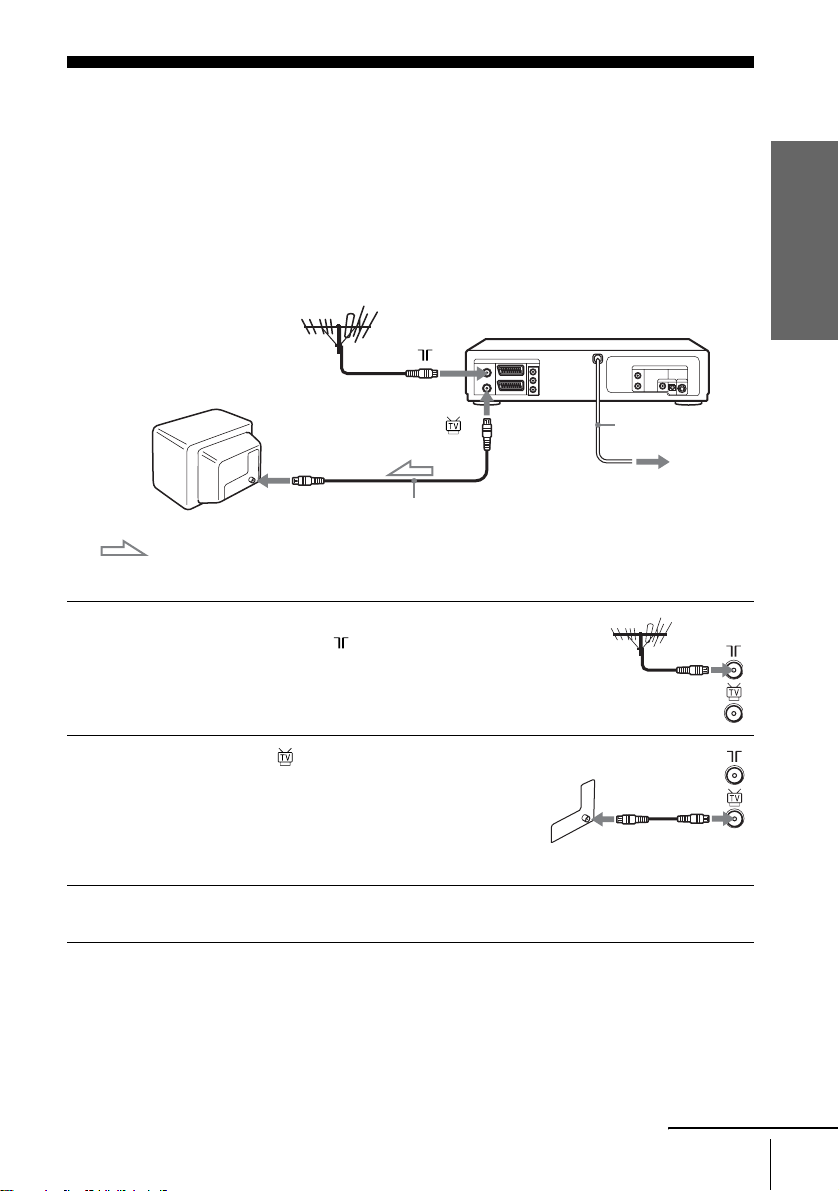
Step 3 : Connecting the DVD-VCR
1
Note that “Advanced Hookups” (page 53) explains additional hookup methods that
will optimize the picture and sound for a true “hometheater” experience.
If your TV has a Scart (EURO-AV) connector, see page 12.
If your TV does not have a Scart (EURO-AV) connector
Mains lead
AERIAL IN
Aerial cable (supplied)
: Signal flow
Disconnect the aerial cable from yo ur TV
and connect it to on the rear panel o f the
DVD-VCR.
to mains
Getting Started
2
3
Connect of the DVD-VC R and the
aerial input of your TV using the supplied
aerial cable.
Connect the mains lead to the mains.
Note
• When you connect the DVD-VCR and your TV only with an aerial cable, you have
to tune your TV to the DVD-VCR (see page 14).
continued
Connecting the DVD-VCR
11
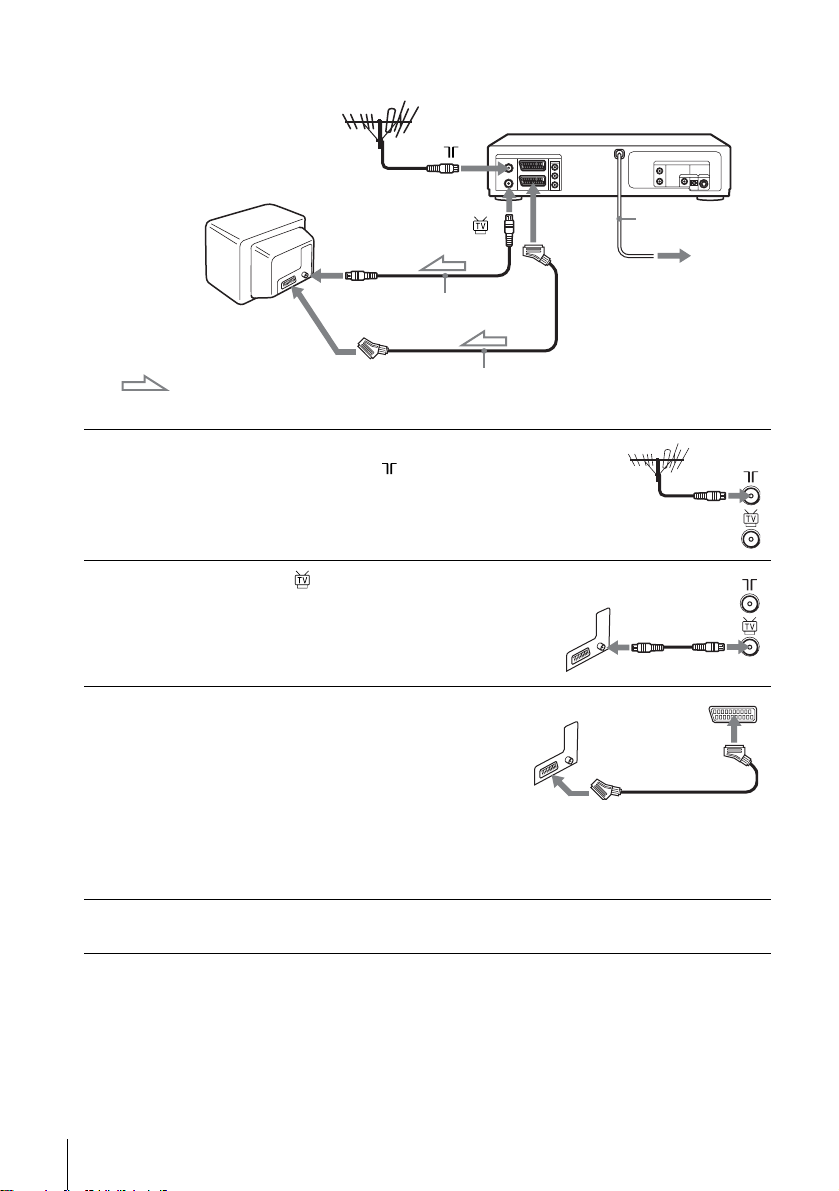
If your TV has a Scar t (EURO-AV) connector
1
2
3
Scart
(EURO-AV)
: Signal fl ow
Disconnect the aerial cable from your
TV and connect it to on the rear
panel of the DVD-VCR.
Connect of the DVD-VCR and the
aerial input of your TV using the
supplied aerial cable.
Connect LINE-1 (EURO AV) on the
DVD-VCR and the Scart (EURO-AV)
connector on the TV with the optional
Scart cable.
This connection improves picture and
sound quality. Whenever you want to
watch the DVD-VCR picture, press
TV/VIDEO to display the VIDEO
indicator in the display window.
AERIAL IN
Aerial cable (supplied)
Scart cable (not supplied)
LINE-1
(EURO AV)
Mains lead
to mains
4
12
Connecting the DVD-VCR
Connect the mains lead to the mains.
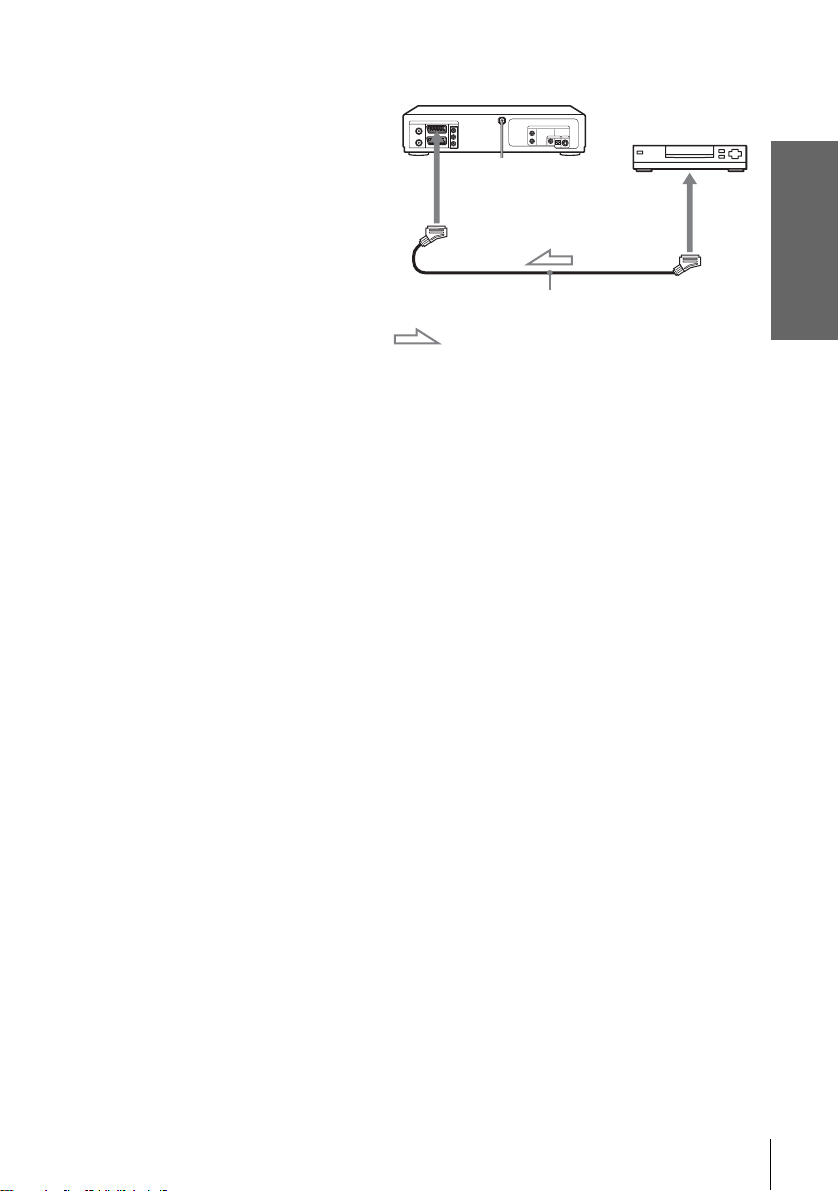
Additional connections
T o a satellite or digital tuner
with Line Through
Using the Line Through
function, you can watch
programmes from a satellite or
digital tuner connected to this
DVD-VCR on the TV even
when the DVD-VCR is turned
off. When you turn on the
satellite or digital tuner, this
DVD-VCR automatically sends
the signal from the satellite or
digital tuner to the TV without
turning itself on.
Connect the satellite or digital tuner to the LINE-3 connector as shown above.
1
Turn off the DVD-VCR.
2
To watch a programme, turn on the satellite or digital tuner and the TV.
Notes
• This function may not work with some types of satellite or digital tuners.
• When the DVD-V CR is turned o ff, set the TV to the v ideo channel.
LINE-3
Scart cable (not supplied)
: Signal flow
LINE OUT
Getting Started
Connecting the DVD-VCR
13

Step 4 : Setting up the DVD-VCR with the
Auto Set Up function
Before using the DVD-VCR for the first
time, set up the DVD-VCR using the Auto
Set Up function. With this function, you can
set TV channels, guide channels for the
ShowView system, and DVD-VCR clock
automatically.
V/v/B/b
ENTER
O RETURN
1
Turn on your TV and set it to the video channel.
If your TV does not have a Scart (EURO-AV) connector, tune the TV to
channel 32 (the initial RF channel for this DVD-VCR). Refer to your TV
manual for TV tuning instructions. If the picture does not appear clearly,
see “To change the RF channel” on page 16.
2
Connect the mains lead to the mains.
The DVD-VCR automatically turns on and the
“LANGUAGE SET” menu appears.
14
Setting up the DVD-VCR with the Auto Set Up function
RETURN
B
English
Français
Deutsch
Español
Italiano
Nederlands
LANGUAGE SET
V
v
ENTER
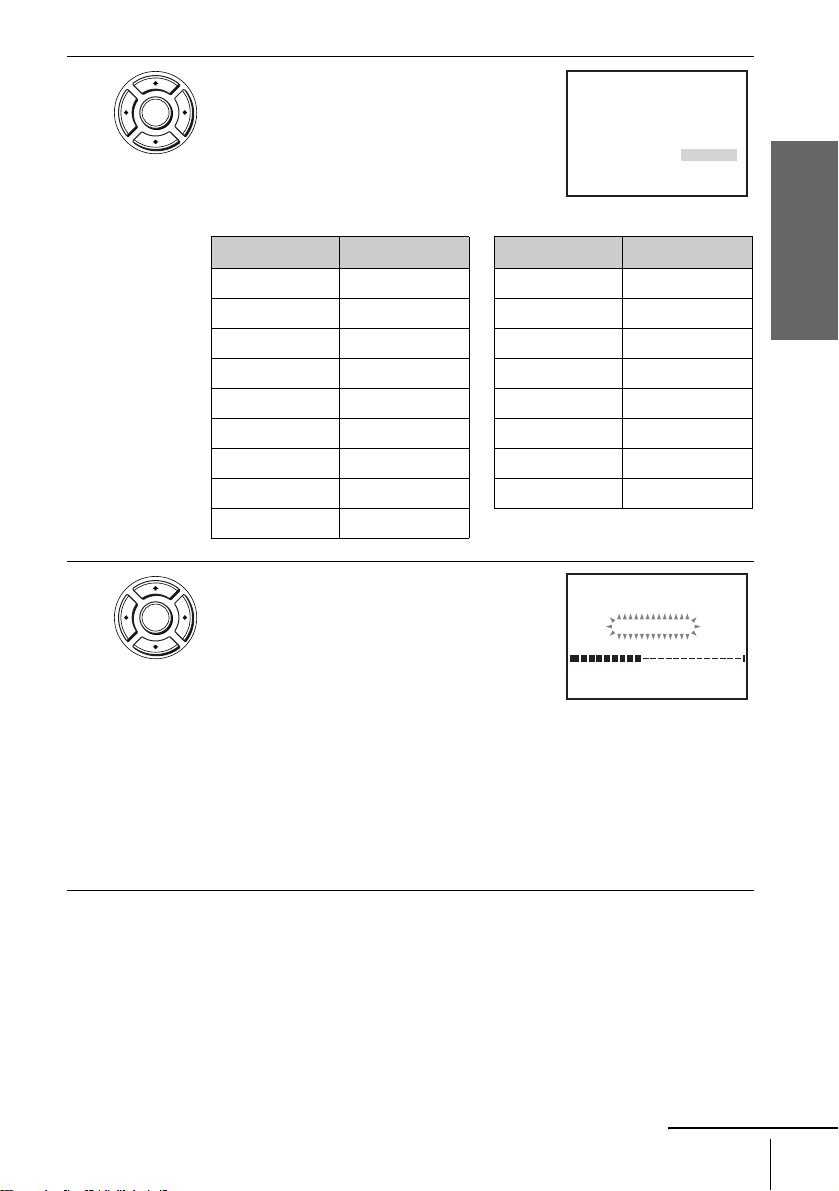
3
ENTER
Press V/v to select the desired language, then
press ENTER repeatedly.
The “COUNTRY SELECTION” menu appears
on the TV screen.
The abbreviations of the countries
are as follows:
Abbreviation Country
A Austria
B Belgium
DK Denmark
FIN Finland
DGermany
NL Netherlands
I Italy
N Norway
P Portugal
Abbreviation Country
ESpain
S Sweden
CH Switzerland
TR Turkey
GR Greece
HU Hungary
PL Poland
CZ Czech
COUNTRY SELECTION
AITR
BNGR
DK P HU
FIN E PL
D S CZ
NL CH OTHERS
RETURN
vV
ENTER
b
B
Getting Started
4
ENTER
Press V/v/B/b to select the abbreviation of
AUTO SET UP
your country from the table in step 3, then
press ENTER.
If your country does not appear, select
PLEASE WAIT
40%
OTHERS.
The DVD-VCR starts searching for all of the
RETURN
receivable channels and presets them (in the
appropriate order for your local area).
If you want to change the order of the channels or disable unwanted
programme positions, see “Changing/disabling programme positions” on
page 22.
After the search is complete, the current tim e appears for any stations that
transmit a time signal. If the time does not appear, set the clock manually.
See “Setting the clock” on page 18.
continued
Setting up the DVD-VCR with the Auto Set Up function
15
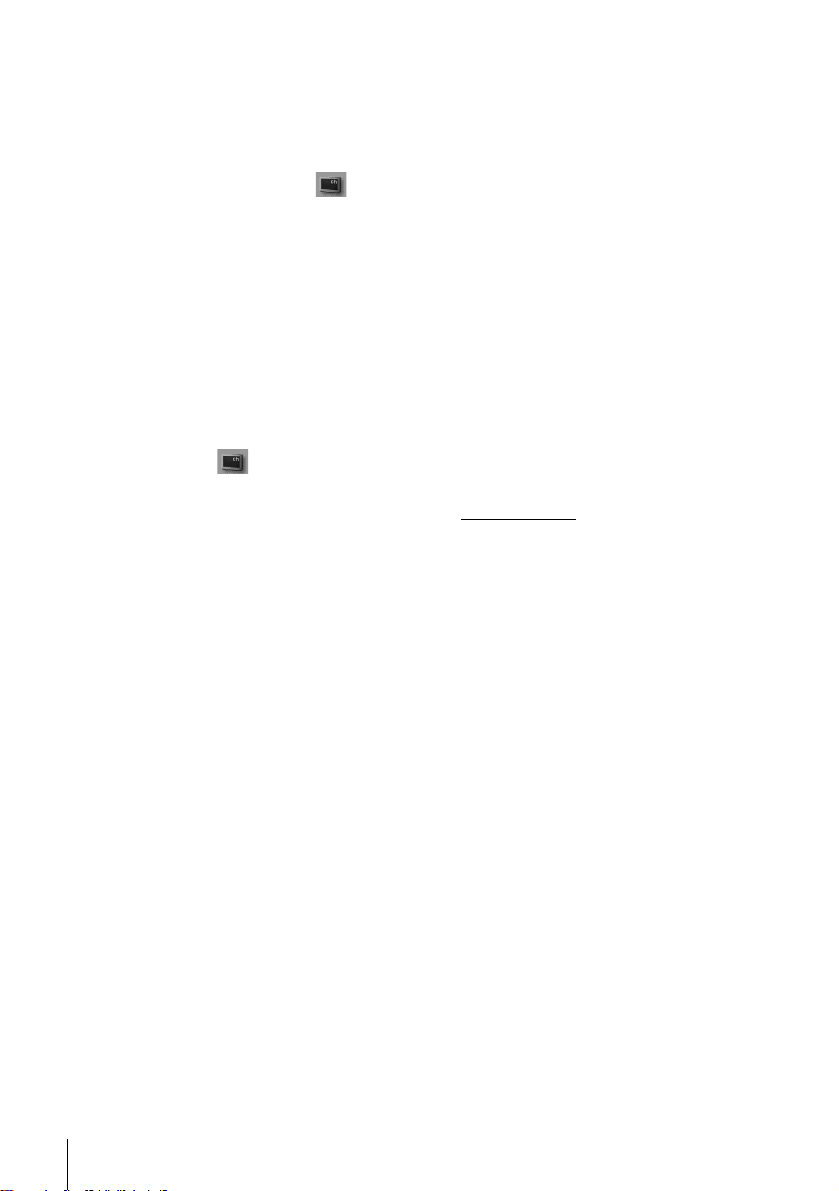
To cancel the Auto Set Up function
Press O RETURN.
To change the RF channel
If the picture does not appear cl early on the TV, change the RF chann el on the DVDVCR and TV. Select (INSTALLATION) from the menu, then press V/v to
select VIDEO OUTPUT CH. Select the RF channel by pressing the B/b buttons.
Then, tune the TV to the new RF channel so that a clear picture appears.
Tip
• If you want to change the lan guage for the on-screen display from the one preset in t h e Auto
Set Up function, see page 17.
Notes
• Whenever you operate the Auto Set Up function, some of the settings (ShowView, timer , etc.)
will be reset. If this happens, you have to set them agai n.
• Auto preset starts automatically only when you plug in the mains lead for the first time after
you purchase the DVD-VCR.
• If you want to use the Auto Set Up function again, press SE T U P, the n pre ss V/ v/B/b to
select (INS TALLATION) and press ENTER. Press V/v to select AUTO SET UP, then
repeat step 3.
• Auto preset can be performed by pressing x on the DVD-VCR
more during power off with no tape inserted.
continuously for 5 seconds or
16
Setting up the DVD-VCR with the Auto Set Up function
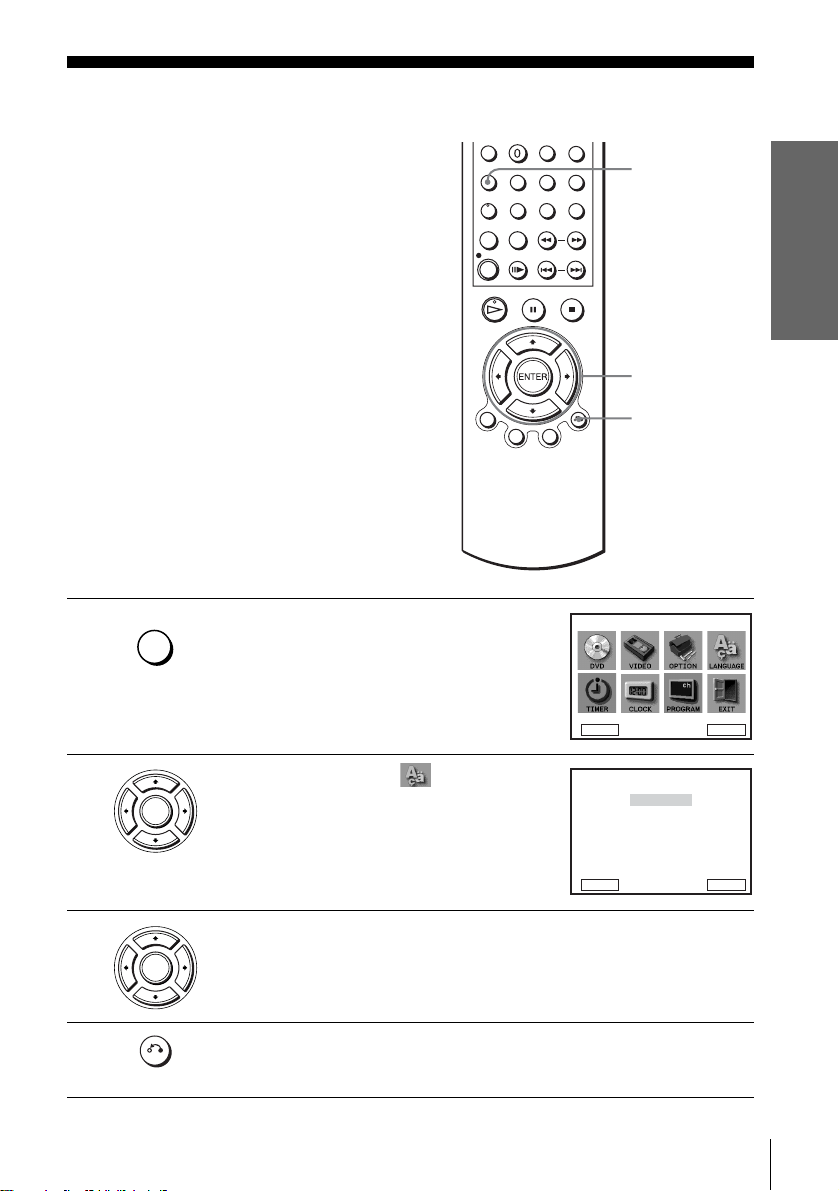
Step 5 :Selecting a language
You can change the on-screen display
language.
Before you start…
• Tur n on the DVD-VCR and your TV.
• Set your TV to the video channel so that
the signal from the player appears on the
TV screen.
• If the DVD player is in play mode, you
cannot display the “SETUP MENU.” Stop
DVD playback.
SET UP
V/v/B/b
ENTER
O RETURN
Getting Started
1
2
3
4
SET UP
ENTER
ENTER
RETURN
Press SET UP.
The “SETUP MENU” appears.
DVD SETUP
RETURN
Press V/v/B/b to select (LANGUAGE
SET), the n press ENTER.
The “LANGUAGE SET” menu appears.
RETURN
B
English
Français
Deutsch
Español
Italiano
Nederlands
Press V/v to select the desired language, then press ENTER.
Press O RETURN to exit the menu.
Selecting a language
SETUP MENU
B
b
Vv
ENTER
LANGUAGE SET
V
v
ENTER
17
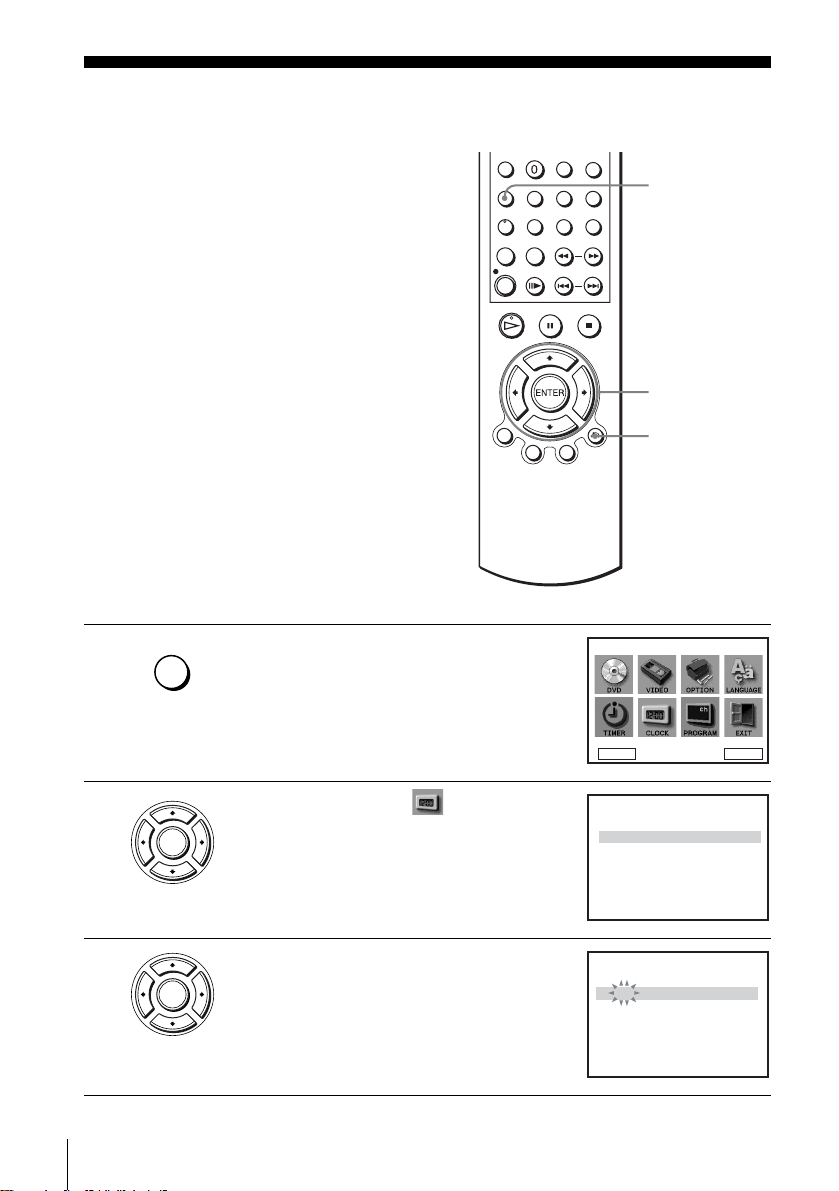
Step 6 : Setting the clock
You must set the time and date on the DVDVCR to use the timer features properly.
The Auto Clock Set function works only if a
station in your area i s broadcasting a time
signal.
Before you start…
• Turn on the DVD-VCR and your TV.
• Set your TV to the video channel so that
the signal from the player appe ars on the
TV screen.
• If th e DVD player is in play mo de, you
cannot display the “SETUP MENU.” Stop
DVD playback.
SET UP
V/v/B/b
ENTER
O RETURN
1
2
3
18
Setting the clock
SET UP
ENTER
ENTER
Press SET UP.
The “SETUP MENU” appears.
Press V/v/B/b to select (CLOCK SET),
then press ENTER.
The “CLOCK SET” menu appears.
Press V/v to set the hour.
SETUP MENU
DVD SETUP
RETURN
1 2 : 0 0 1 / JAN / 2002
RETURN
1 8 : 0 0 1 / JAN / 2002
RETURN
B
b
Vv
INSTALLATION
CLOCK SET
AUTO CLOCK : ON
b
B
vV
CLOCK SET
AUTO CLOCK : ON
vVBb
ENTER
TUE
TUE
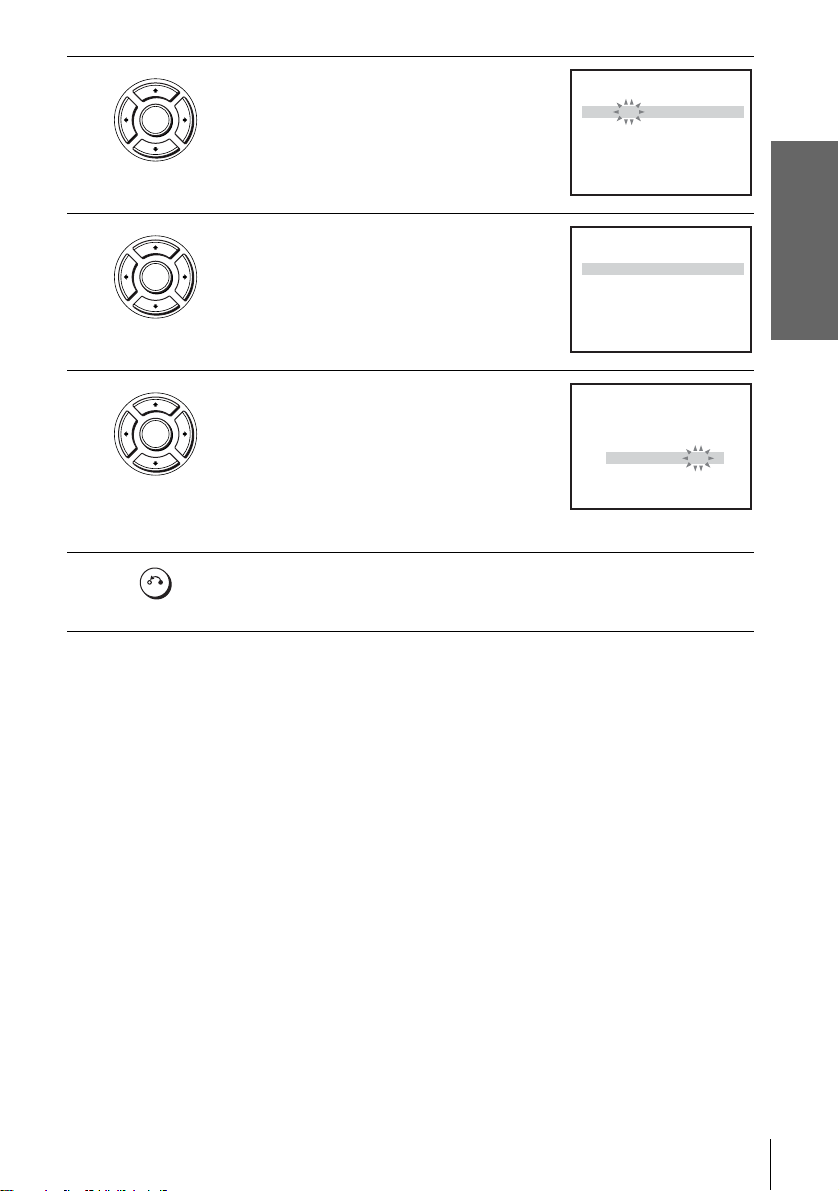
4
ENTER
Press b to select the minutes and set the
minutes by pressing V/v.
CLOCK SET
1 8 : 3 0 1 / JAN / 2002
AUTO CLOCK : ON
b
B
RETURN
vV
TUE
Getting Started
5
6
7
ENTER
ENTER
Set the day, month, and year in sequence by
pressing b to select the item to be set, and
press V/v to select the digits, then press b.
The day of the week is set automatically.
Press V/v to select “ON” for the setting of the
Auto Clock Set function.
The DVD-VCR automatically sets the clock
according to the time signal broadcast between
1 8 : 3 0 28 / SEP / 2002
AUTO CLOCK : ON
RETURN
1 8 : 3 0 28 / SEP / 2002
AUTO CLOCK : ON
CLOCK SET
vVBb
CLOCK SET
the channels PR 1 to PR 5.
vV
b
If you do not need the Auto Clock Set function,
RETURN
B
select OFF.
Press O RETURN repeatedly to exit the menu.
RETURN
Tips
• If you set “AUTO CLOCK” to “ON”, the Auto Clock Set function is activated whenever the
DVD-VCR is turned off. The time is adjusted automatically by making reference to the time
signal from the station.
• To change the digits while setting, press B to return to the item to be changed, and select the
digits by pressing V/v.
SAT
SAT
Setting the clock
19
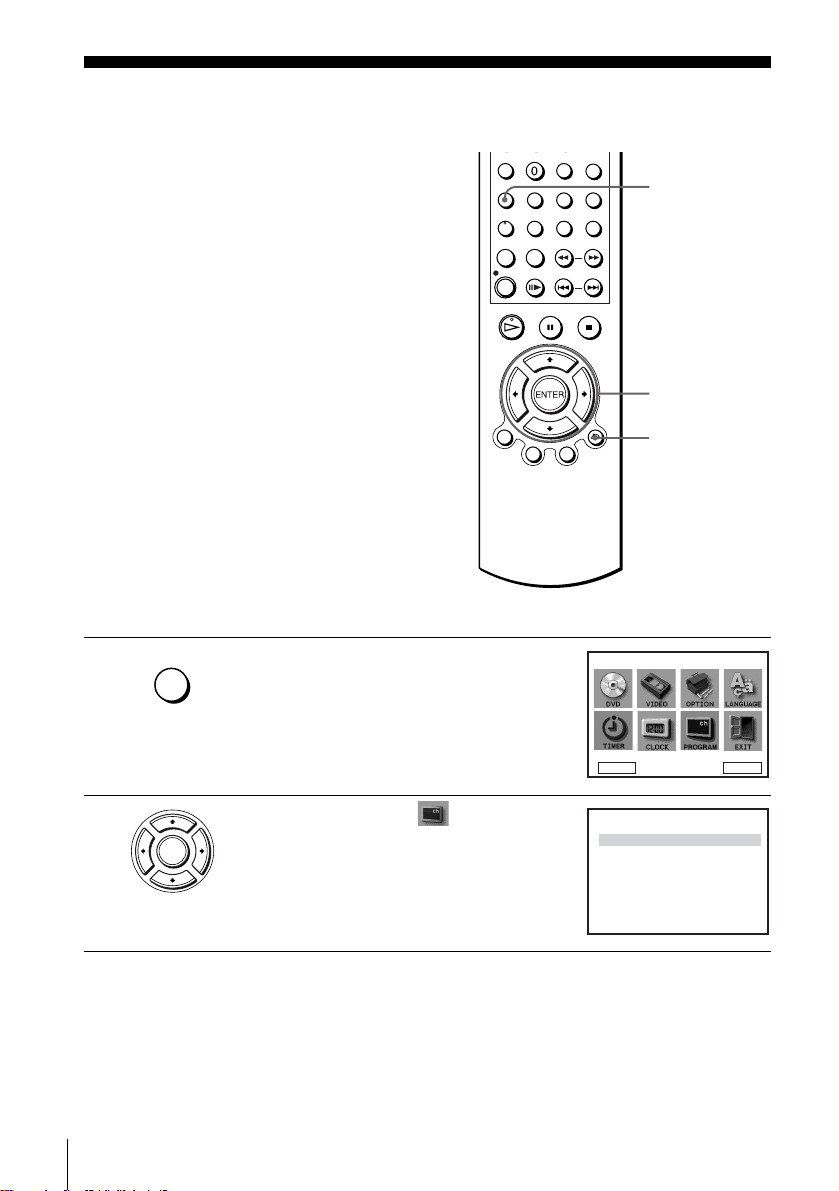
Step 7 : Presetting channels
If some channels could not be preset using
the Auto Set Up function, you can preset
them manually.
Before you start…
• Turn on the DVD-VCR and your TV.
• Set your TV to the video channel so that
the signal from the player appe ars on the
TV screen.
• If th e DVD player is in play mo de, you
cannot display the “SETUP MENU.” Stop
DVD playback.
SET UP
V/v/B/b
ENTER
O RETURN
1
2
20
Presetting channels
SET UP
ENTER
Press SET UP.
The “SETUP MENU” appears.
Press V/v/B/b to select
(INSTALLATION), then press ENTER.
The “INSTALLATION” menu appears.
SETUP MENU
DVD SETUP
RETURN
AUTO SET UP
MANUAL SET UP
VIDEO OUTPUT CH : CH32
RETURN
B
Vv
INSTALLATION
INSTALLATION
vV
b
ENTER
ENTER
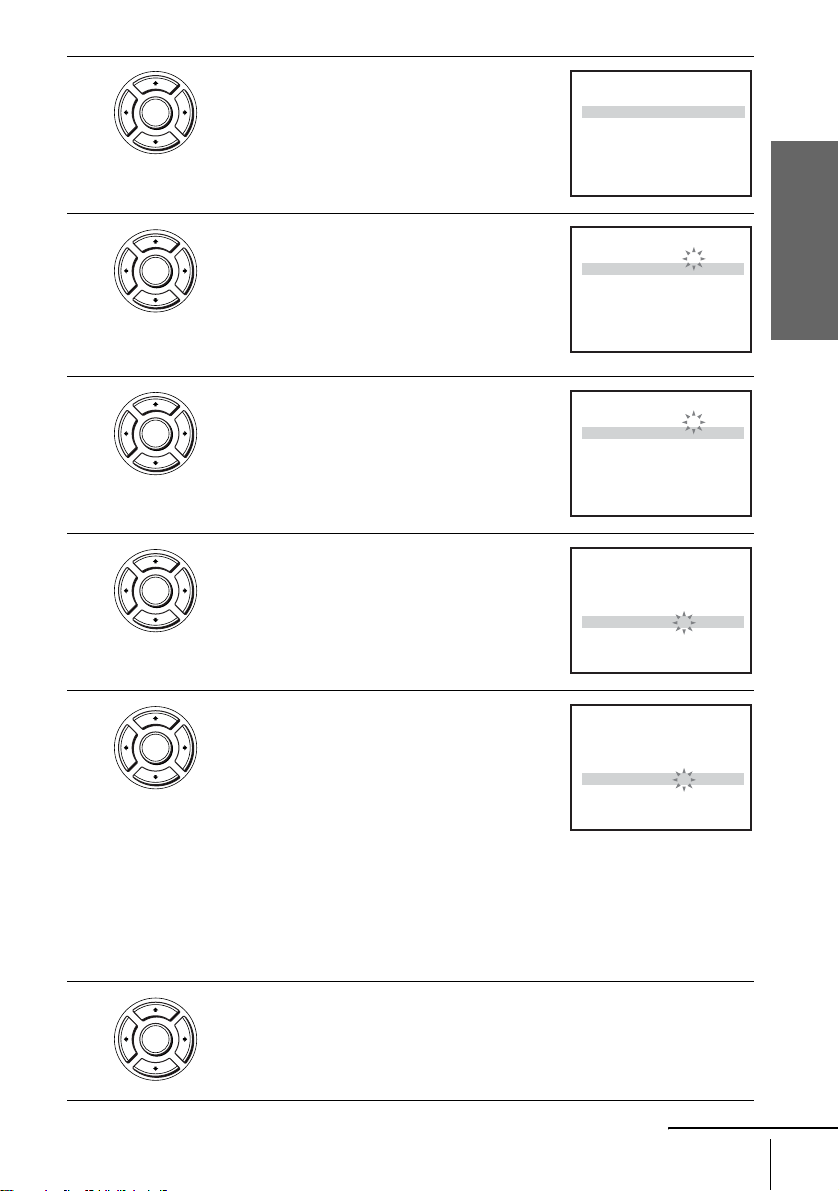
3
ENTER
Press V/v to select “MANUAL SET UP ,” then
press ENTER.
PR
1
2
3
4
5
vV
RETURN
CH
0
0
0
0
B
2
2
3
3
TV STATION TABLE
NAME DEC
A
A
B
–
7
9
0
2
SWAPPING :
OFF
M
L
–
N
OFF
D
E
C
OFF
–
OFF
J
K
I
–
ENTER
CLEARDELETE :
Getting Started
4
5
6
7
ENTER
ENTER
ENTER
ENTER
Press V/v to select the row which you want to
preset, then press b.
To display other pages for programme
positions 6 to 80, press V/v repeatedly.
Press B/b repeatedly until the channel you
want is displayed.
Press V/v to select “NAME,” then press b.
Enter the station name.
1 Press V/v to select a character.
Each time you press V, the character
changes as shown below.
A t B t … t Z t 0 t 1 t … t 9
t A
MANUAL TUNING
PR : 5
CH :
MFT :
DECODER : OFF
NAME :
b
B
vV
RETURN
PR : 5
CH :
MFT :
DECODER : OFF
NAME :
vV
RETURN
PR : 5
CH :
MFT :
DECODER : OFF
NAME :
vV
RETURN
PR : 5
CH :
MFT :
DECODER : OFF
NAME :
vV
RETURN
b
B
b
B
b
B
MEMORY :
MANUAL TUNING
MEMORY :
MANUAL TUNING
MEMORY :
MANUAL TUNING
MEMORY :
–––
–
––––
033
–
––––
033
–
––––
033
–
–––
O
ENTER
ENTER
ENTER
ENTER
8
ENTER
2 Press b to set the next character.
The next space flashes.
To correct a character, press B/b until the character you want to correct
flashes, then reset it.
You can set up to 4 charac te rs for the st ation name.
Press ENTER to confirm the station name.
continued
Presetting channels
21
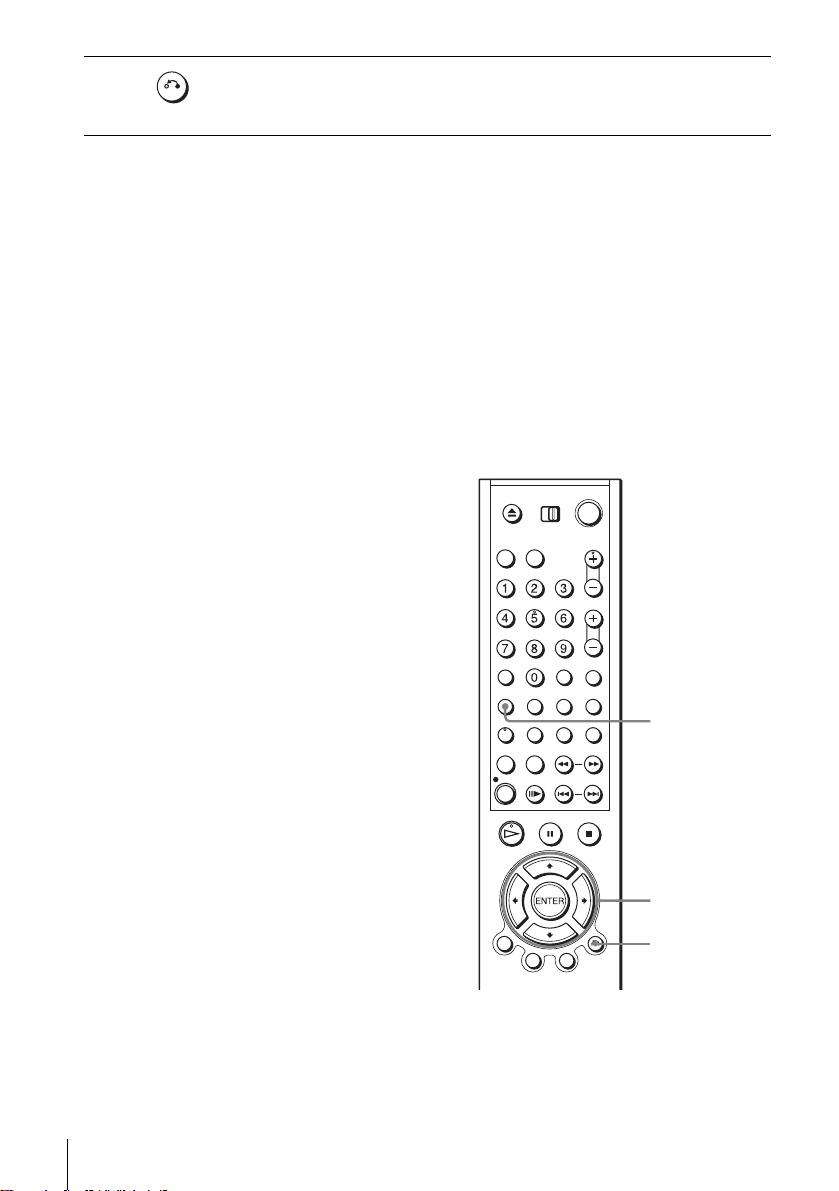
9
RETURN
If the picture is not clear
If the picture is not cl ear, you may use t he Manual Fine Tuning (MFT) function.
After step 5, press V/v to select “MFT.” Press B/b to get a clear picture, then press
O RETURN to exit the menu.
Tips
• T o s e t the p r ogr am me posi ti on fo r t he de co der, see “Setting th e PAY-TV/Canal Pl us d ec oder ”
• The DVD-VCR must receive channel information for station names to appear automatically.
Note
• When adjusting MFT, the menu may become difficult to read due to interference from the
Press O RETURN repeatedly to exit the menu.
on page 28.
picture being received.
Changing/disabling programme positions
After setting the channels, you can change
the programme positions as you like. If any
programme positions are unused or contain
unwanted channels, yo u can disable them.
Y ou can also change the station names. If the
station names are not displayed, you can
enter them manually.
Changing programme
positions
Before you start…
• Turn on the DVD-VCR and your TV.
• Set your TV to the video channel so that
the signal from the player appe ars on the
TV screen.
• If th e DVD player is in play mo de, you
cannot display the “SETUP MENU.” Stop
DVD playback.
22
Presetting channels
SET UP
V/v/B/b
ENTER
O RETURN
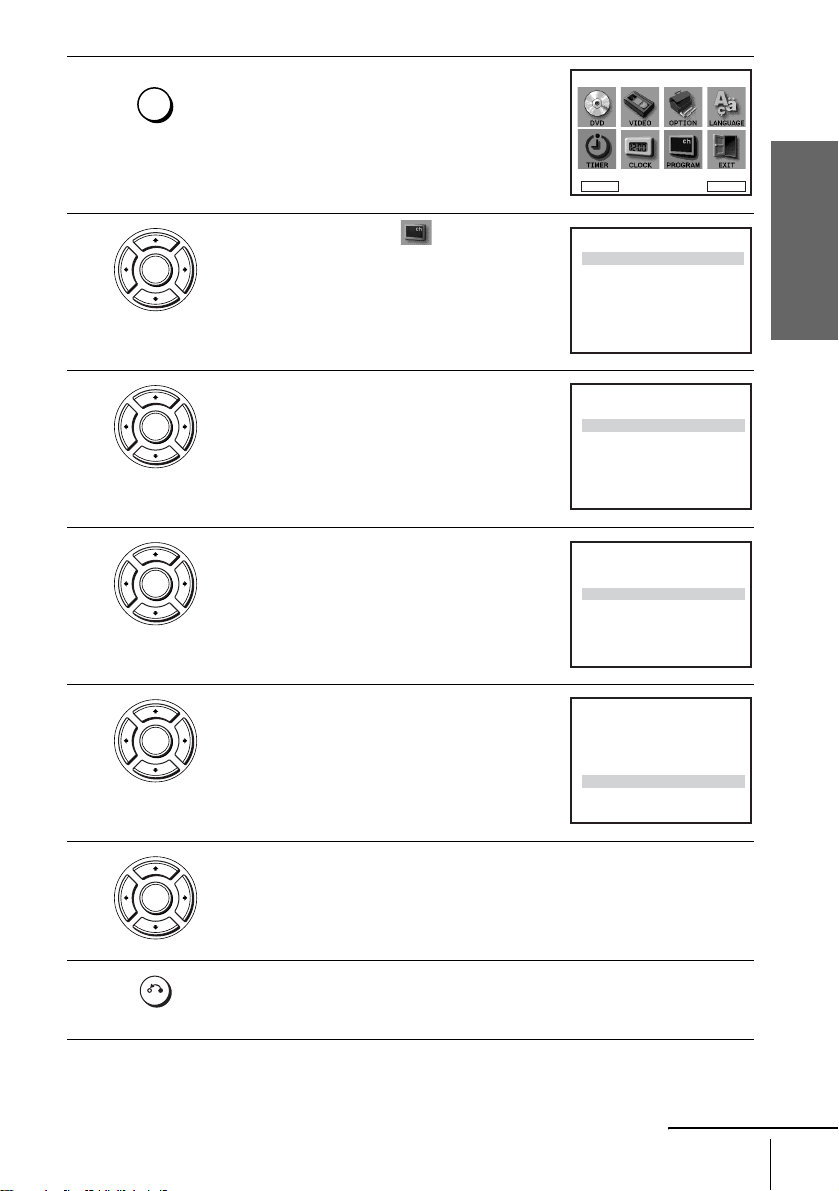
1
SET UP
Press SET UP.
The “SETUP MENU” appears.
SETUP MENU
2
3
4
5
ENTER
ENTER
ENTER
ENTER
Press V/v/B/b to select
(INSTALLATION), then press ENTER.
The “INSTALLATION” menu appears.
Press V/v to select “MANUAL SE T UP,” then
press ENTER.
Press V/v to select the row containing the
programme position you want to cha nge.
To display other pages for programme
positions 6 to 80, press V/v repeatedly.
Press ENTER, then press V/v to move to the
desired programme position.
DVD SETUP
RETURN
AUTO SET UP
MANUAL SET UP
VIDEO OUTPUT CH : CH32
RETURN
CH
PR
1
0
2
0
0
3
0
4
5
B
vV
RETURN
CH
PR
1
0
2
0
0
3
0
4
5
B
vV
RETURN
CH
PR
0
1
2
0
3
0
4
0
5
vV
RETURN
B
Vv
INSTALLATION
INSTALLATION
vV
TV STATION TABLE
NAME DEC
A
A
B
2
7
M
L
2
N
9
0
3
D
E
C
J
K
3
2
I
SWAPPING :
TV STATION TABLE
NAME DEC
A
A
B
2
7
M
L
2
N
9
0
3
D
E
C
J
K
3
2
I
SWAPPING :
TV STATION TABLE
NAME DEC
2
7
A
A
B
0
3
C
D
E
J
3
2
I
K
2
9
L
M
N
SWAPPING :
b
ENTER
ENTER
–
OFF
–
OFF
OFF
–
OFF
–
ENTER
CLEARDELETE :
–
OFF
–
OFF
OFF
–
OFF
–
ENTER
CLEARDELETE :
–
OFF
OFF
–
OFF
–
–
OFF
ENTER
CLEARDELETE :
Getting Started
6
7
ENTER
RETURN
Press ENTER to confirm the setting.
T o c hange t he p rogramme position of a noth er station, repea t steps 4 throug h 6.
Press O RETURN repeatedly to exit the menu.
continued
Presetting channels
23

Disabling unwanted programme positions
After presetting channels, you can di sable
unused programme positions. The disabled
positions will be skipped later when you
press the PROG+/– buttons.
Before you start…
• Turn on the DVD-VCR and your TV.
• Set your TV to the video channel so that
the signal from the player appe ars on the
TV screen.
• If th e DVD player is in play mo de, you
cannot display the “SETUP MENU.” Stop
DVD playback.
1
SET UP
Press SET UP.
The “SETUP MENU” appears.
DVD SETUP
RETURN
PROG +/–
CLEAR
SET UP
V/v/B/b
ENTER
O RETURN
SETUP MENU
B
b
Vv
ENTER
2
24
Presetting channels
ENTER
Press V/v/B/b to select
(INSTALLATION), then press ENTER.
The “INSTALLATION” menu appears.
INSTALLATION
INSTALLATION
AUTO SET UP
MANUAL SET UP
VIDEO OUTPUT CH : CH32
RETURN
vV
ENTER
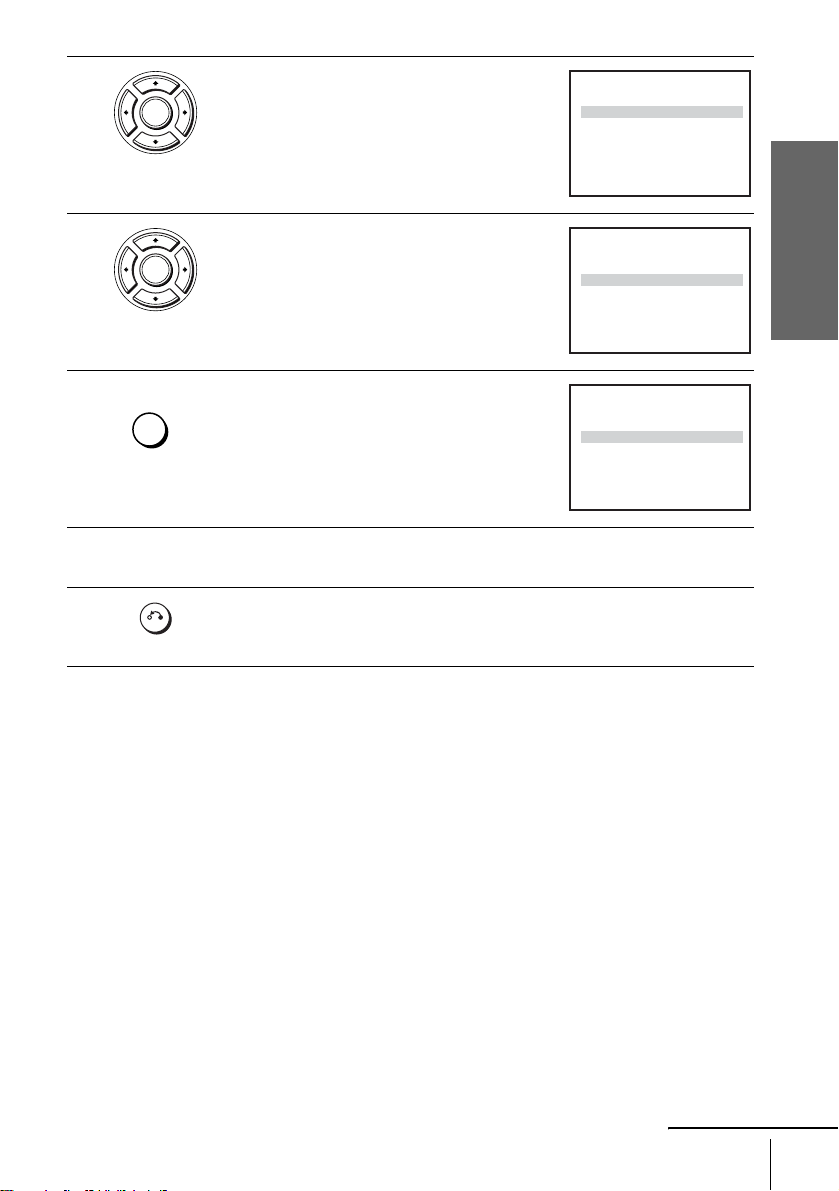
3
ENTER
Press V/v to select “MANUAL SE T UP,” then
press ENTER.
TV STATION TABLE
CH
PR
1
0
2
7
2
2
9
0
0
0
3
3
0
4
3
2
5
B
vV
RETURN
NAME DEC
A
A
B
–
M
L
–
N
D
E
C
–
J
K
I
–
SWAPPING :
OFF
OFF
OFF
OFF
ENTER
CLEARDELETE :
Getting Started
4
5
6
7
ENTER
CLEAR
Press V/v to select the row which you want to
disable.
To display other pages for programme
positions 6 to 80, press V/v repeatedly.
Press CLEAR.
The selected row will be cleared as shown on
the right.
TV STATION TABLE
CH
PR
1
0
2
7
2
2
9
0
0
0
3
3
0
4
3
2
5
B
vV
RETURN
TV STATION TABLE
CH
PR
1
0
2
7
2
0
0
3
3
0
4
3
2
5
B
vV
RETURN
NAME DEC
A
A
B
–
M
L
–
N
D
E
C
–
J
K
I
–
SWAPPING :
NAME DEC
A
A
B
–
C
D
E
–
J
I
K
–
SWAPPING :
Repeat steps 4 and 5 fo r any other programme positions you want to
disable.
Press O RETURN repeatedly to exit the menu.
RETURN
Note
• Be sure to select the programm e position you want to disable corre ct ly. If you disable a
programme position by mistake, you need to reset that channel manua lly.
OFF
OFF
OFF
OFF
ENTER
CLEARDELETE :
OFF
OFF
OFF
ENTER
CLEARDELETE :
continued
Presetting channels
25

Changing the station names
You can change or enter the station names
(up to 4 characters). The DVD-VCR must
receive channel information for station
names to appear automatically.
Before you start…
• Turn on the DVD-VCR and your TV.
• Set your TV to the video channel so that
the signal from the player appe ars on the
TV screen.
• If th e DVD player is in play mo de, you
cannot display the “SETUP MENU.” Stop
DVD playback.
SET UP
V/v/B/b
ENTER
O RETURN
1
2
26
Presetting channels
SET UP
ENTER
Press SET UP.
The “SETUP MENU” appears.
Press V/v/B/b to select
(INSTALLATION), then press ENTER.
The “INSTALLATION” menu appears.
SETUP MENU
DVD SETUP
RETURN
AUTO SET UP
MANUAL SET UP
VIDEO OUTPUT CH : CH32
RETURN
B
b
Vv
INSTALLATION
vV
ENTER
ENTER
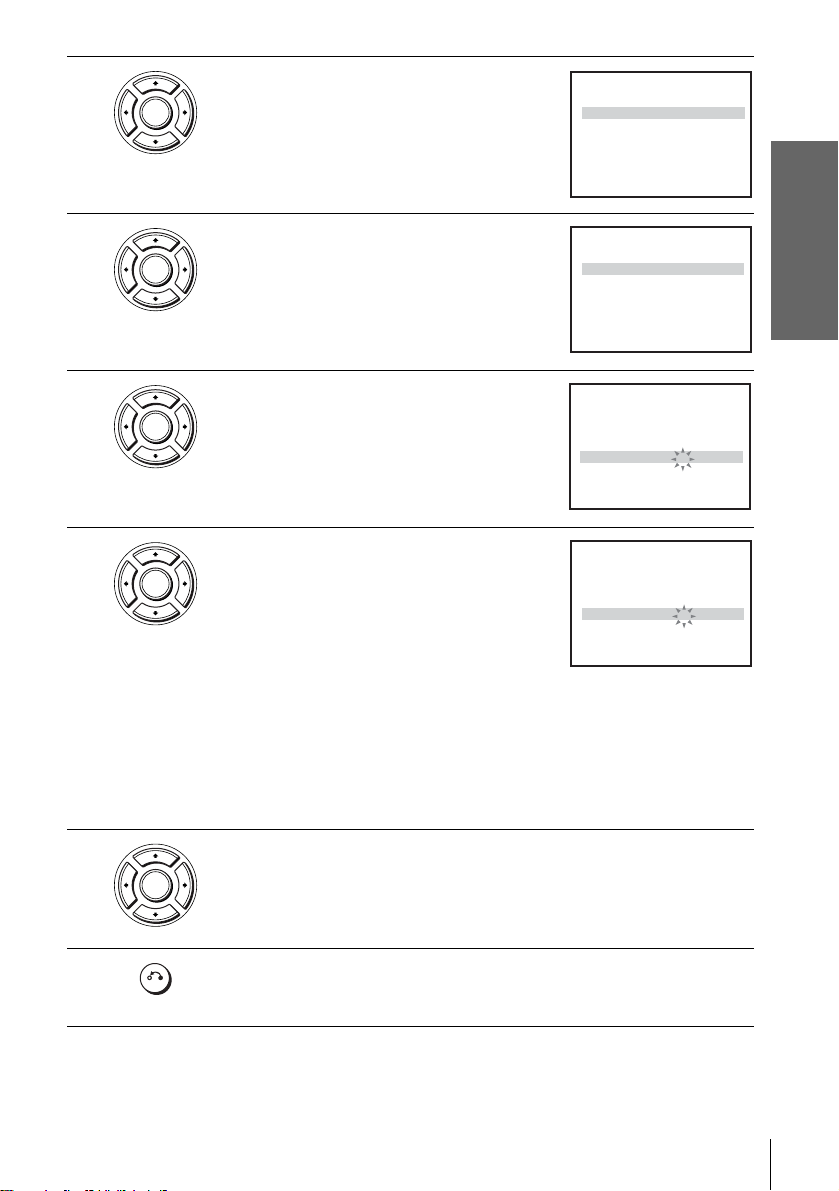
3
ENTER
Press V/v to select “MANUAL SE T UP,” then
press ENTER.
PR
1
2
3
4
5
vV
RETURN
CH
0
0
0
0
033
B
2
7
2
9
3
0
3
2
TV STATION TABLE
NAME DEC
A
A
B
–
OFF
M
L
–
N
OFF
D
E
C
OFF
–
OFF
J
K
I
–
––––
OFF
SWAPPING :
ENTER
CLEARDELETE :
Getting Started
4
5
6
ENTER
ENTER
ENTER
Press V/v to select the row which you want to
change or enter the station name, then press b.
To display other pages for programme
positions 6 to 80, press v/V repeatedly.
Press V/v to select “NAME,” then press b.
Enter the station name.
1 Press V/v to select a character.
Each time you press V, the character
changes as shown below.
A t B t … t Z t 0 t 1 t … t 9
t A
PR
CH
MFT :
DECODER : OFF
NAME :
vV
RETURN
PR : 5
CH :
MFT :
DECODER : OFF
NAME :
vV
RETURN
PR : 5
CH :
MFT :
DECODER : OFF
NAME :
vV
RETURN
b
B
b
B
b
B
MANUAL TUNING
5
:
033
:
–
––––
MEMORY :
MANUAL TUNING
033
–
––––
MEMORY :
MANUAL TUNING
033
–
–––
O
MEMORY :
2 Press b to set the next character.
The next space flashes.
To correct a character, press B/b until the character you want to correct
flashes, then reset it.
You can set up to 4 charac te rs for the st ation name.
ENTER
ENTER
ENTER
7
8
ENTER
RETURN
Press ENTER to confirm the new name.
Press O RETURN repeatedly to exit the menu.
Presetting channels
27
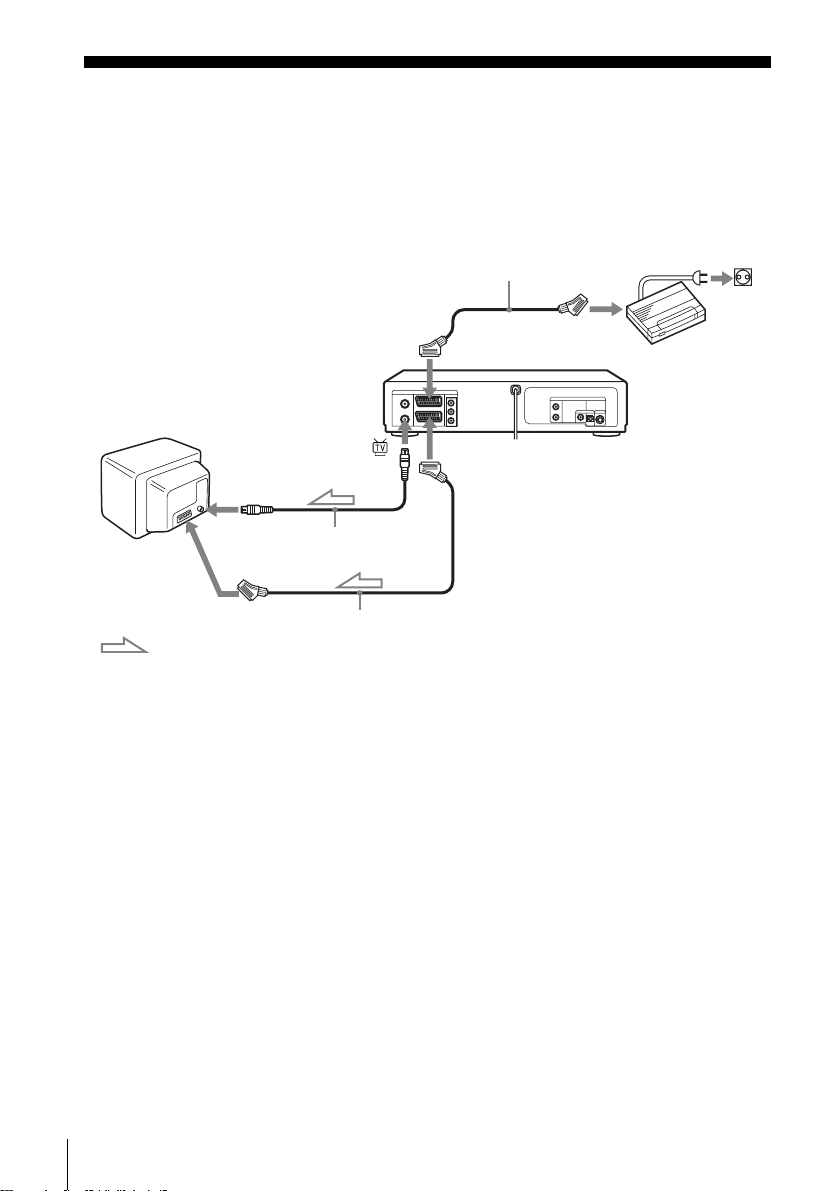
Setting the PAY-TV/Canal Plus decoder
You can watch or record PAY-TV/Canal Plus programmes if you connect a decoder (not
supplied ) to the DVD-VCR.
Connecting a decoder
PAY-TV/Canal
Plus decoder
AERIAL IN
LINE-3
Scart cable
(not supplied)
Scart
(EURO-AV)
LINE-1 (EURO AV)
Scart
(EURO-AV)
: Signal flow
Aerial cable (supplied)
Scart cable (not supplied)
28
Setting the PAY-TV/Canal Plus decoder

Setting PAY-TV/Canal Plus channels
To wa tch or record PAY-TV/Canal Plus
programmes, set your DVD-VCR to receive
the channels using the on-screen display.
In order to set the channels correctly, be sure
to follow all of the steps below.
Before you start…
• Turn on the DVD-VCR and your TV.
• Set your TV to the video channel so that
the signal from the player appears on the
TV screen.
• If t he DVD player is in play mo de, you
cannot display the “SETUP MENU.” Stop
DVD playback.
Getting Started
SET UP
V/v/B/b
ENTER
O RETURN
1
2
3
SET UP
ENTER
ENTER
Press SET UP.
The “SETUP MENU” appears.
Press V/v/B/b to select
(INSTALLATION) then press ENTER.
The “INSTALLATION” menu appears.
Press V/v to select “MANUAL SE T UP,” then
press ENTER.
Setting the PAY-TV/Canal Plus decoder
SETUP MENU
DVD SETUP
RETURN
AUTO SET UP
MANUAL SET UP
VIDEO OUTPUT CH : CH32
RETURN
CH
PR
1
0
2
0
3
0
4
0
5
033
B
vV
RETURN
B
Vv
INSTALLATION
INSTALLATION
vV
TV STATION TABLE
NAME DEC
A
A
B
2
7
M
L
N
2
9
3
0
D
E
C
J
K
3
2
I
––––
SWAPPING :
continued
b
ENTER
ENTER
–
OFF
–
OFF
OFF
–
OFF
–
OFF
ENTER
CLEARDELETE :
29
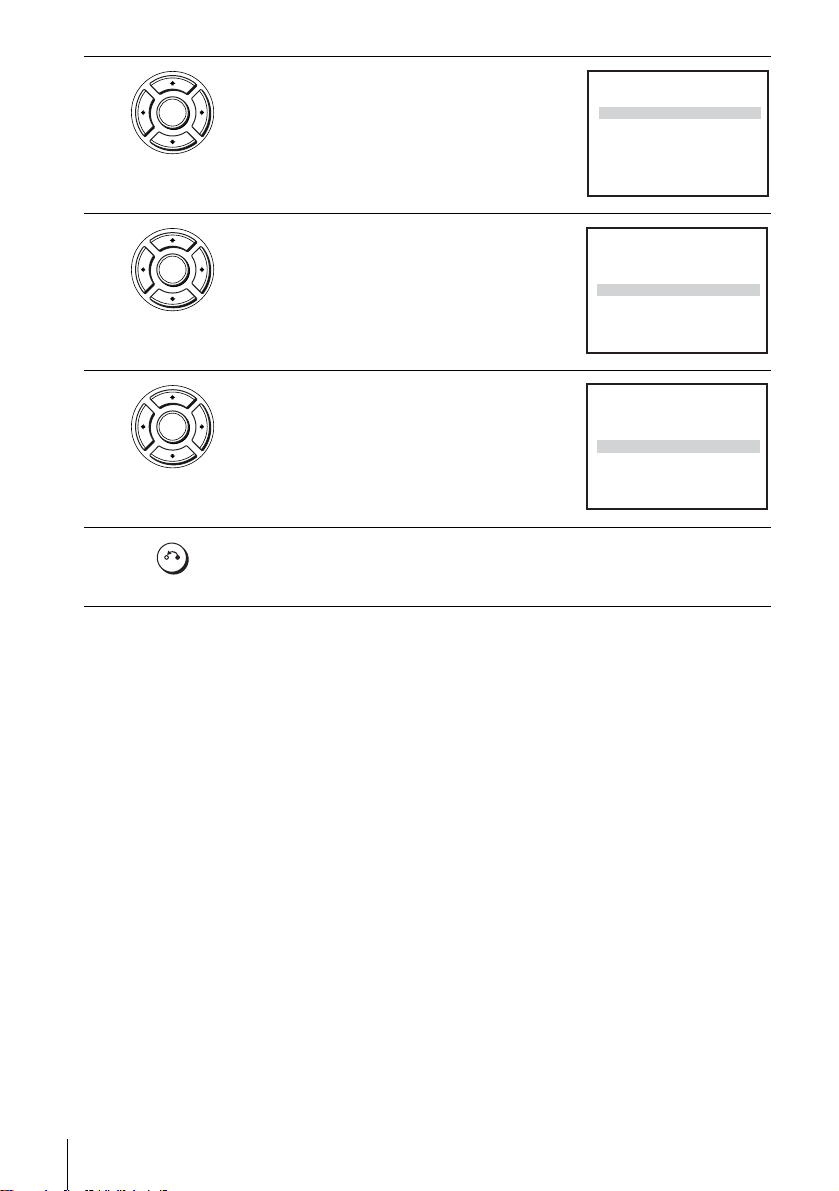
4
ENTER
Press V/v to select the row which you want to
set for the decoder, then press b.
To display positions 6 to 80, press V/v
repeatedly.
MANUAL TUNING
PR
CH
MFT :
DECODER : OFF
NAME :
b
vV
RETURN
B
:
033
:
––––
MEMORY :
5
–
ENTER
5
6
7
ENTER
ENTER
Press V/v to select “DECODER.”
Press b to set “DECODER” to “ON,” then
press ENTER.
PR : 5
CH
MFT :
DECODER : OFF
NAME :
vV
RETURN
PR : 5
CH
MFT :
DECODER : ON
NAME :
vV
RETURN
b
B
b
B
MANUAL TUNING
033
:
–
––––
MEMORY :
MANUAL TUNING
033
:
–
––––
MEMORY :
Press O RETURN repeatedly to exit the menu.
RETURN
Notes
• The DVD-VCR does not support RGB input from PAY-TV/Canal Plus decorders.
• When you watch PAY-TV/Canal Plus programmes through the RFU input of the TV, press
TV/VIDEO so that the VCR indicator appears in the display wi n d ow.
ENTER
ENTER
30
Setting the PAY-TV/Canal Plus decoder
