Sony SLV-D300 User Manual

3-083-945-11 (1) US
DVD Player/
Video Cassette
Recorder
Operating Instructions
For customers in the USA
If you have any questions about your Sony DVD-VCR, you may c all Sony Customer
Information Services Company at 1-800-VHS-SONY (847-7669).
For all other Sony product questions, please call Sony Customer Inf o rmat ion Se rvi ces
Company at 1-800-222-SONY (7669).
Or write to: Sony Customer Information Services Company 12451 Gateway
Boulevard Ft. Myers, FL 33913
For Customers in Canada
If this product is not worki ng properly, please call 1- 877-6 02-2008 for Peace of Mind
Warranty Replacement service.
For other product related qu estion s please cont act our Cus tomer Informati on Service
Center at 1-877-899-7669 or write t o us at: C us tomer Infor ma tion S ervice 11 5 Gordo n
Baker Road, Toronto, Ontario, M2H 3R6
SLV-D300P
© 2003 Sony Corporation

WARNING
Welcome!
To prevent fire or shock
hazard, do not expose the
unit to rain or moisture.
To avoid electrical shock, do
not open the cabinet. Refer
servicing to qualified
personnel only.
To prevent fire or shock
hazard, do not place objects
filled with liquids, such as
vases, on the apparatus.
CAUTION
The use of optical instruments with
this product will increase eye
hazard. As the laser beam used in
this DVD player is harmful to eyes,
do not attempt to disassemble the
cabinet.
Refer servicing to qualified
personnel only.
This symbol is
intended to alert the
user to the presence
of uninsulated
within the product’s enclosure that
may be of sufficient magnitude to
constitute a risk of electric shock to
persons.
maintenance (servicing)
instructions in the literature
accompanying the appliance.
“dangerous voltage”
This symbol is
intended to alert the
user to the presence
of important
operating and
CAUTION
TO PREVENT ELECTRIC
SHOCK, MATCH WIDE BLADE
OF PLUG TO WIDE SLOT,
FULLY INSERT.
For customers in the
U.S.A
Owner’s Record
The model and serial numbers are
located at the rear of the unit.
Record the serial number in the
space provided below. Refer to
them whenever you call upon your
Sony dealer regarding this product.
Model No. SLV-D300P
Serial No.______________
CAUTION
You are cautioned that any
changes or modifications not
expressly approved in this manual
could void your authority to
operate this equipment.
Note
This equipment has been tested
and found to comply with the
limits for a Class B digital device,
pursuant to Part 15 of the FCC
Rules. These limits are designed to
provide reasonable protection
against harmful interference in a
residential installation. This
equipment generates, uses, and can
radiate radio frequency energy
and, if not installed and used in
accordance with the instructions,
may cause harmful interference to
radio communications. However,
there is no guarantee that
interference will not occur in a
particular installation. If this
equipment does cause harmful
interference to radio or television
reception, which can be
determined by turning the
equipment off and on, the user is
encouraged to try to correct the
interference by one or more of the
following measures:
– Reorient or relocate the
receiving antenna.
– Increase the separation
between the equipment and
receiver.
– Connect the equipment into an
outlet on a circuit different
from that to which the receiver
is connected.
– Consult the dealer or an
experienced radio/TV
technician for help.
Thank you for purchasing this
Sony DVD Player/Video Cassette
Recorder. Before operating this
player, please read this manual
thoroughly and retain it for future
reference.
General
Precautions
• Operate the unit only on
120 V AC, 60 Hz.
• This unit is not
disconnected from th e AC
power source (mains) as
long as it is connected to
the wall outlet, even if the
unit itself has been turned
off.
• Unplug the u nit from the
wall outlet if you do not
intend to use it for an
extended period of time.
To disconnect the cord, pull
it out by the plug, never by
the cord.
• If the unit is brought
directly from a co ld to a
warm location, moistu r e
may condense inside the
unit and cause damage to
the video head and tape.
When you first install the
unit, or when you move it
from a cold to a warm
location, wait for about
three hours before
operating the unit.
• Do not install the unit in an
inclined position. It is
designed to be oper ated in a
horizontal position only.
• Keep the unit and cassettes
away from equipment with
strong magnets, such as
microwave ovens or large
loudspeakers.
• Do not place heavy objects
on the unit.
2
WARNING

Important Safeguards
For your protection, please read these safety
instructions completely before operating the
appliance, and keep this ma nual for future
reference.
Carefully observe all warnings, precautions and
instructions on the appliance, or the one described in
the operating instructions and adhere to them.
Use
Power sources
This set should be opera ted only
from the type of power source
indicated on the markin g la be l
If you are not sure of the type of
electrical power supplied to your
home, consult your deal er or
local power company. For those sets designed to
operate from battery power, or other sources, refe r
to the operating instructions.
Grounding or Polarization
This set is equipped with a polarized ac power cord
plug (a plug having one blade wider than the
other), or with a three-wire grounding type plug (a
plug having a third pin for grounding). Follow the
instructions below:
For the set with a polarized ac power cord
plug:
This plug will fit into the power
outlet only one way. This is a
safety feature. If you are unabl e
to insert the plug fully into the
outlet, try reversing the plug. If the plug should
still fail to fit, contact your electrician to have a
suitable outlet installed. D o not defeat the safety
purpose of the polari ze d plug by forcing it in.
For the set with a three-wire grounding
type ac plug:
This plug will only fit into a
grounding-type power outlet.
This is a safety feature. If you
are unable to insert the pl ug into
the outlet, contact your electrician to have a
suitable outlet installed. D o not defeat the safety
purpose of the grounding plug.
Overloading
Do not overloa d wall outlets ,
extensio n cords or convenie nce
receptacles beyond their
capacity, since this can result in
fire or electric shock.
Object and Liquid Entry
Never push objects of any kind
into the set through openings as
they may touch dangerous voltage
points or s hort out parts that could
result in a fire or electric shock.
Never spill liquid of any kind on the set.
.
Attachments
Do not use attachments not
recommended by the manufacturer,
as they may cause hazards.
Cleaning
Unplug th e s et from the wall
outlet before cleani ng or
polishing it. Do not use liquid
cleaners or aeroso l cleane rs. Use
a cloth lightly dampen e d w it h
water for cleaning the exterior of
the set.
Installation
Water and Moisture
Do not use power-line operated sets
near water - for example, near a
bathtub, washbowl, kitchen sink, or
laundry tub, in a wet basement, or
near a swimming pool, etc.
Power-Cord Protection
Route the power cord so that it is
not likely to be walked on or
pinched by items placed upon or
against them, paying partic ular
attention to the plugs, recep tacl es, and the point
where the cord exit s from the applia nce .
Accessories
Do not place the set on an
unstable cart, stand, tripod,
bracket, or table. The set may
fall, causing serious injury to a
child or an adult, and serious damage to the set.
Use only a cart stand tripod, bracket, or table
recommended by the manufacturer.
An appliance and ca rt combina tion
should be moved with care. Quick
stops, excessive force, and uneven
surfaces may cause the appliance
and cart combination to overturn.
Ventilation
The slots and openings in the cabinet are provided
for necessary ventilation. To ensure reliable
operation of the set, and to protect it from
overheating, these slots and openings mu st never be
blocked or covered.
• Never cover the slots and
openings with a cloth or ot her
materials.
• Never block the slots and
openings by placing the set on
a bed, sofa, rug or other
similar surface.
S3125A
continued
Important Safeguards
3

• Never place the set in a
confined space, s uch as a
bookcase, or built-in cabinet,
unless proper ventilation is
provided.
• Do not place the set near or
over a radiator or heat register,
or where it is exposed to direct
sunlight.
Antennas
Outdoor antenna grounding
If an outdoor antenna or cabl e system is installed,
follow the precautions below.
An outdoor antenna system should not be located
in the vicinity of overhead power lines or o ther
electric light or power circuits, or where it can
come in contact with such power lines or circuits.
WHEN INSTALLING AN OUTDOOR
ANTENNA SYSTEM, EXTREME CARE
SHOULD BE TAKEN TO KEEP FROM
CONTACTING SUCH POWER LINES OR
CIRCUITS AS CONTACT WITH THEM IS
ALMOST INVARIABLY FATAL.
Be sure the antenna system is grounded so as to
provide some protection against voltage surges and
built-up static charges. Section 810 of the National
Electrical Code provides information with respect
to proper grounding of the m ast and supporting
structure, grounding of the lead -in wire to an
antenna discharge unit, size of grounding
conductors, location of ant enna-discharge unit,
connection to grounding electrodes, and
requirements for the grounding electrode .
Antenna Grounding According to the
National Electrical Code
Antenna Lead in Wire
Ground Clamp
Electric Service
Equipment
NEC-NATIONAL ELECTRICAL CODE
Lightning
For added protection for this set during a light ning
storm, or when it is left unattended and unused for
long periods of time, unplug it from the wall outlet
and disconnect the an te nna or cable system. This
will prevent damage to the set due to lightning and
power-line surges.
Antenna Discharge unit
(NEC Section 810-20)
Grounding Conductors
(NEC Section 810-21)
Ground Clamps
Power Service Grounding
Electrode System
(NEC Art 250 Part H)
Service
Damage Requiring Service
Unplug the set from th e wall ou t le t a nd refer
servicing to qualified service person ne l un der the
following conditions:
• When the power cord or plug is
damaged or frayed.
• If liquid has been spilled or
objects have fallen into the set.
• If the set h as be en exposed to
rain or water.
• If the set has been subject
to excessive shock by
being dropped, or the
cabinet has been
damaged.
• If the set does not operate
normally when following the
operating instructions. Adjust
only those controls that are
specified in th e op erating
instructions. Improper
adjustment of other controls may result in
damage and will often require extensive work by
a qualified tec hnicia n to r estor e the set t o norma l
operation.
• When the set exhibits a distinct cha nge in
performance - this indicates a need for service.
Servicing
Do not attempt to service the set
yourself as opening or removing
covers may expose you to
dangerous voltage or other
hazards.
Refer all servicing to qualified
service personnel.
Replacement parts
When replacement pa rts are required, be sure the
service technician has used replacement parts
specified by the manufacturer that hav e th e s ame
characteristics as the original parts.
Unauthorized substitutions may result in fire,
electric shock, or other hazards.
Safety Check
Upon completion of any service
or repairs to the set, ask the
service technician to perform
routine safety checks (as
specified by the manufacturer) to
determine that the set is in safe
operating condition.
4
Important Safeguards

DVD Precautions
On safety
• Caution – The use of optica l in struments with
this product will increase eye hazard.
• To prevent fir e or shock hazard, do not pl ace
objects filled with liquids, such as vases, on the
apparatus.
• Should any solid object or liquid fall into the
cabinet, unplug the pl aye r and have it checked
by qualified personnel before operating it any
further.
On operation
• If the player is brought directly from a cold to a
warm location, or is placed in a very dam p
room, moisture may condense on the lenses
inside the player. Should this occur, the player
may not operate prope rl y. In this case, remove
the disc and leave the player turned on for about
half an hour until the moisture evaporates.
• When you move the player, take out any discs. If
you don’t, the disc may be damaged.
On adjusting volume when playing
DVD
Do not turn up the volume whil e liste ni ng t o a
section with very low level inputs or no audio
signals. If you do, the speakers may be damaged
when a peak level section is played.
On cleaning discs
Do not use a commercially available cleaning disc.
It may cause a malfunction.
IMPORTANT NOTICE
Caution: This player is capable of holding a
still video image or on-screen di splay image
on your television screen indefin itel y. If you
leave the still video image or on- screen displ ay
image displayed on your T V for an extended
period of time you risk permane nt damage to
your television screen. Projection televisions
are especially susc ep tible to this.
DVD Precautions
5
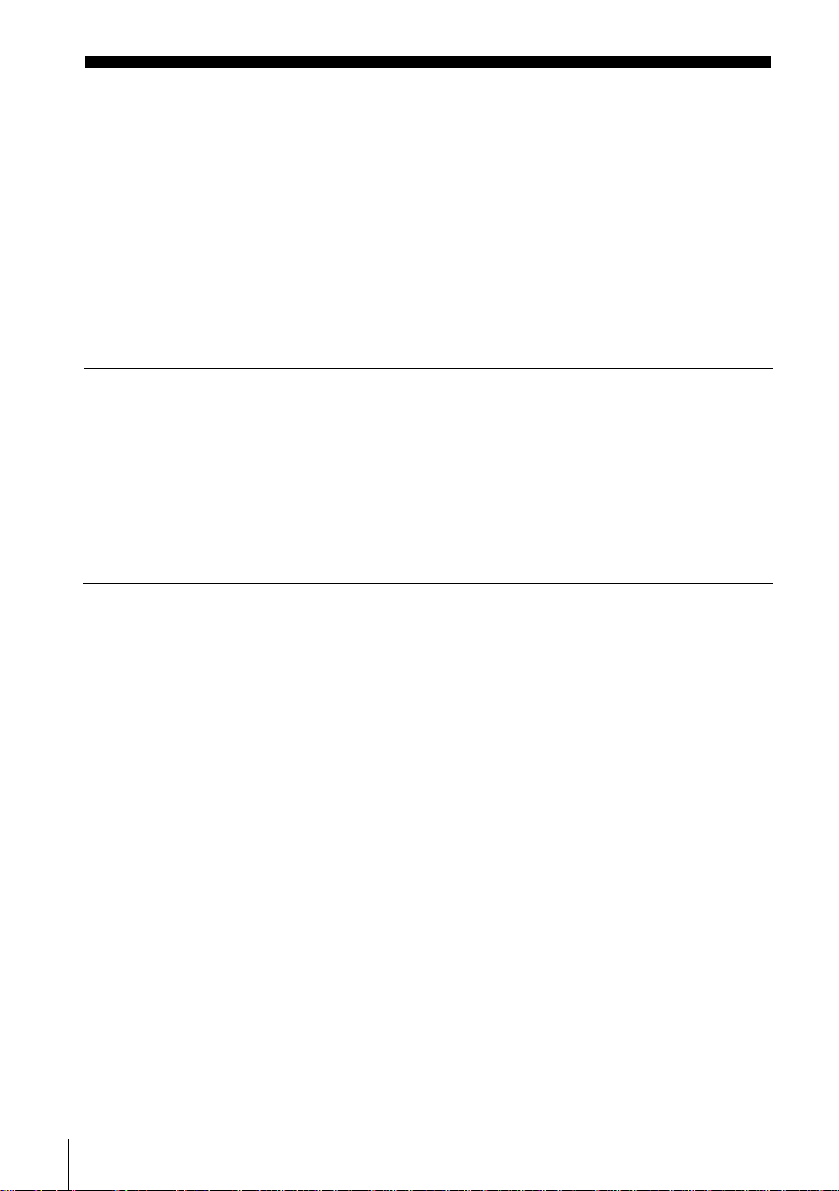
Table of contents
2 WARN ING
2 Welcome!
2 General Precautions
3 Important Safeguards
5 DVD Precautions
8 About this manual
8 This player can play the following discs
9 Notes about discs
Getting Started
10 Step 1 : Unpacking
11 Step 2 : Setting up the remote commander
14 Step 3 : Basic hookups
21 Step 4 : Selecting a language
22 Step 5 : Setting the clock
26 Step 6 : Presetting channels
Basic Operations
30 Playing dis cs
33 Guide to the on-screen display
35 Playing a tape
38 Recording TV programs
41 Recording TV programs using the
timer
44 Checking/changing/canceling timer
settings
Advanced Hookups
46 A/V Receive r hook up
48 S-Video/Component Video hookup
DVD Settings and
Adjustements
50 Audio Setup
53 Screen Setup
6
Table of contents
56 Setting the display or sound track
language
58 Parental Control (limiting playback
by children)
DVD Additional Operations
61 Using the DVD’s menu
62 Zooming into a scene
63 Changing the angles
64 Displaying the subtitle
65 Various play mode functions
(Program play, Shuffle play, Repeat
play)
69 Using bookmarks
71 Changing the sound
72 Virtual surround setting
74 Playing an MP3 audio track
78 Playing JPEG image files
81 Playing VIDEO CDs with “MENU
ON/OFF” Functions

VCR Additional Operations
83 Quick Timer Recording
84 Recording stereo and bilingual
programs
85 Searching using various functio ns
87 Adjusting the picture (tracking)
88 Changing menu options
89 Editing with another VCR
Additional Information
91 General setup information
94 Troubleshooting
99 Glossary
101 Specifications
103 Index to parts an d controls
108 DVD Audio/Subtitle Language
109 Index
Caution
For use of the VCR
Television programs, films, video tape s and
other materials may be copyrigh ted.
Unauthorized recording of such material may
be contrary to the prov isions of the copy right
laws. Also, use of this recorder with cable
television transmission may require
authorization from the cable television
transmission and/or program owner.
For use of the DVD player
This product incorpora tes copyright
protection technology that is protected by
method claims of certain U.S. patents, other
intellectual property rights owned by
Macrovision Corporation, and other rights
owners. Use of this copyright protection
technology must be authorized by
Macrovision Corporatio n, and is intended for
home and other limited viewing uses only
unless otherwise authorized by Macrovision
Corporatio n. Reverse engineering or
disassembly is prohibited.
Table of contents
7

About this manual
• The meaning of the icons used in this manual is
described below:
Icon Meaning
Functions available for DVD
VIDEOs and DVD-RWs/
DVD-Rs in video mode or
DVD+RWs/DVD+Rs
Functions av ailable for VI DEO
CDs, Super VCDs or CD-Rs/
CD-RWs in video CD form at
or Super VCD format
Functions available for DATA
CDs (CD-ROMs/CD-Rs/ CD RWs containing MP3* audio
tracks or JPEG files)
Functions available for music
CDs or CD-Rs/CD-RWs in
music CD format
Functions available for VHS
VIDEOs
* MP3 (MPEG 1 Audio Layer 3) is a standard format
defined by ISO/MPEG which compresses audio data.
This player can play the
following disc s
Format of discs
DVD VIDEO
VIDEO CD
Music CD
The “DVD VIDEO” logo is a trademark.
Region code
Your player has a regio n code printed on the back
of the unit and only will play DVD VIDEO discs
(playback only) labeled with identical region codes.
This system is used to protect copyrights.
SLV–DXXXX
0-000-000-00
ALL
X
Region code
DVDs labeled will also play on this player.
If you try to play any other DVD, the message
“Playback prohibited by area limitations.” will
appear on the TV screen . De pending on the DVD,
no region code indication may be labeled even
though playing the DVD is prohibited by area
restrictions.
00V 00Hz
NO.
00W
Example of discs that the player
cannot play
The player cannot play the following discs:
• All CD-ROMs (including PHOTO CDs)/CDRs/CD-RWs other than those recorded in the
following fo rmats:
–music CD format
–video CD format
–MP3 or JPEG format th at conforms to
ISO9660* Le vel 1/Level 2, or its exten ded
format, Joliet
• Data part of CD -Extras
• DVD-RWs in VR mode
• DVD-ROMs
• DVD Audio discs
• HD layer on Sup er Audio CDs
* A logical format of files and folders on CD-ROMs,
defined by ISO (International Standard
Organization).
Also, the player cannot play the following
discs:
• A DVD with a different region cod e.
• A disc recorded in a color system other than
NTSC, such as PAL or SEC A M (this player
conforms to the N T SC color system).
• A disc that has a non-standard shape (e.g.,
card, heart).
• A disc with pa per or stickers on it .
• A disc that ha s the ad hesive of cello phane t ape
or a sticker still left on it.
8
About this manual

Note
Some DVD-RWs/DVD-Rs, DVD+RWs/DVD+Rs or
CD-Rs/CD-RWs cannot b e played on th is player due to
the recording quality or physical condition of the disc,
or the characteristics of the recording device.
Furthermore, the disc will not play if it has not been
correctly finalized. For more in fo rm ation, see the
operating instruction s fo r th e reco rd i ng de vice.
Note that discs created in the Packet Write format
cannot be played.
Notes about discs
• To keep the d i sc clean, handle the disc by its
edge. Do not touch the surface.
Note on playback operations of
DVDs and VIDEO CDs
Some playback operations of DVDs and VIDEO
CDs may be intentionally set by software
producers. Since this player plays DVDs and
VIDEO CDs according to the disc contents the
software producers designed, so me playback
features may not be available. Also, refer to the
instructions supplied with the DVDs or VIDEO
CDs.
Music discs encoded with
copyright protection technologies
This product is desi gned to playback di scs that
conform to the Compact Disc (CD) standard.
Recently, various music discs encoded with
copyright protection technologies are marketed
by some record companies. Please be aware that
among those disc s, t here are some that do not
conform to the CD standard and may not be
playable by this product.
• Do not expo se the disc to direct s unlight or
heat sources such as hot air ducts, or leave it in
a car parked in dir ect sunlight as the
temperature may rise considerably inside the
car.
• After playing, store the disc i n its case.
• Clean the disc wit h a cleaning cloth.
Wipe the disc from the center out.
Do not use solvents such as benzine, thinner,
commercially available cleaners, or anti-static
spray intended for vinyl LPs.
Notes about discs
9
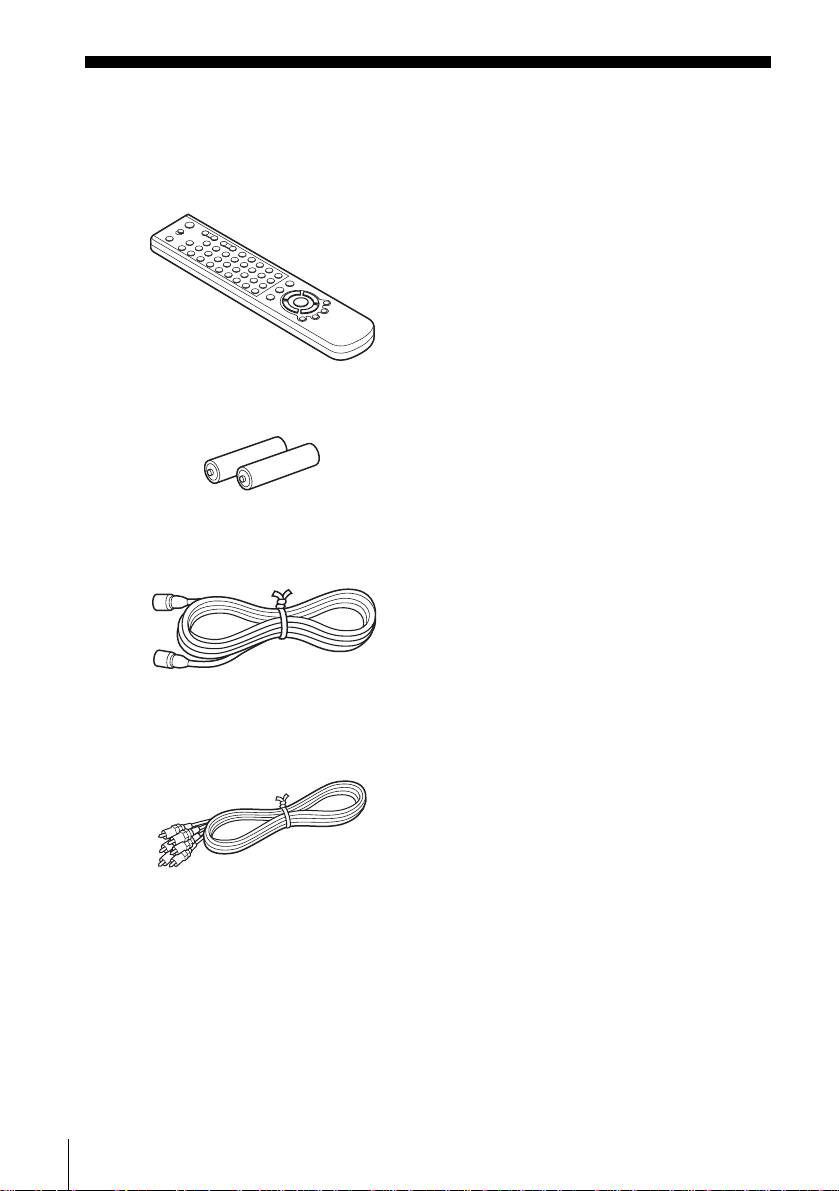
Getting Started
Step 1 :Unpacking
Check that you have received the following items with the DVD-VCR:
• Remote commander
• Size AA (R6) batteries
• 75-ohm coaxial cable with F-type connectors
• Audio/video cord
(pinplug ×3 y pinplug ×3)
10
Unpacking
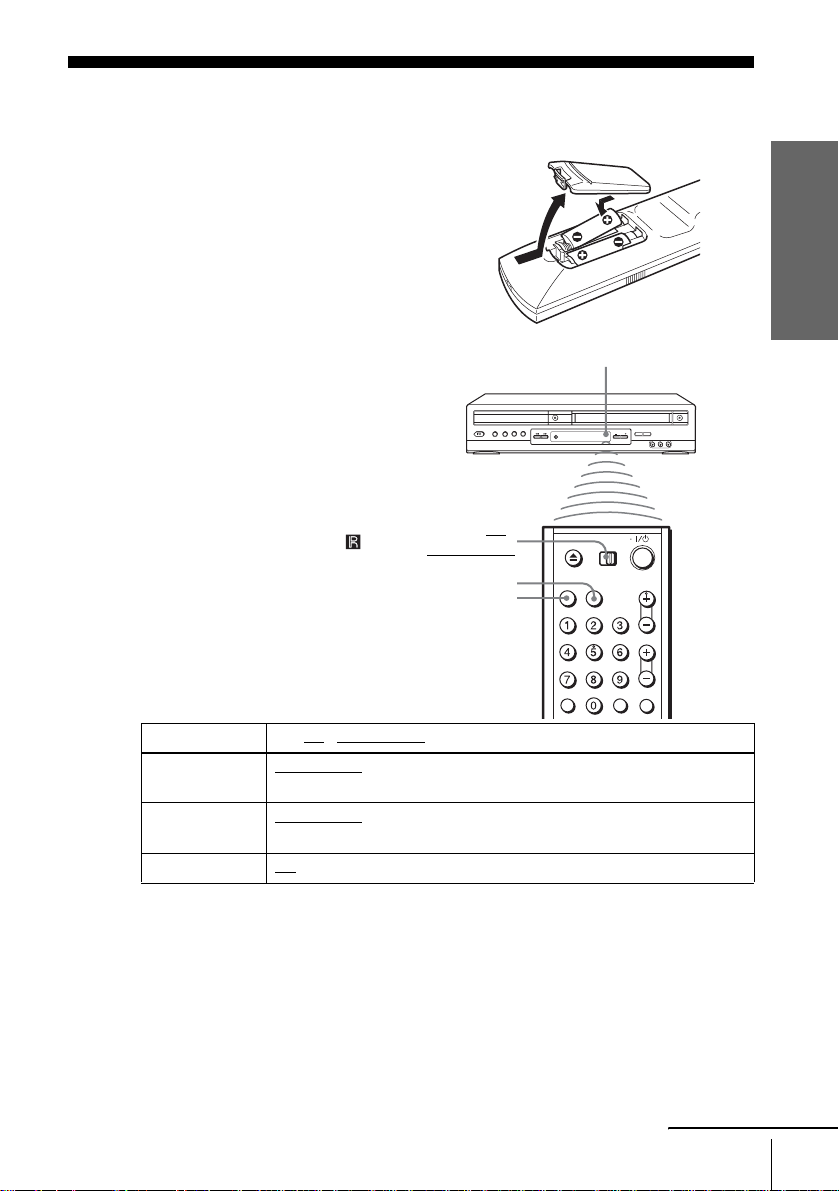
Step 2 : Setting up the remote commander
Inserting the batteries
Insert two size AA (R6) batteries
by matching the + and – on the
batteries to the diagram inside the
battery compartment.
Insert the negative (–) end first,
then push in and down until the
positive (+) end clicks into
position.
Using the remote
commander
You can use this remote
commander to operate this DVDVCR and a Sony TV. Buttons on
the remote commander marked
with an orange dot (•) can be used
to operate your Sony TV.
If the TV does not have the
symbol near the remote sensor , this
remote commander will not
operate the TV.
DVD·VIDEO
SELECT VIDEO
SELECT DV D
Remote sensor
TV /
Getting Started
To operate Set TV / DVD·VIDEO to
the DVD player DVD·VIDEO
the VCR DVD·VIDEO
your TV TV
Notes
• With normal use, the batteries should last about three to six mont hs.
• If you do not use the remote commander for an extended period of time, remove the batteries
to avoid possible damage from batter y le akage.
• Do not use a new battery with an old one.
• Do not use different types of batteries.
• Do not leave the remote commander in an extremely hot or humid place.
• Do not drop any foreign object into the remote casing, particularly when replacing the batteries.
• Do not expose the remote sensor to di re ct lig ht from the sun or lighting apparatus. Do ing so
may cause a malfunction.
the DVD-VCR
at the DVD-VCR
and point at the remote sens or at your TV
, then press SELECT DVD and point at the remote sensor at
, then press SELECT VIDEO and point at the remote sensor
continued
Setting up the remote commander
11

Controlling other TVs with the remote commander
The remote commander is preprogram ed to control non-Sony TVs. If your TV is
listed in the following table, set the ap propriate manufacturer’s code number.
Set TV / DVD·VIDEO at the top of the remote commander to TV.
1
Hold down ?/1, and enter your TV’s code number using the number buttons.
2
Then release ?/1.
Now you can use the ?/1, VOL +/–, CH +/–, MUTING*, TV/VIDEO and ENTER*
buttons to control your TV. You can also use the buttons marked with a dot (•) to
control a Sony TV. To control the DVD-VCR, reset TV
DVD·VIDEO.
* for Sony TV only
Code numbers of controllable TVs
If more than one code number is listed, try entering th em on e at a time until you find
the one that works with your TV.
/ DVD·VIDEO to
TV brand Code number
Sony 01
Akai 04
AOC 04
Centurion 12
Coronado 03
Curtis-Mathes 12
Daytron 12
Emerson 03, 04, 14
Fisher 11
General Electric 06, 10
Gold Star 03, 04, 17
Hitachi 02, 03
J.C.Penn ey 04 , 12
JVC 09
KMC 03
Magnavox 03, 08, 12
Marantz 04, 13
MGA/Mitsubishi 04, 12, 13, 17
NEC 04, 12
TV brand Code number
Panasonic 06, 19
Philco 03, 04
Philips 08
Pioneer 16
Portland 03
Quasar 06, 18
Radio Shack 05, 14
RCA 04, 10
Sampo 12
Sanyo 11
Scott 12
Sears 07, 10, 11
Sharp 03, 05, 18
Sylvania 08, 12
Teknika 03, 08, 14
Toshiba 07
Wards 03, 04, 12
Yorx 12
Zenith 15
12
Setting up the remote commander
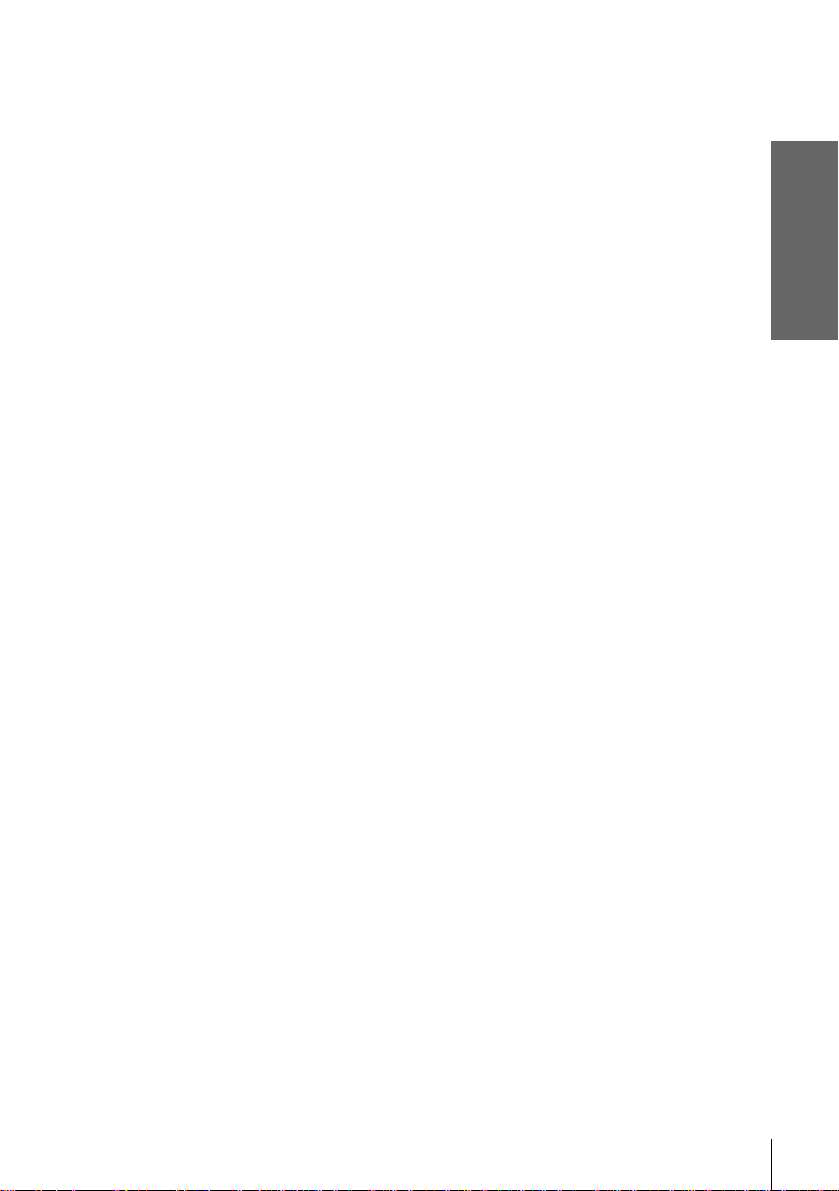
Notes
• If you enter a new code numbe r, the code nu mber previously entered w il l be era s ed.
• If the TV uses a different re mote control system from the one programed to work w ith the
DVD-VCR, you cannot control your TV w i th t he rem ot e commander.
• When you replace the batteries of the remote commander, the code number may change. Set
the appropriate code number every time you replace the batteries.
Getting Started
Setting up the remote commander
13
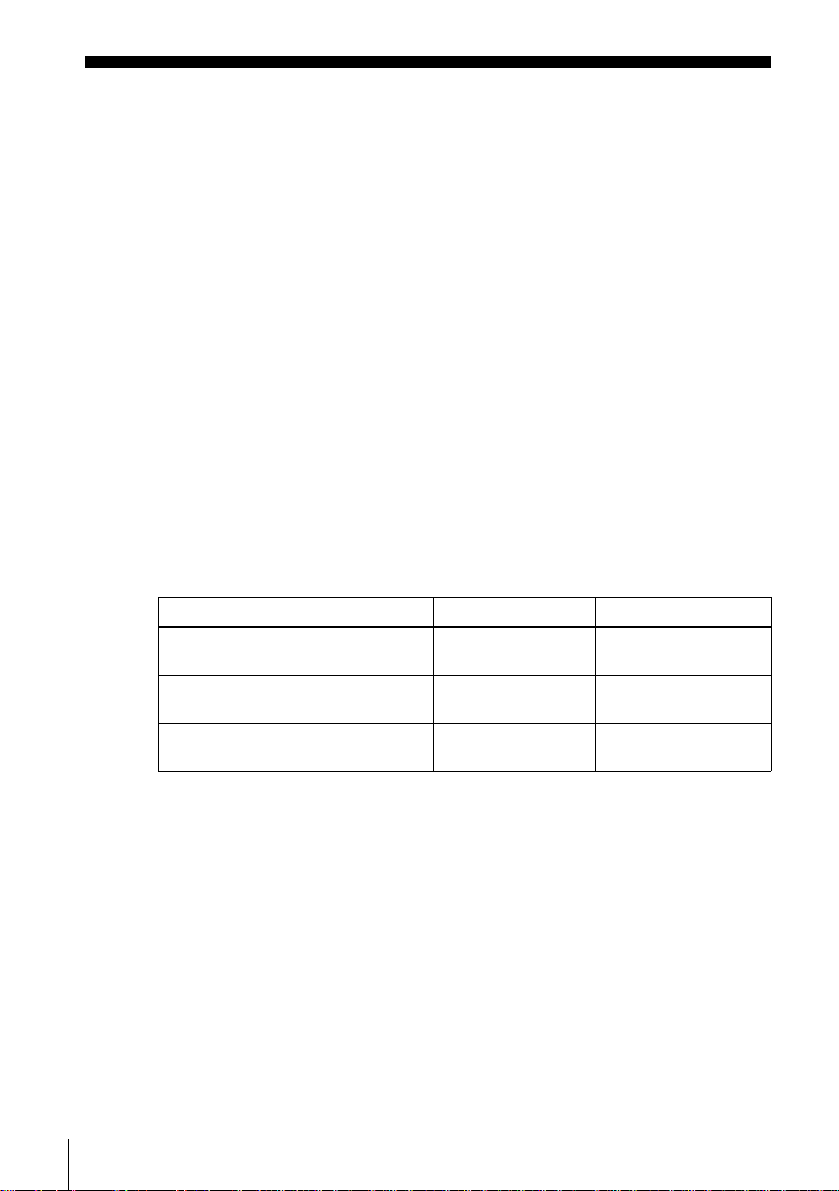
Step 3 :Basic hookups
Before you get started
• Be sure to disconnect the AC power cord of each component before connecting.
• Turn off the power to all equipment.
• Do not conn ect the AC power cords until all of the connections are compl eted . If
you connect the A C p ow er cor d befor e the co nnec tions ar e comp leted, you may n ot
be able to use the Plug and Play function.
• Be sure you make connections firmly. Loose connections may cause picture
distortion.
• If your TV does not match any of the examples provided, see your nearest S ony
dealer or qualified technician.
Selecting the best hookup option
There are many ways in which your DVD-VCR can be hooked up. To hook up your
DVD-VCR so that it wo rks best fo r you, first scan through the table below. Then use
the accompanying diag rams and procedures on t he following pages to set up your
DVD-VCR.
If your TV has audio/ video inputs, re fer to page 15 for audio/vid eo (A/V) hookup.
Then follow one of the hookups below. If your TV does not have A/V inputs, go
directly to one of the hookups below.
If you have Use Refer to
Antenna only, no cable TV Hookup 1
No cable box or cable box with only a
few scrambled channels
Cable box with many scrambled
channels
(Plug and Play)
Hookup 2
(Plug and Play)
Hookup 3 Page 20
Pages 16 and 17
Pages 18 and 19
14
Basic hookups
After you have completed the connections, follow the instructions for setup.
After you have completed the setup, you are ready to use your DVD-VCR.
Procedures differ depending on the hookup you used.
Caution
Connectio ns between the DVD-VCR’s VHF/UHF co nnector and the antenna te r minals of the
TV receiver should be made only as shown in the foll owing instruct i ons. Failure to do so may
result in operation that violates the regulations of the Federal Communications Commission
regarding the use and operation of RF devices. Never connect the output of the DVD-VCR to an
antenna or make simul ta neous (parallel) antenna and DVD-VCR connections at the an te nna
terminals of your receiver.
Note to CATV system installer (in USA)
This reminder is p rovided to call the CATV system installer ’s attention to Article 820- 40 of the
NEC that provides guidelines for prope r grounding and, in particular, specifies that the cable
ground shall be connected to the grounding system of the building, as close to the point of cable
entry as practical.

Audio/video (A/V) hookup
If your TV has audio /vi deo ( A/V) inp ut jacks , you will ge t bette r pict ure and so und if
you hook up your DVD-VCR using these connections. If your TV does not have A/V
inputs, see the following pages f or antenna or cable hookups. Note that “Advanced
Hookups” (page 46) explains additional hookup methods that will optimize the
picture and sound for a true “h omet heater” experience.
If you are not planni ng to use your DVD-VCR to record programs, you only need to
make the connections shown on this page. If you want to record regular or cable TV
programs, complete these con nections first, and then go to the following pages for
antenna or cable hookups.
A Use this hookup if your TV has stereo jacks
Getting Started
DVD-VCR
Audio/video cord (supplied)
TV
Audio cord (not supplied)
Stereo receiver
B Use this hookup if your TV does not have stereo jacks
DVD-VCR
TV
Video cord (not supplied)
Notes
• To play a tape/disc in stereo, you must use the A/V connection.
• If you do not have a stereo receiver, connect the whi te LINE OUT/AUDIO L jack to the
AUDIO IN jack on your TV.
Audio cord (not supplied)
Stereo receiver
continued
Basic hookups
15

Hookup 1 (Plug and Play)
s
Antenna hookup
Make the following connections if you are using an antenna (if you do not have cable
TV).
A Use this hookup if you are using:
• VHF/UHF antenna (you get channel s 2–13 and channels 14 and higher)
• UHF-only antenna (you get cha nnels 14 and higher)
• Separate VHF and UHF antennas
DVD-VCR
B Use this hookup if you are using a VHF-only antenna (you get
channels 2–13 only)
or
or
Rear of TV
VHF/UHF
A
VHF
B
UHF
VHF
C
UHF
Match the type of
connector on your
TV: A, B, or C.
16
Basic hookups
Rear of TV
VHF/UHF
Match the type of
A
or
DVD-VCR
or
connector on your
TV: A, B, or C.
VHF
For connector type
B
B and C, no UHF
UHF
connection is
required.
VHF
C
UHF
If you cannot connect your antenna cable to the DVD-VCR directly
If your antenna cable is a flat cable (300-ohm twin lead cable), attach an external
antenna connector (not supplied) so you can connect th e cable to the RF IN
connector. If you have separate cables for VHF and UHF antennas, you should use a
U/V band mixer (not supplied) (page 93).

Hookup 1 : DVD-VCR setup
Plug the DVD-VCR into an AC outlet.
The DVD-VCR automatically presets the DVD-VCR’s clock and TV channels
when the DVD-VCR is plugged into the AC outlet.
The DVD-VCR starts presetting the
clock and cha nn els.
When Auto preset is completed, the
current time appears in the displ ay
window.
You have now completed DVD-VCR setup.
To change the on-screen display language to French or Spanish, see
“Step 4 : Selecting a language” on page 21.
The clock is set using a time signal provided by some TV channels. If the clock
is incorrect, or “--:--” appears in the display win dow, see “Using Manual Clock
Set” on page24.
T o add or disa b le channe ls manuall y, see “Presetting/disabling channe ls
manually” on page 28.
Getting Started
AC power cord
to AC outlet
Notes
• If you conne ct th e A C po w er cor d bef ore th e ante nna co nnec tion s are c omplet ed, the cha nne ls
may be incorrectly set. If this happens, see “Step 6 : Presetting channels” on page 26.
• Do not press any buttons on the DVD-VCR or remote co m ma nder during Auto preset.
• Auto preset starts automatically only when you plug in the AC power cord for the first time
after you purchase the DVD-VCR.
• Auto preset can be performed by pressing x STOP on the unit continuously for 5 seconds or
more with the DVD-VCR power turned off.
continued
Basic hookups
17
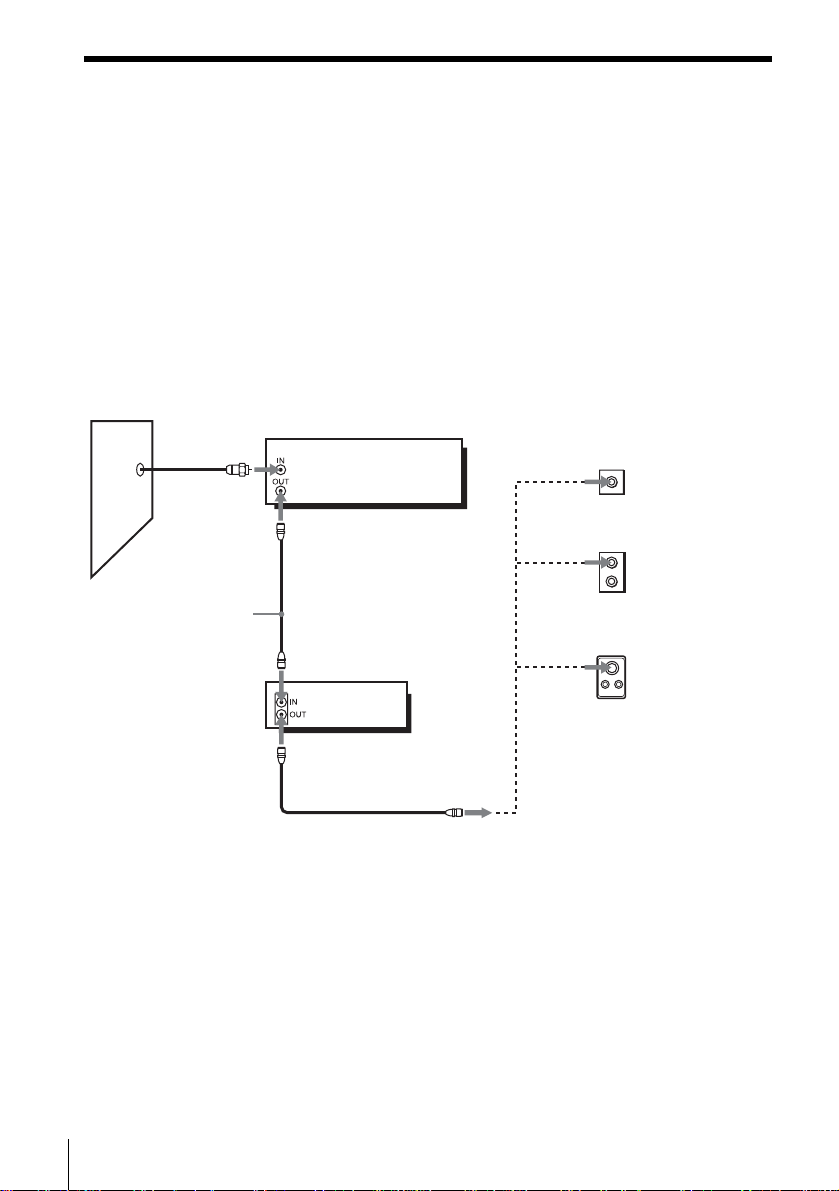
Hookup 2 (Plug and Play)
You have no cable box, or a cable box with only a few
scrambled channels
Recommended use
Use this hookup if you do not have a cable box. Also use this hookup if your cable
system scrambles only a few channels.
What you can do with this hookup
• Record any unscrambled channel by selecting the channel on the VCR
What you cannot do
• Record scrambled channels that require a cable box
Wall
Connect this cable
directly to your TV if
you do not have a
cable box.
DVD-VCR
Cable box
or
or
Rear of TV
VHF/UHF
A
VHF
B
UHF
VHF
C
UHF
Match the type
of connector
on your TV: A,
B, or C.
For connector
types B and C,
no UHF
connection is
required.
18
Basic hookups

Hookup 2 : DVD-VCR setup
Plug the DVD-VCR into an AC outlet.
The DVD-VCR automatically presets the DVD-VCR’s clock and TV channels
when the DVD-VCR is plugged into the AC outlet.
The DVD-VCR starts presetting the
clock and cha nn els.
When Auto preset is completed, the
current time appears in the displ ay
window.
You have now completed DVD-VCR setup.
To change the on-screen display language to French or Spanish, see
“Step 4 : Selecting a language” on page 21.
The clock is set using a time signal provided by some TV channels. If the clock
is incorrect, or “--:--” appears in the display win dow, see “Using Manual Clock
Set” on page24.
T o add or disa b le channe ls manuall y, see “Presetting/disabling channe ls
manually” on page 28.
Getting Started
AC power cord
to AC outlet
Notes
• If you conne ct th e A C po w er cor d bef ore th e ante nna co nnec tion s are c omplet ed, the cha nne ls
may be incorrectly set. If this happens, see “Step 6 : Presetting channels” on page 26.
• Do not press any buttons on the DVD-VCR or remote co m ma nder during Auto preset.
• Auto preset starts automatically only when you plug in the AC power cord for the first time
after you purchase the DVD-VCR.
• Auto preset can be performed by pressing x STOP on the unit continuously for 5 seconds or
more with the DVD-VCR power turned off.
continued
Basic hookups
19

Hookup 3
Connecting a cable box with many scrambled channels
Recommended use
Use this hookup if your cable system scrambles all or most channels.
What you can do with this hookup
• Record any channel by selecting the channel on the cable box
What you cannot do
• Record with the cable box turned off
• Record one channel while watching another channel
Wall
Cable box
DVD-VCR
or
or
Rear of TV
VHF/UHF
A
VHF
B
UHF
VHF
C
UHF
Match the type of
connector on y our
TV: A, B, or C.
For connector
types B and C, no
UHF connection
is required.
20
Basic hookups
After you have completed hookup…
After you have completed hookup, plug the DVD-VCR into an AC outlet and see
“Step 4 : Selecting a language” on page 21.
AC power cord
to AC outlet

Step 4 :Selecting a language
You can change the on-screen display
language.
Before you start…
• Tur n on the DVD-VCR and your TV.
• To control the DVD-VCR, set TV /
DVD·VIDEO
remote (page 11).
• Set the “RF Output Channel” to “3CH” or
“4CH” in “OPTION SETUP” menu
(page 91). If your T V is co nnected to the
DVD-VCR using A/V connections, set the
TV to video input.
• If the DVD player is in play mode, you
cannot display the “SETUP MENU.” Stop
the DVD playback.
1
to DVD·VIDEO on the
Press SET UP.
The “SETUP MENU” appears.
SET UP
V/v/B/b
ENTER
O RETURN
Getting Started
2
3
4
Press V/v/B/b to select (Language/
Idioma/Langue), then press ENTER.
The “LANGUAGE/IDIOMA/LANGUE”
menu appears.
Press V/v to select the desired language, English, Spanish or French, then
press ENTER.
Press O RETURN to exit the menu.
Selecting a language
21
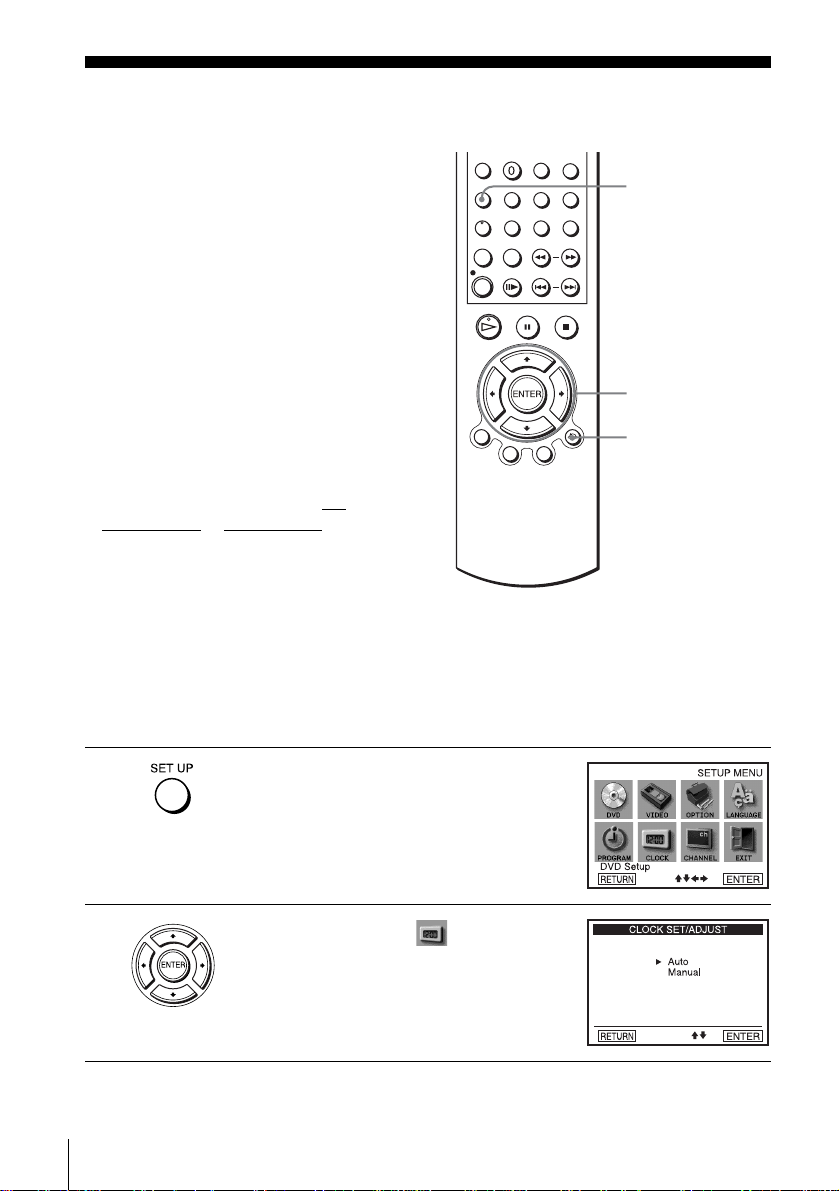
Step 5 : Setting the clock
Using the Auto Clock Set
feature
Some TV and cable channels transmit time
signals with their broadcasts. Your DVDVCR can pick up this time signal to
automatically set the clock.
The Auto Clock Set feature works only if a
channel in your area is broadc asting a time
signal. If broadcasters in your area are not
yet sending time signals, set the time
manually (page 24).
Before you start…
• Turn on th e DVD-VCR and your TV.
When using a cable box, turn it on.
• To control the DVD-VCR, set TV
DVD·VIDEO to DVD·VIDEO on the
remote (page 11).
• Set the “RF Output Channel” to “3CH” or
“4CH” in “OPTION SETUP” menu
(page 91). If your TV is co nnected to the
DVD-VCR using A/V connections, set the
TV to video input.
• If th e DVD player is in play mo de, you
cannot display the “SETUP MENU.” Stop
the DVD playback.
/
SET UP
V/v/B/b
ENTER
O RETURN
1
2
22
Setting the clock
Press SET UP.
The “SETUP MENU” appears.
Press V/v/B/b to select (Clock Set/
Adjust), then press ENTER.
The “CLOCK SET/ADJUST” menu appears.
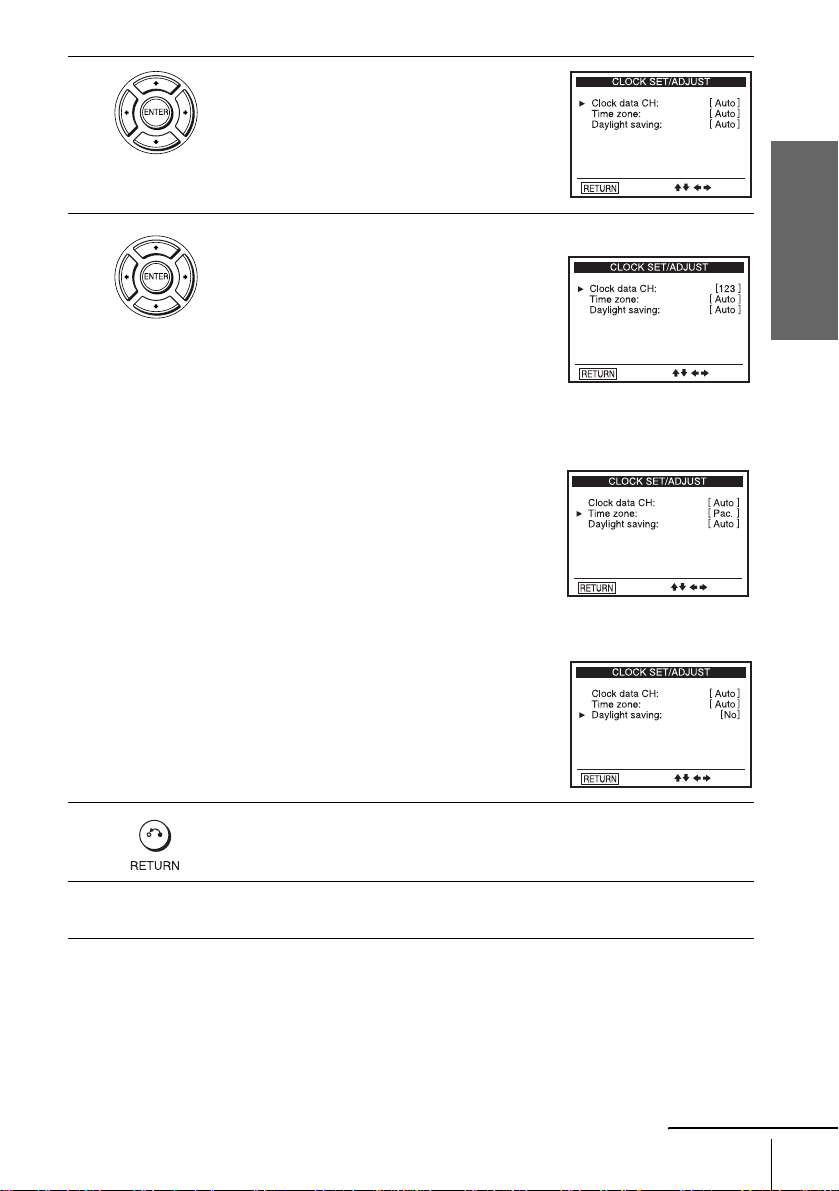
3
Press V/v to select “Auto”, then press
ENTER.
Getting Started
4
Press V/v to select the item you want. Then press B/b to make the setting.
• For “Clock data CH”
Leave the setting to “Auto” to have the
DVD-VCR automatically search for a
channel that carries a time signal. Press
to select a cha nn el t hat ca rr ies a t im e s ign al.
Use this option if you kno w of a channe l that
carries a time signal. Most PBS member
stations broadcast a time signal. For the
fastest response, select your local PBS
station.
• For “Time zone”
Select the time zone of your area, or select
“ Auto” to hav e the D VD-VCR aut omatically
set your time zone.
The options are:
Auto y Atl. (Atlantic) y East (Eastern)
y Cen. (Central) y Mtn. (Mountain) y
Pac. (Pacific) y Alas (Alaska) y
Haw. (Hawaii) y Auto
• For “Daylight saving ”
Select “Yes” or “No ” (standard time), or
“ Auto” to hav e the D VD-VCR aut omatically
set the daylight saving time.
B/b
5
6
Press O RETURN repeatedly to exit the menu.
To activate the Auto Clock Set func tion, turn off the DVD-VCR.
Setting the clock
continued
23

Notes
• The clock cannot be set au to ma tically if you do not receive a channe l th at ca rries a time
signal in your area. If so, set the clock manually (page 24).
• If there are only a few channels in your area that carry time signa ls, setting the clock
automatically may take up to about 20 minutes. If nothing happens even after you wait about
20 minutes, set the clock manually (page 24).
• If you made Hookup 3, make sure you leave the cable box on.
• To record TV programs using the timer, you must set the clock accurately.
• The clock disp lay appears when VIDEO mode is selected wi th no ta p e inserted or when the
DVD-VCR is turned off.
Using Manual Clock Set
Before you start…
• Turn on the DVD-VCR and your TV.
• To control the DVD-VCR, set TV /
DVD·VIDEO
remote (page 11).
• Set the “RF Output Channel” to “3CH” or
“4CH” in “OPTION SETUP” menu
(page 91). If your TV is co nnected to the
DVD-VCR using A/V connections, set the
TV to video input.
• If th e DVD player is in play mo de, you
cannot display the “SETUP MENU.” Stop
the DVD playback.
to DVD·VIDEO on the
SET UP
V/v/B/b
ENTER
O RETURN
1
2
24
Setting the clock
Press SET UP.
The “SETUP MENU” appears.
Press V/v/B/b to select (Clock Set/
Adjust), then press ENTER.
The “CLOCK SET/ADJUST” menu appears.

3
Press V/v to select “Manual,” then press
ENTER.
Getting Started
4
5
6
7
Press V/v to set the hour.
Press b to select the minutes and press V/v to
set the minutes.
Set the month, day, and year in the same way as the minutes.
The day of the week is set automatically.
Press O RETURN to save the clock setting.
Notes
• T o re co r d TV prog r ams using the timer, you must set the clock accu ra tely.
• The clock display appears when VIDEO mode is selected with no tape inserted or when the
DVD-VCR is turned off.
Setting the clock
25

Step 6 : Presetting channels
This DVD-VCR is capable of receiving VHF
channels 2 to 13, UHF channels 14 to 69 and
unscrambled CATV channels 1 to 125. First,
we recommend that you preset the receivable
channels in your area using automatic
presetting methods. Then, if there are any
unwanted channels, disable them manually.
If you have already decided which channels
you wish to preset, set them direct ly usi ng
manual presetting methods (page 28).
SET UP
Presetting all receivable
channels automatically
Before you start…
• Turn on th e DVD-VCR and your TV.
When using a cable box, turn it on.
• To control the DVD-VCR, set TV
DVD·VIDEO
remote (page 11).
• Set the “RF Output Channel” to “3CH” or
“4CH” in “OPTION SETUP” menu
(page 91). If your TV is co nnected to the
DVD-VCR using A/V connections, set the
TV to video input.
• If th e DVD player is in play mo de, you
cannot display the “SETUP MENU.” Stop
the DVD playback.
1
2
to DVD·VIDEO on the
Press SET UP.
The “SETUP MENU” appears.
Press V/v/B/b to select (Channel
Setup), th e n press ENTER.
The “CHANNEL SETUP” menu appears.
/
V/v/B/b
ENTER
26
Presetting channels
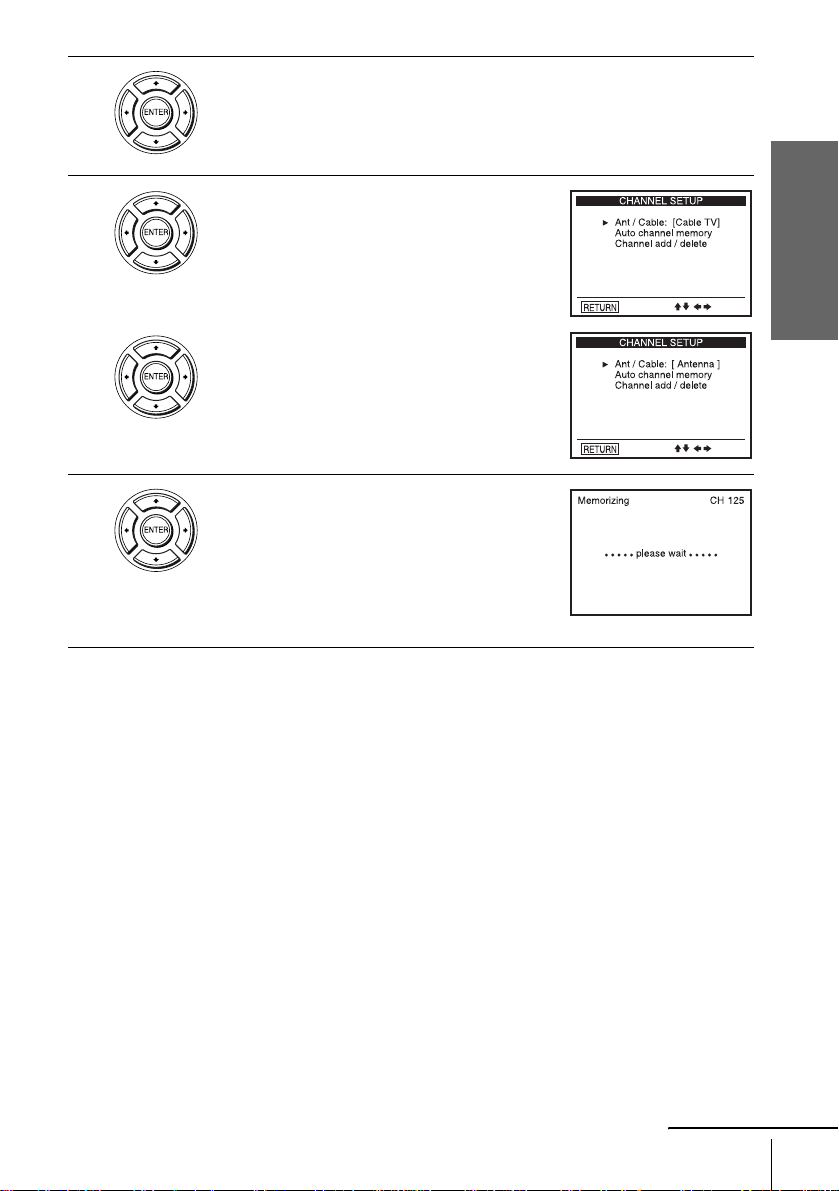
3
4
Press V/v to select “Ant/Cable.”
Getting Started
• To preset cable TV channels:
Press B/b to select “Cable TV.”
• To preset VHF and UHF channels:
Press B/b to select “Antenna.”
5
Press V/v to select “Auto channel memory,”
then press ENTER.
All receivable channels are preset in numerical
sequence. When no more receivable channels
can be found, presetting stops and the picture
from the lowest numbered channel is displayed
on the TV screen.
continued
Presetting channels
27

Presetting/disabling channels manually
Before you start…
• Turn on th e DVD-VCR and your TV.
When using a cable box, turn it on.
• To control the DVD-VCR, set TV
DVD·VIDEO to DVD·VIDEO on the
remote (page 11).
• Set the “RF Output Channel” to “3CH” or
“4CH” in “OPTION SETUP” menu
(page 91). If your TV is co nnected to the
DVD-VCR using A/V connections, set the
TV to video input.
• If th e DVD player is in play mo de, you
cannot display the “SETUP MENU.” Stop
the DVD playback.
/
CH +/–
Number
buttons
SET UP
V/v/B/b
ENTER
1
2
3
28
Presetting channels
Press SET UP.
The “SETUP MENU” appears.
Press V/v/B/b to select (Channel
Setup) then press ENTER.
The “CHANNEL SETUP” menu appears.
Press V/v to select “Channel add/delete,” then press ENTER.
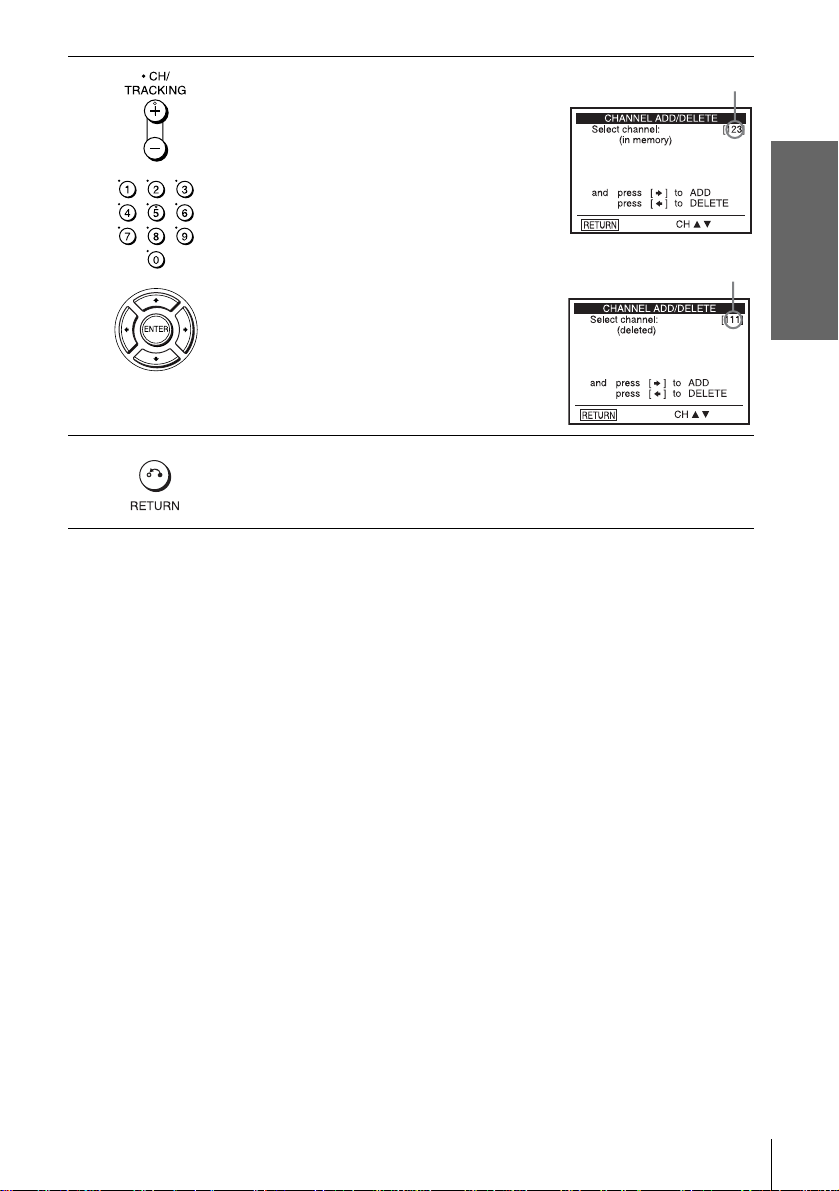
4
To preset/disable a channel:
1 Press CH +/– or number buttons to enter
the channel number.
2 Press B/b to select ADD (in memory) or
DELETE (deleted).
3 Press ENTER.
Channel to be preset
Getting Started
Channel to be disabled
5
Press O RETURN repeatedly to exit the menu.
Presetting channels
29

Basic Operations
Playing discs
Depending on the disc, some operations may
be different or restricted. Refer to the
operating instructions supplied with your
disc.
Before you start ...
• Turn on th e DVD-VCR and your TV.
• Switch the input selector on your TV so
that the signal from the player app ears on
the TV screen.
•Set TV
/ DVD·VIDEO to DVD·VIDEO,
then press SELECT DVD to control the
DVD player (page 11).
?/1
Z
m/M
C
./ >
X PAUSE
x STOP
H PLAY
30
Playing discs
1
Press Z to open the disc tray and
place a disc on the disc tray.
with the playba ck side
facing down
