Sony MHC-VX333, MHC-VX222 User Manual
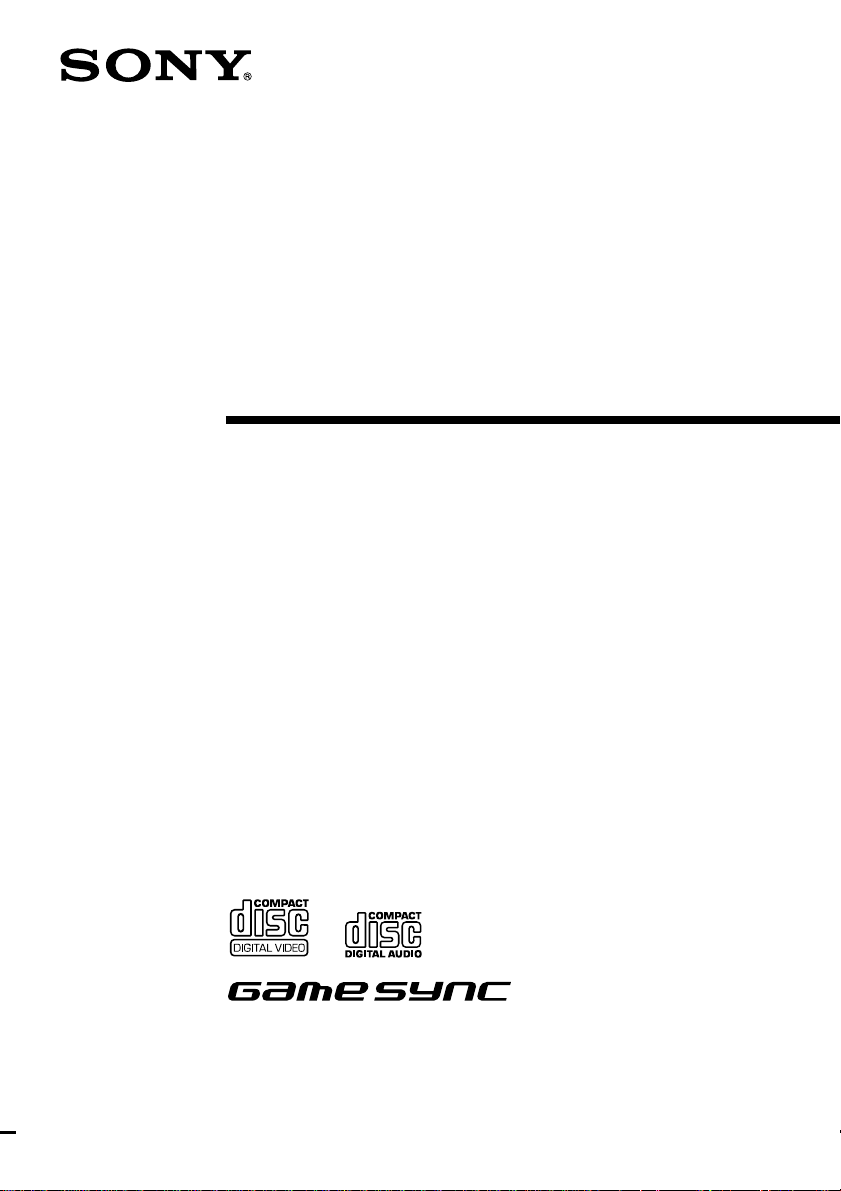
Mini Hi-Fi
Component
System
Operating Instructions
4-234-628-12(1)
MHC-VX333/VX222
© 2001 Sony Corporation
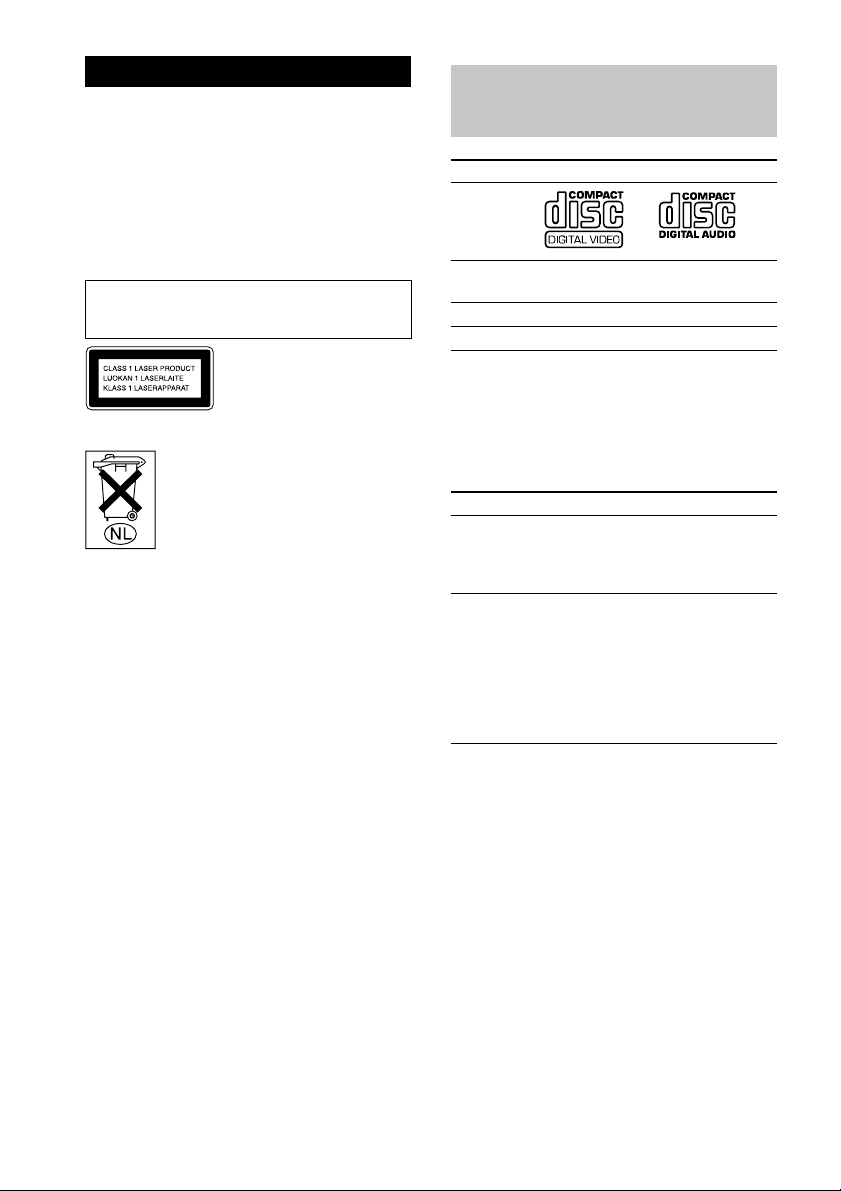
WARNING
To prevent fire or shock hazard, do not
expose the unit to rain or moisture.
To avoid electrical shock, do not open the cabinet.
Refer servicing to qualified personnel only.
To prevent fire, do not Cover the ventilation of the
apparatus with news papers, table-cloths, curtains,
etc. And don’t place lighted candles on the apparatus.
To prevent fire or shock hazard, do not place objects
filled with liquids, such as vases, on the apparatus.
Do not install the appliance in a confined space,
such as a bookcase or built-in cabinet.
This appliance is classified as
a CLASS 1 LASER product.
The CLASS 1 LASER
PRODUCT MARKING is
located on the rear exterior.
Don’t throw a battery, dispose it as the
injurious wastes.
This system can play the
following discs
VIDEO CDs Audio CDs
Disc Logo
Contents Audio + Video
Disc size 12 cm/8 cm 12 cm/8 cm
Play time 74 min./20 min. 74 min./20 min.
(moving pictures)
Note on VIDEO CDs
This system conforms to VIDEO CDs without PBC
functions (Ver. 1.1) and VIDEO CDs with PBC
functions (Ver. 2.0) of VIDEO CD standards. You
can enjoy two kinds of playback according to the disc
type.
Disc type You can
VIDEO CDs
without PBC
functions (Ver.
1.1 discs)
VIDEO CDs
with PBC
functions (Ver.
2.0 discs)
Enjoy video playback (moving
pictures) as well as audio CDs.
Play interactive software using
menu screens displayed on the TV
screen (menu playback), in
addition to the video playback
function of VIDEO CDs without
PBC functions.
Moreover, you can play high or
standard quality still picture.
Audio
* PBC = Play Back Control
2
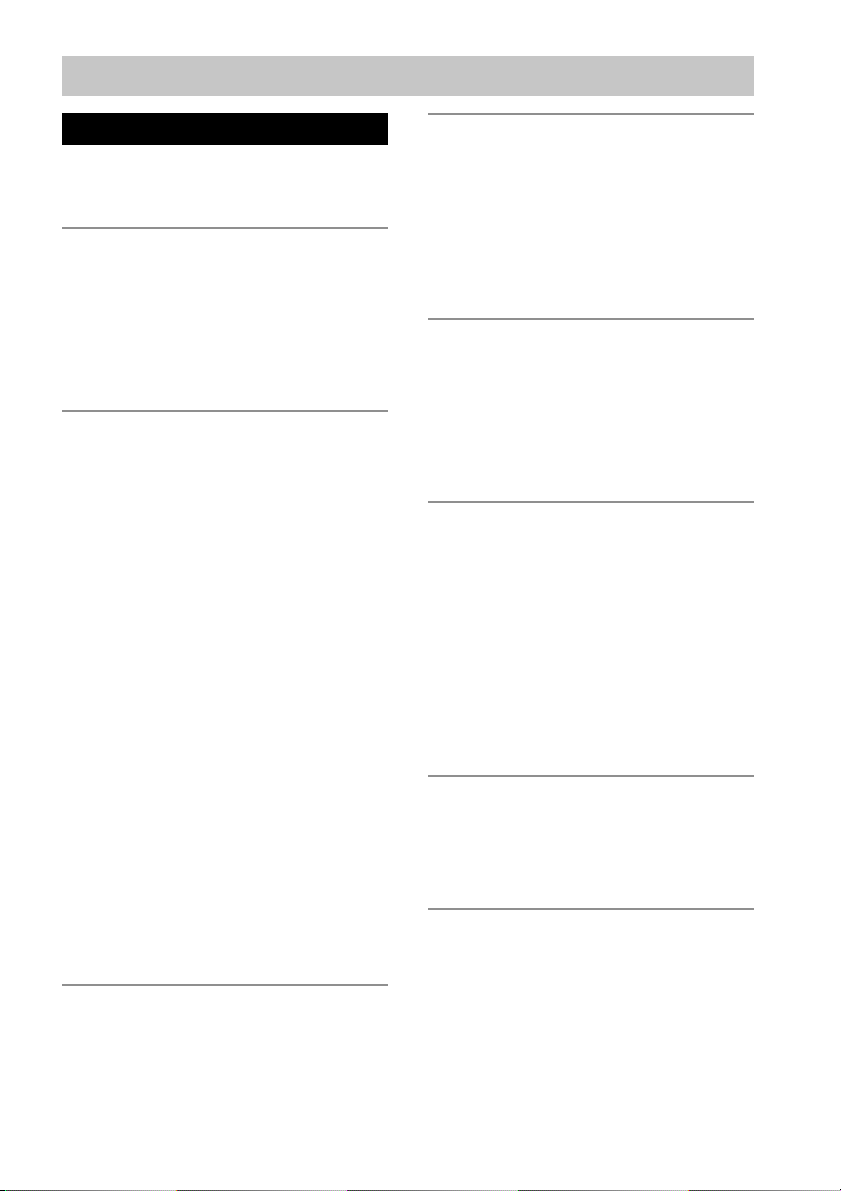
Table of Contents
Parts Identification
Main unit ............................................... 4
Remote Control ..................................... 5
Getting Started
Hooking up the system .......................... 6
Inserting two R6 (size AA) batteries into
the remote........................................8
Setting the time......................................9
Saving the power in standby mode........ 9
CD/VIDEO CD
Loading a CD/VIDEO CD ..................10
Playing a CD
— Normal Play/Shuffle Play/
Repeat Play ................................... 10
Programing CD tracks
— Program Play ............................ 11
Playing a VIDEO CD
— Normal Play/Shuffle Play/
Repeat Play ................................... 12
Playing a VIDEO CD with PBC
functions (Ver. 2.0)
— PBC Play .................................. 13
Using the CD display .......................... 14
Using the on-screen display ................ 15
Locating a specific part of a disc......... 16
— Time Search/Disc Digest/Track
Digest
Resuming playback from the point you
stopped a VIDEO CD
— Resume Play............................. 18
Adjusting the picture
— Picture Effect............................ 18
Tuner
Presetting radio stations....................... 19
Listening to the radio
— Preset Tuning ........................... 20
Tape
Loading a tape ..................................... 20
Playing a tape ...................................... 21
Recording to a tape
— CD Synchro Recording/Recording
Manually/Program Edit ................. 22
Timer-recording radio programs ......... 23
Sound Adjustment
Adjusting the sound ............................. 24
Selecting the sound effect.................... 24
Adjusting the graphic equalizer and
storing............................................ 25
Selecting the surround effect ............... 26
Other Features
Enhancing video game sound
— Game Sync ............................... 26
Changing the spectrum analyzer
display ........................................... 26
Singing along: Karaoke ...................... 26
Falling asleep to music
— Sleep Timer .............................. 28
Waking up to music
— Daily Timer .............................. 28
Optional Components
Hooking up the optional A/V
components ................................... 29
Connecting a video game machine...... 30
Additional Information
Precautions .......................................... 31
Troubleshooting................................... 33
Messages ............................................. 35
Specifications ...................................... 35
Glossary ............................................... 37
3
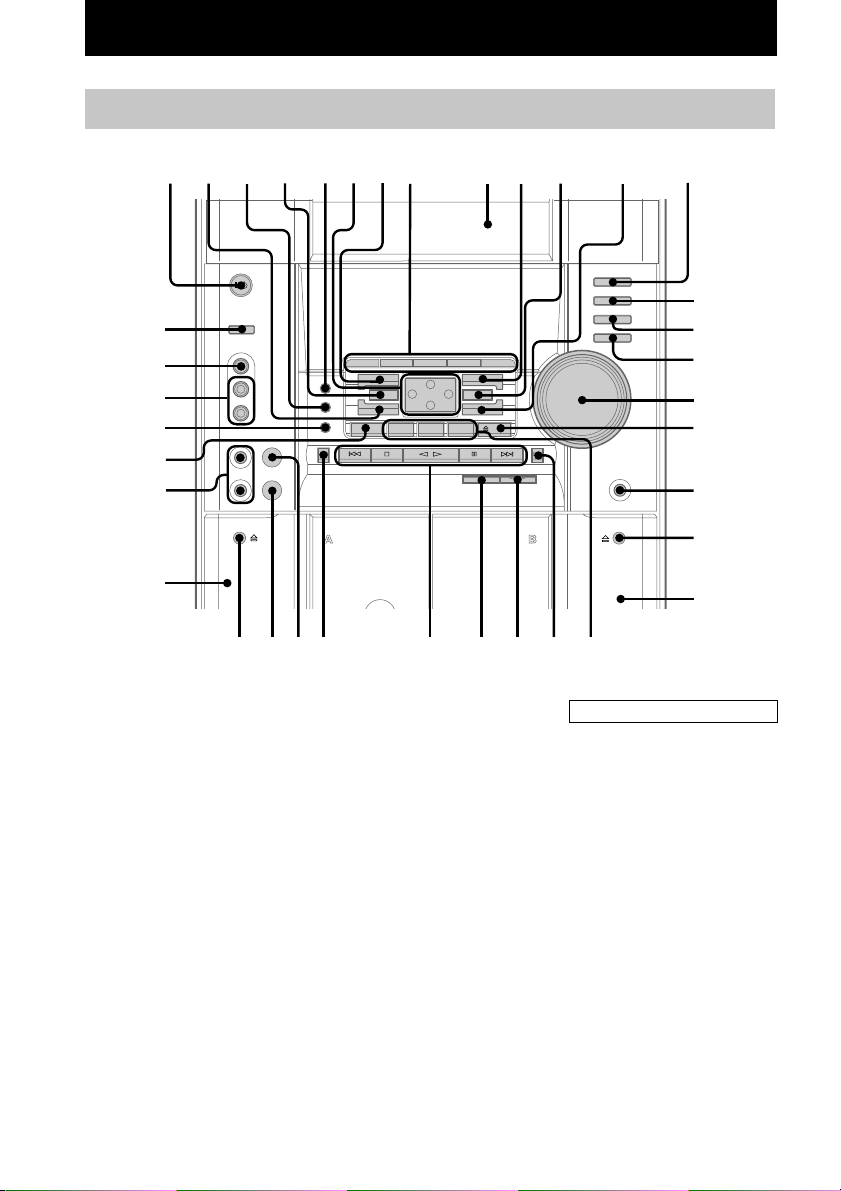
Parts Identification
The items are arranged in alphabetical order. Refer to the pages indicated in parentheses for details.
Main unit
1234 76590qaqs8
ej
eh
eg
ef
ed
es
ea
e;
AUDIO jacks eg (30)
CD qd ( 10 – 13, 22, 23)
CD SYNC wg (22, 23)
Deck A ea (20 , 21)
Deck B wa (20 – 24)
DIRECTION 8 (21 – 23, 27)
DISC 1 – 3 ws (10, 11, 13)
DISC SKIP EX-CHANGE ed
(10, 11, 13)
Disc tray 9 (10)
DISPLAY 8 (9, 14)
ECHO LEVEL control wk (27)
EDIT 8 (23)
EFFECT ON/OFF 4
(25, 27)
ENTER qa (9, 13, 14, 18, 19,
23 – 25, 28, 29, 35)
GAME ej (26, 30)
GAME EQ 2 (24, 26)
GROOVE 5 (24)
KARAOKE PON ef (27)
wl
wk
wj
MD (VIDEO) qh (30)
MIC 1, 2 jack es (26, 27)
MIC LEVEL control wl (26, 27)
MOVIE EQ q; (24, 25)
MUSIC EQ 7 (24, 25)
P FILE qs (25)
PHONES jack ql
PICTURE EFFECT 3 (18)
PLAY MODE 8 (10 – 12)
REC PAUSE/START wf (22, 23)
REPEAT 8 (11)
SPECTRUM 8 (26)
STEREO/MONO 8 (20)
TAPE A/B qg (20, 22)
TUNER MEMORY 8 (19)
TUNER/BAND qf (19, 22)
VIDEO jack eh (30)
VOLUME control qj
wh
wg
qd
qf
qg
qh
qj
qk
ql
w;
wa
wswdwf
BUTTON DESCRIPTIONS
?/1 (power) 1
v/V/b/B 6
Z OPEN/CLOSE qk
Z (deck B) w;
M (fast forward) wd
+ wd
. (go back) wh
> (go forward) wh
X (pause) wh
hH (play) wh
x (stop) wh
m (rewind) wj
– wj
Z (deck A) e;
4
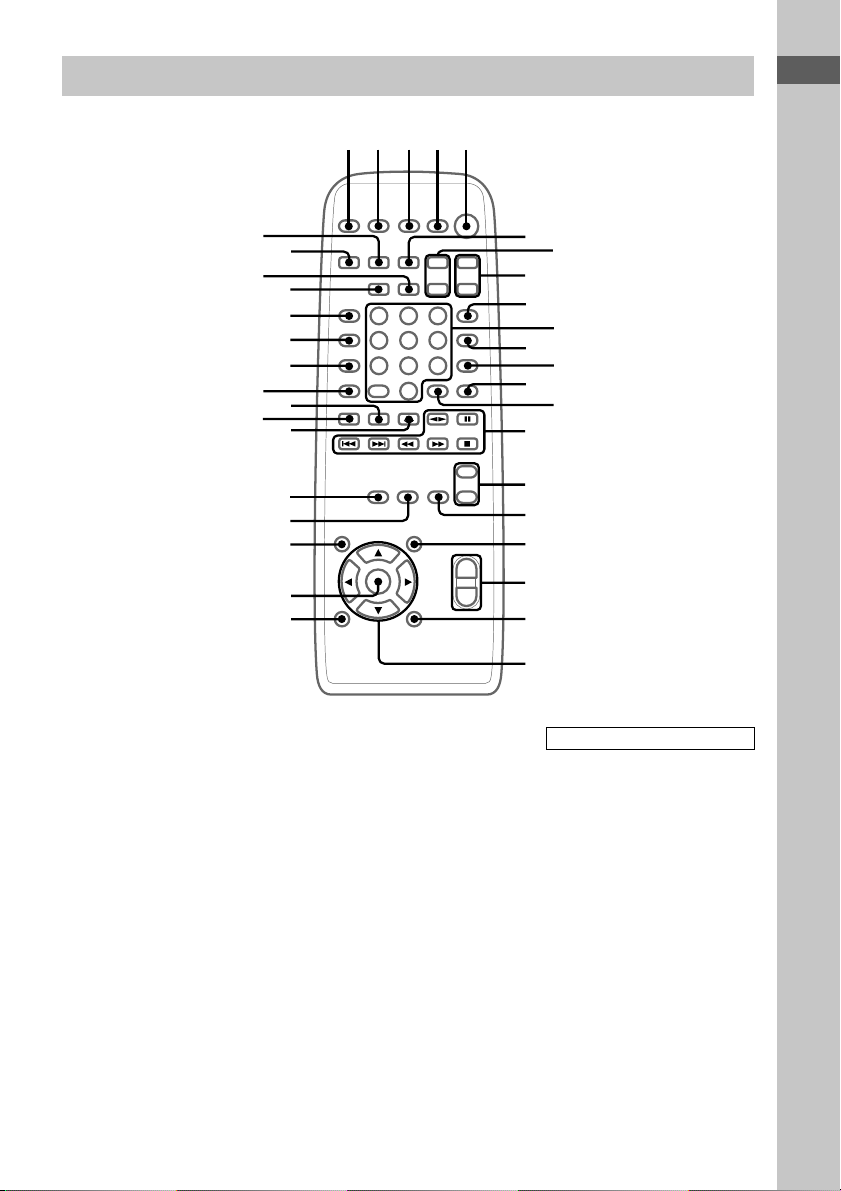
Remote Control
12
3
Parts Identification
45
ej
eg
e;
wk
CD eh (10 – 13, 22, 23)
CINEMA SPACE wg (26)
CLEAR e; (12)
CLOCK/TIMER SELECT 2
(24, 29)
CLOCK/TIMER SET 3 (9, 23,
28, 29)
DISPLAY ed (9, 14)
D.SKIP qd (10, 11, 13)
EFFECT ON/OFF qj (25, 27)
ENTER wd (9, 13, 14, 18, 19,
23 – 25, 28, 29, 35)
GAME ef (26, 30)
GAME EQ ws (24, 26)
KARAOKE PON ea (27)
KEY CONTROL #/2 qh (27)
MD (VIDEO) eg (30)
MOVIE EQ qk (24, 25)
MUSIC EQ wf (24, 25)
NEXT wl (13, 14, 17)
Numeric buttons 0 (14, 16, 17,
18)
eh
ef
ed
es
ea
wl
wj
wh
wg
wf
wd
ws
ON SCREEN qf (15)
P FILE w; (25)
PICTURE/EFFECT wh (18)
PRESET + qg (19)
PRESET – qg (19)
PREV wk (13, 14, 17)
REPEAT qa (11)
RETURN O wj (14)
SELECT qg (13, 14)
SLEEP 1 (28)
SPECIAL MENU qs (16, 17)
SPECTRUM es (26)
TAPE A/B 6 (20, 22)
TUNER/BAND ej (19, 22)
TUNING + qg (19, 20)
TUNING – qg (19, 20)
TV ?/1 4 (8)
TV CH +/– 8 (8)
TV/VIDEO 9 (8)
TV VOL +/– 7 (8)
VOL ql
6
7
8
9
0
qa
qs
qd
qf
qg
qh
qj
qk
ql
w;
wa
BUTTON DESCRIPTIONS
?/1 (power) 5
M (fast forward) qg
. (go back) qg
> (go forward) qg
X (pause) qg
nN (play) qg
m (rewind) qg
x (stop) qg
v/V/b/B wa
5
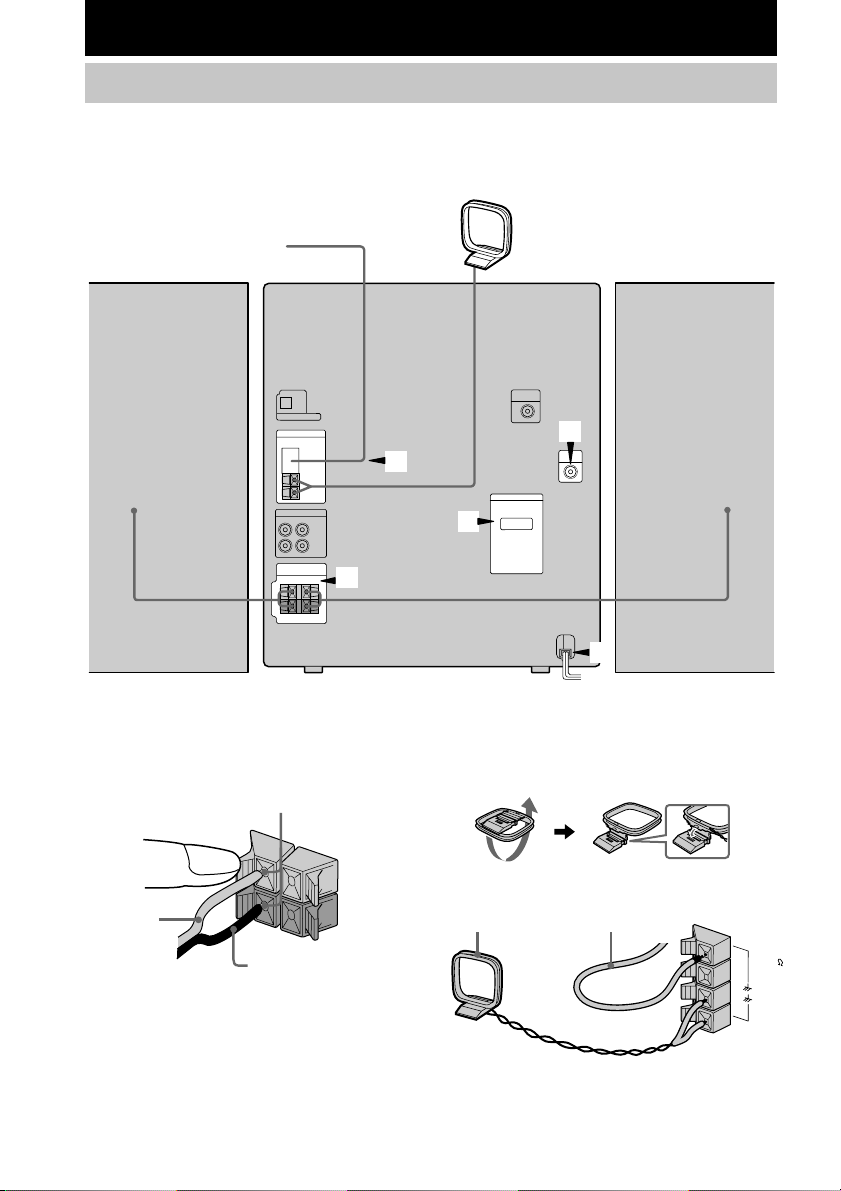
Getting Started
Hooking up the system
Perform the following procedure 1 to 5 to hook up your system using the supplied cords and
accessories.
AM loop antenna
FM antenna
3
2
4
1
Right speaker
1 Connect the speakers.
Connect the speaker cords to the SPEAKER
jacks as shown below.
Insert only the stripped portion.
R
+
Red/Solid
(3)
Black/Stripe (#)
6
5
Left speaker
2 Connect the FM/AM antennas.
Set up the AM loop antenna, then connect
it.
L
+
–
Jack type A
AM loop antenna
Extend the FM lead antenna
horizontally
F
M
7
5
A
M
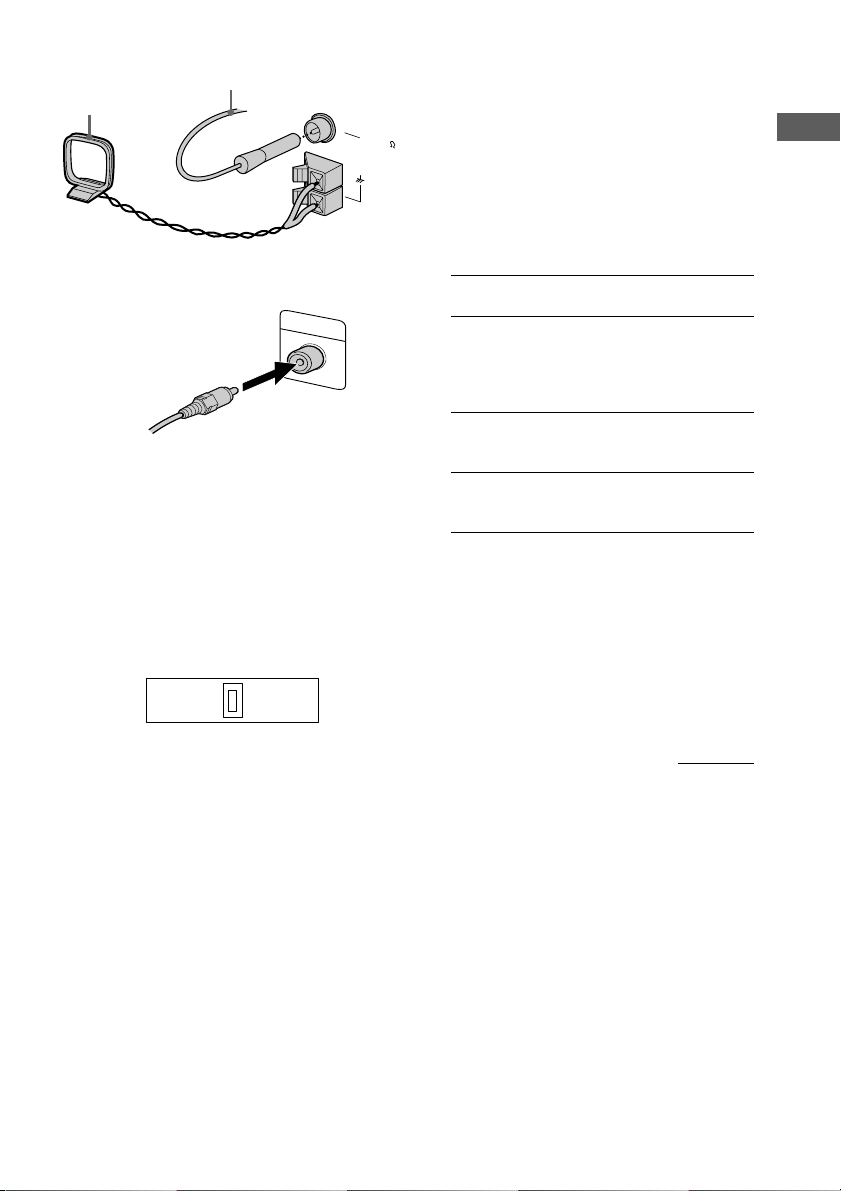
Jack type B
AM loop antenna
Extend the FM lead antenna
horizontally
FM75
COAXIAL
AM
3 Connect the video input jack of your TV
to the VIDEO OUT jack with the
supplied video cable.
VIDEO OUT
When using a TV
Turn on the TV and select the video input so
you can view the pictures from this system.
Tip
For even higher quality video images, you can use an
optional S-video cable to connect the S VIDEO input
jack on your TV to the S VIDEO OUT jack.
4 For models with a voltage selector, set
VOLTAGE SELECTOR to the local
power line voltage.
120V220V230 - 240V
5 Connect the power cord to a wall outlet.
The demonstration appears in the display.
When you press ?/1, the system turns on
and the demonstration automatically ends.
If the supplied adapter on the plug does not
fit your wall outlet, detach it from the plug
(only for models equipped with an adapter).
6 Set the color system to PAL or NTSC
depending on the color system of your
TV while the power is off.
The color system
of your TV
AUTO (factory
setting)
NTSC ?/1 while holding down
PAL ?/1 while holding down
Notes
• You cannot set the color system in the Power
Saving Mode.
• When you play back a VIDEO CD recorded in the
different color system from the one you set to the
unit, the picture image may be distorted.
Press
?/1 while holding down X.
If your TV automatically
changes the color system
according to the input signal,
the system is set to AUTO.
>. The system is set to
NTSC.
.. The system is set to
PAL.
To connect optional components
See page 29.
continued
Getting Started
7
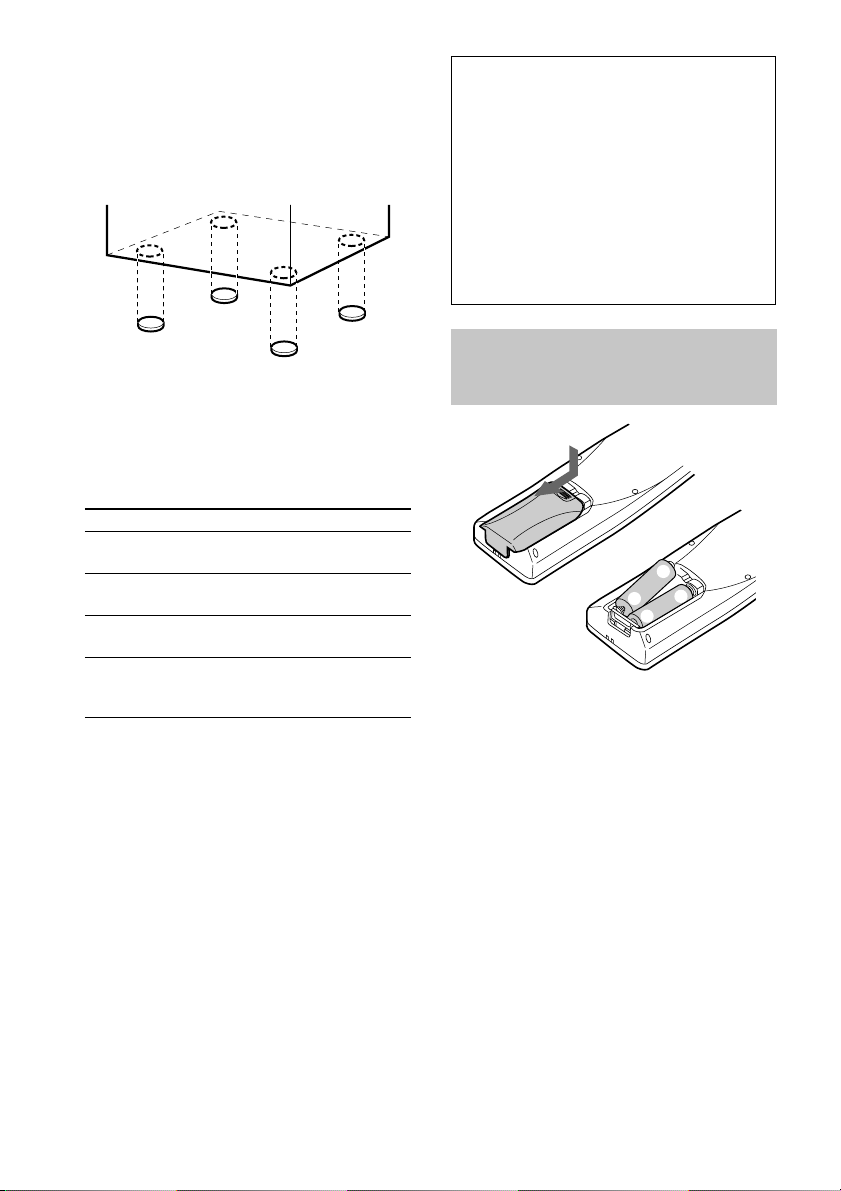
Hooking up the system (continued)
E
E
e
e
To attach the speaker pads
Attach the supplied speaker pads to the bottom
of the speakers to stabilize the speakers and
prevent them from slipping.
Note
Keep the speaker cords away from the antennas to
prevent noise.
Using the remote
You can use the buttons shown below to
operate a Sony TV.
To Press
Turn the TV on or
off
Switch the TV’s
video input
Change the TV
channels
Adjust the volume
of the TV
speaker(s)
TV ?/1.
TV/VIDEO.
TV CH + or –.
TV VOL + or –.
When carrying this system
Perform the following procedure to protect
the CD mechanism.
1 Make sure that all discs are removed
from the unit.
2 Hold down CD and then press ?/1 until
“STANDBY” appears.
When you release the buttons, “LOCK”
appears.
3 Unplug the AC power cord.
Inserting two R6 (size AA) batteries into the remote
Tip
With normal use, the batteries should last for about
six months. When the remote no longer operates the
system, replace both batteries with new ones.
Note
If you do not use the remote for a long period of time,
remove the batteries to avoid possible damage from
battery leakage.
8
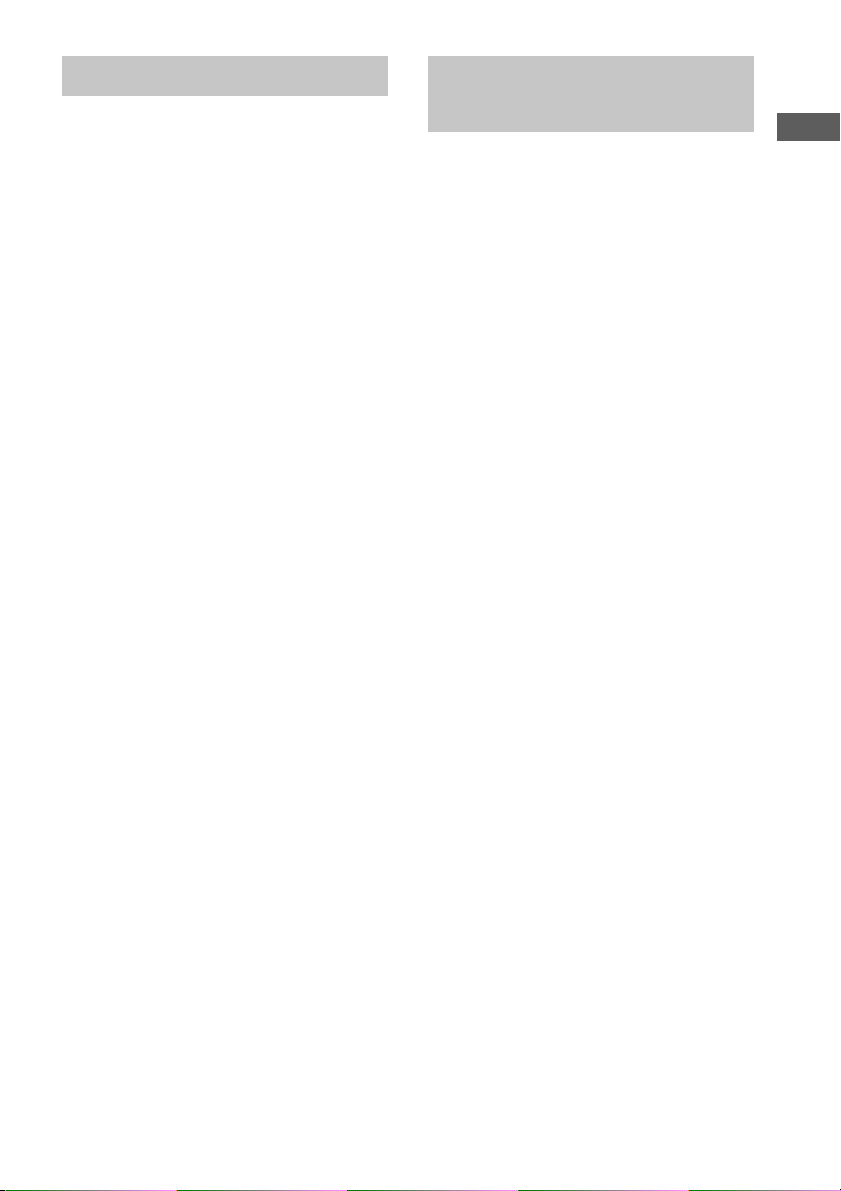
Setting the time
Saving the power in
1 Turn on the system.
2 Press CLOCK/TIMER SET on the
remote.
Proceed to step 5 when “CLOCK” appears
in the display.
3 Press v or V repeatedly to select “SET
CLOCK”.
4 Press ENTER.
5 Press v or V repeatedly to set the hour.
6 Press B.
The minute indication flashes.
7 Press v or V repeatedly to set the
minute.
8 Press ENTER.
Tip
If you made a mistake or want to change the time,
start over from step 2.
Note
The clock settings are canceled when you disconnect
the power cord or if a power failure occurs.
standby mode
Press DISPLAY repeatedly when the
system is off.
Each time you press the button, the system
switches cyclically as follows:
Demonstration t Clock display
t Power Saving Mode
Tips
• ?/1 indicator lights up even in the Power Saving
Mode.
• The timer functions in the Power Saving Mode.
Note
You cannot set the time in the Power Saving Mode.
To cancel the Power Saving Mode
Press DISPLAY once to show the
demonstration or twice to show the clock
display.
Getting Started
9

CD/VIDEO CD
Loading a CD/VIDEO CD
1 Press Z OPEN/CLOSE.
The disc tray opens.
2 Place a CD or VIDEO CD with the label
side up on the disc tray.
When you play a CD
single (8 cm CD),
place it on the inner
circle of the tray.
To insert additional discs, press DISC SKIP
EX-CHANGE to rotate the disc tray.
3 Press Z OPEN/CLOSE to close the disc
tray.
1Press CD.
2Press PLAY MODE repeatedly until the
mode you want appears in the display.
Select To play
ALL DISCS
(Normal Play)
1DISC
(Normal Play)
SHUFFLE
ALL DISCS
(Shuffle Play)
SHUFFLE
1DISC
(Shuffle Play)
PROGRAM
(Program Play)
All CDs in the disc tray
continuously.
The CD you have selected
in original order.
The tracks on all CDs in
random order.
The tracks on the CD you
have selected in random
order.
The tracks on all CDs in the
order you want them to be
played (see “Programing
CD tracks” on page 11).
Playing a CD
–– Normal Play/Shuffle Play/Repeat
Play
This system lets you play the CD in different
play modes.
Disc tray number
Disc presence
indicator
Track
number
Playing time
3Press hH (or nN on the remote).
Other Operations
To Do this
Stop play Press x.
Pause Press X. Press again to resume
Select a track During play or pause, press >
Find a point
in a track
Select a CD in
stop mode
play.
(to go forward) or . (to go
back).
During play, press M (to go
forward) or m (to go back). At
the desired point, press hH
(or nN on the remote) to stop
searching and start playback.
Press DISC 1 – 3 or DISC SKIP
EX-CHANGE (or D.SKIP on the
remote).
10
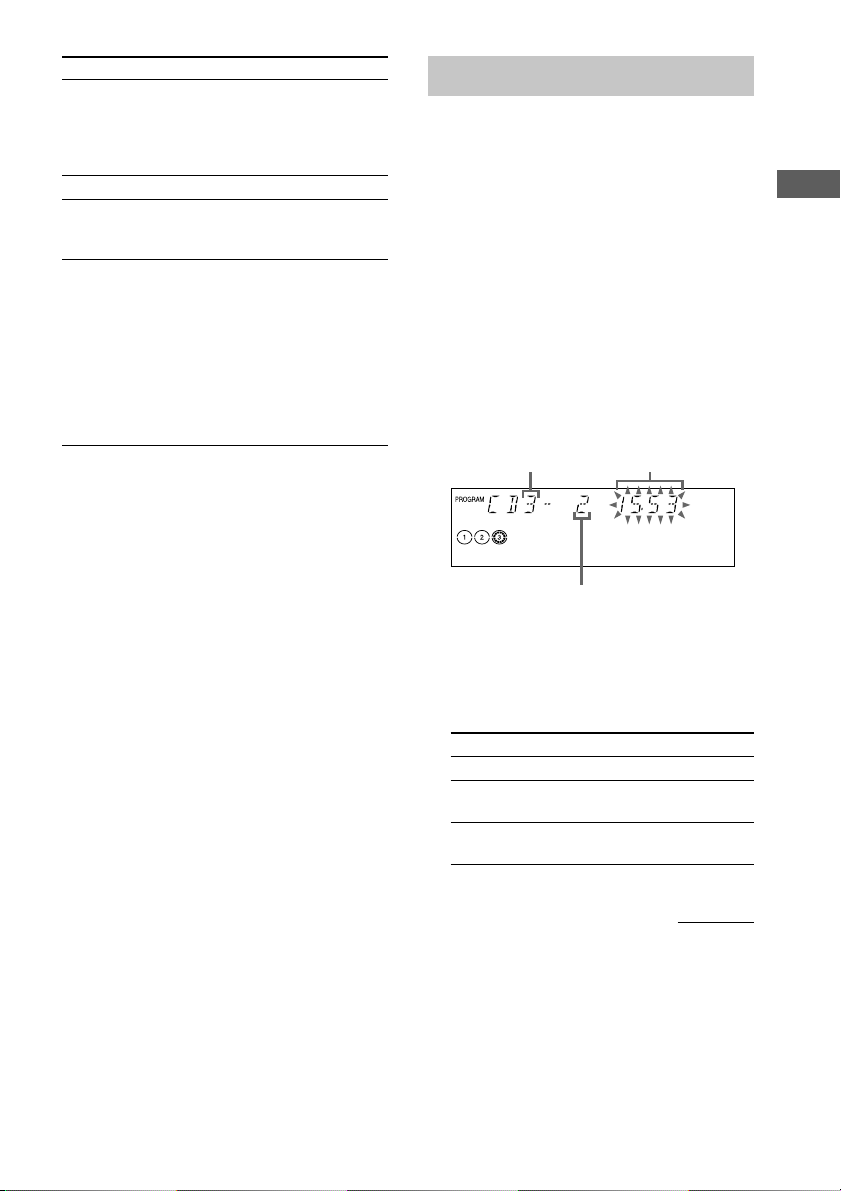
To Do this
Switch to CD
function from
another source
Remove a CD Press Z OPEN/CLOSE.
Exchange other
CDs while
playing
Play repeatedly
(Repeat Play)
*1You cannot select “REPEAT” and “SHUFFLE
ALL DISCS” at the same time.
*2When you select “REPEAT 1”, that track is
repeated endlessly until REPEAT 1 is canceled.
Playing a track by entering the track
number
Press DISC 1 – 3 (Automatic
Source Selection). However, if a
CD is used in a program, play does
not start even if you press CD 1 –
3.
Press DISC SKIP EX-CHANGE.
Press REPEAT during play until
“REPEAT” or “REPEAT 1”
appears.
REPEAT*1: For all the tracks on
the CD up to five times.
REPEAT 1*2: For a single track
only.
To cancel playing repeatedly, press
REPEAT until “REPEAT” or
“REPEAT 1” disappears.
Press the number button(s) on the remote to
enter the track number of the track you want to
play.
To enter a track number over 10
1Press >10.
2Enter the corresponding digits.
To enter 0, press 10/0 instead.
Example:
To play track number 30, press >10, then 3 and
10/0.
Programing CD tracks
–– Program Play
You can make a program of up to 32 tracks
from all the CDs in the order you want to play
them.
1 Press CD, then place a CD.
2 Press PLAY MODE repeatedly until
“PROGRAM” appears in the display.
3 Press one of DISC 1 – 3 to select a CD.
To program all the tracks on a CD at once,
proceed to step 5 with “AL” displayed.
4 Press . or > until the desired
track appears in the display.
Total playing time
Disc tray number
5 Press ENTER.
The track is programed. The program step
number appears, followed by the total
playing time.
6 Program additional discs or tracks.
To program Repeat steps
Other discs 3 and 5
Other tracks on the
same disc
Other tracks on other
discs
(including selected track)
Track number
4 and 5
3 to 5
CD/VIDEO CD
continued
11
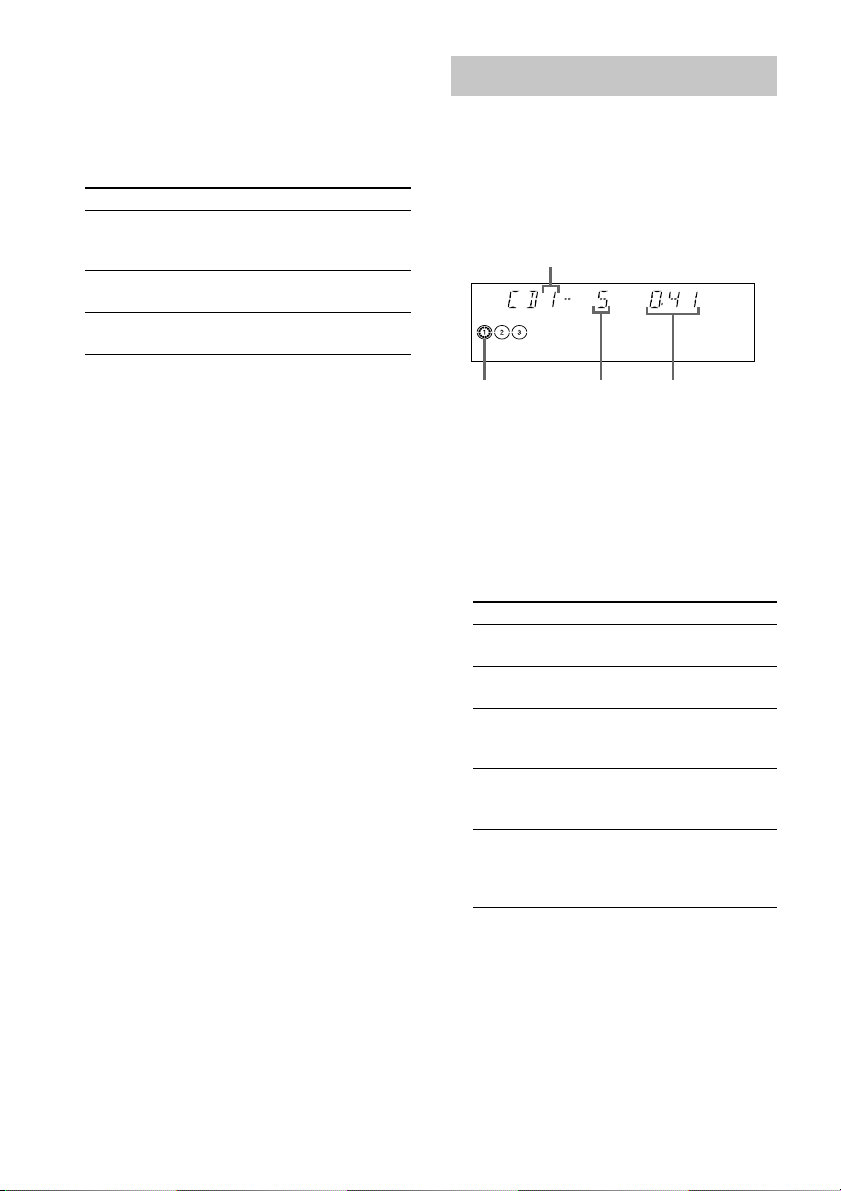
Programing CD tracks (continued)
Playing a VIDEO CD
7 Press hH (or nN on the remote).
Other operations
To Do this
Cancel Program
Play
Clear a track from
the end
Clear the entire
program
Tips
• The program you made remains after Program Play
finishes. To play the same program again, press CD,
then press nN.
•“--.--” appears when the total CD program time
exceeds 100 minutes, or when you select a CD track
whose number is 21 or over.
Press PLAY MODE repeatedly
until “PROGRAM” and
“SHUFFLE” disappear.
Press CLEAR on the remote in
stop mode.
Press x once in stop mode or
twice during play.
— Normal Play/Shuffle Play/Repeat
Play
You can play both VIDEO CDs without PBC
functions (Ver 1.1) and VIDEO CDs with PBC
functions (Ver. 2.0).
Disc tray number
Disc presence
indicator
Track number Playing time
1 Turn on your TV and select the video
input.
Refer to the operating instructions supplied
with your TV if you need help.
2 Press CD.
3 Press PLAY MODE repeatedly until the
mode you want appears in the display.
Select To play
ALL DISCS*
(Normal Play)
1DISC*
(Normal Play)
SHUFFLE
ALL DISCS*
(Shuffle Play)
SHUFFLE
1DISC*
(Shuffle Play)
PROGRAM
(Program Play)
1
All CDs in the disc tray
continuously.
1
The CD you have selected in
original order.
The tracks on all CDs in random
2
order.
The tracks on the CD you have
2
selected in random order.
The tracks on all CDs in the
order you want them to be
played (see “Programing CD
tracks” on page 11).
12
*1Only for VIDEO CDs with PBC functions
(Ver.2.0), “PBC” appears while the PBC
function is set to on.
*2Shuffle Play does not function during menu
playback of a VIDEO CD with PBC functions
(Ver. 2.0).
