Page 1
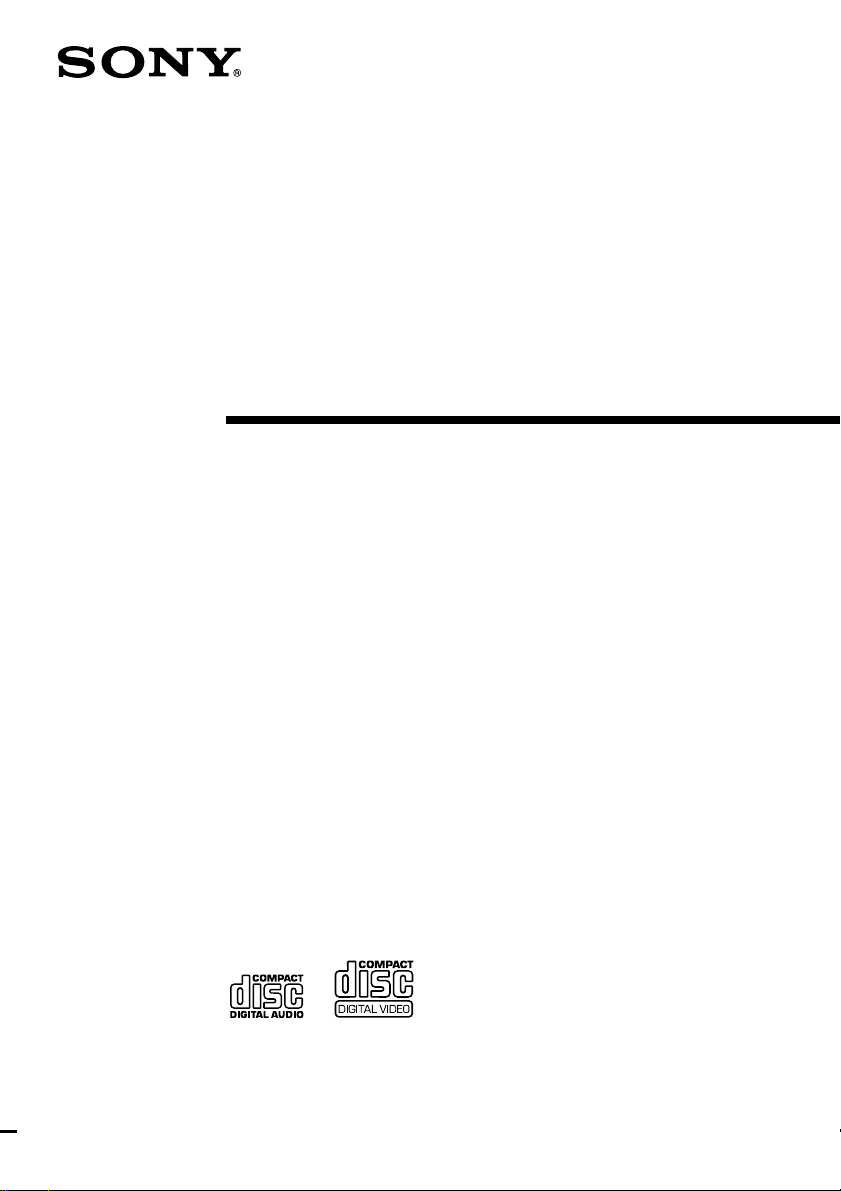
Mini Hi-Fi
Component
System
Operating Instructions
3-868-164-13(1)
MHC-VX33
©2000 Sony Corporation
1
Page 2

WARNING
To prevent fire or shock hazard, do not
expose the unit to rain or moisture.
To avoid electrical shock, do not open the cabinet.
Refer servicing to qualified personnel only.
Do not install the appliance in a confined space,
such as a bookcase or built-in cabinet.
This appliance is classified
as a CLASS 1 LASER
product. The CLASS 1
LASER PRODUCT
MARKING is located on
the rear exterior.
This system can play
the following discs
VIDEO CDs Audio CDs
Disc logo
Contents Audio + Video Audio
(moving pictures)
Disc size 12 cm/8 cm 12 cm/8 cm
Play time 74 min./20 min. 74 min./20 min.
Note on VIDEO CDs
This system conforms to VIDEO CDs without PBC
functions (Ver. 1.1) and VIDEO CDs with PBC
functions (Ver. 2.0) of VIDEO CD standards. You
can enjoy two kinds of playback according to the
disc type.
Disc type You can
VIDEO CDs without Enjoy video playback
PBC functions (moving pictures) as
(Ver. 1.1 discs) well as audio CDs.
VIDEO CDs with Play interactive
PBC functions software using menu
(Ver. 2.0 discs) screens displayed on
the TV screen (menu
playback), in addition
to the video playback
function of VIDEO
CDs without PBC
functions.
Moreover, you can
play high or standard
quality still picture.
* PBC = Play Back Control
2
Page 3

Table of Contents
Getting Started
Step 1: Hooking up the system............ 4
Step 2: Setting the time ......................... 8
Step 3: Presetting radio stations .......... 9
Basic Operations
Playing a VIDEO CD ........................... 11
Playing a CD ......................................... 13
Recording a CD/VIDEO CD .............. 15
Listening to the radio........................... 16
Recording from the radio .................... 17
Playing a tape........................................ 18
Recording from a tape ......................... 20
Singing along: Karaoke ...................... 21
The VIDEO CD/CD Player
Playing a VIDEO CD with PBC
functions (Ver. 2.0) ........................ 23
Checking the remaining time ............. 24
Using the on-screen display ............... 26
Locating a specific part of a disc ........ 28
Resuming playback from the point
you stopped a VIDEO CD ............ 31
Adjusting the picture ........................... 32
Playing the CD tracks repeatedly ...... 33
Playing the CD tracks in random
order ................................................ 34
Programming the CD tracks ............... 35
The Tape Deck
DJ Effects
Looping part of a CD ........................... 40
Flashing part of a CD ........................... 40
Sound Adjustment
Adjusting the sound ............................ 41
Selecting the audio emphasis ............. 41
Changing the spectrum analyzer
display ............................................. 42
Selecting surround effects ................... 43
Adjusting the graphic equalizer......... 43
Other Features
Mixing and recording sounds ............ 45
Falling asleep to music ........................ 46
Waking up to music ............................. 46
Timer-recording radio programs ....... 48
Optional components
Connecting audio components .......... 49
Connecting a VCR ................................ 50
Connecting external antennas ............ 51
Additional Information
Precautions ............................................ 52
Troubleshooting ................................... 53
Specifications ........................................ 56
Glossary ................................................. 58
Index........................................ Back cover
Recording on a tape manually ........... 37
Recording a CD by specifying track
order ................................................ 38
3
Page 4
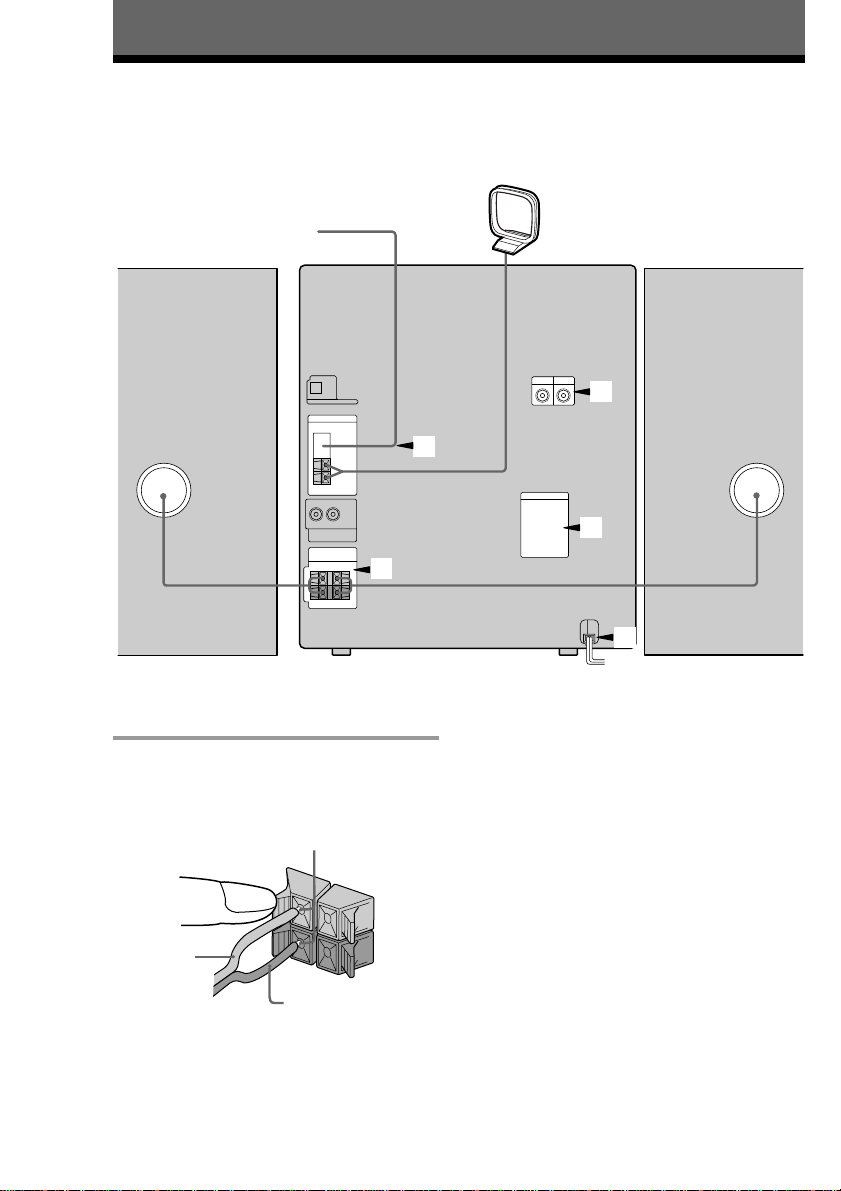
Getting Started
Step 1: Hooking up the system
Follow steps 1 through 6 of the following procedure to hook up your system using the
supplied cords and accessories.
AM loop antenna
FM antenna
3
2
4
1
1 Connect the speakers.
Connect the speaker cords of the front
speakers to the SPEAKER jacks as below.
Insert only the stripped portion.
Red/Solid
(3)
4
R
+
Black/Stripe
(#)
5
Front speaker (Left)Front speaker (Right)
Notes
• Keep the speaker cords away from the
antennas to prevent noise.
• The type of speakers supplied vary
according to the model you purchased
(see “Specifications” on page 56).
L
+
–
Page 5

2 Connect the FM/AM antennas.
Set the AM loop antenna up, before
connecting it.
Jack type A
AM loop antenna
Jack type B
AM loop antenna
Extend the FM lead
antenna horizontally.
Extend the FM lead
antenna horizontally.
3 Connect the video input jack of your
TV to the VIDEO OUT jack with the
supplied video cable.
VIDEO OUT
FM75
AM
When using a TV
Turn on the TV and select the video input so you
can view the pictures from this system.
Tip
For even higher quality video images, you can use
an optional S-video cable to connect the S VIDEO
input jack on your TV to the S VIDEO OUT jack.
FM75
COAXIAL
AM
continued
5
Page 6

Step 1: Hooking up the system
(continued)
4 For models with a voltage selector,
set VOLTAGE SELECTOR to the
local power line voltage.
VOLTAGE SELECTOR
230 - 240V
120V 220V
5 Connect the power cord to a wall
outlet.
The demonstration appears in the
display. When you press ?/1, the system
turns on and the demonstration
automatically ends.
If the supplied adapter on the plug does
not fit your wall outlet, detach it from
the plug (only for models equipped with
an adapter).
6 Follow the instructions below to set
the color system according to your
TV. The factory setting is AUTO.
Make sure the power is off each
time before setting the color system.
After you set the color system, the
power turns on automatically and
the function is set to CD.
If your TV automatically changes the
color system according to the input
signal:
Press ?/1 while holding down X. The color
system is set to AUTO.
AUTO automatically changes the color
system of the video output according to the
color system of the current VIDEO CD.
If the color system of your TV is NTSC:
Press ?/1 while holding down >. The color
system is set to NTSC.
If the color system of your TV is PAL:
Press ?/1 while holding down .. The color
system is set to PAL.
Note
When you set color system to NTSC and play back a
VIDEO CD recorded in the PAL color system, the
picture image may be distorted depending on the
disc. Similarly, when you set color system to PAL
and play back a VIDEO CD recorded in the NTSC
color system, the picture image may be distorted
depending on the disc.
To connect optional components
See page 49.
To deactivate the demonstration
When you set the time (“Step 2: Setting the
time” on page 8), the demonstration is
deactivated.
To activate/deactivate the demonstration
again, press DISPLAY once while the system
is off.
6
Page 7
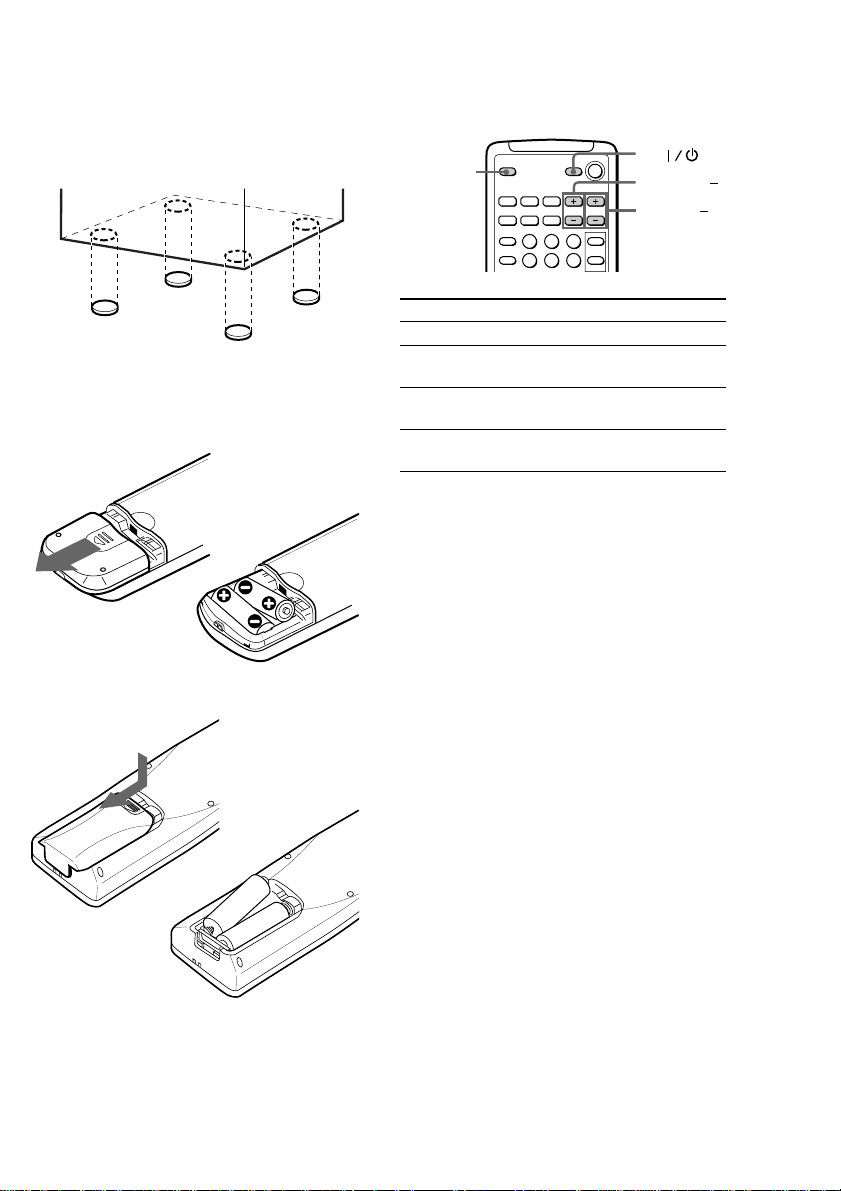
To attach the front speaker pads
}
}
]
]
Attach the supplied front speaker pads to the
bottom of the speakers to stabilize the
speakers and prevent them from slipping.
Inserting two size AA (R6)
batteries into the remote
Remote type A
Using the remote
You can use the shaded buttons shown below
to operate a Sony TV.
TV/VIDEO
To Press
Turn the TV on or off TV ?/1
Switch the TV's TV/VIDEO.
video input
Change the TV TV CH +/–.
channels
Adjusts the volume TV VOL +/–.
of the TV speaker(s)
Tip
With normal use, the batteries should last for about
six months. When the remote no longer operates the
system, replace both batteries with new ones.
Note
If you do not use the remote for a long period of
time, remove the batteries to prevent possible
damage from battery leakage.
TV
TV VOL +/
TV CH +/
Remote type B
When carrying this system
Make sure that all discs are removed from the
unit. To protect the CD mechanism, hold
down CD and press ?/1 while the power is
on. “LOCK” appears in the display and the
power is turned off.
7
Page 8

Step 2: Setting the time
You must set the time before using the timer
functions.
2 Press . or > repeatedly to set
the hour.
3 Press ENTER.
The minute indication flashes.
O
X
nN
2,4
NX x
v
bB
V
xMm>.
1 Press CLOCK/TIMER SET.
The hour indication flashes.
1
3,5
4 Press . or > repeatedly to set
the minute.
5 Press ENTER.
The clock starts working.
Tip
If you make a mistake, start over from step 1.
To change the time
The previous explanation shows how to set
the time while the power is off. To change the
time while the power is on, do the following:
1 Press CLOCK/TIMER SET.
2 Press . or > repeatedly to select SET
CLOCK.
3 Press ENTER.
4 Perform steps 2 through 5 above.
Note
The clock settings are canceled when you disconnect
the power cord or if a power failure occurs.
8
Page 9

Step 3: Presetting radio stations
You can preset a total of 30 stations (20 for
FM and 10 for AM).
?/1
(Power)
23
1 Press TUNER/BAND repeatedly to
select FM or AM.
2 Press and hold + or – (or TUNING
+/– on the remote) until the
frequency indication starts to
change, then release.
Scanning stops automatically when a
station is tuned in. “TUNED” and
“STEREO” (for a stereo program)
appear.
MHz
41
Shuttle
TUNED
3 Press TUNER MEMORY.
A preset number appears in the display.
The stations are stored from preset
number 1 automatically.
Preset number
TUNED
STEREO
STEREO
continued
9
Page 10

Step 3: Presetting radio stations
(continued)
4 Press ENTER.
The station is stored.
5 Repeat steps 1 through 4 to store
other stations.
To tune into a station with a weak
signal
Press + or – (or TUNING +/– on the remote)
repeatedly in step 2 to tune in the station
manually.
To set another station to an
existing preset number
Start over from step 1. After step 3, turn the
shuttle until it clicks to select the preset
number where you want to store the other
station.
You can preset a new station in the selected
preset number.
To erase a preset station
1 Press and hold TUNER MEMORY until a
preset number appears in the display.
2 Turn the shuttle until it clicks to select the
preset number you want to erase.
Select “ALL ERASE” when you want to
erase all the preset stations.
3 Press ENTER.
“COMPLETE” appears.
When you erase a preset number, the preset
number decreases by one and all preset
numbers following the erased one are
renumbered.
To change the AM tuning interval
(Except for the Middle Eastern models)
The AM tuning interval is factory-preset to 9 kHz
(10 kHz in some areas). To switch the AM tuning
interval, tune in any AM station first, then turn off
the power. While holding down ENTER, turn the
power back on. When you change the interval, AM
preset stations are erased. To switch back to the
original interval, repeat the same procedure.
Tip
The preset stations are retained for half a day even if
you unplug the power cord or a power failure
occurs.
10
Page 11

Basic Operations
Playing a VIDEO CD
You can play both VIDEO CDs without PBC
functions (Ver. 1.1) and VIDEO CDs with
PBC functions (Ver. 2.0).
You can enjoy two kinds of playback
according to the disc type.
?/1
(Power)
PREV
DISC SKIP
EX-CHANGE
NEXT
hH
x
3
2
PLAY
X
VOLUME. >
MODE
Shuttle
1 Turn on your TV and select the
video input.
Refer to the operating instructions
supplied with your TV if you need help.
2 Press Z OPEN/CLOSE and place a
VIDEO CD on the disc tray.
If a disc is not placed properly, it will not
be recognized.
Place the label
side up. When
you play a
VIDEO CD
single, place it
on the inner
circle of the
tray.
To insert second and third discs, press
DISC SKIP EX-CHANGE to rotate the
disc tray.
3 Press one of the DISC 1~3 buttons.
The disc tray closes and playback starts.
If you press hH when CD is selected
as the function and the disc tray is
closed, playback starts from the CD
loaded on the tray whose disc pointer
indicator is lit.
Disc pointer
indicator
Track number
Playing time
Basic Operations
D.SKIP
CD
PREV/NEXT
NX x
v
bB
V
nN
VideoCD
O
nN
S
X
sMm>.
x
m M
VOL +/–
Disc presence
indicator
Disc tray number
continued
11
Page 12

Playing a VIDEO CD (continued)
To
Stop play
Pause
Select a track or
2
scene*
Find a point in a
track or scene
(Lock Search
function)
Select a VIDEO
CD in stop mode
Play only the
VIDEO CD you
have selected
Play all VIDEO
CDs
Remove the
VIDEO CD
Exchange other
VIDEO CDs
while playing
Adjust the
volume
Do this
Press x.
Press X*1. Press again to
resume playback.
Press > to go forward or
to go back. When you play
VIDEO CDs with PBC functions
(Ver 2.0), see page 23.
There are two types of
searching:
1 Turn the shuttle until it
clicks during playback and
hold. According to the length
of turning the shuttle, speed
changes as follows (press and
hold down m/M on the
remote):
1 (slow) t 2 (normal) t
3 (high)
Release the shuttle at the
desired speed and the search
goes on at the speed.
Press hH to stop searching
and start playback at the
desired point.
2 Turn the shuttle until it
clicks during playback. Each
time it is turned, speed
changes as follows (press
m/M on the remote):
1 (slow) t 2 (normal) t
3 (high) t 1 (slow) …
Press hH to stop searching
and start playback at the
desired point.
Press a DISC 1~3 button or
DISC SKIP EX-CHANGE (or
D. SKIP on the remote).
Press PLAY MODE repeatedly
until “CONTINUE 1 DISC”,
“PBC 1 DISC”*3 or “SHUFFLE
1 DISC”*4 appears.
Press PLAY MODE repeatedly
until “CONTINUE ALL
DISCS”, “PBC ALL DISCS”*
or “SHUFFLE ALL DISCS”*
appears.
Press Z OPEN/CLOSE.
Press DISC SKIP
EX-CHANGE.
Turn VOLUME (or press
VOL +/– on the remote).
12
.
*1There may be some disturbance in the video
image.
2
*
Only when the PBC function is set to off or when
playing VIDEO CDs without PBC functions (Ver
1.1).
3
*
Only for VIDEO CDs with PBC functions (Ver 2.0)
while the PBC function is set to on.
4
*
SHUFFLE means to playback in random order
(see page 34). This function cannot be used during
menu playback of a VIDEO CD with PBC
functions (Ver 2.0).
Tips
• You can switch from another source to the VIDEO
CD player and start playing a VIDEO CD just by
pressing one of the DISC 1~3 buttons (Automatic
Source Selection).
• If there is no VIDEO CD in the player, “CD NO
DISC” appears in the display.
• When a disc tray holding a VIDEO CD is selected
(or the VIDEO CD in the disc tray is playing) the
disc pointer indicator lights. When a disc tray
holding a VIDEO CD is not selected, the disc
presence indicator lights, but the disc pointer
indicator does not light. When all disc trays are
empty, both the disc presence indicator and disc
pointer indicator light.
Note
When a tray has not been read by the unit, the disc
presence indicator may light even though there is no
disc on the tray.
3
4
Page 13

Playing a CD
— Normal Play
You can play up to three CDs in a row.
?/1
(Power)
DISC SKIP
EX-CHANGE
x
hH
1
X
PLAY
MODE
1 Press Z OPEN/CLOSE and place a
CD on the disc tray.
If a disc is not placed properly, it will not
be recognized.
Place with the
label side up.
When you play a
CD single (8 cm
CD), place it on
the inner circle
of the tray.
To insert second and third discs, press
DISC SKIP EX-CHANGE to rotate the
disc tray.
2 Press one of the DISC 1~3 buttons.
The disc tray closes and playback starts.
If you press hH when CD is selected
as the function and the disc tray is
closed, playback starts from the CD
loaded on the tray whose disc pointer
indicator is lit.
Disc pointer
indicator
Track number
Playing time
Basic Operations
D.SKIP
CD
. >
. >
NX x
v
bB
V
2
nN
O
VOLUME
S
sMm>.
Shuttle
nN
X
x
m M
VOL +/–
Disc presence
indicator
Disc tray number
continued
13
Page 14

Playing a CD (continued)
To Do this
Stop playback Press x.
Pause Press X. Press again to resume
playback.
Select a track During play or pause, press
> (to go forward) or .
(to go back).
Find a point in Turn the shuttle clockwise
a track (Lock (to go forward) or
Search function) counterclockwise (to go
back) until it clicks
(or press M or m on the
remote) and then press hH
when you find the desired
point .
Select a CD Press a DISC 1~3 button or
in stop mode DISC SKIP EX-CHANGE (or
D. SKIP on the remote).
Play only the Press PLAY MODE
CD you have repeatedly until “CONTINUE
selected 1 DISC” or “SHUFFLE 1
DISC” appears.
Play all CDs Press PLAY MODE repeatedly
until “CONTINUE ALL
DISCS” or “SHUFFLE ALL
DISCS” appears.
Remove the CD Press Z OPEN/CLOSE.
Exchange other Press DISC SKIP
CDs while EX-CHANGE.
playing
Adjust the Turn VOLUME (or press
volume VOL +/– on the remote).
Tips
• You can switch from another source to the CD
player and start playing a CD just by pressing one
of the DISC 1~3 buttons (Automatic Source
Selection).
• If there is no CD in the player, “CD NO DISC”
appears in the display.
• When a disc tray holding a CD is selected (or the
CD in the disc tray is playing) the disc pointer
indicator lights. When a disc tray holding a CD is
not selected, the disc presence indicator lights, but
the disc pointer indicator does not light. When all
disc trays are empty, both the disc presence
indicator and disc pointer indicator light.
Note
When a tray has not been read by the unit, the disc
presence indicator may light even though there is no
disc on the tray.
14
Page 15

Recording a CD/VIDEO CD
— CD Synchro Recording
The CD SYNC HI-DUB button lets you record
from a CD to a tape easily. You can use a
TYPE I (normal) tape.
DISC SKIP
EX-CHANGE
?/1
(Power)
hH
35
3 Press Z OPEN/CLOSE and place a
CD.
Then press Z OPEN/CLOSE again to
close the disc tray.
When the CD you want to record is not
selected, press DISC SKIP EX-CHANGE
repeatedly to select the CD you want.
Place with the label
side up. When you
play a CD single (8
cm CD), place it on
the inner circle of
the tray.
4 Press CD SYNC HI-DUB.
Deck B stands by for recording and the
CD player stands by for playback. The
indicator on REC PAUSE/START
flashes.
5 Press DIRECTION repeatedly to
select g to record on one side.
Select j (or RELAY) to record on
both sides.
6 Press REC PAUSE/START.
Recording starts.
Basic Operations
p
2
164
1 Press A and insert a recordable tape
into deck B.
Insert with the
side you want
to record
facing forward
2 Press CD.
To stop recording
Press x.
Tips
• If you want to record from the reverse side, press
TAPE A/B repeatedly to select deck B after step 1.
Press hH to start playback of the reverse side,
then press x where you want to start recording.
The reverse indicator of deck B lights (see page
19).
• When you record on both sides, be sure to start
from the front side. If you start from the reverse
side, recording stops at the end of the reverse side.
Note
You cannot listen to other sources while recording.
15
Page 16

Listening to the radio
–– Preset Tuning
Preset radio stations in the tuner's memory
first (see “Step 3: Presetting radio stations” on
page 9).
?/1
(Power)
+/–
STEREO/
MONO
1 Press TUNER/BAND repeatedly to
select FM or AM.
2 Turn the shuttle until it clicks (or
press PRESET +/– on the remote) to
tune in the desired preset station.
Turn counterclockwise
(or press PRESET –
on the remote) for
lower preset
numbers.
Preset number*
m
Turn clockwise
M
(or press PRESET +
M
on the remote)
for higher
m
preset numbers.
Frequency
MHz
NX x
v
bB
V
nN
TUNED
STEREO
* When only one station is preset, “ONE
PRESET” appears in the display.
VOLUME
1
O
X
TUNER/BAND
xMm>.
PRESET +/–
2
TUNING +/–
VOL +/–
16
Page 17

To Do this
Turn off the radio Press ?/1.
Adjust the volume Turn VOLUME (or press
VOL +/– on the remote).
Recording from the radio
To listen to non-preset radio
stations
Use manual or automatic tuning in step 2.
For manual tuning, press + or – (or
TUNING +/– on the remote) repeatedly. For
automatic tuning, press and hold + or – (or
TUNING +/– on the remote).
Tips
• You can switch from another source to the radio
just by pressing TUNER/BAND (Automatic
Source Selection).
• When an FM program is noisy, press
STEREO/MONO so that “MONO” appears in the
display. There will be no stereo effect, but the
reception will improve. Press the button again to
restore the stereo effect.
• To improve broadcast reception, adjust the
supplied antennas.
You can record the radio program on a tape
by calling up a preset station. You can use a
TYPE I (normal) tape.
?/1
(Power)
3
p
2
4,6
5
1
1 Press A and insert a recordable tape
into deck B.
Insert with the
side you want
to record
facing forward.
Basic Operations
2 Press TUNER/BAND to select the
band you want.
continued
17
Page 18

NX x
sMm>.
nN
O
v
V
bB
X
VOL +/–
nN
x
X
. >
m M
TAPE A/B
Recording from the radio
(continued)
Playing a tape
3 Turn the shuttle until it clicks to
tune in a preset station.
Turn counterclockwise (or
press PRESET –
on the remote)
for lower preset
numbers.
Preset number Frequency
TUNED
M
m
M
Turn clockwise
(or press PRESET +
m
on the remote)
for higher preset
numbers.
MHz
4 Press REC PAUSE/START.
Deck B stands by for recording.
5 Press DIRECTION repeatedly to
select G to record on one side.
Select j (or RELAY) to record on
both sides.
6 Press REC PAUSE/START.
Recording starts.
STEREO
You can use a TYPE I (normal) tape. You can
also use ./> to quickly search for songs
you want to hear (AMS* function). To select
either deck A or B, press TAPE A/B
repeatedly.
* AMS (Automatic Music Sensor)
?/1
(Power)
2
4
x
1
. >
X
3
VOLUME
Shuttle
2
18
To stop recording
Press x.
Tips
• If you want to record from the reverse side, press
TAPE A/B repeatedly to select deck B after step 1.
Press hH to start playback of the reverse side,
then press x where you want to start recording.
The reverse indicator of deck B lights (see page
19).
• When you record on both sides, be sure to start
from the front side. If you start from the reverse
side, recording stops at the end of the reverse side.
• To record non-preset stations, use + and – in step 3
to tune in the desired station manually.
• If noise is heard while recording from the radio,
move the respective antenna to reduce the noise.
Page 19

1 Press TAPE A/B.
To select deck A or B, press TAPE A/B
repeatedly.
2 Press A and insert a recorded tape
in deck A or B.
Insert with the
side you want
to play facing
forward.
3 Press DIRECTION repeatedly to
select g to play one side. Select
j to play both sides.
To play both decks in succession, select
RELAY (Relay Play)*.
4 Press hH.
Press hH again to play the reverse
side. The tape starts playing.
Forward
indicator
To Do this
Stop playback Press x.
Pause Press X. Press again to
Fast-forward
Rewind
Remove the cassette Press A.
Adjust the volume Turn VOLUME (or press
resume playback.
Turn the shuttle clockwise until
it clicks while playing the front
side or counterclockwise until
it clicks while playing the
reverse side (or press M or
m
on the remote).
Turn the shuttle
counterclockwise until it
clicks while playing the front
side or clockwise until it
clicks while playing the
reverse side (or press m or
M on the remote).
VOL +/– on the remote).
Searching for the beginning of a
track (AMS*)
During playback, press . or >
repeatedly for the number of songs you want
to skip forward (or backward).
T
he search direction, + (forward) or – (back),
and number of songs being skipped (1~9)
appear in the display.
Example: searching forward 2 songs
Basic Operations
Reverse
indicator
* Relay Play always follows the following sequence:
t Deck A (front side) t Deck A (reverse side)
Deck B (reverse side) T Deck B (front side) T
Tape
presence
indicator
* AMS (Automatic Music Sensor)
Tip
When no tapes are inserted, all the indicators light.
When a tape (tapes) is (are) inserted, corresponding
presence and forward/reverse indicators light.
Notes
• The deck stops automatically after repeating the
sequence five times.
• The AMS function may not operate correctly
under the following circumstances:
–When the unrecorded space between songs is
less than 4 seconds long.
–If completely different information is recorded
on the left and right channels.
–When there are continuous sections of extremely
low level or low frequency sound (like those of a
baritone sax).
–When the unit is placed near a television. (In this
case, we recommend moving the unit farther
away from the television or turning off the
television.)
19
Page 20

Recording from a tape
— High-speed Dubbing
You can use a TYPE I (normal) tape.
4 Press DIRECTION repeatedly to
select g to record on one side.
Select j (or RELAY) to record on
both sides.
5 Press REC PAUSE/START.
Dubbing starts.
?/1
(Power)
p
132
52
1 Press TAPE A/B.
2 Press A and insert a recorded tape
in deck A and a recordable tape in
deck B.
Insert with the
side you want
to play/record
facing forward.
To stop dubbing
4
Press x.
Tips
• When you dub on both sides, start recording from
the front side. If you record from the reverse side,
recording stops at the end of the reverse side.
• If you set DIRECTION to j when the tapes
used have different lengths, the tape in each deck
reverses independently. If you select RELAY, the
tapes in both decks reverse together.
3 Press CD SYNC HI-DUB.
Deck B stands by for recording.
20
Page 21

Singing along: Karaoke
You can sing along with any stereo CD or
tape by turning down the singer’s voice. You
need to connect an optional microphone.
?/1
(Power)
VOLUME
321,5
1 Turn MIC LEVEL to MIN to turn
down the microphone control level.
2 Connect an optional microphone to
MIC 1 or MIC 2.
3
Press KARAOKE PON/MPX repeatedly
to obtain the karaoke effect you desire.
Every time you press the button, the
display changes as follows:
KARAOKE PON t MPX R*1 t MPX L*
R
EFFECT status before entering T
KARAOKE PON mode*
*1Only for CD.
*2KARAOKE PON is cancelled.
The m indicator appears in the display
when a karaoke mode is activated. To
sing karaoke with decreasing the vocal
level of a CD, select “KARAOKE PON”.
To sing karaoke of multiplex CD, select
“MPX R” or “MPX L”.
1
2
4 Start playing the music and adjust
the volume.
5 Adjust the microphone volume by
turning MIC LEVEL.
When you use VIDEO CDs
Turn on your TV and switch it to the
appropriate video input.
Refer to the operating instructions supplied
with your TV for details.
When you are done
Turn MIC LEVEL to MIN and disconnect the
microphone from MIC 1 or MIC 2, then press
KARAOKE PON/MPX repeatedly so that
“m” disappears.
Tip
You can use two microphones connecting to MIC 1
and MIC 2 at the same time.
Notes
• With some songs, vocals may not be cancelled
when you select “KARAOKE PON”.
• During KARAOKE PON, equalizer and surround
settings cannot be changed.
• If you press b/B/v/V on the controller (or ON/
OFF or MULTI MENU b/B/v/V on the remote)
or recall a sound effect, the karaoke mode is
canceled.
• The instrumental sound may be reduced as well as
the singer’s voice when the sound is recorded in
monaural.
• The singer’s voice may not be reduced when:
– only a few instruments are playing.
– a duet is being played.
– the source has strong echoes or chorus.
– the singer’s voice deviates from the center.
– the voice on the source is singing in high
soprano or tenor.
continued
Basic Operations
21
Page 22

Singing along: Karaoke
(continued)
Adjusting the
microphone echo
?/1
(Power)
ECHO LEVEL
Adjusting the key
This function allows you to adjust the key to
suit your vocal range when playing a VIDEO
CD or standard audio CD.
x
NX
v
bB
V
, Press KEY CONTROL or .
You can adjust the key higher of lower in
13 halftone steps ( 6 ~ 6).
Note
This function cannot be used with the tape deck.
KEY
CONTROL
#/2
, Turn ECHO LEVEL to adjust the
echo effect.
To cancel the echoing
Turn ECHO LEVEL to MIN.
22
Page 23

The VIDEO CD/CD Player
Playing a VIDEO CD with PBC functions (Ver. 2.0)
–– PBC Play
The PBC (Play Back Control) function display
menus on your TV screen to let you enjoy
interactive software.
Be sure to read the instructions supplied with
each disc for details regarding its use since
different discs have different menu formats
and structures.
DISC SKIP
?/1
(Power)
EX-CHANGE
NEXT
x
2
1
PLAY
MODE
1 Press CD.
2 Press hH to start playing a
VIDEO CD with PBC functions
(Ver. 2.0).
The VIDEO CD and PBC indicators light
up and a PBC menu appears on your TV.
• Video CD : Lights during playback of
a VIDEO CD.
• PBC : Lights during PBC playback of a
PBC compatible VIDEO CD (Ver. 2.0).
• PBC OFF : Lights when a PBC
compatible VIDEO CD (Ver. 2.0) is
played without using the PBC
functions (see next page).
3 Press . or > repeatedly to
select a number from the menu,
then press ENTER or SELECT.
4 Continue according to the
instructions on the menus to enjoy
interactive playback.
To Do this
Stop play Press x.
See the rest of a menu Pres NEXT.
Go back to the top of a Press PREV.
menu
Go back to a previous Press RETURN (or
menu RETURN O on the
remote).
PREV
CD
RETURN
NX x
3
nN
continued
?/1
D. SKIP
Numeric
O
X
sMm>.
buttons
RETURN O
nN, SELECT
x
PREV/NEXT
ENTER
23
Page 24

Playing a VIDEO CD with PBC
functions (Ver. 2.0) (continued)
To cancel PBC Playback of VIDEO
CDs with PBC functions (Ver. 2.0)
There are two ways to cancel the PBC
functions.
• Before you start playing, select the track
you want using ./>, then press
ENTER or SELECT.
• Before you start playing, select the track
number using the numeric buttons on the
remote.
The PBC OFF indicator lights up and
playback begins from the selected track. Still
images, such as the menu screens, will not be
shown.
To select a menu number using
the remote
Press the numeric buttons in the order you
want in step 2. To enter track numbers 10 or
over, first press >10, then press the numeric
buttons. To enter 0, use the 10/0 button.
Tips
• When appears on the TV screen, you have
pressed an invalid button. Press a button indicated
by the instructions on the menu screen.
• When you press NEXT during menu playback or
while playing moving pictures, the next scene on
the disc appears. Also refer to the instructions
supplied with the disc.
Checking the
remaining time
You can check the remaining time of the
current track or that of the CD.
?/1
(Power)
DISPLAY
24
Page 25

, Press DISPLAY.
Each time you press the button during
normal playback or when playback is
stopped, the display changes as follows:
During normal playback
t
Playing time of the current track
x
Remaining time of the current track
x
Remaining time of current CD (1 DISC
mode) or “--.--” display (ALL DISCS
mode)
x
Clock display (for eight seconds)
x
Effect status
(VIDEO CDs with PBC functions
(Ver. 2.0))
t
Playing time on the current track*
x
Clock display (for eight seconds)
x
Effect status
* May not appear with still images, etc.
When playback is stopped
During Program Play mode when there is a
program
t
The last track number of the program
and the total playing time
x
Total number of programmed tracks (for
eight seconds)
x
Clock display (for eight seconds)
x
Effect status
In other conditions
t
Total number of tracks and total playing
time
x
Clock display (for eight seconds)
x
Effect status
25
Page 26

Using the on-screen display
You can check the current operating status
and disc information of VIDEO CDs or audio
CDs during playback or in stop mode by
superimposing a display on top of the images
on your TV screen.
?/1
ON SCREEN
, Press ON SCREEN.
Each time you press this button, the onscreen display changes as follows:
t ON SCREEN 1 t ON SCREEN 2
ON SCREEN OFF T
ON SCREEN 1 display
• During playback of an audio CD (except
Program Play mode)
DISC 3 - 3
1
KARAOKE
2
CONTINUE REPEAT
3
1
2
4
1 Current disc and track number
2 KARAOKE effect status
3 Play mode
4 Key control level or no display
5 Elapsed time of current track
6 “REPEAT”, “REPEAT 1” or no display
0 : 20
5
6
• During playback of an audio CD in
Program Play mode
1
2
0 : 20
REPEAT
5. D 3 – 10
5
6
7
1
2
3
4
DISC 2 - 1
KARAOKE
PROGRAM
1. D 1 – 3
2. D 1 – 8
3. D 1 – 12
B
4. D 2 – 1
1 Current disc and track number
2 KARAOKE effect status
3 “PROGRAM”
4 Programmed disc and track numbers
5 Elapsed time of current track
6 Key control level or no display
7 “REPEAT”, “REPEAT 1” or no display
• During stop mode of a VIDEO CD with
PBC functions
RESUME VCD STOP
1
KARAOKE DISC1 62 : 00
2
AUTO PBC REPEAT
3
4
1
2
5
6
1 “RESUME” or no display
2 KARAOKE effect status
3 “AUTO PBC”
4 Key control level or no display
5 Total playing time of current disc
6 “REPEAT”, “REPEAT 1” or no display
• During stop mode of a VIDEO CD or
audio CD (except Program Play mode)
RESUME VCD STOP
1
KARAOKE DISC1 62 : 00
2
CONTINUE REPEAT
3
4
1
2
5
6
1 “RESUME” or no display
2 KARAOKE effect status
3 Play mode
4 Key control level or no display
5 Total playing time of current disc
6 “REPEAT”, “REPEAT 1” or no display
26
Page 27

• During stop mode of a VIDEO CD or
audio CD in Program Play mode
1
2
3
KARAOKE
PROGRAM
1. D 1 – 3
2. D 1 – 8
3. D 1 – 12
4. D 2 – 1
VCD
TOTAL
1
2
STOP
25 : 40
REPEAT
5. D 3 – 10
4
5
6
1 KARAOKE effect status
2 “PROGRAM”
3 Programmed disc and track numbers
4 Total playing time of program
5 “REPEAT”, “REPEAT 1” or no display
6 Key control level or no display
ON SCREEN 2 display
• During playback of a VIDEO CD
DISC 1 - 7
1
1 Current disc and track number*
2 Elapsed time of current track
* “SCENE” and number is displayed during
playback of a VIDEO CD with PBC functions
• During playback of an audio CD
Display is the same as ON SCREEN 1.
• During stop mode of a VIDEO CD (except
Program Play mode)
RESUME VCD STOP
1
KARAOKE
2
CONTINUE
3
DISC 1 VCD TR 1 – 12
DISC 2
4
DISC 3
DISC 1
2
VCD TR 1 – 16
CD TR 1 – 10
0 : 55
2
62 : 00
REPEAT
1
5
6
7
• During stop mode of an audio CD
(except Program Play mode)
KARAOKE
1
CONTINUE
2
DISC 1 VCD TR 1 – 12
DISC 2
3
DISC 3
DISC 3
VCD TR 1 – 16
CD TR 1 – 10
60 : 00
REPEAT
1
2
4
5
6
CD STOP
1 KARAOKE effect status
2 Play mode
3 Disc number and track numbers
4 Current disc number and total playing
time of current disc
5 “REPEAT”, “REPEAT 1” or no display
6 Key control level or no display
• During stop mode of a VIDEO CD or
audio CD in Program Play mode
Display is the same as ON SCREEN 1.
ON SCREEN OFF
No display (except for special menus).
Note
Normally, leave the display mode set to either ON
SCREEN 1 or 2. When you select ON SCREEN OFF,
you cannot check the operating status while
operating the CD player. In this case, check the
information on the front panel display.
To switch language of on-screen
display (Chinese model only)
You can switch the messages in the on–screen
display from Chinese to English.
1 Press SPECIAL MENU.
2 Press 4.
The messages switch from Chinese to
English.
To switch back to Chinese messages, repeat
this operation.
1 “RESUME” or no display
2 KARAOKE effect status
3 Play mode*
4 Total track numbers of each disc
5 Current disc number and total playing
time of current disc
6 “REPEAT”, “REPEAT 1” or no display
7 Key control level or no display
* “AUTO PBC” display for a VIDEO CD with
PBC functions
27
Page 28

Locating a specific part of a disc
–– Special Menu
This player has 3 different search features.
Select the search feature you want from the
SPECIAL MENU.
The TV screen must be ON to use these
functions.
Locating by elapsed time
–– Time Search
You can use elapsed time as a guide to find a
certain part of a VIDEO CD. “Elapsed time”
means the time from the beginning of the
disc. It is not the playing time of the current
track as shown in the display.
It is especially useful when playing discs that
have only a few track divisions.
This function cannot be used during playback
of VIDEO CDs with PBC functions (Ver. 2.0).
1 Press SPECIAL MENU.
NX x
v
bB
V
nN
ON SCREEN
D.SKIP
CLEAR
2 Press 1 to select “1) TIME
SEARCH.”
3 Press the numeric buttons (1 – 10/0)
Numeric buttons
O
X
xMm>.
SPECIAL MENU
>10
nN
x
PREV/NEXT
to enter the time (in minutes) for the
section you want.
To enter 10 minutes: Press 1 p 10/0.
The selected elapsed time appears on the
TV screen.
To reenter the time: Press CLEAR, and
then press numeric buttons again.
4 Press nN.
Playback starts from the selected time.
To stop playback
Press x.
To use time search with VIDEO
CDs with PBC functions (Ver. 2.0)
Select “1) TIME SEARCH” before you start
playing the VIDEO CD, to light the PBC OFF
indicator and play without PBC functions.
28
Page 29

Locating the track you
want
–– Disc Digest
You can select the track you want by viewing
the first frame of each track. 9 different tracks
can be displayed on the TV screen at one
time.
This function cannot be used during playback
of VIDEO CDs with PBC functions (Ver. 2.0).
1 Press SPECIAL MENU.
2 Press 2 to select “2) DISC DIGEST.”
The first frame of tracks 1 through 9 on
the current disc are displayed.
The sound of the first three seconds of
each track on an audio CD plays, but
there is no sound when using a VIDEO
CD.
Current disc number
D 1 DIGEST
1
4
7
3
2
5
6
9
8
To display the next 9 tracks
Press NEXT. The first frame of tracks 10
through 18 are displayed.
When there are more tracks in the disc,
“>” appears in the upper right corner of
the TV screen.
To display previous tracks, press PREV.
To switch to the digest of another
disc during disc digest
Press D. SKIP during disc digest.
To use disc digest with VIDEO CDs
with PBC functions (Ver. 2.0)
Select “2) DISC DIGEST” before you start
playing the VIDEO CD, to light the PBC OFF
indicator and play without PBC functions.
Tip
In step 2, you can select tracks even if they have not
been displayed yet. Use the numeric buttons to
select the track you want.
Notes
• Video images will not be shown for audio CDs.
• The play mode automatically switches to
CONTINUE mode if you start disc digest during
Shuffle or Program Play.
continued
3 Press the numeric buttons (1 – 10/0)
to select the track you want.
To stop playback
Press x.
29
Page 30

Locating a specific part of a disc
(continued)
Locating a section within
a track
–– Track Digest
You can have the CD player divide a VIDEO
CD track into 9 different sections and display
the first scene of each section on the TV
screen. This might be useful when playing
discs with few track divisions, such as
movies.
This function cannot be used during playback
of VIDEO CDs with PBC functions (Ver. 2.0).
1 Press SPECIAL MENU.
2 Press 3 to select “3) TRACK
DIGEST.”
The current track is divided into
9 sections and the first frame of each
section is displayed.
The sound of the first three seconds of
each track on an audio CD plays, but
there is no sound when using a VIDEO
CD.
Current track number
TRACK 1 DIGEST
To switch to the digest of another
track during track digest
Press PREV or NEXT during track digest.
To use track digest with VIDEO
CDs with PBC functions (Ver. 2.0)
Select “3) TRACK DIGEST” before you start
playing the VIDEO CD, to light the PBC OFF
indicator and play without PBC functions.
Tip
In step 2, you can select sections even if they have
not been displayed yet. Use the numeric buttons to
select the track you want.
Notes
• Tracks less than 40 seconds long may be divided
into fewer than 9 sections.
• You cannot use this function during Shuffle Play
or Program Play.
1
2
5
4
7
8
3 Press the numeric buttons to select
the section you want.
Playback starts from a point near the
selected frame.
To stop playback
Press x.
30
3
6
9
Page 31

Resuming playback from the point you stopped a VIDEO CD
–– Resume Play
The unit memorizes the point where you
stopped the VIDEO CD so you can resume
from that point. Resume play is not cancelled
when you turn off the system.
Note that resume play is not available when
playing an audio CD.
?/1
(Power)
1
2
1 While playing a VIDEO CD, press x
to stop playback.
“RESUME” appears on your TV screen.
If “RESUME” does not appear, Resume
Play is not available.
2 Press hH.
The player starts playback from the
point you stopped the VIDEO CD in step
1.
To view from the beginning of the
VIDEO CD
When “RESUME” appears in the display,
press x, then press hH.
Notes
• Resume Play is not available in the Digest, Shuffle,
or Program Play modes.
• Depending on where you stopped the VIDEO CD,
the player may resume playback from a different
point.
• The point at which you stopped playback is
cleared when:
– you press numeric buttons, PLAY MODE, or x.
– you press DISC SKIP EX-CHANGE (or D. SKIP
on the remote).
– you press SPECIAL MENU.
– you press ./>.
– you remove the VIDEO CD.
– you unplug the unit’s AC power cord.
NX x
v
bB
V
nN
O
X
xMm>.
nN
x
31
Page 32

Adjusting the picture
–– Picture Effect
You can adjust the hue and sharpness of the
picture.
?/1
(Power)
2,3
41
1 Press PICTURE EFFECT during
playback.
2 Press b or B on the controller
repeatedly to adjust the hue.
3 press v or V on the controller
repeatedly to adjust the sharpness.
4 Press ENTER or PICTURE EFFECT.
Tips
• The hue and sharpness can be adjusted in 11 steps
(from –5 to +5).
• To use the controller, see page 42.
32
Page 33

Playing the CD tracks repeatedly
–– Repeat Play
This function lets you repeat a single CD or
all CDs in Normal Play, Shuffle Play, and
Program Play.
?/1
(Power)
To cancel Repeat Play
Press REPEAT repeatedly until “REPEAT” or
“REPEAT 1” disappears from the display.
Notes
• If you press PLAY MODE until ”SHUFFLE ALL
DISCS” appears, "REPEAT” is canceled
automatically.
• During Program Play, the program is also
repeated up to five times.
REPEAT
, Press REPEAT during playback
until “REPEAT” appears in the
display.
Repeat Play starts. Do the following
procedure to change the repeat mode.
To repeat Press
All the tracks on PLAY MODE repeatedly
the current CD until “CONTINUE 1 DISC”
up to five times or “SHUFFLE 1 DISC”
appears in the display.
All the tracks on PLAY MODE repeatedly
all CDs up to five until “CONTINUE ALL
times DISCS” appears in the
display.
Only one track REPEAT repeatedly until
“REPEAT 1” appears in the
display while playing the
track you want to repeat.
33
Page 34

Playing the CD tracks in random order
–– Shuffle Play
You can play all the tracks on one CD or all
CDs in random order.
?/1
(Power)
3
>
To cancel Shuffle Play
Press PLAY MODE repeatedly until
“SHUFFLE” or “PGM” disappears from the
display. The tracks continue playing in their
original order.
To select a desired CD
Press DISC 1~3.
Tips
• You can start Shuffle Play during Normal Play by
2
pressing PLAY MODE repeatedly to select
“SHUFFLE”.
• To skip a track, press >.
DISC 1~3
1
1 Press CD, then place a CD.
2 Press PLAY MODE repeatedly until
“SHUFFLE 1 DISC” or “SHUFFLE
ALL DISCS” appears in the display.
“SHUFFLE ALL DISCS” shuffles all the
CDs in the player. “SHUFFLE 1 DISC”
shuffles tracks on the CD whose disc
pointer indicator is lit.
3 Press hH.
All the tracks play in random order.
34
Shuttle
Page 35

Programming the CD
1 Press CD, then place a CD.
tracks
–– Program Play
You can make a program of up to 32 tracks
from all the CDs in the order you want them
to be played.
?/1
(Power)
4
p
7
4
13
5
2
2 Press PLAY MODE repeatedly until
“PGM” appears in the display.
3 Press one of the DISC 1~3 buttons to
select a CD.
To program all the tracks on a CD at
once, proceed to step 5 while “AL”
appears in the display.
4 Press . or > until the desired
track appears in the display.
Disc number
PGM
Total playing time
(including selected track)
Track number
5 Press ENTER.
The track is programmed. The program
step number appears, followed by the
total playing time.
nN
NX x
v
bB
V
6 To program additional tracks,
CHECK
CLEAR
repeat steps 3 to 5.
Skip step 3 to select tracks from the
same disc.
7 Press hH.
O
X
Mm>.
x
CD
nN
x
. >
All the tracks play in the order you
selected.
continued
35
Page 36

Programming the CD tracks
(continued)
To cancel Program Play
Press PLAY MODE repeatedly until “PGM”
or “SHUFFLE” disappears from the display.
To Press
Check the CHECK on the remote
program repeatedly. After the last
Clear a track from CLEAR on the remote in
the end stop mode.
Clear a specific CHECK on the remote
track repeatedly until the
Add a track to the 1 Select the disc tray with a
program in stop DISC 1~3 button.
mode 2 Select the track by
Clear the entire x once in stop mode or
program twice during playback.
Tips
• The program you made remains in the system’s
memory even after it has been played back. Press
CD, then press hH to play the same program
again.
• If “--.--” appears instead of the total playing time
during programming, this means:
– you have programmed a track number
which exceeds 20.
– the total playing time has exceeded 100 minutes.
track, “CHECK END”
appears.
number of the track to be
erased appears, then press
CLEAR.
pressing ./>.
3 Press ENTER.
36
Page 37

The Tape Deck
Recording on a tape manually
You can record from CD, tape, or radio as
you like. For example, you can record just the
songs you want or record from the middle of
the tape.
?/1
(Power)
6
.>
4
4 Press DIRECTION repeatedly to
select g to record on one side.
Select j (or RELAY) to record on
both sides.
5 Press REC PAUSE/START.
Recording starts.
6 Press hH to start playing the
source to be recorded.
To Press
Stop recording x.
Pause recording REC PAUSE/START.
Tips
• If you want to record from the reverse side, press
TAPE A/B repeatedly to select deck B after step 1.
Press hH to start playback of the reverse side,
then press x where you want to start recording.
The reverse indicator of deck B lights (see page
19).
• When recording from a CD, you can use . or
> to select tracks during rec pause mode (after
pressing REC PAUSE/START in step 3 and before
pressing again in step 5).
x
21
3,5
1 Insert a recordable tape into deck B.
2 Press the function button of the
source you want to record (e.g.,
CD).
When you want to record from TAPE A,
press TAPE A/B repeatedly until TAPE
A is selected.
3 Press REC PAUSE/START.
Deck B stands by for recording. The
indicator on REC PAUSE/START
flashes.
37
Page 38

Recording a CD by specifying track order
— Program Edit
1 Place a CD and insert a recordable
tape into deck B.
2 Press CD.
You can record tracks from all the CDs in the
order you want. When programming, make
sure the playing times for each side do not
exceed the length of one side of the tape.
?/1
(Power)
EDIT
5
x
NX x
4
2
O
nN
1
8
5 3,11
10
12
6
CHECK
X
xMm>.
1
3 Press PLAY MODE repeatedly until
“PGM” appears in the display.
4 Press one of the DISC 1~3 buttons to
select a CD.
To program all the tracks on a CD at
once, proceed to step 6 while “AL”
appears in the display.
5 Press . or > until the desired
track appears in the display.
Disc number
PGM
Total playing time
(including selected track)
Track number
6 Press ENTER.
The track is programmed. The program
step number appears, followed by the
total playing time.
7 To program additional tracks to be
recorded on side A, repeat steps 4 to
6.
Skip step 4 to select tracks from the same
disc.
38
v
bB
V
Page 39

8 Press X to insert a pause at the end
of side A.
“P” appears in the display and the total
playing time resets to “0.00” in the
display.
9 Repeat steps 5 and 6 for tracks from
the same disc or steps 4 to 6 for
tracks from another disc to program
the remaining tracks to be recorded
on side B.
Selecting tape length
automatically
—Tape Select Edit
You can check the most suitable tape length
for recording a CD. Note that you cannot use
Tape Select Edit for discs containing over 20
tracks.
1 Place a CD.
10 Press CD SYNC HI-DUB.
Deck B stands by for recording and the
CD player stands by for playback. The
indicator on REC PAUSE/START
flashes.
11 Press DIRECTION repeatedly to
select g to record on one side.
Select j (or RELAY) to record on
both sides.
12 Press REC PAUSE/START.
Recording starts.
To stop recording
Press x.
To check the order
Press CHECK on the remote repeatedly. After
the last track, “CHECK END” appears.
To cancel Program Edit
Press PLAY MODE repeatedly until “PGM”
or “SHUFFLE” disappears from the display.
2 Press CD.
3 Press EDIT once, so that “EDIT”
flashes.
The required tape length for the
currently selected CD appears, followed
by the total playing time for side A and
side B respectively.
39
Page 40

DJ Effects
Looping part of a CD
— Loop
With the Loop function, you can repeat part
of a CD during playback. This lets you create
original recordings.
LOOP
O
nN
X
xMm>.
NX x
v
bB
V
MULTI MENU v/V
Flashing part of a CD
— Flash
With the Flash function, you can “flash” the
CD sound during playback. This lets you
create original recordings.
FLASH
O
nN
X
xMm>.
NX x
v
bB
V
MULTI MENU v/V
, Press and hold LOOP on the remote
during playback at the point you
want to start the Loop function, and
release to resume normal play.
To adjust the loop length
Press MULTI MENU v/V on the remote
while pressing LOOP to select different loop
lengths (LOOP 1~20).
40
, Press and hold FLASH on the
remote during playback at the point
you want to start the Flash function,
and release to resume normal play.
To adjust the flash length
Press MULTI MENU v/V on the remote
while pressing FLASH to select different flash
lengths (FLASH 1~20).
To use LOOP and FLASH together
Press and hold both LOOP and FLASH at the
same time.
Note
The loop and flash length cannot be adjusted during
this operation. Adjust the loop and flash lengths
independently beforehand if necessary.
Page 41

Sound Adjustment
Adjusting the sound
You can reinforce the bass, create a more
powerful sound, and listen with headphones.
?/1
(Power)
GROOVE
For a powerful sound (GROOVE)
Press GROOVE. The volume switches to
power mode, the equalizer curve changes,
and the GROOVE button lights. Press
GROOVE again to return to the previous
volume.
To listen through the headphones
Connect the headphones to PHONES jack.
No sound will come from the speakers.
PHONES
Selecting the audio emphasis
The audio emphasis menu lets you select the
sound characteristic according to the type of
music you are listening to.
Selecting the effect from
the music menu
?/1
(Power) Controller
O
nN
X
xMm>.
NX x
MULTI MENU b/B
MULTI MENU v/V
ON/OFF
v
bB
V
continued
41
Page 42

Selecting the audio emphasis
(contined)
Changing the
, Press b or B on the controller (or
MULTI MENU b/B on the remote)
to select the preset you desire.
The preset name appears in the display.
See the chart “Music menu options”.
To select USER FILE
Press v on the controller (or MULTI MENU v
on the remote).
To cancel the effect
Press V repeatedly on the controller (MULTI
MENU V or ON/OFF on the remote) so that
“EFFECT OFF” appears in the display.
Music menu options
SURROUND
“
with surround effects.
Effect
ROCK
POP
JAZZ
DANCE
SOUL
ORIENTAL
ACTION
DRAMA
SF
GAME
USER FILE
Tip
Refer to the illustration to use the controller.
Put your finger in the hollow and move in the
direction you want (v/V/b/B).
” appears if you select an effect
For
Standard music sources
Soundtracks and special
listening situations
See page 44
M
v
bB
<,
V
spectrum analyzer
display
You can enjoy changing the display while
listening to the music.
?/1
(Power)
SPECTRUM
, Press SPECTRUM.
Every time you press the button, the
display changes as follows:
t
SPECTRUM 1
x
SPECTRUM 2
x
SPECTRUM 3
x
IMAGE PATTERN
x
SPECTRUM OFF*
42
m
* The display slightly dims.
Page 43

Selecting surround
Adjusting the graphic
effects
You can enjoy surround effects.
?/1
(Power)
CINEMA SPACE
, Press CINEMA SPACE repeatedly
to select the surround effect you
desire.
Every time you press the button, the
display changes as follows:
t
CINEMA SPACE*
x
SURROUND ON
x
SURROUND OFF
* CINEMA SPACE is the surround effect for
movies.
equalizer
You can adjust the sound by raising or
lowering the levels of specific frequency
ranges.
Before operation, first select the audio
emphasis you want for your basic sound.
?/1
(Power)
2,3
15
1 Press EQ EDIT.
2 Press b or B on the controller
repeatedly to select a frequency
band.
Frequency band
Note
When you choose other sound effects, the surround
effect will be canceled.
continued
43
Page 44

Adjusting the graphic equalizer
(continued)
3 Press v or V on the controller to
adjust the level.
Level
4 Repeat steps 2 and 3.
5 Press ENTER when finished.
This setting is automatically stored as
USER FILE.
Tips
• If you want to select the previously adjusted
equalizer settings (USER FILE), press v on the
controller (or MULTI MENU v on the remote).
• To use the controller, see page 42.
44
Page 45

Other Features
Mixing and recording sounds
You can “mix” sounds by playing one of the
components and singing or speaking into a
microphone (not supplied). The mixed
sounds can be recorded on a tape.
?/1
(Power)
6
x
4 Press DIRECTION repeatedly to
select g to record on one side.
Select j (or RELAY) to record on
both sides.
5 Press REC PAUSE/START.
Recording starts.
6 Press hH to start playing the
source to be recorded.
4
Start singing along with the music.
To stop recording
Press x.
Tips
• If acoustic feedback (howling) occurs, move the
microphone away from the speakers or change the
direction of the microphone.
• If you want to record your voice through the
microphone only, you can do so by selecting the
CD function and not playing a CD.
• When high level sound signals are input, the unit
automatically adjusts the recording level to
prevent distortion of the recorded sound signal
(Auto Level Control function).
2
3,5
1 Do the procedure for singing along
(steps 1 through 5 on page 21).
Then, insert a tape in deck B.
2 Press the function button of the
source you want to record (e.g.,
CD).
When you want to record from TAPE A,
press TAPE A/B repeatedly until TAPE
A is selected.
3 Press REC PAUSE/START.
Deck B stands by for recording. The
indicator on REC PAUSE/START
flashes.
1
45
Page 46

Falling asleep to music
— Sleep Timer
You can set the system to turn off at a preset
time, so you can fall sleep to music. You can
preset the time to be turned off in 10 minutes
increments.
SLEEP
, Press SLEEP.
Every time you press the button, the
minute display (the turn-off time)
changes as follows:
AUTO t 90 t 80 t 70
t … t 10 t OFF t AUTO
When you choose “AUTO”
The power turns off when the current CD or
tape finishes playback (for up to 100
minutes).
To check the remaining time
Press SLEEP once.
To change the time to turn off
Press SLEEP repeatedly until the time you
want appears.
To cancel the Sleep Timer function
Press SLEEP repeatedly until “SLEEP OFF”
appears.
…
Waking up to music
— Daily Timer
You can wake up to music at a preset time
every day. Make sure you have set the clock
(see “Step 2: Setting the time” on page 8).
9
O
nN
xMm>.
NX x
4,5,7
CLOCK/TIMER
SELECT
3
4,5,8
v
bB
V
1 Prepare the music source you want
to play.
• CD: Insert a CD. To start from a
specific track, make a program (see
“Programming the CD tracks” on
page 35).
• Tape: Insert a tape with the side you
want to play facing forward.
• Radio: Tune in the preset station you
want (see “Listning to the radio” on
page 16).
2
46
2 Adjust the volume.
3 Press CLOCK/TIMER SET.
“SET (DAILY 1)” appears.
Page 47

4 Press . or > repeatedly to
select “DAILY 1 (or 2)”, then press
ENTER.
“ON” appears and the hour indication
flashes in the display.
8 Press ENTER.
The type of timer (DAILY 1 or DAILY 2),
followed by the start time, stop time, and
the music source, appear, then the
original display appears.
9 Turn off the power.
1
5 Set the time to start playback.
Press . or > repeatedly to set the
hour, then press ENTER.
The minute indication starts flashing.
1
Press . or > repeatedly to set the
minute, then press ENTER.
The hour indication flashes again.
6 Set the time to stop playback
following the above procedure.
7 Press . or > repeatedly until
the music source you want appears.
The indication changes as follows:
t TUNER y CD PLAY T
t TAPE PLAY T
To check the setting
Press CLOCK/TIMER SELECT and press
. or > repeatedly to select the
respective mode (DAILY 1 or DAILY 2), then
press ENTER.
To change the setting, start over from step 1.
To cancel the timer operation
Press CLOCK/TIMER SELECT and press
. or > repeatedly to select “TIMER
OFF”, then press ENTER.
Tip
The power turns on 15 seconds before the preset
time.
Notes
• You cannot activate DAILY 1 and DAILY 2 Timer
at the same time.
• You cannot set the timer if the starting time and
stopping time are the same.
• When you use the Sleep Timer, Daily Timer will
not turn on the system until the Sleep Timer turns
it off.
• You cannot activate Daily Timer and Timerrecording at the same time.
47
Page 48

Timer-recording radio programs
To timer-record, you must preset the radio
station (see “Step 3: Presetting radio stations”
on page 9) and set the clock (see “Step 2:
Setting the time” on page 8) beforehand.
7
4 Set the time to start recording.
Press . or > repeatedly to set the
hour, then press ENTER.
The minute indication starts flashing.
REC
Press . or > repeatedly to set the
minute, then press ENTER.
The hour indication flashes again.
O
nN
xMm>.
NX x
v
bB
V
3,4,5
CLOCK/TIMER
SELECT
2
3,4,5
1 Tune in the preset radio station (see
“Listening to the radio” on page 16).
2 Press CLOCK/TIMER SET.
“SET (DAILY 1)” appears.
3 Press . or > repeatedly to
select “REC”, then press ENTER.
“ON” appears and the hour indication
flashes in the display.
5 Set the time to stop recording
following the above procedure.
The start time, followed by the stop time,
the preset radio station to be recorded
(e.g., “TUNER FM 5”) appear, then the
original display appears.
6 Insert a recordable tape.
7 Turn off the power.
When the recording starts, the volume
level is set to the minimum.
48
REC
Page 49

To check the setting
Press CLOCK/TIMER SELECT and press
. or > repeatedly to select “REC”, then
press ENTER.
To change the setting, start over from step 1.
To cancel the timer operation
Press CLOCK/TIMER SELECT and press
. or > repeatedly to select “TIMER
OFF”, then press ENTER.
Notes
• If the power is on at the preset time, the recording
will not be made.
• You cannot set the timer if the starting time and
stopping time are the same.
• When you use the Sleep Timer, Timer-recording
will not turn on the system until the Sleep Timer
turns it off.
• You cannot activate Timer-recording and Daily
Timer at the same time.
Optional components
Connecting audio components
Select one of the following connections,
depending on the component to be connected
and method of connecting. Refer to the
instructions of each component.
Connecting an MD deck
for digital recording
You can record from CD into the MD deck
digitally by connecting an optional optical
cable.
To the digital input jack of the MD deck
continued
49
Page 50

Connecting audio components
(continued)
Connecting an MD deck
for listening to music
Make sure to match the color of the plugs and
the connectors. To listen to the sound of the
connected MD deck, press MD (VIDEO).
To the audio output of the
MD deck
Connecting a VCR
By connecting the audio output jacks of your
VCR to the MD/VIDEO (AUDIO) IN jacks
using an optional audio cable, you can enjoy
video playback in powerful stereo sound.
Make sure to match the color of the plugs and
the connectors. To listen to the sound of the
connected VCR, hold down MD (VIDEO) and
press ?/1 when the power is turned off. This
switches the “MD” function to “VIDEO”.
Once you enable the “VIDEO” function, just
press MD (VIDEO).
To the audio output
of the video deck
Tip
When you connect a Sony MD deck, you can use the
MD N, X, and x buttons on this unit’s remote to
perform play, pause, and stop operations.
Note
If you cannot select “MD” when you press MD
(VIDEO), press ?/1 while pressing MD (VIDEO)
when the power is turned off. “VIDEO” will be
switched to “MD”. To return to “VIDEO”, do the
same procedure.
50
Notes
• To return to “MD”, press ?/1 while pressing MD
(VIDEO) again when the power is turned off.
• When you connect a VIDEO CD deck, set to
“MD”.
Page 51

Connecting external antennas
Connect the external antenna to improve the
reception. Refer to the instructions of each
component.
FM antenna
Connect the optional FM external antenna.
You can also use the TV antenna instead.
Jack type A
AM antenna
Connect a 6- to 15- meter (20- to 50- feet)
insulated wire to the AM antenna terminal.
Leave the supplied AM loop antenna
connected.
Jack type A
Insulated wire (not supplied)
FM75
AM
75-ohm coaxial cable
(not supplied)
Jack type B
IEC standard socket
connector
(not supplied)
FM75
COAXIAL
AM
FM75
AM
Jack type B
Insulated wire (not supplied)
FM75
COAXIAL
AM
51
Page 52

Additional Information
Precautions
On operating voltage
Before operating the system, check that the
operating voltage of your system is identical with
the voltage of your local power supply.
On safety
• The unit is not disconnected from the AC power
source (mains) as long as it is connected to the
wall outlet, even if the unit itself has been turned
off.
• Unplug the system from the wall outlet (mains) if
it is not to be used for an extended period of time.
To disconnect the cord (mains lead), pull it out by
the plug. Never pull the cord itself.
• Should any solid object or liquid fall into the
component, unplug the stereo system and have
the component checked by qualified personnel
before operating it any further.
• The AC power cord must be changed only at a
qualified service shop.
On placement
• Place the stereo system in a location with adequate
ventilation to prevent heat build-up in the stereo
system.
• Do not place the unit in an inclined position.
• Do not place the unit in locations where it is;
— Extremely hot or cold
— Dusty or dirty
— Very humid
— Vibrating
— Subject to direct sunlight.
On operation
• If the stereo system is brought directly from a cold
to a warm location, or is placed in a very damp
room, moisture may condense on the lens inside
the CD player. Should this occur, the system will
not operate properly. Remove the CD and leave
the system turned on for about an hour until the
moisture evaporates.
• When you move the system, take out any discs.
Notes on CDs
• Before playing, clean the CD with a cleaning cloth.
Wipe the CD from the center out.
• Do not use solvents such as benzene, thinner,
commercially available cleaners or anti-static
spray intended for vinyl LPs.
• Do not expose the CD to direct sunlight or heat
sources such as hot air ducts, nor leave it in a car
parked in direct sunlight.
Cleaning the cabinet
Use a soft cloth slightly moistened with mild
detergent solution.
To save a tape permanently
To prevent a tape from being accidentally recorded
over, break off the cassette tab from side A or B as
illustrated.
Tab of side B
If you later want to reuse the tape for recording,
cover the broken tab with adhesive tape.
Tab of side A
Side A
Break off the
cassette tab of
side A
If you have any questions or problems concerning
your stereo system, please consult your nearest
Sony dealer.
52
Page 53

Before placing a cassette in the
tape deck
Take up any slack in the tape. Otherwise the tape
may get entangled in the parts of the tape deck and
become damaged.
When using a tape longer than 90
minutes
The tape is very elastic. Do not change the tape
operations such as play, stop, and fast-winding (etc.)
frequently. The tape may get entangled in the tape
deck.
Cleaning the tape heads
Clean the tape heads after every 10 hours of use.
When the tape heads become dirty;
— the sound is distorted
— there is a decrease in sound level
— the sound drops out
— the tape does not erase completely
— the tape does not record.
Make sure to clean the tape heads before you start
an important recording or after playing an old tape.
Use separately sold dry-type or wet-type cleaning
cassette. For details, refer to the instructions of the
cleaning cassette.
Demagnetizing the tape heads
Demagnetize the tape heads and the metal parts that
have contact with the tape every 20 to 30 hours of
use with a separately sold demagnetizing cassette.
For details, refer to the instructions of the
demagnetizing cassette.
In case color irregularity is
observed on nearby a TV screen.
With the magnetically shielded type of speaker
system, the speakers can be installed near a TV set.
However, color irregularity may still be observed on
the TV screen depending on the type of your TV set.
If color irregularity is observed…
Turn off the TV set once, then turn it on after 15 to
30 minutes.
If color irregularity is observed
again…
Place the speakers farther away from the TV set.
Troubleshooting
If you run into any problem using this stereo
system, use the following check list.
First, check that the power cord is connected
firmly and the speakers are connected
correctly and firmly.
Should any problem persist, consult your
nearest Sony dealer.
General
The display starts flashing as soon as you
plug in the power cord even though you
haven’t turned on the power
(demonstration mode).
•Press DISPLAY when the power is turned
off. The demonstration disappears.
The demonstration mode appears
automatically the first time you plug in
the power cord or if there is a power
outage lasting longer than half a day.
The clock setting/radio presetting/timer is
canceled.
•The power cord is disconnected or a
power failure occurs longer than half a
day.
Redo the following:
— “Step 2: Setting the time” on page 8
— “Step 3: Presetting radio stations” on
page 9
If you have set the timer, also redo
“Waking up to music” on page 46 and
“Timer-recording radio programs” on
page 48.
There is no sound.
•Turn VOLUME clockwise.
•The headphones are connected.
•Insert only the stripped portion of the
speaker cord into the SPEAKER jack.
Inserting the vinyl portion of the speaker
cord will obstruct the speaker
connections.
•There is no audio output during timer
recording.
continued
53
Page 54

Troubleshooting (continued)
Speakers
There is severe hum or noise.
•A TV or VCR is placed too close to the
stereo system. Move the stereo system
away from the TV or VCR.
The sound from the connected source is
distorted.
•If “VIDEO” appears in the display when
you press MD (VIDEO), switch the
display to ”MD” (see ”Note: Connecting
audio components” on page 50).
“0:00” (or “12:00 AM”) flashes in the
display.
•A power interruption occurred. Set the
clock and timer settings again.
The timer does not function.
•Set the clock correctly.
DAILY 1, DAILY 2, and REC do not appear
when you press CLOCK/TIMER SET.
•Set the timer correctly.
•Set the clock.
The remote does not function.
•There is an obstacle between the remote
and the system.
•The remote is not pointing in the
direction of the system’s sensor.
•The batteries have run down. Replace the
batteries.
There is acoustic feedback.
•Decrease the volume level.
•Move the microphone away from the
speakers or change the direction of the
microphone.
The color irregularity on a TV screen
persists.
•Turn off the TV set once, then turn it on
after 15 to 30 minutes. If the color
irregularity still persists, place the
speakers farther away from the TV set.
“PROTECT” and “PUSH POWER” appear
alternately.
•A strong signal was input. Press ?/1 to
turn off the power, leave the system
turned off for a while, then press ?/1
again to turn on the power. If
“PROTECT” and “PUSH POWER”
appear alternately even after the power is
turned on again, press ?/1 to turn off the
power and check the speaker cord.
Sound comes from one channel or
unbalanced left and right volume.
•Check the speaker connection and
speaker placement.
Sound lacks bass.
•Check that the speaker’s + and – jacks are
connected correctly.
VIDEO CD/CD Player
There is no picture.
•Check that the player is connected
securely.
•Make sure you operate the TV correctly.
•Make sure you set the color system
correctly, according to your TV (color)
system.
•Press CD.
The CD tray does not close.
•The CD is not placed properly.
The CD will not play.
•The CD is not lying flat in the disc tray.
•The CD is dirty.
•The CD is inserted label side down.
•Moisture condensation has built up.
Remove the CD and leave the system
turned on for about an hour until the
moisture evaporates.
Play does not start from the first track.
•The player is in program or shuffle mode.
Press PLAY MODE repeatedly until
“PGM” or “SHUFFLE” disappear.
“OVER” is displayed.
•You have reached the end of the CD.
Turn the shuttle counterclockwise until it
clicks and hold.
54
Page 55

Tape Deck
Tuner
The tape does not record.
•No tape in the cassette holder.
•The tab has been removed from the
cassette (see “To save a tape
permanently” on page 52).
•The tape has reeled to the end.
The tape does not record nor play or there
is a decrease in sound level.
•The heads are dirty. Clean them (see
“Cleaning the tape heads” on page 53).
•The record/playback heads are
magnetized. Demagnetize them (see
“Demagnetizing the tape heads” on page
53).
The tape does not erase completely.
•The record/playback heads are
magnetized. Demagnetize them (see
“Demagnetizing the tape heads” on page
53).
There is excessive wow or flutter, or the
sound drops out.
•The capstans or pinch rollers are dirty.
Clean them (see “Cleaning the tape
heads” on page 53).
Noise increases or the high frequencies are
erased.
•The record/playback heads are
magnetized. Demagnetize them (see
“Demagnetizing the tape heads” on page
53).
After pressing hH or A, there is a
mechanical noise, “EJECT” appears in the
display, and the unit enters standby mode
automatically.
• The cassette tape was not inserted
correctly. Eject the tape and turn the
power back on.
There is severe hum or noise (“TUNED” or
“STEREO” flashes in the display).
•Adjust the antenna.
•The signal strength is too weak. Connect
the external antenna.
A stereo FM program cannot be received in
stereo.
•Press STEREO/MONO so that “STEREO”
appears.
If other troubles not described
above occur, reset the system as
follows:
1 Unplug the power cord.
2 Plug the power cord back in.
3 Press x, ENTER, and ?/1 at the same time.
4 Press ?/1 to turn on the power.
The system is reset to the factory settings. All
the settings you made, such as the preset
stations, clock, timer, and color system are
cleared. You should set them again.
55
Page 56

Specifications
Amplifier section
MHC-VX33:
The following measured at AC 120, 220, 240 V
50/60 Hz
DIN power output (rated) 75 + 75 watts
Continuous RMS power output (reference)
Inputs
MD/VIDEO IN: voltage 450/250 mV,
(phono jacks) impedance 47 kilohms
MIC: sensitivity 1 mV,
(mini jack) impedance 10 kilohms
Outputs
VIDEO OUT: max. output level
(phono jack) 1Vp-p, unbalanced,Sync
S-VIDEO OUT: Y: 1Vp-p, unbalanced,
(4-pin/mini-DIN jack) Sync negative,
PHONES: accepts headphones of
(stereo mini jack) 8 ohms or more
SPEAKER:
MHC-VX33: accepts impedance of 6 to
(6 ohms at 1 kHz, DIN)
100 + 100 watts
(6 ohms at 1 kHz,
10% THD)
negative, load impedance
75 ohms
C: 0.286Vp-p,
load impedance 75 ohms
16 ohms
VIDEO CD/CD player section
System Compact disc and digital
Laser Semiconductor laser
Laser output Max. 44.6
Wavelength 780 – 790 nm
Frequency response 2 Hz – 20 kHz (±0.5 dB)
Signal-to-noise ratio More than 90 dB
Dynamic range More than 90 dB
Video color system format
CD OPTICAL DIGITAL OUT
(Square optical connector jack, rear panel)
Wavelength 660 nm
Output Level –18 dBm
audio system
(λ=780 nm)
Emission duration:
continuous
*This output is the value
measured at a distance of
200 mm from the
objective lens surface on
the Optical Pick-up Block
with 7 mm aperture.
NTSC, PAL
µ
W*
56
Page 57

Tape player section
Recording system 4-track 2-channel stereo
Frequency response 40 – 13,000 Hz (±3 dB),
Wow and flutter ±0.15% W.Peak (IEC)
using Sony TYPE I
cassette
0.1% W.RMS (NAB)
±0.2% W.Peak (DIN)
Tuner section
FM stereo, FM/AM superheterodyne tuner
FM tuner section
Tuning range
Tourist model: 76.0 – 108.0 MHz
Other models: 87.5 – 108.0 MHz
Antenna FM lead antenna
Antenna terminals 75 ohm unbalanced
Intermediate frequency 10.7 MHz
General
Power requirements
Thai model: 220 V AC, 50/60 Hz
Other models: 120 V, 220 V or
Power consumption 190 watts
Dimensions (w/h/d)
Mass Approx. 8.9 kg
Supplied accessories: AM loop antenna (1)
230 – 240 V AC, 50/60 Hz
Adjustable with voltage
selector
Approx. 280 x 325 x 403 mm
FM lead antenna (1)
Remote Commander (1)
Batteries (2)
Video cable (1)
Front speaker pads (8)
AM tuner section
Tuning range
Middle Eastern model: 531 – 1,602 kHz
Other models: 531 – 1,602 kHz
Antenna AM loop antenna
Antenna terminals External antenna terminal
Intermediate frequency 450 kHz
(with the interval set at
9 kHz)
(with the interval set at
9 kHz)
530 – 1,710 kHz
(with the interval set at
10 kHz)
Speaker
SS-VX33/SS-VX33B for MHC-VX33
Speaker system 2-way, bass-reflex type
Speaker units
Woofer: 15 cm, cone type
Tweeter: 10 cm, cone type
Nominal impedance 6 ohms
Dimensions (w/h/d)
Mass Approx. 4 kg net per
Approx. 215 x 325 x 275 mm
speaker
Design and specifications are subject to change
without notice.
57
Page 58

Glossary
Auto Pause
An automatically pauses according to the
signal encoded on the disc while playing a
VIDEO CD. If the CD player does not resume
play for a long time, press hH to resume
play manually.
Menu Playback
Playback using the menu screens recorded on
VIDEO CDs with PBC functions. You can
enjoy simple interactive software using the
menu playback function.
Playback Control (PBC)
Signals encoded on VIDEO CDs (Version 2.0)
to control playback.
By using menu screens recorded on VIDEO
CDs with PBC functions, you can enjoy
playing simple interactive software, software
with search functions, and so on.
When you select a VIDEO CD with PBC
functions on this player, the PBC indicator
lights up.
VIDEO CD
A compact disc which contains moving
pictures.
VIDEO CDs contain compact picture
information using the MPEG 1 format, one of
the world wide standards of digital compact
technology. The picture information is
compressed about 120 times. Consequently, a
12 cm VIDEO CD can contain up to 74
minutes of moving pictures.
VIDEO CDs also contain compact audio
information. Sounds outside the range of
human hearing are compressed while the
sounds we can hear are not compressed.
VIDEO CDs can hold six times the audio
information of conventional audio CDs.
There are two versions for VIDEO CDs:
Version 1.1 (VIDEO CDs without PBC
functions):
You can play only moving pictures and
sounds.
Version 2.0 (VIDEO CDs with PBC functions):
You can play still pictures and enjoy PBC
functions.
This player can play to both versions.
Track
Sections of a picture or a music piece on disc.
Each track is assigned a track number to help
you locate the track you want.
58
Page 59

59
Page 60

Index
A
Adjusting
the graphic equalizer 43
the sound 41
the volume 12, 14, 17, 19
Antennas 5, 51
B
Batteries 7
C
CD player 13-15, 33-36
CD Synchro Recording 15
Clock setting 8
Connecting 4-7, 49-51
D
Daily timer 46
Digest
Disc Digest 29
Track Digest 30
Display 24
E
Edit 38, 39
F, G
Flash 40
H, I, J
High-speed Dubbing 20
Hooking up
optional components
49-51
the antennas 5, 51
the power 6
the system 4
K
Karaoke
adjusting the key 22
adjusting the
microphone echo 22
reducing the vocals
(KARAOKE PON) 21
singing along with a
multiplex CD (MPX R/
MPX L) 21
L
Lock Search 12, 14
Loop 40
M
Microphone mixing 45
N, O
Normal Play 11, 13
P, Q
Playing
a CD 13
a preset station 16
a tape 18
a VIDEO CD 11
tracks in random order
(Shuffle Play) 34
tracks in the desired
order (Program Play) 35
tracks repeatedly
(Repeat Play) 33
Presetting radio stations 9
Preset tuning 16
Program Edit 38
Program Play 35
Protecting recordings 52
R
Radio stations
presetting 9
tuning in 16
Recording
a CD/VIDEO CD 15
a radio program 17
timer-recording 48
Repeat Play 33
Resetting the system 55
S
Saving recordings 52
Searching
Time Search 28
Selecting
the audio emphasis 41
the color system 6
Setting the time 8
Shuffle Play 34
Sleep Timer 46
Sound adjustment 41-44
Speakers 4
T, U
Tape Select Edit 39
Timer
falling asleep to music
46
timer-recording 48
waking up to music 46
Troubleshooting 53-55
Tuner 9, 16
Tuning interval 10
V, W, X, Y, Z
VIDEO CD/CD player
11-15, 23-36
Sony Corporation Printed in Malaysia
60
