Sony MHC-GPX888, MHC-GPX555 User Manual
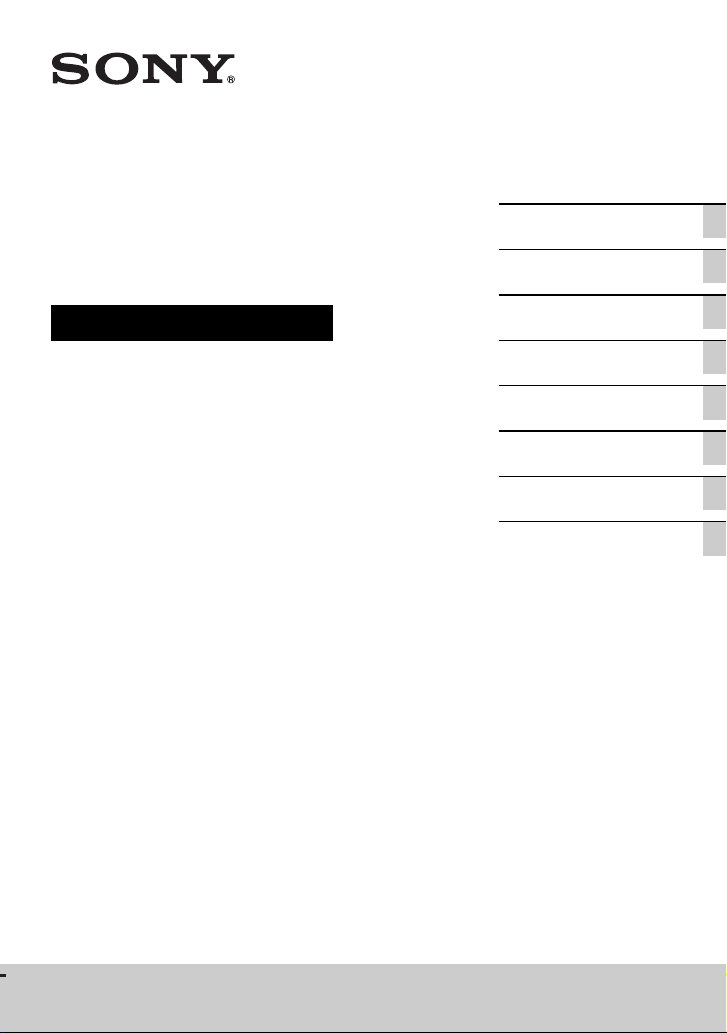
4-485-746-11(3)
HOME AUDIO
SYSTEM
Operating Instructions
Getting Started
Disc/USB Playback
USB Transfer
Tuner
Bluetooth
Sound Adjustment
Other Operations
Additional Information
LBT-GPX555
MHC-GPX888/GPX555
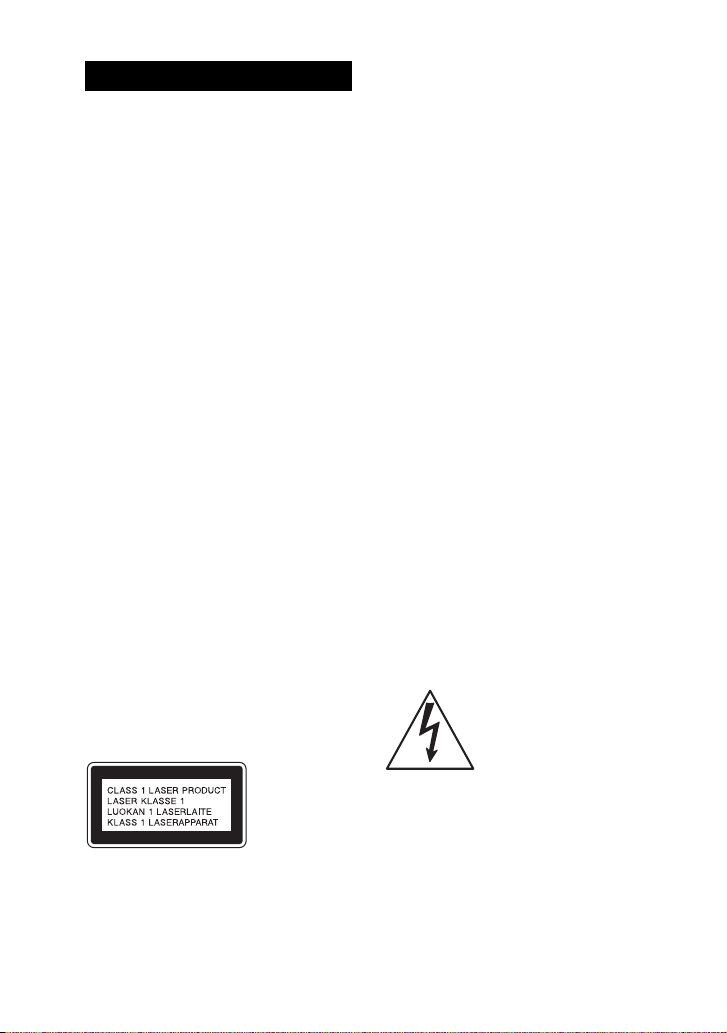
WARNING
To reduce the risk of fire or electric
shock, do not expose this apparatus
to rain or moisture.
To reduce the risk of fire, do not cover the
ventilation opening of the appliance with
newspapers, tablecloths, curtains, etc.
Do not expose the appliance to naked flame
sources (for example, lighted candles).
To reduce the risk of f ire or electric shock, do
not expose this appliance to dripping or
splashing, and do not place objects filled
with liquids, such as vases, on the appliance.
As the main plug is used to disconnect the
unit from the mains, connect the unit to an
easily accessible AC outlet. Should you
notice an abnormality in the unit, disconnect
the main plug from the AC outlet
immediately.
Do not install the appliance in a confined
space, such as a bookcase or built-in cabinet.
Do not expose batteries or appliances with
battery-installed to excessive heat, such as
sunshine and fire.
The unit is not disconnected from the mains
as long as it is connected to the AC outlet,
even if the unit itself has been turned off.
This equipment has been tested and found to
comply with the limits set out in the EMC
Directive using a connection cable shorter
than 3 meters.
CAUTION
The use of optical instruments with this
product will increase eye hazard.
This appliance is classified as a CLASS 1
LASER product. This marking is located on
the rear exterior.
When unpacking or handling a big and/or
heavy speaker, be sure to handle the unit
with two or more persons. Dropping the unit
may cause personal injury and/or property
damage.
FOR UNITED STATES
CUSTOMERS. NOT
APPLICABLE IN CANADA,
INCLUDING IN THE
PROVINCE OF QUEBEC.
POUR LES
CONSOMMATEURS AUX
ÉTATS-UNITS. NON
APPLICABLE AU CANADA,
Y COMPRIS LA PROVIBCE
DE QUÉBEC.
For the customers in the
USA
Owner’s Record
The model and serial numbers are located on
the rear of the unit. Record these numbers in
the space provided below. Refer to them
whenever you call upon your Sony dealer
regarding this product.
Model No. __________________________
Serial No. __________________________
This symbol is intended to
alert the user to the
presence of uninsulated
“dangerous voltage” within
the product’s enclosure that
may be of sufficient
magnitude to constitute a
risk of electric shock to
persons.
GB
2
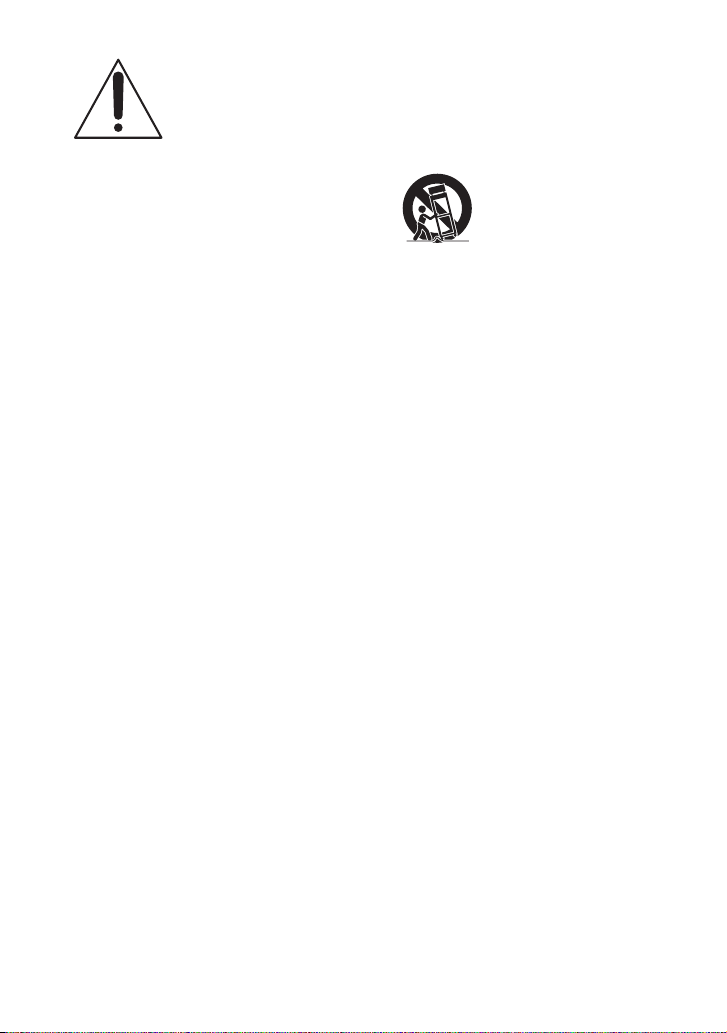
This symbol is intended to
alert the user to the
presence of important
operating and maintenance
(servicing) instructions in
the literature
accompanying the
appliance.
Important Safety
Instructions
1) Read these instructions.
2) Keep these instructions.
3) Heed all warnings.
4) Follow all instructions.
5) Do not use this apparatus near water.
6) Clean only with dry cloth.
7) Do not block any ventilation openings.
Install in accordance with the
manufacturer’s instructions.
8) Do not install near any heat sources such
as radiators, heat registers, stoves, or
other apparatus (including amplifiers)
that produce heat.
9) Do not defeat the safety purpose of the
polarized or grounding-type plug. A
polarized plug has two blades with one
wider than the other. A grounding type
plug has two blades and a third
grounding prong. The wide blade or the
third prong are provided for your safety.
If the provided plug does not fit into your
outlet, consult an electrician for
replacement of the obsolete outlet.
10) Protect the power cord from being
walked on or pinched particularly at
plugs, convenience receptacles, and the
point where they exit from the apparatus.
11) Only use attachments/accessories
specified by the manufacturer.
12) Use only with the cart, stand, tripod,
bracket, or table specified by the
manufacturer, or sold with the apparatus.
When a cart is used, use caution when
moving the cart/apparatus combination
to avoid injury from tip-over.
13) Unplug this apparatus during lightning
storms or when unused for long periods
of time.
14) Refer all servicing to qualified service
personnel. Servicing is required when
the apparatus has been damaged in any
way, such as power-supply cord or plug
is damaged, liquid has been spilled or
objects have fallen into the apparatus, t he
apparatus has been exposed to rain or
moisture, does not operate normally, or
has been dropped.
NOTE:
This equipment has been tested and found to
comply with the limits for a Class B digital
device, pursuant to Part 1 5 of the FCC Rules.
These limits are designed to provide
reasonable protection against harmful
interference in a residential installation. This
equipment generates, uses and can radiate
radio frequency energy and, if not installed
and used in accordance with the instructions,
may cause harmful interference to radio
communications. However, there is no
guarantee that interference will not occur in
a particular installation. If this equipment
does cause harmful interference to radio or
television reception, which can be
determined by turning the equipment off and
on, the user is encouraged to try to correct the
interference by one or more of the following
measures:
– Reorient or relocate the receiving
antenna.
GB
3
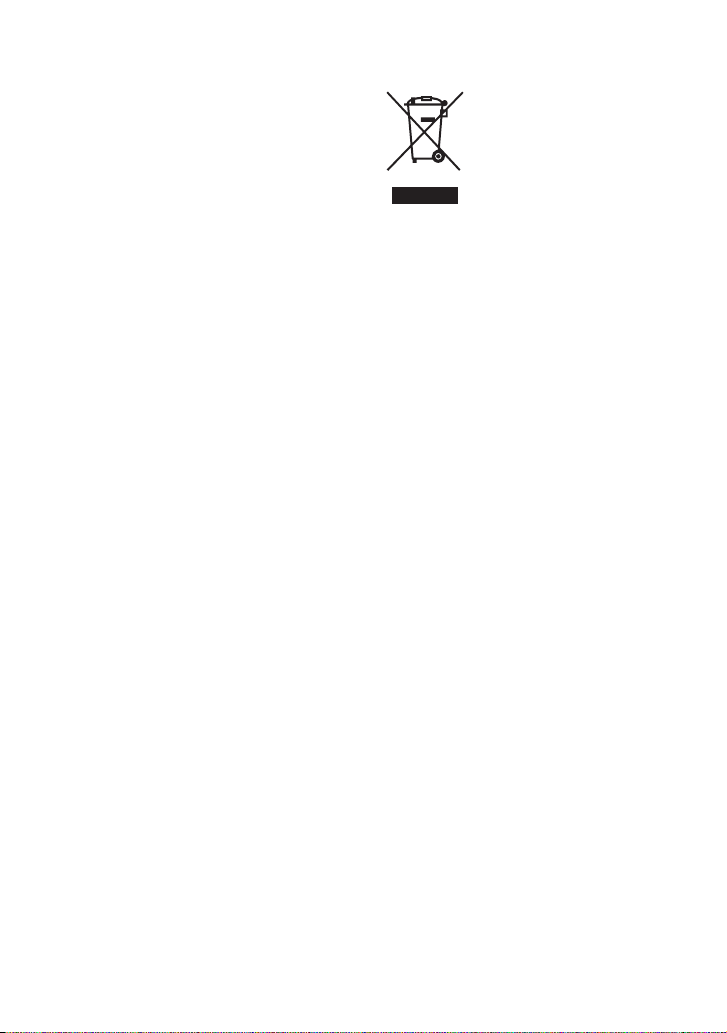
– Increase the separation between the
equipment and receiver.
– Connect the equipment into an outlet on a
circuit different from that to which the
receiver is connected.
– Consult the dealer or an experienced
radio/TV technician for help.
CAUTION
You are cautioned that any changes or
modifications not expressly approved in this
manual could void your authority to operate
this equipment.
Properly shielded and grounded cables and
connectors must be used for connection to
host computers and/or periph erals in order to
meet FCC emission limits.
Compact Disc Receiver
(HCD-GPX888/HCD-GPX555)
This equipment must not be co-located or
operated in conjunction with any other
antenna or transmitter.
This equipment complies with FCC radiation
exposure limits set forth for an uncontrolled
environment and meets the FCC radio
frequency (RF) Exposure Guidelines. This
equipment has very low levels of RF energy
that it deemed to comply without maximum
permissive exposure evaluation (MPE). But
it is desirable that it should be installed and
operated keeping the radiator at least 20 cm
or more away from person’s body (excluding
extremities: hands, wrists, feet and ankles).
For customers in Australia
Disposal of Old
Electrical & Electronic
Equipment
(Applicable in the
European Union and
other European
countries with
separate collection
systems)
License and Trademark Notice
• “WALKMAN” and “WALKMAN” logo
are registered trademarks of Sony
Corporation.
• MPEG Layer-3 audio coding technology
and patents licensed from Fraunhofer IIS
and Thomson.
• Windows Media is either a registered
trademark or trademark of Microsoft
Corporation in the United States and/or
other countries.
• This product is protected by certain
intellectual property rights of Microsoft
Corporation. Use or distribution of such
technology outside of this product is
prohibited without a license from
Microsoft or an authorized Microsoft
subsidiary.
•The Bluetooth® word mark and logos are
registered trademarks owned by Bluetooth
SIG, Inc. and any use of such marks by
Sony Corporation is under license. Other
trademarks and trade names are those of
their respective owners.
• The N Mark is a trademark or registered
trademark of NFC Forum, Inc. in the
United States and in other countries.
• Android™ is a trademark of Google Inc.
• Google Play™ is a trademark of Google
Inc.
GB
4
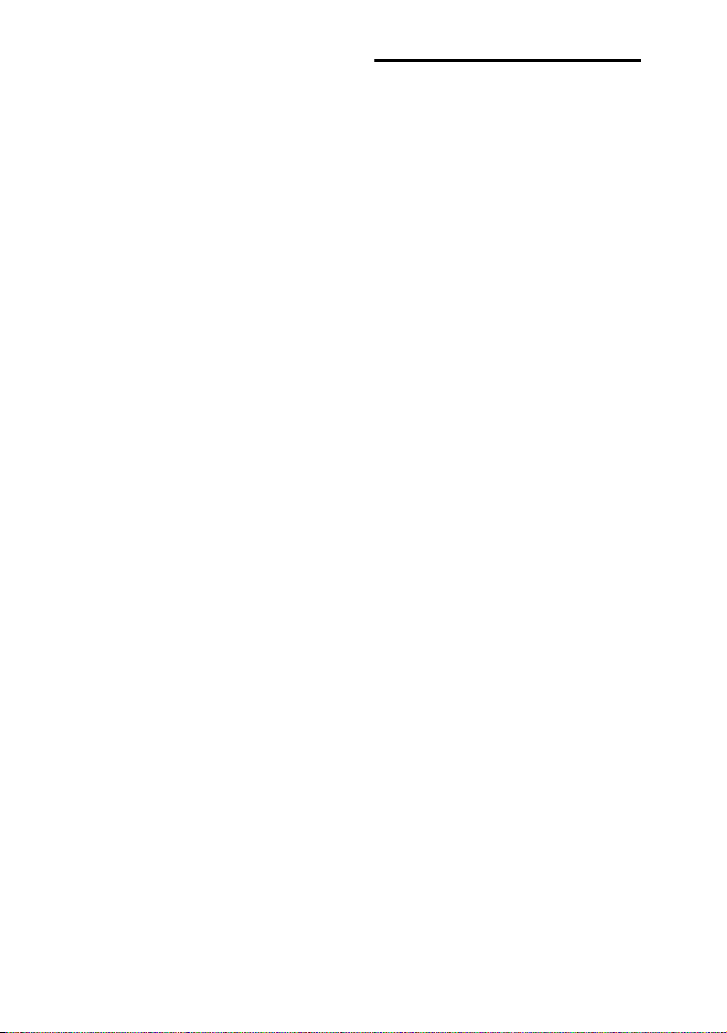
• iPhone and iPod touch are trademarks of
Apple Inc., registered in the U.S. and other
countries. App Store is a service mark of
Apple Inc.
• “Made for iPod” and “Made for iPhone”
mean that an electronic accessory has been
designed to connect specifically to iPod or
iPhone, respectively, and has been
certified by the developer to meet Apple
performance standards. Apple is not
responsible for the operation of this device
or its compliance with safety and
regulatory standards. Please note that the
use of this accessory with iPod or iPhone
may affect wireless performance.
• All other trademarks and registered
trademarks are of their respective holders.
In this manual, ™ and ® marks are not
specified.
About this manual
The instructions in this manual are for
models MHC-GPX888, LBT-GPX555 and
MHC-GPX555.
In this manual, the MHC-GPX888 is used
for illustration purpose unless stated
otherwise.
The MHC-GPX888 consists of:
• Unit HCD-GPX888 (1)
• Speaker system
– Front speaker SS-GPX888 (2)
– Subwoofer SS-WGP888 (2)
The LBT-GPX555/MHC-GPX555
consists of:
• Unit HCD-GPX555 (1)
• Speaker system
– Front speaker SS-GPX555 (2)
– Subwoofer SS-WGP555 (1)
GB
5
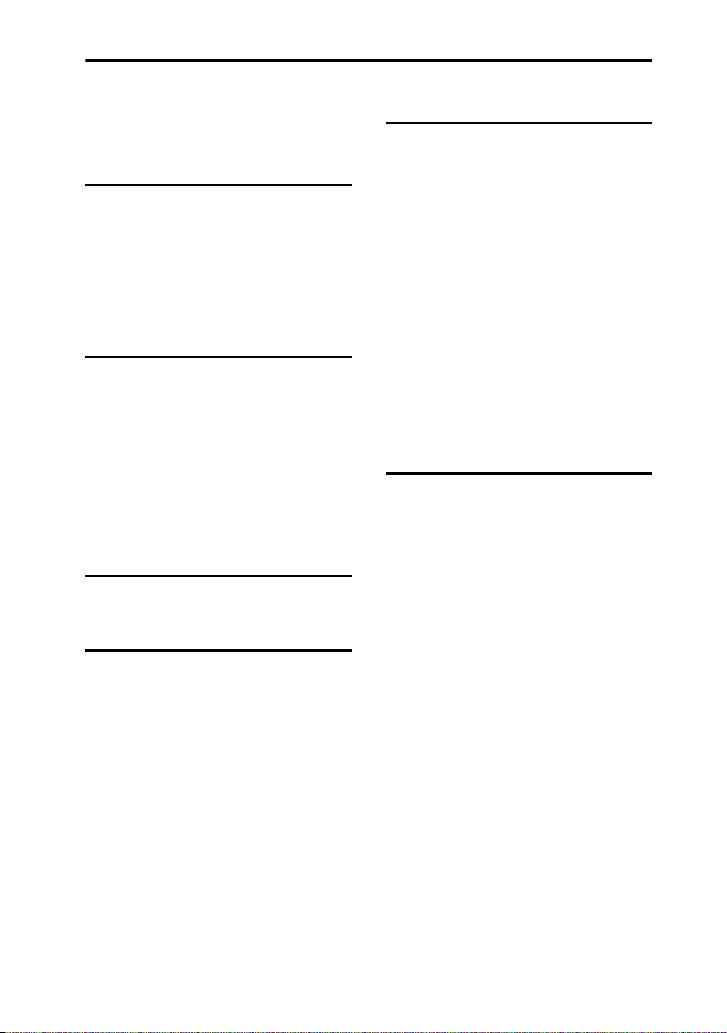
Table of Contents
About this manual ....................... 5
Guide to parts and controls.......... 8
Getting Started
Hooking up the system
securely...................................... 11
Positioning the speakers ............ 13
Setting the clock ........................ 15
Changing the display mode ....... 15
Disc/USB Playback
Playing a disc............................. 16
Before using a USB device with
this system ................................. 16
Playing a USB device ................ 17
Searching for a track or audio
file (Track Search) ..................... 17
Using play mode........................ 18
USB Transfer
Transferring music..................... 19
Tuner
Listening to the radio................. 22
Bluetooth
About the Bluetooth wireless
technology ................................. 23
Setting the Bluetooth audio
codecs ........................................ 24
Connecting a smartphone with
one touch (NFC) ........................ 24
Listening to music wirelessly on
a Bluetooth device ..................... 25
Setting the Bluetooth standby
mode .......................................... 27
Setting the Bluetooth signal....... 27
Using “SongPal” via
Bluetooth.................................... 28
Sound Adjustment
Adjusting the sound ................... 28
Selecting the Virtual Football
mode .......................................... 29
Creating your own sound
effect .......................................... 29
Creating a party atmosphere
(DJ EFFECT)............................. 30
GB
6
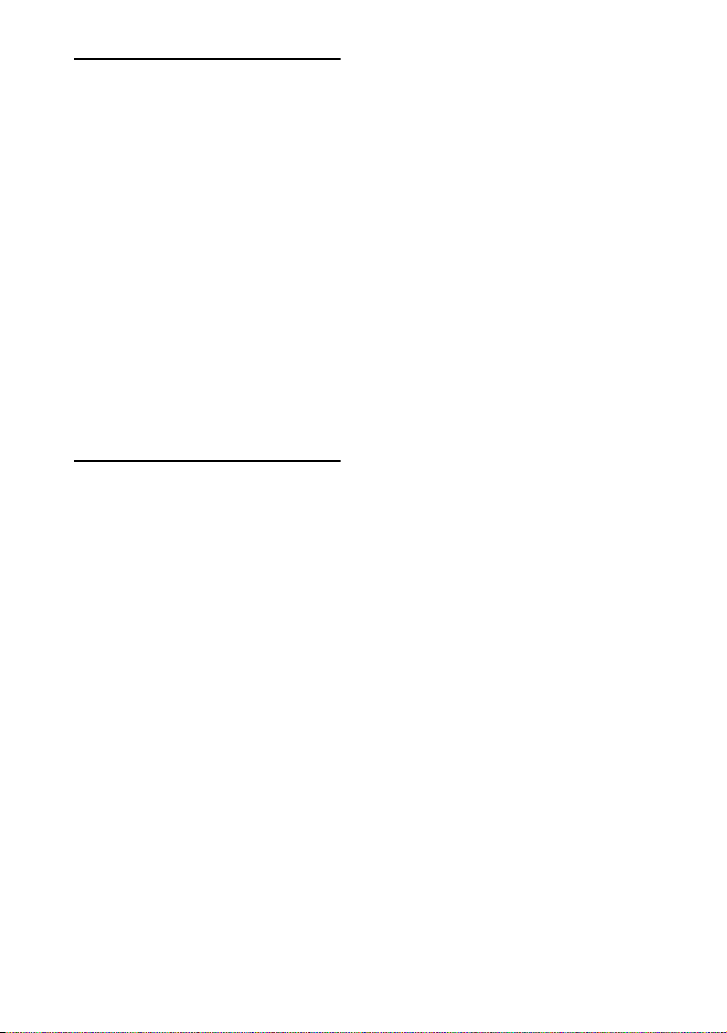
Other Operations
Using the Party Chain
function ......................................30
Singing along .............................32
Changing the spectrum pattern
of the display panel ....................33
Viewing information in the
display panel ..............................33
Changing the illumination
pattern and color ........................33
Using the timers .........................33
Using optional equipment ..........34
Deactivating the buttons on the
unit (Child Lock)........................35
Setting the automatic standby
function ......................................35
Additional Information
Playable discs.............................36
Websites for compatible
devices........................................36
Troubleshooting .........................37
Messages ....................................42
Precautions .................................43
Specifications .............................44
GB
7
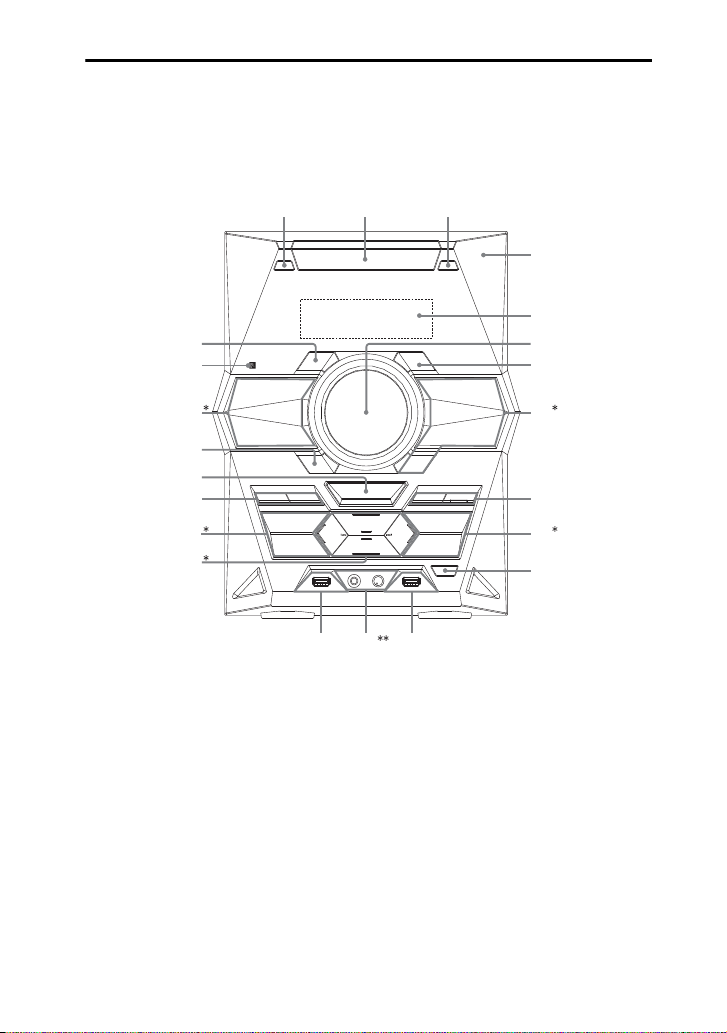
Guide to parts and controls
MNL
This manual mainly explains operations using the remote control, but the same operations
can also be performed using the buttons on the unit having the same or similar names.
Unit
ABC
D
E
G
R
F
G
H
Q
P
I
J
O
* When pressing the buttons on the unit, press on the printings of the buttons.
** MHC-GPX888 only.
GB
8
H
I
J
K
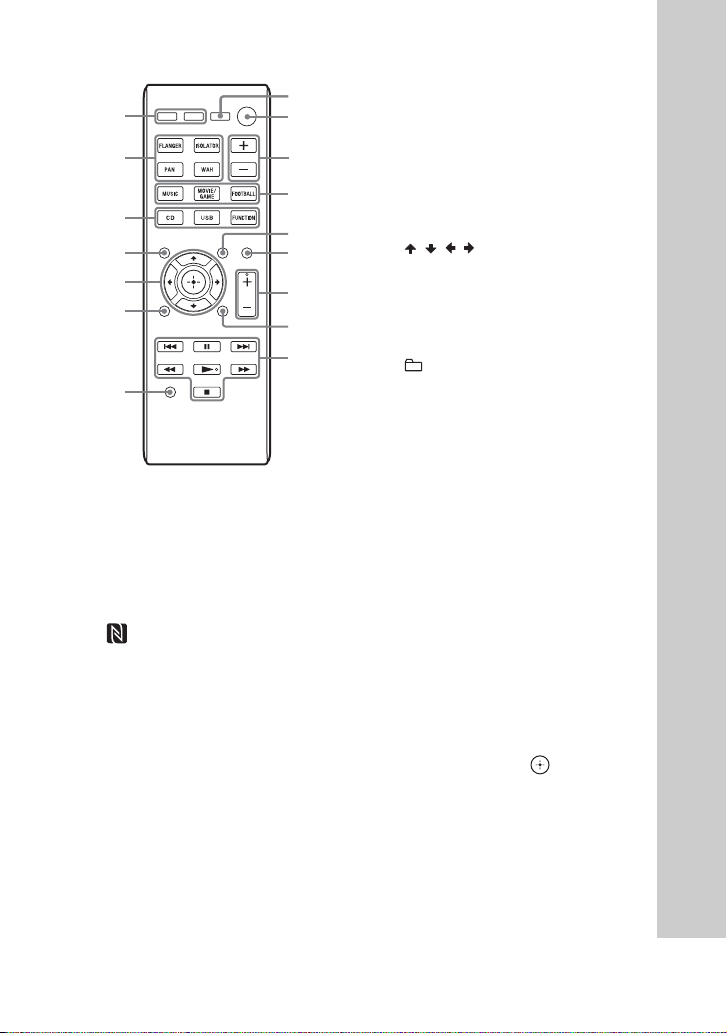
Remote control RM-AMU199
G
O
J
Y
H
X
W
1 "/1 (on/standby)
Turn on the system, or set it to
standby mode.
B Disc tray
C Z OPEN/CLOSE
Insert or eject a disc.
D (N-Mark) (page 24)
Near Field Communication (NFC)
touchpoint indication.
E Display panel
F Unit: VOLUME / DJ CONTROL
Adjust the volume.
Adjust the DJ EFFECT level
(page 30).
You cannot use this knob to adjust the
volume when the DJ EFFECT is
activated.
Remote control: DJ CONTROL
+/–
Adjust the DJ EFFECT level.
S
A
F
I
T
U
F
V
H
Remote control: VOLUME +/–*
Adjust the volume.
G LED COLOR (page 33)
Change the illumination color on the
speakers and the unit.
LED PATTERN (page 33)
Change the illumination pattern on
the speakers and the unit.
H ///
Select the menu items.
Remote control: PRESET+/–
Select a preset station during TUNER
function.
+/– (select folder)
Select a folder on an MP3 disc or a
USB device.
Unit only: Select a preset station
during TUNER function.
m/M (rewind/fast forward)
Hold down to find a point in a track or
file during playback.
./> (go back/go forward)
Select a track or file.
TUNING+/–
Tune to the station you want during
TUNER function.
x (stop)
Stop playback.
Press twice to cancel resume
playback of the USB device.
Unit: ENTER
Remote control:
Enter the settings.
Unit: NX (play/pause)
Remote control: N (play)*,
X (pause)
Start or pause playback.
To resume playback, press NX or
N.
GB
9
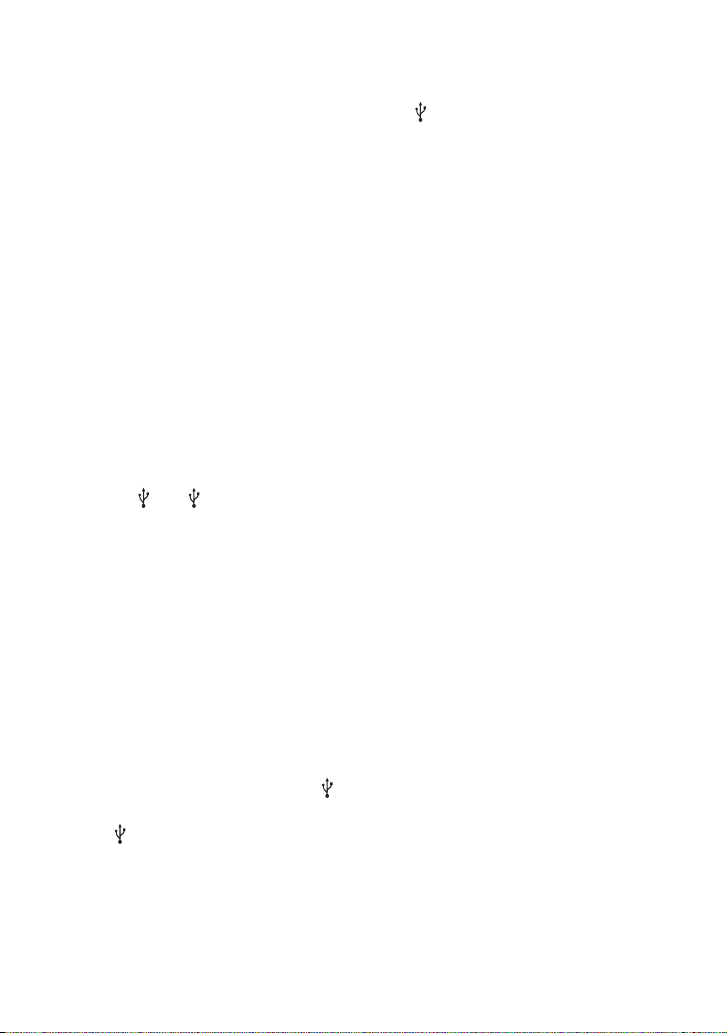
I MUSIC, MOVIE/GAME
Select the preset sound effect
(page 28).
FOOTBALL
Select the Virtual Football mode
(page 29).
Unit: PARTY CHAIN (page 30)
Hold down to activate or deactivate
the Party Chain function.
Unit: BASS BAZUCA (page 28)
Press to select the BASS BAZUCA
effect.
Hold down to select the BASS CUT
effect.
J CD
Select the CD function.
Unit: USB/USB SELECT
Remote control: USB
Select the USB function.
Select the USB device connected to
the A or B port during USB
function.
Unit: TUNER/BAND
Select the TUNER function.
Select the FM or AM band during
TUNER function.
Unit: AUDIO IN
Select the AUDIO IN 1 or AUDIO
IN 2 function.
Remote control: FUNCTION
Select a function.
K REC TO USB B
Transfer music to the optional USB
device which is connected to the B
port.
L (USB) B (REC/PLAY) port
Connect and transfer to an optional
USB device.
M MIC jack
Connect a microphone.
GB
10
MIC LEVEL (MIN/MAX)
Adjust the microphone volume.
N (USB) A (PLAY) port
Connect an optional USB device.
O FLANGER, ISOLATOR, PAN,
WAH (page 30)
Select the DJ EFFECT type.
P BLUETOOTH (page 25, 26)
Press to select Bluetooth function.
Hold down to activate Bluetooth
pairing during Bluetooth function.
Q OPTIONS
Enter or exit options menu.
R Remote control sensor
S SLEEP (page 33)
Set the Sleep Timer.
T REPEAT/FM MODE
Listen to a disc, a USB device, a
single track or file repeatedly
(page 19).
Select the FM reception mode
(monaural or stereo) (page 22).
U DISPLAY
Change the information on the
display panel.
V SEARCH/MEMORY
Enter or exit search mode.
Preset the radio station (page 23).
W CLEAR
Delete the last step from the program
list.
X TIMER MENU (page 15, 34)
Set the clock and the timers.
Y PLAY MODE
Select the play mode of an AUDIO
CD, MP3 disc or a USB device
(page 18).
* The VOLUME + and N buttons have a
tactile dot. Use the tactile dot as a reference
when operating the system.
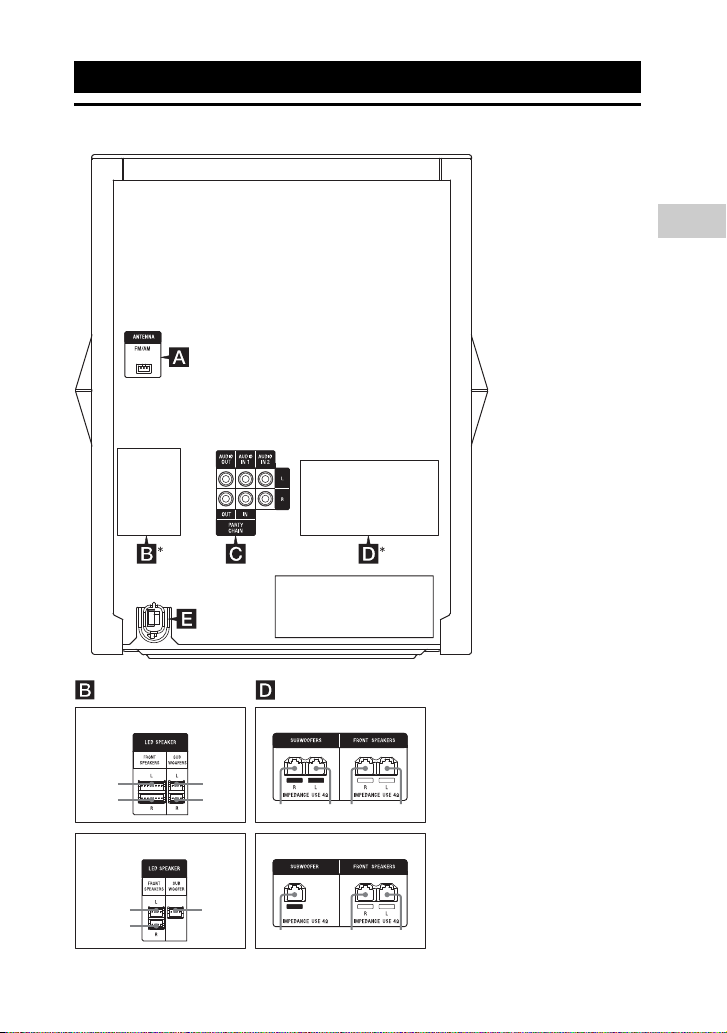
Getting Started
Getting Started
*B and D are different
depending on the model.
See below.
BLACK BLACK GRAY GRAY
BLACK GRAY GRAY
1
2
3
4
1342
51
2
152
MHC-GPX888
LBT-GPX555/MHC-GPX555
MHC-GPX888
LBT-GPX555/MHC-GPX555
1 To front speaker (left)
2 To front speaker (right)
3 To subwoofer (left)
4 To subwoofer (right)
5 To subwoofer
Hooking up the system securely
11
GB
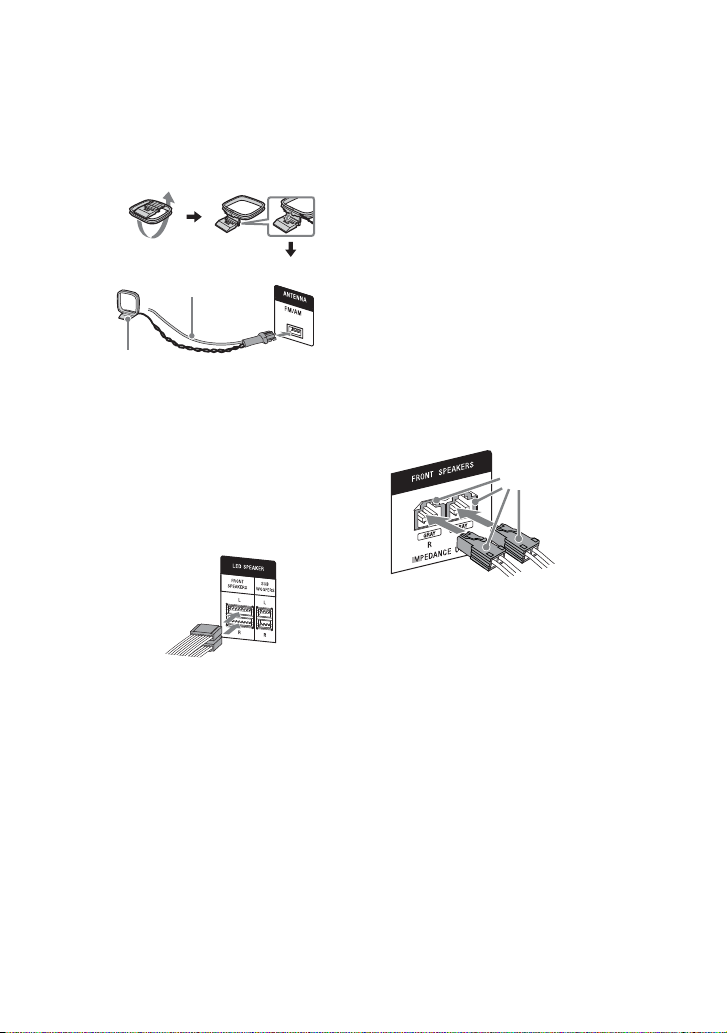
A Antennas
AM loop antenna
Extend the FM lead
antenna horizontally
Gray
Find a location and an orientation that
provide good reception when you set up
the antennas.
Keep the antennas away from the speaker
cords, the power cord and the USB cable
to avoid picking up noise.
B LED SPEAKER terminals
Connect the LED SPEAKER connector of
the speaker to this terminal.
The lighting on the speakers will react
according to the music source. You can
select the illumination pattern and color
according to your preference (page 33).
Example:
C Audio
Use an audio cord (not supplied) to make
either connection as follows:
– AUDIO OUT/PARTY CHAIN OUT L/R
jacks
– Connect to the audio input jacks of an
optional equipment.
– Connect to another audio system to
enjoy the Party Chain function
(page 30).
– AUDIO IN 1/PARTY CHAIN IN L/R
jacks
– Connect to the audio output jacks of a
TV or an audio/video equipment. The
sound is output through this system.
– Connect to another audio system to
enjoy the Party Chain function
(page 30).
– AUDIO IN 2 L/R jacks
Connect to the audio output jacks of a
computer or gaming device. The sound
is output through this system.
D FRONT SPEAKERS and
SUBWOOFER(S) terminals
Connect the speaker connectors to match
the color of the speaker terminals of the
unit.
Example:
Notes
• Be sure to use only the supplied speakers.
• When connecting speaker cords, insert the
connector straight into the terminals.
E Power
Plug the power cord into a wall socket.
The demonstration appears in the display
panel. Press "/1 to turn on the system and
the demonstration automatically ends.
If the supplied adaptor on the plug does
not fit your wall outlet, detach it from the
plug (only for models equipped with an
adaptor).
GB
12
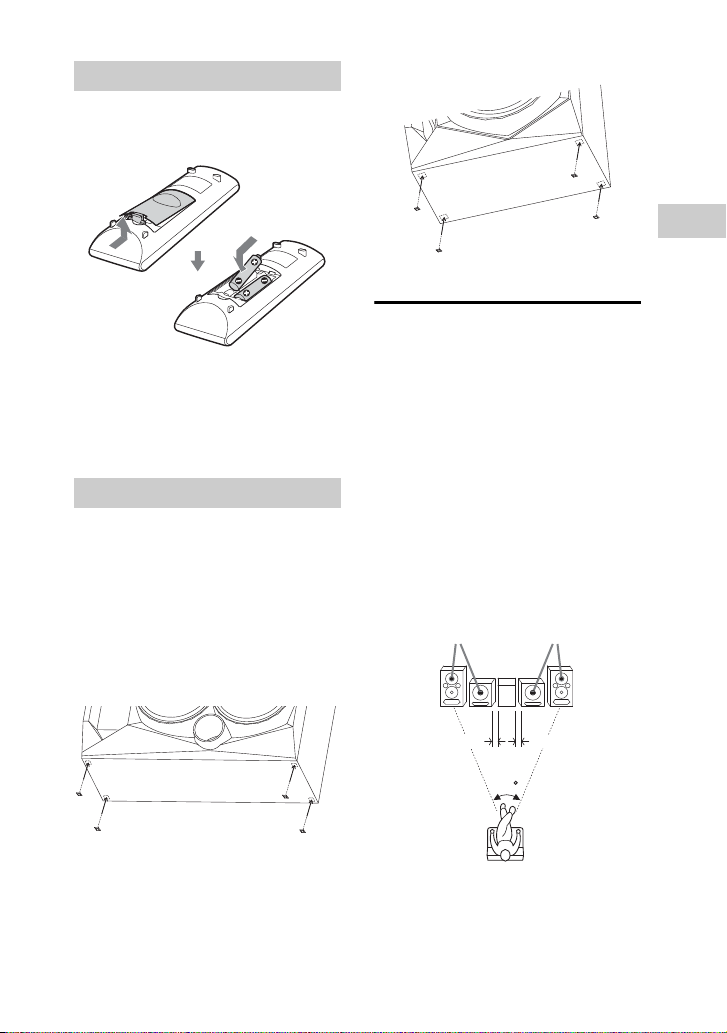
Getting Started
Inserting batteries
SONY
emblem
SONY
emblem
0.3 m (1 foot)
0.3 m (1 foot)
Insert the two supplied R6 (size AA)
batteries, matching the polarities as
shown below.
– Subwoofer
Notes
• Do not mix an old battery with a new one or
mix different types of batteries.
• If you do not use the remote control for a long
period of time, remove the batteries to avoid
damage from battery leakage and corrosion.
Attaching the speaker pads
(MHC-GPX888 only)
The speaker pads are pre-installed in
vertical position to stabilize the speakers
and to prevent them from slipping.
If you want to place the speakers in
horizontal positioning (page 14), attach
the supplied speaker pads to the bottom of
the speakers as shown below.
– Front speaker
Positioning the speakers
To obtain optimum performance from the
system, we recommend you to place the
speakers as shown below.
A Unit
B Front speaker (left)
C Front speaker (right)
D Subwoofer (left)
E Subwoofer (right)
F Subwoofer
G Spacer
MHC-GPX888 only
– Vertical positioning
A
DE
CB
45
13
GB
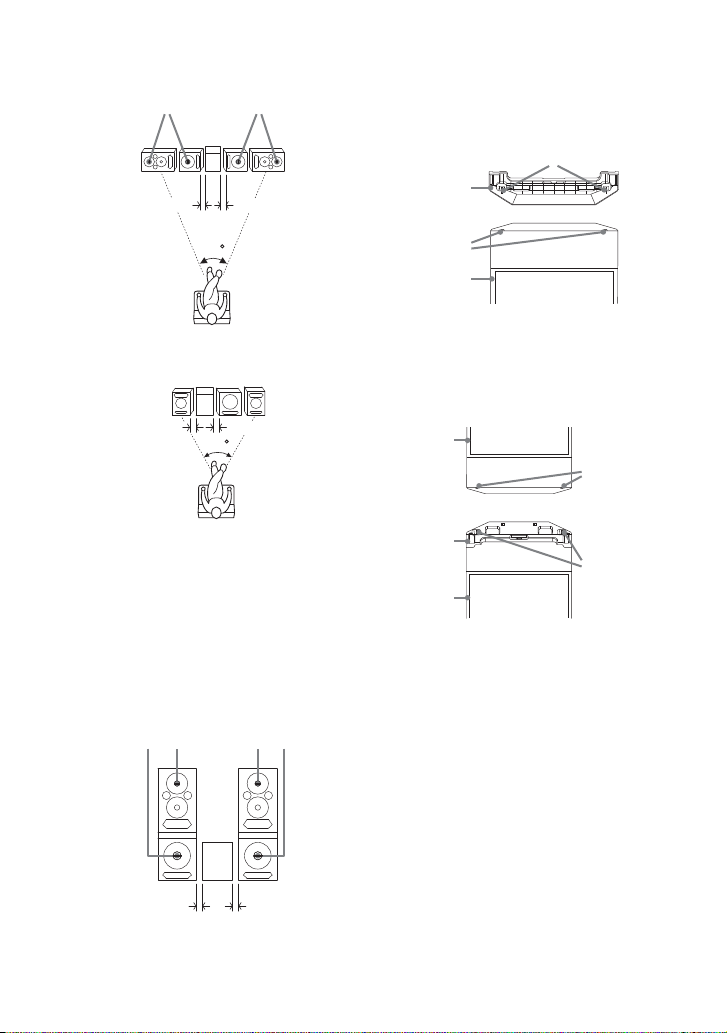
– Horizontal positioning
SONY
emblem
SONY
emblem
0.3 m (1 foot)0.3 m (1 foot)
0.3 m (1 foot)0.3 m (1 foot)
SONY
emblem
SONY
emblem
0.3 m (1 foot)0.3 m (1 foot)
Pin
Subwoofer
Catcher hole
Spacer
Front right
speaker
Pin
Subwoofer
Spacer
Catcher
hole
ADE
BC
45
LBT-GPX555/MHC-GPX555 only
ABCF
45
Line Array Speaker System
(MHC-GPX888 only)
To create a party environment, we
recommend you to install your speakers
using Line Array Speaker System. It
provides a wide sound space for a large
room like a hall.
– Positioning
– Installing
1 Insert the pins of the spacer
(supplied) to the catcher holes on
top of the subwoofer.
2 Stack the front right speaker on top
of the subwoofer. Make sure the
pins of the spacer are inserted into
catcher holes on the front right
speaker.
3 Repeat steps 1 and 2 to install
another subwoofer and front left
speaker.
14
GB
B
A
D
C
GG
E
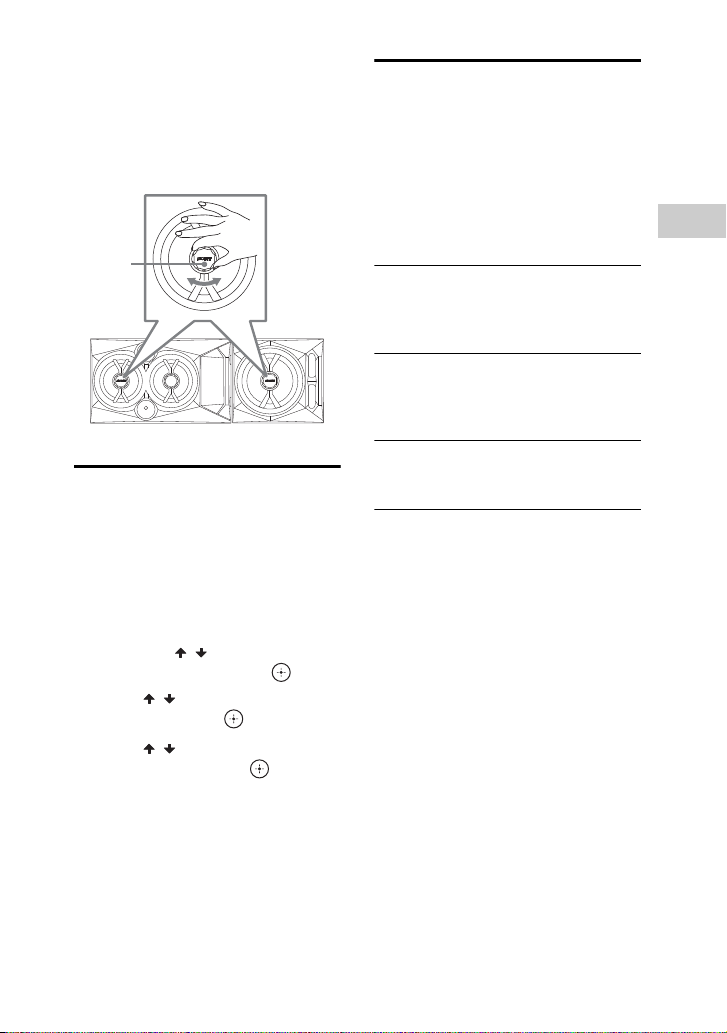
Getting Started
Turning the SONY emblem
SONY
emblem
(MHC-GPX888 only)
– Horizontal positioning
After positioning the speakers, turn the
SONY emblem on the front speakers and
subwoofers to horizontal position.
Setting the clock
You cannot set the clock in Power Saving
Mode.
1 Press "/1 to turn on the system.
2 Press TIMER MENU.
If “PLAY SET” appears in the display
panel, press / repeatedly to select
“CLOCK SET”, then press .
3 Press / repeatedly to set the
hour, then press .
4 Press / repeatedly to set the
minutes, then press .
Changing the display mode
The demonstration appears in the display
panel once you plug the power cord into a
wall socket.
Press DISPLAY repeatedly while
the system is turned off.
Demonstration
The display changes and the indicator
flashes even when the system is turned
off.
No display (Power Saving Mode)
The display is turned off to conserve
power. The timer and clock continue to
work internally.
Clock
The clock display automatically turns to
Power Saving Mode after a few seconds.
15
GB
