Page 1
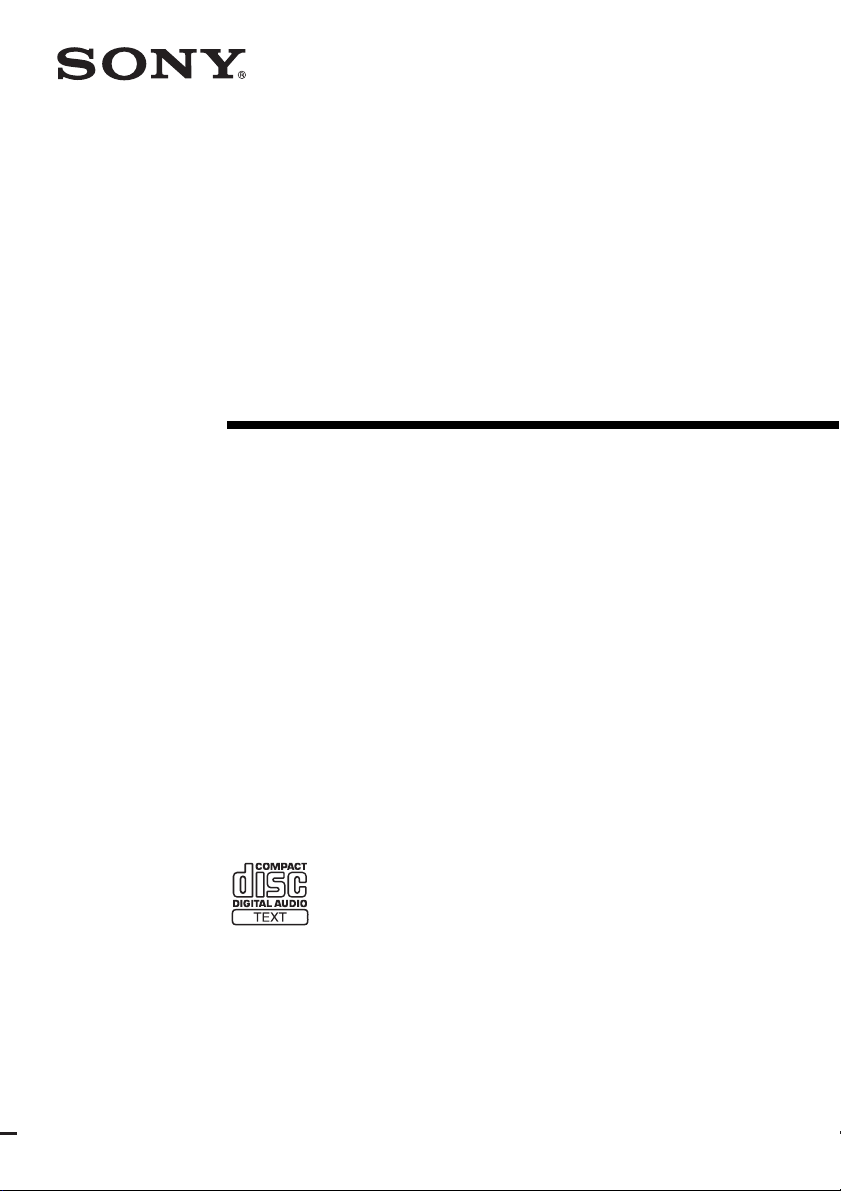
Mini Hi-Fi
Component
System
Operating Instructions
2-661-374-11(4)
MHC-GNX900/GNX780
MHC-GNX880/GNX800
MHC-GNX700
©2006 Sony Corporation
Page 2
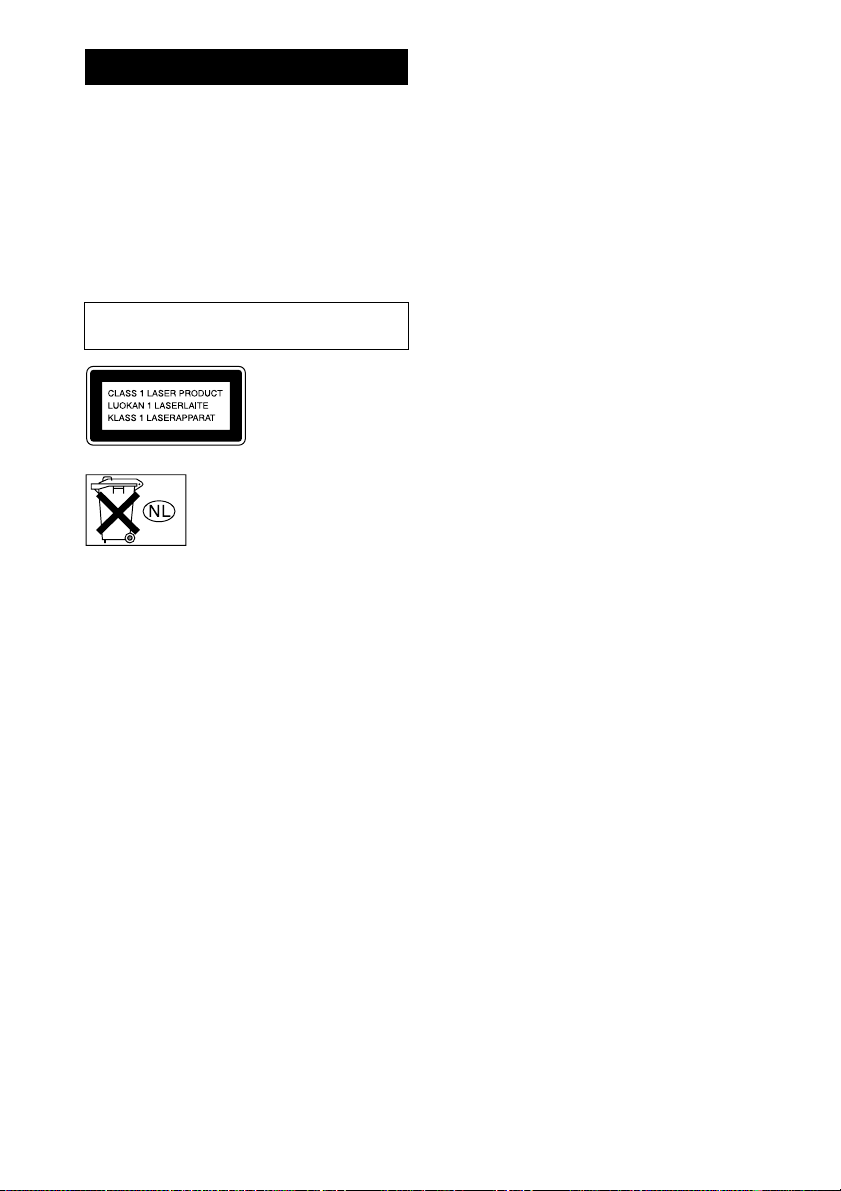
WARNING
To reduce the risk of fire or electric
shock, do not expose this apparatus to
rain or moisture.
To avoid electrical shock, do not open the cabinet.
Refer servicing to qualified personnel only.
To prevent fire, do not cover the ventilation of the
apparatus with newspapers, table-cloths, curtains, etc.
And don’t place lighted candles on the apparatus.
To prevent fire or shock hazard, do not place objects
filled with liquids, such as vases, on the apparatus.
Do not install the appliance in a confined space,
such as a bookcase or built-in cabinet.
This appliance is
classified as a CLASS 1
LASER product. This
label is located on the
rear exterior.
Don’t throw away the battery with
general house waste, dispose of it
correctly as chemical waste.
GB
2
Page 3
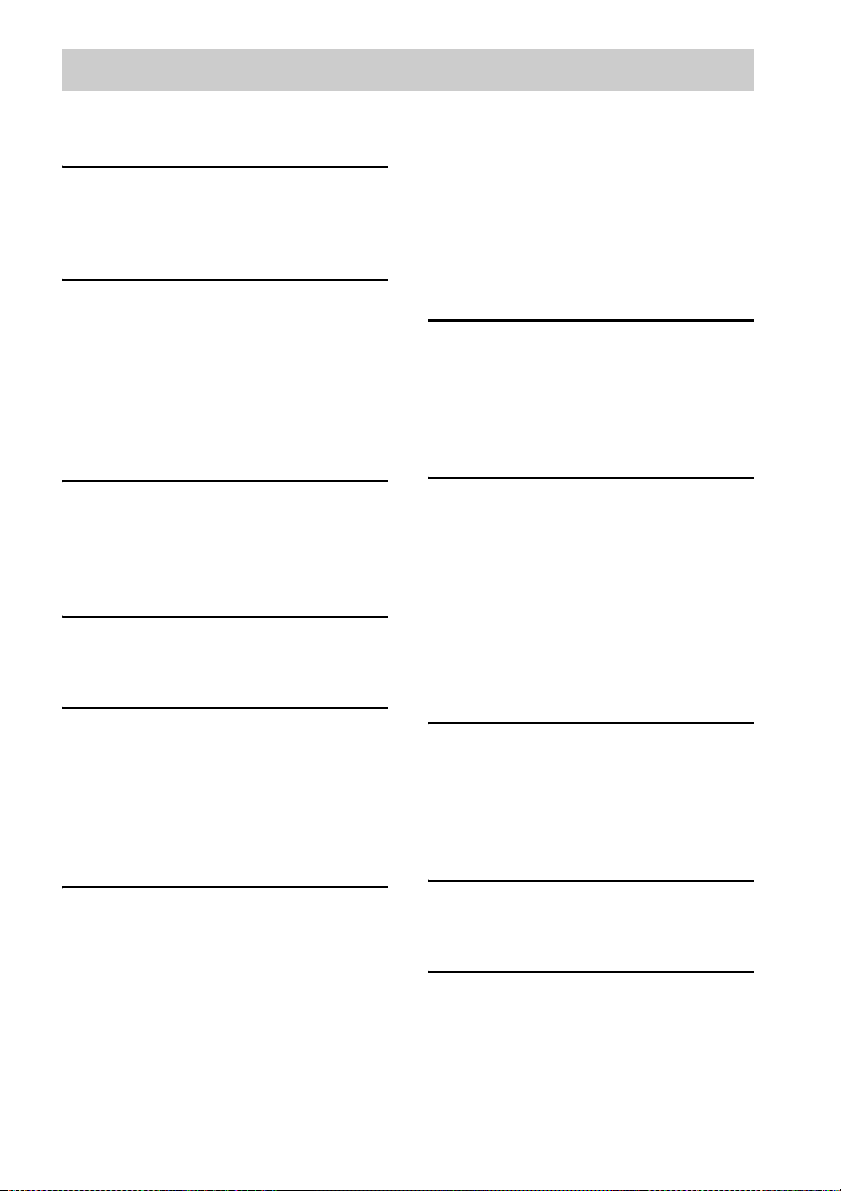
Table of Contents
About this manual ................................... 4
Playable discs.......................................... 4
Getting Started
Hooking up the system............................ 6
Positioning the speakers.......................... 9
Setting the clock...................................... 9
Disc – Playback
Loading a disc ....................................... 10
Playing a disc ........................................ 10
— Normal Play/Shuffle Play
Playing repeatedly.................................12
— Repeat Play
Creating your own program .................. 12
— Program Play
Tuner
Presetting radio stations ........................13
Listening to the radio ............................ 15
— Preset Tuning
— Manual Tuning
Tape – Playback
Loading a tape....................................... 15
Playing a tape ........................................ 15
Tape – Recording
Recording your favorite tracks on a
disc into a tape ................................ 16
— CD Synchro Recording
— Program Edit
Recording on a tape manually............... 17
— Manual Recording
Sound Adjustment
Adjusting the sound .............................. 18
Selecting the preset effect ..................... 18
Adjusting the graphic equalizer or
selecting the surround effect........... 18
Selecting the MP3 Booster effect ......... 19
Selecting the sound system ................... 19
(MHC-GNX880/GNX800 only)
Using the subwoofer ............................. 19
(MHC-GNX880/GNX800/
GNX700 only)
Creating a party environment ............... 20
— X-TRANCE
Singing karaoke by reducing the vocal
or selecting the audio channel ........ 21
(MHC-GNX880/GNX780 only)
Singing along........................................ 21
Timer
Falling asleep to music ......................... 22
— Sleep Timer
Waking up to music.............................. 22
— Play Timer
Timer recording radio programs........... 23
Display
Turning off the display ......................... 24
— Power Saving Mode
Changing the spectrum analyzer
display ............................................ 25
Adjusting the brightness of the
display ............................................ 25
Changing the power illuminator........... 25
Viewing information about the disc
in the display .................................. 25
Optional Components
Hooking up optional components......... 27
Listening to audio from a connected
component ...................................... 28
Recording on a connected
component ...................................... 28
Troubleshooting
Problems and remedies ......................... 29
Messages............................................... 32
Additional Information
Precautions............................................ 33
Specifications........................................ 34
List of button locations and reference
pages............................................... 38
GB
3
Page 4
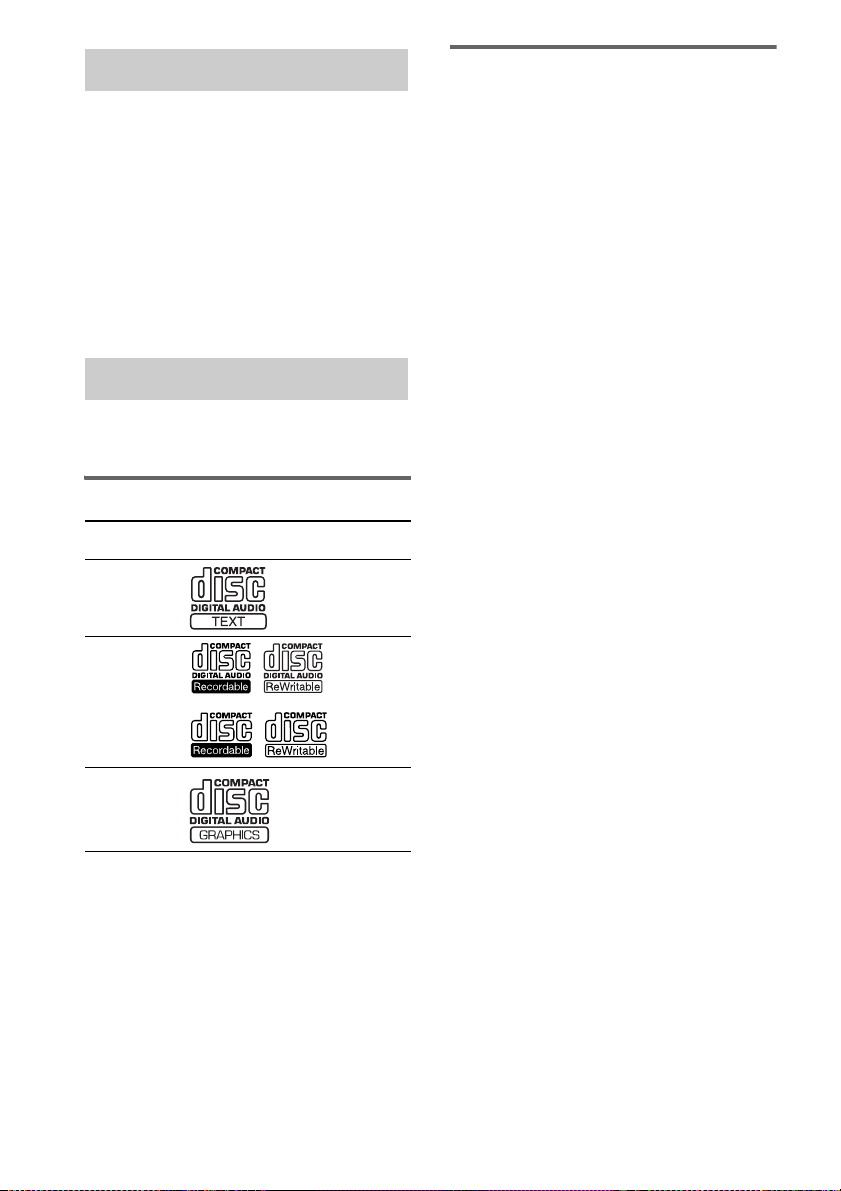
About this manual
• The instructions in this manual are for
models MHC-GNX900, MHC-GNX780,
MHC-GNX880, MHC-GNX800 and
MHC-GNX700. In this manual, the
MHC-GNX880 is used for illustration
purposes unless stated otherwise.
• This manual mainly explains operations using
the buttons on the unit, but the same
operations can also be performed using the
buttons on the remote having the same or
similar names or symbols.
Playable discs
You can play back the following discs on this
system. Other discs cannot be played back.
List of playable discs
Format of
discs
Audio CDs Audio
CD-R/CD-RW
(Audio CDs/
CD Graphics
(CDG)*/Discs
with MP3 audio
tracks)
CD Graphics
(CDG)*
* MHC-GNX880/GNX780 only
Disc logo Contents
Audio
Audio +
Video
Discs that this system cannot
play back
• CD-ROMs other than those has MP3 audio
tracks that conforms to ISO 9660
Level 2, Joliet in expansion format.
• CD-Rs/CD-RWs other than those recorded in
the following formats:
– audio CD format
– data CD format with MP3 audio track in the
format of MPEG 1 Audio Layer 3,
MPEG 2 Audio Layer 3 and MPEG 2.5
Audio Layer 3 that conforms to ISO 9660
Level 1, Level 2 or Joliet in expansion
format or Multi Session
• Data part of CD-Extras.
• Data part of Mixed CDs.
• A disc that has a non-standard shape (e.g.,
card, heart).
• CD-R and CD-RW discs that have not been
correctly finalized (processing to allow play
back by a normal CD player).
• CD-R and CD-RW discs recorded in multisession that have not ended by “closing the
session”.
• A disc recorded in packet write format.
• A disc with paper or stickers on it.
• A disc that has the adhesive, cellophane tape,
or a sticker still left on it.
• Audio side of a DualDisc.
a)
A logical format of files and folders on a CD-ROMs,
defined by ISO (International Organization for
Stardardization).
b)
Multi Session
This is a recording method that enables adding of
data using the Track-At-Once method. Conventional
discs begin at a disc control area called the Lead-in
and end at an area called Lead-out. A Multi Session
disc is a disc having multiple sessions, with each
segment from Lead-in to Lead-out regarded as a
single session.
a)
Level 1,
b)
.
a)
GB
4
Page 5
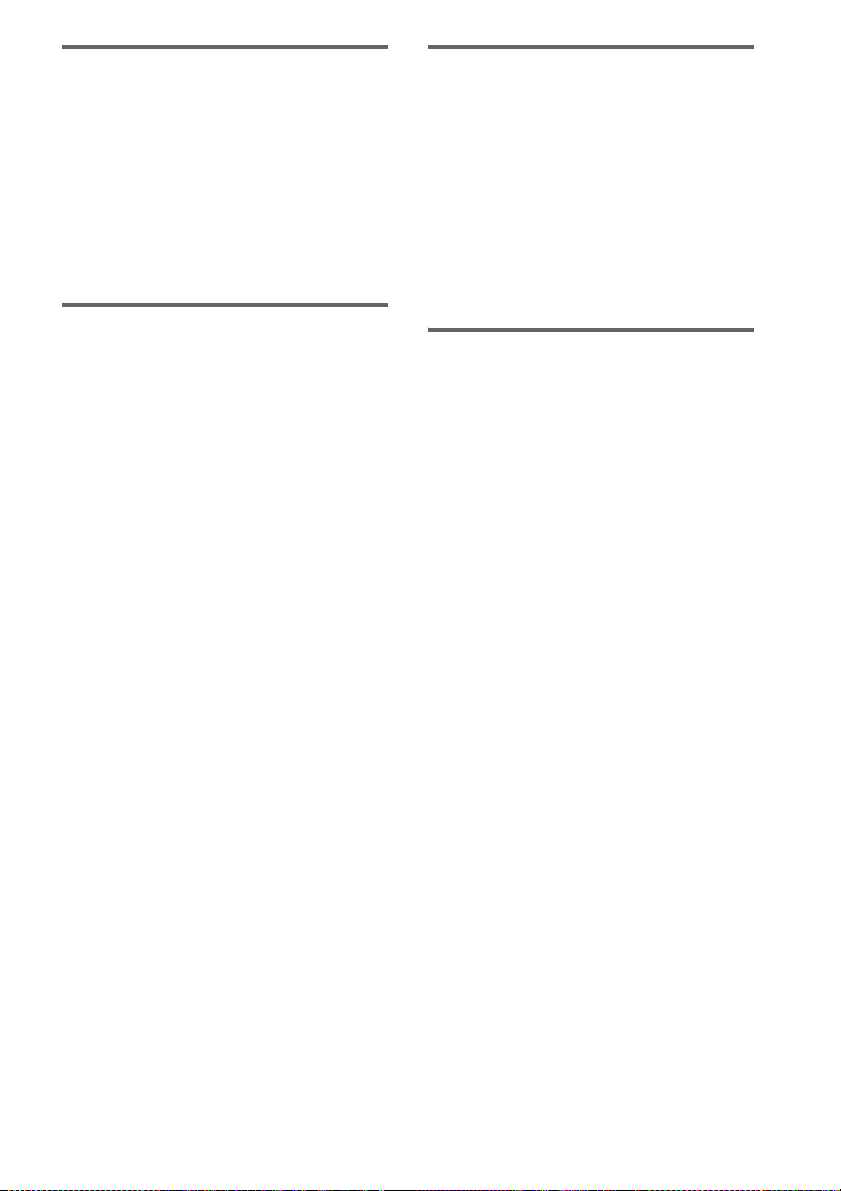
Notes on CD-R and CD-RW
• This system can play back CD-R/CD-RW
discs edited by the user. However, note that
playback of some discs may not be possible
depending on the recording device used for
recording or the disc condition.
• Discs recorded on CD-R/CD-RW drives may
not be played back because of scratches, dirt,
recording condition or the driver’s
characteristics.
Note on DualDiscs
This product is designed to play back discs that
conform to the Compact Disc (CD) standard.
A DualDisc is a two sided disc product which
mates DVD recorded material on one side with
digital audio material on the other side. Please
be aware that the audio side of a DualDisc may
not be played back on this product because these
discs do not conform to the CD standard.
“DualDisc” is a trademark of the Recording
Industry Association of America (RIAA).
Music discs encoded with
copyright protection
technologies
This product is designed to play back discs that
conform to the Compact Disc (CD) standard.
Recently, various music discs encoded with
copyright protection technologies are marketed
by some record companies. Please be aware that
among those discs, there are some that do not
conform to the CD standard and may not be
playable by this product.
Cautions when playing a disc
that is recorded in Multi
Session
• This system can play back Multi Session discs
when an MP3 audio track is contained in the
first session. Any subsequent MP3 audio
tracks recorded in later sessions can also be
played back.
• When you play back Multi Session discs with
different formats for each session, the format
of the first session is recognized as the disc
type. Tracks in the second and subsequent
sessions are played back if they are the same
formats as the first session.
GB
5
Page 6
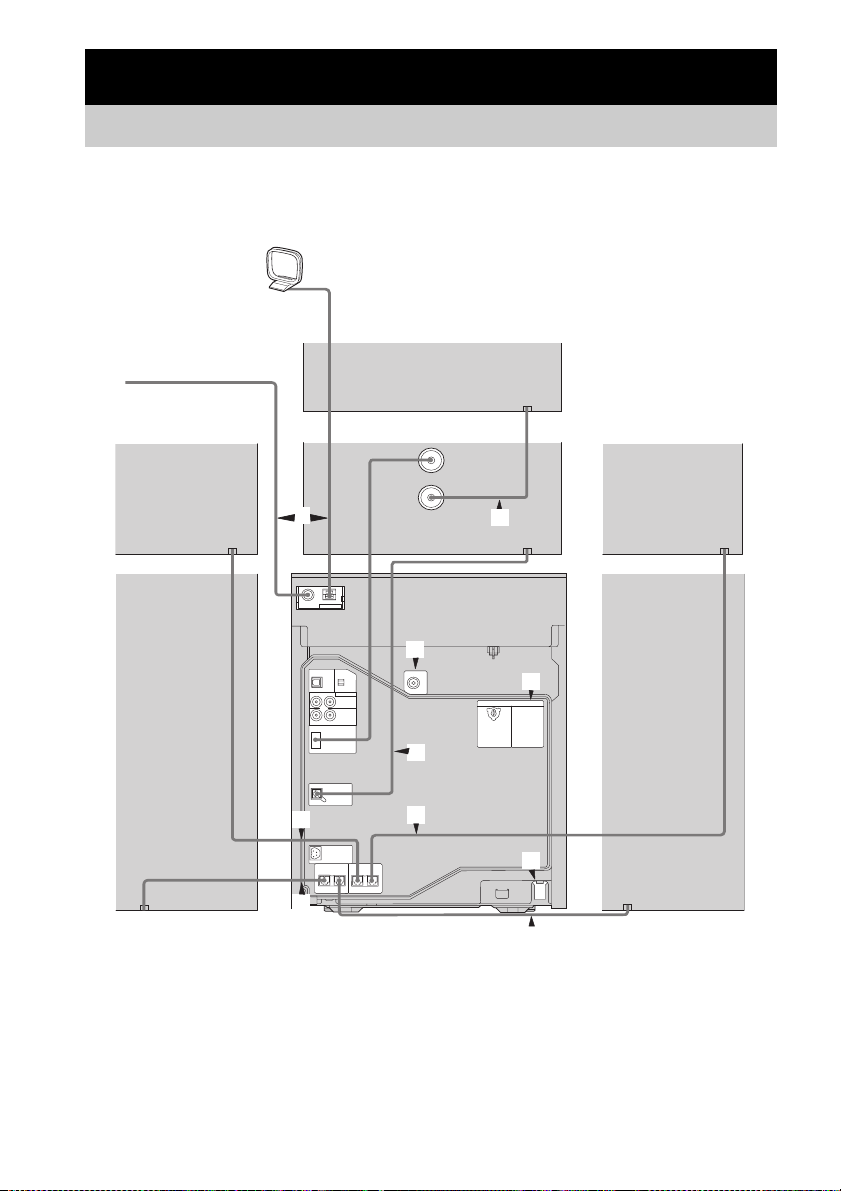
Getting Started
1
Hooking up the system
Do the following procedures 1 to 7 to hook up your system using the supplied cords and accessories
(page 36).
AM loop antenna
*2
Subwoofer B
FM lead antenna
*2
Surround speaker
(Right)
5
2
1
Front speaker (Right)
*1
MHC-GNX880/GNX800/GNX700 only
*2
MHC-GNX880/GNX800 only
*3
MHC-GNX880/GNX780 only
Subwoofer A
*3
4
3
2
Unit
*2
*1
Surround speaker
(Left)
3
6
7
Front speaker (Left)
GB
6
Page 7
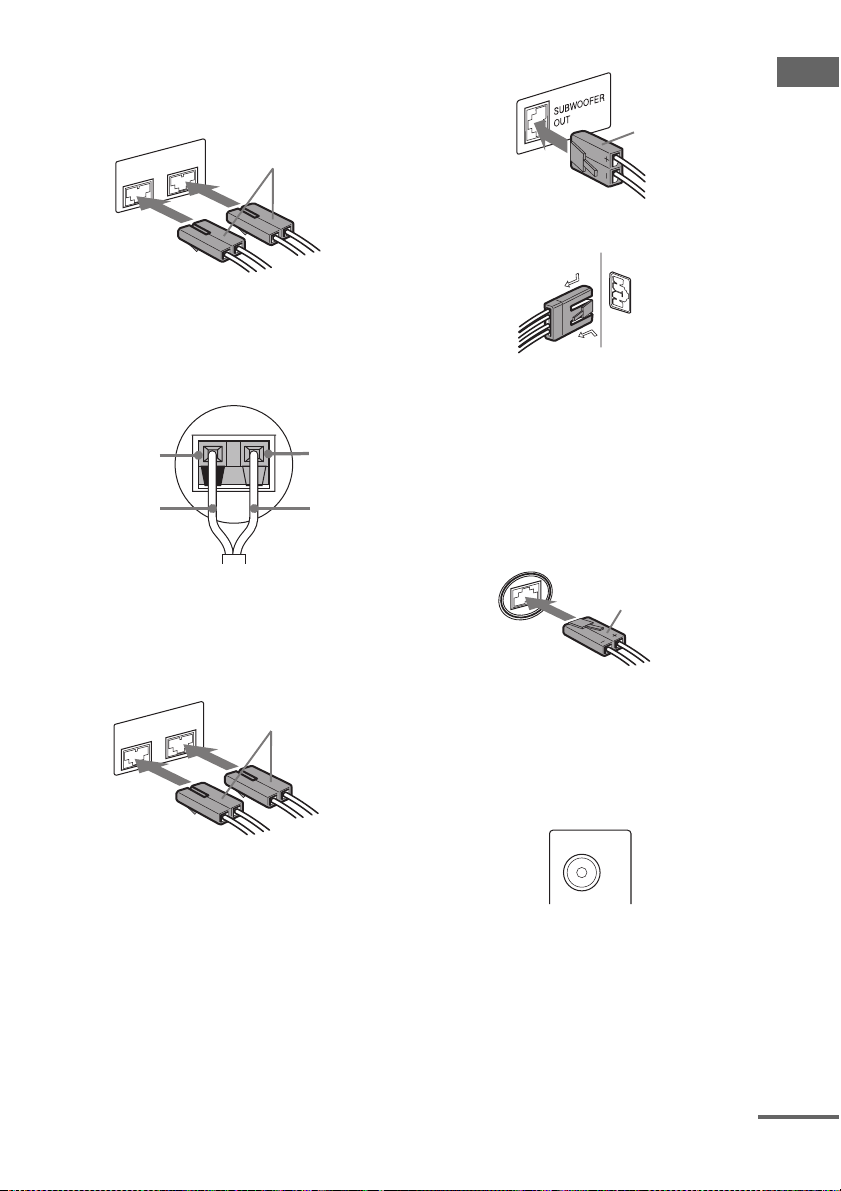
1 Connect the front speakers.
Connect the speaker cords of the front
speakers to the FRONT SPEAKER
terminals as shown below.
L
FRONT SPEAKER
R
White
SUBWOOFER OUT terminal
Getting Started
Purple
SYSTEM CONTROL jack
Tip
(MHC-GNX900/GNX780 (SS-GNX900/
GNX780) only)
Connect the speaker cords to the terminals on the
speakers.
Black (#)
Black (#)
Red (3)
Red (3)
2 Connect the surround speakers.
(MHC-GNX880/GNX800 only)
Connect the speaker cords of the surround
speakers to the SURR SPEAKER terminals
as shown below.
L
SURR SPEAKER
R
Grey
SYSTEM
CONTROL
To disconnect
(MHC-GNX880/GNX800 only)
Connect the subwoofer cord of the
Subwoofer B (SS-WGV880B/
SS-WG800B) to the Subwoofer A
(SS-WGV880A/SS-WG800A) terminal as
shown below.
Subwoofer A terminal
Black
Note
Be sure to make this connection before you
connect the unit’s power cord to a wall outlet.
4 Connect the video input jack of your TV
to the VIDEO OUT jack with the
supplied video cord.
(MHC-GNX880/GNX780 only)
VIDEO OUT
3 Connect the subwoofer.
(MHC-GNX880/GNX800/GNX700 only)
Connect the subwoofer cord of the
Subwoofer A to the SUBWOOFER OUT
terminal and the system cord to the
SYSTEM CONTROL jack as shown
below.
When using a TV
Turn on the TV and select the video input so that
you can view the pictures from this system.
continued
GB
7
Page 8
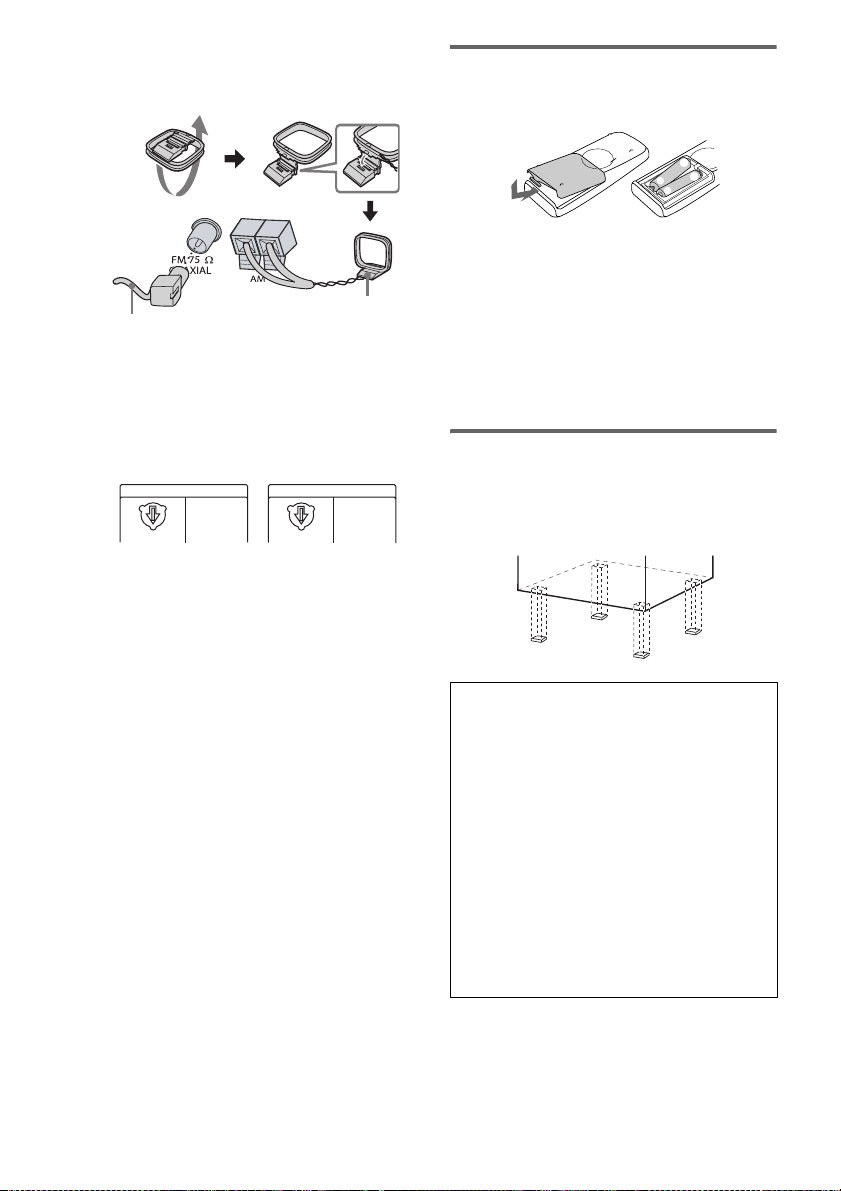
5 Connect the FM and AM antennas.
Set up the AM loop antenna, then connect
it.
Inserting two R6 (size AA)
batteries into the remote
e
E
E
e
Extend the FM lead
antenna horizontally
AM loop antenna
6 For models equipped with a voltage
selector, set VOLTAGE SELECTOR to
the position of your local power line
voltage.
Brazil model only
VOLTAGE SELECTOR
220V
127V
220V
Other models
VOLTAGE SELECTOR
220V 120V
230-240V
7 Connect the power cord to a wall
outlet.
The demonstration appears in the display.
When you press
?/1, the system turns on
and the demonstration automatically ends.
If the supplied adaptor on the plug does not
fit your wall outlet, detach it from the plug
(only for models equipped with an adaptor).
Note
Install this system so that the power cord can be
unplugged from the wall socket immediately in
the event of trouble.
Notes
• Keep the speaker cords away from the antennas to
prevent noise.
• (MHC-GNX880/GNX800 only)
Be sure to connect both left and right surround
speakers.
• Be sure to match the color of the speaker terminals on
the unit and the connectors.
• Be sure to connect the speakers securely and
correctly. When connecting speaker cords, insert the
connectors straight into the terminals.
To connect optional components
See “Hooking up optional components” on page 27.
Note
If you do not use the remote for a long period of time,
remove the batteries to avoid possible damage from
battery leakage and corrosion.
Tip
With normal use, the batteries should last for about six
months. When the remote no longer operates the
system, replace both batteries with new ones.
Attaching the speaker pads
Attach the supplied speaker pads to the bottom
of the speakers to stabilize the speakers and
prevent them from slipping.
When carrying this unit
Do the following procedure to protect the disc
mechanism.
Use buttons on the unit for the operation.
1 Press ?/1 to turn on the system.
2 Press CD.
3 Make sure that all discs are removed
from the unit.
4 Hold down CD, then press ?/1 until
“MECHA LOCK” appears in the display.
5 Release ?/1 first, then release CD.
6 Unplug the AC power cord.
GB
8
Page 9
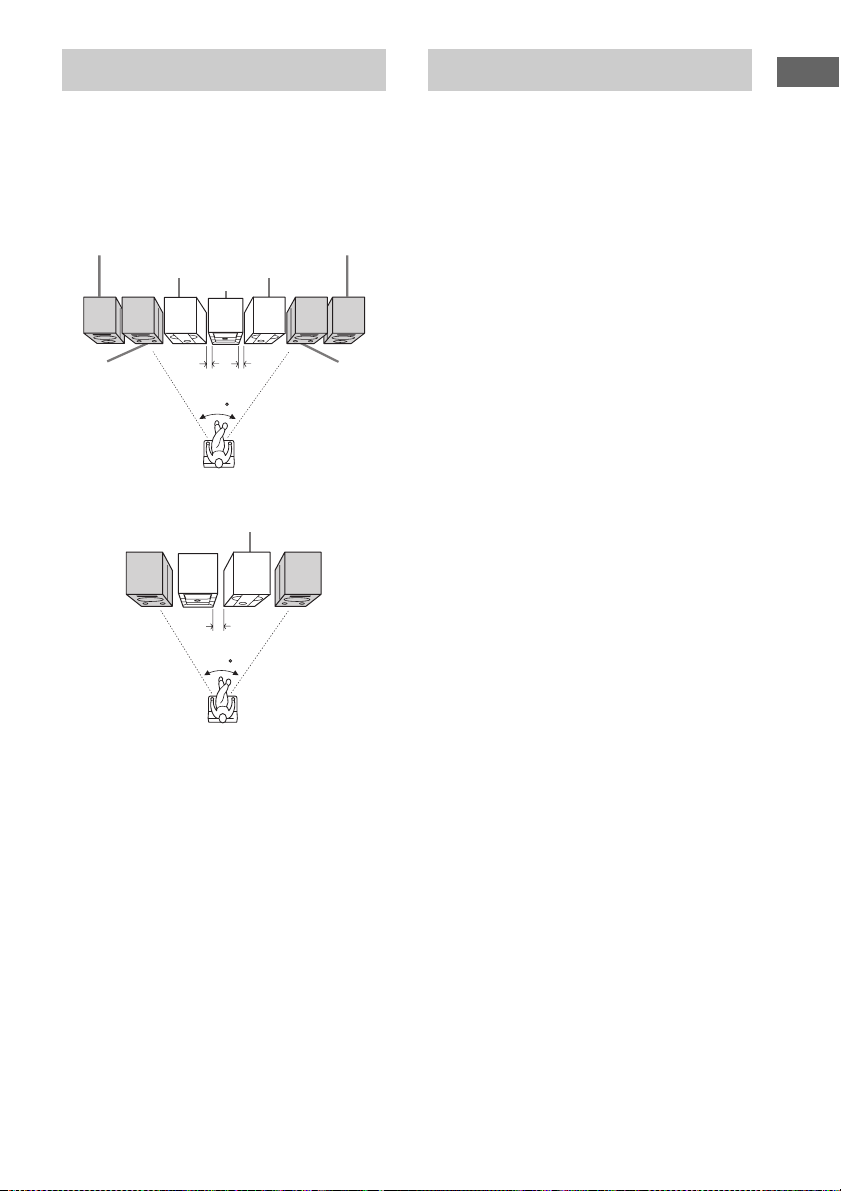
Positioning the speakers
Place the front speakers at an angle of 45
degrees from your listening position.
Place the surround speakers beside the front
speakers as shown below.
MHC-GNX880/GNX800 only
Front
speaker (L)
Subwoofer B
Surround
speaker (L)
0.3m
Unit
45
Listener
Subwoofer A
MHC-GNX900/GNX780/GNX700 only
Subwoofer*
Front
speaker
(L)
* Except for MHC-GNX900/GNX780
Note
(Except for MHC-GNX900/GNX780)
Place the subwoofer(s) at le ast 0.3 meters (1 feet) away
from the unit.
Unit
0.3m
45
Listener
0.3m
Front
speaker (R)
Surround
speaker (R)
Front
speaker
(R)
Setting the clock
Getting Started
Use buttons on the remote for the operation.
1 Press ?/1 to turn on the system.
2 Press CLOCK/TIMER SET.
“CLOCK” appears in the display. Then, the
hour indication flashes in the display.
3 Press –. or >+ repeatedly to set
the hour.
4 Press ENTER.
The minute indication flashes in the
display.
5 Press –. or >+ repeatedly to set
the minute.
6 Press ENTER.
The clock starts functioning.
To adjust the clock
1 Press CLOCK/TIMER SET.
“SET” appears in the display, then “PLAY
SET?” flashes in the display.
2 Press –. or >+ repeatedly to select
“CLOCK SET?”, then press ENTER.
The hour indication flashes in the display.
3 Do the same procedures as step 3 to 6
above.
Notes
• The clock settings are canceled when you disconnect
the power cord or if a power failure occurs.
• You cannot set the clock in Power Saving Mode
(page 24).
GB
9
Page 10
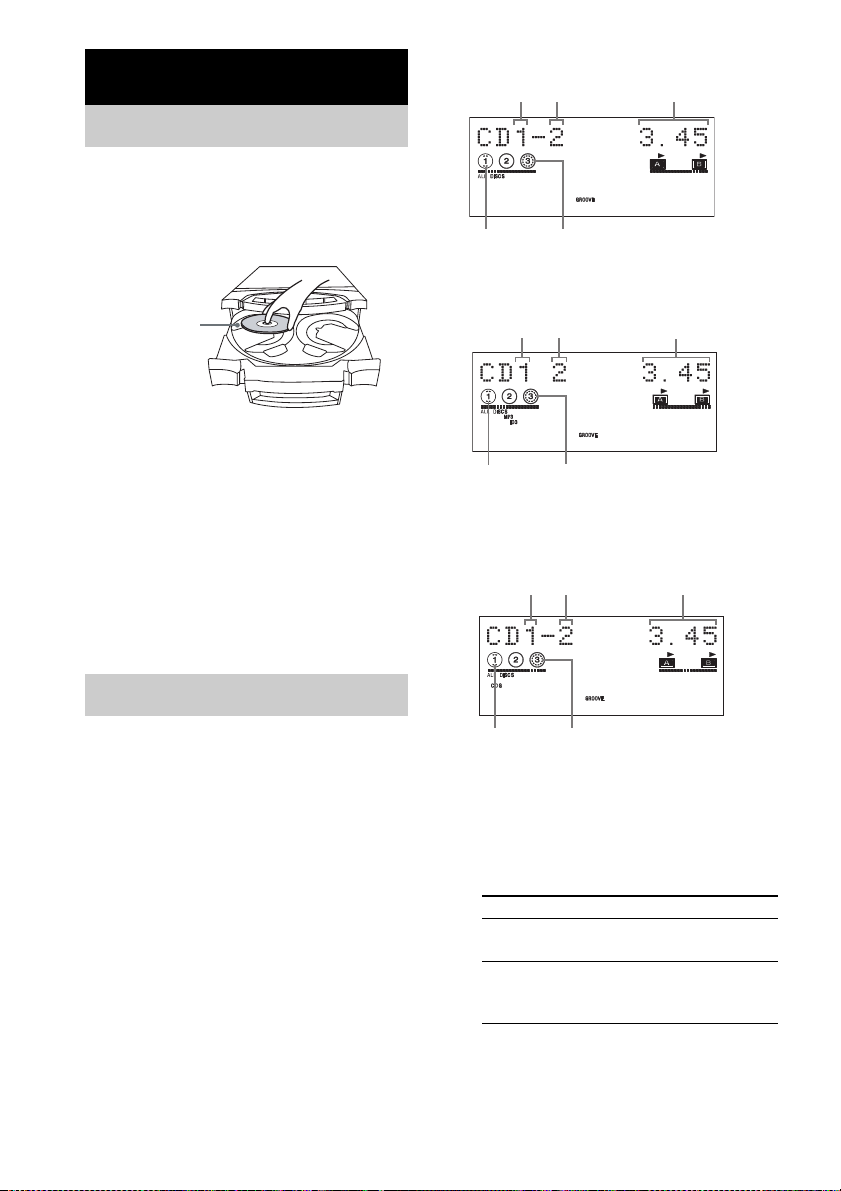
Disc – Playback
Loading a disc
1 Press Z OPEN/CLOSE.
The disc tray slides out.
2 Load a disc with the label side facing
up on the disc tray.
When you play
back a 8 cm
disc such as
CD single,
place it on the
inner circle of
the tray
When playing an audio CD
Disc tray
number
Disc playing
indicator
Track number
Disc presence
indicator
Elapsed
playing time
LINK
When playing an MP3 audio track
Disc tray
number
Track number
Elapsed
playing time
To load additional discs, press
EX-CHANGE/DISC SKIP to rotate the
disc tray.
3 Press Z OPEN/CLOSE to close the disc
tray.
Notes
• Do not push the disc tray when closing it as this may
cause malfunction. Press Z OPEN/CLOSE to close
the disc tray.
• Do not use a disc with tape, seals or paste on it as this
may cause malfunction.
Playing a disc
— Normal Play/Shuffle Play
This system lets you play back CDGs*, audio
CDs and discs with MP3 audio tracks in
different play modes.
Before playing a CDG*, turn on your TV and
select the video input.
* MHC-GNX880/GNX780 only
LINKMP3 BOOSTER
Disc playing
indicator
Disc presence
indicator
When playing a CDG (MHC-GNX880/
GNX780 only)
Disc tray
number
Disc playing
indicator
Track number
Disc presence
indicator
Elapsed
playing time
LINK
1 Press CD.
2 When playback is stopped, press PLAY
MODE on the remote repeatedly until
the indication of the play mode you
want lights up in the display.
Select To play back
ALL DISCS
(Normal Play)
1DISC
(Normal Play)
The tracks on all discs in the
disc tray continuously.
The tracks on the disc you
have selected in original
order.
10
GB
Page 11
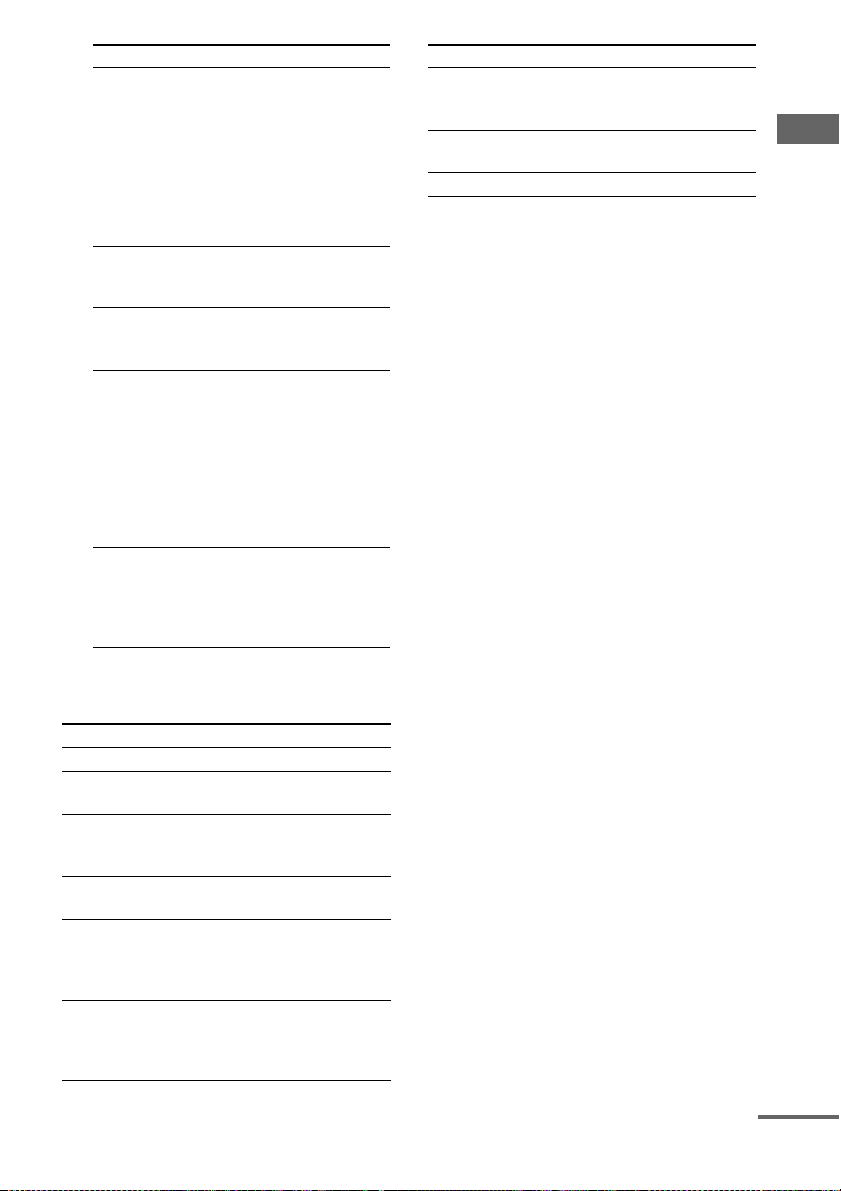
Select To play back
ALBM
(Normal Play)
ALL DISCS
SHUF
(Shuffle Play)
1DISC SHUF
(Shuffle Play)
ALBM SHUF
(Shuffle Play)
PROGRAM
(Program Play)
The MP3 audio tracks in the
album on the disc you have
selected in original order.
For discs other than discs
with MP3 audio tracks,
“ALBM” play mode
performs the same
operation as “1DISC” play
mode.
The tracks on all discs in
random order.
The tracks on the disc you
have selected in random
order.
The MP3 audio tracks in the
album on the disc you have
selected in random order.
For discs other than discs
with MP3 audio tracks,
“ALBM SHUF” play mode
performs the same
operation as “1DISC
SHUF” play mode.
The tracks on all discs in the
order you want them to be
played back (see “Creating
your own program” on
page 12).
3 Press N.
Other operations
To Do this
Stop playback Press x.
Pause playback Press X. Press X again to
Select a track Press . or > (or press
Select an album of
MP3 audio tracks
Find a point in a
1)2)
track
Select a disc when
playback is stopped
resume playback.
–. or >+ on the remote)
repeatedly.
Press ALBUM +/– repeatedly to
select the album you want.
For audio CD, press m or M
repeatedly. For MP3 audio
track, press m or M
repeatedly on the remote.
Press one of the DISC 1 ~ 3
buttons or EX-CHANGE/DISC
SKIP (or DISC SKIP on the
remote).
To Do this
Switch to CD
function from
another source
Exchange other
discs while playing
Remove a disc Press Z OPEN/CLOSE.
1)
The elapsed playing time may not be displayed
correctly depending on the MP3 audio tracks.
2)
(MHC-GNX880/GNX780 only)
You cannot find a point in a track when playing a
CDG.
Notes
• You cannot change the play mode during playback.
• The following discs take a longer time to start
playback.
– a disc recorded with complicated tree structure.
– a disc recorded in Multi Session.
– a disc to which data can be added (non-finalized
disc).
• When the disc is loaded, the system reads all the
tracks on that disc. If there are many albums or nonMP3 audio tracks on the disc, it may take a longer
time for playback to begin or for the next MP3 audio
tracks to start playback.
• You are recommended not to save other types of
tracks or unnecessary albums on a disc that has MP3
audio tracks.
• Attempting to play back non-MP3 format files that
have the extension “.MP3” may result in noise or
malfunction.
• The system can play back to a depth of 8 folders
only.
• When naming the MP3 audio tracks, be sure to add
the file extension “.MP3” to the file name.
• An album that does not include an MP3 audio track
is skipped.
• If you save up the extension “.MP3” to a track other
than MP3 audio tracks, the system cannot recognize
the track properly and will generate a random noise
which could damage your speaker.
• The maximum number of albums on a disc which ca n
be recognize by this system is 150 (including root
album).
• The maximum number of MP3 audio tracks and
albums on a disc which can be recognize by this
system is 300.
• Depending on the encoding/writing software,
recording device, or the recording media used at the
time an MP3 audio track is recorded, you may
encounter problems such as cannot play back, sound
interruptions and noise.
Press one of the DISC 1 ~ 3
buttons (Automatic Source
Selection).
Press EX-CHANGE/DISC
SKIP.
continued
11
Disc – Playback
GB
Page 12

Tips
• When you press CD or one of the DISC 1 ~ 3 buttons
to switch to “CD” function from “TUNER” function,
you may require a longer time to access the disc. In
the case, set the CD power manage function to “CD
POWER ON” (page 14).
• If you press CD while the system is turned off, the
system turns on automatically and “CD” is selected
as the function.
• You can also press FUNCTION on the remote
repeatedly to select “CD”.
• (MHC-GNX880/GNX780 only)
When you play back a CDG, some operation may
cause image distortion on the video output.
• During Shuffle Play, some tracks may be played
back repeatedly.
Playing repeatedly
— Repeat Play
You can play back all the tracks or a single track
on a disc repeatedly.
Press REPEAT on the remote repeatedly
during playback until “REPEAT” or
“REPEAT1” lights up in the display.
REPEAT: All the tracks on the disc(s), or all the
tracks in the album* are played back repeatedly
up to five times.
REPEAT1: A single track is played back
repeatedly until “REPEAT1” is cancelled.
* When “ALBM” or “ALBM SHUF” is selected for
MP3 audio tracks.
To cancel Repeat Play
Press REPEAT repeatedly until both
“REPEAT” and “REPEAT1” disappear from
the display.
Note
You cannot select “REPEAT” and “ALL DISCS
SHUF” at the same time.
Tip
You can change the Repeat Play setting when the
playback is stopped.
Creating your own program
—Program Play
You can make a program of up to 25 steps from
all the discs in the order you want to play back.
You can synchro record the programmed tracks
onto a tape (page 16).
1 Press CD.
2 When playback is stopped, press PLAY
MODE on the remote repeatedly until
“PROGRAM” lights up in the display.
3 Press one of DISC 1 ~ 3 buttons or
EX-CHANGE/DISC SKIP (or DISC SKIP
on the remote) to select a disc.
To program all the tracks on a disc at once,
proceed to step 5 while “AL” appears in the
display.
To program all the MP3 audio tracks on
an album at once, press ALBUM +/–
repeatedly until the album you want
appears in the display, then proceed to
step 5.
4 Press . or > (or press –. or
>+
on the remote) repeatedly until
the track number you want appears in
the display.
The total playing time flashes in the display.
When programming an MP3 audio track,
press ALBUM +/– repeatedly until the
album you want appears in the display, then
press . or
on the remote) repeatedly until the track
number you want appears in the display.
Disc tray
number
> (or press –. or >+
Track
number
Total playing time
(including selected
track)
12
GB
Page 13

5 Press ENTER.
The track(s) is(are) programmed.
The program step number appears in the
display.
6 To program additional discs or tracks.
To program Repeat steps
Other discs 3 and 5
Other tracks on the
same disc
Other tracks on
other discs
4 and 5
3 to 5
7 Press N.
Program Play starts.
Other operations
To Do this
Cancel Program
Play
Clear a track from
the end of program
Tips
• The program you made remains in the system’s
memory even after it has been played back. Press N
to play back the same program again.
• If “--.--” appears instead of the total playing time
during programming, this means:
– you have programmed a track number which
exceeds 20.
– the total playing time has exceeded 100 minutes.
– you have programmed an MP3 audio track.
When playback is stopped, press
PLAY MODE on the remote
repeatedly until “PROGRAM”
disappear from the display.
Press CLEAR on the remote
when playback is stopped.
Tuner
Presetting radio stations
You can preset up to 20 FM stations and 10 AM
stations. You can then tune in any of those
stations simply by selecting the corresponding
preset number.
Automatic tuning preset
You can automatically tune in all of the stations
that can be received in your area and then store
the frequency of your favourite stations.
1 Press TUNER/BAND repeatedly to
select “FM” or “AM”.
2 Press TUNING MODE on the remote
repeatedly until “AUTO” lights up in
the display.
3 Press TUNING +/– (or press –. or
>+ on the remote).
The frequency changes as the system scans
for a station. Scanning stops automatically
when a station is tuned in. “TUNED” lights
up in the display. When a FM stereo
program is tuned in, “STEREO” lights up in
the display.
LINK
If “TUNED” does not lights up and the
scanning does not stop
Set the frequency of the radio station you
want as described in steps 2 and 3 of
“Manual tuning preset”.
4 Press TUNER MEMORY on the remote.
A preset number flashes in the display.
The stations are stored from preset
number 1.
Preset number
Tuner
continued
13
GB
Page 14

5 Press TUNING +/– (or press –. or
>+ on the remote) repeatedly to
select the preset number you want.
6 Press ENTER.
“Complete!” appears in the display. The
station is stored.
7 Repeat steps 1 to 6 to store other
stations.
Manual tuning preset
You can manually tune in and store the
frequency of your favourite stations.
1 Press TUNER/BAND repeatedly to
select “FM” or “AM”.
2 Press TUNING MODE on the remote
repeatedly until “MANUAL” lights up in
the display.
3 Press TUNING +/– (or press –. or
>+ on the remote) repeatedly to tune
in the station you want.
4 Press TUNER MEMORY on the remote.
A preset number flashes in the display.
The stations are stored from preset
number 1.
5 Press TUNING +/– (or press –. or
>+ on the remote) repeatedly to
select the preset number you want.
6 Press ENTER.
“Complete!” appears in the display. The
station is stored.
7 Repeat steps 1 to 6 to store other
stations.
Other operations
To Do this
Tune in a station
with a weak signal
Stop scanning
during automatic
tuning
Cancel presetting Press TUNER MEMORY on
Follow the procedure described
in “Manual tuning preset” on
page 14.
Press x.
the remote.
To improve tuner reception
When tuner reception is poor, set the CD power
manage function to “CD POWER OFF”. The
default setting is “CD POWER ON”.
Use buttons on the unit for the operation.
1 Press CD.
2 Press ?/1 to turn off the system.
3 Press ?/1 while holding x.
The system turns on automatically. “CD
POWER OFF” appears in the display.
To set to “CD POWER ON”
Repeat the procedure above and “CD POWER
ON” appears in the display.
Notes
• When “CD POWER OFF” is selected, disc access
time is increased.
• You cannot change the CD power manage function
setting in the Power Saving Mode (page 24).
To change the AM tuning interval
Use buttons on the unit for the operation.
The factory settings for AM tuning interval is
9 kHz (or 10 kHz for some areas). To change the
AM tuning interval, select any AM station first,
then turn off the system. While holding down
ENTER, press ?/1. The system turns on
automatically and “AM 10k STEP” or
“AM 9k STEP” appears in the display. When
you change the interval, all the AM preset
stations are erased. To reset the interval, repeat
the same procedure.
Note
You cannot change the AM tuning interval in the
Power Saving Mode (page 24).
Tips
• The preset stations are retained for half a day even if
you unplug the power cord or if a power failure
occurs.
• If you press TUNER/BAND while the system is
turned off, the system turns on automatically and
“TUNER” is selected as the function.
• You can also press FUNCTION on the remote
repeatedly to select “TUNER”.
14
GB
Page 15

Listening to the radio
You can listen to a radio station either by
selecting a preset station, or by manually tuning
in the station.
Listening to a preset station
— Preset Tuning
Before tuning to preset stations, be sure to preset
them, see “Presetting radio stations” (page 13).
1 Press TUNER/BAND repeatedly to
select “FM” or “AM”.
2 Press TUNING MODE on the remote
repeatedly until “PRESET” lights up in
the display.
3 Press TUNING +/– (or press –. or
>+ on the remote) repeatedly to
select the preset station you want.
FrequencyPreset number
Tape – Playback
Loading a tape
1 Push A Z (Deck A) or B Z (Deck B) on
the selected deck.
Push here
to eject the
tape deck
A
t
2 Load a tape into Deck A or B.
With the side
you want to
play back or
record facing
forward
3 Push the center of the tape lid to close
the deck.
Tape – Playback
Listening to a non-preset
radio station
— Manual Tuning
1 Press TUNER/BAND repeatedly to
select “FM” or “AM”.
2 Press TUNING MODE on the remote
repeatedly until “MANUAL” lights up in
the display.
3 Press TUNING +/– (or press –. or
>+ on the remote) repeatedly to tune
in the station you want.
Tips
• When an FM stereo program has static noise, press
FM MODE on the remote repeatedly until “MONO”
lights up in the display. There will be no stereo effect,
but the reception will improve.
• To record the radio programs, see “Recording on a
tape manually” (page 17) or “Timer recording radio
programs” (page 23).
• You can also press FUNCTION on the remote
repeatedly to select “TUNER”.
• To improve broadcast reception, adjust the supplied
antennas, or connect an external antenna.
Playing a tape
You can use TYPE I (normal) tape.
1 Load a tape.
2 Press TAPE A/B (or TAPE on the
remote) repeatedly until “TAPE A” or
“TAPE B” appears in the display.
3 Press DIRECTION repeatedly to select
one way or relay play
both decks in succession.
*1
to play back
continued
15
GB
Page 16

4 Press N.
The tape starts playing.
Tape presence indicator
Tape – Recording
Recording your favorite
tracks on a disc into a
Front side indicator
*1
“RELAY” appears in the display Relay Play
follows this sequence, then stops:
Deck A (front side) t Deck B (front side)
Other operations
To Do this
Stop playback Press x.
Pause playback Press X. Press X again to resume
Fast-forward or
rewind
Remove a tape Push A Z (Deck A) or B Z
Note
Do not push A Z (Deck A) or B Z (Deck B) while
playing a tape, otherwise the tape could be damaged.
Tips
• When a tape is inserted, corresponding presence
indicator lights up in the display.
• If you press TAPE A/B (or TAPE on the remote)
while the system is turned off, the system turns on
automatically and “TAPE A” or “TAPE B” is
selected as the function.
• If you press N during “TAPE A” function and there
is no tape in Deck A, the system automatically
switches to “TAPE B” function when there is a tape
in Deck B. Then, playback will start and vice versa.
• You can also press FUNCTION on the remote
repeatedly to select “TAPE A” or “TAPE B”.
playback.
Press m or M. To back to
normal playback, press N.
(Deck B) when playback is
stopped.
tape
— CD Synchro Recording
You can record a whole disc into a tape.
You can use TYPE I (normal) tape. The
recording level is adjusted automatically.
1 Load a recordable tape into Deck B.
2 Press CD and load a disc you want to
record.
When you want to record an album of MP3
audio tracks, press PLAY MODE on the
remote repeatedly until “ALBM” lights up
in the display. Then press ALBUM +/–
repeatedly to select the album you want.
3 Press CD SYNC.
“SYNC” lights up in the display.
“REC” flashes in the display.
Deck B standby for recording.
4 Press REC PAUSE/START.
“REC” lights up in the display.
Recording starts.
To stop recording
Press x.
To record a disc by specifying
track order
— Program Edit
You can record tracks on all the discs in the
order you want using Program Play. Between
steps 2 and step 3 of “CD Synchro Recording”
(page 16), do steps 2 to 6 of “Creating your own
program” (page 12). When programming, make
sure the playing times do not exceed the length
of one side of the tape.
Note
You cannot listen to other sources while recording.
16
GB
Page 17

Recording on a tape manually
—Manual Recording
You can record just the portions you like from a
disc, tape or radio program on a tape.
You can also record from connected
components (see “Hooking up optional
components” on page 27).
1 Load a recordable tape into Deck B.
2 Press CD, TAPE A/B, TUNER/BAND, TV
or VIDEO/MD (or FUNCTION on the
remote repeatedly) to select the source
you want to record.
3 Load the disc, tape or tune to the
station you want to record. To record
from the connected component,
connect the external audio sources.
4 Press REC PAUSE/START.
“REC” flashes in the display.
Deck B standby for recording.
5 Press REC PAUSE/START again.
“REC” lights up in the display.
Recording starts.
6 Start playing the source to be
recorded.
To stop recording
Press x.
Note
You cannot listen to other sources while recording.
Tips
• For recording from the radio:
If noise is heard while recording from the radio,
move the respective antenna to reduce the noise.
• For recording from a disc to a tape manually:
You can press . or > (or press –. or >+
on the remote) repeatedly to select tracks during
recording pause (after step 4 of “Recording on a tape
manually” ).
• For recording an album of MP3 audio tracks:
Press PLAY MODE on the remote repeatedly until
“ALBM” lights up in the display. Then press
ALBUM +/– repeatedly to select the album you want
after step 4 of “Recording to a tape manually”.
• For recording from a disc:
If flanger or delay (page 20) sound effect is selected,
the flanger or delay sound effect will be recorded into
a tape.
Tape – Recording
17
GB
Page 18

Sound Adjustment
Adjusting the sound
You can reinforce the bass and create a more
powerful sound.
Press GROOVE repeatedly.
Each time you press the button, the display
changes cyclically as follows:
GROOVE ON* t GROOVE OFF
* The volume switches to power mode and the
equalizer curve changes.
Tips
• The default setting is “GROOVE ON”.
• When “GROOVE ON” is selected,
“GROOVE” lights up in the display.
Adjusting the graphic equalizer or selecting the surround effect
You can adjust the sound by raising or lowering
the level of specific frequency band, then store
up to three user equalizer setting in the memory.
1 Press EQ BAND repeatedly to select a
frequency band or surround effect.
2 Turn OPERATION DIAL clockwise or
counterclockwise to adjust the level or
select surround effect you want.
Frequency band
Frequency level
Selecting the preset effect
Turn OPERATION DIAL clockwise or
counterclockwise (or press EQ on the
remote repeatedly) to select one of the
following preset effect.
Effect Category
ROCK
POP
JAZZ
DANCE
SOUL
TECHNO
HIP HOP
REGGAE
SAMBA
CLASSICAL
FLAT Original music source
USER EQ 1
USER EQ 2
USER EQ 3
To cancel the preset effect
Turn OPERATION DIAL clockwise or
counterclockwise until “FLAT” appears in the
display.
Standard music sources
User equalizer setting
LINK
3 Repeat step 1 and 2 to adjust the level
of other frequency bands and surround
effect.
4 Press ENTER.
“MEMORY EQ-1” appears in the display.
5 Turn OPERATION DIAL clockwise or
counterclockwise to select a user
equalizer number (1~3) you want to
store the equalizer setting.
6 Press ENTER.
This setting is automatically stored as the
user equalizer setting you selected in step 5.
The previous setting stored at this memory
location is erased and replaced by the new
setting.
Tip
If you do not want to store the equalizer setting, select
“EXIT?” in step 5.
Other operations
To Do this
Call up a user
equalizer setting
Turn OPERATION DIAL
clockwise or counterclockwise
until the user equalizer setting
number you want appears in the
display.
18
GB
Page 19

MHC-GNX900/GNX780/GNX700 only
Press SURROUND repeatedly.
Each time you press the button, the display
changes cyclically as follows:
SURROUND ON t SURROUND OFF
Notes
• When you select certain preset effects, the surround
effect may be canceled.
• When the surround effect is selected,
“SURROUND” lights up in the display.
Selecting the MP3 Booster effect
You can improve the sound quality of MP3
audio tracks during playback.
Press MP3 BOOSTER repeatedly.
Each time you press the button, the display
changes cyclically as follows:
BOOSTER ON t BOOSTER OFF
Tips
• The default setting is “BOOSTER ON”.
• When “BOOSTER ON” is selected, “MP3
BOOSTER” lights up in the display.
• MP3 Booster setting only can be changed when disc
with MP3 audio tracks is selected during “CD”
function.
Selecting the sound system
(MHC-GNX880/GNX800 only)
You can enjoy different sounds by selecting the
sound mode you want.
Press SURR SPEAKER MODE repeatedly to
select the sound mode you want.
Each time you press the button, the display
changes cyclically as follows:
1)
LINK
t MATRIX SURR 12) t
MATRIX SURR 2
1)
LINK: Reproduces the same sound with different
output levels.
3)
2)
MATRIX SURR 1: Reproduces a wide range of
sound that can actually sense the size of the room.
3)
MATRIX SURR 2: Reproduces a wide range of
sound that can actually sense the size of the room.
The surround sound is reinforced.
Using the subwoofer
(MHC-GNX880/GNX800/GNX700 only)
You can use the sound of the subwoofer to
enhance the bass.
MHC-GNX880/GNX800 only
1 Press SUBWOOFER ON/OFF on the
Subwoofer A (SS-WGV880A or
SS-WG800A) repeatedly until the
indicator lights up.
The subwoofer is turned on.
2 Turn SUBWOOFER VOLUME to adjust
the volume.
You will be able to listen to low bass
frequency sound.
To turn off the subwoofer
Press SUBWOOFER ON/OFF on the
Subwoofer A (SS-WGV880A or
SS-WG800A) again.
MHC-GNX700 only
1 Press SUBWOOFER ON/OFF on the
subwoofer repeatedly until the
indicator lights up.
The subwoofer is turned on.
2 Turn SUBWOOFER VOLUME to adjust
the volume.
You will be able to listen to low bass
frequency sound.
To turn off the subwoofer
Press SUBWOOFER ON/OFF on the
subwoofer again.
Note
If you turn MASTER VOLUME (or press VOLUME
+/– on the remote), the volume for all speakers will
change.
Tip
You can turn MASTER VOLUME (or press
VOLUME +/– on the remote) to adjust the volume of
the subwoofer linked to the front speakers.
Sound Adjustment
19
GB
Page 20

Creating a party environment
— X-TRANCE
You can create party environment by using
SOUND FLASH for flashing effect, FLANGER
for deep sound flanging effect or/and DELAY
for creating a live sound effect.
Flashing sound effect
— SOUND FLASH
With the sound flash function, you can flash the
sound output. The sound cuts off periodically.
Hold down SOUND FLASH during
playback.
The flashing effect is activated.
To cancel the flashing effect
Release SOUND FLASH.
To change the sound flash speed
Hold down SOUND FLASH and turn
OPERATION DIAL clockwise or
counterclockwise to change the sound flash
speed (1 ~ 20).
Tip
The power illuminator will synchronize with the
selected SOUND FLASH effect.
Flanging sound effect
—FLANGER
Notes
• You can select the FLANGER effect in CD function
only.
• If you press DELAY during “FLANGER ON”, the
effect will switch to “FLANGER OFF”.
• When “FLANGER ON” is selected, FLANGER
indicator will lights up.
• The setting of FLANGER will automatically
changed to “FLANGER OFF” when the system is
turned off or the function is changed.
• If “FLANGER ON” is selected, the sound effect will
be recorded into a tape when you perform recording
from a disc.
Delaying sound effect
—DELAY
You can delay the sound output with the sound
delay function. This function is suitable to create
a live sound effect.
Press DELAY repeatedly.
Each time you press the button, the display
changes cyclically as follows:
DELAY ON t DELAY OFF
Notes
• You can select the DELAY effect in CD function
only.
• If you press FLANGER during “DELAY ON”, the
effect will switch to “DELAY OFF”.
• When “DELAY ON” is selected, DELAY indicator
will lights up.
• The setting of DELAY will automatically changed to
“DELAY OFF” when the system is turned off or the
function is changed.
• If “DELAY ON” is selected, the sound effect will be
recorded into a tape when you perform recording
from a disc.
You can flange the sound output with the sound
flange function.
Press FLANGER repeatedly.
Each time you press the button, the display
changes cyclically as follows:
FLANGER ON t FLANGER OFF
GB
20
Page 21

Singing karaoke by
reducing the vocal or
selecting the audio
To cancel the karaoke mode
Turn MIC 1 LEVEL and MIC 2 LEVEL to
“MIN”, disconnect the microphone from MIC 1
or/and MIC 2 jack then press KARAOKE
repeatedly until “m” disappears.
channel
(MHC-GNX880/GNX780 only)
When playing a multiplex audio CD or
multiplex CDG (disc with the vocals on one
channel and the instruments on the other
channel), you can switch the sound to cancel the
vocals and listen only to the instruments from
both speakers. Beside this, you can cancel the
vocal of the stereo disc by using the KARAOKE
PON function.
Press KARAOKE repeatedly.
Each time you press the button, the display
changes cyclically as follows:
KARAOKE PON t MPX L* t MPX R* t
KARAOKE OFF
The “m” lights up in the display when a karaoke
mode is activated.
To sing karaoke of multiplex CD or CDG, select
“MPX R” or “MPX L”.
* – When a disc with MP3 audio tracks is selected, you
cannot select “MPX L” or “MPX R”.
– With some songs, vocals may not be cancelled
when you select “KARAOKE PON”.
Notes
• If “MPX L” or “MPX R” is selected, the output from
CD DIGITAL OUT jack will become monaural.
• The karaoke setting is automatically changed to
“KARAOKE OFF” if the disc is changed or the
function is changed.
• When karaoke mode is activated, the equalizer and
surround effect settings cannot be changed.
• The instrumental sound may be reduced as well as
the singer’s voice when the sound is recorded in
monaural.
• Karaoke can be used during CD function only.
• The singer voice may not be reduced when:
– only a few instuments are playing.
– a duet is being played back.
– the source has strong echoes or chorus.
– the singer voices deviates from the center.
– the voice on the source is singing in high soprano
or tenor.
Singing along
You can sing along with any stereo CD or tape.
You need to connect an optional microphone.
1 Turn MIC 1 LEVEL and MIC 2 LEVEL to
“MIN” to turn down the microphone
volume.
2 Connect an optional microphone to the
MIC 1 or MIC 2 jack.
3 Start playing the music and adjust the
volume.
4 Turn MIC 1 LEVEL or MIC 2 LEVEL to
adjust the microphone volume.
Other operations
To Do this
Sing along with CDGs* Turn on your TV and select
Adjust the microphone
echo
Sing along with
Karaoke*
* MHC-GNX880/GNX780 only.
Tips
• You can mix and record sound from microphone
after step 2. To record the sound, see “Recording on
a tape manually” on page 17. To stop recording,
press x.
• If acoustic feedback (howling) occurs, move the
microphone away from the speakers or change the
direction of the microphone.
• If you want to record your voice through the
microphone only, you can do so by selecting the
“CD” function and not playing a disc.
• When high level sound signals are input, the system
automatically adjusts the recording level to prevent
distortion of the recorded sound signal (Auto Level
Control function).
the video input.
Turn ECHO LEVEL to
adjust the echo effect. To
cancel the echo effect, turn
ECHO LEVEL to “MIN”.
Press KARAOKE
repeatedly. (see “Singing
Karaoke by reducing the
vocal or select the audio
channel”, page 21).
Sound Adjustment
21
GB
Page 22

Timer
Falling asleep to music
— Sleep Timer
You can set the system to turn off at a preset
time, so that you can fall asleep to music.
Use buttons on the remote for the operation.
Press SLEEP repeatedly.
Each time you press the button, the minute
display (the turn-off time) changes cyclically as
follows:
AUTO* t 90min t 80min t 70min
t … t 10min t OFF
* The system automatically turns off in 100 minutes or
after the current disc or tape finishes playing.
Other operations
To Do this
Check the
remaining time**
Change the time
to turn off
Cancel the Sleep
Timer
** You cannot check the remaining time if you select
“AUTO”.
Notes
• During CD Synchro Recording, do not set the Sleep
Timer to “AUTO”.
• When the Sleep Timer is activated, “SLEEP” lights
up in the display.
Tip
You can use the Sleep Timer, even if you have not set
the clock.
Press SLEEP once.
Press SLEEP repeatedly to select
the time you want.
Press SLEEP repeatedly until
“SLEEP OFF” appears in the
display.
Waking up to music
—Play Timer
You can wake up to music at a preset time. Make
sure you have set the clock (see “Setting the
clock” on page 9).
Use buttons on the remote for the operation.
1 Prepare the music source you want to
play back.
• Disc: Load a disc. To start from a specific
track, make a program (see “Creating
your own program” on page 12).
• Tape: Load a tape with the side you want
to play back facing forward.
• Radio: Tune in the preset station you
want (see “Listening to the radio” on
page 15).
2 Press VOLUME +/– to adjust the
volume.
3 Press CLOCK/TIMER SET.
“SET” appears in the display, then “PLAY
SET?” flashes in the display.
4 Press ENTER.
“ON” appears and the hour indication
flashes in the display.
5 Set the time to start playback.
Press –. or >+ (or press . or
> on the unit) repeatedly to set the hour,
then press ENTER.
The minute indication flashes in the
display.
Press –. or >+ (or press . or
> on the unit) repeatedly to set the
minute, then press ENTER.
6 Set the time to stop playback following
the same procedure as step 5.
22
GB
Page 23

7 Press –. or >+ (or press . or
> on the unit) repeatedly until the
music source you want appears in the
display.
Each time you press the button, the display
changes cyclically as follows:
TUNER y CD PLAY y TAPE PLAY
8 Press ENTER.
The type of timer (“PLAY TIMER”),
followed by the start time, the stop time and
the music source appears in the display.
9 Press ?/1 to turn off the system.
Other operations
To Do this
Check the setting 1 Press CLOCK/TIMER
SELECT.
“SELECT” appears in the
display.
2 Press –. or >+ (or
press . or > on the
unit) repeatedly to select
“PLAY SELECT?”, then
press ENTER.
Change the setting Start from step 1.
Cancel the timer 1 Press CLOCK/TIMER
SELECT.
“SELECT” appears in the
display.
2 Press –. or >+ (or
press . or > on the
unit) repeatedly to select
“TIMER OFF?”, then press
ENTER.
Notes
• You cannot select the Play Timer and Timer
Recording at the same time.
• If you use the Play Timer and the Sleep Timer at the
same time, the Sleep Timer has priority.
• The Play Timer will not be activated if the system is
turned on.
Tips
• The system turns on 15 seconds before the preset
time.
• When the Play Timer is selected, “PLAY” lights up
in the display.
Timer recording radio programs
You can record a preset radio station from a
specified time.
To make a timer recording, you must first preset
the radio station (see “Presetting radio stations”
on page 13) and set the clock (see “Setting the
clock” on page 9).
Use buttons on the remote for the operation.
1 Tune in the preset radio station
(see “Listening to the radio” on
page 15).
2 Press CLOCK/TIMER SET.
“SET” appears in the display, then “PLAY
SET?” flashes in the display.
3 Press –. or >+ (or press . or
>
on the unit) repeatedly to select
“REC SET?”, then press ENTER.
“ON” appears and the hour indication
flashes in the display.
4 Set the time to start recording.
Press –. or >+ (or press . or
> on the unit) repeatedly to set the hour,
then press ENTER.
The minute indication start flashes in the
display.
Press –. or >+ (or press . or
> on the unit) repeatedly to set the
minute, then press ENTER.
5 Set the time to stop recording following
the same procedure as step 4.
The type of timer (“REC”), followed by
the start time, the stop time and the preset
radio station to be recorded (e.g., “TUNER
FM 5”) appears in the display.
6 Load a recordable tape into Deck B.
7 Press ?/1 to turn off the system.
Timer
continued
23
GB
Page 24

Other operations
To Do this
Check the setting 1 Press CLOCK/TIMER
SELECT.
“SELECT” appears in the
display.
2 Press –. or >+ (or
press . or > on the
unit) repeatedly to select
“REC SELECT?”, then press
ENTER.
Change the setting Start from step 1.
Cancel the timer 1 Press CLOCK/TIMER
SELECT.
“SELECT” appears in the
display.
2 Press –. or >+ (or
press . or > on the
unit) repeatedly to select
“TIMER OFF?”, then press
ENTER.
Notes
• You cannot select the Play Timer and Timer
Recording at the same time.
• If you use the Timer Recording and the Sleep Timer
at the same time, the Sleep Timer has priority.
• The Timer Recording will not be activated if the
system is turned on.
• The volume is reduced to minimum during Timer
Recording.
• Do not operate the system from the time the system
turns on until the recording starts (about 15 seconds
before the preset time).
Tips
• The system turns on 15 seconds before the preset
time.
• When the Timer Recording is selected, “REC” lights
up in the display.
Display
Turning off the display
— Power Saving Mode
The demonstration display and the clock display
can be turned off to minimize the amount of
power consumed during standby mode (Power
Saving Mode).
Press DISPLAY repeatedly while the
system is turned off until the
demonstration display and the clock
display disappears from the display.
To cancel Power Saving Mode
Press DISPLAY repeatedly while the system is
turned off. Each time you press the button, the
display changes cyclically as follows:
Demonstration
(Power Saving Mode)
1)
The display changes and the indicators flashes even
when the system is turned off.
2)
“--.--” appears in the display if you have not set the
clock.
Note
You cannot do the following operations during Power
Saving Mode:
– Setting the clock (page 9)
– Changing the AM tuning interval (page 14)
– Turning on the system by pressing the function
buttons (CD, TAPE A/B, TUNER/BAND, TV or
VIDEO/MD)
– Changing CD power manage setting (page 14)
Tips
• The timer continues to operate in Power Saving
Mode.
• ?/1 indicator lights up in red color even in the
Power Saving Mode.
1)
t Clock2) t No display
24
GB
Page 25

Changing the spectrum
Changing the power
analyzer display
1 Press AMP MENU repeatedly to select
“SPECTRUM”.
The last selected spectrum setting appears
in the display.
2 Turn OPERATION DIAL clockwise or
counterclockwise to select the setting
you want.
The display changes cyclically as follows:
SPECTRUM 1 y SPECTRUM 2 y
SPECTRUM 3 y SPECTRUM 4 y
SPECTRUM 5 y SPECTRUM OFF
3 Press ENTER.
Adjusting the brightness of the display
1 Press AMP MENU repeatedly to select
“DIMMER”.
The last selected dimmer setting appears in
the display.
2 Turn OPERATION DIAL clockwise or
counterclockwise to select the setting
you want.
The display changes cyclically as follows:
DIMMER OFF y DIMMER 1 y
DIMMER 2*
* DIMMER 2 is the darkest.
3 Press ENTER.
illuminator
You can select the power illumination as you
want.
Press ILLUMINATION repeatedly to select
the power illuminator you want when the
system is turned on.
Each time you press the button, the power
illuminator changes cyclically as follows:
PATTERN 1 t PATTERN 2 t
PATTERN 3 t PATTERN 4 t
PATTERN OFF
Notes
• When you turn MASTER VOLUME (or press
VOLUME +/– on the remote), power illuminator
shows the current volume level.
• During the demonstration display, you can turn on or
off power illuminator by pressing ILLUMINATION.
Viewing information about the disc in the display
You can check the elapsed playing time and
remaining time of the current track or current
disc.
When a CD-TEXT disc or a disc with MP3
audio tracks is loaded, you can also check the
information recorded on disc, such as the titles.
When the system detects CD-TEXT discs,
“CD TEXT” lights up in the display.
Display
continued
25
GB
Page 26

Checking the elapsed playing
time, remaining time and
titles
Press DISPLAY repeatedly during
playback.
Each time you press the button, the display
changes cyclically as follows:
Elapsed playing time of the current track t
Remaining time of the current track
Remaining time of the current disc
the current track
4)
album
(for a few seconds) t Clock display5)
(for 8 seconds) t Effect status or karaoke
6
)
status
(for 8 seconds)
1)
“--.--” appears while an MP3 audio track is played
back.
2)
“--.--” appears in the following cases:
– while an MP3 audio track is played back.
– All play modes except “1DISC” or “ALBM”.
3)
Only for CD-TEXT discs and a discs with MP3
audio tracks.
When the CD-TEXT disc contains more than 20
tracks, the title of current track is not displayed from
track 21 onwards.
4)
Only for discs with MP3 audio tracks.
5)
“--.--” appears in the display if you have not set the
clock.
6)
When karaoke mode is activated (MHC-GNX880/
GNX780 only).
3)
t Title of the current
1)
t
2)
t Title of
Checking the total playing
time and titles
Press DISPLAY repeatedly when playback
is stopped.
Each time you press the button, the display
changes cyclically as follows:
x When the play mode is other than
“PROGRAM”
Total number of tracks1) or albums2) or the total
playing time
current album
seconds) t Effect status or karaoke status
8 seconds)
1)
For discs with MP3 audio tracks in “ALBM” and
“ALBM SHUF” modes.
2)
For discs with MP3 audio tracks in play modes other
than “ALBM” and “ALBM SHUF”.
3)
t Title of current disc
1)
t Clock display5) (for 8
4)
or
6
)
(for
3)
For audio CDs and CDGs*.
* MHC-GNX880/GNX780 only
4)
For discs with MP3 audio tracks in play modes other
than “ALBM”, “ALBM SHUF” and CD-TEXT
discs.
5)
“--.--” appears in the display if you have not set the
clock.
6)
When karaoke mode is activated (MHC-GNX880/
GNX780 only).
x When the play mode is “PROGRAM”
The last track number of the program and the
total playing time
programmed tracks
current disc
t Effect status or karaoke status
seconds)
1)
“--.--” appears in the following cases:
1)
t Total number of
2)
3)
(for 8 seconds) t Title of
t Clock display4) (for 8 seconds)
5
)
(for 8
– When the audio CD or CDG* contains 21 tracks
or more, and the track number which exceeds 20
is selected.
* MHC-GNX880/GNX780 only
– When the total program exceeds 100 minutes.
– When the program list contains MP3 audio
tracks.
2)
“NO STEP” appears in the display if there is no
program.
3)
Only for CD-TEXT discs and discs with MP3 audio
tracks.
4)
“--.--” appears in the display if you have not set the
clock.
5)
When karaoke mode is activated (MHC-GNX880/
GNX780 only).
Note
Some characters may not be displayed for track title,
album title or disc title.
26
GB
Page 27

Optional Components
Hooking up optional components
To enhance your system, you can connect optional components. Refer to the operating instructions
provided with each component.
* For MHC-GNX880/GNX780.
From the audio output
jacks of the TV
To the digital input
jack of the MD deck
MD deck
D-LIGHT SYNC
controller (DLS-1)
*
To the video input
jack of the TV
From the audio output
jacks of the connected
component
TV
VCR, MD deck or
DVD player
Optional Components
A CD DIGITAL OUT jack
Use a digital optical cord (square, not supplied)
to connect the digital input jack of the optional
MD deck to this jack. You can then record
digital audio from this system. If the jack is
covered with a cap, remove it before use.
Notes
• There is no digital audio output from this jack during
playback of an MP3 audio track.
• (For MHC-GNX880/GNX780)
If “MPX L” or “MPX R” is selected, the digital audio
output from this jack will become monaural.
B VIDEO/MD (AUDIO IN)
L/R
jacks
Use audio cords (not supplied) to connect the
audio output jacks of the optional component
(such as VCR or MD deck) to these jacks. You
can then output audio through this system.
C
TV (AUDIO IN) L/R jacks
Use audio cords (not supplied) to connect the
audio output jacks of a TV to these jacks. You
can then output audio signal through this system.
D VIDEO OUT jack
(For MHC-GNX880/GNX780)
Use a video cord (supplied) to connect the video
input jack of a TV to this jack.
continued
27
GB
Page 28

E D-LIGHT SYNC OUT jack
Use the D-LIGHT SYNC controller to connect
to this jack. You need to connect the D-LIGHT
SYNC controller to the lighting device* (not
supplied). The lighting device will react
according to control signals transmitted by the
D-LIGHT SYNC controller upon receiving
music source from the system. For details on the
use of D-LIGHT SYNC controller and lighting
device, refer to the respective operating
instructions supplied with the respective device.
D-LIGHT SYNC
controller cord
Listening to a connected TV
1 Connect the audio cords.
See “Hooking up optional components” on
page 27.
2 Press TV.
Tip
You can press FUNCTION on the remote repeatedly to
select “VIDEO”, “MD” or “TV”.
Recording on a connected component
* Refer to the D-LIGHT SYNC controller
operating instruction for the recommended
lighting device.
Note
The lighting effect may be different depending on the
connected lighting device or the type of music being
played back.
Listening to audio from a connected component
Listening to a connected VCR,
MD deck or DVD player
1 Connect the audio cords.
See “Hooking up optional components” on
page 27.
2 Press VIDEO/MD.
Start playing the connected component.
To switch between the “VIDEO”
and “MD” function
Hold down VIDEO/MD and press ?/1 while
the system is turned on. Release ?/1 first,
then release VIDEO/MD. The system
switches the function from “VIDEO” to
“MD” or vice versa.
Note
If the sound is distorted or too loud when “VIDEO”
function is selected, switch to “MD” function.
Making a digital recording
from a disc onto a connected
MD deck
1 Connect an optical cord.
See “Hooking up optional components” on
page 27.
2 Start recording.
Refer to the operating instructions provided
with the connected component.
Notes
• When making a digital recording to MD deck, start
the recording of MD deck in advance.
• You cannot record from an MP3 audio track
digitally.
28
GB
Page 29

Troubleshooting
Problems and remedies
Should you encounter a problem with your
system, do the following:
1 Make sure the power cord and speaker
cords are connected correctly and firmly.
2 Find your problem in the troubleshooting
checklist below and take the indicated
corrective action.
If the problem persists after doing all of the
above, consult your nearest Sony dealer.
Note that if service personnel changes some
parts during repair, these parts may be retained.
When the ?/1 indicator flashes
Immediately unplug the power cord and
check the following items.
• (MHC-GNX880/GNX800/GNX700 only)
Is the system control cable connected
correctly?
• If your unit have voltage selector, is the
voltage selector set to the correct voltage?
Check the voltage for your region, then
make sure the voltage selector is set
correctly.
• Are you using the supplied speakers?
• Is anything blocking the ventilation holes
on the rear of the unit?
After checking the above items and fixing
any problem, plug in the power cord again
and turn on the system. If the ?/1
still flashing, or if the cause of the problem
cannot be found even after checking all the
above items, consult your nearest Sony
dealer.
indicator
General
The display starts flashing as soon as you
plug in the power cord even though you have
not turned on the system.
• The demonstration mode started. Press ?/1 (see
step 7 of “Hooking up the system” on page 6).
The clock/timer setting is canceled.
• The power cord is disconnected or a power failure
occured. Redo “Setting the clock” (page 9). If you
have set the timer, redo “Waking up to music”
(page 22) and “Timer recording radio programs”
(page 23).
The radio presetting is canceled.
• The power cord is disconnected or a power failure
occured for longer than half a day. Redo
“Presetting radio stations” (page 13).
“– –:– –” appears in the display.
• A power failure occurred. Set the clock (page 9)
and timer settings (page 22 to 24) again.
There is no sound.
• Turn MASTER VOLUME clockwise (or press
VOLUME + on the remote).
• Make sure the headphones are not connected to
the PHONES jack.
• Check the speaker connections (page 6).
• There is no audio output during Timer Recording.
There is no microphone sound.
• Turn MASTER VOLUME (or press
VOLUME +/– on the remote repeatedly) or
MIC 1/2 LEVEL to adjust the microphone
volume.
• Make sure the microphone is connected to the
MIC 1 or MIC 2 jack correctly.
There is severe hum or noise.
• A TV or VCR is placed too close to the unit. Move
the unit away from the TV or VCR.
• Move the unit away from the source of noise.
• Connect the unit to a different wall outlet.
• Install a noise filter (commercially available) to
the power cord.
The timer cannot be set.
• Set the clock again (page 9).
Troubleshooting
continued
29
GB
Page 30

The timer does not function.
• Check the timer setting and set the correct time
(pages 22 to 24).
• Cancel the Sleep Timer function (page 22).
• You cannot select the Play Timer and Timer
Recording simultaneously.
The remote does not function.
• Remove the obstacle between the remote and the
unit.
• Move the remote closer to the unit.
• Point the remote at the unit’s sensor.
• Replace the batteries (R6/size AA).
• Locate the unit away from the fluorescent light.
There is acoustic feedback.
• Decrease the volume.
• Move the microphone away from the speakers or
change the direction of the microphone.
The color irregularity on a TV screen persists.
• Turn off the TV set once, then turn it on after 15
to 30 minutes. If the color irregularity still
persists, place the speakers farther away from the
TV set.
The sound from the component connected to
the VIDEO/MD (AUDIO) IN jacks is distorted.
• If “VIDEO” appears in the display when you pre ss
VIDEO/MD, switch to “MD” function (see “To
switch between the “VIDEO” and “MD”
function” on page 28).
The sound from the music source have echo
effects.
• Press FLANGER or DELAY repeatedly until
FLANGER or DELAY indicator lights off.
Sound comes from one channel or
unbalanced left and right volume.
• Place the speakers as symmetrically as possible.
• Check that the speakers are connected securely
and correctly.
• The source being played back is monaural.
• Press KARAOKE repeatedly until “m”
disappears from the display.*
Sound lacks bass.
• Check that the speaker’s + and – terminals are
connected correctly.
* MHC-GNX880/GNX780 only
Disc player
The disc tray does not open and “LOCKED”
appears in the display.
• Contact your nearest Sony dealer or local
authorized Sony service facility.
The disc tray does not close.
• Load the disc correctly.
• Always close the tray by pressing Z OPEN/
CLOSE. Trying to push the tray closed with your
fingers may cause problems with the system.
The disc does not eject.
• You cannot eject the disc during CD Synchro
Recording. Press x to cancel the CD Synchro
Recording, then press Z OPEN/CLOSE to eject
the disc.
• Consult your nearest Sony dealer.
Playback does not start.
• Open the disc tray and check whether a disc is
loaded.
• Wipe the disc clean (page 33).
• Reload the disc.
• Load the disc that this system can play back
(page 4).
• Load the disc correctly.
• Load the disc in the tray with the label side up.
• Remove the disc and wipe away the moisture on
the disc, then leave the system turned on for a few
hours until the moisture evaporates.
• Press N to start playback.
Disc access takes a longer time.
• Set CD power manage function to “CD POWER
ON” (page 14).
The sound skips.
• Wipe the disc clean (page 33).
• Reload the disc.
• Try moving the system to a place without
vibration (e.g., on top of a stable stand).
• Try moving the speakers away from the unit, or
placing them on separate stands. When you listen
to a track with bass sounds at high volume, the
speaker vibration may cause the sound to skip.
Playback does not start from the first track.
• The system is in Program Play or Shuffle Play
mode. Press PLAY MODE on the remote
repeatedly until “ALL DISCS”, “1 DISC” or
“ALBM” lights up in the display.
30
GB
Page 31

MP3 audio track cannot be played back.
• Recording was not performed according to the
ISO 9660 level 1, level 2 or Joliet in the expansion
format.
• The MP3 audio track does not have the extension
“.MP3”.
• The data is not stored in MP3 format even though
it has extension “.MP3”.
• The MP3 audio tracks in format other than MPEG
1, 2 and 2.5 Audio Layer 3 cannot be played back.
• The system can play back to a depth of 8 folders
only.
• MP3 audio tracks in MP3 PRO format cannot be
played back on this system.
MP3 audio tracks take longer time to play back
than others.
• After the system reads all tracks on the discs,
playback may take more time than usual if:
– the number of albums or tracks on the disc is
very large.
– the album and track organization structure is
very complex.
The album title, track title, ID3 tag and the
CD-TEXT characters do not appear properly.
• Use a disc that conforms with ISO 9660 level 1,
level 2 or Joliet in the expansion format.
• The ID3 tag is not version 1 or version 2.
• The character code that can be displayed by this
system are as follow:
– Upper cases (A to Z)
– Lower cases (a to z)
– Numbers (0 to 9)
– Symbols (< > * +, – / [ ] \ _)
Other characters may not be displayed correctly.
The output from CD DIGITAL OUT jack is
monaural.*
• Press KARAOKE repeatedly until “m”
disappears from the display.
When you press m or M, “Not in Use”
flashes in the display.*
• The CDG is played back. This is not a
malfunction.
Tuner
There is severe hum or noise. (“TUNED” or
“STEREO” flashes in the display)
• Set the proper band and frequency (page 14).
• Connect the antenna properly (page 8).
• Find a place and an orientation that provide good
reception, then set up the antenna again. If you
cannot obtain good reception, we recommend you
connect an external antenna.
• The supplied FM lead antenna receives signals
along its entire length, so make sure you extend it
fully.
• Locate the antennas as far away from the speaker
cords as possible.
• Try turning off surrounding electrical equipment.
• Set CD power manage function to “CD POWER
OFF” (page 14).
A stereo FM program cannot be received in
stereo.
• Press FM MODE on the remote repeatedly until
“MONO” disappears in the display.
Tape deck
The tape does not record or playback, or there
is a decrease in sound level.
• The tape heads are dirty (see “Cleaning the tape
heads” on page 34).
• The record/playback heads are magnetized (see
“Demagnetizing the tape heads” on page 34).
The tape does not erase completely.
• The record/playback heads are magnetized (see
“Demagnetizing the tape heads” on page 34).
There is excessive wow or flutter, or the sound
drops out.
• The capstans or pinch rollers are dirty (see
“Cleaning the tape heads” on page 34).
Noise increases or the high frequencies are
erased.
• The record/playback heads are magnetized. (see
“Demagnetizing the tape heads” on page 34).
Troubleshooting
* MHC-GNX880/GNX780 only
continued
31
GB
Page 32

The tape does not record.
• No tape is loaded. Load a tape.
• The tab has been removed from the tape. Cover
the broken tab with adhesive tape (page 34).
• The tape has reeled to the end.
The system cannot play back the reverse side
of the tape in Deck A or Deck B.
• The system only can play back front side of the
tape in Deck A and Deck B. This is not a
malfunction.
When you press . or > (or press –. or
>+ on the remote), “Not in Use” flashes in
the display.
• The system does not has AMS (Automatic Music
Sensor) function. This is not a malfunction.
The system cannot record the reverse side of
the tape in Deck B.
• The system only can record front side of the tape
in Deck B. This is not a malfunction.
The sound recorded have echo effect.
• Press FLANGER or DELAY repeatedly until
FLANGER and DELAY indicator lights off
before recording start.
If the system still does not
operate properly after performing
the above measures or other
troubles does not described
above occur, reset the system as
follows:
Use buttons on the unit for the operation.
1 Unplug the power cord.
2 Plug the power cord back in.
3 Press ?/1 to turn on the system.
4 Press x, ENTER and ?/1 at the same time.
The system is reset to the factory settings.
You should set the settings you made, such as
the preset stations, clock and timer.
Disc
NO STEP
You have cleared all the steps you programmed.
OVER
You have reached the end of the disc while pressing
M during playback or pause.
No Disc
There is no disc on the disc tray.
Push STOP!
You have pressed PLAY MODE on the remote
during playback.
Step Full!
You tried to program more than 25 steps.
Reading
The system is reading information of the disc. Some
buttons are not available.
Tape
No Tab
You cannot record the tape because the tab has been
removed from the tape.
No Tape
There is no tape in the tape deck.
Timer
OFF TIME NG!
The on time and off time of Play Timer or Timer
Recording is same.
SET CLOCK!
You pressed CLOCK/TIMER SELECT on the
remote before the clock is set.
SET TIMER!
You pressed CLOCK/TIMER SELECT on the
remote before Play Timer or Timer Recording is set.
PUSH SELECT!
You tried to set the clock or timer during timer
operation.
Messages
One of the following messages may appear or
flash in the display during operation.
GB
32
Others
Not in Use
You have pressed a button those operations is not
allowed or invalid at that time.
Page 33

Additional Information
Precautions
On operating voltage
Before operating the system, check that the operating
voltage of your system is identical with the voltage of
your local power supply.
On safety
• The system is not disconnected from the AC power
source (mains) as long as it is connected to the wall
outlet, even if the system itself has been turned off.
• Unplug the system from the wall outlet (mains) if it
is not to be used for an extended period of time. To
disconnect the power cord (mains lead), pull it out by
the plug. Never pull the cord itself.
• Should any solid object or liquid fall into the system,
unplug the system and have it checked by qualified
personnel before operating it any further.
• AC power cord must be changed only at the qualified
service shop.
On placement
• Do not place the system in an inclined position.
• Do not place the system in locations where it is;
– Extremely hot or cold
– Dusty or dirty
–Very humid
– Subject to vibrations
– Subject to direct sunlight
• Use caution when placing the system or speakers on
surfaces that have been specially treated (with wax,
oil, polish, etc.) as staining or discoloration of the
surface may result.
On heat build-up
• Although the system heats up during operation, this
is not a malfunction.
• Place the system in a location with adequate
ventilation to prevent heat build-up in the system.
• If you continuously use this system at a large volume,
the cabinet temperature of the top, side and bottom
rises considerably. To avoid burning yourself, do not
touch the cabinet.
• To prevent a malfunction, do not cover the
ventilation hole for the cooling fan.
On operation
• If the system is brought directly from a cold to a
warm location, or is placed in a very damp room,
moisture may condense on the lens inside the system.
Should this occur, the system will not operate
properly. Remove the disc and leave the system
turned on for about an hour until the moisture
evaporates.
• When you move the system, take out any disc.
If you have any questions or problems concerning your
system, please consult your nearest Sony dealer.
Notes on discs
• Before playing, clean the disc with a cleaning cloth.
Wipe the disc from the center out.
• Do not use solvents such as benzene, thinner,
commercially available cleaners or anti-static spray
intended for vinyl LPs.
• Do not expose the disc to direct sunlight or heat
sources such as hot air ducts nor leave it in a car
parked in direct sunlight.
• Do not use discs encircled with a protection ring.
This may cause a malfunction to the system.
• When using discs that have glue or similar tacky
substance on the label side of the disc or that used a
special ink when the label was printed, there is a
chance that the disc or label may become attached to
parts inside this system. When this occurs, it may not
be possible to remove the disc, and may also cause
this system to malfunction. Be sure to check that the
label side of the disc is not sticky before using.
The following types of disc should not be used:
– Rental or used discs with attached seals where the
glue extends beyond the seal. The perimeter of the
seal on the disc is tacky.
– Discs that have labels printed using a special ink
that feels tacky when touched.
• Discs with non-standard shapes (e.g., heart, square,
star) cannot be played back on this system.
Attempting to do so may damage the system. Do not
use such discs.
Cleaning the cabinet
Clean the cabinet, panel and controls with a soft cloth
slightly moistened with mild detergent solution. Do not
use any type of abrasive pad, scouring powder or
solvent such as thinner, benzene or alcohol.
Additional Information
continued
33
GB
Page 34

To save a tape permanently
To prevent a tape from being accidentally recorded
over, break off the tape tab from side A or B as
illustrated.
Break off the
tape tab
If you later want to reuse the tape for recording, cover
the broken tab with adhesive tape.
Before placing a tape in the tape deck
Take up any slack in the tape deck. Otherwise, the tape
may get entangled in the parts of the tape deck and
become damaged.
When using a tape longer than
90 minutes
The tape is very elastic. Do not change the tape
operations such as playback, stop and fast-winding etc.
frequently. The tape may get entangled in the tape
deck.
Cleaning the tape heads
Clean the tape heads after every 10 hours of use. Be
sure to clean the tape heads before you start an
important recording or after playing an old tape. Use a
separately sold dry-type or wet-type cleaning tape. For
details, refer to the instructions of the cleaning tape.
Demagnetizing the tape heads
Demagnetize the tape heads and the metal parts that
have contact with the tape after every 20 to 30 hours of
use with a separately sold demagnetizing tape. For
details, refer to the instructions of the demagnetizing
tape.
Specifications
Amplifier section
MHC-GNX900 (HCD-GNX900)/
MHC-GNX780 (HCD-GNX780)
The following are measured at
Brazil model: AC 127 V or 220 V,
50/60 Hz
Mexican model: AC 127 V, 60 Hz
DIN power output (rated) 210 + 210 watts
(4 ohms at 1 kHz, DIN)
Continuous RMS power output (reference)
285 + 285 watts
(4 ohms at 1 kHz,
10% THD)
MHC-GNX880 (HCD-GNX880)/
MHC-GNX800 (HCD-GNX800)
The following are measured at
Mexican model: AC 127 V, 60 Hz
Brazil model: AC 127 V or 220 V,
50/60 Hz
Other models: AC 120, 220, 240 V,
50/60 Hz
Front/Surround speaker
DIN power output (rated) 180 + 180 watts
(6 ohms at 1 kHz, DIN)
Continuous RMS power output (reference)
225 + 225 watts
(6 ohms at 1 kHz,
10% THD)
Subwoofer
Continuous RMS power output (reference)
200 watts
(8 ohms at 100 Hz,
10% THD)
34
MHC-GNX700 (HCD-GNX700)
The following are measured at AC 120, 220, 240 V,
50/60 Hz
Front speaker
DIN power output (rated) 170 + 170 watts
(6 ohms at 1 kHz, DIN)
Continuous RMS power output (reference)
220 + 220 watts
(6 ohms at 1 kHz,
10% THD)
GB
Page 35

Subwoofer
Continuous RMS power output (reference)
160 watts
(8 ohms at 100 Hz,
10% THD)
Inputs
VIDEO/MD (AUDIO) IN (phono jacks):
voltage 250/450 mV,
impedance 47 kiloohms
TV (AUDIO) IN (phono jack):
voltage 250 mV,
impedance 47 kiloohms
MIC (phone jack): sensitivity 1 mV,
impedance 10 kiloohms
Outputs
VIDEO OUT (phono jack):
(MHC-GNX880/GNX780 only)
max. output level
1 Vp-p, unbalanced, Sync
negative, load impedance
75 ohms
PHONES (stereo mini jack):
accepts headphones of
8 ohms or more
FRONT SPEAKER/SURROUND SPEAKER/
SUBWOOFER OUT: Use only the supplied
speaker
Disc player section
System Compact disc and digital
audio system
Laser Semiconductor laser
(λ=780 nm)
Emission duration:
continuous
Laser Output Max. 44.6 µW*
* This output is the value
measured at a distance of
200 mm from the objective
lens surface on the Optical
Pick-up Block with 7 mm
aperture.
Frequency response 2 Hz – 20 kHz (±0.5 dB)
Wave length 780 – 790 nm
Signal-to-noise ratio More than 90 dB
Dynamic range More than 90 dB
OPTICAL CD DIGITAL OUT
(Square optical connector jack, rear panel)
Wave length 660 nm
Output Level –18 dBm
Tape deck section
Recording system 4-track 2-channel stereo
Frequency response 50 – 13,000 Hz (±3 dB),
using Sony TYPE I tape
Wow and flutter ±0.15% W.Peak (IEC)
0.1% W.RMS (NAB)
±0.2% W.Peak (DIN)
Tuner section
FM stereo, FM/AM superheterodyne tuner
FM tuner section
Tuning range 87.5 – 108.0 MHz
Antenna FM lead antenna
Antenna terminals 75 ohm unbalanced
Intermediate frequency 10.7 MHz
AM tuner section
Tuning range
Latin American models: 530 – 1,710 kHz
(with the interval set at
10 kHz)
531 – 1,710 kHz
(with the interval set at
9kHz)
Other models: 531 – 1,602 kHz
(with the interval set at
9 kHz)
530 – 1,710 kHz
(with the interval set at
10 kHz)
Antenna AM loop antenna
Antenna terminals External antenna terminal
Intermediate frequency 450 kHz
Speakers
Front speakers
SS-GNX900 (MHC-GNX900)/
SS-GNX780 (MHC-GNX780)
Speaker system 2-way, 3-unit,
bass-reflex type
Speaker units
Woofer: 16 cm, cone type
Tweeter: 2.5 cm, horn type
Nominal impedance 4 ohms
Dimensions (w/h/d) (Approx.)
525 × 290 × 341 mm
Mass (Approx.)
SS-GNX900 8.8 kg net per speaker
SS-GNX780 10.1 kg net per speaker
Additional Information
continued
35
GB
Page 36

SS-GNX880 (MHC-GNX880)/
SS-GNX800 (MHC-GNX800)/
SS-GNX700 (MHC-GNX700)
Speaker system 2-way, 2-unit,
bass-reflex type
Speaker units
Woofer: 20 cm, cone type
Tweeter: 2.5 cm, horn type
Nominal impedance 6 ohms
Dimensions (w/h/d) (Approx.)
281 × 417 × 310.5 mm
Mass (Approx.) 7.0 kg net per speaker
Surround speakers
SS-RSX800 (MHC-GNX880/GNX800)
Speaker system 2-way, 2-unit,
bass-reflex type
Speaker units
Woofer: 10 cm, cone type
Tweeter: 5 cm, horn type
Nominal impedance 24 ohms
Dimensions (w/h/d) (Approx.)
176 × 362 × 215 mm
Mass (Approx.) 2.9 kg net per speaker
Subwoofer
SS-WGV880A/B (MHC-GNX880)/
SS-WG800A/B (MHC-GNX800)
Subwoofer system 1-way, 1-unit,
bass-reflex type
Speaker units
Subwoofer: 20 cm, cone type
Nominal impedance 16 ohms
Dimensions (w/h/d) (Approx.)
281 × 362 × 338.5 mm
Mass (Approx.) 6.7 kg
SS-WG700 (MHC-GNX700)
Subwoofer system 1-way, 1-unit,
bass-reflex type
Speaker units
Subwoofer: 20 cm, cone type
Nominal impedance 8 ohms
Dimensions (w/h/d) (Approx.)
281 × 362 × 338.5 mm
Mass (Approx.) 6.7 kg
General
Power requirements
Australian model: 230 – 240 V AC, 50/60 Hz
Mexican model: 127 V AC, 60 Hz
Argentina models: 220 V AC, 50/60 Hz
Brazil model: 127 V or 220 V AC,
50/60 Hz
Adjustable with voltage
selector
Other models: 120 V, 220 V or 230 –
240 V AC, 50/60 Hz
Adjustable with voltage
selector
Power consumption
MHC-GNX900/GNX780 250 watts
MHC-GNX880/GNX800 350 watts
MHC-GNX700 290 watts
Dimensions (w/h/d) (Approx.)
HCD-GNX900/GNX880/GNX800/GNX780/
GNX700
281 × 362 × 404.5 mm
Mass (Approx.)
HCD-GNX900/GNX780 12.0 kg
HCD-GNX880 13.7 kg
HCD-GNX800 14.3 kg
HCD-GNX700 14.0 kg
Supplied accessories: Remote Commander (1)
Batteries (2)
AM loop antenna (1)
FM lead antenna (1)
Front speaker pads (8)
Surround speaker pads (8)
(MHC-GNX880/
GNX800 only)
Subwoofer pads
(Black) (8)
(MHC-GNX880/
GNX800 only)
Subwoofer pads
(Black) (4)
(MHC-GNX700 only)
Speaker cords (2)
(MHC-GNX900/
GNX780 only)
Video cord (1)
(MHC-GNX880/
GNX780 only)
36
Design and specifications are subject to change
without notice.
GB
Page 37

List of button locations and reference pages
Ilustrati
How to use page 37 to 39
Use this page to find the location of buttons and other
parts of the unit, subwoofer and remote that are
mentioned in the text.
Main unit
ALPHABETICAL ORDER
A – D
ALBUM +/– ql (11, 12)
AMP MENU ed (25)
CD r; (8, 10, 12, 14, 16, 17, 20)
CD SYNC qf (16)
Deck A ef (15, 16)
Deck B ws (15, 16, 23)
DELAY ea (20)
DIRECTION wd (15)
DISC 1 ~ 3 1 (11, 12)
Disc tray qs (10, 30, 32)
DISPLAY 6 (24, 26)
Display q;
E – L
ECHO LEVEL wh (21)
ENTER wg (13, 14, 18, 25, 32)
EQ BAND wf (18)
EX-CHANGE/DISC SKIP 2
(10, 11, 12)
FLANGER 7 (20)
GROOVE w; (18)
ILLUMINATION 5 (25)
IR Receptor ra
KARAOKE3) wd (21)
M – R
MASTER VOLUME wk (19, 25,
29)
MIC 1/2 (jack) wl (21, 29)
MIC 1/2 LEVEL wj (21, 29)
MP3 BOOSTER qa (19)
OPEN/CLOSE 3 (10, 11, 30)
OPERATION DIAL 4 (18, 20,
25)
PHONES (jack) es (29)
Power illuminator 9 (20, 25)
REC PAUSE/START qd (16, 17)
S – Z
SOUND FLASH e; (20)
SURROUND1) 8 (19)
SURR SPEAKER MODE2) 8
(19)
TAPE A/B ek (15, 16, 17, 24)
Tape lid ws ef (15)
TUNER/BAND el (13, 14, 15,
17, 24)
TUNING +/– qk (13, 14, 15)
TV ej (17, 24, 28)
VIDEO/MD eh (17, 24, 28, 30)
on number
r
DISPLAY 6 (24, 26)
Name of button/part Reference page
RR
SYMBOLS
?/1 (power) rs (8, 14, 28, 29,
32)
Z OPEN/CLOSE 3 (10, 11, 30)
N (play) qg (11, 13, 16, 30)
>/. (forward/go
backward) qk (11, 12, 17, 22,
23, 32)
M/m (fast forward/rewind)
ql (11, 16, 32)
X (pause) qh (11, 16)
x (stop) qj (11, 14, 16, 17, 21,
30, 32)
A Z (Eject A) eg
B Z (Eject B) wa
1)
For MHC-GNX900/GNX780/
GNX700
2)
For MHC-GNX880/GNX800
3)
For MHC-GNX880/GNX780
Additional Information
continued
37
GB
Page 38

Top Panel
Front Panel
1
2
3
4
rs
ra
r;
el
ek
ej
eh
eg
ef
ed
56
78 9q;qaqs
qd
qf
qg
qh
qj
qk
ql
w;
wa
ws
wd
wf
38
wg
whwjwkwle;eaes
GB
Page 39

Subwoofer
(MHC-GNX880/GNX800/GNX700 only)
ALPHABETICAL ORDER
A – Z
SUBWOOFER ON/OFF 1 (19)
SUBWOOFER VOLUME 2
(19)
Remote control
ALPHABETICAL ORDER
A – E
ALBUM + qf (11, 12, 16, 17)
ALBUM – qh (11, 12, 16, 17)
CD wf (10, 12, 16, 17, 20)
CLEAR qk (13)
CLOCK/TIMER SELECT 2
(23, 24, 32)
CLOCK/TIMER SET 4 (9, 23)
DISC SKIP qd (11, 12)
DISPLAY wh (24, 26)
ENTER qs (13, 14, 18, 25, 32)
EQ qj (18)
F – Z
FM MODE 6 (15, 31)
FUNCTION 8 (12, 14, 15, 17,
28)
PLAY MODE 5 (10, 12, 13, 16,
17, 30, 32)
REPEAT 6 (12)
SLEEP 1 (22)
TAPE wd (15, 16)
TUNER/BAND 7 (13, 14, 15,
17, 24)
TUNER MEMORY wg (13, 14)
TUNING MODE 5 (13, 14, 15)
VOLUME +/– qg (19, 22, 25, 29)
The + button has a tactile dot.*
SYMBOLS
?/1 (power) 3 (8)
x (stop) qa (11, 14, 16, 17, 21,
30, 32)
X (pause) ql (11, 16)
N (play) w; (11, 13, 16, 30)
–. (go backward) ws (11, 12,
17, 22, 23, 32)
>+ (go forward) wa (11, 12,
17, 22, 23, 32)
m (rewind) q; (11, 16, 32)
M (fast forward) 9 (11, 16, 32)
* Use the tactile dot as a reference
when operating the system.
wh
wg
wf
wd
ws
wa
w;
ql
qk
qj
qh
12
1
2
3
4
5
6
7
8
9
q;
qa
qs
qd
qf
qg
Additional Information
39
GB
Page 40

Sony Corporation Printed in Malaysia
