Page 1
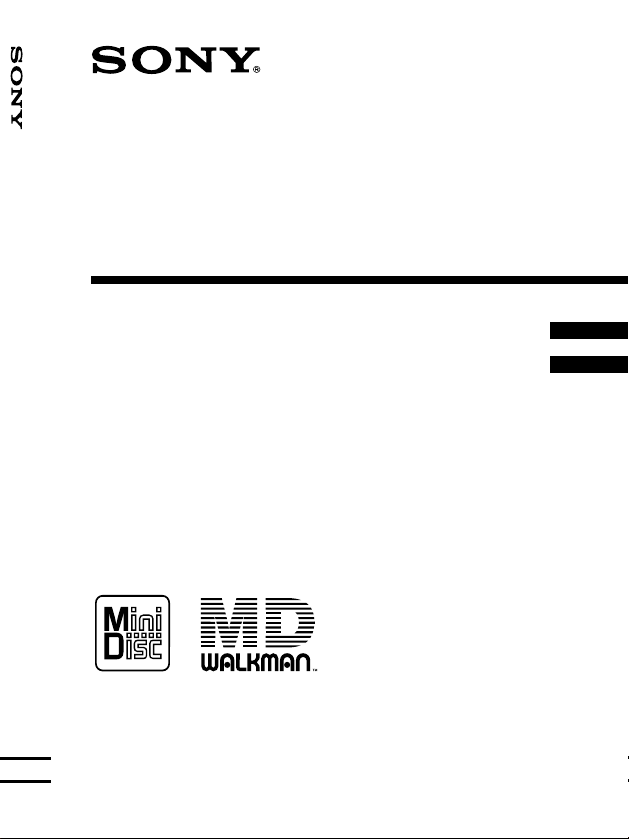
3-043-516-22(1)
_
_
i
i
i
Portable M
n
D
sc Recorder MZ-R70
Portable MiniDisc
Recorder
Operating Instructions _________________________
Mode d’emploi _______________________________
MZ-R70
GB
FR
©2000 Sony Corporation
Page 2
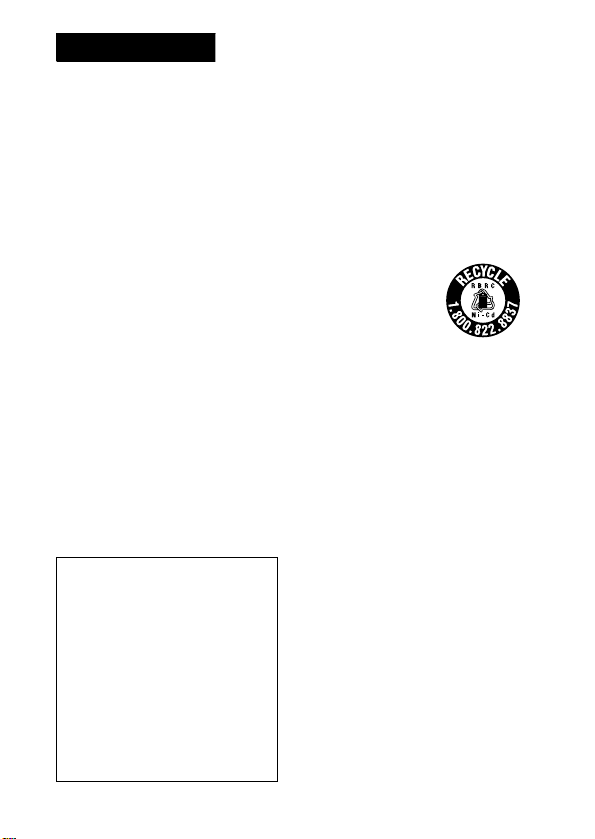
WARNING
To prevent fire or shock
hazard, do not expose the
unit to rain or moisture.
To avoid electrical shock,
do not open the cabinet.
Refer servicing to qualified
personnel only.
Caution
The use of optical instruments
with this product will increase
eye hazard.
Listening for many hours at
maximum volume may damage
your hearing.
CAUTION — INVISIBLE
LASER RADIATION WHEN
OPEN
AVOID EXPOSURE TO
BEAM
Information
IN NO EVENT SHALL
SELLER BE LIABLE FOR
ANY DIRECT,
INCIDENTAL OR
CONSEQUENTIAL
DAMAGES OF ANY
NATURE, OR LOSSES OR
EXPENSES RESULTING
FROM ANY DEFECTIVE
PRODUCT OR THE USE
OF ANY PRODUCT.
2-GB
For customers in
Canada
To prevent electric shock, do not
use this polarized AC plug with
an extension cord, receptacle or
other outlet unless the blades
can be fully inserted to prevent
blade exposure.
RECYCLING NICKELCADMIUM BATTERIES
Nickel-Cadmium
batteries are
recyclable. You
can help preserve
our environment
by returning your unwanted
batteries to your nearest point
for collection, recycling or
proper desposal.
Note: In some areas the
disposal of nickel-cadmium
batteries in household or
business trash may be
prohibited.
RBRC (Rechargeable Battery
Recycling Corporation) advises
you about spent battery
collection by the following
phone number.
Call toll free number: 1800-822-8837 (United
States and Canada only)
Caution: Do not handle
damaged or leaking nickelcadmium batteries.
“MD WALKMAN” is a
trademark of Sony Corporation.
Page 3
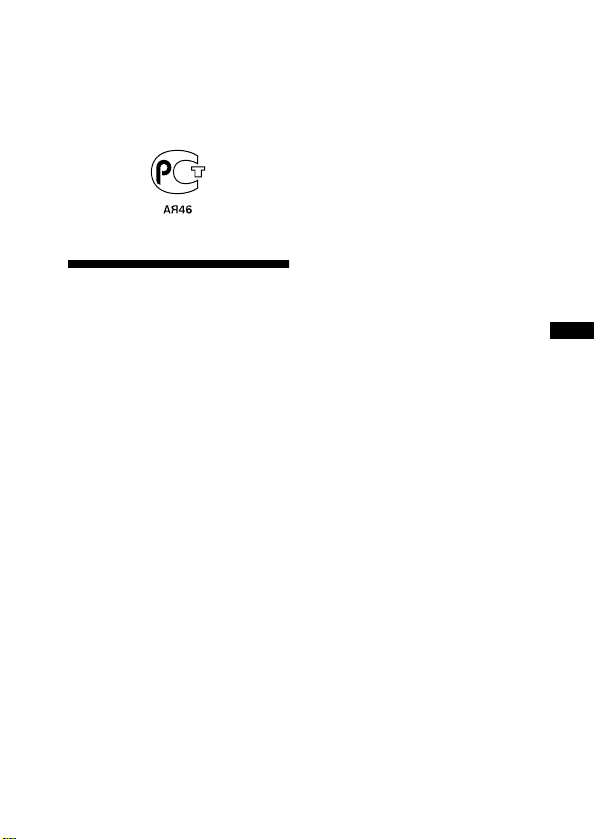
The CE mark on the unit is valid
only for products marketed in
the European Union.
This mark is valid for Russia
only.
Welcome!
Welcome to the world of the
MiniDisc! Here are some of the
capabilities and features you’ll
discover with the new MiniDisc
Recorder.
• Recording MD Walkman in an
compact body — Easy to carry
in your pocket or bag.
• Simple “Pop-Up Eject”
function for easy MiniDisc
handling — A single press of a
button on the side of the
recorder causes the recorder
lid to open and the MiniDisc
to eject.
• Shock-resistant memory —
Offsets up to 40 seconds of
optical read errors.
• Dual phone jacks for greater
versatility — Two phone jacks
are provided for connection of
up to two headphones.
• Remote control with editing
capabilities — You can now
label tracks and discs, change
track sequence, etc., with the
easy-to-operate remote
control.
• Simultaneous labeling feature
— No more waiting for the
recording to end; you can label
tracks and discs while the MD
is being recorded.
• Digital synchro-recording —
When recording from a digital
equipment with optical output,
the recorder automatically
starts and pauses recording in
sync with operation on the
digital source.
• Sampling rate converter —
This unit enables you to record
programs from digital
equipment using other
sampling rates, such as a BS
tuner or DAT deck.
• The recorder comes in three
fashionable colors.
• Digital rec level control —
Allows manual adjustment of
recording level even during
digital recording.
GB
3-GB
Page 4
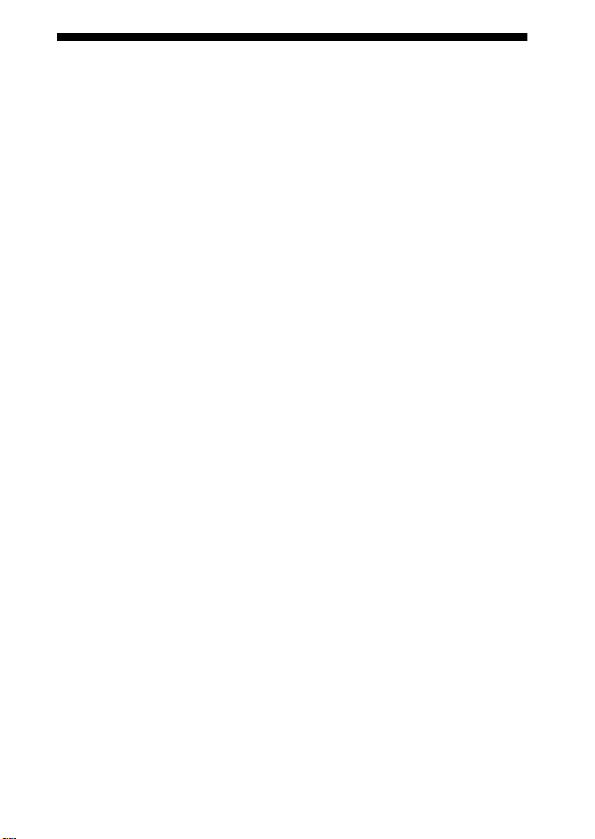
Table of contents
Recording an MD right away! .............................................. 6
Playing an MD right away! ................................................. 10
Various ways of recording
Two ways of connecting to a sound source .......................................... 14
Recording with analog input (line cable required) ................................ 16
To start/stop recor ding in sync with the source player (Synchro-recording)
Recording from a microphone .............................................................. 19
Recording in monaural for double the normal recording time .............. 20
Adjusting the recording level manually (Manual recording) ................ 21
Checking the remaining time or the recording position ........................ 23
.................................................................................................17
On the recorder .............................................................................. 23
On the remote control .................................................................... 26
Various ways of playback
Selecting a track directly ....................................................................... 27
Playing tracks repeatedly ......................................................................28
On the recorder .............................................................................. 28
On the remote control .................................................................... 29
Emphasizing bass (DIGITAL MEGA BASS) ......................................30
On the recorder .............................................................................. 30
On the remote control .................................................................... 31
Protecting your hearing (AVLS) ........................................................... 32
On the recorder .............................................................................. 32
On the remote control .................................................................... 32
Checking the remaining time or the playing position ........................... 33
On the recorder .............................................................................. 33
On the remote control .................................................................... 34
Locking the controls (HOLD) ............................................................... 35
Connecting to a stereo system ............................................................... 36
Editing recorded tracks
Erasing tracks ........................................................................................ 38
To erase a track ..............................................................................38
To erase the whole disc ................................................................. 40
4-GB
Page 5
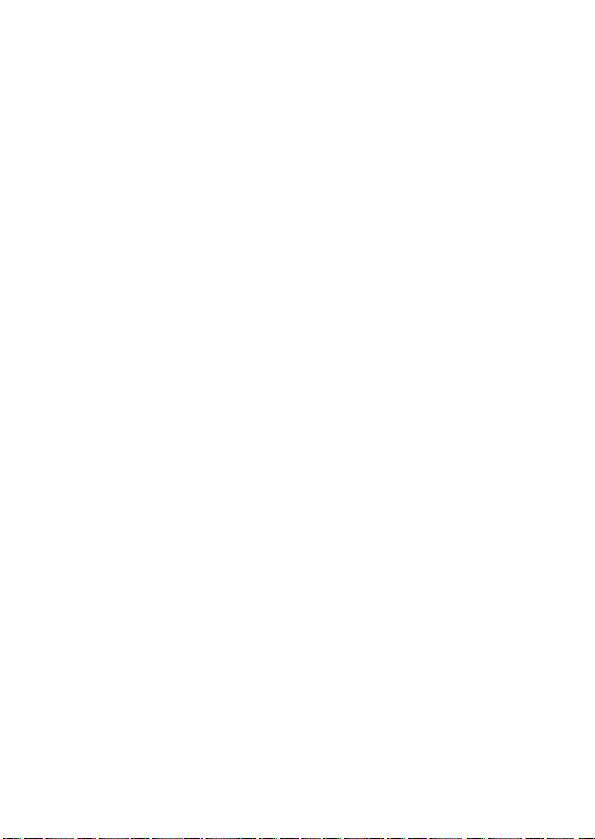
Adding a track mark .............................................................................. 42
Erasing a track mark .............................................................................. 43
Moving recorded tracks .........................................................................44
On the recorder ..............................................................................44
On the remote control ....................................................................45
Labeling recordings ...............................................................................46
On the recorder ..............................................................................46
On the remote control ....................................................................48
Power sources
Charging the nickel cadmium rechargeable battery .............................. 51
Using on a battery ................................................................................. 53
Additional information
Precautions ............................................................................................ 54
Troubleshooting .................................................................................... 58
System limitations ................................................................................. 61
Messages ...............................................................................................63
Specifications ........................................................................................ 66
What is an MD? ....................................................................................68
Looking at the controls .......................................................................... 70
5-GB
Page 6
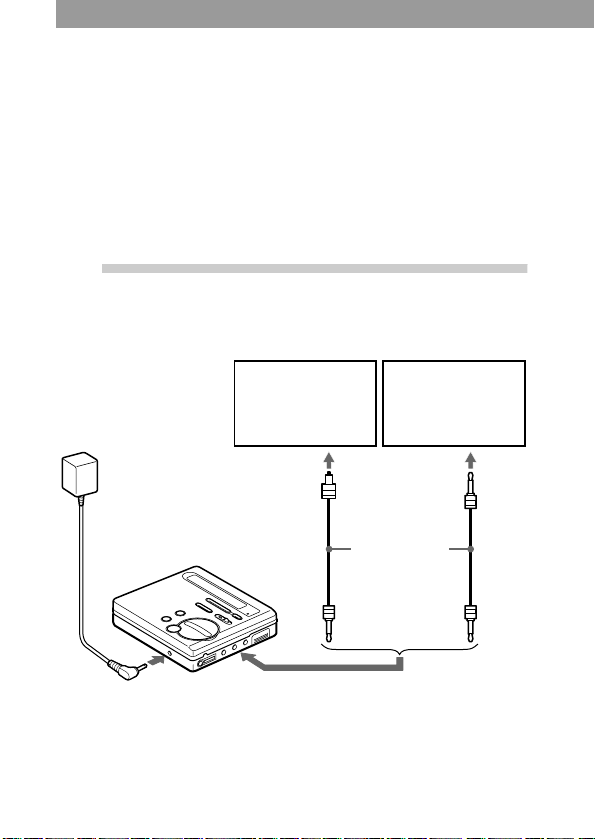
Recording an MD right away!
Connect to a digital source using an optical cable (supplied) to
make digital recordings. Digital recording is possible even from
digital equipment with different sampling rates, such as a DAT
deck or a BS tuner, using the built-in sampling rate converter. To
record from an analog source, see “Recording with analog input
(line cable required)” (page 16). To record from an MD, see
“Note on digital recording” (page 57).
1
Make connections.
(Insert the cables firmly and completely
into the appropriate jacks.)
CD player, MD
player, digital
amplifier, etc.
to a wall outlet
Optical
plug
AC power adaptor
(supplied)
to DC IN 3V
∗ The supplied cable consists of one or the other of these cables. The
shape of the plugs on the supplied cable may differ, depending on where
the recorder was purchased.
to LINE IN (OPTICAL)
Portable CD
player, etc.
to DIGITAL OUT
(OPTICAL)
Optical cable
(supplied)*
6-GB
Optical
miniplug
Page 7
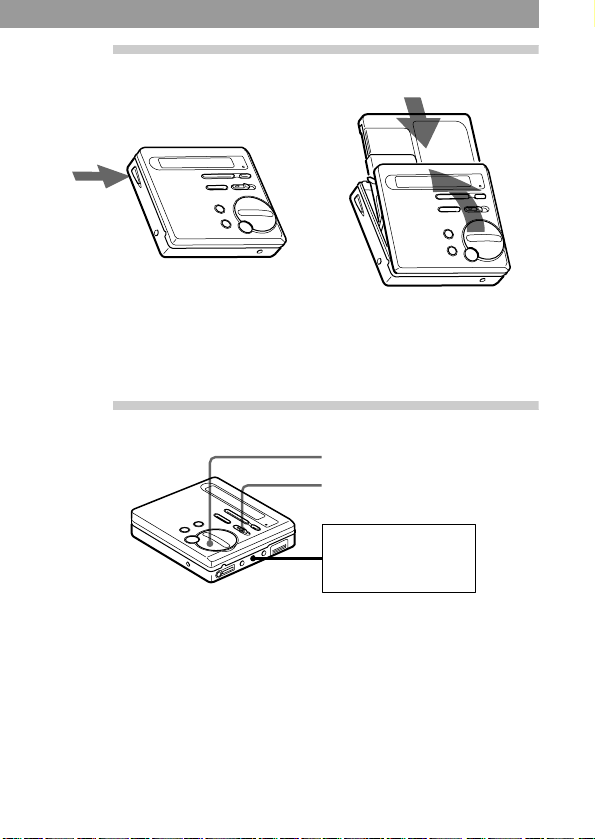
2
Insert a recordable MD.
1 Press OPEN to open the lid. 2 Insert a recordable MD with
the label side facing front,
and press the lid down to
close.
3
1 Slide REC to the right.
To stop recording, press x.
After you press x, the recorder will automatically turn off after:
Record an MD.
x
REC
CD player, cassette
recorder, etc.
(source)
REC indication lights up in
the display and recording
starts.
— about 5 minutes when using AC power adaptor.
— about 10 seconds when using batteries.
2 Play the source you want to
record.
7-GB
Page 8
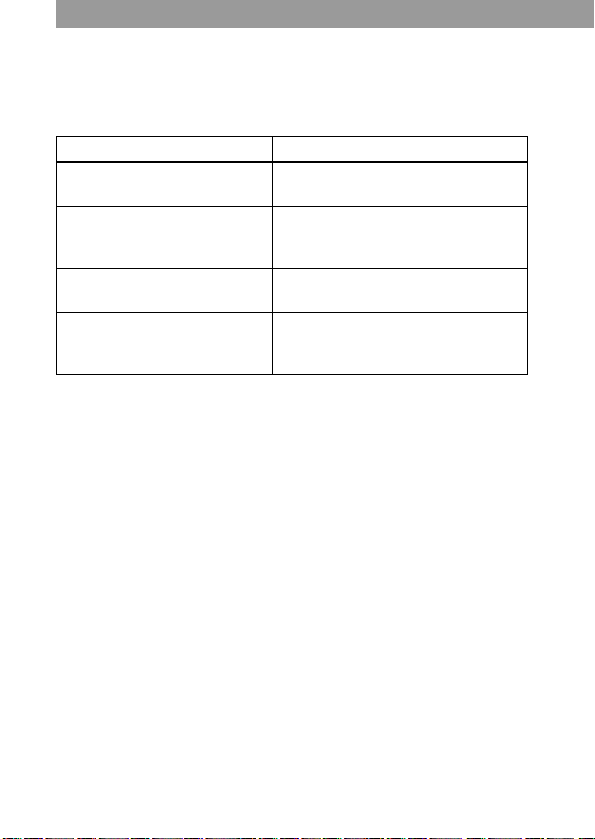
Notes
• “Data Save” or “TOC Edit” flashes while data of the recording (the track’s
start and end points, etc.) is being recorded. Do not move or jog the recorder
or disconnect the power source while the indication is flashing in the display.
• The lid does not open until “TOC Edit” disappears in the display.
To Pr ess
Record from the end of the
END SEARCH and slide REC.
previous recording
Record partway through the
previous recording
N, > or . to find the start
point of recording and press x to
stop. Then slide REC.
Pause X
1)
Press X again to resume recording.
Remove the MD x and open the lid.2) (The lid does
not open while “TOC Edit”
flashing in the display.)
1)
A track mark is added at the point where you press X again to resume
recording while pausing; thus the remainder of the track will be counted as a
new track.
2)
Once you open the lid, the point to start recording will change to the
beginning of the first track. Check the point to start recording on the display.
If the recording does not start
• Make sure the recorder is not locked (page 35).
• Make sure the MD is not record-protected (page 56).
• Premastered MDs cannot be recorded over.
For models supplied with the AC plug adaptor
If the AC power adaptor does not fit the wall outlet, use the AC plug adaptor.
Notes
• If the power supply is disrupted (i.e. the battery is removed or becomes
exhausted or the AC power adaptor is disconnected) during a recording or
editing operation, or while “TOC Edit” appears in the display, then it will not
be possible to open the lid until power is restored.
• You can make a digital recording only from an optical type output.
• When recording from a portable CD player, play it on AC power and disable
the anti-skip function (such as ESP*).
8-GB
Page 9
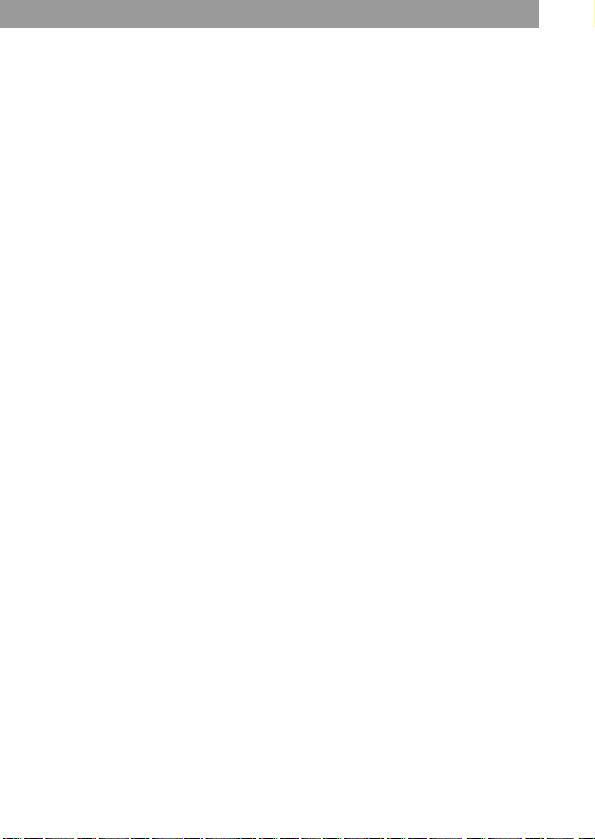
• Digital output may be disabled on some portable CD players when the player
is not run on AC power.
∗ Electronic Shock Protection
z
• The level of the recorded sound is adjusted automatically.
• You can monitor the sound during recording. Connect the supplied
headphones with remote control to i1 and adjust the volume by pressing
VOL +/–. This does not affect the recording level.
9-GB
Page 10
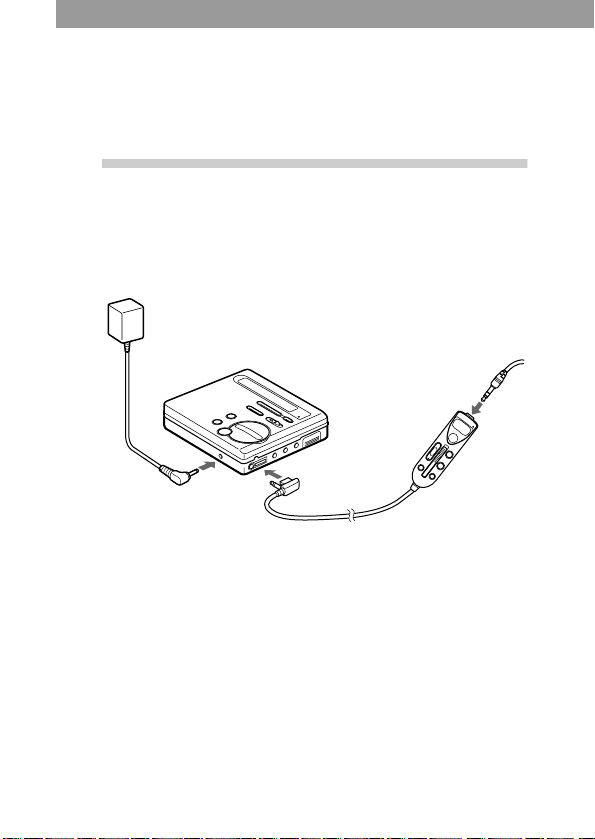
Playing an MD right away!
To use the recorder on a rechargeable battery or dry battery, see
“Power sources” (page 51).
1
to a wall outlet
Make connections.
(Insert the cables firmly and completely
into the appropriate jacks.)
AC power adaptor
(supplied)
Headphones with
a remote control
(supplied)
to i1
to DC IN 3V
i2 jack
Use to connect a
second pair of
headphones, etc.
10-GB
Page 11
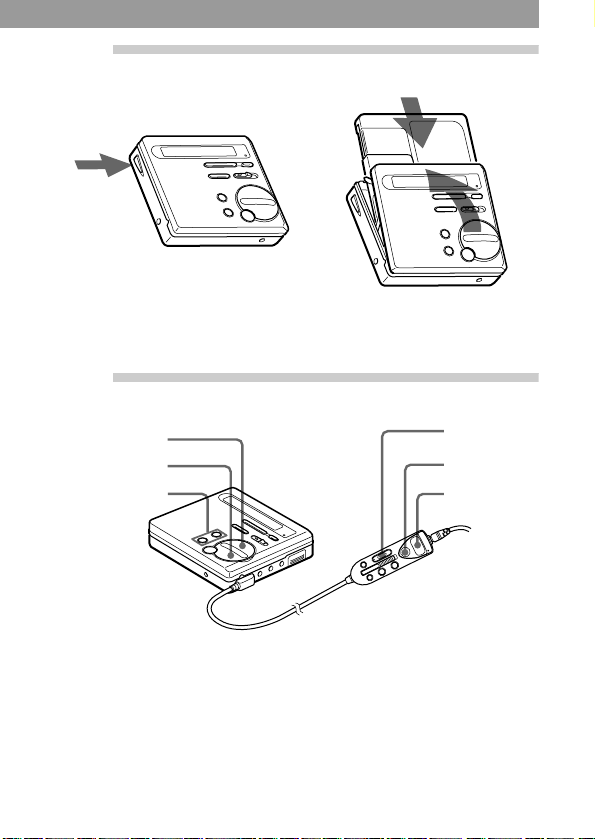
2
Insert an MD.
1 Press OPEN to open the lid. 2 Insert an MD with the label
side facing front, and press
the lid to close.
3
Play an MD.
N
x
VOL +/–
1 Press N ( >N on the
remote control).
A short beep sounds in the
headphones when you
operate on the remote
control.
VOL +/–
x
>N
2 Press VOL +/– to adjust the
volume.
The volume will be shown in
the display.
11-GB
Page 12
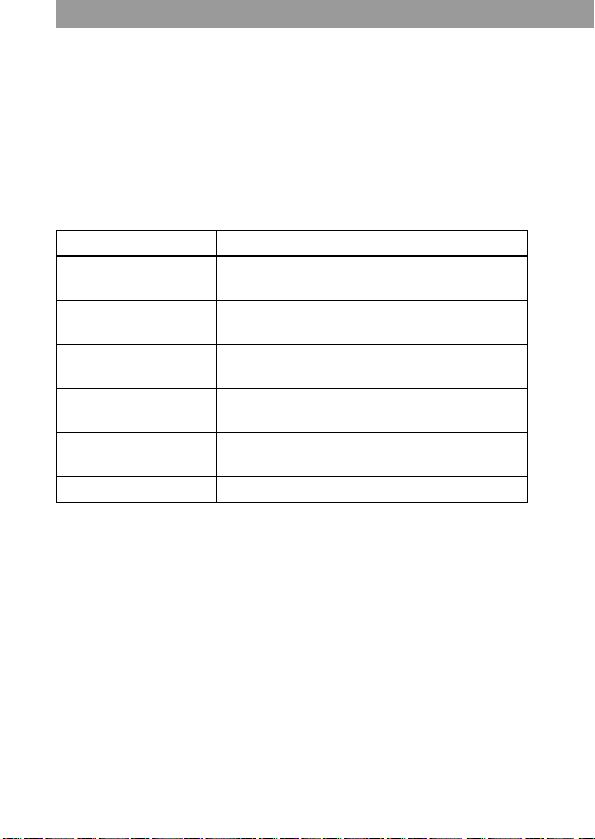
To stop play, press x.
A long beep sounds in the headphones when you operate on the
remote control.
Playback starts from the point you last stopped playing.
After you press x, the recorder will automatically turn off after:
— about 5 minutes when using AC power adaptor.
— about 10 seconds when using batteries.
To Press (Beeps in the headphones)
Find the beginning of
the current track
Find the beginning of
the next track
. once (. on the remote control).
(Three short beeps)
> once (>N on the remote control).
(Two short beeps)
Pause X (Continuous short beeps)
Press X again to resume play.
Go backwards while
1)
playing
Go forward while
1)
playing
Remove the MD x and open the lid.
1)
To go backward or forward quickly without listening, press X and keep
pressing . or > (. or >N on the remote control).
2)
Once you open the lid, the point to start play will change to the beginning of
the first track.
keep pressing . (. on the remote
control)
keep pressing > (>N on the remote
control)
2)
12-GB
Page 13
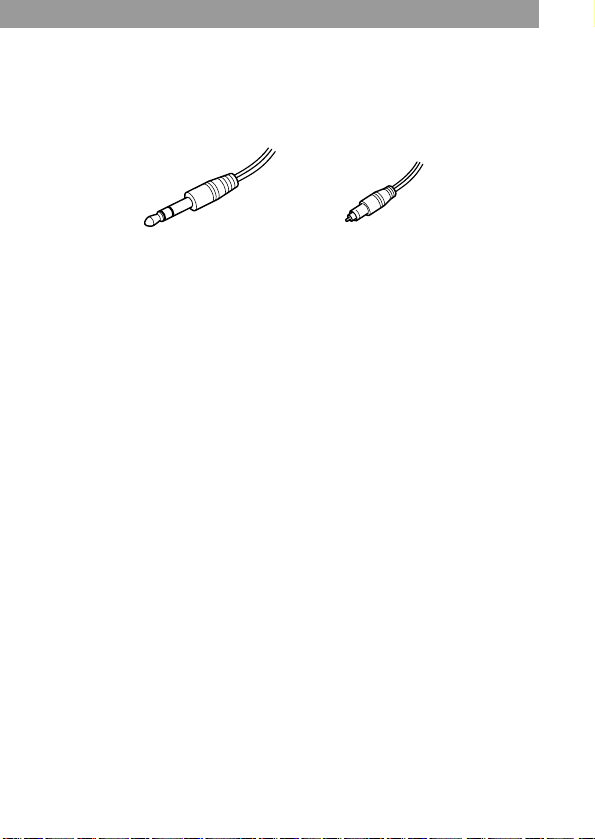
If the play does not start
Make sure the recorder is not locked (page 35).
When using optional headphones
• Use only headphones with stereo mini plugs.
You cannot use headphones with micro plugs.
Stereo mini plug
• In addition to the i1 jack, you can connect headphones to the i2 jack as
well.
Micro plug
z
Playback will switch automatically between stereo and monaural according to
the sound source.
Notes
• To prevent recorder malfunction, do not use a remote control that was
supplied with another Sony portable MD model.
• The sound may skip during playback when the recorder is exposed to
continuous vibration, such as while jogging.
13-GB
Page 14
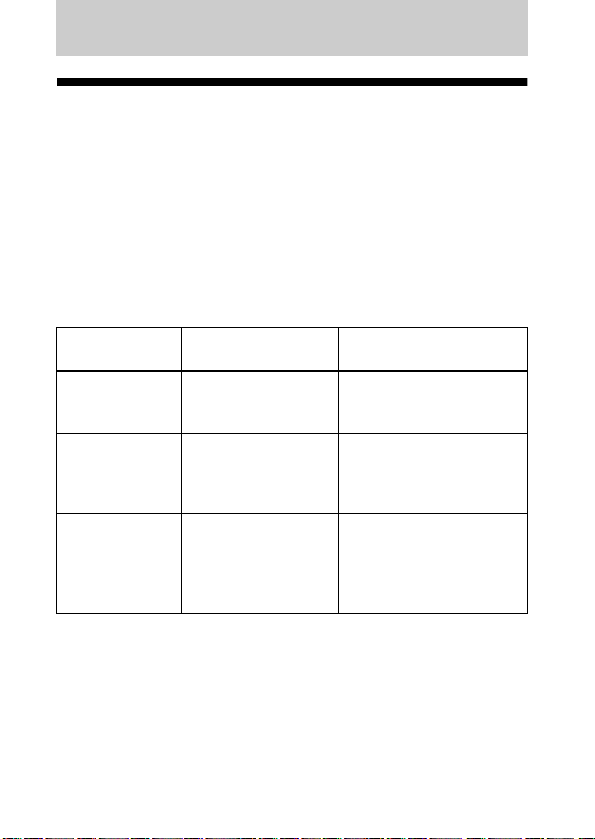
Various ways of recording
Two ways of connecting to a sound source
The input jack of this recorder works as both digital and analog input
jacks. Connect the recorder to a CD player or a cassette recorder
using either digital (optical) input or analog (line) input. To record,
see “Recording an MD right away!” (page 6) to record using digital
(optical) input, and “Recording with analog input (line cable
required)” (page 16) to record using analog (line) input.
Difference between digital (optical) and analog
(line) inputs
Difference Digital (optical)
Connectable
source
Usable cord Optical cable (with
Signal from the
source
input
Equipment with a
digital (optical)
output jack
an optical or an
optical-mini
plug)(page 6)
Digital Analog
Analog (line) input
Equipment with an
analog (line) output jack
Line cable (with 2 phono
plugs or a stereo-mini
plug)(page 16)
Even when a digital
source (such as a CD) is
connected, the signal sent
to the recorder is analog.
14-GB
Page 15
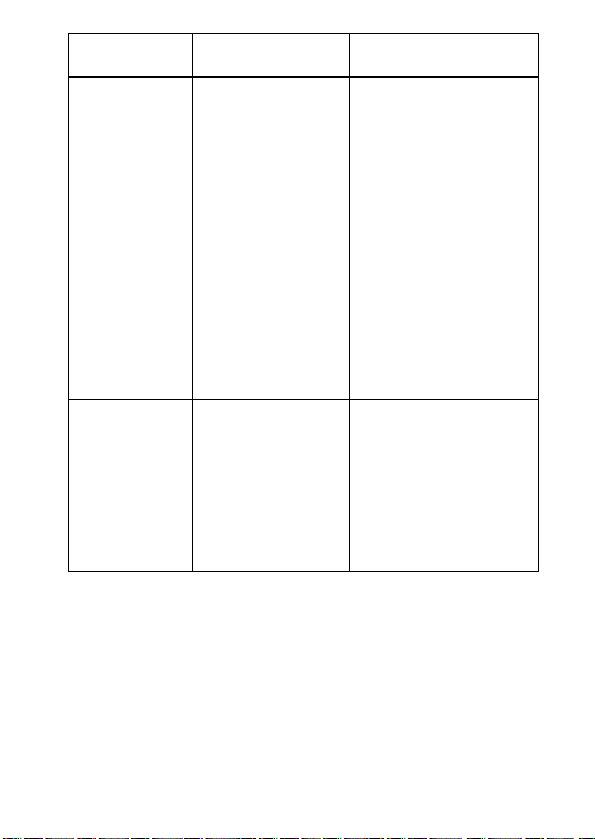
Difference Digital (optical)
Analog (line) input
input
Recorded track
numbers
Marked (copied)
automatically
• at the same
positions as the
source.
• after more than 2
seconds of blank or
low-level
1)
segment
.
• when the recorder
Marked automatically
• after more than 2
seconds of blank or
low-level segment.
• when the recorder is
paused while recording.
You can erase
unnecessary marks after
recording (“Erasing a
track mark”, page 43).
is paused while
recording.
You can erase
unnecessary marks
after recording.
(“Erasing a track
mark”, page 43).
Recorded sound
level
Same as the source.
Can also be adjusted
manually (Digital
REC level control)
(“Adjusting the
recording level
Adjusted automatically.
Can also be adjusted
manually (“Adjusting the
recording level manually
(Manual recording)”,
page 21).
manually
(Manual recording)”,
page 21).
1)
When recording a CD or an MD, track numbers are automatically marked in
the order of the original disc.
Note
Track marks may be copied incorrectly:
• when you record from some CD players or multi disc players using digital
(optical) input.
• when the source is in shuffle or program play mode while recording using
digital (optical) input. In this case, play the source in normal play mode.
• when recording BS or CS programs through digital (optical) input.
15-GB
Page 16
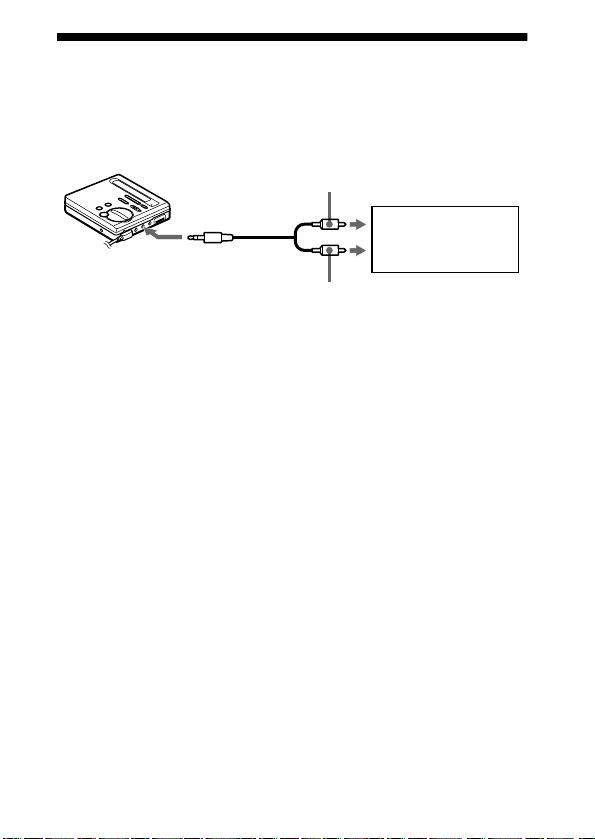
Recording with analog input (line cable required)
The sound will sent from the connected equipment as analog signal
but will be recorded digitally on the disc.
Line cable
(RK-G129,
not supplied)*
to LINE IN
(OPTICAL)
∗ Use the connecting cords without an attenuator. To
connect to a portable CD player having a stereo mini-jack,
use the RK-G136 connecting cord (not supplied).
L (white)
CD player,
cassette recorder,
etc.
R (red)
to LINE OUT
1 Insert a recordable MD and start recording.
For recording operations, see “Recording an MD right away!”
(page 6). To record from a portable CD player, set the CD player
to pause and then start recording.
LINE IN (OPTICAL) jack is for both digital and analog input
The recorder automatically recognizes the type of line cable and switches to
digital or analog input.
16-GB
Page 17
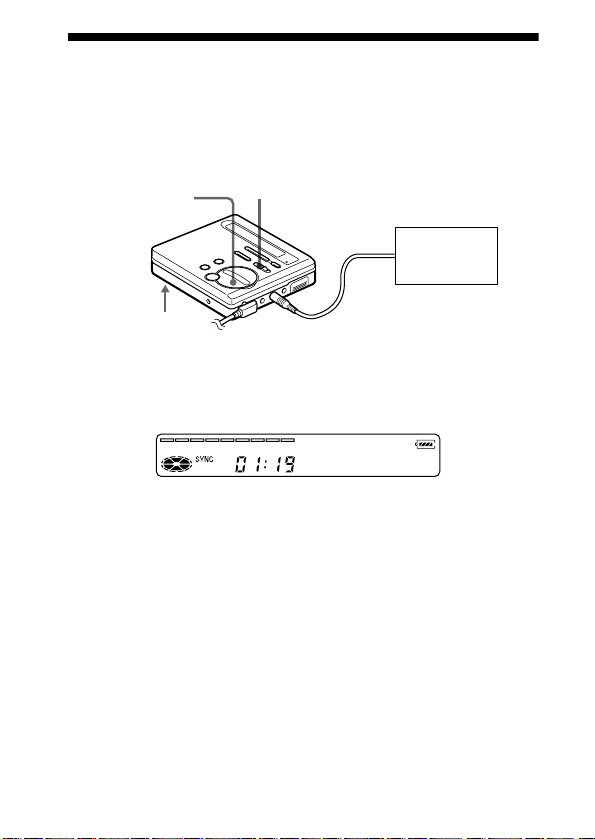
To start/stop recording in sync with the
source player (Synchro-recording)
You can easily make digital recordings of a digital source on an MD.
Before synchro-recording, make connections to the digital source
with a digital cable, and insert a recordable MD.
x
SYNCHRO REC
REC
CD players,
etc.
1 Slide SYNCHRO REC on the bottom of the recorder to ON.
“SYNC” appears in the display.
End 007
“SYNC” doesn’t appear if optical cable is not connected to the
recorder.
2 Slide REC to the right.
The recorder stands by for recording.
3 Play the source sound.
The recorder starts recording when it receives the playing sound.
To stop recording, press x.
17-GB
Page 18
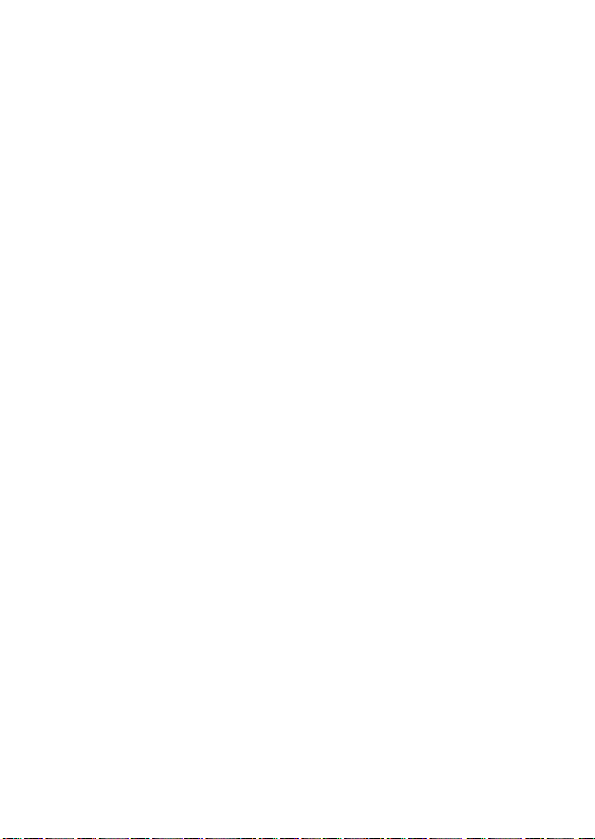
z
• You cannot pause manually during synchro-recording.
• When there is no sound from the player for more than 3 seconds during
synchro-recording, the recorder goes into the standby mode automatically.
When the sound comes from the player again, the recorder resumes synchrorecording. If the recorder is kept in the standby mode for 5 minutes or longer,
the recorder stops automatically.
Notes
• Do not switch SYNCHRO REC after step 3. Recording may not be done
properly.
• When recording in monaural, follow steps 1 to 3 of “Recording in monaural
for double the normal recording time” (page 20), and then do steps 1 and 3 of
synchro-recording.
• Even when there is no recorded sound on the sound source, there may be
cases when recording does not pause automatically during synchro-recording
due to the noise level emitted from the sound source.
• If a silent portion is encountered for 2 seconds or more during synchrorecording, a new track mark is automatically added at the point where the
silent portion ends.
• Synchro-recording cannot be done if the connecting cord is not an optical
cable, or if the cable is connected to the MIC (PLUG IN POWER) jack.
• You cannot adjust the recording level manually during synchro-recording.
18-GB
Page 19
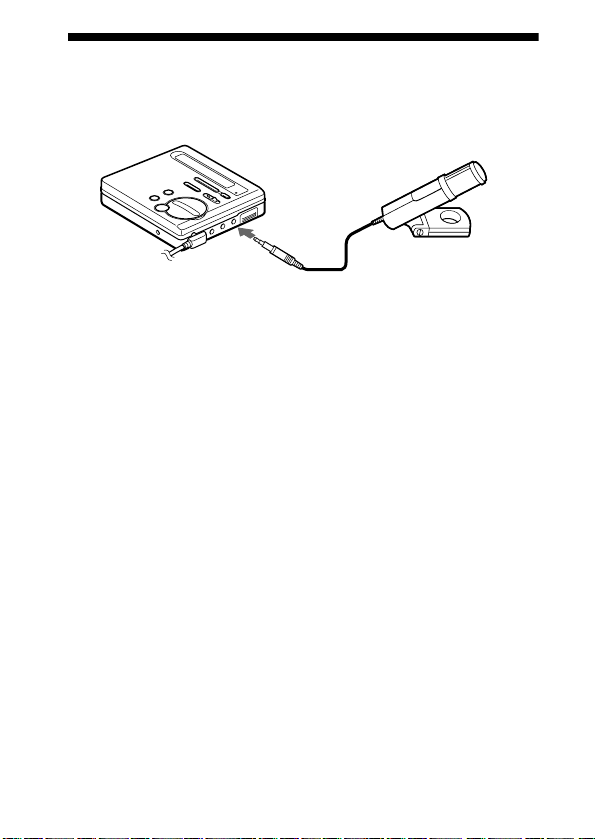
Recording from a microphone
Connect a stereo microphone (ECM-717, ECM-MS907, ECMMS957, etc.; not supplied) to the MIC (PLUG IN POWER) jack.
Stereo microphone
to MIC (PLUG IN POWER)
1 Insert a recordable MD and start recording.
Slide REC to the right.
For other operations, see “Recording an MD right away!”
(page 6).
Notes
• You cannot record through the microphone while an optical cable is
connected to the LINE IN (OPTICAL) jack. The recorder automatically
switches input in the following order; optical input, microphone input, and
analog input.
• The microphone may pick up the operating sound of the recorder itself. Use
the microphone away from the recorder in such cases.
19-GB
Page 20
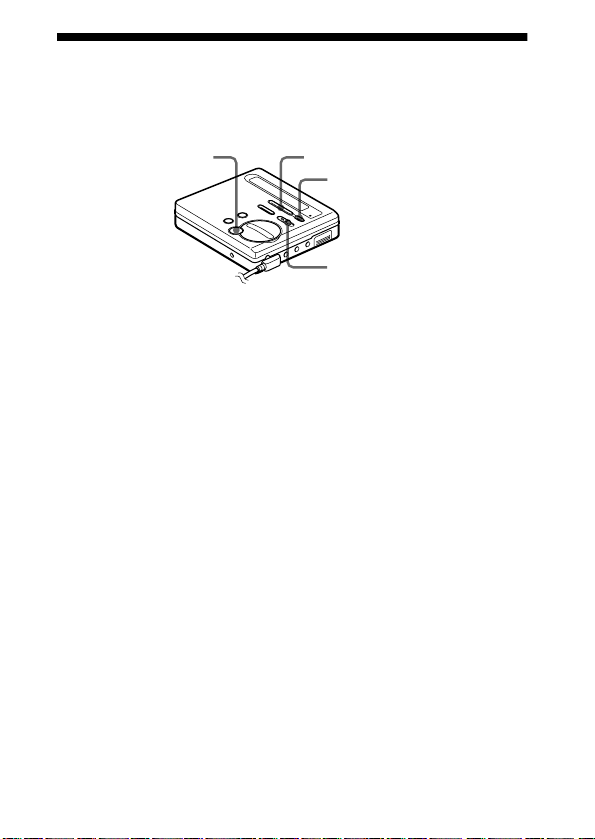
Recording in monaural for double the normal recording time
For longer recordings, choose to record in monaural. The recording
time becomes double the normal.
X
>MENU.
ENTER
REC
1 While pressing X, slide REC to the right.
The recorder stands by for recording.
2 Press ENTER, press >MENU. repeatedly until “REC
MODE” flashes in the display, and then press ENTER again.
3 Press >MENU. repeatedly until “Mono REC” flashes in
the display, and then press ENTER.
To switch back to stereo recording, press ENTER while “Stereo
REC” flashes in the display.
4 Press X again to start recording.
5 Play the sound source.
To stop recording, press x.
The recorder switches back to stereo recording when you record the next time.
Notes
• If you record a stereo source in monaural, the sounds from left and right will
be mixed.
• You cannot record in monaural if SYNCHRO REC is slid to ON. If you are
recording digital input, make sure to slide SYNCHRO REC to OFF before
you begin recording.
• The MDs recorded in monaural can be played back only with an MD player/
recorder that has the monaural playing function.
• Sound recorded through digital (optical) input can be monitored in stereo
through headphones, etc.
20-GB
Page 21
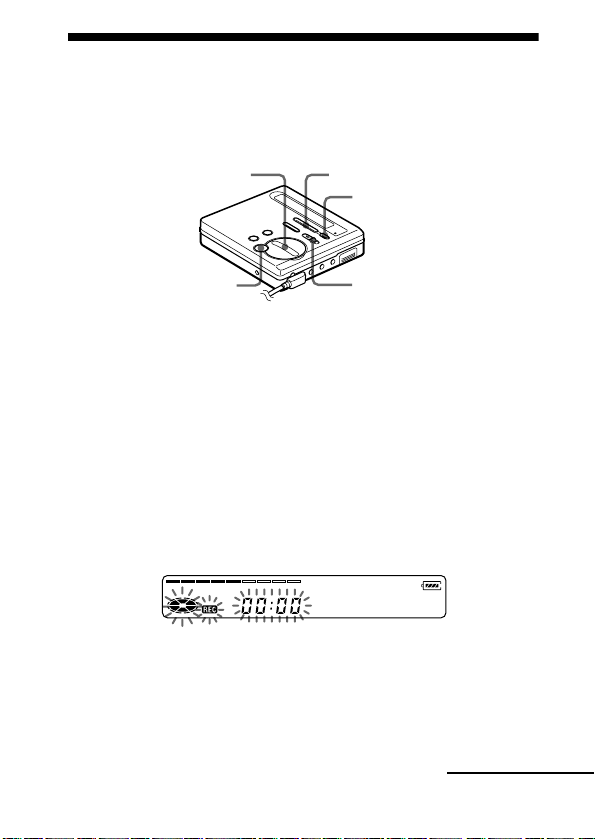
Adjusting the recording level manually
(Manual recording)
When you record, the sound level is adjusted automatically. If
necessary, you can set the level manually.
./>
X
Note
Adjust the recording level while the recorder is in standby mode. You cannot
adjust it while recording
>MENU.
ENTER
REC
1 While holding down X, slide REC to the right.
The recorder stands by for recording.
2 Press ENTER, press >MENU. repeatedly until
“RecVolume” flashes in the display, and then press ENTER
again.
3 Press >MENU. repeatedly until “ManualREC” flashes in
the display, and then press ENTER.
ManualRec
To switch back to the automatic control, Press >MENU.
repeatedly until “Auto REC” flashes in the display, and then
press ENTER.
4 Play the source.
continued
21-GB
Page 22

5 While observing the level meter in the display, adjust the
recording level by pressing >MENU., > (+) or .
(–).
Set the level so that the level meter reaches around (–12 dB)
mark above the display window.
If the sound is too high, lower the recording level until the level
meter just barely reaches the (OVER) mark above the display
window.
–12 dB
OVER
REC +
Volume decreases
Recording doesn’t start in this step.
If your source is an externally connected component, be sure to
cue the source to the beginning of the material to be recorded
before you start playback.
<,
increases
6 Press X again to start recording.
To stop recording, press x.
The recording level control is switched back to automatic control when you
record the next time.
Notes
• The recording level cannot be adjusted while recording is in progress. If you
want to adjust the recording level after you have started the recording, press
X to pause the recorder. Then do the procedure from step 5.
• You cannot adjust the recording level manually during synchro-recording.
22-GB
Page 23
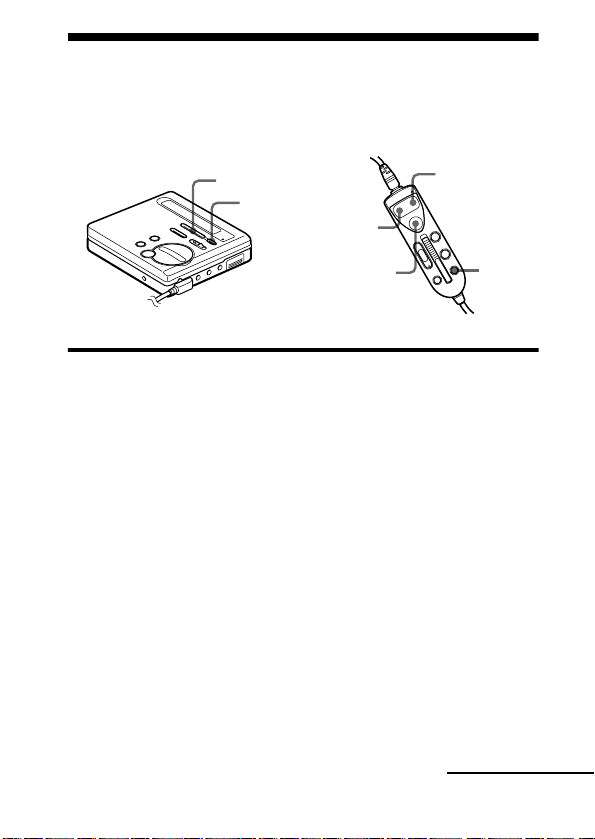
Checking the remaining time or the recording position
You can check the remaining time, track number, etc. when recording
or during stop.
>MENU.
ENTER
.
ENTER(x)
>N
EDIT
On the recorder
1 While the recorder is recording or stopped, press ENTER, press
>MENU. repeatedly until “DISPLAY” flashes in the
display, and then press ENTER again.
2 Press >MENU. repeatedly until the information you
want flashes in the display.
Each time you press MENU., the display changes as follows.
continued
23-GB
Page 24
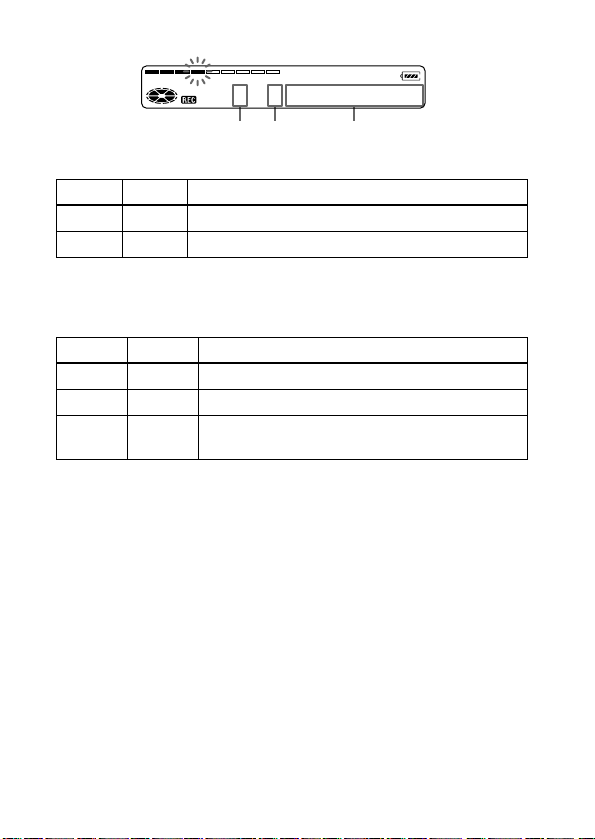
Display window on the recorder
AB
C
While recording
A
1)
B
2)
C
1 2 LapTime (elapsed time)
2 2 RecRemain (remaining time for recording)
1)
Display order
2)
Number of displayed items
In stop mode
A
1)
B
2)
C
1 3 LapTime (elapsed time)
2 3 RecRemain (remaining time for recording)
3 3 AllRemain (remaining time after the current
location)
1)
Display order
2)
Number of displayed items
24-GB
Page 25
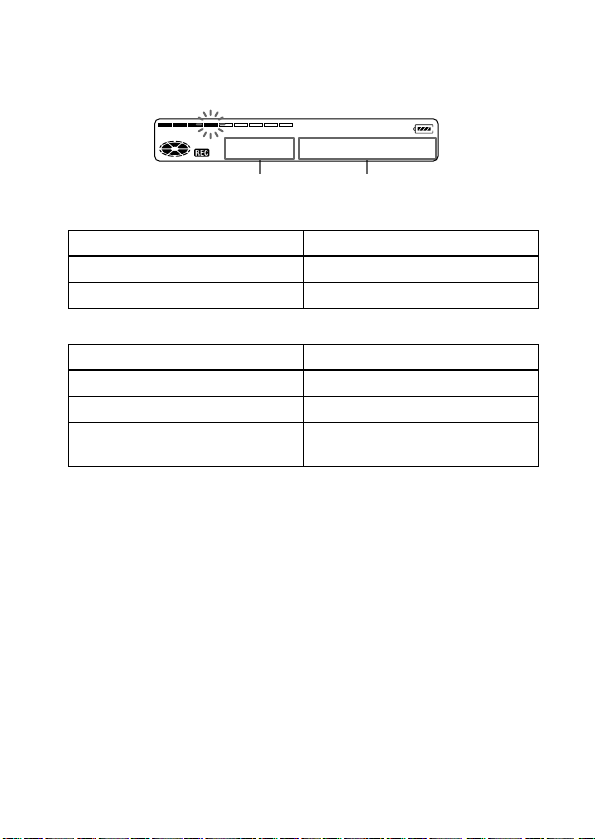
3 Press ENTER.
The display changes as follows.
Display window on the recorder
AB
While recording
AB
Elapsed time Track number
Remaining time for recording Track number
In stop mode
AB
Elapsed time Track number
Remaining time for recording Track name
Remaining time after the current
Disc name
location
1)
Appears only if the track has been labeled.
z
If you want to check the playing position or track name while playing, see
page 33.
1)
1)
25-GB
Page 26
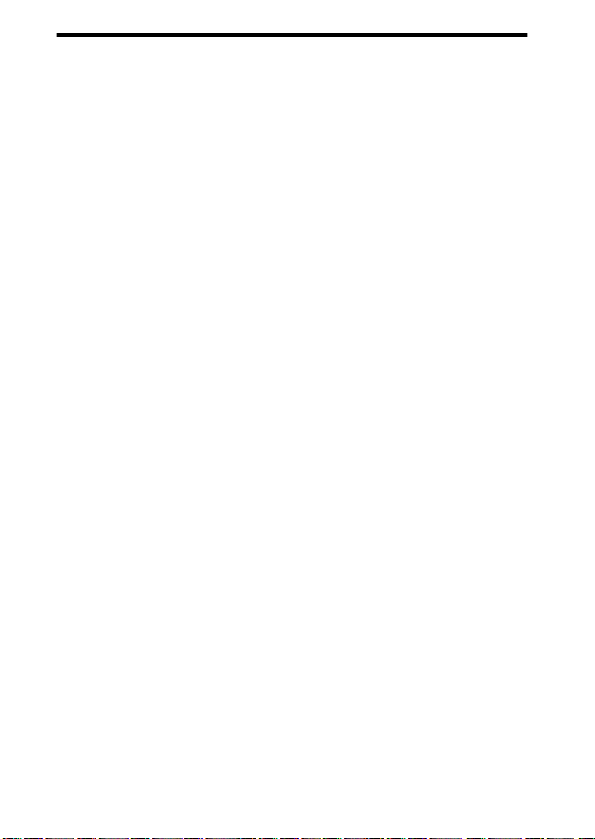
On the remote control
There is no display window on the remote control. Menu items
should be viewed in the display window on the recorder.
1 While the recorder is recording or stopped, press EDIT for 2
seconds or more, press . or >N repeatedly until
“DISPLAY” flashes in the display, and then press ENTER (x).
2 Press . or >N repeatedly until the information you want
flashes in the display.
Each time you press >N, the display changes as step 2 of
“On the recorder” (page 24).
3 Press ENTER (x).
The display changes as step 3 of “On the recorder” (page 25).
26-GB
Page 27
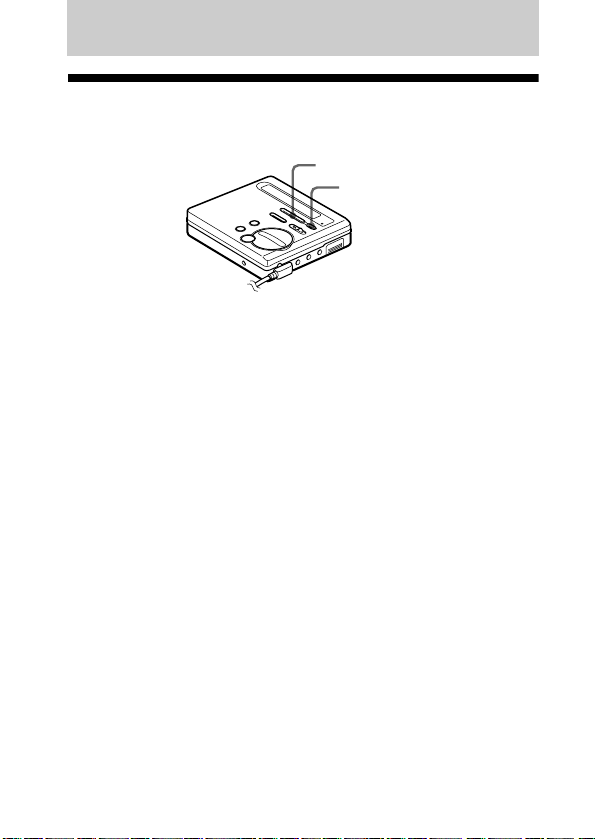
Various ways of playback
Selecting a track directly
You can select a desired track directly.
>MENU.
ENTER
1 Press >MENU. repeatedly until the desired track appears
in the display, and then press ENTER.
The selected track name appears in the display and the recorder
starts playing by pressing ENTER. If the track has no name, the
track number appears in the display.
z
If you do step 1 while the recorder is shuffling the tracks, shuffle play starts
from the track that you selected.
27-GB
Page 28
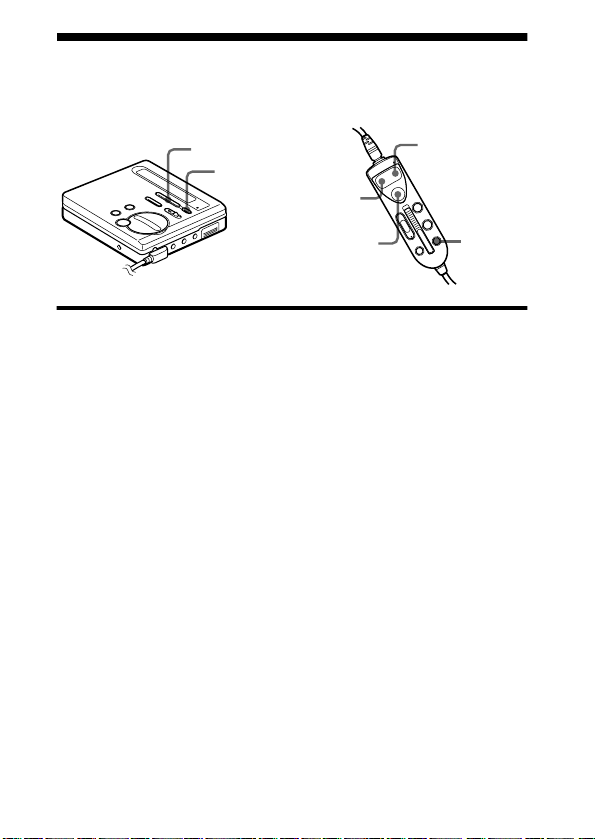
Playing tracks repeatedly
You can play tracks repeatedly in three ways — all repeat, single
repeat, and shuffle repeat.
>MENU.
ENTER
.
>N
ENTER (x)
EDIT
On the recorder
1 While the recorder is playing or stopped, press ENTER, press
>MENU. repeatedly until “PLAY MODE” flashes in the
display, and then press ENTER again.
2 Press >MENU. repeatedly to select the play mode, and
then press ENTER.
Each time you press MENU. , the display item indicated by
B changes as shown in the table below.
Pressing ENTER while B is flashing causes the play mode to
change.
The new mode then appears in the window indicated by A.
28-GB
Page 29
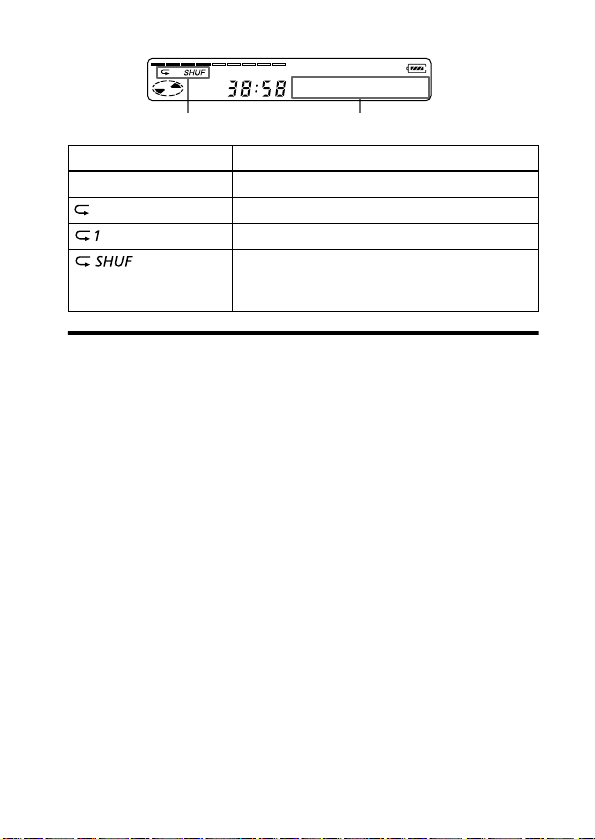
Display window on the recorder
Shuffle
AB
Indication A/B Play mode
—/No Repeat All the tracks are played once.
/AllRepeat All the tracks are played repeatedly.
/1 Repeat A single track is played repeatedly.
/Shuffle After the currently selected track finishes
playing, the remaining tracks are played
repeatedly in random order.
On the remote control
There is no display window on the remote control. Menu items
should be viewed in the display window on the recorder.
1 While the recorder is playing or stopped, press EDIT for 2
seconds or more, press . or >N repeatedly until “PLAY
MODE” flashes in the display, and then press ENTER (x).
2 Press . or >N repeatedly to select the play mode, and
then press ENTER (x).
Each time you press >N, the display changes as step 2 of
“On the recorder” (page 28).
29-GB
Page 30
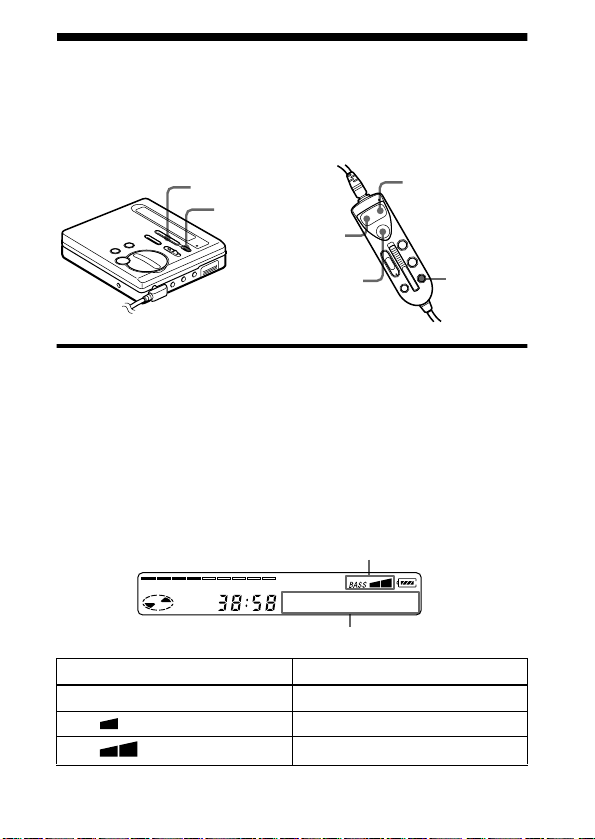
Emphasizing bass (DIGITAL MEGA BASS)
The Mega Bass function intensifies low frequency sound for richer
quality audio reproduction. It affects only the sound from the
headphones.
>MENU.
ENTER
.
>N
ENTER (x)
EDIT
On the recorder
1 Press ENTER, press >MENU. repeatedly until “MEGA
BASS” flashes in the display, and then press ENTER again.
2 Press >MENU. to select the item, and then press
ENTER.
Each time you press MENU., A and B change as follows.
Display window on the recorder
A
Bass 2
B
Indication A/B Play mode
—/BASS 0 Normal play
/BASS 1 Mega Bass (moderate effect)
BASS
BASS
30-GB
/BASS 2
Mega Bass (strong effect)
Page 31

Notes
• If the sound becomes distorted when emphasizing bass, turn down the
volume.
• The Mega Bass function does not affects the sound being recorded.
On the remote control
There is no display window on the remote control. Menu items
should be viewed in the display window on the recorder.
1 While the recorder is playing or stopped, press EDIT for 2
seconds or more, press . or >N repeatedly until “MEGA
BASS” flashes in the display, and then press ENTER (x).
2 Press . or >N repeatedly to select the item, and then
press ENTER (x).
Each time you press >N, the display changes as step 2 of
“On the recorder” (page 30).
Notes
• If the sound becomes distorted when emphasizing bass, turn down the
volume.
• The Mega Bass function does not affects the sound being recorded.
31-GB
Page 32

Protecting your hearing (AVLS)
The AVLS (Automatic Volume Limiter System) function keeps down
the maximum volume to protect your ears.
>MENU.
ENTER
.
>N
ENTER (x)
EDIT
On the recorder
1 Press ENTER, press >MENU. repeatedly until “AV L S ”
flashes in the display, and then press ENTER again.
2 Press >MENU. repeatedly until “AVL S O N ” flashes in
the display, and then press ENTER.
When you try to turn the volume too high, “AV L S ” appears in the
display. The volume is kept to a moderate level.
On the remote control
There is no display window on the remote control. Menu items
should be viewed in the display window on the recorder.
1 While the recorder is playing or stopped, press EDIT for 2
seconds or more, press . or >N repeatedly until “AV L S ”
flashes in the display, and then press ENTER (x).
2 Press . or >N repeatedly until “AVL S O N” flashes in
the display, and then press ENTER (x).
When you try to turn the volume too high, “AV L S ” appears in the
display. The volume is kept to a moderate level.
32-GB
Page 33

Checking the remaining time or the playing position
You can check the track name, disc name, etc. during playback.
>MENU.
ENTER
.
>N
ENTER (x)
EDIT
On the recorder
1 While the recorder is playing, press ENTER, press
>MENU. repeatedly until “DISPLAY” flashes in the
display, and then press ENTER again.
2 Press >MENU. repeatedly until the information you
want flashes in the display.
Each time you press MENU., the display changes as follows.
Display window on the recorder
AB
1)
A
1 3 LapTime (erapsed time)
2 3 1 Remain (remaining time of the current track)
3 3 AllRemain (remaining time after current
1)
Display order
2)
Number of displayed items
B
2)
C
location)
C
continued
33-GB
Page 34

3 Press ENTER.
The display changes as follows.
Display window on the recorder
AB
AB
Elapsed time Track number
Remaining time of the current
track
Remaining time after the current
location
1)
Appears only if the track has been labeled.
z
If you want to check the remaining time or the recording position while
recording or in stop mode, see page 23.
Track name
Disc name
1)
1)
On the remote control
There is no display window on the remote control. Menu items
should be viewed in the display window on the recorder.
1 While the recorder is playing or stopped, press EDIT for 2
seconds or more, press . or >N repeatedly until
“DISPLAY” flashes in the display, and then press ENTER (x).
2 Press . or >N repeatedly until the information you want
flashes in the display.
Each time you press >N, the display changes as step 2 of
“On the recorder” (page 33).
3 Press ENTER (x).
The display changes as step 3 of “On the recorder” (page 34).
34-GB
Page 35

Locking the controls (HOLD)
To prevent the buttons from being accidentally operated when you
carry the recorder, use this function.
HOLD
HOLD
1 Slide HOLD in the direction of the ..
On the recorder, slide HOLD to lock the controls of the recorder.
On the remote control, slide HOLD to lock the controls of the
remote control.
Slide HOLD in the opposite direction of the arrow to unlock the
controls.
35-GB
Page 36

Connecting to a stereo system
Connect the i1 (or i2) jack of the recorder to the LINE IN jacks of
an amplifier or a tape player with a line cable (RK-G129 or RKG136, not supplied). The output is analog. The recorder plays the
MD digitally and sends analog signals to the externally connected
equipment.
RK-G136
(not supplied)
to i1 (or i2)
RK-G129
(not supplied)
When connecting a line cable (not supplied) to the i1 (or i2) jack
of the recorder, be sure to set the “BEEP” setting to “BEEP OFF”.
This keeps the beep sound out of the recorded signal or the output
from the externally connected equipment.
Stereo
mini-plug
R (red)
L (white)
2 phono plugs
Portable DAT
recorder, etc.
to LINE IN
Stereo system,
etc.
1 Press ENTER, press >MENU. repeatedly until “BEEP”
flashes in the display, and then press ENTER again.
2 Press MENU. repeatedly until “BEEP OFF” flashes in the
display, and then press ENTER.
36-GB
Page 37

Notes
• Even when connecting to the externally connected equipment, the Mega Bass
function is operative. If you do not want the effect of the Mega Bass function
on your recording or the output from the externally connected equipment, set
“MEGA BASS” to “BASS 0 ” (page 30).
• When recording to an externally connected equipment, press VOL +
repeatedly to raise the volume level to maximum, which is optimum for
recording to an externally connected equipment. If, however, this level
produces distortion in the recording, press VOL – several times to lower the
level (to that shown in the illustration below).
VOL +
• When recording through a line cable connected to i1 or i2 (headphone
jack), refrain from connecting another line cable to the other headphone jack
(or disconnecting one that is already connected). Doing this may produce
distortion in your recording.
• To switch back to the beep sound operative again, select “BEEP ON” in step
2.
z
In addition to the i1 jack, you can connect a line cable to the i2 jack as well.
37-GB
Page 38

Editing recorded tracks
You can edit your recordings by adding/erasing track marks or
labeling tracks and MDs. Premastered MDs cannot be edited.
Notes on editing
• Do not move or jog the recorder while “TOC Edit”* is flashing in the display.
• You cannot edit tracks on an MD that is record-protected. Before editing
tracks, close the tab on the side of the MD (page 56).
• If you perform an editing operation while playing, be sure not to turn the
power off until “TOC Edit” disappears in the display.
• The lid does not open until “TOC Edit” disappears in the display after
editing.
∗ TOC = Table of Contents
Erasing tracks
To erase a track
Note that once a recording has been erased, you cannot retrieve it.
Make sure of the track you are erasing.
TMARK
On the recorder
>MENU.
ENTER
x
.
ENTER (x)
>N
TMARK
EDIT
1 While playing the track you want to erase, press ENTER so that
“EDIT” flashes in the display, and then press ENTER again.
“ :Name” flashes in the display, and the recorder plays the
selected track repeatedly.
38-GB
Page 39

2 Press >MENU. repeatedly until “ :Erase” flashes in
the display, and then press ENTER.
“Erase OK?” and “PushENTER” appear alternately in the
display.
To cancel erasing, press x or T MARK.
3 Press ENTER again.
The track is erased and the next track starts to play. All the tracks
after the one erased are automatically renumbered.
On the remote control
There is no display window on the remote control. Menu items
should be viewed in the display window on the recorder.
1 While playing the track you want to erase, press EDIT for 2
seconds or more so that “EDIT” flashes in the display, and then
press ENTER (x).
“ :Name” flashes in the display, and the recorder plays the
selected track repeatedly.
2 Press . or >N repeatedly until “ :Erase” flashes in the
display, and then press ENTER (x).
“Erase OK?” and “PushENTER” appear alternately in the
display.
To cancel erasing, press EDIT for 2 seconds or more, or press
T MARK.
3 Press ENTER (x) again.
The track is erased and the next track starts to play. All the tracks
after the one erased are automatically renumbered.
To erase a part of a track
Add track marks at the beginning and the end of the part you want to
erase, then erase the part (page 42).
39-GB
Page 40

To erase the whole disc
You can quickly erase all the tracks and data of the MD at the same
time.
Note that once a recording has been erased, you cannot retrieve it. Be
sure to check the contents of the disc you want to erase.
>MENU.
ENTER
>N
TMARK
EDIT
TMARK
On the recorder
.
x
ENTER (x)
1 While the recorder is stopped, press ENTER so that “EDIT”
flashes in the display, and then press ENTER again.
“ :Name” flashes in the display.
2 Press >MENU. repeatedly until “ :Erase” flashes in
the display, and then press ENTER.
“All Erase?” and “PushENTER” appear alternately in the
display.
To cancel erasing, press x or T MARK.
3 Press ENTER again.
“TOC Edit” flashes in the display, and all the tracks will be
erased.
When erasing is complete, “BLANKDISC” appears in the
display.
40-GB
Page 41

On the remote control
There is no display window on the remote control. Menu items
should be viewed in the display window on the recorder.
1 While the recorder is stopped, press EDIT for 2 seconds or more
so that “EDIT” flashes in the display, and then press ENTER
(x).
“ :Name” flashes in the display.
2 Press .or >N repeatedly until “ :Erase” flashes in
the display, and then press ENTER (x).
“Erase OK?” and “PushENTER” appear alternately in the
display.
To cancel erasing, press EDIT for 2 seconds or more, or press
T MARK.
3 Press ENTER (x).
“TOC Edit” flashes in the display and all the tracks will be
erased.
When erasing is complete, “BLANKDISC” appears in the
display.
41-GB
Page 42

Adding a track mark
You can add track marks so that the part after the new track mark is
counted as a new track.
The track numbers will increase as follows.
Track marking
1 3 42
231 4 5
Track numbers increase
TMARK
1 While playing or pausing an MD, press T MARK on the recorder
at the point you want to mark.
“MARK ON” appears in the display, and a track mark is added.
The track number will increase by one.
To add track marks while recording
Press T MARK on the recorder at the point you want to add a track
mark.
Notes
• You cannot add track marks during synchro-recording.
• T MARK on the remote control does not function during playback.
42-GB
Page 43

Erasing a track mark
When you record with analog (line) input, unnecessary track marks
may be recorded where recording level is low. You can erase a track
mark to combine the tracks before and after the track mark. The track
numbers will change as follows.
Erase a track mark
1 3 42
1 32
Track numbers decrease
.
.
X
TMARK
X
TMARK
1 While playing the track with the track mark you want to erase,
press X to pause.
2 Find the track mark by pressing . slightly.
For example, to erase the third track mark, find the beginning of
the third track. “00:00” appears in the display.
“MARK” appears in the display for 2 seconds.
3 Press T MARK to erase the mark.
“MARK OFF” appears in the display. The track mark is erased
and the two tracks are combined.
z
When you erase a track mark, name assigned to the mark is also erased.
43-GB
Page 44

Moving recorded tracks
You can change the order of the recorded tracks.
Example
Move track C from the third to the second track.
Before moving
A C DB
A B DC
After moving
>MENU.
ENTER
>N
TMARK
x
.
ENTER(x)
TMARK
EDIT
On the recorder
1 While playing the track you want to move, press ENTER so that
“EDIT” flashes in the display, and then press ENTER again.
“ :Name” flashes in the display and the recorder plays the
selected track repeatedly.
2 Press >MENU. repeatedly until “ :Move” flashes in
the display, and then press ENTER.
For the example above, “MV 003 t 003” appears in the display.
3 Press >MENU. to select the destination track number.
For the example above, “MV 003 t 002” appears in the display.
To cancel moving, press x or T MARK.
44-GB
Page 45

4 Press ENTER again.
The track moves to the selected destination track.
On the remote control
There is no display window on the remote control. Menu items
should be viewed in the display window on the recorder.
1 While playing the track you want to move, press EDIT for 2
seconds or more so that “EDIT” flashes in the display, and then
press ENTER (x).
“ :Name” flashes in the display and the recorder plays the
selected track repeatedly.
2 Press . or >N repeatedly until “ : Move” appears in
the display.
3 Press ENTER (x).
For the example on page 44, “MV 003 t 003” appears in the
display.
4 Press . or >N repeatedly to select the destination track
number.
For the example on page 44, “MV 003 t 002” appears in the
display.
To cancel moving, press EDIT for 2 seconds or more, or press
T MARK.
5 Press ENTER (x).
The selected track moves just before the destination track.
45-GB
Page 46

Labeling recordings
You can name discs while the recorder is stopped, tracks while the
recorder is playing, and both the recorder is recording. Each name
can be as long as 200 letters. Each disc can hold up to 1700
alphanumeric letters during playback or stop.
END SEARCH
TMARK
ENTER (x)
VOL +/–
DELETE
>MENU.
ENTER
./>
x
X
VOL +/–
./>N
(>SELECT.)
CAPS (X)
TMARK
EDIT
On the recorder
Labeling a disc during stop
1 Insert a disc.
2 Press ENTER so that “EDIT” flashes in the display, and then
press ENTER again.
“ :Name” flashes in the display.
3 Press ENTER.
The disc is ready to be labeled.
46-GB
Page 47

4 Press >MENU. repeatedly to select a letter and press
ENTER.
The selected letter stops flashing and the cursor moves to the
next input position.
Press To
X Switch between capital letters, small
VOL +/– Move the cursor to the left or right.
./> Change the letter to the one before / next
END SEARCH/
VOL +
END SEARCH/
VOL –
x Cancel labeling.
T MARK Cancel labeling.
letters and marks / numbers.
one.
Insert a blank space to type in a new
letter pressing both buttons together.
Delete a letter and move back all
following letters to the left pressing both
buttons together.
5 Repeat step 4 and enter all characters of the label name.
To cancel labeling, press x or T MARK
6 Press ENTER for 2 seconds or more.
The track or disc is labeled.
Labeling a track during playback
1 Insert a disc and play the track you want to label.
2 Press ENTER so that “EDIT” flashes in the display, and then
press ENTER again.
“ :Name” flashes in the display.
3 Press ENTER.
The track is ready to be labeled.
4 Follow steps 4 to 6 of “Labeling a disc during stop”.
47-GB
Page 48

Labeling a track or a disc during recording
1 While recording, press ENTER so that “EDIT” flashes in the
display, and then press ENTER again.
“ :Name” flashes in the display.
2 To label a track, press ENTER again.
To label a disc, press >MENU. repeatedly until
“ :Name” flashes in the display, then press ENTER.
The track or disc is ready to be labeled.
3 Follow steps 4 to 6 of “Labeling a disc during stop”.
To cancel labeling, press x or T MARK.
Note
When the recording is stopped while labeling a track or a disc during
recording, or when the recording moves on to the next track while labeling a
track, the input at that point is entered automatically.
On the remote control
There is no display window on the remote control. Menu items
should be viewed in the display window on the recorder.
Labeling a disc during stop
1 Insert a disc.
2 Press EDIT for 2 seconds or more so that “EDIT” flashes in the
display, and then press ENTER (x).
“ :Name” flashes in the display.
3 Press ENTER (x).
The disc is ready to be labeled.
48-GB
Page 49

4 Press . or >N to select a letter and press ENTER (x) .
The selected letter stops flashing and the cursor moves to the
next input position.
Press To
CAPS (X) Switch between capital letters,
VOL +/– Move the cursor to the left or right.
./>N
(>SELECT.)
EDIT Insert a blank space to type in a new
DELETE Delete a letter and move back all
T MARK Cancel labeling
small letters and marks / numbers.
Change the letter to the one before /
next one.
letter by pressing within 2 seconds.
Cancel labeling by pressing for 2
seconds or more.
following letters to the left.
5 Repeat step 4 and enter all characters of the label name.
To cancel labeling, press EDIT for 2 seconds or more or press
T MARK.
6 Keep pressing ENTER (x) for 2 seconds or more.
The track or disc is labeled.
Labeling a track during playback
1 Insert a disc and play the track you want to label.
2 Press EDIT for 2 seconds or more so that “EDIT” flashes in the
display, and then press ENTER (x).
“ :Name” flashes in the display.
3 Press ENTER (x).
The track is ready to be labeled.
4 Follow steps 4 to 6 of “Labeling a disc during stop” (page 48).
49-GB
Page 50

Labeling a track or a disc during recording
1 While recording, press EDIT for 2 seconds or more so that
“EDIT” flashes in the display, and then press ENTER (x).
“ :Name” flashes in the display.
2 To label a track, press ENTER (x) again.
To label a disc, press . or >N repeatedly until
“ :Name” flashes in the display, then press ENTER (x).
The track or disc is ready to be labeled.
3 Follow steps 4 to 6 of “Labeling a disc during stop” (page 48).
To cancel labeling, press EDIT for 2 seconds or more or press
T MARK.
Note
When the recording is stopped while labeling a track or a disc during
recording, or when the recording moves on to the next track while labeling a
track, the input at that point is entered automatically.
Available characters
• Capital and small letters of the English alphabet
• Numbers 0 to 9
• !
" # $ % & ( ) * . ; < = > ?
@ _ ` + – ' , / : _ (space)
Relabeling recordings
Follow the steps corresponding to the labeling method until the disc
or track is ready to be labeled. Enter a new character over the one you
want to change, then press ENTER (x for 2 seconds or more on the
remote control).
Notes
• You cannot relabel premastered MDs or label MDs that have not been
recorded.
• The recorder is able to display, but cannot label using Japanese “Katakana”
characters.
• The recorder cannot rewrite a disc or track name of more than 200 letters that
was created by another device.
50-GB
Page 51

Power sources
You can use the recorder on house current or as follows.
In the recorder …
— a nickel cadmium rechargeable battery NC-WMAA (supplied)
— LR6 (size AA) alkaline dry battery (not supplied)
It is preferable to use the recorder on house current when recording
for a long time.
Charging the nickel cadmium rechargeable battery
Before using the supplied NC-WMAA nickel cadmium rechargeable
battery for the first time, charge it in the recorder.
1 Connect the supplied AC power adaptor.
to wall output
AC power adaptor
(supplied)
to DC IN 3V
continued
51-GB
Page 52

2 Insert the NC-WMAA into the recorder and close the lid.
x
3 Press x.
“Charging” flashes, e appears in the
display, and charging starts.
Full charging of a completely discharged
rechargeable battery takes about 3 hours. To
cancel charging, press x.
Notes
• If you press x immediately after charging has
completed, charging will begin again, even though
the battery is already fully charged.
• Charging stops when you try to operate the recorder during charging.
• B
e sure to use the supplied AC power adaptor.
• Charging time may vary depending on the battery condition.
• When a rechargeable battery is charged for the first time or charged after a
long period of disuse, battery life may be shorter than usual. Repeat
discharging and recharging a few times. The battery life should return to
normal.
• When the battery life of a fully charged rechargeable battery becomes about
half the normal life, replace it.
• When carrying the rechargeable battery, keep it in the supplied carrying case.
It is dangerous to carry the battery out of its case in your pocket or a bag
together with metallic objects such as key rings, as this may cause a short
circuit.
• Remove the rechargeable battery from the recorder when it is not to be used
for a long time.
52-GB
Page 53

Using on a battery
The recorder accepts either a rechargeable nickel cadmium battery
(supplied) or an LR6 (size-AA) alkaline dry battery.
Be sure the rechargeable battery is fully charged.
1 Insert either a fully charged nickel cadmium rechargeable battery
or a LR6 (size AA) alkaline dry battery with correct polarity.
Battery life
Batteries Recording
NC-WMAA nickel cadmium
rechargeable battery
LR6 (size AA)
Sony alkaline dry battery
1)
The battery life may be shorter due to operating conditions and the
temperature of the location.
2)
When using a LR6 (SG) Sony “STAMINA” alkaline dry battery (produced in
Japan).
3)
When you record, use a fully charged rechargeable battery.
4)
Recording time may differ according to the alkaline batteries.
When to replace the battery
When the dry battery or rechargeable battery is weak, flashing r or
“LOW BATT” appears in the display. Replace the dry battery or
charge the rechargeable battery.
The battery level indicator is approximate.
Note
Stop the recorder before replacing battery.
1)
2)
Approx.
3 hours
Approx.
3 hours
3)
4)
Playback
Approx.
6.5 hours
Approx.
17 hours
53-GB
Page 54

Additional information
Precautions
On safety
Do not put any foreign objects in the DC IN 3V jack.
On power sources
• Use house current, nickel cadmium rechargeable battery, LR6 (size AA)
battery, or car battery.
• For use in your house: Use the AC power adaptor supplied with this recorder.
Do not use any other AC power adaptor since it may cause the recorder to
malfunction.
Polarity of the
plug
• The recorder is not disconnected from the AC power source (mains) as long
as it is connected to the wall outlet, even if the recorder itself has been turned
off.
• If you are not going to use this recorder for a long time, be sure to disconnect
the power supply (AC power adaptor, dry battery, rechargeable battery, or car
battery cord). To remove the AC power adaptor from the wall outlet, grasp
the adaptor plug itself; never pull the cord.
On heat build-up
Heat may build up in the recorder if it is used for an extended period of time.
In this case, leave the recorder turned off until it cools down.
On installation
• Never use the recorder where it will be subjected to extremes of light,
temperature, moisture or vibration.
• Never wrap the recorder in anything when it is being used with the AC power
adaptor. Heat build-up in the recorder may cause malfunction or damage.
54-GB
Page 55

On the headphones
Road safety
Do not use headphones while driving, cycling, or operating any motorized
vehicle. It may create a traffic hazard and is illegal in many areas. It can also be
potentially dangerous to play your recorder at high volume while walking,
especially at pedestrian crossings. You should exercise extreme caution or
discontinue use in potentially hazardous situations.
Preventing hearing damage
Avoid using headphones at high volume. Hearing experts advise against
continuous, loud and extended play. If you experience a ringing in your ears,
reduce the volume or discontinue use.
Caring for others
Keep the volume at a moderate level. This will allow you to hear outside
sounds and to be considerate of the people around you.
On the MiniDisc cartridge
• When carrying or storing the MiniDisc, keep it in its case.
• Do not break open the shutter.
• Do not place the cartridge where it will be subject to light, extreme
temperatures, moisture or dust.
On cleaning
• Clean the recorder casing with a soft cloth slightly moistened with water or a
mild detergent solution. Do not use any type of abrasive pad, scouring
powder or solvent such as alcohol or benzene as it may mar the finish of the
casing.
• Wipe the disc cartridge with a dry cloth to remove dirt.
• Dust on the lens may prevent the unit from operating properly. Be sure to
close the disc compartment lid after inserting or ejecting an MD.
Notes on batteries
Incorrect battery usage may lead to leakage of battery fluid or bursting
batteries. To prevent such accidents, observe the following precautions:
• Install the + and – poles of the batteries correctly.
• Do not try to recharge dry battery.
• When the recorder is not to be used for a long time, be sure to remove the
batteries.
• If a battery leak should develop, carefully and thoroughly wipe away battery
fluid from the battery compartment before inserting new ones.
55-GB
Page 56

On the lid of the battery compartment
The lid of the battery compartment is designed to detach from the main unit
when handled with great force. To reattach the lid to the main unit, follow the
steps below:
Slots
1
1 Place the lid so that the
projections on the lid aligned
with the slots on the main unit.
Projections
2 Fit the projection one by one
into the slot as shown in the
illustration.
2
Note on mechanical noise
The recorder gives off mechanical noise while operating, which is caused by
the power-saving system of the recorder and it is not a problem.
To protect a recorded MD
To record-protect an MD, slide open the tab at the side of the MD. In this
position, the MD cannot be recorded or editted. To record again, slide the tab
back so the tab is visible.
Back of the MD
Ta b
Record-protect
56-GB
Page 57

Note on digital recording
This recorder uses the Serial
Copy Management System,
which allows only firstgeneration digital copies to be
made from premastered
software. You can only make
copies from a home-recorded
MD by using the analog
connections.
Premastered software such
as CDs or MDs.
Digital recording
If you have any questions or
problems concerning your
recorder, please consult
your nearest Sony dealer.
(If a trouble occurred when
the disc was in the recorder,
we recommend that the disc
be left in the recorder when
you consult your Sony
dealer so that the cause of
trouble may be better
understood.)
Homerecorded
MD
No
digital
recording
Recordable
MD
Microphone, record player, tuner, etc
(with analog output jacks).
Analog recording
Home-recorded MD
Digital recording
Recordable
MD
No
digital
Recordable
MD
recording
57-GB
Page 58

Troubleshooting
Should any problem persist after you have made these checks,
consult your nearest Sony dealer.
Symptom Cause/Solution
The recorder
does not work
or works
poorly.
• Audio sources may not be securely connected.
, Disconnect the audio sources once and
connect them again (pages 6, 16).
• The HOLD function is turned on (“HOLD”
appears in the display when you press an
operation button on the recorder).
, Disable HOLD by sliding the HOLD switch
in the opposite direction of the arrow
(page 35).
• Moisture has condensed inside the recorder.
, Take the MD out and leave the recorder in a
warm place with the lid open for several hours
until the moisture evaporates.
• The rechargeable battery or dry battery is weak
(r or “LOW BATT” flashes).
, Charge the rechargeable battery or replace the
dry battery (page 51).
• The rechargeable battery or dry battery have been
inserted incorrectly.
, Insert the battery correctly (page 53).
• You pressed a button while the disc indication
was rotating quickly.
, Wait until the indication rotates slowly.
• When recording digitally from a portable CD
player, you did not use AC power or did not
disable the anti-skip function such as ESP (pages
8, 9).
• The analog recording was made using a
connecting cord with an attenuator.
, Use a connecting cord without an attenuator
(page 16).
58-GB
Page 59

Symptom Cause/Solution
The recorder
does not work
or works
poorly.
The lid does
not open.
No sound
comes
through the
headphones.
An MD is not
played from
the first track.
Playback
sound skips.
• The AC power adaptor was unplugged during
recording or a power outage occurred.
• While operating, the recorder received a
mechanical shock, too much static, abnormal
power voltage caused by lightning, etc.
, Restart the operation as follows.
1 Disconnect all the power sources.
2 Leave the recorder for about 30 seconds.
3 Connect the power source.
• The disc is damaged or does not contain proper
recording or editing data.
, Reinsert the disc. If this fails, rerecord.
• The power sources have been disconnected during
recording or editing, or the battery have been
exhausted.
, Set the power sources again, or replace the
exhausted battery with new ones.
• The headphones plug is not firmly connected.
, Plug in the plug of the headphones firmly to
the remote control. Plug in the plug of the
remote control firmly to i1.
• Volume is too low.
, Adjust the volume by pressing VOL +/–.
• AV LS is on .
, Set AVLS to “AVL S O FF” (page 32).
• Disc playing stopped before it came to the last
track.
, Press . repeatedly or open and close the
lid once to go back to the beginning of the
disc, and restart playing after checking the
track number in the display.
• The recorder is placed where it receives
continuous vibration.
, Put the recorder on a stable place.
• A very short track may cause sound to skip.
59-GB
Page 60

Symptom Cause/Solution
Sound has a
lot of static.
Cannot find
the track
marks.
The
rechargeable
battery does
not start
charging.
• Strong magnetism from a television or such
device is interfering with operation.
, Move the recorder away from the source of
strong magnetism.
• You pressed X after pressing . or > .
, Press X before or pressing . or >
(page 43).
• The rechargeable battery has been inserted
incorrectly or the AC power adaptor has been
connected incorrectly.
, Insert the battery correctly or connect the AC
power adaptor correctly.
60-GB
Page 61

System limitations
The recording system in your MiniDisc recorder is radically different
from those used in cassette and DAT decks and is characterized by
the limitations described below. Note, however, that these limitations
are due to the inherent nature of the MD recording system itself and
not to mechanical causes.
Symptom Cause
“TR FULL”
appears even
before the disc
has reached the
maximum
recording time
(60, 74, or 80
minutes).
“TR FULL”
appears even
before the disc
has reached the
maximum track
number or
recording time.
Track marks
cannot be erased.
The remaining
recording time
does not increase
even after
erasing
numerous short
tracks.
When 254 tracks have been recorded on the
disc, “TR FULL” appears regardless of the total
recorded time. More than 254 tracks cannot be
recorded on the disc. To continue recording,
erase unnecessary tracks.
Repeated recording and erasing may cause
fragmentation and scattering of data. Although
those scattered data can be read, each fragment
is counted as a track. In this case, the number of
tracks may reach 254 and further recording is
not possible. To continue recording, erase
unnecessary tracks.
When the data of a track is fragmented, the track
mark of a fragment under 12 seconds long
cannot be erased. You cannot combine a track
recorded in stereo and a track recorded in
monaural; nor can you combine a track recorded
with digital connection and a track recorded
with analog connection.
Tracks of under 12 seconds in length are not
counted and so erasing them may not lead to an
increase in the recording time.
61-GB
Page 62

Symptom Cause
The total
recorded time
and the
remaining time
on the disc may
not total the
maximum
recording time
(60, 74, or 80
minutes).
The edited tracks
may exhibit
sound dropout
during search
operations.
Normally, recording is done in minimum units
of approximately 2 seconds. When recording is
stopped, the last unit of recording always uses
this unit of 2 seconds even if the actual
recording is shorter. Likewise, when recording is
restarted after the stop, the recorder will
automatically insert a blank space amounting to
2 seconds before the next recording. (This is to
prevent accidental erasing of a previous track
whenever a new recording is started). Therefore,
the actual recording time will decrease
whenever a recording is stopped; a maximum of
6 seconds compared to the potential recording
time for each stop.
The fragmentation of data may cause sound
dropout while searching because the tracks are
played in higher speed than normal playback.
62-GB
Page 63

Messages
If the following error messages flash in the display window, check
the chart below.
Error
message
BLANKDISC • An MD with no recording on it is inserted.
DISC ERR • The disc is damaged or does not contain proper
DISC FULL • There is no more space to record on the disc (less
Data Save • The MD player is recording information (sounds)
TOC Edit • The MD player is recording information (track
BUSY • You tried to operate the recorder while it was
NAME FULL • You tried to enter more than 200 letters to label a
Meaning/Remedy
, Insert a recorded MD.
recording or editing data.
, Reinsert the disc. If this fails, rerecord.
than 12 seconds available).
, Replace the disc.
from the memory to the disk.
, Wait until this process is completed. Do not
expose the player to any physical shock, nor
disrupt power supply.
start and end position) from the memory to the
disk.
, Wait until this process is completed. Do not
expose the player to physical shock, nor
disrupt power supply.
accessing the recorded data.
, Wait until the message goes out (in rare cases,
it may take 2–3 minutes).
single track or disc.
• You tried to enter a total of more than 1700 letters
for track or disc names during playback or stop.
, Enter the characters within the limit.
63-GB
Page 64

Error
message
Hi DC in • Voltage of the power supply is too high (The
HOLD • The recorder is locked.
LOW BATT • Batteries are weak.
MEM OVER • You tried to record with the recorder placed where
NO COPY • You tried to make a copy from a disc that is
NO DISC • You tried to play or record with no disc in the
NO SIGNAL • The recorder could not detect digital input
P/B ONLY • You tried to record or edit on a premastered MD
PROTECTED • You tried to record or edit on a MD with the tab in
Meaning/Remedy
supplied AC power adaptor or the recommended
car battery cord is not used).
, Use the supplied AC power adaptor or the
recommended car battery cord.
, Slide HOLD against the arrow to unlock the
recorder (page 35).
, Charge the rechargeable battery or replace the
dry battery (page 51).
it receives continuous vibration.
, Put the recorder on a stable place, and start
recording again.
protected by the Serial Copy Management
System. You cannot make copies from a digitally
connected source which was itself recorded using
digital connection.
, Use analog connection instead (page 16).
recorder.
, Insert an MD.
signals.
, Make sure that the source is connected firmly
(page 6).
(P/B stands for “playback”).
, Insert a recordable MD.
the record-protect position.
, Slide the tab back (page 56).
64-GB
Page 65

Error
message
SORRY • You tried to erase the track mark at the beginning
TEMP OVER • Heat has built up in the recorder.
TR FULL • There is no more space for new data when you are
TrPROTECT • You tried to record or edit on a track that is
EDITING • You pressed a key on the recorder while editing
MENU • You pressed a key on the remote control while
Meaning/Remedy
of the first track.
• You tried to erase a track mark to combine tracks
the recorder cannot combine (a track recorded in
stereo and in mono, for example).
• You tried to press X or T MARK during synchro-
recording.
, Let the recorder cool down.
editing the MD.
, Erase unnecessary tracks (page 38).
protected from erasing.
, Record or edit on other tracks.
on the remote control.
selecting a menu on the recorder.
65-GB
Page 66

Specifications
System
Audio playing system
MiniDisc digital audio system
Laser diode properties
Material: GaAlAs
Wavelength:
Emission duration: continuous
Laser output: less than 44.6 µW
(This output is the value measured at
a distance of 200 mm from the lens
surface on the optical pick-up block
with 7 mm aperture.)
λ = 790 nm
Recording and playback time
Maximum 80 minutes (MDW-80,
stereo recording)
Maximum 160 minutes (MDW-80,
monaural recording)
Maximum 74 minutes (MDW-74,
stereo recording)
Maximum 148 minutes (MDW-74,
monaural recording)
Revolutions
400 rpm to 1,800 rpm (CLV)
Error correction
Advanced Cross Interleave Reed
Solomon Code (ACIRC)
Sampling frequency
44.1 kHz
Sampling rate converter
Input: 32 kHz/44.1 kHz/48 kHz
Coding
Adaptive TRansform Acoustic
Coding (ATRAC)
Modulation system
EFM (Eight to Fourteen
Modulation)
Number of channels
2 stereo channels
1 monaural channel
Frequency response
20 to 20,000 Hz ± 3 dB
Wow an d Fl utt er
Below measurable limit
Inputs
Microphone: stereo mini-jack,
0.35–1.38 mV
Line in: stereo mini-jack, 69–194
mV
Optical (Digital) in: optical (digital)
mini-jack
Outputs
i1: stereo mini-jack, maximum
output level 5 mW + 5 mW, load
impedance 16 ohm
i2: stereo mini-jack, maximum
output level 5 mW + 5 mW, load
impedance 16 ohm
General
Power requirements
Sony AC Power Adaptor (supplied)
connected at the DC IN 3 V jack:
120 V AC, 60 Hz (Canada model)
220–230 V AC, 50/60 Hz
(European model)
100–240 V AC, 50/60 Hz (Other
models)
Nickel cadmium rechargeable
battery NC-WMAA (supplied)
LR6 (size AA) alkaline battery (not
supplied)
Battery operation time
See “Battery life” (page 53)
Dimensions
Approx. 81 × 74 × 26.2 mm (w/h/d)
1
(3
/4 × 3 × 11/16 in.) without
projections.
66-GB
Page 67

Mass
Approx. 115 g (4 oz) the recorder
only
Approx. 155 g (5.4 oz) incl. a
recordable MD, and NC-WMAA
nickel cadmium rechargeable battery
Supplied accessories
AC power adaptor (1)
Headphones with a remote control
(1)
Optical cable (1)
NC-WMAA nickel cadmium
rechargeable battery (1)
Rechargeable battery carrying case
(1)
Carrying pouch (1)
Optional accessories
Optical Cable
POC-15B, POC-15AB, POC-
DA12SP
Line Cable RK-G129, RK-G136
Stereo Microphones ECM-717,
ECM-MS907, ECM-MS957
Stereo Headphones* MDR-D77,
MDR-D55
Active Speakers SRS-Z500
Recordable MDs MDW-series
Your dealer may not handle some of
the above listed accessories. Please
ask the dealer for detailed
information about the accessories in
your country.
US and foreign patents licensed
from Dolby Laboratories Licensing
Corporation.
Design and specifications are subject
to change without notice.
∗ Whether you should plug the
headphones directly to i1 (or
i2) jack on the main unit or to a
remote control, use only
headphones with stereo mini
plugs.
stereo mini plugs
67-GB
Page 68

What is an MD?
How MiniDisc works
MiniDisc (MD) comes in two
types: premastered (prerecorded)
and recordable (blank).
Premastered MDs, recorded at
music studios, can be played back
almost endlessly. However, they
can’t be recorded on or over like
cassette tapes. To record, you must
use a “recordable MD”.
Premastered MDs
Premastered MDs are recorded
and played like regular CDs. A
laser beam focuses on the pits in
the surface of the MD and reflects
the information back to the lens in
the recorder. The recorder then
decodes the signals and plays
them back as music.
How the MiniDisc got so small
The 2.5-inch MiniDisc, encased in
a plastic cartridge that looks like a
3.5-inch diskette (see illustration
above), uses a new digital audio
compression technology called
ATRAC (Adaptive TRansform
Acoustic Coding). To store more
sound in less space, ATRAC
Recordable MDs
Recordable MDs, which use
magneto-optical (MO)
technology, can be recorded again
and again. The laser inside the
recorder applies heat to the MD,
demagnetizing the magnetic layer
of the MD. The recorder then
applies a magnetic field to the
layer. This magnetic field
corresponds exactly to the audio
signals generated by the connected
source. (The north and south
polarities equate to digital “1” and
“0”.) The demagnetized MD
adopts the polarity of the magnetic
field, resulting in a recorded MD.
extracts and encodes only those
frequency components actually
audible to the human ear.
68-GB
Page 69

Quick Random Access
Like CDs, MDs offer
instantaneous random access to
the beginning of any music track.
Premastered MDs are recorded
with location addresses
corresponding to each music
selection.
Recordable MDs are
manufactured with a “User
TOC Area” to contain the order of
the music. The TOC (Table of
Contents) system is similar to the
“directory management system”
of floppy disks. In other words,
starting and ending addresses for
all music tracks recorded on the
disc are stored in this area. This
lets you randomly access the
beginning of any track as soon as
you enter the track number
(AMS), as well as label the
location with a track name as you
would a file on a diskette.
User TOC Area
Contains the order and start/end
points of the music.
Shock-Resistant Memory
One major drawback of optical
read systems is that they can skip
or mute when subjected to
vibration. The MD system
resolves this problem by using a
buffer memory that stores audio
data.
Music Data
69-GB
Page 70

Looking at the controls
See pages in ( ) for more details.
The recorder
A
B
C
D
E
F
G
H
I
J
K
A Display window (17)(29)
B END SEARCH button
(8)(47)
C OPEN button (7)(11)
D VOL +/– button (11)(47)
E T MARK button (39)
F HOLD switch (35)
G SYNCHRO REC (synchro-
recording) switch (17)
H DC IN 3V jack (6)(10)(51)
I X (pause) button
(8)(12)(20)(47)
L
M
N
O
P
Q
R
S
T
J x (stop) button
(7)(12)(39)(52)
K ./> (search /AMS)
button (8)(12)(43)(47)
L >MENU. button
(20)(28)(39)
M ENTER button (20)(28)(38)
N Battery compartment (52)
O MIC (PLUG IN POWER)
jack (19)
P LINE IN (OPTICAL) jack
(6)(16)
70-GB
Page 71

Q i (headphones)2 jack
(10)(36)
R REC (record) switch (7)
The display window
A
B
H
I
G
J
S i (headphones)1 jack
(10)(36)
T N (play) button (8)(11)
C
D
K
E
F
A Play mode indication (29)
Shows the play mode of the
MD.
B Level meter (22)
Shows the volume of the
MD being played or
recorded.
C REMAIN (remaining time/
tracks) indication (23)(33)
Lights up along with the
remaining time of the track,
the remaining time of the
MD, or the remaining
number of tracks.
D MONO (monaural)
indication
E Mega bass indication (30).
F Battery indication (52)
Shows approximate battery
condition.
G Disc indication
Shows that the disc is
rotating for recording,
playing or editing an MD
H SYNC (synchro-recording)
indication
I REC indication (7)
Lights up while recording.
When flashing, the recorder
is in record standby mode.
J Time display
K Character information
display (24)(29)
Displays the disc and track
names, error messages, track
numbers, etc.
71-GB
Page 72

The headphones with a remote control
A
B
C
D
E
F
G
H
I
J
A Headphones
Can be replaced with
optional headphones.
B Stereo mini plug
C VOL +/–buttons (11)(49)
D DELETE button (49)
E HOLD switch (35)
Slide to lock the controls of
the remote control.
F ./>N •
>SELECT. button
(11)(26)(29)(39)(49)
G x (stop) • ENTER button
(12)(45)(48)
H X (pause) • CAPS button
(12)(49)
72-GB
I T MARK button
(39)(43)(49)
J EDIT button (26)(31)(39)
Page 73

73-GB
Page 74

AVERTISSEMENT
Pour prévenir tout risque
d’incendie ou
d’électrocution, gardez cet
appareil à l’abri de la pluie
ou de l’humidité.
Pour prévenir tout risque
d’électrocution, abstenezvous d’ouvrir le boîtier.
Confiez exclusivement
l’entretien à un personnel
qualifié.
Attention
L’utilisation d’instruments
optiques avec cet appareil
présente un risque pour l’oeil.
A pleine puissance, l’écoute
prolongée du baladeur peut
endommager l’oreille de
l’utilisateur.
ATTENTION — OUVERT,
L'APPAREIL EMET UN
RAYONNEMENT LASER
INVISIBLE
ÉVITEZ TOUTE
EXPOSITION DIRECTE
AU FAISCEAU
Informations
EN AUCUN CAS, LE
VENDEUR NE POURRA
ÊTRE TENU POUR
RESPONSABLE DE TOUT
DOMMAGE DIRECT OU
INDIRECT DE QUELQUE
NATURE QUE CE SOIT, OU
DE TOUTE PERTE OU
DÉPENSE RÉSULTANT
D’UN PRODUIT
DÉFECTUEUX OU DE
L’UTILISATION DE TOUT
PRODUIT.
Pour les clients
du Canada
Attention
Pour prévenir les chocs
électriques, ne pas utiliser cette
fiche polarisée avec un
prolongateur, une prise de
courant ou une autre sortie de
courant, sauf si les lames
peuvent être insérées à fond sans
en laisser aucune partie à
découvert.
2-FR
Page 75

RECYCLAGE DES
BATTERIES AU NICKELCADMIUM
Les batteries au
nickel-cadmium
sont
recyclables.Vous
pouvez contribuer
à préserver l’environnement en
rapportant les batteries usées
dans un point de ramassage,
recyclage ou retraitement.
Remarque: Dans certain pays,
il est interdit de jeter les
batteries au nickel-cadmium
avec les ordures ménagères ou
dans les poubelles de bureau.
Questionnez chez RBRC
(Rechargeable Battery
Recycling Corporation)
pour les batteries usées.
Le numéro est:
1-800-822-8837 (Etats-Unis
et Canada uniquement)
Avertissement: Ne pas
utiliser des batteries au nickelcadmium qui sont
endommagées ou qui fuient.
«MD WALKMAN» est une
marque de Sony Corporation.
Bienvenue !
Bienvenue dans le monde du
minidisque ! Vous trouverez
ci-dessous quelques-unes des
caractéristiques et des fonctions
de votre nouvel enregistreur
de minidisques (MD).
• Boîtier ultra-compact ;—
prend place aisément dans
votre poche ou votre sac.
• «Fonction d’éjection» simple
pour une manipulation aisée
des minidisques ;— une seule
pression d’un bouton sur le
côté de l’enregistreur ouvre
son couvercle et éjecte
le minidisque.
• Mémoire r ésistant aux chocs ;—
décalages des erreurs de
lecture optique jusqu’à
40 secondes.
• Deux prises pour écouteurs
offrant une plus grande
polyvalence ;— deux prises
sont prévues pour la
connexion de deux écouteurs.
FR
La marque CE sur l’unité
n’est valable que pour les
produits commercialisés dans
l’Union européenne.
3-FR
Page 76
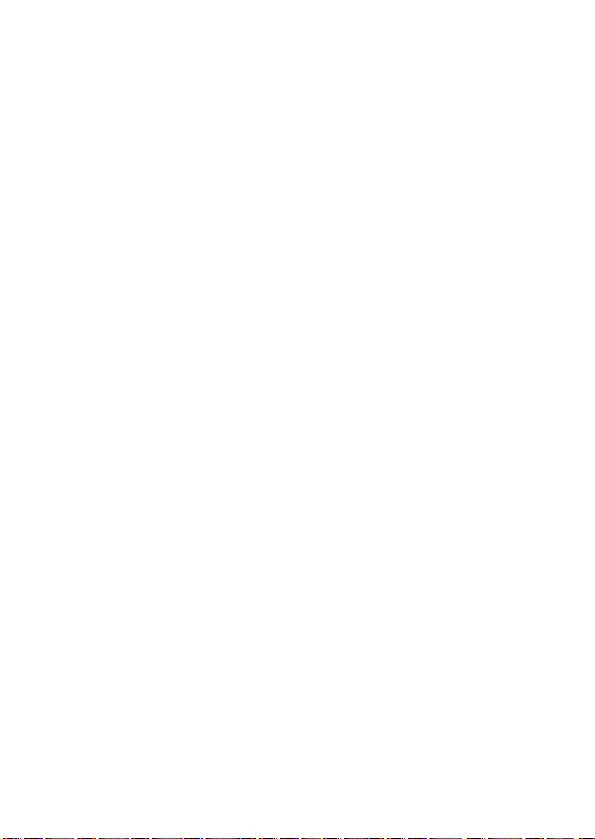
• Télécommande avec
possibilités de montage ;—
vous pouvez désormais
identifier les plages et les
disques, modifier la séquence
de plages, etc., à l’aide de la
télécommande facile à utiliser.
• Fonction d’identification
simultanée — Plus besoin
d’attendre la fin de
l’enregistrement ; vous pouvez
identifier les plages et les
disques pendant
l’enregistrement du
minidisque.
• Enregistrement synchronisé
numérique — Lorsque vous
effectuez un enregistrement à
partir d’un appareil numérique
avec sortie optique,
l’enregistreur commence
automatiquement et introduit
une pause d’enregistrement en
synchronisation avec le
fonctionnement de la source
numérique.
• Convertisseur de fréquence
d’échantillonnage — Cet
appareil vous permet
d’enregistrer des programmes
au départ d’un appareil
numérique en utilisant d’autres
fréquences d’échantillonnage,
par exemple un tuner BS ou
une platine DAT.
• L’enregistreur est proposé en
trois couleurs «mode».
• Commande du niveau
d’enregistrement (REC)
numérique ;— permet un
réglage manuel du niveau
d’enregistrement, même
pendant un enregistrement
numérique.
4-FR
Page 77

5-FR
Page 78

Table des matières
Enregistrement direct d’un MD ........................................... 8
Lecture directe d’un MD .................................................... 12
Différents modes d’enregistrement
Deux modes de raccordement d’une source sonore .............................. 16
Enregistrement d’une entrée analogique (câble de ligne requis) .......... 19
Pour démarrer / arrêter l’enregistrement en synchronisation
avec le lecteur source (enregistrement-synchronisé) .............20
Enregistrement via un microphone ....................................................... 22
Enregistrement en mode monaural pour doubler la durée
d’enregistrement normale ......................................................23
Réglage manuel du niveau d’enregistrement
(enregistrement manuel) ........................................................25
Vérification de la durée restante ou de la position d’enregistrement .... 27
Sur l’enregistreur ........................................................................... 27
Sur la télécommande .....................................................................30
Différents modes de lecture
Sélection directe d’une plage ................................................................ 31
Lecture de plages répétée ......................................................................32
Sur l’enregistreur ........................................................................... 32
Sur la télécommande .....................................................................33
Renforcer les graves (DIGITAL MEGA BASS) .................................. 34
Sur l’enregistreur ........................................................................... 34
Sur la télécommande .....................................................................35
Protection de votre ouïe (AVLS) .......................................................... 36
Sur l’enregistreur ........................................................................... 36
Sur la télécommande .....................................................................37
Vérification de la durée restante ou de la position de lecture ............... 38
Sur l’enregistreur ........................................................................... 38
Sur la télécommande .....................................................................40
Verrouillage des commandes (HOLD) ................................................. 41
Raccordement d’une chaîne stéréo ........................................................ 42
6-FR
Page 79

Montage de plages enregistrées
Suppression de plages ...........................................................................44
Pour effacer une plage ................................................................... 44
Pour effacer un disque complet ..................................................... 46
Insertion de repères de plage ................................................................. 49
Suppression de repères de plage ........................................................... 50
Déplacement de plages enregistrées ...................................................... 51
Sur l’enregistreur ........................................................................... 51
Sur la télécommande ..................................................................... 52
Identification des enregistrements ......................................................... 53
Sur l’enregistreur ........................................................................... 53
Sur la télécommande ..................................................................... 56
Sources d’alimentation
Chargement de la batterie rechargeable NiCd ......................................59
Utilisation sur batterie ........................................................................... 61
Informations complémentaires
Précautions ............................................................................................ 62
Dépannage ............................................................................................. 66
Limites du système ................................................................................69
Messages ...............................................................................................71
Spécifications ........................................................................................ 74
Qu’est-ce qu’un MD ? ........................................................................... 76
Emplacement des commandes .............................................................. 78
7-FR
Page 80
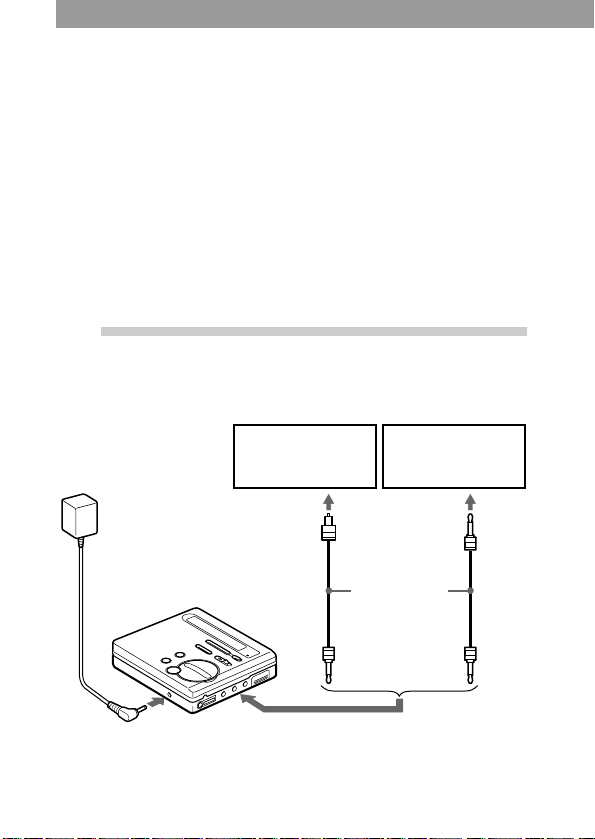
Enregistrement direct d’un MD
Pour effectuer des enregistrements numériques, connectez-vous
à une source numérique à l’aide d’un câble optique (fourni).
L’enregistrement numérique est possible, même au départ d’un
appareil numérique utilisant des fréquences d’échantillonnage
différentes, comme un tuner BS ou une platine DAT, grâce au
convertisseur de fréquence d’échantillonnage intégré. Pour
enregistrer à partir d’une source analogique, voir «Enregistrement
d’une entrée analogique (câble de ligne requis)» (page 19). Pour
enregistrer à partir d’un MD, reportez-vous à «Remarque sur
l’enregistrement numérique» (page 65).
1
Établissez les connexions
(Insérez les câbles fermement et
complètement dans les prises appropriées.)
Lecteur CD, lecteur
MD, amplificateur
vers une prise murale
Adaptateur secteur
(fourni)
vers DC IN 3V
∗ Le câble fourni est de l’un de ces deux modèles. La forme des fiches
du câble fourni peut varier, selon le lieu d’achat de l’enregistreur.
numérique, etc.
Fiche
optique
vers LINE IN (OPTICAL)
vers DIGITAL OUT
Lecteur CD
portable, etc.
(OPTICAL)
Câble optique
(fourni)*
8-FR
Minifiche
optique
Page 81

2
Introduisez un MD enregistrable
1 Appuyez sur OPEN pour
ouvrir le couvercle.
3
Enregistrement d’un MD
1 Faites coulisser REC vers la
droite.
L’indication REC s’allume
dans la fenêtre s’affichage et
l’enregistrement commence.
Pour arrêter l’enregistrement, appuyez sur x
Lorsque vous appuyez sur x, l’enregistreur s’arrête
automatiquement après :
— environ 5 minutes en cas d’utilisation de l’adaptateur secteur.
— environ 10 secondes en cas d’utilisation de batteries.
2 Insérez un MD enregistrable
étiquette vers l’avant et
appuyez sur le couvercle
pour le fermer.
x
REC
Lecteur CD,
enregistreur à
cassettes, etc. (source)
2 Démarrez la lecture
de la source à enregistrer.
9-FR
Page 82

Remarques
• «Data Save» ou «TOC Edit» clignote pendant l’enregistrement des données
de l’enregistrement (les points de début et de fin de la plage, etc.). Pendant
que cette indication clignote dans la fenêtre d’affichage, ne déplacez pas
l’enregistreur, ne tournez pas la molette et ne débranchez pas la source
d’alimentation.
• Le couvercle ne s’ouvre pas tant que «TOC Edit» ne disparaît pas de la
fenêtre d’affichage.
Pour Appuyez
Enregistrer à partir de la fin
de l’enregistrement précédent
Réenregistrer partiellement
un enregistrement précédent
END SEARCH et faites coulisser
REC.
N, > ou . pour trouver le
point de début de l’enregistrement
et appuyez sur x pour arrêter.
Faites ensuite coulisser REC.
Activer une pause de lecture X
1)
Appuyez à nouveau sur X pour
reprendre l’enregistrement.
Retirer le MD x et ouvrez le couvercle.
2)
(Le
couvercle ne s’ouvre pas tant que
«TOC Edit» clignote dans la
fenêtre d’affichage.)
1)
Un repère de plage est ajouté à l’endroit où vous appuyez de nouveau sur X
pour reprendre l’enregistrement alors que le mode pause est activé ; par
conséquent, le reste de la plage sera compté comme nouvelle plage.
2)
Lorsque vous ouvrez le couvercle, le point de début de l’enregistrement
change pour le début de la première plage. Vérifiez le point de début de
l’enregistrement dans la fenêtre d’affichage.
Si l’enregistrement ne démarre pas
• Assurez-vous que l’enregistreur n’est pas verrouillé (page 41).
• Assurez-vous que le MD n’est pas protégé contre l’enregistrement (page 64).
• Il n’est pas possible de réenregistrer des MD préenregistrés.
Pour les modèles fournis avec le connecteur intermédiaire
Si l’adaptateur secteur n’est pas compatible avec la prise murale, utilisez
le connecteur intermédiaire.
10-FR
Page 83

Remarques
• Si une coupure d’alimentation se produit (par exemple, si vous retirez la
batterie ou si elle devient faible ou encore si l’adaptateur secteur est
débranché) en cours d’enregistrement ou de montage, ou pendant que
«TOC Edit» apparaît dans la fenêtre d’affichage, il sera impossible d’ouvrir
le couvercle tant que l’alimentation ne sera pas rétablie.
• Vous ne pouvez réaliser un enregistrement numérique que via une sortie
de type optique.
• Si vous enregistrez à partir d’un lecteur CD portable, branchez-le à une prise
secteur et désactivez la fonction anti-saut (comme ESP* par exemple).
• La sortie numérique est parfois désactivée sur certains lecteurs CD portables
lorsqu’ils ne sont pas branchés sur secteur.
∗ Electronic Shock Protection (Protection électronique des chocs)
z
• Le niveau du son enregistré se règle automatiquement.
• Vous pouvez contrôler le son pendant l’enregistrement. Branchez les
écouteurs avec télécommande fournis sur i1 et réglez le volume en appuyant
sur VOL +/–. Cela n’affecte pas le niveau d’enregistrement.
11-FR
Page 84

Lecture directe d’un MD
Pour utiliser l’enregistreur avec une batterie rechargeable ou une
pile sèche, voir «Sources d’alimentation» (page 59).
1
Établissez les connexions
(Insérez les câbles fermement et complètement
dans les prises appropriées.)
vers une prise murale
Adaptateur secteur
(fourni)
vers DC IN 3V
Écouteurs à
télécommande
(fournis)
vers i1
i2 prise
Sert à connecter une
seconde paire
d’écouteurs, etc.
12-FR
Page 85

2
Introduisez un MD
1 Appuyez sur OPEN pour
ouvrir le couvercle.
3
Activez la lecture du MD
N
x
VOL +/–
1 Appuyez sur N ( >N
sur la télécommande).
Vous entendez un bref signal
sonore dans les écouteurs
lorsque vous manipulez la
télécommande.
2 Insérez un MD étiquette vers
l’avant et appuyez sur le
couvercle pour le fermer.
VOL +/–
x
>N
2 Appuyez sur VOL +/– pour
régler le volume.
Le volume apparaîtra dans
la fenêtre d’affichage.
13-FR
Page 86

Pour arrêter la lecture, appuyez sur x.
Vous entendez un long signal sonore dans les écouteurs lorsque vous
manipulez la télécommande.
La lecture démarre au point où vous l’avez arrêtée la dernière fois.
Lorsque vous appuyez sur x, l’enregistreur s’arrête
automatiquement après :
— environ 5 minutes en cas d’utilisation de l’adaptateur secteur.
— environ 10 secondes en cas d’utilisation de batteries.
Pour Appuyez sur (émission de signaux
sonores dans les écouteurs)
Localiser le début
de la plage en cours
Localiser le début
de la plage suivante
Activer une pause
de lecture
. une fois sur (. sur la
télécommande). (Trois signaux courts)
> une fois sur (>N sur la
télécommande). (Deux signaux courts)
X (Émission continue de signaux brefs)
Appuyez à nouveau sur X pour reprendre la
lecture.
Revenir en arrière
en cours de lecture
Avancer en cours
de lecture
1)
Retirer le MD x et ouvrez le couvercle
1)
Pour reculer ou avan cer rapidement sans é couter, appuyez sur X et maintenez
enfoncé . ou > (. ou >N sur la télécommande).
2)
Si vous ouvrez le couvercle, le point de début de lecture change pour le début
de la première plage.
maintenez enfoncé . (. sur la
1)
télécommande)
maintenez enfoncé > (>N sur la
télécommande)
2)
14-FR
Page 87

Si la lecture ne démarre pas
Assurez-vous que l’enregistreur n’est pas verrouillé (page 41).
Si vous utilisez d’autres écouteurs
• Utilisez uniquement des écouteurs avec miniprises stéréo.
Vous ne pouvez pas utiliser ceux équipés de microfiches.
Miniprise stéréo
• Outre la prise i1, vous pouvez également brancher les écouteurs
sur la prise i2.
Microfiche
z
La lecture passera automatiquement de stéréo à mono en fonction de la source
sonore enregistrée.
Remarques
• Pour éviter tout mauvais fonctionnement de l’enregistreur, n’utilisez pas une
télécommande fournie avec un autre modèle MD portable Sony.
• Pendant la lecture, il peut arriver que le son «saute» lorsque l’enregistreur
est exposé à des vibrations, par exemple, pendant un jogging.
15-FR
Page 88

Différents modes d’enregistrement
Deux modes de raccordement d’une
source sonore
La prise d’entrée de cet enregistreur fonctionne comme des prises
d’entrée numérique et analogique. Raccordez l’enregistreur à un
lecteur CD ou à un enregistreur à cassFRettes via l’entrée numérique
(optique) ou analogique (ligne). Pour enregistrer, voir
«Enregistrement direct d’un MD» (page 8) pour enregistrer une
entrée numérique (optique) et «Enregistrement d’une entrée
analogique (câble de ligne requis)» (page 19) pour enregistrer via
l’entrée analogique (ligne).
Différences entre les entrées numérique (optique)
et analogique (ligne)
Différence Entrée numérique
Source
raccordée
Cordon à
utiliser
Signal source Numérique Analogique
(optique)
Appareil doté d’une
prise de sortie
numérique (optique)
Câble optique (avec
une fiche ou une
minifiche optique)
(page 8)
Entrée analogique
(ligne)
Appareil doté d’une prise
de sortie analogique
(ligne)
Câble de ligne (avec deux
fiches phono ou une
minifiche stéréo)
(page 19)
Même lorsqu’une source
numérique (comme un
CD) est raccordée, le
signal transmis à
l’enregistreur est
analogique
16-FR
Page 89

Différence Entrée numérique
(optique)
Numéro des
plages
enregistrées
Inséré (copié)
automatiquement
• aux mêmes
positions que sur
la source.
• après plus de deux
secondes de blanc
ou de segment à
faible niveau
• lorsque
l’enregistreur se
trouve en pause
Entrée analogique
(ligne)
Inséré automatiquement
• après plus de deux
secondes de blanc ou de
segment à faible niveau.
• lorsque l’enregistreur se
trouve en pause
d’enregistrement
Vous pouvez supprimer
1)
.
les repères inutiles après
l’enregistrement.
(«Suppression de repères
de plage», page 50).
d’enregistrement.
Vous pouvez
supprimer les repères
inutiles après
l’enregistrement .
(«Suppression de
repères de plage»,
page 50).
Niveau du son
enregistré
Comme sur la
source.
Peut également être
réglé manuellement
(commande du
niveau
d’enregistrement
(REC)
Se règle
automatiquement. Peut
également être réglé
manuellement («Réglage
manuel du niveau
d’enregistrement
(enregistrement manuel)»,
page 25).
numérique)(«Réglag
e manuel du niveau
d’enregistrement
(enregistrement man
uel)», page 25).
1)
Lors de l’enregistrement d’un CD ou d’un MD, les numéros de plage sont
automatiquement insérés dans l’ordre du disque original.
17-FR
Page 90

Remarque
Il se peut que des repères de plage ne soient pas copiés correctement :
• lorsque vous enregistrez au départ de certains lecteurs CD ou multidisque
via une entrée numérique (optique).
• lorsque la source se trouve en mode aléatoire ou programmée et que vous
enregistrez via une entrée numérique (optique). Dans ce cas, réglez la source
en mode de lecture normale.
• lorsque vous enregistrez des programmes BS ou CS via une entrée
numérique (optique).
18-FR
Page 91

Enregistrement d’une entrée analogique (câble de ligne requis)
Le son sera envoyé depuis l’équipement connecté sous la forme d’un
signal analogique mais sera enregistré numériquement sur le disque.
Câble de ligne
(RK-G129,
non fourni)*
vers LINE IN
(OPTICAL)
∗ Utilisez les cordons de connexion sans atténuateur. Pour
établir la connexion à un lecteur CD portable équipé d’une
miniprise stéréo, utilisez le cordon de connexion RK-G136
(non fourni).
L (blanc)
Lecteur CD,
enregistreur à
cassette, etc.
R (rouge)
vers LINE OUT
1 Introduisez un MD enregistrable et démarrez l’enregistrement.
Pour les opérations d’enregistrement, voir «Enregistrement direct
d’un MD» (page 8). Pour enregistrer au départ d’un lecteur CD
portable, activez le lecteur CD en mode de pause et démarrez
ensuite l’enregistrement.
LINE IN (OPTICAL) sert à la fois d’entrée numérique
et analogique
L’enregistreur reconnaît automatiquement le type de câble et permute
entre l’entrée numérique ou analogique.
19-FR
Page 92

Pour démarrer / arrêter
l’enregistrement en synchronisation
avec le lecteur source
(enregistrement-synchronisé)
Vous pouvez facilement enregistrer une source numérique
sur un MD.
Pour un enregistrement synchronisé, raccordez la source numérique
au moyen d’un câble numérique et introduisez un MD enregistrable.
x
SYNCHRO REC
REC
Lecteurs
CD, etc.
1 Faites coulisser SYNCHRO REC en dessous de l’enregistreur sur
la position ON.
«SYNC» apparaît dans la fenêtre d’affichage.
End 007
«SYNC» n’apparaît pas si le câble optique n’est pas raccordé à
l’enregistreur.
2 Faites coulisser REC vers la droite.
L’enregistreur passe en mode de veille d’enregistrement.
3 Démarrez la lecture sur le lecteur source.
L’enregistreur démarre l’enregistrement dès qu’il reçoit
le son de lecture.
Pour arrêter l’enregistrement, appuyez sur x.
20-FR
Page 93

z
• Vous ne pouvez pas effectuer de pause manuelle pendant l’enregistrement
synchronisé.
• Au cours d’un enregistrement synchronisé, si aucun son n’est transmis par le
lecteur pendant plus de trois secondes, l’enregistreur passe automatiquement
en mode de veille. Lorsque le lecteur transmet à nouveau des sons,
l’enregistreur reprend l’enregistrement synchronisé. Si l’enregistreur reste en
mode de veille pendant au moins cinq minutes, il s’arrête automatiquement.
Remarques
• N’enclenchez pas SYNCHRO REC après l’étape 3. L’enregistrement risque
de ne pas se dérouler correctement.
• En cas d’enregistrement monaural, suivez les étapes 1 à 3 de «Enregistrement
en mode monaural pour doubler la durée d’enregistrement normale»
(page 23), puis les étapes 1 et 3 de l’enregistrement synchronisé.
• Même lorsque la source sonore est vierge, il peut arriver parfois que
l’enregistrement ne se mette pas en pause automatiquement lors
de l’enregistrement synchronisé en raison des interférences émises
par la source sonore.
• Si une portion silencieuse est rencontrée pendant 2 secondes minimum en
cours d’enregistrement synchronisé, une nouvelle plage est automatiquement
ajoutée là où se termine la portion silencieuse.
• L’enregistrement synchronisé est impossible si le cordon
de connexion n’est pas un câble optique, ou si le câble est raccordé sur la
prise MIC (PLUG IN POWER).
• Il est impossible de régler manuellement le niveau d’enregistrement pendant
l’enregistrement synchro.
21-FR
Page 94

Enregistrement via un microphone
Branchez un microphone stéréo (ECM-717, ECM-MS907, ECMMS957, etc. ; non fourni) sur la prise MIC (PLUG IN POWER).
Microphone stéréo
vers MIC (PLUG
IN POWER)
1 Introduisez un MD enregistrable et démarrez l’enregistrement.
Faites coulisser REC vers la droite.
Pour d’autres opérations, reportez-vous à «Enregistrement direct
d’un MD» (page 8).
Remarques
• Il est impossible d’enregistrer via le microphone tant qu’un câble optique est
connecté à la prise LINE IN (OPTICAL). L’enregistreur commute
automatiquement l’entrée dans l’ordre suivant ; entrée optique, entrée
microphone et entrée analogique.
• Il se peut que le microphone capte le son de fonctionnement de l’enregistreur
lui-même. Dans ce cas, il est conseillé d’utiliser le microphone assez loin de
l’enregistreur.
22-FR
Page 95

Enregistrement en mode monaural
pour doubler la durée d’enregistrement
normale
Pour augmenter la durée d’enregistrement, enregistrez en mode
monaural. La durée d’enregistrement est alors doublée par rapport à
la durée normale.
X
>MENU.
ENTER
REC
1 Tout en appuyant sur X, faites coulisser REC vers la droite.
L’enregistreur passe en mode de veille d’enregistrement.
2 Appuyez sur ENTER, appuyez sur >MENU. de façon
répétée jusqu’à ce que «REC MODE» clignote dans la fenêtre
d’affichage, puis appuyez de nouveau sur ENTER.
3 Appuyez sur >MENU. de façon répétée jusqu’à ce que
«Mono REC» clignote dans la fenêtre d’affichage, puis appuyez
sur ENTER.
Pour repasser à l’enregistrement stéréo, appuyez sur ENTER
pendant que «Stereo REC» clignote dans la fenêtre d’affichage.
4 Appuyez de nouveau sur X pour démarrer l’enregistrement.
5 Activez la lecture de la source audio.
Pour arrêter l’enregistrement, appuyez sur x.
L’enregistreur repasse en mode stéréo pour votre prochain enregistrement.
23-FR
Page 96

Remarques
• Si vous enregistrez une source stéréo en mode monaural, les sons des canaux
gauche et droit seront mixés.
• Il est impossible d’enregistrer en mode monaural si SYNCHRO REC est
positionné sur ON. Si vous enregistrez à partir d’une entrée numérique,
veillez à faire coulisser SYNCHRO REC en position OFF avant d’entamer
l’enregistrement.
• Les MD enregistrés en mode monaural ne peuvent être écoutés que sur un
lecteur / enregistreur de MD disposant de la fonction de lecture monaurale.
• Le son enregistré via une entrée numérique (optique) peut être contrôlé en
stéréo à l’aide des écouteurs, etc.
24-FR
Page 97

Réglage manuel du niveau
d’enregistrement (enregistrement manuel)
Lorsque vous enregistrez, le niveau sonore est réglé
automatiquement. Si nécessaire, vous pouvez ajuster
le niveau manuellement.
./>
X
Remarque
Réglez le niveau d’enregistrement pendant que l’enregistreur est en mode
de veille. Vous ne pouvez pas le régler en cours d’enregistrement.
>MENU.
ENTER
REC
1 Tout en maintenant X enfoncé, poussez REC vers la droite.
L’enregistreur passe en mode de veille d’enregistrement.
2 Appuyez sur ENTER, appuyez sur >MENU. de façon
répétée jusqu’à ce que «RecVolume» clignote dans la fenêtre
d’affichage, puis appuyez de nouveau sur ENTER.
3 Appuyez sur >MENU. de façon répétée jusqu’à ce que
«ManualREC» clignote dans la fenêtre d’affichage, puis appuyez
sur ENTER.
ManualRec
Pour repasser au contrôle automatique, appuyez sur
>MENU. de façon répétée jusqu’à ce que «Auto REC»
clignote dans la fenêtre d’affichage, puis appuyez sur ENTER.
4 Activez la lecture de la source audio.
suite
25-FR
Page 98

5 Tout en observant l’indicateur de niveau dans la fenêtre
d’affichage, réglez le niveau d’enregistrement en appuyant
sur >MENU., > (+) ou . (–).
Réglez le niveau jusqu’à ce que l’indicateur de niveau atteigne
environ (–12 dB) dans le haut de la fenêtre d’affichage.
Si le son est trop fort, diminuez le niveau d’enregistrement
jusqu’à ce que l’indicateur de niveau atteigne tout
juste (OVER) dans le haut de la fenêtre d’affichage.
–12 dB
OVER
REC +
<,
Le volume diminue
L’enregistrement ne démarre pas à cette étape.
Si la source est un composant externe connecté, veillez à
positionner la source au début de ce qui doit être enregistré
avant d’entamer la lecture.
augmente
6 Appuyez de nouveau sur X pour démarrer l’enregistrement.
Pour arrêter l’enregistrement, appuyez sur x.
La commande de niveau d’enregistrement revient en mode de commande
automatique lorsque vous enregistrez la fois suivante.
Remarques
• Il est impossible de régler le niveau d’enregistrement en cours
d’enregistrement. Si vous souhaitez régler le niveau d’enregistrement une
fois l’enregistrement entamé, appuyez sur X pour interrompre l’enregistreur
(pause). Respectez ensuite la procédure à partir de l’étape 5.
• Il est impossible de régler manuellement le niveau d’enregistrement pendant
l’enregistrement synchro.
26-FR
Page 99

Vérification de la durée restante
ou de la position d’enregistrement
Vous pouvez vérifier la durée restante, le numéro de plage, etc. en
cours d’enregistrement ou une fois l’enregistrement arrêté.
>MENU.
ENTER
.
ENTER(x)
>N
EDIT
Sur l’enregistreur
1 Alors que l’enregistreur enregistre ou est à l’arrêt, appuyez sur
ENTER, appuyez sur >MENU. de façon répétée jusqu’à
ce que «DISPLAY» clignote dans la fenêtre d’affichage, puis
appuyez de nouveau sur ENTER.
2 Appuyez sur >MENU. de façon répétée jusqu’à ce que
les informations désirées clignotent dans la fenêtre d’affichage.
Chaque fois que vous appuyez sur MENU., le contenu
de la fenêtre d’affichage change comme suit.
suite
27-FR
Page 100

Fenêtre d’affichage de l’enregistreur
AB
C
En cours d’enregistrement
A
1)
B
2)
C
1 2 LapTime (durée écoulée)
2 2 RecRemain (durée d’enregistrement restante)
1)
Ordre d’affichage
2)
Nombre d’éléments affichés
En mode d’arrêt
A
1)
B
2)
C
1 3 LapTime (durée écoulée)
2 3 RecRemain (durée d’enregistrement restante)
33AllRemain (durée restante après la position
en cours)
1)
Ordre d’affichage
2)
Nombre d’éléments affichés
28-FR
